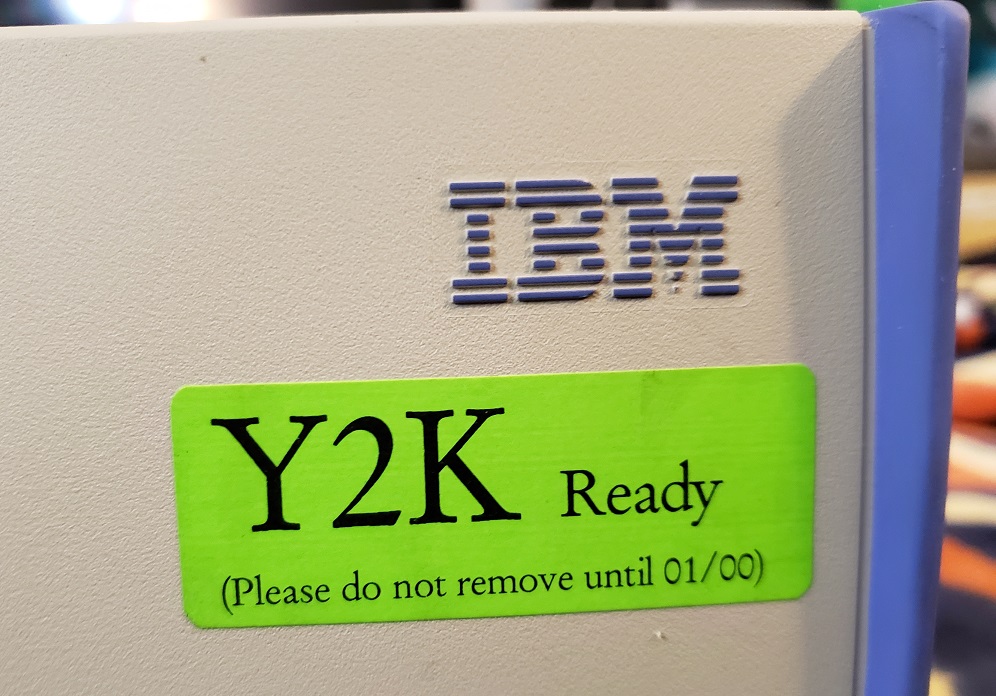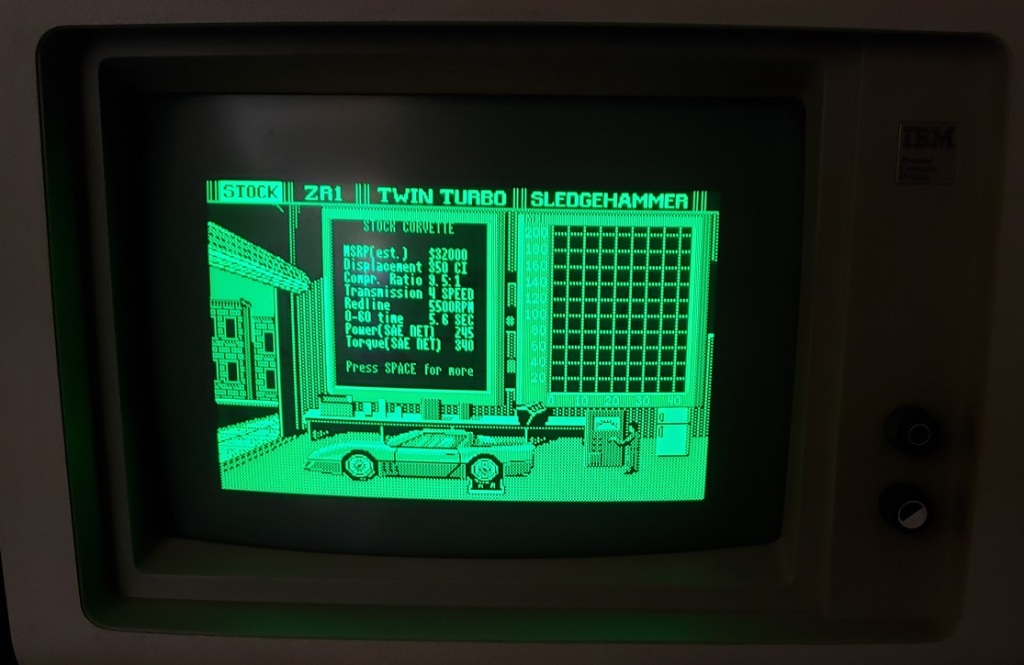The IBM PCjr, released in 1984, is an interesting machine on several levels. First off it was a major failure for IBM who at the time was THE NAME in computers. Second, it was an “IBM PC compatible” from IBM that wasn’t even all that PC compatible. Lastly, despite being a failure for IBM, if it never existed, we probably would not have had one of the most beloved and successful computer lines of the 1980s and beyond, the Tandy 1000, which were essentially clones of the PCjr.
The PCjr was IBM’s attempt to bring their successful line of more business-oriented computers like the 5150 into the home. It was cheaper than the 5150 while at the same time having enhanced graphics and sound in order to make it more useful for things like games which would be more important to home users.
The PCjr supports 160 × 200 at 16 colors 320 × 200 at 16 colors and 640 × 200 at 4 colors. If this seems familiar that’s because the Tandy 1000 was a clone of the PCjr and supported the same enhanced video and 3-channel sound capabilities. Unfortunately, the machines aren’t fully compatible with one another so many games meant for the Tandy 1000 that use 16-color modes will either not work or will have graphical issues when run on the PCjr.

The PCjr is quite a small computer and quite a bit smaller and lighter than its IBM 5150 big brother. With this smaller size comes much less expandability and an all-plastic case. Most of the left of the case is taken up by some slots for airflow. next to these is a small black circle. This is actually an infrared sensor for the cordless keyboard (we will get to that). on the right side of the case, we have one 5 1/4 bay for the 360k 5 1/4 floppy drive, and below that we have two cartridge slots. Supposedly the PCjr can be made to work with 720K drives but I’ve never attempted it or seen it done.
The cartridge slots were part of the idea of making the computer more game-oriented as small games could be placed on a cart and then easily loaded onto the system for play. The idea didn’t really catch on though and very few cartridges were made for the PCjr with only about thirteen being released with a few of those being applications like Lotus 123 and Cart Basic.

The PCjr gets really strange when we turn it around and take a look at the rear of the machine.

IBM had the great idea with the PCjr to make more or less every connection on the rear proprietary. I suppose the thinking was with all the connectors being a mostly similar type it would simplify the ports and confuse users less. In the end, it just makes the PCjr more of a pain to connect peripherals like monitors to. As far as I know, no other computer uses these connector types. Thankfully there are adaptors available to make connecting non-IBM PCjr peripherals possible.
Starting from the left the the ports are as follows
- J = Joystick ports (there are two of these)
- L = Undocumented “spare” connector
- K = Keyboard port if you decide to connect your keyboard via a cable (you should)
- LP = Light Pen port
- T = “Television” port for an external RF modulator
- V = RCA style color composite port (not proprietary)
- M = Optional modem card
- D = “Display” port for connecting to the official TTL video 4863 IBM PCjr color monitor
- S = Serial port
- C = Cassette port
- P = “Power” This is where you connect the external PCjr power supply
- A = “Audio” which is a standard RCA-style audio output for the enhanced PCjr 3-channel sound
Before we take a look inside the PCjr let’s take a look at a few peripherals and the monitor.


The 14-inch IBM 4863 TTL monitor is the official monitor for the PCjr. It has a standard three-prong power connector attached to the case as well as a special connector for attaching to the proprietary display port on the PCjr. Unfortunately, this meant the monitor could only ever be connected to the PCjr. Fortunately, unofficial adaptors have been made for the 4863 that allow them to connect to other computers and cards that use the standard 9-pin digital TTL connector.

The monitor has a built-in speaker and also has possibly the nicest image I have ever seen from a CGA monitor. Perhaps my example simply has extremely low hours and I got lucky but I can’t stress enough how crisp and sharp the image I get from this monitor is.

Pretty standard joystick. Nothing really special but I can’t complain.

Finally, we come to the keyboard. As I mentioned earlier the keyboard is wireless and with a few AA batteries inserted uses a pair of infrared sensors to communicate with the PCjr.

In short, This keyboard is terrible. The wireless “feature” if you’d like to call it that, is unreliable at best and can easily be interfered with simply by lights in your room. Thankfully IBM had the sense to include a port to connect your keyboard via a wired connection and trust me, it is desired. The wired adaptors use a phone-style jack and even new old stock adaptors are still pretty easy to find. Unfortunately, the initial chicklet-style keyboard itself is pretty terrible and feels pretty bad to use. It’s so bad some people even blame this keyboard on the market failure of the PCjr.

The good news is IBM did release an improved revision of the PCjr keyboard featuring actual keys and a much better feel. If you can find one I strongly suggest using this over the original chicklet-style keyboard.

Before opening the PCjr I should mention the sidecarts. The primary way in which to expand the PCjr was via a connector located on the side of the PCjr, much like the side connector on the Amiga 500. Any number of sidecarts could be attached and daisy chained thus adding things like standard parallel ports and even memory expansion cards. After about two sidecarts though you would need to attach a special power sidecart which required its own power supply in order to power more cards. It’s pretty easy and convenient when you’re only adding one or two cards but anymore and it starts to be a bit ridiculous.

My only attached sidecart is a memory expansion card. Officially these only came in 128K sizes but mine has been modified to add 512K giving me a total of 640K of memory. Third parties have even made modern sidecarts for the PCjr that add real-time clocks as well as hard drives.

Here is the PCjr with the top of the case taken off. Although there are card slots on the motherboard they are very function specific and as far as I know no one has made any third-party cards for these slots besides direct replacement.
The card all the way to the right is the floppy controller card.

The card located in the center is in the slots specifically for memory expansion. Originally the PCjr shipped with 64K of memory on the board but IBM fairly quickly doubled that and shipped 128K PCjrs with a 64K memory expansion card installed.

I would suspect third-party modders could produce 512K internal cards though I have never seen anything except the 64K cards available.

Lastly, we have the power supply card inserted in the special power slot. Besides these longer cards, I have seen PCjrs with shorter cards. I have been told the longer power cards supply more wattage but I can’t confirm that. As a side note, you can also find several modern replacements for this card which, If you’re a PCjr fan may be a wise upgrade.


There isn’t a whole lot I’m experienced enough to point out going on inside the PCjr though there are a lot of chips. The Jr does have 64K of memory soldered onto the motherboard though without reading the chips I’m not sure where this is. I would suspect the cluster of “like” chips in the lower left side of the board is the RAM in question. In theory with memory expansion sidecarts the memory should be able to be brought up to a maximum of at least 720K. There is also no socket to add a math co-processor to the Jr though this would be expected as such a luxury would increase the cost and find little use in a computer more focused on the home and less on number crunching business or workstation tasks. The board also lacks a built-in DMA controller.
I would also like to once more bring up the enhanced video and sound capabilities of the PCjr which are also present in the Tandy 1000 line of home computers. Unfortunately due to how certain things are implemented differently on the PCjr and Tandy 1000 many games that take advantage of the 3-channel sound or 16-color video on the Tandy 1000 will not work or will display incorrectly on the PCjr. There is a cheap modification that is available that will make your PCjr much more compatible with Tandy 16-color mode.
The mod chip itself is only about $10 but it does require desoldering a chip from the motherboard so depending on your skill level this may be a deal breaker. You can find the required part here if you are interested in the modification.
1 ) CPU – Like the big brother 5150 the PCjr uses the 4.77MHz 8088 CPU. Most models I’ve come across have the CPU socketed which means it can be easily replaced with an NEC V20 for a small performance boost though later models had the CPU soldered to the board to cut costs.

In another case of “unfortunately” the video memory and system memory in the PCjr are shared in such a way that it slows down the 8088 CPU resulting in a CPU that runs at a speed more like 3.57MHz rather than 4.77MHz. Another source I read reported the CPU running 2.6 times slower than an 8088 in a 5150. Installing an NEC V20 may help offset this speed degradation. I have also read that this performance hit only affects programs running in the first 128K of memory and when running in any memory above 128K there is no performance hit.
2 ) Floppy controller and Modem slots – These small expansion slots, as far as I can tell, only support very specific cards with the slot closest to the right supporting the floppy drive controller card and the slot to the left of it supporting the optional modem card.

3 ) This is the special memory slot. As far as I can tell this slot only supports one card which is the official IBM 64K memory expansion card.
4 ) Power supply slot for connecting the internal power supply module.
Before wrapping things up I wanted to take a look at one final peripheral for the PCjr that I have in my possession.

This is the Quadram expansion unit and it adds more memory (I believe 384k) as well as a much-desired second floppy drive.

You will require a second power adaptor to power this attachment. I could not get mine to function and no matter what I attempted would get a memory error on boot and zero activity from the floppy drive. I’ve been told that breaks in the solder connection on the required sidecart are pretty common due to flexing and overtightening the attachment screws and I suspect mine is damaged beyond my ability to repair myself.

The IBM PCjr certainly is unique and a cool-looking little machine. I can definitely see its popularity with IBM collectors. I do have to say in no small terms that the IBM PCjr sucks…..a lot. Remember at the beginning of the article when I said IBM made an IBM PC compatible that wasn’t really PC compatible? I wasn’t lying. Due to how various things were implemented in the PCjr, compatibility with DOS and DOS games and applications is spotty. For instance, I wasn’t able to get my Jr to boot into my DOS 3.3 floppy and “see” the full 640K of memory until I ran a program called PCjrconfig and used it to patch and modify my DOS disk. Before running this program and essentially patching the disk my Jr could only utilize 128K under DOS which is very limiting as far as what games you can play. Even after patching DOS, I ran into several games that just would not play or would display incorrectly even in 4-color CGA mode. Games like Rogue wouldn’t even start and Paratrooper and Airborne Ranger gave various graphical glitches. Even running the benchmark program MIPs gave horrible visual glitches, though I’ve seen it run on a PCjr before so perhaps it requires a specific version. The newer game Planet X3 has a PCjr 16-color mode and it ran and looked fine although for whatever reason it had no sound.
Some games that did run correctly were Project Neptune in CGA mode, Thexder which ran fine with enhanced graphics and sound and Microsoft Flight Simulator which directly supports the IBM PCjr in its 16-color mode (and also has some kind of PCjr enhanced performance option as well).
Besides a novelty or if you’re a hardcore IBM collector, I really can’t think of a good reason to use a PCjr other than it’s an interesting conversation piece when it’s all hooked up. The Tandy 1000 does everything the PCjr does but better. Its 8088 runs at the proper 4.77MHz and above. Memory is much easier to expand, even in the original 1000 model. As an improved clone of the Jr, it features the same 3-channel enhanced sound and enhanced 16-color graphics (eventually becoming known as Tandy mode graphics). Unlike the Jr the Tandy 1000 is largely compatible with standard PC ISA cards and is for most practical purposes is 100% IBM PC compatible. Do yourself a favor if you’re looking for a capable early 80s PC and pass on the PCjr and pick up any Tandy 1000 instead, you won’t regret it.