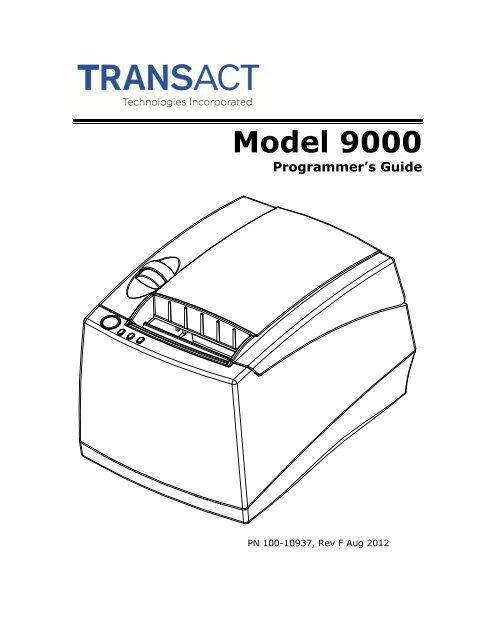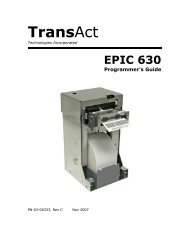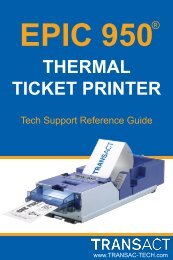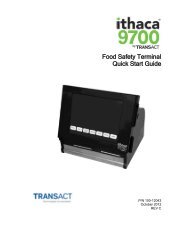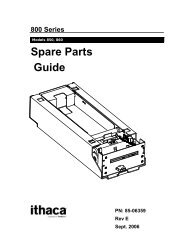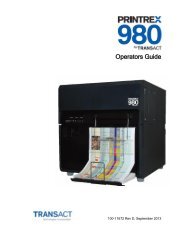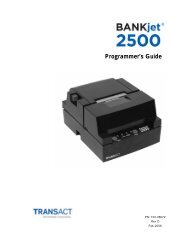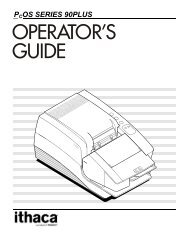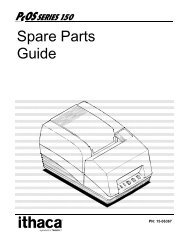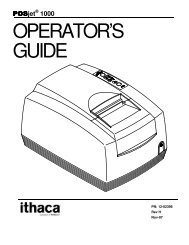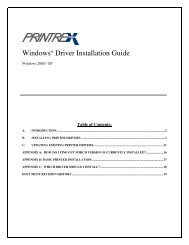Ithaca 9000 Programmer's Guide - TransAct
Ithaca 9000 Programmer's Guide - TransAct
Ithaca 9000 Programmer's Guide - TransAct
You also want an ePaper? Increase the reach of your titles
YUMPU automatically turns print PDFs into web optimized ePapers that Google loves.
Rev A Initial release Sept 2011Rev B Nov 2011Updated the error indicator sectionCorrected the Data matrix Control commandMinor typosRenamed FST to ModelUpdated the error indicator section.Updated the configuration section.Rev C Dec 2011Typo corrections.Removed configurable cash drawers. Epson only.Clarified Interface adapter changing instructions.Rev D Feb 2012Updated the difference section between the iTherm280 and then M<strong>9000</strong>Added USB TroubleshootingCorrected a few typo’sRev E March 2012Removed Right to Left Entry modeAdded a note to the [ESC][EM]ER command.Added a few captionsAdded Top of form marking requirements to the media sectionNote: Universal color graphics is not compatible with Page Mode.Rev F July 2012Added documentation for the RSS Stacked HRI control commands.Added notes about small buffer configurations while using USB.Added documentation for additional page mode commands.Added an additional format for some barcode HRI.It puts first and last digit of some integrated barcode HRI outside the barcoderather than a subscripted. character under the barcode.Added Powered USB adapter information.Add documentation for the USB CDC Abstract Control Model support.2
Federal Communications Commission Radio Frequency Interference StatementThe Model <strong>9000</strong> Printer complies with the limits for a Class A computing device inaccordance with the specifications in Part 15 of FCC rules. These regulations aredesigned to minimize radio frequency interference during installation; however, there isno guarantee that radio or television interference will not occur during any particularinstallation. Interference can be determined by turning the equipment off and on whilethe radio or television is on. If the printer causes interference to radio or televisionreception, try to correct the interference by one or more of the following measures:1. Reorient the radio or television receiving antenna2. Relocate the printer with respect to the receiver3. Plug the printer and receiver into different circuitsIf necessary, the user should consult their dealer or an experienced radio/televisiontechnician for additional suggestions. The user may find the following booklet preparedby the Federal Communications Commission helpful: How to Identify and ResolveRadio/TV Interference Problems. This booklet is available from the US GovernmentPrinting Office, Washington, DC 20402. Ask for stock number 004-000-00345-4.The Model <strong>9000</strong> Printer does not exceed Class A limits for radio noise emissions fromdigital apparatus set out in the Radio Interference Regulations of the CanadianDepartment of Communications.FCC Class AULcCE MarkUL 1950TUV
NOTICE TO ALL PERSONS RECEIVING THIS DOCUMENT:The information in this document is subject to change without notice. No part of thisdocument may be reproduced, stored or transmitted in any form or by any means,electronic or mechanical, for any purpose, without the express written permission of<strong>TransAct</strong> Technologies, Inc. ("<strong>TransAct</strong>"). This document is the property of and containsinformation that is both confidential and proprietary to <strong>TransAct</strong>. Recipient shall notdisclose any portion of this document to any third party.TRANSACT DOES NOT ASSUME ANY LIABILITY FOR DAMAGES INCURRED,DIRECTLY OR INDIRECTLY, FROM ANY ERRORS, OMISSIONS ORDISCREPANCIES IN THE INFORMATION CONTAINED IN THIS DOCUMENT.<strong>TransAct</strong> cannot guarantee that changes in software and equipment made by othermanufacturers, and referred to in this publication, do not affect the applicability ofinformation in this publication.© 2007-2012 <strong>TransAct</strong> Technologies, Inc. All rights reserved.Revision Level FJuly 2012Printed in USA!Some of the product names mentioned herein are used for identification purposes onlyand may be trademarks and/or registered trademarks of their respective companies.BANKjet, 50Plus, Insta-Load, <strong>Ithaca</strong>, "Made to Order. Built to Last", Magnetec, PcOS,POSjet, PowerPocket, iTherm", "PRINT IT. STICK IT.", POWEROLL, "RECEIPTSTHAT REGISTER", and <strong>TransAct</strong> are registered trademarks and Epic 950, Epicenteral,Flex-Zone, imPort, ithaColor, KITCHENjet, Momentum, QDT and TicketBurst aretrademarks of <strong>TransAct</strong> Technologies, Inc.QR Code is registered trademark of DENSO WAVE INCORPORATED in JAPAN andother countries.EPSON and ESC/POS are registered trademarks of Seiko Epson Corporation in Japanand other countries.4
" #$ #% #% #&Copyright ......................................................................................................................... 4Trademarks ..................................................................................................................... 4Table of Contents ............................................................................................................ 5Figures .......................................................................................................................... 14Tables ........................................................................................................................... 16'" #()Who Should Read This <strong>Guide</strong>? ..................................................................................... 17What Is Included in This <strong>Guide</strong>? .................................................................................... 17Warranty Options .......................................................................................................... 17Technical and Sales support ......................................................................................... 18On-line Technical Support ..................................................................................... 18Telephone Technical Support ................................................................................ 18Return Materials Authorization and Return Policies ............................................... 18Service Programs .................................................................................................. 18Sales Support ........................................................................................................ 19Contact Information ............................................................................................... 19* #$Model <strong>9000</strong> Thermal Printer Models .............................................................................. 20Standard Features ........................................................................................................ 20General Specifications .................................................................................................. 22Printing Specifications ........................................................................................... 22Physical Characteristics ................................................................................................ 23Dimensions ............................................................................................................ 23Weight ................................................................................................................... 23Electrical Characteristics ............................................................................................... 24Internal AC Powered ............................................................................................. 24External Powered DC ............................................................................................ 24Thermal Print Head ....................................................................................................... 25Media Specifications ..................................................................................................... 26Receipt Paper ........................................................................................................ 26Monochrome ...................................................................................................... 26Color .................................................................................................................. 26Liner-less Label Paper - Monochrome ............................................................... 26Paper Out .......................................................................................................... 27Paper Low ......................................................................................................... 27Receipt Printing, Auto Cutter Position ................................................................ 27Top of Form Marks ............................................................................................ 28Buzzer ........................................................................................................................... 29Cover Interlock .............................................................................................................. 29Display Pass Through ................................................................................................... 29Communications Interface ............................................................................................. 30USB Interface ........................................................................................................ 30Powered USB Interface ......................................................................................... 30
Parallel Interface.................................................................................................... 31Signal Levels ..................................................................................................... 31RS-232 Serial Interface ......................................................................................... 32Serial Port Features ........................................................................................... 32Signal Voltage and Current levels ...................................................................... 32Display Pass Through ........................................................................................ 32Ethernet 10/100-Base-T adapter ........................................................................... 33General Ethernet Definitions .............................................................................. 33Cash Drawer ......................................................................................................... 35Interface Description .............................................................................................. 35Cash Drawer Pin Assignments .............................................................................. 35 #%+Verifying the Configuration ............................................................................................ 36Verify the Communications Interface Card............................................................. 36USB Interface (Without interface card) ............................................................... 36Parallel Interface ................................................................................................ 36Serial Interface .................................................................................................. 36Changing Interface Cards ...................................................................................... 36Removing the Old Interface Card .......................................................................... 37Installing Cables ............................................................................................................ 37Connecting power .................................................................................................. 37Connecting Communications Cables ..................................................................... 38Serial ................................................................................................................. 38Parallel .............................................................................................................. 38USB ................................................................................................................... 38Ethernet ............................................................................................................. 38Verify the Firmware Configuration ......................................................................... 39Installing Paper ............................................................................................................. 39Auto Paper Sensing ...................................................................................................... 39Printer Drivers and Printer Controls ............................................................................... 40Definitions for terms you will see in this guide: ....................................................... 40Windows Drivers.................................................................................................... 40Windows Device Drivers .................................................................................... 40Windows Printer drivers ..................................................................................... 40OPOS (UnifiedPOS/UPOS)? ............................................................................. 41Windows Printer Driver ...................................................................................... 42When to use a windows printer driver: ............................................................... 42When not to use a windows printer driver: ......................................................... 42OPOS driver ...................................................................................................... 42When to use an OPOS driver: ........................................................................... 43When not to use an OPOS driver: ...................................................................... 43POSPrinter ActiveX Control (POSPrinter OCX) ..................................................... 44When to use the POSPrinter OCX: .................................................................... 44When not to use the POSPrinter OCX: .............................................................. 44Where to get more information .............................................................................. 44,- #&.Power Switch ................................................................................................................ 45Feed Button .................................................................................................................. 45Indicator Lights (LED) .................................................................................................... 45Power Indicator (LED) ........................................................................................... 45Error Indicator (LED) ............................................................................................. 456
Paper Indicator (LED) ............................................................................................ 45Typical operation LED indications .......................................................................... 46Fault Indicators .............................................................................................................. 46Fully-recoverable and Status ............................................................................. 46Semi-recoverable............................................................................................... 46Non-recoverable ................................................................................................ 46Error Blink Codes............................................................................................... 47Power Saving Modes .................................................................................................... 47OFF ....................................................................................................................... 47Sleep ..................................................................................................................... 47Green/Standby ...................................................................................................... 48Testing the Printer Overview ......................................................................................... 49Using Self-Test, Configuration, and Hex Dump Mode ............................................ 49Entering Self-Test, and Configuration mode ...................................................... 49Testing the printer .............................................................................................. 49TEST-Receipt ................................................................................................ 49TEST-Head Test ............................................................................................ 49Maintaining the Electronic Journal ..................................................................... 50Configuring Options ........................................................................................... 50TEST- Configuration ...................................................................................... 50Factory Test ....................................................................................................... 50Hex-dump Mode .................................................................................................... 51Entering Hex-dump Mode .................................................................................. 51Hex-dump format ............................................................................................... 51Hex-Dump by command .................................................................................... 51Level 0 Diagnostics ............................................................................................... 51Cold Power On .............................................................................................. 51Boot Loader Maintenance Mode ............................................................................ 52/ #.%Configuration Mode Overview ....................................................................................... 53Most Frequent Configuration Incompatibilities ....................................................... 53Parallel Printer ................................................................................................... 53Serial Printer ...................................................................................................... 53How to Change Configuration Settings .......................................................................... 53Entering into Configuration Mode .......................................................................... 53Entering into Configuration Mode (Alternate) ......................................................... 53Using Configuration Mode ............................................................................................. 53Remote Configuration ................................................................................................... 54Configuring Paper Types ............................................................................................... 55Setting up for Color Paper ..................................................................................... 56Setting up for Top of Form Marks .......................................................................... 57Configuring the printer for Top of form marks ..................................................... 57Configuring various emulations .............................................................................. 59Configuring USB options ....................................................................................... 60Other Options ........................................................................................................ 60Programming Codes .............................................................................................. 61Control Codes Overview ............................................................................................... 61Nomenclature ................................................................................................................ 61Standard Emulation ............................................................................................... 62IPCL Codes ........................................................................................................... 62EPOS Emulation.................................................................................................... 62
Axiohm .................................................................................................................. 62<strong>Ithaca</strong> ® Microline Emulation ................................................................................... 62Application Development ............................................................................................... 62<strong>Ithaca</strong> Control Codes and Commands ........................................................................... 63PcOS Printer Control Codes .................................................................................. 63Quick PcOS Reference Chart ................................................................................ 63Low Level Paper Motion Control ............................................................................ 69Print/Paper Motion ............................................................................................. 69Horizontal Motion Control ...................................................................................... 69Vertical Motion Control .......................................................................................... 72Feed to Black Dot .................................................................................................. 77Black Dot Calibration ......................................................................................... 78Character Pitch ...................................................................................................... 79Character Font ...................................................................................................... 82Character Sets and Code Pages ........................................................................... 84Codepage description files ................................................................................. 84Double-Byte and Multi-Byte Code Page Description Files ..................................... 86Code page selection .............................................................................................. 86Print Control Characters ........................................................................................ 91User Defined characters ........................................................................................ 91Character Attributes ............................................................................................... 92Page Mode ............................................................................................................ 98How to use page mode ...................................................................................... 98Page Definition .............................................................................................. 98Auto-cutter and page mode ............................................................................... 99Mechanism commands in page mode ................................................................ 99Stopping page mode definition........................................................................... 99Printing the page ............................................................................................... 99Page mode commands .......................................................................................... 99Graphic Modes .................................................................................................... 108Standard APA Graphics ................................................................................... 108Extended APA Graphics .................................................................................. 109Horizontal Graphics (Raster/Color/Gray Graphics) .............................................. 112Graphics Compression .................................................................................... 114Simple Raster Graphics ....................................................................................... 115Bitmap Graphics File Support .............................................................................. 116User Store (Graphic Save) .................................................................................. 119Defining Macros ............................................................................................... 119User-Store Commands .................................................................................... 121User Macros ........................................................................................................ 126Programming Considerations .......................................................................... 126Bar Codes ........................................................................................................... 128Barcodes and Code Pages .............................................................................. 130Barcodes and Unicode .................................................................................... 130Linear Barcodes .............................................................................................. 131Code-39 and Code-39 Extended.................................................................. 131Code 128 (Code-128(A,B, and C)) ................................................................... 133Code 128 Auto Encoding ................................................................................. 136Interleaved 2 of 5 (Code 2 of 5) ....................................................................... 137UPC A ............................................................................................................. 137UPC E ............................................................................................................. 1388
EAN-13 ............................................................................................................ 139EAN-8 .............................................................................................................. 140EAN-14 ............................................................................................................ 140ITF-14 .............................................................................................................. 141EAN 2 and EAN 5 Addenda barcodes ............................................................. 141Code 93 ........................................................................................................... 142Codabar ........................................................................................................... 142DataBar (RSS) GS-1 barcodes ........................................................................ 143GS1-Databar-14 (GS1-Databar-Omni-directional) ....................................... 144GS1-Databar-Truncated .............................................................................. 145GS1-Databar-14 Stacked and GS1-Databar-14 Stacked-Omni .................... 145GS1-Databar-Limited ................................................................................... 146GS1-Databar-Expanded .............................................................................. 147GS1-Databar-Expanded Stacked ................................................................. 147EAN-128 (GS1-128) ..................................................................................... 1482D Barcodes ........................................................................................................ 149Code 49 ........................................................................................................... 149Code 16K ........................................................................................................ 150PDF 417, Truncated PDF417 and Micro PDF 417 ........................................... 151PDF 417 ...................................................................................................... 151Truncated PDF 417...................................................................................... 152Micro PDF 417 ............................................................................................. 153Data Matrix Bar Code ...................................................................................... 154Data Matrix Encoding ................................................................................... 154Data Matrix ECC200 .................................................................................... 154Data Matrix Commands ............................................................................... 155Testing Data Matrix barcodes ...................................................................... 155Maxicode ......................................................................................................... 156Maxicode Commands .................................................................................. 157MaxiCode Mode 2 and 3 Structured Carrier Message .................................. 157QRCode .......................................................................................................... 159QRCode Commands .................................................................................... 160Micro QRCode ................................................................................................. 161Micro QRCode Commands .......................................................................... 161Aztec ............................................................................................................... 162Aztec Commands ........................................................................................ 163Code One ........................................................................................................ 164Composite Barcodes ........................................................................................... 165Composite data ............................................................................................ 166UPC A Composite ........................................................................................ 166UPC E Composite ........................................................................................ 167EANX Composite ......................................................................................... 167EAN GS1-128 Composite ............................................................................ 168GS1-Databar-14 Composite ......................................................................... 168GS1-Databar-Truncated Composite ............................................................. 169GS1-Databar-Limited Composite ................................................................. 169GS1-Databar-Expanded Composite ............................................................. 170GS1-Databar-14 Stacked Composite ........................................................... 170GS1-Databar-Stacked Omni Composite ...................................................... 171GS1-Databar-Expanded Stacked Composite ............................................... 171GS-1 Barcodes .................................................................................................... 172
GS-1 AI definitions ........................................................................................... 173Mandatory AI Associations .............................................................................. 177Invalid AI associations ..................................................................................... 179GS-1 AI fields with a Check Digit ..................................................................... 180Controlling Barcodes ........................................................................................... 181Unified Commands .......................................................................................... 181Barcode Control Summery Chart ................................................................. 183PDF417 Print Options ...................................................................................... 184Data Matrix Print Options ................................................................................. 186Code 49 Print Options ..................................................................................... 187Code 16K Print Options ................................................................................... 188QRCode Print Options ..................................................................................... 189Maxicode Print Options .................................................................................... 190Aztec Print Options .......................................................................................... 191Code One Print Options ................................................................................... 192Databar (RSS) Print Options ............................................................................ 193Composite Barcode Print Options .................................................................... 194Legacy Commands .......................................................................................... 195Identifying Barcode Processing Errors ................................................................. 197Miscellaneous Printer Control .............................................................................. 199USB Recovery Watch Dog .................................................................................. 207Printer Status ....................................................................................................... 209Status Inquire .................................................................................................. 209Serial and USB Mode Inquire .......................................................................... 209IEEE 1284 Mode Inquire .................................................................................. 209Inquire Commands .............................................................................................. 210ESC/POS TM Codes ...................................................................................................... 226Differences between Epson TM T88V and Model <strong>9000</strong> ....................................... 226Page Mode ...................................................................................................... 226Undocumented Epson Commands .................................................................. 226Barcodes ......................................................................................................... 226Real-time Status .............................................................................................. 226Epson Licensed Firmware ............................................................................... 227Model <strong>9000</strong> Citizen Emulation ..................................................................................... 227Model <strong>9000</strong> Star Emulation ......................................................................................... 227Model <strong>9000</strong> Axiohm Emulation .................................................................................... 227 #$$0Printing Graphics ......................................................................................................... 228Character Graphics ............................................................................................. 228APA Graphics ...................................................................................................... 230Procedure for APA graphics: ........................................................................... 230Color Graphics ................................................................................................. 230Procedure for color horizontal graphics: ........................................................... 231Model <strong>9000</strong> Universal Color Graphics ......................................................................... 233Print File Graphics ............................................................................................... 233To generate a print file. .................................................................................... 233Store Graphics in the printer: ............................................................................... 234To Store a graphic in the printer ....................................................................... 234Print a stored graphic. ...................................................................................... 234Generate a file to store graphics into a printer ................................................. 234How universal graphics is done ........................................................................... 23610
How to use IPCL commands in text strings .......................................................... 236Load and store named graphic image .............................................................. 236Recall and print stored named graphic image .................................................. 237Cautions .............................................................................................................. 237Universal Color Command Descriptions .............................................................. 237Model <strong>9000</strong> Coupon-Cut-Logo Feature ....................................................................... 240"1 #$&(Character Generation .................................................................................................. 241Outline characters ............................................................................................... 241Stroke-based characters ...................................................................................... 241Character Definition..................................................................................................... 242Character Size ..................................................................................................... 243Selecting Character Size ..................................................................................... 243Legacy or Classic Method ................................................................................... 243Line spacing ........................................................................................................ 244Selecting character size by points. ...................................................................... 244Diacritical Marks .................................................................................................. 244Character Cache ......................................................................................................... 245Stacked or Linked fonts ............................................................................................... 245Bitmap Fonts ............................................................................................................... 246Custom Fonts .............................................................................................................. 247Internal Fonts .............................................................................................................. 247Font Storage ............................................................................................................... 248Font Control Commands ............................................................................................. 249Font Size and Spacing......................................................................................... 249Font Size and Spacing command interactions ..................................................... 2512 #$.Unicode Encoding ....................................................................................................... 259UTF-32 ................................................................................................................ 259UTF-16 ................................................................................................................ 260Unicode Extended UTF16 Encoding Example ................................................ 260UTF-16 ................................................................................................................ 261UTF-8 .................................................................................................................. 261UTF-8TXT ........................................................................................................... 261Unicode UTF8 Encoding Example ................................................................... 262Unicode Encoding Control Commands ........................................................................ 2623 14 #$++Barcode enhancements .............................................................................................. 266Graphics ...................................................................................................................... 266Dynamic code page definition ..................................................................................... 266USB 2.0 ....................................................................................................................... 267Ethernet ...................................................................................................................... 2671 #$+0File System Interface ................................................................................................... 268File System commands ....................................................................................... 269File system Support..................................................................................................... 275POR.INI file ................................................................................................................. 27656 #$)Model <strong>9000</strong> Internal Logs ............................................................................................ 279Model <strong>9000</strong> Dynamic Configuration ............................................................................. 282
Model <strong>9000</strong> Green and Sleep Power Control .............................................................. 284 #$0+Protocol and Print Buffers ........................................................................................... 286USB ............................................................................................................................ 289Powered USB ...................................................................................................... 289USB Support ....................................................................................................... 289USB DFU............................................................................................................. 289USB Problems ..................................................................................................... 290USB Enumeration Issues ................................................................................. 290USB Drops and disconnects ............................................................................ 290Input Buffer size ............................................................................................... 290Ethernet TCP/IP .......................................................................................................... 291Print Server Features Standard Ethernet Connection .......................................... 291Supported Protocols ............................................................................................ 291User Interface/Configuration ................................................................................ 291Other ................................................................................................................... 291Ethernet Plug and Play ........................................................................................ 292Parallel Port ................................................................................................................ 293Parallel Port Protocol ........................................................................................... 293Printer Buffer Size ............................................................................................... 294Parallel Port Inquire and IEEE 1284 .................................................................... 294IEEE 1284 Response Buffer ............................................................................ 295Mode 4 ............................................................................................................ 295Mode 0 ............................................................................................................ 295Time-outs ........................................................................................................ 295Active State ..................................................................................................... 295Inquire Responses ........................................................................................... 296Parallel Port Plug and Play .................................................................................. 297OPTS Field Description ................................................................................... 297Serial Port ................................................................................................................... 298Serial Port Protocol .............................................................................................. 298Print Buffer Flow .................................................................................................. 300Printer Buffer Size ............................................................................................... 302Serial Mode Plug and Play .................................................................................. 302Using DSR ........................................................................................................... 302Serial Device Identification .................................................................................. 303Serial Port Inquire ................................................................................................ 303Parallel Port Inquire ............................................................................................. 304Display Pass Through ................................................................................................. 305Remote Printer Reset .................................................................................................. 306Reset in Serial, USB and Ethernet Mode ............................................................. 306Reset in Parallel Mode......................................................................................... 306Miscellaneous Communication Features ..................................................................... 307Power-cycle Recovery ......................................................................................... 307Data Pass-through ............................................................................................... 307Multi-drop Configuration ...................................................................................... 307Off-line Active ...................................................................................................... 308Recovery from Mechanical Errors ............................................................................... 309Programmer’s Notes ................................................................................................... 310'6'7(+ #%(('68728 #%($12
USB Printer Class 7 Specification ............................................................................... 312GET_DEVICE_ID (bRequest = 0) ........................................................................ 312GET_PORT_STATUS (bRequest = 1) ................................................................. 312SOFT_RESET (bRequest = 2) ............................................................................ 313Class 7 USB Interface ......................................................................................... 313USB Class Definitions for Communication Devices (CDC) .......................................... 314USB Class 2 Abstract Control interface ............................................................... 314USB Transact Virtual Serial port .................................................................................. 316'67 #%()'67' " #%(0'6572' #%('61793&#' #%$('678(0%' #%$.'69 ,($.$3( #%%%6 #%%.
1Figure 1 Receipt Printing, Tear off Position .................................................................. 27Figure 2 Top of Form Marking requirements ................................................................. 28Figure 3 Cash Drawer Pin Definitions ............................................................................ 35Figure 4 Windows Print Driver ....................................................................................... 42Figure 5 OPOS or UPOS .............................................................................................. 43Figure 6 POSPrinter OCX ............................................................................................. 44Figure 7 Top of Form Marking requirements ................................................................. 57Figure 8 Page Mode Entry Orientations......................................................................... 98Figure 9 Page mode set printable area ....................................................................... 102Figure 10 Default Page mode printed area .................................................................. 102Figure 11 Defined Page mode printed area ................................................................. 103Figure 12 Code 39 Example ........................................................................................ 131Figure 13 Code 39 Extended Example ........................................................................ 131Figure 14 Code 39 full 128 character encoding ........................................................... 132Figure 15 Code 128 Manual Encoding Example .......................................................... 133Figure 16 Code 128 encoding values .......................................................................... 135Figure 17 Automatic Encoding Example ...................................................................... 136Figure 18 Code 128 FNC encoding ............................................................................. 136Figure 19 Interleaved 2 of 5 Example .......................................................................... 137Figure 20 UPC A Examples ......................................................................................... 137Figure 21 UPC E Zero Suppression Formats .............................................................. 138Figure 22 UPC E Examples ......................................................................................... 138Figure 23 EAN 13 Examples ....................................................................................... 139Figure 24 EAN 8 Examples ......................................................................................... 140Figure 25 EAN 14 Example ......................................................................................... 140Figure 26 ITF-14 Example ........................................................................................... 141Figure 27 EAN 2 and EAN 5 Addendas ....................................................................... 141Figure 28 Code 93 Example ........................................................................................ 142Figure 29 Codabar Example ........................................................................................ 142Figure 30 RSS-14 symbol representing (01)20012345678909 .................................... 144Figure 31 GS1-Databar 14 Example ........................................................................... 144Figure 32 GS1-Databar 14 Truncated Example ........................................................... 145Figure 33 GS1-Databar 14 Stacked Example .............................................................. 145Figure 34 GS1-Databar 14 Stacked Omni Example ................................................... 146Figure 35 GS1-Databar Limited Example .................................................................... 146Figure 36 GS1-Databar Expanded Example ............................................................... 147Figure 37 GS1-Databar Expanded Stacked Example .................................................. 147Figure 38 GS1-128 Example ....................................................................................... 148Figure 39 Code 49 Example ........................................................................................ 149Figure 40 Code 16K Example ..................................................................................... 150Figure 41 PDF 417 Example ....................................................................................... 151Figure 42 Truncated PDF 417 Example ...................................................................... 152Figure 43 Micro PDF 417 Example .............................................................................. 153Figure 44 Data Matrix Example ................................................................................... 155Figure 45 ECC 200 reference symbol encoding "30Q324343430794
Figure 49 QRCode Symbol for a URL ......................................................................... 160Figure 50 Data QRCode Example ............................................................................... 160Figure 51 Data Micro QRCode Example ..................................................................... 161Figure 52 Aztec Symbol .............................................................................................. 162Figure 53 Data Aztec Example .................................................................................... 163Figure 54 Aztec Rune Example ................................................................................... 163Figure 55 Code One Example ..................................................................................... 164Figure 56 UPC A Composite Example ........................................................................ 166Figure 57 UPC E Composite Example ........................................................................ 167Figure 58 EAN-13 Composite Example ....................................................................... 167Figure 59 EAN GS1-128 Composite Example ............................................................. 168Figure 60 GS1-Databar 14 Composite Example .......................................................... 168Figure 61 GS1-Databar Truncated 14 Composite Example ......................................... 169Figure 62 GS1-Databar Limited Composite Example .................................................. 169Figure 63 GS1-Databar Expanded Composite Example .............................................. 170Figure 64 GS1-Databar Stacked Composite Example ................................................. 170Figure 65 GS1-Databar Stacked Omni Composite Example ....................................... 171Figure 66 GS1-Databar Expanded Stacked Composite Example ................................ 171Figure 67 ECC – 200 Size options .............................................................................. 186Figure 68 Example of Character Graphics ................................................................... 228Figure 69 Example Commands for a Sample Receipt ................................................. 229Figure 70 Sample Receipt ........................................................................................... 230Figure 71 Receipt with graphics .................................................................................. 232Figure 72 Scalable font cell indexes ............................................................................ 242Figure 73 Bit mapped font file format ........................................................................... 247Figure 74 UTF-16 encoding example .......................................................................... 260Figure 75 UTF-8 encoding example ............................................................................ 262Figure 76 Typical POS System ................................................................................... 286Figure 77 Host to Printer Link ...................................................................................... 287Figure 78 Printer Communications Buffer Flow ........................................................... 288Figure 79 Parallel-port Data Timing ............................................................................. 293Figure 80 Parallel Port ACK Timing Options ................................................................ 294Figure 81 Serial Port Flow Control Using DTR ............................................................ 298Figure 82 XON/XOFF Serial Port Flow Control ............................................................ 299
"Table 1 Print Specifications ........................................................................................... 22Table 2 Standard Power Input Requirements ................................................................ 24Table 3 Power Input Requirements with the 24-volt DC Power ..................................... 24Table 4 Paper Low adjustment ...................................................................................... 27Table 5 Standard USB Pin definitions ........................................................................... 30Table 6 CyberData Powered USB 24V to 1x8 Cables ................................................... 30Table 7 Powered USB Pin definitions ............................................................................ 30Table 8 Parallel Interface Pin definitions ........................................................................ 31Table 9 Serial Interface Pin definitions .......................................................................... 32Table 10 Cash Drawer Pin Assignment ......................................................................... 35Table 11 Serial interface pin out .................................................................................... 38Table 12 Parallel interface pin out ................................................................................. 38Table 13 Operating Mode Blink Codes .......................................................................... 46Table 14 Error Blink Codes ........................................................................................... 47Table 15 Character Pitch ............................................................................................... 80Table 16 Inter-character Spacing .................................................................................. 81Table 17 Language Table ID’s ...................................................................................... 87Table 18 Euro Character Substitution Matrix ................................................................. 89Table 19 Encoding schemes for ECC 200 ................................................................... 154Table 20 RSS Characteristics Summary ..................................................................... 172Table 21 RSS GS1 AI Codes ...................................................................................... 176Table 22 Mandatory AI Code Associations .................................................................. 178Table 23 Invalid AI Code Associations ........................................................................ 179Table 24 AI’s supported by automatic check digit generation ...................................... 180Table 25 Barcode Control Commands ........................................................................ 183Table 26 Paper Sensor stop printing Commands ........................................................ 203Table 27 Paper Sensor out of paper Commands ......................................................... 204Table 28 Print dots to characters per inch and points .................................................. 250Table 29 Scalable font command interactions ............................................................. 252Table 30 Legacy font definition ID’s ............................................................................. 257Table 31 Character Pitch ............................................................................................. 258Table 32 UTF-16 bit field definitions ............................................................................ 260Table 33 UTF-8 bit field definitions .............................................................................. 261Table 34 System file extensions .................................................................................. 269Table 35 File system status bit definitions ................................................................... 272Table 36 Totals register indexes ................................................................................. 280Table 37 Parallel-port Timing ...................................................................................... 294Table 38 USB Class 7 Control pipe commands. .......................................................... 312Table 39 Supported Class Specific Requests and Notifications ................................... 314Table 40 Supported Class Specific Requests .............................................................. 314Table 41 Line Coding Structure ................................................................................... 315Table 42 Set control Line state .................................................................................... 315Table 43 Serial state bit definitions .............................................................................. 31516
'" The <strong>Ithaca</strong> Model <strong>9000</strong> printer represents the very latest technology for use for thermalreceipt printing for point-of-sale and retail environments. It builds upon the architecture of<strong>Ithaca</strong>’s proven thermal printers, together with a host of features specifically designed toimprove the performance of your receipt-printing applications, including:• Crisp, clear receipt printing in either one or two colors• Fast 11 inches per second print speed• Rugged spill-resistant cover• Large 4-inch paper roll capacity with drop-in loading• Protected internal power supply• Ethernet and USB interfaces• Application-controllable buzzer• Configurable cash drawer functionalityThe Model <strong>9000</strong> also offers a wide range of programmable features, including color andfont control, APA graphics support, bar codes, and support for multiple languagecharacter sets. These features let you quickly and easily integrate more layout andprinting options than ever – while giving you the reliability, durability and uptime youhave come to expect from <strong>Ithaca</strong> printers.9 :This document provides information and programming specifications for programmersand/or operators who will integrate the Model <strong>9000</strong> printer into their operations.9 :This Programmer’s <strong>Guide</strong> includes information on the features and programminginterface of the Model <strong>9000</strong> printer. It provides the following information to support yourprogramming and implementation efforts:• Warranty and technical support information.• Specifications and functionality description.• Programming information, including documentation of low-level and high-levelcommand interfaces, as well as sample scripts to guide your own implementationefforts.We want you to have a trouble-free implementation with your Transact printer. For anyissues not covered in this guide, quality technical support is available on-line atwww.transact-tech.com, or by telephone at (607) 257-8901 or (877) 7ithaca. Consultthe following pages for more details about our support services.9 -All Model <strong>9000</strong> printers come with a standard 24-month standard warranty covering bothparts and labor that starts upon shipment from the factory. An optional extendedwarranty, covering both parts and labor for an additional 12 months, may be purchasedseparately. For more information concerning the warranty options, please contact theSales Department at <strong>TransAct</strong>’s <strong>Ithaca</strong> facility. You are responsible for insuring anyproduct returned for service, and you assume the risk of loss during shipment to <strong>Ithaca</strong>.
C.O.D. packages are not accepted and warranty repairs are subject to the terms andconditions as stated on the <strong>Ithaca</strong> warranty policy.Your <strong>Ithaca</strong> printer is backed by the resources of <strong>TransAct</strong> Technologies, a globaltechnology firm with dedicated technical support and sales assistance. Here is how wecan help you:-; Our web site at www.transact-tech.com is your on-line portal to obtaining technicalassistance with your <strong>Ithaca</strong> printer. Click on <strong>Ithaca</strong> link and then the Technical Supportlink to find documentation for your Model <strong>9000</strong> printer, including a current copy of thisProgrammer’s <strong>Guide</strong>.Our on-line support site also includes a convenient e-mail assistance request form,where you can submit support requests 24 hours a day, and receive a return contactfrom a <strong>TransAct</strong> support technician during regular business hours. Live telephone support is available Monday through Friday from 8 AM to 5 PM EasternUS time, excluding holidays. We can provide general information about programming foryour Model <strong>9000</strong> printer, technical support, documentation, or assistance in sending aprinter for service. To obtain telephone support, call <strong>TransAct</strong>'s <strong>Ithaca</strong> Facility at (607)257-8901 and ask for Technical Support. To help us serve you faster, please have thefollowing information ready when you call:• The Model Number and Serial Number of the printer.• A list of any other peripheral devices attached to the same port as the printer.• What application software, operating system, and network (if any) you are using.• What happened and what you were doing when the problem occurred.• How you tried to solve the problem.'< If the technical support person determines that the printer should be serviced at ourfacility, and you want to return the printer for repair, we will issue you the ReturnedMaterials Authorization (RMA) number that is required before returning the printer.Repairs are warranted for 90 days from the date of repair or for the balance of theoriginal warranty period, whichever is greater. Please prepare the printer being returnedfor repair as follows:• Pack the printer to be returned in the original packing material.• Packing material may be purchased from <strong>TransAct</strong>'s <strong>Ithaca</strong> Facility.• Do not return any accessories unless asked to do so by a support technician.• Write the RMA number clearly on the outside of the box.4 <strong>TransAct</strong> Technologies Incorporated has a full service organization to meet your printerservice and repair requirements. If your printer needs service, please contact your18
service provider first. If any problems still persist, you can directly contact the <strong>Ithaca</strong>facility’s Technical Support Department at (607) 257-8901 or (877) 7ithaca for a returnauthorization. International customers should contact your distributor for services.<strong>TransAct</strong> offers the following service programs to meet your needs.• Extended Warranty.• Depot Repair.• Maintenance Contract.• Internet Support.To order supplies, receive information about other <strong>Ithaca</strong> products, or obtain informationabout your warranty, contact our Sales Department at the contact telephone or faxnumbers listed below. To receive information on International distribution, visit our website at www.transact-tech.com.<strong>TransAct</strong> Technologies Incorporated<strong>Ithaca</strong> Facility20 Bomax Drive<strong>Ithaca</strong>, NY 14850 USATelephone (877) 7ithaca or (607) 257-8901Main fax (607) 257-8922Sales fax (607) 257-3868Technical Support fax (607) 257-3911Web sitewww.transact-tech.com
* • Model <strong>9000</strong>-USB: USB interface printer• Model <strong>9000</strong>-P: parallel interface printer• Model <strong>9000</strong>-S: serial interface printer• Model <strong>9000</strong>-Ethernet interface.1The following features are common to the entire family of thermal printers:• Print Speed for text is 11 inches per second (279 mm/sec) 1• 12.0 inches per second paper feed speed• Selectable 1.57 or 3.15 inch (40 or 80 mm.) print zone• 44/57 characters per line 2• Built-in self-ranging External Power supply• Clam-shell paper loading• Single RJ11 cash drawer driver with status (Single RJ12)1 Monochrome printing. In some cases depending on the print density the print speed may beslower or faster. Print speed will be slower when using adhesive backed or color paper.2 The number of characters per line depend on the paper size being used and the character pitchin affect.20
• Parallel (25 or 36 pin), serial (9 or 25 pin) RS232C, USB, or Ethernetinterface.• Configurable receiver buffer• Self diagnostics• Set up and configuration utility program• CPI selections from 8 to 30 CPI 3• Paper Out sensor• Multiple printer emulations: <strong>Ithaca</strong> PcOS, Star, Citizen, and Epson• APA and Epson graphics• Over 25 Bar Codes 4 including 2D and Composite• Resident Bitmap and True Type Fonts.• UTF or ASCII with code page Character addressing• WGL4.0 Character set.• Metal receipt tear off• 8 dots/mm. thermal print head resolution• ON/OFF switch located on side of printer• Cable routing strain relief• Power/Error/Paper LEDs• Paper feed button• Cover open button• Spill resistant design vertical main PCB mounting• 58 mm. or 80 mm. paper width• 4.0 inch (101 mm.) Paper roll diameter• Portrait/landscape printing under Windows• Page mode printing• Cover Open sensor• Internal counters for hours on, cuts, print lines and errors• 100 km print head life• 60 million print line printer MCBF (excluding knife)• Buzzer3 Character spacing is adjustable from 1 to 30 CPI. Typical values will be between 8 and 20 CPIdepending on the font selected. Values of 13.3, 14.86, or 17.3 are typical for each resident font.4 Barcodes include: EAN 8, EAN 13, EAN 14, GS1-128 (EAN128), Codabar, Code 2 of 5, Code-39, Code-39 Extended, Code-93, Code-128(A,B, and C), UPC A, UPC E, Code49, Code16K,PDF417, MicroPDF417, Maxicode, QRCode, Datamatrix, GS1-Databar-14, GS1-Databar-Truncated, GS1-Databar-Limited, GS1-Databar-Expanded, GS1-Databar-14 Stacked, GS1-Databar-14 Stacked-Omni, GS1-Databar-Expanded Stacked, Aztec, EANX Composite, EAN128Composite, GS1-Databar-14 Composite, GS1-Databar-Truncated Composite, GS1-Databar-Limited Composite, GS1-Databar-Expanded Composite, UPC A Composite, UP CE Composite,GS1-Databar-14 Stacked Composite, GS1-Databar-14 Omni Composite, GS1-Databar-ExpandedStacked Composite, and EAN 2 and EAN 5 Add on barcodes.
Printing method:Thermal Sensitive Line Dot SystemVertical/Horizontal dot pitch:0.125 mm.Resolution:8 dots per mm (203 DPI)Line feed pitch:3.2 mm. (.125 inches)Print zone (maximum)40 or 80 mm (1.57 or 3.15 inch)Print Speed (monochrome):11 inches per secondPrint Speed (Adhesive backed) 6-8 inches per second 5Print Speed (two color): 4-6 inches per second 6Number of print elements: 640 dots in-line 7Table 1 Print SpecificationsNote: This document is not the controlling document for printspecifications, for print location, tolerances, or powerrequirements. The information specified here is to aid inprogram development.5 Adhesive backed paper print speed is paper dependent.6 Color paper print speed is paper dependent.7 Typical print on 80mm paper uses 576 of the 640 available dots.22
Max DimensionsDimensions ininchesW D H6.25 8.50 5.879 Approximate weight:Shipping weight:4.6 lb.6.0 lb.
5' ,The Model <strong>9000</strong> Printer is designed to be AC self-powered in domestic and internationalmarkets. The printer is equipped with a universal input power supply that is designed tooperate worldwide without modification.SupplyVoltageRating(VAC)SupplyVoltageRange(VAC)Frequency(Hz)Rated Power(watts)Idle Current(amps)100-240 90-264 47 – 63 45 .1A @ 120VAC.05 A @ 240VACTable 2 Standard Power Input RequirementsPrinting Current(amps)1.4 A @ 120VAC.7 A @ 240VAC56 ,Optionally, the Model <strong>9000</strong> Printer can be operated with 24-volt DC power supplied froma host through a Powered USB interface.SupplyVoltageRating(VDC)24-5+10%SupplyVoltageRange(VDC)Frequency (Hz)IdleCurrent(amps)Current (amps)22.8 – DC 0.125 A 2.0 A (Cash Drawer Fire)26.4 8 3.5 A (Printing maximum for < 1 minute)4.8 A Peak (< 167 msec.)Table 3 Power Input Requirements with the 24-volt DC PowerThe Model <strong>9000</strong> can be configured to operate with various power supplies. If a DCpower supply with less capability is used, the printer must be configured for reducedpower and the printer will print slower.8 For DC powered printers, the cash drawer is supplied directly from the DC input supply. Thecash drawer requirements may affect the allowable range of voltages.24
Thermal Print Head Overview:Number of heat elements: 640 9Heat element pitch:0.125 mm (8 dots/mm.)Print width (Max): 80 mm. +/- 0.2 mm. (640 dots) 10Print width (80mm paper):72 mm. +/- 0.2 mm. (576 dots)Print width (58mm paper):56 mm. +/- 0.2 mm. (448 dots)Print width (40mm paper):36 mm. +/- 0.2 mm. (288 dots)Pulse Life:100 million pulsesAbrasion Life:100 km.Vertical dot pitch0.125 mm (0.0049 inch) or 203 DPIOperating Temperature5-45 degrees CHumidity:10-90 % RH (non-condensing)Operation Precautions:• Do not print without paper.• Clean the head with ethyl-alcohol after power is removed from the printer. This willremove foreign particles or paper dust which may degrade print quality.• Be sure to set the paper width in the printer’s configuration to agree with the paperbeing used (40, 58 or 80 mm width).• When using auto width adjustment be sure to specify if 80mm or 58mm paper is tobe used.• Once narrow paper has been used, some part of the print head always contacts theplaten. If 80 mm paper is used after setting up and running 40 or 58 mm. paper, thehead may be affected. Changing the paper width from narrow to wide (40 or 58 to 80mm.) may show printing defects. Once you set the paper width to narrow (40 or 58mm.) you should not expect to go back to 80mm without some print defects.9 The print head has 640 elements; however, typically only 576 are used with 80 mm paper, 448for 58mm paper, and 288 for 40 mm paper.10 The printer is designed to use 80 mm paper. Whereas the printer can be configured to use all640 print elements, there is no guarantee that all the elements will fall on the paper.
Paper feed methodPaper feed pitchMonochromeroll diameterpaper thicknessPaper WidthCoreRoll footageColor 11roll diameterpaper thicknessPaper WidthCoreFriction feedDefault - 1/8 inch101.6 mm. (4.0 inches) Max.0.05 to 0.09 mm. (.002 to .0035 inches)57.5 +/- .5 mm (2.26 +/- .02 inches) wide79.5 +/- .5 mm (3.13 +/- .02 inches) wideInside diameter .445 to .635 inchesOutside diameter .730 to .860 inches400 feet (approximate)101.6 mm. (4.0 inches) Max.0.05 to 0.09 mm. (.002 to .0035 inches)57.5 +/- .5 mm (2.26 +/- .02 inches) wide79.5 +/- .5 mm (3.13 +/- .02 inches) wideInside diameter .445 to .635 inchesOutside diameter .730 to .860 inchesLiner-less 12 Label Paper - Monochromeroll diameterpaper thicknessPaper WidthCoreAdhesive backing:Roll footage101.6 mm. (4.0 inches) Max.0.06 to 0.09 mm. (.0025 to .0035 inches)39.5 +/- .5 mm (1.55 +/- .02 inches) wide79.5 +/- .5 mm (3.13 +/- .02 inches) wideInside diameter .445 to .635 inchesOutside diameter .730 to .860 inchesStripe or patch.270 feet (approximate)Paper Usage Precautions:• The life of the thermal head, when two-color paper is used, is reduced to about halfof the life when single-color thermal paper is used.• Use of narrow paper for extended periods will prevent conversion to wider paper.• Use only specified thermal paper. If other paper is used, print quality, head life, andcutter life may deteriorate.11 The printer can be configured to use two color thermal papers, however, at this time Transactdoes not have any recommendations for a specific paper.12 Currently only NCR 80mm and 40mm liner less papers are qualified for use in the M<strong>9000</strong>printer.26
Paper OutA receipt paper out sensor is provided as a standard feature. It senses when there isapproximately .5 inches length of paper left on the paper roll.Paper LowA receipt paper-low sensor is provided as an optional feature. An operator adjustablepaper-low assembly will be provided to allow the printer to sense when the paper rolldiameter is between .94 to 1.29 inches (approximate). It is adjustable to compensate forvarious paper core dimensions.Paper Low Adjustment SettingsApproximate Paper Remaining Paper Roll Diameter(in feet)UPPER LIMIT: 2 turns (counter clockwise) 29’ 1.29"1 turn (counter clockwise) 23’ 1.203"FACTORY SETTING 18' 1.115"1 turn (clockwise) 13' 1.028"LOW LIMIT: 2 turns (clockwise) 8.5‘ .940“Table 4 Paper Low adjustmentNotes:• These measurements are approximate. Paper roll used for testing had paper rollcore outside diameter of .750 inches, and inside diameter is .625 inches. Results willvary depending on core O.D./I.D. dimensions.• Paper roll core should meet or exceed paper width.• Results based on thermal paper .0025 inches thick.• The receipt printable area is as shown in the following diagram.1.00”2.833.150.15Figure 1 Receipt Printing, Tear off PositionThe paper tear off is positioned 1 inch from the last line of printReceipt Printing, Auto Cutter PositionA receipt auto-cutter is a standard feature with all Model <strong>9000</strong> Printers.Cutter typeRotary
Media widthMedia thickness rangeCut to line of printCutter lifePartial Cut tab:Cut time:3.13 +/- .02 inches (79.5 +/- .5 mm)0.0025 to 0.0035 inch0.70 inch1,000,000 cuts.125 inches +/- .0625 inches (right edge of receipt)Less than 350 millisecondsTop of Form MarksThe Model <strong>9000</strong> is equipped with a top of form sensor. For this function to functioncorrectly, the paper must have a top of form mark where the receipt is to be cut. Themark must be on the left back or the paper (When viewed from the front) and be at least¼ inch wide and at least ½ inch wide.TopAs viewed from theback of paperClear ZoneMinimum black mark size0.375 inch High0.5 inch wideNo gap should show to theedge of the paper.Cut point0.75 inch clear zoneBlack dots may repeatfrom every 1 inch to upto every 12 inches.Figure 2 Top of Form Marking requirementsNote: The Black dot repeat length should be configured into the printer to preventexcessive paper being wasted during automatic black dot sensing.28
8
All Model <strong>9000</strong>’s are equipped with a USB 2.0 interface with provisions for an optionalinterface adapter that will support IEEE 1284 25 pin Parallel, IEEE 1284 36 pin Parallel,RS232 9 pin Serial, RS232 25 pin Serial, Powered USB or Ethernet 10/100-Base-T.28The USB interface is a Version 2.0 High or Full Speed implementation. The USBinterface is standard on all printers and implemented through a Standard Series "B"Receptacle as defined in the USB Specification. The printer is self-powered and doesnot draw power from the standard type B USB interface cable.The Standard USB Type B connector has the following pin functions:Pin Signal Pin Signal1 Vbus (+5 V dc) 3 Plus data2 Minus data 4 GroundTable 5 Standard USB Pin definitionsNote: The +5 power on the standard USB interface does not have enoughpower to run the printer.Note: The Vbus signal may be used to place the printer in a low powermode, however, this requires the printer to be configured for Greenoperation.,28The Model <strong>9000</strong> printer may be supplied with a powered USB interface as a factoryinstalled option. The printer will be supplied with a standard 24V inline 8 pin poweredUSB connector. See the Powered USB web site http://www.poweredusb.org/ for thePowered USB standards. Matching cables are available from Transact or fromCyberData. See http://www.cyberdata.net/products/cables/pusbcables/index.html for alist of cables available from CyberData.! "!# $%&!!%' () * ' ) ' (+) *'' ') Table 6 CyberData Powered USB 24V to 1x8 CablesThe Powered USB inline 8 connector has the following pin functions:Pin Signal Pin Signal1,3,8 Ground 5 Minus data2,7 +24V 6 Vbus (+5 V dc)4 Plus dataTable 7 Powered USB Pin definitionsNote: Printers with the powered USB interface are supplied without aninternal power supply. No other interface adapter may be installed inthese printers.30
Your printer features two parallel interface options:• An IEEE 1284-A 25-pin, D-shell connector, with pin-outs that interface to astandard IBM PC parallel printer interface with a one-to-one cable.• An IEEE 1284-B, which is a standard Centronics 36-pin connector.Both interface cards provide a dual cash drawer interface. The following table listsinterface signals and corresponding pins. Pin 1 Pin 1 STROBE Clock data to printer Host to PrinterPins 2-9 Pins 2-9 D0 - D7 Data Host to PrinterPin 10 Pin 10 ACK\ Printer accepted data Printer to HostPin 11 Pin 11 BUSY Printer busy Printer to HostPin 12 Pin 12 PE Paper Out/Status Printer to HostPin 13 Pin 13 SLCT Printer selected Printer to HostPin 14 Pin 14 AUTOFD Autofeed paper Host to PrinterPin 15 Pin 32 FAULT\ Printer error Printer to HostPin 16 Pin 31 INIT\ Initialize printer Host to PrinterPin 17 Pin 36 SLIN Select printer Host to PrinterPin 17 FG Frame ground Printer to Host- Pin 18 +5V Peripheral logic high Printer to HostPins 18-25 Pins 16, 19-30 GND GroundTable 8 Parallel Interface Pin definitionsSignal LevelsVoltage levelsLogic levelsLogic oneDriverReceiverLogic zeroDriverReceiver0 V and +5 V (nominal)+2.4 V to +5 V+2.0 V to +5 V0 V to +0.4 V0 V to +0.8 VCurrent requirementsLogic one Source 0.25 ma at +2.4 VLogic zero Sink 16 maLine terminationData and controlStrobe3.3k ohm to +5 V1.2k ohm to +5 V
;$%$Serial Port FeaturesThe serial port features are as follows:Baud Rates 300, 600, 1200, 2400, 4800, 9600, 19.2K, 38.4K, and 57.6KBit Patterns8-bit no parity; 8-bit odd; 8-bit even; 7-bit no parity; 7-bit odd; 7-bit evenFlow ControlDTR and XON/XOFF Pin 1 Pin 8 Not ConnectedPin 2 Pin 3 RX Receive DataPin 3 Pin 2 TX Transmit DataPin 4 Pin 20 DTR Data Terminal ReadyPin 5 Pin 7 GND Signal GroundPin 6 Pin 6 DSR Data Set ReadyPin 7 Pin 4 RTS Request to SendPin 8 Pin 5 CTS Clear to SendPin 9 Pin 11 Not ConnectedTable 9 Serial Interface Pin definitionsSignal Voltage and Current levelsThe serial interface meets EIA RS232 interface specifications:Voltage Levels Max +-15 VoltsMin +- 3 VoltsMark = Off =-3 to –15 VoltsSpace = On =+3 to +15 VoltsBecause both the host and printer are DTE's (Data Terminal Equipment), they use thesame serial port pin-outs. If the cable that is used to connect the host to the printer is apin-to-pin inter-connect, it will not work. Therefore, a null modem or turn-around cablemust be used to interconnect the host and the printer.Display Pass ThroughThe display pass through feature allows a pole display to be interconnected with theprinter. The printer is connected to a host system with a special serial cable. The hostsends serial data to the printer and the printer sends serial data to the pole display. Theprinter does not provide power to the display. During normal printer operation, no data ispassed to the display. In pass through mode, all received data is passed on to thedisplay.32
5(=(;8; An IP addressable 10-Base-T Ethernet adapter is available for the Model <strong>9000</strong> printer.A users manual for this adapter is available from transact. The user’s manual partnumber is100-10938.The adapter provides for web page configuration and supports bi-directional RAW andTelnet interfaces. All protocols are implemented to the extent necessary to supportprinting from Windows platforms; specific protocols supported include the following:• TCP/IP Port 9100 (RAW data)• Line Printer Daemon Protocol (LPR)• Hypertext Transfer Protocol (for configuration)• UDP Port 9110 for real time status• DHCP or IPv4 address assignment.• SNMP RFC1213 13 for printer and network managementGeneral Ethernet DefinitionsThe Internet Protocol (IP) is the principal communications protocol used for relayingpackets of information across an network. The IP is responsible for routing packetsacross network boundaries and is the primary protocol that establishes the Internet. IPdefines addressing methods and structures for information encapsulation.The Transmission Control Protocol (TCP) is one of the core protocols of the InternetProtocol Suite. TCP is one of the two original components of the suite, complementingthe Internet Protocol (IP), and therefore the entire suite is commonly referred to asTCP/IP. TCP provides the service of exchanging data directly between two networkhosts, whereas IP handles addressing and routing message across one or morenetworks. In particular, TCP provides reliable, ordered delivery of a stream of bytes froma program on one computer to another program on another computer. Otherapplications, which do not require reliable data stream service, may use the UserDatagram Protocol (UDP) which provides a datagram service that emphasizes reducedlatency over reliability.The Model <strong>9000</strong> uses TCP/IP port 9100 to connect the host system to the printer andthen use the native printer protocol (sometimes referred to as Raw Data) tocommunicate with the printer. The host system opens a TCP/IP connection to the printerand by sending data to the printer on port 9100 and listening to returned information onport 9100 and send commands and data to the printer and receive status back.The User Datagram Protocol (UDP) is one of the core members of the InternetProtocol Suite. With UDP a computer applications can send and receive messages toand from other computers or devices using an Internet Protocol (IP) network withoutrequiring prior communications to set up special transmission channels or data paths.13 A subset of the RFC1213 is supported that will allow basic printer status and networkmanagement to be performed.
UDP uses a simple transmission model without implicit hand-shaking dialogues forproviding reliability, ordering, or data integrity. Thus, UDP provides an unreliable serviceand information may arrive out of order, appear duplicated, or go missing without notice.UDP assumes that error checking and correction is either not necessary or performed inthe application, avoiding the overhead of such processing at the network interface level.Time-sensitive applications often use UDP because dropping packets is preferable towaiting for delayed packets, which may not be an option in a real-time system.UDP's stateless nature is also useful for servers answering small queries from hugenumbers of clients (Model <strong>9000</strong> printers). Unlike TCP, UDP is compatible with packetbroadcast (sending to all on local network) and multicasting (send to all subscribers).Common network applications that use UDP include: the Domain Name System (DNS),streaming media applications such as IPTV, Voice over IP (VoIP), File TransferUDP is used by the Model <strong>9000</strong> to support real time status monitoring.The Model <strong>9000</strong> Ethernet Adapter supports the UDP protocol to handle printer statuswithout the TCP-IP interface being open. When Activated the Ethernet Adapter willreport printer status to the specified host without the TCP/IP link being open. TheEthernet Adapter uses IP port 9110 to report status and control the UDP interface.The Ethernet Adapter II supports 6 commands and 10 reports. Each command has anassociated response report plus there are 4 additional printer status reports. See theEthernet adapters user’s manual (100-10938) for more information.The default iTherm Ethernet Adapter’s UDP IP port is 9110 however, this is configurable.At this time the UDP server in the iTherm Ethernet Adapter is similar to the UPnPservice in that it does not require an exact match for source or destination IP addresses.It will respond to IP broadcasts, local subnet broadcasts, and the Ethernet Adapter’sspecific IP address. In addition the source port need not match the Ethernet adapters,provided that it is directed to the Ethernet Adapters UDP IP port.The Hypertext Transfer Protocol (HTTP) is a networking protocol for distributed,collaborative, hypermedia information system. HTTP is the foundation of datacommunication for the World Wide Web.The Model <strong>9000</strong> printer used HTTP to provice the ability to configure the Ethernnetinterface adapter using any standard web browser.The Dynamic Host Configuration Protocol (DHCP) is an auto configuration protocolused on IP networks. Computers that are connected to IP networks must be configuredbefore they can communicate with other computers on the network. DHCP allows acomputer to be configured automatically, eliminating the need for intervention by anetwork administrator. It also provides a central database for keeping track of computersthat have been connected to the network. This prevents two computers from accidentallybeing configured with the same IP address.In the absence of DHCP, the printer may be manually configured with an IP address.A subset of the Simple Network Management Protocol (SNMP) printer MIB(RFC1213) is supported by the Model <strong>9000</strong> that will allow limited printer monitoring.34
,The Model <strong>9000</strong> Printer supports a single cash drawer with status. The driver in theprinter is capable of supplying 24 V DC at up to 1.5 amps for up to 250 milliseconds. TheModel <strong>9000</strong> Printer defines cash drawer closed as switch open. If the drawer isdisconnected, it will be viewed by the printer as closed. Since the printer does not act onthe cash drawer status, the application can interpret cash drawer status any way itwants.Driver connector type (standard)Driver voltageDriver currentPulse durationDrawer statusSingle RJ12 connectors with 24V sink drivers24 volts (Refer to power supply specification).1 amp maximum with current limit250 msec. maximumOpen/close drawer status provided to printer, 'Epson pin 1 Not Connectedpin 2 CD1-pin 3 CD1 Sensepin 4 CD Drive + (+24V)pin 5 CD2-pin 6 GroundFigure 3 Cash Drawer Pin DefinitionsPinEpsonNumber Signal NameDirection1 Drawer kick-out drive signal 2 Output Sink Drive2 Drawer open/close signal Input3 Signal ground4 +24V DC5 Drawer kick-out drive signal 1 Output Sink Drive6 Frame GroundTable 10 Cash Drawer Pin Assignment
Before you install an Model <strong>9000</strong> Printer into your system, you should verify that theprinter is configured as required by your system. There are four parts to this verificationprocess.1. Verify that the communications interface card is the correct one.2. Verify that the cash drawer interface is configured correctly.3. Verify that the power connection is correct.4. Verify that the firmware in the printer is configured correctly.>There are several basic types of interface cards, and each has variations. Make sureyour printer has the correct interface card.USB Interface (Without interface card)• Standard 4-pinParallel Interface• Centronics 36-pin interface• 25-pin D shellSerial Interface• 9-pin D shell interface• 25-pin D shell interfaceEthernet 10/100-Base-T Adapter• Standard Ethernet port connectorIt is easy to distinguish most of the interface cards other than the 25-pin serial and 25-pin parallel interface cards. To determine what interface is installed, refer to theconfiguration receipt shipped with the printer, or enter configuration mode and look at theverification printout. If a serial interface card is installed, the printout will refer to the RS-232 serial interface. If the parallel interface card is installed, the printout will refer to theparallel interface.The interface card on the Model <strong>9000</strong> Printer can be added or changed in the field.In most cases, interface cards are interchangeable without altering the printer firmware.However, you may have to load new firmware and/or a new boot loader before youchange the interface cards. Check with Technical Support for firmware compatibilitybetween interface cards before ordering.Note: The USB interface does not require an interface card.36
4-1. Turn over the printer, taking care not to allow the cover to open or the paper tofall.2. Disconnect the current communications and cash drawer cables.3. Remove the interface retaining screws.4. Remove the existing Adaptera. Slide the interface card back and out of the printer.b. If the printer is currently using the USB interface, there is no interfaceadapter and only the USB retaining bracket should be removed.5. Install the new adaptera. Sliding the new adapter into the interface adapter connector. Do notforce it. It will install easily when aligned correctly.b. If the new interface is to be USB, there is not adapter; however, the USBretaining bracket should be installed.c. If the old interface was USB, there is an adapter cover that should beinstalled over the new interface adapter replacing the USB retainingbracket."Three cables are required to be connected to the printer.1. Power2. Communications3. Cash Drawer,The Model <strong>9000</strong> Printer is generally supplied with a built-in power supply. As an option,the printer is available without a power supply when Powered USB is used.Note: When a printer is configured to support the Powered USB interface,it is supplied without a power supply. The other interface adapters will notfunction.
"The Model <strong>9000</strong> has a number of different communications interfaces.SerialThe serial interface connector is either a 9-pin or 25-pin mail D shell interface. The pinoutis shown below9-pin 25-pin Signal DescriptionPin 2 Pin 3 RX Receive DataPin 3 Pin 2 TX Transmit DataPin 4 Pin 20 DTR Data Terminal ReadyPin 5 Pin 7 GND Signal GroundPin 6 Pin 6 DSR Data Set ReadyPin 7 Pin 4 RTS Request to SendPin 8 Pin 5 CTS Clear to SendTable 11 Serial interface pin outParallelThe parallel interface connection is very similar to the serial interface connection. It canbe a 36-pin Centronics (IEEE 1284-B) or a 25-Pin female D-Shell (IEEE 1284-A)connector. The pin-out of both connectors are shown below25-pin 36-pin Signal Description DirectionConnector ConnectorPin 1 Pin 1 STROBE Clock data to printer Host to PrinterPins 2-9 Pins 2-9 D0 - D7 Data Host to PrinterPin 10 Pin 10 ACK\ Printer accepted data Printer to HostPin 11 Pin 11 BUSY Printer busy Printer to HostPin 12 Pin 12 PE Paper Out/Status Printer to HostPin 13 Pin 13 SLCT Printer selected Printer to HostPin 14 Pin 14 AUTOFD Auto-feed paper Host to PrinterPin 15 Pin 32 FAULT\ Printer error Printer to HostPin 16 Pin 31 INIT\ Initialize printer Host to PrinterPin 17 Pin 36 SLIN Select printer Host to PrinterPin 17 FG Frame ground Printer to Host- Pin 18 +5V Peripheral logic high Printer to HostPins 18-25 Pins 16, 19-30 GND GroundTable 12 Parallel interface pin outUSBThe USB connector can be one of two types: a standard Type B connector, as incommonly used in the PC industry, or a POS Powered USB connector. In the case ofthe powered USB connector, there are a number of different versions. Make sure youare using a 24 volt DC version, and the 24 volt supply meets the requirements of theModel <strong>9000</strong> printer and any cash drawer that is connected to the printer.A powered USB interface is a special order option. There are several standards for thepower interface. Make sure that you inform <strong>TransAct</strong> is aware of what interface yourequire, and that that interface connector is supported by the Model <strong>9000</strong>.EthernetConnect a standard Ethernet cable to the Ethernet connection. Take care not to connectan Ethernet cable to the Cash Drawer connector.38
1,An example receipt is Included in the box your printer shipped in that will show how theprinter was configured before it shipped from our <strong>Ithaca</strong> facility. Compare thisinformation to your system requirements. Pay attention to the emulation and thecommunications link. If they are wrong, the printer may appear inoperative. If theconfiguration is not correct, refer to the section on changing the Model <strong>9000</strong>configuration. If there are a number of printers to be installed and you want the identicalconfiguration in each, you can use the universal configuration program to record theconfiguration on one printer, and replicate it over a group. The configuration program isavailable from Transact technical support. It is easy to install paper in the Model <strong>9000</strong>.1. Open the paper cover by grasping the green cover release between your thumband forefinger, and squeeze the release. This will pop the cover up.2. Open the cover and install a roll of paper with the paper coming off of the bottomof the roll.3. Lay the paper tail over the front of the printer and center it over the paper path.4. Close the cover. When the cover is closed, the printer will feed several inches ofpaper to make sure the paper is aligned in the printer. If equipped with a cutter,the printer will automatically cut the paper tail and the printer is now ready toprint. If the printer is not equipped with a cutter, the operator should remove thepaper tail.' The Model <strong>9000</strong> is equipped with the ability to sense and switch between Standard pointof sale (POS) paper and NCR adhesive backed paper. It will also automatically switchbetween 80mm 14 paper and 40mm paper.How the printer prints on the different types of paper is configurable. There is a primaryand alternate paper setup. The POS paper uses the primary values and the MCR paperuses the alternate values.NCR adhesive backed paper uses black top of form marks on the back of the paper toallow the printer to align the paper cutter to cut between the black dots and make surethe paper drive is not left for extended periods on the adheasive patch. The black top ofform mark is used to distinguish between standard POS paper and the NCR paper.The printer also has a sensor that will detect when the printer is set for 40mm paper. Theprinter will adjust to the 40 mm paper setting when the 40mm insert is installed.14 The 58mm position is not sensed so the printer cannot automatically switch between 80mmand 58mm paper but can automatically switch between 58 and 40mm paper.
4 ,7OS – The Operating System, which is the operating software underlying a computersystem. Examples of OS’s include Microsoft Windows ® (9x/Me/2000/XP/W7), Linux,Unix, and OS2.Application - A software program that a person uses to perform a function, such as apoint of sale (POS) application. Also referred to as a program.Driver - Software that makes hardware do something (something useful, we hope!). Adriver translates (or converts) a software command to a command that specific hardwarecan understand. Types of drivers include printer drivers, port drivers, OPOS drivers, andUSB drivers.OCX/ActiveX - a software component that utilizes Microsoft’s OLE (Object linking andembedding).API - Application Programming Interface, or the language used to develop applicationsfor devices such as printers. In the generic sense, the term “the API” refers to theWindows Operating System API. Types of APIs include Windows API, Visual Basic API,Delphi API, and MFC API.9 ,4In some cases you may need to install one or more drivers to support the printer.Typically the driver will automatically be loaded by Windows, however in some cases yomay have to manually load a device driver and or a printer driver.Windows Device DriversIn some cases Windows may need a special driver to support the physical interfacebeing used by the printer. In most cases the driver is already part of Windows but insome cases you may have to get it from the Microsoft web site.Serial and parallel drivers are not supplied in some versions of windows as most newPC’s don’t have serial or parallel ports. It’s possible that your system has serial and/orparallel ports but does not have Serial or parallel port drivers. You may have to loadthem from the Windows distribution CD.The Windows USB driver is called USB Printing support and allows a Windows PrinterDriver to communicate with the USB port. This driver provides a USB port interface tothe printer as defined in the “Universal Serial Bus Device Class Definition for PrintingDevices Version 1.1” (See Appendix B)The Windows Virtual serial port driver is called. USB Modem Driver and it supports theUSB CDC specification. (See Appendix B)Windows Printer driversThere are several types of drivers that may be used to support the Model <strong>9000</strong> printer.One common driver is the Windows Printer Driver that supports a standard API to all40
printing devices. Other drivers are OPOS (Unified POS/UPOS), or POSPrinter. It isalso possible that your application communicates directly to the printer using a customprinter driver.OPOS (UnifiedPOS/UPOS)?If you are using an application that is written to interface with the OPOS (OLE Point ofSale) standard, then the <strong>TransAct</strong> Technologies OPOS driver will allow you tocommunicate with most <strong>TransAct</strong> Technologies printers. The OPOS driver provides themechanisms to print in all of the print modes supported by the printer.Note: At this time the <strong>TransAct</strong> Technologies OPOS driver only supportsMicrosoft Windows operating systems.Microsoft supports a Windows Printing API for Windows applications. This interface isintended to support typical Windows page printers, and has features such as begindocument, end document, and tray selection. While this is not an ideal environment for aPOS printer, there are cases where such functionality is required.To support this environment <strong>TransAct</strong> Technologies provides a Windows print driver withextensions for POS, which may be downloaded and installed for most <strong>TransAct</strong>Technologies printers.Please read the <strong>Ithaca</strong> Printer API documentation included with the driver. A POSprinter is not the same as a typical consumer printer and requires unique considerationwhen using a Windows printer API interface. '
Windows Printer DriverA Windows printer driver is a specific type of driver defined by Microsoft that the OSuses to translate drawing commands by a Windows application to a specific printer’scommand set. A standard Windows printer driver is a graphics page mode driver, and isnot a POS (point of sale) driver. (Have you ever had to open a cash drawer that wasconnected to your printer at home?)PC HardwareWindow’s Operating SystemWindowsPrintApplicationGDIGraphicsDeviceInterfacePart of theWindowsAPIPrinterDriverPrinterDriverPortDriverSerialORParallelORUSBOROtherPortHardwareSerialORParallelORUSB bus.OROtherWhen to use a windows printer driver:Figure 4 Windows Print DriverUse a printer driver when writing a program that uses the Windows API to send printinformation to the printer.When not to use a windows printer driver:When a program wants to send printer command codes to the printer, or when aprogram wants to get information back from a printer.OPOS driverAn OPOS driver is an implementation of the UnifiedPOS (UPOS) specification.42
It provides an application interface for retail devices such as a POS printer, scanner,cash drawer, pole display, MICR, scale, or others.PC HardwareWindow’s Operating SystemPOS ApplicationOPOS PrinterControl (ActiveX)OPOS POSPrinterDriver(Service)PortDriverSerialORParallelPortHardwareSerialORParallelOPOS CashDrawer Control(ActiveX)OPOSDrawer(Service)CashDriverORUSBOROtherORUSB bus.OROtherWhen to use an OPOS driver:Figure 5 OPOS or UPOSWhen an application is written that invokes the retail device functions based on theUPOS specification, in a vendor independent manner, OPOS can be used on theMicrosoft Windows platform. It allows access to all the features of a retail device withouthaving to deal with specific device commands. It also allows information to be retrievedfrom the retail device.When not to use an OPOS driver:When the application is written using the Windows print API, and device specificcommands are sent directly through the application to the device. '
- '4?@ - -?AThis is not a driver; but rather a software component that provides a connection from anapplication to a port driver. This allows an application to communicate “directly” with aprinter. This approach allows an application to send commands to the printer if desired,similar to the legacy DOS approach once used to communicate with a POS printer.Window’s Operating SystemPOS ApplicationPrinterDriverPOSPrinter.ocxActiveX ControlPortDriverSerialORParallelORUSBOREternetOROtherPortHardwareSerialORParallelORUSB bus.OREthernetOROtherFigure 6 POSPrinter OCXWhen to use the POSPrinter OCX:When the application writer wants complete control of what is sent to the printer. Theapplication must take the responsibility of sending the correct codes to the printer as wellas detecting error conditions, and graceful recovery from error situations.When not to use the POSPrinter OCX:When you do not want to deal with the low-level commands sent to the printer.9 Additional information about Driver and support programs are available for your TransactSales representative, fromTransact customer support or from the <strong>TransAct</strong> Technologies Web site.44
,- Your Model <strong>9000</strong> printer has a power switch, one button and three (LED) indicator lights.In addition to power control and feeding paper, these two buttons can be used toperform functions like self-testing, clearing errors and printer configuration. They are:• POWER This is power off switch, located on left side of the printer’s cabinet• FEED Located on front left top corner of the printer.,,The power switch will turn the power off to the printer.18The FEED button feeds paper through the printer. By pressing the FEED buttonmomentarily, the paper will be fed one line at a time. Pressing and holding the FEEDbutton will make the printer feed paper continuously until the button is released.3@35AThe three Model <strong>9000</strong> indicator lights are:• Power LED Green Indicates Power state and non-recoverable errors• Error LED Red Indicates problems and probability of recovery• Paper LED Green Indicates paper status (paper low),@35AThe power indicator lets the user know that the printer is ON. If the power indicatorblinks in conjunction with the error indicator, the printer is experiencing a nonrecoverableerror: see the fault indicators discussed below. If the power indicator blinksand there is no error indicator blinking, the printer is being held in reset by the host.5@35AThe error indicator lets the user know that the printer is experiencing a problem. If thepower indicator is lit (not blinking), the error is generally recoverable without data loss.If the power indicator is blinking, a non-recoverable error has occurred: see the faultindicators below. If the error is not operator recoverable, a power cycle may correct theproblem. If a power cycle does not correct the fault, the printer must be serviced.@35AThe paper indicator signals the paper status. If the printer is equipped with a paper lowoption, the paper indicator will blink when the paper is low. The low sensor is adjustable,and the amount of paper remaining is dependent on the adjustment. If the paperindicator is lit with the error indicator, the printer is out of paper: in this case, the printerstops printing and waits for the paper to be changed. '
35Code Paper Error PowerNormal OFF OFF ON Indication during NormalOperationPower Save OFF OFF Very SlowBlinkPrinter is in a low powersaving mode.Out Of Paper ON ON ONLow Paper Slow Blink OFF ON Paper Low is an optionalLow Paper Error Slow Blink ON ON featureCover Open On/OFF ON ON In some cases Paper Outmay also be indicated whenthe cover is open.Printer Over OFF 4 Blink Slow BlinkTempPower Bad Slow Blink OFF 2 Blink Power ProblemPowering Down OFF OFF Fast BlinkLow Electronic 2 Blink OFF ONJournalMaintenanceModeOFF OFF SlowDoubleBlinkTable 13 Operating Mode Blink CodesThe printer has been placedin Maintenance mode.1The error indicator is the primary fault indicator, and is either always on or blinking if afault has occurred. There are three types of faults:Fully-recoverable faultsSemi-recoverable faultsNon-recoverable faultsPaper out or cover openPaper jamComponent failureFully-recoverable and StatusA fully-recoverable error will restart printing exactly where it stopped when the erroroccurred. Printing will resume after error has been properly addressed. A statusrecoverable error is very similar to a fully-recoverable error. Additionally, status is usedto display when the printer consumables may need replacing.Semi-recoverableA semi-recoverable error is determined by whether or not the printer has to be shut offand turned back on while attending to the problem. The amount of information lost isdependent on the type of error and the state of the information being processed.Non-recoverableA non-recoverable error produces information loss.46
Error Blink CodesIf during normal operation, the error indicator is lit and the power indicator is blinking, aminor error occurred. The power indicator shows the error by blinking a pattern. Cyclingthe power restarts the printer. Blink patterns are defined as follows.1 Blink (1 blink, pause)__________________________2 Blink (2 blinks, pause)________________________3 Blink (3 blinks pause)_______________________A similar pattern is followed for other blink counts. Error indications are as follows:Error IndicatedBlink CountPrint Fonts are Missing. 1Configuration Read 2Configuration Write 3Software Error 4Auto Cutter Error 5Unused 6User Store Format Error 7Electronic Journal Format Error 8Flash Operation Error 9Internal Firmware load Error 10Internal Font System Failed 11Internal Memory Error 12Communication Adapter Error 14Operating System Error 15Print Head Has Failed 16The USB Subsystem Has Failed 17Table 14 Error Blink Codes,4-11In off mode, the Model <strong>9000</strong> enters a very low power mode where it consumes less than1 watt of power. In this mode, the printer is effectively off and the communicationsinterface is not active.In Sleep mode, the Model <strong>9000</strong> printer enters a low power state where everything butthe communications is disabled. In this mode, the printer may be reactivated bycommand or by pressing the Power Button. As the print head preheat is turned off, itmay take a few seconds for the Model <strong>9000</strong> to warm up the print head in preparation forprinting. This mode is activated by command only. (See page 284) '
="In Green mode, the Model <strong>9000</strong> printer enters a lower power state where everythingincluding the communications is disabled. This mode is only available when the USBlink is being used. The printer will enter and leave Green mode based on the Vbussignal on the USB link. This allows the printer to enter a low power state whenever theUSB link is placed in a low power state.The operational state of the Model <strong>9000</strong> can be determined by looking at the PowerIndicator Light (LED). When the printer enters ON mode, the green power indicator lightwill be activated. When in Sleep mode, the Power Indicator Light (LED) will blink aboutevery 3 seconds. In Green mode, the Power Indicator Light (LED) will blink about every5 seconds.48
-44,2; BB6Self-Test Mode allows you to perform a series of tests to show if the printer is functioningcorrectly. Self-Test Mode also allows you to print a summary of how your Model <strong>9000</strong> iscurrently configured. Use this printout to compare your printer’s settings to your system’srequirements. Specific attention should be given to emulation and communicationssettings. For serial printers, the baud rate and other RS-232 interface settings areimportant. If there is a configuration problem, you should use Configuration Mode tomake any changes necessary.Entering Self-Test, and Configuration modeTo enter self test and or configuration mode, perform the following sequence ofoperations:1. Turn the printer OFF. (The power indicator light will be off.)2. Press and hold the Feed button.3. While holding the Feed button, Turn the printer on.4. When the red, error indicator light blinks, release the Feed button5. Press and release the FEED button to run the indicated test.6. Press and hold the FEED button until the green paper LED is illuminated toselect the next test.7. Press and hold the FEED button until the red error LED is l illuminated to exit selftest mode.The Model <strong>9000</strong> has a total of seven Self-Test and or configuration options. Two aredesigned to be useful when performing on-site print evaluations. One option allows theprinters electronic journal to be maintained, one allows the printers configuration to bechanged, and two are designed for factory setup by <strong>TransAct</strong>.Testing the printerUse the following two TEST options when verifying basic printer operation.TEST-ReceiptThe receipt test is the primary test option to use when determining if the printer isfunctioning correctly.The receipt test is mostly used during the early stages of troubleshooting, to eliminatethe possibility that the problem is occurring with the printer. If the printer experiences afailure, and the error indicator light is activated, call <strong>TransAct</strong>’s <strong>Ithaca</strong> Facility’s TechnicalSupport Department.TEST-Head TestThis test performs a test pattern that will print all the head print elements and verify thatthe drive roll is free from defects. The print head has two heating elements per dotposition. A print element is not considered bad unless both elements are missing. If thehead test shows that there is an inconsistency in the drive roll it may be debris or a void.If debris is indicated, cleaning the drive roll should correct the problem. If this does notcorrect the problem, contact <strong>TransAct</strong>’s <strong>Ithaca</strong> Facility’s Technical Support Department. '
Maintaining the Electronic JournalThe Model <strong>9000</strong> has an electronic journal option. It is possible to configure the printerwith a journal station. This selection allows the information saved in the electronic journalto be printed and maintained by the operator.Operation of this mode will be described later in the manual under Electronic JournalOperation.It the Electronic Journal is unintentionally initialized, it may be deactivated by this optionas well. If the Electronic Journal is password protected, the manual Electronic Journaloption will be disabled.Configuring OptionsThe configuration option allows the configuration of the printer to be printed and, ifnecessary, changed. When configuration mode is entered, the current configuration, theCurrent User store status, and the current totals are printed. If any printer errors haveoccurred, a hardware and software error log may also be printed. At the end of the printout are instructions on how to use configuration mode. Please read these instructionscarefully, as they are not the same as Self-Test. You may exit configuration mode atany time, without affecting the printer configuration, by pressing the power button.TEST- ConfigurationThe content of the configurable features will alter based on the hardware installed.There will be at least three groups of options:1. Emulation2. Communications3. General OptionsUnder emulation the instruction set or emulation of the printer may be changed.Available options will depend on the model of printer, however <strong>Ithaca</strong> PcOS is alwaysavailable. Other options may be Epson TM88, TM90, Microline, and <strong>Ithaca</strong> M50.Under Communications, the way the printer deals with the communications port can beadjusted. The printer will only show communications options that deal with thecommunications adapter installed.Under General Options, all other configurable features of the printer can be adjusted.The default language, paper options, electronic Journal features, and print defaults maybe set.Details of all printer options and features will de discussed later in this manual.Factory TestThe printer is equipped with several factory test modes. These test options are only usedfor factory burn-in and testing.TEST-Burn-inTEST-Rolling ASCII50
6;Hex-dump mode is used to diagnose communication problems with the printer. Asinformation is received by the printer, the information is converted to a Hex/ASCII formatand printed. No translation is made, which means no commands are interpreted. Allinformation is converted to Hex/ASCII and printed on the receipt tape. If a carriage returnis sent to the printer, it is translated to 0D in the hexadecimal field and "." in the ASCIIfield.Entering Hex-dump ModeTo enter hex-dump mode, perform the following sequence of operations:1. Turn the printer off.2. Press and hold the Feed button.3. While holding the Feed button, while turning the printer on.4. Hold the Feed button until the ERROR LED starts to blink. (Self test mode)5. Continue to hold the Feed button ultill the ERROR LED starts to blink Slower.(Configuration mode)6. Continue to hold the Feed button until the ERROR LED slows again.7. Release the line feed button and the printer will enter Hex-dump mode.Hex-dump formatThe format follows. (Note that the displayed value will be the input 8 bit value and not theUnicode value.)0054 0068 0069 0073 0020 0069 0073 0020 This is0061 0020 0074 0065 0073 0074 000D 000A a test..Several indications of printer and host communication problems can be deduced fromhex dump mode. If the printer is printing all 3F "?" symbols, the parity or the number ofbits is wrong. If the printer is printing 3F "?" symbols when it should be printing othercharacters, the communications settings are probably incorrect, such as the parity, baudrate, or bit length setting. If the printer prints incorrect characters, like Hex C1 instead ofHex 41 "A", it is set for 8-bit data, and the host is set for 7-bit. In most cases, the printproblem can be traced to the host and printer being configured differently.Hex-Dump by commandIt is possible to enter hex-dump by command. (See page 281) In this mode, the printerwill process status requests and the displayed value will be the Unicode value processedby the current state of the printer.34Level 0 diagnostics always and only run at power up, e.g. power being applied. Thesediagnostics perform the following tasks:Cold Power On1. Basic System Integrity2. Vector Integrity3. RAM Test4. Flash Boot Loader Integrity5. Flash Firmware Integrity (NOTE: If the firmware is corrupted, the printer will remain in boot load.)6. Start Normal Firmware
7. Verify Configuration Integrity8. Interface Card Configuration9. User-store Integrity10. Start Kernel, Verify Multitasking, Start TasksOnce the kernel is running, the following tests must pass to allow operation. However, if any testfails (except the knife home test), the remaining tests will generate recoverable faults and normaloperation will start as soon as the fault is cleared. These tests are also run when operation isresumed from OFF.11. Cover Closed Check12. Knife Home (if installed)13. Paper Present14. Place Printer On-line, Start Normal OperationThe first phase of testing consists of step 1-5, and determines that the boot loader isaccurate and the printer firmware is correct. Tests 1 through 4 produce non-recoverableerrors if they fail, in which case the power must be removed from the printer and theprinter returned for service. If the boot loader is intact, but the main firmware iscorrupted, the printer automatically enters boot loader mode, where the firmware canthen be reloaded into the printer.83Maintenance mode supports firmware updates and other maintenance and configurationoperations.Maintenance mode may be entered by a series of host commands or it may be enteredmanually.To manually enter the maintenance, hold the paper sensor down while the paper coveris open and turn the power switch on. Level 0 diagnostics will be run and the powerindicator will display a very slow double blink pattern. If the error Indicator comes on,some type of level 0 error was detected. In maintenance mode, the firmware may beloaded or reconfigured and fonts added or changed. For a complete list of operationsavailable refer to the maintenance mode programmer’s guide.The printer does not need to be functional for maintenance mode tofunction.52
-44,There are two ways to configure the Model <strong>9000</strong> printer: the first is to use the manualconfiguration sequence by using the keypad controls, and the second is to use<strong>TransAct</strong>’s remote configuration software. <strong>TransAct</strong> Technologies offers the use of aremote CONFIG program as a fast, easy way for system integrators to configure orreconfigure your Model <strong>9000</strong> printer. To obtain more information, or the latest version ofthe CONFIG program, call our Sales Department or Technical Support.1*"Parallel PrinterEmulationCarriage Return OptionsSerial PrinterEmulationRS-232 Serial Interface (baud rate)Carriage Return Options,51) Press and hold the FEED button while powering on the printer. Wait for the REDindicator to blink and then release the FEED button.2) Press and hold the FEED button until the Paper (Green) LED lights. Then releasethe FEED button. Repeat this process until the “Operation – Configuration” Prompt.3) Press and Release the FEED button to enter Configuration mode.4) You are now in Configuration Mode.5@'ATo enter hex-dump mode, perform the following sequence of operations:1) Turn the printer off.2) Press and hold the Feed button.3) While holding the Feed button, turn the printer on.4) Hold the Feed button until the ERROR LED starts to blink. (Self test mode)5) Continue to hold the Feed button until the ERROR LED starts to blink Slower.6) Release the line feed button and the printer will enter Hex-dump mode.2After you enter Configuration Mode, the printer will print the current configuration, thecurrent totals and the error logs, if any. Save this printout as a guide to changing theconfiguration, and in case you wish to return the printer to the previous configuration.
Each emulation can have different configurable features. If you are changing theemulation, note that the printout that was printed at the beginning of the configurationprocess may be incorrect for the new emulation, and the configurable features may bedifferent. If you are using this print out as a configuration guide, and you are changingthe emulation, you may wish to save the new emulation and then re-enter ConfigurationMode to change other options. This will print all the available features for the newemulation.The Feed button is used to select and change configuration setting. By pressing andreleasing the Feed button, the parameter to be changed can be selected. By pressingand holding the Feed button, the value of the selected parameter will change.Note: There are a number of features that are be configurable. It isintended that if you need to change them, you will contact <strong>TransAct</strong>Technical support for assistance.Remote configuration is provided for all printers, and is accessed through a series ofextended diagnostic and configuration commands. The <strong>TransAct</strong> universal configurationprogram will allow the configuration to be read, edited, and written back to the printer. Itwill also allow the configuration of one printer to be recorded and replicated over anumber of printers. The program is available from <strong>TransAct</strong> Technical Support or bydownloading it from the Internet – consult the section On-line Technical Support forfurther details.54
The Model <strong>9000</strong> can be configured for various types of paper and the black dot sensorcan be used to switch between two different types.The following options control the paper types:Print SettingsPaper Type Typical Black Typical black POS paper. Prints at 12IPS.Typical ColorCustomBlackCustomColorNCR adhesiveSet red andblack dotenergySet red andblack dotenergyCustom AdhesiveGeneric GrayCustomGraySet red andblack dotenergy toadjust thegray levels.Typical color POS paper Prints at 6 IPSAllows the energy and print speed to beadjusted but prints with only one colorplain.Allows the energy and print speed to beadjusted.Sets the printer to print optimally on NCRadhesive paper. Prints at 6 IPSSets up for adhesive paper but allowsthe energy and speed to be set.Sets the printer to print standard POSpaper with a gray scale. Prints at about 6IPS.Sets the printer with a gray scale butallows the energy and speed to beadjusted.Alt Paper type See paper type above Sets the alternate paper typeSecondary Color NoneRedGreenBlueSpeed OverrideFrom Paper or from1 to 15 IPSSet the printer to process color paper byselecting the alternate color of the paper.The printer may be slowed down tobetter develop some paper types.Setting the printer to greater than 12 IPSis not recommendedAlt Speed Override From Paper or from Sets the alternate paper speed.1 to 15 IPSHigh Limit 50 to 70 degrees C Sets the point where the printer will stop.Never set this higher than 65 however ifyou have sensitive paper, you may wishto lower this to 55 or 60 Degrees CDefault Line Height 67.58Sets the default lines per inch.8 is the most paper efficient. 7.5 or 6may be used if desired.Default CPI 10 to 30 CPI Sets the default characters per inch.Values from 12 to 17 produce good printdepending on the character size
UTF EncodingASCIIUTF-8UTF-8 Characters onlyUTF-16 AutoUTF-16 Big EndianUTF-16 Little EndianUTF-32 AutoUTF-32 Big EndianUTF-32 Little EndianSets the default Encoding modeAuto modes require that a Unicode byteorder mark be sent to the printer so thatthe correct byte order can bedetermined.Note: UTF32 requires optional firmware.Code page default Typically 437 or 1252 The default code page used for ASCIIencoding. (NOT USED if UTF encodingis active.)Default Font 10, 13, or 15 out of 24 Default character size.dotsBarcode scale 1 to 6 X Default Minimum bar width in dots forbarcodes. (Note the printer willautomatically reduce this to attempt to fita barcode in the print zone. If only onedot is used for a bar, the readability ofthe barcode will be marginal. The Model <strong>9000</strong> may be configured to print two color thermal paper. For good printquality, the printer should be optimized to print on the color paper being used.When setting the color energy, start with a red setting of about 0.12 and a black energyof 0.24. First, adjust the black level to produce acceptable black print then increase thered to produce acceptable red. Don’t do too high on the red or the paper may turn blackover time.DO NOT EXCEED 0.40 mJ/sq.mm, or the paper may adhere to the printhead and cause paper jams. Setting the Black energy too high will alsoslow the printer down. All color papers tested by <strong>TransAct</strong> will operatewith black levels less than 0.35 mJ/sq.mm. When the Black energy is set,adjust the Color value for acceptable color.NEVER exceed the Black energy with the Color energy. The color levelcan be very critical. Do not attempt to make the color darker by increasingthe energy to the point where black starts to appear, the print quality willnot be consistent.56
1!The Model <strong>9000</strong> is equipped with a top of form sensor. For this function to functioncorrectly, the paper must have a top of form mark where the receipt is to be cut. Themark must be on the left back or the paper (When viewed from the front) and be at least3/8 inch high and at least ½ inch wide. There must be no other marks in the clear zone.TopAs viewed from theback of paperClear ZoneMinimum black mark size0.375 inch High0.5 inch wideNo gap should show to theedge of the paper.Cut point0.75 inch clear zoneBlack dots may repeatfrom every 1 inch to upto every 12 inches.Figure 7 Top of Form Marking requirementsConfiguring the printer for Top of form marksThe top of form options are:Top Of Form OptionsBlack dot Auto DetectFormat lengthSeek PORSeek on CutInactiveRequiredAuto DetectThe maximum repeatlengthEnabledDisabledEnableDisableIs black dot paper required,never used, or should it beautomatically detected.This should be set to a littlegreater than the repeat length.Should the receipt bepositioned at the black dot atpower up.Should the cut commandautomatically seek the black
dot?Seek on cover Close EnableDisableShould the printer automaticallyseek and cut the paper whenthe cover is closed?Alt PaperStandardAlternateIf the printer has black botpaper should it use theStandard or Alternate papersettings.Dot Cal Do not change Sensor calibrationBlack Dot Auto Cal EnableDisableShould the self test black dottest automatically recalibrateBlack Dot Auto MeasureDot OffsetEnableDisableDo not change if automeasure is on. If not,the relative offset to theblack dot.the sensor.Should the self test black dottest automatically measure thedot size and repeat length andconfigure the printer to cut onthe black dot.This is typically automaticallyset by the printer. If you do notwish to cut at the black dot, youshould turn off all the automeasure features and set thisvalue to cut the paper in thecorrect location.OFS Cal Do not change This is used by the automeasure functions and this isset based on the ability of thetop of form sensor to see thepaper. This is factory set.Dot WidthDot Cover CalDot Cover MeasurePrint SettingsPaper typeAlt Paper typeEnableDisableEnableDisableThe top to bottom width of theblack dot in dots. In 203 perinch steps. 3/8 would be 76.Should the sensor berecalibrated on every coverclose?Should the black dot bemeasured after every coverclose (Takes more paper!)What type of paper is to beused as the standard paperWhat type of paper should beused as the alternate paper.58
4The Model <strong>9000</strong> supports various printer emulations. Each manufacture of this type ofprinter provides their own and in some cases other companies printer emulations. Thereare variations to those emulations and the Model <strong>9000</strong> has some ability to adjust tothose variations.Emulation SettingsEmulation ModeEpson ModelEpson ESC v DefinitionEpson ESC rMicroline ModeMicroline CD Cmd<strong>Ithaca</strong> M280Epson TMTxxESC/POSAxiohm 73XXStar 600 or 700Citizen<strong>Ithaca</strong> M50<strong>Ithaca</strong> MicrolineTM-T85TM-T88IITM-T88IIITM-T88IVTM-T902 byte3 byteDisabledColorInverse VideoM50M50 PlusML192BELESC +Micro Line ESC BEL NoYesAuto CenterLeftCenterRightPrint Zone 640, 608576, 512480, 448416, 384320, 312288 , 25640mm Print zone 640, 608576, 512480, 448416, 384320, 312288, 256Basic Product EmulationEpson model specificvariationsHow should the Epson ESCv command functionHow should the Epson ESCr command function.What microline variationshould be used.What command should beuse in microline for thecash drawerShould the Microline ESCBBEL command b used?How should the Auto centerbe preset.What print zone should beused for 80 MM paper.Values from 576 to 384 aretypical with 576 beingstandard.What print zone should beused for 40 mm paper.Values from 320 to 256 aretypical with 312 beingstandard.
28The Model <strong>9000</strong> allows how the USB link works to be controlled.The options are:USB OptionsUSB Speed USB 2 USB 2 speed is allowed ifthe host will allow it.USB 1 OnlyOperation at USB speedsare blacked. NOTE: USB 1should only be used if thehost system or other USBelement has a problem withUSB 2.USB Mode Printing device Only a USB Class 7 deviceis supportedVirtual Com portOnly a Virtual Com port issupported using TransactsTVS driver. NOTE: this isnot recommended for newdesigns.CompositeBoth Class 7 and Virtualcom are supported. Notrecommended.USB Enumeration Use Serial Number Each printer will be uniqueand more than one printermay be connected to eachhost.Green ModeUse descriptionNoneDisabled1 to 200 secondsAll printers are the sameand may be interchanged.Only one printer per host issupported.No serial number field isreturned and theenumeration is taken fromthe physical USBconnection.If the host is powered downthe printer will also enter areduced power mode afterthe delay specified.When USB is active, the input buffer must be atleast as large as the USBpacket size. For USB1.1, the packet size is 64 bytes. For USB 2.0 thepacket size is 512 bytes. If the input buffer is configured for a values thatis less than the packet size, The input buffer will be increased.--There are a number of other configurable options, however, you should contact Transacttechnical support for assistance.60
-44,This <strong>Programmer's</strong> <strong>Guide</strong> is designed to help users of the Model <strong>9000</strong> printer developapplications. Model <strong>9000</strong> Printers are specialized point-of-sale printers that have severalfeatures not normally found on general-purpose printers. Because of these specialfeatures, Model <strong>9000</strong> Printers have unique control codes. This programmer's guidedocuments the control codes that are unique to the Model <strong>9000</strong> Printer.CWhen describing control codes, confusion often occurs as to whether the description isdecimal, hexadecimal, or ASCII. To minimize the problem, this programmer’s guide usesthe following nomenclature when describing control code sequences.[ ] Encloses a control character. [ ] represents a single, 8-bit value asdefined in the standard ASCII tables. The ASCII Code Table in AppendixB lists the control codes. An example would be [ESC], which wouldrepresent a 1BH or 27 decimal.< > Encloses an 8-bit value in decimal format. The value is from zero to 255.An example is , which represents 02H or 2 decimal.Indicates a variable parameter. The variable parameter, , can have avalue from zero to 255. The meaning of is described and defined inthe description of the command. Indicates that there are two parameters, and , where both canhave values from zero to 255. Is an <strong>Ithaca</strong> ® Printer Control Language (IPCL) parameter consisting oftwo digits where and are ASCII characters from zero to nine.The parameter is combined to form a value from zero to 99. If isincluded, the parameter is combined to be from zero to 999. If two valuesare specified, there must be two bytes added to the IPCL code. That is, ifthe command specifies and the desired value is five, it mustbe specified as 05.xAll other characters in control strings represent ASCII characters. Forexample, [ESC] 1 represents 1BH followed by 31H.In many cases, applications require that control sequences be specified in hexadecimalor decimal codes. In most cases, commands are specified in ASCII, hexadecimal, anddecimal. The ASCII Code Table in Appendix B (page 318) lists ASCII, hexadecimal, anddecimal equivalents. *
5The standard control codes for the Model <strong>9000</strong> Printer are extensions and subsets of thePcOS IBM emulation provided on other <strong>Ithaca</strong> ® products. In some cases, an applicationdesigned for a Series 50 Printer with IBM code sets will function with a Model <strong>9000</strong>Printer. 3<strong>Ithaca</strong> ® Printer Control Language (IPCL) codes are part of PcOS and designed to controla printer without using control characters (i.e. characters less than 20H). Only thestandard PcOS emulation supports IPCL.In rare cases, an IPCL code will interfere with the text that is to be printed. The IPCLtranslator can be disabled with an [ESC] y command.5 -5ESC/POS 15 is referred to here as EPOS. The Model <strong>9000</strong> Printer supports two Epsonemulations. One emulation is for the TM-T88, and the other is an enhanced EPOSemulation that may help the Model <strong>9000</strong> replace other printers.Specific EPSON compatibility features, such as its Automated Status Back(ASB) feature, are available as an option from <strong>TransAct</strong> Technologies.Command codes pertaining to these features are patented by Epson andrequire added cost licensed firmware.It is intended that the standard <strong>Ithaca</strong> ® PcOS emulation be used for newapplications. Not all features of Model <strong>9000</strong> Printers are supported by EPOS –specifically, the ability to print color horizontal graphics.'6The printer contains an Axiohm A793 emulation that will allow the printer to replace anAxiohm thermal print in most applications. Note that the Model <strong>9000</strong> does not supportthe printer configuration commands provided in the A793 Printer. The Model <strong>9000</strong>should be configured through the keypad or with the <strong>TransAct</strong> configuration program. D 5The Model <strong>9000</strong> printer supports several Microline emulations. These emulations allowthe Model <strong>9000</strong> Printer to replace some older <strong>Ithaca</strong> ® M50 printers with Microlinecommands. This emulation is not documented here. Refer to our Microline EmulationProgrammer’s <strong>Guide</strong> (12-03244) for more information.'4To aid application development, several chapters in this manual are designed to help theprogrammer understand the Model <strong>9000</strong> Printer. The next chapter provides a detaileddescription of each of the commands. Subsequent chapters provide explanations ofhow the printer works, including a description of the internal print buffer, communicationslink, and interaction between the host computer and printer.15 ESC/POS is a registered trademark of the Seiko Epson Corporation.62
Throughout this <strong>Programmer's</strong> <strong>Guide</strong>, charts and tables list commands and features. Inmost cases, the charts cross-reference the page that describes the command. Codesummary charts, arranged by code and function, are provided to help quickly findcommands.- The following section defines the Model <strong>9000</strong> <strong>Ithaca</strong> ® PcOS emulation. The native,<strong>Ithaca</strong> ® PcOS emulation provides the most flexibility and control over the printer. It isconsistent with most previous <strong>Ithaca</strong> ® PcOS products, and should be used when theprinter is placed in a new application.One optional feature in the Model <strong>9000</strong> Printer is the ability to print color graphics. Dueto the complexity of color graphics, <strong>TransAct</strong> provides several drivers to integrate intoyour application. <strong>TransAct</strong> does not recommend that you generate drivers. In addition,<strong>TransAct</strong> has created several tools that can be used to generate and maintain graphicimages and files for print on the Model <strong>9000</strong>. Information about drivers and tools areavailable on the <strong>TransAct</strong> web site. For additional information, contact TechnicalSupport.E! -Description ASCII Hex IPCLPageequivalentcodeLow Level paper MotionLine feed. [LF] 0AH &%LF 69Carriage return. [CR] 0DH &%CR 69Horizontal MotionBack space. [BS] 08H &%BS 70Horizontal tab. [HT] 09H &%HT 69Set horizontal tab stops. [ESC] D ... 1BH,44H none 70 Set horizontal position. [ESC] n 1BH,6EH &%HP 71Set justification.n=0 Leftn=1 Centern=2 Rightn=8 Left (No line feed)n=9 Center (No line feed)n=10 Right (No line feed) [ESC] a 1BH,61H &%JR {n=2}&%JC {n=1}&%JL {n=0}Reset horizontal and vertical tab stops. [ESC] R 1BH,52H &%HV 70Set left/right print margins.[ESC] X 1BH,58H none 199n 1 = Left margin, n 2 = Right marginSelect Minimum character Height and [ESC] + P 1BH 50H none 255Width in pointsSelect Minimum character Height and [ESC] + p 1BH 70H none 256Width in ¼ pointsVertical MotionPerform a fine line feed. [ESC] J 1BH,4AH &%FM 72 *71
Description ASCII Hex IPCLPageequivalentcodeSet 1/8-inch line spacing. [ESC] 0 1BH,30H &%ST 72Set 7/72-inch line spacing. [ESC] 1 1BH,31H &%SG 73Begin variable line spacing. (Enable [ESC] 2 1BH,32H none 73[ESC] A ).Set variable line spacing to n/216 inch. [ESC] 3 1BH,33H &%SV 72 Set variable line spacing to n/72 inch. [ESC] A 1BH,41H none 73Feed lines at current spacing. [ESC] d 1BH,64H &%FL 74Set vertical tab stops. [ESC] B ... 01BH,42H none 75Vertical tab. [VT] 0BH &%VT 74Form feed. [FF] 0CH &%FF 75Feed to black dot [ESC][VT] 1BH,0BH None 77Set top of form. [ESC] 4 1BH,34H &%TF 75Set form length in lines. [ESC] C 1BH,43H &%SL 76[ESC] + P 1BH 50H none 255Select Minimum character Height andWidth in pointsSelect Minimum character Height and [ESC] + p 1BH 70H none 256Width in ¼ pointsBegin auto line feed. (n=0, end n=1) [ESC] 5 1BH,35H &%CA {n=0} 76&%MA {n=1}Set form length in inches. [ESC] C [NUL] 1BH,43H &%SI 76Reverse line feed. [ESC] ] 1BH,5DH &%LR 77Character PitchSet character spacing in points [ESC]+I 1BH 2BH 49H None 253Set character spacing in ¼ points [ESC]+i 1BH 2BH 69H None 254Set character spacing in points with [ESC]+J 1BH 2BH 4AH None 254adjustmentSet character spacing in ¼ points with [ESC]+j 1BH 2BH 6AH None 255adjustmentBegin 10 CPI character pitch. [DC2] 12H &%F3 79Begin 12 CPI character pitch. [ESC] : 1BH,3AH &%F2 79Begin 17 CPI character pitch. [SI] 0FH &%F1 79Set character pitch. [ESC] [ P 1BH,5BH, &%F 8050HSet inter-character spacing. [ESC] V 1BH,56H none 81Begin 24 CPI character pitch [ESC][SI] 1BH,0FH &%F4 79Select Minimum character Height and [ESC] + p 1BH 70H none 256Width in ¼ pointsSet left/right print margins.[ESC] X 1BH,58H none 199n 1 = Left margin, n 2 = Right marginCharacter FontSelect font [ESC] + 3 1BH 2BH 31H none 249Select font by name[ESC] + NFilename1BH 2BH 4EH none 249Define Stacked Font [ESC] + S 1BH 2BH 53H none 249 …Set stroke font Brush Size [ESC] + B 1BH 2BH 42H none 256Select Minimum character Height andWidth in points[ESC] + P 1BH 50H none 25564
Description ASCII Hex IPCLPageequivalentcodeSelect Minimum character Height andWidth in ¼ points[ESC] + p 1BH 70H none 256Begin 12 x 12 draft print. [ESC] # 1BH,23H, 00H &%QT 82Set print quality mode.[ESC] I 1BH,49H &%QT {n=0} 82&%QU {n=1}n=0 Draft (12 x 12)&%QL {n=2}n=1 Large draft (12 x 14)&%QS {n=3}n=2 NLQ (24 x 16)n=3 NLQ (24 x 16)n=4-7 Repeats 0-3Begin rotated font. (See commanddescription).[ESC] P 1BH,50H &%RI&%RF&%RNSelect character code page. [ESC] [ T 1BH,5BH,54HInsert Euro character. [ESC] [ C 1BH,5BH,43H&%CP *8387&%EU 89Print control character. [ESC] ^ 1BH,5EH &%CC Redefine character set. [ESC] [ S … 1BH,5BH,Define user-defined characters. [ESC] = …919053H…1BH,3DH none 91Enable user-defined characters. [ESC] > 1BH,3EH none 92Cancel user-defined characters. [ESC] $ 1BH,24H none 92Print control character. [ESC] ^ 1BH,5EH &%CC Print Unicode character [ESC] “ 1BH,22H &%PU Character AttributesSelect color. [ESC] c 1BH,63H &%CL 92Begin one-line double-wide print. [SO] 0EH &%MW 92Cancel one-line double-wide print. [DC4] 14H &%MN 93Multi-line double-wide double-high mode.n=0 Standard moden=1 Double-widen=2 Double-high3 = BothEnable/disable Strike Through.n=0 Endn=1 BeginBegin underline mode.n = 0 Endn = 1 Begin[ESC] W 1BH,57H &%FS {n=0}&%FD {n=1}&%FH {n=3}[ESC] _ 1BH,5FH &%CO {n=0}&%MO {n=1}[ESC] - 1BH,2DH &%CU {n=0}&%MU {n=1}Begin enhanced print. [ESC] G 1BH,47H &%ME 95End enhanced print. [ESC] H 1BH,48H &%CE 95Begin emphasized print. [ESC] E 1BH,45H &%MM 95End emphasized print. [ESC] F 1BH,46H &%CM 95Set print style. (See command[ESC] [ @ ...1BH,5BH, &%DH94description.)40H… &%SHSelect superscript. [ESC] S 1BH,53H, 00H &%SP 96Select subscript. [ESC] S 1BH,53H, 01H &%SB 96End superscript or subscript. [ESC] T 1BH,54H &%SE 96Begin italics. [ESC] % G 1BH,25H, 47H &%MI 97End italics. [ESC] % H 1BH,25H, 48H &%CI 979191939395
Description ASCII Hex IPCLequivalentcodeRotated PrintBegin rotated font. (See commanddescription).[ESC] P 1BH,50H &%RI&%RF&%RNPage ModeSelect page mode [ESC] t 1BH,74H &%PM 99Set page mode page size [ESC] u … 1BH,75H &%PS 104Set page mode page position [ESC] o … 1BH,6FH none 106Start Page Mode [ESC][SUB]t 1BH, 1AH53HSet Page Mode Size Enhanced [ESC][SUB]S 1BH, 1AH53HSet Page Mode Printed Area [ESC][SUB]W 1BH, 1AH57HSet Page Position Enhanced [ESC][SUB]A 1BH, 1AH41HSet Page Position Relative [ESC][SUB]R 1BH, 1AH52HSet Page Overlay mode [ESC][SUB]O 1BH, 1AH4FHSet Page Overlay mode [ESC][SUB]M 1BH, 1AH4DHClear Page Mode Page [ESC][SUB]C 1BH, 1AH43HSet Page Mode Auto Size [ESC][SUB]Z 1BH, 1AH5AH66 Page83&%PM 99none 101none 103&%PY 106none 106none 106none 107none 107none 105Select page mode [ESC] t 1BH,74H &%PM Set page mode page position [ESC] o … 1BH,6FH 106Exit page mode [FF] 0CH &%FF 107APA GraphicsPrint single-density graphics.=0...255=0…3len= + 256 * [ESC] K 1BH,4BH none 108Print half-speed double-density graphics. [ESC] L 1BH,4CH none 108Print full-speed double-density graphics. [ESC] Y 1BH,59H none 109Print quad-density graphics. [ESC] Z 1BH,5AH none 109Select bidirectional or unidirectional print.n=0 Bidirectionaln=1 Unidirectional[ESC] U 1BH,55H &%GU {n=1}&%GB {n=0}Print graphics in mode . [ESC] * 1BH,2AH none 109Reassign graphic mode. [ESC] ? 1BH,3FH none 110Two Color GraphicsProcess horizontal graphics data.1BH,68H none 112[ESC] h Set horizontal graphic mode. [ESC] * 1BH,2AH none 113User StoreBegin named macro record.Save macro data in user store.End named macro record.Load item from user store.Save user-defined characters.[ESC] [US] b [ESC] [US] m [ESC] [US] e [ESC] [US] l [ESC] [US] c 1BH,1FH, 62H1BH,1FH,6DH1BH,1FH, 65H1BH,1FH,6CH1BH,1FH, 63H&%UB&%UM&%UG&%UL&%UC110121122122123122
Description ASCII Hex IPCLequivalentcodeRun macro data from user store.[ESC] [US] r1BH,1FH, 72H &%UR Flag item as a start-up macro.[ESC] [US] s1BH,1FH, &%USDelete item from user store. [ESC] [US] d 6DH1BH,1FH, 64HFlush information from user store. [ESC] [US] f ALL 1BH,1FH,66H,00HTransfer user store to extended user store [ESC] [US] t ALL 1BH,1FH,Report on user store.[ESC] [US] q Return a report on user store [ESC] [US] ? 66H,00H1BH,1FH, 72H1BH,1FH, 72HPage123123&%UD124&%UF 124&%UF 124&%UQ&%UQProcess user macro. [ESC] g 1BH,67H, 00H &%GP 127Start macro record. [ESC] g 1BH,67H, 01H &%GS 127Stop macro record. [ESC] g 1BH,67H, 02H &%GE 127Stop macro record and save. [ESC] g 1BH, 67H,03H125125&%GW 127Bar CodesPrint bar code. [ESC] b ... [NUL] 1BH,62H See page 128 128PDF 417 bar code control [ESC] [EM] E 1BH 19H 45H none 184Set bar code height.n=0 Restore defaultsn=1 - 9 Number of passes(0.11 inch per pass)[ESC] [EM] B 1BH,19H, 42H &%BHSet bar code width [ESC] [EM] W 1BH 19H 57H &%BW 195Set bar code justification, HRI print mode, [ESC] [EM] J 1BH,19H, &%BJUnicodeInitiate Unicode UTF-32BE encoding 16 [ESC] + h 1BH 2BH 68H none 263Initiate Unicode UTF-32LE encoding [ESC] + l 1BH 2BH 6CH none 264Initiate Unicode UTF-16BE encoding [ESC] + H 1BH 2BH 48H none 263Initiate Unicode UTF-16LE encoding [ESC] + L 1BH 2BH 4CH none 264Initiate Unicode UTF-8 encoding (MBCS) [ESC] + M 1BH 2BH 4DH none 264Initiate Unicode UTF-8 Text only encoding(MBCS)Initiate normal 8-bit ASCII characterencodingFile System CommandsOpen File195[ESC] + T 1BH 2BH 54H none 265[ESC] + A 1BH 2BH 41H none 265[ESC][RS] OFileName1BH 1EH 4FH none 269Return Free Space for Open File [ESC][RS] S 1BH 1EH 53H none 270Return Free Space for Partition [ESC][RS] s 1BH 1EH 73H none 270Return Last File Command Status [ESC][RS] ? 1BH 1EH 3FH none 272Close File [ESC][RS] C 1BH 1EH 43H none 270Close All Files [ESC][RS] K 1BH 1EH 4BH none 270Open File[ESC][RS] O1BH 1EH 4FH none 269Set/Clear File AttributesFileName[ESC][RS] A FileNameWrite File Data [ESC][RS] W 1BH 1EH 41H none 2711BH 1EH 57H none 27316 UTF32 requires special firmware. See page 255 for more information *
Description ASCII Hex IPCLPageequivalentcodeRead File Data [ESC][RS] R 1BH 1EH 52H none 273File Directory File [ESC][RS] I 1BH 1EH 49H none 273Delete all Files in partition [ESC][RS] E 1BH 1EH 45H none 273De-fragment File system [ESC][RS] F 1BH 1EH 46H none 274Miscellaneous CommandsDisable paper out sensor. [ESC] 8 1BH,38H &%PF 199Enable paper out sensor. [ESC] 9 1BH,39H &%PO 199Set left/right margins.[ESC] X 1BH,58H none 199n1 = Left marginn2 = Right marginClear print buffer. [CAN] 18H &%RP 200Query marker. [ESC] q 1BH,71H none 200Open cash drawer.n=1 Cash Drawer 1n=2 Cash Drawer 2[ESC] x 1BH,78H &%D1 {n=1}&%D2 {n=2}Perform Auto Cut [ESC] v 1BH,76H &%FC 201Audio alert. [BEL] 07H &%BL 202Configure audio alert. [ESC] [BEL] 1BH,07H none 202Print suppressand data pass through.201[ESC] < 1BH,3CH &%PT 204Initialize printer. [ESC] @ 1BH,40H none 201Enable paper error mode operation. [ESC] p 1BH,70H &%PE 202Begin multi-drop control. [SOH] 01H none 205Inquire status. (Refer to command [ENQ] 05H none 210descriptions.)Inquire cash drawer 1 status [ENQ] 05H01H none 210Control Periodic Status [ESC][EM]P 1BH, 19H, none 22550HControl Periodic Status [ESC][EM]p 1BH, 19H,70Hnone 225Extended DiagnosticsSet control feature commands. [ESC] y 1BH,79H &%Y0 - 9 or&%YX(for numbers>9)20568
3,34 Print/Paper Motion[CR]ASCII [CR]Hexadecimal 0DHDecimal IPCL &%CREPOS 0DHCarriage returnDescription The [CR] command prints the contents of the print buffer (if any) andresets the next character print position to the left margin. A line feed isnot performed unless auto-feed is active. The print rotation direction andthe left margin command define the left margin.[LF]Line feedASCII [LF]Hexadecimal 0AHDecimal IPCL &%LFEPOS 0AHDescription The [LF] command prints the contents of the buffer (if any) and advancespaper one line at the current default line spacing. The next characterprint position is not reset to the left margin unless auto-CR is active.
[BS]Back spaceASCII [BS]Hexadecimal 08HDecimal IPCL &%BSEPOS [BS]Description The [BS] command moves the print buffer one character width to the left.The pointer position cannot be moved to the left of the left margin. [BS]does not cause the buffer to be printed; rather, the following data is OR'edwith the previous data.[ESC] DSet horizontal tab stopsASCII [ESC] D ... 0Hexadecimal 1BH 44H ... 00HDecimal ... IPCL noneEPOS [ESC] D ... 0Description The [ESC] D ... 0 command sets tab stops at thecharacter columns specified by . The end of the settings is specifiedby a . All previously set tabs will be cleared. The restore-defaultprocedure other than to re-specify the tabs. Column sizes are inaccordance with the current character pitch. Setting tabs that are beyondthe station width is possible. A [CR] is inserted when the tab is used.Printing begins at the home position. The power up default is every eightspaces, i.e., 9, 17, 25, and so on.[ESC] RReset horizontal and vertical tab stopsASCII [ESC] RHexadecimal 1BH 52HDecimal IPCL &%HVEPOS noneDescription The [ESC] R command resets horizontal and vertical tab stops to thepower up configuration. The power up horizontal default is every eightspaces, i.e., 9, 17, 25, and so on. The vertical default is every line.70
[ESC] [HT]Set a horizontal tab stopASCII [ESC] [HT]Hexadecimal 1BH 09H Decimal IPCL noneEPOS noneDescription With true type fonts, a fixed character width is not always possiblebecause the characters are not always a consistent size. To allow bettercontrol over column alignment, this command will set tab stops based ondot columns. Up to 32 tab stops may be defined. If are zero,all tab stops will be removed.[ESC] aSet JustificationASCII [ESC] a Hexadecimal 1BH 61H Decimal IPCL &%JL, &%JC, &%JREPOS [ESC] a Description The [ESC] a command sets the horizontal justification.Where 0 = Left justified &%JL1 = Center justified &%JC2 = Right justified &%JR8 = Left justified (no line feed) None9 = Center justified (no line feed) None10 = Right justified (no line feed) NoneThe print format of the printer can be right, center, or left justified. The value of specifies the justification. The power on default is left justified.[ESC] nNote: The justify commands do not affect graphics.Note: For the no line feed option to function, the line buffer must beempty.Set horizontal positionASCII [ESC] n Hexadecimal 1BH 6EH Decimal IPCL &%HP EPOS [ESC]$ Description The [ESC] command sets the print position to + * 256 in 1/196 inches.
[ESC] jPerform a fine line feedASCII [ESC] J Hexadecimal 1BH 4AH Decimal IPCL &%FM EPOS [ESC] J Description The [ESC] J command prints the contents of the buffer and performsa line feed of n/216 inch. The default line spacing value is not changed.The next character print position is reset to the left margin if the Auto-CRmode is set.[ESC] 3Notes:• In EPOS mode, the command performs feeds in n/144-inchincrements.• Immediately after APA graphics, the command is adjusted for thedifference between 72 dpi graphics and 96 dpi print.Set variable line spacing to n/216 inchASCII [ESC] 3 Hexadecimal 1BH 33H Decimal IPCL &%SV EPOS [ESC] 3 Description The [ESC] 3 command sets the default line spacing to n/216 inch.Set n = 1 to 255. The line feed spacing used by [LF] is set to values otherthan 1/8 or 7/72 inch. The command takes effect immediately.Note: In EPOS mode, the command performs line feeds in n/144-inchincrements.[ESC] 0Set line spacing to 1/8 inchASCII [ESC] 0Hexadecimal 1BH 30HDecimal IPCL &%STEPOS [ESC] 2Description The [ESC] 0 command sets the default line spacing to 1/8 inch (27/216inch), which is the standard eight lines per inch line spacing at initialpower-up.Note: In EPOS mode, the command sets 1/6-inch spacing or six lines perinch.72
[ESC] 1Set line spacing to 21/216 inch or 7/72 inchASCII [ESC] 1Hexadecimal 1BH 31HDecimal IPCL &%SGEPOS noneDescription The [ESC] 1 command sets the default line spacing to 21/216 inch. Use21/216-inch line spacing for all-points-addressable (APA) graphicsprinting.[ESC] ASet variable line spacing to n/72 inchASCII [ESC] A Hexadecimal 1BH 41H Decimal IPCL noneEPOS noneDescription The [ESC] A command sets the default line spacing to n/72. Set n =1 to 85. Variable line spacing does not take effect until enabled by the[ESC] 2 command. The command is provided to maintain backwardcompatibility with the <strong>Ithaca</strong> ® Series 50, OKIDATA, IBM, and otherprinters. It can also be used to print on preprinted forms.[ESC] 2ASCII [ESC] 2Hexadecimal 1BH 32HDecimal IPCL noneEPOS noneEnable [ESC] A variable line spacingDescription The [ESC] 2 command is a companion to the [ESC] A command andputs the specified line spacing into effect. It remains in effect untilanother line spacing command is issued.
[ESC] dFeed lines at the current spacingASCII [ESC] d Hexadecimal 1BH 64H Decimal IPCL &%FL EPOS [ESC] dDescription The [ESC] d command prints the contents of the buffer (if any) andperforms line feeds at the current line spacing. The command doesnot change the default line spacing value. The next character printposition is reset to the left margin.Note: The IPCL command prints from 00 to 99 lines. For example, if youwish to feed 12 lines, the IPCL command would be as follows: &%FL12.Function Reverse feed lines at the current spacingASCII [ESC] e Hexadecimal 1BH 65H Decimal IPCL &%FB EPOS [ESC] eDescription The [ESC] e command prints the contents of the buffer (if any) andperforms reverse line feeds at the current line spacing. Thecommand does not change the default line spacing value. The nextcharacter print position is reset to the left margin.Note: The IPCL command prints from 00 to 99 lines. For example, if youwish to feed 12 lines, the IPCL command would be as follows: &%FL12.[VT]Vertical tabASCII [VT]Hexadecimal 0BHDecimal IPCL &%VTEPOS (VT)Description The printer sets a line counter to the top of the form at reset and when aset top of form command is issued. By setting vertical tab stops, variousform positions can be reached with a [VT] operation.74
[ESC] BSet vertical tab stopsASCII [ESC] B ... 0Hexadecimal 1BH 42H ... 00HDecimal ... IPCL noneEPOS [ESC] B ... 0Description The [ESC] B ... 0 command sets tab stops at linepositions specified by . The end of the setting is specified by a .All previously set tabs will be cleared. If n n is less than n n-1 , then thecommand is in error, and all of the following information is printed. Inother words, tab stops must be entered sequentially in order to beaccepted. A total of 64 tab stops can be specified. (The power on defaultis a vertical tab on every line).[ESC] RReset horizontal and vertical tab stopsASCII [ESC] RHexadecimal 1BH 52HDecimal IPCL &%HVEPOS noneDescription The [ESC] R command resets horizontal and vertical tab stops to powerup configuration. The power up horizontal default is every eight spaces,i.e., 9, 17, 25, etc. The vertical default is every line.[FF]Form feedASCII [FF]Hexadecimal 0CHDecimal IPCL &%FFEPOS noneDescription The [FF] command performs a form feed to the top of the form.Note: The form feed command can be disabled. Set the form length tozero.[ESC] 4Set top of formASCII [ESC] 4Hexadecimal 1BH 34HDecimal IPCL &%TFEPOS [ESC] LDescription The [ESC] 4 command sets the top of form to the current position.
[ESC] CSet form length in linesASCII [ESC] C Hexadecimal 1BH 43H Decimal IPCL &%SL EPOS [ESC] C Description The [ESC] C command sets the form length to lines at thecurrent line spacing. If the current page position is greater than the newpage length, the command also sets the current position as the top ofform.[ESC] C [NUL] Set form length in inchesASCII [ESC] C [NUL] Hexadecimal 1BH 43H Decimal IPCL &%SI EPOS noneDescription The [ESC] C [NUL] command sets the form length to inches. Ifthe current page position is greater than the new page length, thecommand also sets the current position as the top of form. If zero inchesare specified, the form feed and vertical tab commands are ignored.[ESC] 5Begin auto line feedASCII [ESC] 5 Hexadecimal 1BH 35H Decimal IPCL &%MA (Begin)IPCL &%CA (End)EPOS noneDescription The [ESC] 5 command sets auto line feed mode. [ESC] 5 command ends auto line feed mode.Note: The begin or end auto line feed command overrides theconfiguration setting.76
[ESC] ] Reverse line feedASCII [ESC] ]Hexadecimal 1BH 5DHDecimal IPCL &%LREPOS noneDescription The [ESC] ] command performs a reverse line feed at the current linespacing.Note: The Model <strong>9000</strong> Printer can tolerate no more than 1/2 inch ofreverse feed.18!An option for the Model <strong>9000</strong> is a black dot sensor. This sensor allows preprinted paperwith black index marks to be positioned by a feed to black dot command.Note: This is a special order option, and requires an additional sensor andmodified firmware. It is not possible to field retrofit a standard Model <strong>9000</strong>with a black dot sensor.Function Feed to Black DotASCII [ESC][VT]Hexadecimal !BH,0BH,Decimal IPCL NoneEPOS [GS][VT]Where n is the number of inches to feed while looking for the black marker.Description The [ESC][VT] command performs feeds the paper until the black dot ispositioned as configured.The Model <strong>9000</strong> keeps track of the location of the black dot and will feedpaper until the black dot is positioned as configured.There are three configurable Black Dot parameters. The Dot Width, andthe Offset may be adjusted to operate with a specific paper. TheCalibration is preset and should not be changed.Function Adjusting the width and offset of the Black DotASCII ESC ~ W nl nh mHexadecimal 1B 7E 57 nl nh mDecimal 27 126 87 nl nh mWhere n = The offset adjustment of the Black dot in n/203 inches where n =nl + 256*nh. Default is 304 or 1.5 inches. Values greater than 368 will setn to 368.m = The Width of the black dot in m/203 inches. The default is 76 or0.375 inches. Values less than 51 will be ignored.
The offset adjustment is the position of the black dot in relation to the cut point. If n = 0the cut point will be in the center of the black dot. If the value of n = 304, the cut pointwill be 1.5 inches above the black dot.Note: This command may be issued as part of an application. If thevalues in the configuration match the requested values, no operationoccurs.0.8 (.20) to first line of printn/203 (n/8)Cut to Center of black dotm/203 (m/8) Dot WidthBack of TicketDimensions in Inches (mm)Note: This command interacts with the Feed to Black Dot command. Ifthe Black Dot paper Option is set, the black dot position specified by thiscommand will be used for the Cover Close operation.Black Dot CalibrationThere is a self test option that will automatically configure the black dot feature to cut onthe black dot.Note: If you don’t want to cut on the black dot, you should disable theblack dot position calibration feature in the configuration.78
Character pitch commands that set specific characters per inch (cpi) disable any rightsidespacing set by the [ESC] V command. In addition, when font changes aremade, the character pitch is maintained.[DC2]Begin 10 cpi character pitchASCII [DC2]Hexadecimal 12HDecimal IPCL &%F3EPOS [ESC][SP] Description The [DC2] command sets 9.905 characters per inch print pitch.[ESC] :Begin 12 cpi character pitchASCII [ESC] :Hexadecimal 1BH 3AHDecimal IPCL &%F2EPOS [ESC] [SP] Description The [ESC] : command sets 12.235 characters per inch print pitch.[SI]Begin 17 cpi character pitchASCII [SI]Hexadecimal 0FHDecimal IPCL &%F1EPOS [ESC] [SP] Description The [SI] command sets 17.333 characters per inch print pitch.[ESC] [SI]Begin 24 cpi character pitchASCII [ESC] [SI]Hexadecimal 1BH 0FHDecimal IPCL &%F4EPOS [ESC] [SP] Description The [ESC] [SP] command sets 23.111 characters per inch print pitch.
[ESC] [ PSet character pitchASCII [ESC] [ P Hexadecimal 1BH 5BH 50H Decimal IPCL &%F1, &%F2, &%F3, &%F4, &%F5, &%F6, &%F7EPOS [ESC] [SP] Description The [ESC] [ P command sets character per inch print pitch to .The printer resolution limits the exact print pitch. The following table liststhe exact pitch for various values on .1 1.002 2.003 3.014 4.005 4.956 5.947 6.938 8.00 &%F79 9.0410 9.90 &%F311 10.9512 12.23 &%F213 13.0014 13.8715 14.86 &%F6Table 15 Character Pitch16 16.0017 17.33 &%F118 17.3319 18.9120 20.8 &%F521 20.822 23.1123 23.1124 23.11 &%F425 23.1126 2627 2628 2629 29.7130 29.71This command disables any right-side spacing set by the [ESC] V command. In additionwhen font changes are made, the character pitch is maintained.80
[ESC] VSet inter-character spacingMode GlobalASCII [ESC] V Hexadecimal 1BH 56H Decimal IPCL noneEPOS [ESC] [SP] Description The [ESC] V command sets inter-character spacing by adding whitespace between characters. The value of sets the spacing in 216thsof an inch. The printer can only set the spacing in 208ths of an inch andconverts 216ths to the nearest 208th of an inch. Each font has a basicsize, and the inter-character spacing value is added to the basic size.Therefore, the affect of this command on characters per inch (cpi) willdepend on the font selected.Note 1: The [ESC] V command disables any pitch settingsestablished by pitch set commands that establish a cpi (like [ESC] [ P). After a set right-side spacing command is issued, the pitch will varywith font selection. Font selections use the current, active, right-sidespacing.Note 2: With the inter-character spacing command, the pitch cannot beset less than the font size. Therefore, it is not as effective as the pitchcommand, [ESC] [ P . The following table lists the cpi equivalent forseveral values of .The following table lists the cpi equivalent for several values of . !"!" !"#$!"0 17.33 14.86 131 16 13.9 12.242 14.86 13 11.63 13.9 12.24 10.94 13 11.6 10.45 12.24 10.9 9.90Table 16 Inter-character Spacing +
1[ESC] #Begin 12 x 12 draft print modeASCII [ESC] # Hexadecimal 1BH 23H 00HDecimal IPCL &%QTEPOS [ESC] ! Description The [ESC] # command begins 12 x 12 draft print mode. Draft print isprovided to maintain compatibility with other <strong>Ithaca</strong> ® products.[ESC] ISet print quality modeASCII [ESC] I Hexadecimal 1BH 49H Decimal IPCL &%QT 24 x 10 Small&%QU 24 x 14 Medium&%QL 24 x 18 Large&%QS 24 x 20 LargerEPOS [ESC] x and/or [ESC] ! Description The [ESC] I (e.g. capital “i”) command begins draft, large draft ornear letter quality print mode.Where n 0 = 24 x 10 Small1 = 24 x 14 Medium2 = 24 x 18 Large3 = 24 x 20 Larger4 - 7 repeats 0 - 3Note 1: In EPOS mode, [ESC] x is similar to [ESC] I . [ESC] ! performs a similar function.82
[ESC] PBegin rotated fontASCII [ESC] P Hexadecimal 1BH 50H Decimal IPCL &%RI {n=2}&%RF {n=1}&%RN {n=0}EPOS [ESC] V Description The [ESC] P command sets the print font to a rotated 90° or 270°font.Where n n = 0 Normaln = 1 Rotate 90°n = 2 Rotate 270° +
The Model <strong>9000</strong> Printer is primarily intended to be used in Unicode based systems.However to provide legacy support, the printer supports 8 bit and double byte ASCIIencoding with code pages.When not using Unicode or double byte encoding, the printer is restricted to the 8 bitASCII character set. To support international languages, the characters that areassigned to each of the 256 possible locations can be remapped to any character in theUnicode standard. Typically, the first 32 characters are reserved for control characters.The next 72 are typically fixed to alpha numeric and punctuation. The upper 128characters are typically redefined to characters that support the specific language orcountry. These mappings are generally referred to as codepages.The Model <strong>9000</strong> provides several legacy commands to select a country code orcodepage maps. However, they all simply select an ASCII to Unicode translation map.Several predefined mappings to provide legacy support are internal to the printer, but themajority of the maps are placed in the printer’s file system. This allows any preexistingcodepage mapping to be defined as well as the ability to define custom mappings uniqueto your application.Note: Note: If UTF encoding is active code pages are not meaningful.Code page commands will have no affect on the character addressing.Codepage description filesThe format of the codepage description file is somewhat flexible. The basic format isthat each line will specify an ASCII character ID and the Unicode character that is toappear in that ASCII ID location.The file format is one character per line with the first value being the ASCII ID and thesecond value being the Unicode address. The file should be something like this:0x00 0x0000 # NULL0x01 0x0001 # START OF HEADING0x02 0x0002 # START OF TEXT0x03 0x0003 # END OF TEXT...or\Language = USA\Code Page = 4370x00 0x0000 ; 0 NULL0x01 0x263A ; 9786 WHITE SMILE0x02 0x263B ; 9787 BLACK SMILE0x03 0x2665 ; 9829 BLACK HEART SUIT0x04 0x2666 ; 9830 BLACK DIAMOND SUIT0x05 0x2663 ; 9827 BLACK CLUB SUIT...or0 0 ; NULL1 9786 ; WHITE SMILE84
2 9787 ; BLACK SMILE3 9829 ; BLACK HEART SUIT4 9830 ; BLACK DIAMOND SUIT5 9827 ; BLACK CLUB SUIT...orSYMBOL SET = WE/name = Windows 3.1 Latin 2/pcl char = E.../symbols =32 0x0020 ; Space Code, Prntabl Thin Space33 0x0021 ; Exclamation34 0x0022 ; Neutral Double Quote5 0x0023 ; Number36 0x0024 ; Dollar...or\Language = USA\Code Page = 4370x00 - 0x0000 ; 0 NULL0x01 - 0x263A ; 9786 WHITE SMILE0x02 - 0x263B ; 9787 BLACK SMILE0x03 - 0x2665 ; 9829 BLACK HART SUIT0x04 - 0x2666 ; 9830 BLACK DIAMOND SUIT0x05 - 0x2663 ; 9827 BLACK CLUB SUIT...or\Language = USA\Code Page = 4370x00 = 0x0000 ; 0 NULL0x01 = 0x263A ; 9786 WHITE SMILE0x02 = 0x263B ; 9787 BLACK SMILE0x03 = 0x2665 ; 9829 BLACK HART SUIT0x04 = 0x2666 ; 9830 BLACK DIAMOND SUIT0x05 = 0x2663 ; 9827 BLACK CLUB SUITNumbers beginning with 0x… are treated as hexadecimal, all other as decimal. Any linebeginning with a non-numeric value is ignored. Any information after the Unicode valueis ignored. Not all of the ASCII ID’s need to be present, however, only ID’s present willbe affected.There are two ways to select a codepage file. The first is by using the standard codepage select command. If this command is used, the file name is critical; it must followthe format of Cpxyz.CPM. The xyz is the code page number that is being selected in thecommand. For example CP850.CPM would be referred to as 850. If the legacycommands are to be used to select file based code page mapping, the selection modemust be selected in the printer’s configuration.The second form is by name. This command is free form and will select any file presentwhich will then be to use it as a code page definition. If the file is not a code page file, +
you will get unexpected results. If the file does not exist, the command is ignored. Anyextension may be used for a codepage map, however, it is best to use the .CPMextension, with a descriptive filename recommended. For example ISO8859-1.CPMwould be a good choice for the ISO8859-1 code page.";8;8 1In ASCII mode the Model <strong>9000</strong> Printer supports double byte code pages. Currentlythere are 4 double-byte codepages available and one multi-byte.Double Byte code pages available are: Code page 932, 936, 949 and 950Multi-byte code page available are GB18030-2000.These code pages require an appropriate Unicode font be loaded that support all thecharacters in the requested code page.Due to the large number of characters in these code pages. These files are notsupported in a customer definable ASCII form like the Code page descriptions filesdescribed above. They are compiled and compressed into a 2 or 3 file code descriptionset. One file is like the Code page description file in that it may be referenced just likethe normal code page description files. The other two files are double byte and multibytedecode files and are referenced in the master code page description. These filesnot distributed with the standard printer but are available from Transact upon request.In ASCII mode the Model <strong>9000</strong> Printer supports over 40 different international charactersets by default. In IBM and EPOS printers, there are two ways of selecting a characterset.One way substitute’s international characters in the upper 128 characters of a standardcharacter set. The substitution technique supports a few different countries. However, asmore and more countries were added, too many characters were being replaced, and itbecame a problem for the application to match the characters displayed and printed.To solve this problem, a second method of selecting a character set was developed –code pages. The printer and display use the same code page, and the applicationdisplays and prints the same characters. IBM and EPOS defined new commands toselect code pages, and left the old commands in effect.The Model <strong>9000</strong> Printer supports international character sets as well as code pages. Toallow the most flexibility for the application programmer, both methods are extended inthe Model <strong>9000</strong> Printer.The Model <strong>9000</strong> Printer allows the IBM code page selection command to choosecharacter sets as well as normal IBM code pages. The EPOS character set selectcommand has been extended to allow additional character sets over and above the 11defined by EPOS. The EPOS 17 code page select command has not been extendedbecause there is no EPOS definition beyond the first six ID’s.17 Epson provides limited code page support through ID to code page translation. Only sixtranslations are defined.86
All characters in code pages as well as character sets are addressed as zero through255. (Characters below 32 must be addressed with the [ESC] ^ command.) Codepages may be changed at any time and are active for all features including rotated print.To allow other code pages to be created by an application, a redefine character setcommand is provided.As discussed above, there are two commands for language selection in IBM mode. Thefirst is [ESC] !, which selects one of 19 international character sets. The [ESC] !command does not allow all of the possible character sets to be selected, it is providedfor compatibility with older programs only. The second is [ESC] [ T, which selects anycode page. In EPOS mode, the [ESC] R command has been expanded to select anycode page.[ESC] !Select international character setASCII [ESC] ! Hexadecimal 1BH 21H Decimal IPCL &%CS EPOS [ESC] R Description The [ESC] ! command selects international character set . Instandard mode, the value of is as follows.64-‘@’ ASCII (slashed zero) 73-‘I’ Italian65-‘A’ ASCII (unslashed zero) 74-‘J’ French Canadian66-‘B’ British 75-‘K’ Spanish67-‘C’ German 76-‘L’ Swedish II68-‘D’ French 77 -‘M’ Swedish III69-‘E’ Swedish 78-‘N’ Swedish IV70-‘F’ Danish 79-‘O’ Turkish71-‘G’ Norwegian 80-‘P’ Swiss I72-‘H’ Dutch 81-‘Q’ Swiss IITable 17 Language Table ID’s[ESC] [ TSelect character code pageASCII [ESC] [ T Hexadecimal 1BH 5BH 54H Decimal IPCL &%CP EPOS [ESC] t Description The [ESC] [ T command selects character code page . The Model <strong>9000</strong> Printer supports many code pages. The followingcode pages are supported.Refer to Appendix A for a list of supported code page. +
Note: The code page field is a 16-bit field that is a function of the codepage numbers and , e.g. ( * 256) +. For example, 1 *256 + 181 = 437. For the IPCL command, the page is specified in ASCIIas a 4-byte field.Note: If the code page is not found in the internal translation, the codepage requested is translated into a code page file name and if a userdefined file is found, it will be used as the code page definition.Note: If UTF encoding is active code pages are not meaningful. Thiscommand will have no affect on the character addressing.Function Select character code page by name.ASCII [ESC] + C Codepage.CPM Hexadecimal 1BH 2BH 43HDecimal CodePage File name from 5 to 30 characters.Description The [ESC] + C command will select and read a code page encoding file.If the file does not exist, the current code page will be selected. If thecode page definition is not complete, only the character locations definedby the file will be effected.Note: This command functions by redefining the code page translationtable. if Unicode UTF encoding is active, all code page selection andmodification commands do not functional and have no effect.88
[ESC] [ CInsert Euro characterASCII ESC] [ C Hexadecimal 1BH 5BH 43H Decimal IPCL &%EUDescription The [ESC] [ C command allows an application to replace anycharacter in the currently active character set with the Euro character.The character to be replaced is defined by . For example, if thecurrently active character set is CP 850 (multi-lingual) and 0D5Hcharacter is to be the Euro character, "1BH 5BH 43H 0D5H" replaces thecharacter at 0D5H with the Euro symbol.% & '(# % )' * !("850 26 850 0xD5Turkey 857 57 857 0XD5Win Cyrillic 52 1022 0X88Win Turkish 51 1021 0X80Win Greek 50 1020 0X80Win Hebrew 62 1032 0X80Win Baltic 68 1034 0X80Table 18 Euro Character Substitution MatrixNote: This command functions by redefining the code page translationtable. if Unicode UTF encoding is active, all code page selection andmodification commands do not functional and have no effect. +
[ESC] [ SRedefine character setASCII [ESC] [ S …Hexadecimal 1BH 5BH 53H …Decimal …IPCL noneDescription The [ESC] [ S … command allows an application to replace or redefine theactive character set mapping in the printer, where defines thetotal length of the following data: + 256 * = 1 + 2 * the total number of characters to be replaced; is the first character in the active map to be replaced 18 is the internal address of the replacement character image.The mapping of a print pattern to each character address is referred to a code page orcharacter set. At any given time, the printer character set is comprised of256 characters. Each character is addressed by an 8-bit value generallyreferred to as a character code. For example, if you want to print an ‘A’, itwould be addressed by sending a decimal to the printer. Sixty-fivepredefined code pages or character maps assign characters to aparticular address built into the printer. Occasionally, an applicationneeds to redefine a character or group of characters in a code page. TheModel <strong>9000</strong> Printer allows the map for any code page to be redefined orreplaced. The define character set command allows any character orgroup of characters to be replaced with any other printable character.Unicode addressing is used. The redefine character set command is usedas follows:[ESC] [ S ^^^^^ ^^ ^^^^^^| | +- 346 th Character in the Master Set| | [(1 * 256) + 90]| +------- 35 th Character+--------------- 3 bytes to follow [(0 * 256) + 3]The new map remains until the printer is power cycled or the character set isredefined. The code page and character set commands completely redefine thetable.Note: This command functions by redefining the code page translationtable. if Unicode UTF encoding is active, all code page selection andmodification commands do not functional and have no effect.18The internal character map is provided in the Master Character Set Definitions <strong>Guide</strong>, PN100-9785.90
[ESC] ^Print control characterASCII [ESC] ^ Hexadecimal 1BH 5EH Decimal IPCL &%CC EPOS [ESC] ^ Description The [ESC] ^ command allows characters from zero to 31 codes to beprinted. During normal operation, characters from zero to 31 are controlcharacters. The command turns off control code translation for thefollowing character. can be from zero to 255.[ESC] “Print Unicode character [ESC] “ 1BH 22H &%PU [ESC] “ Description The [ESC] “command allows any Unicode character to bedirectly addressed and inserted into the print data. can rangein value from zero to 65535. (Does not support Extended 24 bitaddressing)2[ESC] =Define user-defined charactersASCII [ESC] = [ … d(y x x 1 )] … [ … d (y x x k )]Hexadecimal 1BH 3DH …Decimal …Range y = 2 or 332 ≤ c 1 ≤ c 2 ≤ 2550 ≤ x ≤ 24 font character width0 ≤ d 1 … d (y x x) ≤ 255IPCL noneDescription: The [ESC] = [ … d(y x x 1 )] … [ … d (y xx k )] command defines user-defined characters from character code to . and are the configurations of a user-defined character. specifies the number of bytes in the vertical direction. specifiesthe number of bytes in the horizontal direction. Character code rangesfrom 32 (20H) to 255 (FFH) can be defined by and . Up to 223user-defined characters can be defined. Data () specifies a bit printedto one and not printed to zero. At the default, user-defined characters arenot defined and the internal character set is printed. Once the userdefinedcharacters have been defined, they are available until [ESC] $ is
executed; the user-defined characters are redefined; the power is turnedoff; or the printer is reset.[ESC] $Note: User defined are bit ages and are not scalable. It is intended thatuser defined characters be defined using a custom true type font. Thatfont may then be selected by the user’s application.Cancel user-defined charactersASCII [ESC] $Hexadecimal 1BH 24HDecimal IPCL noneDescription The [ESC] $ command removes all user-defined characters from theprinter’s memory. After the user-defined characters are canceled, theinternal character set is printed.[ESC] >Enable user-defined charactersASCII [ESC] > Hexadecimal 1BH 3EH Decimal Range , , 0, or 11 Enables the characters0 Disables the charactersIPCL noneDescription The [ESC] > command enables or disables the user-definedcharacters. The internal character set is printed.'"[ESC] cSelect colorASCII [ESC] c Hexadecimal 1BH 63H Decimal IPCL &%CL EPOS noneDescription The [ESC] c command selects the print color, and should match thecolor of the paper installed.Where 0 = Black1 = Red2 = Green3 = Blue[SO]ASCII [SO]Hexadecimal 0EHBegin one-line double-wide print92
Decimal IPCL &%MWEPOS noneDescription The [SO] command causes subsequent characters to be printed at twicethe currently selected character width. For example, ten cpi becomes fivecpi, 17 cpi becomes 8.5 cpi, etc. The [SO] command remains in effectuntil: A valid line terminator is received ([CR], [LF], or [ESC] J (fineline feed)); The command is canceled; or the maximum number ofcharacters per line is reached and the printer performs an auto-print.[DC4]ASCII [DC4]Hexadecimal 14HDecimal IPCL &%MNEPOS noneCancel one-line double-wide printDescription The [DC4] command cancels one-line double-wide mode set by the [SO]command and allows single- and double-wide characters to be printed onthe same line.[ESC] _Enable/Disable Strike ThroughASCII [ESC] _ Hexadecimal 1BH 5FH 01HDecimal IPCL &%MO (Begin)IPCL &%CO (End)EPOS [ESC] ! Description The [ESC] _ command begins strike through print mode. Allsubsequent text, leading spaces, and trailing spaces are over-scored.[ESC] _ ends the mode.[ESC] WMulti-line double-wide and double-high modeASCII [ESC] W Hexadecimal 1BH 57H Decimal IPCL &%FD {n = 1}&%FS {n = 0}&%FHA {n = 3}(Note: Single-wide, double-high mode is not available in IPCL mode.)EPOS [ESC] ! Description The [ESC] W command controls multi-line double-wide or doublehighmode, where n specifies the mode:
n = 0 is standard single-wide and single-high;n = 1 begins double-wide;n = 2 begins double-high; andn = 3 begins double-wide double-high.Note: The [ESC] W command does not affect line spacing.Where n Bits 76543210 Function1------- Underline--1----- Double-wide---1---- Double-high-------X Font: 0 = draft; 1 = large draft[ESC] [ @Set print style: double-wide, double-high, italic controlASCII [ESC] [ @ [EOT] [NUL] [NUL] Hexadecimal 1BH 5BH 40H 04H 00H 00H Decimal IPCL &%DH Double-high, double-wide, and double-space&%SH Single-high, single-wide, and single-spaceAlso, see [ESC] W above.Description The [ESC] [ @ [EOT] [NUL] [NUL] command sets doublewide,double-high, and italic print mode.Where k bits k 76543210----xxxx Italic control0 ----0000 No change1 ----0001 Italics On2 ----0010 Italics OffWhere n bits n 76543210----0nnn Height multiplier (Maximum 4)0 ----0000 No changexxxx---- Line spacing0 0000---- No changeWhere m bits m 76543210----0nnn Width multiplier (Maximum 4)0 ----0000 No changeNote: The maximum height and width multiplier is four.94
[ESC] -Begin underlineASCII [ESC] - Hexadecimal 1BH 2DH 01HDecimal IPCL &%MU (Begin)IPCL &%CU (End)EPOS [ESC] ! Description The [ESC] - command begins underline print mode. All subsequenttext, leading spaces, and trailing spaces are underlined. [ESC] - ends the mode.Note: In EPOS mode, [ESC] ! performs a similar function; however,near letter quality (NLQ) is not available.[ESC] GBegin enhanced printASCII [ESC] GHexadecimal 1BH 47HDecimal IPCL &%MEEPOS [ESC] G Description All subsequent text is printed in enhanced print mode (two passes with avertical offset). Enhanced printing provides a deeper resolution of eachcharacter and may enhance multiple part forms printing.[ESC] HASCII [ESC] HHexadecimal 1BH 48HDecimal IPCL &%CEEPOS [ESC] G End enhanced print modeDescription The [ESC] H command cancels enhanced print mode and returns to thecurrently selected font.[ESC] EASCII [ESC] EHexadecimal 1BH 45HDecimal IPCL &%MMEPOS [ESC] E Begin emphasized print modeDescription The [ESC] E command begins emphasized print mode (one pass withhorizontal offset). Emphasized print is bolder than normal print.[ESC] FEnd emphasized print mode
ASCII [ESC] FHexadecimal 1BH 46HDecimal IPCL &%CMEPOS [ESC] E Description The [ESC] F command cancels emphasized print mode.[ESC] S Select superscriptASCII [ESC] S Hexadecimal 1BH 53H 00HDecimal IPCL &%SPEPOS noneDescription The [ESC] S command selects superscript. The following charactersare printed half size on the upper side of the print line.Note: Superscript is not available in all print modes.[ESC] S Select subscriptASCII [ESC] S Hexadecimal 1BH 53H 01HDecimal IPCL &%SBEPOS noneDescription The [ESC] S command selects subscript. The following charactersare printed half size on the bottom side of the print line.Note: Subscript is not available in all print modes.[ESC] TEnd superscript or subscriptASCII [ESC] THexadecimal 1BH 54HDecimal IPCL &%SEEPOS noneDescription The [ESC] T command ends superscript or subscript.96
[ESC] % GBegin italicsASCII [ESC] % GHexadecimal 1BH 25H 47HDecimal IPCL &%MIEPOS [ESC] 4Description The [ESC] % G command begins italic print mode.Note: Italics are not available in all print modes.[ESC] % HEnd italicsASCII [ESC] % HHexadecimal 1BH 25H 48HDecimal IPCL &%CIEPOS [ESC] 5Description The [ESC] % H command ends italic print mode.
The Model <strong>9000</strong>i supports two operational modes, standard and page mode 19 . Instandard mode, as a line of text is received it is buffered and printed when the line feedis received. In page mode the printer waits for a complete “page” (a number of lines) tobe received before printing the complete page. The advantage of page mode is that textand/or graphics can be placed anywhere on the page, in any order, and in any of 4orientations.How to use page modePage mode requires two phases to operate correctly.1. Page definitiona. Define the master page size either just before or just after entering pagemode.b. Optionally define a sub page.The master page defines the maximum page size, all sub pages must besmaller and contained within the master page. Master and sub pagedefinitions are always done base on the 0 degree orientation not thecurrent rotation.c. Optionally set an orientation. This may be 0, 90, 180 or 270 degrees.d. Optionally set the entry position. This is based on the current sub page andthe current rotation.e. Enter text or graphics.f. Go to step b to define additional sub pages or step c to change theorientation.2. Print the page.Page DefinitionThe [ESC]t command will start page definition and define the initial orientation. An[ESC]t command during page definition will change the orientation and reset the entrylocation back to the top left corner of that orientation.Receipt orInserted FormInitial entrylocationA > > > > >D > > > > >B > > > > >C > > > > >Figure 8 Page Mode Entry Orientations19 Horizontal Color graphics is not compatible with Page Mode.98
The [ESC] u command wet the maximum page dimensions. Note that these dimensionsare always based on 0 degree rotation.Enter text and/or graphics as required.Auto-cutter and page modeYou may embed an auto-cutter command with in a page definition. The auto-cutcommand may be placed anywhere in the page definition, however, it will be processedafter the page is printed. To prevent the cut from occurring in the page, it will bepreceded with a feed that will place the end of the page about 0.125 inches above theauto-cut position.Mechanism commands in page modeIn general, mechanism commands received during page mode will be processed if theresult will not affect the printed result.Stopping page mode definitionThe following operations will stop a page mode definition:1) [ESC]@ Printer initialize command.2) Real time reset request [ENQ]3) Turning the printer off.Printing the pageThe [FF] command starts the printing process.Printing starts at the current paper position. The complete page definition is printedexcluding any blank information at the bottom of the page.If the [FF] command is used to print the page, the memory used to store the page imageis not maintained and is released to be used by other functions.Function Select page modeASCII [ESC] t or [ESC] [SUB] tHexadecimal 1BH 74H or 1BH 1AH 74HDecimal or IPCL &%PMEPOS [ESC] LDescription This command activates page mode and sets the orientation.This command may also be issued during page definition. When issued in page mode itresets the orientation and entry position, but does not cause the currentlydefined image to be erased or printed.Wherex = 0 for standard orientation (Direction A).x = 1 for 270° Rotation (Direction B)x = 2 for 180° Rotation (Direction C)x = 3 for 90° Rotation (Direction D)
Receipt orInserted FormInitial entrylocationA > > > > >D > > > > >B > > > > >C > > > > >Note 1: This command saves the current right and left margin and setsthem to the maximum values for the orientation currently defined.Note 2: During page mode definition almost all printer commands areactive. The following table lists the exceptions.Command Active ActionCash drawer YesImmediate actioncommandsBell command Yes Immediate actionAuto cut commands Delayed The printer will perform a feed to cut and then operate the autocutter after the page is printed. The cut command may beanywhere in the definition. If the page is printed twice, the Autocut command must be reissued after the first print to generateadditional cuts.Electronic journalstation selectNoThis command is like a station select and is not active. Youcannot store page mode images in the electronic journal. Apage mode command in journal station mode will exit journalmode.Electronic journalentriesYesYou can make journal entries as part of a page description.They are saved as text and not part of the page.Status requests Yes The status is returned during definition.Printer initializecommandYesCancels page mode definition and returns the printer to standardmode.Set top of form No You must set the top of form outside of page mode. The formposition is maintained after the page is printed.Vertical tab No The definition of a vertical tab is ambiguous in page mode and isignored.Macro definitions No You can not define or delete a macro while in page mode. Youcan, however, invoke a macro or stored graphic. You can notenter page mode while in a macro definition.Note 3: Unless specified by a page mode set page size command, thedefault page size is the full paper width for about 6 inches. Printing startsat the current paper position. The complete page definition is printedexcluding any blank information at the bottom of the page.100
Function Set Print Area in Page Mode EnhancedASCII [ESC] [SUB] S Hexadecimal 1BH 1AH 53H Decimal IPCL NoneEPOSDescriptionWhere:[ESC] WThis command Sets the position and size of the initial area in page modeand sub pages. the x direction offset Min 0 the y direction offset Min 0 the width in dots Max 576< H L > the height in dots Max 3000This command should always be sent before or immediately after page mode is enteredto define the initial page size.Once in page mode (after the [ESC]t command) the command can be sent multipletimes so that several different print areas, aligned in different print directions, can bedeveloped in the printer’s page buffer before being printed using the Print Page Modecommands(FF or ESC FF).The starting position of the print area is the upper left of the area to be printed. TheYoffset is in the y direction and is YO dots and the Xoffset is in the x direction and is XOdots in. The length of the area to be printed in the y direction is set to H dots. The lengthof the area to be printed in the x direction is set to W dots.The set print area command may be invoked multiple times while in page mode. Thefirst invocation specifies the initial master page size. Following invocations will definesmaller windows within the initially defined page. If the Set page size command is notused, the page size will default to the maximum size.The orientation of the set print area command is always based on 0 degrees regardlessof the current orientation setting. This includes if the command is sent before the startpage mode command, after the start page mode command, or as a sub-page.Note: The maximum printable area in the x direction is 576/203 or 3.15inches.Note: The maximum printable area in the y direction is 2999/203 or 14.78inches.Note: Only the used portion of the page is printed. That is the page lengthwill only include what actually has print data. See illustration below.
YOffset Height < H L >Width < W L >XOffset Figure 9 Page mode set printable areaCut to print offset0.5 in or 13mmPrevious cutedgeStart of pagedefinitionMax width is 576 dotsCut point is afterbottom most printdata.Bottom most print dataUnused page areais not printedEnd of pagedefinitionFigure 10 Default Page mode printed area102
Function Set Printed Area in Page Mode EnhancedASCII [ESC] [SUB] W Hexadecimal 1BH 1AH 57H Decimal IPCL NoneEPOSDescriptionWhere:[ESC] WThis command is similar Set Print Area in Page Mode command above,however it will force the complete page to be printer rather than only whatis used. It will define sub pages, however is intended to set the initialpage size. the x direction offset Min 0 the y direction offset Min 0 the width in dots Max(576)< H L > the height in dots Max(3000)This command should always be sent before or immediately after select page modecommand and will define the initial page size. This command differs from the Set PrintArea in Page Mode command in that it does not allow the page to be shortened. Thecomplete page is printed even if it is not used.Cut to print offset0.7 in or 18mmPrevious cutedgeStart of pagedefinitionMax width is 576 dotsEnd of pagedefinitionBottom most print dataUnused page areais not printedCut point afterbottom of pagedefinitionFigure 11 Defined Page mode printed area
Function Set Print Area in Page Mode Legacy Support CommandASCII [ESC] u < H L >Hexadecimal 1BH 75H < H L >Decimal < H L >IPCL &%PSEPOSDescriptionWhere:[ESC] WThis command Sets the position and size of the printing initial area inpage mode and sub pages. the y direction offset Default(0) the width in dots Default(576)< H L > the height in dots Default(6000)This command should always be sent before or immediately after page mode is enteredto define the initial page size.Once in page mode (after the [ESC]t command) the command can be sent multipletimes so that several different print areas, aligned in different print directions, can bedeveloped in the printer’s page buffer before being printed using the Print Page Modecommands(FF or ESC FF).The starting position of the print area is the upper left of the area to be printed. Theoffset is in the y direction and is O dots. The length of the area to be printed in the ydirection is set to H dots. The length of the area to be printed in the x direction is set toW dots. (Note that the Y offset is always 0)The set print area command may be invoked multiple times while in page mode. Thefirst invocation specifies the final page height. Following invocations will define smallerwindows within the initially defined page. If the Set page size command is not used, thepage size will default to the maximum size.The orientation of the set print area command is always based on 0 degrees regardlessof the current orientation setting. This includes if the command is sent before the startpage mode command, after the start page mode command, or as a sub-page.Note: The maximum printable area in the x direction is 576/203 or 3.15inches.Note: The maximum printable area in the y direction is 5999/203 or 29inches.Note: The printed page length will only include what actually has printdata.104
Function Set Print Area Auto Size EnhancedASCII [ESC] [SUB] Z Hexadecimal 1BH 1AH 5AH Decimal IPCL NoneEPOS NoneDescription This command Sets page auto size mode. This command must be sentto the printer before page mode is started. It modifies the way pagemode works only printing the Y direction of the page that is actually used.This allows a large page to be defined but only what is actually used to beprinted. This is useful when the page data is dynamically generated andthe page length is not known until all the data is generated.Where: n = 1 to set auto page size and n = 0 to print the page length as defined.Function Set Page Mode Entry PositionASCII [ESC] [SUB] A Hexadecimal 1BH 1AH 41HDecimal IPCL &%PYEPOS [ESC] WDescription This command sets the horizontal and vertical entry position to anywhereon the page. It is only valid in page mode. If the value specified isbeyond the page boundary, the command is ignored. (X and Y refers tothe current active orientation specified by the [ESC]t command, and is notsame as the page definition of X and Y.)The X and Y positions are in dots.Y = Y h * 256 + Y l dots from the topX = X h * 256 + X l dots from the leftNote: You can also use the [ESC]J, [ESC]M. [ESC]d and [ESC]ecommands to position the print on the page.Function Set Page Mode Entry Position RelativeASCII [ESC] [SUB] R Hexadecimal 1BH 1AH 52H Decimal IPCL NoneEPOS [ESC] WDescription This command sets the horizontal and vertical entry position to anywhereon the page. It is only valid in page mode. If the value specified isbeyond the page boundary, the command is ignored. (X and Y refers tothe current active orientation specified by the [ESC]t command, and is notsame as the page definition of X and Y.)The X and Y positions are in dots.Y = Y h * 256 + Y l dots from the current YX = X h * 256 + X l dots from the current X
Note: You can also use the [ESC]J, [ESC]M. [ESC]d and [ESC]ecommands to position the print on the page.Function Set Page Mode Entry Position Legacy SupportASCII [ESC] o Hexadecimal 1BH 6FH Decimal IPCL NoneEPOS [ESC] WDescription This command sets the horizontal and vertical entry position to anywhereon the page. It is only valid in page mode. If the value specified isbeyond the page boundary, the command is ignored. (X and Y refers tothe current active orientation specified by the [ESC]t command, and is notsame as the page definition of X and Y.)The X and Y positions are in dots.Y = Y h * 256 + Y l dots from the topX = X h * 256 + X l dots from the leftThe F parameter is a flag that specifies if this command is an absolute positioncommand or relative to the current position. If its value is the command isprocessed as a relative position command, and if its value is the command isinterpreted as an absolute position command.Note: You can also use the [ESC]J, [ESC]M. [ESC]d and [ESC]ecommands to position the print on the page.Function Set Page Mode Text Overlay EnhancedASCII [ESC] [SUB] OHexadecimal 1BH 1AH 4FH Decimal IPCL NoneEPOS NoneDescription This command sets alters the way information is merged into the page. IfOverlay mode is set inactive new data placed on the page is logically or’ed with theexisting data. If Overlay is active new information is exclusive or’ed with the existingdata.Note: This command is only active during page definition and has noeffect in normal operation. It may be issued before or after entering pagemode.Note: When you exit page mode, the feature is turned off until reactivated.106
Function Set Page Mode Margins EnhancedASCII [ESC] [SUB] MHexadecimal 1BH 1AH 4DH Decimal IPCL NoneEPOS NoneDescription This command sets the print margins in dots. specify the leftoffset from the currently defined page and specify the width. Both are indots. If is zero, the maximum width allowed by the current page is used.Note: This command is active during page definition and redefining thepage will set the margins to the edges of the page.Note: This command is also active when not in page mode and will setthe left and right margins based on dot columns.Function Clear Page Mode Page EnhancedASCII [ESC] [SUB] CHexadecimal 1BH 1AH 43H Decimal IPCL NoneEPOS NoneDescription This command clears the data in the currently active page area. It allowsthe complete page or a portion to be erased and allow additional information to be addedwithout the previous information being includedFunction Exit Page ModeASCII [FF] or [ESC][SUB] PHexadecimal 0CH or 1BH 1AH 50HDecimal or IPCL &%FFEPOS [FF]Description This command exits page mode definition and starts the print process. Ifthe printer is not in page mode, this command is treated as a normal formfeed command.Note: When page mode finishes printing, the left and right margins arerestored to the values before the select page mode command. All otherformat changes are preserved.
The Model <strong>9000</strong> Printer conforms to the basic definition of IBM all-points-addressable(APA) graphic commands. It is not designed to print large quantities of graphical data.The printer only prints graphics that are 2.5 inches wide. At this time, there is not agraphics mode for Epson emulation.The Model <strong>9000</strong> Printer always prints in one of the native resolutions of 104 x 96, 208 x96, 104 x 192, or 208 x 192 dpi. To provide compatibility with the standard IBM APAresolutions, the printer internally modifies the graphics to print as expected. The printerconverts the vertical resolution by altering the [ESC] J command (which is typically usedfor vertical spacing) and adjusting it so that horizontal passes touch as expected. Therequested horizontal resolution is converted by data scaling. Because the vertical dpi ofthe printer is always greater, the resulting APA graphics printed on the Model <strong>9000</strong>Printer are slightly smaller than the same graphic printed on an impact printer. All of thisis done transparently to the application; however, loss of resolution may result in somemodes. If desired the [ESC] * command can be used to select the native resolution.Standard APA Graphics[ESC] KNote 1: If the Model <strong>9000</strong> Printer is used with programs that convert textto graphics, the printer is slower than if the printer is sent ASCII text. TheModel <strong>9000</strong> Printer is supported by a Windows’ print driver that allowsapplications to select supported fonts.Note 2: Generally, the horizontal graphic commands provide faster printthan the APA graphic commands.Print single-density graphics (60h x 72v dpi)ASCII [ESC] K Hexadecimal 1BH 4BH Decimal IPCL noneDescription The [ESC] K command prints + 256 * bytes ofsingle-density graphics (60 dpi).[ESC] LPrint half-speed double-density graphics (120h x 72v dpi)ASCII [ESC] L Hexadecimal 1BH 4CH Decimal IPCL noneDescription The [ESC] L command prints + 256 * bytes ofdouble-density graphics (120 dpi) at half speed, allowing full and half dotsto be printed.108
[ESC] YPrint full-speed double-density graphics (120h x 72v dpi)ASCII [ESC] Y Hexadecimal 1BH 59H Decimal IPCL noneDescription The [ESC] Y command prints + 256 * bytes ofdouble-density graphics (120 dpi) at full speed with no consecutive dots.(The mode is generally used to print 120h by 144v dpi resolutions in twopasses).[ESC] ZPrint quad-density graphics (240h x 72v dpi)ASCII [ESC] Z Hexadecimal 1BH 5AH Decimal IPCL noneDescription The [ESC] Z command prints + 256 * bytes of quaddensitygraphics (240 dpi) at half speed with no consecutive dots. (Themode is generally used to print 240h by 144v dpi resolutions in twopasses).Extended APA Graphics[ESC] *Print graphics in mode (60h/ 120h/ 240h x 72v dpi)ASCII [ESC] * Hexadecimal 1BH 2AH Decimal IPCL noneDescription The [ESC] * command selects one of three graphicmodes as specified by .Where 0 60 dpi Full speed 8-bit slices1 120 dpi Half speed 8-bit slices2 120 dpi Full speed 8-bit slices3 240 dpi Full speed 8-bit slices4 80 dpi Full speed 8-bit slices5 72 dpi Full speed 8-bit slices6 90 dpi Full speed 8-bit slices7 144 dpi Full speed 8-bit slices8,9 Not supported10 104 x 96 dpi 1 horizontal 1 vertical pass11 208 x 96 dpi 2 horizontal 1 vertical pass12 104 x 192 dpi 1 horizontal 2 vertical passes13 208 x 192 dpi 2 horizontal 2 vertical passes15,16 Not supported
[ESC] ?Reassign graphic modeASCII [ESC] ? Hexadecimal 1BH 3FH Decimal IPCL noneDescription The [ESC] ? command reassigns graphic mode toresolution . Possible values for are K, L, Y, or Z. Resolutions,, are zero to seven as follows:Where 0 60 dpi Full speed 8-bit slices Default for K1 120 dpi Half speed 8-bit slices Default for L2 120 dpi Full speed 8-bit slices Default for Y3 240 dpi Full speed 8-bit slices Default for Z4 80 dpi Full speed 8-bit slices5 72 dpi Full speed 8-bit slices6 90 dpi Full speed 8-bit slices7 144 dpi Full speed 8-bit slices10 104 x 96 dpi 1 horizontal, 1 vertical pass11 208 x 96 dpi 2 horizontal, 1 vertical pass12 104 x 192 dpi 1 horizontal, 2 vertical passes13 208 x 192 dpi 2 horizontal, 2 vertical passesNote: Modes 11 through 13 are designed to support horizontal graphicsand not intended for APA graphics.[ESC] U Select unidirectional printASCII [ESC] U Hexadecimal 1BH 55H 01HDecimal IPCL &%GUEPOS ESC] U Description The [ESC] U command prints all data in unidirectional print mode toimprove line to line registration for graphical data.Note: Unidirectional print should be canceled before normal text is printed.Print time is slowed if it is not canceled.110
[ESC] U Select bidirectional printASCII [ESC] U Hexadecimal 1BH 55H 00HDecimal IPCL &%GBEPOS [ESC] U Description The [ESC] U command prints all data in bi-directional, logic-seekingprint mode. (This command has no affect on the printer but is provided forcompatibility with impact and inkjet printers.
[ESC] *8 for byte wise RLE compression254 for difference compression255 for same as previous scan line data = the data bytes that define the graphics to be printed.Set horizontal graphic modeASCII [ESC] * Hexadecimal 1BH 2AH Decimal IPCL noneDescription The [ESC] * command selects one of the three graphicmodes specified by . The two bytes after the mode must be zero.Where 0,2,3,4,5,6,7 Standard Graphic Modes (See ESC * commanddocumentation in previous section.)8,9 Not supported10 102 x 102dpi 1 horizontal, 1 vertical pass11 203 x 102 dpi 2 horizontal, 1 vertical pass12 102 x 203 dpi 1 horizontal, 2 vertical passes13 203 x 203 dpi 2 horizontal, 2 vertical passes14,15,16 Not supportedNote 1: Only modes 10 thorough 13 should be selected for horizontalgraphics.Example Command Comment[ESC] * Set resolution to 100x96 dpi.[ESC] h Send 8-bytes red pixels.[ESC] h Send 8-bytes green pixels.[ESC] h Send 8-bytes blue pixels.LF Send line feed to force print of any buffered data not yet printed.Note 2: Graphic data is committed to paper when more than 12 dot rowshave been transmitted to the printer. If less than 12 dot rows have beensent, they are not printed until the line is terminated (i.e. a line feedcommand is sent). To make graphics faster to send and smaller to store,several algorithms are included with the graphic command to compressthe data.
Graphics CompressionAlthough the printer compression algorithms are documented, it is recommended thatour Windows’ printer driver be used to generate a graphic image. Our Windows’ printerdriver selects the best compression method to use on a scan line by scan line basis.The print driver can be directed to print to file, creating a .prn file. When creating a .prnfile, it is recommended that the Start/End Doc settings be cleared in the Start/End Doctab of the printer properties page. After the .prn file is created, it can be read and sent tothe printer by the host application.Bit wise RLE. In bit wise RLE compression, the Most Significant Bit (MSB) compressionof each data byte denotes if the compressed data represents one or zero bits. Bits zerothrough six indicate how many bits are represented as a one or zero. A 34 Hex (34H)represents 34H bits set to zero. A 97H represents 17H bits set to one.[ESC] h Byte wise RLE. In byte wise RLE compression, data is represented in byteCompression pairs. The first byte is a count, and the second is the graphics data. Thegraphics data byte is repeated the number of times represented by the count byte.[ESC] h Where means repeat ffH nine times and means repeat 55Htwo times.Difference Compression. In difference compression, data is represented in byte pairs.In compression, the first byte is an index into the byte stream, as it would exist if sent inan uncompressed format. The second byte is the data that is different in the new scanline data. Think of compression mode as, “The scan line is the same as the previousexcept for the byte at a specific position.”[ESC] h Where means use the previously transmitted scan line data but changebyte 3 to a d5H and change byte 11 (0bH) to a 51H.Same-as-previous Compression. In same-as-previous compression, the commanddoes not contain any graphics data. The command specifies that the printer is to use theprevious scan line data for the current scan line.[ESC] h .114
Simple Raster Graphics prints a horizontal raster of graphics data one or multiple times.Horizontal offset and number of data bytes are variable and specified by parameters.This is a legacy support command and intended to be replaced by compressed colorhorizontal graphics commands. This command does not support compression or colorgraphics.[ESC] .Simple raster graphic modeASCII [ESC] . m n rL rH d1...dnHexadecimal 1BH 2EH m n rL rH d1…dnDecimal m n rL rH d1…dnIPCL noneDescription The [ESC]. command is a simple method of printing raster graphics,however the format does not support compression or color.Where:m: horizontal offset from left margin = 8 x m dotsn: number of data bytes that compose the rasterr : number of times the raster is to be printed = 256x rH + rLd1…dn: data bytesRange: 0
81The Model <strong>9000</strong> printer supports direct printing of Monochrome, 4 bit-16 color, 8bit-256color, 24bit True color bitmap files. The image may be directly printed or savedtemporarily and scaled at 1 to 1 or 2 to 1. Printing in Monochrome, two color or grayscale is supported based on paper selection.Color bitmaps are converted to a grayscale representation of its luminance by addingtogether 30% of the red value, 60% of the green value, and 10% of the blue value.These weights are predefined in the printer and are close to the industry standard 30%,59% and 11%. Two color print is based on the luminance with color weighting of theselected paper color. Grayscale print is based only on the luminance value.Note: Where as the printer will process and print an 8 bit or 24 bit colorimage, the actual print will be Monochrome, two color or grayscale. Theprinter will translate the color image based on its own rules so the resultingimage may not be as you intended. In addition, the amount of data in an 8or 24 bit color bitmap is extensive. The time required to transfer the imagewill be much longer than the same monochrome image. You are muchbetter off converting the image to Monochrome or 16 colors within yourapplication.[ESC] [FS]Print Bitmap File RecordASCII [ESC] [FS] Hexadecimal 1BH 1CHDecimal IPCL NoneEPOS NoneDescription The [ESC][FS] command is actually a group of commands intended toprint graphics. All bit map files begin with “BM” so when the bitmap datais sent after the [ESC][FS], the command is really [ESC][FS] B, Thiscommand accepts Monochrome and 16 color bitmap files and saves it asa temporary RAM file. The image may then be printed with the[ESC][FS]p command or saved in the file system with and [ESC][FS]Scommand.Note: A Bitmap graphic file may also be written to the Model <strong>9000</strong>’s filesystem using the file system commands. It can then be printed by the[ESC][FS]P command. In this case, it is not saved in the temporary file sothe [ESC][FS]p does not work.116
[ESC] [FS] p Print bitmap image buffer.ASCII [ESC] [FS] pHexadecimal 1BH 1CH 70HDecimal IPCL NoneEPOS NoneDescription The [ESC][FS] p command prints a bitmap image in the temporary buffer.Where Scale 0 = one to one.1 = twice the width2 = Twice the height3 = Twice the height and width.The intent of this command is to allow a bitmap file to be loaded into the Model <strong>9000</strong> andprinted scaled up to 2 to 1. Use the [ESC] [FS] command to load thebitmap image and the [ESC][FS] p to print it.Note: The temporary buffer is also used for various other commands. Ifthe data in the buffer is not a bitmap graphic, it won’t be printed by thiscommand.[ESC] [FS] P Print Bitmap File PrintASCII [ESC] [FS] PHexadecimal 1BH 1CH 50HDecimal IPCL NoneEPOS NoneDescription The [ESC][FS] P command accepts Monochrome, 16 color, 256 color and24bit color bitmap files and prints them immediately bit for bit with noscaling.
[ESC] [FS] P Print Saved Bitmap File PrintASCII [ESC] [FS] P Hexadecimal 1BH 1CH 50H Decimal IPCL NoneEPOS NoneDescription The [ESC][FS] P command followed by a value that is not ‘B’ selects ascale, retrieves a graphic file named in the File Name field and prints it atthe selected scale. This graphic file must previously have been definedand saved by the [ESC][FS] command and the [ESC][FS]S command orby writing a bitmap file to the file system with file system commands.Where Scale 0 = one to one.1 = twice the width2 = Twice the height3 = Twice the height and width.Note: The [ESC][FS] P command looks for graphic files defined by the[ESC][FS] S command first. If the Model <strong>9000</strong> cannot find a .bgpcommand, it will search for a .bmp file. If there are two files with the sameroot name, the .bgp file will be processed.[ESC] [FS] S Save Bitmap File PrintASCII [ESC] [FS] S Hexadecimal 1BH 1CH 53H Decimal >IPCL NoneEPOS NoneDescription The [ESC][FS] S accepts a file name and saves the previously definedbitmap file in the RAM file system to the Flash file system. If the filealready exists, the existing file will be erased.Note: The [ESC][FS] S command erases the RAM file so the [ESC][FS] pwill no longer print the saved image.Note: This command followed by a zero length file name will flush thestored graphic image.118
2@4AThe Model <strong>9000</strong> Printer maintains a 16K (16384 bytes) section of flash memory and upto 192K of extended flash memory to save user information. The information can beeither macros or user-defined characters. These groups of data are indexed by name,and may be called up at any time after they are stored. See the sections on Macros andUser-defined Characters for definitions of these functions.To allow the host application to maintain these groups of data, a series of user storemaintenance commands are available. As referenced earlier in this manual, the user candefine a limited number of custom characters and define a macro. Thesecharacter/macro definitions can also be saved in user store. However, only onecharacter definition and one macro can be active at any time. One macro and one userdefinedcharacter definition can be flagged to load and run at startup. If a flag is set, theprinter will automatically process the macro and/or load the user-defined character set atinitialization.Because user store is intended to be loaded only a few times and then printed as part ofnormal operation, the programmer must take some care during the definition phase.The programmer must assume the responsibility to assure the 16K buffer size is notexceeded. User store can save macros and user-defined character sets.When the basic user store is full, it can be moved to extended user store. Individualitems in the extended user store can not be erased. The entire extended user store mustbe erased all at once. You may place two items in user store with the same name andthe last defined item will be used.Defining MacrosMacros can be defined two ways. The first is by using the begin and end named macrocommands. These commands start the recording process and automatically save themacro when it is complete. The macro data is not processed, as it is sent to the printer.Function Begin named macro recordASCII [ESC] [US] b Then send the data to be recorded. The printer does not process thedata. The terminating may be replaced with an & or redefined. See[ESC] [EM]T or &%UT on page 125.Function End name macro recordASCII [ESC] [US] e The second way to define macros is to use [ESC] g commands to definethe macro, and then the save macro data command to save the data.The terminating may be replaced with an & or redefined. See [ESC][EM]T or &%UT on page 125.FunctionASCIIStart macro record[ESC] g Then send the data to be recorded. (The data is processedand printed).
FunctionASCIIStop macro record[ESC] g Then save the macro.FunctionASCIISave macro data[ESC] [US] m Saving User-defined Characters. To save user-defined characters, firstdefine the character set.FunctionASCIIDefine user-defined characters[ESC] = [x 1 d 1 … d(y x x 1 )] … [xk d 1 … d(y x xk)]Second, save the definition in the nonvolatile flash memory with theappropriate command.Save the definition. Note the "Save user-defined characters" commandsaves all three character definitions.Function Save user-defined charactersASCII [ESC] [US] c Third, load the character set or load and run the macro.To restore the character definitions, issue a load item command with thename of the character set to be loaded.The terminating may be replaced with an & or redefined. See [ESC] [EM]T or&%UT on page 125.Function Load item from user storeASCII [ESC] [US] l If the item referenced is a user-defined character set, it is loaded into thecurrent definition. If it is a macro, it is loaded into the macro buffer. It isnot processed or printed.To help maintain the user-store area, the following commands can beused.The terminating may be replaced with an & or redefined. See [ESC] [EM]T or&%UT on page 125.Function Flag as a start-up macroASCII [ESC] [US] s The [ESC] [US] s command flags the referenced item tobe processed at startup. No more than one user character definition anduser data item may be flagged.The terminating may be replaced with an & or redefined. See [ESC] [EM]T or&%UT on page 125.Function Remove item from user storeASCII [ESC] [US] e The [ESC] [US] e command removes an item from userstore and frees up its space. The terminating may be replaced withan & or redefined. See [ESC] [EM]T or &%UT on page 125.120
Function Flush information from user storeASCII [ESC] [US] f ALL Base User Storeor [ESC] [US] f EXT Extended User Store.Description The [ESC] [US] f ALL command clears all of the information to theuser store and frees the data space. The [ESC] [US] f EXT commandclears all of the information in the extended the user store.The terminating may be replaced with an & or redefined. See [ESC] [EM]T or&%UT on page 125.Function Report on user storeASCII ESC] [US] q Description The [ESC] [US] q prints or returns information about the contents ofand available space in user store.Note: A configuration option is available that locks the user store data.The configuration option prevents the occurrence of new user store dataoperation until the lock is manually reset and accidental deletion of thesaved information. The user-defined character buffer and/or user databuffer may be redefined and used but cannot be stored.The terminating may be replaced with an & or redefined. See [ESC] [EM]T or&%UT on page 125.User-Store CommandsFunction Begin named macro recordASCII [ESC] [US] b Hexadecimal 1BH 1FH 62HDecimal IPCL &%UB EPOS noneDescription The [ESC] [US] b command erases the current macro,initializes the macro buffer structure, and redirects the following data tothe macro buffer. It uses the field as a reference. If the namealready exists in the flash user store, the command is ignored. Thecommand must be followed by the "End name macro record" commandwith the same name. If the data that follows is larger than the macrobuffer (about 16K), the macro definition is terminated without saving anydata.The terminating may be replaced with an & or redefined. See [ESC] [EM]T or&%UT on page 125.
Function End named macro recordASCII [ESC] [US] e Hexadecimal 1BH 1FH 65HDecimal IPCL &%UG EPOS noneDescription The [ESC] [US] e command ends the macro recordoperation and saves the macro to flash. It uses the field toverify the command end and must match the "Begin named macrorecord" command. If the name already exists in the flash user store orthe macro memory is exceeded, the command is valid, and the field prints. If there is not enough room in the flash user store for themacro, the save is not performed, but the macro buffer is valid.The terminating may be replaced with an & or redefined. See [ESC] [EM]T or&%UT on page 125.Function Save macro data in user storeASCII [ESC] [US] m Hexadecimal 1BH 1FH 6DHDecimal IPCL &%UM EPOS[GS] -… is from one to 15 characters and must be nullterminated.Description The [ESC] [US] m command saves the current macrobuffer structure into the flash user-store area. It uses the fieldas a reference name. If the name already exists in the flash user store,the command does not store the data.The terminating may be replaced with an & or redefined. See [ESC] [EM]T or&%UT on page 125.Function Save user-defined charactersASCII [ESC] [US] c Hexadecimal 1BH 1FH 63HDecimal IPCL &%UC EPOS[GS] 6 is from one to 15 characters and must be nullterminated.Description The [ESC] [US] c command saves the current userdefinedcharacter structure in the flash user-save storage area. It usesthe field as a reference. If the name already exists in the flashuser store, the command will not store the data.The terminating may be replaced with an & or redefined. See [ESC] [EM]T or&%UT on page 125.122
Function Load item from user storeASCII [ESC] [US] l Hexadecimal 1BH 1FH 6CHDecimal IPCL &%UL EPOS[GS] 0 is from one to 15 characters and must be nullterminated.Description The [ESC] [US] l command loads the referenced item intothe appropriate structure. If the item referenced is a user-definedcharacter set, it is loaded into the current user-character definition, whichdoes not affect the active state of user-defined characters. If it is amacro, it is loaded into the macro buffer, but it is not inserted into the datastream. [ESC] g inserts the macro buffer into the data stream. If thenamed item does not exist, the command does nothing.The terminating may be replaced with an & or redefined. See [ESC] [EM]T or&%UT>n> on page 125.Function Run macro data from user storeASCII [ESC] [US] r Hexadecimal 1BH 1FH 72HDecimal IPCL &%UR EPOS[GS] 0 is from one to 15 characters and must be nullterminated.Description The [ESC] [US] r command loads the referenced macrointo the macro buffer. The macro buffer is then inserted into the datastream. If the named item does not exist or is not a macro, nothinghappens.The terminating may be replaced with an & or redefined. See [ESC] [EM]T or&%UT on page 125.Function Flag item as a start-up macroASCII [ESC] [US] s Hexadecimal 1BH 1FH 73HDecimal IPCL &%US EPOS[GS] 0 is from one to 15 characters and must be nullterminated.Description The [ESC] [US] s command flags the referenced item tobe processed at startup. Only one user character definition and onemacro may be flagged to run at startup.Note: If a character definition is loaded at startup, it is automatically madeactive.The terminating may be replaced with an & or redefined. See [ESC] [EM]T or&%UT on page125.
Function Delete item from user storeASCII [ESC] [US] d Hexadecimal 1BH 1FH 64HDecimal IPCL &%UD EPOS[GS] 1 is from one to 15 characters and must be nullterminated.Description The [ESC] [US] d command removes an item from userstore and frees up space. If the item does not exist, the command doesnothing.The terminating may be replaced with an & or redefined. See [ESC] [EM]T or&%UT>n> on page 125.Function Transfer all items from user store to extended user store.ASCII [ESC] [US] t Hexadecimal 1BH 1FH 74HDecimal IPCL &%UX EPOS NoneDescription This command transfers the information in the base 16K user store to theextended user store. The base user store is erased if the transfer wassuccessful.The terminating may be replaced with an & or redefined. See [ESC] [EM]T or&%UT>n> on page 125.Function Flush information from user store or extended user storeASCII [ESC] [US] f ALL User Store.Or [ESC] [US] f EXT Extended User Store.Hexadecimal 1BH 1FH 66H 00HDecimal IPCL &%UFEPOS [GS] 5Description The [ESC] [US] f ALL command clears all entries in user store andfrees the data space. It must have the name, “ALL” (in uppercase)attached. If “EXT” is substituted for “ALL”, extended user store (If any) iscleared.The terminating may be replaced with an & or redefined. See [ESC] [EM]T or&%UT>n> on page 125.124
Function Report on user storeASCII [ESC] [US] q Print a user store reportOr [ESC] [US] ? Return a formatted user store reportHexadecimal 1BH 1FH 71HDecimal IPCL &%UQ EPOS [GS] 3Description The [ESC] [US] q command prints a status report. The filename is ignored and may be omitted. The NUL must be present. Theintention of the command is to aid in macro development.The terminating may be replaced with an & or redefined. See [ESC] [EM]T or&%UT on page 125.Note: The report is also printed as part of the configuration report.Function Redefine User Store Termination CharacterASCII [ESC] [EM] T Hexadecimal 1BH 19H 54H Decimal IPCL &%UT EPOS NoneDescription This command allows the terminator used to signal the end of the namefield in User Store commands to be modified. The value of is used(in addition to the ) for the terminator. The value of n may be from 0to 255.The default value for the second terminator is &. If this command redefines theterminator to something other than &, the & will no longer function.Example If &%UT% were sent to the printer, the user store command to run macro"Demo" would be &%URDemo%.
2The user macro feature works by inserting the macro data buffer into the printer datastream when the print user-store data command is encountered.Macros can be any data normally sent to the printer including graphics. (Note: user-storemaintenance and inquire commands may not be included in the macro definitions.) Theprinter stores macro data in a RAM-based storage buffer as it is received andprocessed. The storage buffer may then be saved to a flash-based user store or insertedinto the print data stream. If a macro is recalled from user store, it is expanded into themacro buffer and replaces whatever is currently there.Programming ConsiderationsThe flash (nonvolatile) memory has a limited number of write cycle operations.Consequently, the number of saves should be limited. The buffer should not be saved ona transaction by transaction basis, but rather a maximum of once per day.The buffer is initially about 16K 20 bytes long. All commands 21 and print data are placed inthe buffer and must be included in the size limits. The printer does not indicate when thebuffer is full. The application must make sure that the buffer is not overfilled. The printersimply stops saving information when it is full. As the buffer fills, the input data is printednormally. The effect of the macro start command is to clear the buffer and to start tosave the input data. The macro stop command stops saving data and initializes internalpointers for the next print. To store the data in the nonvolatile flash, it must be namedand saved by one of the user-store save commands.When the macro buffer is inserted into the data stream, configuration commands (likefont or pitch changes) remain in effect after the macro is processed. Illegal commandsare placed in the buffer and take up space.Horizontal color graphics should be sent to the printer compressed. If the data is notcompressed, it is saved in the macro buffer. If the buffer is saved into the user-storenonvolatile flash, there must be enough room in the user store for all of the data. Asuser-store space is used, the macro buffer will be larger than the available space in userstore. Only the used space is saved, but it is possible to define a macro that does not fitin the remaining user-store space.20 The actual buffer is smaller because of the overhead.21 IPCL commands are converted by the printer into an equivalent [ESC] code and then placed inthe save buffer. The equivalent [ESC] code should be used to calculate the size of the savebuffer data.126
[ESC] g Process user macroASCII [ESC] g Hexadecimal 1BH 67H 00HDecimal IPCL &%GPEPOS [ESC] g Description The [ESC] g command prints the user-store data buffer.[ESC] g Start macro recordASCII [ESC] g Hexadecimal 1BH 67H 01HDecimal IPCL &%GSEPOS ESC] g Description The [ESC] g command clears the user-store data buffer and beginsrecording data. The next 2000 bytes (including characters andcommands) are recorded.[ESC] g Stop macro recordASCII [ESC] g Hexadecimal 1BH 67H 02HDecimal IPCL &%GEEPOS [ESC] g Description The [ESC] g command stops recording user-store data information.The buffer is not saved into the nonvolatile memory.[ESC] g Stop macro record and saveASCII [ESC] g Hexadecimal 1BH 67H 03HDecimal IPCL &%GWEPOS [ESC] g Description The [ESC] g command stops recording graphic save information.The buffer is saved into the user-store nonvolatile memory under thename, "ESCg3_Save"Note: The [ESC] g command is supplied for compatibility with theSeries 80PLUS and 90PLUS printers.
8The Model <strong>9000</strong> Printer supports the ability to print bar codes. The printer offers anumber of formats as defined below. The host does not need to form the graphic imagefor these bar codes. The host need only send the printer the information to be bar codedand a graphic is generated by the printer. In some cases, a check character is requiredby the format. In most cases, the printer generates the check character and inserts itcorrectly in the format. The printer uses internal graphic modes to form bar code images,and the images are adjusted for ink bleed. In general, the bar codes generated bysending graphic data to the printer are not as readable as the bar codes the printergenerates. Bar codes are printed at a 203 x 203 resolution.Barcodes may be printed horizontally or vertically (using page mode).Function Print bar codeASCII [ESC] b {information} [NUL]Hexadecimal 1BH 62H ... 03HDecimal ... IPCL &%25 ... [CR] Interleaved 2 of 5&%39 ... [CR] Code 39&%12 ... [CR] Code 128&%28 . Code 128 (allows a two character length,preceding the information)&%UP ... [CR] UPC A&%UE ... [CR] UPC E&%EA … [CR] EAN-13&%E8 ... [CR] EAN-8&%93 … [CR] Code 93&%CB .. [CR] CodabarDescription The [ESC] b {Bar Data} [NUL] command prints information as a barcode. The bar data is terminated with an [ETX], [CR], [LF] or [NUL].An alternate Format is provided if control characters can be part of the barcode data.The [ESC] b { Bar Data } command prints information as a bar code.The parameters make up a 16 bit length of bar data as follows:Length = (L H * 256) + L L .An alternate format is provided that allows only a single character length for some barcodes.The [ESC] b { Bar Data } command prints information as a bar code.The parameters make up a 8 bit length of bar data as follows:Length = L L .If a start code is to be specified , The following format may be required.The [ESC] b { Bar Data } [NUL] command prints information as a bar code. indicates the start code and data up to the [NUL] is the bar data.128
Where n =0 Interleaved 2 of 5 Numeric (0-9) only; must be even number of digits1 Code 39 26 uppercase letters (A-Z); 10 digits (0-9)2 Code 128 Three sets of 106 different characters3 UPC A Numeric (0-9) only; 11 digits4 EAN-13 Numeric (0-9) only; 12 digits5 UPC E Numeric (0-9) only; 11 digits6 EAN-8 Numeric (0-9) only; 7 digits7 Code 93 26 letters; 10 digits (0-9); and 7 specialCharacters8 Codabar 10 digits (0-9); 4 start/stop characters,A, B, C, and D; and 6 special characters.9 PDF-417 2D alpha Numeric (16bit length) (See notesbelow)10 PDF-417 2D alpha Numeric (NUL term.) (See notes below)11 EAN-128 GS-1 code 128 Alpha Numeric12 EAN-14 Numeric (0-9) only 13 digits13 ITF-14 GS-1 Numeric (0-9) only 13 digits14 Code 49 2D alpha Numeric (NUL term.)15 Maxicode 2D alpha Numeric (16bit length) (See notesbelow)16 Maxicode 2D alpha Numeric (NUL term.) (See notes below)17 Code16K 2D alpha Numeric (NUL term.)18 RSS -14 See GS1 Databar barcode definitions below19 RSS -14 Truncated “20 RSS Limited “21 RSS Stacked “ No HRI will be printed22 RSS Stacked Omni “ No HRI will be printed23 RSS Expanded “24 RSS Expanded Stacked “ No HRI will be printed25 QRCode 2D alpha Numeric (16bit length) (See notes below)26 QRCode 2D alpha Numeric (NUL term.) (See notes below)27 Data Matrix 2D alpha Numeric (16bit length) (See notes below)28 Data Matrix 2D alpha Numeric (NUL term.) (See notes below)29 Aztec 2D alpha Numeric (16bit length) (See notes below)30 Aztec 2D alpha Numeric (NUL term.) (See notes below)31 Aztec Rune 2D Numeric (NUL term.) (3 digits representing 0-255)32 Code One 2D alpha Numeric (NUL term.)33 MicroPDF-417 2D alpha Numeric (16bit length) (See notes below)34 MicroPDF-417 2D alpha Numeric (NUL term.) (See notes below)36 Micro QRCode 2D alpha Numeric (16bit length) (See notes below)37 Micro QRCode 2D alpha Numeric (NUL term.) (See notes below)38 TruncatedPDF-417 2D alpha Numeric (16bit length) (See notes below)39 TruncatedPDF-417 2D alpha Numeric (NUL term.) (See notes below)
COMPOSITE BarcodesComposite data64 Secondary Data GS-1 Alpha Numeric (NUL term.)Linear Barcode data65 UPC A Numeric (0-9) only; 11 digits66 UPC E Numeric (0-9) only; 11 digits67 EAN-8,13,14 Numeric (0-9) only; 7,12, or 13 digits68 EAN 128 GS-1 code 128 Alpha Numeric69 RSS -14 See GS1 Databar barcode definitions below70 RSS -14 Truncated “71 RSS Limited “72 RSS Expanded “73 RSS Stacked “ No HRI will be printed74 RSS Stacked Omni “ No HRI will be printed75 RSS Expanded Stacked “ No HRI will be printedNote1: You may print barcodes in page mode. If you rotate thesebarcodes 90° or 180° you can get significantly longer barcodes.Note2: A [CR], [LF] or [NUL] may also be used in place of the [NUL] toend the bar code data field.Note 3: Only information that is usable in a particular bar code will beprinted.Barcodes and Code PagesIn ASCII mode the barcode data is not translated by the active code page. In generalbarcode data is numeric (0-9) or alpha numeric (0-9 and A-Z). Some barcodes supportadditional characters and are defined by the barcode specification.Barcodes and UnicodeIn Unicode mode, the printer can accept character values from 0 to 65535. In generalbarcode data is generally numeric (0-9) or alpha numeric (0-9 and A-Z) and are limitedto values from 0-127. Some barcodes support additional characters as defined by thebarcode specification, however, only character values from 0 to 255 will be used forbarcodes. Any barcode character translations must be done by the host application.Depending on the Unicode mode, values from 128 to 255 may be required to beencoded in UTF before they are sent to the printer.Note: Any values greater than 255 will be converted into a space (0x20).Note: In UTF8 or UTF16 modes all data is assumed to be UTF encoded.130
Linear BarcodesCode-39 and Code-39 ExtendedFunction Code-39ASCII [ESC] b {information} [NUL]Hexadecimal 1BH 62H ... 03HDecimal ... [ESC] b <strong>TransAct</strong>[NUL]Note: Case conversion to upper case.Figure 12 Code 39 ExampleCode 39 is an alphanumeric bar code. It is a discrete, self-checking, variable-lengthcode. The printer prints the complete data field. The number of characters that can beprinted depends on the bar width scaling. There are two modes of operation for theCode 39 barcodes. The first is in a variable length format. In this mode all characterssent to the printer will be printed up to the termination character. Only 0-9, A-Z -, period,and space may be printed. $, %, +, and / Characters may be used as escape charactersfor full 128 character support. If illegal characters are passed to the printer, they areconverted to legal codes. (For example, a would be converted to A).Function Code-39 ExtendedASCII [ESC] b {information}Hexadecimal 1BH 62H { ...Decimal { ...[ESC] b <strong>TransAct</strong>Note: Extended character support however thebarcode is much denser and harder to read.Figure 13 Code 39 Extended ExampleIn full 128 character mode, the printer will encode the full 128 character set. In thismode, the first character received must be the length. IE. [ESC]b… where Lspecifies the number of characters to follow and must be less than 32. The charactersfollowing the length may be from 0 to 127. Values greater than 127 are converted toprintable characters by removing the 8 th bit.Note: In extended mode the printer will automatically convert extendedcharacters to the character pair equivalent. The HRI will print theextended character not the character pair.
The following table specifies the Code 39 character set.ASCII Code ASCII Code ASCII Code ASCII CodeNUL %U SP Space @ %V ` %WSOH $A ! /A A A a +ASTX $B " /B B B b +BETH $C # /C C C c +CEOT $D $ /D D D d +DENQ $E % /E E E e +EACK $F & /F F F f +FBEL $G ' /G G G g +GBS $H ( /H H H h +HHT $I ) /I I I i +ILF $J * /J J J j +JVT $K + /K K K k +KFF $L , /L L L l +LCR $M - - M M m +MSO $N . . N N n +NSI $O / /O O O o +ODLE $P 0 0 P P p +PDC1 $Q 1 1 Q Q q +QDC2 $R 2 2 R R r +RDC3 $S 3 3 S S s +SDC4 $T 4 4 T T t +TNAK $U 5 5 U U u +USYN $V 6 6 V V v +VETB $W 7 7 W W w +WCAN $X 8 8 X X x +XEM $Y 9 9 Y Y y +YSUB $Z : /Z Z Z z +ZESC %A ; %F [ %K { %PFS %B < %G \ %L | %QGS %C = %H ] %M } %RRS %D > %I ^ %N ~ %SUS %E ? %J _ %O DEL %TFigure 14 Code 39 full 128 character encoding132
Code 128 (Code-128(A,B, and C))Code 128 is an alphanumeric bar code. It is a high-density, variable-length, continuouscode, which employs multiple element widths. Code 128 has three possible start codes.The start code defines the code set, Code A, B, or C that will be used to generate thebarcode. The Model <strong>9000</strong> allows the code set to be specified, or it can be select by theprinter based on the information in the data field.To specify code set: [ESC] b {information} [NUL]Function Code 128 Manual EncodingASCII [ESC] b {information} [NUL]Hexadecimal 1BH 62H {information} [NUL]Decimal {information} [NUL]If the first character in the data field is a start code as shown in Figure 18 below,the printer will print the complete data field from the selected set. Due to spacelimitations, only ten characters can be printed. The check digit is generated and printedby the printer. Characters are also specified as shown in Figure 18.Space is defined as a , which makes programming difficult and causes controlcharacter conflicts for the printer. To solve this problem, the Model <strong>9000</strong> Printersubtracts 32 from all characters that are to be included in the bar code. In the Code 128definition, an ‘A’ is ; however, the printer converts an ASCII ‘A’ () to a internally. This sets Code 128C and the start codes off by 32.Barcode 128 consists of 107 unique symbols. 101 of the symbols take on differentmeanings based on the start code or an embedded shift code sequence. Code stick Aconsists of alphanumeric characters and ASCII control codes (see the table below).Code stick B consists of Alpha numeric with lower case alpha, Code stick C consists ofnumeric pairs.In most cases, the Model <strong>9000</strong> will generate the most compact barcode for you.However, if it is desirable to have complete control, the programmer should use manualmode.[NUL].[ESC]bParts[NUL]Start with Code C, is for character pair 12, isfor character pair 34, shifts to Code B, then it’sfollowed with the characters “Parts” and the endingFigure 15 Code 128 Manual Encoding Example
Code ASpaceCode 128 EncodingCode StickCodeBSpaceCodeCCode128ValueManualEncodingDecimalValueHexValue00 00 32 20! ! 01 01 33 21" " 02 02 34 22# # 03 03 35 23$ $ 04 04 36 24% % 05 05 37 25& & 06 06 38 26' ' 07 07 39 27( ( 08 08 40 28) ) 09 09 41 29* * 10 10 42 2A+ + 11 11 43 2B, , 12 12 44 2C- - 13 13 45 2D. . 14 14 46 2E/ / 15 15 47 2F0 0 16 16 48 301 1 17 17 49 312 2 18 18 50 323 3 19 19 51 334 4 20 20 52 345 5 21 21 53 356 6 22 22 54 367 7 23 23 55 378 8 24 24 56 389 9 25 25 57 39: : 26 26 58 3A; ; 27 27 59 3B< < 28 28 60 3C= = 29 29 61 3D> > 30 30 62 3E? ? 31 31 63 3F@ @ 32 32 64 40A A 33 33 65 41B B 34 34 66 42C C 35 35 67 43D D 36 36 68 44E E 37 37 69 45F F 38 38 70 46G G 39 39 71 47H H 40 40 72 48I I 41 41 73 49J J 42 42 74 4AK K 43 43 75 4BL L 44 44 76 4CM M 45 45 77 4DN N 46 46 78 4EO O 47 47 79 4FP P 48 48 80 50Q Q 49 49 81 51R R 50 50 82 52S S 51 51 83 53T T 52 52 84 54U U 53 53 85 55V V 54 54 86 56W W 55 55 87 57X X 56 56 88 58Y Y 57 57 89 59Z Z 58 58 90 5A134
Code ACode 128 EncodingCode StickCodeBCodeCCode128ValueManualEncodingDecimalValueHexValue[ [ 59 59 91 5B\ \ 60 60 92 5C] ] 61 61 93 5D^ ^ 62 62 94 5E_ _ 63 63 95 5FNUL ` 64 64 96 60SOH a 65 65 97 61STX b 66 66 98 62ETH c 67 67 99 63EOT d 68 68 100 64ENQ e 69 69 101 65ACK f 70 70 102 66BEL g 71 71 103 67BS h 72 72 104 68HT i 73 73 105 69LF j 74 74 106 6AVT k 75 75 107 6BFF l 76 76 108 6CCR m 77 77 109 6DSO n 78 78 110 6ESI o 79 79 111 6FDLE p 80 80 112 70DC3 s 83 83 115 73DC4 t 84 84 116 74NAK u 85 85 117 75SYN v 86 86 118 76ETB w 87 87 119 77CAN x 88 88 120 78EM y 89 89 121 79SUB z 90 90 122 7AESC { 91 91 123 7BFS | 92 92 124 7CGS } 93 93 125 7DRS ~ 94 94 126 7EUS DEL 95 95 127 7FFNC3 FNC3 96 96 128 80FNC2 FNC2 97 97 129 81Shift Shift 98 98 130 82CodeCCodeBFNC4CodeCFNC4CodeA99 99 131 83Code BCode A100 132 84101 133 85FNC1 102 134 86Start Code A 103 135 87Start Code B 104 136 88Start Code C 105 137 89Stop - -DC1 q 81 81 113 71DC2 r 82 82 114 72Figure 16 Code 128 encoding values
Code 128 Auto EncodingTo have the printer selected code set and automatically generate an optimal barcode,the value of Code should be the length.Function Code 128 Automatic EncodingASCII [ESC] b {information}Hexadecimal 1BH 62H {information}Decimal {information}If the first character is from 1 to 31, the printer will automatically select CodeA, B, or C depending on the data present. If the data is all numeric, the data can beprinted as pairs. This effectively doubles the amount of data that can be printed. Thecheck digit is generated and printed by the printer. In this mode the exact data sent tothe printer is encoded. There is no offset, function code, or shift code requirements.For example the following is printed in a mixture of code A and C encoding:[ESC] b NUM 123456Figure 17 Automatic Encoding ExampleNote: If the first character is greater than and not through, the printer will discard the first character and print the data asdefined in Code A.In automatic mode, any ASCII data from 0 to 127 could be entered. Values less than 32will be encoded as Code stick A NUL- US, values from 96 through 127 will be encodedfrom Code stick B. Where ever possible numeric pairs will be encoded from Code stickC.FNC1, FNC2, FNC3, and FNC4 may be encoded based on the table below. All othervalues will result in a barcode data error and the barcode will not be generated.128 Code Value inDecimalValue inHexFNC3 128 80FNC2 129 81Not Valid 130 82131 83132 84FNC4 133 85FNC1 134 86Figure 18 Code 128 FNC encoding136
Interleaved 2 of 5 (Code 2 of 5)Function Interleaved 2 of 5ASCII [ESC] b {information} [NUL]Hexadecimal 1BH 62H ... 03HDecimal ... Interleaved 2 of 5 is a high-density, self-checking, continuous, numeric bar code. It ismainly used where fixed-length numeric fields are required. The data field must be aneven number of characters. If an odd data field is sent to the Model <strong>9000</strong> Printer , it willbe zero padded.[ESC] b 1234567890 [NUL]Figure 19 Interleaved 2 of 5 ExampleUPC AUPC A is a fixed-length, numeric, continuous code that employs four element widths.The printer supports Universal Product Code Version A, E, EAN-8, and EAN-13. VersionA encodes 11 digits. Typically, the UPC A format starts with a number system digit, fivedigitmanufacturer’s code, five-digit product code, and a check digit. The printer makesno assumptions about any of the codes except the check digit. The printer prints an UPCbar code with the 11 digits sent to it and generates the check digit. If fewer than 11 digitsare sent, the remaining digits will be zeros. UPC A may include an EAN 2 or EAN 5Addenda.Function UPC AASCII [ESC] b {information} [NUL]Hexadecimal 1BH 62H information} [NUL]Decimal information} [NUL][ESC] b 12345678901[NUL]UPC A with an EAN 2 Addenda[ESC] b 12345678901+12[NUL]UPC A with an EAN 5 Addenda[ESC] b 12345678901+12345[NUL]Figure 20 UPC A Examples
UPC EUPC E is a zero suppression version of UPC. To allow the use of UPC barcodes onsmaller packages where a full 12-digit barcode may not fit, a 'zero-compressed' versionof UPC was called UPC-E. This barcode differs from UPC-A in that it only a 6-digit codeis used, it does not use middle guard bars, and the end bit pattern is altered. UPC Erequires that the first digit is zero for number system zero however; the printer does notenforce it. The printer does the compression based on the compression rules for UPC E,prints an UPC bar code based on the 11 digits sent to it, and generates the check digit. Iffewer than 11 digits are sent leading zeros are added to form an 11 digit code. If thebarcode does not meet the compression rules, invalid zero suppression digits areremoved. UPC E may include an EAN 2 or EAN 5 Addenda.LastdigitUPC-E equivalent isUPC-A equivalent is0 XXNNN0 0XX000-00NNN + check1 XXNNN1 0XX100-00NNN + check2 XXNNN2 0XX200-00NNN + check3 XXXNN3 0XXX00-000NN + check4 XXXXN4 0XXXX0-0000N + check5 XXXXX5 0XXXXX-00005 + check6 XXXXX6 0XXXXX-00006 + check7 XXXXX7 0XXXXX-00007 + check8 XXXXX8 0XXXXX-00008 + check9 XXXXX9 0XXXXX-00009 + checkFigure 21 UPC E Zero Suppression FormatsFunction UPC EASCII [ESC] b {information} [NUL]Hexadecimal 1BH 62H information} [NUL]Decimal information} [NUL][ESC] b 01210000345[NUL]UPC E with an EAN 2 Addenda[ESC] b 01210000345+12[NUL]UPC E with an EAN 5 Addenda[ESC] b 01210000345+12345[NUL]Figure 22 UPC E Examples138
EAN-13EAN-13 is a fixed-length, numeric, continuous code that employs four element widths.The printer supports EAN-13, which is a superset of UPC that encodes 12 digits.Typically, the format starts with a number set digit, which defines how the next six digitsare encoded. The next five digits have fixed encoding. The last is a check digit. Theprinter prints an EAN-13 bar code with the 12 digits sent to it and generates the checkdigit. If fewer than 12 digits are sent, the remaining digits will be zeros. EAN 13 mayinclude an EAN 2 or EAN 5 Addenda.Function EAN-13ASCII [ESC] b {information} [NUL]Hexadecimal 1BH 62H information} [NUL]Decimal information} [NUL][ESC] b 12345678901[NUL]UPC A with an EAN 2 Addenda[ESC] b 12345678901+12[NUL]UPC A with an EAN 5 Addenda[ESC] b 12345678901+12345[NUL]Figure 23 EAN 13 Examples
EAN-8EAN-8 is a fixed-length, numeric, continuous code that employs four element widths.The printer supports EAN-8, which is a superset of UPC that encodes seven digits. Theprinter prints an EAN-8 bar code with the seven digits sent to it and generates the checkdigit. If fewer than seven digits are sent, the remaining digits will be zeros. EAN 8 mayinclude an EAN 2 or EAN 5 Addenda.Function EAN-8ASCII [ESC] b {information} [NUL]Hexadecimal 1BH 62H information} [NUL]Decimal information} [NUL][ESC] b 1234567[NUL]EAN-8 with an EAN 2 Addenda[ESC] b 1234567+12[NUL]EAN-8 with an EAN 5 Addenda[ESC] b 1234567+12345[NUL]Figure 24 EAN 8 ExamplesEAN-14EAN-14 It is a high-density, fixed-length, numeric, continuous code, which employsmultiple element widths. EAN-14, is a subset of Code 128 that encodes FNC1 and 14digit pairs. If fewer than 14 digits are sent, leading zeros will be added to complete thecode.Function EAN-14ASCII [ESC] b {information} [NUL]Hexadecimal 1BH 62H information} [NUL]Decimal information} [NUL][ESC] b 0500123456789[NUL]Figure 25 EAN 14 Example140
ITF-14ITF-14 is the GS1 formatted Interleaved 2 of 5 barcode. It is intended to encode a GlobalTrade Item Number. The ITF-14 will always encode 13 input digits and adds a 14 th checkdigit.Function ITF-14ASCII [ESC] b {information} [NUL]Hexadecimal 1BH 62H information} [NUL]Decimal information} [NUL][ESC] b 0500123456789[NUL]Figure 26 ITF-14 ExampleNOTE: ITF-14 is generally printed with a surrounding box, however it isnot mandatory and the Model <strong>9000</strong> does not add it.EAN 2 and EAN 5 Addenda barcodesEAN2 and EAN 5 Addenda barcodes are used to add additional information to severalbarcodes. The Addenda field is either 2 or 5 characters. The size of the Addenda willautomatically be generated based on the size of the data supplied.Add on data will only be accepted by barcodes that support it. To add Addenda data,append the linear barcode data with a “+” and the numeric Addenda data field. The topimage below shows an EAN 2 added to a standard UPC A barcode and the bottomimage is an EAN 5 added to the same UPC A barcode.Figure 27 EAN 2 and EAN 5 Addendas '
Code 93Code 93 is a variable-length, alphanumeric bar code. The complete data field is printedby the printer. Due to space limitations, only 10 or 11 characters can be printed.Function Code 93ASCII [ESC] b {information} [NUL]Hexadecimal 1BH 62H information} [NUL]Decimal information} [NUL][ESC] b Code-93[NUL]CodabarFigure 28 Code 93 ExampleCodabar is a variable-length format, primarily used for numeric symbols. It offers 16 datacharacters, including the numeric digits zero through nine, and -, $, :, /, ., and +. Fourunique start/stop characters, designated A, B, C, and D, are also available. Due to spacelimitations, only 12 characters can be printed. If the first character is 1 to 31 it will beused as the length. Note: If the first and last characters are not a start or stop code,Code A will be added.Function CodabarASCII [ESC] b {information} [NUL]Hexadecimal 1BH 62H {information} [NUL]Decimal {information} [NUL][ESC] b $27.50[NUL]As Start and Stop are not specified, start and stop A has beenadded.Figure 29 Codabar Example142
DataBar (RSS) GS-1 barcodesThe Reduced Space Symbology (RSS) barcodes are intended to encode 14 digit fieldsand is intended to replace UPC barcodes in the Retail industry. In February 2007 theGS1 organization took over control of the RSS barcodes and renamed them DataBar.RSS barcodes use 6 variable bar and space widths to encode the value. Because of thewidth encoding, a single scaling factor is used to adjust the barcode. The wide andnarrow bar settings are not used. Non-stacked barcodes will use the height setting,however, stacked versions have specific height to width ratio requirements and willadjust the ratios to fit in the selected height. The scale factor will also be used but willonly affect the width.All RSS barcodes are encoded with awareness of the GS-1 General specification for AIand AI field requirements. In some cases not all possible character sequences areallowed in an AI field and many are fixed length. In some cases AI fields contain checkdigits and during the encoding process they are removed. When specifying AI fields withcheck digits the check digit must be passed to the Model <strong>9000</strong> printer. In some cases itis used and in others it is removed and replaced by the reader. The Model <strong>9000</strong> willmake some attempt to verify the format, however only critical data that would preventencoding the data is actually checked by the printer. It’s up to the applicationprogrammer to format the data in accordance with the GS-1 specification.RSS barcodes may get excessively large. The printer will attempt to generate a barcodethat is the requested size but will automatically shrink the barcode scale if it will not fit inthe print zone. This may result in elements that are too small to print reliably. If thathappens the printer will not fault but will slow the print process and print the barcodeanyway. In general barcodes with a single dot wide element are unreadable.There are several versions or formats of RSS bar codes and each has specific optionsand requirements. '
GS1-Databar-14 (GS1-Databar-Omni-directional)RSS-14 (GS-1 DataBar Omni-directional) encodes the full 14 digit EAN.UCC 22 itemidentification in a symbol that can be omni-directionally read. For example:Figure 30 RSS-14 symbol representing (01)20012345678909Where the leading (01) is the implied application identifier and is not encoded in thesymbol. The last digit, 9, is not directly encoded in the symbol, but is a calculated mod10 check digit. The (01) and the last digit are not sent as part of the command so thedata field would therefore be “2001234567890”Function GS1-Databar 14ASCII [ESC] b {information} [NUL]Hexadecimal 1BH 62H {information} [NUL]Decimal {information} [NUL][ESC] b 1234567890123 [NUL]Figure 31 GS1-Databar 14 ExampleNote: Note that the data to be encoded does not include the GS1 format [01]as it is implied. You only need to send the 13 digit item number. The checkdigit will be generated by the printer..RSS-14 is capable of encoding 2x10 13 values. These values are expressed as 14 digits.The first digit is a linkage flag, followed by 13 data digits. The 13 data characters plusthe check digit form the 14 digit identification number including the leading indicator digit.Values 10,000,000,000,000 and above indicate that the linkage flag is set and thereforea 2D component is present. That is 10,001,234,567,890 encodes as 00012345678905with a linkage flag of 1.22 The 14 digit field is not a simple sequence of digits but must follow EAN.UCC conventions andthe GS-1 General specification.144
GS1-Databar-TruncatedGS1-Databar truncated is a more compact version of the GS1-Databar and will encodethe full 14 digit EAN.UCC item identification but using less vertical height. Thespecification defines the truncated version to be 13 times the X dimension, however, theheight of the barcodes can be set by the configuration commands. The GS1-Databartruncated version printed by the Model <strong>9000</strong> is simply ½ the height of the standard GS-1DataBar symbol.Function GS1-Databar 14 TruncatedASCII [ESC] b {information} [NUL]Hexadecimal 1BH 62H {information} [NUL]Decimal {information} [NUL][ESC] b 1234567890123 [NUL]Figure 32 GS1-Databar 14 Truncated ExampleNote: Note that the data to be encoded does not include the GS1 format [01]as it is implied. You only need to send the 13 digit item number. The checkdigit will be generated by the printer.GS1-Databar-14 Stacked and GS1-Databar-14 Stacked-OmniGS1-Databar-14 Stacked and GS1-Databar-14 Stacked Omni-directional are RSS-14barcodes printed in a stacked format. The ratios between the top and bottom of thissymbol are fixed and are not adjustable. There is also a separator between thebarcodes that has a specific relationship to the top and bottom bars. This barcode mustbe printed within a controlled aspect ratio. GS1-Databar Stacked symbols are typicallyprinted without HRI. To allow HRI to be printed if required the Stacked HRI may beenabled with a special configuration command.Function GS1-Databar 14 StackedASCII [ESC] b {information} [NUL]Hexadecimal 1BH 62H {information} [NUL]Decimal {information} [NUL][ESC] b 1234567890123 [NUL]Figure 33 GS1-Databar 14 Stacked Example '
GS1-Databar-14 Stacked Omni-directional is spececfied to be printer with a greaterheight than the GS1-Databar-14 Stacked by a factor of 3. As the height of the symbolmay be specified by command, the GS1-Databar-14 Stacked Omni-directional symbolwill be printed 3 times the GS1-Databar-14 Stacked symbol.Function GS1-Databar 14 Stacked-OmniASCII [ESC] b {information} [NUL]Hexadecimal 1BH 62H {information} [NUL]Decimal {information} [NUL][ESC] b 1234567890123 [NUL]Figure 34 GS1-Databar 14 Stacked Omni ExampleNote: Note that the data to be encoded does not include the GS1 format [01]as it is implied. You only need to send the 13 digit item number. The checkdigit will be generated by the printer.GS1-Databar-LimitedRSS Limited (GS-1 DataBar Limited) encodes a 14 digit EAN.UCC item identificationwith an indicator digit of 0 or 1 in a small symbol that is not intended to be scanned. Asthe indicator can only be 0 or 1, the barcode must start with 0 or 1 or it is invalid.Function GS1-Databar LimitedASCII [ESC] b {information} [NUL]Hexadecimal 1BH 62H {information} [NUL]Decimal {information} [NUL][ESC] b 1234567890123 [NUL]Figure 35 GS1-Databar Limited ExampleNote: Note that the data to be encoded does not include the GS1 format [01]as it is implied. You only need to send the 13 digit item number. The checkdigit will be generated by the printer.146
GS1-Databar-ExpandedRSS Expanded (GS-1 DataBar Expanded) encodes the EAN.UCC item identificationplus supplementary element strings such as weight and date in a symbol that can beomni-directionally scanned.Function GS1-Databar ExpandedASCII [ESC] b {information} [NUL]Hexadecimal 1BH 62H {information} [NUL]Decimal {information} [NUL][ESC] b [01]12345678901234[11]100909[30]123456[NUL]Figure 36 GS1-Databar Expanded ExampleNote: The data for expanded RSS barcodes must be formatted using AI fieldsas defined by the GS-1 specification and comply with the EAN.UCC format.The GS-1 ISO/IEC 24724 standard specifies these formats.Note: It is possible to define an RSS Expanded barcode that will not fit in theprint zone of the Model <strong>9000</strong> printer. If this occurs, the printer will attempt toscale the barcode to fit. If the scaling fails, the barcode may be unreadable.GS1-Databar-Expanded StackedRSS Expanded Stacked (GS-1 DataBar Expanded Stacked) encodes the EAN.UCCitem identification plus supplementary element strings such as weight and date in astacked symbol that can be omni-directionally scanned. The ratios between the top andbottom of this symbol are fixed and are not adjustable. There is also a separatorbetween the barcodes that has a specific relationship to the top and bottom bars. Thisbarcode must be printed within a controlled aspect ratio. GS1-Databar Stacked symbolsare typically printed without HRI. To allow HRI to be printed if required the Stacked HRImay be enabled with a special configuration command.Function GS1-Databar Expanded StackedASCII [ESC] b {information} [NUL]Hexadecimal 1BH 62H {information} [NUL]Decimal {information} [NUL][ESC] b [01]12345678901234[11]100909[30]123456[NUL]Figure 37 GS1-Databar Expanded Stacked Example '
EAN-128 (GS1-128)The GS1-128 Bar Code has been designed through joint co-operation between GS1 andAutomatic Identification Manufacturers, Inc. (AIM). The GS1-128 barcode is a subset ofthe more general Code 128 barcode. By agreement between AIM, Inc. and GS1, use ofthe Function 1 Symbol Character (FNC1) in Code 128 Symbols in the first symbolcharacter position following the Start Character has been reserved exclusively for theGS1 System.The Model <strong>9000</strong> printer provides a GS-1 coded input to the barcode and encodes all theEAN-128 requirements into the data.Function GS1-128ASCII [ESC] b {information} [NUL]Hexadecimal 1BH 62H {information} [NUL]Decimal {information} [NUL][ESC] b [01]12345678901234[11]100909[30]123456[NUL]Figure 38 GS1-128 ExampleNote: The data for GS1-128 barcodes must be formatted using AI fields asdefined by the GS-1 specification and comply with the EAN.UCC format. TheGS-1 ISO/IEC 24724 standard specifies these formats.148
$8The Model <strong>9000</strong> supports a number of 2D and Stacked barcodes. The terms stackedbarcode or multi-row barcode code are more accurately applied to those barcodesmade up of a series of one-dimensional barcodes. The term Matrix code generallyapplies to 2-D codes that code the data based on the position of black spots within amatrix. Each black element is the same dimension and it is the position of the elementthat encodes the data.Note: When printing 2D barcodes HRI (Human Readable Information) isgenerally not used. The Model <strong>9000</strong> Supports HRI when printing 2Dbarcodes but makes no attempt to align the text with the barcode.Note: Space between the barcode and any HRI if active is controlled bythe printer. If HRI is not active, the same white spacing is used. It is up tothe user to enforce a quite zone between the barcode and any user data.Code 49Code 49 barcode is a stacked barcode containing between 2 and 8 rows, eachseparated by a separator bar. Each row contains 16 “words” or character pairs with astart and stop character. The last row also contains the number of rows in the barcode.There are 2400 possible words which can be generated from each pair of characters.Symbols with less than 7 rows contain 2 check digits in the final row. Symbols with 7 or 8rows contain 3 check digits in the final row.Function Code 49ASCII [ESC] b {information} [NUL]Hexadecimal 1BH 62H {information} [NUL]Decimal {information} [NUL][ESC] b 12345678901234[NUL]Figure 39 Code 49 ExampleNote: There is no user control of the number of rows or columns.Note: The scale may be set from 2 to 6Note: GS-1 encoding may be activated for both Code16. There is anFNC1 indicator in the barcode that indicated that GS1 is active. If GS-1formatting is used it’s up to the user to recognize that GS1 is active anddecode the barcode as GS1 data. '
Code 16KThe Code 16K bar code is a multiple-row bar code that can encode the full ASCIIcharacter set below ASCII 128. It uses existing UPC and Code 128 character setpatterns. Up to 77 full ASCII characters or 154 numeric characters can be encoded.These characters are encoded into 2 to 16 rows. Each row is divided by a separator bar.The top and bottom of the symbol also have separator bars that extend to the ends ofthe minimum quiet zones.Like Code128 there are various ways to encode the data into the bar pattern. Theencoder for Code16K automatically selects the proper encoding method to produce themost compact barcode. If the bar code has four or more consecutive numbers, thenumbers are encoded in number pairing mode. This means that two numbers areencoded into one character width, making the size of the bar code smaller. The Code16K bar code has three forms of error detection. Parity is checked for each character,start and stop characters are used to identify each row, and two checksum charactersare always appended to the end of the bar codeFunction Code 16KASCII [ESC] b {information} [NUL]Hexadecimal 1BH 62H {information} [NUL]Decimal {information} [NUL][ESC] b 12345678901234[NUL]Figure 40 Code 16K ExampleNote: There is no user control of the number of rows or columns.Note: The scale may be set from 2 to 6Note: GS-1 encoding may be activated for both Code16. There is anFNC1 indicator in the barcode that indicated that GS1 is active. If GS-1formatting is used it’s up to the user to recognize that GS1 is active anddecode the barcode as GS1 data.150
PDF 417, Truncated PDF417 and Micro PDF 417PDF 417, Truncated PDF417 and Micro PDF 417 are a two dimensional barcode thatwill encode the full ASCII character set. As it encodes the full set including controlcharacters, the length of the following data must be provided to the printer.PDF 417Large amounts of text and data can be encoded when using the PDF417 barcodes. Theprinted symbol consists of several linear rows of stacked code words. Each codewordrepresents 1 of 929 possible values from one of three different clusters. A differentcluster is chosen for each row, repeating after every three rows. Because the codewords in each cluster are unique, the scanner is able to determine what line each clusteris from.PDF417 uses Reed Solomon error correction instead of check digits. This errorcorrection allows the symbol to endure some damage without causing loss of data. AIMstandards recommend a minimum error correction level of 2.The X dimension is the width of the narrowest bar in a printed codeword. The Ydimension is the height of each row within the PDF417 symbol. The PDF417 barcode isusually printed at an X to Y ratio of 1:2 to 1:5. The Model <strong>9000</strong> printer defaults to a1:ratio. By lowering the ratio, a significant amount of space can be saved; however,some scanners cannot read X to Y ratios of less than 1:3.The form of the command is as follows:Function PDF 417ASCII [ESC] b … Hexadecimal 1BH 62H … Decimal … Where the data length is (nH * 256) + nL. The length is limited to be from 1 to 2048characters.Alternate CommandFunction PDF 417ASCII [ESC] b {information}[NUL]Hexadecimal 1BH 62H {information}[NUL]Decimal {information}[NUL][ESC]b<strong>TransAct</strong> Technologies Inc.[NUL]Figure 41 PDF 417 Example
Truncated PDF 417Truncated PDF417 is two-dimensional (2D), multi-row barcode, derived from PDF417. Atruncated PDF417 symbol uses less area than the normal PDF417 barcode as the righthand side of the symbol is removed or truncated. This option should be used wheredamage to the barcode is unlikely as it is not as easily read ad normal PDF417.The form of the command is as follows:Function Truncated PDF 417ASCII [ESC] b … Hexadecimal 1BH 62H … Decimal … Where the data length is (nH * 256) + nL. The length is limited to be from 1 to 150characters.Alternate CommandFunction Truncated PDF 417ASCII [ESC] b {information}[NUL]Hexadecimal 1BH 62H {information}[NUL]Decimal {information}[NUL][ESC]b<strong>TransAct</strong> Technologies Inc.[NUL]Figure 42 Truncated PDF 417 ExampleNote: Micro PDF 417 shares a control table with PDF417 however theright side is removed.Note: The PDF417 specification does not reference GS-1 formatting;however GS-1 encoding may be activated for both Standard andTruncated PDF417. There is no indicator in the barcode that indicatesthat GS1 is active. If GS-1 formatting is used it’s up to the user torecognize that GS1 is active and decode the barcode as GS1 data.Note: The printer has a limited print zone and the amount of data that maybe contained in a PDF417 barcode is large. The height of the PDF 417barcode may be limited by the internal size of the row buffer rather thanthe PDF417 generator.152
Micro PDF 417MicroPDF417 is two-dimensional (2D), multi-row barcode, derived from PDF417. MicroPFD417 can encode up to 150 bytes. Micro-PDF417 is designed for applicationsrequiring improved area efficiencyThe form of the command is as follows:Function Micro PDF 417ASCII [ESC] b … Hexadecimal 1BH 62H … Decimal … Where the data length is (nH * 256) + nL. The length is limited to be from 1 to 150characters.Alternate CommandFunction Micro PDF 417ASCII [ESC] b {information}[NUL]Hexadecimal 1BH 62H {information}[NUL]Decimal {information}[NUL][ESC]b<strong>TransAct</strong> Technologies Inc.[NUL]Figure 43 Micro PDF 417 ExampleNote: Micro PDF 417 shares a control table with PDF417. PDF417 allowsthe columns to be set from 1 to 30, however Micro PDF417 only allows 1-4. (0 will auto set the columns) If the columns are set out of range, it willbe limited to 4.Note: The encryption level cannot be changed for Micro PDF 417.Note: MicroPDF417 is used for composite barcodes which use GS1formatting. When used for composit barcodes GS1 encoding is active.Note: The PDF417 and Micro PDF 417 specifications do not referenceGS-1 formatting; however GS-1 encoding may be activated forMicroPDF417. There is no indicator in the barcode that indicates that GS1is active. If GS-1 formatting is used it’s up to the user to recognize thatGS1 is active and decode the barcode as GS1 data.
Data Matrix Bar CodeThis is a 2-D matrix symboligy barcode that can encode numeric or alphanumeric dataand includes error correction. There are 4 original error correction ECC-000 – ECC-140as well as the standard Reed-Solomon ECC-200 error correction. Most currentscanners only support ECC-200. In theory 3116 numeric and 2335 characters can beencoded in Data Matrix. From a practical point of view the limited print width of theModel <strong>9000</strong> limits the maximum size of the barcode.The Data Matrix barcode matrix may be square or rectangular and only specific sizesare allowed. You may select a size and you may limit the selection to square only,however, if you limit the size, you must leave enough room for the data or the printer willautomatically select a larger matrix. The commands to control 2 dimensional barcodeoptions start on page 186.Data Matrix EncodingAs referred to above, there are 2 basic encoding schemes defined for Data Matrixbarcodes; ECC 000 – 140 and ECC 200. ECC 200 which uses Reed-Solomon errorcorrection and is recommended for all new applications. ECC 000 - 140 is the oldersystem and only supported by a few older scanners. As ECC200 is the recommendedencoding, it is the only version supported by the Model <strong>9000</strong>.Data Matrix ECC200ECC200 is actually 6 encoding schemes. The data to be encoded is scanned and theoptimal encoding scheme or combination of schemes is used to encode the symbol.The resulting encoded data is then processed with the Reed-Solomon error correctionalgorithm and the resulting information is formatted into a Data Matrix barcode.Note: The ISO/IEC 16022:2006 specification defines how the ECC200encoding schemes are to be evoked, however in some cases the resultingsize of the compressed data is identical with 2 or more different encodingsequences. The ISO standard is followed by the Model <strong>9000</strong> however it ispossible that other generators will generate different barcode patterns thatare equivalent.Encoding scheme Characters Bits per data characterASCII double digit numerics 4ASCII values 0 - 127 8Extended ASCII values 128 - 16255C40 Upper-case alphanumeric 5,33Lower case and special 10,66*charactersText Lower-case alphanumeric 5,33Upper case and special 10,66**charactersX12 ANSI X12 EDI data set 5,33EDIFACT ASCII values 32 - 94 6Base 256 All byte values 0 - 255 8* encoded as two C40 values as result of use of a shift character** encoded as two Text values as result of use of a shift characterTable 19 Encoding schemes for ECC 200154
Data Matrix barcodes are fixed sizes and depending on how the data compresses, twodifferent strings with the same character count may print different size barcodes. It ispossible to select a minimum barcode size and unused data locations will be filled withpad data.Data Matrix CommandsThere are two version of the command, one is null terminated and the other allows alength to be specified (Note that the length is a two byte field as the symbol may containmore than 256 characters.Function Data MatrixASCII [ESC] b {information} [NUL]Hexadecimal 1BH 62H {information} [NUL]Decimal {information} [NUL]Function Data MatrixASCII [ESC] b … Hexadecimal 1BH 62H … Decimal … Note: The normal Select barcode Width and Select Barcode heightcommands do not affect Data matrix barcodes. The rules governing howthe barcode is printed do not allow variations in the aspect ratios. Thereare Data Matrix control commands that will allow some control over howthe barcode is printed.[ESC] b <strong>TransAct</strong> Technologies Inc. 20 Bomax Drive,<strong>Ithaca</strong> New York[NUL]Figure 44 Data Matrix ExampleTesting Data Matrix barcodesThere is a special reference symbol that is useful for control testing. It is a 16 x 16 ECC200 symbol and can be printed which encodes the data “30Q324343430794
MaxicodeMaxicode is 2D barcode originally created and used by United Parcel Service. Suitablefor tracking and managing the shipment of packages, it resembles a barcode, but usesdots arranged in a hexagonal grid instead of bars. Maxicode has been standardizedunder “ISO/IEC 16023” or “AIM BC10 ISS – Maxicode”A Maxicode is sometimes referred to as a "Bird's Eye", "Target", or "ups code". Itgenerally appears as a 1 inch square 23 , with a bull’s-eye in the middle, surrounded by apattern of hexagonal dots. It can store about 93 characters of information, and up to 8Maxicode symbols can be chained together to convey more data. The centeredsymmetrical bull’s-eye is useful in automatic symbol location regardless of orientation,and it allows Maxicode symbols to be scanned even on a package traveling rapidly.Maxicode symbols optionally include a structured carrier message containing keyinformation about a package. This information is protected with a strong Reed-Solomonerror correction code, allowing it to be read even if a portion of the symbol is damaged.These fields include:• A 4-bit indication of the mode in use, currently either mode 2 or mode 3.• A national or international postal code. MaxiCode supports both numeric postalcodes (e.g. a ZIP Code), and alphanumeric postal codes. (148501200 Transact)• A 3-digit country code encoded per ISO 3166 (231 for the US)• A 3-digit class of service code assigned by the carrier (3 ground)• Mode 0 - Obsolete mode superseded by modes 2 and 3. However, the Model<strong>9000</strong> will use a mode setting of zero to indicate the mode should automatically bedetermined from the data supplied. In Auto Mode Modes 2,3 or 4 are used.• Mode 1 – is obsolete and not supported by the Model <strong>9000</strong>• Mode 2 - Formatted data containing a structured carrier message with a 10 digitnumeric postal code and 3 digit country and service code. (US domestic)• Mode 3 - Formatted data containing a structured Carrier Message with a 6character alphanumeric postal code and 3 digit country and service code.(international destinations)• Mode 4 - Unformatted data with Standard Error Correction.• Mode 5 - Unformatted data with Enhanced Error Correction.• Mode 6 - Used for programming hardware devices.Figure 46 Maxicode Symbol23 The Model <strong>9000</strong> prints the Maxicode slightly larger 1 inch square to improvereadability.156
The above Mode 2 symbol is encoding the <strong>TransAct</strong> Address as follows:148501200231003<strong>TransAct</strong> Technologies Inc. 20 Bomax Drive, <strong>Ithaca</strong> New York.Where 14850-1200 is the zip code, 231 is the country code and 003 is ground service.Maxicode CommandsThere are two version of the command, one is NUL terminated and the other allows alength to be specified (Note that the length is a two byte field as the symbol may containmore than 256 characters.)Function MaxicodeASCII [ESC] b {information} [NUL]Hexadecimal 1BH 62H {information} [NUL]Decimal {information} [NUL]Function MaxicodeASCII [ESC] b … Hexadecimal 1BH 62H … Decimal … [ESC] b [GS]148501200[GS]231[GS]3[GS]<strong>TransAct</strong> TechnologiesInc. 20 Bomax Drive, <strong>Ithaca</strong> New York[NUL]Figure 47 Data Maxicode ExampleNote: The normal Select barcode Width and Select Barcode heightcommands do not affect Maxicode barcodes. The rules governing howthe barcode is printed do not allow variations in the aspect ratios. Thereare Maxicode control commands that will allow some control over how thebarcode is printed.Note: GS1 encoding is not supported by Maxicode.MaxiCode Mode 2 and 3 Structured Carrier MessageMaxiCode Mode 2 and Mode 3 are generally use as a destination sorting symbol. Inthese modes, the primary message is always data specific and encodes postal code,country code and service class. The three primary data elements should be supplied inthe above order separated by GS (Group Separator - ASCII 29) immediately followed bythe secondary message contents.There are two commonly used message formats when using Mode 2 and Mode 3:Messages Beginning with "[)>RS01GSyy"Messages which begin with the seven encoded data characters"[)>RS01GSyy" conformto particular open system standards and has the following structure:• [)>RS (Message Header)
• 01GS (Format Header)o 2-digit representing the year (yy) of a date• Postal/Zip Code:o If Mode 2: 5-digit zip code + 4-digit zip code extensiono If Mode 3: 6-alphanumeric characters zip code (A through Z or 0 to 9)• GSo 3-digit country code• GSo 3-digit class of service• GSNOTE: The following format is not verified by the Model <strong>9000</strong>• (Mandatory Data for UPS)• GS (Mandatory Data for UPS)• GS• GS• GS• GS (Package n/x)• GS• GS• GS• GS• GS• RS• EOT (End of Message)Where GS (ASCII 29) is used to separate fields in a message; RS (ASCII 30) is used toseparate format types and EOT (ASCII 4) is the end of transmission characters.Note: The Model <strong>9000</strong> only enforces the format through the GS after theclass of service field. The remainder of the message is not validated andis simply encoded by the printer..Messages NOT Beginning with "[)>RS01GS"• Postal/Zip Code:o If Mode 2 (NUMERIC ONLY): 5-digit zip code + 4-digit zip code extension(if none exists, four zeros 0000 must be specified)o If Mode 3 (ALPHANUMERIC): 6-alphanumeric characters zip code (Athrough Z or 0 to 9)• GSo 3-digit country code (from ISO 3166) - NOTE: Mode 2 supports the USCountry Code (840). For other country codes please use Mode 3 instead.• GSo 3-digit class of service• GSo • EOT (End of Message)Where GS (ASCII 29) is used to separate fields in a message and EOT (ASCII 4) isthe end of transmission character.158
QRCodeQR Code is a 2D barcode readable by QR scanners, mobile phones and smart phoneswith a camera. The code consists of black modules arranged in a square pattern onwhite background. The information encoded can be most any text data.Although initially used for tracking parts in vehicle manufacturing, QR Codes are nowused in a much broader context, including both commercial tracking applications andconvenience-oriented applications aimed at mobile phone users (known as mobiletagging). Denso Wave, Inc. invented the QR Code Barcode. The word “ QR Code” is aregistered trademark of DENSO WAVE INCORPORATED. This registered trademarkapplies only for the word “QR Code”, and not for the QR Code pattern or image.QR Codes storing addresses and URLs may appear in magazines, on signs, buses,business cards, retail receipts, or on just about any object about which users might needinformation. Users with a camera phone equipped with the correct reader application canscan the image of the QR Code to display text, contact information, connect to awireless network, or open a web page in the phone's browser. This act of linking fromphysical world objects is known as a hard link or physical world hyperlinks.QR Code data CapacityNumeric only Max. 7,089 charactersAlphanumeric Max. 4,296 charactersBinary (8 bits) Max. 2,953 bytesKanji/Kana Max. 1,817 charactersNOTE: At this time Kanji and Katakana are not supported by the Model <strong>9000</strong>QR codes use the Reed–Solomon error correction and the error correction capacity maybe adjusted.Error correctionLevel LLevel MLevel QLevel H7% of code words can be restored.15% of code words can be restored.25% of code words can be restored.30% of code words can be restored.If numeric data is used, the barcode generator will optimize the barcode generation fornumeric data. In Alpha numeric mode the printer will encode 0-9, A-Z, space, %, *, +, -,.,/ and :.Figure 48 QRCode SymbolEncoding: <strong>TransAct</strong> Technologies Inc. 20 Bomax Drive, <strong>Ithaca</strong> New York
Figure 49 QRCode Symbol for a URLEncoding: www.transact-tech.comQRCode CommandsThere are two version of the command, one is null terminated and the other allows alength to be specified (Note that the length is a two byte field as the symbol may containmore than 256 characters.Function QRCodeASCII [ESC] b {information} [NUL]Hexadecimal 1BH 62H {information} [NUL]Decimal {information} [NUL]Function QRCodeASCII [ESC] b … Hexadecimal 1BH 62H … Decimal … [ESC] b <strong>TransAct</strong> Technologies Inc. 20 Bomax Drive, <strong>Ithaca</strong>New York[NUL]Figure 50 Data QRCode ExampleNote: The normal Select barcode Width and Select Barcode heightcommands do not affect QRCode barcodes. The rules governing how thebarcode is printed do not allow variations in the aspect ratios. There areQRCode control commands that will allow some control over how thebarcode is printed.Note: QR Code Model 1 is obsolete, only Model 2 is supported.160
Micro QRCodeMicro QR Code is a 2D barcode readable by most QR scanners, mobile phones andsmart phones with a camera. The code is similar to QR code although is restricted to 35charactersNumeric only Max. 35 charactersAlphanumeric Max. 21 charactersBinary (8 bits) Max. 15 bytesKanji/Kana Max. 9 charactersNote: The number of characters is also affected by the error correction. The aboveassumes the default level L is used.Note: Lower case alpha is processed as binary data. URL information works best inupper case.Note: At this time Kanji and Katakana are not supported by the Model <strong>9000</strong>Micro QRCode is controlled by the same commands as QR code. Error correction levelH is not available as the number of correction characters would exceed the input length.Micro QRCode CommandsThere are two version of the command, one is null terminated and the other allows alength to be specified (Note that the length is a two byte field as the symbol may containmore than 256 characters.Function Micro QRCodeASCII [ESC] b {information} [NUL]Hexadecimal 1BH 62H {information} [NUL]Decimal {information} [NUL]Function Micro QRCodeASCII [ESC] b … Hexadecimal 1BH 62H … Decimal … [ESC] b WWW.TRANSACT-TECH.COM[NUL]Figure 51 Data Micro QRCode ExampleNote: The normal Select barcode Width and Select Barcode heightcommands do not affect Micro QRCode barcodes. The rules governinghow the barcode is printed do not allow variations in the aspect ratios.The QRCode control commands that will allow some control over how thebarcode is printed. *
AztecThe symbol is built on a square grid with a bulls-eye pattern at its centre for locating thecode. Data is encoded in concentric square rings around the bulls-eye pattern. Thecentral bulls-eye is 9×9 or 13×13 pixels, and one row of pixels around that encodesbasic coding parameters, producing a "core" of 11×11 or 15×15 squares. Data is addedin "layers", each one containing 2 rings of pixels, giving total sizes of 15×15, 19×19,23×23, and so on.The corners of the core include orientation marks, allowing the code to be read if rotatedor reflected. Decoding begins at the corner with three black pixels, and proceedsclockwise to the corners with two, one and zero black pixels. The variable pixels in thecentral core encode the size, so it is not necessary to mark the boundary of the codewith a blank "quiet zone", although some bar code readers require one.The compact Aztec code core supports symbols from 15×15 (room for 13 digits or 12letters) through 27×27. There is additionally a special 11×11 "rune" that encodes onebyte of information. The full core supports sizes up to 151x151, which can encode 3832digits, 3067 letters, or 1914 bytes of data.The level of Reed–Solomon error correction is used for Aztec and the Model <strong>9000</strong> isconfigurable, to 10%, 23%, 36% or 50% of the data region. The recommended level is23%.Aztec Code Standard is ISO/IEC 24778 (published February 2008)All 8-bit values can be encoded. The default interpretation for values 1 24 –127 is ASCIIand for values 128–255, ISO 8859-1Figure 52 Aztec SymbolEncoding: <strong>TransAct</strong> Technologies Inc. 20 Bomax Drive, <strong>Ithaca</strong> New York24 The Aztec Standard allows values from 0 through 255. However, at this time the Model <strong>9000</strong>will not handle a NUL,162
Aztec CommandsThere are two version of the command, one is null terminated and the other allows alength to be specified (Note that the length is a two byte field as the symbol may containmore than 256 characters.Function AztecASCII [ESC] b {information} [NUL]Hexadecimal 1BH 62H {information} [NUL]Decimal {information} [NUL]Function AztecASCII [ESC] b … Hexadecimal 1BH 62H … Decimal … [ESC] b <strong>TransAct</strong> Technologies Inc. 20 Bomax Drive, <strong>Ithaca</strong>New York[NUL]Figure 53 Data Aztec ExampleNote: The normal Select barcode Width and Select Barcode heightcommands do not affect Aztec barcodes. The rules governing how thebarcode is printed do not allow variations in the aspect ratios. There areAztec control commands that will allow some control over how the barcodeis printed.Function Aztec RuneASCII [ESC] b {information} [NUL]Hexadecimal 1BH 62H {information} [NUL]Decimal {information} [NUL]Aztec Rune will encode one 8 bit byte represented by 3 numeric characters representing0-255.[ESC] b 25[NUL]Figure 54 Aztec Rune ExampleNote: Many barcode scanners do not support Aztec Rune barcodes.Note: The intent is that this barcode encodes one 8 bit value *
Code OneCode One was invented in 1992 and is the earliest public domain matrix barcode. It usesa finder pattern of horizontal and vertical bars crossing the middle of the symbol. Thesymbol can encode ASCII data, error correction data, function characters, and binaryencoded data.Code One is currently used in the health care industry for medicine labels and therecycling industry to encode container content for sorting..Function Code OneASCII [ESC] b {information} [NUL]Hexadecimal 1BH 62H {information} [NUL]Decimal {information} [NUL][ESC] b 12345678901234[NUL]Figure 55 Code One ExampleNote: Setting the Size of the Code One barcode will set the minimummatrix size. If the encoded data requires a larger matrix, the matrix sizewill be increased as required. (The default is 0 which will auto size thesymbol)164
8GS1 Composite barcode consists of a linear component, that encodes the item's primarydata and an adjacent 2D composite component, that encodes supplementary data.The linear component will be EAN GS1-128, EAN-8, EAN-13, UPC-A, UPC-E or anybarcode in the Databar group.The supplementary, 2D composite component will be one of the following:,!%-.#-#/!#MicroPDF417specification/0+01102&!3%-,!%-.#-#/!#&' !2+40+5%-(MicroPDF417 barcodes are assigned a specific matrix of row/column combinations. Thismatrix limits the amount of data that may be encoded in 2D composites. The 2Dcomposites can encode up to 56 numeric characters. Alpha characters and certainpunctuation characters may also be encoded in the composite, but the maximumnumber of characters that can be encoded will be reduced significantly.The composite component is referred to as the CC component and may be encoded asCC-A, CC-B or CC-C•CC-A: a variant of MicroPDF417• CC-B: a MicroPDF417 symbol with new encoding rules• CC-C: Composite Code C barcodes, is only used as the composite for GS1-128and is based on PDF417 standards, can encode approximately 800 characters.The composite portion is saved in the composite buffer. This buffer is loaded using thecomposite data command and is processed as GA- data as the barcode is processed. *
Composite dataComposite data generally follows the GS-1 standards, however, the GS-1 fieldprocessing and data compaction may be controlled by the setting the GS-1 options forComposite barcodes.Function Composite dataASCII [ESC] b @ {information} [NUL]Hexadecimal 1BH 62H 40H {information} [NUL]Decimal {information} [NUL]Note:: GS-1 field processing and data compaction occurs when thebarcode is generated not when the secondary field is defined.Note:: The secondary field will remain static until it is redefined.An example would be:[ESC] b @ [01]12345678901234[11]100909[30]123456[NUL]The data field is a valid GS-1 identification string.“[01]12345678901234[11]100909[30]123456” will be processed as:“(01)12345678901234(11)100909(30)123456”UPC A CompositeUPC A Composite uses a standard 11 digit UPC A code with composite data andoptional Addenda data.Function UPC A CompositeASCII [ESC] b A {information} [NUL]Hexadecimal 1BH 62H 41H {information} [NUL]Decimal {information} [NUL][ESC] b @ [01]12345678901234[11]100909[30]123456[NUL][ESC] b 12345678901[NUL]The same as above with a EAN 2 Addenda[ESC] b 12345678901+12[NUL]Figure 56 UPC A Composite Example166
UPC E CompositeUPC E Composite uses a standard zero suppressed 11 digit UPC E code withcomposite data and optional Addenda data.Function UPC E CompositeASCII [ESC] b B {information} [NUL]Hexadecimal 1BH 62H 42H {information} [NUL]Decimal {information} [NUL][ESC] b @ [01]12345678901234[11]100909[30]123456[NUL][ESC] b 01210000345[NUL]The same as above with a EAN 5 Addenda[ESC] b 01210000345+56[NUL]EANX CompositeFigure 57 UPC E Composite ExampleEANX will process EAN 8, EAN 13 or EAN 14 based on the length of the linear dataentered.Function EANx CompositeASCII [ESC] b C {information} [NUL]Hexadecimal 1BH 62H 43H {information} [NUL]Decimal {information} [NUL][ESC] b @ [01]12345678901234[11]100909[30]123456[NUL][ESC] b 12345678901[NUL]The same as above with a EAN 5 Addenda[ESC] b 12345678901+12345[NUL]Figure 58 EAN-13 Composite Example *
EAN GS1-128 CompositeGS1-128 will process a GS1-128 barcode With an CC-C composite component.Function GS1-128 CompositeASCII [ESC] b D {information} [NUL]Hexadecimal 1BH 62H 44H {information} [NUL]Decimal {information} [NUL][ESC] b @ [01]12345678901234[11]100909[30]123456[NUL][ESC] b [01]12345678901234[NUL]GS1-Databar-14 CompositeFigure 59 EAN GS1-128 Composite ExampleGS1- Databar 14 composite will process a GS1- Databar 14 barcode With an CC-A, orCC-B composite component.Function GS1-Databar 14 CompositeASCII [ESC] b E {information} [NUL]Hexadecimal 1BH 62H 45H {information} [NUL]Decimal {information} [NUL][ESC] b @ [01]12345678901234[11]100909[30]123456[NUL][ESC] b 1234567890123[NUL]Figure 60 GS1-Databar 14 Composite Example168
GS1-Databar-Truncated CompositeGS1- Databar truncated composite will process a GS1- Databar truncated barcode Withan CC-A, or CC-B composite component.Function GS1-Databar Truncated 14 CompositeASCII [ESC] b F {information} [NUL]Hexadecimal 1BH 62H 46H {information} [NUL]Decimal {information} [NUL][ESC] b @ [01]12345678901234[11]100909[30]123456[NUL][ESC] b 1234567890123[NUL]Figure 61 GS1-Databar Truncated 14 Composite ExampleGS1-Databar-Limited CompositeGS1- Databar limited composite will process a GS1- Databar limited barcode With anCC-A, or CC-B composite component.Function GS1-Databar Limited CompositeASCII [ESC] b G {information} [NUL]Hexadecimal 1BH 62H 47H {information} [NUL]Decimal {information} [NUL][ESC] b @ [01]12345678901234[11]100909[30]123456[NUL][ESC] b 1234567890123[NUL]Figure 62 GS1-Databar Limited Composite Example *
GS1-Databar-Expanded CompositeGS1- Databar Expanded composite will process a GS1- Databar Expanded barcodeWith an CC-A, or CC-B composite component.Function GS1-Databar Expanded CompositeASCII [ESC] b H {information} [NUL]Hexadecimal 1BH 62H 48H {information} [NUL]Decimal {information} [NUL][ESC] b @ [01]12345678901234[11]100909[30]123456[NUL][ESC] b [01]12345678901234[NUL]Figure 63 GS1-Databar Expanded Composite ExampleGS1-Databar-14 Stacked CompositeGS1- Databar Stacked composite will process a GS1- Databar Stacked barcode With anCC-A, or CC-B composite component.Function GS1-Databar Stacked CompositeASCII [ESC] b I {information} [NUL]Hexadecimal 1BH 62H 49H {information} [NUL]Decimal {information} [NUL][ESC] b @ [01]12345678901234[11]100909[30]123456[NUL][ESC] b 1234567890123[NUL]Figure 64 GS1-Databar Stacked Composite Example170
GS1-Databar-Stacked Omni CompositeGS1- Databar Stacked Omni composite will process a GS1- Databar Stacked barcodeWith an CC-A, or CC-B composite component.Function GS1-Databar Stacked Omni CompositeASCII [ESC] b J {information} [NUL]Hexadecimal 1BH 62H 4AH {information} [NUL]Decimal {information} [NUL][ESC] b @ [01]12345678901234[11]100909[30]123456[NUL][ESC] b 1234567890123[NUL]Figure 65 GS1-Databar Stacked Omni Composite ExampleGS1-Databar-Expanded Stacked CompositeGS1- Databar Expanded Stacked composite will process a GS1- Databar ExpandedStacked barcode With an CC-A, or CC-B composite component.Function GS1-Databar Expanded Stacked CompositeASCII [ESC] b K {information} [NUL]Hexadecimal 1BH 62H 4BH {information} [NUL]Decimal {information} [NUL][ESC] b @[01]12345678901234[11]100909[30]123456[NUL][ESC] b [01]12345678901234[11]100909[30]123456[NUL]Figure 66 GS1-Databar Expanded Stacked Composite Example
;(8The GS1 General Specification defines a global standard for encoding data aboutproducts. The full specification is available from www.gs1uk.org web site. Data isencoded as a series of number pairs where the first number, usually shown in (brackets)is an application identifier (AI) (See Table 21 RSS GS1 AI Codes), and the second is aformatted representation of the data. For example (401)6773 can be read as"Consignment Number 6773" where the AI (401) signifies that the data is a consignmentnumber. Note that for the Model <strong>9000</strong> AI data is entered using [square] brackets 25 . Thisallows rounded brackets to be included in the data which as allowed by the specification.When the barcode symbol are generated these square brackets are replaced byrounded brackets in HRI if HRI is active.The command to print an RSS expanded symbol representing:(01)98898765432106(3202)012345(15)991231Would be:[ESC]b[01]98898765432106[3202]012345[15]991231or for stacked version:[ESC]b[01]98898765432106[3202]012345[15]991231Where:(01) indicates that 98898765432106 is the Global Trade Item Number(3202) Indicates that 012345 Net weight, of 123.45 pounds(15) indicates 991231 is the Best Before Date (YYMMDD)SymbologyNameRSS-14StackedOmnidirectionalOmni-DirectionallyScan-ableTransmittedDataMaximumData CapacityRSS-14RSS-14TruncatedRSS-14StackedRSSLimitedRSSExpandedYes No No Yes No Yes YesAI plus14-digits16numeric(fixed)AI plus 14-digits16 numeric(fixed)AI plus14-digits16numeric(fixed)AI plus 14-digits16 numeric(fixed)AI plus14-digits16numeric(fixed)PrimaryIdentification& other AIelementstrings74 numeric41 alphaRSSExpandedStackedPrimaryIdentification& other AIelementstrings74 numeric41 alphaCharacter Set 0 - 9 0 - 9 0 - 9 0 - 9 0 - 9 ASCII SeeNoteASCII SeeNoteNumber of 1 1 2 2 1 1 2-11rowsHRI Available Yes Yes No No Yes Yes NoNote: The printer will encode the Value and insert latch sequences based on the ASCII Input. Refer to theISO/IEC 24724 specification for more information.Table 20 RSS Characteristics Summary25 It is possible for the Model <strong>9000</strong> to accept () rather than [] to delaminate AI fields, however ifthat is done, the () characters may not be used in the data.172
Note: RSS-14 barcodes are sometimes printed in a composite form. TheModel <strong>9000</strong> does not support the composite RSS/EAN13 barcode.GS-1 AI definitionsNote: This is not a complete list and is not intended to replace the GS1General Specification.AISee Notes 2,3Data ContentFormat FNC1 Data TitleSee Note 1 Note 400 SSCC (Serial Shipping Container Code) n2+n18 SSCC01 Global Trade Item Number (GTIN) n2+n14 GTIN02 GTIN of Contained Trade Items n2+n14 CONTENT10 Batch or Lot Number n2+an..20 (FNC1) BATCH/LOT11 2 Production Date (YYMMDD) n2+n6 PROD DATE12 2 Due Date (YYMMDD) n2+n6 DUE DATE13 2 Packaging Date (YYMMDD) n2+n6 PACK DATE15 2 Best Before Date (YYMMDD) n2+n6 BEST BEFORE or SELL BY17 2 Expiration Date (YYMMDD) n2+n6 USE BY OR EXPIRY20 Variant Number n2+n2 VARIANT21 Serial Number n2+an..20 (FNC1) SERIAL22 Secondary Data Fields n2+an..29 (FNC1) QTY /DATE /BATCH30 Count of Items (Variable Measure Trade n2+n..8 (FNC1) VAR. COUNTItem)37 Count of Trade Items n2+n..8 (FNC1) COUNT90 Information Mutually Agreed Between n2+an..30 (FNC1) INTERNALTrading Partners91 to 99 Company Internal Information n2+an..30 (FNC1) INTERNAL240 Additional Item Identification n3+an..30 (FNC1) ADDITIONAL ID241 Customer Part Number n3+an..30 (FNC1) CUST. PART NO.242 Made-to-Order Variation Number n3+n..6 (FNC1) MTO VARIANT250 Secondary Serial Number n3+an..30 (FNC1) SECONDARY SERIAL251 Reference to Source Entity n3+an..30 (FNC1) REF. TO SOURCE253 Global Document Type Identifier (GDTI) n3+n13+n..17 (FNC1) DOC. ID254 GLN Extension Component n3+an..20 (FNC1) GLN EXTENSION400 Customer's Purchase Order Number n3+an..30 (FNC1) ORDER NUMBER401 Consignment Number n3+an..30 (FNC1) CONSIGNMENT402 Shipment Identification Number n3+n17 (FNC1) SHIPMENT NO.403 Routing Code n3+an..30 (FNC1) ROUTE410 Ship to - Deliver to Global Location n3+n13SHIP TO LOCNumber411 Bill to - Invoice to Global Location n3+n13BILL TONumber412 Purchased from Global Location Number n3+n13 PURCHASE FROM413 Ship for - Deliver for - Forward to Global n3+n13SHIP FOR LOCLocation Number414 Identification of a Physical Location - n3+n13LOC NoGlobal Location Number415 Global Location Number of the Invoicing n3+n13PAY TOParty420 Ship to - Deliver to Postal Code Within a n3+an..20 (FNC1) SHIP TO POSTSingle Postal Authority421 Ship to - Deliver to Postal Code with ISO n3+n3+an..12 (FNC1) SHIP TO POSTCountry Code422 Country of Origin of a Trade Item n3+n3 (FNC1) ORIGIN423 Country of Initial Processing n3+n3+n..12 (FNC1) COUNTRY – INITIALPROCESS.424 Country of Processing n3+n3 (FNC1) COUNTRY - PROCESS.
425 Country of Disassembly n3+n3 (FNC1) COUNTRY -DISASSEMBLY426 Country Covering full Process Chain n3+n3 (FNC1) COUNTRY – FULLPROCESS310n 3 Net weight, kilograms (Variable Measure n4+n6NET WEIGHT (kg)Trade Item)311n 3 Length of first dimension, meters n4+n6LENGTH (m)(Variable Measure Trade Item)312n 3 Width, diameter, or second dimension, n4+n6WIDTH (m)meters (Variable Measure Trade Item)313n 3 Depth, thickness, height, or third n4+n6HEIGHT (m)dimension, meters (Variable MeasureTrade Item)314n 3 Area, square meters (Variable Measure n4+n6AREA (m2)Trade Item)315n 3 Net volume, liters (Variable Measure n4+n6NET VOLUME (l)Trade Item)316n 3 Net volume, cubic meters (Variable n4+n6NET VOLUME (m3)Measure Trade Item)320n 3 Net weight, pounds (Variable Measure n4+n6WEIGHT (lb)Trade Item)321n 3 Length or first dimension, inches n4+n6LENGTH (i)(Variable Measure Trade Item)322n 3 Length or first dimension, feet (Variable n4+n6LENGTH (f)Measure Trade Item)323n 3 Length or first dimension, yards (Variable n4+n6LENGTH (y)Measure Trade Item)324n 3 Width, diameter, or second dimension, n4+n6WIDTH (i)inches (Variable Measure Trade Item)325n 3 Width, diameter, or second dimension, n4+n6WIDTH (f)feet (Variable Measure Trade Item)326n 3 Width, diameter, or second dimension, n4+n6WIDTH (y)yards (Variable Measure Trade Item327n 3 Depth, thickness, height, or third n4+n6HEIGHT (i)dimension, inches (Variable MeasureTrade Item)328n 3 Depth, thickness, height, or third n4+n6HEIGHT (f)dimension, feet (Variable Measure TradeItem)329n 3 Depth, thickness, height, or third n4+n6HEIGHT (y)dimension, yards (Variable MeasureTrade Item)330n 3 Logistic weight, kilograms n4+n6 GROSS WEIGHT (kg)331n 3 Length or first dimension, meters n4+n6 LENGTH (m), log332n 3 Width, diameter, or second dimension, n4+n6WIDTH (m), logmeters333n 3 Depth, thickness, height, or third n4+n6HEIGHT (m), logdimension, meters334n 3 Area, square meters n4+n6 AREA (m2), log335n 3 Logistic volume, liters n4+n6 VOLUME (l), log336n 3 Logistic volume, cubic liters n4+n6 VOLUME (m3), log337n 3 Kilograms per square meter n4+n6 KG PER m²340n 3 Logistic weight, pounds n4+n6 GROSS WEIGHT (lb)341n 3 Length or first dimension, inches n4+n6 LENGTH (i), log342n 3 Length or first dimension, feet n4+n6 LENGTH (f), log343n 3 Length or first dimension, yards n4+n6 LENGTH (y), log344n 3 Width, diameter, or second dimension n4+n6 WIDTH (i), log345n 3 Width, diameter, or second dimension n4+n6 WIDTH (f), log346n 3 Width, diameter, or second dimension n4+n6 WIDTH (y), log347n 3 Depth, thickness, height, or third n4+n6 HEIGHT (i), log174
dimension348n 3 Depth, thickness, height, or third n4+n6HEIGHT (f), logdimension349n 3 Depth, thickness, height, or third n4+n6HEIGHT (y), logdimension350n 3 Area, square inches (Variable Measure n4+n6 AREA (i 2 )Trade Item)351n 3 Area, square feet (Variable Measure n4+n6 AREA (f 2 )Trade Item)352n 3 Area, square yards (Variable Measure n4+n6 AREA (y 2 )Trade Item)353n 3 Area, square inches n4+n6 AREA (i 2 ), log354n 3 Area, square feet n4+n6 AREA (f 2 ), log355n 3 Area, square yards n4+n6 AREA (y 2 ), log356n 3 Net weight, troy ounces (Variable n4+n6NET WEIGHT (t)Measure Trade Item)357n 3 Net weight (or volume), ounces (Variable n4+n6NET VOLUME (oz)Measure Trade Item)360n 3 Net volume, quarts (Variable Measure n4+n6NET VOLUME (q)Trade Item)361n 3 Net volume, gallons U.S. (Variable n4+n6NET VOLUME (g)Measure Trade Item)362n 3 Logistic volume, quarts n4+n6 VOLUME (q), log363n 3 Logistic volume, gallons U.S. n4+n6 VOLUME (g), log364n 3 Net volume, cubic inches (Variable n4+n6VOLUME (i3), logMeasure Trade Item)365n 3 Net volume, cubic feet (Variable n4+n6VOLUME (f3), logMeasure Trade Item)366n 3 Net volume, cubic yards (Variable n4+n6VOLUME (y3), logMeasure Trade Item)367n 3 Logistic volume, cubic inches n4+n6 VOLUME (q), log368n 3 Logistic volume, cubic feet n4+n6 VOLUME (g), log369n 3 Logistic volume, cubic yards n4+n6 VOLUME (i3), log390n 3 Applicable Amount Payable, local n4+n..15 (FNC1) AMOUNTcurrency391n 3 Applicable Amount Payable with ISO n4+n3+n..15 (FNC1) AMOUNTCurrency Code392n 3 Applicable Amount Payable, single n4+n..15 (FNC1) PRICEmonetary area (Variable Measure TradeItem)393n 3 Applicable Amount Payable with ISO n4+n3+n..15 (FNC1) PRICECurrency Code (Variable Measure TradeItem)7001 NATO Stock Number (NSN) n4+n13 (FNC1) NSN7002 UN/ECE Meat Carcasses and Cuts n4+an..30 (FNC1) MEAT CUTClassification7003 Expiration Date and Time n4+n10 (FNC1) EXPIRY TIME703s Approval Number of Processor with ISO n4+n3+an..27 (FNC1) PROCESSOR # sCountry Code8001 Roll Products (Width, Length, Core n4+n14 (FNC1) DIMENSIONSDiameter, Direction, Splices)8002 Cellular Mobile Telephone Identifier n4+an..20 (FNC1) CMT No8003 Global Returnable Asset Identifier n4+n13+an..16 (FNC1) GRAI(GRAI)8004 Global Individual Asset Identifier (GIAI) n4+an..30 (FNC1) GIAI8005 Price Per Unit of Measure n4+n6 (FNC1) PRICE PER UNIT8006 Identification of the Components of a n4+n14+n2+n2 (FNC1) GCTINTrade Item8007 International Bank Account Number(IBAN)n4+an..30 (FNC1) IBAN
8008 Date and Time of Production n4+n8+n..4 (FNC1) PROD TIME8018 Global Service Relation Number (GSRN) n4+n18 (FNC1) GSRN8020 Payment Slip Reference Number n4+an..25 (FNC1) REF No8100 GS1-128 Coupon Extended Code n4+n6 (FNC1) -8101 GS1-128 Coupon Extended Code n4+n1+n5+n4 (FNC1) -8102 GS1-128 Coupon Extended Code n4+n1+n1 (FNC1) -8110 Coupon Code Identification for Use in n4+an..30 (FNC1) -North AmericaNotes: As of GS1 General Specifications Version 10.0 Issue 1, Jan-2010Note 1 The first position indicates the length (number of digits) of the GS1 Application Identifier.The following value refers to the format of the data content. The following conventions applied:n numeric digitan any valid charactern3 3 numeric digits, fixed lengthn..3 up to 3 numeric digitsan..3 up to 3 valid charactersNote 2Note 3If only year and month are available, DD must be filled with two zeroes.The fourth digit of this GS1 Application Identifier indicates the implied decimal point position.Example:3100 Net weight in kg without a decimal point3102 Net weight in kg with two decimal pointsNote 4(FNC1): All GS1 Application Identifiers indicated with (FNC1) are defined as variable length andmust be limited by a Function 1 Symbol Character unless this Element String is the last one to beencoded in the symbol. The printer will automatically insert FNC1’s when and as required.Table 21 RSS GS1 AI CodesNote: It is beyond the scope of this document to define all the AI fields, theremeaning, requirements and restrictions. The Model <strong>9000</strong> will do minimalvalidation of the AI fields to assure that the barcode can be generated. It willnot assure that the barcode meets the GS-1 standard. Refer to the GS-1General specification for additional information.176
Mandatory AI AssociationsSome AI fields must be associated with other fields. For example a date field must beassociated with some item so cannot be used alone.AI Definition AIIdentification of aVariable MeasureTrade Item01 or 02with N1 = 930, 3nnn1or 3nnn2or 8001Mandatory association with variable measureinformation Only GS1-128, ITF-14, and GS1DataBar Expanded Bar Code Symbols can encodea GTIN with N1 = 9.02 Identification of logisticunit contents00 Mandatory association with an SSCC (SerialShipping Container Code)02 Identification of logistic 37 Mandatory count of the contained trade itemsunit contents10 Batch/lot number 01or 02 Mandatory association with a Global Trade ItemNumber (GTIN) or with the identification of logisticunit contents11, 13, 15,17Dates 01 or 02 Mandatory association with a GTIN or with theidentification of logistic unit contentsMandatory association with the payment slipreference number (AI (8020)) and the GlobalLocation Number (GLN) of the invoicing party12 Due date 8020 and41520 Product variant 01 or 02 Mandatory association with a GTIN or with theidentification of logistic unit contents21 Serial number 01 Mandatory association with a GTIN of a single tradeitem (a serial number cannot apply to a grouping oftrade items)22 Secondary data health 01 Mandatory association with a GTINindustry240 Additional productidentification01 or 02 Mandatory association with a GTIN or with theidentification of logistic unit contents241 Customer part number 01 or 02 Mandatory association with a GTIN or with theidentification of logistic unit contents242 Made-to-OrderVariation Number01 or 02with N1 =Mandatory association with a GTIN-14 withIndicator Digit 9 represents a Custom Industrial250 Secondary serialnumber251 Reference to sourceentity254 Extension componentof a GLN9 Supply Item01 Mandatory association with a GTIN (a secondaryserial number cannot apply to a grouping of tradeitems)01 Mandatory association with GTIN of the trade item414 Mandatory association with AI (414). Only GS1-128, GS1 DataBar Expanded symbologies, andEPC RFID tags are valid. This is used with GLNand not GTIN.30 Variable count 01 or 02 Mandatory association with a variable measureGTIN (e.g., a GTIN-14 starting with the digit 9) orthe identification of variable measure content of alogistic unit3nnn 13nnn 2Trade measures thatcannot be summedTrade measures thatcan be summed01 Mandatory association with a variable measureGTIN (e.g., a GTIN-14 starting with the digit 9)01 or 02 Mandatory association with a variable measureGTIN (e.g., a GTIN-14 starting with the digit 9) orthe identification of variable measure content of alogistic unit3nnn 3 Logistic measures 00 or 01 Mandatory association with an SSCC or a variablemeasure GTIN (e.g., a GTIN-14 starting with thedigit 9)337n Kilograms per square 01 Mandatory association with a GTINmetre37 Count of units 02 Mandatory association with the identification of
containedlogistic unit contents390n Amount payable –single monetary area8020 and415Mandatory association with the payment slipreference number, AI (8020), and the GLN of theinvoicing party391n Amount payable – withISO currency code8020 and415Mandatory association with the payment slipreference number, AI (8020), and the GLN of theinvoicing party392n Amount payable –single monetary unit01 Mandatory association with variable measure GTIN(e.g., a GTIN-14 starting with the digit 9)393n Amount payable – withISO currency code01 Mandatory association with variable measure GTIN(e.g., a GTIN-14 starting with the digit 9)403 Routing code 00 Mandatory association with an SSCC415 GLN of the invoicingparty8020 Mandatory association with payment slip referencenumber, AI (8020)422 Country of origin 01 or 02 Mandatory association with a GTIN423 Country of initial 01 or 02 Mandatory association with a GTIN or with theprocessing identification of logistic unit contents424 Country of processing 01 or 02 Mandatory association with a GTIN or with theidentification of logistic unit contents425 Country of disassembly 01 or 02 Mandatory association with a GTIN or with theidentification of logistic unit contents426 Country of fullprocessing01 or 02 Mandatory association with a GTIN or with theidentification of logistic unit contents7001 NATO stock number 01 or 02 Mandatory association with a GTIN or with theidentification of logistic unit contents7002 UN/ECE meatcarcasses and cuts01 or 02 Mandatory association with a GTIN or with theidentification of logistic unit contentsclassification703(s) Approval number ofprocessor01 or 02 Mandatory association with a GTIN or with theidentification of logistic unit contents8001 Variables of roll01 Mandatory association with a variable measureproducts8005 Price per unit ofmeasure8007 International BankAccount Number, AI(8007)8008 Date and time ofproduction8020 Payment slip reference01 or 02with N1 =98020 and415GTIN (e.g., an GTIN-14 starting with the digit 9)Mandatory association with a variable measureGTIN or the identification of variable measurecontent of a logistic unitMandatory association with the payment slipreference number, AI (8020), and the GLN of theinvoicing party01 or 02 Mandatory association with a GTIN or with theidentification of logistic unit contents415 Mandatory association with the GLN of the invoicingpartynumber, AI (8020)Note 1 Is (3nnn) where the first three digits are 312, 313, 324, 325, 326, 327, 328, and 329Note 2 Is (3nnn) where the first three digits are 310, 311, 314, 315, 316, 320, 321, 322, 323,350, 351, 352, 356, 357, 360, 361, 364, 365, and 366Note 3 Is (3nnn) where the first three digits are 330, 331, 332, 333, 334, 335, 336, 340, 341,342, 343, 344, 345, 346, 347, 348, 349, 353, 354, 355, 362, 363, 367, 368, and 369Table 22 Mandatory AI Code AssociationsNote: It is beyond the scope of this document to define all the AI fields, theremeaning, requirements and restrictions. The Model <strong>9000</strong> will do minimalvalidation of the AI fields to assure that the barcode can be generated. It willnot assure that the barcode meets the GS-1 standard. Refer to the GS-1General specification for additional information.178
Invalid AI associationsSome AI fields cannot be used with other AI fields.AI Definition AI Definition01 Identification of atrade item01 Identification of atrade itemDuplicate Global Trade ItemNumbers(GTINs) with different values01 Identification of atrade item02 Identification oflogistic unitcontentsAI (02) must not be used for theidentification of trade items contained ina trade item.01 Identification of atrade item37 Count of unitscontainedThe count of units contained wouldduplicate the master data of the GTIN.AI (37) may only be used with AI (02).22 Secondary data for 30 Count Duplicate counts with different valuesthe health industry22 Secondary data forthe health industry10 Batch/lot number Duplicate lot numbers with differentvalues22 Secondary data forthe health industry17 Expiration date Duplicate expiration date with differentvalues22 Secondary data forthe health industry21 Serial number Duplicate serial numbers with differentvalues242 Made-to-OrderVariation420 Ship to postal code,single postalauthority422 Country of origin of atrade item423 Country of initialprocessing424 Country ofprocessing425 Country ofdisassembly390n392nAmount payable–single monetary areaAmount Payable fora Variable MeasureTrade Item – SingleMonetary Area8006 Componentidentification01 or 02with N1not equalto 9Identification of aVariable MeasureTrade Item421 Ship to postal codewith ISO countrycode426 Country of fullprocessing426 Country of fullprocessing426 Country of fullprocessing426 Country of fullprocessing391n Amount payable –with ISO currencycode393n Amount Payablefor a VariableMeasure TradeItem and ISOCurrency Code01 Identification of atrade itemTable 23 Invalid AI Code AssociationsMade-to-Order Variation can only beused with a GTIN-14, Indicator digit 9.This represents a Custom IndustrialSupply ItemOnly one ship to postal code may beapplied on an itemDuplication of country of origin of atrade item (covered by country of fullprocessing)Duplication of country of initialprocessing(covered by country of fullprocessing)Duplication of country ofprocessing(covered by country of fullprocessing)Duplication of country ofdisassembly(covered by country of fullprocessing)Only one amount payable ElementString may be applied on a paymentslipOnly one amount payable ElementString may be applied on a VariableMeasure Trade Item.Other GTINs cannot be used with AI(8006). The trade item is identified by aGTIN contained in the AI (8006).Note: It is beyond the scope of this document to define all the AI fields, theremeaning, requirements and restrictions. The Model <strong>9000</strong> will do minimalvalidation of the AI fields to assure that the barcode can be generated. It willnot assure that the barcode meets the GS-1 standard. Refer to the GS-1General specification for additional information.
GS-1 AI fields with a Check DigitRefer to the GS-1 General specification for the method used to calculate the check digit.In some cases the check digit is not encoded into the barcode. However, the check digitis always shown in the human readable interpretation and transmitted by the decodereven though it is not explicitly encoded in RSS-14 and RSS Limited symbols. Theprinter does not check the check digit and whatever is passed in will be printed in theHRI. The printer however will format the barcode without the check digit and thebarcode reader will reinsert it into the resulting data. The result is that if the check digitpassed in is not correct, it will be printed in the HRI but may be reported as a differentcharacter by the reader.To make check digit generation easier, the printer will (optionally) automatically generateand insert a check digit in several AI fields. To trigger automatic insertion, the GS-1 AIcheck digit option should be activated and a “*” character used in the location of thecheck digit.AI Data Content Format Check Digit Data TitleLocation00 SSCC (Serial Shipping Container Code) n2+n18 n18 SSCC01 Global Trade Item Number (GTIN) n2+n14 n12, n13, or n14 GTIN02 GTIN of Contained Trade Items n2+n14 n14 CONTENT253 Global Document Type Identifier (GDTI) n3+n13+n..17 n13 DOC. ID402 Shipment Identification Number n3+n17 n17 SHIPMENT NO.410 Ship to - Deliver to Global Location n3+n13 n13 SHIP TO LOCNumber411 Bill to - Invoice to Global Location n3+n13 n13 BILL TONumber412 Purchased from Global Location n3+n13 n13 PURCHASE FROMNumber413 Ship for - Deliver for - Forward to Global n3+n13 n13 SHIP FOR LOCLocation Number414 Identification of a Physical Location - n3+n13 n13 LOC NoGlobal Location Number415 Global Location Number of the Invoicing n3+n13 n13 PAY TOParty8003 Global Returnable Asset Identifier n4+n13+an..16 n13 GRAI(GRAI)8018 Global Service Relation Number n4+n18 n18 GSRN(GSRN)Table 24 AI’s supported by automatic check digit generationNote: Automatic Check Character generation for Price/Weight, Four-DigitPrice, and Five-Digit Price fields are not supported by automatic checkcharacter generation.Note: If additional AI fields with check characters are added to the GS1standards they will not be processed by the printer unless the printer’sfirmware is updated.180
8Unified CommandsTo making control of linear and two dimensional barcode more consistent, all barcodecontrol commands will follow a similar format. TheFunction Control bar codeASCII [ESC] [EM] Hexadecimal 1BH 19H Decimal Where:Barcode typeb, 62H, 98D General Barcodesd, 64H, 100D Datamatrix Barcodesr, 72H, 114D GS-1 Databar (RSS) Barcodes4, 34H, 52D Code 49 barcodes6, 36H, 54D Code 49 barcodesa, 61H, 97D Aztec Barcodesm, 6DH, 109D Maxicode Barcodes.q, 71Hm 113D QRCodeE, 45H, 69D PDF417c,63H,99D Composite Barcodes.Common Format Parameter to all barcodesW, 57H, 87D Minimum bar width or ScaleJ, 4AH, 74D Justification 0 = Left, 1 = Center, 3 = RightV, 56H, 86D Vertical Height (value*4) dots at 203 Dots per inchG, 47H, 71D GS1 Mode.P, 50H, 80D HRI Position 0 – Off, 1 = Top, 2 = Bottom, 3 = BothF, 46H, 70D HRI FontH, 48H, 72D Space above and below the barcode in dotsC, 43H, 67D Composite Secondary ModeAdditional barcode specific controls are availableValue of the parameter.Description The [ESC] [EM] command sets general barcode formatparameters. In some cases a specific barcode may set a barcodespecific parameter. For example the general element width value isgenerally not optimal for 2D barcodes so each 2D barcode will use itsown parameter.General Settingsf = W, 57H, 87Df = J, 4AH, 74DMinimum bar width or scaleMinimum bar width or ScaleJustification0 = Left, 1 = Center, 3 = Right +
f = V, 56H, 86DVertical HeightHeight (value*4) dots at 203 Dots per inchf = G, 47H, 71D GS1-ModeThe GS1-Mode is configurable as to how closely the GS1 specification is followed. Thisallows future changes in GS1 compaction to be processed without error.In some cases this parameter will activate Enhanced features.The values for GS1-Mode are bit values and are as follows:0x010x020x040x080x10GS1 AI and Compaction Active (If this bit is not set no GS-1 AIprocessing is performed. The input data is not scanned nor are the AIfields preprocessed or compressed. Not setting this option may produceinvalid GS1 barcodes.AI field lengths are not strictly enforced.No GS1 faults are generated. All AI fields and compaction that can beprocessed will be but unknown fields or fields in error will not stop thebarcode generation. Setting this may produce invalid barcodes.AI (01) data field may be passed 12, 13, or 14 bytes. 12 and 13 bytefields will be expanded to 14 with leading zeros.The check digit in AI fields (00), (01), (02), (253), (402), (410) trough(415), (8003) and (8018) may be replaced with a ‘*’ and the Model <strong>9000</strong>will replace the ‘*’ with a check digit for that field calculated as defined inthe GS1 general specification.0x20 Use () to delineate AI fields rather than []DefaultThe default value for most barcodes is 0x19 which provides variation ofthe AI (01) length and optional automatic check digit generation. If yourequire strict compliance with the GS1 general specification, set the GS1-Mode to 0x01.f = P, 50H, 80Df = F, 46H, 70Df =f, 66H, 102Df = H, 48H, 72Df = C, 43H, 67DHRI Positionf =0 – Off, f = 1 - Top, f =2 - Bottom, f =3 - BothHRI Fontf = 0 Medium, f=1 Larger, f- 2 Smaller (Note: Fonts may beredefined by using the change legacy font command. See page257 )HRI Formatf = 0 UPC and EAN check digits under the barcode. f=1 Outsidethe barcode.Space above and below the barcode between the barcode andany HRI if active. This is in dots.Typically 2 dots although some 2D barcodes require more.If HRI is inactive, it is up to the user to enforce any extra quitezone between the barcode and any user data.Composite Secondary Modef = 0=Auto, 1=CC-A, 2=CC-B, or 3=CC-3182
f = O, 4FH, 79Dsets a left offset to be added to the barcodeBarcode Control Summery ChartBarcode TypeFormat ParameterBarcode W J V G P F f H K X Y C R E Q S MInterleaved 2 of 5 b b b b b bCode 39 b b b b b bCode 128 b b b b b bUPC A b b b b b b b bUPC E b b b b b b bEAN-13 b b b b b b b bEAN-8 b b b b b b bCode 93 b b b b b bCode 93 b b b b b bCodabar b b b b b bData Bar r b r b r b r r b r b r bData Bar Stacked r b r b r b r r r r b r b rEAN-128 b b b b b b b bEAN-14 b b b b b b b bITF-14 b b b b b bCode 49 4 4 b 4 b 4 4 4 4 bCode 16K 6 6 b 6 b 6 6 6 6 bPDF417 E E E E E EMaxicode m mb m m m m mDatamatrix d d d d d d d dQRCode q q b q q q q q q qAztec a a b a a a a a ACode One 1 1b 1 1 b 1Composite c b c * * b c cTable 25 Barcode Control CommandsNote: If there are two letters listed, either command may be used. Both willset a common value. +
PDF417 Print OptionsFunction PDF 417 bar code controlASCII [ESC] [EM] E Hexadecimal 1BH 19H 45H Decimal IPCL NoneDescription This command alters the way PDF 417 barcodes are generated andprinted.Where f = Feature to control and v = the value of the feature.f = X, 58H, 88D Set encoding X aspect.2 v 6[Default] v = 3Note: the X aspect is equivalent to the module width and affects the maximumnumber of columns that will fit in the print zone.f = Y, 59H, 89D Set encoding Y aspect.2 v 8[Default] v = 3f = H, 48H, 72D Blank Space before and after the barcode0 v 255. Default is 8 dotsf = C, 43H, 67D Set encoding columns0 v 30 (Values > 8 generally will not fit in the print zone)[Default]v = 0 (automatic mode)If v= 0 then automatic processing is used.When automatic processing is specified, the number of columns is calculated with thenumber of code words based on the size of the printable area.f = R, 52H, 82D Set encoding rowsv = 0 or 3 v 90[Default] v = 0f v = 0 then automatic processing is used.When automatic processing is specified, the number of rows is calculated with thenumber of code words or the range of the printable area.Note: If the number of rows is specified, it will be the minimum printed. Ifmore are required this setting will be ignored.Note: The number of rows times the number of columns must not exceed 928.Typically the row and columns should be set to 0 so that auto encoding will be used.The X and Y aspect represent the number of dots horizontally and vertically to form thesmallest image element. Values of 2 for each produce very small elements, and areprobably too small unless good paper is used. The defaults are 3 by 9, which produceeasily readable barcodes.f = E, 45H, 69DSet error correction level.If v between 1 and 40 it is interpreted as a percentage of the data.If v is between 48 and 56 it is set to a specific level of 0 to 8.184
Error correcting levels are selected using one of two methods. The first is a fixed level.v Level Code Word48 Level 0 249 Level 1 450 Level 2 851 Level 3 1652 Level 4 3253 Level 5 6454 Level 6 12855 Level 7 25656 Level 8 512The second way is to determine correction level based on a percent of the encoded datain the barcode where the value v is a percent between 1% and 40%. The correctionlevel is determined by calculating a correction factor based on the formula: Cf = ((v *Encoded Length) + 50)/100 then using Cf in the following table to set the correctionlevel.Cf Level Code Words0-3 Level 1 44-10 Level 2 811-20 Level 3 1621-45 Level 4 3246-100 Level 5 64101-200 Level 6 128201-400 Level 7 256401 Up Level 8 512For example: if the encoded data length is 80 bytes and v = 10% then Cf = ((10 * 80)+50)/100 or Cf= 8. Therefore Cf is between 4 and 10 so Level 2 correction would beused.The encoded length is not the same as the input length. The input data is firstcompressed into Text, Octet and Numeric data and the resulting encoded data length isthen used to calculate the correction level.Note: Setting the Error correction higher will increase the size of thebarcode and reduce the available space for data.Note: The encoding may be set to 0 which will do a 10% error correctionhowever this is not the same as 1. 0 does not do round off and providescompatibility with legacy products. Level 8 is never used.f = P, 50H, 80Df = F, 46H, 70DHRI Positionf =0 – Off, f = 1 - Top, f =2 - Bottom, f =3 - BothHRI Fontf = 0 Medium, f=1 Larger, f- 2 Smaller (Note: Fonts may beredefined by using the change legacy font command.) +
Data Matrix Print OptionsFunction Data Matrix bar code controlASCII [ESC] [EM] d Hexadecimal 1BH 19H 64H Decimal IPCL NoneDescription This command alters the way Data Matrix barcodes are generated andprinted.Where f = Feature to control and v = the value of the feature.f = H, 48H, 72Df = M, 4DH, 77Blank Space before and after the barcodeSet minimum matrix size. v = 1-30, 0 sets to auto.Size(v) Symbol Size Size(v) Symbol Size Size(v) Symbol Size0 Auto 11 36 x 36 21 104 x 1041 10 x 10 12 40 x 40 22 120 x 1202 12 x 12 13 44 x 44 23 132 x 1323 14 x 14 14 48 x 48 24 144 x 1444 16 x 16 15 52 x 52 25 8 x 185 18 x 18 16 64 x 64 26 8 x 326 20 x 20 17 72 x 72 27 12 x 267 22 x 22 18 80 x 80 28 12 x 368 24 x 24 19 88 x 88 29 16 x 369 26 x 26 20 96 x 96 30 16 x 4810 32 x 32Figure 67 ECC – 200 Size optionsNote: If the data will not fit in the selected size, the printer will revert toauto mode.f = Q, 52H, 82f = W 57H, 87Df = G, 47H, 71D)if v = 1 Only square matrix sizes will be selected inauto mode y. v = 0-1Set the minimum element width and height.v = 1-10, 6 is the default.A width of 1 or 2 may be unreadable.It the barcode will not fit in the print zone, the printer willautomatically reduce the width until the barcode will fit. Ifthe barcode will not fit at a width of 1, the printer will notprint the barcode.GS1 Mode. (See General description above)Note: If in GS1 mode, a FNC1 is added to the beginning of the symboland that the compression is slightly altered. GS1 data formatting andcompaction are active and the input must follow the GS1 rules.f = P, 50H, 80Df = F, 46H, 70DHRI Positionf =0 – Off, f = 1 - Top, f =2 - Bottom, f =3 - BothHRI Fontf = 0 Medium, f=1 Larger, f- 2 Smaller (Note: Fonts may beredefined by using the change legacy font command.)186
Code 49 Print OptionsFunction Code 49 OptionsASCII [ESC] [EM] 4 Hexadecimal 1BH 19H 34H Decimal IPCL NoneDescription This command alters the way Code49 barcodes are generated andprinted.Where f = Feature to control and v = the value of the feature.f = W 57H, 87D Set the minimum element width.v = 1-10, 3 is the default.A width of 1 may be unreadable.It the barcode will not fit in the print zone, the printer willautomatically reduce the width until the barcode will fit. Ifthe barcode will not fit at a width of 1, the printer will notprint the barcode.f = H, 48H, 72D Blank Space between the barcode and the HRI Default 8f = G, 47H, 71D GS1 Mode. (See General description above)By default Databar barcodes use GS1 formatting.f = P, 50H, 80Df = F, 46H, 70DHRI Positionf =0 – Off, f = 1 - Top, f =2 - Bottom, f =3 - BothHRI Fontf = 0 Medium, f=1 Larger, f- 2 Smaller (Note: Fonts may beredefined by using the change legacy font command.) +
Code 16K Print OptionsFunction Code 16K OptionsASCII [ESC] [EM] 6 Hexadecimal 1BH 19H 36H Decimal IPCL NoneDescription This command alters the way code16K barcodes are generated andprinted.Where f = Feature to control and v = the value of the feature.f = W 57H, 87Df = H, 48H, 72Df = G, 47H, 71Df = P, 50H, 80Df = F, 46H, 70DSet the minimum element width.v = 1-10, 3 is the default.A width of 1 may be unreadable.It the barcode will not fit in the print zone, the printer willautomatically reduce the width until the barcode will fit. Ifthe barcode will not fit at a width of 1, the printer will notprint the barcode.Blank Space between the barcode and the HRI Default 8 IGS1 Mode. (See General description above)By default Databar barcodes use GS1 formatting.HRI Positionf =0 – Off, f = 1 - Top, f =2 - Bottom, f =3 - BothHRI Fontf = 0 Medium, f=1 Larger, f- 2 Smaller (Note: Fonts may beredefined by using the change legacy font command.)188
QRCode Print OptionsFunction QRCode code controlASCII [ESC] [EM] q Hexadecimal 1BH 19H 71H Decimal IPCL NoneDescription This command alters the way QRCode barcodes are generated andprinted.Where f = Feature to control and v = the value of the feature.f = W 57H, 87Df = E, 45H, 69Df = H, 48H, 72Df = M, 4DH, 77Df = G, 47H, 71D)Set the minimum element width and height.v = 1-10, 4 is the default.A width of 1 may be unreadable.It the barcode will not fit in the print zone, the printer willautomatically reduce the width until the barcode will fit. Ifthe barcode will not fit at a width of 1, the printer will notprint the barcode.QRCode Error Correction.0-4 are accepted.0 = Auto1 = L or 7%2 = M or 15%3 = Q or 25%4 = H or 30%Blank Space between the barcode and the following dataDefault 8QRCode Matrix Size. 0-40 are accepted. 0 = AutoGS1 Mode. Default = 0 (See General description above)Note: If in GS1 mode, a FNC1 is added to the beginning of the symbol.GS1 data formatting and compaction are active and the input must followthe GS1 rules.Note: QR Code Model 1 is obsolete, only Model 2 is supportedf = P, 50H, 80Df = F, 46H, 70DHRI Positionf =0 – Off, f = 1 - Top, f =2 - Bottom, f =3 - BothHRI Fontf = 0 Medium, f=1 Larger, f- 2 Smaller (Note: Fonts may beredefined by using the change legacy font command.)Note: It is possible to define a QR Barcode that is too large to fit in theprinters limited print zone. If this happen, the barcode print functions willfault.Note: The printer will attempt to print large QR barcodes with single dotelements. Single dot elements may have poor readability. +
Maxicode Print OptionsFunction Maxicode controlASCII [ESC] [EM] m Hexadecimal 1BH 19H 6DH Decimal IPCL NoneDescription This command alters the way Maxicode barcodes are generated andprinted.Where f = Feature to control and v = the value of the feature.f = W 57H, 87Df = H, 48H, 72Df = M, 4DH, 77Df = P, 50H, 80Df = F, 46H, 70DSet Scale. The scale may be set from 0 to 10, however,only values of 8, 6, 4, and 2 will be used. (default is 4)(0 will default to 4 and odd numbers will round down.)A scale of 2 may be unreadable.It the barcode will not fit in the print zone, the printer willautomatically reduce the scale until the barcode will fit. Ifthe barcode will not fit at a width of 1, the printer will notprint the barcode.Blank Space between the barcode and the following dataDefault 8Mode 2, 3, 4 and 5 are accepted, 0 = AutoHRI Positionf =0 – Off, f = 1 - Top, f =2 - Bottom, f =3 - BothHRI Fontf = 0 Medium, f=1 Larger, f- 2 Smaller (Note: Fonts may beredefined by using the change legacy font command.)190
Aztec Print OptionsFunction Aztec code controlASCII [ESC] [EM] a Hexadecimal 1BH 19H 61H Decimal IPCL NoneDescription This command alters the way Aztec barcodes are generated and printed.Where f = Feature to control and v = the value of the feature.f = W 57H, 87Df = M, 4DH, 77Df = E, 45H, 69Df = H, 48H, 72Df = G, 47H, 71D)f = P, 50H, 80Df = F, 46H, 70DSet the minimum element width.v = 1-10, 6 is the default and height.A width of 1 may be unreadable.It the barcode will not fit in the print zone, the printer willautomatically reduce the width until the barcode will fit. Ifthe barcode will not fit at a width of 1, the printer will notprint the barcode.QRCode Matrix Size. 1-36 are accepted. 0 – AutoSize 1-4 are Compact and 5-36 are normal.QRCode Error Correction.1-4 are accepted. 0 = default to level 2Blank Space between the barcode and the following dataDefault 8GS1 Mode. (See General description above)If in GS1 mode the symbol start with an FNC1 and that thecompression is slightly altered. GS1 data formatting andcompaction are active and the input must follow the GS1rules.HRI Positionf =0 – Off, f = 1 - Top, f =2 - Bottom, f =3 - BothHRI Fontf = 0 Medium, f=1 Larger, f- 2 Smaller (Note: Fonts may beredefined by using the change legacy font command.)Note: It is possible to define a Aztec Barcode that is too large to fit in theprinters limited print zone. If this happen, the barcode print functions willfault.Note: The printer will attempt to print large Aztec barcodes with single dotelements. Single dot elements may have poor readability.
Code One Print OptionsFunction Code One code controlASCII [ESC] [EM] 1 Hexadecimal 1BH 19H 31H Decimal IPCL NoneDescription This command alters the way Aztec barcodes are generated and printed.Where f = Feature to control and v = the value of the feature.f = W 57H, 87Df = M, 4DH, 77Df = H, 48H, 72Df = G, 47H, 71D)f = P, 50H, 80Df = F, 46H, 70DSet the minimum element width.v = 1-10, 6 is the default and height.A width of 1 may be unreadable.It the barcode will not fit in the print zone, the printer willautomatically reduce the width until the barcode will fit. Ifthe barcode will not fit at a width of 1, the printer will notprint the barcode.Code One Matrix Size. 1-10 are accepted. 0 – AutoSize 1-8 are 1A – 1H and 9 - 10 allow other shapes.Blank Space between the barcode and the following dataDefault 8GS1 Mode. (See General description above)If in GS1 mode the symbol start with an FNC1 and that thecompression is slightly altered. GS1 data formatting andcompaction are active and the input must follow the GS1rules.HRI Positionf =0 – Off, f = 1 - Top, f =2 - Bottom, f =3 - BothHRI Fontf = 0 Medium, f=1 Larger, f- 2 Smaller (Note: Fonts may beredefined by using the change legacy font command.)192
Databar (RSS) Print OptionsFunction Databar OptionsASCII [ESC] [EM] r Hexadecimal 1BH 19H 72H Decimal IPCL NoneDescription This command alters the way Databar barcodes are generated andprinted.Where f = Feature to control and v = the value of the feature.f = W 57H, 87Df = S, 53H, 83Df = K, 4BH, 75Df = G, 47H, 71Df = P, 50H, 80Df = F, 46H, 70DSet the minimum element width.v = 1-10, 3 is the default.A width of 1 may be unreadable.It the barcode will not fit in the print zone, the printer willautomatically reduce the width until the barcode will fit. Ifthe barcode will not fit at a width of 1, the printer will notprint the barcode.Expanded Stack character segment width.v = 2-10 Default 3Activate Stacked symbol HRI. 0 = off, 1 = on.By convention stacked barcode are not printed with HRI,however if required they may be activatedGS1 Mode. Default = 0x19(See General description above)By default Databar barcodes use GS1 formatting.HRI Positionf =0 – Off, f = 1 - Top, f =2 - Bottom, f =3 - BothHRI Fontf = 0 Medium, f=1 Larger, f- 2 Smaller (Note: Fonts may beredefined by using the change legacy font command.)Note: If RSS stacked barcodes don’t generally use HRI. The [ESC] [EM]bP and [ESC] [EM] bK will turn on HRI for non stacked RSS barcodes.However, the [ESC] [EM] rP and [ESC] [EM] rK may be used to turn on thestacked barcode HRI.
Composite Barcode Print OptionsFunction Composite Barcode controlASCII [ESC] [EM] c Hexadecimal 1BH 19H 63H Decimal IPCL NoneDescription This command alters the way Composite barcodes are generated andprinted.Where f = Feature to control and v = the value of the feature.f = W 57H, 87Df = M, 4DH, 77Df = G, 47H, 71D)f = K, 4BH, 75DSet the minimum element width.v = 1-3, 2 is the default and height.A width of 1 may be unreadable.It the barcode will not fit in the print zone, the printer willautomatically reduce the width until the barcode will fit. Ifthe barcode will not fit at a width of 1, the printer will notprint the barcode.Composite CC mode. 1-3 are accepted. 0 – Auto0=Auto, 1=CC-A, 2=CC-B, or 3=CC-C.GS1 Mode. (See General description above)If in GS1 mode the symbol start with an FNC1 and that thecompression is slightly altered. GS1 data formatting andcompaction are active and the input must follow the GS1rules.HRI On and Font.f =0 – Off, F=1 - Medium, f=2 - Larger, f=3 - Smaller (Note:Fonts may be redefined by using the change legacy fontcommand. Note that this command referances font offsetby 1)Note :The normal HRI options do not affect Composite barcodes. Compositebarcode HRI may be on or off and you may select the font. HRI is onlyavailable below barcode.194
Legacy CommandsFunction Set bar code heightASCII [ESC] [EM] B Hexadecimal 1BH 19H 42H Decimal IPCL &%BH Description The [ESC] [EM] B command sets the bar code height where *24are the number dots. The default is n = 4, and results in a barcode that isabout 0.47 inches high.Function Set bar code widthASCII [ESC] [EM] W Hexadecimal 1BH 19H 57H Decimal IPCL &%BW Description The [ESC] [EM] w command sets the minimum bar width. The valuemay be between 1 and 8. The default is 3.Note: A value of 1 may result in barcodes that are unreadable with somereaders.An alternate version of this command is available for Interleaved 2 of 5 barcodes.Interleave 2 of 5sometimes require that the bar ratios be altered forunconventional barcode readers.ASCII [ESC] [EM] W Hexadecimal 1BH 19H 57H Decimal Description The [ESC] [EM] w only affects the 2 of 5 barcodeand sets the narrow bar width to dots and the wide bar width to dots. If this command is used, the scale is set to 1 and thenarrow and wide setting provide the scale. No error checking isperformed when setting these values and invalid barcodes can begenerated.
Function Set bar code justification, human readable interpretation (HRI)character print mode, and print directionASCII [ESC] [EM] J Hexadecimal 1BH 19H 4AH Decimal IPCL &%BJ EPOS noneThe power on default is center justified with HRI characters not printed.Description The [ESC] [EM] J command selects the operation of the bar codejustification, HRI characters, and print direction.Where n bits n IPCL 76543210------xx Justified0 00 ------00 Left1 01 ------01 Center2 02 ------10 Right--xx---- HRI characters0 00 --00---- Not printed16 16 --01---- Printed above the bar code32 32 --10---- Printed below the bar code48 48 --11---- Printed above and below the bar code-x------Vertical print mode. (Page mode maywork better)0 00 -0------ Bar code printed in horizontaldirection (default)64 64 -100---- Bar code printed in vertical directionNote 1: The [ESC] [EM] J command only affects bar code printing.Note 2: HRI is not available in vertical print mode. You may print normalbarcodes in page mode, which will provide for HRI as well as significantlylonger barcodes.196
8 5Barcodes that are not entered correctly in most cases will not print. It can be difficult attimes to identify why. To help identify the problem there is a command that will returnthe last barcode error in the form of a 16 bit error ID.ASCII ENQ Hexadecimal 5 25HDecimal 5 37Will return: ACK Or 05H 25H 2AH Where the error codes are as follows:Error Type Error ID DescriptionWarnings 1 Invalid option, default used2 Invalid barcode Command3 Unable to process the barcode commandGeneral Errors 10 Too much barcode data.11 Not enough barcode data12 Too much Addenda data13 Invalid bar code data14 Invalid check digit15 Invalid option17 Barcode encoding problem18 Barcode won't fit in the print zone.System Errors 26Not recoverable90 This barcode is not active in this code.91 HRI Text field pointer is not valid98 Unknown Internal ID99 Memory allocation errorAztec 100 Input too long or too many extended ASCII characters101 Invalid error correction level - using default instead102 Invalid Aztec Code size103 Input too large104 Not used105 Aztec Invalid character (NULL) in input dataData Matrix 200 Invalid characters in data201 Input wrong length202 Invalid PZN Data203 Value out of range300 Data too long to fit in symbol301 Data does not fit in selected symbol size210 Not Used211 Invalid symbol size212 Unable to fit data in specified symbol sizeGS-1 DataErrors400 Extended ASCII characters are not supported by GS1401 Control characters are not supported by GS126 System Errors are internal printer errors that should not occur. If error codes between 90 and99 occur, contact customer support.
402 Data does not start with an AI403 Malformed AI in input data (brackets don't match)404 Found nested brackets in input data405 Invalid AI in input data (AI too long)406 Invalid AI in input data (AI too short)407 Invalid AI in input data (non-numeric characters in AI)408 Invalid data length for AI409 Invalid AI value410 Invalid Check Digit Calculation Field Length411 Invalid Check Digit Calculation Field Data412 Too many AI's to handle (25 Max)Maxicode 500 Invalid Mode501 Invalid Secondary String502 Invalid option503 Invalid Country code field504 Invalid Service code field505 Requires Postal, Service and Country506 Requires Postal, Service and CountryPDF 417 600 Security value out of range601 Number of columns out of range603 Number of code words per row too small604 Data too long for specified number of columns605 Internal index out of range606 Specified width out of range607 Specified symbol size too small for dataUPC 700 Invalid UPC-E data701 Invalid ISBN702 Incorrect ISBN check703 UPC A input wrong length704 UPC E input wrong lengthComposite 800 Invalid AI 90 data801 2D component input data too long802 No message in 2D composite803 CC-C only valid with GS1-128 linear component804 EANX portion is invalid198
[ESC] 8ASCII [ESC] 8Hexadecimal 1BH 38HDecimal IPCL &%PFEPOS noneDisable paper out sensorDescription The [ESC] 8 command temporally disables the paper out sensor. Theprinter does not stop printing or go off-line when it senses it is out ofpaper. The inquire commands still return paper out status.[ESC] 9ASCII [ESC] 9Hexadecimal 1BH 39HDecimal IPCL &%POEPOS noneEnable paper out sensorDescription The [ESC] 9 command enables paper sensing and is intended to reversethe effect of the disable paper out sensor command. If the printer is outof paper when the command is issued, it goes off-line.[ESC] XSet left/right print marginsASCII [ESC] X Hexadecimal 1BH 58H Decimal IPCL noneEPOS [ESC] l, [ESC] QDescription The [ESC] X command sets left and right print margins incharacters from the home position. Where n 1 = left margin and n 2 = rightmargin, the absolute position depends on the current print pitch. If the leftand right margins are set to the right of the current horizontal position, thenew margins become valid in the same line. If the left margin is set to theleft of the current horizontal position and the right margin set to the rightof the current horizontal position, the right margin setting becomes valid inthe same line, but the left margin setting becomes valid in the next line.When the left and right margins are set to the left of the current horizontalposition, both left and right margin settings appear to become valid in thenext line because an auto-CR is performed by the subsequent data.
[CAN]Clear print bufferASCII [CAN]Hexadecimal 18HDecimal IPCL &%RPEPOS [CAN]Description The [CAN] command clears the print buffer and any unprinted informationin the printer received before it. If the input buffer is not being processedbecause the printer is out of paper or a form is not inserted, the [CAN]command will not be processed until after the error is cleared. The [CAN]command does not restore default conditions; it only clears the printbuffer.[ESC] qQuery markerASCII [ESC] q Hexadecimal 1BH 71H Decimal IPCL noneEPOS noneDescription The [ESC] q command returns a status to the host when it isprocessed.Response [SOH] The [ESC] q command may be placed in the print data and, whenprocessed by the printer, will return a progress status marker. The valueof can be any 8-bit value. It is returned to the host unaltered. Theintent is for it to be a sequence number. The command can be used totrack the print progress of the printer or verify that data has been printed.Note: The [ESC] q command is a line terminator that causes theprinter to print all previous data. If a normal line terminator like a [CR] isnot supplied, right justify and auto-center do not function correctly. Alldata is left justified. [ESC] q does not perform a [CR] or [LF] function.200
[ESC] xOpen cash drawerASCII [ESC] x Hexadecimal 1BH 78H Decimal IPCL &%D1 (Cash Drawer 1)&%D2 (Cash Drawer 2)EPOS [ESC] pDescription The [ESC] x command charges the cash drawer, , for 150 ms.Where = (01H) or 1 (31H) for Cash Drawer 1 (02H) or 2 (32H) for Cash Drawer 2The time period that drawer is activated can be changed in the configuration menu.Activation time ranges from 25 mS to 250 mS.Note 1: Cash drawer open commands are processed as part of print data.They are not immediate commands and are not processed until found inthe input buffer by the print processor.Note 2: Cash Drawer 2 is factory configurable in one of two modes. Eitherpin 2 or 3 is active depending on an internal jumper setting. The factorydefault is pin 3. Cash Drawer 1 is always on pin 2. The cash drawerstatus is defined as an open circuit for drawer closed.[ESC] vPerform Auto CutASCII [ESC] vHexadecimal 1BH 76H Decimal IPCL &%FC &%PCEPOS [ESC] i or [ESC] mDescription The [ESC] v command operated the auto cutter.Note: The auto cutter is optional. If the auto cutter is not installed thiscommand will be ignored.[ESC] @Initialize the printerASCII [ESC] @Hexadecimal 1BH 40HDecimal Description The [ESC] @ command initializes the printer. All settings, includingcharacter font and line spacing, are canceled.
[BEL]Audio alertASCII [BEL]Hexadecimal 07HDecimal IPCL &%BLEPOS [BEL]Description When enabled, the [BEL] command starts the audio alert sequence. Thedefault is a single sound, lasting the period of time defined by the audioalert setting. If the audio alert is off, it does not function.[ESC] [BEL] Configure audio alertASCII [ESC] [BEL] Hexadecimal 1BH 07H Decimal IPCL NoneEPOS NoneDescription The [ESC] [BEL] command alters the way the audio alertsounds.The default is a single sound lasting the period of time defined by the audio alert setting.The [ESC] [BEL] command allows the sound to bealtered.Where is the number of alert cycles is the on time of the alert cycle in ten Ms intervals is the off time of the alert cycle in ten Ms intervals[ESC] p 5Enable/disable paper feedASCII [ESC] p 5 Hexadecimal 1BH 70H 35H Decimal Range 0 ≤ n ≤ 255Description The [ESC] p 5 command enables or disables the FEED button. Whenthe least significant bit (LSB) of = one, the FEED button is disabled;when it is zero, the button is enabled. To prevent problems caused byaccidentally pressing the FEED button, use the command to disable it.The FEED button is temporarily enabled, regardless of how the commandis set during the wait time set by the [GS] z 0 command for paperinsertion and during the recovery confirmation time.Where Bit 0 = 1 the FEED button is disabledBit 0 = 0 the button is enabled.202
[ESC] p 4Select paper sensor(s) to stop printingASCII [ESC] p 4 Hexadecimal 1BH 70H 34H Decimal Range 0 ≤ n ≤ 255Description The [ESC] p 4 command selects the sensors that tell the printer tostop printing. The default setting occurs when only the Paper Out sensorstops printing. When the paper roll near-end sensor is enabled and thesensor detects a near-end condition during printing, the printer completesthe current line and then automatically goes off-line. Replacing a newpaper roll restarts the printing. When the paper roll near-end sensor isdisabled and a paper near-end condition is detected during printing, thepaper out LED comes on, but the printer continues to print. is defined as follows:Note: The FST does not allow the Paper Out sensor to be disabled. It isalways on.)+,+ -(* . 0,1 Off 00H Paper roll near-end sensor disabledOn 01H,02H,03H ,, Paper roll near-end sensor enabled7 - 00H UndefinedTable 26 Paper Sensor stop printing Commands[ESC] p 3Select paper sensor(s) to output paper-end signalsASCII [ESC] p 3 Hexadecimal 1BH 70H 33H Decimal Range 0 ≤ n ≤ 255Description The [ESC] p 3 command selects the paper sensor that outputs apaper-end signal to the parallel interface when a paper-end is detected.The default setting is when all sensors are enabled. ( = 15). It ispossible to select multiple sensors to output signals. If any of the sensorsdetect a paper end, the paper end signal is output. The command is onlyavailable with a parallel interface. The paper-end sensor is an option. Ifthe sensor is not equipped, the settings of bits 0 and 1 of the commandare not effective.
)+,+ -(* . 0 Off 00H Paper roll near-end sensor disabledOn 01H Paper roll near-end sensor enabled1 Off 00H Paper roll near-end sensor disabledOn 02H Paper roll near-end sensor enabled2 Off 00H Paper roll end sensor disabledOn 04H Paper roll end sensor enabled3 Off 00H Paper roll end sensor disabledOn 08H Paper roll end sensor enabled4-7 - - - UndefinedTable 27 Paper Sensor out of paper Commands[ESC]
[SOH]Begin multi-drop controlASCII [SOH] Hexadecimal 01H Decimal IPCL noneWhere is the printer address. Addresses of A, B, or C are configurable.Description The printer must be addressed in multi-drop mode. [SOH] is theaddressing command. If the printer is configured with an address of ‘A,’ itoperates when addressed. When any other address is sent to the printer,it enters print suppress mode. An address of ‘Z’ is n universal addressthat activates the printer.[ESC] ySet control feature commandsASCII [ESC] y Hexadecimal 1BH 79H Decimal IPCL &%Y0-9 or &%YX (for numbers greater than nine)EPOS [ESC] y Where n 0 Reinitializes the printer and forces Citizen mode1 Reinitializes the printer and forces Star mode2 Reinitializes the printer and forces Model <strong>9000</strong> mode3 Reinitializes the printer and forces extended EPOS mode4 Disables IPCL commands5 Enables IPCL commands6 Disables inquire processing (All preprocessing is disabled.)7 Enables inquire processing8 Enables extended diagnostics9 Print Current Configuration10 Not used11 Not used12 Not used13 Not used14 Not used15 Print Current totals16 Not used17 Requests the printer to enter remote Standby. (See page 284)18 Requests the printer to exit remote Standby.20 Print alignment settings21 Force Off Line Mode to Normal operation22 Force Off Line Mode to Buffer full only.34 Reinitializes the printer and forces Model 50 mode35 Reinitializes the printer and forces Microline mode48 Force Microline status to False49 Force Microline status to True78 Reset all character attributes to disabled87 Force the printer into Windows mode. (203x203 and No Wrap)
Description The [ESC] y command enables and disables command set features.It is possible that the IPCL commands will interfere with print data. If this occurs, theIPCL can be disabled with an [ESC] y command.Note 1: Once IPCL commands are disabled, the Enable IPLC commandwill not be a valid IPCL code.Note 2: [ESC] y , , , , and allow the printer toswitch between emulation modes. When the switch takes place, thecurrent print buffer is printed, and the printer reinitializes. Thesecommands do not permanently change the configuration. A power onreset restores the mode that was configured in menu mode. A reset bycommand or from the INIT pin does not restore the mode.Note 3: [ESC] y and enable and disable the inquire process.These commands are not processed as they are received, but arebuffered then processed. The buffering process allows inquire commandssent after a disable to be answered. In addition, inquires sent after anenable may not be answered. (See additional notes 3 and 4 on the nextpage).Note 5: In EPOS mode, the [ESC] y command is active.206
2849 The USB link can be susceptible to various errors that can cause it to stop functioning.This typically happens when noise is introduced into the cable resulting in a bufferoverrun at the host. This can cause a hub or a USB driver to suspend interaction withwhatever device appeared to be the source of the problem. When this happens, theonly way to recover the link is to disconnect from the device and then reconnect. This istypically done in the host. In some cases for various reasons, the host driver is not ableto generate a disconnect.It is possible to have the printer force the disconnect, however, the host application muststart the service and then continue to extend the disconnect watch dog.There is one command and two status indicators to help the application keep track of thewatch dog.When activated the printer will schedule a USB disconnect/reconnect after the specifiedtime unless the command is sent the command again before the time expires to eitherextend the time or disable the timer.[ESC][CAN] Activate USB Watch DogASCII [ESC][CAN] Hexadecimal 1BH 18HDecimal Function The [ESC][CAN] command schedules a USB disconnect reconnectcycle after n seconds. The scheduled disconnect can be canceled byissuing [ESC][CAN].Wheren = 0n = 1-255disable any scheduled disconnect.Scheduled a disconnect/reconnect after n seconds from when thecommand is received.If the disconnect occurs as a result of this command. The printer will reset the USBcontroller which appears to the host as a disconnect. (Effectively, the host will think theprinter is off) The USB controller will be held in reset for 250 milliseconds. When thereset is removed, the USB controller will restart and a normal enumeration process willstart. The printer will report not ready and not accept data for another 500 milliseconds.This will allow time for the USB driver to reload and initialize. The printer will then reportready and allow normal data flow.NOTE: This process does not actually affect the state of the print process. Any printcommands previously sent to the printer will still be active.To keep track of the watch dog status, the fact that a watch dog occurred is reported aspart of the ENQ 20 status command. The total number of disconnects will be reportedand reset by the ENQ 35 enquire command.
Note that the ENQ 35 command will reset the count and will also reset the statusreported by ENQ 20. ENQ 20 does not reset the count. It simply reports that a resetoccurred.To keep track of how often this process is being used there is a printer statistics logentry that will be incremented when a USB watch dog disconnect actually occurs. Thiscan be printed or reported to the host. Note: This total is not reset by the ENQ 35command.[ENQ] Inquire USB Watch Dog Resets.ASCII [ENQ] Hexadecimal 05H 23HDecimal Function The [ENQ] command returns the number of USB Watch dog resetsand then resets the count to zero.Response [ACK] Where Is the echo of command Length + 40 The number of USB Watchdogs since the last inquire.208
Status InquireThe Model <strong>9000</strong> Printer is designed for use as part of an automated system where thehost computer makes every attempt to correct problems with the printer. In addition, thehost application requires that it be able to obtain more information from the printer thanis typical of normal computer printers. For example, a normal computer printer does nothave cash drawers, such additional features require that the standard printer protocol beextended to deal with the added features of a point-of-sale (POS) printer.All inquire commands are processed as they are received (preprocessed or real time)and require a response from the printer. Consequently, parallel, IEEE 1284 bidirectionalcommunications, USB or bidirectional serial operation is required.The Model <strong>9000</strong> Printer looks at and evaluates all commands as they are received, anddoes not respond to inquire commands that happen to be embedded in graphics or othercommands. (Refer to the buffer and preprocessor descriptions in later sections.)In all cases, inquire commands are responded to by an acknowledged (ACK) or a notacknowledged (NAK) and then the command ID, which allows the host application tomake multiple requests and receive identifiable responses. If the printer is configured forserial or USB operation the status is automatically returned to the host. If the printer isconfigured for parallel, IEEE 1284 operation, the HOST must initiate a reverse channelrequest to return the status.Serial and USB Mode InquireAll inquire (ENQ) commands require a response from the printer. During serial operation,all inquire commands are responded to by an acknowledged (ACK) or not acknowledged(NAK), the command ID, and in some cases status. Most status responses sequencescontain a length field to help decode and separate responses.In general the printer should be configured for “Buffer Full Only” off-line operation ifinquire commands are used. This prevents the printer from using flow control foranything but buffer full. The programmer must take on the responsibility for assuring thatinquire commands are used to maintain status of the printer.The printer always accepts serial data even when it is off-line. The printer has reservebuffer space that allows additional information to be received even if the printer issignaling buffer full or off-line. Because inquire commands are processed before they gointo the buffer, the printer responds even when it is busy printing.In serial mode, the response to an inquiry should be received by the host before anotherinquire command is issued to the printer. When the printer receives an inquiry, itgenerates a response. If inquiries are sent to the printer too quickly, the printer spendsall of its time responding and does not have time to print.IEEE 1284 Mode InquireIn parallel, IEEE 1284 mode, status information can be returned to the host through theIEEE 1284 reverse channel. After the host makes an inquire request, it activates IEEE1284 mode 0 reverse channel and waits for a response from the printer. The response tothe inquire is identical to serial mode in format.
The printer always accepts IEEE 1284 reverse-channel requests but does not acceptinquire commands when off-line. It is possible to obtain status when off-line by placingthe printer in dynamic response mode before the printer goes off-line. The IEEE 1284reverse channel responds to status changes even when the printer is off-line.In general, the printer should be configured for “Buffer Full Only” off-line operation ifinquire commands are used. This prevents the printer from using flow control foranything but buffer full. The programmer must take on the responsibility for assuring thatinquire commands are used to maintain status of the printer.*[ENQ]Inquire printer statusASCII [ENQ] Hexadecimal 05H Decimal IPCL noneEPOS [GS] r or [DLE] [ENQ] or [DLE] [EOT]Description The [ENQ] command inquires about the printer’s status and returns aresult.Note: When the printer is off-line, inquires may not be accepted.[ENQ] Inquire Cash Drawer 1 statusASCII [ENQ] Hexadecimal 05H 01HDecimal FunctionResponse[ENQ] ASCII [ENQ] Hexadecimal 05H 03HDecimal FunctionResponseCash Drawer 1 StatusACK (06H 01H) Cash Drawer 1 is closed.NAK (15H 01H) Cash Drawer 1 is open.Cash drawer status is defined as open circuit being drawer closed.Inquire receipt paper low statusReceipt paper lowACK (06H 03H) Receipt paper is present.NAK (15H 03H) Receipt paper is low.210
[ENQ] Inquire receipt paper out statusASCII [ENQ] Hexadecimal 05H 04HDecimal FunctionResponse[ENQ] ASCII [ENQ] Hexadecimal 05H 08HDecimal FunctionResponse[ENQ] Receipt paper exhaustedACK (06H 04H) Receipt paper is presentNAK (15H 04H) Receipt paper is exhaustedInquire cover open statusCover open/closed statusACK (06H 08H) The cover is closedNAK (15H 08H) The cover is openIs the buffer empty? Clear the IEEE 1284 buffer.ASCII [ENQ] Hexadecimal 05H 09HDecimal Function The [ENQ] command allows the host to know when the print buffer isempty. If IEEE 1284 is active, the command also clears the responsebuffer.Response ACK (06H 09H) The buffer is empty.NAK (15H 09H) The buffer is not empty.[ENQ] Request printer resetASCII [ENQ] Hexadecimal 05H 0AHDecimal Function Reset printerResponse Serial ParallelACK (06H 0AH) No responseThe command was accepted.NAK (15H 0AH)The command was rejected.Description The ENQ , EPOS DLE ENQ commands and the INIT pin allhave the same effect and are referred to as reset commands. To preventdata loss, the printer tries to finish printing the buffered data. Whenoperator intervention with the printer is required for any reason, data lossresults. The reset operation is saved until the printer goes idle.When the printer processes a reset command, the printer goes off-line and/or busy untilthe reset completes.In serial mode, the printer may have information in its high-speed buffer that wasreceived after the reset command but before the reset was processed. If the host
application continues to send information to the printer after a reset command, some ofthat information may be processed before the reset is processed.In parallel mode, the printer goes busy after the reset is received but before the nextbyte is accepted. It will not accept any additional data until after the reset is processed.In USB mode the USB link is not affected by the reset. Any data sent to the printer afterthe reset and before the printer completes the reset may be lost however the USB linkwill acknowledge all packets.Note: If reset inhibit is set in the configuration menu, this command isignored.[ENQ] Inquire power cycle statusASCII [ENQ] Hexadecimal 05H 0BHDecimal FunctionResponseHas the printer been power cycled since the last request?ACK (06H 0BH)Printer has been power cycled since the last [ENQ] NAK (15H 0BH)Printer has not power cycled since the last [ENQ] Description The first time after a reset, the command returns [ACK] , after thatthe command returns [NAK] . The command allows the applicationto determine if the printer has been power cycled and needs to bereinitialized. The [ENQ] command and the INIT signal on theparallel port both cause the printer to return power up status.[ENQ] Inquire Mechanical error statusASCII [ENQ] Hexadecimal 05H 0EHDecimal Function Error statusResponse ACK (06H 0EH) No mechanical errorsNAK (15H 0EH)Mechanical error has occurred(Use [ENQ] to identify the error)Note: For this status request to function, the "Buffer Full Only" off-lineoption should be selected.212
[ENQ] Inquire printer stateASCII [ENQ] Hexadecimal 05H 11HDecimal Function The [ENQ] command returns the current printer stateNote [ENQ] also returns the current printer state, but it should not beused as it conflicts with XON/XOFF flow control.Response [ACK] …Where is the echo of the command ID.is the number of return bytes + 40 (28H)(to prevent confusion with XON/XOFF).: bit 0 = 1 alwaysbit 1 = Cover is closed.bit 2 = Receipt paper is out.bit 3 = 0bit 4 = Printer is waiting in an error mode. Use [ENQ] to identify thespecific error and [ENQ] to recoverbit 5 = 0bit 6 = 1 alwaysbit 7 = 0 always: bit 0 - 5 = 0 alwaysbit 6 = 1 alwaysbit 7 = 0 alwaysNote: For this status request to function, the "Buffer Full Only" off-lineoption should be selected.
[ENQ] Inquire all printer statusASCII [ENQ] Hexadecimal 05H 14HDecimal Function The [ENQ] command returns all status flagsResponse [ACK] …Where is the echo of command ID. is the number of return bytes + 40(28H) (to prevent confusion with XON/XOFF).: bit 0 = Cash Drawer 1 is open.bit 1 = Cash Drawer 2 is openbit 2 = Receipt paper is out.bit 3 = 0bit 4 = Receipt paper error occurred. (low or out)bit 5 = 0bit 6 = 1 alwaysbit 7 = 0 always: bit 0 = 1 alwaysbit 1 = Cover is closed.bit 2 = Buffer is empty.bit 3 = Printer has been power cycled,Reading this does not affect the state of the power-cycled flag.(Use [ENQ] to reset the power cycled bit.)bit 4 = Printer is waiting in an error mode. Use [ENQ] to identify thespecific error and [ENQ] to recoverbit 5 = 0bit 6 = 1 alwaysbit 7 = 0 always: bit 0 = 1 always (Receipt Station)bit 1 = 0bit 2 = 0bit 3 = 0bit 4 = Undefinedbit 5 = Printer is blocking print (Cover is open or out of paper.)bit 6 = 1 alwaysbit 7 = 0 always: bit 0 = Printer supports receipts.bit 1 = Printer supports inserted forms.bit 2 = Printer supports multiple colorsbit 3 = Printer supports cutter.bit 4 = Printer supports partial cuts.bit 5 = 0bit 6 = 1 alwaysbit 7 = 0 always: Percentage of ink remaining on Head 1 (0-100) + 40 (28H): Percentage of ink remaining on Head 2 (0-100) + 40 (28H): Current multi-head alignment (0-16, 8 = 0 offset)214
[ENQ] Inquire printer IDASCII [ENQ] Hexadecimal 05H 15HDecimal Function The [ENQ] command returns the printer IEEE 1284 ID string.Response [ACK] {ID string}Where is the echo of the command ID and is the number of return bytes inthe ID string {ID string} is the IEEE ID return string, which follows:MFG:<strong>TransAct</strong>.;CMD:M<strong>9000</strong>CL,IPCL;CLS:PRINTER;MDL:M<strong>9000</strong> PcOS;DES:<strong>Ithaca</strong>-M<strong>9000</strong>;REV:PE<strong>9000</strong>-0M.NNOPTS:$63xyWhere x is a bit field defined as follows:bit 0 = 1 Color supportbit 1 = 0bit 2 = 1 Periodic Status Supportedbit 3 = Always 0bit 4 = Always 1bit 5 = Always 1bit 6 = Always 0bit 7 = Always 0The y is a bit field defined as follows:bit 0 = 0bit 1 = Knife is installed.bit 2 = 0bit 3 = Always 0bit 4 = Always 1bit 5 = Always 1bit 6 = Always 0bit 7 = Always 0
[ENQ] Inquire Error statusASCII [ENQ] Hexadecimal 05H 17HDecimal Function The [ENQ] command reports on the error status.Response [ACK] Where is the echo of the command ID. is the number of return bytes + 40 (28H)(to prevent confusion with XON/XOFF).: Bit status as follows:bit 0 = Cover is open.bit 1 = Receipt Paper is Lowbit 2 = Receipt paper is out.bit 3 = Not usedbit 4 = Not usedbit 5 = The Auto-Cutter has faulted.bit 6 = 1 alwaysbit 7 = An serious error has occurred.Note 1: If bit 7 is set, a serious error has occurred. The printer is not ableto recover from type of error without operator intervention. If bit 7 is setwithout bit 5 (Auto-cutter fault) then the print carriage has faulted, whichis probably caused by a paper jam or a component failure. The hostsystem may issue an [ENQ] (Reset Request command) to attemptto recover. The Reset Request will reset the printer to an initial power upstate. All data will be lost.Note 2: When a serious error occurs (bit 7 set) the printer enters a staticstate. Status responses will reflect the state of the printer when the erroroccurred.Note 3: For this status request to function during a serious error, the"Buffer Full Only" off line option should be selected.216
[ENQ] Inquire user-store statusASCII [ENQ] Hexadecimal 05H 17HDecimal Function The [ENQ] command reports on the user-store status.Response [ACK] Where is the echo of command ID. The report is a null terminated string with thefollowing format:12345[CR][LF] (Free user store)12345 Type Name…[CR][LF] (First entry) etc.12345 Type Name…[CR][LF] (Last entry) Type[ENQ] The type field describes the type of information.M = macroC = character definitionInquire Color statusASCII [ENQ] Hexadecimal 05H 18HDecimal Function The [ENQ] command reports Color Cartridge status.Response [ACK] Where Is the echo of command Secondary Paper Color 0 = Not installed, 1 = Red, 2 = Green, 4 = Blue Primary Paper Color 1 = Red, 2 = Green, 4 = Blue 16 = Black(always Black) Pen Statusbit 0 = Not defined 0 alwaysbit 1 = Not defined 0 alwaysbit 2 = Not defined 0 alwaysbit 3 = Not defined 0 alwaysbit 4 = Not defined 0 alwaysbit 5 = Not defined 0 alwaysbit 6 = 1 alwaysbit 7 = 0 always[ENQ] Inquire Electronic JournalASCII [ENQ] Hexadecimal 05H 19HDecimal Function The [ENQ] command returns current status and free space in theelectronic journalResponse [NAK] … (Electronic Journal NOT active)[ACK] … (Electronic Journal active)
Where is the echo of command ID. is the number of return bytes + 40(28H) (to prevent confusion with XON/XOFF).: MSB of size in K bytes.: LSB of size in K bytes.[ENQ] Inquire current print zoneASCII [ENQ] Hexadecimal 05H 1AHDecimal Function The [ENQ] command returns current print zone in dotsResponse [ACK] Where is the echo of command ID. is the number of return bytes + 40(28H) (to prevent confusion with XON/XOFF).: MSB of the print zone.: LSB of the print zone.[ENQ] Inquire Buffer statusASCII [ENQ] Hexadecimal 05H 1CHDecimal Function The [ENQ] command returns current print zone in dotsResponse [ACK] Where is the echo of command ID. is the number of return bytes + 40(28H) (to prevent confusion with XON/XOFF).: 0-100 Percent of input buffer being used.218
[ENQ] Inquire Power on statusASCII [ENQ] Hexadecimal 05H 1FHDecimal Function The [ENQ] command returns File and POR system statusResponse [ACK] Where is the echo of command ID. is the number of return bytes + 40(28H) (to prevent confusion with XON/XOFF).: Power up system status where the bits are defined as follows:0x01 No Font present0x02 No Files present0x04 File system faulted and has been cleared0x08 POR.INI file was missing and a default has been generated.0x10 Code page file requested Is missing.0x20 The primary FAT was corrupt and the alternate was used.0x40 The primary and alternate FAT's are corrupt and the file systemhas been initialized.: Font system status0x00 Font system closed0x01 Font system Ready0x02 Font system Fault.All other values are errors that will also set the R3 status byte.: Font imaging system extended status.Extended status information being present is a serious error in the printer.Typically generated by a faulty font file. Any value here should beinterpreted as a fault.
[ENQ] Inquire Paper Size.ASCII [ENQ] Hexadecimal 05H 21HDecimal Function The [ENQ] command Paper Size Status.Response [ACK] Where Is the echo of command Length + 40 Paper Size Statu.bit 0,1 0 = 40 mm paper1 = 58 mm paper (Note 27 : 40mm can be reported as 58mm)2 = 80 mm paper3 = 82 mm paper 28bit 2 = Not defined 0 alwaysbit 3 = Not defined 0 alwaysbit 4 = 1 40mm paper divider installed.bit 5 = Not defined 0 alwaysbit 6 = 1 alwaysbit 7 = 0 always27 In some cases a small 58 mm paper print zone is used on 40mm paper although some of theprint may miss the paper.28 82 mm Paper is not supported in the Model <strong>9000</strong>.220
[ENQ] Inquire Firmware ID and Rev.ASCII [ENQ] Hexadecimal 05H 22HDecimal Function The [ENQ] command returns the Firmware ID and revision.Response [ACK] PE<strong>9000</strong>-X.XX.Where Is the echo of command Length + 40Firmware ID PE<strong>9000</strong>Separator - (0x2D or 45D)Rev X.XX (Current Revision in ASCII)[ENQ] Inquire USB Watch Dog Resets.ASCII [ENQ] Hexadecimal 05H 23HDecimal Function The [ENQ] command returns the number of USB Watch dog resetsand then resets the count to zero.Response [ACK] Where Is the echo of command Length + 40 The number of USB Watchdogs since the last inquire.[ENQ] Inquire current UTF encoding mode.ASCII [ENQ] Hexadecimal 05H 24HDecimal Function The [ENQ] command returns the current UTF encoding mode.Response [ACK] Where Is the echo of command Length + 40 The UTF Mode where:0 = ASCII1 = UTF8 Text only2 = UTF84 = UTF168 = UTF16BE16 = UTF16LENote: This command must be sent in the current encoding. Only ASCII,UFT8 Text, and UTF Modes use identical data structures.
[ENQ] Inquire barcode error statusASCII [ENQ] Hexadecimal 05H 25HDecimal Function The [ENQ] command returns the last barcode error code.Response ACK Where indicate a 16 bit barcode error code.The returned error code reflects the last barcode print attempt. See page 197 for adetailed list of barcode errors. 0 indicates no error was detected.[ENQ] Inquire currently loaded firmware file nameASCII [ENQ] Hexadecimal 05H 26HDecimal Function The [ENQ] command returns the file name of the currently loadedfirmware.Response ACK Firmware Id String[ENQ] Inquire update Process status and CRC.ASCII [ENQ] Hexadecimal 05H 27HDecimal Function The [ENQ] command returns File and POR system statusResponse [ACK] Where is the echo of command ID. is the number of return bytes + 40(28H) (to prevent confusion with XON/XOFF).: CBT Update Process Status:0x00 Idle0x01 Get Name0x11 Fault0x03 Get Data0x04 Write0x05 Done0x15 Not Processed0x25 Done No Validation requested0x12 Bad CRC0x06 Roll Back performed0x08 Not yet done: CBL Update Process Status:0x00 Idle0x01 Get Name222
0x11 Fault0x03 Get Data0x04 Write0x05 Done0x15 Not Processed0x25 Done No Validation requested0x12 Bad CRC0x06 Roll Back performed0x08 Not yet done: Current CBL process CRC.[ENQ] Inquire Current Firmware CRCASCII [ENQ] Hexadecimal 05H 28HDecimal Function The [ENQ] command returns current firmware CRC.Response [NAK] Not calculated yet[ACK] Calculation completeWhere is the echo of command ID. is the number of return bytes + 40(28H) (to prevent confusion with XON/XOFF). 16 bit CRC low 8 bits 16 bit CRC upper 8 bits[ENQ] Inquire Current Firmware CRCASCII [ENQ] Hexadecimal 05H 29HDecimal Function The [ENQ] command firmware update process status.Response [ACK] Where is the echo of command ID. is the number of return bytes + 40(28H) (to prevent confusion with XON/XOFF).: CBT Update Process Status:0x00 Idle0x01 Get Name0x11 Fault0x03 Get Data0x04 Write0x05 Done0x15 Not Processed0x25 Done No Validation requested0x12 Bad CRC0x06 Roll Back performed
0x08 Not yet done: CBL Update Process Status:0x00 Idle0x01 Get Name0x11 Fault0x03 Get Data0x04 Write0x05 Done0x15 Not Processed0x25 Done No Validation requested0x12 Bad CRC0x06 Roll Back performed0x08 Not yet done224
[ESC] [EM]PActivate Periodic Status BackASCII [ESC] [EM] PHexadecimal 1BH 19H 50H Decimal IPCL NoneEPOS NoneDescription This command activates the periodic status back feature. It willautomatically return an [ENQ] status (See page Error! Bookmarknot defined.) on a periodic bases. The value of n is the period in 100 MSintervals. This command is saved through power cycles. Once set itneed not be set again, however you can set it the same value repeatedlyas it is only saved if it is changed. In general it should not be changed ona regular bases.Where n = Interval in 100 MS increments. IE 20 = 2 Seconds. Setting the valueto 0 disables the feature.Note: Periodic status back can also be activated with the [ESC][EM]p command,however it is not save during a power cycle.[ESC] [EM]pActivate Periodic Status BackASCII [ESC] [EM] pHexadecimal 1BH 19H 70H Decimal IPCL NoneEPOS NoneDescription This command temporarily disables and/or enables the periodic statusback feature if previously activated with the [ESC][EM]P command.Wheren = 0 disables PSB and n = (non zero) Enables PSB at the intervaldefined by the [ESC][EM]P command.If not previously activated with the [ESC][EM]P command, this command will activate itbut the setting is not saved through a power cycle.Wheren = Interval in 100 MS increments. IE 20 = 2 Seconds. Setting the valueto 0 disables the feature.
)1-! 5= - The EPOS codes that are supported by the Model <strong>9000</strong> Printer are listed in this section.Note: The Epson emulation does not support Unicode, Double Byte ordownloaded True Type fonts.",5 00>In a few minor ways, the operation and programming Model <strong>9000</strong> is not identical to aTM-T90. The following is a summary of key differences.Page ModeThe page mode in the Model <strong>9000</strong> operates in the same way as the TM-T88 and theTM-T90, however, the page size can be larger if the ESC/POS emulation is selected.Undocumented Epson CommandsThere are a number of undocumented commands in Epson printers. Where <strong>TransAct</strong> isaware of these commands, they have been duplicated in the Model <strong>9000</strong> Printer.BarcodesThe barcode generation in the Model <strong>9000</strong> generates barcode differently and at adifferent resolution than the Epson printer. In most cases the barcodes are equivalent,however, in some cases the Model <strong>9000</strong> may generate a larger or smaller image andmay be encoded differently.Real-time StatusThe Model <strong>9000</strong> Printer is available in USB, serial, parallel and Ethernet versions. Epsonsupports parallel operation through a parallel to serial interface. Consequently, theresponse times for the Model <strong>9000</strong> Printer are generally faster. The Model <strong>9000</strong> Printerimplements the IEEE 1284 nibble-mode standard. If an application requires real-timestatus from the printer, the IEEE 1284 bi-directional protocol must be used. The Model<strong>9000</strong> Printer does not support byte mode. If the Model <strong>9000</strong> Printer is used in an IEEE1284 compliant system, byte mode should be an extension and the default should benibble mode.The Model <strong>9000</strong> Ethernet adapter provides real time status using the UDP IP protocol.This is not the same as the Epson printer. In general the Model <strong>9000</strong> when operatingthrough an Ethernet interface will not be interchangeable.The Model <strong>9000</strong> Printer supports the EPOS real-time status commands [DLE] [ENQ]and [DLE] [EOT] and are preprocessed by the printer. The printer supports all theresponse bit fields as defined by the TM-T88 and TM-T90 Printers. The Model <strong>9000</strong>Printer looks at and evaluates all commands as they are received and does not respondto [DLE] [ENQ] or [DLE] [EOT] commands that happen to be embedded in graphics orother commands. (Refer to the buffer and preprocessor descriptions in later sections.)226
)1-!Epson Licensed FirmwareEpson has patented several features used by the TM-88 and TM90. If you useautomatic status back or the real time cash drawer command, you must use the addedcost licensed firmware in the Model <strong>9000</strong>.If you don’t need those commands or features, using the standard Model <strong>9000</strong> firmwarewill result in a lower cost printer.
)1-! The Model <strong>9000</strong> Printer has bit-image graphic capability and a full PC-compatiblegraphic character set. The bit image format is similar to that used on other personalcomputer printers. Three modes of operation are available. Single-density is the fastestmode. It makes a single unidirectional 60 dpi print pass. Full-speed double-densitymode makes two passes with a half-dot offset. Full-speed double-density mode is halfthe speed of single-density mode, but it prints at 120 dpi. Half-speed double-densitymode is half the speed of full-speed double-density; however, the print quality isenhanced.Character graphics is the term for joining individual characters together to produce amosaic of characters that form a graphic image. The simplest method uses an * (or anyother character) to form an image. For example, ITHACA ® might be formed as follows.*** *** * * ** *** *** * * * * * * * * ** * ***** **** * ***** * * * * * * * * **** * * * * * *** * *Figure 68 Example of Character GraphicsThe extended character set of the printer supports line graphic characters that can becombined to form windows and other shapes. For the shapes to join from line to line,the spacing must be set properly.All characters are in a nine-dot-high character cell. The dots are 1/60 inch apart.Therefore, the line spacing should be 10/60 or 1/6 inch. The set fine line spacecommand can be used to set the line spacing. If possible, the spacing should bereduced slightly to overlap the rows, which prevents any white spacing from appearingbetween the lines. The following example illustrates the use of extended charactergraphics.228
)1-![ESC]:[ESC]3[ESC]a[CR][LF] ITHACA PRINTERS [CR][LF] [CR][LF][CR][LF][ESC]a[ESC]0[ESC][P[CR][LF]ST# 2000 OP# 00067 TE# 021 0035[CR][LF]KLEENEX FAM D04 QTY 1 1.68 J[CR][LF]RITZ D01 QTY 1 2.50 D[CR][LF]CHIPS D01 QTY 1 1.50 D[CR][LF]STORAGE BAG D04 QTY 1 1.50 J[CR][LF]SUB TOTAL 7.18[CR][LF]SALES TAX 1 .50[CR][LF]------[CR][LF]TOTAL 7.68[CR][LF]CASH TEND 20.00[CR][LF]CHANGE DUE 12.23[CR][LF][CR][LF]Figure 69 Example Commands for a Sample Receipt
)1-! Figure 70 Sample ReceiptWhen printing line graphics, the data path to the printer must be eight bits. Seven-bitserial protocols do not access the extended characters. The extended charactersrequire that the form be reverse fed. Consequently, printing line graphics on the receiptmay be less than acceptable.' 'The printer is capable of all-points-addressable (APA) or horizontal graphics.Generating a graphic image by hand is time consuming and tedious. It is recommendedthat a graphic package be used to create a graphic image. The following procedure willhelp with the setup.Procedure for APA graphics:1. Generate the graphic image in the program of your choice. APA graphics onlysupport monochrome images.2. Make sure the paper size chosen fits the printer (3 inches wide with 0.25-inchmargins). If the paper size cannot be set, print a portion of the page.3. Print the graphic to a file using a generic, IBM, graphic, 9-pin driver. The standardIBM resolutions are 240 x 216 dpi, 120 x 72 dpi, and 60 x 72 dpi. The Model <strong>9000</strong>Printer supports all three resolutions. For good resolution with reasonable speed,use 120 x 72 dpi.4. Print the graphic image to a file.5. Edit the resulting file to remove any unwanted form control, and insert the Model<strong>9000</strong> form control.6. Make the resulting file available to your application, so it can be sent to the printerwhen required.Color GraphicsThe Model <strong>9000</strong> has a two-color option. The Model <strong>9000</strong> has a two-color and is not a fullcolor printer. A full color printer forms the various colors of an image by mixing inks ofdifferent colors on the paper. The amount of each color determines the hue. Typicallythe paper is white and no ink produces a white. Mixing yellow and cyan produces a redand mixing cyan, magenta, and yellow in equal amounts produces a black or gray.230
)1-!The Model <strong>9000</strong> is a two-color printer. It has white (the paper), and two predefinedcolors. Typically one of the colors is black, and the other is a highlight color. The highlight color is primarily used in text printing to highlight a line, and typically is red.When the Model <strong>9000</strong> generates graphics, both colors are used to generate the image.Because the program that generates the graphic image data should not need to beaware of the colors available in the printer, three color planes are sent to the printer.The printer is aware of what colors the cartridges are that will generate the image. Theprinter will converts the full color image information into a two color image.If the Model <strong>9000</strong> printer is configured with a black color and a highlight color, there is nopoint in the printers mixing the highlight color with black. If however, the Model <strong>9000</strong>printer is configured with two colors other than black, the printer attempts to mix thecolors to generate black. (Note that in text mode the colors are not mixed.) Thisrequires that there be two basic modes of color graphic generation.If the Model <strong>9000</strong> printer is configured with two colors, the printer will mix the two colorson the thermal paper, using the primary and the secondary color. Because there arethree primary colors, the printer is unable to print full color. The printer follows the rulesfor mixing colors and it if the result is ambiguous (because of the missing color), theprinter will print with the primary color. This results in a image made up of primary colordots, secondary color dots and mixed dots. The mixed dots color may not be black but amixture of whatever colors are installed.In text mode, the primary color is assigned as the default color and the secondary coloris assigned as the alternate highlight color. In most cases the darkest color should beinitialized as the primary color.The <strong>Ithaca</strong> ® Windows print driver provides the translation from Windows color to thethree color planes. When a graphic is created for the Model <strong>9000</strong> Printer, the colorsused must take into account that colors other than the highlight color will print black.The <strong>Ithaca</strong> ® Windows driver helps adjust the color content and generates the desiredprint from a full color image 29 .Procedure for color horizontal graphics:There are many ways to generate graphics for the Model <strong>9000</strong> printer. The easiest is touse the PJColor program. (See the next section.) The other way is to use the <strong>Ithaca</strong>windows driver and capture the output to a file.To generate an image using the windows print driver:1. Generate the graphic image in the program of your choice. Use colors consistentwith the two colors installed in the printer.2. Make sure the paper size you pick fits the printer (3 inches wide with 0.25-inchmargins).3. The Model <strong>9000</strong> print driver should be installed (even if the printer is not connected).4. Set up the print driver to print the graphic to a file using whatever resolution isrequired.5. Print the graphic image to a file.6. Later, when you want to print the graphic, simply copy the file to the printer with yourapplication.7. You may also copy the graphic to the graphic save buffer and then request theprinter to retrieve and print it without re-sending the graphic data.
)1-! Optionally, process the color image with the <strong>Ithaca</strong> ® color image processor 29 in thePJColor program. The program can print the image or generate a printable file.Figure 71 Receipt with graphicsAs with all graphics, the data path to the printer must be eight bits. Seven-bit protocolsdo not work.29 <strong>Ithaca</strong> ® Color Image Processor is patent pending232
)1-!24The Model <strong>9000</strong> Printer Color 30 firmware supports the ability to print two color graphicsin all emulations. This support is an enhancement to the original TM-U200, ESC/POS,Star, and Citizen printer emulations.The intent of Universal Color Graphic support is to allow the Model <strong>9000</strong> color graphics 31capability to be used in existing applications that do not support color graphics.There are several ways to add color graphics to an existing application. The easiest foryou will depend on how much control you have over your application. At a minimum, youshould be able to change the name printed on the top of a receipt. With the PJColor 32program you can store a named graphic into the printer an print it by changing the textname to match the stored graphic. For example, if your receipt has a name like "Joe'sMarket", you can save a graphic in the printer named "Joe's" and then change the "Joe'sMarket" to "&%URJoe's&" When the Model <strong>9000</strong> finds "&%URJoe's&", it is replacedwith the stored graphic.Some applications allow a graphic file to be sent to the printer. In this case PJColor cangenerate the graphic file and then your application can send it to the printer. This file willsupport two color print.PJColor also has a feature that will allow you to generate a file that will define thegraphic to be stored into the printer. You can then use this file to setup any number ofprinters with the same graphic.If you are using a windows print driver (other than the Transact Model <strong>9000</strong> driver) tosupport your printer, you will not be able to send color graphics to the printer through theprint driver. The print driver will not support universal color graphics. You can however,store the graphic in the printer and use IPCL commands to print the stored graphic. (Youmust select a printer resident font for this to work.)The following is a short summary and how to description of these features.1PJColor can generate a print file that may be sent to the printer in any emulation andproduce a two color print graphic.To generate a print file.1) Start PJColor2) Under Settings, Select the Model <strong>9000</strong> printer. Then select the emulation thatmachines the printer.30 Color is supported with special color firmware option.31 Universal color graphics is not compatible with Page Mode.32 The PJColor program has been enhanced to provide several ways to create color Logos andCoupons and make them available to the Model <strong>9000</strong> printer.
)1-! 3) Select the resolution you would like to have the printer use to print the graphics. Lowresolutions are faster, high resolutions produce better graphics.4) Load the graphics Image you wish to print.5) Select the communications port and configuration.6) Adjust the image to produce the effect you would like. The lower graphic windowdisplays an approximation of the printed image.7) When you are satisfied with the graphic, press the "Print to a File" button. PJColorwill ask what file you would like to receive the print data.8) This file can be sent to the printer and the graphic will be printed.7PJColor can store a graphic in the Model <strong>9000</strong> Printer or generate a file that will store agraphic in the printer.To Store a graphic in the printer1) Start PJColor2) Under Settings, Select the Model <strong>9000</strong> printer. Then select the emulation that youwill be setting the printer to.3) Select the resolution you would like to have the printer use to print the graphics. Lowresolutions are faster, high resolutions produce better graphics.4) Select the communications port and protocol that is to be used to communicate tothe printer.5) Load the graphics Image you wish to print.6) Adjust the image to produce the effect you would like. The lower graphic windowdisplays an approximation of the printed image.7) When you are satisfied with the graphic, press the "Store in Printer" button. PJColorwill attempt to interrogate the printer and will display the graphics currently in theprinter if any. (Note: If PJColor cannot communicate with the printer, only the "Saveto File" option will be allowed.)8) Make sure there is enough room in the printer for the graphic.9) Insert a name in the "Macro Name" box. Keep it simple, this name will be used laterto print the graphic.10) Record the graphic in the printer.Print a stored graphic.In the data stream to the printer enter "&%URName&" and the graphic will print in placeof the "&%URName&" data. The "Name" must be identical to the name entered earlier.Generate a file to store graphics into a printerTo generate a file that will store a graphic into a printer, follow the same procedure tostore a graphic in a printer up through step 8. Then:1) Insert a name in the "Macro Name" box. Keep it simple, this name will be used laterto print the graphic2) Press the "Save to File" button. This will allow you to select a file where the storeduniversal graphic information is saved.234
)1-!3) This file contains an "erase any previous graphic with the same name" command, "asave new graphic with this name" command and the graphics information.4) This file can then be sent to the printer and the graphic will be saved in the printer.Note: If the target printer does not have enough room for the graphic information tobe stored, the graphic will not be stored.
)1-! ,4The printer extends all the emulations to support two additional escape sequences andadds limited IPCL support.IPCL (<strong>Ithaca</strong> Printer Control Language) is an ASCII method of sending printercommands to the printer. In <strong>Ithaca</strong> PcOS emulation, IPCL command support isextensive. In other emulations, IPCL support is limited to the following commands.&%CR&%LF&%UAxxx&%CLx&%UBName&&%UGName&&%URName&&%UDName&&%USName&&%UFALL&&%UQ&&%UTxInsert a [CR]Insert a [LF]Feed xxx paper steps and cycle auto-cutterSelect Color where x = 0 for the Primary or 1,2,3 for secondaryBegin defining universal graphic "Name"End the definition of "Name"Run (print) universal graphic "Name"Remove universal graphic "Name" from nonvolatile memoryFlag universal graphic "Name" to be run when the printer isturned onErase all stored universal graphics. (Erases all User Store)Prints a directory of the universal graphics currently stored in theprinterChanges the Name termination character from "&" to "x". "x" mayrange from 21H to 255HNote: The & used to flag the end of the Name string is not valid in PcOS<strong>Ithaca</strong> emulation mode. You should use or define the terminator withthe &%UTx command.The extended Escape sequences are [ESC][US]… and [ESC][FS]…The [ESC][US] commands are the same as the PcOS emulation. The [ESC][FS]commands are not intended to be used by the customer. They provide the universalgraphics support. Because graphics would be very difficult to generate and are notsupported by any graphics drives other than PJColor ., 36If your software allows you to pass text strings to the printer, you should be able to usethe universal graphics commands. Most POS software allows user customization of thetext message printed at the beginning and the end of the receipt.To use the Universal IPCL commands simply place them in a text string like the followingexample; note that your results may vary depending on the operation system, softwareand the ability to pass ASCII Characters.Load and store named graphic image• First you must create the graphic image using the PJColor Color ImageConverter and save the image to a file. See the section “Generate a file to storegraphics into a printer” above.236
)1-!• Send the following text strings to the printer using whatever means is available toyou.&%UBLogo& Begin defining macro "Logo"&%UGLogo& End the Definition of "Logo"&%UMLogo& Save Macro "Logo" to nonvolatile memory• A graphic image named “Logo” should now be stored in the nonvolatile memory.• To verify the image is present, use the “&%UQ&” IPCL command or the PJColorColor Image Converter to print the name and size of the stored images.Recall and print stored named graphic image• Send the following text string to the printer using whatever means is available toyou.&%URLogo& Run Macro "Logo" (Print the macro)Universal graphics information is stored in the same place as user defined charactersand user defined macros. If you are using an emulation such as ESC/POS that supportsmacros and/or user defined characters, universal graphics will compete for space withthese functions. In addition, the "&%UFALL&" (Erase universal graphics) will also eraseany user defined graphics and macros.If you are using the <strong>Ithaca</strong> PcOS emulation, these commands are identical with the UserStore commands except for the terminator character. You may change the NULterminator to "&" with "&%UT&" if you find the "&" easier.24&%UB & Begin named universal graphic recordIPCL &%UB &Description The &%UB & command initializes the universal graphic bufferstructure, and redirects the following data to the universal graphic buffer.It uses the field as a reference. If the name already exists inthe flash user store, the command is ignored. The command must befollowed by the "End name universal graphic record" command with thesame name. If the data that follows is larger than the universal graphicbuffer (about 16K), the universal graphic definition is terminated withoutsaving any data.&%UG & End named universal graphic recordIPCL &%UG &Description The &%UG & command ends the universal graphic recordoperation and saves the universal graphic to flash. It uses the field to verify the command end and must match the "Begin nameduniversal graphic record" command. If the name already exists in theflash user store or the universal graphic memory is exceeded, thecommand is invalid, and the field prints.
)1-! &%UR & Run universal graphic data from user storeIPCL &%UR &Description The &%UR & command loads the referenced universal graphicinto the universal graphic buffer. The universal graphic buffer is theninserted into the data stream. If the named item does not exist or is not auniversal graphic, the Model <strong>9000</strong> ignores the command.&%US & Flag item as a start-up universal graphicIPCL &%US &Description The &%US & command flags the referenced item to `beprocessed at startup. Only one user character definition and oneuniversal graphic may be flagged to run at startup.&%UD & Delete item from user storeIPCL &%UD &Description The &%UD &command removes an item from user store andfrees up space. If the item does not exist, the Model <strong>9000</strong> ignores thecommand.&%UFALL& Flush information from user storeIPCL &%UFALL&Description The &%UFALL& command clears all entries in user store and frees thedata space. It must have the name, “ALL” (in uppercase) attached.&%UQ& Report on user storeIPCL &%UQ&Description The &%UQ& command prints a status report. The intention of thecommand is to aid in universal graphic development.&%UT Redefine User Store Termination CharacterIPCL &%UTDescription This command allows the terminator used to signal the end of the namefield in User Store commands to be modified. The value of is usedfor the terminator. The value of n may be from 0 to 255.Example If &%UT% were sent to the printer the User Store command to rununiversal graphic "Demo" would be &%URDemo%.&%CL Set Print ColorIPCL &%CL Description This command allows various colors to be selected on printer emulationsthat do not support color text.Where n: 0 Print with the Left cartridge (Typically Black)1, 2, 3 Print with the Right cartridge (Typically Red, Blue, or Green)238
)1-!&%UA Cycle Auto-CutterIPCL &%UA Description This command feeds m/96 inches of paper and cycles the auto cutter.Where m: m = m 1 * 100 + m 2 *10 + m 3
)1-! ;;31The Model <strong>9000</strong> printer has a feature that will allow a coupon and or logo graphic toprinted as part of the existing auto cutter command.To activate this feature, it must first be configured. Configuration consists of specifyingin what order the Coupon-Cut-Logo is processed and optionally, how much paper is tobe feed after the new cut operation.Once configured, the Coupon and/or logo must be defined and loaded into the printer.The “Universal Graphics” feature should be used to define and load the graphic. TheCoupon is named “Coupon”, and the Logo is named “Logo”. They may be saved in anyresolution and of any size. They also need not be all graphics.The existing application cut command will be replaced by the Coupon-Cut-Logooperation. Configuration options are as follows:Cut Command Logo:Cut-LogoCoupon-CutLogo-CutCut-CouponCoupon-Cut-LogoLogo-Cut-CouponCut-Logo-CouponCut-Coupon-LogoLogo-Coupon-CutCoupon-Logo-CutDisabledPerform Feed to cut, then cut, and then print the Logo.Print the Coupon, Feed to Cut, and Cut.Print the Logo, Feed to Cut, and Cut.Perform Feed to cut, then cut, and then print the Coupon.Print the Coupon, Feed to cut, Cut, ad then print the Logo.Print the Logo, Feed to cut, Cut, ad then print the Coupon.Perform the Feed to cut, Print the Logo and then the Coupon.Perform the Feed to cut, Print the Coupon and then the Logo.Print the Logo, then the Coupon, feed to cut and Cut.Print the Coupon, then the Logo, feed to cut and Cut.Perform the Normal cut.Cut Command Logo Feed: 0 to 80 mm.240
)1-!"1Your <strong>TransAct</strong> ® Model <strong>9000</strong> printer uses outline and/or stroke based scalable fonts.These fonts provide you with additional font options as well as improved characterappearance, while functioning transparently within legacy applications.Such fonts represent a substantial improvement over the bitmap fonts that aretraditionally used for thermal printers. Bitmap characters are based on a pixel by pixeldefinition of the characters. With a fixed size and fixed character spacing, these bitmapfonts are limited to specific magnification factors from 2-8X, and required scaling andsmoothing at larger font sizes. Moreover, such scaling and smoothing operations wereoften unsuitable for complex fonts such as Asian characters, where changes to pixellayout actually risk changing character meanings.To take full advantage of scalable fonts, the Model <strong>9000</strong> supports additional commandsand features, including:1) Character size selection by points2) Character pitch selection by points3) Variable character spacing if desired4) Custom fonts5) Unicode support for international language support6) Enhanced code page support for ASCII based applications.The font technology in the Model <strong>9000</strong> printer uses standard outline fonts (sometimesreferred to as TrueType fonts) or stroke fonts. Both technologies are scalable, howevereach has unique advantages.-Outline characters use points along the edge of the character todescribe the character. The character generator defines the edge andthen fills in the enclosed space to define the character.This type of character generation produces very well formedcharacters and produces the best looking characters. However, itrequires more storage than stroke fonts, and is best for non-Asianfonts.!;"With stroke based characters, the points stored are along the centerline. Less than half the points are needed to render stroke basedcharacters. This improves character-generation performance anduses less space.This type of character generation is fast and efficient, and is ideally suited for Asianfonts. '
)1-! True Type and Stroke fonts are designed as a complete font with character cell size andcharacter position in the cell based on the overall font design. Typical the characters aredefined as vectors and stored as coordinates on a character cell grid. The grid is in anarbitrary design unit and may be up to 4096 units on a side.In most systems character sizes is specified as a point size where the point size refers tothe character height. The character width is typically variable and designed to producethe optimal appearance. The font rendering system must take the requested point sizeand generate a character based on the original design units and produce a characterthat is the correct size and position for the printer.In most font designs, the vertical point size includes white space between lines. The fontdesigner defines the height of the character cell in design units for all characters thendefines a character origin that will be used for all the characters in the font. Thedesigner then defines individual character sizes based on how the font is supposed tolook and all the characters that are to be included. Characters are then positioned in thecell based on this origin. All characters in the font are then based on the same rules.The white space between lines in defined to be above the character.Figure 72 Scalable font cell indexesThe information available at print time is listed above. The complete cell is not provided,only the escapement, black width and depth and the x and y offsets to the origin areavailable. The printer cannot arbitrarily shorten the cell height that was defined by thefont designer even though the provided character may fit in a smaller space. Usingthese rules, may result in characters that at first appear too small with excessive whitespace between lines, however this is how the font was designed. The printer must allowthe minimum line spacing based on the point selection and not on the actual characterheight of any given characters. Second guessing the font designer can have very badresults when character are encountered that use the full cell.Asian fonts require slightly different rules for character placement and are not as onewould expect. The Asian ideographs are positioned on center of mass, rather than on abaseline. The Latin data in Asian typefaces must be built on the same rules. As a result,when Latin characters are scaled the expected baselines do not line up. Asian fonts are242
)1-!also fixed pitch, however, Latin character in the font are basically ½ the width of thetypical Asian character.
)1-! indicated, but are always spaced in a fixed dot cell provided that the legacy commandsare used. Adding or subtracting space between characters achieves different characterpitches with a fixed character cell size. As each dot has a fixed size and position, onlyspecific pitches are possible.Character spacing may also be selected by requesting a print pitch based on characterspre inch. Once again, the results are not exact.If the requested spacing is zero, the character spacing will be defined by the characterdefinition, and will result in variable spacing.3The legacy commands select line spacing as lines per inch. With scalable characters,the lines per inch is a minimum spacing. If a character is larger then the spacingbetween lines, the line spacing will be increased to allow enough room for the characterson that line.
)1-!when it is rendered. The third requires that the diacritical mark be positioned over thecharacter.The Unicode standard does not always make it clear how the diacritical marks aredefined. In general characters from 0x300 through 0x36F are defined as combiningdiacritical marks. In this case, the character to character to be modified should befollowed by the combining diacritical mark. The Model <strong>9000</strong> printer will position thediacritical mark over the previous character as defined by the diacritical mark. Theprinter does not control the positioning of the diacritical mark. The diacritical markdefines the fall back amount.In the case where the diacritical mark is defined as a character, there is no negativemotion in the diacritical marks definition so the host system must position the characterentry position back to the previous character. This is may be done with a set positioncommand or a simple backspace command. If backspace is used the printer will keeptrack of the width of the previous character and reposition the entry pointer to the end ofthe original character after the diacritical mark is rendered.The Model <strong>9000</strong> printer does not handle multiple diacritical marks on the samecharacter. The printer will not shift the second diacritical mark to prevent it frominterfering with the previous. The Model <strong>9000</strong> processes the diacritical marks as definedin the font.The Model <strong>9000</strong> supports a high speed character cache that can cache characterbitmaps, outlines, tiles, or bands of characters. The caching technique is based on aleast-recently used (LRU) algorithm. The Cache contains an entry for each size ofcharacter used. The amount of space in the cache used by each character is dependanton the size of the character.At power up, the character cache is empty. The first ticket will require that all charactersto be printed be generated from the vector data. This will typically make the first ticketslightly slower than subsequent tickets. It is also possible to define a user defined fontwith different metrics that will cause the cache to be flushed when any of the usercharacters are being accessed. If this should occur, the user defined font should bechanged to match the other fonts in the printer.!3!The Model <strong>9000</strong> also uses a font stacking technology where fonts are linked together.This means that as each character is looked up, the first font in the stack containing thecharacter is then printed. For example, if a customer would like to replace severalstandard characters with custom characters, a user defined font can be provided thatwould, if first in the link, replace the characters n the standard font.It may also be desirable to stack fonts to provide a precedent for how individualcharacters are looked up. For example:• An application may wish to alter the appearance of several characters forsecurity.• It might be necessary to define a group of special symbols for a specificapplication. '
)1-! • It might be necessary to supplement a font with special characters likeOCR characters.To provide this flexibility, the Model <strong>9000</strong> has the ability to link up to 8 fonts together.When this is done, the first font in the link is searched first. If the character is notdefined, the next font in the link is searched. This process is continued until thecharacter is found or the last font is searched.There are two ways to define a linked font. This first is to define a default linked font inthe POR.INI file. If it link font is defined in the POR.INI file, it will be selected as thedefault power on font. Selecting font 0 will select the linked font provided that a link fontis defined.It is also possible to dynamically define a linked font. This requires that the fonts to belinked be aliased to a font id in the POR.INI file. Defining a linked font does notnecessarily activate it. If the linked font was not already active, it must be selected byselecting font 0.81It is possible to use bitmap fonts with the Model <strong>9000</strong> Printer. Bitmap fonts are fixedpitch and are not scalable. They will function as legacy fonts or may be selected. Theprinter is supplied with 4 legacy bitmap fonts. They are in a 10x24, 12x24, 16x24 draftfonts format and a 16x24 OCR B font. They are defined as follows:BMFont0 = chr10x24.bft 10 x 24 draft font with typical spacing of 16 characters per inchBMFont1 = chr12x24.bft 12 x 24 draft font with typical spacing of 14 characters per inchBMFont2 = chr16x24.bft 16 x 24 NLQ font with typical spacing of 12 characters per inchBMFont4 = ocr16x24.bft 16 x 24 OCR font with typical spacing of 12 characters per inchIt is possible to define a custom bitmap font. Transact supports a bitmap font compilerthat will convert a bitmap font picture file into a compressed bitmap file that may beloaded into the printer as a bitmap (.bft) font file.The input to the program is a text file in a predefined format consisting of a fontdescription followed by character definitions consisting of the character ID and then thecharacter definition. The format is as follows: (Note lines preceded with # characters arecomments.# 11 by 24 font with a base line at 22# F=X is not used in Thermal ProductsW=11 H=24 B=22 F=0; N=0000 U=0000 NULL01 ...........02 ...........03 ...........04 ...........05 ...........06 ...........07 ...........08 ...........09 ...........10 ...........11 ...........12 ...........13 ...........14 ...........15 ...........16 ...........17 ...........18 ...........19 ...........20 ...........21 ...........22 ...........23 ...........24 ...........; N=0001 U=0020 SPACE01 ...........02 ...........03 ...........04 ...........05 ...........06 ...........07 ...........08 ...........09 ...........10 ...........11 ...........12 ...........13 ...........14 ...........15 ...........246
)1-!16 ...........17 ...........18 ...........19 ...........20 ...........21 ...........22 ...........23 ...........24 ...........; N=0002 U=0021 EXCLAMINATION MARK01 ...........02 ...........03 ...00......04 ...00......05 ...00......06 ...00......07 ...00......08 ...00......09 ...00......10 ...00......11 ...00......12 ...00......13 ...00......14 ...00......15 ...00......16 ...00......17 ...........18 ...........19 ...........20 ..0000.....21 ..0000.....22 ..0000.....23 ...........24 ...........; N=0003 U=0022 QUOTATION MARK01 ...........02 ...........03 .00..00....04 .00..00....05 .00..00....06 .00..00....07 .00..00....08 ...........09 ...........10 ...........11 ...........12 ...........13 ...........14 ...........15 ...........16 ...........17 ...........18 ...........19 ...........20 ...........21 ...........22 ...........23 ...........24 ...........; N=0004 U=0023 NUMBER SIGN01 ...........02 ...........03 ...........04 .....00....05 ..00.00....06 ..00.00....07 ..00.00....08 ..00.0000..09 ..0000000..10 0000000....11 0000.00....12 ..00.00....13 ..00.00....14 ..00.0000..15 ..0000000..16 0000000....17 0000.00....18 ..00.00....19 ..00.00....20 ..00.00....21 ..00.......22 ...........23 ...........24 ...........Figure 73 Bit mapped font file formatThe characters must be in sequential order and must be assigned Unicode charactercodes. N=0001 is a sequence number in hex and is not used in controlling charactergeneration or order. U=0021 is the Unicode address in hex and the characters must bein ascending Unicode address order.1The Model <strong>9000</strong> supports TrueType fonts. There are several companies that willprovide custom character sets. The Model <strong>9000</strong> uses fonts provided by Monotype. Youcan contract Monotype through their website www.fonts.com, or by phone in U.S. &Canada (toll-free 1-800-424-8973, directly at 1-781-970-6020), or the United Kingdom(Free Phone 0800 371242, direct +44 (0)1737 765959.)1The Model <strong>9000</strong> is provided by default with a standard WGL4.0 outline-based font, andseveral bitmap fonts. Optionally the WGL4.0 font may be replaces with a GB18030stroke-based font. Additional user defined outline or stroke fonts may be used asrequired.The default font provided with the Model <strong>9000</strong> is called “Andale Mono Regular” fromMonotype. This is a fixed-pitch font that produces good results when compared tolegacy bitmap fonts. As another alternative, the printer may be ordered with a variablepitchfont, which will allow variable-pitch printing. '
)1-! 1The Model <strong>9000</strong> supports a Flash file system used to store fonts, custom graphic andcustom macros. A file system interface is provided for this system, where the hostapplication may download files. In addition, <strong>TransAct</strong> Technologies provides a fileloading tool that runs on Windows ® based systems.To allow flexible and easy support for all kinds of fonts, fonts are stored in the Model<strong>9000</strong> printer as a standard font file. These files are typically not visible to the user,however; <strong>TransAct</strong> Technologies provides a support tool that will allow the user to loadtheir own font directly from Windows and change the way fonts are printed. It is alsopossible for the host application to load fonts into the printer.The printer can contain up to 99 unique and selectable fonts. Any font may be selectedat any time. In addition up to 8 fonts may be linked or stacked together. Some standardcharacter size and character pitch commands are supported as legacy commands. Theappearance of the print using those commands has been optimized using the <strong>TransAct</strong>WGL4 font. If you elect to use your own font, or the GB18030 font, you may wish to usethe scalable font control commands to select the character size and spacing rather thanthe legacy commands.<strong>TransAct</strong> Technologies provides a basic WGL4 font with the printer. This may besupplemented or replaced with a GB18030 Chinese font upon request. The printer willaccept TrueType and compressed stroke fonts as defined by Monotype. If required, thecustomer may supplement the <strong>TransAct</strong> supplied fonts with their own custom fonts.WARNING: If you elect to load fonts into the printer you must have properrights to that font. Do not download a font to the printer if you do not havethe right to use the font as a downloaded printer font.248
)1-!1Function Select Font AllASCII [ESC] + 3 Hexadecimal 1BH 2BH 31HDecimal Description The [ESC] + 3 command selects the font for printing. This command isused to select a previously loaded font based on its alias.Note: Selecting font 0 will select the linked font. If the selected font doesnot exist, the previous font will remain in effect.Note: Selecting font 100 will select bit map font 0. 101 is bitmap font 1and so on. Up to 7 bitmap fonts may be present.Function Define a Stacked or Linked Font AllASCII [ESC] + S … Hexadecimal 1BH 2BH 53HDecimal Description The [ESC] + S command defines but does not select a stacked or linkedfont set. This command will define a linked list of previously loaded andaliased fonts into a linked font stack. The font ID is the same ID as in theselect font command. Up to 8 fonts may be linked. The last entry mustbe 0. If the font does not exist, it will not be made part of the link.Note: You must select font 0 to activate the linked font.Note: You can not use bitmap fonts as part of a linked fontFunction Select Font by name AllASCII [ESC] + N Hexadecimal 1BH 2BH 31HDecimal Description The [ESC] + N command selects the font for printing by file name. Thiscommand is used to select a previously loaded font by its file name. If theselected font does not exist, the previous font will remain in effect.Note: This command may be undesirable because it embeds in theapplication a file name that you may wish to change in the future. Byusing the Alias ID the font name may change, but the application willremain constant.Note: This command may be used to load and select a bitmap font. If abitmap font is selected with this command, it will define bitmap font 7 andselect it. Once loaded, it may be reselected by selecting font 107.1
)1-! the most desirable mode of operation. To give the programmer some additional controlover character spacing and line height, the Accutherm Supremeprovides a width andheight override command.The following table converts dots to CPI (Characters Per Inch) points and ¼ points andis useful in calculating point size settings.Dots1/203”Characters perInch (CPI)Points1/72”¼ Points1/288”8 25.38 2.84 11.359 22.56 3.19 12.7710 20.30 3.55 14.1911 18.45 3.90 15.6112 16.92 4.26 17.0213 15.62 4.61 18.4414 14.50 4.97 19.8615 13.53 5.32 21.2816 12.69 5.67 22.7017 11.94 6.03 24.1218 11.28 6.38 25.5419 10.68 6.74 26.9620 10.15 7.09 28.3721 9.67 7.45 29.7922 9.23 7.80 31.2123 8.83 8.16 32.6324 8.46 8.51 34.0525 8.12 8.87 35.4726 7.81 9.22 36.8927 7.52 9.58 38.3128 7.25 9.93 39.7229 7.00 10.29 41.1441 4.95 14.54 42.5648 4.23 17.02 68.1051 3.98 18.09 72.3568 2.99 24.12 96.47101 2.01 35.82 143.29Table 28 Print dots to characters per inch and points250
)1-!1
)1-! The following table lists the commands and how they interact.Command Zero Characterwidth[ESC] + P, Width 0 Same as[ESC] + pHeight[ESC] + P, Width From[ESC] + p Not Zero Command[ESC] + I,[ESC] + i[ESC] + I,[ESC] + i[ESC] + J,[ESC] + j[ESC] + J,[ESC] + j[ESC]I CharacterheightFromcommandFromcommandCell WidthFrom FontBased onset characterspacingcommandPseudo Fixedpitch flagNo effectWill be used ifpreviously setand characterspacing is notbeing definedby the fontValue 0 No effect No effect From Font Set Off but hasno effectValue No effect No effect From Set OffNot zeroCommandValue 0 No effect No effect From Font Set On but hasno effectValueSet OnNot zeroNo effect No effect A multiple ofthe valuedefined by thecommandFromPOR.INIdefinitionFromPOR.INIdefinitionTable 29 Scalable font command interactionsAs defined bycommandWill be used ifpreviously set.Function Set minimum character height and width in points. AllASCII [ESC] + P Hexadecimal 1BH 2BH 50HDecimal Range w = 0, 4 – 72 h = 4 - 72The [ESC] + P command will set the minimum character width or height based on “w” forthe width and “h” for height, where “w” and “h” are in points, defined as 1/72 nd of an inchincrements.If the character width is set to zero, the height will be used for the width and proportionalspacing will be used.NOTE: The set pitch command will take precedence unless this commandselects 0 for the width.252
)1-!Function Set minimum character height and width in ¼ points. AllASCII [ESC] + p Hexadecimal 1BH 2BH 70HDecimal Range w = 0, 16 – 255 h = 16 - 255The [ESC] + p command will set the minimum character width or height based on “w” forthe width and “h” where “w” and “h” are in ¼ points or 1/288 th of an inch increments. Thisapproximates setting characters by dot.If the character width is set to zero, the height will be used for the width and proportionalspacing will be used.NOTE: The set pitch command will take precedence unless this commandselects 0 width.Function Set Character spacing in points. AllASCII [ESC] + I Hexadecimal 1BH 2BH 49HDecimal Range d = 0, 4 – 72The [ESC] + I command will set the character spacing in points, where one point isdefined as 1/72 nd of an inch. This command will force mono-space printing. It willoverride any character spacing set by the set character height and width commandsdefined above. This spacing will be enforced until deactivated by setting the value to 0or if the set character height and width commands use a 0 for the width indicatingproportional spacing should be used. This command differs from the [ESC] + Jcommand in that all characters are centered on the fixed cell size. It the character is toobig for the cell, it may overlap the previous and next character. The character size is notadjusted to fit the cell.If d = 0 variable spacing is selected.NOTE: If the current character size is too large for the selected spacing,the characters will overlap. Variable spacing is recommended.
)1-! Function Set Character spacing in ¼ points. AllASCII [ESC] + i Hexadecimal 1BH 2BH 69HDecimal Range d = 0, 16 – 255The [ESC] + i command will set the character spacing in points, where ¼ point is definedas 1/288 th of an inch. This command will force mono-space printing. It will override anycharacter spacing set by the set character height and width commands defined above.This spacing will be enforced until deactivated by setting the value to 0 or if the setcharacter height and width commands use a 0 for the width indicating proportionalspacing should be used. This command differs from the [ESC] + j command in that allcharacters are centered on the fixed cell size. It the character is too big for the cell, itmay overlap the previous and next character. The character size is not adjusted to fitthe cell.If d = 0 variable spacing is selected.NOTE: If the current character size is too large for the selected spacing,the characters will overlap. Variable spacing is recommended.Function Set Character spacing in points with adjustment. AllASCII [ESC] + J Hexadecimal 1BH 2BH 4AHDecimal Range d = 0, 4 – 72The [ESC] + J command will set the character spacing in points, where one point isdefined as 1/72 nd of an inch. This command will force mono-space printing. It willoverride any character spacing set by the set character height and width commandsdefined above. This spacing will be enforced until deactivated by setting the value to 0or if the set character height and width commands use a 0 for the width indicatingproportional spacing should be used. This command differs from the [ESC] + Icommand in that if the character is too large for the cell, the cell will be expanded inmultiples of until the character fits.If d = 0 variable spacing is selected. However, note that the cell adjustment flag willremain set and if legacy commands are used they will allow the cell to be expanded.NOTE: If the current character size is too large for the selected spacing,the cell size will be expanded254
)1-!Function Set Character spacing in points with adjustment. AllASCII [ESC] + j Hexadecimal 1BH 2BH 6AHDecimal Range d = 0, 16 – 255The [ESC] + j command will set the character spacing in points, where ¼ point is definedas 1/288 th of an inch. This command will force mono-space printing. It will override anycharacter spacing set by the set character height and width commands defined above.This spacing will be enforced until deactivated by setting the value to 0 or if the setcharacter height and width commands use a 0 for the width indicating proportionalspacing should be used. This command differs from the [ESC] + i command in that if thecharacter is too large for the cell, the cell will be expanded in multiples of until thecharacter fits.If d = 0 variable spacing is selected. However, note that the cell adjustment flag willremain set and if legacy commands are used they will allow the cell to be expanded.NOTE: If the current character size is too large for the selected spacing,the characters will overlap. Variable spacing is recommended.Function Set minimum Line Spacing in Points AllASCII [ESC] + V Hexadecimal 1BH 2BH 56HDecimal Range d = 0, 4 – 72The [ESC] + V command will set the line spacing in points, where one point is defined as1/72 nd of an inch.If d = 0 variable spacing is selected.NOTE: This is the minimum spacing. If the character height settingrequires a larger spacing, the character height will override this setting.
)1-! Function Set minimum Line Spacing in ¼ Points AllASCII [ESC] + v Hexadecimal 1BH 2BH 76HDecimal Range d = 0, 16 – 255The [ESC] + v command will set the line spacing in ¼ points, where ¼ point is defined as1/288 th of an inch.ASCII[ESC] + v Hexadecimal 1BH 2BH 76HDecimal Range d = 0, 16 – 255If d = 0 variable spacing is selected.NOTE: This is the minimum spacing. If the character height settingrequires a larger spacing, the character height will override this setting.Function Set stroke font brush size. AllASCII [ESC] + B Hexadecimal 1BH 2BH 42HDecimal Range w = 0, 6 – 200Description The [ESC] + B command will set brush stroke percentage for stroke fonts.If the brush size is set to zero the font design stroke width will be used.Values from 6 to 200 represent 0.4 to 12% of the em-width of the font. The default formost fonts is about 3%. The Model <strong>9000</strong> using the GB18030 font supplied by <strong>TransAct</strong>Technologies produces the best characters with a brush size of about 100.Note: The default value for the Brush stroke may be set in the POR.INIfile.256
)1-!Function Redefine Legacy Font definitions. AllASCII [ESC] + r < ID > < FontID >Hexadecimal 1BH 2BH 74HDecimal Description The [ESC] + r command will allow the legacy fonts defined in the POR.INIfile to be dynamically redefined.The ID is the legacy font IDEpson Fonts ID <strong>Ithaca</strong> Mode ID <strong>Ithaca</strong> Mode ID <strong>Ithaca</strong> Mode IDFontsBarcodes OCREpson1 0 PcOS1 0 Bar Code1 4 OCR 7Epson2 1 PcOS2 1 Bar Code2 5Epson3 2 PcOS3 2 Bar Code3 6PcOS4 3Table 30 Legacy font definition ID’sThe Font ID is the logical font assignment in the POR.INI file where 0-99 refer toscalable fonts and 100-199 refer to bitmap fonts.The Horz and Vert value are the horizontal and vertical size of the font in 1/8 points.Spacing is the absolute spacing in dots. If this is 0 the font definition is used for thespacing.Note: The default value for the Brush stroke may be set in the POR.INIfile.
)1-! [ESC] [ P Set character pitch (Legacy mode command) PcOSASCII [ESC] [ P Hexadecimal 1BH 5BH 50H Decimal IPCL &%F1, &%F2, &%F3, &%F4, &%F5, &%F6, &%F7EPOS [ESC] [SP] Description The [ESC] [ P command sets character per inch print pitch to .The printer resolution limits the exact print pitch. The following table liststhe exact pitch for various values on1 1.00 16 16.002 2.00 17 17.33 &%F13 3.01 18 17.334 4.00 19 18.915 4.95 20 20.80 &%F56 5.94 21 20.807 6.93 22 23.118 8.00 &%F7 23 23.119 9.04 24 23.11 &%F410 9.90 &%F3 25 23.1111 10.95 26 26.0012 12.23 &%F2 27 26.0013 13.00 28 26.0014 13.87 29 29.7115 14.86 &%F6 30 29.71Table 31 Character PitchThis command disables any right-side spacing set by the [ESC] V command. It enforcesthis spacing on the current font selection even if the character is too large for thespacing. In addition, when font changes are made, the character pitch is maintained.258
) )06!!!2As computer systems started to address more and more international environments, theclassic ASCII standard with code pages became unworkable. Several competingsystems were developed. however it was clear that a standard needed to be developed.In 1991 Version 1.0 of the Unicode standard was developed, to standardize how andwhere characters are to be addressed in an expanded addressing scheme. In 2006Version 5.0 of the Unicode standard was published and generally accepted. The Model<strong>9000</strong> follows this standard for character placement and encoding and Unicodeaddresses from 0 to 1114111 (0x00 to 0x010FFFF) are supported by the Model <strong>9000</strong>Printer.Note: If a custom font is used that is not in Unicode order, the order ofthe font will be used as if it were in Unicode order. Any subsequentcharacter mappings will assume to font is in Unicode order and may notproduce the desired effects.25The Model <strong>9000</strong> Printer supports Unicode character addressing using UnicodeTransform Format or UTF as defined in the Version 5.0 Unicode Specification. Thereare several forms of UTF encoding, UTF32 big and little-endian, UTF16 big and littleendian and UTF8.2 1;%$Note: UTF32 support is optional in the Model <strong>9000</strong>.When UTF32 firmware is installed all print information in the printer will bestored as a 32 bit value. This includes graphics. As this will make storedgraphics and logos much larger, UTF32 is supported as an optionalfirmware load.UTF-32 is a straight forward although not very efficient way to access characters above255. UTF-32 essentially sends four 8-bit bytes that form a 32-bit address to access thedesired character. Basic UTF-32 does not define the byte order. If you wish to useUTF-32 and allow the printer to determine the byte order, you must send the byte ordermark (BOM) (0x0000FEFF) before you send any characters. It is difficult to prevent lossof byte order synchronization with UTF32 however, sending the BOM periodically cansometimes resynchronize the 8bit byte to the 32bit address. If UTF-32 is selected, alldata sent to the printer must be 32 bits. All commands and command parameters arealso 32 bit, however only values between 0 and 255 are valid for command processing.This makes UTF32 rather inefficient.UTF-32BE uses the big-endian method of sending the four bytes. This method sends thehigh byte first and then the low byte. It is not required to send the byte order mark(BOM) (0x0000FEFF) for the correct byte order to be initialized. Sending the BOM inbig-endian would be as follows:0x00 0x00 0xFE 0xFF
Model <strong>9000</strong> 06!!! UTF-32LE uses the little-endian method of sending the four bytes. This method sendsthe low byte first and then the high byte. It is not required to send the byte order mark(BOM) (0x0000FEFF) for the correct byte order to be initialized. Sending the BOM inlittle-endian would be as follows:0xFF 0xFE 0x00 0x002 1;(+UTF-16 is the most straightforward way to access characters above 255. UTF-16essentially sends two 8-bit bytes that form a 16-bit address to access the desiredcharacter. Basic UTF-16 does not define the byte order. If you wish to use UTF-16 andallow the printer to determine the byte order, you must send the byte order mark(0xFEFF) before you send any characters. To prevent loss of byte ordersynchronization, you should periodically send the byte order mark to resynchronize theprinter with your application. If UTF-16 is selected, all data sent to the printer must be16 bits. All commands and command parameters are also 16 bit, however only valuesbetween 0 and 255 are valid. Extended addressing uses surrogate pairs to encodevalues above 0xFFFF./ 01.22xxxxxxxxxxxxxxxx xxxxxxxx xxxxxxxx000uuuuuxxxxxxxxxxxxxxxx 110110wwwwxxxxxx 110111xxxxxxxxxxNote: wwww = uuuuu – 1 and uuuuu may not be larger than 10000Table 32 UTF-16 bit field definitionsUnicode Extended UTF16 Encoding Example3 Byte output ExampleHex Character Code: 0x0001030200 01 03 02 - Original Hex Code(s)00000000 00000001 00000011 00000010 - Converted to Binary00000000 000 00001 000000 11 00000010 - Bit SectionsDiscarded0000 000000 11 00000010 - Adjusted by subtracting1 from uuuuu0000000000 1100000010 - Merged into two10 bit values1101100000000000 1101111100000010 - Surrogates added1101 1000 0000 0000 1101 1111 0000 0010 - 2 16 bit values0xD800 0xDF02Figure 74 UTF-16 encoding example- 2 16 bit hex values260
) )06!!!2 1;(+With UTF16 values from 0x0000000000 to 0x0000D7FF and 0x0000E000 to0x0010FFFF may be represented Values from 0x0000D800 to 0x0000DFFF and above0x0010FFFF are not valid and in fact are not valid for any characters in Unicode rev 5.0regardless of encoding.UTF-16BE uses the big-endian method of sending the two bytes. This method sends thehigh byte first and then the low byte. It is not required to send the byte order mark(0xFEFF) for the correct byte order to be initialized. Sending the BOM in big-endianwould be as follows:0xFE 0xFFUTF-16LE uses the little-endian method of sending the two bytes. This method sendsthe low byte first and then the high byte. It is not required to send the byte order mark(0xFEFF) for the correct byte order to be initialized. Sending the BOM in big-endianwould be as follows:0xFF 0xFE2 1;0UTF-8 uses a Multiple Byte Character Sequence (MBCS) to identify the desired Unicodecharacter. This encoding method is less straightforward but preserves some of the 8-bitcharacter of ASCII encoding.. This method uses unique bit sequences at the MSBs of abyte to determine its location and meaning within the MBCS encoding. See the tablebelow for more information. If UTF-8 is selected all data sent to the printer must beencoded. All command parameters over 127 must be encoded in UTF-8.2 1;0 ? UTF-8TXT uses a Multiple Byte Character Sequence (MBCS) to identify the desiredUnicode character. This encoding method is identical to UTF-8 except commands andcommand parameters over 127 are not UTF-8 encoded. They must be sent unmodifiedas 8-bit values.UTF-8TXT is probably the easiest mode to use. It allows normal 8 bitcommands and graphics while still supporting the full Unicode characterencoding range. Typically Model <strong>9000</strong> Printers are shipped set to thismode./2 )3)3*)3*)34)3)30000000 00000000 0xxxxxxx 0xxxxxxx0000000 00000yyy yyxxxxxx 110yyyyy 10xxxxxx0000000 zzzzyyyy yyxxxxxx 1110zzzz 10yyyyyy 10xxxxxx00uuuuu zzzzyyyy yyxxxxxx 11110uuu 10uuzzzz 10yyyyyy 10xxxxxxTable 33 UTF-8 bit field definitions *
Model <strong>9000</strong> 06!!! Note: Where values from 0x001FFFFF may be encoded, only values up to0x0010FFFF are valid in Unicode 5.0Note: Where UTF8 supports values greater than 16 bits Unless theUTF32 option al firmware is installed the printer will not support valuesgreater than 65535.Unicode UTF8 Encoding Example3 Byte output ExampleHex Character Code: FA11FA 11 - Original Hex Code(s)11111010 000100001 - Converted to Binary1111 1010 00 0100001 - Sections1110 1111 10 101000 10 010001 - 3 (8bit) Binary numbers0xEF 0xA8 0x91 - 3 Hex Bytes to OutputFigure 75 UTF-8 encoding example25Function Initiate Unicode UTF-32BE Encoding AllASCII [ESC] + hHexadecimal 1BH 2BH 68HDecimal Description The [ESC] + h command will put the printer into UTF-32BE characterencoding mode of operation. If you wish to access characters above255, you must select a Unicode encoding such as UTF-32BE.UTF-16 is the most straightforward way to access characters above 255,however UFT32 does not require Surrogates to address character values greaterthan 65535.UTF-32BE uses the big-endian method of sending the four bytes. This methodsends the high byte first and then the lower bytes.Note: UTF32 support is optional in the Model <strong>9000</strong>.Note: Once selected, all information sent to the printer must then use thisencoding, even for non-print commands.Note: When UTF32 firmware is installed all print information in the printerwill be stored as a 32 bit value. This includes graphics. As this will makestored graphics and logos much larger, UTF32 is supported as an optionalfirmware load.262
) )06!!!Function Initiate Unicode UTF-32LE Encoding AllASCII [ESC] + lHexadecimal 1BH 2BH 6CHDecimal Description The [ESC] + l command will put the printer into UTF-32LE characterencoding mode of operation. If you wish to access characters above255, You must select a Unicode encoding such as UTF-16LE.UTF-16 is the most straightforward way to access characters above 255,however UFT32 does not require Surrogates to address character values greaterthan 65535.UTF-32LE uses the little-endian method of sending the four bytes. This methodsends the low byte first and then the higher bytes.Note: UTF32 support is optional in the Model <strong>9000</strong>.Note: Once selected, all information sent to the printer must then use thisencoding, even for non-print commands.Note: When UTF32 firmware is installed all print information in the printerwill be stored as a 32 bit value. This includes graphics. As this will makestored graphics and logos much larger, UTF32 is supported as an optionalfirmware load.Function Initiate Unicode UTF-16BE Encoding AllASCII [ESC] + HHexadecimal 1BH 2BH 48HDecimal Description The [ESC] + H command will put the printer into UTF-16BE characterencoding mode of operation. If you wish to access characters above255, you must select a Unicode encoding such as UTF-16BE.UTF-16 is the most straightforward way to access characters above 255, sendingtwo 8-bit bytes that form a 16-bit address to access the desired character.UTF-16BE uses the big-endian method of sending the two bytes. This methodsends the high byte first and then the low byte.Note: Once selected, all information sent to the printer must then use thisencoding, even for non-print commands *
Model <strong>9000</strong> 06!!! Function Initiate Unicode UTF-16LE Encoding AllASCII [ESC] + LHexadecimal 1BH 2BH 4CHDecimal Description The [ESC] + L command will put the printer into UTF-16LE characterencoding mode of operation. If you wish to access characters above255, You must select a Unicode encoding such as UTF-16LE.UTF-16 is the most straightforward way to access characters above 255, sendingtwo 8-bit bytes that form a 16-bit address to access the desired character.UTF-16LE uses the little-endian method of sending the two bytes. This methodsends the low byte first and then the high byte.Note: Once selected, all information sent to the printer must then use thisencoding, even for non-print commandsFunction Initiate Unicode UTF-8 Encoding (MBCS) AllASCII [ESC] + MHexadecimal 1BH 2BH 4DHDecimal Description The [ESC] + M command will put the printer into UTF-8 characterencoding mode of operation. If you wish to access characters above255, You must select a Unicode encoding such as UTF-8.UTF-8 uses a Multiple Byte Character Sequence (MBCS) to identify the desired Unicodecharacter. This encoding method is less straightforward. This methoduses unique bit sequences at the MSBs of a byte to determine its locationand meaning within the MBCS encoding. See the table below for moreinformation.Note: Once selected, all information sent to the printer must then use thisencoding, even for non-print commands/2 )3)3*)3*)3*)300000000 0xxxxxxx 0xxxxxxx00000yyy yyxxxxxx 110yyyyy 10xxxxxxzzzzyyyy yyxxxxxx 1110zzzz 10yyyyyy 10xxxxxx000uuuuu zzzzyyyy yyxxxxxx 11110uuu 10uuzzzz 10yyyyyy 10xxxxxxNote: Where values from 0x001FFFFF may be encoded, only values up to0x0010FFFF are valid in Unicode 5.0Note: Where UTF8 supports values greater than 16 bits Unless theUTF32 option al firmware is installed the printer will not support valuesgreater than 65535.264
) )06!!!Function Initiate Unicode UTF-8 Text only Encoding (MBCS) AllASCII [ESC] + THexadecimal 1BH 2BH 54HDecimal Description The [ESC] + T command will put the printer into UTF-8 Text onlycharacter encoding mode of operation. This mode is identical to theUTF-8 mode described above, except commands and there parametersare not UTF encoded. For example the following command would beused to select underline on:[ESC] W 128.If true UTF-8 encoding were in effect, the 128 parameter would be UTF encoded to[ESC] W 194 128. With UTF-8 Text only mode this command is simply [ESC] W 128.Note: This command also applies to graphic data being sent to theprinter. The graphic data is a command and not text. It is not UTF-8encoded.Function Initiate Normal 8-bit ASCII Character Encoding AllASCII [ESC] + AHexadecimal 1BH 2BH 41HDecimal Description The [ESC] + A command will put the printer into normal characterencoding mode of operation. One byte = one character. In this modeinternational characters must be selected by selecting the appropriatecode page for translation. *
Model <strong>9000</strong> 06!!! 3 14Because this product employs outline and stroke font character generation, support forseveral legacy features are changed from standard Model <strong>9000</strong> version.8Barcode support has been enhanced and some features have changed when comparedto the iTherm 280The Model <strong>9000</strong> is capable of more accurate printing of and a greater number of barcode types than previous <strong>TransAct</strong> printers. Because of these improvements, those barcodes that are supported on other printers may print differently on the Model <strong>9000</strong>.Please see the appropriate bar code printing and option command descriptions for moredetails.The iTherm 280 does not support:• Composite• Maxi Code• QR Code• GS1 Data bar, All varieties• UCC-EAN128Other Differences in barcode support:• Coda bar: <strong>9000</strong> does not show the start/stop codes in HRI, 280/8000 do.• Code 93: <strong>9000</strong> shows check digit in HRI, 280/8000 do not.• JAN8: <strong>9000</strong> does not inset HRI in JAN8 barcodes.• JAN13: <strong>9000</strong> insets HRI in UPC style, all other printers do not.• PDF417: The iTherm 280 does not align barcodes on the right the M<strong>9000</strong>aligns barcodes both on center and right.• UPC-E: M<strong>9000</strong> insets HRI in UPC style, the iTherm 280 does not.The M<strong>9000</strong> supports gray scale printing through the selection of various paper types.The M<strong>9000</strong> supports monochrome, 16 color , 256 color, and 256bit color bitmap files.The iTherm 280 only supported 16 color or monochrome bitmap files.Dynamic code page definition is supported only when in ASCII mode. Unicode is usedinternally so all source character locations are Unicode addresses.266
) )06!!!28$#The M<strong>9000</strong> supports High and Full speed USB 2.0 operation. The Composite USB modewhere Virtual serial and USB Printer support operate concurrently is no longer supportedin the standard printer. The USB CDC class of operation is now supported as aconfigurable option.5The Ethernet adapter used with the M<strong>9000</strong> supports a UDP real time status feature thatallows printer connected to the Ethernet link to report status to a single or multiple hostswithout having the TCP/IP link open. This allows multiple printers to be tracked in realtime independently of the actual printing process.The Ethernet adapter also supports a subset of the RFC 3805 Printer MIB. This will alsoallow easier printer tatus tracking. *
Model <strong>9000</strong> 06!!! 11The Model <strong>9000</strong> provides a file system to support fonts, configuration information, usergraphics and macros.There are a number of commands that are provided to support the file system. Ingeneral, files need to be opened for read or write, read from or written to, and thenclosed. There is a command that will delete a file, as well as print or return a filedirectory.<strong>TransAct</strong> Technologies provides a Windows ® based tool that will interact with the Model<strong>9000</strong> and provide a drag and drop interface to the file system.The file system in the Model <strong>9000</strong> is partitioned into two sections, one for internal systemuse by the printer, and one for user information.The system partition is referred to as partition 0. It is reserved for fonts, configurationsand code page files. This partition cannot be deleted or completely erased. The secondpartition is for all other information. There is a command that will erase all the files inthis partition. The partition where files are placed is determined by the three characterextension. There is a third RAM file partition that may be used to saving temporaryinformation.The internal file system allows multiple files to be open concurrently; however, only onefile handle is reserved for access by command. Therefore, only one file may beaccessed by the host system at a time. You must close any previously open file beforeyou can open another one.A single file may not be open with two handles. If the file is open internally, you cannotopen it externally. For example you can’t open an internal font.Note: True type fonts stored in the printer are generally protected bycopyrights. To protect the copy right owner, True Type font files cannot beread from the printer. They can be deleted and as you can’t read them,you probably can’t replace them.268
) )06!!!1Function Open File command. AllASCII [ESC] [RS] O < Mode > < Filename >Hexadecimal 1BH 1EH 4FHDecimal Mode Mode of operation “r” for read or “w” for write.FileName File name from 1 to 30 characters including a three character extension.Description The [ESC] [RS]O command will select and open a file for the selectedoperation. If the file being opened for write exists, the existing file will beoverwritten. Note that only one file may be open for external operations atany one time.The Mode and FileName take the following format and must be null terminated:r Filename.extValid Modes are:“r” Read.“w” Write“w+” Write Append (Future enhancement)“ram” open a RAM file for write.File Extensions are any three characters. The following are predefined and reserved forinternal use.Extension Partition Definition0= System1= User.udf 1 Undefined macro type.mac 1 Command Macro.img 1 Graphic image. (Internal format).bgp 1 Bitmapped internal graphic.chr 1 User Character definition.cfg 0 configuration..ttf 0 true type font.ccc 0 compressed stroke font.btf 0 Bitmap font definition.cpm 0 code page map..bmp 1 bitmap graphic file.gph 1 raster graphic file..ini 0 System information file.fcg 0 Field Configuration File.upd 0 System Update file.sys 0 Load image.sy_ 0 Compressed load image.Note: All other file extensions will be placed in Partition 1 (user space)Table 34 System file extensions *
Model <strong>9000</strong> 06!!! Function Return Free space for the Open File. AllASCII [ESC] [RS] SHexadecimal 1BH 1EH 53HDecimal Description The [ESC] [RS]S command will return an identifier byte and 4 additionalbytes representing a 32 bit value (LSB First) representing the amount of free space inthe partition containing the open file.The format is as follows:S Function Return Free space for this partition. AllASCII [ESC] [RS] sHexadecimal 1BH 1EH 73HDecimal Where n = The partitionDescription The [ESC] [RS]s command will return an identifier byte and 4 additionalbytes representing a 32 bit value (LSB First) representing the amount of free space inthe partition.The format is as follows:S Function Close File command. AllASCII [ESC] [RS] CHexadecimal 1BH 1EH 43HDecimal Description The [ESC] [RS]C command will close the currently open file.Function Close All Files command. AllASCII [ESC] [RS] KHexadecimal 1BH 1EH 4BHDecimal Description The [ESC] [RS]K command will close the font system and close allcurrently open files. Internal fonts will be reopened automatically if used.Function Delete File command. AllASCII [ESC] [RS] D Hexadecimal 1BH 1EH 44HDecimal FileName File name from 1 to 30 characters including a three character extension,null terminated.Description The [ESC] [RS]D command will select and delete a file.Note: Some of the system files are protected and cannot be deleted.270
) )06!!!Function Set/Clear File Attributes command. AllASCII [ESC] [RS] A < Attbs > < Filename >Hexadecimal 1BH 1EH 41HDecimal Attbs File attributes to modify.FileName File name from 1 to 30 characters including a three character extension.Each file has several attributes associated to it. They include S, R, and H.Attribute Syntax Name UseS +S or -S System This is a system file.R +R or -R Read Only This file cannot be erased or modified.H +H or -H Hidden This file is hidden and not displayed inthe directory listing.Note: Attributes can be combined, however, each needs to have the + or– as a prefix.Note: You cannot make True Type fonts readable by command.To allow these attributes to be set and cleared, the [ESC][RS]A command can be used.The format is as follows:[ESC][RS]A-R-S FileNameThis command will remove the Read only and System attributes from the referenced file.
Model <strong>9000</strong> 06!!! Function Return the last file command status. AllASCII [ESC] [RS] ?Hexadecimal 1BH 1EH 3FHDecimal The [ESC][RS]? Command requests the file system to return the status of the last fileoperation.This command returns an identifier byte, followed by 2 bytes indicating the status resultsof the last file command. The format will be as follows:? or3F, (47 or 42), Where:Status = ‘G’ for success and ‘B’ for FailureDetail = Detailed status as a binary byte with bit definitions as follows:Bit Hex Decimal Function0 01 1 File Open1 02 2 File in Write Mode2 04 4 The Read response is shorter than requestedand EOF has been encountered.3 08 8 The file is already open.4 10 16 The file system has no space for the precedingoperation. Could be out of Flash or out of Bufferspace.5 20 32 A write operation has been attempted to a readonly file.6 40 64 File requested was not found8 80 128 An error has occurred. Other bits may be setthat give additional detail. (This bit determinesthe G or B status in the previous byte)Table 35 File system status bit definitionsFunction Return File CRC command. AllASCII [ESC] [RS] G Hexadecimal 1BH 1EH 47HDecimal FileName File name from 1 to 30 characters including a three character extension,null terminated.Description The [ESC] [RS]G command will return the CRC of the specified file.Note: If the file does not exist a CRC will be reported as 0 and is not valid,the last file system status result will be updated.272
) )06!!!Function Query File Status. AllASCII [ESC] [RS] qHexadecimal 1BH 1EH 71HDecimal Description The [ESC] [RS]q command will return the CRC and length of the currentlyopen file.Return ACK File open NAK File not openLength High 0Length Low 0CRC High 0CRC Low 0Function Write File command. AllASCII [ESC] [RS] W Hexadecimal 1BH 1EH 57HDecimal Description The [ESC] [RS]W command sends data to the printer to be stored in thefile. The parameters specify the length of data that will followwhere the length is LH * 256 + LL. The data is treated as binary data withno translations.Function Read File command. AllASCII [ESC] [RS] R Hexadecimal 1BH 1EH 52HDecimal Description The [ESC] [RS]R command requests that data be read from the file andreturned to the host.The parameters specify the length of data that should be returned where LH *256 + LL specifies the number of returned bytes. The data is treated as binary data withno translations. If there is not enough data in the file to make up the requested length,only the available data is returned.Function Generate and return a file directory report. AllASCII [ESC] [RS] IHexadecimal 1BH 1EH 49HDecimal Description The [ESC] [RS]I command requests that a formatted text directory bereturned from the printer. Each line is null terminated.Function Erase all files in a partition AllASCII [ESC] [RS] X Hexadecimal 1BH 1EH 58HDecimal selects the partition. 0 = System, 1 = User.
Model <strong>9000</strong> 06!!! Description The [ESC] [RS]X command requests that the selected partition bereformatted. Reformatting the system partition is not recommended,as it will erase all fonts and render the printer unusable.Function De-fragment the file system. AllASCII [ESC] [RS] FHexadecimal 1BH 1EH 46HDecimal Description The [ESC] [RS]F command forces the file system to go through the filesystem and clean up deleted file sectors. All sectors flagged for deletionare actually erased and consolidated when this command is issued.Note: File space is not necessarily freed up by a file delete. Sectors maybe marked for deletion but still be present but inactive in the file system.These sectors take up flash space. Each cluster has a fixed number ofsectors, and if the number of deleted sectors in a cluster exceed apredefined threshold, the cluster is de-fragmented automatically. Thiscommand forces all clusters to be de-fragmentedFunction Verify files. AllASCII [ESC] [RS] VHexadecimal 1BH 1EH 56HDecimal Description The [ESC] [RS]V opens and reads the VERIFY.CFG file. This filecontains a list of all files that are to be validated in the printer and theexpected CRC of the file. If all the files verify, this command will returnVG followed by it’s 2 byte CRC. If any of the files do not verify, thecommand will return VB followed by it’s 2 byte CRC.For example the file might look like this:Por.ini 0x06FFOnly the Por.ini file will be checked in this example.An additional and optional feature of this command is that it can verify the CRC of theoperating firmware. By adding “Firmware” as a file name, this command will recalculatethe Firmware CRC and compare it to the master value. If the recalculation does notmatch the master value, this command will return a failed response. The file would beas follows to add the Firmware check. By using the master value, this file need not beupdated if the firmware is updated.Por.ini 0x06FFFirmwareBy knowing the CRC of the Verify.cfg file, the host application can verify that all the otherfiles are correct (and optionally the firmware) without knowing anything about the otherfiles of firmware.Note: The typical printer is not shipped with a Verify.cfg file.Note: This command is not performed as a condition of normal operation.274
) )06!!!It is up to the host application to refuse to use the printer if this commandreturns a fail to verify status.Note: if the Verify.cfg file is not present, the verify command will returnVB and a 0 CRC.1The Model <strong>9000</strong> Printer supports a file system to support <strong>TransAct</strong> Technologies fontsand allow the user to load and link custom fonts.The POSFile tool provides a Windows interface to the printer and will allow fonts andconfiguration files to be loaded into the printer. This tool can read and write the POR.INIfile, however the <strong>TransAct</strong> supplied fonts cannot be read but can be deleted from theprinter.TrueType 34 and Compressed Stroke Fonts 35 are supported by the Model <strong>9000</strong> Printer.User-defined TrueType fonts many be defined and loaded into the printer, however,once in the printer they cannot be extracted. (This protects the copyrights on the font.)34 Some but not all features of Open Type fonts are supported.35 Compressed Stroke fonts are supplied by MonoType Inc.
Model <strong>9000</strong> 06!!! -#CThe POR.INI file is used to control how fonts are encoded, named, identified and linked,as well as allowing how the font to be printed is controlled. In addition the POR.INI filedefines how each legacy font is defined and printed. It also controls several otherfeatures and functions.The POR.INI file is divided into sections:• [encoding]This section defines how the printer encodes the character set. It may be ASCIIwith code page, or Unicode. If ASCII is selected the default code page isselected and/or defined in this section.• [font]This section defines how the scalable fonts are named and generated. Youcan control the font cache size and partitions, the Hinting, link fonts and fontabstractions.• [bmfont]This section defines and abstracts any bitmap font definitions.• [Legacy]This section defines how the previously defined fonts are used to generatelegacy fonts for each emulation.The following is an example of the POR.INI file:; Default System Configuration.PE<strong>9000</strong>-1.08[encoding]mode = UTF8TXT;NOTE: A code page is only used in ASCII mode.;To specify a code page, use one of the following forms:CodePage = 437;CPFile = CP8959-1.cpm;To remap Unicode characters, define a UniRemap.cpm file.;UniMapfile = UniRemap.cpm[font];Optionally specify the Cache Partitions;Fontcache = 320,256,64;True Type font hinting may be disabled by setting Nohint to 1;Nohint = 0;True Type font line spacing fit; 1-Min 2-Typ, 3-Max;TTFit = 2;Extra Character BoldingBolding = 400,200;Specify Linked fonts starting with LinkFont1.;LinkFont1 will be searched first.;You may specify up to 8 linked fonts.;if Link Fonts are defined, they will be Font0.LinkFont1 = TactSYM.ttfLinkFont2 = TactAria.ttfLinkFont2 = TactWGL_M.ttfLinkFont3 = TactWGL_V.ttfLinkFont4 = TactGB18030.ccc;From 1 to 99 fonts may be definedFont1 = TactSYM.ttfFont2 = TactWGL_M.ttfFont3 = TactGB18030.ccc276
) )06!!!Font4 = TactOCR.ttfFont5 = TactWGL_V.ttf;The brush size effects only stroke fonts.Brush = 100[legacy];EmulationMode = Font,Horizontal,Vertical,Width.; Where:; If Font = 0 Use Linkfont else 1-4 above.; If Font is 100 or greater use BMFont (Font - 100). BMFonts only usedWidth.; Horizontal and Vertical are in 8th points, Width in Dots.; See the Programmers guide for more information.Epson1 = 0,56,72,10Epson2 = 0,64,72,14Epson3 = 0,50,60,8PcOS1 = 0,52,72,10PcOS2 = 0,60,72,14PcOS3 = 0,80,80,18PcOS4 = 0,80,80,20PcOSOCR = 4,80,80,20BarC1 = 0,56,72,10BarC2 = 0,64,72,14BarC3 = 0,50,60,8; Up to 8 user defined fonts may be defined.USRFont1 = 100,9,24,10USRFont2 = 101,12,24,13USRFont3 = 4,56,72,0USRFont4 = 4,64,72,0[gtech][bmfont];There may be up to 8 bitmap fonts.;Bitmap fonts are fixed sizes and have no optionsBMFont0 = chr10x24.bftBMFont1 = chr13x24.bftBMFont2 = chr15x24.bftBMFont3 = ocr16x24.bft[usb];USB Driver;Usbclass may be 255, 7, GSA, 108 ...;Default is class 7 (Printer device)Usbclass = 7;;UsbSpeed may be 0 for Full or 1 for HighUsbspeed = 1;USB Plug and Play Print driver. 1 = PnP Active.;USB_PnP = 0[options]; to remove white space set Linespace to 0;Linespace = 0Font1 through Font99 may be defined, and the font number is the alias used by the setfont command, e.g. Font23 is selected by doing a select font 23 command. Font 0 isreserved for selecting the linked font.The printer may contain one default linked font. A linked font is a method of allowing theuser to replace characters in a standard font with custom characters, described in moredetail in an earlier section. The POR.INI file is one way of defining a linked font. In the
Model <strong>9000</strong> 06!!! above POR.INI file link the link font consists of User, TactWGL, and the TactGB18030fonts. When a character is to be printed, the user font will be searched followed byTactWGL and then the TactGB18030 font. The first font containing the character willdefine the character.Bitmap fonts are not recommended, they should only be used if an exact bitmap isrequired. Bitmap fonts are not scalable like true type fonts, only the normal 2X, 3X andso on scaling is available. <strong>TransAct</strong> Technologies can upon request and signing anNDA provide tools to allow the customer to develop there own bitmap fonts. These fontsmust be in Unicode order but only need support the specific characters needed in thefont. NOTE: When loaded and made available the legacy select font commands shouldselect the bitmap font by adding 100 to the font ID. For example to use BMFont0, selectfont 100 in the Legacy font definition. (Note: Only the font ID is used from the legacyfont definition if a bitmap font is selected.)Legacy font definitions define the Size, spacing, font, quality and spot size to be used togenerate a legacy font. For example the PcOS [esc] I font select command willselect PcOS1 font. (Note that the font select and the Font ID are offset by one.) The fontsize is defined in 1/8 th point units. This gives a lot of control of the size. Because theModel <strong>9000</strong> printer prints discreet dots that are relatively large (from a font point ofview), changes in character size will appear to jump. That is small changes in size willnot appear to alter the character and them an 1/8 th point change will make a dramaticchange. If you wish to change the font and/or the character size select a size in themiddle of the step. Even though small changes don’t appear to have an effect, smallchanges do occur in the font generation and a value in the middle works best. The Xand Y Spot size effects how the characters are generated. The spot size is equivalent toselecting a paint brush. A small spot is a small paint brush and therefore requires a lotmore brush strokes to form the character. As the dots printed by the printer are alwaysthe same size, defining a small spot will cause more dots to be used to form thecharacter. Depending on how the font was defined, it may be advantageous to select alarge brush size and in effect reduce the number of dots in the character. There are noreal guidelines for selecting Spot size. You have to experiment with it until you getacceptable results with your font. This value can generally be set to nominal with mostfonts. (Nominal is 100).278
) )06!!!56 The Model <strong>9000</strong> printer has a number of Extended Control commands that allow anapplication to better track and maintain the printer. These commands are in allemulations 36 .3The printer maintains a log of printer activity. This activity may be returned to the hostwith the [ESC]~ T command. This command returns a ~T followed by four binary bitsthat make up a 32 bit unsigned integer. The description of the command belowdescribes the format in full.The printer also contains a number of commands that will force the printer to performspecific functions to help maintain the printer or print information about the printer. Thefunctions available are:1) Print Current Configuration2) Print current log totalsNote: Each of these commands follow the ESC~ or ESCy format. Otherfunctions are performed by these basic commands. Do not attempt to useany undocumented version of these commands. The extended diagnosticscommands may affect the print quality and performance of the printer. Insome cases, the commands may degrade the performance of the printcartridge or mechanism.36 The Star emulation does not allow the use of [ESC] y commands for extended diagnostics.The [ESC] y commands are not available.
Model <strong>9000</strong> 06!!! Function Read and Return TotalsASCII [ESC] ~ T Hexadecimal 1BH 7EH 54H Decimal Description This command returns the current statistics for parameter n. The valuereturned will be ~T with the next 4 bytes being an unsigned integer.For example:Returns:[ESC]~T Request cover open count~T or 256 + 100 or 356 cover opensValues of n Request:0 Not Used1 Not Used2 Not Used3 Cover Opens4 Paper Outs5 Line Feeds6 Characters Printed7 Cash Drawer8 Not Used9 Init Requests10 Auto Cutter Faults11 Over Temperature12 Auto Cutter Re-home13 Not Used14 Not Used15 Missed TOF (if equipped)16 Configuration Faults17 Cash Drawer Opens18 Auto Cutter Cycles19 Not Used20 Not Used21 Standby Cycles22 Power Up Cycles23 Fault Resets24 Power On Time (Min.)25 System Active Time(Min.)26 Error Vectors27 Flash File Faults28 USB Watch Dog Count29 FAT Flash Erase Cycles30 Ext Flash Erases31 System Memory FaultsTable 36 Totals register indexes280
-!Function Print Current Configuration and TotalsASCII [ESC] y or [ESC] ~ Hexadecimal 1BH 79H 09HDecimal Description This command forces the printer to print the current configuration. Tofunction correctly it must be issued with the printer in the proper emulationmode. It is intended to be printed in the default <strong>Ithaca</strong> ® configuration butwill print in any configuration.Note: This command must be preceded with an ESC y .Function Print Current TotalsASCII [ESC] y Hexadecimal 1BH 79H 0FHDecimal Description This command forces the printer to print the current totals log.Note: This command must be preceded with an ESC y .Function Print Current Print Setup ValuesASCII [ESC] y or [ESC] ~ Hexadecimal 1BH 79H 14HDecimal Description This command forces the printer to print the current setup values.Note: This command must be preceded with an ESC y .Function Enter Hex Dump ModeASCII [ESC] y HHexadecimal 1BH 79H 48HDecimal Description This command forces the printer into Hex dump mode. Once in thismode, all data is printed as a hex equivalent. The printer must be powercycled or a rese command sent to the printer to exit this mode.Note: This command allows all preprocessed status commands to beprocessed and responded to. They will not be displayed.Note: This command will process all UTF data into a 16bit Unicode valueto be displayed. +
-! In some cases it is required to dynamically change or temporarily change the printersconfiguration. The following commands are provided to quickly set or temporarilychange the way the printer functions.Function: Set Secondary Paper ColorASCII: [ESC] ~ PHex: 1BH 7EH 50HDecimal: Description: This command reconfigures the paper type and secondary paper color.This command should only be use when the colors of the installed paperare changed.[ESC] ~ P sets the paper type as follows:Where = Paper type in Decimal in Hex0 00H Monochrome1 01H Red2 02H Green4 04H Blue = Speed OverrideSpeed in IPS = /4 0 = default, Max value is 56 or 14 IPS.If the Speed is set too high for the paper, poor print will result. red energy Typically 12 - 20 Black energy Typically 18 - 35Note: These commands change the configuration of the printer that is storedin nonvolatile memory. The values take effect immediately and will remainuntil changed by these commands or manual configuration. This commandshould only be used when needed.Function: Auto Calibrate the Black Dot sensorASCII: [ESC] ~ AHex: 1BH 7EH 41HDecimal: Description: This command will force the printer to perform a black dot autocalibration. The printer should be loaded with the intended paper whenthis command is issued. The command will adjust the sensor calibration,measure the black dot and set the feed to black dot to cut in the middle ofthe black dot.282
-!Function: Set Head energy for testASCII: [ESC] ~ H Hex: 1BH 7EH 48HDecimal: Description: This command will temporarly set the head energy to . There arelimited checks to verify that the values sent are usable. You can temporarly disable theprinter using this command. is the color ‘R’ for Color energy, ‘B’ for the Black energy. is the energy. 12-20 for Color, and 18 to 35 for Black.Function: Return the printers serial numberASCII: [ESC] ~ IHex: 1BH 7EH 49HDecimal: Description: Read and return the printers serial number as a NUL terminated ASCIIstring.Function: Return the Firmware ID.ASCII: [ESC] ~ FHex: 1BH 7EH 46HDecimal: Description: Read and return the printer’s firmware ID as a NUL terminated ASCIIstring.Function: Return the Firmware ID and file system image IDASCII: [ESC] ~ fHex: 1BH 7EH 66HDecimal: Description: Read and return the printer’s firmware ID with the file image ID as a NULterminated ASCII string.Function: Return the Firmware CRC and Verification StateASCII: [ESC] ~ ZHex: 1BH 7EH 66HDecimal: Description: Read and return the printer’s firmware CRC and backbround verificationstate as a NUL terminated ASCII string.Returns ~ZWhere: = 0-2 CRC is being calculated and is not valid yet. = 3 for valid and correct = 4 for CRC verification has failed and the printer will restart shortly.Note: There are additional [ESC] ~ used for test and configuration. DO NOTATTEMPT TO USE THEM. You can permanently damage the printer withsome of these commands. +
-! ,The Model <strong>9000</strong> Printer has a remote power control command that instructs it to entersleep mode. When the command is issued, the printer enters sleep and consumes lesspower. Unlike pushing the Power button, remote sleep mode leaves thecommunications active. All commands except the exit power down command areignored.Green mode is only available in USB mode. In Green, USB Vbus is monitored and theprinter enters a very low power state until Vbus is restored.[ESC] yRemote Power ControlASCII [ESC] y Hexadecimal 1BH 79H Decimal IPCL &%YX17 or &%YX18EPOS [ESC] y Where n 17 Requests the printer to enter remote sleep mode.18 Requests the printer to exit remote sleep modeDescription Inquiry (ENQ) commands are accepted and answered in remote powerdown mode. The printer reactivates if the power button is pressed or awake up command is received.Note 1: If power is lost after the power down command is issued, theprinter remembers it is in power down mode but does not reactivate thecommunications link. The power button must be pushed to return theprinter to full operation.Note 2: This command is not available in STAR mode.[ESC] ~SSet Sleep WaitASCII [ESC] ~ SHexadecimal 1BH 7EH 53HDecimal IPCL NoneEPOS NoneWhere n Specifies the sleep timer in 10 second increments. (1 = 10 seconds, andso on, 0 = Disable sleep.Description If no data is received after this period of time, the printer will enter a sleepmode where less power is consumed. Once in this mode, the printer willresume normal operation after a slight delay when data is received.Note 1: At low temperatures, this delay will include a print head preheatdelay while the print head is heated to a level that will allow normaloperation.Note 2: Sleep mode also removes the feed motor hold current. It ispossible that the first line of print may be slightly altered if the paper ismoved while in sleep mode.284
-![ESC] ~ GUSB GreenASCII [ESC] ~ G Hexadecimal 1BH 7EH 47H Decimal IPCL NoneEPOS NoneWhere sets the Mode. 0 = Disable. Non zero, enables green mode after nseconds.Description The USB Vbus is monitored by the printer. This command sets up whatthe printer will do when Vbus is removed.If this value is non zero, the printer will enter Green mode after n seconds.Note 1: At low temperatures, this delay will include a print head preheatdelay while the print head is heated to a level that will allow normaloperation.Note 2: Sleep mode also removes the feed motor hold current. It ispossible that the first line of print may be slightly altered if the paper ismoved while in sleep mode. +
-! 8The following figure illustrates the communication flow from host computer to printer andfrom printer to cash drawer.Host to printer linkHost computerPrinterHost tokeypadPrinter to cashdrawerKeypadCash drawerFigure 76 Typical POS SystemFor the host to printer communication link, the Model <strong>9000</strong> printer supports serial orparallel, USB and Ethernet communications. The serial, parallel, USB and Ethernetports all follow standards developed for the personal computer environment.286
-!Data to printerHost computerPrinterStatus and flow control backFigure 77 Host to Printer LinkIn most cases, the host computer is capable of sending information to the printer muchfaster than the printer can print it. To prevent information from being lost, a flow controlmechanism is provided. The mechanism is called the flow control protocol. The goal ofthe flow control protocol is to exchange as much information as possible as fast aspossible without losing any data. The Model <strong>9000</strong> printer supports three flow controlprotocols, two in serial mode and one in parallel.From the printer’s point of view, four basic functions are required of communications. Allfour are common to all three flow control protocols. There must be a communicationdriver, status inquire procedure, storage buffer, and print control mechanism that is usingthe data.The communication port is either the serial port hardware or the parallel port hardwareand the associated communication software driver.A means for the host to bypass the buffer for status information, referred to here as aninquirer processor, is also required because the buffer offsets the printer in time from thehost. (The printer is generally behind the host).The storage print buffer is a software implemented, first-in first-out (FIFO) circular buffer.It stores information in an asynchronous fashion where information can be placed in it atany rate and retrieved from it at any rate, but the information order is not altered. Allbuffers have a finite size, and if information is put in faster than it is removed, the bufferwill overflow. To avoid overflow, a flow control mechanism is required.The print control mechanism is the remainder of the printer hardware and controlsoftware. It interprets control codes and operates the control panel, print head, and cashdrawer interface. +
-! The following figure illustrates the four basic parts of printer flow control.PrinterCom municatio nsportENQprocesso rPrint bufferPrint controlSerial or p arallelconnectionDataDataDataDataPrint headStatusStatusGetting full/getting emptyFigure 78 Printer Communications Buffer FlowThe communication port is either serial or parallel and is controlled by a softwarecommunication driver. The driver receives data and returns requested status. Asinformation is received from the host, data is taken from the communication porthardware by the driver, preprocessed to look for status inquire commands, and placed inthe buffer. When the buffer input function finds that the buffer is getting full, it notifies thecommunication driver to implement flow control. Flow control attempts to stop furtherinformation from being sent from the host.The print control software takes information from the buffer, as it needs it and can use it.When the buffer output function finds that the buffer is getting low, it notifies thecommunication driver that the information flow can be resumed (if it was stopped) andallows more information to be placed in the buffer.The Model <strong>9000</strong> printer has a configurable input buffer. The printer can be configured toallow from 40 to 8196 bytes of input buffer. Consequently, up to 8196 characters (orcontrol codes) can be sent to the printer before they are interpreted and printed. Ineffect, the host computer can get 8196 characters ahead of the printer. In all cases, thebuffer resumes communications when it is half empty. For example, if the buffer isconfigured to be 2048, the printer will signal stop when 2048 bytes are in the buffer;resume will be signaled when 1024 bytes remain. Inquire commands are preprocessed,which means they are found in the input data stream and acted upon as they arereceived. The status returned is valid as of the time the command is received. This istermed real-time status even though inquire commands are preprocessed and stillplaced in the buffer. Real-time status assures that data is not lost when the inquiresequence is part of another command. However, the buffer may also be filled by inquirecommands if the printer is waiting for some activity.288
-!28USB stands for Universal Serial Bus. A technical discussion of USB is beyond thescope of this document. If you would like more information about USB, visit the USBweb site at www.usb.org. and http://www.usb.org/developers/devclass_docs,28The Powered USB web site http://www.poweredusb.org/ provides standards forPowered USB printers and other devices.28The Model <strong>9000</strong> printer supports the standard USB Printer class interface. (SeeAppendix B). This interface standard is supported by most operating systems includingWindows and Linux. In Windows this interface is supported by the USB Printing SupportDriver (usbprint.sys) and will present the printer as USB001-USB999. The ID isassigned by Windows and not by the printer. In Linux, the printer is also supported by aUSB Printing Support driver; however the exact details can vary based on the Linuximplementation. The printer will generally be presented as lp0 – lp99 again dependingon the implementation.The Model <strong>9000</strong> fully supports the USB Printer class device including Read/Write andStatus.See: www.usb.org/developers/devclass_docs/usbprint11.pdfThe Model <strong>9000</strong> printer also supports the USB CDC class device Abstract Control Modelstandard as a USB Serial port. This standard is also supported by Windows and usesthe usbser.sys driver supplied by Microsoft. Unlike the Class 7 device, this driver willrequire an inf file to associate the printer with the driver.See http://www.usb.org/developers/devclass_docs/usbcdc11.pdfTransact has written a POSPrinter.OCX ActiveX that will allow you to easily interface toour printers. It is used by all of our demonstration programs. This OCX is available foruse with customer applications. It works with printers installed on Serial COM ports, LPTports, TCP/IP and USB Class 7 interfaces. A USB compatible version is available fromcustomer support or from our web site.2812The Model <strong>9000</strong> printer supports the USB DFU (Device Firmware Upgrade) standardsfor firmware update as an option. This option is disabled by default because it requiresthat the printer be presented as a composite device and both the USB Printing SupportDriver and the DFU driver be loaded at all times. In most POS system, it is not desirableto load both drivers at all times.It is not required to support DFU to update the firmware in the printer, however, withoutDFU it requires more host application development to support printer updates withoutoperator attendance.See: www.usb.org/developers/devclass_docs/DFU_1.1.pdf +
-! 28 "USB Enumeration IssuesWhen a printer is connected to Windows, Windows remembers it. If you change theconfiguration, Windows will generally notice that the printer is different and assign a newUSB port to the printer.Windows also can assign a new USB port all on its own. This typically happens whenwindows thinks the previous port is already in use when the printer enumerates. Thisgenerally happens after a windows crash but it can happen for other reasons. Once itdoes, the previous USB port is not easy to free up. Rather than hard code a USB portID like USB001, the application should look for the printer on a series of USB portsstarting at USB001 and going up until it’s found. Generally the first 10 is good enoughalthough going through the first 99 is possible. The trade off is that it takes time tosearch and if the printer is not connected, it won’t be found.USB Drops and disconnectsAnother USB issue is that the USB link can be dropped by Windows. Windows willterminate a USB link if it sees babble on the link. (Google “USB Babble”). This can becaused by poor USB cables or a high noise environment. It’s also dependant on thehost system hardware. Some PC’s are much worse than others. The root cause is EMI(Electromagnetic Interference) and this should be considered during system installation.The power line is generally the primary source of EMI but it can come from othersources like air conditioners and other equipment. One situation to avoid is usingdifferent power sources for the printer and the host computer. There can be significantpotential differences between the grounds of two different primary power sources. USBshares the ground between the host and the printer and any grounding differencesbetween the host computer and the printer can cause the USB link to become unreliable.There is a USB watch dog feature (See page 207) in the printer that can be activatedand used to make the link auto recover, however, it is best the try to remove the sourceof the noise first and/or improve the USB cable. We send the best cable we can findwith the printer but it’s not always enough.Input Buffer sizeThe input buffer in the Model <strong>9000</strong> is configurable to values that are less than the USBpacket size. The printer must be able to accept a full USB packet. If the input buffer isconfigured to be less than the USB packet size, the printer will dynamically increase thebuffer to handle the maximum USB packet size. The USB packet sizes and minimumbuffer sizes are listed below.Protocol Packet Sizein bytesMinimum buffersize in bytesUSB 1.1 64 104USB 2.0 512 552290
-!5 = A 10/100-BaseT Ethernet adapter is available for the <strong>Ithaca</strong> Model <strong>9000</strong> printer. ThisWired Ethernet Adapter provides a fast and easy way to network and share printers inyour system. Ethernet provides a consistent common connection between printers andcomputers using standard protocols supported by Windows ® 95, 98, Me, NT, 2000, XP,Windows 7 as well as many other platforms. Ethernet is probably the most commonnetworking medium, and thus allows printers to be easily added, moved and removedwith inexpensive common cabling and off the shelf components.415• 10/100 Mbps Speed• 10/100 Base T RJ45 network connection• Network Traffic LED indicator• Configured through networked PC Web Browser• Works with Virtually All Major Operating Systems• Integrated into the Printer • Port 9100 (RAW)• Port 515 (LPR)• Hypertext Transfer Protocol (for configuration)• Port 9110 UDP for real time status.• SNMP for network maintenance and printer status 37 .2=• HTTP/Web Interfaceo Home status and information Pageo General Configuration Page IP Address / Subnet Mask Auto-IP, DHCP, Static IP… Printer Host Name (User Defined) Printer Location (User Defined) UDP configuration SNMP configurationo Printer Configuration Page Configurable RAW Port selection• Adapter Firmware Update-• Push Button for Initial IP Address status and adapter reset.• Self-Diagnostics• Firmware Upgrade via Transact provided utility.37 Only a subset of the RFC 3805 Printer MIB is supported. SNMP is primary supported to assistin network maintenance.
-! For more information and a user’s guide refer to the Transact Ethernet Users <strong>Guide</strong>(100-10938).5 At this time, the Ethernet adapter does not support the Ethernet Plug and Play protocol.Most POS system don’t want printers to automatically be discovered and added to ahost system. This would make assigning specific printers to specific terminals verydifficult.292
-! The Model <strong>9000</strong> parallel port behaves just as any printer connected to a personalcomputer. The parallel interface accepts 8-bits of data from the host. The strobe signalfrom the host is used to indicate that data is available. When the printer sees the strobesignal and accepts the data, it asserts a busy signal. The busy signal indicates to thehost that the printer has accepted the data and is working on it. After the printer absorbsthe data and is ready to accept another byte, the printer asserts acknowledged (ACK),negates busy, and then finally negates ACK.The host computer should meet the following parallel-port specifications and timing. In astandard personal computer, the strobe signal is generated by software writes to theparallel-port control port, which is typically done in the bios or some parallel-port driver.As personal computers become faster, it is up to the software to assure that the strobesignal does not get too narrow. One microsecond is the minimum pulse width thatshould be sent down a cable. Shorter pulse widths (500 nanoseconds) will be acceptedby the printer. The cable can introduce significant signal degeneration and skew.The data must be valid before the strobe signal is asserted and remain so until thestrobe is removed. A 500 nanosecond setup and hold time is required by the printer.The following chart illustrates parallel-port timing.INITPin 16DATAPins 2-9STROBEPin 1BUSYPin 11ACKPin 10< ---- RdlyDstu---> < >>Data
-! Some systems may wish to change the details of how the strobe, busy, andacknowledged signals interact. The parallel-port option features define how the strobe,busy, and acknowledged signals operate. In normal mode, the printer follows thestandard (Centronics) parallel-port conventions. With Options 1 and 3, theacknowledged and busy signals change simultaneously, which is sometimes referred toas ack-after-busy. Options 2 and 3 force busy high on the rising edge of the strobe,which is sometimes referred to as busy-while-strobe timing. In all cases, the data islatched on the rising edge of the strobe. In most cases, the normal timing mode givesthe best results.DataSTBBUSYt1t2t3t4ACKACKACKACK-while-BUSYACK-in-BUSYACK-after-BUSYt5Figure 80 Parallel Port ACK Timing Options*1 5' '( t1 DATA Setup to STB 0.5 uSt2 STB Width 0.5 uS 500 uSt3 DATA Hold after STB 0.5 uSt4 BUSY Delay after STB 0 0.5 uSt5 ACK Pulse Width 2.5 uSTable 37 Parallel-port TimingNote: Altered STB timing to take data on the falling edge of STB can be generated as afactory option.8
-!scope of this guide to describe the IEEE 1284 protocol. The complete specification isavailable from the Institute of Electrical and Electronic Engineers, Inc. at www.ieee.org.IEEE 1284 Response BufferThe Model <strong>9000</strong> printer has a 256-byte buffer that contains information to be returned bythe IEEE 1284 reverse link. Information is placed in the buffer in the same format asRS-232 serial information is returned.Inquire commands sent to the printer in IEEE 1284 mode place responses to thecommands in the IEEE 1284 reverse-channel buffer. The buffer is then transmitted tothe host when it requests the reverse channel.Mode 4Mode 4 allows the printer to return identification information to the host system. TheModel <strong>9000</strong> printer returns:xx,yy length of following data, 2 bytes with MSB firstMANUFACTURERCOMMAND SETMODELCOMMENT<strong>TransAct</strong> Technologies<strong>9000</strong>CL,IPCLM<strong>9000</strong>Rev. x.xxWhen a Mode 4 request is made, the IEEE 1284 buffer is cleared before the ID is sent.Mode 0Mode 0 provides a reverse channel for information from the printer. Normal responsesto inquire commands are placed in the IEEE 1284 reverse-channel buffer. The Mode 0reverse-channel request begins returning information to the host. The host mayterminate the transmission at any time. If the link is terminated between nibbles, the lastnibble is retransmitted on the next request. If a complete byte is transmitted, it is deletedfrom the IEEE 1284 reverse-channel buffer.An inquire command can clear the reverse-channel buffer before placing its response inthe buffer.The IEEE 1284 buffer is limited to 1000 characters. If the buffer is not emptied byreverse-channel requests, the buffer overflows. The buffer is a first-in first-out (FIFO)buffer, and the last data placed in the buffer is lost.Time-outsIEEE 1284 specifies time-outs for various phases of the protocol. The Model <strong>9000</strong>printer treats time-outs as minimums. The printer time outs at the specified period only ifit is idle during the complete phase.Active StateThe IEEE 1284 reverse channel may be activated at any time as long as the printer isnot busy with data. If the printer is off-line or the cover is open, the reverse channel maybe activated. If the printer is placed back on-line while the reverse channel is active, theprinter will not exit the reverse-channel mode.
-! Inquire ResponsesIn general, inquire commands place two-byte responses in the IEEE 1284 reversechannelbuffer. The two bytes are the same as the serial mode responses. In IEEE1284 mode, the printer remains busy until the inquire command is processed, assuringresponses in real time. To receive the response, the host must ask for it. It is possiblefor the host to make a number of requests and wait for the responses; however, thestatus returned is valid at the time the request was made.It is also possible for the dynamic response mode to be activated and the reversechannelmode to be opened. The reverse channel then changes from reverse-idle toreverse-data available as the status changes. The application must be careful indynamic response mode that the dynamic responses are not left active when the reversechannel is closed. If the dynamic responses are active when the reverse channelcloses, the output buffer overflows. If data is in the buffer when dynamic responses areactivated, it will not be replaced by the current status. If dynamic response is off and abuffer-clear command is issued followed by activation of dynamic responses, the bufferwill contain fresh data. If the buffer-clear command is issued after the dynamic responseis activated, the buffer will be cleared and any unread responses will be lost.296
-! Microsoft Windows implements Plug and Play (PnP) by doing a special parallel, IEEE1284 inquire during boot. The Model <strong>9000</strong> Printer responds to the inquiry if IEEE 1284is active.If the Windows PnP configuration flag is set in the printer, IEEE 1284 will be active for allparallel-port modes. For example, PnP in parallel mode forces IEEE 1284. For PnP towork, the host must have an IEEE 1284-compatible port adapter, and the cable used toconnect to the printer must support all of the interface signals.The Plug and Play response follows.Device ID string:Manufacturer:PnP ID:Device Description:Device Class:OPTS Field Description<strong>TransAct</strong>.;CMD:M<strong>9000</strong>CL,IPCL;CLS:PRINTER;MDL M<strong>9000</strong> PcOS;DES:<strong>Ithaca</strong> M<strong>9000</strong>;REV:x.xx;OPTS;$6xyzLPTENUM\<strong>Ithaca</strong>-Perph….TBD…..<strong>Ithaca</strong> M900PrinterOPTS;$6XYZwhere X is a model definition. X will be 3 if the printer is in the native Model <strong>9000</strong>emulation. 5 indicates that the printer is in some other emulation. Y and Z are bit fieldsthat designate the options attached to the printer.Bit Y ZBit 0 Color Support active 0Bit 1 Undefined Knife module attachedBit 2Periodic Status Back 0SupportedBit 3 0 0Bits 4-5 1 1Bits 6-7 0 0
-! The serial port supports two flow control standards, XON/XOFF and Ready/Busy(sometimes called Data Terminal Ready (DTR) or hardware handshake).When Ready/Busy flow control is selected, the printer can be configured to use DTR,Request to Send (RTS), or both for flow control. If only DTR is selected for flow control,RTS will indicate the cover is open or the printer has faulted. The following discussionassumes the DTR is being used for flow control.The Ready/Busy protocol generally uses the DTR signal to indicate to the host computerthat the printer is not ready to accept data. The host should stop sending data to theprinter as soon as possible. Because the host may not notice the DTR signal until it hastransmitted several bytes of data to the printer, the printer continues to except up to255 38 bytes of data after it indicates that it is not ready. Figure 81 Serial Port FlowControl Using DTR illustrates how the Ready/Busy protocol works, and Figure 82XON/XOFF Serial Port Flow Control illustrates how the XON/XOFF protocol works.SerialData InSerialData Out(Not Used forFlow Control)DTRCommunicationsPortDataInquireResponseClearDTRSetDataENQ ResponseENQProc.Buffer Getting FullDataBuffer Getting EmptyPrintBuffer40 - 8KDataPrinter ControlSoftwareRTSSelect KeyRTS = Request to SendDTR = Data Terminal ReadyFigure 81 Serial Port Flow Control Using DTR38 The buffer always signals it is full before it overflows. The size of the reserve depends on thebuffer size selected. It is always at least 255 bytes.298
-!SerialData InSerialData OutDTRRTS(Not Used forFlow Control)CommunicationsPortDataInquireCommandsSendXOFFSendXONSendXON or XOFFDataENQ ResponseENQProc.Buffer Getting FullBuffer Getting EmptySelect KeyDataPrintBuffer40 - 8KDataPrinter ControlSoftwareRTS = Request to SendDTR = Data Terminal ReadyFigure 82 XON/XOFF Serial Port Flow Control
-! 81,Flow Chart 1 illustrates how the communications driver acquires data from the serial portand places it in the buffer using Ready/Busy or XON/XOFF flow control.Wait for data from thehost.Place data in the printbuffer.Is thebuffer full?YesNoUpdate the bufferpointers.Is the bufferpast the highwatermark?NYesClear the DTR signal ortransmit XOFF.Flow Chart 1 Serial Buffer OperationAt the top of this flow chart, the driver is waiting for data. When data is received from thehost, the printer checks to see if it is an inquire command. If the data is an inquire, it isresponded to and placed in the buffer. If not, the data is placed in the buffer withoutresponse. The buffer is then checked to see if it is full before the internal pointer isincremented. If it is not full, the pointer is incremented in preparation for the next databyte. The buffer is checked by looking to see if it has passed a high watermark. If thebuffer has, the communication driver is notified, and it resets DTR to indicate to the hostthat no more data should be sent.300
-!Flow Chart 2 illustrates how the print control software takes data from the buffer andcontrols flow. At the top of the chart, the print control software asks for data. If there isno data in the buffer, a “no data flag” is returned. The print software must then wait fordata. If there is data in the buffer, it is read, and the pointers are updated. The buffer isthen checked to see how much information is left. If the buffer is below a low watermark(about 100 bytes left), the communication driver is notified, and DTR is reasserted.When XON/XOFF flow control is used, the flow is similar to DTR flow except that DTR isnot used and XON/XOFF control characters are transmitted back to the host on theserial link. The XON/XOFF advantage is that only three wires are required tointerconnect to a printer. The disadvantage is that a serial-port receiver driver must bewritten for the host.The print controller needsdata to print or acommand to decode.Loop through idletask, and then lookfor more data.Is there anydata in thebuffer?NoReturn to print controllerwith no data available.YesAcquire data from thebuffer.Move buffer pointers tothe next data byte.Is the bufferbelow the lowwatermark?YesSet DTR or transmitXON.NoReturn data to printcontroller.Flow Chart 2 Print Controller Using Data
-! When the printer is on, the print controller looks for data. If there is data, it processes it.Flow control is done when the data is taken from the buffer and the amount of data in thebuffer is less than a prescribed amount. The low watermark is set based on theexpected environment. The Model <strong>9000</strong> Printer sets the low watermark at half the buffersize or 1024 characters whichever is smaller. The low watermark gives the hostapplication time to get more data to the printer before the printer uses up what it has.When XON/XOFF protocol is implemented, it is possible for the host to miss an XON oran XOFF. To prevent this from causing a communication lockup, the printer sends anXOFF for every character received after the high watermark is reached. If the printerdetects that the serial data link is inactive, it sends out an XON about every twoseconds. When the printer cover is opened, an XOFF is sent. An XOFF is sent evenwhen the internal data buffer is past the high watermark and is done to allow the host toknow that the printer is not ready.8
-!4The serial device must report its identification to the system using an identification stringat 1200 baud. The identification string consists of 18 fields that identify the device, classof the device, and other compatible devices. Only five of the fields are required by allserial devices; all others are optional. The identification string used by the Model <strong>9000</strong>Printer follows.028HStart of ASCII response0,1 PnP Rev'IPR0210'Unique ID (IPR plus revision level)\PRINTERPrinter\M<strong>9000</strong> PcOS Model\SC:19200,N,8,1Serial Configuration: Baud, Parity, Bits, Stop BitsxxHCheck-sum029HEnd PnPNote: The model field may be altered to generate PnP ID’s other than“M<strong>9000</strong> PcOS” by special order.When the identification is complete, the printer returns to the baud ratespecified in the configuration. *The serial port inquire is more straightforward than parallel mode. The serialacknowledged (ACK) or not acknowledged (NAK) responses follow a uniform format, theACK or NAK is always followed by the command ID that requested it. This makes thedesign of the host application easier because the response can be identified and alwaysfollows the same format.The host sends aninquire to the printerasking for the formsensor status.The printer receivesthe request andpreprocesses it.The host receives theresponse anddecodes it.The printer respondswith an [ACK] or[NAK] indicatingthe form sensorstatus.Flow Chart 3 Inquire Flow
-! The host sends an [ENQ] (form sensor status) request to the printer. The printerresponds with an [ACK] indicating that the request was identified, status true.Inquire commands affect the printer’s performance. Communication is a high priority forthe printer. Inquire commands take processing time away from the print tasks. It ispossible to ask for so much status that the printer slows. In serial mode, it is importantthat the response to an inquiry is received by the host before another command isissued. When an inquiry is received by the printer, it is buffered in a high-speedprocessing queue. When the printer has time, it empties the queue and processes theinquiries. The printer responds to the command as soon as the second byte of thecommand is taken from the high-speed buffer. If the host is looking for a form to beinserted, it should not send status requests as fast as it can. The host will receive aresponse to all of them. If the host did not wait for a response to each, there would beunnecessary responses. *In IEEE 1284 mode, inquire responses are placed in an IEEE 1284 transmit queue.When the IEEE 1284 reverse channel is open, the responses are returned to the host. Itis important that after each request the reverse channel be opened. Inquire responsesremain in the queue until read. If the [ENQ] command is sent to the printer, theIEEE 1284 buffer will be cleared, and only the response to the [ENQ] will remain.304
-! 1 $0 The display pass through feature allows a pole display to be interconnected with theprinter. The printer is connected to a host system with a special serial cable. The hostsends serial data to the printer and the printer sends serial data to the pole display. Theprinter does not provide power to the display. During normal printer operation, no data ispassed to the display. In pass through mode, all received data is passed on to thedisplay.The restrictions and considerations for pass through are:1. Pass through only works on serial printers with DTR flow control.2. XON/XOFF mode does not work correctly.3. All inquire ([ENQ]) commands are active when not in actual pass through mode.If, for example, an [ENQ] command for cash drawer status is received by theprinter, the response is transmitted. When pass through is active, all data exceptthe [ENQ] is passed. The printer does not look for or act on any commandsother than inquires.4. If pass through data is sent to the printer in continuous mode (i.e. as fast aspossible), each [ENQ] character in the sequence delays the transmit data by onebyte. The printer buffer size is limited. If the buffer overruns, data will be lost.5. Modem handshake signals from the printer are not controlled during pastthrough. Their state is set by printer status. Opening the cover toggles thecontrol lines. When the printer cover is open, it accepts data, including all [ENQ]commands. If an [ENQ] # is received when off-line, pass through is entered.6. Previously buffered data is processed by the printer in pass through mode.Printer performance is degraded by the processing of pass through data.7. In 8-bit, no parity mode, data is passed through unaltered. In all other modes,the parity is checked, stripped, and then regenerated by the printer.8. Pass through has no affect on a printer in parallel mode.
-! ) B285It is possible to generate a software printer reset in serial, USB or Ethernet mode. The[ENQ] command requests that the printer reset. (This is not a hardware reset).The reset completely initializes the hardware and software.Note: If the printer mode was changed by the [ESC] y or command, a soft reset will not return to the power on default.The command flow is as follows:• The [ENQ] is acknowledged. During cleanup and initialization, the printer isplaced off-line. Before the printer initializes, it tries to clean up its input bufferand other internal processes.• The printer’s software is reinitialized.• The power-cycled flag is set.• The print head is homed and re-calibrated.• The printer goes back on-line. In parallel mode, driving the INIT signal on the parallel port for 100 millisecondsgenerates a software reset. It takes about two seconds for the printer to recover from areset. The [ENQ] command has the same effect, but it is not acknowledged.306
,,61,;4Sometimes the host needs to know if the printer was power cycled. An example wouldbe after the receipt tape was changed. It is not necessary to turn off the printer tochange the receipt. However, if the operator does, any information sent to the printerbefore the power cycle will be lost.The Model <strong>9000</strong> Printer has a flag that is set after a reset. The flag stays set until thehost requests a reset. The [ENQ] command reads the flag. If the commandreturns power-cycled status, the power has been reset or power cycled since the lastrequest. All unprinted information has been lost.If the print operation is critical, it is a good idea to check the power-cycle flag before andafter all transactions. An alternate approach is to check the flag after every off-line toon-line transition.Note: If the printer mode was changed by the [ESC] y or command, a powercyclereset will return to the initial configuration. ;The Model <strong>9000</strong> Printer supports data pass-through (sometimes referred to as displaypass-through). Data pass-through is activated by the print-suppress command with thepass-through bit set. In pass-through mode, the printer can be requested to transmit anydata that it receives. When this is the case, the printer’s inquire commands are activebut of little use. Typically, the printer’s transmit data is connected to the next device inline. Inquire commands have no data path back to the host. If pass-through is to beused, it is a good idea to deactivate the inquire commands. (Use [ESC] y ).Before pass-through data can be used, it must be activated in the configuration menu,which is the third selection in the print-suppress/pass option.All data after, but not including, the print-suppress command is pass through. Whendeactivated, the print-suppress command is again not pass through. During passthrough the multi-drop commands are active (if configured).The printer will act upon a multi-drop control command found in the pass-through data.If the printer is deselected during pass-through, it stops passing on the data. When theprinter is re-addressed, data pass-through is active.;The Model <strong>9000</strong> Printer supports a multi-drop configuration where up to three printerscan be connected in parallel. Each printer has a different address A, B, or C. Theprinter does not accept any print information unless it is addressed. Multi-dropconfiguration is only available in serial mode, as parallel printers cannot be connectedtogether.
,,6 -;'4A configuration flag that prevents the printer from going off-line (in most cases) isavailable. Off-line mode allows the application to query the printer for status rather thanassume a status from the control signals. This feature allows the host application toquery the printer at all times except when there is no power; a full input buffer; or a hardfailure. For example, when the printer’s cover is open, the printer stops printing but stillaccepts data and inquiries. The inquire cover status command returns, “Cover open.”Hard failures result when there is no power or a printer fault 40 occurs. If the printer is offline,either the input buffer is full or a hard fault has occurred. The host applicationshould not allow the input buffer to fill.40 Most fault will auto recover. A cutter fault will not as it was probably caused by a paper jamand that must be cleared by the operator.308
,,645The <strong>Ithaca</strong> Inquire commands and the Epson [DLE][ENQ] and [DLE][EOT] commandsallow most printer error status to be read and in some cases recovery attempted. Paperjams and auto-cutter faults can some times be recovered, however, any data notpreviously printed will be lost.If the application is to support error recovery, the application should use the appropriatestatus request commands to query the printer periodically. If an error response is suchthat the fault is recoverable, the host application should interact with the operator andrequest that the fault be corrected (IE. Clear the Paper Jam). When the operatorindicates that the problem has been corrected, the host can issue a reset request.If a serious error occurs, the printer will halt and enter fault error mode. If the fault issuch that the printer can maintain communications with the host, the print status requestand response system will remain active. The status of the system will however remainstatic, i.e. the status responses will reflect the state of the system when the faultoccurred.There are errors that cannot be reported to the host system. These errors are such thatthe integrity of the printer does not allow continued operation. That is there is no way toreport the error. These errors occur (for the most part) during power up diagnostics.They are as follows:EEPROM READ ERRORPower up onlyThe Internal EEPROM is not readable or the check sum is bad.Pressing the Power Button will attempt to rewrite the configuration information.This may leave the printer configured incorrectly.EEPROM WRITE ERRORPower up/down and Configuration onlyThe Internal EEPROM is defective. There is no recovery.SOFTWARE ERROR VECTORCan occur at any time.These errors can occur during operation. They signal a serious problem with thesystem. In most cases this error will also generate a Watch Dog reset. A powercycle will generally recover normal printer operation. An ESD event or afirmware bug generally causes these errors. The printer maintains an error log,this log contains additional information about the fault and is printed duringmanual configuration. The information in this log should be reported to Transactto identify the exact cause of the fault.USERSTORE FORMAT ERROR Power up or User Store Write OperationsThe User Store data in FLASH has an invalid format. Pressing the Power Buttonwill erase the user store and reformat it. This can be caused by a firmwareupdate.FLASH WRITE ERRORPower up or User Store Write Operation.The Program Flash has failed. There is no recovery from this error.COM ADAPTER ERRORPower up onlyThe communications interface card is not supported by the firmware. There is norecovery.
,,6 CWhen the serial port is used, it is important that the output lines from the printer not beshorted or back driven. If the signals are not to be used, they should be left open.Pins 3, 4, and 7 (of the 9 pin connector) are outputs from the printer. If any one of thesesignals is grounded or back driven, the other two outputs will be degraded.The best time to configure the printer by the host with remote configuration is duringsystem setup or software update.310
,,6'6'7(+The CRC16 functionused in the Model <strong>9000</strong> is as follows:const static short crctab[] =/* CRC lookup table */{0x0000, 0xC0C1, 0xC181, 0x0140, 0xC301, 0x03C0, 0x0280, 0xC241,0xC601, 0x06C0, 0x0780, 0xC741, 0x0500, 0xC5C1, 0xC481, 0x0440,0xCC01, 0x0CC0, 0x0D80, 0xCD41, 0x0F00, 0xCFC1, 0xCE81, 0x0E40,0x0A00, 0xCAC1, 0xCB81, 0x0B40, 0xC901, 0x09C0, 0x0880, 0xC841,0xD801, 0x18C0, 0x1980, 0xD941, 0x1B00, 0xDBC1, 0xDA81, 0x1A40,0x1E00, 0xDEC1, 0xDF81, 0x1F40, 0xDD01, 0x1DC0, 0x1C80, 0xDC41,0x1400, 0xD4C1, 0xD581, 0x1540, 0xD701, 0x17C0, 0x1680, 0xD641,0xD201, 0x12C0, 0x1380, 0xD341, 0x1100, 0xD1C1, 0xD081, 0x1040,0xF001, 0x30C0, 0x3180, 0xF141, 0x3300, 0xF3C1, 0xF281, 0x3240,0x3600, 0xF6C1, 0xF781, 0x3740, 0xF501, 0x35C0, 0x3480, 0xF441,0x3C00, 0xFCC1, 0xFD81, 0x3D40, 0xFF01, 0x3FC0, 0x3E80, 0xFE41,0xFA01, 0x3AC0, 0x3B80, 0xFB41, 0x3900, 0xF9C1, 0xF881, 0x3840,0x2800, 0xE8C1, 0xE981, 0x2940, 0xEB01, 0x2BC0, 0x2A80, 0xEA41,0xEE01, 0x2EC0, 0x2F80, 0xEF41, 0x2D00, 0xEDC1, 0xEC81, 0x2C40,0xE401, 0x24C0, 0x2580, 0xE541, 0x2700, 0xE7C1, 0xE681, 0x2640,0x2200, 0xE2C1, 0xE381, 0x2340, 0xE101, 0x21C0, 0x2080, 0xE041,0xA001, 0x60C0, 0x6180, 0xA141, 0x6300, 0xA3C1, 0xA281, 0x6240,0x6600, 0xA6C1, 0xA781, 0x6740, 0xA501, 0x65C0, 0x6480, 0xA441,0x6C00, 0xACC1, 0xAD81, 0x6D40, 0xAF01, 0x6FC0, 0x6E80, 0xAE41,0xAA01, 0x6AC0, 0x6B80, 0xAB41, 0x6900, 0xA9C1, 0xA881, 0x6840,0x7800, 0xB8C1, 0xB981, 0x7940, 0xBB01, 0x7BC0, 0x7A80, 0xBA41,0xBE01, 0x7EC0, 0x7F80, 0xBF41, 0x7D00, 0xBDC1, 0xBC81, 0x7C40,0xB401, 0x74C0, 0x7580, 0xB541, 0x7700, 0xB7C1, 0xB681, 0x7640,0x7200, 0xB2C1, 0xB381, 0x7340, 0xB101, 0x71C0, 0x7080, 0xB041,0x5000, 0x90C1, 0x9181, 0x5140, 0x9301, 0x53C0, 0x5280, 0x9241,0x9601, 0x56C0, 0x5780, 0x9741, 0x5500, 0x95C1, 0x9481, 0x5440,0x9C01, 0x5CC0, 0x5D80, 0x9D41, 0x5F00, 0x9FC1, 0x9E81, 0x5E40,0x5A00, 0x9AC1, 0x9B81, 0x5B40, 0x9901, 0x59C0, 0x5880, 0x9841,0x8801, 0x48C0, 0x4980, 0x8941, 0x4B00, 0x8BC1, 0x8A81, 0x4A40,0x4E00, 0x8EC1, 0x8F81, 0x4F40, 0x8D01, 0x4DC0, 0x4C80, 0x8C41,0x4400, 0x84C1, 0x8581, 0x4540, 0x8701, 0x47C0, 0x4680, 0x8641,0x8201, 0x42C0, 0x4380, 0x8341, 0x4100, 0x81C1, 0x8081, 0x4040};//// Update a CRC check on the given buffer.// 6 * 76 76 7unsigned short crcbuf(unsigned short crc, int len, unsigned char* buf){int i;for (i=0; i> 8) & 0xff) ^ crctab[(crc ^ *buf++) & 0xff];}return (crc);
,,6 '68728 28 )The USB interface conforms to USB Printer class standard published by the USBstandards organization Version 1.1 dated January 2000.See: www.usb.org/developers/devclass_docs/usbprint11.pdfThe Model <strong>9000</strong> Printer will appear to the host system as a USB class 7 device.There are 3 class specific requests that may be made to the printer after enumeration.LabelbmRequest bRequest wValue wIndex wLength DataTypeGET_DEVICE_ID 10100001B 0 ConfigIndexInterface &AlternateSettingLengthMaximum1284Device IDStringGET_PORT_STATUS 10100001B 1 Zero Interface 1 BYTESOFT_RESET 00100001B 2 Zero Interface Zero [None]Table 38 USB Class 7 Control pipe commands.5 F5>5F@"*GAThis class-specific request returns a device ID string that is compatible with IEEE 1284.See IEEE 1284 for syntax and formatting information. The wValue field is used to specifya zero-based configuration index. The high-byte of the wIndex field is used to specify thezero-based interface index. The low-byte of the wIndex field is used to specify the zerobasedalternate setting. The device ID string is returned in the following format:Offset Type Description0...n-1 Data IEEE 1284 device ID string (including length in the first two bytes in bigendian format).5 F - F ' 2@"*G(AThis class-specific request returns the printer’s current status, in a format which iscompatible with the status register of a standard PC parallel port. The following tabledefines the data returned.Bit(s) Field Description7 .. 6 Reserved Reserved for future use; device shall return these bits reset to zero.5 Paper 1 = Paper Empty, 0 = Paper Not EmptyEmpty4 Select 1 = Selected, 0 = Not Selected3 Not Error 1 = No Error, 0 = Error2 .. 0 Reserved Reserved for future use; device shall return these bits reset to zero.312
,,6-1 F55 @"*G$AThis class-specific request flushes all the USB buffers and resets the Bulk OUT and BulkIN pipes to their default states. This request clears all USB stall conditions. This resetdoes NOT change the USB addressing or USB configuration or actually reset the printer.Note: Version 1.0 of the USB printer class specification incorrectly stated thatthe bmReqestType for SOFT_RESET was 00100011B.)28The Model <strong>9000</strong> USB interface supports all three interfaces. The Get Device IDinterface is configurable and may be disabled to prevent the host operating system fromattempting to automatically install a Print Driver 41 .Note: The Print Driver is not the USB printer driver. It is a higher level driverthat may or may not be used in the host system.The Soft Reset will not reset the operating firmware nor will it do a complete hardwarereset. It only resets the USB bulk pipes.41 A Printer Driver is not the same as the USB Printing Support Driver. The USB Printing Supportdriver supports the USB interface but does not provide print services. The Printer Driver providesa printer specific API on top of the USB Driver.
,,6 284@A28$'"The model <strong>9000</strong> supports the minimum CDC protocol requirements for the AbstractControl Model required to support the Microsoft USB Virtual Serial port driver. Refer tothe Universal Serial Bus Class Definitions for Communication Devices, Version 1.1,January 19, 1999 for a complete definition of this protocol.See http://www.usb.org/developers/devclass_docs/usbcdc11.pdfThe Model <strong>9000</strong> CDC class interface supports the following Requests and Notifications:Requests Code DescriptionSEND_ENCAPSULATED_COMMAND 00h Issues a command in the format of the supported controlprotocol.GET_ENCAPSULATED_RESPONSE 01h Requests a response in the format of the supported controlprotocol.SET_LINE_CODING 20h Configures DTE rate, stop-bits, parity, and number-of-characterbits.GET_LINE_CODING 21h Requests current DTE rate, stop-bits, parity, and number-ofcharacterbits.SET_CONTROL_LINE_STATE 22h RS-232 signal used to tell the DCE device the DTE device isnow present.Notifications Code DescriptionRESPONSE_AVAILABLE 01h Notification to host to issue aGET_ENCAPSULATED_RESPONSE request.SERIAL_STATE 20h Returns the current state of the carrier detect, DSR, break, andring signal.Table 39 Supported Class Specific Requests and NotificationsUSB class specific requests that are supportd by the printer as follows:bmRequest bRequest wValue wIndex wLength DataType00100001B SEND_ENCAPSULATED_COMMAND Zero Interface Amount ofdata, in bytes,associated withthis recipient.10100001B GET_ENCAPSULATED_RESPONSE Zero Interface Amount ofdata, in bytes,associated withthis recipient.Control protocolbasedcommandProtocoldependent dataresponse00100001B SET_LINE_CODING Zero Interface Size ofpropertiesLine CodingStructure10100001B GET_LINE_CODING Zero Interface Size of Line CodingStructure Structure00100001B SET_CONTROL_LINE_STATE Control Interface Zero NoneSignalBitmapTable 40 Supported Class Specific Requests314
,,6The line coding structure is as defined in the CDC specification but is not used by the printer.Offset Field Size Value Description0 dwDTERate 4 Number Data terminal rate, inbits per second.4 bCharFormat 1 Number Stop bits0 - 1 Stop bit1 - 1.5 Stop bits2 - 2 Stop bits5 bParityType 1 Number Parity0 – None1 – Odd2 – Even3 – Mark4 - Space6 bDataBits 1 Number Data bits(5, 6, 7, 8 or 16).Note: This is not actually used by the printer to control the transfer speed. It is only used tosupport the Microsoft Driver.Table 41 Line Coding StructureThe set control line state command is supported but does not actually control the printer.Bit positionD15..D2D1D0DescriptionRESERVED (Reset to zero)Carrier control for half duplex modems. This signal corresponds to V.24 signal 105 and RS-232 signalRTS.0 - Deactivate carrier1 - Activate carrierIndicates to DCE if DTE is present or not. This signal corresponds to V.24 signal 108/2 and RS-232signal DTR.0 - Not Present1 - PresentNote: This is not actually used by the printer.Table 42 Set control Line stateThe Serial state DSR and DCD signals reflect the ready/ busy state of the printer. Theywill reflect the same state as if an actual serial port were being used on the printer.Bits Field DescriptionD15..D7 RESERVED (future use)D6 bOverRun Received data has been discarded due to overrun in the device,D5 bParity A parity error has occurred.D4 bFraming A framing error has occurred.D3 bRingSignal State of ring signal detection of the device.D2 bBreak State of break detection mechanism of the device.D1 bTxCarrier State of transmission carrier. This signal corresponds to V.24 signal 106 and RS-232 signalDSR.D0 bRxCarrier State of receiver carrier detection mechanism of device. This signal corresponds to V.24signal 109 and RS-232 signal DCD.Note: Only DSR and DCD are supported by the printer.Table 43 Serial state bit definitionsWhen the Model <strong>9000</strong> is in the CDC class USB device support mode, it looks to the hostlike a Legacy UART. The printer does not actually do the USB to serial translation somany of the UART control features are implemented but don’t really do anything useful.This USB class is provided to support legacy applications that only support a legacyserial port interface.
,,6 28 >In addition to the USB class 7 Printer support class and the USB class 3 CDC interface,the Model <strong>9000</strong> supports a User class 255 interface that may be used with the TransactVirtual Serial port driver.This driver was developed before the CDC standard was released and provides thesame basic functionality. The intent was to provide a virtual serial port in the PC tosupport legacy applications that do not support USB interfaces.This interface is provided to to support existing applications already using the TransactVirtual Serial driver and should not be used for new applications.316
,,6'67 * 3 *, -(64 USA (Slashed 0) 0,64 0H,040H65 USA (Unslashed 0) 0,65 0H,041H66 British 0,66 0H,042H67 German 0,67 0H,043H68 French 0,68 0H,044H69 Swedish I 0,69 0H,045H70 Danish 0,70 0H,046H71 Norwegian 0,71 0H,047H72 Dutch 0,72 0H,048H73 Italian 0,73 0H,049H74 French Canadian 0,74 0H,04AH75 Spanish 0,75 0H,04BH76 Swedish II 0,76 0H,04CH77 Swedish III 0,77 0H,04DH78 Swedish IV 0,78 0H,04EH79 Turkish 0,79 0H,04FH80 Swiss I 0,80 0H,050H81 Swiss II 0,81 0H,051H437 USA 1,181 1H,0B5H737 Greek 2,225 2H,0E1H850 Multilingual 3,82 3H,052H852 East Europe Latin II-852 3,84 3H,054H855 Cyrillic I-855 3,87 3H,057H857 Turkey 857 3,89 3H,059H858 Multilingual Euro 3,90 3H,05AH866 Cyrillic II-866 3,98 3H,062H1004 IS08859 3,236 3H,0ECH1250 Windows 1250 Central Europe 4,226 4H,0E2H1251 Windows 1251 Cyrillic 4,227 4H,0E3H1252 Windows 1252 Latin 1 4,228 4H,0E4H1253 Windows 1253 Greek 4,229 4H,0E5H1254 Windows 1254 Turkish 4,230 4H,0E6H1257 Windows 1257 Baltic 4,233 4H,0E9H28591 ISO8859-1 Latin 1 111,175 6FH,AFH28592 ISO8859-2 Latin 2 111,176 6FH,B0H28593 ISO8859-3 Latin 3 111,177 6FH,B1H28594 ISO8859-4 Baltic 4 111,178 6FH,B2H28595 ISO8859-5 Cyrillic 111,179 6FH,B3H28597 ISO8859-7 Greek 111,181 6FH,B5H28599 ISO8859-9 Turkish 111,183 6FH,B7H28605 ISO8859-15 Latin 9 111,189 6FH,BDHNote: The [ESC]! Select international character set command uses Code Pages64-81 and represent code page maps. They are provided to support legacyapplications. They are not recommended for new applications.
,,6 '67' "Hex Decimal ASCII00 0 NULL01 1 SOH02 2 STX03 3 ETX04 4 EOT05 5 ENQ06 6 ACK07 7 BEL08 8 BS09 9 HT0A 10 LF0B 11 VT0C 12 FF0D 13 CR0E 14 SO0F 15 SI10 16 DLE11 17 DC112 18 DC213 19 DC314 20 DC415 21 NAK16 22 SYN17 23 ETB18 24 CAN19 25 EM1A 26 SUB1B 27 ESC1C 28 FS1D 29 GS1E 30 RS1F 31 USHex Decimal ASCII20 32 (SP)21 33 !22 34 "23 35 #24 36 $25 37 %26 38 &27 39 '28 40 (29 41 )2A 42 *2B 43 +2C 44 ,2D 45 -2E 46 .2F 47 /30 48 031 49 132 50 233 51 334 52 435 53 536 54 637 55 738 56 839 57 93A 58 :3B 59 ;3C 60 3F 63 ?Hex Decimal ASCII40 64 @41 65 A42 66 B43 67 C44 68 D45 69 E46 70 F47 71 G48 72 H49 73 I4A 74 J4B 75 K4C 76 L4D 77 M4E 78 N4F 79 O50 80 P51 81 Q52 82 R53 83 S54 84 T55 85 U56 86 V57 87 W58 88 X59 89 Y5A 90 Z5B 91 [5C 92 \5D 93 ]5E 94 ^5F 95 _Hex Decimal ASCII60 96 `61 97 a62 98 b63 99 c64 100 d65 101 e66 102 f67 103 g68 104 h69 105 i6A 106 j6B 107 k6C 108 l6D 109 m6E 110 n6F 111 o70 112 p71 113 q72 114 r73 115 s74 116 t75 117 u76 118 v77 119 w78 120 x79 121 y7A 122 z7B 123 {7C 124 |7D 125 }7E 126 ~7F 127 (sp)318
,,6'6572'Note: This information is based on the Unicode 3.0 Standard. For specificcharacter locations see the Unicode standard.Note: The Model <strong>9000</strong> does not contain all possible Unicode characters. Thedefault character sets are defined by the WGL4 and GB18030 standardsUnicode RangeUse0x0000 0x007F C0 Controls and Basic Latin0x0000 0x001F C0 controls0x0020 0x007F ASCII0x0080 0x00FF C1 Controls and Latin-1 Supplement0x00A0 0x00FF Latin10x0100 0x017F Latin Extended-A0x0180 0x024F Latin Extended-B0x0250 0x02AF IPA Extensions0x02B0 0x02FF Spacing Modifier Letters0x0300 0x036F Combining Diacritical Marks0x0370 0x03FF Greek0x0400 0x04FF Cyrillic0x0500 0x052F Unassigned zone 0500-052F0x0530 0x058F Armenian0x0590 0x05FF Hebrew0x0600 0x06FF Arabic0x0700 0x08FF Unassigned 0700-08FF0x0900 0x097F Devanagari. Based on ISCII 19880x0980 0x09FF Bengali. Based on ISCII 19880x0A00 0x0A7F Gurmukhi. Based on ISCII 19880x0A80 0x0AFF Gujarati. Based on ISCII 19880x0B00 0x0B7F Oriya. Based on ISCII 19880x0B80 0x0BFF Tamil. Based on ISCII 19880x0C00 0x0C7F Telugu. Based on ISCII 19880x0C80 0x0CFF Kannada. Based on ISCII 19880x0D00 0x0D7F Malayalam. Based on ISCII 19880x0D80 0x0DFF Unassigned zone 0D80-0DFF0x0D80 0x0DFF Sinhala (Pre-Unicode 2.0)0x0E00 0x0E7F Thai. Based on TIS 620-25290x0E80 0x0EFF Lao. Based on TIS 620-25290x0F00 0x0F7F Burmese (Pre-Unicode 2.0)0x0F00 0x0FBF Tibetan0x0F80 0x0FFF Khmer (Pre-Unicode 2.0)0x1000 0x105F Tibetan (Pre-Unicode 2.0)0x1060 0x109F Mongolian (Pre-Unicode 2.0)0x10A0 0x10FF Georgian0x1100 0x11FF Hangul Jamo0x1100 0x11F9 Korean combining alphabet0x1200 0x137F Ethiopian (Post-Unicode 2.0)0x13A0 0x13FF Cherokee (Post-Unicode 2.0)0x1400 0x167F Canadian Syllabics (Post-Unicode 2.0)0x16A0 0x1DFF Unassigned zone 16A0-1DFF0x1E00 0x1EFF Latin Extended Additional0x1F00 0x1FFF Greek Extended0x2000 0x206F General Punctuation
,,6 0x2070 0x209F Superscripts and Subscripts0x20A0 0x20CF Currency Symbols0x20D0 0x20FF Combining Diacritical Marks for Symbols0x2100 0x214F Letter like Symbols0x2150 0x218F Number Forms0x2190 0x21FF Arrows0x2200 0x22FF Mathematical Operators0x2300 0x23FF Miscellaneous Technical0x2400 0x243F Control Pictures0x2440 0x245F Optical Character Recognition0x2460 0x24FF Enclosed Alphanumerics0x2500 0x257F Box Drawing0x2580 0x259F Block Elements0x25A0 0x25FF Geometric Shapes0x2600 0x26FF Miscellaneous Symbols0x2700 0x27BF Dingbats0x27C0 0x27FF Unassigned zone 27C0-27FF0x2800 0x28FF Braille Pattern Symbols (Post-Unicode 2.0)0x2900 0x2FFF Unassigned zone 2900-2FFF0x3000 0x303F CJK Symbols and Punctuation0x3040 0x309F Hiragana0x30A0 0x30FF Katakana0x3100 0x312F Bopomofo0x3130 0x318F Hangul Compatibility Jamo. Based on KSC 56010x3190 0x319F Kanbun0x31A0 0x31FF Unassigned zone 31A0-31FF0x3200 0x32FF Enclosed CJK Letters and Months0x3300 0x33FF CJK Compatibility0x3400 0x4DFF CJK Unified Ideograph Extension A (Post-Unicode 2.0)0x4E00 0x9FA5 CJK Unified Ideographs0x9FA6 0xABFF Unassigned zone 9FA6-ABFF0xAC00 0xD7A3 Hangul Syllables0xD7A4 0xD7FF Unassigned zone D7A4-D7FF0xD800 0xDB7F High Surrogates0xDB80 0xDBFF Private Use High Surrogates0xDC00 0xDFFF Low Surrogates0xE000 0xF8FF Private Use Area0xF900 0xFAFF CJK Compatibility Ideographs0xFB00 0xFB4F Alphabetic Presentation Forms0xFB50 0xFDFF Arabic Presentation Forms-A0xFE20 0xFE2F Combining Half Marks0xFE30 0xFE4F CJK Compatibility Forms0xFE50 0xFE6F Small Form Variants0xFE70 0xFEFF Arabic Presentation Forms-B0xFEFF 0xFEFF Special0xFF00 0xFFEF Half width and Full width Forms0xFFF0 0xFFFF Specials0xFFF0 0xFFFD Specials0xFFFE 0xFFFF Not character codes320
,,6'6179 3&#'There are 654 Characters in this set and does not use address greater than 0xFFFFUnicode Character0020 space0021 exclamation mark0022 quotation mark0023 number sign0024 dollar sign0025 percent sign0026 ampersand0027 apostrophe0028 left parenthesis0029 right parenthesis002a asterisk002b plus sign002c comma002d hyphen-minus002e period002f slash0030 digit zero0031 digit one0032 digit two0033 digit three0034 digit four0035 digit five0036 digit six0037 digit seven0038 digit eight0039 digit nine003a colon003b semicolon003c less-than sign003d equals sign003e greater-than sign003f question mark0040 commercial at0041 Latin capital letter a0042 Latin capital letter b0043 Latin capital letter c0044 Latin capital letter d0045 Latin capital letter e0046 Latin capital letter f0047 Latin capital letter g0048 Latin capital letter h0049 Latin capital letter i004a Latin capital letter j004b Latin capital letter k004c Latin capital letter l004d Latin capital letter m004e Latin capital letter n004f Latin capital letter o0050 Latin capital letter p0051 Latin capital letter q0052 Latin capital letter r0053 Latin capital letter s0054 Latin capital letter t0055 Latin capital letter u0056 Latin capital letter v0057 Latin capital letter w0058 Latin capital letter x0059 Latin capital letter y005a Latin capital letter z005b left square bracket005c backslash005d right square bracket005e circumflex accent005f underline0060 grave accent0061 Latin small letter a0062 Latin small letter b0063 Latin small letter c0064 Latin small letter d0065 Latin small letter e0066 Latin small letter f0067 Latin small letter g0068 Latin small letter h0069 Latin small letter i006a Latin small letter j006b Latin small letter k006c Latin small letter l006d Latin small letter m006e Latin small letter n006f Latin small letter o0070 Latin small letter p0071 Latin small letter q0072 Latin small letter r0073 Latin small letter s0074 Latin small letter t0075 Latin small letter u0076 Latin small letter v0077 Latin small letter w0078 Latin small letter x0079 Latin small letter y007a Latin small letter z007b left curly bracket007c vertical line007d right curly bracket007e tilde00a0 no-break space00a1 inverted exclamation mark00a2 cent sign00a3 pound sign00a4 currency sign00a5 yen sign00a6 broken bar00a7 section sign00a8 diaeresis00a9 copyright sign00aa feminine ordinal indicator00ab left guillemet00ac not sign00ad soft hyphen00ae registered trade mark sign00af macron, overline00b0 degree sign00b1 plus-minus sign00b2 superscript two00b3 superscript three00b4 acute accent00b5 micro sign00b6 paragraph sign00b7 middle dot, kana conjoctive00b8 cedilla00b9 superscript one00ba masculine ordinal indicator00bb right guillemet00bc vulgar fraction one quarter00bd vulgar fraction one half00be vulgar fraction three quarters00bf inverted question mark00c0 Latin capital letter a with grave accent00c1 Latin capital letter a with acute accent00c2 Latin capital letter a with circumflex accent00c3 Latin capital letter a with tilde00c4 Latin capital letter a with diaeresis00c5 Latin capital letter a with ring above00c6 Latin capital letter a with e00c7 Latin capital letter c with cedilla00c8 Latin capital letter e with grave accent00c9 Latin capital letter e with acute accent00ca Latin capital letter e with circumflex accent00cb Latin capital letter e with diaeresis00cc Latin capital letter i with grave accent00cd Latin capital letter i with acute accent00ce Latin capital letter i with circumflex accent00cf Latin capital letter i with diaeresis00d0 Latin capital letter eth00d1 Latin capital letter n with tilde00d2 Latin capital letter o with grave accent00d3 Latin capital letter o with acute accent00d4 Latin capital letter o with circumflex accent00d5 Latin capital letter o with tilde00d6 Latin capital letter o with diaeresis00d7 multiplication sign00d8 Latin capital letter o with oblique stroke00d9 Latin capital letter u with grave accent00da Latin capital letter u with acute accent00db Latin capital letter u with circumflex accent00dc Latin capital letter u with diaeresis00dd Latin capital letter y with acute accent00de Latin capital letter thorn00df Latin small letter sharp s00e0 Latin small letter a with grave accent00e1 Latin small letter a with acute accent
,,6 00e2 Latin small letter a with circumflex accent00e3 Latin small letter a with tilde00e4 Latin small letter a with diaeresis00e5 Latin small letter a with ring above00e6 Latin small letter a with e00e7 Latin small letter c with cedilla00e8 Latin small letter e with grave accent00e9 Latin small letter e with acute accent00ea Latin small letter e with circumflex accent00eb Latin small letter e with diaeresis00ec Latin small letter i with grave accent00ed Latin small letter i with acute accent00ee Latin small letter i with circumflex accent00ef Latin small letter i with diaeresis00f0 Latin small letter eth00f1 Latin small letter n with tilde00f2 Latin small letter o with grave accent00f3 Latin small letter o with acute accent00f4 Latin small letter o with circumflex accent00f5 Latin small letter o with tilde00f6 Latin small letter o with diaeresis00f7 division sign00f8 Latin small letter o with oblique stroke00f9 Latin small letter u with grave accent00fa Latin small letter u with acute accent00fb Latin small letter u with circumflex accent00fc Latin small letter u with diaeresis00fd Latin small letter y with acute accent00fe Latin small letter thorn00ff Latin small letter y with diaeresis0100 Latin capital letter a with macron0101 Latin small letter a with macron0102 Latin capital letter a with breve0103 Latin small letter a with breve0104 Latin capital letter a with ogonek0105 Latin small letter a with ogonek0106 Latin capital letter c with acute accent0107 Latin small letter c with acute accent0108 Latin capital letter c with circumflex0109 Latin small letter c with circumflex010a Latin capital letter c with dot above010b Latin small letter c with dot above010c Latin capital letter c with caron010d Latin small letter c with caron010e Latin capital letter d with hacek010f Latin small letter d with hacek0110 Latin capital letter d with stroke0111 Latin small letter d with stroke0112 Latin capital letter e with macron0113 Latin small letter e with macron0114 Latin capital letter e with breve0115 Latin small letter e with breve0116 Latin capital letter e with dot above0117 Latin small letter e with dot above0118 Latin capital letter e with ogenek0119 Latin small letter e with ogenek011a Latin capital letter e with hacek011b Latin small letter e with hacek011c Latin capital letter g with circumflex011d Latin small letter g with circumflex011e Latin capital letter g with breve011f Latin small letter g with breve0120 Latin capital letter g with dot above0121 Latin small letter g with dot above0122 Latin capital letter g with cedilla0123 Latin small letter g with cedilla0124 Latin capital letter h with circumflex0125 Latin small letter h with circumflex0126 Latin capital letter h with stroke0127 Latin small letter h with stroke0128 Latin capital letter i with tilde0129 Latin small letter i with tilde012a Latin capital letter i with macron012b Latin small letter i with macron012c Latin capital letter i with breve012d Latin small letter i with breve012e Latin capital letter i with ogonek012f Latin small letter i with ogonek0130 Latin capital letter i with dot above0131 Latin small letter i without dot above0132 Latin capital ligature ij0133 Latin small ligature ij0134 Latin capital letter j with circumflex0135 Latin small letter j with circumflex0136 Latin capital letter k with cedilla0137 Latin small letter k with cedilla0138 Latin small letter kra0139 Latin capital letter l with acute accent013a Latin small letter l with acute accent013b Latin capital letter l with cedilla013c Latin small letter l with cedilla013d Latin capital letter l with hacek013e Latin small letter l with hacek013f Latin capital letter l with middle dot0140 Latin small letter l with middle dot0141 Latin capital letter l with stroke0142 Latin small letter l with stroke0143 Latin capital letter n with acute accent0144 Latin small letter n with acute accent0145 Latin capital letter n with cedilla0146 Latin small letter n with cedilla0147 Latin capital letter n with hacek0148 Latin small letter n with hacek0149 Latin small letter n preceded by apostrophe014a Latin capital letter eng014b Latin small letter eng014c Latin capital letter o with macron014d Latin small letter o with macron014e Latin capital letter o with breve014f Latin small letter o with breve0150 Latin capital letter o with double acute accent0151 Latin small letter o with double acute accent0152 Latin capital ligature o with e0153 Latin small ligature o with e0154 Latin capital letter r with acute accent0155 Latin small letter r with acute accent0156 Latin capital letter r with cedilla0157 Latin small letter r with cedilla0158 Latin capital letter r with hacek0159 Latin small letter r with hacek015a Latin capital letter s with acute accent015b Latin small letter s with acute accent015c Latin capital letter s with circumflex015d Latin small letter s with circumflex015e Latin capital letter s with cedilla015f Latin small letter s with cedilla0160 Latin capital letter s with hacek0161 Latin small letter s with hacek0162 Latin capital letter t with cedilla0163 Latin small letter t with cedilla0164 Latin capital letter t with hacek0165 Latin small letter t with hacek0166 Latin capital letter t with stroke0167 Latin small letter t with stroke0168 Latin capital letter u with tilde0169 Latin small letter u with tilde016a Latin capital letter u with macron016b Latin small letter u with macron016c Latin capital letter u with breve016d Latin small letter u with breve016e Latin capital letter u with ring above016f Latin small letter u with ring above0170 Latin capital letter u with double acute accent0171 Latin small letter u with double acute accent0172 Latin capital letter u with ogonek0173 Latin small letter u with ogonek0174 Latin capital letter w with circumflex0175 Latin cmall letter w with circumflex0176 Latin capital letter y with circumflex0177 Latin small letter y with circumflex0178 Latin capital letter y with diaeresis0179 Latin capital letter z with acute accent017a Latin small letter z with acute accent017b Latin capital letter z with dot above017c Latin small letter z with dot above017d Latin capital letter z with hacek017e Latin small letter z with hacek017f Latin small letter long s0192 Latin small letter script f,florin sign01fa Latin capital letter a with ring above and acute01fb Latin small letter a with ring above and acute01fc Latin capital ligature ae with acute01fd Latin small ligature ae with acute01fe Latin capital letter o with stroke and acute01ff Latin small letter o with stroke and acute02c6 nonspacing circumflex accent02c7 modifier letter hacek02c9 modifier letter macron02d8 breve02d9 dot above02da ring above02db ogonek02dc nonspacing tilde02dd modifier letter double prime322
,,60384 Greek tonos0385 Greek dialytika tonos0386 Greek capital letter alpha with tonos0387 Greek ano teleia0388 Greek capital letter epsilon with tonos0389 Greek capital letter eta with tonos038a Greek capital letter iota with tonos038c Greek capital letter omicron with tonos038e Greek capital letter upsilon with tonos038f Greek capital letter omega with tonos0390 Greek small letter iota with dialytika and tonos0391 Greek capital letter alpha0392 Greek capital letter beta0393 Greek capital letter gamma0394 Greek capital letter delta0395 Greek capital letter epsilon0396 Greek capital letter zeta0397 Greek capital letter eta0398 Greek capital letter theta0399 Greek capital letter iota039a Greek capital letter kappa039b Greek capital letter lamda039c Greek capital letter mu039d Greek capital letter nu039e Greek capital letter xi039f Greek capital letter omicron03a0 Greek capital letter pi03a1 Greek capital letter rho03a3 Greek capital letter sigma03a4 Greek capital letter tau03a5 Greek capital letter upsilon03a6 Greek capital letter phi03a7 Greek capital letter chi03a8 Greek capital letter psi03a9 Greek capital letter omega03aa Greek capital letter iota with dialytika03ab Greek capital letter upsilon with dialytika03ac Greek small letter alpha with tonos03ad Greek small letter epsilon with tonos03ae Greek small letter eta with tonos03af Greek small letter iota with tonos03b0 Greek small letter upsilon with dialytika and tonos03b1 Greek small letter alpha03b2 Greek small letter beta03b3 Greek small letter gamma03b4 Greek small letter delta03b5 Greek small letter epsilon03b6 Greek small letter zeta03b7 Greek small letter eta03b8 Greek small letter theta03b9 Greek small letter iota03ba Greek small letter kappa03bb Greek small letter lamda03bc Greek small letter mu03bd Greek small letter nu03be Greek small letter xi03bf Greek small letter omicron03c0 Greek small letter pi03c1 Greek small letter rho03c2 Greek small letter final sigma03c3 Greek small letter sigma03c4 Greek small letter tau03c5 Greek small letter upsilon03c6 Greek small letter phi03c7 Greek small letter chi03c8 Greek small letter psi03c9 Greek small letter omega03ca Greek small letter iota with dialytika03cb Greek small letter upsilon with dialytika03cc Greek small letter omicron with tonos03cd Greek small letter upsilon with tonos03ce Greek small letter omega with tonos0401 Cyrillic capital letter io0402 Cyrillic capital letter dje0403 Cyrillic capital letter gje0404 Cyrillic capital letter ukrainian ie0405 Cyrillic capital letter dze0406 Cyrillic capital letter byelorussian-ukrainian i0407 Cyrillic capital letter yi0408 Cyrillic capital letter je0409 Cyrillic capital letter lje040a Cyrillic capital letter nje040b Cyrillic capital letter tshe040c Cyrillic capital letter kje040e Cyrillic capital letter short u040f Cyrillic capital letter dzhe0410 Cyrillic capital letter a0411 Cyrillic capital letter be0412 Cyrillic capital letter ve0413 Cyrillic capital letter ghe0414 Cyrillic capital letter de0415 Cyrillic capital letter ie0416 Cyrillic capital letter zhe0417 Cyrillic capital letter ze0418 Cyrillic capital letter i0419 Cyrillic capital letter short i041a Cyrillic capital letter ka041b Cyrillic capital letter el041c Cyrillic capital letter em041d Cyrillic capital letter en041e Cyrillic capital letter o041f Cyrillic capital letter pe0420 Cyrillic capital letter er0421 Cyrillic capital letter es0422 Cyrillic capital letter te0423 Cyrillic capital letter u0424 Cyrillic capital letter ef0425 Cyrillic capital letter ha0426 Cyrillic capital letter tse0427 Cyrillic capital letter che0428 Cyrillic capital letter sha0429 Cyrillic capital letter shcha042a Cyrillic capital letter hard sign042b Cyrillic capital letter yeru042c Cyrillic capital letter soft sign042d Cyrillic capital letter e042e Cyrillic capital letter yu042f Cyrillic capital letter ya0430 Cyrillic small letter a0431 Cyrillic small letter be0432 Cyrillic small letter ve0433 Cyrillic small letter ghe0434 Cyrillic small letter de0435 Cyrillic small letter ie0436 Cyrillic small letter zhe0437 Cyrillic small letter ze0438 Cyrillic small letter i0439 Cyrillic small letter short i043a Cyrillic small letter ka043b Cyrillic small letter el043c Cyrillic small letter em043d Cyrillic small letter en043e Cyrillic small letter o043f Cyrillic small letter pe0440 Cyrillic small letter er0441 Cyrillic small letter es0442 Cyrillic small letter te0443 Cyrillic small letter u0444 Cyrillic small letter ef0445 Cyrillic small letter ha0446 Cyrillic small letter tse0447 Cyrillic small letter che0448 Cyrillic small letter sha0449 Cyrillic small letter shcha044a Cyrillic small letter hard sign044b Cyrillic small letter yeru044c Cyrillic small letter soft sign044d Cyrillic small letter e044e Cyrillic small letter yu044f Cyrillic small letter ya0451 Cyrillic small letter io0452 Cyrillic small letter dje0453 Cyrillic small letter gje0454 Cyrillic small letter ukrainian ie0455 Cyrillic small letter dze0456 Cyrillic small letter byelorussian-ukrainian i0457 Cyrillic small letter yi0458 Cyrillic small letter je0459 Cyrillic small letter lje045a Cyrillic small letter nje045b Cyrillic small letter tshe045c Cyrillic small letter kje045e Cyrillic small letter short u045f Cyrillic small letter dzhe0490 Cyrillic capital letter ghe with upturn0491 Cyrillic small letter ghe with upturn1e80 Latin capital letter w with grave1e81 Latin small letter w with grave1e82 Latin capital letter w with acute1e83 Latin small letter w with acute1e84 Latin capital letter w with diaeresis1e85 Latin small letter w with diaeresis1ef2 Latin capital letter y with grave1ef3 Latin small letter y with grave
,,6 2013 en dash2014 em dash2015 horizontal bar2017 double low line2018 left single quotation mark2019 right single quotation mark201a single low-9 quotation mark201b single high-reversed-9 quotation mark201c left double quotation mark201d right double quotation mark201e double low-9 quotation mark2020 dagger2021 double dagger2022 bullet2026 horizontal ellipsis2030 per mille sign2032 prime2033 double prime2039 single left-pointing angle quotation mark203a single right-pointing angle quotation mark203c double exclamation mark203e overline2044 fraction slash207f superscript Latin small letter n20a3 french franc sign20a4 lira sign20a7 peseta sign20ac euro currency symbol2105 care of2113 script small l2116 numero sign2122 trademark sign2126 ohm sign212e estimated symbol215b vulgar fraction one eighth215c vulgar fraction three eighths215d vulgar fraction five eighths215e vulgar fraction seven eighths2190 leftwards arrow2191 upwards arrow2192 rightwards arrow2193 downwards arrow2194 left right arrow2195 up down arrow21a8 up down arrow with base2202 partial differential2206 increment220f n-ary product2211 n-ary summation2212 minus sign2215 division slash2219 bullet operator221a square root221e infinity221f right angle2229 intersection222b integral2248 almost equal to2260 not equal to2261 identical to2264 less-than or equal to2265 greater-than or equal to2302 house2310 reversed not sign2320 top half integral2321 bottom half integral2500 box drawings light horizontal2502 box drawings light vertical250c box drawings light down and right2510 box drawings light down and left2514 box drawings light up and right2518 box drawings light up and left251c box drawings light vertical and right2524 box drawings light vertical and left252c box drawings light down and horizontal2534 box drawings light up and horizontal253c box drawings light vertical and horizontal2550 box drawings double horizontal2551 box drawings double vertical2552 box drawings down single and right double2553 box drawings down double and right single2554 box drawings double down and right2555 box drawings down single and left double2556 box drawings down double and left single2557 box drawings double down and left2558 box drawings up single and right double2559 box drawings up double and right single255a box drawings double up and right255b box drawings up single and left double255c box drawings up double and left single255d box drawings double up and left255e box drawings vertical single and right double255f box drawings vertical double and right single2560 box drawings double vertical and right2561 box drawings vertical single and left double2562 box drawings vertical double and left single2563 box drawings double vertical and left2564 box drawings down single and horizontal double2565 box drawings down double and horizontal single2566 box drawings double down and horizontal2567 box drawings up single and horizontal double2568 box drawings up double and horizontal single2569 box drawings double up and horizontal256a box drawings vertical single and horizontal double256b box drawings vertical double and horizontal single256c box drawings double vertical and horizontal2580 upper half block2584 lower half block2588 full block258c left half block2590 right half block2591 light shade2592 medium shade2593 dark shade25a0 black square25a1 white square25aa black small square25ab white small square25ac black rectangle25b2 black up-pointing triangle25ba black right-pointing pointer25bc black down-pointing triangle25c4 black left-pointing pointer25ca lozenge25cb white circle25cf black circle25d8 inverse bullet25d9 inverse white circle25e6 white bullet263a white smiling face263b black smiling face263c white sun with rays2640 female sign2642 male sign2660 black spade suit2663 black club suit2665 black heart suit2666 black diamond suit266a eighth note266b Beamed eighth notesf001 fi ligaturef002 fl ligaturefb01 Fi ligaturefb02 Fl ligatureNote: This information is based on theMicrosoft's Typography web page324
,,6'678(0%'There are 28575 Characters in this set and does not use address greater than 0xFFFFUNICODE CHARACTER0020 SPACE0021 EXCLAMATION MARK0022 QUOTATION MARK0023 NUMBER SIGN0024 DOLLAR SIGN0025 PERCENT SIGN0026 AMPERSAND0027 APOSTROPHE0028 LEFT PARENTHESIS0029 RIGHT PARENTHESIS002A ASTERISK002B PLUS SIGN002C COMMA002D HYPHEN-MINUS002E FULL STOP002F SOLIDUS0030 DIGIT ZERO0031 DIGIT ONE0032 DIGIT TWO0033 DIGIT THREE0034 DIGIT FOUR0035 DIGIT FIVE0036 DIGIT SIX0037 DIGIT SEVEN0038 DIGIT EIGHT0039 DIGIT NINE003A COLON003B SEMICOLON003C LESS-THAN SIGN003D EQUALS SIGN003E GREATER-THAN SIGN003F QUESTION MARK0040 COMMERCIAL AT0041 LATIN CAPITAL LETTER A0042 LATIN CAPITAL LETTER B0043 LATIN CAPITAL LETTER C0044 LATIN CAPITAL LETTER D0045 LATIN CAPITAL LETTER E0046 LATIN CAPITAL LETTER F0047 LATIN CAPITAL LETTER G0048 LATIN CAPITAL LETTER H0049 LATIN CAPITAL LETTER I004A LATIN CAPITAL LETTER J004B LATIN CAPITAL LETTER K004C LATIN CAPITAL LETTER L004D LATIN CAPITAL LETTER M004E LATIN CAPITAL LETTER N004F LATIN CAPITAL LETTER O0050 LATIN CAPITAL LETTER P0051 LATIN CAPITAL LETTER Q0052 LATIN CAPITAL LETTER R0053 LATIN CAPITAL LETTER S0054 LATIN CAPITAL LETTER T0055 LATIN CAPITAL LETTER U0056 LATIN CAPITAL LETTER V0057 LATIN CAPITAL LETTER W0058 LATIN CAPITAL LETTER X0059 LATIN CAPITAL LETTER Y005A LATIN CAPITAL LETTER Z005B LEFT SQUARE BRACKET005C REVERSE SOLIDUS005D RIGHT SQUARE BRACKET005E CIRCUMFLEX ACCENT005F LOW LINE0060 GRAVE ACCENT0061 LATIN SMALL LETTER A0062 LATIN SMALL LETTER B0063 LATIN SMALL LETTER C0064 LATIN SMALL LETTER D0065 LATIN SMALL LETTER E0066 LATIN SMALL LETTER F0067 LATIN SMALL LETTER G0068 LATIN SMALL LETTER H0069 LATIN SMALL LETTER I006A LATIN SMALL LETTER J006B LATIN SMALL LETTER K006C LATIN SMALL LETTER L006D LATIN SMALL LETTER M006E LATIN SMALL LETTER N006F LATIN SMALL LETTER O0070 LATIN SMALL LETTER P0071 LATIN SMALL LETTER Q0072 LATIN SMALL LETTER R0073 LATIN SMALL LETTER S0074 LATIN SMALL LETTER T0075 LATIN SMALL LETTER U0076 LATIN SMALL LETTER V0077 LATIN SMALL LETTER W0078 LATIN SMALL LETTER X0079 LATIN SMALL LETTER Y007A LATIN SMALL LETTER Z007B LEFT CURLY BRACKET007C VERTICAL LINE007D RIGHT CURLY BRACKET007E TILDE007F 00A4 CURRENCY SIGN00A7 SECTION SIGN00A8 DIAERESIS00B0 DEGREE SIGN00B1 PLUS-MINUS SIGN00B7 MIDDLE DOT00D7 MULTIPLICATION SIGN00E0 LATIN SMALL LETTER A WITH GRAVE00E1 LATIN SMALL LETTER A WITH ACUTE00E8 LATIN SMALL LETTER E WITH GRAVE00E9 LATIN SMALL LETTER E WITH ACUTE00EA LATIN SMALL LETTER E WITH CIRCUMFLEX00EC LATIN SMALL LETTER I WITH GRAVE00ED LATIN SMALL LETTER I WITH ACUTE00F2 LATIN SMALL LETTER O WITH GRAVE00F3 LATIN SMALL LETTER O WITH ACUTE00F7 DIVISION SIGN00F9 LATIN SMALL LETTER U WITH GRAVE00FA LATIN SMALL LETTER U WITH ACUTE00FC LATIN SMALL LETTER U WITH DIAERESIS0101 LATIN SMALL LETTER A WITH MACRON0113 LATIN SMALL LETTER E WITH MACRON011B LATIN SMALL LETTER E WITH CARON012B LATIN SMALL LETTER I WITH MACRON0144 LATIN SMALL LETTER N WITH ACUTE0148 LATIN SMALL LETTER N WITH CARON014D LATIN SMALL LETTER O WITH MACRON016B LATIN SMALL LETTER U WITH MACRON01CE LATIN SMALL LETTER A WITH CARON01D0 LATIN SMALL LETTER I WITH CARON01D2 LATIN SMALL LETTER O WITH CARON01D4 LATIN SMALL LETTER U WITH CARON01D6LATIN SMALL LETTER U WITH DIAERESIS ANDMACRON01D8LATIN SMALL LETTER U WITH DIAERESIS ANDACUTE01DALATIN SMALL LETTER U WITH DIAERESIS ANDCARON01DCLATIN SMALL LETTER U WITH DIAERESIS ANDGRAVE0251 LATIN SMALL LETTER ALPHA0261 LATIN SMALL LETTER SCRIPT G02C7 CARON (MANDARIN CHINESE THIRD TONE)02C9MODIFIER LETTER MACRON (MANDARINCHINESE FIRST TONE)02CAMODIFIER LETTER ACUTE ACCENT (MANDARINCHINESE SECOND TONE)02CBMODIFIER LETTER GRAVE ACCENT (MANDARINCHINESE FOURTH TONE)02D9 DOT ABOVE (MANDARIN CHINESE LIGHT TONE)0391 GREEK CAPITAL LETTER ALPHA0392 GREEK CAPITAL LETTER BETA0393 GREEK CAPITAL LETTER GAMMA0394 GREEK CAPITAL LETTER DELTA0395 GREEK CAPITAL LETTER EPSILON0396 GREEK CAPITAL LETTER ZETA0397 GREEK CAPITAL LETTER ETA0398 GREEK CAPITAL LETTER THETA0399 GREEK CAPITAL LETTER IOTA039A GREEK CAPITAL LETTER KAPPA039B GREEK CAPITAL LETTER LAMDA039C GREEK CAPITAL LETTER MU039D GREEK CAPITAL LETTER NU039E GREEK CAPITAL LETTER XI039F GREEK CAPITAL LETTER OMICRON
,,6 03A0 GREEK CAPITAL LETTER PI03A1 GREEK CAPITAL LETTER RHO03A3 GREEK CAPITAL LETTER SIGMA03A4 GREEK CAPITAL LETTER TAU03A5 GREEK CAPITAL LETTER UPSILON03A6 GREEK CAPITAL LETTER PHI03A7 GREEK CAPITAL LETTER CHI03A8 GREEK CAPITAL LETTER PSI03A9 GREEK CAPITAL LETTER OMEGA03B1 GREEK SMALL LETTER ALPHA03B2 GREEK SMALL LETTER BETA03B3 GREEK SMALL LETTER GAMMA03B4 GREEK SMALL LETTER DELTA03B5 GREEK SMALL LETTER EPSILON03B6 GREEK SMALL LETTER ZETA03B7 GREEK SMALL LETTER ETA03B8 GREEK SMALL LETTER THETA03B9 GREEK SMALL LETTER IOTA03BA GREEK SMALL LETTER KAPPA03BB GREEK SMALL LETTER LAMDA03BC GREEK SMALL LETTER MU03BD GREEK SMALL LETTER NU03BE GREEK SMALL LETTER XI03BF GREEK SMALL LETTER OMICRON03C0 GREEK SMALL LETTER PI03C1 GREEK SMALL LETTER RHO03C3 GREEK SMALL LETTER SIGMA03C4 GREEK SMALL LETTER TAU03C5 GREEK SMALL LETTER UPSILON03C6 GREEK SMALL LETTER PHI03C7 GREEK SMALL LETTER CHI03C8 GREEK SMALL LETTER PSI03C9 GREEK SMALL LETTER OMEGA0401 CYRILLIC CAPITAL LETTER IO0410 CYRILLIC CAPITAL LETTER A0411 CYRILLIC CAPITAL LETTER BE0412 CYRILLIC CAPITAL LETTER VE0413 CYRILLIC CAPITAL LETTER GHE0414 CYRILLIC CAPITAL LETTER DE0415 CYRILLIC CAPITAL LETTER IE0416 CYRILLIC CAPITAL LETTER ZHE0417 CYRILLIC CAPITAL LETTER ZE0418 CYRILLIC CAPITAL LETTER I0419 CYRILLIC CAPITAL LETTER SHORT I041A CYRILLIC CAPITAL LETTER KA041B CYRILLIC CAPITAL LETTER EL041C CYRILLIC CAPITAL LETTER EM041D CYRILLIC CAPITAL LETTER EN041E CYRILLIC CAPITAL LETTER O041F CYRILLIC CAPITAL LETTER PE0420 CYRILLIC CAPITAL LETTER ER0421 CYRILLIC CAPITAL LETTER ES0422 CYRILLIC CAPITAL LETTER TE0423 CYRILLIC CAPITAL LETTER U0424 CYRILLIC CAPITAL LETTER EF0425 CYRILLIC CAPITAL LETTER HA0426 CYRILLIC CAPITAL LETTER TSE0427 CYRILLIC CAPITAL LETTER CHE0428 CYRILLIC CAPITAL LETTER SHA0429 CYRILLIC CAPITAL LETTER SHCHA042A CYRILLIC CAPITAL LETTER HARD SIGN042B CYRILLIC CAPITAL LETTER YERU042C CYRILLIC CAPITAL LETTER SOFT SIGN042D CYRILLIC CAPITAL LETTER E042E CYRILLIC CAPITAL LETTER YU042F CYRILLIC CAPITAL LETTER YA0430 CYRILLIC SMALL LETTER A0431 CYRILLIC SMALL LETTER BE0432 CYRILLIC SMALL LETTER VE0433 CYRILLIC SMALL LETTER GHE0434 CYRILLIC SMALL LETTER DE0435 CYRILLIC SMALL LETTER IE0436 CYRILLIC SMALL LETTER ZHE0437 CYRILLIC SMALL LETTER ZE0438 CYRILLIC SMALL LETTER I0439 CYRILLIC SMALL LETTER SHORT I043A CYRILLIC SMALL LETTER KA043B CYRILLIC SMALL LETTER EL043C CYRILLIC SMALL LETTER EM043D CYRILLIC SMALL LETTER EN043E CYRILLIC SMALL LETTER O043F CYRILLIC SMALL LETTER PE0440 CYRILLIC SMALL LETTER ER0441 CYRILLIC SMALL LETTER ES0442 CYRILLIC SMALL LETTER TE0443 CYRILLIC SMALL LETTER U0444 CYRILLIC SMALL LETTER EF0445 CYRILLIC SMALL LETTER HA0446 CYRILLIC SMALL LETTER TSE0447 CYRILLIC SMALL LETTER CHE0448 CYRILLIC SMALL LETTER SHA0449 CYRILLIC SMALL LETTER SHCHA044A CYRILLIC SMALL LETTER HARD SIGN044B CYRILLIC SMALL LETTER YERU044C CYRILLIC SMALL LETTER SOFT SIGN044D CYRILLIC SMALL LETTER E044E CYRILLIC SMALL LETTER YU044F CYRILLIC SMALL LETTER YA0451 CYRILLIC SMALL LETTER IO2010 HYPHEN2013 EN DASH2014 EM DASH2015 HORIZONTAL BAR2016 DOUBLE VERTICAL LINE2018 LEFT SINGLE QUOTATION MARK2019 RIGHT SINGLE QUOTATION MARK201C LEFT DOUBLE QUOTATION MARK201D RIGHT DOUBLE QUOTATION MARK2025 TWO DOT LEADER2026 HORIZONTAL ELLIPSIS2030 PER MILLE SIGN2032 PRIME2033 DOUBLE PRIME2035 REVERSED PRIME203B REFERENCE MARK20AC EURO SIGN2103 DEGREE CELSIUS2105 CARE OF2109 DEGREE FAHRENHEIT2116 NUMERO SIGN2121 TELEPHONE SIGN2160 ROMAN NUMERAL ONE2161 ROMAN NUMERAL TWO2162 ROMAN NUMERAL THREE2163 ROMAN NUMERAL FOUR2164 ROMAN NUMERAL FIVE2165 ROMAN NUMERAL SIX2166 ROMAN NUMERAL SEVEN2167 ROMAN NUMERAL EIGHT2168 ROMAN NUMERAL NINE2169 ROMAN NUMERAL TEN216A ROMAN NUMERAL ELEVEN216B ROMAN NUMERAL TWELVE2170 SMALL ROMAN NUMERAL ONE2171 SMALL ROMAN NUMERAL TWO2172 SMALL ROMAN NUMERAL THREE2173 SMALL ROMAN NUMERAL FOUR2174 SMALL ROMAN NUMERAL FIVE2175 SMALL ROMAN NUMERAL SIX2176 SMALL ROMAN NUMERAL SEVEN2177 SMALL ROMAN NUMERAL EIGHT2178 SMALL ROMAN NUMERAL NINE2179 SMALL ROMAN NUMERAL TEN2190 LEFTWARDS ARROW2191 UPWARDS ARROW2192 RIGHTWARDS ARROW2193 DOWNWARDS ARROW2196 NORTH WEST ARROW2197 NORTH EAST ARROW2198 SOUTH EAST ARROW2199 SOUTH WEST ARROW2208 ELEMENT OF220F N-ARY PRODUCT2211 N-ARY SUMMATION2215 DIVISION SLASH221A SQUARE ROOT221D PROPORTIONAL TO221E INFINITY221F RIGHT ANGLE2220 ANGLE2223 DIVIDES2225 PARALLEL TO2227 LOGICAL AND2228 LOGICAL OR2229 INTERSECTION222A UNION222B INTEGRAL222E CONTOUR INTEGRAL2234 THEREFORE2235 BECAUSE2236 RATIO2237 PROPORTION223D REVERSED TILDE (LAZY S)2248 ALMOST EQUAL TO326
,,6224C ALL EQUAL TO2252 APPROXIMATELY EQUAL TO OR THE IMAGE OF2260 NOT EQUAL TO2261 IDENTICAL TO2264 LESS-THAN OR EQUAL TO2265 GREATER-THAN OR EQUAL TO2266 LESS-THAN OVER EQUAL TO2267 GREATER-THAN OVER EQUAL TO226E NOT LESS-THAN226F NOT GREATER-THAN2295 CIRCLED PLUS2299 CIRCLED DOT OPERATOR22A5 UP TACK22BF RIGHT TRIANGLE2312 ARC2460 CIRCLED DIGIT ONE2461 CIRCLED DIGIT TWO2462 CIRCLED DIGIT THREE2463 CIRCLED DIGIT FOUR2464 CIRCLED DIGIT FIVE2465 CIRCLED DIGIT SIX2466 CIRCLED DIGIT SEVEN2467 CIRCLED DIGIT EIGHT2468 CIRCLED DIGIT NINE2469 CIRCLED NUMBER TEN2474 PARENTHESIZED DIGIT ONE2475 PARENTHESIZED DIGIT TWO2476 PARENTHESIZED DIGIT THREE2477 PARENTHESIZED DIGIT FOUR2478 PARENTHESIZED DIGIT FIVE2479 PARENTHESIZED DIGIT SIX247A PARENTHESIZED DIGIT SEVEN247B PARENTHESIZED DIGIT EIGHT247C PARENTHESIZED DIGIT NINE247D PARENTHESIZED NUMBER TEN247E PARENTHESIZED NUMBER ELEVEN247F PARENTHESIZED NUMBER TWELVE2480 PARENTHESIZED NUMBER THIRTEEN2481 PARENTHESIZED NUMBER FOURTEEN2482 PARENTHESIZED NUMBER FIFTEEN2483 PARENTHESIZED NUMBER SIXTEEN2484 PARENTHESIZED NUMBER SEVENTEEN2485 PARENTHESIZED NUMBER EIGHTEEN2486 PARENTHESIZED NUMBER NINETEEN2487 PARENTHESIZED NUMBER TWENTY2488 DIGIT ONE FULL STOP2489 DIGIT TWO FULL STOP248A DIGIT THREE FULL STOP248B DIGIT FOUR FULL STOP248C DIGIT FIVE FULL STOP248D DIGIT SIX FULL STOP248E DIGIT SEVEN FULL STOP248F DIGIT EIGHT FULL STOP2490 DIGIT NINE FULL STOP2491 NUMBER TEN FULL STOP2492 NUMBER ELEVEN FULL STOP2493 NUMBER TWELVE FULL STOP2494 NUMBER THIRTEEN FULL STOP2495 NUMBER FOURTEEN FULL STOP2496 NUMBER FIFTEEN FULL STOP2497 NUMBER SIXTEEN FULL STOP2498 NUMBER SEVENTEEN FULL STOP2499 NUMBER EIGHTEEN FULL STOP249A NUMBER NINETEEN FULL STOP249B NUMBER TWENTY FULL STOP2500 BOX DRAWINGS LIGHT HORIZONTAL2501 BOX DRAWINGS HEAVY HORIZONTAL2502 BOX DRAWINGS LIGHT VERTICAL2503 BOX DRAWINGS HEAVY VERTICAL2504BOX DRAWINGS LIGHT TRIPLE DASHHORIZONTAL2505BOX DRAWINGS HEAVY TRIPLE DASHHORIZONTAL2506 BOX DRAWINGS LIGHT TRIPLE DASH VERTICAL2507 BOX DRAWINGS HEAVY TRIPLE DASH VERTICAL2508BOX DRAWINGS LIGHT QUADRUPLE DASHHORIZONTAL2509BOX DRAWINGS HEAVY QUADRUPLE DASHHORIZONTAL250ABOX DRAWINGS LIGHT QUADRUPLE DASHVERTICAL250BBOX DRAWINGS HEAVY QUADRUPLE DASHVERTICAL250C BOX DRAWINGS LIGHT DOWN AND RIGHT250D BOX DRAWINGS DOWN LIGHT AND RIGHT HEAVY250E BOX DRAWINGS DOWN HEAVY AND RIGHT LIGHT250F BOX DRAWINGS HEAVY DOWN AND RIGHT2510 BOX DRAWINGS LIGHT DOWN AND LEFT2511 BOX DRAWINGS DOWN LIGHT AND LEFT HEAVY2512 BOX DRAWINGS DOWN HEAVY AND LEFT LIGHT2513 BOX DRAWINGS HEAVY DOWN AND LEFT2514 BOX DRAWINGS LIGHT UP AND RIGHT2515 BOX DRAWINGS UP LIGHT AND RIGHT HEAVY2516 BOX DRAWINGS UP HEAVY AND RIGHT LIGHT2517 BOX DRAWINGS HEAVY UP AND RIGHT2518 BOX DRAWINGS LIGHT UP AND LEFT2519 BOX DRAWINGS UP LIGHT AND LEFT HEAVY251A BOX DRAWINGS UP HEAVY AND LEFT LIGHT251B BOX DRAWINGS HEAVY UP AND LEFT251C BOX DRAWINGS LIGHT VERTICAL AND RIGHT251DBOX DRAWINGS VERTICAL LIGHT AND RIGHTHEAVY251EBOX DRAWINGS UP HEAVY AND RIGHT DOWNLIGHT251FBOX DRAWINGS DOWN HEAVY AND RIGHT UPLIGHT2520BOX DRAWINGS VERTICAL HEAVY AND RIGHTLIGHT2521BOX DRAWINGS DOWN LIGHT AND RIGHT UPHEAVY2522BOX DRAWINGS UP LIGHT AND RIGHT DOWNHEAVY2523 BOX DRAWINGS HEAVY VERTICAL AND RIGHT2524 BOX DRAWINGS LIGHT VERTICAL AND LEFT2525BOX DRAWINGS VERTICAL LIGHT AND LEFTHEAVY2526BOX DRAWINGS UP HEAVY AND LEFT DOWNLIGHT2527BOX DRAWINGS DOWN HEAVY AND LEFT UPLIGHT2528BOX DRAWINGS VERTICAL HEAVY AND LEFTLIGHT2529BOX DRAWINGS DOWN LIGHT AND LEFT UPHEAVY252ABOX DRAWINGS UP LIGHT AND LEFT DOWNHEAVY252B BOX DRAWINGS HEAVY VERTICAL AND LEFT252C BOX DRAWINGS LIGHT DOWN AND HORIZONTAL252DBOX DRAWINGS LEFT HEAVY AND RIGHT DOWNLIGHT252EBOX DRAWINGS RIGHT HEAVY AND LEFT DOWNLIGHT252FBOX DRAWINGS DOWN LIGHT AND HORIZONTALHEAVY2530BOX DRAWINGS DOWN HEAVY AND HORIZONTALLIGHT2531BOX DRAWINGS RIGHT LIGHT AND LEFT DOWNHEAVY2532BOX DRAWINGS LEFT LIGHT AND RIGHT DOWNHEAVY2533 BOX DRAWINGS HEAVY DOWN AND HORIZONTAL2534 BOX DRAWINGS LIGHT UP AND HORIZONTAL2535BOX DRAWINGS LEFT HEAVY AND RIGHT UPLIGHT2536BOX DRAWINGS RIGHT HEAVY AND LEFT UPLIGHT2537BOX DRAWINGS UP LIGHT AND HORIZONTALHEAVY2538BOX DRAWINGS UP HEAVY AND HORIZONTALLIGHT2539BOX DRAWINGS RIGHT LIGHT AND LEFT UPHEAVY253ABOX DRAWINGS LEFT LIGHT AND RIGHT UPHEAVY253B BOX DRAWINGS HEAVY UP AND HORIZONTAL253CBOX DRAWINGS LIGHT VERTICAL ANDHORIZONTAL253DBOX DRAWINGS LEFT HEAVY AND RIGHTVERTICAL LIGHT253EBOX DRAWINGS RIGHT HEAVY AND LEFTVERTICAL LIGHT253FBOX DRAWINGS VERTICAL LIGHT ANDHORIZONTAL HEAVY2540BOX DRAWINGS UP HEAVY AND DOWNHORIZONTAL LIGHT2541BOX DRAWINGS DOWN HEAVY AND UPHORIZONTAL LIGHT2542BOX DRAWINGS VERTICAL HEAVY ANDHORIZONTAL LIGHT2543BOX DRAWINGS LEFT UP HEAVY AND RIGHTDOWN LIGHT2544BOX DRAWINGS RIGHT UP HEAVY AND LEFTDOWN LIGHT2545BOX DRAWINGS LEFT DOWN HEAVY AND RIGHTUP LIGHT
,,6 2546BOX DRAWINGS RIGHT DOWN HEAVY AND LEFTUP LIGHT2547BOX DRAWINGS DOWN LIGHT AND UPHORIZONTAL HEAVY2548BOX DRAWINGS UP LIGHT AND DOWNHORIZONTAL HEAVY2549BOX DRAWINGS RIGHT LIGHT AND LEFTVERTICAL HEAVY254ABOX DRAWINGS LEFT LIGHT AND RIGHTVERTICAL HEAVY254BBOX DRAWINGS HEAVY VERTICAL ANDHORIZONTAL2550 BOX DRAWINGS DOUBLE HORIZONTAL2551 BOX DRAWINGS DOUBLE VERTICAL2552BOX DRAWINGS DOWN SINGLE AND RIGHTDOUBLE2553BOX DRAWINGS DOWN DOUBLE AND RIGHTSINGLE2554 BOX DRAWINGS DOUBLE DOWN AND RIGHT2555BOX DRAWINGS DOWN SINGLE AND LEFTDOUBLE2556BOX DRAWINGS DOWN DOUBLE AND LEFTSINGLE2557 BOX DRAWINGS DOUBLE DOWN AND LEFT2558 BOX DRAWINGS UP SINGLE AND RIGHT DOUBLE2559 BOX DRAWINGS UP DOUBLE AND RIGHT SINGLE255A BOX DRAWINGS DOUBLE UP AND RIGHT255B BOX DRAWINGS UP SINGLE AND LEFT DOUBLE255C BOX DRAWINGS UP DOUBLE AND LEFT SINGLE255D BOX DRAWINGS DOUBLE UP AND LEFT255EBOX DRAWINGS VERTICAL SINGLE AND RIGHTDOUBLE255FBOX DRAWINGS VERTICAL DOUBLE AND RIGHTSINGLE2560 BOX DRAWINGS DOUBLE VERTICAL AND RIGHT2561BOX DRAWINGS VERTICAL SINGLE AND LEFTDOUBLE2562BOX DRAWINGS VERTICAL DOUBLE AND LEFTSINGLE2563 BOX DRAWINGS DOUBLE VERTICAL AND LEFT2564BOX DRAWINGS DOWN SINGLE ANDHORIZONTAL DOUBLE2565BOX DRAWINGS DOWN DOUBLE ANDHORIZONTAL SINGLE2566BOX DRAWINGS DOUBLE DOWN ANDHORIZONTAL2567BOX DRAWINGS UP SINGLE AND HORIZONTALDOUBLE2568BOX DRAWINGS UP DOUBLE AND HORIZONTALSINGLE2569 BOX DRAWINGS DOUBLE UP AND HORIZONTAL256ABOX DRAWINGS VERTICAL SINGLE ANDHORIZONTAL DOUBLE256BBOX DRAWINGS VERTICAL DOUBLE ANDHORIZONTAL SINGLE256CBOX DRAWINGS DOUBLE VERTICAL ANDHORIZONTAL256D BOX DRAWINGS LIGHT ARC DOWN AND RIGHT256E BOX DRAWINGS LIGHT ARC DOWN AND LEFT256F BOX DRAWINGS LIGHT ARC UP AND LEFT2570 BOX DRAWINGS LIGHT ARC UP AND RIGHT2571BOX DRAWINGS LIGHT DIAGONAL UPPER RIGHTTO LOWER LEFT2572BOX DRAWINGS LIGHT DIAGONAL UPPER LEFTTO LOWER RIGHT2573 BOX DRAWINGS LIGHT DIAGONAL CROSS2581 LOWER ONE EIGHTH BLOCK2582 LOWER ONE QUARTER BLOCK2583 LOWER THREE EIGHTHS BLOCK2584 LOWER HALF BLOCK2585 LOWER FIVE EIGHTHS BLOCK2586 LOWER THREE QUARTERS BLOCK2587 LOWER SEVEN EIGHTHS BLOCK2588 FULL BLOCK2589 LEFT SEVEN EIGHTHS BLOCK258A LEFT THREE QUARTERS BLOCK258B LEFT FIVE EIGHTHS BLOCK258C LEFT HALF BLOCK258D LEFT THREE EIGHTHS BLOCK258E LEFT ONE QUARTER BLOCK258F LEFT ONE EIGHTH BLOCK2593 DARK SHADE2594 UPPER ONE EIGHTH BLOCK2595 RIGHT ONE EIGHTH BLOCK25A0 BLACK SQUARE25A1 WHITE SQUARE25B2 BLACK UP-POINTING TRIANGLE25B3 WHITE UP-POINTING TRIANGLE25BC BLACK DOWN-POINTING TRIANGLE25BD WHITE DOWN-POINTING TRIANGLE25C6 BLACK DIAMOND25C7 WHITE DIAMOND25CB WHITE CIRCLE25CE BULLSEYE25CF BLACK CIRCLE25E2 BLACK LOWER RIGHT TRIANGLE25E3 BLACK LOWER LEFT TRIANGLE25E4 BLACK UPPER LEFT TRIANGLE25E5 BLACK UPPER RIGHT TRIANGLE2605 BLACK STAR2606 WHITE STAR2609 SUN2640 FEMALE SIGN2642 MALE SIGN2FF0IDEOGRAPHIC DESCRIPTION CHARACTER LEFTTO RIGHT2FF1IDEOGRAPHIC DESCRIPTION CHARACTERABOVE TO BELOW2FF2IDEOGRAPHIC DESCRIPTION CHARACTER LEFTTO MIDDLE AND RIGHT2FF3IDEOGRAPHIC DESCRIPTION CHARACTERABOVE TO MIDDLE AND BELOW2FF4IDEOGRAPHIC DESCRIPTION CHARACTER FULLSURROUND2FF5IDEOGRAPHIC DESCRIPTION CHARACTERSURROUND FROM ABOVE2FF6IDEOGRAPHIC DESCRIPTION CHARACTERSURROUND FROM BELOW2FF7IDEOGRAPHIC DESCRIPTION CHARACTERSURROUND FROM LEFT2FF8IDEOGRAPHIC DESCRIPTION CHARACTERSURROUND FROM UPPER LEFT2FF9IDEOGRAPHIC DESCRIPTION CHARACTERSURROUND FROM UPPER RIGHT2FFAIDEOGRAPHIC DESCRIPTION CHARACTERSURROUND FROM LOWER LEFT2FFBIDEOGRAPHIC DESCRIPTION CHARACTEROVERLAID3000 IDEOGRAPHIC SPACE3001 IDEOGRAPHIC COMMA3002 IDEOGRAPHIC FULL STOP3003 DITTO MARK3005 IDEOGRAPHIC ITERATION MARK3006 IDEOGRAPHIC CLOSING MARK3007 IDEOGRAPHIC NUMBER ZERO3008 LEFT ANGLE BRACKET3009 RIGHT ANGLE BRACKET300A LEFT DOUBLE ANGLE BRACKET300B RIGHT DOUBLE ANGLE BRACKET300C LEFT CORNER BRACKET300D RIGHT CORNER BRACKET300E LEFT WHITE CORNER BRACKET300F RIGHT WHITE CORNER BRACKET3010 LEFT BLACK LENTICULAR BRACKET3011 RIGHT BLACK LENTICULAR BRACKET3012 POSTAL MARK3013 GETA MARK3014 LEFT TORTOISE SHELL BRACKET3015 RIGHT TORTOISE SHELL BRACKET3016 LEFT WHITE LENTICULAR BRACKET3017 RIGHT WHITE LENTICULAR BRACKET301D REVERSED DOUBLE PRIME QUOTATION MARK301E DOUBLE PRIME QUOTATION MARK3021 HANGZHOU NUMERAL ONE3022 HANGZHOU NUMERAL TWO3023 HANGZHOU NUMERAL THREE3024 HANGZHOU NUMERAL FOUR3025 HANGZHOU NUMERAL FIVE3026 HANGZHOU NUMERAL SIX3027 HANGZHOU NUMERAL SEVEN3028 HANGZHOU NUMERAL EIGHT3029 HANGZHOU NUMERAL NINE303E IDEOGRAPHIC VARIATION INDICATOR3041 HIRAGANA LETTER SMALL A3042 HIRAGANA LETTER A3043 HIRAGANA LETTER SMALL I3044 HIRAGANA LETTER I3045 HIRAGANA LETTER SMALL U3046 HIRAGANA LETTER U3047 HIRAGANA LETTER SMALL E3048 HIRAGANA LETTER E3049 HIRAGANA LETTER SMALL O304A HIRAGANA LETTER O304B HIRAGANA LETTER KA304C HIRAGANA LETTER GA304D HIRAGANA LETTER KI304E HIRAGANA LETTER GI328
,,6304F HIRAGANA LETTER KU3050 HIRAGANA LETTER GU3051 HIRAGANA LETTER KE3052 HIRAGANA LETTER GE3053 HIRAGANA LETTER KO3054 HIRAGANA LETTER GO3055 HIRAGANA LETTER SA3056 HIRAGANA LETTER ZA3057 HIRAGANA LETTER SI3058 HIRAGANA LETTER ZI3059 HIRAGANA LETTER SU305A HIRAGANA LETTER ZU305B HIRAGANA LETTER SE305C HIRAGANA LETTER ZE305D HIRAGANA LETTER SO305E HIRAGANA LETTER ZO305F HIRAGANA LETTER TA3060 HIRAGANA LETTER DA3061 HIRAGANA LETTER TI3062 HIRAGANA LETTER DI3063 HIRAGANA LETTER SMALL TU3064 HIRAGANA LETTER TU3065 HIRAGANA LETTER DU3066 HIRAGANA LETTER TE3067 HIRAGANA LETTER DE3068 HIRAGANA LETTER TO3069 HIRAGANA LETTER DO306A HIRAGANA LETTER NA306B HIRAGANA LETTER NI306C HIRAGANA LETTER NU306D HIRAGANA LETTER NE306E HIRAGANA LETTER NO306F HIRAGANA LETTER HA3070 HIRAGANA LETTER BA3071 HIRAGANA LETTER PA3072 HIRAGANA LETTER HI3073 HIRAGANA LETTER BI3074 HIRAGANA LETTER PI3075 HIRAGANA LETTER HU3076 HIRAGANA LETTER BU3077 HIRAGANA LETTER PU3078 HIRAGANA LETTER HE3079 HIRAGANA LETTER BE307A HIRAGANA LETTER PE307B HIRAGANA LETTER HO307C HIRAGANA LETTER BO307D HIRAGANA LETTER PO307E HIRAGANA LETTER MA307F HIRAGANA LETTER MI3080 HIRAGANA LETTER MU3081 HIRAGANA LETTER ME3082 HIRAGANA LETTER MO3083 HIRAGANA LETTER SMALL YA3084 HIRAGANA LETTER YA3085 HIRAGANA LETTER SMALL YU3086 HIRAGANA LETTER YU3087 HIRAGANA LETTER SMALL YO3088 HIRAGANA LETTER YO3089 HIRAGANA LETTER RA308A HIRAGANA LETTER RI308B HIRAGANA LETTER RU308C HIRAGANA LETTER RE308D HIRAGANA LETTER RO308E HIRAGANA LETTER SMALL WA308F HIRAGANA LETTER WA3090 HIRAGANA LETTER WI3091 HIRAGANA LETTER WE3092 HIRAGANA LETTER WO3093 HIRAGANA LETTER N309B KATAKANA-HIRAGANA VOICED SOUND MARK309CKATAKANA-HIRAGANA SEMI-VOICED SOUNDMARK309D HIRAGANA ITERATION MARK309E HIRAGANA VOICED ITERATION MARK30A1 KATAKANA LETTER SMALL A30A2 KATAKANA LETTER A30A3 KATAKANA LETTER SMALL I30A4 KATAKANA LETTER I30A5 KATAKANA LETTER SMALL U30A6 KATAKANA LETTER U30A7 KATAKANA LETTER SMALL E30A8 KATAKANA LETTER E30A9 KATAKANA LETTER SMALL O30AA KATAKANA LETTER O30AB KATAKANA LETTER KA30AC KATAKANA LETTER GA30AD KATAKANA LETTER KI30AE30AF30B030B130B230B330B430B530B630B730B830B930BA30BB30BC30BD30BE30BF30C030C130C230C330C430C530C630C730C830C930CA30CB30CC30CD30CE30CF30D030D130D230D330D430D530D630D730D830D930DA30DB30DC30DD30DE30DF30E030E130E230E330E430E530E630E730E830E930EA30EB30EC30ED30EE30EF30F030F130F230F330F430F530F630FCKATAKANA LETTER GIKATAKANA LETTER KUKATAKANA LETTER GUKATAKANA LETTER KEKATAKANA LETTER GEKATAKANA LETTER KOKATAKANA LETTER GOKATAKANA LETTER SAKATAKANA LETTER ZAKATAKANA LETTER SIKATAKANA LETTER ZIKATAKANA LETTER SUKATAKANA LETTER ZUKATAKANA LETTER SEKATAKANA LETTER ZEKATAKANA LETTER SOKATAKANA LETTER ZOKATAKANA LETTER TAKATAKANA LETTER DAKATAKANA LETTER TIKATAKANA LETTER DIKATAKANA LETTER SMALL TUKATAKANA LETTER TUKATAKANA LETTER DUKATAKANA LETTER TEKATAKANA LETTER DEKATAKANA LETTER TOKATAKANA LETTER DOKATAKANA LETTER NAKATAKANA LETTER NIKATAKANA LETTER NUKATAKANA LETTER NEKATAKANA LETTER NOKATAKANA LETTER HAKATAKANA LETTER BAKATAKANA LETTER PAKATAKANA LETTER HIKATAKANA LETTER BIKATAKANA LETTER PIKATAKANA LETTER HUKATAKANA LETTER BUKATAKANA LETTER PUKATAKANA LETTER HEKATAKANA LETTER BEKATAKANA LETTER PEKATAKANA LETTER HOKATAKANA LETTER BOKATAKANA LETTER POKATAKANA LETTER MAKATAKANA LETTER MIKATAKANA LETTER MUKATAKANA LETTER MEKATAKANA LETTER MOKATAKANA LETTER SMALL YAKATAKANA LETTER YAKATAKANA LETTER SMALL YUKATAKANA LETTER YUKATAKANA LETTER SMALL YOKATAKANA LETTER YOKATAKANA LETTER RAKATAKANA LETTER RIKATAKANA LETTER RUKATAKANA LETTER REKATAKANA LETTER ROKATAKANA LETTER SMALL WAKATAKANA LETTER WAKATAKANA LETTER WIKATAKANA LETTER WEKATAKANA LETTER WOKATAKANA LETTER NKATAKANA LETTER VUKATAKANA LETTER SMALL KAKATAKANA LETTER SMALL KEKATAKANA-HIRAGANA PROLONGED SOUNDMARKKATAKANA ITERATION MARKKATAKANA VOICED ITERATION MARK30FD30FE3105 BOPOMOFO LETTER B3106 BOPOMOFO LETTER P3107 BOPOMOFO LETTER M3108 BOPOMOFO LETTER F3109 BOPOMOFO LETTER D310A310B310C310D310EBOPOMOFO LETTER TBOPOMOFO LETTER NBOPOMOFO LETTER LBOPOMOFO LETTER GBOPOMOFO LETTER K
,,6 310F BOPOMOFO LETTER H3110 BOPOMOFO LETTER J3111 BOPOMOFO LETTER Q3112 BOPOMOFO LETTER X3113 BOPOMOFO LETTER ZH3114 BOPOMOFO LETTER CH3115 BOPOMOFO LETTER SH3116 BOPOMOFO LETTER R3117 BOPOMOFO LETTER Z3118 BOPOMOFO LETTER C3119 BOPOMOFO LETTER S311A BOPOMOFO LETTER A311B BOPOMOFO LETTER O311C BOPOMOFO LETTER E311D BOPOMOFO LETTER EH311E BOPOMOFO LETTER AI311F BOPOMOFO LETTER EI3120 BOPOMOFO LETTER AU3121 BOPOMOFO LETTER OU3122 BOPOMOFO LETTER AN3123 BOPOMOFO LETTER EN3124 BOPOMOFO LETTER ANG3125 BOPOMOFO LETTER ENG3126 BOPOMOFO LETTER ER3127 BOPOMOFO LETTER I3128 BOPOMOFO LETTER U3129 BOPOMOFO LETTER IU3220 PARENTHESIZED IDEOGRAPH ONE3221 PARENTHESIZED IDEOGRAPH TWO3222 PARENTHESIZED IDEOGRAPH THREE3223 PARENTHESIZED IDEOGRAPH FOUR3224 PARENTHESIZED IDEOGRAPH FIVE3225 PARENTHESIZED IDEOGRAPH SIX3226 PARENTHESIZED IDEOGRAPH SEVEN3227 PARENTHESIZED IDEOGRAPH EIGHT3228 PARENTHESIZED IDEOGRAPH NINE3229 PARENTHESIZED IDEOGRAPH TEN3231 PARENTHESIZED IDEOGRAPH STOCK32A3 CIRCLED IDEOGRAPH CORRECT338E SQUARE MG338F SQUARE KG339C SQUARE MM339D SQUARE CM339E SQUARE KM33A1 SQUARE M SQUARED33C4 SQUARE CC33CE SQUARE KM CAPITAL33D1 SQUARE LN33D2 SQUARE LOG33D5 SQUARE MIL3400-4DB5 CJK UNIFIED IDEOGRAPH EXTENSION A4E00-9FA5 CJK UNIFIED IDEOGRAPHE78D-E796 PRIVATE USE AREAE7C7-E7C8 PRIVATE USE AREAE815-E864 PRIVATE USE AREAF92C CJK COMPATIBILITY IDEOGRAPH-F92CF979 CJK COMPATIBILITY IDEOGRAPH-F979F995 CJK COMPATIBILITY IDEOGRAPH-F995F9E7 CJK COMPATIBILITY IDEOGRAPH-F9E7F9F1 CJK COMPATIBILITY IDEOGRAPH-F9F1FA0C CJK COMPATIBILITY IDEOGRAPH-FA0CFA0D CJK COMPATIBILITY IDEOGRAPH-FA0DFA0E CJK COMPATIBILITY IDEOGRAPH-FA0EFA0F CJK COMPATIBILITY IDEOGRAPH-FA0FFA11 CJK COMPATIBILITY IDEOGRAPH-FA11FA13 CJK COMPATIBILITY IDEOGRAPH-FA13FA14 CJK COMPATIBILITY IDEOGRAPH-FA14FA18 CJK COMPATIBILITY IDEOGRAPH-FA18FA1F CJK COMPATIBILITY IDEOGRAPH-FA1F *FA20 CJK COMPATIBILITY IDEOGRAPH-FA20FA21 CJK COMPATIBILITY IDEOGRAPH-FA21FA23 CJK COMPATIBILITY IDEOGRAPH-FA23 *FA24 CJK COMPATIBILITY IDEOGRAPH-FA24FA27 CJK COMPATIBILITY IDEOGRAPH-FA27FA28 CJK COMPATIBILITY IDEOGRAPH-FA28FA29 CJK COMPATIBILITY IDEOGRAPH-FA29FE30PRESENTATION FORM FOR VERTICAL TWO DOTLEADERFE31 PRESENTATION FORM FOR VERTICAL EM DASHFE33 PRESENTATION FORM FOR VERTICAL LOW LINEFE34PRESENTATION FORM FOR VERTICAL WAVYLOW LINEFE35PRESENTATION FORM FOR VERTICAL LEFTPARENTHESISFE36PRESENTATION FORM FOR VERTICAL RIGHTPARENTHESISFE37FE38FE39FE3AFE3BFE3CFE3DFE3EFE3FFE40FE41FE42FE43FE44FE49FE4AFE4BFE4CFE4DFE4EFE4FFE50FE51FE52FE54FE55FE56FE57FE59FE5AFE5BFE5CFE5DFE5EFE5FFE60FE61FE62FE63FE64FE65FE66FE68FE69FE6AFE6BFF01FF02FF03FF04FF05FF06FF07FF08FF09FF0AFF0BFF0CFF0DFF0EFF0FFF10FF11FF12FF13FF14FF15FF16FF17FF18FF19FF1AFF1BFF1CPRESENTATION FORM FOR VERTICAL LEFTCURLY BRACKETPRESENTATION FORM FOR VERTICAL RIGHTCURLY BRACKETPRESENTATION FORM FOR VERTICAL LEFTTORTOISE SHELL BRACKETPRESENTATION FORM FOR VERTICAL RIGHTTORTOISE SHELL BRACKETPRESENTATION FORM FOR VERTICAL LEFTBLACK LENTICULAR BRACKETPRESENTATION FORM FOR VERTICAL RIGHTBLACK LENTICULAR BRACKETPRESENTATION FORM FOR VERTICAL LEFTDOUBLE ANGLE BRACKETPRESENTATION FORM FOR VERTICAL RIGHTDOUBLE ANGLE BRACKETPRESENTATION FORM FOR VERTICAL LEFTANGLE BRACKETPRESENTATION FORM FOR VERTICAL RIGHTANGLE BRACKETPRESENTATION FORM FOR VERTICAL LEFTCORNER BRACKETPRESENTATION FORM FOR VERTICAL RIGHTCORNER BRACKETPRESENTATION FORM FOR VERTICAL LEFTWHITE CORNER BRACKETPRESENTATION FORM FOR VERTICAL RIGHTWHITE CORNER BRACKETDASHED OVERLINECENTRELINE OVERLINEWAVY OVERLINEDOUBLE WAVY OVERLINEDASHED LOW LINECENTRELINE LOW LINEWAVY LOW LINESMALL COMMASMALL IDEOGRAPHIC COMMASMALL FULL STOPSMALL SEMICOLONSMALL COLONSMALL QUESTION MARKSMALL EXCLAMATION MARKSMALL LEFT PARENTHESISSMALL RIGHT PARENTHESISSMALL LEFT CURLY BRACKETSMALL RIGHT CURLY BRACKETSMALL LEFT TORTOISE SHELL BRACKETSMALL RIGHT TORTOISE SHELL BRACKETSMALL NUMBER SIGNSMALL AMPERSANDSMALL ASTERISKSMALL PLUS SIGNSMALL HYPHEN-MINUSSMALL LESS-THAN SIGNSMALL GREATER-THAN SIGNSMALL EQUALS SIGNSMALL REVERSE SOLIDUSSMALL DOLLAR SIGNSMALL PERCENT SIGNSMALL COMMERCIAL ATFULLWIDTH EXCLAMATION MARKFULLWIDTH QUOTATION MARKFULLWIDTH NUMBER SIGNFULLWIDTH DOLLAR SIGNFULLWIDTH PERCENT SIGNFULLWIDTH AMPERSANDFULLWIDTH APOSTROPHEFULLWIDTH LEFT PARENTHESISFULLWIDTH RIGHT PARENTHESISFULLWIDTH ASTERISKFULLWIDTH PLUS SIGNFULLWIDTH COMMAFULLWIDTH HYPHEN-MINUSFULLWIDTH FULL STOPFULLWIDTH SOLIDUSFULLWIDTH DIGIT ZEROFULLWIDTH DIGIT ONEFULLWIDTH DIGIT TWOFULLWIDTH DIGIT THREEFULLWIDTH DIGIT FOURFULLWIDTH DIGIT FIVEFULLWIDTH DIGIT SIXFULLWIDTH DIGIT SEVENFULLWIDTH DIGIT EIGHTFULLWIDTH DIGIT NINEFULLWIDTH COLONFULLWIDTH SEMICOLONFULLWIDTH LESS-THAN SIGN330
,,6FF1D FULLWIDTH EQUALS SIGNFF1E FULLWIDTH GREATER-THAN SIGNFF1F FULLWIDTH QUESTION MARKFF20 FULLWIDTH COMMERCIAL ATFF21 FULLWIDTH LATIN CAPITAL LETTER AFF22 FULLWIDTH LATIN CAPITAL LETTER BFF23 FULLWIDTH LATIN CAPITAL LETTER CFF24 FULLWIDTH LATIN CAPITAL LETTER DFF25 FULLWIDTH LATIN CAPITAL LETTER EFF26 FULLWIDTH LATIN CAPITAL LETTER FFF27 FULLWIDTH LATIN CAPITAL LETTER GFF28 FULLWIDTH LATIN CAPITAL LETTER HFF29 FULLWIDTH LATIN CAPITAL LETTER IFF2A FULLWIDTH LATIN CAPITAL LETTER JFF2B FULLWIDTH LATIN CAPITAL LETTER KFF2C FULLWIDTH LATIN CAPITAL LETTER LFF2D FULLWIDTH LATIN CAPITAL LETTER MFF2E FULLWIDTH LATIN CAPITAL LETTER NFF2F FULLWIDTH LATIN CAPITAL LETTER OFF30 FULLWIDTH LATIN CAPITAL LETTER PFF31 FULLWIDTH LATIN CAPITAL LETTER QFF32 FULLWIDTH LATIN CAPITAL LETTER RFF33 FULLWIDTH LATIN CAPITAL LETTER SFF34 FULLWIDTH LATIN CAPITAL LETTER TFF35 FULLWIDTH LATIN CAPITAL LETTER UFF36 FULLWIDTH LATIN CAPITAL LETTER VFF37 FULLWIDTH LATIN CAPITAL LETTER WFF38 FULLWIDTH LATIN CAPITAL LETTER XFF39 FULLWIDTH LATIN CAPITAL LETTER YFF3A FULLWIDTH LATIN CAPITAL LETTER ZFF3B FULLWIDTH LEFT SQUARE BRACKETFF3C FULLWIDTH REVERSE SOLIDUSFF3D FULLWIDTH RIGHT SQUARE BRACKETFF3E FULLWIDTH CIRCUMFLEX ACCENTFF3F FULLWIDTH LOW LINEFF40 FULLWIDTH GRAVE ACCENTFF41 FULLWIDTH LATIN SMALL LETTER AFF42 FULLWIDTH LATIN SMALL LETTER BFF43 FULLWIDTH LATIN SMALL LETTER CFF44 FULLWIDTH LATIN SMALL LETTER DFF45 FULLWIDTH LATIN SMALL LETTER EFF46 FULLWIDTH LATIN SMALL LETTER FFF47 FULLWIDTH LATIN SMALL LETTER GFF48 FULLWIDTH LATIN SMALL LETTER HFF49 FULLWIDTH LATIN SMALL LETTER IFF4A FULLWIDTH LATIN SMALL LETTER JFF4B FULLWIDTH LATIN SMALL LETTER KFF4C FULLWIDTH LATIN SMALL LETTER LFF4D FULLWIDTH LATIN SMALL LETTER MFF4E FULLWIDTH LATIN SMALL LETTER NFF4F FULLWIDTH LATIN SMALL LETTER OFF50 FULLWIDTH LATIN SMALL LETTER PFF51 FULLWIDTH LATIN SMALL LETTER QFF52 FULLWIDTH LATIN SMALL LETTER RFF53 FULLWIDTH LATIN SMALL LETTER SFF54 FULLWIDTH LATIN SMALL LETTER TFF55 FULLWIDTH LATIN SMALL LETTER UFF56 FULLWIDTH LATIN SMALL LETTER VFF57 FULLWIDTH LATIN SMALL LETTER WFF58 FULLWIDTH LATIN SMALL LETTER XFF59 FULLWIDTH LATIN SMALL LETTER YFF5A FULLWIDTH LATIN SMALL LETTER ZFF5B FULLWIDTH LEFT CURLY BRACKETFF5C FULLWIDTH VERTICAL LINEFF5D FULLWIDTH RIGHT CURLY BRACKETFF5E FULLWIDTH TILDEFFE0 FULLWIDTH CENT SIGNFFE1 FULLWIDTH POUND SIGNFFE2 FULLWIDTH NOT SIGNFFE3 FULLWIDTH MACRON *FFE4 FULLWIDTH BROKEN BARFFE5 FULLWIDTH YEN SIGN
,,6'69 ,($.$3(Windows 1252 Latin 1 to Unicode translationASCII Unicode Character0x00 0x0000 NULL0x01 0x0001 START OF HEADING0x02 0x0002 START OF TEXT0x03 0x0003 END OF TEXT0x04 0x0004 END OF TRANSMISSION0x05 0x0005 ENQUIRY0x06 0x0006 ACKNOWLEDGE0x07 0x0007 BELL0x08 0x0008 BACKSPACE0x09 0x0009 HORIZONTAL TABULATION0x0A 0x000A LINE FEED0x0B 0x000B VERTICAL TABULATION0x0C 0x000C FORM FEED0x0D 0x000D CARRIAGE RETURN0x0E 0x000E SHIFT OUT0x0F 0x000F SHIFT IN0x10 0x0010 DATA LINK ESCAPE0x11 0x0011 DEVICE CONTROL ONE0x12 0x0012 DEVICE CONTROL TWO0x13 0x0013 DEVICE CONTROL THREE0x14 0x0014 DEVICE CONTROL FOUR0x15 0x0015 NEGATIVE ACKNOWLEDGE0x16 0x0016 SYNCHRONOUS IDLE0x17 0x0017 END OF TRANSMISSION BLOCK0x18 0x0018 CANCEL0x19 0x0019 END OF MEDIUM0x1A 0x001A SUBSTITUTE0x1B 0x001B ESCAPE0x1C 0x001C FILE SEPARATOR0x1D 0x001D GROUP SEPARATOR0x1E 0x001E RECORD SEPARATOR0x1F 0x001F UNIT SEPARATOR0x20 0x0020 SPACE0x21 0x0021 EXCLAMATION MARK0x22 0x0022 QUOTATION MARK0x23 0x0023 NUMBER SIGN0x24 0x0024 DOLLAR SIGN0x25 0x0025 PERCENT SIGN0x26 0x0026 AMPERSAND0x27 0x0027 APOSTROPHE0x28 0x0028 LEFT PARENTHESIS0x29 0x0029 RIGHT PARENTHESIS0x2A 0x002A ASTERISK0x2B 0x002B PLUS SIGN0x2C 0x002C COMMA0x2D 0x002D HYPHEN-MINUS0x2E 0x002E FULL STOP0x2F 0x002F SOLIDUS0x30 0x0030 DIGIT ZERO0x31 0x0031 DIGIT ONE0x32 0x0032 DIGIT TWO0x33 0x0033 DIGIT THREE0x34 0x0034 DIGIT FOUR0x35 0x0035 DIGIT FIVE0x36 0x0036 DIGIT SIX0x37 0x0037 DIGIT SEVEN0x38 0x0038 DIGIT EIGHT0x39 0x0039 DIGIT NINE0x3A 0x003A COLON0x3B 0x003B SEMICOLON0x3C 0x003C LESS-THAN SIGN0x3D 0x003D EQUALS SIGN0x3E 0x003E GREATER-THAN SIGN0x3F 0x003F QUESTION MARK0x40 0x0040 COMMERCIAL AT0x41 0x0041 LATIN CAPITAL LETTER A0x42 0x0042 LATIN CAPITAL LETTER B0x43 0x0043 LATIN CAPITAL LETTER C0x44 0x0044 LATIN CAPITAL LETTER D0x45 0x0045 LATIN CAPITAL LETTER E0x46 0x0046 LATIN CAPITAL LETTER F0x47 0x0047 LATIN CAPITAL LETTER G0x48 0x0048 LATIN CAPITAL LETTER H0x49 0x0049 LATIN CAPITAL LETTER I0x4A 0x004A LATIN CAPITAL LETTER J0x4B 0x004B LATIN CAPITAL LETTER K0x4C 0x004C LATIN CAPITAL LETTER L0x4D 0x004D LATIN CAPITAL LETTER M0x4E 0x004E LATIN CAPITAL LETTER N0x4F 0x004F LATIN CAPITAL LETTER O0x50 0x0050 LATIN CAPITAL LETTER P0x51 0x0051 LATIN CAPITAL LETTER Q0x52 0x0052 LATIN CAPITAL LETTER R0x53 0x0053 LATIN CAPITAL LETTER S0x54 0x0054 LATIN CAPITAL LETTER T0x55 0x0055 LATIN CAPITAL LETTER U0x56 0x0056 LATIN CAPITAL LETTER V0x57 0x0057 LATIN CAPITAL LETTER W0x58 0x0058 LATIN CAPITAL LETTER X0x59 0x0059 LATIN CAPITAL LETTER Y0x5A 0x005A LATIN CAPITAL LETTER Z0x5B 0x005B LEFT SQUARE BRACKET0x5C 0x005C REVERSE SOLIDUS0x5D 0x005D RIGHT SQUARE BRACKET0x5E 0x005E CIRCUMFLEX ACCENT0x5F 0x005F LOW LINE0x60 0x0060 GRAVE ACCENT0x61 0x0061 LATIN SMALL LETTER A0x62 0x0062 LATIN SMALL LETTER B0x63 0x0063 LATIN SMALL LETTER C0x64 0x0064 LATIN SMALL LETTER D0x65 0x0065 LATIN SMALL LETTER E0x66 0x0066 LATIN SMALL LETTER F0x67 0x0067 LATIN SMALL LETTER G0x68 0x0068 LATIN SMALL LETTER H0x69 0x0069 LATIN SMALL LETTER I0x6A 0x006A LATIN SMALL LETTER J0x6B 0x006B LATIN SMALL LETTER K0x6C 0x006C LATIN SMALL LETTER L0x6D 0x006D LATIN SMALL LETTER M0x6E 0x006E LATIN SMALL LETTER N0x6F 0x006F LATIN SMALL LETTER O0x70 0x0070 LATIN SMALL LETTER P0x71 0x0071 LATIN SMALL LETTER Q0x72 0x0072 LATIN SMALL LETTER R0x73 0x0073 LATIN SMALL LETTER S0x74 0x0074 LATIN SMALL LETTER T0x75 0x0075 LATIN SMALL LETTER U0x76 0x0076 LATIN SMALL LETTER V0x77 0x0077 LATIN SMALL LETTER W0x78 0x0078 LATIN SMALL LETTER X0x79 0x0079 LATIN SMALL LETTER Y0x7A 0x007A LATIN SMALL LETTER Z0x7B 0x007B LEFT CURLY BRACKET0x7C 0x007C VERTICAL LINE0x7D 0x007D RIGHT CURLY BRACKET0x7E 0x007E TILDE0x7F 0x007F DELETE0x80 0x20AC EURO SIGN0x81 0x00000x82 0x201A SINGLE LOW-9 QUOTATION MARK0x83 0x0192 LATIN SMALL LETTER F WITH HOOK0x84 0x201E DOUBLE LOW-9 QUOTATION MARK0x85 0x2026 HORIZONTAL ELLIPSIS0x86 0x2020 DAGGER0x87 0x2021 DOUBLE DAGGER0x88 0x02C6 MODIFIER LETTER CIRCUMFLEX ACCENT0x89 0x2030 PER MILLE SIGN0x8A 0x0160 LATIN CAPITAL LETTER S WITH CARON
,,6892,, 0x8B 0x2039 SINGLE LEFT-POINTING ANGLEQUOTATION MARK0x8C 0x0152 LATIN CAPITAL LIGATURE OE0x8D 0x00000x8E 0x017D LATIN CAPITAL LETTER Z WITH CARON0x8F 0x00000x90 0x00000x91 0x2018 LEFT SINGLE QUOTATION MARK0x92 0x2019 RIGHT SINGLE QUOTATION MARK0x93 0x201C LEFT DOUBLE QUOTATION MARK0x94 0x201D RIGHT DOUBLE QUOTATION MARK0x95 0x2022 BULLET0x96 0x2013 EN DASH0x97 0x2014 EM DASH0x98 0x02DC SMALL TILDE0x99 0x2122 TRADE MARK SIGN0x9A 0x0161 LATIN SMALL LETTER S WITH CARON0x9B 0x203A SINGLE RIGHT-POINTING ANGLEQUOTATION MARK0x9C 0x0153 LATIN SMALL LIGATURE OE0x9D 0x00000x9E 0x017E LATIN SMALL LETTER Z WITH CARON0x9F 0x0178 LATIN CAPITAL LETTER Y WITHDIAERESIS0xA0 0x00A0 NO-BREAK SPACE0xA1 0x00A1 INVERTED EXCLAMATION MARK0xA2 0x00A2 CENT SIGN0xA3 0x00A3 POUND SIGN0xA4 0x00A4 CURRENCY SIGN0xA5 0x00A5 YEN SIGN0xA6 0x00A6 BROKEN BAR0xA7 0x00A7 SECTION SIGN0xA8 0x00A8 DIAERESIS0xA9 0x00A9 COPYRIGHT SIGN0xAA 0x00AA FEMININE ORDINAL INDICATOR0xAB 0x00AB LEFT-POINTING DOUBLE ANGLEQUOTATION MARK0xAC 0x00AC NOT SIGN0xAD 0x00AD SOFT HYPHEN0xAE 0x00AE REGISTERED SIGN0xAF 0x00AF MACRON0xB0 0x00B0 DEGREE SIGN0xB1 0x00B1 PLUS-MINUS SIGN0xB2 0x00B2 SUPERSCRIPT TWO0xB3 0x00B3 SUPERSCRIPT THREE0xB4 0x00B4 ACUTE ACCENT0xB5 0x00B5 MICRO SIGN0xB6 0x00B6 PILCROW SIGN0xB7 0x00B7 MIDDLE DOT0xB8 0x00B8 CEDILLA0xB9 0x00B9 SUPERSCRIPT ONE0xBA 0x00BA MASCULINE ORDINAL INDICATOR0xBB 0x00BB RIGHT-POINTING DOUBLE ANGLEQUOTATION MARK0xBC 0x00BC VULGAR FRACTION ONE QUARTER0xBD 0x00BD VULGAR FRACTION ONE HALF0xBE 0x00BE VULGAR FRACTION THREE QUARTERS0xBF 0x00BF INVERTED QUESTION MARK0xC0 0x00C0 LATIN CAPITAL LETTER A WITH GRAVE0xC1 0x00C1 LATIN CAPITAL LETTER A WITH ACUTE0xC2 0x00C2 LATIN CAPITAL LETTER A WITHCIRCUMFLEX0xC3 0x00C3 LATIN CAPITAL LETTER A WITH TILDE0xC4 0x00C4 LATIN CAPITAL LETTER A WITHDIAERESIS0xC5 0x00C5 LATIN CAPITAL LETTER A WITH RINGABOVE0xC6 0x00C6 LATIN CAPITAL LETTER AE0xC7 0x00C7 LATIN CAPITAL LETTER C WITH CEDILLA0xC8 0x00C8 LATIN CAPITAL LETTER E WITH GRAVE0xC9 0x00C9 LATIN CAPITAL LETTER E WITH ACUTE0xCA 0x00CA LATIN CAPITAL LETTER E WITHCIRCUMFLEX0xCB 0x00CB LATIN CAPITAL LETTER E WITHDIAERESIS0xCC 0x00CC LATIN CAPITAL LETTER I WITH GRAVE0xCD 0x00CD LATIN CAPITAL LETTER I WITH ACUTE0xCE 0x00CE LATIN CAPITAL LETTER I WITHCIRCUMFLEX0xCF 0x00CF LATIN CAPITAL LETTER I WITH DIAERESIS0xD0 0x00D0 LATIN CAPITAL LETTER ETH0xD1 0x00D1 LATIN CAPITAL LETTER N WITH TILDE0xD2 0x00D2 LATIN CAPITAL LETTER O WITH GRAVE0xD3 0x00D3 LATIN CAPITAL LETTER O WITH ACUTE0xD4 0x00D4 LATIN CAPITAL LETTER O WITHCIRCUMFLEX0xD5 0x00D5 LATIN CAPITAL LETTER O WITH TILDE0xD6 0x00D6 LATIN CAPITAL LETTER O WITHDIAERESIS0xD7 0x00D7 MULTIPLICATION SIGN0xD8 0x00D8 LATIN CAPITAL LETTER O WITH STROKE0xD9 0x00D9 LATIN CAPITAL LETTER U WITH GRAVE0xDA 0x00DA LATIN CAPITAL LETTER U WITH ACUTE0xDB 0x00DB LATIN CAPITAL LETTER U WITHCIRCUMFLEX0xDC 0x00DC LATIN CAPITAL LETTER U WITHDIAERESIS0xDD 0x00DD LATIN CAPITAL LETTER Y WITH ACUTE0xDE 0x00DE LATIN CAPITAL LETTER THORN0xDF 0x00DF LATIN SMALL LETTER SHARP S0xE0 0x00E0 LATIN SMALL LETTER A WITH GRAVE0xE1 0x00E1 LATIN SMALL LETTER A WITH ACUTE0xE2 0x00E2 LATIN SMALL LETTER A WITHCIRCUMFLEX0xE3 0x00E3 LATIN SMALL LETTER A WITH TILDE0xE4 0x00E4 LATIN SMALL LETTER A WITH DIAERESIS0xE5 0x00E5 LATIN SMALL LETTER A WITH RINGABOVE0xE6 0x00E6 LATIN SMALL LETTER AE0xE7 0x00E7 LATIN SMALL LETTER C WITH CEDILLA0xE8 0x00E8 LATIN SMALL LETTER E WITH GRAVE0xE9 0x00E9 LATIN SMALL LETTER E WITH ACUTE0xEA 0x00EA LATIN SMALL LETTER E WITHCIRCUMFLEX0xEB 0x00EB LATIN SMALL LETTER E WITH DIAERESIS0xEC 0x00EC LATIN SMALL LETTER I WITH GRAVE0xED 0x00ED LATIN SMALL LETTER I WITH ACUTE0xEE 0x00EE LATIN SMALL LETTER I WITH CIRCUMFLEX0xEF 0x00EF LATIN SMALL LETTER I WITH DIAERESIS0xF0 0x00F0 LATIN SMALL LETTER ETH0xF1 0x00F1 LATIN SMALL LETTER N WITH TILDE0xF2 0x00F2 LATIN SMALL LETTER O WITH GRAVE0xF3 0x00F3 LATIN SMALL LETTER O WITH ACUTE0xF4 0x00F4 LATIN SMALL LETTER O WITHCIRCUMFLEX0xF5 0x00F5 LATIN SMALL LETTER O WITH TILDE0xF6 0x00F6 LATIN SMALL LETTER O WITH DIAERESIS0xF7 0x00F7 DIVISION SIGN0xF8 0x00F8 LATIN SMALL LETTER O WITH STROKE0xF9 0x00F9 LATIN SMALL LETTER U WITH GRAVE0xFA 0x00FA LATIN SMALL LETTER U WITH ACUTE0xFB 0x00FB LATIN SMALL LETTER U WITHCIRCUMFLEX0xFC 0x00FC LATIN SMALL LETTER U WITH DIAERESIS0xFD 0x00FD LATIN SMALL LETTER Y WITH ACUTE0xFE 0x00FE LATIN SMALL LETTER THORN0xFF 0x00FF LATIN SMALL LETTER Y WITH DIAERESIS334
:66[BEL] Audio alert, 201, 202[BS] Insert back space, 70[CAN] Clear print buffer, 200[CR] Set carriage return, 69[DC2] Begin 10 cpi, 79[DC4] End one-line double-wide print, 93[ENQ] Inquire Cash Drawer 1 status, 210[ENQ] Request printer reset, 211[ENQ] Request printer power cycle status, 212[ENQ] Inquire mechanical error status, 212[ENQ] Inquire printer state, 213[ENQ] Inquire all printer status, 214, 217, 218,219, 222, 223[ENQ] Inquire printer ID, 215[ENQ] Inquire Error Status, 216[ENQ] Inquire user-store status, 207, 208, 217,220, 221, 222[ENQ] Inquire receipt paper low status, 210[ENQ] Inquire receipt paper out status, 211[ENQ] Inquire cover open status, 211[ENQ] Inquire buffer status, 211[ENQ] Inquire printer status, 210[ESC] - Begin underline, 93, 95[ESC] ! Select international character set, 87, 88,249, 252, 253, 254, 255, 256, 257, 262, 263, 264,265, 269, 270, 271, 272, 273, 274[ESC] # Begin 12 x 12 draft print, 82[ESC] $ Cancel user-defined characters, 92[ESC] % G Begin italics, 97[ESC] % H End italics, 97[ESC] * Set horizontal graphics mode,113, 115[ESC] * Print graphics in mode ,109[ESC] ? Reassign graphic mode, 110[ESC] @ Initialize the printer, 201[ESC] [ @ ... Double-wide, double-high italics, 94[ESC] [ C Insert Euro character, 89[ESC] [ P Set character pitch, 80, 258[ESC] [ S... Redefine character set, 90[ESC] [ T Select character code page, 87[ESC] [BEL] Audio alert control, 202[ESC] [EM] B Set bar code height, 181, 195[ESC] [EM] J Set bar code justification and HRImodes, 196[ESC] [SI] Begin 24 cpi, 79[ESC] [US] 1 Load item process, 120[ESC] [US] b Begin named macrorecord, 119, 121[ESC] [US] c Save user-definedcharacters, 120, 122[ESC] [US] d Delete item from userstore, 124[ESC] [US] e End name macro record,122[ESC] [US] e Remove item from userstore, 120[ESC] [US] e Stop name macro record,119[ESC] [US] f ALL Flush user store, 121, 124[ESC] [US] l Load macro/character, 123[ESC] [US] m Save macro data, 122[ESC] [US] m Save macro data, 120[ESC] [US] q Query user store, 125[ESC] [US] r Run macro data, 123[ESC] [US] s Flag as a start-up macro,120[ESC] [US] s Flag start-up macro, 123[ESC] ] Reverse line feed, 77[ESC] ^ Print control character, 91[ESC] < Enable data pass through, 204[ESC] < Enable print suppress, 204[ESC] Set horizontal position, 71[ESC] = … Define user-definedcharacters, 91[ESC] = y c 1 c 2 …Define user-defined characters, 120[ESC] > Enable user-defined characters, 92[ESC] 0 Set line spacing to 27/216 inch, 72[ESC] 1 Set line spacing to 7/72 inch, 73[ESC] 2 Enable variable line spacing, 73[ESC] 3 Set line spacing to n/216 inch, 72[ESC] 4 Set top of form, 75[ESC] 5 Begin auto line feed, 76[ESC] 8 Disable paper out sensor, 199[ESC] 9 Enable paper out sensor, 199[ESC] a Set justification, 71[ESC] A Set variable line spacing to n/72 inch, 73[ESC] b ... Print bar code, 128, 131, 133, 136,137, 138, 139, 140, 141, 142, 144, 145, 146, 147,148, 149, 150, 151, 152, 153, 155, 157, 160, 161,163, 164, 166, 167, 168, 169, 170, 171, 184, 186,187, 188, 189, 190, 191, 192, 193, 194, 225[ESC] B … 0 Set vertical tab stops,75[ESC] Begin 12 cpi, 79[ESC] C [NUL] Set form length in inches, 76[ESC] c Select color, 92[ESC] C Set form length in lines, 76[ESC] d Feed lines at current spacing, 74[ESC] D … 0 Set horizontal tabstops, 70, 71[ESC] E Begin emphasized print, 95[ESC] F End emphasized print, 96[ESC] f Select receipt station, 99, 101, 103, 104, 105,106, 107[ESC] g Process user macro, 127[ESC] g Start macro record, 119, 127[ESC] g Stop macro record, 120, 127[ESC] g Stop macro record and save, 127[ESC] G Begin enhanced print, 95[ESC] h Processcolor graphics, 112, 116, 117, 118[ESC] h Processhorizontal graphics, 112[ESC] H End enhanced print, 95[ESC] I Set print quality mode, 82[ESC] J Fine line feed, 72[ESC] K Print single-density graphics, 108
:6 [ESC] L Print half-speed double-densitygraphics, 108[ESC] P Begin rotated font, 83[ESC] p 3 Select paper sensor(s) to output paperendsignals, 203[ESC] p 4 Select paper sensor(s) to stop printing,203[ESC] p 5 Enable/disable paper feed, 202[ESC] q Query marker, 200[ESC] R Reset horizontal and vertical tab stops, 70, 75[ESC] S Select superscript, 96[ESC] S Select subscript, 96[ESC] T End superscript or subscript, 96[ESC] U Begin bi-directional print, 111[ESC] U Begin unidirectional print, 110[ESC] V Set intercharacter spacing, 81[ESC] W Double-wide, double-high mode, 93[ESC] x Open cash drawer, 201[ESC] X Set left/right print margin, 199[ESC] y Set feature control, 205[ESC] Y Print full-speed double-densitygraphics, 109[ESC] Z Print quad-density graphics, 109[FF] Set form feed, 75, 77[HT] Set horizontal tab, 69[LF] Set line feed, 69[SI] Begin 17 cpi, 79[SO] Begin one-line double-wide print, 92[SOH] Begin multi-drop control, 205[VT] Set vertical tab, 7410 CPI Character Pitch, Beginning, 7912 CPI Character Pitch, Beginning, 7912 x 12 Draft Print Mode, Beginning, 8217 CPI Character Pitch, Beginning, 7924 CPI Character Pitch, Beginning, 79APA Graphics, Printing, 109Application Development, 62Audio Alert, Configuring, 202Auido alert, 202Auto cut, Performing, 201Auto Line Feed, Beginning, 76Back Space, 70Bar Code, Print, 128, 131, 133, 136, 137, 138, 139,140, 141, 142, 144, 145, 146, 147, 148, 149, 150,151, 152, 153, 155, 157, 160, 161, 163, 164, 166,167, 168, 169, 170, 171, 184, 186, 187, 188, 189,190, 191, 192, 193, 194, 225Bar Code, Set height, 181, 195Bar Code, Set Justification, Print Direction, 196Bar Codes, 128Begin Italics, 97Bi-directional Printing, Beginning, 111Boot Loader Mode, 52Buffer, 295Carriage Return, 69Cash Drawer 1 Status, Inquire, 210Cash drawer, Opening, 201Change User Store Terminator, 125Changing Interface Cards, 36Character attributes, 92Character Code Page, Setting, 87Character Pitch, Setting, 80, 258Character Set, Redefining, 90Code Page Definitions, 317Color Graphics, 230Commands, User-store, 121CommunicationFeatures, 307Parallel Port, 293Serial Port, 298Communications Interface, 30ConfigurationRemote, 54Configuration ModeOverview, 53Connecting Communication Cables, 38Connecting Power, 37Control Character, Printing, 91Control CodesOverview, 61Control Codes and Commands, 63Control Feature, Setting, 205Cover Open Status, Inquire, 211Current Requirements, 31Data pass-through, 307Display Pass Through, 32, 305Display pass-through, 307Double Density Graphics, Full-Speed Printing, 109Double Density Graphics, Half-Speed Printing, 108Emphasized Print Mode, Beginning, 95Emphasized Print Mode, Ending, 96End Italics, 97Enhanced Print Mode, Ending, 95Enhanced print, Beginning, 95Entering Configuration Mode, 53Entering Self-Test Mode, 49EPOSCodes, 226EPOS Emulation, 62Error Status, Inquire, 216Euro Character, Inserting, 89Extended APA Graphics, 109Extended DiagnosticsHex-Dump, 51Firmware Configuration, 39Flow controlData Terminal Ready (DTR), 298Ready/Busy, 298XON/XOFF, 298Form Feed, 75, 77Form Length, Setting Inches, 76Form Length, Setting Lines, 76Forming characters, 241GraphicMode, 108Graphic Data, Processing, 112, 116, 117, 118Graphic Mode, Reassigning, 110Graphic mode, Set Horizontal, 113, 115Graphic save, 119all-points-addressable (APA), 230Character, 228, 112
:6Horizontal, 230printing, 228Horizontal Motion Control, 69Horizontal Position, Setting, 71Horizontal Tab, 69Horizontal tab Stops, Setting, 70, 71IEEE 1284 buffer, Clearing, 211Indicator Lights, 45IndicatorsFault, 46Initialize the Printer, 201Inquire Commands, 210Installing Cables, 37Installing Paper, 39Intercharacter Spacing, Setting, 81International Character Set, Selecting, 87, 88, 249,252, 253, 254, 255, 256, 257, 262, 263, 264, 265,269, 270, 271, 272, 273, 274IPCL Codes, 62Justification, Setting, 71LED indicatorerror, 45paper, 45power, 45Level 0 diagnostics, 51Line feed, 69Line Feed Button, 45Line Feed, Performing, 72Line Feed, Reverse, 77Line Spacing, Enabling, 73Line Spacing, Feeding Lines, 74Line Spacing, Set at 2 ½, 16-inch and 7/72 inch, 73Line Spacing, Set-1/8 inch, 72Line Spacing, Set-n/216 inch, 72Line Spacing-Variable, Setting, 73Machanical Error Status, Inquire, 212Macro Data, Run from user Store, 123Macro Data, Saving, 120Macro Data, Saving in user Store, 122Macro Record, Beginning, 119Macro Record, Ending, 122Macro Record, Ending name, 119Macro Record, Start, 127Macro Record, Starting, 119, 121Macro Record, Stop, 127Macro Record, Stop and Save, 127Macro, Flag on Startup, 123Microline Emulation, 62Multidrop configuration, 307Multi-Drop Control, Beginning, 205Multiline Mode, 93Off-line active, 308One Line/Double Wide Print, Beginning, 92One Line/Double Wide Print, Canceling, 93Output Paper end Signals, Selecting Paper Sensors,203paper Feed, Enable, Disable, 202Paper Motion, 69Paper Out Sensor, disable, 199Paper Out Sensor, enabling, 199Paper Out Status, Inquire, 211Paper Sensors, Selecting to Stop Printing, 203Parallel Interface Connector, 38Parallel port timing, 293PcOS Control Codes, 63PcOS Quick Reference Chart, 63Plug and Playparallel, 297Serial, 302Power Control, Remote, 284, 285Power Cycle Status, Inquire, 212Power-cycle recovery, 307Print Buffer Flow, 300Print Buffer Size, 302Print buffer, control, 200Print buffers, 286Print Current Configuration, 281Print Current totals, 281Print margins, setting, 199Print Quality Mode, Setting, 82Print Style, Setting, 94Print Supress/Data Pass Through, Enabling, 204Printer ID, Inquire, 215Printer Reset, Requesting, 211Printer State, Inquire, 213Printer Status, 209Printer Status, Inquire, 210, 214, 217, 218, 219, 222,223Process User Macro, 127Programmer’s Notes, 310Programming Considerations, 126Quad Density Graphics, Printing, 109Query marker, 200Read and return Totals, 280Recovery form Mechanical Errors, 309Regulatory Compliance, 3Remote Power Control, 284Remote Reset, 306Removing Old Interface Cards, 37Rotated Font, Beginning, 83Select Color, 92Select Subscript, 96Select Superscript, 96Self-TestUsing, 49Serial Device Identification, 303Serial Interface Communication, 32Serial Interface Connector, 38Serial portflow control, 298Serial PortInquire, 303, 304Signal Levels, 31Single Density Graphics, Printing, 108Specifications and Requirements, 20Standard APA Graphics, 108Standard Emulation, 62Start up Macro, Flagging, 120Status Inquire, 209Status, Inquire Receipt Paper Low, 210Superscript and Subscript, 96Tab Stops, Resetting, 70, 75Testing the Printer, 49Top of Form, Setting, 75
:6 Underline, Beginning, 93, 95Unidirectional Printing, Beginning, 110USB Interface Connector, 38User Defined Character, Saving, 120, 122User Defined Characters, Canceling, 92User Defined Characters, Defining, 91, 120User Defined Characters, Enabling, 92User macros, 126User store, 119User Store Status, Inquire, 207, 208, 217, 220, 221,222User Store, Delete item, 124User Store, Flush Information, 121, 124User Store, Load item, 123User Store, Loading item, 120User Store, Removing Item, 120User Store, Report, 125User Store, Reporting, 121Using DSR, 302Vertical Tab, 74Vertical Tab Stops, Setting, 75338