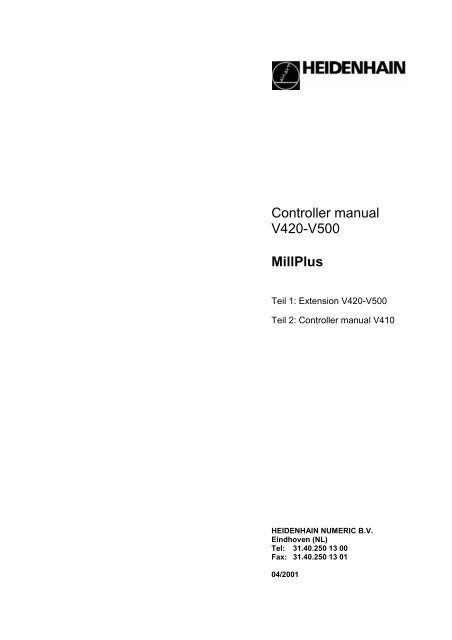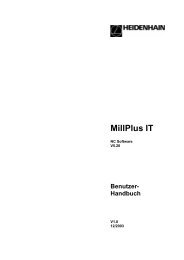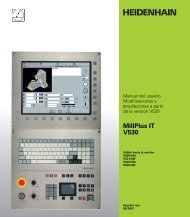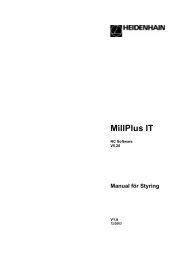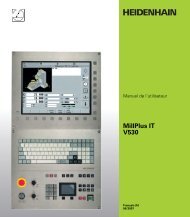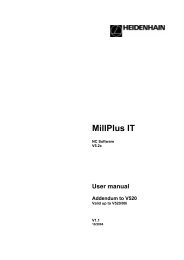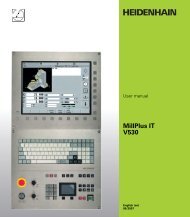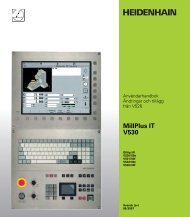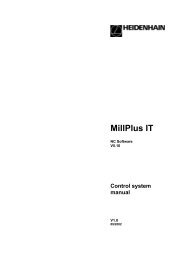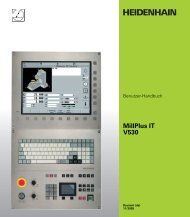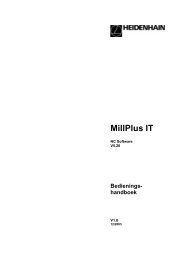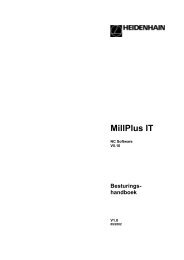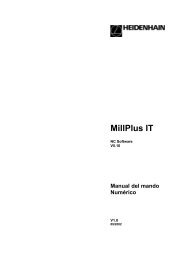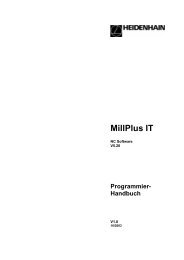Controller manual V420-V500 MillPlus - Millplus.de
Controller manual V420-V500 MillPlus - Millplus.de
Controller manual V420-V500 MillPlus - Millplus.de
- No tags were found...
Create successful ePaper yourself
Turn your PDF publications into a flip-book with our unique Google optimized e-Paper software.
<strong>Controller</strong> <strong>manual</strong><strong>V420</strong>-<strong>V500</strong><strong>MillPlus</strong>Teil 1: Extension <strong>V420</strong>-<strong>V500</strong>Teil 2: <strong>Controller</strong> <strong>manual</strong> V410HEIDENHAIN NUMERIC B.V.Eindhoven (NL)Tel: 31.40.250 13 00Fax: 31.40.250 13 0104/2001
344 938-20
First edition Software Version <strong>V420</strong>-<strong>V500</strong> 20010321© HEIDENHAIN NUMERIC B.V. EINDHOVEN, NIEDERLANDE 2001The publisher accepts no liability in respect of specifications on the basis of the information contained inthese instructions.For the specifications of this numerical controller please refer to the or<strong>de</strong>r data and correspondingspecification <strong>de</strong>scription only.All rights reserved. Copying of this <strong>manual</strong> or parts thereof only permitted with the written consent of thecopyright hol<strong>de</strong>r.Changes to and errors in this publication cannot be exclu<strong>de</strong>d. Therefore no claims can be laid to theinformation, figures and <strong>de</strong>scriptions contained in this publication.344 938-10 DER6-32.8-2574_000
TABLE OF CONTENTS1. Introduction.................................................................................................................................................. 51.1 <strong>MillPlus</strong> software and functions ................................................................................................... 51.2 Software version <strong>V420</strong>................................................................................................................. 62. Expan<strong>de</strong>d G functions and calculation operations...................................................................................... 72.1 Expan<strong>de</strong>d G functions.................................................................................................................. 72.1.1 G8 Selectable tool radius correction .......................................................................... 72.1.2 G197/G198 Start of internal/external contour <strong>de</strong>scription .......................................... 72.1.3 G199 Start of graphic contour <strong>de</strong>scription.................................................................. 72.1.4 G321 Query tool table ................................................................................................ 72.1.5 G324 Query current modal G function ....................................................................... 72.1.6 G331 Writing to the tool table..................................................................................... 72.2 Expan<strong>de</strong>d calculation operations.................................................................................................72.2.1 E parameters ............................................................................................................... 72.2.2 Whole numbers ........................................................................................................... 72.2.3 Whole numbers with largest value .............................................................................. 72.2.4 Whole numbers with smallest value ............................................................................ 82.2.5 Rounding .................................................................................................................... 82.2.6 Remain<strong>de</strong>r of division .................................................................................................. 82.2.7 Sign .................................................................................................................... 82.2.8 Variable parameter no.:............................................................................................... 83. G174 Tool withdrawal movement............................................................................................................... 94. G141 3D tool correction with dynamic TCPM .......................................................................................... 115. Tool measurement cycles for laser measurements ..................................................................................205.1 General notes ............................................................................................................................ 205.2 G600 laser system: Calibration.................................................................................................215.3 G601 laser system: Measuring length ...................................................................................... 225.4 G602 laser system: Measuring length and radius .................................................................... 235.5 G603 laser system: Individual cutting tip monitoring ................................................................ 235.6 G604 laser system: Tool breakage monitoring......................................................................... 246. Specific G functions for macros ................................................................................................................ 256.1 G300 Programming error messages ........................................................................................ 256.2 G302 Overwriting radius correction parameters....................................................................... 256.3 G303 M19 with programmable direction................................................................................... 256.4 G319 Query active technology ................................................................................................. 266.5 G320 Query current G data ......................................................................................................276.6 G325 Query current modal M function...................................................................................... 306.7 G326 Query current axis position values.................................................................................. 306.8 G329 Query programmable kinematic elements ...................................................................... 316.9 G339 Write programmable kinematic elements........................................................................ 326.10 Formatted write functions........................................................................................................... 336.10.1 File to <strong>de</strong>fine an array and fill it with basic settings. .................................................. 33E parameter array................................................................................................................ 336.10.2 Configuration file to <strong>de</strong>fine a file or window (display/input) ....................................... 346.10.3 G350 Writing to a window ........................................................................................ 356.10.4 G351 Writing to a file ................................................................................................ 377. Turning ................................................................................................................................................... 417.1 Introduction ................................................................................................................................ 417.2 Machine constants ..................................................................................................................... 427.3 G36/G37 Switching turning mo<strong>de</strong> on and off............................................................................. 437.4 G17 Plane for turning mo<strong>de</strong> (G17 Y1=1 Z1=2) ........................................................................ 447.5 G94/G94 Expan<strong>de</strong>d choice of feed unit.................................................................................... 457.6 G96/G97 Constant cutting speed ............................................................................................. 4620010321 <strong>MillPlus</strong> <strong>V420</strong>-<strong>V500</strong> 3
TABLE OF CONTENTS7.7 Defining turning tools in the tool table ........................................................................................477.8 G302 Superimposing tool data..................................................................................................487.9 Unbalance cycles .......................................................................................................................507.9.1 General information....................................................................................................507.9.2 Description of unbalance............................................................................................507.9.3 G691 Measure unbalance.........................................................................................517.9.4 G692 Unbalance checking........................................................................................537.9.5 Unbalance example ...................................................................................................547.10 Turning cycles ............................................................................................................................557.10.1 G822 Longitudinal cut ...............................................................................................567.10.2 G823 Cutting plan .....................................................................................................587.10.3 G826 Finish machining longitudinal cut ....................................................................607.10.4 G827 Cutting plan, finish machining .........................................................................627.10.5 G832 Longitudinal reverse boring.............................................................................647.10.6 G833 Reverse boring plan ........................................................................................667.10.7 G836 Finish machining longitudinal reverse boring..................................................687.10.8 G837 Reverse boring plan, finish machining ............................................................707.10.9 G842 Axial plunge cutting .........................................................................................727.10.10 G843 Radial plunge cutting ......................................................................747.10.11 G846 Axial plunge cutting, finish machining.............................................767.10.12 G847 Radial plunge cutting, finish machining ..........................................787.11 Examples ...................................................................................................................................804 Hei<strong>de</strong>nhain 20010321
INTRODUCTION1. IntroductionDear Customer,These instructions are inten<strong>de</strong>d to assist you in operating and programming the controller.Please read the information in this <strong>manual</strong> carefully before you start your new machine. It containsimportant information on machine operation and safety to enable you to use your machine safely an<strong>de</strong>ffectively.The following advice is important for your safety:This <strong>manual</strong> is essential for safe use of the machine.Please ensure that it is in the vicinity of the machine.The machine should not be operated, even for a short period, by anyone who has not received suitabletraining, either in the company, at an Institute of Further Education or in one of the Training Centres.Please read the general safety regulations issued by your professional association.If they are not on display in the company, contact your appointed safety representative.Observe the instructions for proper use of the machine.The controller and the machine are coordinated using machine constants. Some of these constants areaccessible to the user. Caution!The meaning and function of the constants must be fully un<strong>de</strong>rstood before any changes are ma<strong>de</strong> tothese constants. If in doubt, please consult our service <strong>de</strong>partment.The controller is fitted with a backup battery that safeguards the memory content for up to three yearsafter the machine is switched off (but only if the battery is serviceable).The user should always save the programs and specific data (e.g. technology data, machine constants,etc.) to a PC or to diskette. This will avoid the data becoming irrecoverably lost if the system or backupbattery becomes <strong>de</strong>fective.We reserve the right to make changes to the <strong>de</strong>sign, equipment and accessories in the interest offurther <strong>de</strong>velopment. No liability will be accepted for any errors in the data, illustrations or <strong>de</strong>scriptions.1.1 <strong>MillPlus</strong> software and functionsThis <strong>manual</strong> <strong>de</strong>scribes functions available in <strong>MillPlus</strong> (VME and LE4xx hardware) for the following orhigher software versions:- V410 (VME, LE4xx) Software number 341 482-xx- <strong>V420</strong> (VME, LE4xx) Software number 344 198-xxThe machine buil<strong>de</strong>r adapts the versatile capability of <strong>MillPlus</strong> to the machine in question by means ofmachine parameters. That is why some functions <strong>de</strong>scribed in this <strong>manual</strong> are not available with everyversion of <strong>MillPlus</strong>.<strong>MillPlus</strong> functions that are not available on every machine inclu<strong>de</strong>, for example:- Digitising option- Tool measurement with laser system or with TT120/TT130- DNC Plus (DNET) interface- Ethernet interface (TCP/IP)- Autostart (warm machine startup program)- Milling/turningPlease contact the machine buil<strong>de</strong>r for individual support for the particular machine being controlled.20010321 <strong>MillPlus</strong> <strong>V420</strong>-<strong>V500</strong> 5
INTRODUCTION1.2 Software version <strong>V420</strong>NoteThe <strong>V420</strong> software only functions in 16 Mbyte DRAM systems.Operation:Expan<strong>de</strong>d calculation operations- The number of possible addresses in Cycle Design is expan<strong>de</strong>d and OPTIONAL and ACTIVEhave been ad<strong>de</strong>d.- Calculations for E parameters expan<strong>de</strong>d with the floor(E2), ceil(E2), round(E2,n), mod(E2,E3),sign(E2), atan(E2,E3), acos(E2,E3) and asin(E2,E3) functions.New G functions:Dynamic TCPM (Tool Centre Point Management) (G141)Tool withdrawal movement (G174)M19 with programmable direction (G303)Query current G data (G320)Query programmable kinematic elements (G329)Write programmable kinematic elements (G339)Writing to a window (G350)Writing to a file (G351)Milling/turningG17expan<strong>de</strong>dG36 and G37turningG94 and G95expan<strong>de</strong>dG96 and G97constant cutting speedG302overwrite tool orientation radius correctionG691unbalance <strong>de</strong>tectionG692unbalance checkingG822, G823, G826 and G827 machiningG832, G833, G836 and G837 hollow boringG842, G843, G846 and G847 plunge cuttingExpan<strong>de</strong>d G functions:Expansions: tool measurement cycles for laser measuring systemG600 laser system: calibrationG601 laser system: measuring lengthG602 laser system: measuring length and radiusG603 laser system: individual cutting tip monitoringG604 laser system: tool breakage monitoringG8 selectable tool radius correctionStart of contour <strong>de</strong>scription (G198) expan<strong>de</strong>d with I1 address.Start of graphic contour <strong>de</strong>scription (G199) expan<strong>de</strong>d with B=4.Query active technology (G139) expan<strong>de</strong>d with S1 address.Query tool table (G321) expan<strong>de</strong>d with O address.Query current modal G function (G324) expan<strong>de</strong>d.Schreiben in die Werkzeugtabelle (G331) erweitert mit O Adresse.6 Hei<strong>de</strong>nhain 20010321
EXPANDED G FUNCTIONS AND CALCULATION OPERATIONS2. Expan<strong>de</strong>d G functions and calculation operations2.1 Expan<strong>de</strong>d G functions2.1.1 G8 Selectable tool radius correctionL3=0 with radius correction (standard value)L3=1 no radius correction2.1.2 G197/G198 Start of internal/external contour <strong>de</strong>scriptionDefines the start point of a geometry element:N... G198 X... Y... {Z...} {I1=..}.Possible colours (I1=):1 red 11 light red2 green 12 light green3 yellow 13 light yellow4 blue 14 light blue5 grey 15 light magenta6 cyan 16 light cyan7 white 17 bright white8 black 18 black9 foreground 19 foreground10 background 20 background2.1.3 G199 Start of graphic contour <strong>de</strong>scriptionDraw one or more geometry elements (line or circle) during the wire mo<strong>de</strong>l graphic simulation.N... G199 [co-ordinates of position] B4 {C1} {C2}2.1.4 G321 Query tool tableI1=29 O tool orientation (with turning option only)2.1.5 G324 Query current modal G function11 G96, G97 (turning only)12 G36, G37 (turning only)2.1.6 G331 Writing to the tool tableI1=29 O tool orientation (turning only)2.2 Expan<strong>de</strong>d calculation operations2.2.1 E parametersFormat:Arc sine E1=asin(E2,E3)Arc cosine E1=acos(E2,E3)Arc tangent E1=atan(E2,E3)Whole number conversion with large value E1=ceil(E2)Whole number conversion with small value E1=floor(E2)Rounding E1=round(E2,n) (n is no. of <strong>de</strong>cimal places)Remain<strong>de</strong>r of division E1=mod(E2,E3)Sign E1=sign(E2)Remark: The integer function is changed with the floor function in <strong>V420</strong> and higher.2.2.2 Whole numbersWhen using the integer function, the numerical value is roun<strong>de</strong>d, i.e. allfigures after the <strong>de</strong>cimal point are ignored.E1=int(E2)Example: E2=8.9 results in 8, E2=-8.9 results in –82.2.3 Whole numbers with largest valueWhen using the integer function with the largest value, the numerical value is roun<strong>de</strong>d20010321 <strong>MillPlus</strong> <strong>V420</strong>-<strong>V500</strong> 7
EXPANDED G FUNCTIONS AND CALCULATION OPERATIONSaccording to the largest argument.E1=ceil(E2)Example: E2=8.9 results in 9, E2=-8.9 results in –82.2.4 Whole numbers with smallest valueWhen using the integer function with the smallest value, the numerical value is roun<strong>de</strong>daccording to the smallest argument.E1=floor(E2)Example: E2=8.9 results in 8, E2=-8.9 results in –92.2.5 RoundingWhen the rounding function is used, the numerical value is roun<strong>de</strong>d according to the numberof <strong>de</strong>cimal places.E1=round(E2,n) (n is number of <strong>de</strong>cimal places)Remark: If the number of <strong>de</strong>cimal places is not entered, zero is assumed.Example: n=1 and E2=8.94 results in 8.9, n=1 and E2=-8.94 results in -8.9n=1 and E2=8.96 results in 9.0, n=1 and E2=-8.96 results in -9.02.2.6 Remain<strong>de</strong>r of divisionWhen the remain<strong>de</strong>r function is used, the remain<strong>de</strong>r is returned by the argument.E1 =mod(E2,E3)Remarks:-E1=E2-int(E2:E3)*E3- If E3 is 0, E2 is returned.- If E3 is not entered, 1 is assumed.- The sign is the same as the sign of E1.Example: E2=5 and E3=3 results in 2, E2=-5 and E3=3 results in –22.2.7 SignWhen the sign function is used, the sign is returned.E1 =sign(E2)Example: E2=8.9 results in 1, E2=0 results in 0, E2=-8.9 results in -1Also possible (V429 and higher):E1=asin(E3,E4) E1=acos(E3,E4) E1=atan(E3,E4) where E2=E3:E4Remark: - abs(E2) must be less than or equal to 1 for acos and asin.- the angle created lies between 0° and +360°2.2.8 Variable parameter no.:E(value or expression)=Examples:E(1)=E(1.2e1)E(E1)=E(E1+E2)=E(sin(45)*100)=8 Hei<strong>de</strong>nhain 20010321
G174 TOOL WITHDRAWAL MOVEMENT3. G174 Tool withdrawal movementMovement to move the tool axis clear during 5-axis milling.With this function, you are always able to move away in the direction of the tool axis (only if Z axis isprogrammed). The tool is withdrawn until the ‘first’ SW limit switch is reached. The direction ofmovement is <strong>de</strong>termined by the position of the milling head. The calculation is carried out with thehelp of the kinematic mo<strong>de</strong>l.FormatN.. G107 {L....}ParameterModal wordsF6=Type of functionNon-modal20010321 <strong>MillPlus</strong> <strong>V420</strong>-<strong>V500</strong> 9
G174 TOOL WITHDRAWAL MOVEMENTNotes and application1 Starting positionL Withdrawal distance2 End positionA Limitation by software limit switchWITHDRAWAL DISTANCE (L)The withdrawal distance <strong>de</strong>fines the distance travelled in the direction of the tool.L is always positive. The maximum travel distance is limited by the software limit switch.The basic setting is with the software limit switch.DIRECTION OF MOVEMENTThe direction of movement is <strong>de</strong>termined by turning the milling head. This is calculated withthe help of the kinematic mo<strong>de</strong>l.The function is always active.EXECUTION (G0 or G1)G174 is executed in rapid motion or if F6= is programmed with F6=.Following G107, G0 or G1 from the previous block is modally active again.ExampleTool withdrawal movement.N10 G174 L100Werkzeug zieht sich 100 mm zurück o<strong>de</strong>r fährt bis Software Endschalter.10 Hei<strong>de</strong>nhain 20010321
4. G141 3D tool correction with dynamic TCPMG141 3D TOOL CORRECTION WITH DYNAMIC TCPMPermits the correction of tool dimensions for a 3D tool path that is programmed in these points by its endpoint co-ordinates and normalised vectors perpendicular to the surface.FormatTo activate 3D tool correction:N... G141 {R..} {R1=..} {L2=}To program straight-line movements:G141N... G0/G1 [end point co-ordinates] [I.. J.. K..]TCPM with active kinematic mo<strong>de</strong>lN... G0/G1 [end point co-ordinates] {I.. J.. K..} {I1=.. J1=.. K1=..} {A, B, C} {F..}To <strong>de</strong>lete 3D tool correction:N... G40ParametersFor G141R nominal tool radiusR1= nominal tool corner radiusL2= circular axes (0=shortest, 1=absolute)For G0/G1X, Y, Z linear end point co-ordinatesI, J, K axis components of surface normal vectorI1=, J1=, K1= (TCPM) axis components of tool vector20010321 <strong>MillPlus</strong> <strong>V420</strong>-<strong>V500</strong> 11
G141 3D TOOL CORRECTION WITH DYNAMIC TCPMA, B, C (TCPM) circular axis components of tool vectorFfeed along the pathModal wordsM functions <strong>de</strong>termined by F, SType of functionmodalAssociated functionsG40 and G412 to G44 for radius correction in a planeFor TCPM G8General principles of G141When milling a 3D surface, a given tool is moved along the surface in straight-line movements with aparticular tolerance.The calculation of the tool path on a 3D surface requires many calculations that are usually carried outby an NC programming system or a CAD system.The calculated tool path <strong>de</strong>pends on the shape of the tool, the dimensions of the tool and thetolerance to the surface.When executing the appropriate program without G141, the milling tool used must have the samedimensions as in the calculations, i.e. a standard milling tool must be used.If a new tool is required while machining a 3D surface, this tool must also have the same dimensionsas the standard tool.If dimensional <strong>de</strong>viations are <strong>de</strong>tected on the workpiece, a new calculation must be ma<strong>de</strong> using theprogramming system.The 3D tool correction (G141) allows the use of tools whose dimensions differ from the dimensions ofthe standard milling tool. The corrections are carried out with the help of the direction vectors that arecreated by the programming system together with the end point co-ordinates.In addition, the workpiece dimensions can be calculated by the programming system and the tool pathby the CNC from the normalised vectors and the tool dimensions.12 Hei<strong>de</strong>nhain 20010321
G141 3D TOOL CORRECTION WITH DYNAMIC TCPM_N = surface normal vector (I, J, K)Notes and applicationThe values of R.. and R1=.. should correspond to the nominal tool dimensions as used by theprogramming system for calculating the tool path. If these values are not programmed, theyautomatically become zero.RADIUS (R, R1=)R <strong>de</strong>fines the tool radius with which the end points of the G0/G1 blocks are calculated in theCAD system.R1= <strong>de</strong>fines the tool corner radius with which the end points of the G0/G1 blocks arecalculated in the CAD system.General principles of TCPMMaintaining position of tool tip when positioning swinging axes (TCPM)(TCPM stands for "Tool Centre Point Management").With G141 ‘3D tool correction without TCPM’, a curved (CAD) surface can be travelled taking thecurrent tool dimensions into account. In this case, the path is <strong>de</strong>scribed by end point co-ordinates andvectors perpendicular to the surface. The G141 function only gui<strong>de</strong>s the three linear axes but not thecircular axes. In this way, the tool is always used in the same direction and is not gui<strong>de</strong>d over theworkpiece surface at the optimum angle.With G8 ‘Tool orientation’ (static TCPM), the tool can be placed on the surface of the workpiece atan optimum angle. The G8 function is a feed movement and cannot be used continuously on a curvedsurface during a path movement.In the case of G141 with dynamic TCPM, the tool is gui<strong>de</strong>d on a curved workpiece surface at anoptimum angle. The current workpiece dimensions are taken into account. Dynamic TCPM is used for20010321 <strong>MillPlus</strong> <strong>V420</strong>-<strong>V500</strong> 13
G141 3D TOOL CORRECTION WITH DYNAMIC TCPM5-axis milling. Dynamic TCPM also controls the circular axes. The tool is gui<strong>de</strong>d on the curvedworkpiece surface either vertically or at a programmed orientation._N = surface normal vector (I, J, K)_O = tool vector (I1=, J1=, K1=) or (A, B, C)The programming format of the linear blocks within G141 is expan<strong>de</strong>d to inclu<strong>de</strong> the option ofprogramming a tool vector. Possible combinations are surface normal vectors and/or tool vectors. Ifonly the tool vector is used, the tool correction must be calculated in the CAD system.G7 may be active. In this case, the surface normal vectors and the tool vectors are <strong>de</strong>fined in the G7level.Notes and applicationADDRESSES (R, R1=, L2=) (TCPM)R <strong>de</strong>fines the tool radius with which the end points of the G0/G1 blocks are calculated in theCAD system.R1= <strong>de</strong>fines the tool corner radius with which the end points of the G0/G1 blocks arecalculated in the CAD system.L2= 0 Circular axes travel the shortest distance (basic setting)1 Circular axes travel to their absolute position (with circular axis programming).14 Hei<strong>de</strong>nhain 20010321
G141 3D TOOL CORRECTION WITH DYNAMIC TCPMPOSSIBLE TOOLSTools used for the G141 functionTOOL MEMORYThe following dimensional <strong>de</strong>tails must be loa<strong>de</strong>d into the tool memory to enable differenttypes of tools to be used:Radius milling tool : R (tool radius), L (tool length), C (=tool radius)Radius end milling tool : R (tool radius), L (tool length), C (=rounding radius)End milling tool : R (tool radius), L (tool length), C0If no value of C is entered, C automatically becomes 0.The standard milling tool is thus an end milling tool.Note: The rounding radius in the G141 block is programmed with the word R1=. The roundingradius is stored in the tool memory with the C word.CREATED TOOL PATHWhen the programming system creates the tool path (surface normal vector is programmed),the dimensions of the nominal tool (R.. and R1=) are programmed in the G141 block. The tooldimensions stored in the tool memory are used by the CNC to correct the tool path.WORKPIECE DIMENSIONSWhen the programming system creates the workpiece dimensions (surface normal vector andtool vector are programmed), the R.. and R1= words are not programmed in the G141 block.The tool dimensions stored in the tool memory are used by the CNC to calculate the toolpath.ACTIVATING G141In the first block after G141, the milling tool travels from the current tool position to thecorrected position in this block.END POINT CO-ORDINATESOnly absolute or incremental (X, X90, X91) Cartesian dimensional data can be used.Up to <strong>V420</strong>, the co-ordinates in the first G141 block must be absolute and are measured fromthe programming zero point W.20010321 <strong>MillPlus</strong> <strong>V420</strong>-<strong>V500</strong> 15
G141 3D TOOL CORRECTION WITH DYNAMIC TCPMMIRRORINGIf the mirroring function (G73 and axis co-ordinates) is active before G141 is activated, themirrored co-ordinates are used during the 3D tool correction.Mirroring is possible as before once G141 is activated. Mirroring is cancelled by the G73function.RADIUS CORRECTION G41...G44After activating a G141 block, the effective radius correction programmed with G41...G44 is<strong>de</strong>leted.SURFACE NORMAL VECTOR (I, J, K) (TCPM)Defines the surface normal vector perpendicular to the surface.The surface normal vector is perpendicular to the workpiece surface. The tool is positioned sothat this vector always passes through the centre point of the tool corner rounding. This vectorcontrols the positioning of the linear axes within G141.VECTOR COMPONENTSThe vector components of the axes are in<strong>de</strong>pen<strong>de</strong>nt of the level selected.If no vector components are programmed in a block, the values last programmed are used.If no components are programmed in the first block, the components not programmed are setat zero.DIMENSION FACTORThe input format of the vectors (I, J, K, I1=, J1=, K1= words) is limited to three <strong>de</strong>cimal places.The surface normal and tool vectors do not, however, have to have the length 1. To increasethe dimensional accuracy, the values in question can be multiplied by a dimension factorbetween 1 and 1000. With the factor 1000, for example, the input accuracy of the vectorcomponents is increased to six significant figures.BACK CUTTINGBack cutting or collisions between tool and material at points not to be machined are not<strong>de</strong>tected by the CNC.16 Hei<strong>de</strong>nhain 20010321
G141 3D TOOL CORRECTION WITH DYNAMIC TCPMKINEMATIC MODEL (TCPM)The kinematic mo<strong>de</strong>l is used for calculations within G141.If no kinematic mo<strong>de</strong>l is active (MC312 ‘Free machining level’ = 0), G141 remains compatiblewith the G141 functions in ol<strong>de</strong>r CNC versions.TOOL VECTOR (TCPM)I1=, J1=, K1= axis components of tool vectororA, B, C circular axis components of tool vectorThe tool vector or the circular axis co-ordinates indicate the direction of the tool axis. The toolis turned so that it is parallel to this vector. This vector controls the positioning of the circularaxes (and the associated compensation movement with linear axes) within G141.DELETINGFunction G141 is <strong>de</strong>leted by G40, M30, the program interrupt softkey or the CNC resetsoftkey. The milling tool stops at the last corrected position. The circular axes are not turnedback automatically.FUNCTIONS TO BE DELETEDWhen working with G141, functions G64, scale change (G73 A4=..), axis rotation (G92/G93B4=..) and G182 must be <strong>de</strong>leted.The following G functions are permitted if G141 (TCPM) is switched on:Basic motions 0, 1, 7Levels 17, 18Program control 14, 22, 23, 29Positioning feed 4, 25, 26, 27, 28, 94, 95, 96, 97Radius correction 39, 40, 141Zero points 51, 52, 53, 54, 92, 93Geometry 72, 73Co-ordinate measurement mo<strong>de</strong>s 70, 71, 90, 91Graphics 195, 196, 197, 198, 199If a G function that is not permissible is programmed, error message P77 ‘G function andGxxx not permitted’ is issued.The following G functions are permitted if G141 (TCPM) is active:Basic motions 0, 1Parameters of G0 and G1 are limitedG0 without positioning logicProgram control 14, 22, 23, 29Positioning feed 4, 25, 26, 27, 28, 94, 95, 96, 97Radius correction 40, 141G40 switches G141 offZero points 51, 52, 53, 54, 92, 93Geometry 72, 73Co-ordinate measurement mo<strong>de</strong>s 90, 91If a G function that is not permissible is programmed, error message P77 ‘G function andG141 not permitted’ is issued.PROGRAMMING LIMITATIONSG functions that are not listed above may not be used.Point <strong>de</strong>finitions (P) and E parameters may not be used.No tool change may be ma<strong>de</strong> after activating G141.20010321 <strong>MillPlus</strong> <strong>V420</strong>-<strong>V500</strong> 17
G141 3D TOOL CORRECTION WITH DYNAMIC TCPMNotes and application for TCPMRISK OF COLLISIONWhen G141 is switched on, compensation movements similar to those in G8 may occur.In the case of the switch-on movement, the tool tip must not be resting on the surface of theworkpiece and should be programmed with a distance from the material at least equal to thetool diameter.Remark:If G141 is switched off via G40, M30 or program cancel, there is nocompensation movement and the circular axes remain in their last positions.When approaching the contour, it may happen that the table with the workpiece is turnedthrough 180 <strong>de</strong>grees to achieve the programmed tool direction. ATTENTION! RISK OFCOLLISION!UNDERCUTTINGIf the tool direction changes within a G1 block, this tool direction change is carried outinterpolating with the movement to the end point. In doing this, the path between the startand end points is corrected for un<strong>de</strong>rcutting.Un<strong>de</strong>rcutting is not <strong>de</strong>tected during block transitions. This un<strong>de</strong>rcutting should be correctedby inserting a block without an end point and with only one change of the tool vector by theCAD system. In this case, the tool turns about the tool contact point until the new tooldirection is reached.DISPLAYWhen G141 is active, a yellow icon is displayed behind the tool number and the programmedG141 tool vectors (I1, J1, K1) can be seen in the machining status (on the G7/G8 positions).Remark:If G7 and G141 are active at the same time, the G7 angle or vector can beseen.A small ‘p’ at the bottom right, near the ‘axis letters’, shows whether the position of the toolcontact point or the position is in machine co-ordinates. The display changes with the samesoftkey as with G7.FEED RATEThe programmed feed rate applies to the contact point between the surface and the tool. Thetool head may make other movements.ERROR MESSAGESP341 Tool vector incorrectThe tool vector (I1=, J1=, K1=) is incorrect. This error message is generated if all thecomponents of the vector are zero.P342Surface normal vector incorrectThe surface normal vector (I, J, K) is incorrect. This error message is generated if allthe components of the vector are zero.18 Hei<strong>de</strong>nhain 20010321
G141 3D TOOL CORRECTION WITH DYNAMIC TCPMExample: G141 and TCPMTool vector with (I1=, J1=, K1=)This programming is in<strong>de</strong>pen<strong>de</strong>nt of the machine.N113 (square material with top rounding (R4) and swung tool (5 <strong>de</strong>grees)N1 G17N2 T6 M67 (10 round spherical milling tool: T6 R5 C5 in tool table)N3 G54 I10N4 G0 X0 Y0 Z0 B0 C0 S6000 M3N5 F50 E1=0N6 G141 R0 R1=0 L2=0 (all basic settings, do not need to be programmed)N7 (R is 0 mm in CAD system)N8 (R is 0 mm in CAD system)N9 (L2=0 circular axes move shortest distance)N10N11 G0 X-1 Y=E1 Z0 I1=-1 K1=0N12 (generated in CAD system)N13 (front left arc)N14 G1 X=0 Y=E1 Z=-4 I1=-0.996194698 K1=0.087155743N15 G1 X=0.000609219 Z=-3.930190374 I1=-0.994521895 K1=0.104528463N16 G1 X=0.002436692 Z=-3.860402013 I1=-0.992546152 K1=0.121869343N17 G1 X=0.005481861 Z=-3.790656175 I1=-0.990268069 K1=0.139173101N... (each <strong>de</strong>gree one point)N100 G1 X=3.790656175 Z=-0.005481861 I1=0.034899497 K1=0.999390827N101 G1 X=3.860402013 Z=-0.002436692 I1=0.052335956 K1=0.998629535N102 G1 X=3.930190374 Z=-0.000609219 I1=0.069756474 K1=0.99756405N103 G1 X=4 Z=0 I1=0.087155743 K1=0.996194698N104 (front right arc)N105 G1 X=36 Z=0 I1=0.087155743 K1=0.996194698N106 G1 X=36.06980963 Z=-0.000609219 I1=0.104528463 K1=0.994521895N107 G1 X=36.13959799 Z=-0.002436692 I1=0.121869343 K1=0.992546152N…N194 G1 X=39.99756331 Z=-3.860402013 I1=0.998629535 K1=-0.052335956N194 G1 X=39.99756331 Z=-3.930190374 I1=0.998629535 K1=-0.069756474N196 G1 X=40 Z=-4 I1=0.996194698 K1=-0.08715574320010321 <strong>MillPlus</strong> <strong>V420</strong>-<strong>V500</strong> 19
TOOL MEASUREMENT CYCLES FOR LASER MEASUREMENTSN197 G40N1971 (back right arc)N1972 (move up to next cut)N1973 G174 L100 (tool withdrawal movement)N1974 G0 B0 C0 (rotate circular tables to original co-ordinate system)N198 E1=E1+0.25N1981 G1 Y=E1 (movement in normal X, Y, Z co-ordinate system)N1982 G141Or without <strong>de</strong>activation of G141N197 (back right arc)N198 E1=E1+0.25 (move up to next cut)N199 G1 X=40 Y=E1 Z=-4 I1=0.996194698 K1=0.087155743N200 G1 X=39.99939078 Z=-3.930190374 I1=0.994521895 K1=0.104528463N201 G1 X=39.99756331 Z=-3.860402013 I1=0.992546152 K1=0.121869343N…N287 G1 X=36.13959799 Z=-0.002436692 I1=-0.052335956 K1=0.998629535N288 G1 X=36.06980963 Z=-0.000609219 I1=-0.069756474 K1=0.99756405N289 G1 X=36 Z=0 I1=-0.087155743 K1=0.996194698N290 (back left arc)N291 G1 X=4 Z=0 I1=-0.087155743 K1=0.996194698N292 G1 X=3.930190374 Z=-0.000609219 I1=-0.104528463 K1=0.994521895N293 G1 X=3.860402013 Z=-0.002436692 I1=-0.121869343 K1=0.992546152N…N379 G1 X=0.002436692 Z=-3.860402013 I1=-0.998629535 K1=-0.052335956N380 G1 X=0.000609219 Z=-3.930190374 I1=-0.99756405 K1=-0.069756474N381 G1 X=0 Z=-4 I1=-0.996194698 K1=-0.087155743N382 E1=E1+0.25N383 G14 N1=10 N2=389 J40N384 G40N385 G174 L100 (tool withdrawal movement)N386 G0 B0 C0 (rotate circular tables to original co-ordinate system)N387 M305. Tool measurement cycles for laser measurements5.1 General notesMC 859 =1: signal type of second stylus (V410 only)New machine constantsMC 360 -- MC 369 are inten<strong>de</strong>d for a second laser measurement <strong>de</strong>vice in another work areaor an adapter spindle. The area used is <strong>de</strong>termined by the IPLC.MC 373 free space behind the laser beam in µm20 Hei<strong>de</strong>nhain 20010321
5.2 G600 laser system: Calibration{I1=..}TOOL MEASUREMENT CYCLES FOR LASER MEASUREMENTSDETERMINING CONCENTRICITY ERROR (I1=)Use address I1 to specify whether the concentricity error is to be measured and saved in thetool table against the calibration tool. It is recommen<strong>de</strong>d that the concentricity error should be<strong>de</strong>termined once using a clean calibration stylus.I1= 0 Do not <strong>de</strong>termine concentricity error (basic setting)1 Determine the concentricity errorThe radial concentricity error is written to the tool memory un<strong>de</strong>r R4=.The axial concentricity error is written to the tool memory un<strong>de</strong>r L4= and the length L isreduced by the L4 value. The sum L+L4 remains constant.CALIBRATION STYLUS, TOOL MEMORY ADDRESSESThe concentricity errors R4 and L4 of the calibration stylus are written to the tool memory bythe calibration cycle.R4= Radial concentricity error of calibration stylus.L4= Axial concentricity error of calibration stylus.20010321 <strong>MillPlus</strong> <strong>V420</strong>-<strong>V500</strong> 21
TOOL MEASUREMENT CYCLES FOR LASER MEASUREMENTSPOSITION OF MEASURING UNITWhen <strong>de</strong>termining the position of the measuring unit for the calibration, the centre of thebottom edge of the pin (dimension L) must be set in the light beam (+/- 5 mm).- The free machining plane G7 and axis rotation G92/G93 B4 must not be activeSPEEDCoolant will be thrown off by clockwise-anticlockwise-clockwise rotation.The spindle is switched off with M5 at the end of the cycle.ExampleExample: calibration of laser measuring unit, <strong>de</strong>termining concentricity error.N... G600 X300 Y500 Z600 I1=1 S3000Concentricity errors L4 and R4 are saved in the tool table, length is matched (I1=1).The exact X, Y and Z positions are saved in the machine constants.5.3 G601 laser system: Measuring length{I1=}SELECTING THE TOOL EDGE (I1=)The lower edge or the upper edge of the tool can be measured.I1= 0 measure lower edge (basic setting)1 measure upper edgeSPEEDIf the spindle is not first switched off (M5 or M19), then:- Coolant will be thrown off by clockwise-anticlockwise-clockwise rotation.- The spindle is switched off with M5 at the end of the cycle.If the spindle is already switched off (M3 or M4), change of direction or spindle stop does notoccur at the end of the cycleTOOL MEMORY ADDRESSESR6= Radius position for measuring length.LENGTH MEASUREMENT- If the tool radius is greater than MC373 and R6 is not programmed, the length ismeasured eccentrically.- If R6 is programmed and R-R6 > MC373, an error message is issued22 Hei<strong>de</strong>nhain 20010321
5.4 G602 laser system: Measuring length and radius{I1=..} {I2=..}TOOL MEASUREMENT CYCLES FOR LASER MEASUREMENTSSELECTING THE TOOL EDGE (I1=)The lower edge or the upper edge of the tool can be measured.I1= 0 measure lower edge (basic setting)1 measure upper edgeSELECTING MEASUREMENT OF ONE OR BOTH EDGES (I2=)One or both edges of the tool can be measured.I2= 0 measure one si<strong>de</strong> (basic setting)1 measure both si<strong>de</strong>sWhen measuring both edges, temperature errors and tool obliquity have no influence on themeasured radius.SPEEDIf the spindle is not first switched off (M5 or M19), then:- Coolant will be thrown off by clockwise-anticlockwise-clockwise rotation.- The spindle is switched off with M5 at the end of the cycle.If the spindle is already switched off (M3 or M4), change of direction or spindle stop does notoccur at the end of the cycleLENGTH MEASUREMENT- If the tool radius is greater than MC373 and R6 is not programmed, the length ismeasured eccentrically.- If R6 is programmed and R-R6 > MC373, an error message is issued.RADIUS MEASUREMENTIf L6 is greater than MC372, an error message is issued.5.5 G603 laser system: Individual cutting tip monitoringIf I1+L6 is greater than MC372, an error message is issued20010321 <strong>MillPlus</strong> <strong>V420</strong>-<strong>V500</strong> 23
TOOL MEASUREMENT CYCLES FOR LASER MEASUREMENTS5.6 G604 laser system: Tool breakage monitoring{I1=..}MEASURING DIRECTION (I1=)The measuring direction can be pushing or pulling.I1= 0 pulling (basic setting)1 pushingThe fast pulling measurement is preferred, but tools with pronounced concave grinding mustbe measured pushing, as otherwise the hollow grinding will be <strong>de</strong>tected as a break.ERROR EVALUATION (I2=)If a break is <strong>de</strong>tected, various actions can follow:I2= 0 error message or reject pallet (basic setting)1 no error messageIf I2=0 is selected, function M105 (tool break <strong>de</strong>tected) is issued in the case of tool breakage.The IPLC switches the laser off and the controller issues an error message.If, however, a pallet system is present, the pallet is rejected if possible, the current program isinterrupted and a new pallet is brought in.If I2=1 is selected, no error message is issued on tool breakage. Every action must beprogrammed in the part program. To achieve this, the tool status (value E from the toolmemory) can be written directly to an E parameter. See address O1.TOOL STATUS OUTPUT TO E PARAMETER (O1=)The tool status (<strong>de</strong>finition E in the tool memory) is written to the specified E parameter. Basedon this parameter, the program can <strong>de</strong>termine whether a tool breakage has been <strong>de</strong>tected(status –4). This is only meaningful if the error message has been switched off with I2=1.SPEEDIf the spindle is not first switched off (M5 or M19), then:- Spindle is switched on clockwise (M3).- The spindle is switched off with M5 at the end of the cycle.If the spindle is already switched off (M3 or M4), spindle stop does not occur at the end of thecycle.TOOL STATUSThe basic setting for tolerance B is entered in MC33. Only 1 or 2 mm is possible. The settingof MC133 is in mm even in inches mo<strong>de</strong>.BREAKAGE MEASUREMENTIf the tool radius is greater than MC373 and R6 is not programmed, the length is measure<strong>de</strong>ccentrically.If R6 is programmed and R-R6 > MC373, an error message is issued24 Hei<strong>de</strong>nhain 20010321
SPECIFIC G FUNCTIONS FOR MACROS6. Specific G functions for macros6.1 G300 Programming error messagesD are general milling error messages (P), D1= are error messages (R) in turning mo<strong>de</strong> (G38).6.2 G302 Overwriting radius correction parametersThe G302 function overwrites the active tool parameters during execution. The tool parameters inthe tool memory are not changed.In this version, only the O parameter for tool orientation can be overwritten.6.3 G303 M19 with programmable directionM19 with programmable direction (CW or CCW).FormatN... G303 M19 D... {I2=...}ParametersNotes and applicationOnly the M19 function can be programmed.The basic setting for I2=3.ExampleStopping spindle with M19.N100 G303 M19 D75 I2=4Explanation:N100: Oriented spindle stopAngle 75 <strong>de</strong>greesCCW20010321 <strong>MillPlus</strong> <strong>V420</strong>-<strong>V500</strong> 25
SPECIFIC G FUNCTIONS FOR MACROS6.4 G319 Query active technologyS1 (cutting speed/rotational speed) or T (tool number).FormatN... G319 I1=.. E... {I2=..}Selectable functions:I1=4 Cutting speed/rotational speed (S1=) (turning only)I1=5 Constant cutting feed (F1= with G41/G42)I1=6 Plunge feed (F3=)I1=7 Planar feed (F4=)I1=8 Circular axis feed (F5=)I2=0 Programmed value (basic setting)I2=1 Current value.Notes and applicationREADING ADDRESS WITHOUT VALUEIf the address does not exist, the E parameter is filled with –999999999.26 Hei<strong>de</strong>nhain 20010321
SPECIFIC G FUNCTIONS FOR MACROS6.5 G320 Query current G dataQuery address value of current modal G function and save this value in the E parameter provi<strong>de</strong>d forthis purpose.FormatN... G320 I1=.. E...ParametersType of functionNon-modalNotes and applicationBASIC SETTINGSAll values are initialised when the machine is started. Most values are set to zero.READING ACTIVE MODAL G_FUNCTIONSG324 can be used to query whether a G function is active.Particular information can always be queried with G320.UNIT OF RESULTThe unit of the result is mm or inches for positions. Degrees for angles.SELECTION NUMBERG function Result Basic settingI1= selection number min—max.G7G8G9Swing machining plane1 A axis solid angle -180--180° 02 B axis solid angle -180--180° 03 C axis solid angle -180--180° 0Swing tool4 A axis solid angle -180--180° 05 B axis solid angle -180--180° 06 C axis solid angle -180--180° 0Pole point (<strong>de</strong>fine dimension reference point)7 X axis polar co-ordinate 08 Y axis polar co-ordinate 09 Z axis polar co-ordinate 0Result of G17, G18, G19, G180 and G18210 First main axis 1--311 Second main axis 1--612 Tool axis 1--31=X, 2=Y, 3=Z, 4=A, 5=B, 6=CG25G26Feed and spindle overri<strong>de</strong> effective13 Feed and spindle overri<strong>de</strong> active 0Feed and spindle overri<strong>de</strong> not effective20010321 <strong>MillPlus</strong> <strong>V420</strong>-<strong>V500</strong> 27
SPECIFIC G FUNCTIONS FOR MACROS13 Feed and spindle overri<strong>de</strong> not active 1--31=F=100%, 2=S=100%, F and S=100%G27G28G39G52G54Positioning functions14 Feed motion (I3=) 015 Rapid motion (I4=) 016 Positioning logic (I5=0) 017 Acceleration reduction (I6=) 100%18 Contour accuracy (I7=0) MC765Positioning functions14 Feed motion (I3=) 0--115 Rapid motion (I4=) 0--116 Positioning logic (I5=0) 0--117 Acceleration reduction (I6=) 5—100%18 Contour accuracy (I7=0) 0—10.000µm or MC765Activate/<strong>de</strong>activate allowance19 Length allowance (L) 020 Radius allowance )R) 0Pallet zero point displacement21 Zero point displacement in X axis 022 Zero point displacement in Y axis 023 Zero point displacement in Z axis 024 Zero point displacement in A axis 025 Zero point displacement in B axis 026 Zero point displacement in C axis 0Standard zero point displacement27 Zero point displacement in X axis 028 Zero point displacement in Y axis 029 Zero point displacement in Z axis 030 Zero point displacement in A axis 031 Zero point displacement in B axis 032 Zero point displacement in C axis 033 Rotation angle -180--180° 0G92/G93 Incremental or absolute zero point displacement34 Zero point displacement in X axis 035 Zero point displacement in Y axis 036 Zero point displacement in Z axis 037 Zero point displacement in A axis 038 Zero point displacement in B axis 039 Zero point displacement in C axis 040 Rotation angle -180--180° 0Total zero point displacement (G52 + G54 + G92/G93)41 Zero point displacement in X axis 042 Zero point displacement in Y axis 043 Zero point displacement in Z axis 044 Zero point displacement in A axis 045 Zero point displacement in B axis 046 Zero point displacement in C axis 047 Rotation angle -180--180° 0G72 Activate mirroring and dimension factor48 Plane scale (factor or %) (A4=) 149 Tool axis scale (factor or %) (A4=) 150 Mirroring in X axis 151 Mirroring in Y axis 152 Mirroring in Z axis 153 Mirroring in A axis 154 Mirroring in B axis 155 Mirroring in C axis 1G73Activate mirroring and dimension factor48 Plane scale (factor or %) (A4=) 0—100% or factor49 Tool axis scale (factor or %) (A4=) 0—100% or factor<strong>de</strong>pending on MC714MC7140= machining plane factor1= machining plane percent2= all linear axes factor2= all linear axes percent50 Mirroring in X axis -1--151 Mirroring in Y axis -1--128 Hei<strong>de</strong>nhain 20010321
52 Mirroring in Z axis -1--153 Mirroring in A axis -1--154 Mirroring in B axis -1--155 Mirroring in C axis -1--1SPECIFIC G FUNCTIONS FOR MACROSSystem axis number <strong>de</strong>termined by machine constants (MC103, MC105, etc.)56 X axis 0--60= not active, 1—6 axis numberFor example, information about axis number 1 islocated in the MC3100 and MC4700 row, etc.57 Y axis 0--658 Z axis 0--659 A axis: 0--660 B axis 0--661 C axis 0—6ExamplesQuerying current G data and saving the values in the E parameter.N11 G320 I1=10 E11N12 G320 I1=11 E12N12 G320 I1=12 E13Explanation:N11: I1=10 Query first main axisE11 contains the resultE11 =1 X axis is the first main axis.N12: I1=11 Query second main axisE12 contains the resultE12 =2 Y axis is second main axisN13: I1=12 Query tool axisE13 contains the resultE13 =1 Z axis is the tool axis.20010321 <strong>MillPlus</strong> <strong>V420</strong>-<strong>V500</strong> 29
SPECIFIC G FUNCTIONS FOR MACROS6.6 G325 Query current modal M functionGroup divisionGroup11 off, M56, M57, M5812 off, M72, M7313 off, M1=..SIGNIFICANCE OF M FUNCTIONSSome of these M functions are basic M functions and are <strong>de</strong>scribed in the M functionschapter. The others are machine-<strong>de</strong>pen<strong>de</strong>nt M functions. Please refer to the machinebuil<strong>de</strong>r’s <strong>manual</strong> for a <strong>de</strong>scription.6.7 G326 Query current axis position valuesParameters{I1=..} {I2=..}I1= 0 Position to workpiece zero point (basic position)1 Position to machine zero point2 Position to reference pointI2= 0 Programmed value (basic setting)1 Current value.Notes and applicationQUERYING NON-EXISTENT AXESIf the axis does not exist, the E parameter is filled with –999999999.30 Hei<strong>de</strong>nhain 20010321
6.8 G329 Query programmable kinematic elementsSPECIFIC G FUNCTIONS FOR MACROSQuery programmable kinematic elements and save these values in the E parameter provi<strong>de</strong>d for thispurpose.FormatN... G329 N1=.. E...ParametersNotes and applicationPROGRAMMABLE KINEMATIC ELEMENTSA kinematic element is <strong>de</strong>fined by a group of 4 machine constants.The machine buil<strong>de</strong>r can enter whether a particular kinematic element is programmable. Todo this, the third machine constant of the group (MC602, MC606, etc.) must have the value 2.The values of these programmable kinematic elements can be programmed using G339. Indoing this, the value of the fourth machine constant of the group (MC603, MC607, etc.) isoverwritten.PROGRAMMABLE KINEMATIC ELEMENT NUMBERDefines the number of the programmable element of the kinematic mo<strong>de</strong>l to be queried. Thevalue lies between 1 and 10.ExamplesRead a programmable kinematic element and save the value in the E parameter.N... G329 N1=1 E10Explanation:E10 contains the contents of programmable kinematic element 1 (in mm or inches).20010321 <strong>MillPlus</strong> <strong>V420</strong>-<strong>V500</strong> 31
SPECIFIC G FUNCTIONS FOR MACROS6.9 G339 Write programmable kinematic elementsWrite programmable kinematic elements.FormatN... G339 N1=.. E... {I1=...}ParametersNotes and applicationPROGRAMMABLE KINEMATIC ELEMENTSA kinematic element is <strong>de</strong>fined by a group of 4 machine constants.The machine buil<strong>de</strong>r can enter whether a particular kinematic element is programmable. Todo this, the third machine constant of the group (MC602, MC606, etc.) must have the value 2.The values of these programmable kinematic elements can be programmed using G339. Indoing this, the value of the fourth machine constant of the group (MC603, MC607, etc.) isoverwritten.PROGRAMMABLE KINEMATIC ELEMENT NUMBERDefines the number of the programmable element of the kinematic mo<strong>de</strong>l to be written. Thevalue lies between 1 and 10.NOTATION“Incremental” notation (basic setting) means that the programmed value is ad<strong>de</strong>d to theexisting value.“Absolute” notation means that the existing value is overwritten by the programmed value.The programmed values remain in the kinematic mo<strong>de</strong>l and are not reset following M30, or .Example: Write a programmable kinematic element.A circular table is <strong>de</strong>fined in the kinematic mo<strong>de</strong>l. This circular table is <strong>de</strong>fined by twokinematic elements for each X axis. The first is <strong>de</strong>fined by the machine buil<strong>de</strong>r and<strong>de</strong>termines the position of the circular table. The second is a programmable element. Usingthis, the exact position can be corrected in the kinematic mo<strong>de</strong>l after measurement.N100 G145... (measure)N105 (calculate all parameters)N110 G339 N1=1 E10 I1=1Explanation: N100 Measuring the exact position.N110 The contents of E10 are written to the first programmable kinematicelement.32 Hei<strong>de</strong>nhain 20010321
SPECIFIC G FUNCTIONS FOR MACROS6.10 Formatted write functionsPreviously, only write functions to the internal memory were possible.Using the formatted write function, it is now possible:- to write to the screen- to write to the file on the hard disc- to fill an array- to read a number from an array.Configuration fileConfiguration files are required for these actions to <strong>de</strong>scribe how and where to write or read.These configuration files are saved on the hard disk and are read when the system is started.Two configuration files are possible.1) File to <strong>de</strong>fine an array and fill it with basic settings.ARRnnnnn.CFGnnnnn is the file number from 1 to 99999.2) File to <strong>de</strong>fine a print file.D:\STARTUP|CYCLES\FORMnnnn.CFG.nnnn is the file number from 1 to 9999.6.10.1 File to <strong>de</strong>fine an array and fill it with basic settings.An array is <strong>de</strong>fined with a configuration file. This is activated when the system is started.A maximum of 10 arrays can be <strong>de</strong>fined. End users can <strong>de</strong>fine files themselves.The maximum array size is 5000 elements.An element can be read from the array with arrayread(nnnnn, row, column).If an element is read that does not exist, the value 999999999 is returned.Description of array configuration file:;Comments start with ';';;Sections:;[element]<strong>de</strong>fines an element in the array;row = row number where row number = [1|...|9999];col = column number where column number = [1|...|9999]; row * column
SPECIFIC G FUNCTIONS FOR MACROSmanner.arrayread (arraynumber, row, column)Where:arraynumber is the number of the array Every array has its own configuration file.Arraynumber between 1 and 89999.Rowis the row number in the array that is to be read. Row between 1 and999999.Column is the position in the row of the array that is to be read. Column between 1and 999999.Fixed arrays can be read with the arrayread function. The arrays are filled from a configuration fileD:\STARTUP\CYCLES\ARRnnnnn.CFG).Empty ‘elements’ in the array have the value .ExamplearrayreadE300 = arrayread(100,1,2)E300 has the value of array 100, row 1, column 2.6.10.2 Configuration file to <strong>de</strong>fine a file or window (display/input)A print file is <strong>de</strong>fined with a configuration file. This is activated when the system is started.A maximum of 10 files can be <strong>de</strong>fined. End users can <strong>de</strong>fine files themselves.The file size is unlimited.Description of print file configuration file::Commentary starts with a ';';;Sections:Only for one window:;[window]<strong>de</strong>fines present window;number= windowId where windowId = 1 = output, centre, 5x40; 2 = input, centre, 1x40;; 3 = graphic, above dashboard;[file]<strong>de</strong>fines file (only for G351');name = file name where filename is 8.3 ASCII characters; The directory is always D:\STARTUP\;;[string]<strong>de</strong>fines position and content of the block;line = line number where line number = [1|...|n] basic setting = 1;position= position number where position number = [1|...|n] basic setting = 1;gb = "string" where block is ASCII characters;d = "string"; Texts are <strong>de</strong>fined for various languages; Co<strong>de</strong> gb=, d=, f= .. or <strong>de</strong>fined in<strong>de</strong>pen<strong>de</strong>nt of language with: txt =;;[value]<strong>de</strong>fines position, format and E parameter of the value;line = line number;position=position number;eparam= E parameter where E parameter number = [1|...|1250];form = digit <strong>de</strong>cimal where digit <strong>de</strong>cimal = .;sign = yesNo where yesNo = y = space for sign; n = no space for sign;Only for input window:;[input]<strong>de</strong>fines position, format and E parameter before an input field; only for G350 and windowId = 2; only one [input] section is allowed;line = line number;position=position number;eparam= E parameter number where E parameter number = [1|...|1250];form = digitDecimal where digitDecimal = .;sign = yesNo where yesNo = y =space for sign; n = no space for sign34 Hei<strong>de</strong>nhain 20010321
SPECIFIC G FUNCTIONS FOR MACROS6.10.3 G350 Writing to a windowSpecific lines and values can be written to a window using E parameters and a configuration file. Inaddition, a particular input can be expected. For unbalance <strong>de</strong>tection, the result can be displayed tothe operator in this way.FormatN... G350 N1=.. {I1...}ParametersN1= Defines the configuration file 'D:\STARTUP\CYCLES'\FORMnnnn.CFG> that is used for theformat, lines and E parameters that are written. File number between 1 and 8999.I1= 0 = window not visible. Setting on switch-on:1 = window visible.Notes and applicationG350 can be used to make a previously <strong>de</strong>fined window visible. The texts in the window are fixed,the values are continuously updated according to the <strong>de</strong>fined E parameters.When an input field is <strong>de</strong>fined, the program waits until the entry is ma<strong>de</strong> and is pressed.Only one entry window can be active at any one time.Up to now, 3 windows are <strong>de</strong>fined:Number Window Mo<strong>de</strong> Position Sizetype1 Display Manual Right si<strong>de</strong> of screen14 lines, 35 charactersAutomatic Top 'Dashboard'2 Input Manual Right si<strong>de</strong> of screen1 line, 35 charactersAutomatic Top 'Dashboard'3 Graphics Manual Up to machine function keys 14 lines, 70 charactersAutomatic Top 'Dashboard'Please see also the configuration file.The window also appears in graphics, but not during block search.the window becomes invisible following M30 and .Example Writing to a windowN1 E300=8Hole numberN2 E301=5NumberN3 E350=6Suggested input valueN10.. G350 N1=6789NWrite to windowFile D:\STARTUP\CYCLES\FORM6789.CFG is used; The window is:20010321 <strong>MillPlus</strong> <strong>V420</strong>-<strong>V500</strong> 35
SPECIFIC G FUNCTIONS FOR MACROS+-----------------------------------+¦Drilling pattern ¦¦------------------------------------¦¦Holes 8 Number 5 ¦¦ ¦¦Restart at number ¦¦¦ ¦+----------------------------------+E350 is changed following user input.Display window configuration fileFORM6789.CFG[window]number = 1 ;Uses window number 1 of the available windows.[string]line = 1gb = "drilling pattern"d = "Bohrbild"[string]line = 2gb = '----------------------------------'d = '----------------------------------'[string]line = 3gb = "holes"d = "Locher"[value]line = 3position = 8 ;Print value in field at position 8 and onwardseparam = 300 ;E parameter E300 is given the valueform = 3.0 ;format 3 figures and 0 <strong>de</strong>cimalssign n ;No space reserved for sign[string]line = 3position = 17 ;Print value at position 17 and onwardsgb = "number"d = "Nummer"[value]line = 3position = 26 ;Print value in field at position 26 and onwardseparam = 301 ;E parameter E301 is given the valueform = 3.0 ;format 3 figures and 0 <strong>de</strong>cimalssign = n ;No space reserved for sign[string]line = 4gb = '----------------------------------'d = '----------------------------------'[string]line = 5gb = "restart at number:"d = "Neustart bei Nummer:"[input]line = 5position = 26 ;Define input field at position 26 and onwardseparam = 350 ;E parameter E350 suggests an input value;and later received the operator inputform = 3.0 ;format 3 figures and 0 <strong>de</strong>cimalssign = n ;No space reserved for sign36 Hei<strong>de</strong>nhain 20010321
SPECIFIC G FUNCTIONS FOR MACROS6.10.4 G351 Writing to a fileSpecific lines and values can be written to a text file in D:\Startup\ using E parameters and aconfiguration file. This can be used to create the calibration curves for unbalance <strong>de</strong>tection.FormatN... G351 N1=.. {I1=...}ParametersN1= Defines the configuration file that is used for the format, linesand E parameters that are written. File number between 1 and 9999.The directory can be any 'Cycle Design' directory.The configuration file is the same as for writing to a window, but ‘section’ [window] and [input] areignored.I1= States whether the data is to be inserted at the end of an existing file or whether a file thatmay exist is to be overwritten. Basic setting for insertion.Notes and applicationG351 writes the lines and values of the configuration file and E parameters to the hard disk.A maximum of 50 lines of 255 characters can be written at the same time.The file is not written during graphics or block search.Example Listing measurement data and writing to a file.The radius of a pocket is measured in the programThe following data available in the E parameters must be listed:N10 (measurement programmed in blocks N12 to N16)N11 (in this case as example of just the results from e.g. measurement cycle G145)N12 E50=34.1 (setpoint) (entered)N13 E51=34.05 (lower tolerance) (entered)N14 E52=34.15 (upper tolerance) (entered)N15 E53=34.108 (actual value) (measured)N16 E54=0.008 (difference) (calculated)N20 G351 N1=0002 I1=0 (write file)File D:\STARTUP\CYCLES\FORM0002.CFG is used.I1=0 is insertThe file messdat.txt is:RadiusSetpoint = 34.1Lower tolerance =34.5Upper tolerance =34.520010321 <strong>MillPlus</strong> <strong>V420</strong>-<strong>V500</strong> 37
SPECIFIC G FUNCTIONS FOR MACROSActual value = 34.108Difference = 0.008*****************************Configuration file for listing measurement dataFORM0002.CFG;*******************************************************************; CFG file for writing measurement data;*******************************************************************;---- Name of file to be written to startup\ --------[file]name= Messdat.txt;---- Type of measurement ------------------------------[string]line = 1position = 1d= Radius;---- Setpoint --------------------------[string]line = 2position = 1d = Sollwert =[value]line = 2position = 20eparam = 50form = 4.3sign= y;---- Lower tolerance --------------------------[string]line = 3position = 1d = Untere Toleranz =[value]line = 3position = 20eparam = 51form = 4.3sign= y;---- Upper tolerance --------------------------[string]line = 4position = 1d = Obere toleranz =[value]line = 4position = 20eparam = 52form = 4.3sign= y;---- Actual value --------------------------[string]line = 5position = 1d = Istwert =[value]line = 5position = 20eparam = 53form = 4.3sign= y38 Hei<strong>de</strong>nhain 20010321
SPECIFIC G FUNCTIONS FOR MACROS;---- Difference --------------------------[string]line = 6position = 1d = Differenz =[value]line = 6position = 20eparam = 54form = 4.3sign= y;---------------------------------------[string]line = 7d = *****************************************************20010321 <strong>MillPlus</strong> <strong>V420</strong>-<strong>V500</strong> 39
TURNING7. Turning7.1 IntroductionThe turning mo<strong>de</strong> has been <strong>de</strong>veloped for machines with a C axis that can turn continuously. In thisway, turning operations can be carried out on a milling machine.The C axis can be switched to turning mo<strong>de</strong>. The C axis is then programmed as a turning spindle viaS1= and M1=. The turning tools are mounted in the milling spindle and clamped at the <strong>de</strong>siredorientation.In special cases, the milling spindle can be programmed parallel to the turning spindle via S and M. Asecond milling spindle is not possible on machines with turning mo<strong>de</strong>.Notes and applicationAVAILABILITYMachine and CNC must be prepared for turning mo<strong>de</strong> by the machine buil<strong>de</strong>r. If yourmachine is not equipped with all the G functions <strong>de</strong>scribed here, please refer to your machine<strong>manual</strong>.GRAPHICSThe graphic is not displayed symmetrically to the rotation.DISPLAYIf G36 is active, the display of the C axis position changes to display S1=.The machining status is expan<strong>de</strong>d with G36/G37.The spindle power display shows the power of the second spindle even if both spindles areactive.REFERENCE POINTWhen the controller runs up, it is always in milling mo<strong>de</strong> G37. The C axis can only beswitched to turning mo<strong>de</strong> after the reference points have been approached.ZERO POINTIn turning mo<strong>de</strong>, the workpiece zero point in X should lie in the centre of rotation of the S1axis. It is recommen<strong>de</strong>d that the workpiece zero point in Y should also lie in the centre ofrotation of the S1 axis.SPINDLE OVERRIDESpindle overri<strong>de</strong> is effective for both spindles in turning mo<strong>de</strong> (G36).20010321 <strong>MillPlus</strong> <strong>V420</strong>-<strong>V500</strong> 41
TURNING7.2 Machine constantsNew machine constantsMC 314 Turning mo<strong>de</strong> (0=off, 1=on)Activated:- G functions G36 and G37- Turning cycles- Machine constants MC2600 - MC27xx, MC45xxMC 450 Balancing: measurement axis (1=X, 2=Y, 3=Z)This MC <strong>de</strong>termines the axis on which the rotary table is installed. Unbalance iseasiest to measure in this axis. Normally, 2 = Y axisThe MC is used in the ‘unbalance calibration’ (installation), G691 ‘unbalance<strong>de</strong>tection’ and G692 ‘unbalance checking’ cycles.MC 451 Balancing: maximum amplitu<strong>de</strong> [µm]This MC specifies the permissible residual amplitu<strong>de</strong> in the measuring axis. Themeasurement is cancelled if the measured amplitu<strong>de</strong> is greater than MC451 at aparticular speed. Normally 5 [µm].The MC is used in the ‘unbalance calibration’ (installation), G691 ‘unbalance<strong>de</strong>tection’ and G692 ‘unbalance checking’ cycles. The C1 parameter can besuperimposed on this in the G691 and G692 cycles.MC 452 Balancing: initial radial position [µm]This MC specifies the radial position (distance from centre point) of the rotary table(S1 axis) at which a balancing mass is normally mounted to compensate forunbalance.The MC is used in the G691 ‘unbalance <strong>de</strong>tection’ cycle.MC 453 Balancing: rotary table displacement [mGrad]This MC specifies the 0 position of the rotary table and the position (door) wherethe operator fits the mass to compensate (and calibrate) the unbalance.The MC is used in the ‘unbalance calibration’ (installation) and G691 ‘unbalance<strong>de</strong>tection’ cycles.Existing machine constantsMC 268 second spindle (0=no, 1=yes)MC2600 - MC2799, MC4500 - MC4599 second spindleRemark:The inverter output of the 2nd spindle (MC2600) should be equal to theinverter output of the C axis (MC3400).42 Hei<strong>de</strong>nhain 20010321
TURNING7.3 G36/G37 Switching turning mo<strong>de</strong> on and offG36S1.G37Switches the machine from milling mo<strong>de</strong> on the C axis to turning mo<strong>de</strong> with turning spindleTerminates turning mo<strong>de</strong>. Switches the machine back to milling mo<strong>de</strong>.FormatN... G36 or N... G36Parametersnone.Type of functionmodalNotes and applicationG36The CNC switches the C axis to turning mo<strong>de</strong>.In turning mo<strong>de</strong>, the circular axis is programmed as a second spindle using S1= and M1=. Cparameters can no longer be programmed.The display of C (setpoint and actual value) on the screen is switched to S1. If the turningspindle is stationary, the position (0-359.999 <strong>de</strong>grees) is displayed.G95 is active, assigned to the second spindle.All G functions can be programmed, but not all the G functions are meaningful. For instance,a pocket has no meaning in turning mo<strong>de</strong>. The C parameters and certain other parameterscan no longer be programmed in certain G functions.The effect of G36 remains active until it is cancelled by G37, runup or . G36 isnot cancelled by M30 or .G37The CNC switches the C axis on again.If the rotary spindle is still turning at the start of G37, it is first stopped.The position of the circular axis is displayed on the screen with a value between 0 and359.999 <strong>de</strong>grees.G94 becomes active.The effect of G37 remains active until it is cancelled by G36. G37 is not cancelled by M30 or. G27 is always active following runup or .20010321 <strong>MillPlus</strong> <strong>V420</strong>-<strong>V500</strong> 43
TURNING7.4 G17 Plane for turning mo<strong>de</strong> (G17 Y1=1 Z1=2)In turning mo<strong>de</strong>, the machine is in G17 or G18. The <strong>de</strong>termines the direction of tool length correction (Zdirection in G17, Y direction in G18).In turning mo<strong>de</strong>, machining takes place in the YZ plane. These planes are automatically taken intoaccount in the turning cycles. The special machining plane is indicated in G17 by Y1=1 (first main axis)and Z1=2 (second main axis).Angles (positive) and circular directions (CW) are <strong>de</strong>fined from the Y axis to the Z axis.Remark:The special plane must be reset at the end of turning mo<strong>de</strong> by programming a‘normal’ G17 or G18 without addresses.44 Hei<strong>de</strong>nhain 20010321
TURNING7.5 G94/G94 Expan<strong>de</strong>d choice of feed unitInforms the CNC how to evaluate the programmed speed (S).This function is expan<strong>de</strong>d for turning mo<strong>de</strong>.The spindle and the circular table must be programmed for turning.Notes and applicationIn addition, the rotary table (second spindle) must be programmed with S1= and M1= for turning.In milling mo<strong>de</strong> (G37): N... G95 F.. {S..} {M..}In turning mo<strong>de</strong> (G36): N... G95 F.. {S1=..} {M1=..}S and M refer to the spindleS1= and M1= refer to the second spindlePRIORITYThe active spindle speed is either S or S1=. If S and S1= are both programmed, S1 is used.MAXIMUM SPEEDThe value of the second spindle speed (S1=) lies between 0 and ‘Max. output voltage speed’(MC2691).MACHINE FUNCTIONSecond spindle machine functions:M1=3 second spindle clockwiseM1=4 second spindle anticlockwiseM1=5 second spindle stopPositioning of the second spindle (M1=19) is not possible. Positioning takes place in millingmo<strong>de</strong>.The S1= and M1= addresses can also be programmed in the following G functions: G0, G1,G2, G3, G94.The G95 function calculates the feed in [mm/min (inches/min)] based on the programmedfeed in [mm/rev], [inches/rev] and the active spindle speed.20010321 <strong>MillPlus</strong> <strong>V420</strong>-<strong>V500</strong> 45
TURNING7.6 G96/G97 Constant cutting speedG96G97Programming constant cutting speed.Switching off constant cutting speed.FormatN... G96 F.. D.. {S..} {M..} {S1=..} {M1=..}N... G97 F.. {S..} {M..} {S1=..} {M1=..}ParametersG96S and M refer to the spindleS1= and M1= refer to the second spindle (rotary table)G97Type of functionmodalNotes and applicationMAXIMUM SPEED (D)The value of the second spindle speed lies between 0 and ‘Max. output voltage speed’(MC2691).MACHINE FUNCTIONSecond spindle machine functions:M1=3 second spindle clockwiseM1=4 second spindle anticlockwiseM1=5 second spindle stopPositioning of the second spindle (M1=19) is not possible. Positioning takes place in millingmo<strong>de</strong>.The G96 function calculates the feed in [mm/min (inches/min)] based on the programmedfeed in [mm/rev], [inches/rev] and the active spindle speed.The active spindle speed is either S or S1=. If S and S1= are both programmed, S1 is used.46 Hei<strong>de</strong>nhain 20010321
TURNING7.7 Defining turning tools in the tool tableTool correction and orientationThe tool dimensions are stored as tool length L, tool radius R and tool corner radius C. Thetool radius correction refers to the corner radius C and the necessary tool orientation isentered in address O in the tool memory.Tool memoryThe turning tools can be placed in any position in the tool magazine. The tool is marked as aturning tool by parameter Q3= ‘tool type’. This also locks the spindle.Q3= ‘tool type’ = 8xx turning tool.Q3 is taken into account by the PLC. Please see the machine <strong>manual</strong> for further information.Tool dimensions for turning tools.If turning mo<strong>de</strong> is active (or in general, when the main plane is parallel to the tool axis), theradius R is regar<strong>de</strong>d as a displacement. The radius correction is also calculated in thiscase using the tool corner radius C and the orientation O. If the orientation is in thenegative direction, the tool radius is also calculated as a negative displacement.Level Orientation Radius Radius as displacementcorrectionG17 not active R not activeG17 Y1=1 Z1=2 1, 2, 3, 4, 8 C and O R in negative Y directionG17 Y1=1 Z1=2 5, 6, 7 C and O R in positive Y directionG18 not active R not activeG18 Y1=1 Z1=2 1, 2, 6, 7, 8 C and O R in negative Z directionG18 Y1=1 Z1=2 3, 4, 5 C and O R in positive Z directionThe orientation must be <strong>de</strong>fined in the tool memory for G17 Y1=1 Z1=2 (vertical operation).The controller adapts the active orientation when G18 Y1=1 Z1=2 (horizontal operation) isactivated.20010321 <strong>MillPlus</strong> <strong>V420</strong>-<strong>V500</strong> 47
TURNING7.8 G302 Superimposing tool dataThe G302 function <strong>de</strong>termines the tool orientation during execution. The tool parameters in thetool memory are not changed.FormatN.. G302 OParametersODefines the tool orientation used during execution.The value lies between 0 and 8.Type of functionNon-modalNotes and applicationRemarks:If the active tool orientation is overwritten, the direction of the R displacement may alsochange.In G18, the active tool orientation is already changed by the CNC. See chapter ‘Toolcorrection’.USEThe G302 function should be used if. for example, the main spindle has been turnedthrough 180 <strong>de</strong>grees with M19 D90. In this case, the orientation is mirrored compared withthe status with M19 D90. The orientation should also be mirrored when turning takes place‘across the centre’.Remark: In these cases, the direction of rotation of the 2nd spindle should also bereversed.DELETING48 Hei<strong>de</strong>nhain 20010321
TURNING7.9 Unbalance cycles7.9.1 General informationTo machine workpieces to be turned on an FP machine, both the machine (rotary table) andworkpiece must be balanced, otherwise the life of the machine, the quality of the workpiece or eventhe safety of the operator cannot be guaranteed.First, the unbalance properties of the rotary table must be <strong>de</strong>termined. Usually, this unbalancecalibration takes place when the machine is han<strong>de</strong>d over or during servicing.To <strong>de</strong>termine the unbalance of the clamped workpiece, a new cycle has been introduced: G691unbalance <strong>de</strong>tection.This cycle can be called up directly in <strong>manual</strong> mo<strong>de</strong> un<strong>de</strong>r the FST menu.The result is a suggestion for compensating for the measured unbalance: what mass should beattached at what radial position from the turning centre. The rotary table is automatically turned tothe position where the mass should be attached.The radial position for an available compensating mass can be calculated in the dialog window. Therelationship between mass and position are shown graphically.To ensure that no turning operations take place in automatic mo<strong>de</strong> with too great an unbalance, anew G function can be called in the program: G692 unbalance check.This G function checks the unbalance present against the permissible unbalance. If this isexcee<strong>de</strong>d, an error message is issued, following which the operator can cancel the automatic mo<strong>de</strong>and carry out a new unbalance <strong>de</strong>tection with correction in <strong>manual</strong> mo<strong>de</strong>.7.9.2 Description of unbalanceWhen working in turning mo<strong>de</strong>, centrifugal forces occur if the clamped part (e.g. a pump housing)has an unbalance. This influences concentric accuracy because the second spindle (= circular axisC) is configured on the Y axis.Unbalance U = m . Rwhere:m = mass [g]R = distance form centre of mass to centre of table [mm]The unbalance is given in [gmm} (grammes*mm). This means that 500 [grammes] at 300 [mm](=150000 [gmm]) has the same effect as 1000 [grammes] at 150 [mm].The centrifugal force is proportional to the unbalance and rises quadratically with rising speed.Centrifugal force Fc = m . R : 1000000 . (S . 2 . PI : 60) ^ 2where:Fc = centrifugal force [N]m = mass [g]R = distance form centre of mass to centre of table [mm]S = speed [rpm]The unbalance must be compensated by a balance weight. For this purpose, the availablemeasuring systems of the circular axis C and the linear axis Y are used to <strong>de</strong>tect the unbalance thatexists.50 Hei<strong>de</strong>nhain 20010321
TURNING7.9.3 G691 Measure unbalanceThis cycle calculates the instantaneous unbalance. It gives the operator a suggestion how tocompensate for the unbalance. This cycle should be called after each clamping operation and aftermilling mo<strong>de</strong>.FormatN.. G691 {D..}ParametersDMaximum speed for terminating the measurementBasic setting MC2691 ‘maximum speed’Minimum value 50 [rpm]The speed limit should be at least as high as the programmed speed for turning machining.Type of functionNon-modalAssociated functionsG69220010321 <strong>MillPlus</strong> <strong>V420</strong>-<strong>V500</strong> 51
TURNINGNotes and applicationWhen <strong>de</strong>tecting unbalance, the position error of the linear axis is measured with rising speed. Thespeed is increased in steps of 25 rpm. When the position error has reached the maximum value(MC451) or the maximum speed has been reached, the measurement is terminated. The unbalanceis calculated from the measured error and the stored calibration data.The unbalance (gmm) and compensation position (<strong>de</strong>grees) are displayed. This position isapproached at the end of the cycle.Example: Balancing a workpieceG691 D500Explanation:1 Start balancing cycle with maximum speed of 500 rpm.2 Unbalance is measured. Calculated mass and radial position (distance and angle) areshown in the window. The balance position is automatically positioned.3 Enter the weight of an available mass in the window.4 The CNC displays the new radial distance for the available mass.5 Fit the mass at the radial position (distance and angle). Terminate with start.6 Check the balance quality by repeating the balancing cycle G691. The unbalance massmust be very small. If necessary, balance again with the displayed mass.Representation of measurement resultsOnce the unbalance <strong>de</strong>tection measurement is terminated, the measurement results are displayedinstead of the input and support fields. This image is created by G350.Radial position293UnbalanceDeflection: 0.00014 [mm]Speed: 500 [U/min]Balancing suggestionAngle: 318 [Grad]Mass: 1562 [g]Radial position: 300 [mm]1600MassSettingMass: 1600 [g]Radial position: 293 [mm]Left:The relationship between mass and position are shown graphically.Top right:The measured unbalance causes a <strong>de</strong>flection at the speed displayed. This unbalance can becompensated in accordance with the balancing suggestion.Bottom right:The radial position for a selected mass is calculated in the dialog window. The calculation takesplace after pressing the key. The START key terminates the cycle and closes thiswindow.In automatic mo<strong>de</strong>, the left graphical window is not shown so that the program pointer remainsvisible.52 Hei<strong>de</strong>nhain 20010321
TURNING7.9.4 G692 Unbalance checkingThis cycle checks that the unbalance does not exceed a particular value. It should be called at thestart of every turning operation to ensure that the concentric error does not exceed the <strong>de</strong>siredtolerance or the specified limit.FormatN... G692 {C1=..} {D..}ParametersC1= Maximum unbalance for messageBasic setting MC451 “maximum <strong>de</strong>flection”.D Programmed speed for checkingBasic setting MC2691 “maximum speed”Type of functionmodalAssociated functionsG69120010321 <strong>MillPlus</strong> <strong>V420</strong>-<strong>V500</strong> 53
TURNINGNotes and applicationWhen checking unbalance, the <strong>de</strong>flection of the linear axis is measured at a specified speed. If the<strong>de</strong>flection reaches the value C1=, an error message is issued.Example: Checking unbalance.G692 C1=0.003 D500Explanation:The CNC <strong>de</strong>tects whether the <strong>de</strong>flection of the table is within the limit of 0.003 mm at a speed of500 rpm. If the <strong>de</strong>flection is greater than the value entered (C1=), the program is stopped.7.9.5 Unbalance exampleN1 G691 D500N2 G691 D500N... millingN30 G37N31 G692 D500N... turningExplanation:N1 G691 D5001 Start balancing cycle with maximum speed of 500 rpm.2 Unbalance is measured. Calculated mass and radial position (distance and angle) areshown in the window. The balance position is automatically located.3 Enter the weight of an available mass in the window.4 The CNC displays the new radial distance for the available mass.5 Fit the mass at the radial position (distance and angle). Terminate with start.N2 G691 D500Check the balance quality by repeating the balancing cycle G691. The unbalance massmust be very small. If necessary, balance again with the displayed mass.N...millingUnbalance may change due to milling processes or changes in the clamping.N30 G37Start turning mo<strong>de</strong>N31 G692 D500Check whether unbalance is still correct.54 Hei<strong>de</strong>nhain 20010321
TURNING7.10 Turning cyclesAVAILABILITYMachine and CNC must be prepared for turning operations by the machine buil<strong>de</strong>r. If yourmachine is not equipped with all the G functions <strong>de</strong>scribed here, please refer to your machine<strong>manual</strong>.The tuning cycles are executed as macros, every block can be seen in the display and eachblock is processed as a single block.General notes and applicationSTARTING POINTThe starting point <strong>de</strong>termines the place where the tool starts machining. The cutting stepsstart from this position. If the tool is a long distance away, several cutting steps take place. Ifthe tool is between Y1= and Y2=, cutting will start there and the cutting may not all be carriedout.If the co-ordinate of the starting point Y is smaller than the co-ordinate of the machiningstarting point Y1, the machine first travels to co-ordinate Z1.TOOL MEMORY ADDRESSESThe following addresses are used in the tool memory:C Tool tip radiusO Tool orientationIf no O is entered in the tool memory, a standard orientation is assumed <strong>de</strong>pending on themachining.RADIUS COMPENSATIONTool tip radius compensation is carried out automatically in this G function.20010321 <strong>MillPlus</strong> <strong>V420</strong>-<strong>V500</strong> 55
TURNING7.10.1 G822 Longitudinal cutFormatN... G822 Y.. Z.. Y1=.. Z1=.. Y2=.. Z2=.. C.. {A..} {B..} [{I1=..}|{R1=..}] [{I2=..}|{R2=..}] {S1=..} {F}ParametersYZStarting point. (Recommen<strong>de</strong>d value: safety distance up to Y2=)Position of tool in radial direction. This position is the starting point for machining. Y isreduced with C until Y1= is reached.Starting point. (Recommen<strong>de</strong>d value: safety distance up to Z1=)Position of tool in axial direction. This position is the starting point for machining.Machining starts at Z until Z2 is reached.Y1= Contour starting pointStarting point of the contour to be machined.Z1= Contour starting pointStarting point of the contour to be machined.Y2= Contour end pointEnd point of the contour to be machined.Z2= Contour end pointEnd point of the contour to be machined.CARadial feed <strong>de</strong>pth (incremental):Dimension by which the tool is fed in the radial direction in each case. The <strong>de</strong>pthdoes not have to be a multiple of the feed <strong>de</strong>pth.Angle: Basic setting A=0.Angle (>0) at contour starting point. Angle A or B must be chosen so that the tooldoes not un<strong>de</strong>rcut.B Angle: Basic setting B=0.Angle (>0) at contour end point.I1= Chamfer length: Basic setting I1=0.56 Hei<strong>de</strong>nhain 20010321
TURNINGChamfer length at contour end point.Only I1= or R1= may be programmed.R1= Rounding: Basic setting R1=0.Rounding at contour end point.I2= Chamfer length: Basic setting I2=0.Chamfer length at contour starting point.R2= Rounding: Basic setting R2= tool tip radius.Rounding between angles A and B.F Feed rate: Traverse speed of tool in mm/minS1 Spindle speedType of functionNon-modalAssociated functionsG827 for finish machiningNotes and applicationCutting takes place first, then finish machining.Tool orientation may only be 4, 5 or 6.The tool path is corrected for the tip radius.20010321 <strong>MillPlus</strong> <strong>V420</strong>-<strong>V500</strong> 57
TURNING7.10.2 G823 Cutting planFormatN... G823 Y.. Z.. Y1=.. Z1=.. Y2=.. Z2=.. C.. {A..} {B..} [{I1=..}|{R1=..}] [{I2=..}|{R2=..}] {S1=..} {F}ParametersYZStarting point. (Recommen<strong>de</strong>d value: safety distance up to Y1=)Position of tool in radial direction. This position is the starting point for machining.Machining starts at Y until Y2 is reached.Starting point. (Recommen<strong>de</strong>d value: safety distance up to Z2=)Position of tool in axial direction. This position is the starting point for machining. Z isreduced with C until Z1= is reached.Y1= Contour starting pointStarting point of the contour to be machined.Z1= Contour starting pointStarting point of the contour to be machined.Y2= Contour end pointEnd point of the contour to be machined.Z2= Contour end pointEnd point of the contour to be machined.CABRadial feed <strong>de</strong>pth (incremental):Dimension by which the tool is fed in the axial direction in each case. The <strong>de</strong>pth doesnot have to be a multiple of the feed <strong>de</strong>pth.Angle: Basic setting A=0.Angle (>0) at contour starting point.Angle A or B must be chosen so that the tool does not un<strong>de</strong>rcut.Angle: Basic setting B=0.Angle (>0) at contour end point.58 Hei<strong>de</strong>nhain 20010321
TURNINGI1= Chamfer length: Basic setting I1=0.Chamfer length at contour end point.Only I1= or R1= may be programmed.R1= Rounding: Basic setting R1=0.Rounding at contour end point.I2= Chamfer length: Basic setting I2=0.Chamfer length at contour starting point.R2= Rounding: Basic setting R2= tool tip radius.Rounding between angles A and B.F Feed rate: Traverse speed of tool in mm/minS1 Spindle speedType of functionNon-modalAssociated functionsG827 for finish machiningNotes and applicationCutting takes place first, then finish machining.Tool orientation may only be 4, 5 or 6.The tool path is corrected for the tip radius.20010321 <strong>MillPlus</strong> <strong>V420</strong>-<strong>V500</strong> 59
TURNING7.10.3 G826 Finish machining longitudinal cutFormatN... G826 Y.. Z.. Y1=.. Z1=.. Y2=.. Z2=.. {A..} {B..} [{I1=..}|{R1=..}] [{I2=..}|{R2=..}] {S1=..} {F}ParametersYZStarting point. (Recommen<strong>de</strong>d value: safety distance up to Y1=)Position of tool in radial direction. This position is the starting point for finishmachining.Starting point. (Recommen<strong>de</strong>d value: safety distance up to Z1=)Position of tool in axial direction. This position is the starting point for finishmachining. Finish machining starts at Y.Y1= Contour starting pointStarting point of the contour to be machined.Z1= Contour starting pointStarting point of the contour to be machined.Y2= Contour end pointEnd point of the contour to be machined.Z2= Contour end pointEnd point of the contour to be machined.ABAngle: Basic setting A=0.Angle (>0) at contour starting point.Angle A or B must be chosen so that the tool does not un<strong>de</strong>rcut.Angle: Basic setting B=0.Angle (>0) at contour end point.I1= Chamfer length: Basic setting I1=0.Chamfer length at contour end point.Only I1= or R1= may be programmed.60 Hei<strong>de</strong>nhain 20010321
TURNINGR1= Rounding: Basic setting R1=0.Rounding at contour end point.I2= Chamfer length: Basic setting I2=0.Chamfer length at contour starting point.R2= Rounding: Basic setting R2= tool tip radius.Rounding between angles A and B.F Feed rate: Traverse speed of tool in mm/minS1 Spindle speedType of functionNon-modalAssociated functionsG822 for rough machiningNotes and applicationFinish machining goes from Y1/Z1 to Y2/Z2.Tool orientation may only be 4, 5 or 6.The tool path is corrected for the tip radius.20010321 <strong>MillPlus</strong> <strong>V420</strong>-<strong>V500</strong> 61
TURNING7.10.4 G827 Cutting plan, finish machiningFormatN... G827 Y.. Z.. Y1=.. Z1=.. Y2=.. Z2=.. {A..} {B..} [{I1=..}|{R1=..}] ]{I2=..}|{R2=..}] {S1=..} {F}ParametersYZStarting point. (Recommen<strong>de</strong>d value: safety distance up to Y1=)Position of tool in radial direction. This position is the starting point for finishmachining. Finish machining starts at Y until Y2 is reached.Starting point. (Recommen<strong>de</strong>d value: safety distance up to Z2=)Position of tool in axial direction. This position is the starting point for finishmachining.Y1= Contour starting pointStarting point of the contour to be machined.Z1= Contour starting pointStarting point of the contour to be machined.Y2= Contour end pointEnd point of the contour to be machined.Z2= Contour end pointEnd point of the contour to be machined.ABAngle: Basic setting A=0.Angle (>0) at contour starting point.Angle A or B must be chosen so that the tool does not un<strong>de</strong>rcut.Angle: Basic setting B=0.Angle (>0) at contour end point.I1= Chamfer length: Basic setting I1=0.Chamfer length at contour end point.Only I1= or R1= may be programmed.62 Hei<strong>de</strong>nhain 20010321
TURNINGR1= Rounding: Basic setting R1=0.Rounding at contour end point.I2= Chamfer length: Basic setting I2=0.Chamfer length at contour starting point.R2= Rounding: Basic setting R2= tool tip radius.Rounding between angles A and B.F Feed rate: Traverse speed of tool in mm/minS1 Spindle speedType of functionNon-modalAssociated functionsG823 for rough machiningNotes and applicationFinish machining goes from Y1/Z1 to Y2/Z2.Tool orientation may only be 4, 5 or 6.The tool path is corrected for the tip radius.20010321 <strong>MillPlus</strong> <strong>V420</strong>-<strong>V500</strong> 63
TURNING7.10.5 G832 Longitudinal reverse boringFormatN... G832 Y.. Z.. Y1=.. Z1=.. Y2=.. Z2=.. C.. {A..} {B..} [{I1=..}|{R1=..}] {R2=..} {S1=..} {F}ParametersYZStarting point. (Recommen<strong>de</strong>d value: safety distance up to Y1=)Position of tool in radial direction. This position is the starting point for machining.Machining starts at Y and is reduced with C until Y2= is reached.Starting point. (Recommen<strong>de</strong>d value: safety distance up to Z1=)Position of tool in axial direction. This position is the starting point for machining.Machining starts at Z1= until Z2= is reached.Y1= Contour starting pointStarting point of the contour to be machined.Z1= Contour starting pointStarting point of the contour to be machined.Y2= Contour end pointEnd point of the contour to be machined.Z2= Contour end pointEnd point of the contour to be machined.CABRadial feed <strong>de</strong>pth (incremental):Dimension by which the tool is fed in the radial direction in each case. The <strong>de</strong>pthdoes not have to be a multiple of the feed <strong>de</strong>pth.Angle: Basic setting A=0.Angle (>0) at contour starting point. (Z1=)Angles A and B must be chosen so that the tool does not un<strong>de</strong>rcut.Angle: Basic setting B=0.Angle (>0) at contour end point. (Z2=)64 Hei<strong>de</strong>nhain 20010321
TURNINGI1= Chamfer length: Basic setting I1=0.Chamfer length at start and end of contour.Only I1= or R1= may be programmed.R1= Rounding: Basic setting R1=0.Rounding at start and end of contour.R2= Rounding: Basic setting R2= tool tip radius.Rounding at the bottom of the contour.F Feed rate: Traverse speed of tool in mm/minS1 Spindle speedType of functionNon-modalAssociated functionsG837 for finish machiningNotes and applicationRough cutting takes place first, then finish machining.Tool orientation may only be 3, 4 or 5.The tool path is corrected for the tip radius.20010321 <strong>MillPlus</strong> <strong>V420</strong>-<strong>V500</strong> 65
TURNING7.10.6 G833 Reverse boring planFormatN... G833 Y.. Z.. Y1=.. Z1=.. Y2=.. Z2=.. C.. {A..} {B..} [{I1=..}|{R1=..}] {R2=..} {S1=..} {F}ParametersYZStarting point. (Recommen<strong>de</strong>d value: safety distance up to Y1=)Position of tool in radial direction. This position is the starting point for machining.Machining starts at Y1= until Y2= is reached.Starting point. (Recommen<strong>de</strong>d value: safety distance up to Z1=)Position of tool in radial direction. This position is the starting point for machining.Machining starts at Z and is reduced with C until Z2= is reached.Y1= Contour starting pointStarting point of the contour to be machined.Z1= Contour starting pointStarting point of the contour to be machined.Y2= Contour end pointEnd point of the contour to be machined.Z2= Contour end pointEnd point of the contour to be machined.CARadial feed <strong>de</strong>pth (incremental):Dimension by which the tool is fed in the axial direction in each case. The <strong>de</strong>pth doesnot have to be a multiple of the feed <strong>de</strong>pth.Angle: Basic setting A=0.Angle (>0) at contour starting point. (Y1=)Angles A and B must be chosen so that the tool does not un<strong>de</strong>rcut.B Angle: Basic setting B=0.Angle (>0) at contour end point. (Y2=)I1= Chamfer length: Basic setting I1=0.66 Hei<strong>de</strong>nhain 20010321
TURNINGChamfer length at start and end of contour.Only I1= or R1= may be programmed.R1= Rounding: Basic setting R1=0.Rounding at start and end of contour.R2= Rounding: Basic setting R2= tool tip radius.Rounding at the bottom of the contour.F Feed rate: Traverse speed of tool in mm/minS1 Spindle speedType of functionNon-modalAssociated functionsG837 for finish machiningNotes and applicationRough cutting takes place first, then finish machining.Tool orientation may only be 5, 6 or 7.The tool path is corrected for the tip radius.20010321 <strong>MillPlus</strong> <strong>V420</strong>-<strong>V500</strong> 67
TURNING7.10.7 G836 Finish machining longitudinal reverse boringFormatN... G836 Y.. Z.. Y1=.. Z1=.. Y2=.. Z2=.. {A..} {B..} [{I1=..}|{R1=..}] {R2=..} {S1=..} {F}ParametersYZStarting point. (Recommen<strong>de</strong>d value: safety distance up to Y1=)Position of tool in radial direction. This position is the starting point for finishmachining.Starting point. (Recommen<strong>de</strong>d value: safety distance up to Z1=)Position of tool in axial direction. This position is the starting point for finishmachining. Finish machining starts at Z1= until Z2= is reached.Y1= Contour starting pointStarting point of the contour to be machined.Z1= Contour starting pointStarting point of the contour to be machined.Y2= Contour end pointEnd point of the contour to be machined.Z2= Contour end pointEnd point of the contour to be machined.ABAngle: Basic setting A=0.Angle (>0) at contour starting point. (Z1=)Angles A and B must be chosen so that the tool does not un<strong>de</strong>rcut.Angle: Basic setting B=0.Angle (>0) at contour end point. (Z2=)I1= Chamfer length: Basic setting I1=0.Chamfer length at start and end of contour.Only I1= or R1= may be programmed.68 Hei<strong>de</strong>nhain 20010321
TURNINGR1= Rounding: Basic setting R1=0.Rounding at start and end of contour.R2= Rounding: Basic setting R2= tool tip radius.Rounding at the bottom of the contour.F Feed rate: Traverse speed of tool in mm/minS1 Spindle speedType of functionNon-modalAssociated functionsG832 for finish machiningNotes and applicationFinish machining goes from Y1/Z1 to Y1/Z2.Tool orientation may only be 3, 4 or 5.The tool path is corrected for the tip radius.20010321 <strong>MillPlus</strong> <strong>V420</strong>-<strong>V500</strong> 69
TURNING7.10.8 G837 Reverse boring plan, finish machiningFormatN... G837 Y.. Z.. Y1=.. Z1=.. Y2=.. Z2=.. {A..} {B..} [{I1=..}|{R1=..}] {R2=..} {S1=..} {F}ParametersYZStarting point. (Recommen<strong>de</strong>d value: safety distance up to Y1=)Position of tool in radial direction. This position is the starting point for finishmachining. Finish machining starts at Y1= until Y2= is reached.Starting point. (Recommen<strong>de</strong>d value: safety distance up to Z1=)Position of tool in radial direction. This position is the starting point for finishmachining.Y1= Contour starting pointStarting point of the contour to be machined.Z1= Contour starting pointStarting point of the contour to be machined.Y2= Contour end pointEnd point of the contour to be machined.Z2= Contour end pointEnd point of the contour to be machined.ABAngle: Basic setting A=0.Angle (>0) at contour starting point. (Y1=)Angles A and B must be chosen so that the tool does not un<strong>de</strong>rcut.Angle: Basic setting B=0.Angle (>0) at contour end point. (Y2=)I1= Chamfer length: Basic setting I1=0.Chamfer length at start and end of contour.Only I1= or R1= may be programmed.70 Hei<strong>de</strong>nhain 20010321
TURNINGR1= Rounding: Basic setting R1=0.Rounding at start and end of contour.R2= Rounding: Basic setting R2= tool tip radius.Rounding at the bottom of the contour.F Feed rate: Traverse speed of tool in mm/minS1 Spindle speedType of functionNon-modalAssociated functionsG833 for finish machiningNotes and applicationFinish machining goes from Y1/Z1 to Y1/Z2.Tool orientation may only be 5, 6 or 7.The tool path is corrected for the tip radius.20010321 <strong>MillPlus</strong> <strong>V420</strong>-<strong>V500</strong> 71
TURNING7.10.9 G842 Axial plunge cuttingFormatN... G842 Y.. Z.. Y1=.. Z1=.. Y2=.. Z2=.. C.. {A..} {B..} [{I1=..}|{R1=..}] {R2=..} {I..} {S1=..} {F}ParametersYZStarting point. (Recommen<strong>de</strong>d value: safety distance up to Y1=)Position of tool in radial direction. This position is the starting point for machining.Machining starts at Y1= with the feed width until Y2= is reached.Starting point. (Recommen<strong>de</strong>d value: safety distance up to Z2=)Position of tool in axial direction. This position is the starting point for machining.Y1= Contour starting pointStarting point of the contour to be machined.Z1= Contour starting pointStarting point of the contour to be machined.Y2= Contour end pointEnd point of the contour to be machined.Z2= Contour end pointEnd point of the contour to be machined.CABChisel widthWidth of tool. The feed width is C minus twice the tip radiusAngle: Basic setting A=0.Angle (>0) at contour starting point. (Y1=)Angle: Basic setting B=0.Angle (>0) at contour end point. (Y2=)I1= Chamfer length: Basic setting I1=0.Chamfer length at start and end of contour.Only I1= or R1= may be programmed.R1= Rounding: Basic setting R1=0.72 Hei<strong>de</strong>nhain 20010321
TURNINGRounding at start and end of contour.R2= Rounding: Basic setting R2= tool corner radius.Rounding at the bottom of the contour.I Finish machining allowance: basic setting I=0.F Feed rate: Traverse speed of tool in mm/minS1 Spindle speedType of functionNon-modalAssociated functionsG846 for finish machiningNotes and applicationRough cutting takes place first, then finish machining.Tool orientation may only be 5, 6 or 7.The tool path is corrected for the tip radius.20010321 <strong>MillPlus</strong> <strong>V420</strong>-<strong>V500</strong> 73
TURNING7.10.10 G843 Radial plunge cuttingFormatN... G843 Y.. Z.. Y1=.. Z1=.. Y2=.. Z2=.. C.. {A..} {B..} [{I1=..}|{R1=..}} {R2=..} {K..} {S1=..} {F}ParametersYZStarting point. (Recommen<strong>de</strong>d value: safety distance up to Y1=)Position of tool in radial direction. This position is the starting point for machining.Machining starts at Y until Y2 is reached.Starting point. (Recommen<strong>de</strong>d value: safety distance up to Z2=)Position of tool in axial direction. This position is the starting point for machining.Machining starts at Z2= with the feed width until Z1= is reached.Y1= Contour starting pointStarting point of the contour to be machined.Z1= Contour starting pointStarting point of the contour to be machined.Y2= Contour end pointEnd point of the contour to be machined.Z2= Contour end pointEnd point of the contour to be machined.CABChisel widthWidth of tool. The feed width is C minus twice the tip radiusAngle: Basic setting A=0.Angle (>0) at contour starting point. (Z1=)Angle: Basic setting B=0.Angle (>0) at contour end point. (Z2=)I1= Chamfer length: Basic setting I1=0.Chamfer length at start and end of contour.Only I1= or R1= may be programmed.74 Hei<strong>de</strong>nhain 20010321
TURNINGR1= Rounding: Basic setting R1=0.Rounding at start and end of contour.R2= Rounding: Basic setting R2= tool tip radius.Rounding at the bottom of the contour.K Finish machining allowance: basic setting K=0.F Feed rate: Traverse speed of tool in mm/minS1 Spindle speedType of functionNon-modalAssociated functionsG847 for finish machiningNotes and applicationRough cutting takes place first, then finish machining.Tool orientation may only be 3, 4 or 5.The tool path is corrected for the tip radius.20010321 <strong>MillPlus</strong> <strong>V420</strong>-<strong>V500</strong> 75
TURNING7.10.11 G846 Axial plunge cutting, finish machiningFormatN... G846 Y.. Z.. Y1=.. Z1=.. Y2=.. Z2=.. C.. {A..} {B..} [{I1=..}|{R1=..}] {R2=..} {I..} {S1=..} {F}ParametersYZStarting point. (Recommen<strong>de</strong>d value: safety distance up to Y1=)Position of tool in radial direction. This position is the starting point for machining.Machining starts at Y until Y2 is reached.Starting point. (Recommen<strong>de</strong>d value: safety distance up to Z1=)Position of tool in axial direction. This position is the starting point for machining.Starts at Z2= until Z1= is reached.Y1= Contour starting pointStarting point of the contour to be machined.Z1= Contour starting pointStarting point of the contour to be machined.Y2= Contour end pointEnd point of the contour to be machined.Z2= Contour end pointEnd point of the contour to be machined.CABChisel widthWidth of tool. The feed width is C minus twice the corner radiusAngle: Basic setting A=0.Angle (>0) at contour starting point. (Y1=)Angle: Basic setting B=0.Angle (>0) at contour end point. (Y2=)I1= Chamfer length: Basic setting I1=0.Chamfer length at start and end of contour.Only I1= or R1= may be programmed.76 Hei<strong>de</strong>nhain 20010321
TURNINGR1= Rounding: Basic setting R1=0.Rounding at start and end of contour.R2= Rounding: Basic setting R2= tool tip radius.Rounding at the bottom of the contour.I Finish machining allowance: basic setting I=0.F Feed rate: Traverse speed of tool in mm/minS1 Spindle speedType of functionNon-modalAssociated functionsG842 for finish machiningNotes and applicationFinish machining goes from Y1/Z1 to Y1/Z2.Tool orientation may only be 5, 6 or 7.The tool path is corrected for the tip radius.20010321 <strong>MillPlus</strong> <strong>V420</strong>-<strong>V500</strong> 77
TURNING7.10.12 G847 Radial plunge cutting, finish machiningFormatN... G847 Y.. Z.. Y1=.. Z1=.. Y2=.. Z2=.. C.. {A..} {B..} [{I1=..}|{R1=..}] {R2=..} {K..} {S1=..} {F}ParametersYZStarting point. (Recommen<strong>de</strong>d value: safety distance up to Y1=)Position of tool in radial direction. This position is the starting point for finishmachining. Finish machining starts at Y until Y2 is reached.Starting point. (Recommen<strong>de</strong>d value: safety distance up to Z2=)Position of tool in axial direction. This position is the starting point for finishmachining.Y1= Contour starting pointStarting point of the contour to be machined.Z1= Contour starting pointStarting point of the contour to be machined.Y2= Contour end pointEnd point of the contour to be machined.Z2= Contour end pointEnd point of the contour to be machined.CABChisel widthWidth of tool. The feed width is C minus twice the corner radiusAngle: Basic setting A=0.Angle (>0) at contour starting point. (Z1=)Angle: Basic setting B=0.Angle (>0) at contour end point. (Z2=)I1= Chamfer length: Basic setting I1=0.Chamfer length at start and end of contour.Only I1= or R1= may be programmed.78 Hei<strong>de</strong>nhain 20010321
TURNINGR1= Rounding: Basic setting R1=0.Rounding at start and end of contour.R2= Rounding: Basic setting R2= tool tip radius.Rounding at the bottom of the contour.K Finish machining allowance: basic setting K=0.F Feed rate: Traverse speed of tool in mm/minS1 Spindle speedType of functionNon-modalAssociated functionsG843 for rough machiningNotes and applicationFinish machining goes from Y1/Z2 to Y1/Z1.Tool orientation may only be 3, 4 or 5.The tool path is corrected for the tip radius.20010321 <strong>MillPlus</strong> <strong>V420</strong>-<strong>V500</strong> 79
TURNING7.11 ExamplesExample 1:N9999N1 G17N2 G37N3 M54N4 T1 M6N5 S1000 F1000 M3N...N100 G17 Z1=1 Y1=2N101 G36N102 T7 M6N103 S1=100 M1=3N104 G0 X0 Y100 Z100N105 G822 ....N...N200 G17N201 G37N203 T1 M6N204 S1000 M3N205 ....N300 M30Explanation:N1 Set planes for milling.Length compensation in Z direction.N2 Milling mo<strong>de</strong>N3 Head is in the Z directionN4 Insert milling toolN5 Start SpindleN...N... MillingN100N101N102N103N104N105N...N...N200N201N202N103N104N...N...N300Set planes for turning.Main axis 1 is Z, main axis 2 is Y.Radius correction in ZY plane.TurningInsert toolStart rotary table for continuous turningPosition turning toolStart longitudinal cutting cyclesTurningSet planes for milling.Length compensation in Z direction.Milling mo<strong>de</strong>Insert milling toolStart SpindlePosition milling toolMillingProgram end80 Hei<strong>de</strong>nhain 20010321
TURNINGExample 2:N9999N1 G17N2 G37N3 G54 I1 Z8N4 G36 (continuous turning)N5 M54N6 G17 Z1=1 Y1=2N7 G195 X-1 Y-1 Z1 I2 J12 K-11N8 G199 X0 Y0 Z0 B4 C2N9 G198 I1=14 X0 Y8 Z0N10 G2 X0 Y8 I0 J0N11 G1 X0 Y8 Z-8N12 G2 X0 Y8 I0 J0N13 G196N14 T1 M6 (L100 R5 C0.3 Q3=800)N15 S1=1000 M1=3N16 G0 X0 Y8 Z3 F1000 S1000 M5N17 (rough machining)N18 G823 Y8 Z0.3 Y1=8 Z1=-3 Y2=2 Z2=0 I1=0.5 R2=0.5 C0.2N19 G823 Y8 Z-2.7 Y1=8 Z1=-6 Y2=5 Z2=-3 R1=0.5 I2=0.5 R2=0.5 C0.2N20 (fine machining)N21 G827 Y8 Z-6.7 Y1=8 Z1=-6 Y2=5 Z2=-3 R1=0.5 I2=0.5 R2=0.5N22 G827 Y8 Z-2.7 Y1=8 Z1=-3 Y2=2 Z2=0 I1=0.5 R2=0.5N23 G0 Z10N24 T0 M6N25 G37N26 G53N27 M30Explanation:N1 Set planes for milling. Length compensation in Z direction.N2 Milling mo<strong>de</strong>N3 Zero point displacement for Z direction. Upper edge of material is zero.N4 TurningN5 Head is in the Z direction20010321 <strong>MillPlus</strong> <strong>V420</strong>-<strong>V500</strong> 81
TURNINGN6N7N8N9N10N11N12N13N14N15N16N18N19N21N22N23N24N25N26Set planes for turning.Main axis 1 is Z, main axis 2 is Y.Radius correction in ZY plane.Set graphics windowStart of material graphical contour <strong>de</strong>scription. B4 means automatic drawing.Start of contour <strong>de</strong>scription. I1=14 is light blue colourUpper circle of cylin<strong>de</strong>r.LineLower circle of cylin<strong>de</strong>r.End of graphical contour <strong>de</strong>scriptionInsert turning tool (length, radius, corner radius and type)Start rotary table for continuous turningPosition turning toolG823 start cutting plan cycles. Turn upper partY8Starting pointZ0.3 Starting pointY1=8 Contour starting pointZ1=-3 Contour starting pointY2=2 Contour end pointZ2=0 Contour end pointC0.2 Feed <strong>de</strong>pthI1=0.5 Chamfer length 1R2=0.5 Radius 2G823 start cutting plan cycles. Turn lower partY8Starting pointZ-2.7 Starting pointY1=8 Contour starting pointZ1=-6 Contour starting pointY2=5 Contour end pointZ2=0 Contour end pointC0.2 Feed <strong>de</strong>pthR1=0.5 Radius 1I2=0.5 Chamfer length 2R2=0.5 Radius 2G827 start finish machining cutting plan cycles. Finish machine lower partY8Starting pointZ-6.7 Starting pointY1=8 Contour starting pointZ1=-6 Contour starting pointY2=5 Contour end pointZ2=-3 Contour end pointR1=0.5 Radius 1I2=0.5 Chamfer length 1R2=0.5 Radius 2G827 start finish machining cutting plan cycles. Finish machine upper partY8Starting pointZ-2.7 Starting pointY1=8 Contour starting pointZ1=-3 Contour starting pointY2=2 Contour end pointZ2=0 Contour end pointI1=0.5 Chamfer length 1R2=0.5 Radius 2Move tool clearReset toolMilling mo<strong>de</strong>Deactivate zero point displacement82 Hei<strong>de</strong>nhain 20010321
TURNINGN27Program end20010321 <strong>MillPlus</strong> <strong>V420</strong>-<strong>V500</strong> 83
Control system <strong>manual</strong>V410HEIDENHAIN NUMERIC B.V.Eindhoven (NL)Tel: 31.40.250 13 00Fax: 31.40.250 13 0111/07/2001
First edition Software Version V410 20000710© HEIDENHAIN NUMERIC B.V. EINDHOVEN, Netherlands 2001The publisher accepts no liability in respect of specifications on the basis of the information contained inthese instructions.For the specifications of this numerical controller please refer to the or<strong>de</strong>r data and correspondingspecification <strong>de</strong>scription only.All rights reserved. Copying of this <strong>manual</strong> or parts thereof only permitted with the written consent of thecopyright hol<strong>de</strong>r.Changes to and errors in this publication cannot be exclu<strong>de</strong>d. Therefore no claims can be laid to theinformation, figures and <strong>de</strong>scriptions contained in this publication.Xxx xxx-20DER6-32.8-2607_000
INTRODUCTION1. Introduction ............................................................................................................................................... 111.1 <strong>MillPlus</strong> software and functions ................................................................................................. 111.2 Software version <strong>V420</strong> .............................................................................................................. 121.3 Software-Version V410.............................................................................................................. 121.4 Software-Version V400.............................................................................................................. 132. Safety 153. Keyboard and screen layout ..................................................................................................................... 173.1 Screen display ........................................................................................................................... 173.2 Screen and keyboard of LE412................................................................................................. 173.2.1 Screen adjusting keys................................................................................................ 183.3 Machine control panel ............................................................................................................... 193.4 Hand wheel HR410 (HCU) ......................................................................................................... 203.4.1 Selecting/<strong>de</strong>selecting the hand wheel........................................................................ 203.5 Exiting a function ........................................................................................................................ 213.6 Return to previous softkey level .................................................................................................. 223.7 Superimposition of softkey groups .............................................................................................. 223.8 Switching between upper and lower case characters.................................................................. 223.9 Making selections in the Easy Operate, ICP and IPP menus ...................................................... 233.10 Quick mo<strong>de</strong> selection ................................................................................................................. 233.11 Softkey Status............................................................................................................................ 233.12 User softkeys.............................................................................................................................. 243.12.1 Defining the user softkeys.......................................................................................... 243.13 Process level Manual.................................................................................................................. 273.14 Process level Automatic ............................................................................................................. 283.15 Process level Program................................................................................................................ 283.16 Process level Monitor ................................................................................................................. 293.17 Starten und schließen <strong>de</strong>r Software auf ein Doppel-Prozessor-System................................... 303.17.1 Steuerungsbetrieb starten......................................................................................... 303.17.2 Steuerungsbetrieb schließen .................................................................................... 304. Workpiece coordinates ............................................................................................................................. 334.1 Coordinate system and direction of movement ........................................................................... 334.2 Axes 334.3 Zero points ................................................................................................................................. 334.4 Cartesian coordinates................................................................................................................. 344.5 Polar coordinates........................................................................................................................ 344.5.1 Assignment of polar coordinates................................................................................ 344.6 FSP coordinates......................................................................................................................... 355. Start machine / reference point................................................................................................................. 375.1 Start machine (example)............................................................................................................. 375.2 Approach reference points.......................................................................................................... 375.3 Select level................................................................................................................................. 386. Manual operation ...................................................................................................................................... 396.1 Move axes.................................................................................................................................. 396.1.1 Step movement, continuous movement..................................................................... 396.1.2 Continuous movement............................................................................................... 406.1.3 Rapid traverse motion................................................................................................ 406.1.4 Free step size ............................................................................................................ 416.1.5 Move spindle and other axes ..................................................................................... 416.2 Procedure in FSP ....................................................................................................................... 426.3 Switch over rate of advance/continue procedure......................................................................... 446.4 F, S, T input................................................................................................................................ 457. Free entry (MDI)........................................................................................................................................ 4720000710 <strong>MillPlus</strong> V410 3
INTRODUCTION7.1 Free entry 477.2 Cancel block (MDI)......................................................................................................................488. Set axis value ............................................................................................................................................498.1 Determine si<strong>de</strong>............................................................................................................................498.2 Determine centre.........................................................................................................................518.3 Set actual value...........................................................................................................................518.4 Measure tool ...............................................................................................................................529. Data input / output and file management ..................................................................................................559.1 Data transfer ...............................................................................................................................559.2 Coordinate controller with peripheral <strong>de</strong>vice ................................................................................559.3 Reading 559.3.1 Reading in the program (PM,MM) ..............................................................................559.3.2 Reading in tables (TM..PO) ........................................................................................569.4 Output program...........................................................................................................................579.4.1 Data back-up..............................................................................................................579.4.2 Reading out the program (PM,MM ) ...........................................................................579.4.3 Reading out a table (TM-LB) ......................................................................................579.5 Memory name abbreviations .......................................................................................................589.6 Mini-PC 589.7 Select files...................................................................................................................................599.8 File management ........................................................................................................................619.8.1 Delete file 629.8.2 Copy file 649.8.3 Rename/shift file.........................................................................................................699.8.4 Attribute file (lock/unlock)............................................................................................699.8.5 Make directory............................................................................................................719.8.6 Remove directory .......................................................................................................739.9 Ethernet interface........................................................................................................................749.9.1 Select server ..............................................................................................................749.9.2 Write to server............................................................................................................759.9.3 Read from server........................................................................................................7510. Enter / edit program...................................................................................................................................7710.1 DIN/ISO Editor ............................................................................................................................7710.2 IPP Editor 7710.3 Input help 7710.4 Enter new program number (main program / macro) ...................................................................7710.5 Program selection (main program / macro)..................................................................................7810.6 Save to hard disk ........................................................................................................................8010.7 Enter program block....................................................................................................................8010.8 Insert program block....................................................................................................................8010.9 Text entry 8110.10 Mathematical entry .....................................................................................................8110.11 Position transfer in the program (DIN editor) ...............................................................8110.12 Delete address ...........................................................................................................8310.13 Editing function ...........................................................................................................8310.13.1 Erase line...................................................................................................8310.13.2 Search & replace .......................................................................................8310.13.3 Find............................................................................................................8410.13.4 Renumber..................................................................................................8410.13.5 Block (<strong>de</strong>lete, renumber)............................................................................8410.13.6 Block (Move, Copy)....................................................................................8510.14 File editor....................................................................................................................8610.14.1 Undo ..........................................................................................................8710.14.2 Go to line number ......................................................................................8711. Program dry run.........................................................................................................................................8911.1 Dry run mo<strong>de</strong> ..............................................................................................................................894 Hei<strong>de</strong>nhain
INTRODUCTION11.1.1 Select dry run option.................................................................................................. 8911.1.2 Perform dry run.......................................................................................................... 8911.2 Graphics dry run......................................................................................................................... 9011.2.1 Graphic functions....................................................................................................... 9011.2.2 Graphical representation............................................................................................ 9011.2.3 Graphic options.......................................................................................................... 9011.2.4 Wire plot 9111.2.5 Working with graphics (example)............................................................................... 9111.2.6 Solids 9211.3 Estimation of run time using graphics operation.......................................................................... 9211.3.1 Time for each tool ...................................................................................................... 9312. Activate / execute program ....................................................................................................................... 9512.1 Activate program ........................................................................................................................ 9512.2 Direct activation of an edited program......................................................................................... 9512.3 CAD mo<strong>de</strong>.................................................................................................................................. 9612.4 Execute program ........................................................................................................................ 9712.5 Single block operation ................................................................................................................ 9712.6 Delete block................................................................................................................................ 9712.7 Optional halt ............................................................................................................................... 9712.8 Execution status ......................................................................................................................... 9812.9 Program status ........................................................................................................................... 9812.10 Reload (BTR)........................................................................................................... 10012.11 Autostart .................................................................................................................. 10212.11.1 Setting up Autostart................................................................................. 10212.11.2 Activate Autostart .................................................................................... 10312.12 Digitizing .................................................................................................................. 10413. Interrupt/cancel program, search block .................................................................................................. 10713.1 Interrupt/cancel program execution........................................................................................... 10713.2 Erase errors and messages on the screen................................................................................ 10713.3 Cancel program........................................................................................................................ 10713.4 Interrupt cycle........................................................................................................................... 10813.5 Reset CNC ............................................................................................................................... 10813.6 Search block............................................................................................................................. 10914. Technology.............................................................................................................................................. 11214.1 Technology table ...................................................................................................................... 11214.1.1 Tools with more than one radius .............................................................................. 11314.1.2 Table values for tapping........................................................................................... 11314.1.3 Relationship between F1 and F2 ............................................................................. 11314.1.4 Relationship between S1 and S2............................................................................. 11314.2 Storing the technology tables.................................................................................................... 11414.3 Material type............................................................................................................................. 11414.4 Machining type ......................................................................................................................... 11514.5 Tool type 11614.6 Using the technology ................................................................................................................ 11715. Tool 12115.1 Tool addresses......................................................................................................................... 12115.2 Tool i<strong>de</strong>ntification...................................................................................................................... 12315.3 Calling tool data........................................................................................................................ 12315.4 Input of the tool memory ........................................................................................................... 12415.5 Tool parking time monitoring..................................................................................................... 12615.6 Tool breakage monitoring ......................................................................................................... 12615.7 Manual change of tool (Example) ............................................................................................. 12715.8 Tool management .................................................................................................................... 12815.8.1 Werkzeugkorrektur.................................................................................................. 12915.8.2 To take a tool out of the tool magazine (example) ................................................... 13215.9 To update enhanced tool measurement.................................................................................... 13320000710 <strong>MillPlus</strong> V410 5
INTRODUCTION15.10 Tool measurement using the laser measurement system .........................................13415.10.1 Calibration of the laser measurement system ..........................................13515.10.2 Measurement of the length of concentric tools.........................................13715.10.3 Measurement of the length and radius of eccentric tools .........................13815.10.4 Individual cutting control...........................................................................13915.11 Laser measurement cycles in the program ...............................................................14015.11.1 Beispiel....................................................................................................14015.12 Tool fault reports.......................................................................................................14015.13 Tool measurement using the TT120/TT130 ..............................................................14115.14 Calibration of the TT120/TT130 ................................................................................14315.14.1 Tool length measurement ........................................................................14415.14.2 Measurement of tool radius......................................................................14615.14.3 Measure the tool completely ....................................................................14715.15 Update machine settings ..........................................................................................14815.16 TT120/TT130 measurement cycles for automatic operation......................................14915.16.1 Example...................................................................................................14916. Tables 15016.1 Zero offset.................................................................................................................................15016.2 Parameter(E) ............................................................................................................................15116.3 Point (P) 15216.4 Pallet zero point ........................................................................................................................15317. Automation...............................................................................................................................................15518. Installation................................................................................................................................................15718.1 Logbook 15718.1.1 Error log 15718.2 Diagnostics ...............................................................................................................................15818.2.1 Remote diagnosis.....................................................................................................15818.3 Clock 15918.4 IPLC monitor.............................................................................................................................16018.4.1 I/O layout 16018.5 Temperature compensation ......................................................................................................16118.6 Axes diagnose ..........................................................................................................................16119. Easy Operate...........................................................................................................................................16219.1 Contours 16219.2 Facing / edging .........................................................................................................................16319.3 Pockets 16419.4 Drilling / tapping ........................................................................................................................16619.5 Boring 16719.5.1 Boring: single............................................................................................................16719.6 Reverse sinking ........................................................................................................................16819.6.1 Reverse sinking point ...............................................................................................16819.7 Example of Easy Operate: Mill workpiece face..........................................................................16920. Interactive contour programming (ICP) ...................................................................................................17520.1 Allgemeines..............................................................................................................................17520.2 ICP graphic symbol menu .........................................................................................................17620.3 New ICP programs....................................................................................................................17820.3.1 Einstieg in <strong>de</strong>n ICP-Modus ......................................................................................17820.3.2 Exiting ICP ...............................................................................................................17920.4 Editing existing programs ..........................................................................................................18020.4.1 Edit element .............................................................................................................18020.4.2 Insert element...........................................................................................................18320.4.3 Delete element .........................................................................................................18320.4.4 Graphial display of the contour .................................................................................18420.5 ICP programming notes ............................................................................................................18520.5.1 Auxiliary elements in ICP..........................................................................................1856 Hei<strong>de</strong>nhain
INTRODUCTION20.5.2 Help points............................................................................................................... 18620.5.3 Required angle parameters ..................................................................................... 18620.5.4 Line intersects circle ................................................................................................ 18620.5.5 Rounding 18620.6 ICP programming example ....................................................................................................... 18720.6.1 ICP-generated program ........................................................................................... 18920.6.2 Alternative ICP programming methods .................................................................... 19121. Interactive part programming (IPP) / GRAPHIPROG ............................................................................. 19321.1 General 19321.1.1 Introduction to Interactive Parts Programming (IPP) ................................................ 19321.1.2 Preparation for IPP programming ............................................................................ 19321.1.3 IPP programming sequence .................................................................................... 19321.2 IPP graphic main menu symbols .............................................................................................. 19421.3 IPP graphic symbol menu......................................................................................................... 19521.4 New IPP-program..................................................................................................................... 19721.4.1 Entering IPP mo<strong>de</strong>................................................................................................... 19721.4.2 Exiting IPP ............................................................................................................... 19721.4.3 Entering program data ............................................................................................. 19821.4.4 IPP program list ....................................................................................................... 19921.5 Editing IPP programs (change line) .......................................................................................... 19921.5.1 Change features ...................................................................................................... 20021.5.2 Inserting a feature.................................................................................................... 20321.5.3 Delete feature .......................................................................................................... 20321.5.4 Select tool during editing.......................................................................................... 20321.5.5 Graphic display of contour (test run) ........................................................................ 20521.5.6 Executing IPP programs .......................................................................................... 20521.5.7 Converting active plane G17 G18...................................................................... 20521.6 IPP programming tips ............................................................................................................... 20621.6.1 Using ICP to <strong>de</strong>fine contours ................................................................................... 20621.6.2 IPP proposals .......................................................................................................... 20621.6.3 Maximum feed rates and spindle speeds................................................................. 20621.6.4 Optimizing programming and machining times ........................................................ 20621.6.5 Changing IPP programs using the DIN editor .......................................................... 20621.7 IPP program examples ............................................................................................................. 20721.7.1 Preparations for programming the examples ........................................................... 20821.7.2 Definition of blank .................................................................................................... 20821.7.3 Clamping 20921.7.4 Facing 21021.7.5 Tapping a rectangle ................................................................................................. 21121.7.6 Milling a freely formed pocket .................................................................................. 21221.7.7 Milling circular groove .............................................................................................. 21621.7.8 Milling round pocket (for thread) .............................................................................. 21721.7.9 Milling round pocket (50 mm dia) ............................................................................. 21821.7.10 Freely formed contour ............................................................................. 22021.7.11 Boring and countersinking (8.5 mm dia) .................................................. 22421.7.12 Boring and threading (M6)....................................................................... 22621.7.13 Threading (M20 x 1.5) ............................................................................. 22821.7.14 End of program........................................................................................ 22921.8 IPP start macro......................................................................................................................... 23022. Program structure and block format ....................................................................................................... 23922.1 Program extract........................................................................................................................ 23922.2 Memory i<strong>de</strong>ntifier...................................................................................................................... 23922.3 Program number ...................................................................................................................... 23922.4 Program block .......................................................................................................................... 23922.5 Block number ........................................................................................................................... 23922.6 Program word........................................................................................................................... 23922.7 Input formats for axis addresses ............................................................................................... 23920000710 <strong>MillPlus</strong> V410 7
INTRODUCTION23. G-Functions .............................................................................................................................................24123.1 Rapid traverse G0.....................................................................................................................24123.2 Linear interpolation G1 ..............................................................................................................24223.3 Circular clockwise / circular counter clockwise G2/G3 ...............................................................24623.4 Dwell time G4............................................................................................................................25423.5 Spline Interpolation G6..............................................................................................................25523.6 Tilt operating planes G7 (starting with V400) .............................................................................25823.7 Tilting of the operating plane (from V400)..................................................................................26723.7.1 Introduction...............................................................................................................26723.7.2 Machine types ..........................................................................................................26823.7.3 Kinematic mo<strong>de</strong>l.......................................................................................................27023.7.4 Manual operation......................................................................................................27123.7.5 Display 27123.7.6 Axis selection/positioning axis ..................................................................................27223.7.7 Reference point........................................................................................................27223.7.8 Interruption ...............................................................................................................27323.7.9 Fault reports .............................................................................................................27323.7.10 Machine settings......................................................................................27423.8 Swivel tool G8 (from V410).......................................................................................................27523.9 Defining polar point (measurement reference point) G9 (from V320 onwards)..........................27923.10 Polar coordinate, Rounding, Chamfering G11...........................................................28423.11 Repeat function G14.................................................................................................28523.12 Main plane XY, tool Z G17........................................................................................28623.13 Main plane XZ, tool Y G18........................................................................................28623.14 Main plane YZ, tool X G19........................................................................................28623.15 Macro call G22 .........................................................................................................28723.16 Main program call G23..............................................................................................28723.17 Enable/disable feed and spindle overri<strong>de</strong> G25/G26 ..................................................28923.18 Reset/activate positioning functions G27/G28...........................................................29023.18.1 Positioning functions G27/G28 (to V320) ...............................................29023.18.2 Look Ahead Feed (from V320 onwards) ..................................................29123.18.3 Positioning functions G27/G28 (from V320 onwards)..............................29123.19 Conditional jump G29 ...............................................................................................29323.20 Activate/<strong>de</strong>activate offset G39 (from V320 onwards..................................................29423.21 Cancel tool radius compensation G40.......................................................................29623.22 Tool radius compensation (left/right) G41/G42 ..........................................................29723.23 Tool radius compensation to end point G43/G44 ......................................................30123.24 Measuring a point G45..............................................................................................30223.25 Measuring a circle G46.............................................................................................30523.26 Calibrating the measuring probe G46 + M26.............................................................30723.27 Checking on tolerances G49.....................................................................................30823.28 Processing measuring results G50 ...........................................................................31023.29 Cancel/activate G52 zero point shift G51/G52 ..........................................................31623.30 Cancel/activate zero point shift G53/G54...G59.........................................................31723.31 Exten<strong>de</strong>d zero offset G54 MC84>0 (from V320 onwards) .........................................31823.32 Tangential approach G61 .........................................................................................32023.33 Tangential exit G62...................................................................................................32423.34 Cancel / activate geometric calculations G63/G64 ....................................................32723.35 INCH / METRIC programming G70/G71 ..................................................................32823.36 Cancel / activate mirror image and scaling G72/G73.................................................32923.37 Absolute position G74...............................................................................................33123.38 Bolt hole cycle G77...................................................................................................33423.39 Point <strong>de</strong>finition G78 ..................................................................................................33723.40 Activate cycle G79....................................................................................................33823.41 Drilling cycle G81......................................................................................................34023.42 Deep hole drilling cycle G83 .....................................................................................34223.43 Tapping cycle G84....................................................................................................34423.44 Reaming cycle G85 ..................................................................................................34623.45 Boring cycle G86 ......................................................................................................34723.46 Rectangular pocket milling cycle G87 .......................................................................3488 Hei<strong>de</strong>nhain
INTRODUCTION23.47 Groove milling cycle G88 ......................................................................................... 35023.48 Circular pocket milling cycle G89.............................................................................. 35223.49 Absolute/incremental programming G90/G91........................................................... 35423.50 Wordwise absolute/incremental programming (from V320 onwards) ........................ 35623.51 Zero point shift incremental / rotation or absolute rotation G92/G93.......................... 35723.52 Feed in mm/min (inch/min) / mm/rev (inch/rev) G94/G95.......................................... 36123.53 Graphic window <strong>de</strong>finition G98................................................................................. 36223.54 Graphic: material <strong>de</strong>finition G99 ............................................................................... 36323.55 3D tool correction G141 ........................................................................................... 36423.56 Linear measuring movement G145 .......................................................................... 36623.57 Reading measuring probe status.............................................................................. 37023.58 Reading tool or offset values G149 .......................................................................... 37123.59 Change tool or offset values G150 ........................................................................... 37323.60 Cancel cylin<strong>de</strong>r interpolation or activate basic coordinate system G180 ................... 37523.61 Cancel / activate cylin<strong>de</strong>r interpolation G182 ............................................................ 37623.62 Graphic window <strong>de</strong>finition G195............................................................................... 38023.63 End graphic mo<strong>de</strong>l <strong>de</strong>scription G196........................................................................ 38123.64 Begin insi<strong>de</strong> / outsi<strong>de</strong> contour <strong>de</strong>scription G197/G198 ............................................. 38223.65 Begin graphic mo<strong>de</strong>l <strong>de</strong>scription G199..................................................................... 38323.66 Universal pocket milling cycle G200- G208 .............................................................. 38623.67 Create pocket cycle macro's G200........................................................................... 38723.68 Start contour pocket cycle G201............................................................................... 38823.69 End contour pocket cycle G202................................................................................ 38923.70 Start pocket contour <strong>de</strong>scription G203...................................................................... 38923.71 End pocket contour <strong>de</strong>scription G204....................................................................... 38923.72 Start island contour <strong>de</strong>scription G205....................................................................... 39023.73 End island contour <strong>de</strong>scription G206........................................................................ 39023.74 Call island contour macro G207 ............................................................................... 39123.75 Quadrangle contour <strong>de</strong>scription G208 ..................................................................... 39324. Special G functions for macros............................................................................................................... 39724.1 Programming error messages G300......................................................................................... 39724.2 Error message in read-in program or macro G301.................................................................... 39824.3 Query active technology - G319............................................................................................... 39924.4 Query tool table G321............................................................................................................... 40024.5 Calling machine constant values G322..................................................................................... 40224.6 Query current modal G function G324 (from V400)................................................................... 40324.7 Query current modal M function G325 (from V400)................................................................... 40424.8 Calling up the current axis position values G326....................................................................... 40524.9 Scan current operating mo<strong>de</strong> G327 (from V410)...................................................................... 40624.10 Write to the tool table G331 (from V400) .................................................................. 40724.11 Writing to the machine settings store G332 (from V400)........................................... 40925. G-functions produced by cycle <strong>de</strong>sign.................................................................................................... 41125.1 Cycle Design ............................................................................................................................ 41125.2 Laser: Calibration G600 (from V410) ........................................................................................ 41125.3 Laser: Measure tool length G601 (from V410) .......................................................................... 41225.4 Laser: Measureng length and radius G602 (from V410)............................................................ 41325.5 Check of individual edge G603 (from V410).............................................................................. 41425.6 Laser: Tool breakage control G604 (from V410) ....................................................................... 41525.7 TT120/TT130: Calibration G606 (from V410)............................................................................ 41625.8 TT120/TT130: Measure tool length G607 (from V410).............................................................. 41725.9 TT120/TT130: Measuring tool radius G608 (from V410) ........................................................... 41825.10 TT120/TT130: Measure length and radius G609 (from V410)................................... 41926. Liste <strong>de</strong>r G-Funktionen und M-Funktionen ............................................................................................. 42126.1 G-Funktionen........................................................................................................................... 42126.2 Liste <strong>de</strong>r G-Funktionen für Makros und IPLC.......................................................................... 42326.3 Liste <strong>de</strong>r G-Funktionen Zyklen Design .................................................................................... 42326.4 Basis M-Funktionen................................................................................................................. 42520000710 <strong>MillPlus</strong> V410 9
INTRODUCTION26.5 Maschinenabhängige M-Funktionen........................................................................................42627. Technological commands........................................................................................................................42727.1 Feed rate 42727.2 Spindle speed ...........................................................................................................................42727.3 Tool number..............................................................................................................................42828. E Parameters and arithmetic functions ...................................................................................................42928.1 E parameters ............................................................................................................................42928.2 Arithmetic functions...................................................................................................................42928.3 Expan<strong>de</strong>d calculation operations .............................................................................................43028.3.1 E parameters ...........................................................................................................43028.3.2 Whole numbers........................................................................................................43028.3.3 Whole numbers with largest value...........................................................................43028.3.4 Whole numbers with smallest value ........................................................................43028.3.5 Rounding 43128.3.6 Remain<strong>de</strong>r of division ..............................................................................................43128.3.7 Sign 43128.3.8 Variable parameter no.: ...........................................................................................43129. Miscellaneous..........................................................................................................................................43229.1 Operator machine constants .....................................................................................................43229.2 Machine settings monitoring file ................................................................................................43229.2.1 List of user machine constants .................................................................................43229.3 Connecting cable for data interfaces .........................................................................................43529.4 Configuring the Ethernet interface .............................................................................................43629.4.1 Ethernet interface connection options.......................................................................43629.4.2 Connecting cable for Ethernet interface....................................................................43729.4.3 Configure <strong>MillPlus</strong> Ethernet interface (file tcpip.cfg)..................................................43729.5 Digitizing 44429.5.1 Installation................................................................................................................44410 Hei<strong>de</strong>nhain
INTRODUCTION1. IntroductionThese instructions are inten<strong>de</strong>d to assist you in operating and programming the controller.Please read the information in this <strong>manual</strong> carefully before you start your new machine. It containsimportant information on machine operation and safety to enable you to use your machine safely an<strong>de</strong>ffectively.The following advice is important for your safety:This <strong>manual</strong> is essential for safe use of the machine.Please ensure that it is in the vicinity of the machine.The machine should not be operated, even for a short period, by anyone who has not received suitabletraining, either in the company, at an Institute of Further Education or in one of the Training Centres.Please read the general safety regulations issued by your professional association.If they are not on display in the company, contact your appointed safety representative.Observe the instructions for proper use of the machine.The controller and the machine are coordinated using machine constants. Some of these constants areaccessible to the user. Caution!The meaning and function of the constants must be fully un<strong>de</strong>rstood before any changes are ma<strong>de</strong> tothese constants. If in doubt, please consult our service <strong>de</strong>partment.The controller is fitted with a backup battery that safeguards the memory content for up to three yearsafter the machine is switched off (but only if the battery is serviceable).The user should always save the programs and specific data (e.g. technology data, machine constants,etc.) to a PC or to diskette. This will avoid the data becoming irrecoverably lost if the system or backupbattery becomes <strong>de</strong>fective.We reserve the right to make changes to the <strong>de</strong>sign, equipment and accessories in the interest offurther <strong>de</strong>velopment. No liability will be accepted for any errors in the data, illustrations or <strong>de</strong>scriptions.1.1 <strong>MillPlus</strong> software and functionsThis <strong>manual</strong> <strong>de</strong>scribes functions available in <strong>MillPlus</strong> (VME and LE4xx hardware) for the following orhigher software versions:- V410 (VME, LE4xx) Software number 341 482-xx- <strong>V420</strong> (VME, LE4xx) Software number 344 198-xxThe machine buil<strong>de</strong>r adapts the versatile capability of <strong>MillPlus</strong> to the machine in question by means ofmachine parameters. That is why some functions <strong>de</strong>scribed in this <strong>manual</strong> are not available with everyversion of <strong>MillPlus</strong>.<strong>MillPlus</strong> functions that are not available on every machine inclu<strong>de</strong>, for example:- Digitising option- Tool measurement with laser system or with TT120/TT130- DNC Plus (DNET) interface- Ethernet interface (TCP/IP)- Autostart (warm machine startup program)- Milling/turningPlease contact the machine buil<strong>de</strong>r for individual support for the particular machine being controlled.20000710 <strong>MillPlus</strong> V410 11
INTRODUCTION1.2 Software version <strong>V420</strong>NoteThe <strong>V420</strong> software only functions in 16 Mbyte DRAM systems.Operation:Expan<strong>de</strong>d calculation operations- The number of possible addresses in Cycle Design is expan<strong>de</strong>d and OPTIONAL and ACTIVEhave been ad<strong>de</strong>d.- Calculations for E parameters expan<strong>de</strong>d with the floor(E2), ceil(E2), round(E2,n), mod(E2,E3),sign(E2), atan(E2,E3), acos(E2,E3) and asin(E2,E3) functions.New G functions:Dynamic TCPM (Tool Centre Point Management) (G141)Tool withdrawal movement (G174)M19 with programmable direction (G303)Query current G data (G320)Query programmable kinematic elements (G329)Write programmable kinematic elements (G339)Writing to a window (G350)Writing to a file (G351)Milling/turningG17expan<strong>de</strong>dG36 and G37turningG94 and G95expan<strong>de</strong>dG96 and G97constant cutting speedG302overwrite tool orientation radius correctionG691unbalance <strong>de</strong>tectionG692unbalance checkingG822, G823, G826 and G827 machiningG832, G833, G836 and G837 hollow boringG842, G843, G846 and G847 plunge cuttingExpan<strong>de</strong>d G functions:Expansions: tool measurement cycles for laser measuring systemG600 laser system: calibrationG601 laser system: measuring lengthG602 laser system: measuring length and radiusG603 laser system: individual cutting tip monitoringG604 laser system: tool breakage monitoringG8 selectable tool radius correctionStart of contour <strong>de</strong>scription (G198) expan<strong>de</strong>d with I1 address.Start of graphic contour <strong>de</strong>scription (G199) expan<strong>de</strong>d with B=4.Query active technology (G139) expan<strong>de</strong>d with S1 address.Query tool table (G321) expan<strong>de</strong>d with O address.Query current modal G function (G324) expan<strong>de</strong>d.Writing to the tool table (G331) expan<strong>de</strong>d with O address.1.3 Software-Version V410HinweisDie V410 Software funktioniert allein in 16Mbyte DRAM Systemen.Bedienung:12 Hei<strong>de</strong>nhain
INTRODUCTIONDateien markierenEasy Operate Taschen und Nuten mit besserer TechnologieAutostart WarmlaufprogrammWerkzeugkorrekturNeue G-Funktionen:-G8 Werkzeugrichtung schwenken-G327 Abfragen aktive Betiebsart-G600-G609 Werkzeugmeßzyklen für Lasermessung und TT120/TT130-Zyklen DesignGeän<strong>de</strong>rte G-Funktionen:-G0/G1 Berechneter Rundachsenradius-G28 Programmierbare Konturgenauigkeit-G84 Gewin<strong>de</strong>bohren bei aktivem G7 in <strong>de</strong>r Hauptebene mit offenem Regelkreis-G93 Rücksetz Funktion-G94 Aktivieren Rundachsenberechnung-G324 Erweitert mit I1=281.4 Software-Version V400Neue G-Funktionen:-G7 Freie Bearbeitungsebene-G319 Lese aktuelle F, S o<strong>de</strong>r T-G321 Werkzeugtabelle abfragen-G324 Abfragen G-Gruppe-G325 Abfragen M-Gruppe-G331 Schreiben nach Werkzeugtabelle-G332 Schreiben in MaschinenkonstantenspeicherGeän<strong>de</strong>rte G-Funktionen:-Erweiterte Werkzeugtabelle-Vorschub-Overri<strong>de</strong> wirksam/nicht wirksam G25/G26 erweitert mit Spin<strong>de</strong>loverri<strong>de</strong>-Gewin<strong>de</strong>schneid Zyklus G84 ist geän<strong>de</strong>rt in Synchron Bewegung (Rigid Tapping)-Der Meßzyklus G145 ist erweitert mit <strong>de</strong>s Meßposition <strong>de</strong>r Spin<strong>de</strong>l (S1=)-Meßtasterstatus G148 ist erweitert-Abfrage Werkzeug-Länge und Radius G149 an Aufmaß angepaßt-Än<strong>de</strong>rn Werkzeug-Länge und Radius G150 an Aufmaß angepaßtB. Software version V410Note Software version V410 will only run on 16 Mbyte DRAM systems.Operation:Select filesEasy Operate pockets and keyways with better technologyAutostart or warm start programTool correctionNew G functions:-G8 Swivel tool direction-G327 Query active operating mo<strong>de</strong>-G600-G609 Tool measuring cycles for laser measurement and TT120/TT130-Cycle <strong>de</strong>signModified G functions:-G0/G1 Calculated radius of rotary axes-G28 Programmable contour precision20000710 <strong>MillPlus</strong> V410 13
INTRODUCTION-G84 Tapping with active G7 at top level with open control loop-G93 Reset function-G94 Activate rotary axes calculation-G324 Exten<strong>de</strong>d with I1=28C. Software version V400New functions:-G7 Free operating planes-G319 Read current F, S or T-G321 Query the tool table-G324 Query the G group-G325 Query the M group-G331 Write to the tool table-G332 Write to the machine settings memoryChanged functions:-Exten<strong>de</strong>d tool table-Advance overri<strong>de</strong> active/inactive G25/G26 enhanced with spindle overri<strong>de</strong>-Tapping cycle G84 has been changed to synchronous motion (rigid tapping)-Measurement cycle G145 has been enhanced by the spindle measuring position (S1=)-Measuring key status G148 has been enhanced-Query tool length and radius G149 adapted for oversize-Change tool length and radius G150 adapted for oversize14 Hei<strong>de</strong>nhain
SAFETY2. SafetyMeaning of symbols and notices:Signifies immediate danger to persons"LIVE COMPONENTS" Access through authorized personnelonly! Indicatesdanger due to live components, which must be isolated prior tocommencingrepairs.Applies to operating or plant procedures which have to be followed precisely toavoid danger or injury to persons and damage to the installation.Applies to situations which may pose a danger to persons.For special technical features which the user must note.General safety and acci<strong>de</strong>nt prevention regulations must be hee<strong>de</strong>d as well as the advice given in theoperating instructions.20000710 <strong>MillPlus</strong> V410 15
KEYBOARD AND SCREEN LAYOUT3. Keyboard and screen layout3.1 Screen display1 Process level2 Machine function softkeys3 Softkeys4 Machine information3.2 Screen and keyboard of LE4121 VGA monitor2 Machine function softkeys20000710 <strong>MillPlus</strong> V410 17
KEYBOARD AND SCREEN LAYOUT3 Softkeys4 Information key5 Key without function6 VGA monitor controls7..Keys without function3.2.1 Screen adjusting keysThe screen adjusting keys have different functions <strong>de</strong>pending on the selected mo<strong>de</strong>.No function selected yet:1 Demagnetising2-4 Accessing set-up menuSet-up menu on screen:1 Exiting set-up menu (new settings are saved)2 Moving highlighting of submenu downward (when bottom line of menu 1 is reached and the key ispressed again, menu 2 is selected automatically)3 Moving highlighting of submenu upward (when the top line of menu 2 is reached and the key ispressed again, menu 1 is selected automatically)4 Activating the highlighted submenuSubmenu on screen:1 Exiting set-up menu (new settings are saved)2 Reducing the value meansImage moves to the left, or downward3 Increasing the value meansImage moves to the right, or upward4 Back to menu 1 or menu 2 (new settings are saved)Screen settings (preferences)CONTRASTBRIGHTNESSH-POSITIONH-SIZEV-POSITIONV-SIZESIDE-PINTRAPEZOIDROTATIONCOLORTEMPR-GAINB-GAINRECALLAdjusting the contrastAdjusting the brightnessAdjusting horizontal image positionAdjusting image sizeAdjusting vertical image positionAdjusting image heightPin-cushion correctionCorrecting trapezium (keystone) distorsionCorrecting image rotationAdjusting the colour temperatureAdjusting red colour intensityAdjusting blue colour intensityNot used18 Hei<strong>de</strong>nhain
KEYBOARD AND SCREEN LAYOUT3.3 Machine control panel20000710 <strong>MillPlus</strong> V410 19
KEYBOARD AND SCREEN LAYOUT1 Rapid traverse rate control.2 Machine ON3 EMERGENCY STOP4 Feed rate control5 Spindle On Clockwise Rotation, Stop, On Anticlockwise Rotation6 Axial movement keys for other axes7 Axial movement keys and rapid traverse8 Spindle speed control9 Machine function keys; the function of the keys is <strong>de</strong>termined by the machine tool buil<strong>de</strong>r.Please refer to your machine tool <strong>manual</strong>10 Feed and spindle STOP11 Feed STOP12 START13 Main mo<strong>de</strong>s of operation14 Standard PC-keyboardNoteThe keys (F11, F12, Prt Sc Sys Rq, Pause Break) must not be activated, because no function hasbeen assigned to them.3.4 Hand wheel HR410 (HCU)1. Emergency stop button2. Hand wheel 13. Safety keys4. Axis selection keys 2125. Keys for setting the feed (slow, medium, fast); feed ratesare <strong>de</strong>fined by the machine manufacturer36. Direction into which the CNC moves the selected axis4XYIVV7. Machine function keys(<strong>de</strong>fined by the machine manufacturer)8. Key for taking over the actual position- setting the actual value- tool measurement- Program Editor567Z6- +FCT FCT FCTABC8The red LED displays indicate the axis and feed you selected.3.4.1 Selecting/<strong>de</strong>selecting the hand wheelThe hand wheel is selected by pressing the left safety key. In the right top of the display appearsHCU. For <strong>de</strong>selection let go the left safety key.HinweisDie Bedienung wird vom Maschinenhersteller festgelegt. Beachten Sie Ihr Maschinenhandbuch.20 Hei<strong>de</strong>nhain
KEYBOARD AND SCREEN LAYOUT3.5 Exiting a functionTo exit a function or a mo<strong>de</strong>, press "Menu" again,or20000710 <strong>MillPlus</strong> V410 21
KEYBOARD AND SCREEN LAYOUT3.6 Return to previous softkey levelPress to return to previous softkey group (if one exists).3.7 Superimposition of softkey groupsExampleIn addition to the current softkey group, other softkey groups may be active in the same mo<strong>de</strong>.User softkey group for editing DIN/ISO programsPress a mo<strong>de</strong> key twice:Edit softkey groupInfo softkey groupIndication of the tools entered in the tool table.Indication of the zero offset table.Indication of the list of G functions.3.8 Switching between upper and lower case characterswith22 Hei<strong>de</strong>nhain
3.9 Making selections in the Easy Operate, ICP and IPP menusKEYBOARD AND SCREEN LAYOUT1. Use the cursor keys to move left, right, up and down through the menu.To choose a menu item, press ENTER2. or press one of the number keys 1-9. The ENTER key is not used in this case.3.10 Quick mo<strong>de</strong> selectionTwo-digit mo<strong>de</strong> number. (first digit: menu position, second digit: mo<strong>de</strong> position)Example: Select clock3.11 Softkey StatusThe status indicator of the softkeys shows the actual condition. For instance:Softkey blue(Softkey active)Softkey grey(Softkey not active)20000710 <strong>MillPlus</strong> V410 23
KEYBOARD AND SCREEN LAYOUT3.12 User softkeysThe user softkeys are used to initiate the most common functions quickly.The user softkeys appear when the current process mo<strong>de</strong> key is pressed a secondtime.Pressing the key again causes the user softkeys to disappear. The previous softkey levelbecomes active again.3.12.1 Defining the user softkeys24 Hei<strong>de</strong>nhain
KEYBOARD AND SCREEN LAYOUTSearch auxiliary windowTable with keyKey commandActionvaluetKey commandActionvalue tdirect menu command 7000-7499 (Cursor right) 50hor. softkey 2 102 clear 15hor. softkey 3 103 escape 166hor. softkey 4 104 back space 154hor. softkey 5 105 key pad "." 39hor. softkey 6 143 key pad "=" 40hor. softkey 7 144 key pad "+" 45hor. softkey 8 145 key pad "-" 46menu 38 key pad "/" 47number "0" 0 key pad "*" 48number "1" 1 help 15320000710 <strong>MillPlus</strong> V410 25
KEYBOARD AND SCREEN LAYOUTKey commandActionvaluetKey commandActionvalue tnumber "2" 2 store/select 53number "3" 3 tab 171number "4" 4 ASCII "(" 1044number "5" 5 ASCII ")" 1045number "6" 6 ASCII "*" 1046number "7" 7 ASCII "+" 1047number "8" 8 ASCII "," 1048number "9" 9 ASCII "-" 1049process <strong>manual</strong> 139 ASCII "." 1050process automatic 162 ASCII "/" 1051process program 140 ASCII "0"│ASCII "9"process control 141store 53 ASCII "A"│ASCII "Z"enter 54insert 168 ASCII "a"│ASCII "z"home 176page Up 170<strong>de</strong>lete 163end 165page Down 1691052│10611068│10941101│1127Process level Manual: S11 to S18 (Softkey 1-8)Process level Automatic: S21 to S28 (Softkey 1-8)Process level Program: S31 to S38 (Softkey 1-8)Process level Monitor: S41 to S48 (Softkey 1-8)Entering softkey text:- The softkey text should be in brackets.- 2 lines, not more than 9 characters per line.- Character "\" <strong>de</strong>fines the line break.ExamplesSF1: S31 A1=38 A2=1 A3=1 Select file/programSF3: S33 A1=38 A2=2 A3=1 DIN/ISO input26 Hei<strong>de</strong>nhain
KEYBOARD AND SCREEN LAYOUT3.13 Process level Manual20000710 <strong>MillPlus</strong> V410 27
KEYBOARD AND SCREEN LAYOUT3.14 Process level Automatic3.15 Process level Program28 Hei<strong>de</strong>nhain
KEYBOARD AND SCREEN LAYOUT3.16 Process level Monitor20000710 <strong>MillPlus</strong> V410 29
KEYBOARD AND SCREEN LAYOUT3.17 Starten und schließen <strong>de</strong>r Software auf ein Doppel-Prozessor-SystemBei eine erstmalige Installation beachten Sie Ihr Technisches Handbuch, Installieren <strong>de</strong>r Software auf einDoppel-Prozessor-System.3.17.1 Steuerungsbetrieb startenDie Steuerungssoftware kann gestartet wer<strong>de</strong>n durch Doppelklicken auf die neue Ikone auf <strong>de</strong>mDesktop3.17.2 Steuerungsbetrieb schließenDrücken Sie vorab auf Not Aus, damit sichergestellt wird daß die Motoren-Hardware ausgeschaltet wur<strong>de</strong>!Klicken Sie die rechten Maustaste auf einer beliebigen Stelle im Bildschirm.Beim Cursor erscheint:KlickeBemerkungFalls Sie die Steuerung gera<strong>de</strong> einschalten, brauchen Sie nicht zu warten bis die Steuerungs-Softwareaufgestartet ist. Sobald <strong>de</strong>r Aufstartvorgang läuft, können Sie bereits Ctrl/Esc drücken wodurch auchnachvolgen<strong>de</strong> Vorgang erreicht wird.Rechtsunten erscheint auf <strong>de</strong>m Bildschirm:KlickenAuf <strong>de</strong>m Bildschirm erscheint:Klicken30 Hei<strong>de</strong>nhain
KEYBOARD AND SCREEN LAYOUTKlickeBestätigungsfenster erscheint:Bestätigung SchließenWarnung! Die <strong>MillPlus</strong>-Software wirdabgeschlossen. Bitte überzeugen Sie sich daßalle Motoren-Hardware ausgeschaltet wur<strong>de</strong>.Drücke "OK" um fortzufahren.Klicken20000710 <strong>MillPlus</strong> V410 31
WORKPIECE COORDINATES4. Workpiece coordinates4.1 Coordinate system and direction of movement4.2 Axes4.3 Zero pointsR ReferenzpunktM MaschinennullpunktW Werkstücknullpunkt20000710 <strong>MillPlus</strong> V410 33
WORKPIECE COORDINATES4.4 Cartesian coordinatesAbsolute coordinates (G90)Incremental coordinates (G91)Wordwise absolute/incremental programming (X90,X91,Y90...) does not <strong>de</strong>pend on the modally validG90/G91 system of measurement.4.5 Polar coordinatesAbsolute coordinates (G90)Incremental coordinates (G91)Programming in polar coordinates is not affected by wordwise absolute/incremental programming.NoteIf a pole point has been programmed (see G9), program blocks that use polar programming (angleand length) no longer refer to the zero point, but to the most recently programmed pole point.4.5.1 Assignment of polar coordinatesPolar coordinates Angle reference axis Movement B1=+X Y G17 +X +X to +YZ X G18 +Z +Z to +XY Z G19 +Y +Y to +Z34 Hei<strong>de</strong>nhain
WORKPIECE COORDINATES4.6 FSP coordinatesThe position display on the screen can change between the position in the G7 plane (Xp,Zp) or inmachine coordinates (X,Z).Both are based on the active null point G52 + G54 + G92/G93.20000710 <strong>MillPlus</strong> V410 35
START MACHINE / REFERENCE POINT5. Start machine / reference point5.1 Start machine (example)Main switch ONPower supplied to controller and measuring system.Danger! High voltage!Do not touch any exposed components in the switchgear cubicle as they may be live.Before starting or operating the machine, ensure that noone is likely to be endangered as aresult.Ensure that only authorised personnel operate the machine!zzzRelease the EMERGENCY STOP switch.Machine ON (keep key <strong>de</strong>pressed) and press CLEAR.5.2 Approach reference pointsSelection ofone or more axesApproach reference point (RPF)NoteBeware of collision!The software limit switches are not active prior to "Approach reference points", and the axis sli<strong>de</strong>s areable to run up to the mechanical end stop.20000710 <strong>MillPlus</strong> V410 37
START MACHINE / REFERENCE POINTBefore "Approach reference points", the machine operator should ensure that no collision with themachine will occur when approaching the reference points.5.3 Select levelThe active plane can be selected by using the softkey. The functions G17, G18 or G19 are <strong>de</strong>cisive inthe machining program and the softkey setting is overwritten.Selection level38 Hei<strong>de</strong>nhain
MANUAL OPERATION6. Manual operationThe machine axes can be moved continuously and <strong>manual</strong>ly by adjustable movement steps. Thespeed of movement can be regulated using the feed overri<strong>de</strong>. It is also possible to move two axessimultaneously. The work spindle may also be moved <strong>manual</strong>ly. Other axes, e.g. the fifth axis orspindle, must first be selected.6.1 Move axesThe axes are moved using the axis movement keys.Note1. Z-axis 2 Y-axis3 X-axis 4 Axis 45 Axis 5 6 Rapid traverseSelect axis 4 with mc153.Select axis 5 with mc154.6.1.1 Step movement, continuous movementIt is <strong>de</strong>termined whether the machine axis moves stepwise or continuously when the axis movementkey is <strong>de</strong>pressed.20000710 <strong>MillPlus</strong> V410 39
MANUAL OPERATION6.1.2 Continuous movementKontinuierlich verfahren mit Achsenbewegungstaste und Start. Die Achse verfährt bis sie angehaltenwird.Press at the same time as-Feed from MC-A maximum of 2 axes can be moved at the same time.-Stop using 'Feed STOP' or 'Feed and Spindle STOP' keys6.1.3 Rapid traverse motionPress at the same time as40 Hei<strong>de</strong>nhain
MANUAL OPERATION6.1.4 Free step sizeThe free increment allows you to set the appropriate increment for your machine.Use free step size:6.1.5 Move spindle and other axes20000710 <strong>MillPlus</strong> V410 41
MANUAL OPERATION6.2 Procedure in FSPIt is possible to proceed on the FSP level or in the machine axes after enabling the "Free processlevel"Procedure on the free process level.Procedure in the machine axes.42 Hei<strong>de</strong>nhain
MANUAL OPERATION20000710 <strong>MillPlus</strong> V410 43
MANUAL OPERATION6.3 Switch over rate of advance/continue procedure44 Hei<strong>de</strong>nhain
MANUAL OPERATION6.4 F, S, T inputEntry of tool number, spindle speed, feed and M-function.Activate tool changeStart spindle (M3 or M4)20000710 <strong>MillPlus</strong> V410 45
FREE ENTRY (MDI)7. Free entry (MDI)7.1 Free entryEntry of an instruction in the command line followed by execution.Enter address and address value from keyboard.Execute program block.When execution of the block has been completed, the Free Entry mo<strong>de</strong> remains active.NotePlease refer to the chapter Easy Operate.20000710 <strong>MillPlus</strong> V410 47
FREE ENTRY (MDI)7.2 Cancel block (MDI)orInterrupt program block runThe current block is interrupted.48 Hei<strong>de</strong>nhain
SET AXIS VALUE8. Set axis valueWith "Touch si<strong>de</strong>", "Determine centre" and "preset axes" it is possible, after selection of softkey"Select zeropoint", to undo the current zero offset.8.1 Determine si<strong>de</strong>20000710 <strong>MillPlus</strong> V410 49
SET AXIS VALUEInput W activate zero offsetApproach si<strong>de</strong>Enter offset value (X, Y, Z, R)toPress the softkey to indicate from which direction the si<strong>de</strong> was approached. The zero offsetfor the selected axis and direction is calculated and stored in the zero offsetmemory. The offset value in the current axis screen is also updated.Display of zero offset memory.50 Hei<strong>de</strong>nhain
SET AXIS VALUE8.2 Determine centreProcedure: as for Determine si<strong>de</strong>.Activate values in main planeActivate values in tool axis8.3 Set actual valueTo machine a workpiece, the machine zero points must be synchronised with each other. Theworkpiece zero point is <strong>de</strong>termined by the machine operator and passed to the controller via the zerooffset.- Select zero point- Approach position using axis movement keys- Enter the actual axis valuesUpdate the axis display with the present axis values and add the zero point to the zero offset table.20000710 <strong>MillPlus</strong> V410 51
SET AXIS VALUE8.4 Measure toolThe Measure tool function is used to <strong>de</strong>termine tool offset values (radius and length) for the activetool. The offset values are ad<strong>de</strong>d to the Tool table.Example: tool length measurement.- Activate machining levels (e.g. G17)- Activate zero offset (e.g. G54 or G54 I10)- Change tool in the spindle (e.g. T1)The actual tool values are shown un<strong>de</strong>r R and LRadius measurement:- Enter reference position (e.g. X20).- Approach reference position.- Establish tool radius, using softkeysLength measurement:- Enter reference position (e.g. Z0).- Approach reference position.- Establish tool length, using softkey52 Hei<strong>de</strong>nhain
SET AXIS VALUENotePlease refer to the chapter Tools.20000710 <strong>MillPlus</strong> V410 53
9. Data input / output and file management9.1 Data transferDATA INPUT / OUTPUT AND FILE MANAGEMENT9.2 Coordinate controller with peripheral <strong>de</strong>viceNoteMachine constants for units:900- 910- 920- 780-783 790- 797-908 918 928 930-936 795 799Block number > 9000, refer to user machine constant list (MC772-774).9.3 Reading9.3.1 Reading in the program (PM,MM)Select the main program or macro from the list.20000710 <strong>MillPlus</strong> V410 55
DATA INPUT / OUTPUT AND FILE MANAGEMENT9.3.2 Reading in tables (TM..PO)Select a table from the list.NoteWhen the technology tables have been read in, they must be saved on the hard disk enabling them tobe activated after the controller has been switched on/off (the CNC always saves in the startupdirectory).56 Hei<strong>de</strong>nhain
DATA INPUT / OUTPUT AND FILE MANAGEMENT9.4 Output program9.4.1 Data back-upThe user should regularly save his programs (PM and MM) and important data (e.g. technology data,machine constants, tools, etc.) onto his PC or onto a floppy to prevent irretrievable data loss.9.4.2 Reading out the program (PM,MM )Select the main program or macro from the list.Select a program9.4.3 Reading out a table (TM-LB)Select a table from the list.20000710 <strong>MillPlus</strong> V410 57
DATA INPUT / OUTPUT AND FILE MANAGEMENT9.5 Memory name abbreviationsNote- At mc84=0 the zero offset i<strong>de</strong>ntifier is ZO.ZO and at mc84>0 ZE.ZE.9.6 Mini-PC3,5" disk drive58 Hei<strong>de</strong>nhain
DATA INPUT / OUTPUT AND FILE MANAGEMENT60 Hei<strong>de</strong>nhain
DATA INPUT / OUTPUT AND FILE MANAGEMENT9.8 File managementSpeicherstrukturCNC SpeicherFestplatte (Massenspeicher)Bearbeiten - *.PMDRAM - *.MM DNC- 1.PM - Verzeichnisse Remote- *.MMDateiverwaltung- Verzeichnis- Kopie usw.- EthernetEditierenDRAM- 1.PM/MMDatenübertragungA hierarchical directory structure is present on the hard disk supplied. The structure looks like this:\─┬──── STARTUP└──── WORK└──── TEMPThe technology tables and subprograms in the startup directory are loa<strong>de</strong>d into the CNC DRAM whenthe CNC is initialised.Executing a faulty program can lead to dangerous situations.In the Automatic and Edit operating mo<strong>de</strong>s, the programs are always selected from the harddisk. Thedirectory can be changed in the mo<strong>de</strong>s of operation.Selected programs are loa<strong>de</strong>d into the working memory (DRAM).Notes- If a faulty file is found during loading, loading is stopped.- Programs are checked as they are loa<strong>de</strong>d. If an error occurs during loading, an error message (inbrackets) is appen<strong>de</strong>d to the relevant program block.Example: N.. G301 (O... "Original block contents incorrect")- The startup directory contains the technology tables and the IPP setup macro. We recommend notto store other programs in the startup directory. The only exceptions are e.g. subprograms whichare invoked in several main programs.- During copying, renaming or loading, the program number in the first program block is adapted tothe file name, provi<strong>de</strong>d the name of the file matches a valid program number.20000710 <strong>MillPlus</strong> V410 61
DATA INPUT / OUTPUT AND FILE MANAGEMENT- Main programs (invoked with G23) and subprograms (invoked with G22) have to be in the directoryof the active main program.- When leaving the editor, the program will ask whether the changes are to be stored. Changes in theactive main program and in the accessory subprograms are stored automatically.- Large programs that do not fit into the working memory have to be executed with softkey "CAD-Betrieb". However, when in a program that is not executed in "CAD-Betrieb", it is still possible toinvoke and execute a large program via G23.9.8.1 Delete fileOnly programs in the current directory can be <strong>de</strong>leted.When <strong>de</strong>leting a complete directory (*.*), the contents of the directory are <strong>de</strong>leted. The directory itselfis not <strong>de</strong>leted.62 Hei<strong>de</strong>nhain
DATA INPUT / OUTPUT AND FILE MANAGEMENTSelect program or enter program numberDelete program No or Yes.20000710 <strong>MillPlus</strong> V410 63
DATA INPUT / OUTPUT AND FILE MANAGEMENT9.8.2 Copy fileThe function is i<strong>de</strong>ntical regardless of whether the file is being copied across the Ethernetor from one location to another on the local hard disk. The choice of source or target directory<strong>de</strong>termines whether the Ethernet is used or not.Copy to current directory:Enter name of target file (e.g. 20001.PM):64 Hei<strong>de</strong>nhain
DATA INPUT / OUTPUT AND FILE MANAGEMENT20000710 <strong>MillPlus</strong> V410 65
DATA INPUT / OUTPUT AND FILE MANAGEMENTCopy across the Ethernet:source file:Select directory66 Hei<strong>de</strong>nhain
DATA INPUT / OUTPUT AND FILE MANAGEMENTOpen directorySelect program20000710 <strong>MillPlus</strong> V410 67
DATA INPUT / OUTPUT AND FILE MANAGEMENTSelect directorySelect directoryOpen directory68 Hei<strong>de</strong>nhain
DATA INPUT / OUTPUT AND FILE MANAGEMENT9.8.3 Rename/shift fileRename/shift file copy analog file operation.9.8.4 Attribute file (lock/unlock)Select program20000710 <strong>MillPlus</strong> V410 69
DATA INPUT / OUTPUT AND FILE MANAGEMENT70 Hei<strong>de</strong>nhain
DATA INPUT / OUTPUT AND FILE MANAGEMENT9.8.5 Make directoryThis enables you to create a new directory. The name of the directory consists of a maximum of 11characters (DOS format 8.3 characters). The directory can have up to 5 levels.Select directoryEnter directory name (NEWDIR)20000710 <strong>MillPlus</strong> V410 71
DATA INPUT / OUTPUT AND FILE MANAGEMENT72 Hei<strong>de</strong>nhain
DATA INPUT / OUTPUT AND FILE MANAGEMENT9.8.6 Remove directoryThe directory must be empty. The current directory cannot be removed.Select directoryRemove directoryRemove directory No or Yes?20000710 <strong>MillPlus</strong> V410 73
DATA INPUT / OUTPUT AND FILE MANAGEMENT9.9 Ethernet interfaceAdditional disk drives become available if <strong>MillPlus</strong> is connected to a network. The Copy File function isthe only one that can also be used on network drives.For <strong>de</strong>tails on how to set up the interface, refer to the chapter entitled Miscellaneous.9.9.1 Select serverThe server is the network no<strong>de</strong> that is used to transfer data. Only one server can ever be active at atime.The configuration file contains a list of possible servers. The server that is selected must be an activeserver.74 Hei<strong>de</strong>nhain
DATA INPUT / OUTPUT AND FILE MANAGEMENTSelect serverMake server activeNoteEthernet provi<strong>de</strong>s no way of preventing two clients from accessing the same file on the server at thesame time. This may result in corruption of one of the files.9.9.2 Write to serverSend the files from the current directory on the CNC hard disk to the specified directory on the server.-Select source directory on CNC-Select target directory on server-Select or enter file nameWrite file to server9.9.3 Read from serverCopy the files from the server to the current directory on the CNC hard disk.-Select source directory on server-Select target directory on CNC-Select or enter file nameRead file from server20000710 <strong>MillPlus</strong> V410 75
DATA INPUT / OUTPUT AND FILE MANAGEMENT76 Hei<strong>de</strong>nhain
ENTER / EDIT PROGRAM10. Enter / edit program10.1 DIN/ISO EditorTo edit DIN/ISO programs.10.2 IPP EditorTo edit IPP programs.10.3 Input helpThe following are available:Interactive parts programming (IPP)Interactive contour programming (ICP)Support for G-Functions10.4 Enter new program number (main program / macro)20000710 <strong>MillPlus</strong> V410 77
ENTER / EDIT PROGRAMSelect program type.Enter program number (1-999 999 9)Example: 777777Start the active editor with the new program number.NoteMain programs (invoke with G23) and subprograms (invoke with G22) should be in the directory of theactive main program.10.5 Program selection (main program / macro)78 Hei<strong>de</strong>nhain
ENTER / EDIT PROGRAMSoftkey nur für die Anzeige <strong>de</strong>r Makroliste drücken.Programm anwählenz. B.1234567.PM.Bei <strong>de</strong>r Eingabe <strong>de</strong>r Programmnummer, brauchtman die Erweiterung.PM o<strong>de</strong>r .MM nicht eingeben.Activate the program for editing.20000710 <strong>MillPlus</strong> V410 79
ENTER / EDIT PROGRAMStorage request after editing and selection of edited NC program via the menu.Changes in the active main program and in the accessory subprograms are stored automatically.10.6 Save to hard diskSave program to hard disk.10.7 Enter program blockDirectly at cursor position using ASCII keyboard10.8 Insert program blockSelect sentence number after which a sentence is to be ad<strong>de</strong>d.Edit block and close.80 Hei<strong>de</strong>nhain
ENTER / EDIT PROGRAM10.9 Text entryText in brackets after parameters, maximum length 124 characters.Example:G1 X50 Y83 M13 (turn on coolant)10.10 Mathematical entryThe functions sin(..) cos(..) tan(..) asin(..) acos(..) atan(..) sqrt(..) abs(..) int(..) may only be written inlower case.Spaces are not permitted in functions.Maximum size of on one line:248 Characters.10.11 Position transfer in the program (DIN editor)Selects the axes which should be . transferredTransfers the current position of the selected axes into the programto the DIN editorTransfer position using HR410.Select the axes which should be transferred.Transfers the current position of the selected axes into the program at the cursor point. Afterwards an is automatically executed.The position can also be transferred while the machine is in motion.20000710 <strong>MillPlus</strong> V410 81
ENTER / EDIT PROGRAMNoteIf G0 X100 is written in the line and position X121 Y122 is transferred, the final line entry is G0 X100X121 Y122. Subsequently the programmer must <strong>de</strong>lete one of the two X addresses.82 Hei<strong>de</strong>nhain
ENTER / EDIT PROGRAM10.12 Delete addressDeletes character to left of cursor.Un<strong>de</strong>lete the most recently <strong>de</strong>leted addresses in a block.10.13 Editing functionActivate the EDIT softkeys.Quit the EDIT function.10.13.1 Erase lineThis enables you to erase the active line (indicated by the cursor)10.13.2 Search & replaceEnter character string20000710 <strong>MillPlus</strong> V410 83
ENTER / EDIT PROGRAM10.13.3 FindEnter character stringNoteThe new numbering begins with the sentence number of the first (marked) sentence.10.13.4 RenumberLine number in the program blocks are renumbered.NoteThe new numbering begins with the sentence number of the first (marked) sentence.10.13.5 Block (<strong>de</strong>lete, renumber)Mark a program record/block.84 Hei<strong>de</strong>nhain
ENTER / EDIT PROGRAMPerform operationNoteThe new numbering starts with the block number of the first highlighted block.10.13.6 Block (Move, Copy)Mark a program record/blockSave program record/block in intermediate storageSelect record numberSave program record/block in program20000710 <strong>MillPlus</strong> V410 85
ENTER / EDIT PROGRAM10.14 File editorEnter program number, example: 4444.pmChanges take effect immediately.The file editor does not check blocks as they are entered and saving. Test the program using thegraphic test run function.The graphic test, support, ICP and technology functions are not supported by the file editor.Features:For editing programs larger than 1 MbyteBlocks are not checked as they are entered and savedEditing of active programs not possibleNo NC language support while editing86 Hei<strong>de</strong>nhain
ENTER / EDIT PROGRAM10.14.1 UndoUp to 100 operations can be undone.The following operations cannot be undone:-Select, Delete, Move, Copy Block-Write Block/Insert File-Search & Replace10.14.2 Go to line numberNote:The line number refers to the line number in the file, not the record number N in a program.20000710 <strong>MillPlus</strong> V410 87
PROGRAM DRY RUN11. Program dry run11.1 Dry run mo<strong>de</strong>The test run takes place at an increased feed rate (MC 741).Activate the program.11.1.1 Select dry run optionM,S and T not outputNote: Lock axisMC 100 C3 (1st axis)MC 105 C3 (2nd axis)MC 110 C3 (3rd axis)MC 115 C3 (4th axis)11.1.2 Perform dry runStart dry run20000710 <strong>MillPlus</strong> V410 89
PROGRAM DRY RUN11.2 Graphics dry runActivate the program.11.2.1 Graphic functionsSelect 2/2.5/3D viewe.g. 3D view11.2.2 Graphical representationGraphical representationEnlarge drawing step by stepReduce drawing step by step11.2.3 Graphic options90 Hei<strong>de</strong>nhain
PROGRAM DRY RUN11.2.4 Wire plotStart wire plot11.2.5 Working with graphics (example)- Activate the program.- Select the Graphics option.- Select Wire or solid graphic.- Start the program.20000710 <strong>MillPlus</strong> V410 91
PROGRAM DRY RUN11.2.6 SolidsStart graphics solid11.3 Estimation of run time using graphics operationDuring graphics operation the graphics run time is displayed in the operating status.The run time is calculated from the tool length and the feed rate (correction = 100%). 10% is ad<strong>de</strong>d tothis calculated time to allow for braking and accelerating in the corners. During programmes at highrates of advance the estimated run time is less than the actual run time, because the machine cannottrack the program.NoteTime taken by the M functions is not taken into account in the estimation.92 Hei<strong>de</strong>nhain
PROGRAM DRY RUN11.3.1 Time for each toolThe estimation of operating time is also calculated for each tool. In the course of this, only the timethat elapses with the set rate of advance is taken into account.20000710 <strong>MillPlus</strong> V410 93
ACTIVATE / EXECUTE PROGRAM12. Activate / execute program12.1 Activate programPosition the cursor on the <strong>de</strong>sired program or enter program number.Operating mo<strong>de</strong> "Execution: Machining" is automatically activated.12.2 Direct activation of an edited programEditing a program20000710 <strong>MillPlus</strong> V410 95
ACTIVATE / EXECUTE PROGRAM12.3 CAD mo<strong>de</strong>The "CAD mo<strong>de</strong>" function enables you to process programs that require more memory than isavailable in the CNC-RAM. The size of BTR memory is <strong>de</strong>fined in MC93. (Example 128kbyte).Position the cursor on the <strong>de</strong>sired program or enter program number.Operating mo<strong>de</strong> "Execution: Machining" is automatically activated.Note:The main programs must not contain G23, G14, G29 functions or E0 parameters."Satz suchen" backwards is not possible.96 Hei<strong>de</strong>nhain
ACTIVATE / EXECUTE PROGRAM12.4 Execute program12.5 Single block operation12.6 Delete blockNote:The program block must start with a '/', e.g.: /N5 G1 X10012.7 Optional haltHalt following execution of M1.20000710 <strong>MillPlus</strong> V410 97
ACTIVATE / EXECUTE PROGRAM12.8 Execution statusThe overlap <strong>de</strong>pth is indicated in the operating status behind MM:Notes- During BTR and CAD operation the overlap <strong>de</strong>pth is not calculated by the BTR macro.- The first overlap or repeat <strong>de</strong>pth is "1" and is not displayed.Im Bearbeitungsstatus wird die Schachtelungstiefe hinter MM angegeben:12.9 Program statusThe following elements are displayed concurrently:- current tool length (L+L4=) and tool radius (R+R4=).- current tool oversize G39 L and R- the position with reference to the machine null point- the current G52, G54 (Inn or G54-G59) null point displacement- the current G92 and/or G93 null point displacement- the complete "overlap tree" of the main programs, the macros and the repetitions98 Hei<strong>de</strong>nhain
ACTIVATE / EXECUTE PROGRAMNotes- The overlap tree can hold a maximum of two main programs, eight secondary programs and fourrepetitions. It "scrolls" automatically in the window as necessary.- During repetition only the number "still to run" is displayed in Repetitions.- The command cannot be selected during graphics operation.- Jumps in the program are not displayed in the overlap tree.20000710 <strong>MillPlus</strong> V410 99
ACTIVATE / EXECUTE PROGRAM12.10 Reload (BTR)The Reloading function is used to execute programs that need a larger storage volume than the CNCworking memory directly from external <strong>de</strong>vices. The size of BTR memory is <strong>de</strong>fined in MC93.Programs from external equipment may be executed by reloading.Provi<strong>de</strong> data transfer peripheral. (external <strong>de</strong>vice with DNC link)Input program number or select program using the cursor keys.From external equipment100 Hei<strong>de</strong>nhain
ACTIVATE / EXECUTE PROGRAMThe program will be executed.Note:Main programs may not contain any G23,G14,G29 functions or the E0 parameter. A "Search block" isnot possible.20000710 <strong>MillPlus</strong> V410 101
ACTIVATE / EXECUTE PROGRAM12.11 AutostartThe machine should be at operating temperature before machining the first workpiece each morning.The machine is run up to operating temperature by starting a running in program that, for example,lets the spindle rotate for a while. This running in program should be started automatically some timebefore starting work.The operator is responsible for ensuring that the machine is in the correct operating mo<strong>de</strong> whenthe is issued. It can happen, for example, that the operator is running aprogram in single block mo<strong>de</strong> at the same time that the Autostart issues a . Insuch a case the active block will be 'unexpectedly' executed.12.11.1 Setting up AutostartValidates and saves the entered valuesInput fields on this page are to be <strong>de</strong>leted102 Hei<strong>de</strong>nhain
ACTIVATE / EXECUTE PROGRAM12.11.2 Activate Autostart20000710 <strong>MillPlus</strong> V410 103
ACTIVATE / EXECUTE PROGRAMNote:The CNC and machine tool must be left in the correct operating mo<strong>de</strong>.If no program is entered, the active program is started.Autostart active is indicated by a yellow background to the timers.12.12 DigitizingSynchronise controller and peripheral <strong>de</strong>vice.NoteRefer to Renishaw Trace documentation and the chapter Miscellaneous for further <strong>de</strong>tails.104 Hei<strong>de</strong>nhain
20000710 <strong>MillPlus</strong> V410 105
106 Hei<strong>de</strong>nhain
13. Interrupt/cancel program, search block13.1 Interrupt/cancel program executionProgram execution may be aborted at any time during machining and in single block mo<strong>de</strong>.Feed stoporFeed and spindle stop"Interrupt program" enables programmed feed movement, using the axis movement keys.13.2 Erase errors and messages on the screenErase errors and messages on the screen. The program is not cancelled.13.3 Cancel programInterrupt program executionReturn to start of program. Only the offset of the current tool, the machining level and thezero offsets remain active. Activated errors and messages will be <strong>de</strong>leted.20000710 <strong>MillPlus</strong> V410 107
13.4 Interrupt cycleInterrupt the cycle program run.Cancel cycle and movement to starting point.Continue the program from the next block.13.5 Reset CNCReset all functions (pre<strong>de</strong>fined values still apply) and clear all modal parameters.Cancel program.108 Hei<strong>de</strong>nhain
13.6 Search blockFind block (e.g. program resumed after program interruption)Entry of block numberorselect blockReturn to programNoteSearch for block in repetition part (G14) or subprogram (G22):- search for program block G14 or G22- execute G14 or G22 block (single block)- search for block in repetition part or subprogramSearch in macros:It is only possible to search for blocks, not for characters.20000710 <strong>MillPlus</strong> V410 109
20000710 <strong>MillPlus</strong> V410 111
14. TechnologyEstablishing the cutting values in a practice-oriented fashion is a most comprehensive task becauseof the various tools, materials to be cut, coatings, cutting geometries, range of applications, workpiecematerials etc.The feed and speed values suggested by the cutting value calculator may therefore not suit allconditions. Where appropriate, the user should optimise these values.The cutting values recommen<strong>de</strong>d by the tool manufacturer may be useful.14.1 Technology tableQ1= Material co<strong>de</strong>, which is taken from the file for the material texts.Q2= Machining process co<strong>de</strong>, which is taken from the file for the machining textsQ3= Tool type co<strong>de</strong>, which is taken from the file for the tool type texts.R Tool radius (in mm). If R = 0 is entered, you will be asked to enter the workpiece radius incase the feed rate or spindle speed has to be calculated in a unit of measurement other thanthat specified in the technology table (the programmed data is specified in rpm, for example,while in the technology table it is given in m/min).112 Hei<strong>de</strong>nhain
F1F2S1S2Feed rate in mm/rev. The feed rate for the combination of material, machining process, tooltype and tool radius given in the other parameters must be taken from special tables orcalculated.Feed rate per tooth in mm/rev. Refers to tool types with more than one cutting surface. Thefeed rate for the combination of material, machining process, tool type and tool radius given inthe other parameters must be taken from special tables or calculated.Cutting rate in m/min. This value should be taken from the appropriate documents of the toolmanufacturer or empirical values should be used.Spindle speed in rpm. This value should be taken from the appropriate documents of the toolmanufacturer or empirical values should be used.14.1.1 Tools with more than one radiusIn situations where i<strong>de</strong>ntical tools can have different radii, it is not necessary to enter values in thetable for each tool. If the combination of material, machining process and tool type stays the same,only two values need to be entered in the table, one for the smallest tool raadius and one for thelargest. The system then uses these two values to interpolate the feed rate and speed and putsforward suggestions for F1 and S1.14.1.2 Table values for tappingIn some cases, interpolation of the values in the table is not <strong>de</strong>sirable or is not possible, e.g. whentapping. In such situations the feed rate (F1) must be i<strong>de</strong>ntical to the thread pitch. Interpolation is notpossible in such cases.14.1.3 Relationship between F1 and F2Both F1 and F2 are used to specify the feed rate. Generally, F1 is used to <strong>de</strong>fine the feed rates usedin tapping or for drilling using a milling machine. Milling machines usually have more cutting surfaces(teeth). F2 is normally used to specify the feed rate for milling work.F1 = F2 x number of cutting surfaces14.1.4 Relationship between S1 and S2S1 is specified in meters/minute. S2 is displayed in rpm.S1 = (S2 x 2 x π x R) / 1000R is the tool radius.NoteA value is assigned either to parameter F1 or F2 but not to both. The same applies to parameters S1and S2.20000710 <strong>MillPlus</strong> V410 113
14.2 Storing the technology tablesStoring technology tables on hard disk.Storing technology tables in CNC_RAM.14.3 Material typeDefining the materials to be machined.Q1= Material co<strong>de</strong>Materials having the same machining properties may be assigned the same material co<strong>de</strong>s.The texts on the material must be in brackets.114 Hei<strong>de</strong>nhain
14.4 Machining typeDefining the machining process.Q2= Machining operationThe texts on the material must be in brackets.20000710 <strong>MillPlus</strong> V410 115
14.5 Tool typeDefining the tools.Q3= Tool typeThe texts on the material must be in brackets.116 Hei<strong>de</strong>nhain
14.6 Using the technologySelect program process level and programThe proposed feed rate and spindle speed can be generated using the following key sequence:Select the <strong>de</strong>sired material.Select the <strong>de</strong>sired machining operation.Select the type of tool.Select the <strong>de</strong>sired tool i<strong>de</strong>ntification number.20000710 <strong>MillPlus</strong> V410 117
The propsed F, S and T values are transferred to the selected program block.118 Hei<strong>de</strong>nhain
20000710 <strong>MillPlus</strong> V410 119
120 Hei<strong>de</strong>nhain
15. ToolTool used in current programPlaintext input in table. Enter text in brackets.File function.15.1 Tool addresses20000710 <strong>MillPlus</strong> V410 121
PMagazine pocket. Location of the tool in the tool magazine (if present). Location P0 isreserved for the new tool and cannot be used to store tool parameters. Pocket 1 is indicatedby P1, pocket 2 by P2, etc. The actual number of tool pockets in the magazine is saved as amachine constant.T I<strong>de</strong>ntification number, e.g. T 12345678.00L LengthR RadiusC Corner radiusL4= Length allowanceR4= Radius allowanceL and/or R are adjusted when measuring. L4= and/or R4= are set to zero.L and R are not adjusted when checking. Only L4= and/or R4= will be modified.G Graphics. Define the tool shape in graphics mo<strong>de</strong>.Q3 Type. The numbers to i<strong>de</strong>ntify the tool type are entered in this parameter.Measuring probe Q3=9999: no spindle rotation possible and rapid motion (MC) restricted.Q4 Number of cutting tipsI2= Cutting direction3 clockwise M34 anti-clockwise M4A1 Heel angle (0.1-15 <strong>de</strong>grees)S Size (0=normal, 1=oversize). The maximum tool dimensions and diameter above which a toolis classified as oversize are specified in the supplied machine tool <strong>manual</strong>. The control keepsa magazine pocket in front of and behind an oversize tool free.E Status. The normal setting is E0 (tool enabled, not measured). When the specified tool life isexcee<strong>de</strong>d, E-1 is set automatically. When the tool has been enabled or measured, E1 is set.E-2,-3,-4 tool disabled (new as of V321).The machine tool buil<strong>de</strong>r may <strong>de</strong>fine other negative status values. Refer to your machine tool<strong>manual</strong>.M Tool life (mins.)M1 Current tool life (mins.)M2 Tool life monitoring (0 = off, 1 = on)B Break tolerance (0 = MC value) (maximum 255)B1 Break monitoring (0 = off, 1 = on)Next address selectorPMagazine pocket. Location of the tool in the tool magazine (if present). Location P0 isreserved for the new tool and cannot be used to store tool parameters. Pocket 1 is indicatedby P1, pocket 2 by P2, etc. The actual number of tool pockets in the magazine is saved as amachine constant.T I<strong>de</strong>ntification number, e.g. T 12345678.00L LengthR RadiusL1 First additional lengthR1 First additional radiusC1 First additional corner radiusL2 Second additional lengthR2 Second additional radiusC2 Second additional corner radiusQ5 Break monitoring cycle (0-9999)122 Hei<strong>de</strong>nhain
SSize (0=normal, 1=oversize). The maximum tool dimensions and diameter above which a toolis classified as oversize are specified in the supplied machine tool <strong>manual</strong>. The control keepsa magazine pocket in front of and behind an oversize tool free.L5= Wear tolerance length (mm)R5= Wear tolerance radius (mm)A fault is signalled if the <strong>de</strong>viation is greater than the values specified here.L6= Offset length (mm)Displacement (>=0) of measuring position compared to tool tip.R6= Offset radius (mm)Displacement (>=0) of measuring position compared to centre of tool.15.2 Tool i<strong>de</strong>ntificationThe tool i<strong>de</strong>ntification number may contain up to eight digits for the tool number plus 2 <strong>de</strong>ca<strong>de</strong>s (00)for i<strong>de</strong>ntifying the tool (original tool or replacement tool). The <strong>de</strong>ca<strong>de</strong> entry may be omitted for theoriginal tool. If a replacement tool is entered for a tool, e.g. T1, this is indicated by the information inthe <strong>de</strong>ca<strong>de</strong>s (e.g. T1.01, T1.02 etc, i.e. these tools are replacements for T1).15.3 Calling tool dataThe T address and M-function are used to call a tool in the machining program.Example of calling a tool:Tool number T.. [Format 8.2](255 tools max.)N.. T1 M..Original tool (T1-T99999999)N.. T1Replacement tool (Tx.01-Tx.99) N.. T1.01Activation:Automatic tool changeManual tool changeActivate tool dataFirst additional tool offsetSecond additional tool offsetTool life T3=..[0-9999,9min]Cutting force control T1=..[1..99]N.. T.. M6N.. T.. M66N.. T.. M67N.. T.. T2=1 M6/M66/M67N.. T.. T2=2 M6/M66/M67N.. T.. T3=x M6/M66N.. T.. T1=x M6/M66Deactivate (T1=0 or T1= notprogrammed) N.. T1=0Modal parameters T, T1=, T2=Tool preselection in the machining program:The next tool to be used is preselected by programming the tool number T without a tool changecommand.20000710 <strong>MillPlus</strong> V410 123
15.4 Input of the tool memoryOptions during input of the tool memory. The options are changed by means of MC774:0 The input addresses are loa<strong>de</strong>d or overwrite the existing addresses.1 First, the tool memory is cleared. Subsequently, the new addresses are loa<strong>de</strong>d.2 The existing tools are not changed and, during input, are missed without a fault report.3 Tool without P overwrites the tool currently existing.The input addresses are loa<strong>de</strong>d or overwrite the existing addresses.MC774 = 0 Bestehen<strong>de</strong>s TM Ein zu lesen TM ErgebnisNormalOhne TOhne PT besteht schonKein PT besteht schonP1 T1 L1P2 T2 L2P1 T1 L1P2 T2 L2P1 T1 L1P2 T2 L2P1 T1 L1P2 T2 L2P1 T1 L1P2 T2 L2P3 T3 R3P1 T1 L1P2 T2 L2P3 T3 R3P3 R3 Fehler O/D 61T3 R3P1 T1 L1P2 T2 L2P3 T1 R1 Fehler O/D 60T1 R1 Fehler O/D 62P25 T3 R3 (außerhalb Magazin)First, the tool memory is cleared. Subsequently the new addresses are loa<strong>de</strong>d.MC774 = 1 Bestehen<strong>de</strong>s TM Ein zu lesen TM ErgebnisNormalOhne TOhne PT besteht schonKein PT besteht schonP1 T1 L1P2 T2 L2P1 T1 L1P2 T2 L2P1 T1 L1P2 T2 L2P1 T1 L1P2 T2 L2P1 T1 L1P2 T2 L2P3 T3 R3P3 T3 R3P3 R3 Fehler O/D 61T3 R3P25 T3 R3 (außerhalb Magazin)P3 T1 R1P3 T1 R1T1 R1P25 T3 R3 (außerhalb Magazin)124 Hei<strong>de</strong>nhain
The existing tools are not changed and, during input, are missed without a fault report.MC774 = 2 Bestehen<strong>de</strong>s TM Ein zu lesen TM ErgebnisNormalOhne TOhne PT besteht schonKein PT besteht schonP1 T1 L1P2 T2 L2P1 T1 L1P2 T2 L2P1 T1 L1P2 T2 L2P1 T1 L1P2 T2 L2P1 T1 L1P2 T2 L2P3 T3 R3P1 T1 L1P2 T2 L2P3 T3 R3P3 R3 Fehler O/D 61T3 R3P1 T1 L1P2 T2 L2P3 T1 R1 Fehler O/D 60T1 R1P25 T3 R3 (außerhalb Magazin)überspringenTool without P overwrites the currently existing tool.MC774 = 3 Bestehen<strong>de</strong>s TM Ein zu lesen TM ErgebnisNormalOhne TOhne PT besteht schonKein PT besteht schonP1 T1 L1P2 T2 L2P1 T1 L1P2 T2 L2P1 T1 L1P2 T2 L2P1 T1 L1P2 T2 L2P1 T1 L1P2 T2 L2P3 T3 R3P1 T1 L1P2 T2 L2P3 T3 R3P3 R3 Fehler O/D 61T3 R3P1 T1 L1P2 T2 L2P3 T1 R1 Fehler O/D 60T1 R1P25 T3 R3 (außerhalb Magazin)P1 T1 R1P2 T2 L220000710 <strong>MillPlus</strong> V410 125
15.5 Tool parking time monitoringIf the parking time of a tool (M) or the required parking time (T3=..) of a tool is reached, during the nexttool change the replacement tool is loa<strong>de</strong>d automatically.Addresses in the tool memory:M tool parking time in minutesM1 residual tool parking time (only an indication)M2 tool parking time monitoring (0 = OFF 1 = ON).The parking time M1 remaining =... can be queried with the function G149 and changed in the toolmemory using the function G150.15.6 Tool breakage monitoringMachines can be fitted out with a tool breakage monitoring. This function can only be programmedwith the help of macros.The following addresses are used by the tool memory:B breakage tolerance in mmR6= radius position for breakage controlIn the event of the breakage tolerance being excee<strong>de</strong>d, tool status E=4 is set and a fault isoutput in addition.Also, if at the start of the cycle the tool status is E=1, the breakage control is implemented.Default value for tolerance is input in MC33.The breakage monitoring is activated by means of MC32.The tool breakage monitoring is a machine <strong>de</strong>pen<strong>de</strong>nt function. Please consult your user handbook.NoteIf an original tool is blocked, a replacement tool is automatically loa<strong>de</strong>d in its place (if available).See G604126 Hei<strong>de</strong>nhain
15.7 Manual change of tool (Example)Change of tool is a machine <strong>de</strong>pen<strong>de</strong>nt function. Please consult your user handbook.Call-up tool change:T... M66Report: int T..The working area door is unlocked.Open the working area door.Please look up the notes on general securityPress "Select tool hol<strong>de</strong>r"Take hold of the tool and use the rotating key or the foot lever "Release tool hol<strong>de</strong>r" to halt themachine. The tool hol<strong>de</strong>r is released.Take the tool out of the tool hol<strong>de</strong>r.Insert a new tool.Release the rotating key or the foot lever and support the tool hol<strong>de</strong>r while inserting the tool.Close the working area doors.The working area doors are locked.20000710 <strong>MillPlus</strong> V410 127
15.8 Tool managementDie Werkzeugverwaltung erlaubt die Eingabe bzw. Entnahme <strong>de</strong>r Werkzeuge aus <strong>de</strong>mWerkzeugmagazin bei gleichzeitiger Aktualisierung <strong>de</strong>r Werkzeugdaten im Werkzeugspeicher.128 Hei<strong>de</strong>nhain
15.8.1 WerkzeugkorrekturWährend <strong>de</strong>r Bearbeitung sein alle Werkzeugdaten bis auf das Spin<strong>de</strong>lwerkzeug editierbar.20000710 <strong>MillPlus</strong> V410 129
Satz anwählenEingabe L44130 Hei<strong>de</strong>nhain
20000710 <strong>MillPlus</strong> V410 131
15.8.2 To take a tool out of the tool magazine (example)Select the tool or enter the tool number.The tool magazine is in position.Confirmation that the tool has been removed.132 Hei<strong>de</strong>nhain
15.9 To update enhanced tool measurementThe machine and <strong>MillPlus</strong> must be prepared by the machine manufacturer for the TT120/TT130measuring key system or the laser measurement system. Please consult your user handbook.The menu and the corresponding machine settings are updated using the following machine settings:MC261 >0: measurement cycle functionsMC254 >0: tool measurementMC840 =1: present measuring keyMC854 =1: tool measuring equipment type (0=none, 1=laser, 2=TT120/TT130)MC859 =1: signal type 2 measuring keyMC356 measurement: radial axis: 1=X, 2=Y, 3=ZMC357 measurement: tool axis: 1=X, 2=Y, 3=ZMC358 measurement: 3 axis 0=off, 1=onMC359 radial measurement: -1=neg, 0=aut, 1=posMC370 measurement: maximum tool radiusMC371 measurement: maximum tool lengthMC372 free space un<strong>de</strong>r the laser beamMC350 position 1 negative axisMC351 position 1 positive axisMC352 position 2 negative axisMC353 position 2 positive axisMC354 position 3 negative axisMC355 position 3 positive axisFollowing calibration, the exact values are stored in MC350 to MC355.MC392 Maximum measuring error with tool rotating [µm]MC394 Inching motion with tool not rotating [mm/min]MC395 Gap between bottom edge of tool and bottom edge of stylus [µm]MC396 Diameter of TT120/TT130 stylus [µm]MC397 Pre-positioning safety zone [µm]MC398 Rapid motion in inching cycle [mm/min]MC399 Maximum speed of rotation [m/min]20000710 <strong>MillPlus</strong> V410 133
15.10 Tool measurement using the laser measurement systemYou can measure tools automatically using the laser measurement system and the <strong>MillPlus</strong> toolmeasurement cycle. The correction values for length and radius are placed in the tool memory.After selecting "Measure tool" the following menu screen appears (MC254=1):The following cycles are available:Measurement of the tool length of concentric toolsMeasurement of tool length and radius of eccentric toolsIndividual cutting control134 Hei<strong>de</strong>nhain
Measure tool <strong>manual</strong>ly (see the chapter on setting the axis value)Calibration of the laser measurement system15.10.1 Calibration of the laser measurement systemAddresses:X1 = measuring equipment - X positionY1 = measuring equipment - Y positionZ1 = measuring equipment - Z positionS = revolutions per minute (recommen<strong>de</strong>d value for S = 3000)During calibration the exact position of the measuring equipment is measured and stored in MC350-MC355. The stored values refer to the machine reference point.X1,Y1,Z1 is the global position (+/- 5 mm exactly) of the measuring equipment referred to themachine null point.If X1,Y1 or Z1 have not been entered, the calibrated settings from the machine constants are used.- Rotary axes are not taken into account or positioned.- Null point displacements are not allowed to be active if X1,Y1 or Z1 have been entered.- G7 free operating planes are not allowed to be active.- A calibrator tool must be chosen. T0 is not allowed.20000710 <strong>MillPlus</strong> V410 135
The dimensions of the calibrator spike are entered in the tool memory.L = length of the calibrator spike (lower surface of the cylindrical part)R = radiusL1= first additional length (upper surface of the cylindrical part)The length L1= is not entered if a cylin<strong>de</strong>r pin is employed. In this case, only the uppersurface of the laser beam is calibrated.Calibrator tool <strong>de</strong>finition in the tool memoryNote:See G600136 Hei<strong>de</strong>nhain
15.10.2 Measurement of the length of concentric toolsAddresses:S = Speed in revolutions per minute (recommen<strong>de</strong>d value for S = 3000)The following addresses from the tool memory are used:L5= length tolerance"Measure" (E=0 or no value): During the initial measurement the tool length is overwritten, theoversize L4 =0 and the tool status is set to E =1."Check" (E=1): The measured variance is ad<strong>de</strong>d to the tool table at L4.- If the tolerance is excee<strong>de</strong>d, the tool status is set to E1 and, in addition, a fault is displayedin Easy Operate.- If the tool status is at E1 during start-up, then a fault is displayed in Easy Operate.- The advance measurement is calculated from the speed in rpm.- The measurement is effected while the spindle is rotating.Note:See also G601The measuring cycle is suitable for measuring the length of the following tools:twist drills, centre drills, tapping drills, countersinks, reamers, grinding points, etc.20000710 <strong>MillPlus</strong> V410 137
15.10.3 Measurement of the length and radius of eccentric toolsAddresses:S = speed in revolutions per minute(recommen<strong>de</strong>d value S=3000)The following addresses from the tool memory are used:L5= wear tolerance - lengthR5= wear tolerance - radiusL6= length offsetR6= radius offsetQ4= cutting numberChecking (E=1):The measured variance is ad<strong>de</strong>d to the tool table at L4 and R4.Measurement (E=0 or no value):During the initial measurement,the tool length and radius are overwritten, the oversize L4 and R4=0and the tool status is set to E=1.- If the tolerance is excee<strong>de</strong>d, the tool status is set to E1 and, in addition, a fault is displayedin Easy Operate.- If the tool status is at E1 during start-up then a fault is displayed in Easy Operate and thecycle is stepped forward to automatic operation.- The advance measurement is calculated from the speed in rpm.- The measurement is effected while the spindle is rotating.Measurement of the radius:- If L6>0 or has not been entered (in the tool table) a radius measurement is carried out.Circular working check:- If Q4>0 (Number of cogs from the tool table) then, following the measurement of the radiusa circular working check is carried out.- The circular working check is carried out using a calculated speed in rpm.- The speed overri<strong>de</strong> is inactive.- The maximum tolerance is <strong>de</strong>termined using L5.138 Hei<strong>de</strong>nhain
Note:See G60215.10.4 Individual cutting controlAddresses:I1 = TravelF2 = Scan advanceThe following addresses from the tool memory are used:R5= radius wear toleranceL6= length offsetQ4= cutting number- If the tolerance is excee<strong>de</strong>d, the tool status is set to E-1 and, in addition, a fault is displayedin Easy Operate.- If, during the start-up of the cycle, the tool status is E=1, then a fault is displayed in EasyOperate and the cycle is advanced to automatic operation.- If I1=0 only the circular working check is carried out.- The cutting control is implemented with a calculated speed in rpm.- The speed overri<strong>de</strong> is inactive.- The maximum error is <strong>de</strong>termined using R5.Note:See G60320000710 <strong>MillPlus</strong> V410 139
15.11 Laser measurement cycles in the program15.11.1 BeispielN12345N1 G54 I1N100 T1 M6 ... (mill D50)... \... milling operation... /N191 G602 S3000 (measurement of length and radius wear)N200 T2 M6 ... (drill D4)... \... drill operation... /N291 G604 S3000 (breakage monitoring)N300 M30Tool memory of program start-up.Tools are measured beforehand using the measurement cycles.The mill is blocked (E-1) if the parking time has elapsed or the wear limit is excee<strong>de</strong>d.The drill is blocked (E-1) if the parking time has elapsed. During a breakage the drill is blocked (E-4)and a program stoppage with faults is executed.50mm diameter milling with replacement tool:P.. T1.01 L102.023 R24.978 L4=0 R4=0 E1 M15 M2=1P.. T1.02 L102.167 R24.986 L4=0 R4=0 E1 M15 M2=14mm diameter drill with replacement tool:P.. T2.01 L85.467 L4=0 E1 B1 M15 M2=1P.. T2.02 L85.246 L4=0 E1 B1 M15 M2=115.12 Tool fault reportsIf a tool fault (breakage, wear or concentric operation) is i<strong>de</strong>ntified, then the E status is changed in thetool table.E= -1 Tool is outsi<strong>de</strong> tolerance.E= -4 Tool is broken.Particulars are recor<strong>de</strong>d by the cycles affected.140 Hei<strong>de</strong>nhain
15.13 Tool measurement using the TT120/TT130Using the TT130 and the <strong>MillPlus</strong> tool measurement cycles you can measure tools automatically. Thecorrection values for length and radius are placed in the tool memory.After selecting "Measure tool", the following menu screen appears (MC854=2):The following cycles are available:Calibration of the TT120/TT130Tool length measurement20000710 <strong>MillPlus</strong> V410 141
Tool radius measurementTool length and radius measurementTool length and radiusBefore you measure tools for the first time, enter the approximate radius (R10), the approximatelength (L100), the number of cuts (Q4=4) and the cutting direction (I2=0) of the tool to be used in thetool table.Measurement resultsDuring the initial measurement, <strong>MillPlus</strong> overwrites the tool radius (R10 with R10.012) and the toollength (L100 with L99.456) in the tool memory and sets the oversizes R4 and L4 = 0.Checking the toolIn the event that you check a tool, the measured tool data is compared with the tool data extractedfrom the tool memory. <strong>MillPlus</strong> calculates the mathematically correct variances and enters these asoversizes (R4=0.015 and L4=0.06) in the tool memory.Radial axis approach directionThe approach direction <strong>de</strong>pends on the position of the masuring key system. It is automatically keyedfrom the direction in which the greatest travel range is available.142 Hei<strong>de</strong>nhain
15.14 Calibration of the TT120/TT130The way in which the calibration cycle functions <strong>de</strong>pends on MC854.Before you calibrate, you must enter the exact radius and the exact length of the calibration tool in thetool table.The location of the TT120/TT130 must be set down in the working area of the machine in MC350MC352 MC354. If you change any of MC350 MC352 MC354, you must recalibrate.You calibrate the TT120/TT130 using the measurement cycle dialog entry. The calibration processstarts up automatically. <strong>MillPlus</strong> also <strong>de</strong>termines the mean setting of the calibrator tool automatically.To achieve this, <strong>MillPlus</strong> rotates the spindle through 180° at the halfway point of the calibration cycle.As the calibrator tool you employ an exactly cylindrical component, for example a cylin<strong>de</strong>r pin. <strong>MillPlus</strong>stores the calibration values with the machine settings and takes account of them in subsequent toolmeasurements.Position:Enter the position in the X, Y and Z axes, such that a crash with workpieces or tool hol<strong>de</strong>rs isexclu<strong>de</strong>d. If the position height input is so small that the tool tip would lie below the upper surface ofthe plate, <strong>MillPlus</strong> automatically positions the calibrator tool over the plate.Note:See G60620000710 <strong>MillPlus</strong> V410 143
15.14.1 Tool length measurementYou can <strong>de</strong>termine the tool length in three different ways:If the tool diameter is greater than the diameter of the measuring area of the TT120/TT130, then youmeasure with the tool rotating.If the tool diameter is smaller than the diameter of the measuring area of the TT120/TT130 or if youare <strong>de</strong>termining the length of drills or radius form millers, then you measure with the tool stationary.All cogs are measured using the soft key "All teeth". The measurement is effected with the spindlestationary. The largest cog lengths are stored in the tool table.Measurement start-up:"Measurement with the tool rotating".In or<strong>de</strong>r to <strong>de</strong>termine the longest cuts the tool is set at the midpoint of the measuring key system androtating on the measuring area to be traversed. You program the setting in the tool table un<strong>de</strong>r thetool setting; radius (R6=).Measurement start-up:"Measurement with the tool stationary" (e.g. for drills).The tool to be measured is moved to the <strong>de</strong>ad centre position over the measuring area. Finally it ismoved on to the measuring area with the spindle stationary. To make this measurement, you enterthe tool setting: radius (R6=0) in the tool table.Measurement start-up:"Individual cut measurement"<strong>MillPlus</strong> pre-positions the tool to be measured to the si<strong>de</strong> of the probe. In this way, the tool face ispositioned below the top of the probe, as prescribed in MC395. In the tool table, un<strong>de</strong>r tool setting;length (L6=) you can prescribe an additional setting. <strong>MillPlus</strong> approaches radially with the tool rotatingin or<strong>de</strong>r to <strong>de</strong>termine the start angle for individual cut measurement. Finally, the length of all cuts ismeasured by changing the orientation of the spindle. You select the soft key "All teeth" to make thismeasurement.144 Hei<strong>de</strong>nhain
Checking the tool:During the initial measurement, <strong>MillPlus</strong> overwrites the tool length L in the tool memory and sets theoversize L4=0. In the event that you are checking a tool, the actual length measured is compared withtool length L extracted from the tool table. <strong>MillPlus</strong> calculates the mathematically correct variance an<strong>de</strong>nters this as the oversize L4 in the tool table. If this oversize is greater than the permissible wear orbreakage tolerance for the tool length, then a fault report is ma<strong>de</strong>.Safe height:Enter a position in the spindle axis, by means of parameters from the entry dialog (I1 = safetydistance), such that a crash with pieces of work or their supporting hol<strong>de</strong>rs is exclu<strong>de</strong>d. The safeheight refers to the reference point for the active piece of work. If the safe height entered is so smallthat the tool tip would lie below the top surface of the plate, <strong>MillPlus</strong> does not automatically place thetool over the plate (security zone from MC397)Cut measurement:switch on or off individual cut measurement (Parameter I2=)Note:See G60720000710 <strong>MillPlus</strong> V410 145
15.14.2 Measurement of tool radiusYou can <strong>de</strong>termine the tool radius in two ways:Measurement with the tool rotating.Measurement with the tool rotating, followed by individual cut measurementMeasurement start-up<strong>MillPlus</strong> pre-positions the tool to be measured to the si<strong>de</strong> of the probe. In this way, the mill face isplaced below the top of the probe, as prescribed in MC 395. <strong>MillPlus</strong> approaches with the rotating tool.In the event that an individual cut measurement should be implemented as well, the radii of old cutsare measured by means of the spindle orientation.Checking the tool:During the initial measurement <strong>MillPlus</strong> overwrites the tool radius R in the tool memory and sets theoversize R4=0. In the event that you are checking a tool, the measured radius is compared with thetool radius R extracted from the tool table. <strong>MillPlus</strong> calculates the mathematically correct variance an<strong>de</strong>nters it as oversize R4 in the tool table. If this oversize is greater than the permissible wear orbreakage tolerance for the tool radius, then a fault report is generated.Safe height:Enter a position in the spindle axis, by means of parameters from the entry dialog (I1 = safetydistance), such that a crash with pieces of work or their supporting hol<strong>de</strong>rs is exclu<strong>de</strong>d. The safeheight refers to the active workpiece reference point. If the safe height entered is so small that the tooltip would lie below the top surface of the plate, <strong>MillPlus</strong> does not automatically place the tool over theplate (security zone from MC397)Cut measurement:switch on or off individual cut measurement (Parameter I2=)Note:See G608146 Hei<strong>de</strong>nhain
15.14.3 Measure the tool completelyYou can measure the tool in two ways:Measurement with the tool rotatingMeasurement with the tool rotating, followed by individual cut measurementMeasurement start-up<strong>MillPlus</strong> measures the tool in accordance with a pre-programmed start-up routine. The tool radius ismeasured first, followed by measurement of the tool length.Checking the tool:During the initial measurement <strong>MillPlus</strong> overwrites the tool radius R and the tool length L in the toolmemory and sets the oversizes R4 and L4 = 0. In the event that you are checking a tool,themeasured tool data is compared with the tool data in the tool table. <strong>MillPlus</strong> calculates themathematically correct variances and enters these as oversizes R4 and L4 in the tool table. If any ofthe oversizes is greater than the permissible wear or breakage tolerances, then a fault report isgenerated.Safe height:Enter a position in the spindle axis, by means of parameters from the entry dialog (I1 = safetydistance), such that a crash with pieces of work or their supporting hol<strong>de</strong>rs is exclu<strong>de</strong>d. The safeheight refers to the active workpiece reference point. If the safe height entered is so small that the tooltip would lie below the top surface of the plate, <strong>MillPlus</strong> does not automatically place the tool over theplate (security zone from MC397)Cut measurement:switch on or off individual cut measurement (Parameter I2=)Note:See G60820000710 <strong>MillPlus</strong> V410 147
15.15 Update machine settings<strong>MillPlus</strong> employs the approach rate from MC394 for measurement with the spindle stationary.<strong>MillPlus</strong> automatically calculates the spindle speed in rpm and the approach rate during measurementwith the tool rotating. The spindle speed in rpm is calculated in the following way:MC399n = ------------------r • 0.0063where:nMC399R= turning speed in revolutions/min= maximum permissible turning speed in metres per minute [m/min]= active tool radius [mm]The approach rate is calculated from:V= measurement tolerance • nwhere:V= approach rate [mm/min]measurement tolerance= measurement tolerance [mm], <strong>de</strong>pen<strong>de</strong>nt on MC391N= speed in revolution per minute [1/min]where:You enter in MC391 the calculation for the approach rate:MC391=0:the measurement tolerance remains constant - in<strong>de</strong>pen<strong>de</strong>nt of the tool radius. However, with verylarge tools the approach rate is reduced to zero. The lower you choose the maximum turning speed(MC399) and the permissible tolerance (MC392), this effect is produced in or<strong>de</strong>r to make it perceptibleearlier.MC391=1:The measurement tolerance is altered with increasing tool radius. This guarantees an approach ratewhich is still appropriate for large radius tools. <strong>MillPlus</strong> alters the measurement tolerance inaccordance with the following table:Tool radiusMeasurement toleranceup to 30 mmMC39230 to 60 mm 2 • MC39260 to 90 mm 3 • MC39290 to l20 mm 4 • MC392MC391=2:The approach rate remains constant; however, the measurement error increases linearly as the toolradius becomes larger:r • MC392measurement tolerance = -----------------5mmwhere:rMC392= tool radius [mm]= maximum permissible measurement error148 Hei<strong>de</strong>nhain
Synopsis of machine settings:The TT120/TT130 function can be activated by means of MC854. Following a reboot of the CNC thefollowing machine settings are then available.MC NUMMER FUNKTION EINGABEMC391 Berechnung <strong>de</strong>s Antastvorschubs. 0 Berechnung <strong>de</strong>s Antastvorschubs mit konstanter Toleranz.1 Berechnung <strong>de</strong>s Antastvorschubs mit variabeler Toleranz.2 Berechnung AntastvorschubMC392Maximal zulässiger Meßfehler bei 2 1000 mWerkzeug-Vermessung mitrotieren<strong>de</strong>m WerkzeugMC394 Antastvorschub bei Werkzeug- 10 3000 mm/minVermessung mit nicht rotieren<strong>de</strong>mWerkzeugMC395Abstand Werkzeug-Unterkante zu 1 100000 mstylus Oberkante bei WerkzeugRadius-Vermessung.MC396Dürchmesser bzw. Kantenlänge <strong>de</strong>s 1 - 100000 mStylus <strong>de</strong>s TT120/TT130.MC397Sicherheidszone um <strong>de</strong>n Stylus <strong>de</strong>s 1 10000 mTT120/TT130 für vorpositionierung.MC398 Eilgang im Antast-Zyklus für 10 10000 mm/minTT120/TT130.MC399 Maximal zulässige 1 120 m/minUmlaufgeschwindigkeit an <strong>de</strong>rWerkzeugschnei<strong>de</strong>.MC854 Werkzeug-Vermessungs-Type 0=kein,1=Laser,2=TT120/TT130MC350MC352MC354Koordinaten <strong>de</strong>s TT120/TT130Stylus-Mittelpunkts bezogen auf <strong>de</strong>nMachinen-Referenzpunkt.-max - +max m15.16 TT120/TT130 measurement cycles for automatic operation15.16.1 ExampleN66666N1 G54 I1N100 T1 M6 ... (mill D50)... \... milling operation... /N191 G609 (measurement of length, radius wear)N200 T2 M6 ... (drill D4)... \... drill operation... /N291 G607 (measurement of length, breakage monitoring)N300 M30Tool memory at program start-up.Tools are measured beforehand using the measurement cycles.The mill is blocked (E-1) if the parking time has elapsed or if the wear limit has been excee<strong>de</strong>d.The drill is blocked (E-1) if the parking time has elapsed. During a breakage the drill is blocked (E-4)and a program stoppage with fault executed.50mm diameter milling with replacement tool:P.. T1.01 L102.023 R24.978 L4=0 R4=0 E1 M15 M2=1P.. T1.02 L102.167 R24.986 L4=0 R4=0 E1 M15 M2=14mm diameter drill with replacement tool:P.. T2.01 L85.467 L4=0 E1 B1 M15 M2=1 R6=0P.. T2.02 L85.246 L4=0 E1 B1 M15 M2=1 R6=020000710 <strong>MillPlus</strong> V410 149
TABLES16. Tables16.1 Zero offsetDisplay and entryNotemc84>0Zero offset G54 I1-I99Storage name ZE.ZEmc84=0Zero offset G51-G59Storage name ZO.ZO150 Hei<strong>de</strong>nhain
TABLES16.2 Parameter(E)Display and entry of the E parameters20000710 <strong>MillPlus</strong> V410 151
TABLES16.3 Point (P)Display and entry of the point <strong>de</strong>finitions152 Hei<strong>de</strong>nhain
TABLES16.4 Pallet zero pointOnly with activated ZE.ZE-memory: (see zero offset).Storing the pallet zero point.Note:See Technical Handbook for more information.20000710 <strong>MillPlus</strong> V410 153
AUTOMATION17. AutomationRefer to the documentation provi<strong>de</strong>d by the machine buil<strong>de</strong>r for information regarding the Ext.program call, job administration, palette management and DNC mo<strong>de</strong> functions.20000710 <strong>MillPlus</strong> V410 155
INSTALLATION18. Installation18.1 LogbookThe most recent inputs from the keyboard are stored in the logbook.18.1.1 Error logDisplay of the last error messages (only in Manual and Automatic operating mo<strong>de</strong>s).20000710 <strong>MillPlus</strong> V410 157
INSTALLATION18.2 DiagnosticsSystem information may be displayed in Diagnosics.18.2.1 Remote diagnosisSetting the CNC up for remote diagnosis. The display changes to black/white.158 Hei<strong>de</strong>nhain
INSTALLATION18.3 ClockEntering and storing the real time.20000710 <strong>MillPlus</strong> V410 159
INSTALLATION18.4 IPLC monitorThis function only to be used by maintenance/customer service personnel.18.4.1 I/O layoutStatus indication of I / O layout (only in Manual and Automatic operating mo<strong>de</strong>s)160 Hei<strong>de</strong>nhain
INSTALLATION18.5 Temperature compensationThis function only to be used by maintenance/customer service personnel.18.6 Axes diagnoseThis function only to be used by maintenance/customer service personnel.NoteDisplayed only when diagnosis switch on.20000710 <strong>MillPlus</strong> V410 161
EASY OPERATE19. Easy OperateEasy Operate is used for the programming on the machine of simple machining operations.Before machining can be started, F,S,T are to be activated and the spindle must be switched on (notwith Graphic mo<strong>de</strong>).19.1 ContoursParametersX2,Y2,Z2Endpunkt (wahlweise)SFSpin<strong>de</strong>ldrehzahl (U/Min)VorschubNote:Whether or not radius corrections is performed <strong>de</strong>pends on the present tool position;if the present tool position is insi<strong>de</strong>/outsi<strong>de</strong> the contour being programmed, radius correction isperformed insi<strong>de</strong>/outsi<strong>de</strong> the equidistant path.* = S and F must be activated in advance, by means of F,S,T or MDI162 Hei<strong>de</strong>nhain
EASY OPERATE19.2 Facing / edgingNotes:ParametersX2,Y2 Endpunkt (wahlweise)C1 Zustellbreite (wahlweise)C2 Zustelltiefe (wahlweise)Z2 TiefeS Spin<strong>de</strong>ldrehzahl (U/Min) *F Vorschub ** = S und F müssen vorher aktiviert wer<strong>de</strong>n, mittels F,S,T o<strong>de</strong>r MDI- FacingIf C1 is not programmed the infeed width is 75% * Tooldiameter.If Tooldiameter = 0, minimum value = 0.1.- EdgingThe infeed width is 75% * Tooldiameter.If Tooldiameter = 0, minimum value = 0.1.The finishing allowance is 10% * toolradius.20000710 <strong>MillPlus</strong> V410 163
EASY OPERATE19.3 Pocketsoptional164 Hei<strong>de</strong>nhain
EASY OPERATE, S und F müssen vorher aktiviert wer<strong>de</strong>n, mittels F,S,T o<strong>de</strong>r MDIS and F must be activated in advance, by means of F,S,T or MDINote:If C1 is not programmed, the infeed width is set to the value of machine constant MC720.If the centre point (X1,Y1) has not been programmed, the tool position (X,Y) becomes the centre pointof the pocket.20000710 <strong>MillPlus</strong> V410 165
EASY OPERATE19.4 Drilling / tappingNotes:ParametersX1,Y1 Punktkoordinate (wahlweise)C2Reduzierwert Zustelltiefe (wahlweise)Z2TiefeS Spin<strong>de</strong>ldrehzahl (U/Min) *F Vorschub ** = S and F must be activated in advance, by means of F,S,T or MDI- GeneralIf the (Tap)Hole Position (X1,Y1) is not programmed, the Toolposition (X,Y) is the position of thetap(hole).- Circle PatternIf the Angle between the first/last Hole (A2) is not programmed, the holes will be equally divi<strong>de</strong>d over360 <strong>de</strong>grees.- TapholeIf F1 is not programmed, the feed of the tool is F.- Rectangular PatternIf the Angle between the first/last Hole (A2) is not programmed, the angle is 90 <strong>de</strong>grees.166 Hei<strong>de</strong>nhain
EASY OPERATE19.5 Boring19.5.1 Boring: singleBoring point:X1 point coordinates (according to choice)Y1 point coordinates (according to choice)Z2 <strong>de</strong>pthC return traverse distance 1=X 2=Y (according to choice)C1 1=0 2=90 3=180 4=270 (according to choice)C2 safety distance (according to choice)S spindle speed (revolutions/min)F advanceF2 programmable power traverse (according to choice)20000710 <strong>MillPlus</strong> V410 167
EASY OPERATE19.6 Reverse sinking19.6.1 Reverse sinking pointReverse sinking point:X1 point coordinates (according to choice)Y1 point coordinates (according to choice)Z2 <strong>de</strong>pthZ3 <strong>de</strong>pth of sinkingC Reverse traverse distance 1=X 2=Y (according to choice)C1 1=0 2=90 3=180 4=270 (according to choice)C2 {Excenter} dimensionS Spindle speed (revolutions/min)F AdvanceF2 Programmable power traverse (according to choice)168 Hei<strong>de</strong>nhain
EASY OPERATE19.7 Example of Easy Operate: Mill workpiece faceEnter in tool memoryT1 L50 R10T2 L60 R3Step 1Enter T1, S1500, F300, F2=120, M6Initiate tool changeSwitch on spindle (M3 or M4)20000710 <strong>MillPlus</strong> V410 169
EASY OPERATEStep 2Move to starting point: X-15, Y-15, Z0optionaleasyfxp.sp170 Hei<strong>de</strong>nhain
EASY OPERATEStep 3optional20000710 <strong>MillPlus</strong> V410 171
EASY OPERATEStep 4Tool change.See Step 1 for input T2, S1500, F300, F2=120, M6.Start spindle.Move to correct Z position.Step 5Move to first drill position: X90, Y15, Z-3Enter C2=5, Z2=-25172 Hei<strong>de</strong>nhain
EASY OPERATESelect parameter X1Select parameter Y1optional20000710 <strong>MillPlus</strong> V410 173
EASY OPERATEFigure: machined workpiece174 Hei<strong>de</strong>nhain
20. Interactive contour programming (ICP)INTERACTIVE CONTOUR PROGRAMMING (ICP)20.1 AllgemeinesICP can be used with new or existing main programs or macros.ICP can be used with DIN/ISO and IPP.The programmer begins at a certain point of the contour and processes the entire workpiece in eithera clockwise or anticlockwise direction, each contour being <strong>de</strong>scribed as a linear or circular movement.Following this initial selection other options are offered until the movement is <strong>de</strong>fined. You are thenrequested to enter positional data.Using ICP each contour is drawn as soon as its position is known, to be precise once the Store key ispressed. However, this does not always have to be the case. If a contour cannot be classifiedimmediately it is joined to the following contour until sufficient positional data is available to calculateits exact position.20000710 <strong>MillPlus</strong> V410 175
INTERACTIVE CONTOUR PROGRAMMING (ICP)20.2 ICP graphic symbol menuICP has a dynamic menu structure. Options are enabled or blocked <strong>de</strong>pending on the previous optionselected.MittelpunktEndpunktHilfspunktMain menu levelMenu for linear movementMenu for circular movement in a clockwise directionMenu for circular movement in an anti-clockwise direction176 Hei<strong>de</strong>nhain
Menu for linear movement horizontallyINTERACTIVE CONTOUR PROGRAMMING (ICP)Menu for linear movement verticallyMenu for roundingMenu for point of intersection20000710 <strong>MillPlus</strong> V410 177
INTERACTIVE CONTOUR PROGRAMMING (ICP)20.3 New ICP programs20.3.1 Einstieg in <strong>de</strong>n ICP-ModusNew programs may be completely empty apart from the hea<strong>de</strong>r line. In this case the programmer isprompted to enter a starting point.Enter a value for all parameters specified, even if this value is 0.NoteNo allowance is ma<strong>de</strong> in ICP for a pole position pre<strong>de</strong>fined with G9. G9 must be <strong>de</strong>selected beforeICP.178 Hei<strong>de</strong>nhain
INTERACTIVE CONTOUR PROGRAMMING (ICP)20.3.2 Exiting ICPICP been<strong>de</strong>n durch Betätigen <strong>de</strong>s Softkeys.orIt is possible to exit the ICP INPUT mo<strong>de</strong> at any time during data input, although exiting ICP duringcontour programming may result in an error message when ICP is re-entered.The program line or lines affected must then be found and <strong>de</strong>leted.20000710 <strong>MillPlus</strong> V410 179
INTERACTIVE CONTOUR PROGRAMMING (ICP)20.4 Editing existing programsWhen using an existing program, the cursor is positioned at that point in the program at which ICP isto commence.Using the cursor keys, scroll upwards and downwards through the program. The relevant contoursection is shown white in the graphic window.ICP scans the program section before the cursor position for a G64 function without G63 (the cursor isin an ICP section in the program). If the cursor is located outsi<strong>de</strong> a G64-G63 area, these ICP G-functions are situated in successive program lines.The program is checked in advance as to whether at least a feed movement has been programmedfor the addresses of the main plane. If not, the user is requested to enter a traversing movement.20.4.1 Edit elementSelect ICP.Select program block, e.g. N8.180 Hei<strong>de</strong>nhain
INTERACTIVE CONTOUR PROGRAMMING (ICP)The contour element can be <strong>de</strong>fined differently,e.g. an address value can now be changed.Enter addresses.orThe element is stored and the contour recalculated and displayed.20000710 <strong>MillPlus</strong> V410 181
INTERACTIVE CONTOUR PROGRAMMING (ICP)Have all the changes in change mo<strong>de</strong> been implemented?No?Next element.Yes?182 Hei<strong>de</strong>nhain
INTERACTIVE CONTOUR PROGRAMMING (ICP)NoteFor specific elements (rounding circles) there are additional solution variants. These variants can only20.4.2 Insert elementInsert contour element / select blockNote:For specific elements there are several input options:Selection of the options20.4.3 Delete elementSelect the contour element / block to be <strong>de</strong>letedNoteBy <strong>de</strong>leting, changing or inserting elements, it is possible to create non-continuous contours. Themodified element or subsequent elements are shown as dotted lines.20000710 <strong>MillPlus</strong> V410 183
INTERACTIVE CONTOUR PROGRAMMING (ICP)20.4.4 Graphial display of the contourZooming outZooming inOriginal size184 Hei<strong>de</strong>nhain
INTERACTIVE CONTOUR PROGRAMMING (ICP)20.5 ICP programming notes20.5.1 Auxiliary elements in ICPLines and circles may be <strong>de</strong>fined by auxiliary elements, for instance tangents or circles. Missingcoordinates or angles can be calculated with the auxiliary elements. These calculated values arealways displayed for every element.These calculated values are saved by the "Freeze coordin." softkey. The auxiliary elements may thenbe <strong>de</strong>leted and the required circle or straight line can be re-entered.Example:N100 G0 X-80 Y0Starting pointN101 G64Select ICPN102 G2 I0 J0Circle with centreN103 G2 R17Rounding (clockwise)N104 G1 X0 Y0 B1=-60 Auxiliary line with end point and angle, select intersection 2- Place cursor on block N103.- Display: x -57.211 y 55.918 Starting point (lower case)X -30.332 Y 52.536 End point (capital)I -45.054 J 44.036 R17 Centre and radius- Save these coordinates by pressing F7 "Freeze coordin.".- Delete auxiliary line N104 and circle N103.- Re-enter program blocks N103 (circle with centre) and N104:N103 G2 I-45.054 J44.036N104 G3 X-46 Y0 R46N105 G63Circle (clockwise) with centreCircle (counterclockwise) with end point and radius20000710 <strong>MillPlus</strong> V410 185
INTERACTIVE CONTOUR PROGRAMMING (ICP)20.5.2 Help pointsThe "Help point" programming option in ICP offers a simple solution to the problem of <strong>de</strong>fining axisend points in complex contours. The option is used when the axis end point is unknown. As soon asthe axis end point is <strong>de</strong>termined by the next movement or those following on from it, it is classified.20.5.3 Required angle parametersSome of the linear interpolation movements call for an angle parameter (specified relative to thehorizontal).20.5.4 Line intersects circleICP draws the line which passes through the circle and the points of intersection (1 and 2) aremarked. The programmer is requested to select the correct point of intersection.20.5.5 RoundingThe movement preceding the rounding may be <strong>de</strong>signed in any manner, including with an endpoint.The rounding is specified purely as a radius. Its position and its start and end point are calculated byICP as soon as sufficient data is available to classify it.186 Hei<strong>de</strong>nhain
INTERACTIVE CONTOUR PROGRAMMING (ICP)20.6 ICP programming exampleFirst create a new program N111111 with the start point X0, Y0, Z0.L1X0Y=12.7Enter, StoreC1I=12.7J=12.7Enter, StoreL2C2I = 76.2J = 63.5R = 7.94Enter, StoreL3B1 = -135Enter, Store20000710 <strong>MillPlus</strong> V410 187
INTERACTIVE CONTOUR PROGRAMMING (ICP)C3R = 10Enter, StoreL4X = 120Y = 19.05Enter, StoreC4I = 96.2J = 25R = 12Enter, StoreL5X = 120Y = 19.05Enter, StoreC5I = 114.3J = 6.35R = 12.7Enter, StoreL6X = 120.65Y = 0B1 = -135Enter, Store188 Hei<strong>de</strong>nhain
INTERACTIVE CONTOUR PROGRAMMING (ICP)L7C6R = 1Enter, StoreC7I = 38.1J = 0R = 10Enter, StoreC8R = 1Enter, StoreL8X = 0Y = 0Enter, Store20.6.1 ICP-generated programN111111 (ICP-generated program)N1 G0 X0 Y0 Z0N2 G64N4 G1 X0 Y12.7N5 G2 I12.7 J12.7 R1=0N6 G1 R1=020000710 <strong>MillPlus</strong> V410 189
INTERACTIVE CONTOUR PROGRAMMING (ICP)N7 G2 I76.2 J63.5 R7.94 R1=0N8 G1 B1=-135N9 G3 R10N10 G1 X120 Y19.05 B1=0 I1=0 J1=2N11 G3 I96.2 J25 R12 J1=1N12 G1 X120 Y19.05 B1=0 I1=0 J1=2N13 G2 I114.3 J6.35 R12.7 J1=1N14 G1 X120.65 Y0 B1=-135N15 G1 B1=180 J1=1N16 G2 R1N17 G3 I38.1 J0 R10 J1=1N18 G2 R1N19 G1 X0 Y0 B1=180N3 G63190 Hei<strong>de</strong>nhain
INTERACTIVE CONTOUR PROGRAMMING (ICP)20.6.2 Alternative ICP programming methodsThe previous example showed only one possible method of programming the individual movements.The same result can be achieved in several ways. The various options for programming a line 1 andcircle 1 are shown below:X = 0 N4 G1 X0 Y12.7Y = 12.7 N5 G2 I12.7 J12.7 R1=0I = 12.7J = 12.71. Line as tangentI = 12.7 N4 G1 R1=0J = 12.7 N5 G2 I12.7 J12.7 R12.7 R1=0R = 12.72. Line with help pointX = 0 N4 G1 X0 Y10 I1=0 J1=2Y = 10 N5 G2 I12.7 J12.7 R12.7 R1=0I = 12.7J = 12.7R = 12.73. Line with angleB1 = 90 N4 G1 B1=90 J1=2N5 G2 I12.7 J12.7 R12.7 R1=0I = 12.7J = 12.7R = 12.74. Line, verticalY12.7I = 12.7J = 12.7N4 G1 Y12.7 B1=90N5 G2 I12.7 J12.720000710 <strong>MillPlus</strong> V410 191
INTERACTIVE CONTOUR PROGRAMMING (ICP)192 Hei<strong>de</strong>nhain
INTERACTIVE PART PROGRAMMING (IPP) / GRAPHIPROG21. Interactive part programming (IPP) / GRAPHIPROG21.1 General21.1.1 Introduction to Interactive Parts Programming (IPP)When using interactive parts programming you must select from a number of features and machiningstrategies to create a program. For the most part no knowledge of DIN programming is assumed.IPP technology proposals are <strong>de</strong>rived from the information in the technology database. Theinformation stored therein is based on your own experience in the workplace. Please refer to thechapter on technology.Each feature begins with a block, which contains the feature <strong>de</strong>scription and an i<strong>de</strong>ntification. Youcan switch from IPP to DIN programming at any time.The machining sequence can be simulated at any time during the creation of a program.21.1.2 Preparation for IPP programming- The technology tables must contain suitable data.- The IPP start macro must contain the right data (see 21.8)Note- Always make sure that the retract movement of the tool axis in parameter E714 is largeenough to avoid a collision between tool and workpiece or fixture.- The tool table must display a list of the tools used most frequently.- If there is no suitable tool in the tool table, IPP will generate a new tool in this table.All tools created with the aid of IPP should be entered in the tool table.During simulation M6 is changed to M67.21.1.3 IPP programming sequenceThe procedure for programming a new program in IPP is <strong>de</strong>scribed below:1. First <strong>de</strong>fine a blank.2. You also have the option of <strong>de</strong>fining the type of workpiece clamping <strong>de</strong>vice to be used.3. Program the workpiece with the aid of IPP features.4. Select the M30 feature to conclu<strong>de</strong> the program.20000710 <strong>MillPlus</strong> V410 193
INTERACTIVE PART PROGRAMMING (IPP) / GRAPHIPROG21.2 IPP graphic main menu symbolsDrilling operationsEnd of programFacing and edge millingContour input, thread millingPocket with or without islandsInvoke macro or main programSet-up (material, zero points and clamping)194 Hei<strong>de</strong>nhain
INTERACTIVE PART PROGRAMMING (IPP) / GRAPHIPROG21.3 IPP graphic symbol menu20000710 <strong>MillPlus</strong> V410 195
INTERACTIVE PART PROGRAMMING (IPP) / GRAPHIPROG196 Hei<strong>de</strong>nhain
INTERACTIVE PART PROGRAMMING (IPP) / GRAPHIPROG21.4 New IPP-program21.4.1 Entering IPP mo<strong>de</strong>Select programNoteIf it is impossible to access IPP, it should be checked whether the reference point has beenapproached in all axes or whether G19, G91, G182, G201, G64 or G199 is active.21.4.2 Exiting IPPExit IPP.NoteExiting IPP during programming will result in an incomplete program.20000710 <strong>MillPlus</strong> V410 197
INTERACTIVE PART PROGRAMMING (IPP) / GRAPHIPROG21.4.3 Entering program dataOnce a machining operation has been <strong>de</strong>fined by means of Feature, the data entry window appearswith the addresses required for complete <strong>de</strong>finition.A value must be entered for each address. A value is already suggested for many addresses.Storing the input values and displaying the next data entry.Storing the input values and exiting the data entry.NoteReturn without saving data.Exiting the data input mo<strong>de</strong> during programming often results in an incomplete program.The relevant feature must then be <strong>de</strong>leted and reprogammed.198 Hei<strong>de</strong>nhain
INTERACTIVE PART PROGRAMMING (IPP) / GRAPHIPROG21.4.4 IPP program listThe program window only displays the names of the features used in the parts program.21.5 Editing IPP programs (change line)20000710 <strong>MillPlus</strong> V410 199
INTERACTIVE PART PROGRAMMING (IPP) / GRAPHIPROG21.5.1 Change featuresSelect the feature to be changed.200 Hei<strong>de</strong>nhain
INTERACTIVE PART PROGRAMMING (IPP) / GRAPHIPROGThe feature can be re<strong>de</strong>fined.For example, it is now possible to change an address value.Enter address values.The feature is directly generated.Checking changes with graphic.20000710 <strong>MillPlus</strong> V410 201
INTERACTIVE PART PROGRAMMING (IPP) / GRAPHIPROGHave all changes in the program been ma<strong>de</strong>?If not, select next feature.Next feature.NoteIf a feature is changed within an IPP program block, the entire IPP program blockmust be run through. Changes that have been ma<strong>de</strong> will be accepted in the subsequent features ofthe IPP program block.202 Hei<strong>de</strong>nhain
INTERACTIVE PART PROGRAMMING (IPP) / GRAPHIPROG21.5.2 Inserting a featureWhen an IPP feature is inserted, the feature is inserted after the position indicated.Select insert position of feature.Defining a feature and entering program data.NoteMacro number 8000 is suggested for pocket milling. If the macro number already exists, change thenumber.21.5.3 Delete featureWhen <strong>de</strong>leting an IPP feature, all the accompanying instructions in the program are <strong>de</strong>leted.Select the feature to be <strong>de</strong>leted.The feature to be <strong>de</strong>teted is cleared immediately.21.5.4 Select tool during editing20000710 <strong>MillPlus</strong> V410 203
INTERACTIVE PART PROGRAMMING (IPP) / GRAPHIPROG204 Hei<strong>de</strong>nhain
Select tool.INTERACTIVE PART PROGRAMMING (IPP) / GRAPHIPROGCopy tool in dialogue box.21.5.5 Graphic display of contour (test run)Check the parts program briefly for the right sequence and to see whether it is correct.grafwin.skReturn to input.21.5.6 Executing IPP programsBefore executing a parts program the operator must:Enter all the tools created with the aid of IPP into the magazine and the current tool table.21.5.7 Converting active plane G17 G18Programs in IPP are basically ma<strong>de</strong> in active plane G17 (XY plane). If the machining operation on themachine has to be carried out in active plane G18 (XZ plane), the program must first be convertedfrom G17 to G18. Reconversion is possible.Editing is also only possible in G17.20000710 <strong>MillPlus</strong> V410 205
INTERACTIVE PART PROGRAMMING (IPP) / GRAPHIPROG21.6 IPP programming tips21.6.1 Using ICP to <strong>de</strong>fine contoursOnce one of the options for the freely <strong>de</strong>signed pocket contour or the contour recess has beenselected, ICP is loa<strong>de</strong>d automatically.The program is checked beforehand to see whether a traversing movement has been programmed atleast for the X- and Y-axes. If not, the user is requested to enter a traversing movement.21.6.2 IPP proposalsThe proposals generated during data entry in IPP are based on the table data stored in the CNC (tooland technology tables) and on a special IPP start macro. The proposals ma<strong>de</strong> in the IPP start macrocan be adapted to suit individual requirements.21.6.3 Maximum feed rates and spindle speedsThe feed rates and spindle speeds proposed in IPP operation are calculated from the data containedin the technology tables. If the limitations of the machine tool used are not taken into account in thisprocess, the possibility exists that the proposed feed rates and spindle speeds will exceed themaximum values applicable to this machine tool.For this reason the data stored in the technology tables should take account of the limitations of themachine tool used.The machine constant memory contains the maximum allowable values of the feed speeds andspindle speeds for this machine tool.21.6.4 Optimizing programming and machining times1. Centre drill hole, change tool and drill. Repeat operation for each drill hole.2. Centre all drill holes, change tool and finish all drill holes.NoteAlways <strong>de</strong>ci<strong>de</strong> on the optimization strategy before IPP programming, never afterwards!21.6.5 Changing IPP programs using the DIN editorWe would like to advise you to change all IPP-generated programs with the aid of IPP. If this shouldnot be possible or <strong>de</strong>sirable, then it is easy to change programs <strong>manual</strong>ly thanks to the standard DINco<strong>de</strong> programs generated by IPP.Program changes which are ma<strong>de</strong> <strong>manual</strong>ly are lost if a feature which has been changed <strong>manual</strong>ly islater modified in the IPP mo<strong>de</strong> "Change line", to be precise for the reason that IPP <strong>de</strong>letes the entirefeature and regenerates it.206 Hei<strong>de</strong>nhain
INTERACTIVE PART PROGRAMMING (IPP) / GRAPHIPROG21.7 IPP program examplesThis example discusses some features of IPP. The workshop drawing shown below represents aworkpiece whose manufacturing sequence is <strong>de</strong>termined by the programmer.The following sequence was selected for this example:- Definition of blank 21.7.2- Clamping 21.7.3- Facing 21.7.4- Tapping a rectangle 21.7.5- Milling freely formed pocket 21.7.6- Milling circular groove 21.7.7- Milling round pocket (for thread) 21.7.8- Milling round pocket (50 mm dia.) 21.7.9- Milling freely formed contour 21.7.10- Boring and countersinking (8.5 mm dia.) 21.7.11- Boring and threading (M6) 21.7.12- Threading (M20 x 1.5) 21.7.1320000710 <strong>MillPlus</strong> V410 207
INTERACTIVE PART PROGRAMMING (IPP) / GRAPHIPROG21.7.1 Preparations for programming the examplesTo complete the present example, the tool table should at least contain the following tools:- End milling cutter radius 10 mm- Groove milling cutter radius 5 mm- Drill bit radius 4.25 mm- Drill bit radius 2.5 mm- Screw tap M20 x 1.5- Screw tap M6- Centre drill radius 6 mmMake sure that the tool table is completely <strong>de</strong>fined, so that the recommen<strong>de</strong>d feed rates and spindlespeeds are given.Adoption of the IPP program example requires creation of a new program.21.7.2 Definition of blankThe dimensions of the blank are: 150 mm, 100 mm, 45 mm.Enter: I150, J100, K45, Q1=12, X75, Y50, Z0, Z1=1NoteZ1 is the offset of the upper surface for facing.The zero point is placed at the centre of the blank. The graphic window is based on the co-ordinatesand the zero point of the blank.208 Hei<strong>de</strong>nhain
INTERACTIVE PART PROGRAMMING (IPP) / GRAPHIPROG21.7.3 ClampingSelect the IPP feature for a vice:Enter: I1, V100, L34NoteThe workpiece should protru<strong>de</strong> at least 33 mm from the top edge of the vice.20000710 <strong>MillPlus</strong> V410 209
INTERACTIVE PART PROGRAMMING (IPP) / GRAPHIPROG21.7.4 FacingIn this stage the offset (Z1 of the <strong>de</strong>finition of the blank) is removed.Enter: U150 V100 W1 X0 Y0 Z0Facing tool R10Enter: K1=1 K4=67 W5=10 W1=2 W2=0 F148 S254210 Hei<strong>de</strong>nhain
INTERACTIVE PART PROGRAMMING (IPP) / GRAPHIPROG21.7.5 Tapping a rectangleMill the round cam on the rectangular blank.Enter: U1=90 V1=90 R1=45 U150 V100 R0 L16 A1=0 X0 Y0 Z0Enter: A4=2 K2=0.1 K3=0.1 W1=2 K5=1 K4=80 K1=5Facing tool R10Enter: F148 S254Facing tool R10Enter: F148 S25420000710 <strong>MillPlus</strong> V410 211
INTERACTIVE PART PROGRAMMING (IPP) / GRAPHIPROG21.7.6 Milling a freely formed pocketEnter: X0 Y50 Z0 L10A freely formed contour is created with the aid of ICP.Enter: I0 J0Enter: X0 Y0 B1=-135212 Hei<strong>de</strong>nhain
INTERACTIVE PART PROGRAMMING (IPP) / GRAPHIPROGEnter: I0 J0 R25Enter: X0 Y0 B1=-45Enter: I0 J0 R50Enter: X0 Y0 B1=45Enter: I0 J0 R2520000710 <strong>MillPlus</strong> V410 213
INTERACTIVE PART PROGRAMMING (IPP) / GRAPHIPROGEnter: X0 Y0 B1=135Enter: X0 Y50 I0 J0Enter: A3=0 A4=1 N=8000 K2=0.2 W1=2 K5=1 K4=50 K1=5Groove milling cutter R5Enter: F90 S509 F1=90Groove milling cutter R5214 Hei<strong>de</strong>nhain
INTERACTIVE PART PROGRAMMING (IPP) / GRAPHIPROGEnter: F90 S50920000710 <strong>MillPlus</strong> V410 215
INTERACTIVE PART PROGRAMMING (IPP) / GRAPHIPROG21.7.7 Milling circular grooveEnter: A1=-28 A2=56 R8 R1=35 L5 X0 Y0 Z0 P1=2 A3=124Enter: A1=0 A2=1 A3=0 W1=2 K1=5 K5=1 A5=90 K2=0Groove milling cutter R5Enter: F90 S509 F1=90216 Hei<strong>de</strong>nhain
INTERACTIVE PART PROGRAMMING (IPP) / GRAPHIPROG21.7.8 Milling round pocket (for thread)Mill round pocket, into which the thread (M20 x 1.5) is subsequently cut.Enter: R9.25 L16 X59 Y0 Z-16Enter: A3=0 A4=2 A5=90 K2=0.1 K3=0.1 W1=2 K5=1 K4=50 K1=5Groove milling cutter R5Enter: F90 S509 F1=90Groove milling cutter R5Enter: F90 S509 F1=9020000710 <strong>MillPlus</strong> V410 217
INTERACTIVE PART PROGRAMMING (IPP) / GRAPHIPROG21.7.9 Milling round pocket (50 mm dia)Enter: R25.01 L22 X0 Y0 Z-10Enter: A3=0 A4=1 A5=90 K2=0.2 K3=0 W1=2 K5=1 K4=50 K1=5Groove milling cutter R5Enter: F90 S509 F1=90Groove milling cutter R5Enter: F90 S509218 Hei<strong>de</strong>nhain
INTERACTIVE PART PROGRAMMING (IPP) / GRAPHIPROG20000710 <strong>MillPlus</strong> V410 219
INTERACTIVE PART PROGRAMMING (IPP) / GRAPHIPROG21.7.10 Freely formed contourEnter: X-73 Y0 Z-16 I2=1 R2 L14 K5=1A freely formed contour is created with the aid of ICP.Enter: I0 J0Enter: X0 Y40220 Hei<strong>de</strong>nhain
INTERACTIVE PART PROGRAMMING (IPP) / GRAPHIPROGEnter: R15Enter: I0 J0 R45Enter: R15Enter: X50 Y40Enter: I0 J0 R7320000710 <strong>MillPlus</strong> V410 221
INTERACTIVE PART PROGRAMMING (IPP) / GRAPHIPROGEnter: X0 Y-40Enter: R15Enter: I0 J0 R45Enter: R15Enter: X-50 Y-40222 Hei<strong>de</strong>nhain
INTERACTIVE PART PROGRAMMING (IPP) / GRAPHIPROGEnter: X-73 Y0 I0 J0Enter: A4=1 K2=0.2 R2 W1=2 K1=5End milling cutter R10Enter: F148 S254 F1=148End milling cutter R10Enter: F148 S25420000710 <strong>MillPlus</strong> V410 223
INTERACTIVE PART PROGRAMMING (IPP) / GRAPHIPROG21.7.11 Boring and countersinking (8.5 mm dia)Enter: D8.5 L1=15 I1Enter: P1=2 R35 A1=-28 A2=56 X0 Y0 Z-5Enter: P1=2 R35 A1=152 A2=56 X0 Y0 Z-5224 Hei<strong>de</strong>nhain
INTERACTIVE PART PROGRAMMING (IPP) / GRAPHIPROGDrill R4.25Enter: W1=2 W2=5 K5 F40 S299NoteValue 5 is to be entered for W2, as the zero point is located in the Z axis, 5 mm above the holes.Centre drill R6Enter: W2=5 F30 S238 F1=3020000710 <strong>MillPlus</strong> V410 225
INTERACTIVE PART PROGRAMMING (IPP) / GRAPHIPROG21.7.12 Boring and threading (M6)Enter: D6 L2=10 I0Enter: P1=2 U30 A1=0 P2=2 V60 A2=90 X-15 Y-30 Z-10226 Hei<strong>de</strong>nhain
INTERACTIVE PART PROGRAMMING (IPP) / GRAPHIPROGDrill bit R2.5Enter: W1=2 W2=10 F40 S509Screw tap M6Enter: W1=2 W2=10 F318 S31820000710 <strong>MillPlus</strong> V410 227
INTERACTIVE PART PROGRAMMING (IPP) / GRAPHIPROG21.7.13 Threading (M20 x 1.5)Enter: D20 F1.5 L2=10 I0Enter: X59 Y0 Z-16Screw tap M20 x 1.5228 Hei<strong>de</strong>nhain
INTERACTIVE PART PROGRAMMING (IPP) / GRAPHIPROGEnter: W2=16 F142.5 S9521.7.14 End of program20000710 <strong>MillPlus</strong> V410 229
INTERACTIVE PART PROGRAMMING (IPP) / GRAPHIPROG21.8 IPP start macroIPP operation calls for a special file in the macro memory before a complete program can be created,to be precise the macro N9999998. This file is to be created specially for the machine tool and themost common application. Users can tailor this file if necessary to suit their own requirements.The values contained in the start file are purely initial values (or proposals).An example of a standard start macro is shown below. The values assigned to the parameters areused in IPP as standard values for specific addresses.230 Hei<strong>de</strong>nhain
INTERACTIVE PART PROGRAMMING (IPP) / GRAPHIPROGN9999998 (IPP Milling <strong>de</strong>fault setup macro)N1N1 (Graphic of blank contour)N1N100 E701=100 (X Length component)N101 E702=100 (Y Length component)N102 E703=100 (Z Length component)N103 E704=1 (Stock on top plane)N104 E705=100 (Diameter component)N1N1 (Shifting of blank)N1N105 E707=-50 (X Distance to zero point)N106 E708=-50 (Y Distance to zero point)N107 E709=0 (Z Distance to zero point)N108 E710=1 (Zero point material 0=Middle 1=Left/Front)N1N1 (General parameters)N1N109 E712=15 (Extra space window)N110 E713=10 (Label number)N111 E714=50 (Retract after action)N112 E715=1 (Coolant 0=Off 1=M8 2=M7)N113 E717=1 (Auto-tool generate 0=No 1=Yes)N1N1 (Machine table dimensions)N1N114 E720=900 (X Length machine plate)N115 E721=480 (Y Length machine plate)N1N1 (Fixture for jaw chuck)N1N116 E723=210 (Round clamp diameter)N117 E724=30 (Yaw height)N118 E725=130 (Round clamp height)N119 E726=40 (Yaw length round clamp)N1N1 (Fixture for vice)N1N120 E728=100 (Clamp length)N121 E729=40 (Yaw width)N122 E730=30 (Clamp height)N123 E731=100 (Bench clamp thickness)N124 E732=150 (Bench clamp length)20000710 <strong>MillPlus</strong> V410 231
INTERACTIVE PART PROGRAMMING (IPP) / GRAPHIPROGN125 E733=1 (Clamping orientation)N1N1 (Gripping jaws)N1N126 E735=160 (Clamping bar length)N127 E736=40 (Clamping bar width)N128 E737=20 (Clamping bar thickness)N129 E738=12 (Clamping bold diameter)N1N1 (Facing)N1N130 E740=10 (Incremental <strong>de</strong>pth facing)N131 E741=115 (Toolnumber for facing)232 Hei<strong>de</strong>nhain
INTERACTIVE PART PROGRAMMING (IPP) / GRAPHIPROGN132 E742=67 (Cutting width % face milling)N133 E743=10 (Clearance in plane face milling)N134 E744=2 (Clearance tool axis face milling)N135 E745=7 (Machining co<strong>de</strong> face milling)N136 E746=0 (Facing-tool 0=On 1=Outsi<strong>de</strong> 2=Rapid)N1N1 (Drillings)N1N137 E750=0 (Chamfer)N138 E751=118 (Drill top angle)N139 E752=90 (Sink top angle)N1N1 (Reaming)N1N140 E755=10 (Tooltype co<strong>de</strong> reaming)N141 E756=5 (Machining co<strong>de</strong> reaming)N142 E757=3 (Space for blind hole reaming)N143 E758=5 (Overshoot for hole reaming)N1N1 (Sinking)N1N144 E760=174 (Toolnumber sinking)N145 E761=3 (Machining co<strong>de</strong> sinking)N146 E763=2 (Tooltip distance sink)N1N1 (Centering)N1N147 E765=0 (Dwell time general operations)N148 E766=172 (Toolnumber centering)N149 E767=1 (Machining co<strong>de</strong> centering)N150 E768=3 (Depth center)N1N1 (General cycles)N1N151 E769=2 (Clearance in tool axis)N152 E770=0 (Safety clearance in tool axis)N1N1 (Drilling)N1N153 E773=3 (Tooltype co<strong>de</strong> drilling)N154 E774=2 (Machining co<strong>de</strong> drilling)N155 E775=2 (Overshoot for drilled through hole)N1N1 (Deep-hole drilling)N1N156 E777=10 (Incremental <strong>de</strong>pth <strong>de</strong>ep first drill)N157 E778=0.5 (Incremental <strong>de</strong>crease after each step)N158 E779=0.1 (Clearance after each step)N1N1 (Boring)N1N159 E783=13 (Tooltype co<strong>de</strong> boring)20000710 <strong>MillPlus</strong> V410 233
INTERACTIVE PART PROGRAMMING (IPP) / GRAPHIPROGN160 E784=2 (Clearance boring in tool axis)N161 E785=0 (Extra clearance boring in tool axis)N162 E788=6 (Machining co<strong>de</strong> boring)N163 E789=3 (Space for blind hole boring)N164 E790=4 (Overshoot for hole boring)N165 E792=0.2 (Dwell time boring)N1N1 (Tapping)N1N166 E795=9 (Tooltype co<strong>de</strong> tapping)N167 E796=0 (Dwell time tapping)N168 E797=3 (Clearance tapping in tool axis)N169 E798=4 (Machining co<strong>de</strong> tapping)N170 E799=2 (Minimum thread runout tapping)N171 E800=2 (Number of revolutions for stop tapping)N172 E801=5 (Safety clearance tapping in tool axis)N173 E802=3 (Space for blind hole tapping)N1N1 (Milling or countersinking of blind hole)N1N174 E805=23 (Toolnumber milling)N175 E806=7 (Machining co<strong>de</strong> milling)N176 E807=10 (Incremental <strong>de</strong>pth milling)N177 E808=83 (Cutting width % milling)N178 E809=1 (Drill or mill operation)N1N1 (Countersinking or bevelling of blind hole)N1N179 E811=133 (Toolnumber for drilling)N180 E812=2 (Machining co<strong>de</strong> drilling)N1N1 (General milling, pocket, recess and contours)N1N181 E813=86 (Toolnumber roughing)N182 E814=7 (Machining co<strong>de</strong> roughing)N183 E815=7 (Machining co<strong>de</strong> rough/drill)N184 E816=87 (Toolnumber finishing)N185 E817=7 (Machining co<strong>de</strong> finishing)N1N1 (Pocket)N1N186 E820=10 (Incremental <strong>de</strong>pth pocket)N187 E821=8000 (Macro number counter)N188 E822=50 (Cutting width % pocket)N189 E823=1 (Finishing pocket 0=No 1=Yes)N190 E824=1 (Mill direction 1=Climb -1=Conv)N191 E825=0.4 (Finishing allowance pocket)N192 E826=1 (Drilling pocket 0=No 1=Yes)N193 E827=0 (Radius of the corner)N1N1 (Contours)N1N194 E830=10 (Start distance contour)N195 E831=10 (Incremental <strong>de</strong>pth contour)N196 E832=0.4 (Finishing allowance contour)N197 E833=1 (Finishing contour 0=No 1=Yes)N198 E834=0 (Drilling contour 0=No 1=Yes)234 Hei<strong>de</strong>nhain
INTERACTIVE PART PROGRAMMING (IPP) / GRAPHIPROGN1N1 (Recess milling)N1N199 E838=0.4 (Finishing allowance edge)N200 E839=10 (Incremental <strong>de</strong>pth edge)N201 E840=1 (Finishing edge 0=No 1=Yes)N202 E841=83 (Cutting width % edge)N1N1 (Tapping)N1N203 E899=10 (Number tap diameters max 16)N204 E900=2 (Diameter tap 1)N205 E901=0.4 (Pitch 1)N206 E902=1.6 (Diameter drill hole 1)N207 E903=3 (Diameter tap 2)N208 E904=0.5 (Pitch 2)N209 E905=2.5 (Diameter drill hole 2)N210 E906=4 (Diameter tap 3)N211 E907=0.7 (Pitch 3)N212 E908=3.3 (Diameter drill hole 3)N213 E909=5 (Diameter tap 4)N214 E910=0.8 (Pitch 4)N215 E911=4.2 (Diameter drill hole 4)N216 E912=6 (Diameter tap 5)N217 E913=1 (Pitch 5)N218 E914=5 (Diameter drill hole 5)N219 E915=8 (Diameter tap 6)N220 E916=1.25 (Pitch 6)N221 E917=6.8 (Diameter drill hole 6)N222 E918=10 (Diameter tap 7)N223 E919=1.5 (Pitch 7)N224 E920=8.5 (Diameter drill hole 7)N225 E921=12 (Diameter tap 8)N226 E922=1.75 (Pitch 8)N227 E923=10.2 (Diameter drill hole 8)N228 E924=16 (Diameter tap 9)N229 E925=2 (Pitch 9)N230 E926=14 (Diameter drill hole 9)N231 E927=20 (Diameter tap 10)N232 E928=2.5 (Pitch 10)N233 E929=17.5 (Diameter drill hole 10)N234 E930=20 (Diameter tap 11)N235 E931=2.5 (Pitch 11)N236 E932=17.5 (Diameter drill hole 11)N237 E933=20 (Diameter tap 12)N238 E934=2.5 (Pitch 12)N239 E935=17.5 (Diameter drill hole 12)N240 E936=20 (Diameter tap 13)N241 E937=2.5 (Pitch 13)N242 E938=17.5 (Diameter drill hole 13)N243 E939=20 (Diameter tap 14)N244 E940=2.5 (Pitch 14)N245 E941=17.5 (Diameter drill hole 14)N246 E942=20 (Diameter tap 15)N247 E943=2.5 (Pitch 15)N248 E944=17.5 (Diameter drill hole 15)N249 E945=20 (Diameter tap 16)20000710 <strong>MillPlus</strong> V410 235
INTERACTIVE PART PROGRAMMING (IPP) / GRAPHIPROGN250 E946=2.5 (Pitch 16)N251 E947=17.5 (Diameter drill hole 16)N1N1 (Material co<strong>de</strong>)N1N252 E950=12 (Material co<strong>de</strong>)N1N1 (Reserved parameter)N1N253 E961=1 (Reserved for internal use)N254 E962=0 (Reserved for internal use)N255 E963=0 (Reserved for internal use)N256 E964=0 (Reserved for internal use)N257 E965=0 (Reserved for internal use)N258 E966=0 (Reserved for internal use)236 Hei<strong>de</strong>nhain
INTERACTIVE PART PROGRAMMING (IPP) / GRAPHIPROGNoteBefore installation of IPP the IPP Startup Macro must be removed from the Startup directory20000710 <strong>MillPlus</strong> V410 237
22. Program structure and block formatPROGRAM STRUCTURE AND BLOCK FORMAT22.1 Program extract%PM9001N9001N1 G17 S630 T1 M6N2 G54N3 G0 X60 Y30 Z-8 M3N4 G1 Z-10 F50N5 G43 X80 F100N6 G42:M3022.2 Memory i<strong>de</strong>ntifierMain program: program number.PM or %PMSubprogram: program number.MM or %MM22.3 Program numberN1 - N999999922.4 Program blockA program block consists of a several program words (max. 255 characters). Each address can onlybe used once in the program block.1 Block number N12 Geometric commands G17 S6303 Technological commmands (S,F,T,M) T1 M3TotalN1 G17 S630 T1 M322.5 Block numberN1 - N9999999The sequence of the block numbers is unimportant.The blocks are executed in the programmed sequence.22.6 Program wordAddress, sign, number(Positive sign can be <strong>de</strong>leted)Positive word X21.43Negative wordY-13.8In<strong>de</strong>xed wordX1=15.3Calculated word =12.5+30Y=2^5Y=sqrt(25)22.7 Input formats for axis addressesMetric 6.3 X123456.789Inch 5.4 X12345.678920000710 <strong>MillPlus</strong> V410 239
G-FUNCTIONS23. G-Functions23.1 Rapid traverse G0N... G0 [axis coordinates]ParametersExampleN... G0 X25 Y15 Z30Simultaneous movement in main plane XY, followed by movement in tool axis ZNotesAt the start of a program and following each change of tool or swivel head, each active axis must beprogrammed in a program block for traversing movements. Every axis is thus in the start position.The positioning logic <strong>de</strong>termines the sequence of the traverse movements in rapid traverse.Tool movement: to workpiece G17,18,19 away from workpiece G17,18,191st axis movement 4.+5 4.+5 4.+5 Z Y X2nd axis movement X+Y X+Z Y+Z X+Y X+Z Y+Z3rd axis movement Z Y X 4.+5. 4.+5. 4.+5.20000710 <strong>MillPlus</strong> V410 241
G-FUNCTIONS23.2 Linear interpolation G1Linear interpolation in the main level:N.. G1 {X..} {Y..} {Z..} {F..}Parameters3 D interpolation:N.. G1 X.. Y.. Z.. {F..}One axis of rotation:N.. G1 {A..} {B..} {C..} {A40=..} {B40=..} {C40=..} {F...}Several axes:N... G1 {X..} {Y..} {Z..} {A..} {B..} {C..} {A40=..} {B40=..} {C40=..} {F...}Examples1. 3 D interpolation:N14 G0 X10 Y5 Z20N15 G1 X20 Y10 Z40 F100::Simultaneous movement of the axes242 Hei<strong>de</strong>nhain
G-FUNCTIONS2. Programming rotary axes, with and without linear axisOne rotary axis and one linear axis:Z and C axis(X and A axis)(Y and B axis)Thread on a cylindrical surface:20000710 <strong>MillPlus</strong> V410 243
G-FUNCTIONS8563:N10 G18N11 T1 M6 S2000 F200N12 G0 X0 Z80 Y22 C0 M3N13 G1 Y18N14 Z20 C3600 C40=18N15 G0 Y25:Change toolSet tool to required positionMill spiral, 10 turnsLinear axis with additional rotary axis:C40=..(central path radius)C40=(Rb+Re)2Rb(start radius)Re(end radius)244 Hei<strong>de</strong>nhain
G-FUNCTIONSSpiral::N10 G17 T1 M6N11 G54N12 G0 X0 Y5 Z3 C0 S200 M3N13 G1 Z-2 F100N14 Y29 C1440 C40=17 F200N15 G0 Z100:Change toolZero offsetApproach start positionMill spiral, 4 turnsNote:MACHINES WITH KINEMATIC MODEL (as of V410)The radius of the rotating axis is calculated automatically in machine tools with a kinematic mo<strong>de</strong>l.A40=, B40= or C40= no longer need to be programmed. The new option is programmed with G94F5=1.20000710 <strong>MillPlus</strong> V410 245
G-FUNCTIONS23.3 Circular clockwise / circular counter clockwise G2/G3Full circle:N.. G2/G3 [centre point]Circular arc less than or equal to 180:N.. G2/G3 [end point] R..Circular arc greater than 180 :N.. G2/G3 [centre point] [end point]N.. G2/G3 [centre point] B5=..2.5D-Interpolation:N... G2/G3 [centre point] [end point of arc] [end pointon the linear or rotary axis]Spiral:N... G2/G3 [centre point] [end pointof arc] [end point onthe linear or rotary axis] [pitch]N... G2/G3 [centre point] [pitch] B5=...Parameters G2 / G3ExamplesCircular arc less than or equal to 180°246 Hei<strong>de</strong>nhain
G-FUNCTIONSN10 G1 X55 Y25 F100 Linear movementN20 G3 X45 Y35 R10 Circular counterclockwise movementCircular arc greater than 180°Centre point coordinates:G17N.. G2/G3 I.. J..G18N.. G2/G3 I.. K..G19N.. G2/G3 J.. K..Absolute centre point coordinates (G90):Centre point coordinates in relation to program zero point20000710 <strong>MillPlus</strong> V410 247
G-FUNCTIONSIncremental centre point coordinates (G91):Centre point coordinates in relation to the start pointPolar centre point coordinatesN.. G2/G3 L3=.. B3=.. (G17/G18/G19)End point coordinates:Cartesian end point coordinatesG17N.. G2/G3 X.. Y..G18N.. G2/G3 X.. Z..G19N.. G2/G3 Y.. Z..Absolute end point coordinates (G90):End point coordinates in relation to the program zero point248 Hei<strong>de</strong>nhain
G-FUNCTIONSIncremental end point coordinates (G91):End point coordinates in relation to the start pointPolar end point coordinates:End point coordinates in relation to the program zero pointN.. G2/G3 L2=.. B2=.. (G17/G18/G19)End point coordinates in relation to the start pointN.. G2/G3 L1=.. B1=.. (G17/G18/G19)20000710 <strong>MillPlus</strong> V410 249
G-FUNCTIONSAngle of circular arc:N2.. G2/G3 B5=..(G17/G18/G19)Circular movement not in the main levelCircular arc smaller than or equal to 180°:N2.. G2/G3 [end point coordinates of the linear axes] R..N2.. G2/G3 [cartesian coordinates of circle centre point]Circular arc greater than 180°:N2.. G2/G3 [cartesian coordinates of the end point andcircle centre point]Use of the radius correction is not possible.Circular movement with simultaneous movement in a third axis (2.5D)Circle in the main level:N.. G2/G3 [circle <strong>de</strong>finition][tool axis]Level G17 G18 G19Tool axis Z Y XCircle not in the main level:N.. G2/G3 [cartesian coordinates of end point and circle centre point] [tool axis]Level G17 G18 G19End point X..Y.. X..Z.. Y..Z..Centre point I..J.. I..K.. J..K..Tool axis Z Y X250 Hei<strong>de</strong>nhain
G-FUNCTIONSSpiral interpolationLevel G17 G18 G19Tool axis Z Y XCentre point I..J.. I..K.. J..K../ / /B3=..L3=.. B3=..L3=.. B3=..L3=..Circular arc angle B5=.. B5=.. B5=..Spiral pitch K J IThe value of (B5=) can lie between 0 und 999999 <strong>de</strong>grees (approx. 2777 rotations)Level G17 G18 G19Tool axis Z Y XCircle end point X..Y.. X..Z.. Y..Z..Centre point I..J.. I..K.. J..K..Spiral pitch K J IAbsolute coordinatesN82000N1 G17N2 G98 X0 Y0 Z10 I60 J60 K-30N3N4 G0 X0 Y0 Z-10N5N6 G1 X42.5 Y10.867 F200N7 G3 X19 Y25 I35 J20N8N9 G0 Z100 M30Incremental coordinatesN82001N1 G17N2 G98 X0 Y0 Z10 I60 J60 K-30N3N4 G0 X0 Y0 Z-10N5N6 G1 X42.5 Y10.867 F200N7 G91N8 G3 X-23.5 Y14.133 I-7.5 J9.133N9N10 G0 Z100 M30Linear movementCircular counterclockwise movement (absolute)Linear movementIncremental size programmingCircular counterclockwise movement (incremental)20000710 <strong>MillPlus</strong> V410 251
G-FUNCTIONSN82030N1N2 G17N3 G98 X-10 Y-10 Z10 I80 J80 K-30N4N5 G0 X0 Y56.568 Z0N6 G1 F200 B1=-45 L1=25N7 G2 B1=-45 B3=45 L1=30 L3=40N8 G1 B1=-45 L1=25N9N10 G0 Z100 M30Definition of graphic windowCircular clockwise movementN82040N10 G17 T1 M6Active plane, change toolN11 G0 X40 Y40 Z1.5 S400 M3N12 G1N13 G43 Y61 F120Tool radius compensation to end pointN14 G42Tool radius compensation to the rightN15 G2 I40 J40 K1.5 B5=4320 Circular clockwise movement (thread)N16 G40Cancel tool radius compensationN17 G1 Y40N18 G0 Z100 M30252 Hei<strong>de</strong>nhain
G-FUNCTIONS:N10 G1 X30 Y30 F500N11 G2 I40 J20 B5=120:Circular clockwise movementN85770N1 G17N2 G54N3 G98 X20 Y50 Z10 I-100 J-100 K-20N4N5N6 S650 T1 M6Change toolN7 G0 X0 Y-25 Z5 M3 Spindle ON clockwise; rapid traversing movementN8 G1 Z-2 F100Move to machining <strong>de</strong>pthN9 G2 X0 Y25 Z-7 I0 J0 F200 Circular clockwise movementN10 G1 Z5Retract tool from materialN11N12N13 M3020000710 <strong>MillPlus</strong> V410 253
G-FUNCTIONS23.4 Dwell time G4N... G4 X...ParametersDwell time: 0.1 - 983 seconds (approx. 16 minutes)Example:N50 G4 X2.5 Dwell time 2.5 seconds:254 Hei<strong>de</strong>nhain
G-FUNCTIONS23.5 Spline Interpolation G6Spline interpolation allows the programmer to create a uniform and smooth curve by entering a fewpoints.Formats with Bezier splinesSpline with three vertices:G6 X61=.. Y61=.. Z61=.. X62=.. Y62=.. Z62=.. X.. Y.. Z..Spline with two vertices and constant tangents to the spline:G6 X62=.. Y62=.. Z62=.. X.. Y.. Z..Spline with constant curvature to the previous spline:G6 X.. Y.. Z..ParametersBezier-Splines20000710 <strong>MillPlus</strong> V410 255
G-FUNCTIONSFormats with cubic splinesSpline with all coefficients <strong>de</strong>fined:G6 X51=.. Y51=.. Z51=.. X52=.. Y52=.. Z52=.. X53=.. Y53=.. Z53=..Spline with constant tangents to the previous spline:G6 X52=.. Y52=.. Z52=.. X53=.. Y53=.. Z53=..Spline with constant curvature to the previous spline:G6 X53=.. Y53=.. Z53=..ParametersCubic splinesX51=,Y51=,Z51= First spline coefficient52=,Z52= Second spline coefficient53=,Z53= Third spline coefficientExample:Bezier splinesSpline mit konstanter Krümmung mit <strong>de</strong>r vorherigen Spline:G6 X53=.. Y53=.. Z53=..N17001 (Spline Kurve)N1 G98 X2 Y-6 Z-2 I10 J10 K10N2 G17N101 G0 X0 Y0 Z0 F500N102 G6 X1 X61=0.3 X62=0.7 Y1 Y61=0.3 Y62=0.7 Z0.001 Z61=0 Z62=0N103 X2 Y1.001 Z0N104 X3 Y0 Z0.001N105 X4 Y1 Z0N106 X6 X62=5.7 Y2 Y62=2 Z0.001 Z62=0256 Hei<strong>de</strong>nhain
G-FUNCTIONSN107 X8 X61=6 X62=7.5 Y0 Y61=1.5 Y62=0 Z0 Z61=0 Z62=0.001N108 X10 X61=8.5 X62=10 Y2 Y61=0 Y62=1.5 Z0.001 Z61=0.001 Z62=0N109 G0 X0 Y0 Z0N110 M30N101: Approach start position (P1)N102: First element. Straight line. Touches P1-P2 and P3-P4. End point is P4. All coordinates mustbe entered. For this purpose, select a straight line.N103: Curve passes through P5N104: Curve passes through P6N105: Curve passes through P7. If the curve does not have the required shape, add morepoints.N106: Curve passes through P9 and touches line P8-P9.N107: New curve with sharp transition is <strong>de</strong>fined. First curve element starts in P9 and touches P9-P10 and P11-P12. End point is P12.N108: New curve with tangential transition is <strong>de</strong>fined. First curve element starts in P12 and touchesP12-P13 and P14-P15. End point is P15. The radius of curvature can be adjusted in P15 bychanging distance P14-P15.Note:In G6 i<strong>de</strong>ntical coordinates must be different in two blocks (Z0 and Z0.001)20000710 <strong>MillPlus</strong> V410 257
G-FUNCTIONS23.6 Tilt operating planes G7 (starting with V400)FormatProgramming of a tilt operating plane for four or five axis machines.The position of the operating plane can be tilted using the function "Tilt operating plane". Theoperation which has then been programmed in the principal plane (G17, G18) can then beimplemented within the tilt operating plane. The tool axis is then orientated vertically in the new plane.The tilt of the operating planes is <strong>de</strong>fined and implemented using the G7 function.N.. G7 {A5=.. | A6=..} {B5=.. | B6=..} {C5=.. | C6=..} {A7=..} {B7=..} {C7=..} {B47=..} {L1=..} {L..}ParametersRaumwinkelA5=,B5=,C5==,C6=A7=,B7=,C7=Absoluter RaumwinkelInkrementaler RaumwinkelE-Parameter für berechnete PositionE-Parameter für Verdrehung HauptebeneParameternummerL1= 0=Keine,1=Rundachse,2=WZ-SpitzeWerkzeuglängenaufmaßBewegungsartenAncillary functionG FUNCTIONS WHICH ARE NOT PERMITTED, IF G7 IS SWITCHED ONIf G7 is switched on, the following (modal) G functions are not allowed to be active:G6, G9, G19, G41, G42, G43, G44, G61, G64, G73, G141, G182, G197, G198, G199, G200, G201,G203, G204, G205, G206, G207, G208G FUNCTIONS WITHIN G7 WHICH ARE NOT PERMITTEDIf G7 is active, the following G functions are not permitted:G6, G19, G182258 Hei<strong>de</strong>nhain
G-FUNCTIONSG FUNCTIONS WHICH ARE NOT PERMITTED, IF G7 IS SWITCHED OFFIf G7 is switched off, the following (modal) G functions are not allowed to be active:G9, G41, G42, G43, G44, G61, G64, G73, G141, G197, G198, G199, G200, G201, G203, G204,G205, G206, G207, G208If one of these G functions which are not permitted is active, the fault report P77 "G function and Gxxxare not permitted" is generated.Type of functionmodal20000710 <strong>MillPlus</strong> V410 259
G-FUNCTIONSNotes and employmentG7 FUNCTIONThe freely programmable operating plane is <strong>de</strong>fined using the new G7 function:The new plane becomes active with the original null point.The tool is orientated vertically in the new plane. The axes which move <strong>de</strong>pend upon the machineconfiguration and the programming.The display shows the coordinates in the new (tilt) plane.The <strong>manual</strong> operation is orientated in accordance with the new plane.DEFINITION OF NEW OPERATING PLANESTilting of the operational plane can be <strong>de</strong>fined in two ways:- Programming with A5=, B5= or C5= parameters. In this way, the absolute tilts about thecorresponding positive axes are <strong>de</strong>fined. The tilts are implemented as follows:1. the active G7 tilt is raised2. C5= tilt about the machine fixed positive Z axis3. B5= tilt about the positive Y axis4. A5= tilt about the positive X axis- Programming with A6=, B6= or C6= parameters. The incremental tilts about the currentcorresponding positive axes are <strong>de</strong>fined in this way. The tilts are implemented as follows:1. C6= tilt about the current G7 positive Z axis2. B6= tilt about the current G7 positive Y axis3. A6= tilt about the current G7 positive X axisThe programming is in<strong>de</strong>pen<strong>de</strong>nt of the machine configuration. The plane tilt is calculated withreference to the current null point. The movement is <strong>de</strong>pen<strong>de</strong>nt upon the machine configuration.ABFRAGEN EINER BERECHNETEN WINKELPOSITIONA7=, B7=, C7= Enthält die Nummer <strong>de</strong>s E-Parameters, in <strong>de</strong>m <strong>de</strong>r errechneteWinkel <strong>de</strong>r entsprechen<strong>de</strong>n Rundachse gesetzt wird.260 Hei<strong>de</strong>nhain
G-FUNCTIONSB47= Enthält die Nummer <strong>de</strong>s E-Parameters, in <strong>de</strong>m <strong>de</strong>r errechnete Winkel <strong>de</strong>rHauptebene gesetzt wird.TOOL VERTICAL ON THE DEFINED TILT PLANEThe G7 tilt movement takes place interpolating with the power traverse. It tilts the tool axis to the<strong>de</strong>fined plane. The axes which are moved <strong>de</strong>pend upon the type of movement L1=:- L1=0 The rotary axes do not move (start position).Comment:The tilt movement can then be implemented, using the E parameters loa<strong>de</strong>d into A7=, B7= orC7=. This movement must then be programmed <strong>manual</strong>ly.- L1=1 Interpolate only the rotary axes, which do not move the linear axes.- L1=2 Interpolate the rotary axes and to that end execute a "compensatory movement". Inthis way the tool tip remains in the same position with respect to the workpiece.WERKZEUGLÄNGENAUFMAß (L)Wenn die Schwenkbewegung um die Werkzeugspitze stattfin<strong>de</strong>t (L1=2), <strong>de</strong>finiert L ein Aufmaß in <strong>de</strong>rWerkzeugrichtung, zwischen <strong>de</strong>m programmierten Endpunkt und <strong>de</strong>r Werkzeugspitze.SWITCHING OFF THE G7 FUNCTIONThe operation of G7 remains active until G7 is switched off. G7 is switched off by the programming ofG7 without parameters or by G7 L1=1 positioning of the rotary axes on the workpiece null point.G7 is not switched off by M30 or . After switching on the control G7 ispermanently active. Travel in the G7 plane is then possible. G7 is switched off in accordance withreference point travel or .Note:It is recommen<strong>de</strong>d that, at the start of every G7 program, that a G7 without parameters isprogrammed. In this way, during the start-up of the program (interrupt within the tilted plane and thenew start), the plane is always reset. Without this G7 at the start, the first part of the program will beimplemented in the tilted plane rather than in the untilted plane.This programming is similar to programming with G17/G18 - different null points or different tools.ROTARY AXESRotary axes can be programmed in the tilted planes in the normal way. It is the programmer'sresponsibility to ensure compatibility of the rotary axes with the G7 tilt.ABSOLUTE POSITION G74If G7 is active, the "Absolute position" G74 is referred to the machine coordinates. This is the sameas in V3.3x.GRAPHICSThe graphics display the G7 plane as the main picture. The screen is refreshed whenever G7becomes active.If G7 is active, the position between tool and workpiece is displayed.DISPLAYIf G7 is active, a yellow icon is displayed on the screen behind the tool number. By means of a small"p" on the right next to the "axes characters", an indication is given as to whether the display relates tothe tilted operating planes or to the machine coordinates. The operating status has been enhancedwith the current reading of the programmed G7 space angle.20000710 <strong>MillPlus</strong> V410 261
G-FUNCTIONSA new soft key (Jog to the G7 plane) appears in the "Jog operation type" soft key group. This soft keyis used to switch between the tilted operating planes and the machine coordinates. If the position isdisplayed in machine coordinates, the actual position of the tool tip is shown.CHANGE OF TOOLIf G7 is active, a tool change is not permitted (fault report). G7 must first be <strong>de</strong>selected. G7 must thenbe selected again, in or<strong>de</strong>r to resume work in the tilted plane following the tool change.Example:N100 G7 B5=45 L1=1 (plane is set)N110 T14(tool preselect)..N200 G0 Z200(the tool axis is withdrawn)N210 G7 B5=0 L1=1 (<strong>de</strong>select G7)N220 M6(tool change)N230 G0 X.. Y.. Z..(power traverse to the new start position)N240 G7 L1=1 B5=45 (face is rotated again in the G7 plane)PALETTE, TILT FACE OR TOOL CHANGEWhile G7 is active a change of palette, tilt face or tool cannot be implemented. A fault is displayed andthe program must be interrupted. Before such a change, G7 must be <strong>de</strong>activated.TILT OPERATING PLANE WITH M53/M54During mixed operation with G7 and M53/M54, the tilt face positioning M53/M54 with M55 must berelinquished before programming G7. In this way, the face offset which is active un<strong>de</strong>r theseconditions is relinquished.M FUNCTIONS WHICH ARE NOT PERMITTED IF G7 IS SWITCHED ONIf G7 is switched on, the following M functions are not permitted to be active:M53, M54M FUNCTIONS WHICH ARE NOT PERMITTED WITHIN G7If G7 is active, the following M functions are not permitted:M6, M46, M53, M54, M60, M61, M62, M63, M66FAULT REPORTSP77 G-Funktion und Gxxx nicht erlaubtDieser Fehlertext gibt an, welche Kombination von G-funktionen nicht zugelassen ist. Z.B. wirdG7 programmiert, wenn G41 aktiv ist, kommt <strong>de</strong>r Fehler P77 'G-Funktion und G41 nichterlaubt'.P306P307Plane not clearly <strong>de</strong>finedThe G7 plane is <strong>de</strong>fined with a mix of absolute (A5=, B5=, C5=) and incremental (A6=, B6=,C6=) angles.Resolution:Use only absolute or incremental angles. If required, several G7 <strong>de</strong>finitionswith incremental angles behind one another can be <strong>de</strong>fined.Programmed plane not attainableThe <strong>de</strong>fined G7 tilt position, owing to the restricted range of the rotary axis, cannot beattained.MACHINE SETTINGSMC312 free operating plane (0=off, 1=on)activates the free operating plane. The G7 function can be programmed.262 Hei<strong>de</strong>nhain
G-FUNCTIONSMC755 free operating plane: rotation (0=coordinates cross,1=axes)If the <strong>de</strong>sired rotation of the operating plane is compatible with the rotation of a rotaryaxis, an adjustment may be ma<strong>de</strong> to <strong>de</strong>termine whether the relevant rotary axis orthe coordinates cross is rotated.e.g. on a machine with (real C axis) the programming G7 C5=30 and MC755=0 generates arotation of the coordinates cross through -30° and, if MC755=1, a rotation of the C axisthrough 30°.20000710 <strong>MillPlus</strong> V410 263
G-FUNCTIONSExample 1Workpiece with tilted operating plane.N10 G17N20 G54N30 M55N40 G7 L1=1N..N100 G81 Y1 Z-30N110 G79 X40 Z0N120 G79 X90N..N200 G0 X130 Z50N210 G93 X130N220 G7 B5=30 L1=2 L50N230 G79 X30 Z0N240 G79 X70N..N300 G7 L1=2 L50Explanation:N10 <strong>de</strong>fine operating planeN20 null point insertionN30 <strong>de</strong>selection of M53/M54N40 reset G7N100N110N120N..drill cycle <strong>de</strong>finitiondrill the first hole in the horizontal planedrill the second hole in the horizontal planeother movements in the horizontal planeN200 tool is set at the safety distance.N210 null point is set at the start of the tilted operating plane.N220 G7 <strong>de</strong>fine new operating planeB5=30 angle of rotationL1=2 tool/table is rotated about the tool tipL50 extra oversize in the direction of the tool. In this way, the tool is rotated about the nullpoint. The distance from the tool tip to the null point is 50 mm.N230 drill the first hole in the tilted operating planeN240 drill the second hole in the tilted operating plane264 Hei<strong>de</strong>nhain
G-FUNCTIONSN..N300other movements in the tilted operating planereverse rotation in the horizontal plane.Example 2Workpiece using tilted operating plane.N10 G17N20 G54N30 M55N40 G7 L1=1N..N100 T1 M6N110 G81 Y1 Z-30N120 G79 X40 Z0N..N200 T2 M6N210 X70 Z50N220 G93 X70N230 G7 B5=30 L1=2 L50N240 G1 X0 Z0N250 X150N..N300 T1 M6N310 G79 X30 Z0N320 G93 X=80:cos(30)N330 G79 X0 Z0N..N400 G93 X=40N410 G0 X0 Z50N420 G7 B5=0 L1=2 L50N430 G79 X0 Z0N..N500 M30Explanation:N10 <strong>de</strong>fine operating planeN20 null point insertionN30 <strong>de</strong>selection of M53/M54N40 reset G720000710 <strong>MillPlus</strong> V410 265
G-FUNCTIONSN100N110N120N..change the drill<strong>de</strong>fine the drilling cycledrilling of a hole in the horizontal planeother movements in the horizontal planeN200 change the millN210 tool is set at the safety distanceN220 null point insertionN230 G7 <strong>de</strong>fine new operating planeB5=30 angle of rotationL1=2 tool/table is rotated about the tool tipL50 extra oversize in the direction of the tool. In this way the tool is rotated about the nullpoint. The distance of the tool tip from the null point is 50 mm.N240 positioning of the mill in the tilted planeN250 mill in the tilted planeN.. other movements in the tilted operating planeN300N310N320N330N..change the drilldrill the first hole in the tilted operating planenull point insertiondrill the second hole in the tilted operating planeother movements in the tilted operating planeN400 null point insertionN410 tool is set at the safety distanceN420 G7 <strong>de</strong>select "Tilt operating plane" reverse rotation in the horizontal planeB5=0 angle of rotationL1=2 tool/table is rotated about the tool tipL50 extra oversize in the direction of the tool. In this way, the tool is rotated about the nullpoint. The distance of the tool tip from the null point it 50 mm.N430 drill the third hole in the horizontal operating planeN.. other movements in the horizontal operating planeN500end of program.266 Hei<strong>de</strong>nhain
G-FUNCTIONS23.7 Tilting of the operating plane (from V400)23.7.1 IntroductionThe control supports the tilting of operating planes on tool machines with tilting faces or tilting tables.Please consult your user handbook.Typical applications, for example, are oblique drilling or contours which lie obliquely in the operatingarea. In this way, the operating plane is always tilted about an active null point. Normally, theoperation is programmed in a principal plane, e.g. X/Y plane; however, it is executed in the planewhich was tilted to the principal plane.Consult the <strong>de</strong>scription of the G7 function for the programming of the freely programmable operatingplane.The tilting of the operating plane is <strong>de</strong>fined and implemented using the G7 function. The G7 functionis ma<strong>de</strong> up of two components:- <strong>de</strong>finition of new operating planes, rotation of the coordinate system.- in the event that it is programmed, tilt the tool vertically to the <strong>de</strong>fined operating plane.An operation on an oblique workpiece plane is programmed in local coordinates. In this way, the localX and Y coordinates lie in the oblique plane and the Z coordinate is fixed vertically in the plane.The machine recognizes the link between the local coordinates and the true machine axes andcalculates this. The control calculates the tool correction factor.<strong>Millplus</strong> distinguishes two machine types during tilting of the operating plane:1) Machine with a tilting tableThe location of the transformed machine axis is not changed with reference to thecoordinates system fixed in the machine. If you rotate your table, and thus the workpiece,through 90°, for example, the coordinate system is not rotated through 90° with it. If, in theoperating mo<strong>de</strong> "Manual operation", you press the axis direction key Z+, the tool travels in thedirection Z+.2) Machine with a tilting facethe location of the tilted (transformed) machine axis is changed with reference to thecoordinates system fixed in the machine:If you rotate the tilting face of your machine and hence the tool, e.g. in the B axis about +90°,the coordinates system is rotated with it. If, in the operating mo<strong>de</strong> "Manual operation", youpress the axis direction key Z+, the tool travels in the direction Z+ and X+ of the coordinatessystem fixed in the machine.20000710 <strong>MillPlus</strong> V410 267
G-FUNCTIONSUsing the G7 function you <strong>de</strong>fine the location of the operating plane by the input of tilt angles. Theangles entered <strong>de</strong>scribe the angular components of a space vector.If you program the angular components of the space vector, the control automatically calculates theangular position of the tilt axes. <strong>MillPlus</strong> calculates the location of the space vector and thus thelocation of the spindle axis, by means of rotation about the coordinates system fixed in the machine.The sequence of rotations for the calculation of the space vector is fixed: <strong>MillPlus</strong> turns the A axis first,next the B axis and finally the C axis.The G7 function is effective from the start of its <strong>de</strong>finition in the program.<strong>MillPlus</strong> can only position controlled axes automatically.In the G7 <strong>de</strong>finition, you can, in addition, input a safety distance to the tilt angles, with which the tiltaxes are positioned.Use only pre-set tools (full tool length in the tool table).During the tilting process the position of the tool tip opposite the workpiece remains virtuallyunchanged (<strong>de</strong>pending on the type of movement L1=).<strong>MillPlus</strong> implements the tilting process using the power traverse.23.7.2 Machine typesMilling machines with four or five axes can be used for the oblique machining of a workpiece.Depending on the plane which is tilted, other types of machine are nee<strong>de</strong>d for the working. At leasttwo rotary axes and three linear axes are nee<strong>de</strong>d, in or<strong>de</strong>r to reach all si<strong>de</strong>s and planes (except theun<strong>de</strong>r surface) without the need for remounting.The possible types of machine are:90° tilting face and turntableThe tilting face can be in two states. The upper and reverse si<strong>de</strong>s can be worked by means ofthe tilting face. The four si<strong>de</strong> surfaces can be worked using the turntable (C axis). Themachine is only suited to all oblique operating planes if the tilting face can also be set in theoblique position <strong>manual</strong>ly.Double turntableThe tables (A and C axes) are stacked. In this way, all si<strong>de</strong>s and oblique operating planescan be worked.Double turntable and 45° tilting faceThe tables (A and C axes) are stacked. The A axis is limited in its angular movement. Inconjunction with the two tilting face states all si<strong>de</strong>s and oblique operating planes can beworked.45° double turntableThe tables (B and C axes) are stacked. The B axis is fixed in this way at an angle of 45°. Allsi<strong>de</strong>s and oblique operating planes can be worked.Turntable and rotating faceThe face (B axis) can be freely positioned. In conjunction with the table (C axis) all si<strong>de</strong>s andoblique operating planes can be worked.Turntable and 45° rotating faceThe face (B axis) is set at an angle of 45°. In conjunction with the table (C axis) all si<strong>de</strong>s andoblique operating planes can be worked.268 Hei<strong>de</strong>nhain
G-FUNCTIONSOutline of the most suitable machine types for use with oblique operating planes.20000710 <strong>MillPlus</strong> V410 269
G-FUNCTIONS23.7.3 Kinematic mo<strong>de</strong>lThe control needs a kinematic mo<strong>de</strong>l of the machine in or<strong>de</strong>r to reset the programmed localcoordinates in the oblique plane to the movements of the machine axes. A kinematic mo<strong>de</strong>l <strong>de</strong>scribesthe "construction" of the axes and the exact position of the different turning points on the rotary axes.As an example, a kinematic mo<strong>de</strong>l of the DMU 50 V machine is shown.The kinematic mo<strong>de</strong>l is ma<strong>de</strong>up of a chain stretching from the work piece to the machine frame. It is not necessary to <strong>de</strong>scribe thechain from the workpiece to the machine frame, because it inclu<strong>de</strong>s no rotary axes.Kinematic mo<strong>de</strong>l for the DMU 50 VExplanation of the drawing:-1,2,3 three elements in the X, Y, and Z directions in or<strong>de</strong>r to fix the (absolute) centreposition of the workpiece table with reference to the marker positions.-4 element for <strong>de</strong>finition of the C axis.It is only necessary to <strong>de</strong>scribe the rotating axis of a rotary axis, not the centre point.-5,6 two elements in or<strong>de</strong>r to obtain the rotating axis of the second (incremental) rotaryaxis.-7 element for <strong>de</strong>finition of the (incremental) direction of the second rotating axis. Thisdirection is -45° in the A axis (all around the X axis).-8 element for <strong>de</strong>finition of the B axis.-9 element in or<strong>de</strong>r to raise the -45° tilt (Element 7) again. In this way, the kinematicchain ends without rotation.The kinematic mo<strong>de</strong>l is entered by means of the machine settings MC600 to MC699.To <strong>de</strong>termine the connection between the operating planes and the positions of the axes, the stackingand the exact position of the different rotating points of the rotary axes are nee<strong>de</strong>d. A <strong>de</strong>scription ofthis stacking is called the kinematic mo<strong>de</strong>l. The kinematic mo<strong>de</strong>l is <strong>de</strong>fined in the form of two "chains".One chain <strong>de</strong>fines the axis stacking of the tool as far as the machine frame, the other chain from theworkpiece to the machine frame. In this way, it is only necessary to <strong>de</strong>scribe a chain if it containsrotary axes.A kinematic chain <strong>de</strong>fines, by means of displacements and tiltings, the way in which the rotary axes liewith respect to one another. Every displacement or tilting is <strong>de</strong>termined as an element of the270 Hei<strong>de</strong>nhain
G-FUNCTIONSkinematic chain in three machine settings. Thus, a total of 25 elements of the kinematic chain can be<strong>de</strong>termined. All rotary axes and positioning axes which are present should be <strong>de</strong>scribed.Only the machine types with rotary axes in the X, Y or Z direction, in which the sequence ofrotary axes from workpiece to tool is as follows, are supported:- A C- C A- C B20000710 <strong>MillPlus</strong> V410 271
G-FUNCTIONSThe position display on the screen can change between the position in the G7 plane (Xp,Zp) or inmachine coordinates (X,Z).Both are based on the active null point G52 + G54 + G92/G93.23.7.6 Axis selection/positioning axisAn axis which is not regulated must be set to the correct position by hand. However, either before orafter this, the oblique setting of the tool must also be entered by means of G7. Otherwise it will not bechecked.Comment:The expected position of the rotary axes is set parametrically in G7 usingn7=. An axis selection or a positioning axis can be set <strong>manual</strong>lyusing this information.The axis selection or the positioning axis should also be followed in the kinematic mo<strong>de</strong>l.23.7.7 Reference pointIf the reference point is approached during G7, the rotary axes remain in their reference positionfollowing the approach. The G7 plane is <strong>de</strong>activated and the G17 plane is activated.After running up the machine, but before approaching the reference point, the G7 plane is still active.After < reset CNC> the G7 plane is <strong>de</strong>activated.272 Hei<strong>de</strong>nhain
G-FUNCTIONS23.7.8 InterruptionIf the G7 movement is interrupted, the exact position of the tool tip is displayed on the screen.Following interruption, the axes can be used in <strong>manual</strong> operation [mo<strong>de</strong>].Following a move in position back to the interrupted point is effected. At the same time theaxes run with positional logic corresponding with the G7 plane. Concurrently, the rotary axes rotate tothe initial position.23.7.9 Fault reportsP306plane not clearly <strong>de</strong>finedThe G7 plane is <strong>de</strong>fined using a mix of absolute angles (A5=, B5=, C5=) andincremental angles (A6=, B6=, C6=).Solution:Use only absolute or incremental angles. If necessary, several G7 <strong>de</strong>finitionswith incremental angles can be <strong>de</strong>fined, one behind the other.P307program plane not attainableThe G7 oblique setting <strong>de</strong>fined cannot be attained, on account of the limited range ofthe rotary axes.Solution:Machines with a tilting face should tilt the face (by means of the M function)from the instantaneous position (horizontal or vertical) following the otherpositionO256Machine type not recognizedThe kinematic mo<strong>de</strong>l in MC600 to MC699 is <strong>de</strong>fining a type of machine which is notsupported for the oblique operating plane (G7). Only machine types with the followingsequence of rotary axes, as viewed from the workpiece to the to tool, are supported:- A C- C A- C B- C A fixed B -A fixed(A fixed is a fixed tilt in the direction of the A axis, as, for example,the DMU50V has with -45°)- C- Axis change variants (C becomes B, and B becomes C) are also possible.Solution:The kinematic mo<strong>de</strong>l should be entered in <strong>de</strong>tail, with at least a <strong>de</strong>scription ofthose rotary axes present. The control must be run up once more.20000710 <strong>MillPlus</strong> V410 273
G-FUNCTIONS23.7.10 Machine settingsMC312 free operating plane (0=off, 1=on)activates the free operating plane. The G7 function can be programmed.MC600 - MC699There are 100 new machine settings (MC600 – MC699) for the <strong>de</strong>scription ofthe kinematic mo<strong>de</strong>l. The mo<strong>de</strong>l is <strong>de</strong>scribed using a maximum of 25elements, in which each element is <strong>de</strong>scribed by means of four machinesettings.The following machine settings are used:MC600 Kinematic chain (0=end,1=tool,2=workpiece)MC601 Element (0,1=X,2=Y,3=Z,4=A,5=B,6=C)MC602 Element type (0=incremental,1=absolute)MC603 Element insertion[:m/m<strong>de</strong>grees]MC604, 608, 612, 616, 620, …. , 696MC605, 609, 613, 617, 621, …. , 697MC606, 610, 614, 618, 622, .... , 698MC607, 611, 615, 619, 623, …. , 699as MC600as MC601as MC602we MC603MC755 Free operating plane: rotation(0=coordinates cross,1=axes)If the <strong>de</strong>sired rotation of the operating plane corresponds with the rotation ofa rotary axis, the control has the choice between rotten using the relevantrotary axis or rotation using the coordinates cross. This choice is ma<strong>de</strong> withMC755.E.G on a machine with a (true) C axis the program instruction G7 C5=30 andMC755=0 produces a rotation of the coordinates cross over -30° andMC755=1 a rotation of the C axis over 30°.274 Hei<strong>de</strong>nhain
G-FUNCTIONS23.8 Swivel tool G8 (from V410)To program a swivelled tool for four or five-axis machines.With the function "Swivel tool" the tool axis can be set obliquely relative to the machining plane. Thismakes angle milling possible and substantially improves cutting conditions and thus surface quality.The programming of G8 is i<strong>de</strong>ntical to G7. G7 should therefore also be read.ParametersL, R and C from the tool table.N.. G8 {A5=.. | A6=..} {B5=.. | B6=..} {C5=.. | C6=..} {A7=..} {B7=..} {C7=..} {L} {L1=..} {F}Associated functionG FUNCTIONS NOT PERMITTED WITHIN G8The following G functions are not permitted when G8 is active:G6, G19, G40, G41, G42, G43, G44, G141, G180, G182The rotation of the tool direction can be <strong>de</strong>fined in two ways:- Programming with A5=, B5= or C5= parameters. The absolute rotations about thecorresponding positive axes are <strong>de</strong>fined by this. The rotations are calculated asfollows:1. the active G8 rotation is cancelled2. C5= rotation about the positive Z axis fixed with respect to the machine3. B5= rotation about the positive Y axis4. A5= rotation about the positive X axis20000710 <strong>MillPlus</strong> V410 275
G-FUNCTIONS- Programming with A6=, B6= or C6= parameters. The incremental rotations about thecorresponding current positive axes are <strong>de</strong>fined by this. The rotations are calculatedas follows:1. C6= rotation about the current G8 positive Z axis2. B6= rotation about the current G8 positive Y axis3. A6= rotation about the current G8 positive X axisProgramming is in<strong>de</strong>pen<strong>de</strong>nt of the machine configuration. The plane rotation is calculatedrelative to the current zero point. The motion is <strong>de</strong>pen<strong>de</strong>nt on the machine configuration.SCANNING A CALCULATED ANGULAR POSITIONA7=, B7=, C7= Contains the number of the E parameter in which the calculated angle of thecorresponding rotary axis is set.SWIVEL MOTIONThe G8 swivel motion is performed by interpolating with feed (F6=). It swivels the tool axisonto the <strong>de</strong>fined plane. Which axes move <strong>de</strong>pends on the type of motion L1= :- L1=0 The rotary axes do not move (<strong>de</strong>fault).Note:The swivel motion can be programmed or performed <strong>manual</strong>ly by means of the E parametersthat are loa<strong>de</strong>d with A7=, B7= or C7=.- L1=1 Only the rotary axes swivel, while the linear axes do not move.- L1=2 The rotary axes swivel and the linear axes perform a movement. This means that thecontact point position remains X, Y, Z.If the contact point lies on the tool corner radius, the movement is only a rotation.If the contact point is the tool tip and the corner radius (C) is smaller than the tool radius (R), acompensating movement occurs so that the contact point is shifted from the tool tip to thecorner radius.With cylindrical cutters (with corner radius C < cutter radius R), the following particular pointapplies:When swivelling from the vertical (1) to the oblique (2--> 3) position or vice versa, the contactpoint moves from the centre of the cutter to the corner radius (A) and vice versa. Acompensating movement at the tool tip ensures that the current contact position X, Y, Zremains unchanged.TOOL LENGTH_ALLOWANCEIf the swivel motion takes place about the tool contact point (L1=2), L <strong>de</strong>fines an extraallowance in the tool direction between the rotation point and the tool tip.276 Hei<strong>de</strong>nhain
G-FUNCTIONSTOOL CORRECTIONDuring the function "swivel tool" (G8) the values L, R and C for the tool are corrected.This G8 tool correction is in<strong>de</strong>pen<strong>de</strong>nt of G40, G41, G42, G43, G44 and is always effective.At the beginning and end of the tool correction, a compensation movement is carried out if thecorner radius (C) is smaller than the tool radius (R).If the tool dimensions (L,R,C) change with G8 active, the current position of the linear axes isre-calculated.TURNING OFF THE G8 FUNCTIONG8 remains active until it is cancelled. G8 is cancelled by programming G8 without angleparameters.G8 is not cancelled by M30 or . After the control is turned on, G8 is stillactive. After search for reference points or G8 is cancelled.Note: At the start any program that uses G8, we recommend that a G8 is programmed with noparameters. This ensures that the tool direction is always reset as the program is starting up(abort with swivelled tool and new start). Without this G8 at the beginning, the first part of theprogram is executed in the swivelled instead of the unswivelled plane.The programming is similar to programming with G7/G17/G18 - different zero points ordifferent tools.CONFIGURATIONSwivel tool (G8) can be used for machines where a kinematic mo<strong>de</strong>l is <strong>de</strong>fined and entered. See<strong>de</strong>scription of the kinematic mo<strong>de</strong>l.DISPLAYWhen G8 is active, a yellow icon is displayed in the display behind the tool number.A small 'p' on the right, next to the 'axis letters', is used to display whether the position of the tool tip isdisplayed or the position in machine coordinates.Example 1Workpiece with oblique machining plane and oblique tool.N10 G17N20 G54N30 M55N40 G7 L1=1N50 G8 L1=1..N100 G0 X130 Z50N110 G93 X13020000710 <strong>MillPlus</strong> V410 277
G-FUNCTIONSN120 G7 B5=-30 L1=2N130 G8 B5=30 L1=2..N200 G8N210 G7 L1=2Key:N10 Define machining planeN20 Zero point offsetN30 Deselect M53/M54N40 Reset G7N50 Reset G8N100 Tool set to safety distanceN110 Zero point set to the beginning of the swivelled machining plane.N120 G7 Define new oblique position of the tool.B5=-30 Angle of rotationL1=2 Tool/table revolves about the tool tipN130 G8 Define new oblique position of the tool.B5=30 Angle of rotationL1=2 Tool rotates about the tool tip and a compensation movement is performed.N200 Turn tool perpendicular to the machining plane again (rotary and compensation movement).N210 Rotate back to the horizontal plane.278 Hei<strong>de</strong>nhain
G-FUNCTIONS23.9 Defining polar point (measurement reference point) G9 (from V320 onwards)Programming a polar point. If a polar point has been programmed, program blocks with polarprogramming (angle and length) no longer relate to the zero point but to the last programmed polarpoint.N.. G9 X.. Y.. {X90=...} {X91=...} {Y90=...} {Y91=...} {Z90=...} {Z91=...}N.. G9 X0 Y0Deactivate pole (same as workpiece zero point)N.. G9 B2=.. L2=.. {B1=..} {L1=..} (polar point in polar coordinates)ParametersEnd point coordinatesWortweise Absolut-/Inkremental-ProgrammierungX90=,Y90=,Z90= Polkoordinate absolut91=,Z91= Polkoordinate inkrementalNotes and usagePolar point in absolute coordinates:B = polar pointN.. G9 X.. Y..20000710 <strong>MillPlus</strong> V410 279
G-FUNCTIONSPolar point in incremental coordinates:A = existing polar point B = new polar pointN... G9 X91=... Y91=...Polar point in combined absolute/incremental coordinates:A = existing polar point B=new polar pointN... G9 X... Y91=...N.. G9 X91=.. Y..Polar point in absolute polar coordinates:A = existing polar point B = new polar pointN.. G9 B2=.. L2=..Polar point in incremental polar coordinates:280 Hei<strong>de</strong>nhain
G-FUNCTIONSA = end point of last movement B = new polar pointN.. G9 B1=.. L1=..Combined programming: Cartesian absolute/polar:A = existing polar point B = new polar pointN.. G9 X.. B1=..Combined programming: Cartesian incremental/polar:A = existing polar point B = new polar pointN.. G9 X91=.. B1=..- pole <strong>de</strong>finitions are only permitted in the active working plane- before the G9 block is called, the polar point is located at the workpiece zero point (polar point = 0)- when the plane is changed using G17, G18, G19, the polar point is zeroed (0).Polar end point <strong>de</strong>finition:During absolute polar programming polar length L2= or L3= and polar angle B2= or B3= no longerrelate to the zero point, but to the polar point.Polar point <strong>de</strong>finition20000710 <strong>MillPlus</strong> V410 281
G-FUNCTIONSPolar circle <strong>de</strong>finitionIn G2 and G3 blocks polar programming with polar point of centre and end point is possible.ICP/geometry calculation G64G1, G2 and G3 blocks with B2=, B3= and L3= programming may be programmed in G64 and ICP.They relate to the active polar point. However, the polar point itself can only be changed in G64, notin ICP.282 Hei<strong>de</strong>nhain
G-FUNCTIONSExampleA = new polar pointN30 G9 X48 Y39N40 G1 B2=135 L2=44N50 G1 B2=90 L2=42N60 G1 B2=45 L2=35Definition of new polar pointDefinition of end point coordinate related to the new polar point20000710 <strong>MillPlus</strong> V410 283
G-FUNCTIONS23.10 Polar coordinate, Rounding, Chamfering G11The use of the function is limited to programs that have been created with previous types of controller.Programs that require geometric calculations can be easily created by the user with the InteractiveContour Programming (ICP).(See chapter on Interactive Contour Programming)284 Hei<strong>de</strong>nhain
G-FUNCTIONS23.11 Repeat function G14ParametersN... G14 N1=.. {N2=..} {J..} {K..} {E..}BeispielExampleRepear program blocks N12-N19 four times. (2 methods):N12:N19:N90 G14 N1=12 N2=19 J4Repeat program blocks N12-N19 four times::N5 E2=4:N12:N19:N90 G14 N1=12 N2=19 E2Repeat program blocks N12-N19 four times:NoteThe block numbers of N1=.. and N2=.. must both be in the same part program or subprogram.If N2=is not programmed, only the block marked N1= will be repeated.If parameters J and E are not programmed, the block sequence will only be repeated once. Arepeating block sequence can be contained in another repeating block sequence (can be nested fourtimes).A repeat only takes place in a G14 block if E>0. If the K parameter is not programmed, the CNC usesthe standard value K1.20000710 <strong>MillPlus</strong> V410 285
G-FUNCTIONS23.12 Main plane XY, tool Z G17N... G1723.13 Main plane XZ, tool Y G18N... G1823.14 Main plane YZ, tool X G19N... G19286 Hei<strong>de</strong>nhain
G-FUNCTIONS23.15 Macro call G22ParametersCall subprogram:N... G22 N=..Call subprogram if E..>0:N... G22 E.. N=.. {E..=..}ExampleNoteA subprogram can be called from another subprogram (can be nested eight times).23.16 Main program call G23ParametersN.. G23 N=..Example20000710 <strong>MillPlus</strong> V410 287
G-FUNCTIONSNotesThe main program or subprogram must not contain any G23 functions, so it may not be nested.Programs larger than 100 KByte must not contain any jump commands.288 Hei<strong>de</strong>nhain
G-FUNCTIONS23.17 Enable/disable feed and spindle overri<strong>de</strong> G25/G26ParametersActivates (G25) or <strong>de</strong>activates (G26) the feed and spindle overri<strong>de</strong>, for the purpose of theprogrammed feed and spindle movements. This is fixed at 100% with the feed and spindle overri<strong>de</strong><strong>de</strong>activated.Enable feed and spindle overri<strong>de</strong>:N... G25Disable feed overri<strong>de</strong> (F=100%):N... G26 I2=1 or without I2=Disable spindle overri<strong>de</strong> (S=100%):N... G26 I2=2Disable feed and spindle overri<strong>de</strong> (F and S= 100%):N... G26 I2=3ExampleN66 G26 I2=1 Deactivate feed overri<strong>de</strong>, i.e. fix at 100%:N70 G25 I2=2 Activate feed overri<strong>de</strong>:N68 G26 I2=3 Deactivate feed and spindle overri<strong>de</strong> that is to say F and S fixed at 100 %:N70 G25Activate feed overri<strong>de</strong> and spindle overri<strong>de</strong>NoteReactivate feed overri<strong>de</strong> and spindle overri<strong>de</strong> using G25, M30, soft key Cancel program or soft keyClear control.20000710 <strong>MillPlus</strong> V410 289
G-FUNCTIONS23.18 Reset/activate positioning functions G27/G2823.18.1 Positioning functions G27/G28 (to V320)Reduces the corner radius that occurs due to tool lag (lag error) on change of direction.Activate:N... G28 {I3=...} {I4=...} {I5=...} {I6=...} {I7=..}Delete individual parameter:N... G28 {I3=0} {I4=0} {I5=0} {I6=0}Delete all parameters:N... G27Without In-Position:The next movement is started when the setpoint position is reached. This may cause corner radii.With In-Position:The next movement is only started after all axes have reached the programmed positions.1. G28 without parameterG1,G2,G3 with In-PositionG282. Movement with feedG2,G3 without In-Position (initial setting) G28 I3=0G1,G2,G3 with In-Position G28 I3=1G1,G2,G3 with corner release distance (MC136) G28 I3=2G1 with programmable contour accuracy- Contour accuracy (MC137) G28 I3=3- Programmable contour accuracyI7=.. [0-10000mm]G28 I3=3 I7=..3. Rapid traverse movements G0G0 with In-Position (initial setting) G28 I4=0G0 without In-Position G28 I4=1G0 with corner release distance (MC136) G28 I4=2290 Hei<strong>de</strong>nhain
G-FUNCTIONSParameters4. Positioning logic with G0G0 with positioning logic (initial setting) G28 I5=0G0 with positioning logic G28 I5=15. Feed limiting for circular movementsG2, G3 with standard value (initial setting) G28 I6=0G2, G3 with standard value (MC135) G28 I6=123.18.2 Look Ahead Feed (from V320 onwards)Look Ahead Feed is used for precalculation on the programmed tool path, while taking account of thedynamics of all axes involved. The path speed is adjusted to achieve the highest contour accuracy atthe highest possible speed. The programmed feed is, however, never excee<strong>de</strong>d.Taking the programmed feed and actual feed overri<strong>de</strong> settings into account, special high-performancealgorithms ensure a homogeneous feed at fast processing times.With respect to Look Ahead Feed users need not pay attention to anything else.This function cannot be influenced.Existing programs need not be adjusted. They can be run as before.During Look Ahead Feed the end point and centre of a circle should match to within 64 µm. In thiscase the centre is corrected automatically. Unlike V310 there is no "compensation movement" at theend point. An error message follows if the end point and centre do not match to within 64 µm. Thesame applies also to helix interpolation.The running speed of CAD-generated programs is increased substantially.Only the G28 function has been changed. The addresses for feed limitation were cancelled (refer toG27/G28 from V320 onwards).23.18.3 Positioning functions G27/G28 (from V320 onwards)1. G28 without parameterG1,G2,G3 with In-PositionG282. Movement with feedG1,G2,G3 without In-Position (initial setting) G28 I3=0G1,G2,G3 with In-Position G28 I3=13. Rapid traverse movements G0G0 with In-Position (initial setting) G28 I4=020000710 <strong>MillPlus</strong> V410 291
G-FUNCTIONSG0 without In-Position G28 I4=14. Positioning logic with G0G0 with positioning logic (initial setting) G28 I5=0G0 with positioning logic G28 I5=15. Movements with user-<strong>de</strong>finable contour accuracyG0,G1,G2,G3-contour accuracy (MC765)-user-<strong>de</strong>finable contour accuracyI7=... (0-10000 mm)G28 I7=...User-<strong>de</strong>finable contour accuracy (rapid motion and feed)ParametersNoteG28 I3= is only active in G74292 Hei<strong>de</strong>nhain
G-FUNCTIONS23.19 Conditional jump G29ParametersN.. G29 E.. N=.. {K..} {I..}Example:N50 E2=3 Parameter E2 will have value 3N51::N100 G29 E2 N=51:At E2 > 0 there will be a jump to N51; E2 is reduced by 1. At E2=0 theprogram run is continued after N100.NoteThe value of the E parameter is reduced by the value of the K address. The E parameter is used asthe new branch condition.If the K address is not programmed, the E parameter is reduced by 1 after each branch.Forward and backward jumping is possible in a subprogram or program. This is controlled byparameter I. If I=1 or I=0, searching will only be in forward direction. If I=-1 or no value is shown, therewill first be a jump backwards to the beginning of the subprogram or program, which is followed byforward searching for the block number.20000710 <strong>MillPlus</strong> V410 293
G-FUNCTIONS23.20 Activate/<strong>de</strong>activate offset G39 (from V320 onwardsParametersThe programmed contour may be changed by offset.Activate offset:N... G39 {R...} {L...}R: tool radius offsetL: tool length offsetDeactivate:N... G39 L0 and/or R0Notes and usageChanges ma<strong>de</strong> to the tool length offset will be activated with the next in-feed movement.The tool radius offset is only active with active cutter radius compensation.With inactive cutter radius compensation, tool radius offset changes will be activated when cutterradius compensation (G41/G42, G43/G44) has been activated.With activated cutter radius compensation, tool radius offset changes will be corrected linearly overthe entire path in the next movement block.Note:Tool radius offset is suppressed when the following functions have been activated: G6, G83-G89,G141, G182. Length offset remains active. Offset programming should be <strong>de</strong>activated before thesefunctions.294 Hei<strong>de</strong>nhain
G-FUNCTIONSExampleRectangular milling by roughing twice and finishing onceN39001N1 G98 X-10 Y-10 Z10 I120 J120 K-60Define the graphic windowN2 G99 X0 Y0 Z0 I100 J100 K-40Define the materialN3 T1 M6Change tool (cutter radius: 5 mm)N4 G39 L0 R9 Activate tool radius offset. The offset is 9 mm. (cutter radius for radiuscompensation is (5+9 =) 14 mm).N5 F500 S1000 M3 Activate feed and spindle speedN6 G0 X0 Y-20 Z5 Approach start positionN7 G1 Z-10Move to <strong>de</strong>pthN8 G43 X18Approach contour with radius compensationN9 G41 Y82First roughing of the rectangleN10 X82N11 Y18N12 X0N13 G40Turn off radius compensationN14 G39 R0.5 Change tool radius offset. The offset is 0.5 mm. (cutter radius for radiuscompensation is (5+0.5 =) 5.5 mm)N15 G14 N1=8 N2=13 Repeat the rectangle (2nd roughing movement)N16 G39 R0Change tool radius offset. The offset is 0 mm. (cutter radius for radiuscompensation is 5 mm)N17 G14 N1=8 N2=13 Finish the rectangleN18 G0 Z10Retract tool from materialN19 M30End of program20000710 <strong>MillPlus</strong> V410 295
G-FUNCTIONS23.21 Cancel tool radius compensation G40N.. G40Example:N9 G42N10 G1 X..N11 X.. Y..N12 G40N13 G0 Y..:Activate radius compensation to the rightCancel radius compensation:NotesG40 comes in to effect automatically after:- Switching the controller on- Softkey Clear control- Softkey Cancel program- M30296 Hei<strong>de</strong>nhain
G-FUNCTIONS23.22 Tool radius compensation (left/right) G41/G42N.. G41/G42In both cases, the view direction is the direction of tool movement.Constant feed for radius compensation of circlesParameter F1= is used to keep the programmed feed on the workpiece contour constantregardless of the cutter radius and contour shape.F1=0 feed not constant (switch-on condition, M30, Cancel program softkey or after Clear controlsoftkey). The programmed feed should represent the tool tip speed.20000710 <strong>MillPlus</strong> V410 297
G-FUNCTIONS* = feed too large ** = feed too smallF1=1 constant feed only on the insi<strong>de</strong> of circular arcs. The programmed feed is reduced to ensurethat the tool tip moves along the insi<strong>de</strong> of a circular arc at reduced speed.F1=2 constant feed on the insi<strong>de</strong> and outsi<strong>de</strong> of circular arcs. The programmed feed is reduced(insi<strong>de</strong> of circular arcs) or increased (outsi<strong>de</strong> of circular arcs) to ensure that the tool tip movesat the calculated new speed. If the increased speed exceeds the maximum feed <strong>de</strong>fined by amachine constant, the maximum feed is used.298 Hei<strong>de</strong>nhain
G-FUNCTIONSF1=3 constant feed only on the outsi<strong>de</strong> of circular arcs. The programmed feed is increased toensure that the tool tip moves along the outsi<strong>de</strong> of a circular arc at the increased speed.20000710 <strong>MillPlus</strong> V410 299
G-FUNCTIONSExampleN9999N1 G17N2 G54N3 T1 M6N4 G0 X200 Y-20 Z-5 S500 M3N5 G43N6 G1 X150 F150N7 G42 Y80N8 X0N9 Y0N10 X150N11 G40N12 G0 X200 Y-20Change toolSpindle start, move tool to X120,Y-20 at traversing speedRadius compensation to end pointActivate radius compensation to the rightCancel radius compensation300 Hei<strong>de</strong>nhain
G-FUNCTIONS23.23 Tool radius compensation to end point G43/G44N.. G43/G44G43G44Example:N40 G0 X120 Y-15 Z10N41 G1 Z-10 F500N42 G43 Y20N43 G41 X35N44 X15 Y50:Radius compensation to end pointActivate radius compensation to the left20000710 <strong>MillPlus</strong> V410 301
G-FUNCTIONS23.24 Measuring a point G45Determines coordinate values with the measurement probe. The clamping position of the work pieceand the work piece dimensions can be measured. The measurement results can be further processedby G49 and G50. The freely programmable measurement cycle G145-G150 can be used as analternative to G45.N.. G45 [measurement position] {I+/-1} {J+/-1} {K+/-1} {L+/-1} {X1=..} {N=..} {P1=..}The plane of the rotary table is <strong>de</strong>termined by <strong>de</strong>finition of the 4th axis in the machine constant list.(MC117 should be 4 and MC118 should be B(66) or C(67)). L relates to the 4th axis B or C. Rotaryaxis A is not allowed.ParametersMeßpositionX,Y,Z MeßpunktkoordinateEndwinkel vom MeßpunktPunkte<strong>de</strong>finitionsnummerMeßparameterI Meßrichtung in XMeßrichtung in YMeßrichtung in ZMeßrichtung in Rund-AchseMeßpunktvorlauf302 Hei<strong>de</strong>nhain
G-FUNCTIONSMeßergebnisseE Parameternr. gemessene KoordinatePunktnr. für gemessene KoordinateX90=,Y90=,Z90= Meßpunkt absolut90=,C90= Winkel absolut vom Meßpunkt91=,Z91= Meßpunkt inkremental91=,C91= Winkel inkremental vom MeßpunktWortweiseProgrammierungAbsolut-/Inkremental-ExamplesMeasuring a point in the X axis :Measuring in the positive directionN.. G45 X0 Y20 Z-10 I1 E1 N=1Measure point, calculate measurement position, store in point memory N= or in parameter E1.Measuring in the negative directionN.. G45 X60 Y20 Z-10 I-1 E1 N=1Notes- Only one axis coordinate can be measures with a G45 block.- Measurements can only be ma<strong>de</strong> in the negative direction in the tool axis.- The spindle speed must not be activated or switched on.- Locate block.N105 ...N110 G148 E20N115 G29 E21=E20=2 E21 N=125N120 G45/G46N125 ...The tool type Q3=9999 can be entered for the measurement key.M27 Activate measuring probe.20000710 <strong>MillPlus</strong> V410 303
G-FUNCTIONSM28 Turn off measuring probe.Example: P5 T5 Q3=9999 L150 R4When tool T5 is called, the controller recognises that this tool is the measuring probe. The “spindle on”function (M3, M4, M13, M14) is suppressed and a fault message is issued.Function G45 operates only parallel to the axis. The function of G145 has improved and now inclu<strong>de</strong>smeasurement unparallel to the axis. We therefore recommend that you should use the new basicmeasurement movement G145.The difference between the measured and the programmed coordinate is calculated and storedinternally to be used in operation with G49 or G50.304 Hei<strong>de</strong>nhain
G-FUNCTIONS23.25 Measuring a circle G46Measures a full circle (internally or externally) with a 4-point measurement. The measurement can beprocessed further by G49 or G50.Measure inner circle:N.. G46 [circle centre point coordinates] R.. {I+1 J+1} {I+1 K+1} {J+1 K+1} {F..} {X1=..} {P1=..} N=.. E..Measure outer circle:N... G46 [circle centre point coordinates] R.. {I-1 J-1} {I-1 K-1} {J-1 K-1} {F..} {X1=..} {P1=..} N=.. E..ParametersKreisparameterX,Y,Z LochkreismittelpunktEndwinkel vom MeßpunktPunkte<strong>de</strong>finitionsnummerKreisradiusMeßparameterI Meßrichtung in XMeßrichtung in YMeßrichtung in ZVorschub zwischen <strong>de</strong>n MeßpunktenMeßpunktvorlaufE Parameternr. gemessener RadiusPunktnr. gemessener MittelpunktX90=,Y90=,Z90= Mittelpunkt absolut90=,C90= Winkel absolut vom Meßpunkt91=,Z91= Mittelpunkt inkremental91=,C91= Winkel inkremental vom MeßpunktMeßergebnisseWortweiseProgrammierungAbsolut-/Inkremental-20000710 <strong>MillPlus</strong> V410 305
G-FUNCTIONSExampleMeasurement of an internal and an external circle in the XY level:Internal circle:N... G46 X30 Y25 Z20 I+1 J+1 R12.5 F3000 N=59 E24Measure circle, store centre inpoint memory N=59 and radii inparameter memory E24.External circle:N... G46 X30 Y25 Z20 I-1 J-1 R20 F3000 N=58 E23Level Internal circle External circleXY (G17) I+1 J+1 I-1 J-1XZ (G18) I+1 K+1 I-1 K-1XZ (G19) J+1 K+1 J-1 K-1306 Hei<strong>de</strong>nhain
G-FUNCTIONS23.26 Calibrating the measuring probe G46 + M26The measuring probe radius is <strong>de</strong>termined by touching the calibration ring. The controller calculatesthe probe radius from the measured radius of the calibration ring and the programmed radius. Thenew radius value is stored in tool memory.The centre point coordinates and the radius of the calibration ring are entered as machine constants.Measuring the internal gauge ring:N... G46 {I+1 J+1} {I+1 K+1} {J+1 K+1} {F...} {X1=...} M26Measuring the external gauge ring:N... G46 {I-1 J-1} {I-1 K-1} {J-1 K-1} {F...} {X1=...} M26ParametersI+/-1 Measurement in the X-AchseJ+/-1 Measurement in the Y-AchseK+/-1 Measurement in the r Z-AchseF Feed during measurement movementX1= Pre<strong>de</strong>termined distanceExampleN46002N1 G17N2 T1 M6N3 D207 M19 <strong>de</strong>fined spindle stopN4 G46 I1 J1 M26N5 Z200 M30calibrate measuring probe, store measuring probe radius for T1 in toolmemory20000710 <strong>MillPlus</strong> V410 307
G-FUNCTIONS23.27 Checking on tolerances G49Compares whether the difference between the programmed value and the value measured during theG45 or G46 block lies within the dimensional tolerance limits.If the difference lies within the tolerance limits, program processing continues.If the difference lies outsi<strong>de</strong> the tolerance limits, the following options are available:Repetition of the program section:N.. G49 {X.., X1=..} {Y.., Y1=..} {Z.., Z1=..} {B.., B1=..} {R.., R1=..} N1=.. N2=.. {E..}Conditional branch:N.. G49 {X.., X1=..} {Y.., Y1=..} {Z.., Z1=..} {B.., B1=..} {R.., R1=..} N=.. E..The measurement point must lie between the upper limit dimension (X/..) and the lower limitdimension (X1=/..) of the tolerance range.ParametersToleranzwerteX Positiver Toleranzwert in XNegativer Toleranzwert in XPositiver Toleranzwert in YNegativer Toleranzwert in YPositiver Toleranzwert in ZNegativer Toleranzwert in ZPositiver Toleranzwert in BNegativer Toleranzwert in BPositive Toleranz für KreisradiusNegative Toleranz für KreisradiusE Sprungbedingung: E > 0Sprung zu SatznummerBedingter SprungWie<strong>de</strong>rholung eines ProgrammteilsN1= Wie<strong>de</strong>rholung AnfangsatznummerWie<strong>de</strong>rholung Endsatznummer308 Hei<strong>de</strong>nhain
G-FUNCTIONSExample:N10 G49 R.02 R1=2 E1 N=13N11 G49 R2 R1=.02 N1=1 N2=6:N10N111st tolerance comparison:If the upper tolerance limit (R0.02) is excee<strong>de</strong>d (bore too large), a branch to block N13 takesplace. The lower tolerance limit must not be reached (conditional branch).2nd tolerance comparison:If the lower tolerance limit (R1=0.02) is excee<strong>de</strong>d (bore too small), the program sectionbetween N1 and N6 is repeated. The upper tolerance limit must not be reached (repetition ofprogram section)NoteWhere there are two consecutive G49 blocks in the program, it must be ensured that the conditionalbranch is in the first block and the program section repetition is in the second block (otherwise anerror message will appear!)20000710 <strong>MillPlus</strong> V410 309
G-FUNCTIONS23.28 Processing measuring results G50Changes the zero point offset or tool dimensions according to the correction values <strong>de</strong>rived from themeasured difference values.Zero point offset correction:With standard zero points or MC84=0:N.. G50 {X1} {I..} {Y1} {J..} {Z1} {K..} {B1} {C1} {C2} {B1=} {C1=} {L..} N=..With exten<strong>de</strong>d zero points and MC84>0:N.. G50 {X1} {I..} {Y1} {J..} {Z1} {K..} {B1} {C1} {C2} {B1=} {C1=} {L..} N=54.00 .. 54.99Tool length correction:N.. G50 T.. L1=1 {I..} {J..} {K..} {T2=..}Tool radius correction:N.. G50 T.. R1=1 {X1=..} {T2=..}ParametersNullpunktverschiebungenN= Meßwert NPV G52-G59 verrechnenX1: Nullpunktverschiebung in XY1: Nullpunktverschiebung in YZ1: Nullpunktverschiebung in ZB1: Nullpunktverschiebung in BC1: Nullpunktverschiebung in CKorrekturfaktor für XKorrekturfaktor für YKorrekturfaktor für ZKorrekturfaktor für Rund-AchseProg.Winkel in B nach VerrechnungProg.Winkel in C nach VerrechnungWerkzeugmaße310 Hei<strong>de</strong>nhain
X1=KorG-FUNCTIONSNotesMachine configurations (B1,C1,C2)B-axis B1: All that is required to align a clamped work piece with a rotary table (B-axis)rotating about the Y-axis is to measure two points on the X-axis:-the angle of rotation is relative to the X-axis.-the tool rotates about the Y-axis.-the tool axis with the probe is the Z-axis or the Y-axis.L1=L1C-axis C1:All that is required to align a clamped work piece with a rotary table (C-axis)rotating about the Z-axis is to measure two points on the X-axis:-the angle of rotation is relative to the X-axis.-the tool rotates about the Z-axis.-the tool axis with the probe is the Z-axis.R1=R120000710 <strong>MillPlus</strong> V410 311
G-FUNCTIONSC-axis C2:This is an extension of the C1 option:312 Hei<strong>de</strong>nhain
G-FUNCTIONS1. The C-axis is rotated through 90 <strong>de</strong>grees and rotates about the Y-axis instead of the Z-axis.All that is required to align a clamped work piece with a rotary table (C-axis) rotatingabout the Y-axis is to measure two points on the X-axis:-the angle of rotation is relative to the X-axis.-the tool rotates about the X-axis.-the tool axis with the probe is the Z-axis.2. Zum Ausrichten eines aufgespannten Werkstückes auf einen um die Z-Achse drehen<strong>de</strong>n Rundt-<strong>de</strong>r Rotationswinkel ist bezogen auf die X-Achse.-das Werkstück dreht sich um die X-Achse.2. All that is required to align a clamped work piece with a rotary table (C-axis) rotating about the Z-axis is to measure two points on the X-axis:-the angle of rotation is relative to the X-axis.-the tool rotates about the X-axis.-the tool axis with the probe is the Y-axis.ExamplesN.. G50 X1 I0.8 N=54Change the X coordinates of the G54 offset by multiplying the correction value by 0.8 and enter thenew X coordinate value of G54 in the zero point memory.N.. G50 T5 L1=1 K0.97 R1=1Correct the length of tool 5 by multiplying the difference in Z (tool in Z axis) by 0.97, and enter the newdimension in the tool memory.20000710 <strong>MillPlus</strong> V410 313
G-FUNCTIONSN50003N1 G17 T1 M6N2 G54N4 G45 X-50 Z0 Y-20 C0 J1 N=1 Measurement at point 1N5 G45 X50 Z0 Y-20 J1 N=2 Measurement at point 2N6 G50 C1 N=54Settlement of zero offsetN7 G54Reactivate zero offsetN8 G0 Z100 B0N50006N1 G54N2 G17 T1 M67 (Mill R5)N3 G89 Z-20 B2 R15 F1000 S50 M3N4 G79 X0 Y0 Z0N5 G0 Z50 M5N6 T31 M67 (Measuring probe)314 Hei<strong>de</strong>nhain
N7 M19N8 M27Activate measuring probeN12 G46 X50 Y40 Z-5 R15 I1 J1 F500 E5 Measuring a full circleN13 G0 Z50N14 G49 R0.02 R1=2 N=21 E5 (bore > (15+0.02) jump-> N=21) Tolerance comparisonN15 G49 R2 R1=.02 N=17 E5 (bore < (15-0.02) jump-> N=17) Tolerance comparisonN16 G29 E10 E10=1 N=23Conditional jump to end of programN17 G50 T1 R1=1Settlement of tool radiusN18 M28Turn off measuring probeN19 G14 N1=2 N2=5N20 G29 E1 E1=1 N=23N21 M0N22 (Bore outsi<strong>de</strong> tolerance area)N23 M30G-FUNCTIONS20000710 <strong>MillPlus</strong> V410 315
G-FUNCTIONS23.29 Cancel/activate G52 zero point shift G51/G52Determines the work piece zero point with the stored values.Activate:N... G52Cancel:N... G51NoteThe use of the functions is limited to programs that were created with previous types of controllers.Function G52 is cancelled by the Clear control softkey or by programming G51.Functions G51 and G52 remain active after Cancel program and M30.If a G54 .. G59 zero point offset is already active, G52 is effective from the point of this offset. If G52 iaactive, G54 .. G59 are effective from the point of this offset.FROM V320If MC84 = 0, G52 is in the ZO.ZO (zero point) memory.If MC84 > 0, G52 is in the PO.PO (pallet offset) memory.The zero points can be edited in both memories.316 Hei<strong>de</strong>nhain
G-FUNCTIONS23.30 Cancel/activate zero point shift G53/G54...G59Offsets the work piece zero point to a new position, the coordinate values of which are stored in thezero point memory (un<strong>de</strong>r the relevant number).Activate:N.. G54N.. G55N.. G56N.. G57N.. G58N.. G59Delete:N.. G53ExampleN60 G54:N600 G55:Activate zero offset G54Activate zero offset G55. The coordinates relate to the new zero point.:20000710 <strong>MillPlus</strong> V410 317
G-FUNCTIONS23.31 Exten<strong>de</strong>d zero offset G54 MC84>0 (from V320 onwards)Additionally to the current zero offset table G54..G59 there is another zero offset table G54 I[nr] with amaximum of 99 zero offsets. The relevant zero offset is selected by machine constant MC84.- I<strong>de</strong>ntifier of zero offset memory Ze.Ze (MC84 > 0)- Programming (offset values) of zero offset in NC program- Programming an angle of rotation (B4=) in zero offset- Entering comment in zero offset memoryDefine and call zero offset:G54 I[nr] [axis coordinates] {B4=..}Call zero offset:G54 I[nr]ParametersX,Y,Z NullpunktkoordinateMaschinenfunktionNullpunktwinkelNullpunktwinkelNullpunktin<strong>de</strong>xNotes and useThe zero offset table is adjusted during scaling (MC84 > 0). The existing zero points are maintained.Exten<strong>de</strong>d zero points are initialised to zero.Attention: If MC84 is zeroed, the table is changed (ZE.ZE to ZO.ZO). The new zero pointtable is initialised to zero.Offset values may be entered in the zero point memory in two different ways:- The values of zero offsets G54 I[nr] are entered in the zero offset memoryprior to execution of the program, via the control panel or from a data carrier.- The values of zero offset G54 I[nr] X.. Y.. Z.. A.. B.. C.. B4=.. areprogrammed in an NC program block. During execution of the program, theprogrammed values are accepted and activated in the zero offset memory.Attention: If no new zero offset values have been programmed in the program block, thezero offset values already existing in the memory must not be overwritten or<strong>de</strong>leted. The unprogrammed axis coordinates are taken from the memory.Collision hazard!Every zero offset in the table may also involve comments.Every zero offset in the table may also involve axis rotation. First the offset is carried out, then thecoordinate system is rotated through angle B4=.G52 does not affect the functions G53...G59. If G52 is active, G54..G59 will be active from this offset.A programmed zero offset (G92 or G93) will be cancelled by any of the G54 I[nr] functions.G54 I[nr] is automatically cancelled by the Clear control softkey or by programming G53. Thefunctions G54...G59 are not cancelled by the Cancel Program softkey or M30.318 Hei<strong>de</strong>nhain
G-FUNCTIONSExample1.N60 G54 I1N600 G54 I2N700 G53Selection of zero point W1. Its coordinates (X40,Y100,Z300) are taken from the zerooffset memory.All programmed coordinates are measured from W1.Selection of zero point W2. Its coordinates (X200,Y100,Z100) are taken from the zerooffset memory.Zero point W1 is cancelled and W2 activated. As a result, all programmedcoordinates are measured from W2.Turn off zero point W2. The coordinates (X0,Y0,Z0) are taken from the G53 zerooffset memory.Zero point W2 is cancelled and M is activated. As a result, all programmedcoordinates are measured from M.2.Axis rotation1 Workpiece 12 Workpiece 23 Machine tableEntry in the zero point table and calling:N60 G54 I1 X-42 Y-15 B4=14 (Z0 C0)N120 G54 I2 X10 Y24 B4=-17The zero offset values are entered in the zero offset table.Machine workpiece 1. All programmed coordinates aremeasured from M1.Machine workpiece 2. All programmed coordinates aremeasured from M2.20000710 <strong>MillPlus</strong> V410 319
G-FUNCTIONS23.32 Tangential approach G61Programs a tangential approach movement between a starting point and the start of a contour.320 Hei<strong>de</strong>nhain
G-FUNCTIONSTANGENTIAL CONTOUR APPROACH G61Actual position.Calculated starting position in the plane. Tool axis Z (G17). Z1 canbe programmed. If Z1 has not been programmed, Z1=Z.Contour starting position (X, Y, Z).N... G61 {I2=..} X... Y... Z... R... [{X1=..} {Y1=..} {Z1=}] {I1=} {F2=}N... G61 {I2=..} B2=... L2=... Z... R... [{X1=} {Y1=}] {Z1=} {I1=} {F2=}ParametersX,Y,Z KonturstartpunktPunkte<strong>de</strong>finitionsnummerRadiusStartpunkt in ZStartpunkt in XStartpunkt in YPolarwinkelPolarlängeLinearbewegung 0=Eilg.,1=Vorsch.¼,½-Kreis,Helix,Konturp.,senkr.Vorschub KreisbewegungI2=3 Helix für Zustellen (für Taschen).I2=4 Konturparallel.I2=5 SenkrechtI2=1 mit Viertelkreis.I2=2 mit Halbkreis.20000710 <strong>MillPlus</strong> V410 321
G-FUNCTIONSWortweise Absolut-/Inkremental-ProgrammierungX90=,Y90=,Z90= Endpunkt absolut91=,Z91= Endpunkt inkrementalNotesThe control system itself calculates a starting position. The first movement is a positioning movementto the calculated starting point. The approach movement starts from this point.The approach movement consists of two different movements. First, the rapid traversing or feedmovement (<strong>de</strong>termined by I1=) to the (calculated) starting point of the approach movement. Secondly,a feed movement along the approach contour to the starting point of the contour.The approach si<strong>de</strong> is <strong>de</strong>termined by the active function G41/G42. When G40 is active, there will be anapproach movement, similarly to G41.If radius compensation (G41/G42 without travel in the program block) is activated directly before theG61 block, compensation takes place during linear movement. Depending on the actual position, themovement will be closer to or farther away from the approach circle.If radius compensation is already active, both the linear and circular movements will be carried outwith radius compensation.If no G function has been programmed after the G61 block, G1 is not active automatically. The lastmovement of the G61 function may be G1, G2 or G3.If the distance between the actual position and the approach circle exceeds the milling radius (I2=0),the approach movement consists of a line and circular arc.If the distance between the actual position and the approach circle is smaller than the milling radius,I2=0 is changed to I2=1, and the approach movement will be a quarter circle.G61 programming is subject to the following limitations: G61 is not allowed in the ICP and G64mo<strong>de</strong>s, in the MDI mo<strong>de</strong> and in the G182 mo<strong>de</strong>.Specific limitations apply to the blocks immediately following the approach movement (G61). Only thefollowing functions G64, G0, G1, G2 and G3 with movements in the active plane are allowed.Falls nach <strong>de</strong>m G61-Satz keine G-Funktion programmiert wor<strong>de</strong>n ist, wird G1 nicht automatischwirksam. Die letzte Bewegung <strong>de</strong>r G61 Funktion kann G1, G2 o<strong>de</strong>r G3 sein.322 Hei<strong>de</strong>nhain
G-FUNCTIONSExampleN1 G17N2 T1 M6 (cutter R5)N3 F500 S1000 M3N4 G0 X0 Y0 Z30Approach starting position. (position 1: X0 Y0 Z30).N5 G41Radius compensation to the left.N6 G61 I2=2 X20 Y20 Z-5 Z1=10 R5 I1=0 F2=200Tangential approach movement (I2=2) with semicircle. The initialpart of the approach movement is a rapid traversing movement withpositioning logic to the starting point of the semicircle (position 2: X..Y.. Z10). Radius compensation is activated for this movement. Thecircular arc is ma<strong>de</strong> as a helix. The contour starts at position X20Y20 Z0 (position 3: X20 Y25 Z-5)N7 G64N8 G3 I20 J50 R1=0N9 G1 X60 Y60N10 G63N11 G62 I2=2 Z1=10 R5N12 G40N13 G0 X0 Y0 Z30N14 M30Tangential exit (I2=2) with semicircle. The semicircle is ma<strong>de</strong> as ahelix. Starting height of Z axis -5. The end height is 10. (position 5:X.. Y.. Z10).20000710 <strong>MillPlus</strong> V410 323
G-FUNCTIONS23.33 Tangential exit G62Programs a tangential exit after the end of the contour.324 Hei<strong>de</strong>nhain
G-FUNCTIONSTANGENTIAL EXIT FROM THE CONTOUR G62:End position of the contour.Calculated end position the plane. Tool axis Z (G17). Z1 can beprogrammed.The height remains unchanged when Z1 has not beenprogrammed.Programmed end position of the exit movement (X, Y, Z) (onlyI2=0).N... G62 I2>0 Z1=... R... {I1=} {F2=}N... G62 I2=0 X... Y... Z... Z1=... R... {I1=} {F2=}N... G62 I2=0 B2=... L2=... Z... R... {I1=} {F2=}20000710 <strong>MillPlus</strong> V410 325
G-FUNCTIONSParametersX,Y,Z Endpunkt tangentiales WegfahrenPunkte<strong>de</strong>finitionsnummerRadiusStartpunkt in XStartpunkt in ZStartpunkt in YPolarwinkelPolarlängeLinearbewegung 0=Eilg.,1=Vorsch.¼-,½-Kreis,Helix,Konturp.,senkr.Vorschub KreisbewegungI2=0 mit Endpunkt und KreisbogenI2=1 mit ViertelkreisI2=2 mit HalbkreisI2=3 mit Helix für ZustellenI2=4 KonturparallelI2=5 SenkrechtWortweise Absolut-/Inkremental-ProgrammierungX90=,Y90=,Z90= Endpunkt absolut91=,Z91= Endpunkt inkrementalNotesFirst read G61 to un<strong>de</strong>rstand G62.Notes and usageIf radius compensation (G40 without travel in the program block) is turned off immediately before theG62 block, compensation will be <strong>de</strong>activated during the tangential exit movement. If radiuscompensation with G40 is not <strong>de</strong>activated, both the circular and the linear movement will be withradius compensation.LimitationsProgramming of G62 is subject to the following limitations:- G62 is not allowed in the ICP and G64 mo<strong>de</strong>s- G62 is not allowed in the MDI mo<strong>de</strong>- G62 is not allowed in the G182 mo<strong>de</strong>Specific limitations apply to the blocks immediately following the approach movement (G61).Only the following functions are allowed:- G64- G0, G1, G2, G3 with movements in the active planeExampleRefer to example of G61.326 Hei<strong>de</strong>nhain
G-FUNCTIONS23.34 Cancel / activate geometric calculations G63/G64G63: Cancels the geometry calculationG64: Activates the geometry calculationParameters: G64 activeNotePrograms that require geometry calculation can be easily created by the user with Interactive ContourProgramming (ICP).(see chapter on Interactive Contour Programming)20000710 <strong>MillPlus</strong> V410 327
G-FUNCTIONS23.35 INCH / METRIC programming G70/G71Loads and calls part programs that are <strong>de</strong>scribed in the alternative unit of measurement to thatspecified in the CNC (unit of measurement <strong>de</strong>fined in the machine constants)Inch programming:N... (PROGRAM NAME) G70Metric programming:N... (PROGRAM NAME) G71Examples1st unit of measurement: CNC: Metric Program: Inch9001.PMN9001 G70:N50 G1 X2 Y1.5 F8:Read-in ensures storage of X50.8 Y38.1 and F203.2.2nd unit of measurement: CNC: Inch Program: Metric9001.PMN9002 G71:N50 G1 X50.8 Z38.1 F203.2 Read-in ensures storage of X2 Y1.5 and F8.:328 Hei<strong>de</strong>nhain
G-FUNCTIONS23.36 Cancel / activate mirror image and scaling G72/G73Enable zoom/reduce:N.. G73 A4=..(factor or percentage, setting in machine constants)Disable zoom/reduce:N.. G73 A4=1 (factor)N.. G73 A4=100 (percentage)Mirroring about an axis or sign change per axis:N.. G73 {X-1} {Y-1} {Z-1} {A-1} {B-1} {C-1}Disable mirroring/sign change per axis:N.. G73 {X1} {Y1} {Z1} {A1} {B1} {C1}Disable zoom/reduce and mirroring:N.. G728684 vergrößern 8684 vergrößernverkleinernverkleinernG73 A4=2G73 A4=0.58685 spiegeln20000710 <strong>MillPlus</strong> V410 329
G-FUNCTIONSParametersG72ExampleG73No parametersZoom / reduceMirroring / sign changeA4= Scaling factorA4= MaßfaktorN7273 (MIRROR AN ISLAND)N1 G17N2 G54N3 T1 M6 S2000 F200 Change toolN4 G0 X-60 Y20 Z0 M3N5 G1 Z-9N6 G43 Y0N7 G41 X-10N8 G3 X0 Y10 R10N9 G1 X0 Y45N10 G1 X45 Y45N11 G1 X45 Y-10N12 G40N13 G1 Z10N14 G73 X-1 Y-1Mirror coordinates around X and Y axesN15 G14 N1=4 N2=13 Repeat the blocks 4-13N16 G72Cancel mirroringN17 S1000 F100 T6 M6 Change tool 6N18 G81 Y5 Z-20N19 G79 X30 Y14N20 G79 X10 Y32N21 G79 X20 Y32N22 G79 X30 Y32N23 G79 X40 Y32N24 G73 X-1 Y-1Mirror coordinates around X and Y axesN25 G14 N1=19 N2=23 Repeat the blocks 19-23N26 G72Cancel mirroringN27 G0 Z50 M30330 Hei<strong>de</strong>nhain
G-FUNCTIONS23.37 Absolute position G74Rapid movement to a position whose coordinates refer to the reference pointN... G74 X.. Y.. Z.. {X1=..} {Y1=..} {Z1=..} {K...} {L...} {K2=...)ParameterX,Y,Z EndpunktkoordinateEndwinkel0=Genauhalt,1=verschleifen,2=MCInpoc Fenster (0: MC, 1-32767 µm)0=mit WZ-Länge, 1=ohne WZ-LängeNotes and usageThe G74 function is mainly used in programming cycles for tool changers, pallet stations etc., if theprogrammed coordinates should not <strong>de</strong>pend on the coordinates used to <strong>de</strong>fine machining of theworkpiece.The end point coordinate may be <strong>de</strong>fined in two different ways:1) X100: relative position to reference point2) X100 X1=2: relative position to the absolute position of the machine constant20000710 <strong>MillPlus</strong> V410 331
G-FUNCTIONSExampleMachine positions 1 to 10 for the first axis can be <strong>de</strong>termined using the machine settings MC3145 --MC3154. The machine settings MC3245 -- MC3254 etc are used for the second axis.If the value in the machine setting being used is zero, no drive movement is implemented.With G74 there will be travel simultaneously in all programmed axes. The next travel does not startuntil the required position is reached in all axes.K0: Allowance is ma<strong>de</strong> for an (accurate) stop between the movement of block G74 and themovement in the next block, as is usual for rapid traversing movements.(K0 is the switch-on position).K1: No allowance is ma<strong>de</strong> for a stop between the movement of block G74 and the movement inthe next block (rounding). The next movement starts when the required position has almostbeen reached in all axes.K2: No allowance is ma<strong>de</strong> for a stop between the movement of block G74 and the movement inthe next block. The next movement starts when the required position has almost beenreached in all axes. This position is <strong>de</strong>fined by the machine constant (MC136) (K2=0) or thewindow size (K2=...) for the corner release distance.K2= window size in mm (0-32.766 mm)If an incremental movement is programmed after a G74 movement, the coordinates relate to theposition indicated in the G74 block.Tool length compensation is usually not applied in G74 (L0 is switch-on position). L1 must beprogrammed for tool length compensation.Radius compensation (G41...G44) should be cancelled before activation of the G74 function.Geometry function G64 must not be active during G74.The active zero offset is ignored for the G74 block.The travel immediately preceding G74 should be programmed with G0 or G1. The travel immediatelyfollowing G74 is automatically executed with the same G function.The coordinates of P in relation to R are known. P is programmed as follows::N10 G0 X95 Y10N11 G74 X-120 Y-115 Movement from X95 Y10 to P332 Hei<strong>de</strong>nhain
G-FUNCTIONS:Example of block:N20 G74 X100 X1=1 Y123.456 Z1=10 K2 K2=25.2X100 X1=1 Relative position to the absolute position of the machine constant.Y123.456 Relative position to the reference point.Z1=10 (Z0) Position related to the absolute position of the machine constant.K2No allowance is ma<strong>de</strong> for a stop between the movement of block G74 andthe movement in the next block. The next movement starts when therequired position has almost been reached in all axes. This position is<strong>de</strong>fined by the window size (K2=...) for the corner release distance.K2= Window size in mm20000710 <strong>MillPlus</strong> V410 333
G-FUNCTIONS23.38 Bolt hole cycle G77Executes a previously programmed drilling or milling cycle at points spaced equally on a circular arcor full circle.Points on a circular arc:N.. G77 [centre point] R.. J.. I.. K.. {B1=..}Points on a full circle:N... G77 [centre point] R.. J.. I.. {B1=..}ParameterX,Y,Z LochkreismittelpunktEndwinkelAnfangswinkel zum ersten PunktAnzahl <strong>de</strong>r PunkteEndwinkel zum letzten PunktPunktnr. von LochkreismittelpunktLochkreisradiusWinkelPolarwinkelStreckenlängePolarlängePunktnr. von LochkreismittelpunktParameter<strong>de</strong>finitionX90=,Y90=,Z90= Mittelpunkt absolut90=,C90= Endwinkel absolut91=,Z91= Mittelpunkt inkremental91=,C91= Endwinkel inkrementalWortweiseProgrammierungAbsolut-/Inkremental-HinweisB1= hat zwei Be<strong>de</strong>utungen:Es stellt <strong>de</strong>n Winkel für das Dreheneiner Tasche bzw. Nute dar, o<strong>de</strong>r die Lage <strong>de</strong>s Kreismittelpunktes (B1= mit L1=, o<strong>de</strong>r X/Y mit B1=).334 Hei<strong>de</strong>nhain
G-FUNCTIONSExamples:N40 G78 P2 X.. Y.. Z..:N50 G81 Y1 Z-10 F100 S1000 M3:N60 G77 P2 R25 I30 K150 J4::N41 G78 P1 X.. Y.. Z..:N50 G81 Y1 Z-10 F100 S1000 M3:N60 G77 P1 R25 I0 J6:Second <strong>de</strong>fined pointDefine cycleRepeat cycle four times on circular arcFirst <strong>de</strong>fined pointDefine cycleRepeat cycle six times on full cycleTurned grooves.20000710 <strong>MillPlus</strong> V410 335
G-FUNCTIONSN60 T1 M6N65 G88 X20 Y10 Z-10 B1 F100 S1000 M3N70 G77 X78 Y56 Z0 R24 I0 J6 B1=30Change tool 1 (cutter with radius of 4.8 mm)Define the groove as if the si<strong>de</strong>s were parallel to theX and Y axes.The turned grooves are milled.Direction of the bores on a circular arcN50 G81 Y1 Z-10 F100 S1000 M3N60 G77 X0 Y0 Z0 R25 I180 K30 J4N70 G77 X0 Y0 Z0 R25 I-180 K30 J4Explanation:N50 : Define cycleN60 : Repeat cycle four times on the circular arc; start at 180 <strong>de</strong>grees, end at 30 <strong>de</strong>grees inclockwise direction (CW).N70 : Repeat cycle four times on the circular arc; start at -180 <strong>de</strong>grees, end at 30 <strong>de</strong>grees incounter-clockwise direction (CCW).336 Hei<strong>de</strong>nhain
G-FUNCTIONS23.39 Point <strong>de</strong>finition G78Defines the coordinates of a point once in a program. For subsequent travel to this point, only itsnumber needs to be programmed.N... G78 P... [Point coordinates]ParametersX,Y,Z PunktkoordinatePunktwinkelPolarwinkelPolarlängePunkte<strong>de</strong>finitionsnummerExampleN10 G78 X-60 Y-20 P1 Define point 1N11 G78 X-70 Y-20 P2N12 G78 X-30 Y60 P3N13 G78 X30 Y55 P4N14 G78 X30 Y70 P5N15 G78 X80 Y-30 P6:N90 G0 P1=1 Move tool in rapid traversing to the position <strong>de</strong>fined by P1.:N91 G1 P1=3 P2=5 P3=6 F1000 Move tool with programmed feed to P3, P5: and then to P6.NoteOnly one point can be <strong>de</strong>fined in each G78 block. All the point coordinates are in relation to the activework piece zero point W.Program blocks with G1 or G79 can contain up to 4 points. In all other cases, there can only be onepoint in a program block.Example: N.. G1 P1=9 P2=1 P3=3 P4=8P adresses with in<strong>de</strong>x:The in<strong>de</strong>x value (1-4) <strong>de</strong>termines the priority for the machining sequence (1=highest priority, 4=lowestpriority). The entry after the equals sign gives the number of points in the points memory.Another possibility is to enter the point <strong>de</strong>finitions as parameters, the in<strong>de</strong>x again <strong>de</strong>noting the priority.P-Adresse mit In<strong>de</strong>x:20000710 <strong>MillPlus</strong> V410 337
G-FUNCTIONS23.40 Activate cycle G79ParametersX,Y,ZExecutes previously programmed drilling cycles (G81, G83-G86) or milling cycles (G87-G89) at<strong>de</strong>fined positions.N... G79 [point coordinates] {B1=..}PunktwinkelWinkelStreckenlängePolarwinkelPolarlängePunktkoordinatePunkte<strong>de</strong>finitionsnummer (P1-P4)=,P3=,P4= Punkte<strong>de</strong>finitionsnummerWortweiseProgrammierungX90=,Y90=,Z90=,A90=,B90=,C90= Punkt absolut91=,Z91= Punkt inkremental91=,C91= Punktwinkel inkrementalAbsolut-/Inkremental-ExampleThree holes are to be drilled:N50 G78 P1 X50 Y20 Z0Define pointN55 G78 P2 X50 Y80 Z0N60 T1 M6N65 G81 Y1 Z-30 F100 S1000 M3 Define drilling cycleN70 G79 P1 P2 Drill holes at positions 1 and 2N75 T2 M6N80 G79 X50 Y50 Z0 M3Drill hole:338 Hei<strong>de</strong>nhain
G-FUNCTIONSNoteB1= has two meanings:It represents the angle for machining a pocket or slot, or the position of the circle centre point (B1=with L1=, or X/Y with B1=).See example G77 "Turned grooves"20000710 <strong>MillPlus</strong> V410 339
G-FUNCTIONS23.41 Drilling cycle G81N.. G81 Z.. {X..} {Y..} {B..}ParameterY SicherheitsabstandBohrtiefeVerweilzeit (s)Erhöhter RückzugsabstandExample:N50 G78 P1 X50 Y20 Z0 Define point 1N55 G78 P2 X50 Y80 Z0 Define point 2N60 G0 Z10 T1 M6N65 G81 X1.5 Y1 Z-30 F100 S500 M3 Define cycleN70 G79 P1 P2 Execute cycle at positions 1 and 2:340 Hei<strong>de</strong>nhain
G-FUNCTIONSNoteA machining cycle (G81-G89) is executed with G77 or G79.20000710 <strong>MillPlus</strong> V410 341
G-FUNCTIONS23.42 Deep hole drilling cycle G83N.. G83 Z.. {X..} {Y..} {B..} {I..} {J..} {K..} {K1=..}ParameterY SicherheitsabstandGesamte BohrtiefeVerweilzeit (s)Erhöhter RückzugsabstandReduzierwert <strong>de</strong>r BohrtiefeRückzugsabstand nach BohrschrittBohrtiefe für ersten BohrschrittAnzahl Zustellungen bis AusspanenExamples1.:N5 T1 M6N10 G83 Y4 Z-150 I2 J6 K20 F200 S500 M3N20 G79 X50 Y50 Z0:Define cycleExecute cycle342 Hei<strong>de</strong>nhain
G-FUNCTIONS2.:N.. G83 Y4 Z-150 I2 J6 K20 K1=3N20 G79 X50 Y50 Z0:Define cycleExecute cycleNoteA machining cycle (G81-G89) is executed with G77 or G79.20000710 <strong>MillPlus</strong> V410 343
G-FUNCTIONS23.43 Tapping cycle G84N... G84 Z... {Y...} {B...} {J...} {X...}orN... G84 I1=0 Z... {Y...} {B...} {J...} {X...}from V400:Tapping can also be implemented in a closed control loop, as an interpolation between the tool axisand the spindle. The accelerating power of the spindle is taken up in this interpolation. In this way, therunning of the spindle in the <strong>de</strong>sired position and at the correct speed in rpm is guaranteed("synchronous tapping").N... G84 I1=1 Z... {Y...} {B...} {J...} {X...}ParameterY SicherheitsabstandGewin<strong>de</strong>tiefeVerweilzeit (s)Erhöhter RückzugsabstandGewin<strong>de</strong>steigungF(feed) = J(pitch) * S(speed)344 Hei<strong>de</strong>nhain
G-FUNCTIONSExampleN14 T3 M6N15 G84 Y9 Z-22 J2.5 S56 M3 F140N20 G79 X50 Y50 Z0Define cycleExecute cycleNoteA machining cycle (G81-G89) is executed with G77 or G79.During call-up of a G84 cycle by means of G79 the soft key Clear control must be set for G94operation (feed in mm/min) and not for G95 operation (feed in mm/360 <strong>de</strong>gree turn). G94 is always tobe programmed before G84.From V400:Tapping can be programmed with or without interpolation.I1=0 gui<strong>de</strong>d (basic position, open position control loop)I1=1 interpolating (closed position control loop)An active "Process level G7 traverse" can only be operated with interpolation (I1=1)As of V410,if "Swivel working plane (G7)" is active, and the head has not been swivelled (tool axis is same as theZ axis), gui<strong>de</strong>d tapping can also be performed (I1=0).Machine settingsMC723 and MC727 are no longer required during interpolation. The machine settings of the spindleshould be set correctly during tapping. The spindle acceleration is calculated for every operation withthe help of MC2491, 2521, 2551, 2581 and MC2495, 2525, 2555, 2585. In every case, MC4430should be active for good control.20000710 <strong>MillPlus</strong> V410 345
G-FUNCTIONS23.44 Reaming cycle G85N.. G85 Z.. {X..} {Y..} {B..} {F2=..}ParameterY SicherheitsabstandReibtiefeVerweilzeit (s)Erhöhter RückzugsabstandRückzugsvorschubExample:N25 T4 M6N30 G85 X2 Y3 Z-30 F50 S100 F2=200 M3 Define cycleN35 G79 X50 Y50 Z0Execute cycle:NoteA machining cycle (G81-G89) is executed with G77 or G79.346 Hei<strong>de</strong>nhain
G-FUNCTIONS23.45 Boring cycle G86N.. G86 Z.. {X..} {Y..} {B..}ParameterY SicherheitsabstandAusdrehtiefeVerweilzeit (s)Erhöhter RückzugsabstandExampleN45 T5 M6N50 G86 X1 Y9 Z-27 B10 F20 S500 M3N55 G79 X50 Y50 Z0Define cycleExecute cycleNoteA machining cycle (G81-G89) is executed with G77 or G79.20000710 <strong>MillPlus</strong> V410 347
G-FUNCTIONS23.46 Rectangular pocket milling cycle G87N.. G87 X.. Y.. Z.. {R..} {B..} {I..} {J..} {K..} {Y3=..} {F2=..}TaschengeometrieX Abmessung parallel zu XAbmessung parallel zu YGesamte TaschentiefeEckenradiusEintauchvorschub (Satzweise)ParameterBearbeitungsparameterB SicherheitsabstandSchnittbreite <strong>de</strong>s Fräsers in %J1:Gleichlauf / J-1:GegenlaufZustelltiefeErhöhter RückzugsabstandExample348 Hei<strong>de</strong>nhain
G-FUNCTIONSN10 T1 M6N20 G87 X200 Y100 Z-6 J+1 B1 R40 I75 K1.5 F200 S500 M3N30 G79 X120 Y70 Z0Define cycleExecute cycleNoteA machining cycle (G81-G89) is executed with G77 or G79.20000710 <strong>MillPlus</strong> V410 349
G-FUNCTIONS23.47 Groove milling cycle G88N.. G88 X.. Y.. Z.. {B..} {J..} {K..} {Y3=..} {F2=..}NutengeometrieX Abmessung parallel zu XAbmessung parallel zu YGesamte NutentiefeEintauchvorschub (Satzweise)ParameterBearbeitungsparameterB SicherheitsabstandJ1:Gleichlauf / J-1:GegenlaufZustelltiefeErhöhter RückzugsabstandExampleN10 S500 T1 M6N20 G88 X55 Y15 Z-5 B1 K1 F350 Y3=10 F2=200 M3Define cycle350 Hei<strong>de</strong>nhain
G-FUNCTIONSN30 G79 X22.5 Y22.5 Z0N40 G88 X15 Y-55 Z-5 B1 K1 Y3=10 F2=200N50 G79 X90 Y62.528 Z0Execute cycleNotesA machining cycle (G81-G89) is executed with G77 or G79.The signs of X and Y <strong>de</strong>termine the direction of the slot from the start point S.20000710 <strong>MillPlus</strong> V410 351
G-FUNCTIONS23.48 Circular pocket milling cycle G89N.. G89 Z.. R.. {B..} {I..} {J..} {K..} {Y3=..} {F2=..}TaschengeometrieZ Gesamte TaschentiefeRadius <strong>de</strong>r KreistascheEintauchvorschub (Satzweise)ParameterBearbeitungsparameterB SicherheitsabstandSchnittbreite <strong>de</strong>s Fräsers in %J1:Gleichlauf / J-1:GegenlaufZustelltiefeErhöhter RückzugsabstandExample352 Hei<strong>de</strong>nhain
G-FUNCTIONSN10 T1 M6N20 G89 Z-15 B1 R25 I75 K6 F200 S500 M3N30 G79 X50 Y50 Z0N40 G0 Z200Define cycleExecute cycleNoteA machining cycle (G81-G89) is executed with G77 or G79.20000710 <strong>MillPlus</strong> V410 353
G-FUNCTIONS23.49 Absolute/incremental programming G90/G91G90: Absolute coordinates, measured from the program zero point W.G91: Incremental coordinates, relative to the last position.N.. G90/G91X,Y,Z EndpunktkoordinateEndwinkelX,Y,Z EndpunktkoordinateEndwinkelExampleParametersAchsenkoordinatenG90AchsenkoordinatenG91beibeiN88550N1 G17N2 G54N3 G98 X0 Y0 Z60 I100 J100 K-80 Graphic window <strong>de</strong>finitionN4 S1300 T1 M6N5 G81 Y2 Z-10 F200 M3Define cycleN6 G79 X50 Y50 Z0Execute cycleN7 G91Change to incremental size programmingN8 G79 Y20Execute cycleN9 G79 X20N10 G79 Y-20354 Hei<strong>de</strong>nhain
G-FUNCTIONSNoteN11 G90Change to absolute size programmingAn absolute position must be programmed before the entry of the incremental dimension G91.20000710 <strong>MillPlus</strong> V410 355
G-FUNCTIONS23.50 Wordwise absolute/incremental programming (from V320 onwards)Wordwise absolute/incremental programming in<strong>de</strong>pen<strong>de</strong>ntly of G90/G91.absolute programming:N.. G.. [axis name]90=...incremental programming:N.. G.. [axis name]91=...ParameterAchsname: X, Y, Z, U, V, W, I, J, K, A, B, CX90=,Y90=,Z90= Endpunkt absolut90=,C90= Endwinkel absolut91=,Z91= Endpunkt inkremental91=,C91= Endwinkel inkrementalExampleHinweise und VerwendungKartesische Koordinaten:Die wortweise Absolut-/Inkremental-Programmierung istunabhängig vom modal gültigen Maßsystem G90/G91.Polarkoordinaten:Die Programmierung in Polarkoordinaten wird nicht beeinflußt.N88550N1 G17N2 G54N3 G195 X0 Y0 Z60 I100 J100 K-80 Define graphic windowN4 S1300 T1 M6 (drill bit R5) Change tool 1N5 G81 Y2 Z-10 F200 M3Define drilling cycleN6 G79 X50 Y50 Z0Cycle call for 1st drillingN7 G79 Y91=20Cycle call for 2nd drilling, incremental movementN8 G79 X91=20Cycle call for 3rd drilling, incremental movementN9 G79 Y91=-20Cycle call for 4th drilling, incremental movementN10 M30356 Hei<strong>de</strong>nhain
23.51 Zero point shift incremental / rotation or absolute rotation G92/G93Zero point offset:N.. G92 [incremental coordinate(s), in relation to the last program zero point]N.. G93 [absolute coordinates, in relation to the zero point that was <strong>de</strong>fined by G54-G59]Rotation of the coordinates system:N... G92/G93 B4=..Zero point offset:G-FUNCTIONSRotation of the coordinate system:FSP: Driving up from the traverse position by the shortest routeFSP now always outputs an angle between -180 and +180 <strong>de</strong>grees. This is changed so that an angleis output between the end switches. This angle is then the shortest route. The disadvantage is that theposition of the circular axis can climb to very high values which should be reset to a moment.20000710 <strong>MillPlus</strong> V410 357
G-FUNCTIONSThe disadvantage of very high positions is resolved with a separate function with which the (internal)position is reset to a value between 0 and 360 <strong>de</strong>grees.G93 {X},{Y},{Z},{A},{B},{C},{B2=},{L2=},{P},{P1=},{B4=},{A3=1},{B3=1},{C3=1}in which:A3=1, B3=1, C3=1The corresponding axial position is reset to a value between 0 and 360 <strong>de</strong>grees.Parameter bei G921. NullpunktverschiebungX,Y,Z NullpunktkoordinateNullpunktwinkelWinkelStreckenlänge2. AchsendrehungB4= Inkrementaler Rotationswinkel1. NullpunktverschiebungX,Y,Z NullpunktkoordinateNullpunktwinkelPolarwinkelPolarlängePunkte<strong>de</strong>finitionsnummerParameter bei G932. AchsendrehungB4= Absoluter Rotationswinkel3. Rücksetz Funktion (ab V400)A3=,B3=,C3= Rücksetz ParameterMit G93 A3=1 wird die entsprechen<strong>de</strong> Rundachseposition auf einen Wert zwischen 0 und 360 Gradzurück gesetzt.Beispiel: Eine A-Achse mit <strong>de</strong>r Position 370 Grad, wird nach <strong>de</strong>r Programmierung von G93 A3=1 auf10 Grad geän<strong>de</strong>rt.Examples1. The centre point of the work piece coinci<strong>de</strong>s with the machine centre point (M). The program zeropoint (W) is placed in the left corner of the work piece.358 Hei<strong>de</strong>nhain
G-FUNCTIONSN30 G93 X-200 Y-10020000710 <strong>MillPlus</strong> V410 359
G-FUNCTIONS2. The four holes around points A and B are to be drilled. In the program, the program zero point (W)lies in A and B.Program with G92N79560N1 G17N2 G54N3 G98 X-10 Y-10 Z10 I420 J180 K-30N4 G99 X0 Y0 Z0 I420 J160 K-10N5 F200 S3000 T1 M6N6 G92 X90 Y70Incremental zero offsetN7 G81 Y1 Z-12 M3Define cycleN8 G77 X0 Y0 Z0 I45 J4 R40 Call cycleN9 G92 X200 Y-20Incremental zero offsetN10 G14 N1=8Repeat functionN11 G93 X0 Y0 Cancel incremental zero offsetN12 G0 Z100 M30Program with G93The program appears as follows in relation to the clamping zero point:N79561N1 G17N2 G54N3 G98 X-10 Y-10 Z10 I420 J180 K-30N4 G99 X0 Y0 Z0 I420 J160 K-10N5 F200 S3000 T1 M6N6 G93 X90 Y70Absolute zero offsetN7 G81 Y1 Z-12 M3N8 G77 X0 Y0 Z0 I45 J4 R40N9 G93 X290 Y50Absolute zero offsetN10 G14 N1=8N11 G93 X0 Y0 Cancel absolute zero offsetN12 G0 Z100 M30NotesIf no G54-G59 has previously been activated, G92/G93 is effective from the machine zero point.If rotation of the coordinate system (G92/G93 B4=..) is active, a zero point offset programmed withG92/G93 is no longer allowed.360 Hei<strong>de</strong>nhain
G-FUNCTIONS23.52 Feed in mm/min (inch/min) / mm/rev (inch/rev) G94/G95Information to the controller about how the programmed feed is to be evaluated.N.. G94/G95 F..G94 : Feed in mm/min or inches/min.G95 : Feed in mm/rev or inches/rev.N... G94 F5=.G94 :G95 :G94 F5= :Feed in mm/min or inch/minFeed in mm/rev or inch/revFeed of rotary axes (V410 and higher)F5=0 <strong>de</strong>grees/min (<strong>de</strong>fault)F5=1 mm/min or inches/minParametersF VorschubSpin<strong>de</strong>ldrehzahl (U/min)WerkzeugnummerMaschinenfunktionNotes:MACHINES WITH KINEMATIC MODELThe G94 F5= function is only present if a kinematic mo<strong>de</strong>l has been <strong>de</strong>fined for the machine (MC312must be active).CALCULATION OF RADIUS OF ROTARY AXIS G94 F5=1In machines with a kinematic mo<strong>de</strong>l, the radius of the rotary axis between the centre point of therotary axis and the workpiece can be calculated. This means that A40=, B40= or C40= no longer needto be programmed.CANCEL G94 F5=1G94 F5=1 is cancelled by: G94 F5=0, G95, programming with A40=, B40= or C40= in G0 or G1, M30, or .Examples:N.. G94N.. G1 X.. Y.. F200::N.. G95N.. G1 X.. Y.. F.5:Feed in mm/minMove to X.. Y.. at a feed of 200 mm/minFeed in mm/rev.Move to X.. Y.. at a feed of 0.5 mm/rev.20000710 <strong>MillPlus</strong> V410 361
G-FUNCTIONS23.53 Graphic window <strong>de</strong>finition G98Defines the position relative to the program zero point W and the dimensions of a 3D graphics windowin which the machining of the work piece is to be simulated graphically.N.. G98 X.. Y.. Z.. I.. J.. K.. {B..} {B1=..} {B2=..}ParametersX,Y,Z AnfangskoordinateAbmessung parallel zu XAbmessung parallel zu YAbmessung parallel zu ZRotation Rundachse hor. (3D)Rotation Rundachse vert. (3D)Rotation dritte Rundachse (3D)ExampleN9000N1 G98 X-20 Y-20 Z-75 I140 J90 K95N2 G99 X0 Y0 Z0 I100 J50 K-55:Starting point and dimensions of the 3D graphic windowDefine blank as 3D area362 Hei<strong>de</strong>nhain
G-FUNCTIONS23.54 Graphic: material <strong>de</strong>finition G99Defines a three-dimensional blank and its position in relation to the program zero point W. Thedimensions are nee<strong>de</strong>d for the graphical simulation.N... G99 X... Y... Z... I... J... K...ParametersX,Y,Z AnfangskoordinateAbmessung parallel zu XAbmessung parallel zu YAbmessung parallel zu ZExampleN9000N1 G98 X-20 Y-20 Z-75 I140 J90 K95 Starting point and dimensions of the 3D graphic windowN2 G99 X0 Y0 Z0 I100 J50 K-55 Define blank as 3D area:20000710 <strong>MillPlus</strong> V410 363
G-FUNCTIONS23.55 3D tool correction G141Permits the correction of the tool dimensions for a 3D tool path that is programmed in these points byits end point coordinates and standardised vectors perpendicular to the surface.Activate 3D tool correction:N.. G141 {R..} {R1=..}Program straight line movements:N.. G0/G1 [end point coordinates X.. Y.. Z..] [I.. J.. K..]Deactivate 3D tool correction:N.. G40or M30, Cancel program softkey, Clear control softkey8221mParametersIm Satz G141:R Nominaler WerkzeugradiusNominaler WerkzeugeckenradiusExample:N19Die Werte von R.. und R1=.. sollten <strong>de</strong>nnominalen Werkzeugmaßen entsprechen, wie sie vom Programmiersystem zur Berechnung <strong>de</strong>rWerkzeugbahn herangezogen wer<strong>de</strong>n. Wenn diese Werte nicht programmiert sind, wer<strong>de</strong>n sieautomatisch Null.Im Satz G0/G1:X,Y,Z, EndpunktkoordinatenI,J,K Achsenkomponenten <strong>de</strong>s normalisierten Vektors (X,Y,Z)Es können nur absolute o<strong>de</strong>r inkrementale kartesische Maßangaben verwen<strong>de</strong>t wer<strong>de</strong>n.364 Hei<strong>de</strong>nhain
G-FUNCTIONSN20 G141 R.. R1=.. F..N21 G1 X.. Y.. Z.. I.. J.. K.. (first scale factor):N300 G141 R.. R1=.. F..N301 G1 X.. Y.. Z.. I.. J.. K.. (second scale factorr):N2400 G141 R.. R1=.. F..N2401 G1 X.. Y.. Z.. I.. J.. K.. (third scale factor)NotesIf G141 is active, the following functions, for example, can no longer be programmed:G2/G3, G64, G73, G182.The following are not permitted:Point <strong>de</strong>finition, E parameter, polar coordinates, programming of rotation axes.Rotation of the coordinates system (G93 B4=..) is not permitted.G73 can only be programmed before G141 is activated.A standardised vector must be calculated for each end point.The rounding radius in G141 is programmed witht R1=. The rounding radius is stored in the toolmemory by the C wordt.Un<strong>de</strong>rcuts or collisions at the 3D surface cannot be recognised by the controller.20000710 <strong>MillPlus</strong> V410 365
G-FUNCTIONS23.56 Linear measuring movement G145Executes a freely programmable linear measurement movement to <strong>de</strong>termine axis positions.N... G145 [Meesuring point coordinates] [(axis address) 7=..] {S7=..} E.. {F2=..} {K..} {L..} {I3=..}ParameterZu messen<strong>de</strong>r PunktX,Y,Z EndpunktkoordinateEndwinkelWinkelPolarwinkelStreckenlängePolarlängePunkte<strong>de</strong>finitionsnummerAchsenadresseX7= E-Parameter für Meßwert in XE-Parameter für Meßwert in YE-Parameter für Meßwert in ZE-Parameter für Meßwert in AE-Parameter für Meßwert in BE-Parameter für Meßwert in CE-Parameter für Meßwert in SMessungK K0:Werkzeugkorrektur ein / K1:aus0:Messen bei Berühr.,1:beim LösenStatus-Überwachung (0=EIN, 1=AUS)E-Parameter für MeßstatusMeßvorschubX90=,Y90=,Z90= Endpunkt absolut90=,C90= Endwinkel absolut91=,Z91= Endpunkt inkremental91=,C91= Endwinkel inkrementalWortweiseProgrammierungAbsolut-/Inkremental-ExampleA slot is to be milled and its width measured. If the slot width is too small, the milling radius must becorrected and the slot re-worked.366 Hei<strong>de</strong>nhain
G-FUNCTIONS20000710 <strong>MillPlus</strong> V410 367
G-FUNCTIONSN14504 (Milling and measuring a slot)N1 G17N2 G54N3 E15=20.02 (Maximal slot width)N4 E16=19.98 (Minimum slot width)N5 E3=(E15+16):2N6 S1000 T1 M6 (Milling tool d=18 mm)N7 G0 X-25 Y50 Z-10 B0 F400 M3N8 G1 X140N9 G43N10 G1 Y60N11 G41N12 X-25N13 Y40N14 X140N15 G40N16 Y50N17 G0 Z50 M5N18 G149 T0 E30N19 T30 M6 (Measuring probe)N20 M19(D address optional)N21 M27N22 G0 X60 Y50 Z-8 B0N23 M29N24 G145 Y65 E10 Y7=1 F2=500N25 GO Y50N26 G29 E11=E10=0 E11 N=30N27 M29N28 G145 Y35 E10 Y7=2 F2=500N29 G0 Y50N30 M28N31 G29 E11=E10=0 E11 N=41N32 E5=E1-E2N33 E6=(E5-E3):2N34 G29 E20=E5>E15 E20 N=44N35 G29 E20=E5>E16 E20 N=46N36 G149 T=E30 R1=4N37 G150 T=E30 R1=E4+E6N38 S1000 T1 M6 (Milling tool d=18 mm)N39 G0 X140 Y50 Z-10 B0 F400 M3N40 G29 E20 E20=1 N=9N41 M0N42 (Measuring probe has not ma<strong>de</strong> contact, no measurement carried out)N43 G29 E20 E20=1 N=46N44 M0N45 (Slot width too large)N46 M30368 Hei<strong>de</strong>nhain
G-FUNCTIONSNotesTool correction:K0: Tool correction on.Measuring positions are corrected to take account of tool length and tool radius. Measuringpositions in rotational axes do not take tool data into account.K1: Tool correction off. Measuring positions will not be corrected.The following assumptions are ma<strong>de</strong> if the measuring positions are corrected to take account of thesize of the measuring probe:- the measuring probe lies parallel to the tool axis- the measuring probe is completely spherical- the measuring probe moves vertically in relation to the surface being examined.E parameter:The number of the E parameter in which the measured axis position is stored (e.g. X7=2 indicates thatthe measured value in the X axis will be stored in parameter E2. X7=E1 (E1=5) signifies that themeasured value will be stored in E5.Measuring probe status:E...=0: the programmed end position has been reached, but no measuring point has been <strong>de</strong>tected.The associated E parameters containing the measured values remain unchanged.E...=1: a measuring point was <strong>de</strong>tected during the measuring operation. The measuring position hasbeen saved in the E parameters.E...=2: block G145 was executed during a block search operation, a test run or while in Demo mo<strong>de</strong>.Status monitoring (I3=)Monitoring of the measuring key status within G145 can be disabled for certain equipments (laser).The laser has no signal. The standard value is zero.The functions G145 to G150 must not be used when G182 is being used.In all the specified operating mo<strong>de</strong>s, a value of 2 is allocated to the E parameter for the status of themeasuring probe. The use of parameters without measuring data can be prevented by testing thevalue of this parameter in the measuring macros.20000710 <strong>MillPlus</strong> V410 369
G-FUNCTIONS23.57 Reading measuring probe statusN... G148 {I1=...} E...ParametersE E-Parameter für MeßtasterstatusStatus-Gruppe (1-3)Example:N110 G148 E27N115 G29 E91=E27=2 E91 N=300:N300 M0 (Present mo<strong>de</strong>: block search, test run, <strong>de</strong>mo):N400 M30NoteMeasuring probe status:I1=1 or is not programmed (standard value)E...=0: The programmed end position has been reached, but nor mwasuring point has been<strong>de</strong>tected. The assigned E parameters containing measured values have not been modified.E...=1: A measuring point has been <strong>de</strong>tected. The measuring position has been stored in the Eparameters.E...=2: The G145 block was executed during a block search, test run or <strong>de</strong>mo.E...=3: Measuring probe error; no measurement possible.The priority for the measuring key status co<strong>de</strong>s is as follows:1 : Co<strong>de</strong> 2 (active mo<strong>de</strong>)2 : Co<strong>de</strong> 3 (measuring key error)3 : Co<strong>de</strong> 0 or 1 (measuring key contact)I1=2E...= 0: no measuring point has been <strong>de</strong>termined during the measurementE...= 1: a measuring point has been <strong>de</strong>termined during the measurementI1=3E...= 0: information from the IPLC (information program logic control): key/laser not enabledE...= 1: information from the IPLC (information program logic control): key/laser enabledSee the probe system documentation.During operation with G182 the use of the functions G148 to G150 is not permitted.370 Hei<strong>de</strong>nhain
G-FUNCTIONS23.58 Reading tool or offset values G149Interrogate current tool :N.. G149 T0 E..Interrogate tool dimensions:N.. G149 T.. {T2=..} {L1=..} {R1=..} {M1=}Interrogate tool status:N.. G149 T.. E..Interrogate current zero point offsets:N.. G149 N1=0/1 E..Interrogate pallet offset values:N.. G149 N1=0/1 E..Interrogate saved zero point offsets:With standard zero points or MC84=0:N.. G149 N1=51..59 [(axis address)7=..] {(axis address)7=..}With exten<strong>de</strong>d zero points and MC84>0:N.. G149 N1=54.[NR] [(axis address)7=..] {(axis address)7=..} {B47=...}N.. G149 N1=51..59 [(axis address)7=..] {(axis address)7=..}Interrogate programmable zero point offsets:N... G149 N1=92 {93} [(axis address)7=...]{(axis address)7=...}Interrogate current position values of the axes.N... G149 [(Axis address)7=...]{(Axis address)7=...}ParametersWerkzeugdatenT WerkzeugnummerWerkzeugkorrekturin<strong>de</strong>xE-ParameterE-Parameter für WZ-LängeE-Parameter für WZ-RadiusE-param. Wkzg.standzeitNullpunktverschiebungenN1= NullpunktverschiebungE-Par. für NPV/Position in XE-Par. für NPV/Position in YE-Par. für NPV/Position in ZE-Par. für NPV/Position in AE-Par. für NPV/Position in BE-Par. für NPV/Position in CE-Parameter für verdr. in B4=NotesThe tool status can be loa<strong>de</strong>d from the tool memory into the stated E-parameter.The tool status can have the following values:E... = 1 Tool has been released and measuredE... = 0 Tool has been released, but has not yet been measuredE... = -1 Tool is blocked20000710 <strong>MillPlus</strong> V410 371
G-FUNCTIONSE... = -2 Tool life has been reachedE... = -4 Tool fracture errorE... = -8 Tool cutting force reachedE... = -16 Tool life programmed shorter than T3A combination of error messages is possible as well:E... = -13 means: error message -8 and -4 and -2 and 1.Examples1: Interrogate number of current tool.N100 G149 T0 E1E1 contains the number of the current tool2: Interrogate dimensions of the current tool.N100 G149 T12 L1=5 R1=6E5 contains the tool lengthE6 contains the tool radius3: Interrogate the active zero point offset functionN100 G149 N1=0 E2N110 G149 N1=1 E3E2 contains the current zero point offset (51 or 52)E3 contains the current saved zero point offset (53...59) or G54.[nr]4: Interrogate the offset G54N100 G149 N1=54 X7=1 Z7=2orN100 G149 N1=54.[nr] X7=1 Z7=2E1 contains the offset in XE2 contains the offset in Z5: Calling G54 offset with rotary angle (MC84>0)N100 G149 N1=54.[nr] X7=1 B47=2E1 contains offset in XE2 contains rotary angle of coordinate system6: Call up the remaining tool life M1=:N100 G149 T1 M1=3 (Store remaining tool life of T1 in parameter E3)E3 enthält die aktive gespeicherte Nullpunktverschiebung (53...59) o<strong>de</strong>r G54.[nr]NotesThe tool correction in<strong>de</strong>x 0, 1 or 2 can be specified. The <strong>de</strong>fault value is T2=0.From V400:T2=0: Tool radius = radius (R) + dimension (R4=).Tool length = length (L) + dimension (L4=).It is better to use G321.372 Hei<strong>de</strong>nhain
G-FUNCTIONS23.59 Change tool or offset values G150Modify tool data in tool memory:N.. G150 T.. {T2=..} L1=.. R1=.. M1=..……………………………………………………Modify tool status in tool memory:N.. G150 T.. E..Modify zero point offset data in tool memory:With standard zero points or MC84=0:N.. G150 N1=51..59 [(axis address)7=..] {(axis address)7=..}With exten<strong>de</strong>d zero points and MC84>0:N.. G150 N1=54.[NR] [(axis address)7=..] {(axis address)7=..} {B47=...}ParametersWerkzeugdatenT WerkzeugnummerWerkzeugkorrekturin<strong>de</strong>xE-ParameterWZ-Länge Wert in TWZ-Radius Wert in TNullpunktverschiebungenN1= NullpunktverschiebungNP-Verschiebung in XNP-Verschiebung in YNP-Verschiebung in ZNP-Verschiebung in ANP-Verschiebung in BNP-Verschiebung in CRotationswinkel in B4=NotesThe tool status can be loa<strong>de</strong>d from the tool memory into the stated E-parameter.The tool status can have the following values:E... = 1 Tool has been released and measuredE... = 0 Tool has been released, but has not yet been measuredE... = -1 Tool is blockedE... = -2 Tool life has been reachedE... = -4 Tool fracture errorE... = -8 Tool cutting force reachedE... = -16 Tool life programmed shorter than T3A combination of error messages is possible as well:E... = -13 means: error message -8 and -4 and -2 and 1.20000710 <strong>MillPlus</strong> V410 373
G-FUNCTIONSExamples1. Modify tool data in tool memory:N50 G150 T1 L1=E2 R1=42. Modify zero point offset data in tool memory:N70 G150 N1=57 X7=E1 Z7=E6orN70 G150 N1=54.[nr] X7=E1 Z7=E63. Changing a zero offset with rotary angle of the coordinate system:N70 G150 N1=54.[nr] X7=E1 B47=E24. Change the remaining tool life M1=:N110 G150 T1 M1=10 (Change the new remaining tool life of T1 to 10 minutes)374 Hei<strong>de</strong>nhain
23.60 Cancel cylin<strong>de</strong>r interpolation or activate basic coordinate system G180G-FUNCTIONSCancel the cylindrical coordinate system or <strong>de</strong>fine the main plane and tool axis (basic coordinatesystem).N... G180 [main axis 1] [main axis 2] [tool axis]Basic coordinate systemParametersX,Y,Z Zylin<strong>de</strong>rebene:2 / Werkzeugachse:3Zylin<strong>de</strong>rebene:1Radius Zylin<strong>de</strong>rGeneral principlesThe normal expression is G180 X1 Y1 Z1Only the following configurations are possible:Main axis 1XMain axis 2YTool axisZ or WThe correct procedure <strong>de</strong>pends on three different items of information:1) G17/G18/G19 <strong>de</strong>termines the tool axis (G17 Z).2) G180 <strong>de</strong>termines the axes to be changed (G17 W in Z)3) The machine constants for the tool axis <strong>de</strong>finition should be OK. (Tool axis Wbelongs to Z).ExampleN12340N1 G17 T1 M6N2 G54N3 F1000 S1000 M3N4 G180 X1 Y1 Z1 Activate main plane XY and tool axis Z.N5 G81 Y2 B10 Z-22 Define cycle.N6 G79 X0 Y0 Z0 Drill with the feed movement in the Z axis.Notes and usageFunctions G41...G44, G64, axis rotation (G92/G93 B4=) and G141 should be cancelled before G180is activated.Tool length compensation is active in the <strong>de</strong>fined tool axis. Radius compensation is active in the mainplane.The machine constants must be used correctly. If the tool axis is the fourth axis, MC117 should be 3(MC117 = 3) (same as Z axis). MC3401 = 0 (tool axis is a linear axis).Only Cartesian coordinates can be used.If G180 is programmed and radius compensation is still active, it will be cancelled by G180.We recommend to cancel radius compensation, using G40, and to change to the basic coordinatesystem.20000710 <strong>MillPlus</strong> V410 375
G-FUNCTIONS23.61 Cancel / activate cylin<strong>de</strong>r interpolation G182Selection of the cylindrical coordinate system. This system simplifies the programming of contoursand positions on the curved cylin<strong>de</strong>r surface.Activate the cylindrical coordinate system:N.. G182 [cylin<strong>de</strong>r axis] [rotational axis] {tool axis}Rapid feed when G182 in effect:N.. G0 [cylin<strong>de</strong>r axis] [rotational axis] (tool axis}Linear feed movement:N.. G1 [cylin<strong>de</strong>r axis] [rotational axis] (tool axis} {F..}Circular feed movement:N.. G2/G3 [cylin<strong>de</strong>r axis] [rotational axis] R..Return to basic coordinate system:N.. G180orM30, Cancel program softkey, Clear control softkey.ParametersBei G182:X,Y,Z Zylin<strong>de</strong>rebene:2 / Werkzeugachse:3Zylin<strong>de</strong>rebene:1Radius Zylin<strong>de</strong>rBei Bewegungen:X,Y,Z,U,V,WA,B,CFLinearachsenkoordinateRotationsachsenkoordinateVorschub auf <strong>de</strong>r Zylin<strong>de</strong>rfläche376 Hei<strong>de</strong>nhain
G-FUNCTIONSG182 A1 X2 Z3 R..or (as until now)G182 A1 X1 Z1 R..G182 B1 Y2 Z3 R..or (as until now)G182 B1 Y1 Z1 R..G182 C1 Z2 X3 R..or (as until now)G182 C1 X1 Z1 R..G182 C1 Y2 Z3 R..Specification of the cylin<strong>de</strong>r planeNotesThe words X,Y,Z,A,B,C must not be programmed without a value.The configuration for the cylin<strong>de</strong>r interpolation is programmed in block G182:- standard configurationrotational axis A1 B1 C1cylin<strong>de</strong>r axis X1 Y1 Z1tool axis Y1/Z1 X1/Z1 X1/Y1cylin<strong>de</strong>r radius R R R- enhanced configuration (V321)20000710 <strong>MillPlus</strong> V410 377
G-FUNCTIONSExamplerotational axis marked 1 A1 B1 C1cylin<strong>de</strong>r axis marked 2 X2/Y2/Z2 X2/X2/Z2 Z2/X2/Y2tool axis marked 3 Y3/Z3/X3 X3/Z3/Y3 X3/Y3/Z3cylin<strong>de</strong>r radius R R RMachine constantsThe machine constants for the axis <strong>de</strong>finitions have to be correct.MC 102 = 1, MC103 = 88 (X-axis)MC 107 = 2, MC108 = 89 (Y-axis)MC 112 = 3, MC113 = 90 (Z-axis)MC 117 = 4 belongs to axis 1 (4-3), MC118 = 65 (A-axis turning around X-axis)MC 122 = 6 belongs to axis 3 (6-3), MC123 = 67 (C-axis turning around Z-axis)The recess on the curved surface of a cylin<strong>de</strong>r (diameter 40 mm) is to be milled using a dual-pointendmilling cutter (diameter 9.5 mm). The working <strong>de</strong>pth is to be 4 mm. The horizontal working of theworkpiece is to be performed on the rotational axis C, the cylin<strong>de</strong>r axis Z and the tool axis Y.N12340N1 G18 S1000 T1 M66N2 G54N3 G182 Y1 C1 Z1 R20N4 G0 Y22 C0 Z15 M3N5 G1 Y16 F200N6 G43 Z10N7 G41N8 G1 C23.84N9 G3 Z14.963 C55.774 R15N10 G1 Z38.691 C116.98N11 G2 Z42 C138.27 R10N12 G1 C252.101N13 G2 Z37 C266.425 R5N14 G1 Z26N15 G3 Z10 C312.262 R16378 Hei<strong>de</strong>nhain
G-FUNCTIONSN16 G1 C365N17 G40N18 G41 Z20N19 G1 C312.262N20 G2 Z26 C295.073 R6N21 G1 Z37N22 G3 Z52 C252.101 R15N23 G1 C138.27N24 G3 Z45.383 C95.691 R20N25 G1 Z21.654 C34.484N26 G2 Z20 C23.84 R5N27 G1 C0N28 G40N29 G180N30 G0 Y100 M30NotesOnly cartesian coordinates can be used.The following functions must not be active when G182 is active:G41-G44, G64, G92/G93 B4=, G141The following cannot be programmed when G182 is active:G25/G26, G27/G28, G51-G59, G61/G62, G70/G71, G73, G92/93.The selected tool radius should only be fractionally smaller than the width of the recess (un<strong>de</strong>rcutting!)Limitation:Cylin<strong>de</strong>r radius >5mm
G-FUNCTIONS23.62 Graphic window <strong>de</strong>finition G195Specify the dimensions and length of a 3D graphics window with reference to the zero point W.N.. G195 X.. Y.. Z.. I.. J.. K.. {B..} {B1=..} {B2=..}ParametersX,Y,Z AnfangskoordinateAbmessung parallel zu XAbmessung parallel zu YAbmessung parallel zu ZRotation Rundachse hor. (3D)Rotation Rundachse vert. (3D)Rotation dritte Rundachse (3D)ExampleN9000N1 G17N2 G195 X-30 Y-30 Z-70 I170 J150 K100N3 G199:Graphic window <strong>de</strong>finitionStart of graphic contour <strong>de</strong>scription380 Hei<strong>de</strong>nhain
G-FUNCTIONS23.63 End graphic mo<strong>de</strong>l <strong>de</strong>scription G196N.. G196Example:N2 G195 X... Y... Z... I... J... K...N3 G199 X... Y... Z.. B.. C..N4 G198 X.. Y.. Z.. D..::N25 G197 X.. Y.. D..::N35 G196:Graphic window <strong>de</strong>finitionStart of graphic contour <strong>de</strong>scriptionStart of outsi<strong>de</strong> contour <strong>de</strong>scriptionStart of insi<strong>de</strong> contour <strong>de</strong>scriptionEnd of graphic contour <strong>de</strong>scription20000710 <strong>MillPlus</strong> V410 381
G-FUNCTIONS23.64 Begin insi<strong>de</strong> / outsi<strong>de</strong> contour <strong>de</strong>scription G197/G198Define the start point of an internal contour:N.. G197 X.. Y.. {Z..} D..Define the start point of an external contour:N.. G198 X.. Y.. {Z..} D..ParametersX,Y,Z AnfangskoordinateTiefe <strong>de</strong>r KonturExampleSee G199NotesThe start point of the contour is based on the offset in G199.The contour must be complete.The internal contour must lie within the external contour.An internal contour cannot lie within another internal contour.382 Hei<strong>de</strong>nhain
G-FUNCTIONS23.65 Begin graphic mo<strong>de</strong>l <strong>de</strong>scription G199Define the position of a blank contour or a machine part (e.g. chucking equipment) that the tool couldcolli<strong>de</strong> with. A collision can be <strong>de</strong>tected during the graphical simulation.Define a blank contour:N.. G199 [start coordinates] B1 {C1} {C2}Define a machine part contour:N... G199 [start coordinates] B2 {C1} {C2}Drawing a contour during simulation of the wire plot graph.N... G199 [initial co-ordinates] B3 {C1} {C2}Beschreibung bezogen auf M C2 Beschreibung bezogenauf WParametersX,Y,Z AnfangskoordinateMo<strong>de</strong>l 1=Mat.,2=Masch.,3=KonturNullpunkt 1=Maschine,2=WerkstückExample20000710 <strong>MillPlus</strong> V410 383
G-FUNCTIONSExampleEach chucking tool is <strong>de</strong>scribed in its own macro. The start point of the chucking tool contour isprogrammed using two parameters:E1: X coordinate of the contour start point, in relation to the program zero pointE2: Y coordinate of the contour start point, in relation to the Program zero pointMacro for the left chucking tool:N1991N1 G92 X=E1 Y=E2N2 G199 X0 Y0 Z0 B2 C2N3 G198 X0 Y0 Z0 D10N4 G1 X45N5 Y5N6 X53N7 Y25N8 X45N9 Y30N10 X0N11 Y0N12 G197 X30 Y15 D-10N13 G2 I35 J15N14 G196N15 G92 X=-E1 Y=-E2Start of graphic contour <strong>de</strong>scriptionStart of outsi<strong>de</strong> contour <strong>de</strong>scriptionStart of insi<strong>de</strong> contour <strong>de</strong>scriptionEnd of graphic contour <strong>de</strong>scriptionMacro for the right chucking tool (top figure, rotated 180°)N1992N1 G92 X=E1 Y=E2N2 G199 X0 Y0 Z0 B2 C2N3 G198 X0 Y0 Z0 D10N4 G1 X-45N5 Y-5N6 X-53N7 Y-25N8 X-45N9 Y-30N10 X0384 Hei<strong>de</strong>nhain
G-FUNCTIONSN11 Y0N12 G197 X-30 Y-15 D-10N13 G2 I-35 J-15N14 G196N15 G92 X=-E1 Y=-E2Start of insi<strong>de</strong> contour <strong>de</strong>scriptionEnd of graphic contour <strong>de</strong>scriptionGraphical section of the part program:N199000 (Main program)N1 G17N2 G54N3 S1200 T1 M6N4 G195 X-20 Y-20 Z-60 I180 J110 K70N5 G199 X0 Y0 Z0 B1 C2Start of insi<strong>de</strong> contour <strong>de</strong>scriptionN6 G198 X0 Y0 D-50Start of outsi<strong>de</strong> contour <strong>de</strong>scriptionN7 G1 X70N8 Y20N9 X120N10 Y60N11 X70N12 Y80N13 X0N14 Y0N15 G197 X31 Y40 D-20Start of insi<strong>de</strong> contour <strong>de</strong>scriptionN16 G2 I36 J40N17 G196End of graphic contour <strong>de</strong>scriptionN18 G22 N=1991 E1=-48 E2=25 Macro call - LH fixtureN19 G22 N=1992 E1=168 E2=55 Macro call - RH fixture:N200 M3020000710 <strong>MillPlus</strong> V410 385
G-FUNCTIONS23.66 Universal pocket milling cycle G200- G208The universal pocket cycle is an easy and fast way of making CNC-programs for milling pockets ofany shape with or without islands.Program format:N99999N1 G17N2 G54N3 \: > Normal workingN96 /N97 G200N98 G81N99 G22 N=..Rough drill start pointN100 G201 N1=.. N2=..Start of pocket <strong>de</strong>scription for milling the pocketN101 G203 N1=..Start of pocket contour <strong>de</strong>scriptionN102 \: > Pocket contour <strong>de</strong>scriptionN109 /N110 G204End of pocketncontour <strong>de</strong>scriptionN111 G205 N1=..Start of island contour <strong>de</strong>scriptionN112 \: > Contour <strong>de</strong>scription island 1N118 /N119 G206End of island contour <strong>de</strong>scriptionN120 G205 N1=..Start of island contour <strong>de</strong>scriptionN121 \: > Contour <strong>de</strong>scription island 2: /N130 G206End of island contour <strong>de</strong>scriptionN220 G207 X.. Y.. N=.. N1=..Call island contour macroN221 G203 / G205Start pocket / island contour <strong>de</strong>scriptionN222 G208Contour <strong>de</strong>scription for parallelogrammN223 G204 / G206End of pocket / island contour <strong>de</strong>scriptionN131 G202End of pocket contour cycleN350 G22 N=..Rework the contourN351 G22 N=.. Rework island 1N352 G22 N=.. Rework island 2:N500 M30386 Hei<strong>de</strong>nhain
G-FUNCTIONS23.67 Create pocket cycle macro's G200N.. G200This function must be programmed before the universal pocket cycle and indicates that:- the coordinates for the milling paths must be calculated (if they have not already beencalculated).- the milling paths are programmed in a macro generated by the CNC; the number (N1=..) ofthis macro is specified in a G201 block.- if necessary (indicated by N2=.. in a G201 block) a second macro to drill the start point will begenerated.- if necessary (indicated in a G203 or G205 block) the macros (N1=..) for reworking thecontours will be generated.All operating conditions, such as processing level, zero point offsets and tool corrections should bespecified before the G200 function is executed.Point <strong>de</strong>finitions (G78), which are used to specify the pocketn contour, should be <strong>de</strong>fined before theG200 block.A G200 block can be incorporated in a macro; the pocket will, however, only be searched for inmacros nested at a lower level.The CNC expands the macros before the program is executed. Blocks between G200 and G201 aretherefore ignored at first. These blocks are processed once the macros have been generated.All universal pocket cycles programmed between a block G200 and G202 or M30 are calculatedsimultaneously.The machining level (G17/G18/G19) has to be <strong>de</strong>fined before G200 or after G202 was programmed.NoteAs of V321 the user can no longer see generated macros in the macro memory. If a macro is to beused in another program, the relevant macro number must first be entered in the macro memory. Onlythen will the macro be visible in the macro memory and can it be read in/out.20000710 <strong>MillPlus</strong> V410 387
G-FUNCTIONS23.68 Start contour pocket cycle G201Start of the <strong>de</strong>finition of a pocket (possibly including islands). The block contains the technologicaldata required for calculating the milling paths. The milling of the pocket starts from the G201 block.N... G201 Y... Z... N1=.. N2=.. {B...} {I..} {J..} {K..} {R..} {F..} {F2=..}ParametersY BearbeitungsaufmaßGesamte TaschentiefeDiese Wörter wer<strong>de</strong>n durch die gewählte Bearbeitungsebene bedingt.B SicherheitsabstandWZ-Radius für BerechnungSchnittbreite <strong>de</strong>s Fräsers in %Das I-Wort ist vorzeichenlos. Wenn Inicht programmiert ist, wird <strong>de</strong>r unter MC720 gespeicherte Wert verwen<strong>de</strong>t.J J1:Gleichlauf / J-1:GegenlaufZustelltiefeVorschub TaschenfräsenEintauchvorschubMakronummer für AusfräsenStartpunkt MakronummerNotesThe addresses (especially Y and Z) are in<strong>de</strong>pen<strong>de</strong>nt of the active level.The functions G90, G40 and G63 are activated automatically when the G201 function is executed.The functions G201/G202, G203/G204 and G205/G206 must all be in the same program/macro.The only blocks that may appear between G201 and G202 are: G203/G204, G205/G206 and G207.The only blocks that may appear between G203/G204 and G205/G206: G1, G2/G3, G208, G63/G64,G90, G91.The movements G1, G2/G3 are limited to the main level. Tool axes and rotary axis coordinates arenot permitted.The program is to be continued from an absolute position after <strong>de</strong>scribing the pocket.E parameters can be used for contour <strong>de</strong>scriptions. Calculations must be performed before G200 isexecuted.388 Hei<strong>de</strong>nhain
G-FUNCTIONS23.69 End contour pocket cycle G202Termination of the full pocket <strong>de</strong>scription.N.. G202NoteThe functions G0, G40, G63 and G90 are activated automatically when the G202 function isexecuted.With G202 the calculation of universal pocket cycles is stopped. Calculation is continued with the nextG200.23.70 Start pocket contour <strong>de</strong>scription G203N.. G203 X.. Y.. Z.. N1=.. {P..} {B1=..} {B2=..} {L2=..} {P1=..}ParametersX Startpunkt in XStartpunkt in YStartpunkt in ZMakronummer für NachbearbeitungPunkte<strong>de</strong>finitionsnummerRotationswinkel TaschenkonturStartpunkt PolarwinkelStartpunkt PolarlängePunkte<strong>de</strong>finitionsnummerDie Werkzeugachsenkoordinatenmüssen immer im G203-Satz enthalten sein.NotesG1, G63 and G90 are activated automatically when G203 is executed.The first point of a contour <strong>de</strong>scription must be specified in a G203 block. Reworking of the contouralso starts at this point.The bottom of the pocket must lie parallel to the processing level.The edges of the pocket must be at right angles to the bottom of the pocket.Two elements of the same pocket must not intersect or touch.During finish-cutting, the programmer must ensure that a tool diameter is selected that is smaller thanthe narrowest section in the pocket of the work piece. Contour violations during finishing are not<strong>de</strong>tected by the controller.23.71 End pocket contour <strong>de</strong>scription G204This function terminates the <strong>de</strong>scription of the pocket contour.N.. G20420000710 <strong>MillPlus</strong> V410 389
G-FUNCTIONS23.72 Start island contour <strong>de</strong>scription G205The contour of an island is <strong>de</strong>scribed in the same way as the contour of a pocket. The <strong>de</strong>scriptionbegins with G205 and the absolute start position of the island.N.. G203 X.. Y.. N1=.. {Z..} {P..} {B1=..} {B2=..} {L2=..} {P1=..}ParameterX Startpunkt in XStartpunkt in YStartpunkt in ZMakronummer für NachbearbeitungPunkte<strong>de</strong>finitionsnummerRotationswinkel InselkonturStartpunkt PolarwinkelStartpunkt PolarlängePunkte<strong>de</strong>finitionsnummerNotesThe CNC assumes that the tops of the island and the pocket are at the same level.If the island is higher than the top of the pocket, the B word in the G201 block can be used to preventa collision between the milling tool and the work piece while moving from one starting point to thenext.G205 activates G1, G63 and G90.The tool axis must not be programmed.The contour of an island must be complete.Two islands may not intersect or touch.Islands must be situated in the pocket and must not intersect or touch the edges.The si<strong>de</strong>s of an island must be at right angles to the bottom.23.73 End island contour <strong>de</strong>scription G206The contour <strong>de</strong>scription is terminated by G206. The <strong>de</strong>scription for pocket contours applies equally toisland contours.N.. G206390 Hei<strong>de</strong>nhain
G-FUNCTIONS23.74 Call island contour macro G207N... G207 X.. Y.. Z.. N=.. N1=..There are three possibilities:1. The same island appears at another place in the same pocket contour.2. The same island contour appears in another pocket contour.3. The same island contour appears in another program.As the island contour is inclu<strong>de</strong>d in a macro, the three options can all be handled in the same way.ParametersX Verschiebung in XVerschiebung in YVerschiebung in ZMakro mit InselkonturbeschreibungMakronummer für NachbearbeitungN.. \: > InselkonturN.. /N.. G206Das Makro <strong>de</strong>r Inselkontur lautet:N9xxx G205 X=X2 Y=Y2 N1=..ExampleN9xxx stellt hier die Makrokennzeichnung dar.Das Makro wird mit <strong>de</strong>r Funktion G207 aufgerufen.N.. G201:N.. G207 N=9xxxN.. G207 N=9xxx X=(X1-X2) Y=(Y1-Y2)N.. G2021 : An island whose contours are programmed as a macroP1 : Starting point of the contour <strong>de</strong>scription (G205 block)2 : Desired position of the islandP2 : Starting point of the moved contour20000710 <strong>MillPlus</strong> V410 391
G-FUNCTIONSX..:Y..:Distance parallel to the X axis of P1 to P2Distance parallel to the Y axis of P1 to P2NotesThe subprogram called up in the G207 block must not contain any references to G63/G64.The best procedure is to start an island contour with the coordinates X0,Y0 (zero offset).The startingpoint can be programmed in the G207 block without calculation.The i<strong>de</strong>ntical macro of the island contour will then be as follows:N9xxx G205 X0 Y0 N1=..N.. \: > Island contour with zero offsetN.. /N.. G206N9xxx represents the macro i<strong>de</strong>ntification.The macro is called with the G207 function.N.. G201:N.. G207 N=9xxx X=X2 Y=Y2N.. G207 N=9xxx X=X1 Y=Y1N.. G202The subprogram for the island contours can be programmed in absolute or incremental dimensions.392 Hei<strong>de</strong>nhain
G-FUNCTIONS23.75 Quadrangle contour <strong>de</strong>scription G208The G208 function enables a regular quadrangle, particularly a rectangle or a parallelogram, to beprogrammed very easily.N... G208 X.. Y.. {Z..} {I..} {J..} {R..} {B1=..}ParameterX Länge in XLänge in YLänge in ZFasenlängeJ1:Gleichlauf / J-1:GegenlaufRundungsradiusWinkel ViereckkonturExampleG203 X (=X1) Y (=Y1) Z (=Z1) B1= (=A)G208 X (=X) Y (=Y) B1= (=B)G204NoteThe bottom of the pocket must always be parallel to the main level.20000710 <strong>MillPlus</strong> V410 393
G-FUNCTIONSExample of a pocket contourPocket with islands. Rough drilling of the starting point and reworking of the contours are taken intoaccount.N82150N1 G17N2 G54N3 G98 X-10 Y-10 Z10 I320 J320 K-60N4 G99 X0 Y0 Z0 I300 J300 K-40N5 F200 S3000 T2 M6N6 G200N7 G81 Y2 Z-20 M3(Predrill start point)N8 G22 N=9992N9 S2500 T3 M6(Evacuate pocket)N10 G201 Y0.1 Z-20 B2 I50 R10 F200 N1=9991 N2=9992 F2=100N11 G203 X70 Y40 Z0 N1=9993 |N12 G64 |N13 G1 X260 B1=0 I1=0 |N14 G1 I30 |N15 G1 X260 Y260 B1=90 I1=0|(Pocket contour)N16 G1 I30 |N17 G1 X40 Y260 B1=180 I1=0 |N18 G1 I30 |N19 G1 X40 Y70 B1=270 |N20 G63 |N21 G204 |N22 G205 X100 Y80 N1=9994N23 G208 X-30 Y30 J-1 (Island 1)N24 G206N25 G205 X190 Y80 N1=9995394 Hei<strong>de</strong>nhain
G-FUNCTIONSN26 G91N27 Y50 (Island 2)N28 X40 Y-50N29 G90N30 G206N31 G205 X150 Y130 N1=9996N32 G2 I150 J150 (Island 3)N33 G206N34 G205 X110 Y210 N1=9997N35 G208 X-40 Y40 J-1 B1=135 (Island 4)N36 G206N37 G205 X180 Y200 N1=9998N38 G91N39 G1 Y30N40 X20 (Island 5)N41 X30 Y-30N42 G90N43 G206N44 G202N45 F200 S2200 T4 M6 |N46 G22 N=9993 |N47 F200 S2500 T5 M6 |N48 G22 N=9994|(Reworking)N49 G22 N=9995 |N50 G22 N=9996 |N51 G22 N=9997 |N52 G22 N=9998 |N53 G0 Z100 M3020000710 <strong>MillPlus</strong> V410 395
SPECIAL G FUNCTIONS FOR MACROS24. Special G functions for macrosThe range G300 upto G399 (exept G301) is for special functions. These functions are used in themacro <strong>de</strong>velopment for Cycle Design, Easy Operate and IPLC.24.1 Programming error messages G300Programming of error messages when universal programs or macros are executed.N... G300 D...ParametersDFehlermeldungs-NummerExampleDefining error messages if a programmed angle is not allowed.N9999 (macro for calculating table rotation): (E4 is input value for angle phi):N110 G29 I1 E30 N=180 E30=(E4>360)If E4 > 360°, jump to N180N120 G29 I1 E30 N=210 E30=(E4
SPECIAL G FUNCTIONS FOR MACROS24.2 Error message in read-in program or macro G301ParameterskeineError message in read-in program or macro.N... G301 (O... wrong original block)ExampleCorrect program stored on hard disk.Program was ma<strong>de</strong> with MC84 = 0.N9999 (program ...)N1 G17N2 G57N3 T1 M6N4 F200 S1000 M3:N99 M30Faulty program in RAM.Exten<strong>de</strong>d zero offset is active (MC84 > 0)N9999 (ERR*) (program ...)N1 G17N2 G301 (O138 G57) G301 indicates that the block is incorrect. G57 should be G54 I3.N3 T1 M6N4 F200 S1000 M3:N99 M30This faulty program can be executed. It will stop at the G301 block. Error P33 (other text in <strong>de</strong>finedblock) appears. Change this block and restart the program.Notes and usageG301 is generated when a reading error is found when a program or macro is read-in. The functioncan only be used in faulty programs and macros.The function cannot be entered in MDI.The error messages relate to the existing O-errors. (See error lists P, O and F in chapterMiscellaneous).398 Hei<strong>de</strong>nhain
SPECIAL G FUNCTIONS FOR MACROS24.3 Query active technology - G319Query active F (advance), S (speed in rpm) or T (tool number).N... G319 I1=.. E...ParametersI1= 1=Vorschub, 2=Drehzahl, 3=WZ-NrWhich function:I1=1 Advance (F)I1=2 speed in rpm (S)I1=3 tool number (T)ExampleSelection of the active advance and storing the value in E parameter 10.N... G319 I1=1 E10(I1=1 query advance value, E10 then contains the value)NotesThis function is only allowed to be used within the programs and the macros.20000710 <strong>MillPlus</strong> V410 399
SPECIAL G FUNCTIONS FOR MACROS24.4 Query tool table G321Query values extracted from the tool table.N... G321 T.. I1=.. E...ParametersT Werkzeugnummer= WZ-Adresse (1=L .. 28=Q5)E-ParameterAssignment:I1=1 L tool lengthI1=2 R tool radiusI1=3 C tool corner radiusI1=4 L4= length oversizeI1=5 R4= radius oversizeI1=6 G graphicsI1=7 Q3= tool typeI1=8 Q4= number of tool cogsI1=9 I2= direction of cutI1=10 A1= entry angleI1=11 S tool sizeI1=12 E tool statusI1=13 M tool parking timeI1=14 M1= residual tool parking timeI1=15 M2= tool parking time monitoringI1=16 B tool breakage toleranceI1=17 B1= tool breakage monitoringI1=18 L1= first supplementary tool lengthI1=19 R1= first supplementary tool radiusI1=20 C1= first supplementary tool corner radiusI1=21 L2= second supplementary tool lengthI1=22 R2= second supplementary tool radiusI1=23 C2= second supplementary tool corner radiusI1=24 L5= wear tolerance lengthI1=25 R5= wear tolerance radiusI1=26 L6= measurement offset lengthI1=27 R6= measurement offset radiusI1=28 Q5= tool breakage monitoring cycle (0-9999)I1=28 Q5= WZ-Bruchübewachungs Zyklus (0-9999)ExampleProgram sentences for querying the tool table.N30 G321 T10 I1=1 E1 (Read command, T (tool number), I1=1 information about the tool address,E1 is the E parameter, L (tool length) is set in E parameter 1)N40 G321 T10 I1=2 E10 (R (tool radius) is set in E parameter 10)N50 G321 T10 I1=3 E20 (C (tool corner radius) is set in E parameter 20. If C has no value, E20=-999999999 is set)N60 G321 T10 I1=4 E2 (L4 (length oversize) is set in E parameter 2)N70 G321 T10 I1=5 E11 (R4 (radius oversize) is set in E parameter 11)N80 E3=E1+E2 (the correct tool length (E3) is L+L4 (E1+E2))400 Hei<strong>de</strong>nhain
SPECIAL G FUNCTIONS FOR MACROSN90 E12=E10+E11(the correct tool radius (E12) is R+R4 (E10+E11))NotesThis function is only allowed to be used within programs and macros.The tool number (T) must be known. The position (P) in the tool table cannot be queried.If the E parameter contains the number -999999999, the address in the tool table is empty.20000710 <strong>MillPlus</strong> V410 401
SPECIAL G FUNCTIONS FOR MACROS24.5 Calling machine constant values G322Readout of a machine constant value and storing this value in the relevant E-parameter.N... G322 E.. N1=...ParametersN1= MaschinenkonstantennummerE-ParameterExampleUniversal program blocks which can be used for either type of zero point table.N40 E5= E6=N50 G322 N1=84 C10N60 G29 E1 N=90 E1=E10>0N70 G150 N1=57 X7=E5 Z7=E6N80 G29 E1 N=100 E1=1N90 G150 N1=54.03 X7=E5 Z7=E6N100 ..Machine constant 84 is <strong>de</strong>fined in E10Compare if MC84 > 0. If so, jump to N90Changing the zero offset table ZO.ZOJump to N100Changing the zero offset table ZE.ZENotes and usageThis function may only be used in programs and macros.If invisible addresses are called in the machine constant table, the E-parameter is not changed.402 Hei<strong>de</strong>nhain
24.6 Query current modal G function G324 (from V400)ParametersSPECIAL G FUNCTIONS FOR MACROSQuery current modal G function and stores with this value in the E parameters pre-programmed forthis purpose.N... G324 I1=.. E...I1= G-Gruppe (1 - 27)E-ParameterAssignment:I1= G function1 G0,Gg1,G2,G3,G6,G92 G17,G18,G193 G40,G41,G42,G43,G44,G1414 G53,G54,G54_I,G55,G56,G57,G58,G595 G64,G636 off,G81,G83,G84,G85,G86,G87,G88,G89,G987 G70,G718 G90,G9110 G94,G9513 G72,G7314 G66,G6715 off,G3916 G51,G5217 G196,G19919 G27,G2820 G25,G26,G26_S,G26_F_S21 off,G922 G202,G20124 G180,G182,G180_XZC27 off,G728 off,G8ExampleSelection of the G function (I1=2) and storage of the value in E parameter 10.N... G324 I1=2 E10I1=2 query Group 2 G functionE10 holds the resultE10 =17 G17 is activeE10 =18 G18 is activeE10 =19 G19 is activeNotesThis function is only allowed to be used within programs and macros.If the group or the G function does not exist, the E parameters are unchanged.20000710 <strong>MillPlus</strong> V410 403
SPECIAL G FUNCTIONS FOR MACROS24.7 Query current modal M function G325 (from V400)ParametersQuery current modal M function and store this value in the E parameter pre-programmed for thispurpose.N... G325 I1=.. E...I1= M-Gruppe (1 - 10)E-ParameterAssignment:I1= M function1 M5,M3,M4,M13,M14,M19,No_dir2 M40,M41,M42,M43,M44,No_range3 M9,M7,M84 off,M17,M18,M165 off,M10,M116 off,M22,M237 off,M32,M338 off,M559 off,M51,M5210 off,M53,M54ExampleSelection of the M function (I1=1) and storage of its value in the E parameter 10.N... G325 I1=1 E10I1=1 Query Group 1 functionE10 holds the resultE10 =5 M5 is activeE10 =3 M3 is activeE10 =4 M4 is activeNotesThis function is only allowed to be used within programs and macros.If the group or the M function does not exist, the E parameter is unchanged.(off equates to 0).404 Hei<strong>de</strong>nhain
24.8 Calling up the current axis position values G326ParametersSPECIAL G FUNCTIONS FOR MACROSCalling up a current axis position value and storing this value in the E-parameter provi<strong>de</strong>d for thispurpose.N... G326 {X7=..} {Y7=..} {Z7=..} {A7=..} {B7=..} {C7=..}Y7= E-Parameter für Meßwert in Y= E-Parameter für Meßwert in Z= E-Parameter für Meßwert in X= E-Parameter für Meßwert in A= E-Parameter für Meßwert in B= E-Parameter für Meßwert in CExamplesCalling up current axis position values of X,Y and Z and storing the values in the E-parameters 20, 21and 22.N... G326 X7=20 Y7=21 Z7=22Continuation of program after universal pocket milling cycle.N30 G202End of pocket milling cycleN40 G326 X7=20 Y7=21Unknown current end position of X and YN50 G29 E1 N=90 E1=E20>100 When current X-position >100, jump to N90N60 G29 E1 N=90 E1=E20
SPECIAL G FUNCTIONS FOR MACROS24.9 Scan current operating mo<strong>de</strong> G327 (from V410)To scan the current operating mo<strong>de</strong> and store this value in the E parameter provi<strong>de</strong>d.FormatN... G327 I1=.. E...ParametersI1= Lese BetriebsartE-ParameterNotes and useThis function must only be used within programs and macros.Arrangement of groupGroupI1= Operating mo<strong>de</strong>1 Easy Operate 0 = not active, 1=active2 Single record 0 = not active, 1=active3 Graphic 0 = not active, 1=active4 Test run 0 = not active, 1=active5 Search 0 = not active, 1=active6 Demo 0 = not active, 1=activeExamplesFetch operating mo<strong>de</strong> (I1=1) and store the value in E parameter 10.N... G327 I1=1 E10ExplanationI1=1 : Check whether Easy Operate is active.E10 contains the result: 0= not active, 1=active.406 Hei<strong>de</strong>nhain
SPECIAL G FUNCTIONS FOR MACROS24.10 Write to the tool table G331 (from V400)Write from values in the tool table.N... G331 T.. I1=.. E...ParametersT Werkzeugnummer= WZ-Adresse (1=L .. 28=Q5)E-ParameterAssignmentI1=1 L tool lengthI1=2 R tool radiusI1=3 C tool corner radiusI1=4 L4= length oversizeI1=5 R4= radius oversizeI1=6 G graphicsI1=7 Q3= tool typeI1=8 Q4= number of tool cogsI1=9 I2= direction of cutI1=10 A1= entry angleI1=11 S tool sizeI1=12 E tool statusI1=13 M tool parking timeI1=14 M1= residual tool parking timeI1=15 M2= tool parking time monitoringI1=16 B tool breakage toleranceI1=17 B1= tool breakage monitoringI1=18 L2= first supplementary tool lengthI1=19 R2= first supplementary tool radiusI1=20 C2= first supplementary tool corner radiusI1=21 L3= second supplementary tool lengthI1=22 R3= second supplementary tool radiusI1=23 C3= second supplementary tool corner radiusI1=24 L5= wear tolerance lengthI1=25 R5= wear tolerance radiusI1=26 L6= measurement offset lengthI1=27 R6= measurement offset radiusI1=28 Q5= tool breakage monitoring cycle (0-9999)The tool commentary cannot be changed.ExampleN10 E5=100 (tool length)N11 E6=10 (tool radius)N12 E7=-999999999 (tool corner radius)N13 E8=0 (length oversize)N14 E9=0 (radius oversize)N..N20 G331 T10 I1=1 E5N21 G331 T10 I1=2 E6N22 G331 T10 I1=3 E7N23 G331 T10 I1=4 E8N23 G331 T10 I1=5 E920000710 <strong>MillPlus</strong> V410 407
SPECIAL G FUNCTIONS FOR MACROSN30 T10 M67N..N40 G321 T10 I1=4 E8N41 E8=0.3N42 G331 T10 I1=4 E8N43 T10 M67Explanation:N10 : L (tool length) is set in E parameter 5N11 : R (tool radius) is set in E parameter 6N12 : C (tool corner radius is set in E parameter 7 (if C has no value, E7= must be set to -999999999)N13 : L4 (length oversize) is set in E parameter 8N14 : R4 (radius oversize) is set in E parameter 9N20 :N21 :N22 :N23 :N24 :N30 :L (tool length) writing of E parameter 5 in the tool tableR (tool radius) writing of the E parameter 6 in the tool tableC (tool corner radius) writing of the E parameter 7 in the tool tableL4 (length oversize) writing of the E parameter 8 in the tool tableR4 (radius oversize) writing of the E Parameter 9 in the tool tablethe tool must be activated once more with the changed informationN40 : L4 (length oversize) E parameter 8 is set to 0.3N41 : L4 (length oversize) writing of E parameter 8 in the tool tableN50 :the tool must be activated once more with the changed informationNotesThis function is only allowed to be used within programs and macros.The tool number (T) must be known. The position (P) in the tool table cannot be changed.If the E parameter contains the value -999999999, the address in the tool table becomes empty.The changed tool information must be activated again following the writing. (T.. M67)408 Hei<strong>de</strong>nhain
SPECIAL G FUNCTIONS FOR MACROS24.11 Writing to the machine settings store G332 (from V400)Writing of a machine setting value.N... G332 E.. N1=...ParametersN1= MaschinenkonstantennummerE-ParameterExampleWriting of several machine setting values.N30 E5=... (measured X value, e.g using calibration)N40 E6=... (measured Y value)N50 E7=... (measured Z value)N60 G332 N1=3155 E5N70 G332 N1=3255 E6N80 G332 N1=3355 E7N90 ..E5 contains the measured X valueChanging of the machine setting value3155 using E parameter 5NotesThis function is only allowed to be used within programs and macros.Only machine settings which can be changed by the operator (OPER_MC) can be entered. If themachine settings are not allowed to be changed, Error P195 (Only OPER_MCs) is generated.If the value of the machine settings is not allowed, error message P190 (Programmed value > highestvalue) is generated.20000710 <strong>MillPlus</strong> V410 409
25. G-functions produced by cycle <strong>de</strong>signG-FUNCTIONS PRODUCED BY CYCLE DESIGN25.1 Cycle DesignCycle Design allows the user to <strong>de</strong>fine his own G functions and integrate them in the control. These Gfunctions can be programmed within part programs using graphics support.NoteRefer as well to your Programming <strong>manual</strong>.25.2 Laser: Calibration G600 (from V410)To <strong>de</strong>termine the position of the laser measuring instrument and store this position value in themachine constants provi<strong>de</strong>d.FormatN... G600 {X... Y... Z...} {S...}ParametersX Position measuring instrumentY Position measuring instrumentZ Position measuring instrumentS Speed (recommen<strong>de</strong>d value S3000)Associated functionsG601, G602, G603, G604Notes and useThe machine and <strong>MillPlus</strong> must be prepared by the machine manufacturer for the measuringinstrument. If not all the G functions <strong>de</strong>scribed here are available on your machine, consult yourmachine handbook.ExampleCalibrating laser measuring instrument and storing the position value in the E parameter.N... G600 X300 Y500 Z600 S3000NoteRefer as well to chapter Calibration of the laser measurement system.20000710 <strong>MillPlus</strong> V410 411
G-FUNCTIONS PRODUCED BY CYCLE DESIGN25.3 Laser: Measure tool length G601 (from V410)To measure the length of centric tools.FormatN... G601 {S...}ParameterS Speed (recommen<strong>de</strong>d value S3000)Folgen<strong>de</strong> Adressen vom Werkzeugspeicher wer<strong>de</strong>n verwen<strong>de</strong>t:L WerkzeuglängeL4= Aufmaß LängeL5= LängentoleranzE WerkzeugstatusAssociated functionsG600, G602, G603, G604Notes and useThe machine and <strong>MillPlus</strong> must be prepared by the machine manufacturer for the measuringinstrument. If not all the G functions <strong>de</strong>scribed here are available on your machine, consult yourmachine handbook.NoteRefer as well to chapter Measurement of the length of concentric tools.412 Hei<strong>de</strong>nhain
25.4 Laser: Measureng length and radius G602 (from V410)G-FUNCTIONS PRODUCED BY CYCLE DESIGNTo measure the length and radius of acentric tools with laser measuring instrumentFormatN... G602 {S...}ParametersS Speed (recommen<strong>de</strong>d value S3000)Folgen<strong>de</strong> Adressen vom Werkzeugspeicher wer<strong>de</strong>n verwen<strong>de</strong>t:L WerkzeuglängeL4= Aufmaß LängeL5= LängentoleranzR WerkzeugradiusR4= Aufmaß RadiusR5= RadiustoleranzL6= Position oberhalb <strong>de</strong>r Werkzeugspitze für Rundlaufkontrolle.R6= Radius-Position für Längenvermessung.Q4= Anzahl <strong>de</strong>r ZähneE WerkzeugstatusAssociated functionsG600, G601, G603, G604Notes and useThe machine and <strong>MillPlus</strong> must be prepared by the machine manufacturer for the measuringinstrument. If not all the G functions <strong>de</strong>scribed here are available on your machine, consult yourmachine handbook.NoteRefer as well to chapter Measurement of the length and radius of eccentric tools.20000710 <strong>MillPlus</strong> V410 413
G-FUNCTIONS PRODUCED BY CYCLE DESIGN25.5 Check of individual edge G603 (from V410)To monitor the lower part (inspection height) of the tool with a laser measuring instrument.FormatN... G603 {I1=...} {F2=...}ParametersI1= Inspection heightF2= Inspection feedFolgen<strong>de</strong> Adressen vom Werkzeugspeicher wer<strong>de</strong>n verwen<strong>de</strong>t:L WerkzeuglängeL4= Aufmaß LängeR WerkzeugradiusR4= Aufmaß RadiusR5= RadiustoleranzL6= Position oberhalb <strong>de</strong>r Werkzeugspitze für Rundlaufkontrolle.Q4= Anzahl <strong>de</strong>r ZähneE WerkzeugstatusAssociated functionsG600, G601, G602, G604Notes and useThe machine and <strong>MillPlus</strong> must be prepared by the machine manufacturer for the measuringinstrument. If not all the G functions <strong>de</strong>scribed here are available on your machine, consult yourmachine handbook.NoteRefer as well to chapter Individual cutting control.414 Hei<strong>de</strong>nhain
25.6 Laser: Tool breakage control G604 (from V410)Tool breakage checkFormatN... G604 {S...}ParametersS Speed (recommen<strong>de</strong>d value S3000)Folgen<strong>de</strong> Adressen vom Werkzeugspeicher wer<strong>de</strong>n verwen<strong>de</strong>t:L WerkzeuglängeL4= Aufmaß LängeR WerkzeugradiusR4= Aufmaß RadiusB Bruchtoleranz in mm.R6= Radius-Position für Bruchkontrolle.E WerkzeugstatusAssociated functionsG600, G601, G602, G603G-FUNCTIONS PRODUCED BY CYCLE DESIGNNotes and useThe machine and <strong>MillPlus</strong> must be prepared by the machine manufacturer for the measuringinstrument. If not all the G functions <strong>de</strong>scribed here are available on your machine, consult yourmachine handbook.NoteRefer as well to chapter .20000710 <strong>MillPlus</strong> V410 415
G-FUNCTIONS PRODUCED BY CYCLE DESIGN25.7 TT120/TT130: Calibration G606 (from V410)To <strong>de</strong>termine the position of the measuring instrument and store this position value in the machineconstants provi<strong>de</strong>d.FormatN... G606 {X... Y... Z...}ParameterXYZPosition of measuring instrumentPosition of measuring instrumentPosition of measuring instrumentAssociated functionsG607, G608, G609Notes and useThe machine and <strong>MillPlus</strong> must be prepared by the machine manufacturer for the measuringinstrument. If not all the G functions <strong>de</strong>scribed here are available on your machine, consult yourmachine handbook.NoteRefer as well to chapter Calibration of the TT120/TT130.416 Hei<strong>de</strong>nhain
25.8 TT120/TT130: Measure tool length G607 (from V410)To measure the length of tools.FormatN... G607 {I1=...} {I2=...}ParameterI1= safety distanceI2= 0=complete 1=per toothFolgen<strong>de</strong> Adressen vom Werkzeugspeicher wer<strong>de</strong>n verwen<strong>de</strong>t:L WerkzeuglängeL4= Aufmaß LängeR WerkzeugradiusR4= Aufmaß RadiusR6= Meßversatz RadiusE WerkzeugstatusAssociated functionsG606, G608, G609G-FUNCTIONS PRODUCED BY CYCLE DESIGNNotes and useThe machine and <strong>MillPlus</strong> must be prepared by the machine manufacturer for the measuringinstrument. If not all the G functions <strong>de</strong>scribed here are available on your machine, consult yourmachine handbook.NoteRefer as well to chapter Tool length measurement……20000710 <strong>MillPlus</strong> V410 417
G-FUNCTIONS PRODUCED BY CYCLE DESIGN25.9 TT120/TT130: Measuring tool radius G608 (from V410)To measure the tool radius.FormatN... G608 {I1=...} {I2=...}ParameterI1= safety distanceI2= 0=complete, 1=per toothFolgen<strong>de</strong> Adressen vom Werkzeugspeicher wer<strong>de</strong>n verwen<strong>de</strong>t:L WerkzeuglängeL4= Aufmaß LängeR WerkzeugradiusR4= Aufmaß RadiusE WerkzeugstatusAssociated functionsG606, G607, G609Notes and useThe machine and <strong>MillPlus</strong> must be prepared by the machine manufacturer for the measuringinstrument. If not all the G functions <strong>de</strong>scribed here are available on your machine, consult yourmachine handbook.NoteRefer as well to chapter Measurement of tool radius418 Hei<strong>de</strong>nhain
G-FUNCTIONS PRODUCED BY CYCLE DESIGN25.10 TT120/TT130: Measure length and radius G609 (from V410)To measure tool length and radius.FormatN... G609 {I1=...} {I2=...}ParameterI1= Safety distanceI2= 0=complete, 1=per toothFolgen<strong>de</strong> Adressen vom Werkzeugspeicher wer<strong>de</strong>n verwen<strong>de</strong>t:L WerkzeuglängeL4= Aufmaß LängeR WerkzeugradiusR4= Aufmaß RadiusR5= RadiustoleranzE WerkzeugstatusAssociated functionsG606, G607, G608Notes and useThe machine and <strong>MillPlus</strong> must be prepared by the machine manufacturer for the measuringinstrument. If not all the G functions <strong>de</strong>scribed here are available on your machine, consult yourmachine handbook.NoteRefer as well to chapter Measure the tool completely20000710 <strong>MillPlus</strong> V410 419
26. Liste <strong>de</strong>r G-Funktionen und M-FunktionenLISTE DER G-FUNKTIONEN UND M-FUNKTIONEN26.1 G-FunktionenG.. Beschreibung ModalG0 Eilgang *G1 Linearinterpolation *G2G3Kreis im UhrzeigersinnKreis im Gegenuhrzeigersinn*G4 Verweilzeit -G6 Splineinterpolation *G7G8Bearbeitungsebene schwenkenWerkzeugrichtung schwenkenG9 Definier Polposition *G11 Polarkoordinate,Eckenrundung,Fase -G14Wie<strong>de</strong>rholfunktionG17G18G19Bearbeitungsebene XY, Werkzeug ZBearbeitungsebene XZ, Werkzeug YBearbeitungsebene YZ, Werkzeug X*G22G23MakroaufrufHauptprogrammaufruf-G25G26Vorschuboverri<strong>de</strong> wirksamVorschuboverri<strong>de</strong> nicht wirksam*G27G28Positionierfunktionen löschenPositionierfunktionen*G29 Bedingter Sprungbefehl -G39 Werkzeug-Aufmaß aktivieren *G40G41G42G43G44Keine WerkzeugradiuskorrekturWerkzeugradiuskorrektur, linksWerkzeugradiuskorrektur, rechtsWZ-Radiuskorrektur bis EndpunktWZ-Radiuskorrektur über Endpunkt*G45G46Messen eines Punktes -20000710 <strong>MillPlus</strong> V410 421
LISTE DER G-FUNKTIONEN UND M-FUNKTIONENG.. Beschreibung ModalG46 + Messen eines VollkreisesM26G49G50Messtaster kalibrrierenVergleich <strong>de</strong>r ToleranzwerteVerrechnung <strong>de</strong>r MeßwerteG51G52Aufheben G52 AchsenverschiebungAktivieren G52 Achsenverschiebung*G53G54G55G56G57G58G59Aufheben <strong>de</strong>r NPV (G54-59)NP-Verschiebung aktivierenNP-Verschiebung aktivierenNP-Verschiebung aktivierenNP-Verschiebung aktivierenNP-Verschiebung aktivierenNP-Verschiebung aktivieren*G54..G54I99I1NP-Verschiebung aktivierenG61G62Tangentiales AnfahrenTangentiales Wegfahren-G63G64Aufheben <strong>de</strong>r GeometrieberechnungGeometrieberechnung aktivieren*G70G71Maßeinheit: InchMaßeinheit: Metrisch*G72G73Spiegeln und Maßfaktor aufhebenSpiegeln und Maßfaktor aktivieren*G74 Absolutposition -G77 Lochkreiszyklus -G78 Punkte<strong>de</strong>finition -G79 Zyklusaufruf -G81G83G84G85G86G87G88G89BohrzyklusTieflochbohrzyklusGewin<strong>de</strong>bohrzyklusReibzyklusAusdrehzyklusRechtecktaschenfräszyklusNutenfräszyklusKreistaschenfräszyklus*G90G91AbsolutprogrammierungInkrementalprogrammierung*G92G93NP-Verschiebung inkr./RotationNP-Verschiebung abs./Rotation*422 Hei<strong>de</strong>nhain
LISTE DER G-FUNKTIONEN UND M-FUNKTIONENG.. Beschreibung ModalG94G95Vorschub in mm/min (Inch/min)Vorschub in mm/U (Inch/U)*G98G99Grafikfenster<strong>de</strong>finitionGrafik: Material<strong>de</strong>finition-G141 3D-Werkzeugkorrektur *G145G148G149G150Lineare MeßbewegungMeßtasterstatus abfragenWerkzeug- o<strong>de</strong>r NPV-Werte abfragenÄn<strong>de</strong>rn Werkzeug- o<strong>de</strong>r NPV-Werte-G180G182Zylin<strong>de</strong>rinterpolation aufhebenZylin<strong>de</strong>rinterpolation aktivieren*G195G196G197G198G199Grafikfenster<strong>de</strong>finitionGrafikkonturbeschreibungsen<strong>de</strong>Anfang InnenkonturbeschreibungAnfang AußenkonturbeschreibungAnfang Grafikkonturbeschreibung-G200G201G202G203G204G205G206G207G208Taschenfräszyklenmakros erzeugenKonturtaschenfräszyklusanfangKonturtaschenfräszyklusen<strong>de</strong>KonturtaschenbeschreibungsanfangKonturtaschenbeschreibungsen<strong>de</strong>InselkonturbeschreibungsanfangInselkonturbeschreibungsen<strong>de</strong>Aufruf InselkonturmakroViereckkonturbeschreibung*26.2 Liste <strong>de</strong>r G-Funktionen für Makros und IPLCG.. Beschreibung ModalG300G301G319G321G322G324G325G326G327G331G332Program error callProgram haltRead actual technology dataRead tool dataRead machine constant memoryRead G-groupRead M-groupRead actual positionAbfragen aktuelle BetriebsartSchreiben in die WerkzeugtabelleSchreiben in <strong>de</strong>n Maschinenkonstantenspeicher-26.3 Liste <strong>de</strong>r G-Funktionen Zyklen DesignG.. Beschreibung ModalG600Lasersystem: Kalibrieren20000710 <strong>MillPlus</strong> V410 423
LISTE DER G-FUNKTIONEN UND M-FUNKTIONENG.. Beschreibung ModalG601 Lasersystem: Länge vermessen (zentrischen -Werkzeugen)G602 Lasersystem: Länge und Radius (azentrischerWerkzeuge) vermessenG603G604Lasersystem: Einzelschnei<strong>de</strong>nkontrolleLasersystem: WerkzeugbruchkontrolleG606 TT130: KalibrierungG607 TT130: Länge vermessenG608 TT130: Radius vermessenG609 TT130: Werkzeug Länge und Radius vermessen424 Hei<strong>de</strong>nhain
LISTE DER G-FUNKTIONEN UND M-FUNKTIONEN26.4 Basis M-FunktionenM..FrühSpätBeschreibungModal mit:M0M1M30XXXProgramm-HaltWahlweiser HaltProgrammen<strong>de</strong>.---M3M4M5M19XXXXSpin<strong>de</strong>l EIN RechtslaufSpin<strong>de</strong>l EIN LinkslaufSpin<strong>de</strong>l STOPSpin<strong>de</strong>l STOP in bestimmterWinkellage.M4,M5,M14,M19M3,M5,M13,M19M3,M4,M13,M14M3,M4,M13,M14M6M66XXAutomatischerWerkzeugwechsel ausführenManueller Werkzeugwechsel--M7M8M9XXXKühlmittel Nr. 2einschaltenKühlmittel Nr. 1einschaltenKühlmittel ausschaltenM9M9M7,M8,M13,M14M13M14XXSpin<strong>de</strong>l EIN, Rechtslauf undKühlmittel EINSpin<strong>de</strong>l EIN, Linkslauf undKühlmittel EINM9M9M25M26M27M28M24M29XXXXZum Aktivieren <strong>de</strong>r WKZ-MessungMeßtaster kalibrierenMeßtaster aktivierenMeßtaster ausschaltenTastsystem aktivierenBlasluft beim Meßtastereinschalten--M28M27M41M42M43M44XXXXAuswahl GetriebestufeSpin<strong>de</strong>lantrieb.M42,M43,M44M41,M43,M44M41,M42,M44M41,M42,M43M67 X Werkzeugkorrekturaktivieren-20000710 <strong>MillPlus</strong> V410 425
LISTE DER G-FUNKTIONEN UND M-FUNKTIONEN26.5 Maschinenabhängige M-FunktionenM..FrühSpätBeschreibungModal mit:M10M11M22M23M32M33xxxxxxKlemmung <strong>de</strong>r 4.Achse ZUAUFKlemmung <strong>de</strong>r 5.Achse ZUAUFKlemmung <strong>de</strong>r 6.Achse ZUAUFM16M18xxWerkstückreinigung AUSWerkstückreinigung EINM20 x Freibelegbarer NC-AusgangM46 x AutomatischerWerkzeugwechsel (ohneRückzug <strong>de</strong>r nicht amWerkzeugwechsel beteiligtenAchsen)M53/M54 x Schwenkfräskopf fürhorizontale/vertikaleBearbeitungM55 x Gesteuerten NC-Fräskopf in0-Gradstellung richten undfixierenM56M57M58M60/M61/M621. Fahrbereich(Einschaltstellung) für X-Achse freigeben (Modal)2. Fahrbereich für X-Achsefreigeben (Modal)3. Fahrbereich für X-Achsefreigeben (Modal)- Palettenwechsel-BefehleM68 Werkzeugmagazin imArbeitsraumbela<strong>de</strong>n/entla<strong>de</strong>nM70M71xxSpäneför<strong>de</strong>rer EINSpäneför<strong>de</strong>rer AUSM74M75M76M77----Rettungsfunktionen:Paletten-RundspeicherPalettenwechslerSchwenkfräskopfWerkzeugwechslerM80-M89 - Reserviert für Software-Option426 Hei<strong>de</strong>nhain
TECHNOLOGICAL COMMANDS27. Technological commands27.1 Feed rateFeed rate F.. [mm/min | inch/min]N.. F100Constant feed rate:F1=0 Feed rate relative to equidistant. (Starting position)N.. F.. F1=0F1=1 Feed rate relative to workpiece contour. The feed is reduced in the case of insi<strong>de</strong> radii.N.. F.. F1=1F1=2 Feed rate relative to workpiece contour. The feed is reduced in the case of insi<strong>de</strong> radii andincreased for outsi<strong>de</strong> radii.N.. F.. F1=2F1=3 Feed rate relative to workpiece contour. The feed is increased in the case of outsi<strong>de</strong> radii.N.. F.. F1=3F2=... Retract feed at G85, infeed at G86/G89, G201 or measuring feed at G145.F3=...F4=...F5=...F6=...Feed for (negative) infeed movement (insertion).Feed for plane movement.Feed unit for rotating axesF5=0 <strong>de</strong>grees/min (<strong>de</strong>fault)F5=1 mm/min or inches/minLocal feed within a blockTool axis: axis perpendicular to plane of operation (G17, G18, ...).radial milling direction: milling in the plane of operationaxial milling direction: milling in direction of tool axis (only in infeed direction)Modal parameters F, F1=27.2 Spindle speedSpindle speed S.. [rpm]S parameters are modal.N.. S60020000710 <strong>MillPlus</strong> V410 427
TECHNOLOGICAL COMMANDS27.3 Tool numberTool number T.. [Format 8.2](255 tools max.)N.. T1 M..Original tool (T1-T99999999)N.. T1Replacement tool (Tx.01-Tx.99) N.. T1.01Activation:Automatic tool changeManual tool changeActivate tool dataFirst additional tool offsetSecond additional tool offsetTool life T3=..[0-9999,9min]Cutting force control T1=..[1..99]N.. T.. M6N.. T.. M66N.. T.. M67N.. T.. T2=1 M6/M66/M67N.. T.. T2=2 M6/M66/M67N.. T.. T3=x M6/M66N.. T.. T1=x M6/M66Deactivate (T1=0 or T1= notprogrammed) N.. T1=0Modal parameters T, T1=, T2=428 Hei<strong>de</strong>nhain
28. E Parameters and arithmetic functions28.1 E parametersE PARAMETERS AND ARITHMETIC FUNCTIONSParameter E..N.. E..Format:Integer E1=20Fixed-point numberE1=200.105Floating point number (exponentvalue: -99 - +99)E1=1.905e5Change unit of measurement G70 G71:All values are converted. In this case information such as spindle speed, feed rate, etc., should not be<strong>de</strong>fined as parameters.E parameters are modal.NoteThe address 'E' (parameter) must be entered into the program as an upper case character.28.2 Arithmetic functionsStandard arithmetic functions(Blanks not permitted in functions)ExponentiationReciprocal valuesSquare root(value must be positive)Absolute valuesIntegersE1=E2E1=E2+E3E1=E2-E3E1=E2*E3E1=E2:E3E1=E2^2E1=(-3)^E3E1=E2^-2(E1=1:E2^2)E1=sqrt(E2)E1=abs(E2)E1=int(E2)Angle <strong>de</strong>finitionFormat: Degree/Minutes/Seconds(cannot be entered directly)Input formats 44° 12' 33.5":Decimal formatAngular conversion(gives an angle of)Circle constants 'pi' or π (3.14)E1=44.209303E1=44+12:60+33.5:3600E1=44.209303E1=(E2*pi):220000710 <strong>MillPlus</strong> V410 429
E PARAMETERS AND ARITHMETIC FUNCTIONSRadian formatTrigonometric functionsE1=44+12:60+33.5:3600E2=((E1:360)*2*pi)radsin(E..) cos(E..) tan(E..)asin(E..) acos(E..) atan(E..)Comparison functionsE1=E2=E3 --> E1=1(Condition satisfied --> E..=1) E1=E2E3 --> E1=1(Condition not satisfied --> E..=0) E1=E2>E3 --> E1=1E1=E2>=E3 --> E1=1E1=E2 E1=1E1=E2 E1=1Evaluation priority of arithmetic expressions and comparison functions1. sin, cos, tan, asin, acos, atan, sqrt, abs, int2. Exponentiation (^), reciprocal values (^-1)3. Multiplication (*), division (:)4. Addition (+), subtraction (-)5. Relational expressions (=, , >, >=,
28.3.5 RoundingWhen the rounding function is used, the numerical value is roun<strong>de</strong>d according to the numberof <strong>de</strong>cimal places.E1=round(E2,n) (n is number of <strong>de</strong>cimal places)Remark: If the number of <strong>de</strong>cimal places is not entered, zero is assumed.Example: n=1 and E2=8.94 results in 8.9, n=1 and E2=-8.94 results in -8.9n=1 and E2=8.96 results in 9.0, n=1 and E2=-8.96 results in -9.028.3.6 Remain<strong>de</strong>r of divisionWhen the remain<strong>de</strong>r function is used, the remain<strong>de</strong>r is returned by the argument.E1 =mod(E2,E3)Remarks:-E1=E2-int(E2:E3)*E3- If E3 is 0, E2 is returned.- If E3 is not entered, 1 is assumed.- The sign is the same as the sign of E1.Example: E2=5 and E3=3 results in 2, E2=-5 and E3=3 results in –228.3.7 SignWhen the sign function is used, the sign is returned.E1 =sign(E2)Example: E2=8.9 results in 1, E2=0 results in 0, E2=-8.9 results in -1Also possible (V429 and higher):E1=asin(E3,E4) E1=acos(E3,E4) E1=atan(E3,E4) where E2=E3:E4Remark: - abs(E2) must be less than or equal to 1 for acos and asin.- the angle created lies between 0° and +360°28.3.8 Variable parameter no.:E(value or expression)=Examples:E(1)=E(1.2e1)E(E1)=E(E1+E2)=E(sin(45)*100)=20000710 <strong>MillPlus</strong> V410 431
MISCELLANEOUS29. Miscellaneous29.1 Operator machine constantsRefer to the documentation provi<strong>de</strong>d by the machine buil<strong>de</strong>r.For userFor maintenance/customer service personnel only29.2 Machine settings monitoring fileIn Edit-MC the machine settings which also exist in the monitoring file are displayed with a lockindicator. These machine settings then cannot be edited.Release for editing purposes is achieved by means of a password.Machine settings which exist in the monitoring file can only be overwritten if the password has beenentered. In this way, the unintentional changing of machine settings is preclu<strong>de</strong>d.NoteThe machine settings 250 to 316 inclusive are used for selection of the available options.29.2.1 List of user machine constants20 Axes orientation (0=0,1=-90,2=180,3=90) O21 Spindle power display (0=off, 1=on) O22 Display G181 (0=fictive, 1=real) O24 Screensaver time out (0=off,1-255[min]) O80 Selection <strong>de</strong>mo mo<strong>de</strong> (0=off,1=on,2=IPLC) O93 BTR memory size (4-1024)[kB] O251 Technology entry (0=off, >0 = on) O252 DNC remote function (0=off, >0 =on) O254 Tool measurement entry (0=off,1=on) O255 Int.act.contour prog. (0=off, >0 = on) O262 BTR function (0=off, >0 = on) O262 BTR function (0=off, >0 = on) O263 3D tool function (0=off,1=on) O264 Cylin<strong>de</strong>r interpolator (0=off,1=on) O265 G6 (spline) function (0=off,1=on) O266 Universal pocket cycle (0=off, >0 = on) O271 Erase graphics (0=off, >0 = on) O272 Synchrone graphics (0=off, >0 = on) O292 Memory MEX 1 (0=off,??????=on) O293 Memory MEX 2 (0=off,??????=on) O294 Memory MEX 3 (0=off,??????=on) O295 Memory MEX 4 (0=off,??????=on) O296 Memory MEX 5 (0=off,??????=on) O297 Memory MEX 6 (0=off,??????=on) O350 Probe position 1st axis negative [µm] O351 Probe position 1st axis positive [µm] O352 Probe position 2nd axis negative [µm] O353 Probe position 2nd axis positive [µm] O354 Probe position 3rd axis negative [µm] O355 Probe position 3rd axis positive [µm] O432 Hei<strong>de</strong>nhain
MISCELLANEOUS714 Scaling mo<strong>de</strong> (0+2=factor,1+3=%,2+3=3D) O715 Decimal point scaling (0-6) O772 DIO: line syntax check (0=off,1=on) O773 DIO: block numbers > 9000 (0=off,1=on) O774 Tool in (0,1=clear,2=protect,3=replace) O782 DNC remote directory (0=no, 1=yes) O783 DNC disk format function (0=no, 1=yes) O792 IPC remote directory (0=no, 1=yes) O793 IPC disk format function (0=no, 1=yes) O795 IPC %-protocol in file (0=no, 1=yes) O799 MPC %-protocol in file (0=no, 1=yes) O847 Width fixed measuring probe [µm] O848 Radius calibration ring [µm] O901 Dev1: baudrate (110-57600) O903 Dev1: number of stopbits (1 or 2) O904 Dev1: lea<strong>de</strong>r/trailer length (0-120) O905 Dev1:data carrier (0=ASCII,1=ISO,2=EIA) O906 Dev1:auto co<strong>de</strong> recognition (0=off 1=on) O907 Dev1: flowcontrol (0=RTS,1=RTS-f,2=XON) O908 Dev1: check DTR (0=no, 1=yes) O911 Dev2: baudrate (110-57600) O913 Dev2: number of stopbits (1 or 2) O914 Dev2: lea<strong>de</strong>r/trailer length (0-120) O915 Dev2:data carrier (0=ASCII,1=ISO,2=EIA) O916 Dev2:auto co<strong>de</strong> recognition (0=off 1=on) O917 Dev2: flowcontrol (0=RTS,1=RTS-f,2=XON) O918 Dev2: check DTR (0=no, 1=yes) O921 Dev3: baudrate (110-57600) O923 Dev3: number of stopbits (1 or 2) O924 Dev3: lea<strong>de</strong>r/trailer length (0-120) O925 Dev3:data carrier (0=ASCII,1=ISO,2=EIA) O926 Dev3:auto co<strong>de</strong> recognition (0=off 1=on) O927 Dev3: flowcontrol (0=RTS,1=RTS-f,2=XON) O928 Dev3: check DTR (0=no, 1=yes) O931 LSV/2 baudrate (110-57600) O932 LSV/2 characterset (0=ASCII,1=ISO) O933 LSV/2 time out period (0-128)[s O934 LSV/2 nr.of repeats (0=no limit,1-12) O935 LSV/2 <strong>de</strong>lay time (0-128)[ms] O936 LSV/2 check DTR (0=no, 1=yes) O2455 Position fixed measuring probe 1 O2456 Position fixed measuring probe 2 O2457 Position calibration ring O2655 Position fixed measuring probe 1 O2656 Position fixed measuring probe 2 O2657 Position calibration ring O2855 Position fixed measuring probe 1 O2856 Position fixed measuring probe 2 O2857 Position calibration ring O2955 Position fixed measuring probe 1 O2956 Position fixed measuring probe 2 O2957 Position calibration ring O3055 Position fixed measuring probe 1 O3056 Position fixed measuring probe 2 O3057 Position calibration ring O3155 Position fixed measuring probe 1 O3156 Position fixed measuring probe 2 O3157 Position calibration ring O3255 Position fixed measuring probe 1 O3256 Position fixed measuring probe 2 O3257 Position calibration ring O3355 Position fixed measuring probe 1 O3356 Position fixed measuring probe 2 O3357 Position calibration ring O3455 Position fixed measuring probe 1 O3456 Position fixed measuring probe 2 O3457 Position calibration ring O3555 Position fixed measuring probe 1 O3556 Position fixed measuring probe 2 O3557 Position calibration ring O3655 Position fixed measuring probe 1 O3656 Position fixed measuring probe 2 O3657 Position calibration ring O3755 Position fixed measuring probe 1 O3756 Position fixed measuring probe 2 O3757 Position calibration ring O3855 Position fixed measuring probe 1 O3856 Position fixed measuring probe 2 O3857 Position calibration ring O3955 Position fixed measuring probe 1 O3956 Position fixed measuring probe 2 O3957 Position calibration ring O4055 Position fixed measuring probe 1 O4056 Position fixed measuring probe 2 O4057 Position calibration ring O4155 Position fixed measuring probe 1 O4156 Position fixed measuring probe 2 O4157 Position calibration ring O4255 Position fixed measuring probe 1 O4256 Position fixed measuring probe 2 O4257 Position calibration ring O20000710 <strong>MillPlus</strong> V410 433
MISCELLANEOUS434 Hei<strong>de</strong>nhain
MISCELLANEOUS29.3 Connecting cable for data interfacesClient must ensure that an external interface cable is being used which is shiel<strong>de</strong>d on either si<strong>de</strong>.If a T-switch is being used, the signal ground and shield must not be connected. Mechanical switchoveris only permitted to signal lines.Should any problems be encountered with the data interface, check for the following:Is a shiel<strong>de</strong>d data cable being used?Does the length of the data line not exceed 15 metres?Is the machine connected to the machine socket?20000710 <strong>MillPlus</strong> V410 435
MISCELLANEOUS29.4 Configuring the Ethernet interfaceNoteThe <strong>MillPlus</strong> should be configured by a network specialist.The <strong>MillPlus</strong> is fitted with an Ethernet interface to allow the control to be integrated into your networkas a client. The <strong>MillPlus</strong> transfers data across the Ethernet interface using the TCP/IP protocol(Transmission Control Protocol/Internet Protocol) and the NFS (Network File System). TCP/IP andNFS are wi<strong>de</strong>spread in UNIX systems, so you should normally be able to integrate <strong>MillPlus</strong> into theUNIX world without having to use additional software.The PC world with its Microsoft operating systems also uses TCP/IP for networking, but not NFS. Youwill therefore need to install some additional software to enable <strong>MillPlus</strong> to be integrated into a PCnetwork.NFS Client in the CNC has been tested with the following network software:Operating system Network softwareWindows NT 4.0 Diskshare NFS server for Windows NT, version 03.02.00.07 (Intergraph, web site:www.intergraph.com).Maestro NFS server for Windows NT, version 6.10 (HummingbirdCommunications, web site: http:\\www.hummingbird.com). e-mail:support@hummingbird.comWindows 95Solstice NFS server, a component from the Solstice Network Client forWindows package, version 3.1 (Sun Microsystems, web site: www.sun.com).Windows 95/98, NT4.0 Omni-NFS server, (Xlink Technologies Inc., web site: http:\\www.xlink.com).CimcoNFS server, (CIMCO Integration, web site: http:\\www.cimco.dk).29.4.1 Ethernet interface connection optionsYou can connect the <strong>MillPlus</strong> Ethernet interface to your network using the RJ45 connector (10BaseT).The connector is galvanically isolated from the control electronics.RJ45 connector (10BaseT)Use twisted-pair cables to connect the <strong>MillPlus</strong> to your network if using the 10BaseT connector.If using screened cables, the maximum cable run between <strong>MillPlus</strong> and a no<strong>de</strong> is 400m.NoteIf you connect the <strong>MillPlus</strong> directly to a PC, crossover cables must be used.436 Hei<strong>de</strong>nhain
MISCELLANEOUS29.4.2 Connecting cable for Ethernet interfaceEthernet interface RJ45 socketMaximum screened cable runMaximum transmission rate:400 m:200 kBaud to 1 MBaudPin Signal <strong>de</strong>scription1 TX+ Transmit Data2 TX– Transmit Data3 REC+ Receive Data4 spare –5 spare –6 REC– Receive Data7 spare –8 spare –Front view of connectorThe interface complies with the safe mains isolation requirements of IEC 742 EN 50 178.29.4.3 Configure <strong>MillPlus</strong> Ethernet interface (file tcpip.cfg)NoteThe <strong>MillPlus</strong> should be configured by a network specialist.Setting up machine constants:Mc311=0 DNC Plus (0=off, on=??????)Mc313=Password NFS Server (0=off, on=??????)??????=PasswordThe data connection can be configured using the tcpip.cfg file. The tcpip.cfg file must always be onthe C:\ hard disk. A maximum of one local, four hardware, one service, ten NFS servers and ten DNCservers can be <strong>de</strong>fined and managed. The language is always English.The tcpip.cfg file can be modified from the "HEIDENHAIN NUMERIC Service Menu". The Servicemenu can be called up while the CNC system is being initialised by pressing the S key on the ASCIIkeyboard. Select the tcpip.cfg editor using "TCP/IP configuration". A line should have no more than128 characters. No distinction is ma<strong>de</strong> between upper and lower case characters. A comment line isindicated by a semicolon ‘;’. Configuration sections can be repeated. A section is <strong>de</strong>fined by a name insquare brackets. ‘[ Name ]’20000710 <strong>MillPlus</strong> V410 437
MISCELLANEOUSHardware sectionThis is indicated by the section name [Hardware] and contains the network <strong>de</strong>vice parameters. Theconfiguration file may have a number of hardware sections containing settings for several network<strong>de</strong>vices. The 'local' section <strong>de</strong>termines which network <strong>de</strong>vice is to be used.ParameterMeaningType = Name of the network <strong>de</strong>vice, e.g. SMC, NE2000, i8255x or AT-lantici0= The parameters i0 to i3 control the allocation of the four interrupt outputs ofi1= the network <strong>de</strong>vice to the IRQ lines of the CPU. This is <strong>de</strong>termined by thei2= CNC hardware. See "Sample tcpip.cfg file".i3= Irq = Defines which IRQ the driver software uses. This number must be one of thenumbers <strong>de</strong>fined through i0 to i3.Iobase = Setting of the I/O base address of the network <strong>de</strong>vice.Local section[local] contains the local parameters for the TCP/IP data communications protocol. There may only beone local section.ParameterMeaningType = Defines the type of network <strong>de</strong>vice in the CNC. The name must correspondto the <strong>de</strong>vice name specified in one of hardware sections un<strong>de</strong>rType_Parameter.Connector = 10baseT | 10base2Defines which connection is to be used, 10BaseT (RJ45) or 10Base2 (BNC).HostName = < network name>The name that the <strong>MillPlus</strong> uses to log on to the network. Network name:must contain no more than 17 letters.If you do not enter a name, the <strong>MillPlus</strong> will use the Null authentication andnot the normal Unix authentication; the parameters UserId, GroupID,DirCreateMo<strong>de</strong> and FileCreateMo<strong>de</strong> will be ignored.IpAddress = Address that your network administrator must assign for the <strong>MillPlus</strong>. Input:four integer values separated by <strong>de</strong>cimal points (0 to 255). Ask your networkadministrator for the number, e.g. 192.168.0.17SubnetMask = The subnet mask used to save on addresses within your network. This<strong>de</strong>fines how many bits of the 32 bit Internet address are to be used for theSubnet-ID and how many for the station i<strong>de</strong>nt number e.g. 255.255.255.0<strong>de</strong>fines 24 bits for the subnet number and 8 bits for the station i<strong>de</strong>nt number.Again, ask your network administrator what value to enter.DefaultRouter = < Router addr> Internet address of your <strong>de</strong>fault router. Only to be specified if your neetworkconsists of various subnets. Input: four integer values separated by <strong>de</strong>cimalpoints (0 to 255). Ask your network administrator for the number. Enter0.0.0.0 if your network does not have a router.Protocol = rfc | ieee Definition of the transmission protocol.rfc: Ethernet protocol according to RFC 894ieee: IEEE 802.2/802.3 protocol according to RFC 1042 Default value is 'rfc'.Timezone = The time parameter of files addressed by NFS. Shown in UTC (UniversalTime Coding), commonly known as GMT (Greenwich Mean Time). TheTimezone parameter indicates the difference between local time and UTC,e.g. in Frankfurt the local time is UTC+1 (hours), in other words Timezone = -1.Default value is -1.DncPort = Defines the port number for the DNC service in both the Mill Plus CNC andthe DNC service of a remote system.Default port number = 19000SummerTime = y | n The SummerTime parameter <strong>de</strong>termines whether the system is to switchautomatically from summer to winter time and vice versa.Default value is y.438 Hei<strong>de</strong>nhain
MISCELLANEOUSNFS server section[NFS server] marks the start of the NFS server section. This section contains the remote parametervalues for the NFS server. The configuration file may have a number of remote sections containingsettings for several NFS servers.ParameterIpAddress = MeaningDefines the IP address of your server. Input: four integer values separated by<strong>de</strong>cimal points. Ask your network administrator for the number, e.g.192.168.0.1DeviceName = Name of the NFS server as shown in the <strong>MillPlus</strong> file administration, e.g.Server_NT1.RootPath = Directory on the NFS server to which you want to link the <strong>MillPlus</strong>. The<strong>MillPlus</strong> is only able to access this directory and its sub-directories. Watchout for upper/lower case when typing the path name.TimeOut = Time in ms that the <strong>MillPlus</strong> allows to elapse before repeating a RemoteProcedure Call that the server did not respond to. Input range: 0 to 100 000.The <strong>de</strong>fault value '0' corresponds to a timeout of 700 ms. You should onlyuse higher values if the <strong>MillPlus</strong> has to communicate with the Server via anumber of routers, e.g. for Intergraph and Hummingbird Servers, 1000 ms issufficient; for Sun’s Solstice Server, 5000 ms is necessary. Ask your networkadministrator for the value.rwtimeOut = 30Timeout before retrying a read/write operation on NFS files (the time isdoubled on each retry of the same record until the timeout value is reached).ReadSize = Packet size in bytes when receiving data. Input range: 512 to 4096. Input 0:<strong>MillPlus</strong> uses the optimum packet size as reported by the server.Default value is 1300.WriteSize = Packet size in bytes when sending data. Input range: 512 to 4096. Input 0:<strong>MillPlus</strong> uses the optimum packet size as reported by the server.Default value is 1300HardMount = y | nSpecifies whether the <strong>MillPlus</strong> should repeat the Remote Procedure Call untilthe NFS server responds.y: always repeatn: do not repeatDo not use y if there is no active server on the network.AutoMount = y | nSpecifies whether <strong>MillPlus</strong> should be automatically mounted on the networkwhen it is switched on.y: automountn: no automountUseUnixId = y | nUse 'Unix style' authentication for NFS.y: Unix authentication, uses Userid, GroupId,DirCreateMo<strong>de</strong> and FileCreateMo<strong>de</strong>n: no authentication. Userid, GroupId,DirCreateMo<strong>de</strong> and FileCreateMo<strong>de</strong> are not used.Default value is y.UserId = User i<strong>de</strong>ntification (Unix style): used by NFS to i<strong>de</strong>ntify the user (the CNC)on the server, e.g. 100. Ask your network administrator for the value.GroupId = Specifies which group_i<strong>de</strong>ntification (Unix style) you use to access files onthe network, e.g. 100. Ask your network administrator for the value.DirCreateMo<strong>de</strong> = Specifies the access rights to directories on the NFS server. Enter value inbinary format.Example: 1111010000: access not permitted1: access permittedDefault value is 0777 (octal).20000710 <strong>MillPlus</strong> V410 439
MISCELLANEOUSCaseSensitive = y | n Uses or ignores the difference between capitals and small letters whencomparing directory or file names during directory searching. Defaults to ‘y’.y: Case sensitive searches. E.g. 1234.pm is different from1234.PMn: Not case sensitive searches. E.g. 1234.pm is equal to 1234.PMDncPort = Defines the port number for the DNC service in both the Mill Plus CNC andthe DNC service of a remote system.Default port number = 19000FileCreateMo<strong>de</strong> = Specifies the access rights to files on the NFS server. Enter value in binaryformat.Example: 1111010000: access not permitted1: access permittedDefault value is 0777 (octal).1 1 1 1 0 1 0 0 0 = 0750 (Oktalzahl)│ │ │ │ │ │ │ │ ││ │ │ │ │ │ │ │ └───────── Alle an<strong>de</strong>ren Benutzer: Suchen│ │ │ │ │ │ │ └─────────── Alle an<strong>de</strong>ren Benutzer: Schreiben│ │ │ │ │ │ └───────────── Alle an<strong>de</strong>ren Benutzer: Lesen│ │ │ │ │ └─────────────── Arbeitsgruppe: Suchen│ │ │ │ └───────────────── Arbeitsgruppe: Schreiben│ │ │ └─────────────────── Arbeitsgruppe: Lesen│ │ └───────────────────── Benutzer: Suchen│ └─────────────────────── Benutzer: Schreiben└───────────────────────── Benutzer: LesenDncServer[DncServer] indicates a DNC remote server section. It contains the parameter settings for a remoteDNC server. One or more DNC remote server sections can be present in the configuration file to<strong>de</strong>fine one or more DNC servers. The remote section contains the following parameters:ParameterMeaningIpAddress = Defines the IP address of your server. Input: four integer values separated by<strong>de</strong>cimal points. Ask your network administrator for the address, e.g.192.168.0.1DeviceName = Name of the DNC server as shown in the <strong>MillPlus</strong> file management, e.g.DMG_Service_1.TimeOut = Defines the connection timeout in s for the connection between local DNCclient and remote DNC server. When the remote DNC server is on the localnetwork set TimeOut to zero. Use non-zero values when the remote DNCserver is reached through an external connection such as an ISDN router.440 Hei<strong>de</strong>nhain
MISCELLANEOUSService[Service] indicates a DNC remote server section. It contains the parameter settings for a remote DNCserver. One or more DNC remote server sections can be present in the configuration file to <strong>de</strong>fine oneor more DNC servers. The remote section contains the following parameters:ParameterMeaningIpAddress = Specifies the IP address of your server. Input: four integer values separatedby <strong>de</strong>cimal points. Ask your network administrator for the address, e.g.192.168.254.3serverName = Name of the DNC server as shown in the <strong>MillPlus</strong> file management, e.g.DMG_Service_1.port = Default = 19001repeatTime = Default = 10 Sec.idleTimeout = Default = 15 Min.request= @ ore.g. @c:\OEM\request.txt.Sample tcpip.cfg file; TCP/IP configuration file; More sections of [remote] are allowed --> more NFS servers to choose; More sections of [hardware] are allowed --> actually used hw is <strong>de</strong>fined in [local] section; The keywords with an ';" placed in front can be omitted. The value shown is the <strong>de</strong>fault; value;;[hardware]; LE412 HARDWARE;type = smc ; this hw is an smc network <strong>de</strong>vice;irq = 9 ; irq used by network <strong>de</strong>vice driver;i0 = 9 ; hardware connections of network <strong>de</strong>vice to irq's;i1 = 3;i2 = 10;i3 = 11;iobase = 0x300 ; io base address of network <strong>de</strong>vice;;[hardware]; LE422 HARDWARE;type = i8255x ; this hw is an i8255x network <strong>de</strong>vice;irq = 10 ; irq used by network <strong>de</strong>vice driver;iobase = 0xE400 ; io base address of network <strong>de</strong>vice;[hardware]; VMEBUS HARDWAREtype = at-lantic ; this hw is a ne2000 compatible network <strong>de</strong>vice; note: the VMEbus at/lantic is used in ne2000 compatible mo<strong>de</strong>irq = 5 ; irq used by network <strong>de</strong>vice driveri0 = 3 ; hardware connections of network <strong>de</strong>vice to irq'si1 = 5i2 = 9i3 = 15iobase = 0x300 0x240 ; io base address of network <strong>de</strong>vice;[hardware]; dos_shape_pctype = ne2000 ; this hw is a ne2000 compatible network <strong>de</strong>vice; note: the VMEbus at/lantic is used in ne2000 compatible mo<strong>de</strong>irq = 5 ; irq used by network <strong>de</strong>vice driveriobase = 0x300 ; io base address of network <strong>de</strong>vice;[local]; configuration of CNCtype = ne2000 ; the type of network <strong>de</strong>vice used:20000710 <strong>MillPlus</strong> V410 441
MISCELLANEOUS; must match a [hardware] typeconnector = 10base2 ; 10baseT: RJ45 (twisted pair), 10base2: bnc (coax)hostName = <strong>MillPlus</strong>shape ; CNC network name, maximum of 17 charactersipAddress = 170.4.100.16 ; internet address of the CNC ==> ask your networksubnetMask = 255.255.0.0 ;subnet mask of network ==> administrator for values<strong>de</strong>faultRouter = 0.0.0.0 ;internet address of <strong>de</strong>fault router, 0.0.0.0: no router; ==> ask your network; administrator for value;protocol = rfc ; Link layer protocol used rfc: Ethernet, ieee: IEEE 802;timezone = -1 ; + 1 hour of gmt :gmt + tz == local-> gmt=local - tz!!;summerTime = y ; use automatic summertime correction (daylight saving)port = 19000 ; portnumber DNC service;[nfsServer]ipAddress; configuration of a remote server.; more than one remote sections allowed= 170.4.100.140 ; internet address of the server ==> ask your network; administrator for value<strong>de</strong>viceName = Intergraph ; Server name used insi<strong>de</strong> CNCrootPath = c:\temp ; server directory to be mounted as network drive on CNC; This must be a shared directory on the NFS servertimeOut = 50000 ; units in milliseconds for timeout in server connection; 0..100 000, 0: timeout set to 700 ms;rwtimeOut = 30 ; timeout used for retry at read/write of NFS-files; (time is doubled for each retry of same packet until timeOut);readSize = 1300 ; packet size for data reception: 512 to 4096, or 0 = use; server reported packet size;writeSize = 1300 ; packet size for data transmission;hardMount = n ; yes/no continue mouting until succesfull; don't use 'y' if you're uncertain server is runningautoMount = n ; yes/no automatically mount when CNC initialises;useUnixId = y ; use UserId/groupId to i<strong>de</strong>ntify to the serveruserId = 100 ; Unix style user id for Authentication ==> ask your networkgroupId = 100 ; Unix style group id ==> administrator;dirCreateMo<strong>de</strong> = 0777;fileCreateMo<strong>de</strong> = 0777;[nfsServer]ipAddress<strong>de</strong>viceNamerootPath; Unix style access right for dir-create: Octal number; Unix style access rights for file-create: Octal number; configuration of a remote server.; more than one remote sections allowed= 170.4.100.171 ; internet address of the server ==> ask your network; administrator for value= Hummingbird ; Server name used insi<strong>de</strong> CNC= c:\NFS_DATA ; server directory to be mounted as network drive on CNC; This must be a shared directory on the NFS servertimeOut = 1000 ; units in milliseconds for timeout in server connection; 0..100 000, 0: timeout set to 700 ms;rwtimeOut = 30 ; timeout used for retry at read/write of NFS-files; (time is doubled for each retry of same packet until timeOut);readSize = 1300 ; packet size for data reception: 512 to 4096, or 0 = use; server reported packet size;writeSize = 1300 ; packet size for data transmission;hardMount = n ; yes/no continue mouting until succesfull; don't use 'y' if you're uncertain server is runningautoMount = n ; yes/no automatically mount when CNC initialises;useUnixId = y ; use UserId/groupId to i<strong>de</strong>ntify to the serveruserId = 100 ; Unix style user id for Authentication ==> ask your networkgroupId = 100 ; Unix style group id ==> administrator;dirCreateMo<strong>de</strong> = 0777;fileCreateMo<strong>de</strong> = 0777;;[NFSserver]ipAddress; Unix style access right for dir-create: Octal number; Unix style access rights for file-create: Octal number; configuration of a remote server.; more than one remote sections allowed= 170.4.100.194 ; internet address of the server ==> ask your network; administrator for value<strong>de</strong>viceName = Solstice ; Server name used insi<strong>de</strong> CNCrootPath= C:\solstice ; server directory to be mounted as network drive on CNC; This must be a shared directory on the NFS servertimeOut = 6000 ; units in milliseconds for timeout in server connection; 0..100 000, 0: timeout set to 700 msrwtimeOut = 600 ; timeout used for retry at read/write of NFS-files; (time is doubled for each retry of same packet until timeOut);readSize = 1300 ; packet size for data reception: 512 to 4096, or 0 = use; server reported packet size;writeSize = 1300 ; packet size for data transmission442 Hei<strong>de</strong>nhain
MISCELLANEOUS;hardMount = n ; yes/no continue mouting until succesfull; don't use 'y' if you're uncertain server is runningautoMount = n ; yes/no automatically mount when CNC initialises;useUnixId = y ; use UserId/groupId to i<strong>de</strong>ntify to the serveruserId = 100 ; Unix style user id for Authentication ==> ask your networkgroupId = 100 ; Unix style group id ==> administrator;dirCreateMo<strong>de</strong> = 0777 ; Unix style access right for dir-create: Octal number;fileCreateMo<strong>de</strong> = 0777 ; Unix style access rights for file-create: Octal number;[NFSserver]; configuration of a remote server.; more than one remote sections allowedipAddress = 170.4.100.143 ; internet address of the server ==> ask your network; administrator for value<strong>de</strong>viceNamerootPath= pmeSolstice ; Server name used insi<strong>de</strong> CNC= d:\solstice ; server directory to be mounted as network drive on CNC; This must be a shared directory on the NFS servertimeOut = 5000 ; units in milliseconds for timeout in server connection; 0..100 000, 0: timeout set to 700 msrwtimeOut = 100 ; timeout used for retry at read/write of NFS-files; (time is doubled for each retry of same packet until timeOut);readSize = 1300 ; packet size for data reception: 512 to 4096, or 0 = use; server reported packet size;writeSize = 1300 ; packet size for data transmission;hardMount = n ; yes/no continue mouting until succesfull; don't use 'y' if you're uncertain server is runningautoMount = n ; yes/no automatically mount when CNC initialises;useUnixId = y ; use UserId/groupId to i<strong>de</strong>ntify to the serveruserId = 100 ; Unix style user id for Authentication ==> ask your networkgroupId = 100 ; Unix style group id ==> administrator;dirCreateMo<strong>de</strong> = 0777;fileCreateMo<strong>de</strong> = 0777;[dncServer]serverName; Unix style access right for dir-create: Octal number; Unix style access rights for file-create: Octal number= Teleservice ; alias name for this server (PME-pc)= 170.4.100.143 ; its ip addressipAddress;timeOut = 1000 ; timeout in connection;port = 19000 ; port number for dnc services[Service]; (MAHO) service centreserverName = "Maho Service"; alias name for this serviceipAddress = 170.4.100.140 ; its ip addressrequest = "here I am" ; @fileName/tekst to i<strong>de</strong>ntify yourself;IdleTimeOut = 15 ; disconnect after .. minutes;port = 19001 ; port number for service;repeatTime = 10 ; repeat time in seconds to connect;; end of file20000710 <strong>MillPlus</strong> V410 443
MISCELLANEOUS29.5 DigitizingThe purpose of digitization is to make the machining program for complex products in a relativelysimple fashion.To this end, a measuring probe scans an area to be <strong>de</strong>fined in which the product to be reproduced islocated. This measuring probe is linked to an external PC and transmits the coordinates of all contactpoints with the product to the PC. The Renishaw Trace software package is run on the PC, whichshows every contact point on the screen, thus scanning the shape.The second digitization phase is making the machining program. The technological informationrequired for machining is ad<strong>de</strong>d to the scanned shape. The pattern is then transformed into a controlprogram by a machine-<strong>de</strong>pen<strong>de</strong>nt postprocessor.29.5.1 InstallationThe basic hardware configuration for the Trace program is shown below.1 PL79 cable to measuring probe2 PL84 cable to measurement system3 Cable from PC to CNC (refer to Installation Manual V320 Part 1,Chapter "Connection information" cable 11a or 11b)The machine should also be set to the Digitizing mo<strong>de</strong>. For this purpose, set the CNC to Device 3,which enables you to use the Xon/Xoff protocol. The following machine constant settings are alsorequired:-MC10 (Number of Axes) = 3-MC303 (Digitizing mo<strong>de</strong>; 0=off, ???????=on) = ???????-MC775 (Pipelined Digitizing; 0=off, 1=on) = 1-MC920 (Channel; 0=none, 1=RS232C, 2=RS422) = 1-MC921 (Baudrate; 110-38400) = 38400-MC923 (Number of stopbits; 1 or 2) = 2-MC924 (Lea<strong>de</strong>r/Trailer length; 0-120) = 120-MC925 (Data Carrier; 0=ASCII, 1=ISO, 2=EIA) = 0-MC926 (Auto Co<strong>de</strong> Recognition; 0=off, 1=on) = 1-MC927 (Flowcontrol; 0=RTS, 1=RTS-F, 2=Xon) = 2-MC928 (Check DTR; 0=no, 1=yes) = 0If an ol<strong>de</strong>r Trace version is used, set MC921 to 19200.To enable communication between CNC and PC, the CNC should be in the Digitizing mo<strong>de</strong>.A hol<strong>de</strong>r should be inserted into the spindle before the spindle can be fitted with the measuring probe.The measuring probe is then mounted in the hol<strong>de</strong>r. We recommend that you should not mount the444 Hei<strong>de</strong>nhain
MISCELLANEOUSmeasuring probe entirely in the hol<strong>de</strong>r, but to retain some clearance. Refer to the Trace instructionsfor more <strong>de</strong>tails of the mounting procedure.As a next step, the three links between PC and CNC should be ma<strong>de</strong>. Two of these links go fromCNC to PC. For this reason, two cards (CC1 and CC2) have to be inserted into the PC. Theprocedure for introducing these cards is set out in the Trace instructions.The first link goes from the CNC to the CC1 card of the PC via the PL79 cable. As soon as themeasuring probe reaches a contact point with the product, the measuring probe transmits a signal tothis card.The second link goes from the machine to the CC2 card via the PL84 cable. As soon as the CC1 cardis informed of a contact point being reached, the CC2 card reads out the relevant coordinates. Thestandard measures (rulers) of the X, Y and Z axes are the input to this link. The method of linking tothe rulers <strong>de</strong>pends on the specific machine.The third link goes from PC to CNC. Being a serial link, it is led via the COM1 interface. Whereappropriate, the COM2 connection may also be used; the relevant software settings have to be ma<strong>de</strong>for this purpose. If a serial dongle is used, it must be placed between the serial cable and the COMinterface. The PC transmits commands to the CNC via this link, for instance the command to proceedwhen a contact point has been reached.NoteRefer to the Renishaw Trace documentation and the chapter on activate/execute Program.20000710 <strong>MillPlus</strong> V410 445
MISCELLANEOUS446 Hei<strong>de</strong>nhain