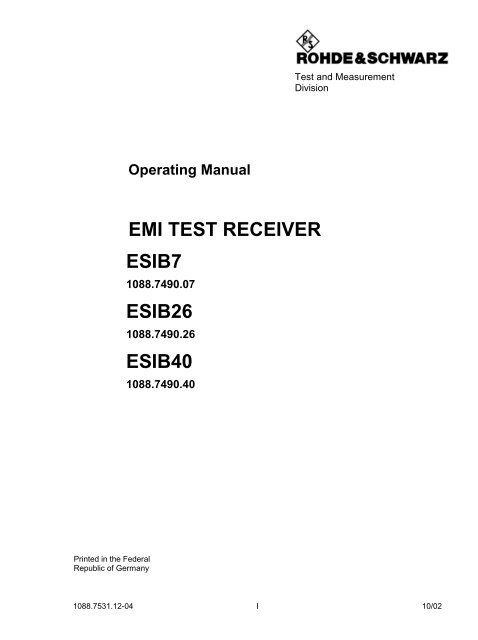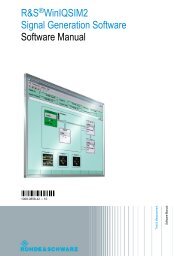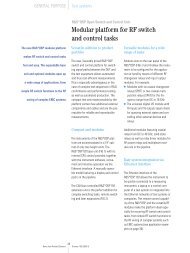Operating Manual EMI TEST RECEIVER ESIB7 - Rohde & Schwarz
Operating Manual EMI TEST RECEIVER ESIB7 - Rohde & Schwarz
Operating Manual EMI TEST RECEIVER ESIB7 - Rohde & Schwarz
You also want an ePaper? Increase the reach of your titles
YUMPU automatically turns print PDFs into web optimized ePapers that Google loves.
Test and Measurement<br />
Division<br />
<strong>Operating</strong> <strong>Manual</strong><br />
<strong>EMI</strong> <strong>TEST</strong> <strong>RECEIVER</strong><br />
<strong>ESIB7</strong><br />
1088.7490.07<br />
ESIB26<br />
1088.7490.26<br />
ESIB40<br />
1088.7490.40<br />
Printed in the Federal<br />
Republic of Germany<br />
1088.7531.12-04 I 10/02
Dear Customer,<br />
throughout this manual, the <strong>EMI</strong> test receiver R&S ESIB is abbreviated as ESIB.<br />
This product contains technology licensed by Marconi Instruments LTD. under US patent 4609881<br />
and under the corresponding patent in Germany and elsewhere.<br />
1088.7531.12 2 E-4
ESIB<br />
Tabbed Divider Overview<br />
Tabbed Divider Overview<br />
Volume 1<br />
Data Sheet<br />
Safety Instructions<br />
Certificate of quality<br />
EC Certificate of Conformity<br />
Support Center<br />
List of R & S Representatives<br />
<strong>Manual</strong>s for <strong>EMI</strong> Test Receiver ESIB<br />
Tabbed Divider<br />
1 Chapter 1: Putting into Operation<br />
2 Chapter 2: Getting Started<br />
3 Chapter 3: Operation<br />
4 Chapter 4: Functional Description<br />
Tabbed Divider<br />
5 Chapter 5: Remote Control – Basics<br />
6 Chapter 6: Remote Control – Commands<br />
7 Chapter 7: Remote Control – Program Examples<br />
8 Chapter 8: Maintenance and Hardware Interfaces<br />
9 Chapter 9: Error Messages<br />
10 Index<br />
1088.7531.12 RE E-3
Before putting the product into operation for<br />
the first time, make sure to read the following<br />
Safety Instructions<br />
<strong>Rohde</strong> & <strong>Schwarz</strong> makes every effort to keep the safety standard of its products up to date and to offer<br />
its customers the highest possible degree of safety. Our products and the auxiliary equipment required<br />
for them are designed and tested in accordance with the relevant safety standards. Compliance with<br />
these standards is continuously monitored by our quality assurance system. This product has been<br />
designed and tested in accordance with the EC Certificate of Conformity and has left the manufacturer’s<br />
plant in a condition fully complying with safety standards. To maintain this condition and to ensure safe<br />
operation, observe all instructions and warnings provided in this manual. If you have any questions<br />
regarding these safety instructions, <strong>Rohde</strong> & <strong>Schwarz</strong> will be happy to answer them.<br />
Furthermore, it is your responsibility to use the product in an appropriate manner. This product is<br />
designed for use solely in industrial and laboratory environments or in the field and must not be used in<br />
any way that may cause personal injury or property damage. You are responsible if the product is used<br />
for an intention other than its designated purpose or in disregard of the manufacturer's instructions. The<br />
manufacturer shall assume no responsibility for such use of the product.<br />
The product is used for its designated purpose if it is used in accordance with its operating manual and<br />
within its performance limits (see data sheet, documentation, the following safety instructions). Using<br />
the products requires technical skills and knowledge of English. It is therefore essential that the<br />
products be used exclusively by skilled and specialized staff or thoroughly trained personnel with the<br />
required skills. If personal safety gear is required for using <strong>Rohde</strong> & <strong>Schwarz</strong> products, this will be<br />
indicated at the appropriate place in the product documentation.<br />
Symbols and safety labels<br />
Observe<br />
operating<br />
instructions<br />
Weight<br />
indication for<br />
units >18 kg<br />
Danger of<br />
electric<br />
shock<br />
Warning!<br />
Hot<br />
surface<br />
PE terminal<br />
Ground<br />
Ground<br />
terminal<br />
Attention!<br />
Electrostatic<br />
sensitive<br />
devices<br />
Supply<br />
voltage<br />
ON/OFF<br />
Standby<br />
indication<br />
Direct<br />
current<br />
(DC)<br />
Alternating<br />
current (AC)<br />
Direct/alternating<br />
current (DC/AC)<br />
Device fully<br />
protected by<br />
double/reinforced<br />
insulation<br />
1171.0000.42-02.00 Sheet 1
Safety Instructions<br />
Observing the safety instructions will help prevent personal injury or damage of any kind caused by<br />
dangerous situations. Therefore, carefully read through and adhere to the following safety instructions<br />
before putting the product into operation. It is also absolutely essential to observe the additional safety<br />
instructions on personal safety that appear in other parts of the documentation. In these safety<br />
instructions, the word "product" refers to all merchandise sold and distributed by <strong>Rohde</strong> & <strong>Schwarz</strong>,<br />
including instruments, systems and all accessories.<br />
DANGER<br />
WARNING<br />
CAUTION<br />
ATTENTION<br />
NOTE<br />
Tags and their meaning<br />
This tag indicates a safety hazard with a high potential of risk for the<br />
user that can result in death or serious injuries.<br />
This tag indicates a safety hazard with a medium potential of risk for the<br />
user that can result in death or serious injuries.<br />
This tag indicates a safety hazard with a low potential of risk for the user<br />
that can result in slight or minor injuries.<br />
This tag indicates the possibility of incorrect use that can cause damage<br />
to the product.<br />
This tag indicates a situation where the user should pay special attention<br />
to operating the product but which does not lead to damage.<br />
These tags are in accordance with the standard definition for civil applications in the European<br />
Economic Area. Definitions that deviate from the standard definition may also exist. It is therefore<br />
essential to make sure that the tags described here are always used only in connection with the<br />
associated documentation and the associated product. The use of tags in connection with unassociated<br />
products or unassociated documentation can result in misinterpretations and thus contribute to personal<br />
injury or material damage.<br />
1. The product may be operated only under<br />
the operating conditions and in the<br />
positions specified by the manufacturer. Its<br />
ventilation must not be obstructed during<br />
operation. Unless otherwise specified, the<br />
following requirements apply to<br />
<strong>Rohde</strong> & <strong>Schwarz</strong> products:<br />
prescribed operating position is always with<br />
the housing floor facing down, IP protection<br />
2X, pollution severity 2, overvoltage<br />
category 2, use only in enclosed spaces,<br />
max. operation altitude max. 2000 m.<br />
Unless specified otherwise in the data<br />
sheet, a tolerance of ±10% shall apply to<br />
the nominal voltage and of ±5% to the<br />
nominal frequency.<br />
2. Applicable local or national safety<br />
regulations and rules for the prevention of<br />
accidents must be observed in all work<br />
performed. The product may be opened<br />
only by authorized, specially trained<br />
personnel. Prior to performing any work on<br />
the product or opening the product, the<br />
Basic safety instructions<br />
product must be disconnected from the<br />
supply network. Any adjustments,<br />
replacements of parts, maintenance or<br />
repair must be carried out only by technical<br />
personnel authorized by <strong>Rohde</strong> & <strong>Schwarz</strong>.<br />
Only original parts may be used for<br />
replacing parts relevant to safety (e.g.<br />
power switches, power transformers,<br />
fuses). A safety test must always be<br />
performed after parts relevant to safety<br />
have been replaced (visual inspection, PE<br />
conductor test, insulation resistance<br />
measurement, leakage current<br />
measurement, functional test).<br />
3. As with all industrially manufactured goods,<br />
the use of substances that induce an<br />
allergic reaction (allergens, e.g. nickel)<br />
such as aluminum cannot be generally<br />
excluded. If you develop an allergic<br />
reaction (such as a skin rash, frequent<br />
sneezing, red eyes or respiratory<br />
difficulties), consult a physician immediately<br />
to determine the cause.<br />
1171.0000.42-02.00 Sheet 2
Safety Instructions<br />
4. If products/components are mechanically<br />
and/or thermically processed in a manner<br />
that goes beyond their intended use,<br />
hazardous substances (heavy-metal dust<br />
such as lead, beryllium, nickel) may be<br />
released. For this reason, the product may<br />
only be disassembled, e.g. for disposal<br />
purposes, by specially trained personnel.<br />
Improper disassembly may be hazardous to<br />
your health. National waste disposal<br />
regulations must be observed.<br />
5. If handling the product yields hazardous<br />
substances or fuels that must be disposed<br />
of in a special way, e.g. coolants or engine<br />
oils that must be replenished regularly, the<br />
safety instructions of the manufacturer of<br />
the hazardous substances or fuels and the<br />
applicable regional waste disposal<br />
regulations must be observed. Also<br />
observe the relevant safety instructions in<br />
the product documentation.<br />
6. Depending on the function, certain products<br />
such as RF radio equipment can produce<br />
an elevated level of electromagnetic<br />
radiation. Considering that unborn life<br />
requires increased protection, pregnant<br />
women should be protected by appropriate<br />
measures. Persons with pacemakers may<br />
also be endangered by electromagnetic<br />
radiation. The employer is required to<br />
assess workplaces where there is a special<br />
risk of exposure to radiation and, if<br />
necessary, take measures to avert the<br />
danger.<br />
7. <strong>Operating</strong> the products requires special<br />
training and intense concentration. Make<br />
certain that persons who use the products<br />
are physically, mentally and emotionally fit<br />
enough to handle operating the products;<br />
otherwise injuries or material damage may<br />
occur. It is the responsibility of the<br />
employer to select suitable personnel for<br />
operating the products.<br />
8. Prior to switching on the product, it must be<br />
ensured that the nominal voltage setting on<br />
the product matches the nominal voltage of<br />
the AC supply network. If a different voltage<br />
is to be set, the power fuse of the product<br />
may have to be changed accordingly.<br />
9. In the case of products of safety class I with<br />
movable power cord and connector,<br />
operation is permitted only on sockets with<br />
earthing contact and protective earth<br />
connection.<br />
10. Intentionally breaking the protective earth<br />
connection either in the feed line or in the<br />
product itself is not permitted. Doing so can<br />
result in the danger of an electric shock<br />
from the product. If extension cords or<br />
connector strips are implemented, they<br />
must be checked on a regular basis to<br />
ensure that they are safe to use.<br />
11. If the product has no power switch for<br />
disconnection from the AC supply, the plug<br />
of the connecting cable is regarded as the<br />
disconnecting device. In such cases, it<br />
must be ensured that the power plug is<br />
easily reachable and accessible at all times<br />
(length of connecting cable approx. 2 m).<br />
Functional or electronic switches are not<br />
suitable for providing disconnection from<br />
the AC supply. If products without power<br />
switches are integrated in racks or systems,<br />
a disconnecting device must be provided at<br />
the system level.<br />
12. Never use the product if the power cable is<br />
damaged. By taking appropriate safety<br />
measures and carefully laying the power<br />
cable, ensure that the cable cannot be<br />
damaged and that no one can be hurt by<br />
e.g. tripping over the cable or suffering an<br />
electric shock.<br />
13. The product may be operated only from<br />
TN/TT supply networks fused with max.<br />
16 A.<br />
14. Do not insert the plug into sockets that are<br />
dusty or dirty. Insert the plug firmly and all<br />
the way into the socket. Otherwise this can<br />
result in sparks, fire and/or injuries.<br />
15. Do not overload any sockets, extension<br />
cords or connector strips; doing so can<br />
cause fire or electric shocks.<br />
16. For measurements in circuits with voltages<br />
V rms > 30 V, suitable measures (e.g.<br />
appropriate measuring equipment, fusing,<br />
current limiting, electrical separation,<br />
insulation) should be taken to avoid any<br />
hazards.<br />
17. Ensure that the connections with<br />
information technology equipment comply<br />
with IEC 950/EN 60950.<br />
18. Never remove the cover or part of the<br />
housing while you are operating the<br />
product. This will expose circuits and<br />
components and can lead to injuries, fire or<br />
damage to the product.<br />
1171.0000.42-02.00 Sheet 3
Safety Instructions<br />
19. If a product is to be permanently installed,<br />
the connection between the PE terminal on<br />
site and the product's PE conductor must<br />
be made first before any other connection<br />
is made. The product may be installed and<br />
connected only by a skilled electrician.<br />
20. For permanently installed equipment<br />
without built-in fuses, circuit breakers or<br />
similar protective devices, the supply circuit<br />
must be fused in such a way that suitable<br />
protection is provided for users and<br />
products.<br />
21. Do not insert any objects into the openings<br />
in the housing that are not designed for this<br />
purpose. Never pour any liquids onto or into<br />
the housing. This can cause short circuits<br />
inside the product and/or electric shocks,<br />
fire or injuries.<br />
22. Use suitable overvoltage protection to<br />
ensure that no overvoltage (such as that<br />
caused by a thunderstorm) can reach the<br />
product. Otherwise the operating personnel<br />
will be endangered by electric shocks.<br />
23. <strong>Rohde</strong> & <strong>Schwarz</strong> products are not<br />
protected against penetration of water,<br />
unless otherwise specified (see also safety<br />
instruction 1.). If this is not taken into<br />
account, there exists the danger of electric<br />
shock or damage to the product, which can<br />
also lead to personal injury.<br />
24. Never use the product under conditions in<br />
which condensation has formed or can form<br />
in or on the product, e.g. if the product was<br />
moved from a cold to a warm environment.<br />
25. Do not close any slots or openings on the<br />
product, since they are necessary for<br />
ventilation and prevent the product from<br />
overheating. Do not place the product on<br />
soft surfaces such as sofas or rugs or<br />
inside a closed housing, unless this is well<br />
ventilated.<br />
26. Do not place the product on heatgenerating<br />
devices such as radiators or fan<br />
heaters. The temperature of the<br />
environment must not exceed the maximum<br />
temperature specified in the data sheet.<br />
27. Batteries and storage batteries must not be<br />
exposed to high temperatures or fire. Keep<br />
batteries and storage batteries away from<br />
children. If batteries or storage batteries are<br />
improperly replaced, this can cause an<br />
explosion (warning: lithium cells). Replace<br />
the battery or storage battery only with the<br />
matching <strong>Rohde</strong> & <strong>Schwarz</strong> type (see<br />
spare parts list). Batteries and storage<br />
batteries are hazardous waste. Dispose of<br />
them only in specially marked containers.<br />
Observe local regulations regarding waste<br />
disposal. Do not short-circuit batteries or<br />
storage batteries.<br />
28. Please be aware that in the event of a fire,<br />
toxic substances (gases, liquids etc.) that<br />
may be hazardous to your health may<br />
escape from the product.<br />
29. Please be aware of the weight of the<br />
product. Be careful when moving it;<br />
otherwise you may injure your back or other<br />
parts of your body.<br />
30. Do not place the product on surfaces,<br />
vehicles, cabinets or tables that for reasons<br />
of weight or stability are unsuitable for this<br />
purpose. Always follow the manufacturer's<br />
installation instructions when installing the<br />
product and fastening it to objects or<br />
structures (e.g. walls and shelves).<br />
31. Handles on the products are designed<br />
exclusively for personnel to hold or carry<br />
the product. It is therefore not permissible<br />
to use handles for fastening the product to<br />
or on means of transport such as cranes,<br />
fork lifts, wagons, etc. The user is<br />
responsible for securely fastening the<br />
products to or on the means of transport<br />
and for observing the safety regulations of<br />
the manufacturer of the means of transport.<br />
Noncompliance can result in personal injury<br />
or material damage.<br />
32. If you use the product in a vehicle, it is the<br />
sole responsibility of the driver to drive the<br />
vehicle safely. Adequately secure the<br />
product in the vehicle to prevent injuries or<br />
other damage in the event of an accident.<br />
Never use the product in a moving vehicle if<br />
doing so could distract the driver of the<br />
vehicle. The driver is always responsible for<br />
the safety of the vehicle; the manufacturer<br />
assumes no responsibility for accidents or<br />
collisions.<br />
33. If a laser product (e.g. a CD/DVD drive) is<br />
integrated in a <strong>Rohde</strong> & <strong>Schwarz</strong> product,<br />
do not use any other settings or functions<br />
than those described in the documentation.<br />
Otherwise this may be hazardous to your<br />
health, since the laser beam can cause<br />
irreversible damage to your eyes. Never try<br />
to take such products apart, and never look<br />
into the laser beam.<br />
1171.0000.42-02.00 Sheet 4
Por favor lea imprescindiblemente antes de<br />
la primera puesta en funcionamiento las<br />
siguientes informaciones de seguridad<br />
Informaciones de seguridad<br />
Es el principio de <strong>Rohde</strong> & <strong>Schwarz</strong> de tener a sus productos siempre al día con los estandards de<br />
seguridad y de ofrecer a sus clientes el máximo grado de seguridad. Nuestros productos y todos los<br />
equipos adicionales son siempre fabricados y examinados según las normas de seguridad vigentes.<br />
Nuestra sección de gestión de la seguridad de calidad controla constantemente que sean cumplidas<br />
estas normas. Este producto ha sido fabricado y examinado según el comprobante de conformidad<br />
adjunto según las normas de la CE y ha salido de nuestra planta en estado impecable según los<br />
estandards técnicos de seguridad. Para poder preservar este estado y garantizar un funcionamiento<br />
libre de peligros, deberá el usuario atenerse a todas las informaciones, informaciones de seguridad y<br />
notas de alerta. <strong>Rohde</strong>&<strong>Schwarz</strong> está siempre a su disposición en caso de que tengan preguntas<br />
referentes a estas informaciones de seguridad.<br />
Además queda en la responsabilidad del usuario utilizar el producto en la forma debida. Este producto<br />
solamente fue elaborado para ser utilizado en la indústria y el laboratorio o para fines de campo y de<br />
ninguna manera deberá ser utilizado de modo que alguna persona/cosa pueda ser dañada. El uso del<br />
producto fuera de sus fines definidos o despreciando las informaciones de seguridad del fabricante<br />
queda en la responsabilidad del usuario. El fabricante no se hace en ninguna forma responsable de<br />
consecuencias a causa del maluso del producto.<br />
Se parte del uso correcto del producto para los fines definidos si el producto es utilizado dentro de las<br />
instrucciones del correspondiente manual del uso y dentro del margen de rendimiento definido (ver<br />
hoja de datos, documentación, informaciones de seguridad que siguen). El uso de los productos hace<br />
necesarios conocimientos profundos y el conocimiento del idioma inglés. Por eso se deberá tener en<br />
cuenta de exclusivamente autorizar para el uso de los productos a personas péritas o debidamente<br />
minuciosamente instruidas con los conocimientos citados. Si fuera necesaria indumentaria de<br />
seguridad para el uso de productos de R&S, encontrará la información debida en la documentación del<br />
producto en el capítulo correspondiente.<br />
Símbolos y definiciones de seguridad<br />
Ver manual<br />
de<br />
instrucciones<br />
del uso<br />
Informaciones<br />
para<br />
maquinaria<br />
con uns peso<br />
de > 18kg<br />
Peligro de<br />
golpe de<br />
corriente<br />
¡Advertencia!<br />
Superficie<br />
caliente<br />
Conexión a<br />
conductor<br />
protector<br />
Conexión<br />
a tierra<br />
Conexión<br />
a masa<br />
conductora<br />
¡Cuidado!<br />
Elementos de<br />
construción<br />
con peligro de<br />
carga<br />
electroestática<br />
potencia EN<br />
MARCHA/PARADA<br />
Indicación<br />
Stand-by<br />
Corriente<br />
continua<br />
DC<br />
Corriente<br />
alterna AC<br />
Corriente<br />
continua/alterna<br />
DC/AC<br />
El aparato está<br />
protegido en su<br />
totalidad por un<br />
aislamiento de<br />
doble refuerzo<br />
1171.0000.42-02.00 página 1
Informaciones de seguridad<br />
Tener en cuenta las informaciones de seguridad sirve para tratar de evitar daños y peligros de toda<br />
clase. Es necesario de que se lean las siguientes informaciones de seguridad concienzudamente y se<br />
tengan en cuenta debidamente antes de la puesta en funcionamiento del producto. También deberán<br />
ser tenidas en cuenta las informaciones para la protección de personas que encontrarán en otro<br />
capítulo de esta documentación y que también son obligatorias de seguir. En las informaciones de<br />
seguridad actuales hemos juntado todos los objetos vendidos por <strong>Rohde</strong>&<strong>Schwarz</strong> bajo la<br />
denominación de „producto“, entre ellos también aparatos, instalaciones así como toda clase de<br />
accesorios.<br />
PELIGRO<br />
ADVERTENCIA<br />
ATENCIÓN<br />
CUIDADO<br />
INFORMACIÓN<br />
Palabras de señal y su significado<br />
Indica un punto de peligro con gran potencial de riesgo para el<br />
ususario.Punto de peligro que puede llevar hasta la muerte o graves<br />
heridas.<br />
Indica un punto de peligro con un protencial de riesgo mediano para el<br />
usuario. Punto de peligro que puede llevar hasta la muerte o graves<br />
heridas .<br />
Indica un punto de peligro con un protencial de riesgo pequeño para el<br />
usuario. Punto de peligro que puede llevar hasta heridas leves o<br />
pequeñas<br />
Indica la posibilidad de utilizar mal el producto y a consecuencia<br />
dañarlo.<br />
Indica una situación en la que deberían seguirse las instrucciones en el<br />
uso del producto, pero que no consecuentemente deben de llevar a un<br />
daño del mismo.<br />
Las palabras de señal corresponden a la definición habitual para aplicaciones civiles en el ámbito de la<br />
comunidad económica europea. Pueden existir definiciones diferentes a esta definición. Por eso se<br />
debera tener en cuenta que las palabras de señal aquí descritas sean utilizadas siempre solamente en<br />
combinación con la correspondiente documentación y solamente en combinación con el producto<br />
correspondiente. La utilización de las palabras de señal en combinación con productos o<br />
documentaciones que no les correspondan puede llevar a malinterpretaciones y tener por<br />
consecuencia daños en personas u objetos.<br />
1. El producto solamente debe ser utilizado<br />
según lo indicado por el fabricante referente<br />
a la situación y posición de funcionamiento<br />
sin que se obstruya la ventilación. Si no se<br />
convino de otra manera, es para los<br />
productos R&S válido lo que sigue:<br />
como posición de funcionamiento se define<br />
principialmente la posición con el suelo de la<br />
caja para abajo , modo de protección IP 2X,<br />
grado de suciedad 2, categoría de<br />
sobrecarga eléctrica 2, utilizar solamente en<br />
estancias interiores, utilización hasta 2000 m<br />
sobre el nivel del mar.<br />
A menos que se especifique otra cosa en la<br />
hoja de datos, se aplicará una tolerancia de<br />
±10% sobre el voltaje nominal y de ±5%<br />
sobre la frecuencia nominal.<br />
Informaciones de seguridad elementales<br />
2. En todos los trabajos deberán ser tenidas en<br />
cuenta las normas locales de seguridad de<br />
trabajo y de prevención de accidentes. El<br />
producto solamente debe de ser abierto por<br />
personal périto autorizado. Antes de efectuar<br />
trabajos en el producto o abrirlo deberá este<br />
ser desconectado de la corriente. El ajuste,<br />
el cambio de partes, la manutención y la<br />
reparación deberán ser solamente<br />
efectuadas por electricistas autorizados por<br />
R&S. Si se reponen partes con importancia<br />
para los aspectos de seguridad (por ejemplo<br />
el enchufe, los transformadores o los<br />
fusibles), solamente podrán ser sustituidos<br />
por partes originales. Despues de cada<br />
recambio de partes elementales para la<br />
seguridad deberá ser efectuado un control de<br />
1171.0000.42-02.00 página 2
Informaciones de seguridad<br />
seguridad (control a primera vista, control de<br />
conductor protector, medición de resistencia<br />
de aislamiento, medición de medición de la<br />
corriente conductora, control de<br />
funcionamiento).<br />
3. Como en todo producto de fabricación<br />
industrial no puede ser excluido en general<br />
de que se produzcan al usarlo elementos<br />
que puedan generar alergias, los llamados<br />
elementos alergénicos (por ejemplo el<br />
níquel). Si se producieran en el trato con<br />
productos R&S reacciones alérgicas, como<br />
por ejemplo urticaria, estornudos frecuentes,<br />
irritación de la conjuntiva o dificultades al<br />
respirar, se deberá consultar inmediatamente<br />
a un médico para averigurar los motivos de<br />
estas reacciones.<br />
4. Si productos / elementos de construcción son<br />
tratados fuera del funcionamiento definido de<br />
forma mecánica o térmica, pueden generarse<br />
elementos peligrosos (polvos de sustancia<br />
de metales pesados como por ejemplo<br />
plomo, berilio, níquel). La partición elemental<br />
del producto, como por ejemplo sucede en el<br />
tratamiento de materias residuales, debe de<br />
ser efectuada solamente por personal<br />
especializado para estos tratamientos. La<br />
partición elemental efectuada<br />
inadecuadamente puede generar daños para<br />
la salud. Se deben tener en cuenta las<br />
directivas nacionales referentes al<br />
tratamiento de materias residuales.<br />
5. En el caso de que se produjeran agentes de<br />
peligro o combustibles en la aplicación del<br />
producto que debieran de ser transferidos a<br />
un tratamiento de materias residuales, como<br />
por ejemplo agentes refrigerantes que deben<br />
ser repuestos en periodos definidos, o<br />
aceites para motores, deberan ser tenidas en<br />
cuenta las prescripciones de seguridad del<br />
fabricante de estos agentes de peligro o<br />
combustibles y las regulaciones regionales<br />
para el tratamiento de materias residuales.<br />
Cuiden también de tener en cuenta en caso<br />
dado las prescripciones de seguridad<br />
especiales en la descripción del producto.<br />
6. Ciertos productos, como por ejemplo las<br />
instalaciones de radiación HF, pueden a<br />
causa de su función natural, emitir una<br />
radiación electromagnética aumentada. En<br />
vista a la protección de la vida en desarrollo<br />
deberían ser protegidas personas<br />
embarazadas debidamente. También las<br />
personas con un bypass pueden correr<br />
peligro a causa de la radiación<br />
electromagnética. El empresario está<br />
comprometido a valorar y señalar areas de<br />
trabajo en las que se corra un riesgo de<br />
exposición a radiaciones aumentadas de<br />
riesgo aumentado para evitar riesgos.<br />
7. La utilización de los productos requiere<br />
instrucciones especiales y una alta<br />
concentración en el manejo. Debe de<br />
ponerse por seguro de que las personas que<br />
manejen los productos estén a la altura de<br />
los requerimientos necesarios referente a<br />
sus aptitudes físicas, psíquicas y<br />
emocionales, ya que de otra manera no se<br />
pueden excluir lesiones o daños de objetos.<br />
El empresario lleva la responsabilidad de<br />
seleccionar el personal usuario apto para el<br />
manejo de los productos.<br />
8. Antes de la puesta en marcha del producto<br />
se deberá tener por seguro de que la tensión<br />
preseleccionada en el producto equivalga a<br />
la del la red de distribución. Si es necesario<br />
cambiar la preselección de la tensión<br />
también se deberán en caso dabo cambiar<br />
los fusibles correspondientes del prodcuto.<br />
9. Productos de la clase de seguridad I con<br />
alimentación móvil y enchufe individual de<br />
producto solamente deberán ser conectados<br />
para el funcionamiento a tomas de corriente<br />
de contacto de seguridad y con conductor<br />
protector conectado.<br />
10. Queda prohibida toda clase de interrupción<br />
intencionada del conductor protector, tanto<br />
en la toma de corriente como en el mismo<br />
producto ya que puede tener como<br />
consecuencia el peligro de golpe de corriente<br />
por el producto. Si se utilizaran cables o<br />
enchufes de extensión se deberá poner al<br />
seguro, que es controlado su estado técnico<br />
de seguridad.<br />
11. Si el producto no está equipado con un<br />
interruptor para desconectarlo de la red, se<br />
deberá considerar el enchufe del cable de<br />
distribución como interruptor. En estos casos<br />
deberá asegurar de que el enchufe sea de<br />
fácil acceso y nabejo (medida del cable de<br />
distribución aproximadamente 2 m). Los<br />
interruptores de función o electrónicos no<br />
son aptos para el corte de la red eléctrica. Si<br />
los productos sin interruptor están integrados<br />
en construciones o instalaciones, se deberá<br />
instalar el interruptor al nivel de la<br />
instalación.<br />
1171.0000.42-02.00 página 3
Informaciones de seguridad<br />
12. No utilice nunca el producto si está dañado el<br />
cable eléctrico. Asegure a través de las<br />
medidas de protección y de instalación<br />
adecuadas de que el cable de eléctrico no<br />
pueda ser dañado o de que nadie pueda ser<br />
dañado por él, por ejemplo al tropezar o por<br />
un golpe de corriente.<br />
13. Solamente está permitido el funcionamiento<br />
en redes de distribución TN/TT aseguradas<br />
con fusibles de como máximo 16 A.<br />
14. Nunca conecte el enchufe en tomas de<br />
corriente sucias o llenas de polvo. Introduzca<br />
el enchufe por completo y fuertemente en la<br />
toma de corriente. Si no tiene en<br />
consideración estas indicaciones se arriesga<br />
a que se originen chispas, fuego y/o heridas.<br />
15. No sobrecargue las tomas de corriente, los<br />
cables de extensión o los enchufes de<br />
extensión ya que esto pudiera causar fuego<br />
o golpes de corriente.<br />
16. En las mediciones en circuitos de corriente<br />
con una tensión de entrada de Ueff > 30 V se<br />
deberá tomar las precauciones debidas para<br />
impedir cualquier peligro (por ejemplo<br />
medios de medición adecuados, seguros,<br />
limitación de tensión, corte protector,<br />
aislamiento etc.).<br />
17. En caso de conexión con aparatos de la<br />
técnica informática se deberá tener en<br />
cuenta que estos cumplan los requisitos de<br />
la EC950/EN60950.<br />
18. Nunca abra la tapa o parte de ella si el<br />
producto está en funcionamiento. Esto pone<br />
a descubierto los cables y componentes<br />
eléctricos y puede causar heridas, fuego o<br />
daños en el producto.<br />
19. Si un producto es instalado fijamente en un<br />
lugar, se deberá primero conectar el<br />
conductor protector fijo con el conductor<br />
protector del aparato antes de hacer<br />
cualquier otra conexión. La instalación y la<br />
conexión deberán ser efecutadas por un<br />
electricista especializado.<br />
20. En caso de que los productos que son<br />
instalados fijamente en un lugar sean sin<br />
protector implementado, autointerruptor o<br />
similares objetos de protección, deberá la<br />
toma de corriente estar protegida de manera<br />
que los productos o los usuarios estén<br />
suficientemente protegidos.<br />
21. Por favor, no introduzca ningún objeto que<br />
no esté destinado a ello en los orificios de la<br />
caja del aparato. No vierta nunca ninguna<br />
clase de líquidos sobre o en la caja. Esto<br />
puede producir corto circuitos en el producto<br />
y/o puede causar golpes de corriente, fuego<br />
o heridas.<br />
22. Asegúrese con la protección adecuada de<br />
que no pueda originarse en el producto una<br />
sobrecarga por ejemplo a causa de una<br />
tormenta. Si no se verá el personal que lo<br />
utilice expuesto al peligro de un golpe de<br />
corriente.<br />
23. Los productos R&S no están protegidos<br />
contra el agua si no es que exista otra<br />
indicación, ver también punto 1. Si no se<br />
tiene en cuenta esto se arriesga el peligro de<br />
golpe de corriente o de daños en el producto<br />
lo cual también puede llevar al peligro de<br />
personas.<br />
24. No utilice el producto bajo condiciones en las<br />
que pueda producirse y se hayan producido<br />
líquidos de condensación en o dentro del<br />
producto como por ejemplo cuando se<br />
desplaza el producto de un lugar frío a un<br />
lugar caliente.<br />
25. Por favor no cierre ninguna ranura u orificio<br />
del producto, ya que estas son necesarias<br />
para la ventilación e impiden que el producto<br />
se caliente demasiado. No pongan el<br />
producto encima de materiales blandos como<br />
por ejemplo sofás o alfombras o dentro de<br />
una caja cerrada, si esta no está<br />
suficientemente ventilada.<br />
26. No ponga el producto sobre aparatos que<br />
produzcan calor, como por ejemplo<br />
radiadores o calentadores. La temperatura<br />
ambiental no debe superar la temperatura<br />
máxima especificada en la hoja de datos.<br />
1171.0000.42-02.00 página 4
Informaciones de seguridad<br />
27. Baterías y acumuladores no deben de ser<br />
expuestos a temperaturas altas o al fuego.<br />
Guardar baterías y acumuladores fuera del<br />
alcance de los niños. Si las baterías o los<br />
acumuladores no son cambiados con la<br />
debida atención existirá peligro de explosión<br />
(atención celulas de Litio). Cambiar las<br />
baterías o los acumuladores solamente por<br />
los del tipo R&S correspondiente (ver lista de<br />
piezas de recambio). Baterías y<br />
acumuladores son deshechos problemáticos.<br />
Por favor tirenlos en los recipientes<br />
especiales para este fín. Por favor tengan en<br />
cuenta las prescripciones nacionales de cada<br />
país referente al tratamiento de deshechos.<br />
Nunca sometan las baterías o acumuladores<br />
a un corto circuito.<br />
28. Tengan en consideración de que en caso de<br />
un incendio pueden escaparse gases tóxicos<br />
del producto, que pueden causar daños a la<br />
salud.<br />
29. Por favor tengan en cuenta que en caso de<br />
un incendio pueden desprenderse del<br />
producto agentes venenosos (gases, líquidos<br />
etc.) que pueden generar daños a la salud.<br />
30. No sitúe el producto encima de superficies,<br />
vehículos, estantes o mesas, que por sus<br />
características de peso o de estabilidad no<br />
sean aptas para él. Siga siempre las<br />
instrucciones de instalación del fabricante<br />
cuando instale y asegure el producto en<br />
objetos o estructuras (por ejemplo paredes y<br />
estantes).<br />
31. Las asas instaladas en los productos sirven<br />
solamente de ayuda para el manejo que<br />
solamente está previsto para personas. Por<br />
eso no está permitido utilizar las asas para la<br />
sujecion en o sobre medios de transporte<br />
como por ejemplo grúas, carretillas<br />
elevadoras de horquilla, carros etc. El<br />
usuario es responsable de que los productos<br />
sean sujetados de forma segura a los medios<br />
de transporte y de que las prescripciones de<br />
seguridad del fabricante de los medios de<br />
transporte sean tenidas en cuenta. En caso<br />
de que no se tengan en cuenta pueden<br />
causarse daños en personas y objetos.<br />
32. Si llega a utilizar el producto dentro de un<br />
vehículo, queda en la responsabilidad<br />
absoluta del conductor que conducir el<br />
vehículo de manera segura. Asegure el<br />
producto dentro del vehículo debidamente<br />
para evitar en caso de un accidente las<br />
lesiones u otra clase de daños. No utilice<br />
nunca el producto dentro de un vehículo en<br />
movimiento si esto pudiera distraer al<br />
conductor. Siempre queda en la<br />
responsabilidad absoluta del conductor la<br />
seguridad del vehículo y el fabricante no<br />
asumirá ninguna clase de responsabilidad<br />
por accidentes o colisiones.<br />
33. Dado el caso de que esté integrado un<br />
producto de laser en un producto R&S (por<br />
ejemplo CD/DVD-ROM) no utilice otras<br />
instalaciones o funciones que las descritas<br />
en la documentación. De otra manera pondrá<br />
en peligro su salud, ya que el rayo laser<br />
puede dañar irreversiblemente sus ojos.<br />
Nunca trate de descomponer estos<br />
productos. Nunca mire dentro del rayo laser.<br />
1171.0000.42-02.00 página 5
EC Certificate of Conformity<br />
Certificate No.: 2001-70<br />
This is to certify that:<br />
Equipment type Stock No. Designation<br />
<strong>ESIB7</strong> 1088.7490.07 <strong>EMI</strong> Test Receiver<br />
ESIB26 1088.7490.26<br />
ESIB40 1088.7490.40<br />
ESIB-B1 1089.0547.02 Linear Video Output<br />
ESIB-B2 1137.4494.26/.40 Preamplifier<br />
complies with the provisions of the Directive of the Council of the European Union on the<br />
approximation of the laws of the Member States<br />
- relating to electrical equipment for use within defined voltage limits<br />
(73/23/EEC revised by 93/68/EEC)<br />
- relating to electromagnetic compatibility<br />
(89/336/EEC revised by 91/263/EEC, 92/31/EEC, 93/68/EEC)<br />
Conformity is proven by compliance with the following standards:<br />
EN61010-1 : 1993 + A2 : 1995<br />
EN55011 : 1998 + A1 : 1999<br />
EN61326-1 : 1997 + A1 : 1998<br />
For the assessment of electromagnetic compatibility, the limits of radio interference for Class<br />
B equipment as well as the immunity to interference for operation in industry have been used<br />
as a basis.<br />
Affixing the EC conformity mark as from 2001<br />
ROHDE & SCHWARZ GmbH & Co. KG<br />
Mühldorfstr. 15, D-81671 München<br />
Munich, 2001-11-26<br />
Central Quality Management FS-QZ / Becker<br />
1088.7490.01 CE E-3
EC Certificate of Conformity<br />
Certificate No.: 9502052<br />
This is to certify that:<br />
Equipment type Stock No. Designation<br />
FSE-B1 1073.4990.02 Color Display<br />
FSE-B10 1066.4769.02 Tracking Generator<br />
FSE-B11 1066.4917.02 Tracking Generator<br />
FSE-B12 1066.5065.02 Output Attenuator<br />
FSE-B13 1119.6499.02 1 dB Input Attenuator<br />
FSE-B15 1073.5696.02/.03 Computer Function<br />
FSE-B16 1073.5973.02/.03/.04 Ethernet Interface<br />
FSE-B17 1066.4017.02 2nd IEC BUS Interface<br />
FSE-B18 1088.6993.02 Removeable Harddrive<br />
FSE-B19 1088.7248.xx Second Harddisk<br />
FSE-B2 1073.5044.02 7 GHz Frequency Extension<br />
FSE-B21 1084.7243.02 External Mixer Output<br />
FSE-B23 1088.7348.02 741,4 MHz Broadband Output<br />
FSE-B24 1106.3680.02 44 GHz Frequency Extension<br />
FSE-B3 1073.5244.02 TV Demodulator<br />
FSE-B4 1073.5396.02 OCXO 10 MHz and Low Phase Noise<br />
FSE-B7 1066.4317.02 Signal Vectoranalysis<br />
FSE-B77 1102.8493.02 Signal Vectoranalysis<br />
FSE-B8 1066.4469.02 Tracking Generator<br />
FSE-B9 1066.4617.02 Tracking Generator<br />
FSE-Z2 1084.7043.02 PS/2 Mouse<br />
complies with the provisions of the Directive of the Council of the European Union on the approximation<br />
of the laws of the Member States<br />
- relating to electromagnetic compatibility<br />
(89/336/EEC revised by 91/263/EEC, 92/31/EEC, 93/68/EEC)<br />
Conformity is proven by compliance with the following standards:<br />
EN55011 : 1998 + A1 : 1999, Klasse B<br />
EN61000-3-2 : 1995 + A1 : 1998 + A2 : 1998 + A14 : 2000<br />
EN61000-3-3 : 1995<br />
EN50082-1 : 1992<br />
Affixing the EC conformity mark as from 1995<br />
ROHDE & SCHWARZ GmbH & Co. KG<br />
Mühldorfstr. 15, D-81671 München<br />
Munich, 2001-01-11<br />
Central Quality Management FS-QZ / Becker<br />
1073.4990.02 CE E-11
ESIB<br />
<strong>Manual</strong>s<br />
Contents of <strong>Manual</strong>s for <strong>EMI</strong> Test Receiver ESIB<br />
<strong>Operating</strong> <strong>Manual</strong> ESIB<br />
The operating manual describes the following models and options:<br />
• <strong>ESIB7</strong> 20 Hz to 7 GHz<br />
• ESIB26 20 Hz to 26,5 GHz<br />
• ESIB40 20 Hz to 40 GHz<br />
• Option ESIB-B1<br />
• Option ESIB-B2<br />
• Option FSE-B10/11<br />
• Option FSE-B16<br />
• Option FSE-B17<br />
Linear Video Output<br />
Preamplifier<br />
Tracking Generator<br />
Ethernet Adapter<br />
Second IEC/IEEE Bus Interface<br />
Options FSE-B7, Vector Signal Analysis, and FSE-B21, External Mixer Output, are described in separate<br />
manuals.<br />
The present operating manual contains comprehensive information about the technical data of the<br />
instrument, the setup and putting into operation of the instrument, the operating concept and controls<br />
as well as the operation of the ESIB via the menus and via remote control. Typical measurement<br />
tasks for the ESIB are explained using the functions offered by the menus and a selection of program<br />
examples.<br />
In addition the operating manual gives information about maintenance of the instrument and about<br />
error detection listing the error messages which may be output by the instrument. It is subdivided into<br />
2 volumes containing the data sheet plus 9 chapters:<br />
Volume 1<br />
The data sheet<br />
Chapter 1<br />
Chapter 2<br />
Chapter 3<br />
Chapter 4<br />
Chapter 10<br />
informs about guaranteed specifications and characteristics of the instrument.<br />
describes the control elements and connectors on the front and rear panel as<br />
well as all procedures required for putting the ESIB into operation and integration<br />
into a test system.<br />
gives an introduction to typical measurement tasks of the ESIB which are explained<br />
step by step.<br />
describes the operating principles, the structure of the graphical interface and<br />
offers a menu overview.<br />
forms a reference for manual control of the ESIB and contains a detailed description<br />
of all instrument functions and their application.<br />
contains an index for the operating manual.<br />
Volume 2<br />
Chapter 5<br />
Chapter 6<br />
Chapter 7<br />
Chapter 8<br />
Chapter 8<br />
Chapter 9<br />
Chapter 10<br />
describes the basics for programming the ESIB, command processing and the<br />
status reporting system.<br />
lists all the remote-control commands defined for the instrument. At the end of<br />
the chapter a alphabetical list of commands and a table of softkeys with command<br />
assignment is given.<br />
contains program examples for a number of typical applications of the ESIB.<br />
describes preventive maintenance and the characteristics of the instrument’s<br />
interfaces.<br />
gives a list of error messages that the ESIB may generate.<br />
contains a list of error messages.<br />
contains an index for the operating manual.<br />
1088.7531.12 0.1 E-2
<strong>Manual</strong>s<br />
ESIB<br />
Service <strong>Manual</strong> - Instrument<br />
The service manual - instrument informs on how to check compliance with rated specifications (performance<br />
test) and on the self tests.<br />
Service <strong>Manual</strong><br />
The service manual is not delivered with the instrument but may be obtained from your R&S service<br />
department using the order number 1088.7531.94.<br />
The service manualinforms on instrument function, repair, troubleshooting and fault elimination. It<br />
contains all information required for the maintenance of ESIB by exchanging modules.It contains information<br />
about the individual modules of ESIB. This comprises the test and adjustment of the modules,<br />
fault detection within the modules and the interface description.<br />
1088.7531.12 0.2 E-2
Beiblatt B zum Datenblatt<br />
Signalanalysator FSIQ26, Spektrumanalyzer FSEM und<br />
Funkstörmeßempfänger ESIB26<br />
Folgende Daten weichen für FSIQ26, FSEM und ESIB26 von den im Datenblatt spezifizierten ab:<br />
Störfestigkeit<br />
Nebenempfang (Spiegel), f > 22 GHz<br />
-75dB<br />
Supplement B to Data sheet<br />
Signal Analyzer FSIQ26, Spectrum Analyzer FSEM and <strong>EMI</strong> Test<br />
Receiver ESIB26<br />
Correction of data sheet specifications for models FSIQ26. FSEM and ESIB26. The following<br />
specifications are valid:<br />
Immunity to Interference<br />
Image frequency, f > 22 GHz<br />
-75dB<br />
151.4160.12/22 B D/E-4
Dear Customer,<br />
Supplement A<br />
to <strong>Operating</strong> <strong>Manual</strong>,Version 01<br />
<strong>EMI</strong> Test Receiver <strong>ESIB7</strong>, ESIB26 and ESIB40<br />
(Firmware Version 4.31 and higher)<br />
your <strong>EMI</strong> test receiver is equipped with a new firmware version. The new firmware offers a number of<br />
extensions and improvements which are not yet described in the operating manual. They are explained<br />
on the following pages. The new functions concern:<br />
• Setting the input attenuation to 0 dB via roll-key no longer possible in Analyzer mode<br />
• Limit lines with additional unit dBpT, editing feature extended<br />
• Extended functionality for option External Mixer Output (FSE-B21)<br />
• Extension of the detector selection by the CISPR Average detector.<br />
• Extension of the adjacent channel power measurement.<br />
• Selection of trace averaging method<br />
• Additional IEEE/IEC-bus commands<br />
Correction of <strong>Operating</strong> <strong>Manual</strong>, Section "Windows-NT Software Installation"<br />
The stated path for starting the reinstallation is only valid for software pack 3 ("C:\SP3\I386\update").<br />
To start the reinstallation of software pack 5 path "C:\SP5\I386\update\update" has to be entered into<br />
the command line.<br />
Input Attenuation 0 dB can no longer be set via Roll-key in Analyzer mode<br />
In order to prevent the input attenuation from being inadvertently switched off, value 0 dB can only be<br />
set via manual input. The input attenuation can only be reduced up to 10 dB via roll-key or UP/DOWN<br />
keys. In Receiver mode, the availability of the 0 db setting is already controlled with the 0 DB MIN<br />
softkey.<br />
Limit lines with additional unit dBpT, editing feature extended<br />
dBpT can be set as additional unit for limit lines.<br />
In firmware versions used so far, a physical unit once set could not be changed. In the new firmware<br />
version this is now possible. The entered reference values remain unchanged<br />
External Mixer option FSE-B21 extended<br />
The permissible setting range of parameter HARMONIC NUMBER under BAND LOCK OFF was<br />
increased from 40 to 62.<br />
1088.7490.01 A E-10
CISPR Average Detector (CISPR AV)<br />
The weighting modes that can be selected have been extended by the detector CISPR Average.<br />
CONFIGURATION MODE -<br />
<strong>EMI</strong> <strong>RECEIVER</strong> menu:<br />
TRACE menu:<br />
DETECTOR<br />
DETECTOR<br />
MAX PEAK<br />
QUASIPEAK<br />
DETECTOR<br />
DETECTOR<br />
MAX PEAK<br />
QUASIPEAK<br />
The DETECTOR softkey opens a<br />
submenu to select the detector.<br />
Multiple detection is activated by<br />
switching on up to four single<br />
detectors.<br />
AVERAGE<br />
CISPR<br />
AVERAGE<br />
RMS<br />
AVERAGE<br />
CISPR<br />
AVERAGE<br />
RMS<br />
The MIN PEAK, RMS and AC<br />
VIDEO detector cannot be<br />
switched on simultaneously.<br />
The AVERAGE and CISPR<br />
AVERAGE detector cannot be<br />
switched on simultaneously.<br />
MIN PEAK<br />
AC VIDEO<br />
FINAL<br />
MAX PEAK<br />
FINAL<br />
QUASIPEAK<br />
Softkey AC VIDEO is available<br />
only if the instrument is equipped<br />
with the linear video output<br />
(option ESIB-B1).<br />
QP RBW<br />
COUPLED<br />
FINAL<br />
AVERAGE<br />
FINAL<br />
CISPR AV<br />
FINAL<br />
RMS<br />
CISPR AV detector For the measurement of the average according to CISPR 16-1,<br />
the maximum value of the linear average value is displayed<br />
during the measurement time. It is used for the measurement<br />
of pulsed sinusoidal signals with low pulse frequency, for<br />
example. The maximum value is calibrated with the rms value<br />
of an unmodulated sinusoidal signal.<br />
On the ESIB, averaging is done with lowpass filters of the 2nd<br />
order (simulation of a mechanical instrument). The lowpass<br />
time constants and the IF bandwidths are fixed depending on<br />
the frequency. The main parameters are listed in the following<br />
table:<br />
CISPR Band A CISPR Band B CISPR Band C/D<br />
Frequency range 9 kHz to 150 kHz 150 kHz to 30 MHz 30 MHz to 1000 MHz<br />
IF bandwidth 200 Hz 9 kHz 120 kHz<br />
Lowpass time constant 160 ms 160 ms 100 ms<br />
1088.7490.01 B E-10
Setting the Measurement Time<br />
The measurement time is the time during which ESIB measures the input signal and forms a<br />
measurement result weighted by the selected detector. The measurement time does not include settling<br />
times. ESIB automatically waits until transients are over.<br />
CONFIGURATION MODE - <strong>EMI</strong> <strong>RECEIVER</strong> menu<br />
MEAS TIME<br />
The MEAS TIME softkey activates the entry field for the measurement time.<br />
The measurement time can be set with 2 digits resolution in the range 100 µs<br />
to 100 s, e.g. 980 ms, 990 ms, 1 s, 1.1 s.<br />
When the quasi-peak detector is used, the minimum measurement time is<br />
1 ms.<br />
When the CISPR average detector is used, the minimum measurement time<br />
is 100 ms.<br />
With the average, RMS, AC video or min/max peak detector the smallest<br />
settable measurement time depends on the bandwidth.<br />
Bandwidth Shortest measurement time Shortest measurement time<br />
AV, RMS<br />
PK+, PK-, AC video<br />
≤ 10 Hz 1 s 10 ms<br />
100 Hz 100 ms 1 ms<br />
200 Hz 50 ms 1 ms<br />
1 kHz 10 ms 0.1 ms<br />
9 kHz 1 ms 0.1 ms<br />
≥ 100 kHz 0.1 ms 0.1 ms<br />
IEC/IEEE-bus command<br />
:[SENSe:]SWEep:TIME <br />
Effect of measurement time with<br />
CISPR Average measurement<br />
With CISPR Average measurements, the maximum value of<br />
the weighted signal during the measurement time is displayed.<br />
The relatively long time constants used with CISPR Average<br />
detectors entail long measurement times to obtain correct<br />
results. With unknown signals the measurement time should be<br />
at least 1 s. This ensures correct weighting of pulses down to a<br />
pulse frequency of 5 Hz.<br />
After a frequency change or a modification of the attenuation,<br />
the receiver waits until the lowpass has settled before the<br />
measurement time starts. The measurement time is selected<br />
depending on the IF bandwidth and the characteristics of the<br />
signal to be measured. Unmodulated sinusoidal signals as well<br />
as signals with high modulation frequency can be measured<br />
within a short time. Slowly fluctuating signals or pulse signals<br />
require longer measurement times.<br />
1088.7490.01 C E-10
Weighting of pulsed sinusoidal signals<br />
Rel. level<br />
Pulse width/ms<br />
Fig. 1<br />
Differences of the weighting of pulsed sinusoidal signals resulting from display modes AV,<br />
CISPR AV and Pk depending on the pulse width (measurement time = 2 s, pulse<br />
frequency = 1 Hz, IF bandwidth = 9 kHz, averaging time constant = 160 ms).<br />
Rel. level/dB<br />
Pulse width/ms<br />
Fig. 2<br />
Differences of the weighting of pulsed sinusoidal signals resulting from display modes AV,<br />
CISPR AV and Pk depending on the pulse width (measurement time = 2 s, pulse<br />
frequency = 1 Hz, IF bandwidth = 120 kHz, averaging time constant = 100 ms).<br />
1088.7490.01 D E-10
el. level<br />
Pulse frequency/Hz<br />
Fig. 3<br />
Differences of the weighting of pulsed sinusoidal signals resulting from display modes AV,<br />
CISPR AV and Pk depending on the pulse width (measurement time = 2 s,<br />
pulse width = 10 ms, IF bandwidth = 9 kHz, averaging time constant = 160 ms).<br />
rel. level/dB<br />
Pulse frequency/Hz<br />
Fig. 4<br />
Differences of the weighting of pulsed sinusoidal signals resulting from display modes AV,<br />
CISPR AV and Pk depending on the pulse frequency (measurement time = 2 s,<br />
pulse width = 10 ms, IF bandwidth = 120 kHz, averaging time constant = 100 ms).<br />
1088.7490.01 E E-10
Adjacent Channel Power Measurements<br />
The chapter "Channel Configuration" of the operating manual was extended to include adjacent channel<br />
power measurements.<br />
ACP<br />
STANDARD<br />
The ACP STANDARD softkey activates the selection of a digital mobile-radio<br />
standard. The parameters for the adjacent channel power measurement are<br />
set according to the regulations of the selected standard.<br />
ACP STANDARD<br />
NONE<br />
NADC<br />
TETRA<br />
PDC<br />
PHS<br />
CDPD<br />
CDMA800 FWD<br />
CDMA800 REV<br />
CDMA1900 FWD<br />
CDMA1900 REV<br />
W-CDMA FWD<br />
W-CDMA REV<br />
W-CDMA 3GPP FWD<br />
W-CDMA 3GPP REV<br />
CDMA2000 MC<br />
CDMA2000 DS<br />
CDMA ONE 800 FWD<br />
CDMA ONE 800 REV<br />
CDMA ONE 1900 FWD<br />
CDMA ONE 1900 REV<br />
TD-SCDMA<br />
The following standards can be selected:<br />
NADC (IS-54 B)<br />
TETRA<br />
PDC (RCR STD-27)<br />
PHS (RCR STD-28)<br />
CDPD<br />
CDMA 800 FWD<br />
CDMA 800 REV<br />
CDMA 1900 REV<br />
CDMA 1900 FWD<br />
W-CDMA FWD<br />
W-CDMA REV<br />
W-CDMA 3GPP FWD<br />
W-CDMA 3GPP REV<br />
CDMA2000 Multi Carrier<br />
CDMA2000 Direct Sequence<br />
CDMA ONE 800 FWD<br />
CDMA ONE 800 REV<br />
CDMA ONE 1900 REV<br />
CDMA ONE 1900 FWD<br />
TD-SCDMA<br />
Selection of Trace Averaging Method<br />
Section "Trace Selection and Setup" of the operating manual was extended to include the selection of<br />
the trace averaging method.<br />
TRACE 1 right side menu:<br />
AVG MODE<br />
LOG LIN<br />
The AVERAGE LIN/LOG softkey switches between linear and logarithmic<br />
averaging in case of logarithmic level display.<br />
In case of logarithmic averaging, the dB values of the display voltage are<br />
averaged, in case of linear averaging the level values in dB are converted into<br />
linear voltages or powers prior to averaging. These voltages or powers are<br />
averaged and then again converted into level values.<br />
For stationary sinewave signals the two averaging methods yield the same<br />
result.<br />
Logarithmic averaging is recommended if sinewave signals are to clearly<br />
stand out against the noise since, with this averaging, noise suppression is<br />
greater while the sinewave signals remain unchanged.<br />
IEC/IEEE command :[SENSe:]AVERage:TYPE VIDeo|LINear<br />
1088.7490.01 F E-10
New and Extended IEEE-Bus Commands<br />
The new firmware was extended by the following IEEE-bus commands:<br />
• Additional command for active limit lines.<br />
• Additional power measurement standard.<br />
• Selection of Trace Averaging Method.<br />
• Additional detector.<br />
• Additional command for firmware update via IEC/IEEE bus interface.<br />
• Additional parameter PHOLd for TRACe:DATA command.<br />
:CALCulate:LIMit:ACTive?<br />
This command queries the name of all activated limit lines. The names are output in alphabetical<br />
order. If no limit line is activated, an empty string will be output. The numeric suffixes in<br />
CALCulate and LIMit are not significant.<br />
Example:<br />
":CALC:LIM:ACT?"<br />
Features: *RST value: -<br />
SCPI: device-specific<br />
:CALCulate:MARKer: FUNCtion:POWer:PRESet NADC | TETRA | PDC | PHS | CDPD |<br />
FWCDma | RWCDma |<br />
FW3Gppcdma | RW3Gppcdma|<br />
F8CDma | R8CDma | F19Cdma |<br />
R19Cdma | M2CDma | D2CDma |<br />
FO8Cdma | RO8Cdma | FO19CDMA<br />
| RO19CDMA | TCDMa | NONE<br />
This command selects the settings for power measurement of one of the standards.<br />
Example:<br />
"CALC:MARK:FUNC:POW:PRES NADC"<br />
Features: *RST value: -<br />
SCPI: device-specific<br />
Mode:<br />
A-F<br />
TCDMa TD-SCDMa<br />
The selection of a standard influences the parameters weighting filter, channel bandwidth and<br />
spacing, resolution and video bandwidth, as well as detector and sweep time.<br />
1088.7490.01 G E-10
:[SENSe:]AVERage:TYPE MAXimum | MINimum | SCALar | VIDeo | LINear<br />
This command selects the trace averaging method.<br />
VIDeo<br />
Averaging of logarithmic level values.<br />
LINear<br />
Averaging of linear power values prior to their conversion into level values.<br />
Example: ":AVER:TYPE LIN"<br />
Features: *RST value: VIDeo<br />
SCPI: device-specific<br />
Mode:<br />
A, VA (“VIDeo“ and “LINear“ are not available in VA mode)<br />
Note:<br />
It is also possible to select the evaluation mode (MAXimum, MINimum, SCAlar) for the<br />
trace with this command. However, it is recommended to use command<br />
DISPlay[:WINDow]:TRACe:MODE for this purpose. The command<br />
AVERage:TYPE should be used only to select the trace averaging method. Also, the<br />
query reads out the trace averaging mode only.<br />
The following functions are defined but should not be used:<br />
MAXimum (MAX HOLD): AVG(n) = MAX(X 1 ...X n )<br />
MINimum (MIN HOLD): AVG(n) = MIN(X 1 ...X n )<br />
SCALar (AVERAGE):<br />
1 n<br />
AVG( n)= × xi<br />
n<br />
i = 1<br />
:[SENSe:]DETector[:FUNCtion] APEak | NEGative | POSitive| SAMPle | RMS |<br />
AVERage | CAVerage | QPEak | ACVideo<br />
This command switches the detector for recording of the measured value.<br />
Example: ":DET POS"<br />
Features: *RST value: Trace1: POSitive<br />
Trace 2: AVERage<br />
SCPI: conforming<br />
Modes:<br />
R, A<br />
In scan mode of the receiver, the detectors POSitive, RMS, AVERage, CAVerage, QPEak and<br />
ACVideo are available (ACVideo only with option ESIB-B1).<br />
In the analyzer mode, the detectors APEak, POSitive, NEGative, RMS, SAMPLe and AVERage are<br />
available. The value "APEak" (AutoPeak) displays both the positive peak value and the negative<br />
peak value when noise is present. The positive peak value is displayed when one signal is present.<br />
The trace is selected by means of the numeric suffix after DETector.<br />
1088.7490.01 H E-10
:[SENSe:]DETector:RECeiver[:FUNCtion] POSitive | NEGative | RMS | AVERage | CAVerage |<br />
QPEak| ACVideo<br />
This command switches on the detectors for single measurements.<br />
Example: ":DET:REC POS,AVER,QPE"<br />
Features: *RST value: POS<br />
SCPI: device-specific<br />
Mode:<br />
R<br />
The trace is not selectable; up to four detectors may be switched on simultaneously.<br />
The RMS, NEgative and ACVideo detector cannot be switched on simultaneously.<br />
The AVERage and CAVerage detector cannot be switched on simultaneously.<br />
Selection ACVideo is available only if the instrument is equipped with the linear video output (option<br />
ESIB-B1).<br />
:[SENSe:]DETector:FMEasurement NEGative | POSitive | RMS | AVERage |<br />
CAVerage | QPEak | ACVideo<br />
This command selects the detector for the final measurement (the detector used for the subsequent<br />
final measurement).<br />
Example: "DET:FME POS"<br />
Features: *RST value: Trace 1, 3 POS<br />
Trace 2, 4 AVERage<br />
SCPI: device specific<br />
Mode:<br />
R<br />
:SYSTem:FIRMware:UPDate <br />
This command starts a firmware update using the files in the set directory.<br />
Example : ":SYST:FIRM:UPD ‘C:\V4.32’"<br />
Features : *RST value: –<br />
SCPI : conforming<br />
Mode:<br />
A, VA, BTS, MS<br />
This command is an event and has therefore no query and no *RST value assigned.<br />
:TRACe[:DATA] TRACE1| TRACE2| TRACE3| TRACE4| SINGle | PHOLd | SCAN | STATus | FINAL1<br />
| FINAL2 | FINAL3 | FINAL4, | <br />
This command transfers trace data from the controller to the instrument, the query reads trace data<br />
out of the instrument.<br />
Receiver<br />
PHOLd yields the level value of the maxhold marker of the bargraph.<br />
1088.7490.01 I E-10
ESIB<br />
Contents - Preparing for Operation<br />
Contents - Chapter 1 " Preparing for Operation "<br />
1 Preparing for Operation<br />
Description of Front and Rear Panel Views .................................................................................. 1.1<br />
Front View................................................................................................................................ 1.1<br />
Rear View .............................................................................................................................. 1.13<br />
Start-Up........................................................................................................................................... 1.18<br />
Unpacking the Instrument...................................................................................................... 1.18<br />
Setting up the Instrument ...................................................................................................... 1.18<br />
Stand-alone Operation ................................................................................................ 1.18<br />
19" Rack Installation.................................................................................................... 1.19<br />
<strong>EMI</strong> Protection Measures ...................................................................................................... 1.19<br />
Connecting to AC Supply....................................................................................................... 1.19<br />
AC Power Line Fuses ............................................................................................................ 1.19<br />
Switching the Instrument on/off ............................................................................................. 1.19<br />
Switching on the Instrument ........................................................................................ 1.20<br />
Startup Menu and Booting........................................................................................... 1.20<br />
Switching off the Instrument........................................................................................ 1.20<br />
Energy Saving Mode ................................................................................................... 1.21<br />
Battery Backed-up Memory ................................................................................................... 1.21<br />
Function Test ................................................................................................................................. 1.21<br />
Controller Function - Windows NT .............................................................................................. 1.22<br />
Connecting a Mouse...................................................................................................................... 1.23<br />
Connecting an External Keyboard ............................................................................................... 1.24<br />
Connecting an External Monitor ..................................................................................................1.25<br />
Connecting a Printer...................................................................................................................... 1.27<br />
Installation of a Network Printer (with option FSE-B16 only) ................................................. 1.33<br />
Connecting a CD-ROM Drive ........................................................................................................ 1.35<br />
Firmware Update............................................................................................................................ 1.37<br />
Installing Windows NT Software ..................................................................................................1.38<br />
Options ........................................................................................................................................... 1.39<br />
Option FSE-B17 – Second IEC/IEEE Interface ..................................................................... 1.39<br />
Installing the software.................................................................................................. 1.39<br />
Operation..................................................................................................................... 1.41<br />
Option FSE-B16 – Ethernet Adapter ..................................................................................... 1.42<br />
Hardware Installation................................................................................................... 1.42<br />
Software Installation .................................................................................................... 1.43<br />
Operation..................................................................................................................... 1.47<br />
NOVELL ......................................................................................................... 1.47<br />
MICROSOFT .................................................................................................. 1.47<br />
1088.7531.12 I-1.1 E-3
Contents - Preparing for Operation<br />
ESIB<br />
1088.7531.12 I-1.2 E-3
ESIB<br />
Front View<br />
1 Preparing for Operation<br />
Chapter 1 describes the controls and connectors of the <strong>EMI</strong> Test Receiver ESIB by means of the front<br />
and rear view. Then follows all the information that is necessary to put the instrument into operation and<br />
connect it to the AC supply and to external devices.<br />
A more detailed description of the hardware connectors and interfaces can be found in chapter 8.<br />
Chapter 2 provides an introduction into the operation of the ESIB by means of typical examples of<br />
configuration and measurement; for the description of the concept for manual operation and an<br />
overview of menus refer to chapter 3. For a systematic explanation of all menus, functions and<br />
parameters and background information refer to the reference part in chapter 4. For remote control of<br />
the ESIB refer to the general description of the SCPI commands, the instrument model, the status<br />
reporting system, and command description in chapter 5 and 6.<br />
Description of Front and Rear Panel Views<br />
Front View<br />
1<br />
Display Screen see Chap. 3 and 4<br />
2<br />
Softkeys see Chap. 3 and 4<br />
3 USER<br />
USER Generate macros see Chap. 4<br />
4 MARKER<br />
MARKER<br />
NORMAL SEARCH<br />
DELTA MKR<br />
Select and set marker<br />
NORMAL Select and set the marker<br />
SEARCH Set and start the peak/min search<br />
DELTA Select and set the delta markers<br />
MKR ⇒ Set the active marker<br />
see Chap. 4<br />
5 FREQUENCY<br />
FREQUENCY<br />
CENTER / SPAN /<br />
FREQ ZOOM<br />
START STOP<br />
Define frequency axis in the active window<br />
CENTER/ Set center frequency etc.<br />
FREQ Set receiver frequency<br />
SPAN/ Set sweep span<br />
ZOOM Set zoom frequencies<br />
START Set start frequency<br />
STOP Set stop frequency<br />
see Chap. 4<br />
1088.7531.12 1.1 E-3
Front View<br />
ESIB<br />
28<br />
27<br />
26<br />
25<br />
SYSTEM<br />
PRESET CAL<br />
DISPLAY INFO<br />
CONFIGURATION<br />
MODE<br />
SETUP<br />
HARDCOPY<br />
START<br />
SETTING<br />
STATUS<br />
SRQ<br />
REMOTE<br />
LOCAL<br />
24<br />
23<br />
1 2 4 6 8 9<br />
3 5 7<br />
<strong>EMI</strong> <strong>TEST</strong> <strong>RECEIVER</strong> . 20 Hz . . . 7 GHz . ESIB 1088.7490 07<br />
USER<br />
FREQUENCY LEVEL DATA ENTRY<br />
CENTER / SPAN / REF /<br />
7 8 9<br />
FREQ ZOOM UNIT<br />
-dBm<br />
V<br />
s<br />
GHz<br />
START STOP RANGE<br />
4 5 6<br />
dBm<br />
mV<br />
ms<br />
MHz<br />
1 2 3<br />
MARKER LINES<br />
dB<br />
µV<br />
µs<br />
kHz<br />
NORMAL SEARCH D LINES<br />
0<br />
. -<br />
dB..<br />
nV<br />
ns<br />
Hz<br />
DELTA MKR LIMITS<br />
CLR BACK<br />
EXP<br />
TRACE SWEEP DATA VARIATION<br />
TRIGGER<br />
1 2<br />
HOLD STEP<br />
SWEEP /<br />
3 4<br />
MEMORY<br />
SCAN<br />
SAVE<br />
MENU<br />
RBW<br />
RECALL<br />
VBW<br />
CONFIG<br />
SWT<br />
COUPLING /<br />
RUN<br />
INPUT<br />
AF OUTPUT RF INPUT 2 20Hz ... 1GHz<br />
PROBE POWER GEN OUTPUT 50W PROBE / CODE<br />
RF INPUT 1<br />
+30 dBm<br />
MAX<br />
+ 30 dBm<br />
DC 0V<br />
MAX<br />
MAX<br />
50 W<br />
50 W<br />
REMOTE<br />
MADE IN GERMANY<br />
19 17<br />
22 21 20<br />
18<br />
15<br />
16 14 13<br />
10<br />
11<br />
12<br />
Fig. 1-1<br />
Front View<br />
1088.7531.12 1.2 E-3
ESIB<br />
Front View<br />
6 LINES<br />
LINES<br />
D LINES<br />
LIMITS<br />
Setup evaluation lines and tolerance limits<br />
D LINES Setup evaluation lines (display lines)<br />
LIMITS Definition and recall of tolerance limits<br />
see Chap. 4<br />
7 LEVEL<br />
LEVEL<br />
REF /<br />
UNIT<br />
RANGE<br />
Define reference levels and display range in the active<br />
measurement window.<br />
REF/ UNIT Set reference level (= max. display level)<br />
Set unit<br />
RANGE Set range<br />
see Chap.4<br />
8 DATA ENTRY<br />
7 8 9<br />
4 5 6<br />
1 2 3<br />
0<br />
CLR<br />
DATA ENTRY<br />
. -<br />
BACK<br />
-dBm<br />
V<br />
s<br />
dBm<br />
mV<br />
ms<br />
dB<br />
µV<br />
µs<br />
dB..<br />
nV<br />
ns<br />
GHz<br />
MHz<br />
kHz<br />
Hz<br />
EXP<br />
Keypad for data input<br />
0...9 input numbers<br />
. input decimal point<br />
– change sign<br />
CLR<br />
BACK<br />
– close input field (for<br />
uncompleted or already closed<br />
inputs, the original entry is<br />
kept)<br />
– erase the current entry in input<br />
field (beginning of an input)<br />
– close message window<br />
(status, error and warning<br />
messages)<br />
erase last character input<br />
see Chap.3<br />
GHz The units keys close the data<br />
-dBm V s input and define the multiplication<br />
factor for each basic unit.<br />
MHz dBm For dimension-less or<br />
mV ms alphanumeric inputs, the units<br />
keys have weight 1.<br />
kHz dB They behave, in this case, like<br />
µV µs the ENTER key.<br />
Hz dB<br />
nV ns<br />
EXP Append an exponent<br />
1088.7531.12 1.3 E-3
Front View<br />
ESIB<br />
28<br />
27<br />
26<br />
25<br />
SYSTEM<br />
PRESET CAL<br />
DISPLAY INFO<br />
CONFIGURATION<br />
MODE<br />
SETUP<br />
HARDCOPY<br />
START<br />
SETTING<br />
STATUS<br />
SRQ<br />
REMOTE<br />
LOCAL<br />
24<br />
23<br />
1 2 4 6 8 9<br />
3 5 7<br />
<strong>EMI</strong> <strong>TEST</strong> <strong>RECEIVER</strong> . 20 Hz . . . 7 GHz . ESIB 1088.7490 07<br />
USER<br />
FREQUENCY LEVEL DATA ENTRY<br />
CENTER / SPAN / REF /<br />
7 8 9<br />
FREQ ZOOM UNIT<br />
-dBm<br />
V<br />
s<br />
GHz<br />
START STOP RANGE<br />
4 5 6<br />
dBm<br />
mV<br />
ms<br />
MHz<br />
1 2 3<br />
MARKER LINES<br />
dB<br />
µV<br />
µs<br />
kHz<br />
NORMAL SEARCH D LINES<br />
0<br />
. -<br />
dB..<br />
nV<br />
ns<br />
Hz<br />
DELTA MKR LIMITS<br />
CLR BACK<br />
EXP<br />
TRACE SWEEP DATA VARIATION<br />
TRIGGER<br />
1 2<br />
HOLD STEP<br />
SWEEP /<br />
3 4<br />
MEMORY<br />
SCAN<br />
SAVE<br />
MENU<br />
RBW<br />
RECALL<br />
VBW<br />
CONFIG<br />
SWT<br />
COUPLING /<br />
RUN<br />
INPUT<br />
AF OUTPUT RF INPUT 2 20Hz ... 1GHz<br />
PROBE POWER GEN OUTPUT 50W PROBE / CODE<br />
RF INPUT 1<br />
+30 dBm<br />
MAX<br />
+ 30 dBm<br />
DC 0V<br />
MAX<br />
MAX<br />
50 W<br />
50 W<br />
REMOTE<br />
MADE IN GERMANY<br />
19 17<br />
22 21 20<br />
18<br />
15<br />
16 14 13<br />
10<br />
11<br />
12<br />
Fig. 1-1<br />
Front View<br />
1088.7531.12 1.4 E-3
ESIB<br />
Front View<br />
9<br />
10 DATA VARIATION<br />
3 1/2" diskette drive; 1.44 MByte<br />
HOLD STEP<br />
DATA VARIATION<br />
11 MEMORY<br />
Key group for entering data and for cursor<br />
movement<br />
HOLD Disable control elements / overall<br />
control. The LED indicates the<br />
hold condition.<br />
STEP Set step size for cursor keys and<br />
roll-key.<br />
Cursor keys – Move the cursor within the<br />
input fields and tables.<br />
– Vary the input value.<br />
– Define the direction of<br />
movement for the roll-key.<br />
Roll-key<br />
– Vary input values.<br />
– Move markers and limits.<br />
– Select letters in the help line<br />
editor.<br />
– Move cursor in the tables<br />
see Chap. 3<br />
MEMORY<br />
SAVE<br />
RECALL<br />
CONFIG<br />
Memory media and file management<br />
SAVE Save instrument data<br />
RECALL Recall instrument data<br />
CONFIG Configuration of memory media<br />
and data<br />
see Chap. 4<br />
12 INPUT<br />
INPUT<br />
Set impedance and attenuation at the RF<br />
input.<br />
see Chap. 4<br />
13 RF INPUT 1<br />
RF INPUT 1<br />
+ 30 dBm<br />
DC 0V<br />
MAX<br />
MAX<br />
50 W<br />
MADE IN GERMANY<br />
RF-Input 1<br />
Caution:<br />
The maximum DC voltage is<br />
0 V, the maximum power is 1 W<br />
(=;^ 30 dBm at ≥ 10 dB<br />
attenuation)<br />
see Chap. 4<br />
1088.7531.12 1.5 E-3
Front View<br />
ESIB<br />
28<br />
27<br />
26<br />
25<br />
SYSTEM<br />
PRESET CAL<br />
DISPLAY INFO<br />
CONFIGURATION<br />
MODE<br />
SETUP<br />
HARDCOPY<br />
START<br />
SETTING<br />
STATUS<br />
SRQ<br />
REMOTE<br />
LOCAL<br />
24<br />
23<br />
1 2 4 6 8 9<br />
3 5 7<br />
<strong>EMI</strong> <strong>TEST</strong> <strong>RECEIVER</strong> . 20 Hz . . . 7 GHz . ESIB 1088.7490 07<br />
USER<br />
FREQUENCY LEVEL DATA ENTRY<br />
CENTER / SPAN / REF /<br />
7 8 9<br />
FREQ ZOOM UNIT<br />
-dBm<br />
V<br />
s<br />
GHz<br />
START STOP RANGE<br />
4 5 6<br />
dBm<br />
mV<br />
ms<br />
MHz<br />
1 2 3<br />
MARKER LINES<br />
dB<br />
µV<br />
µs<br />
kHz<br />
NORMAL SEARCH D LINES<br />
0<br />
. -<br />
dB..<br />
nV<br />
ns<br />
Hz<br />
DELTA MKR LIMITS<br />
CLR BACK<br />
EXP<br />
TRACE SWEEP DATA VARIATION<br />
TRIGGER<br />
1 2<br />
HOLD STEP<br />
SWEEP /<br />
3 4<br />
MEMORY<br />
SCAN<br />
SAVE<br />
MENU<br />
RBW<br />
RECALL<br />
VBW<br />
CONFIG<br />
SWT<br />
COUPLING /<br />
RUN<br />
INPUT<br />
AF OUTPUT RF INPUT 2 20Hz ... 1GHz<br />
PROBE POWER GEN OUTPUT 50W PROBE / CODE<br />
RF INPUT 1<br />
+30 dBm<br />
MAX<br />
+ 30 dBm<br />
DC 0V<br />
MAX<br />
MAX<br />
50 W<br />
50 W<br />
REMOTE<br />
MADE IN GERMANY<br />
19 17<br />
22 21 20<br />
18<br />
15<br />
16 14 13<br />
10<br />
11<br />
12<br />
Fig. 1-1<br />
Front View<br />
1088.7531.12 1.6 E-3
ESIB<br />
Front View<br />
14 PROBE/CODE<br />
PROBE / CODE<br />
Power supply and coded socket for R&S<br />
accessories.(12-pin Tuchel)<br />
see Chap. 8<br />
15 SWEEP<br />
SWEEP<br />
TRIGGER<br />
SWEEP /<br />
SCAN<br />
RBW<br />
VBW<br />
SWT<br />
COUPLING /<br />
RUN<br />
Input sweep parameters<br />
TRIGGER Set trigger source. The LED illuminates on<br />
valid trigger.<br />
SWEEP/ Define the sweep mode<br />
SCAN Define the scan parameters.<br />
COUPLING/ Set coupled parameters. Resolution<br />
RUN Bandwidth (RBW), Video Bandwidth<br />
(VBW) and Sweep Time (SWT).<br />
The LEDs light indicating coupled<br />
parameters which are manually cancelled.<br />
Start scan.<br />
see Chap. 4<br />
16 GEN OUTPUT 50Ω<br />
GEN OUTPUT 50W<br />
Generator output; N-connector<br />
see Chap. 8<br />
17 MENU<br />
MENU<br />
Menu-change keys<br />
see Chap. 3<br />
Call main menu<br />
Change to left menu<br />
Change to right menu<br />
18 TRACE<br />
TRACE<br />
1 2<br />
Select and activate measurement traces (Trace 1...4).<br />
The LEDs indicate traces turned on.<br />
see Chap. 4<br />
3 4<br />
1088.7531.12 1.7 E-3
Front View<br />
ESIB<br />
28<br />
27<br />
26<br />
25<br />
SYSTEM<br />
PRESET CAL<br />
DISPLAY INFO<br />
CONFIGURATION<br />
MODE<br />
SETUP<br />
HARDCOPY<br />
START<br />
SETTING<br />
STATUS<br />
SRQ<br />
REMOTE<br />
LOCAL<br />
24<br />
23<br />
1 2 4 6 8 9<br />
3 5 7<br />
<strong>EMI</strong> <strong>TEST</strong> <strong>RECEIVER</strong> . 20 Hz . . . 7 GHz . ESIB 1088.7490 07<br />
USER<br />
FREQUENCY LEVEL DATA ENTRY<br />
CENTER / SPAN / REF /<br />
7 8 9<br />
FREQ ZOOM UNIT<br />
-dBm<br />
V<br />
s<br />
GHz<br />
START STOP RANGE<br />
4 5 6<br />
dBm<br />
mV<br />
ms<br />
MHz<br />
1 2 3<br />
MARKER LINES<br />
dB<br />
µV<br />
µs<br />
kHz<br />
NORMAL SEARCH D LINES<br />
0<br />
. -<br />
dB..<br />
nV<br />
ns<br />
Hz<br />
DELTA MKR LIMITS<br />
CLR BACK<br />
EXP<br />
TRACE SWEEP DATA VARIATION<br />
TRIGGER<br />
1 2<br />
HOLD STEP<br />
SWEEP /<br />
3 4<br />
MEMORY<br />
SCAN<br />
SAVE<br />
MENU<br />
RBW<br />
RECALL<br />
VBW<br />
CONFIG<br />
SWT<br />
COUPLING /<br />
RUN<br />
INPUT<br />
AF OUTPUT RF INPUT 2 20Hz ... 1GHz<br />
PROBE POWER GEN OUTPUT 50W PROBE / CODE<br />
RF INPUT 1<br />
+30 dBm<br />
MAX<br />
+ 30 dBm<br />
DC 0V<br />
MAX<br />
MAX<br />
50 W<br />
50 W<br />
REMOTE<br />
MADE IN GERMANY<br />
19 17<br />
22 21 20<br />
18<br />
15<br />
16 14 13<br />
10<br />
11<br />
12<br />
Fig. 1-1<br />
Front View<br />
1088.7531.12 1.8 E-3
ESIB<br />
Front View<br />
19 PROBE POWER<br />
PROBE POWER<br />
Power supply connector (+15V / - 12.6V) for<br />
measurement accessories (probes)<br />
see Chap. 8<br />
20<br />
Reserved for options<br />
21 RF INPUT 2 20 Hz ... 1 GHz<br />
RF INPUT 2 20Hz ... 1GHz<br />
+30 dBm<br />
MAX<br />
50 W<br />
RF-Input 2<br />
Caution:<br />
The maximum power is 1 W<br />
(=;^ 30 dBm at ≥ 10 dB atten.)<br />
see Chap. 4<br />
22 AF OUTPUT<br />
AF OUTPUT<br />
AF output connector (head phones)<br />
(miniature phone jack)<br />
see Chap. 8<br />
23<br />
REMOTE<br />
Internal loudspeaker<br />
The loudspeaker is disabled when the phone jack<br />
is inserted in the AF output.<br />
In position REMOTE the volume can be<br />
controlled via remote control command<br />
SYSTem:SPEaker:VOLume.<br />
see Chap. 6<br />
and Chap. 8<br />
24<br />
ON/STANDBY-switch<br />
see Chap.1<br />
Caution:<br />
In standby mode, the AC line<br />
voltage is still present within the<br />
instrument.<br />
1088.7531.12 1.9 E-3
Front View<br />
ESIB<br />
28<br />
27<br />
26<br />
25<br />
SYSTEM<br />
PRESET CAL<br />
DISPLAY INFO<br />
CONFIGURATION<br />
MODE<br />
SETUP<br />
HARDCOPY<br />
START<br />
SETTING<br />
STATUS<br />
SRQ<br />
REMOTE<br />
LOCAL<br />
24<br />
23<br />
1 2 4 6 8 9<br />
3 5 7<br />
<strong>EMI</strong> <strong>TEST</strong> <strong>RECEIVER</strong> . 20 Hz . . . 7 GHz . ESIB 1088.7490 07<br />
USER<br />
FREQUENCY LEVEL DATA ENTRY<br />
CENTER / SPAN / REF /<br />
7 8 9<br />
FREQ ZOOM UNIT<br />
-dBm<br />
V<br />
s<br />
GHz<br />
START STOP RANGE<br />
4 5 6<br />
dBm<br />
mV<br />
ms<br />
MHz<br />
1 2 3<br />
MARKER LINES<br />
dB<br />
µV<br />
µs<br />
kHz<br />
NORMAL SEARCH D LINES<br />
0<br />
. -<br />
dB..<br />
nV<br />
ns<br />
Hz<br />
DELTA MKR LIMITS<br />
CLR BACK<br />
EXP<br />
TRACE SWEEP DATA VARIATION<br />
TRIGGER<br />
1 2<br />
HOLD STEP<br />
SWEEP /<br />
3 4<br />
MEMORY<br />
SCAN<br />
SAVE<br />
MENU<br />
RBW<br />
RECALL<br />
VBW<br />
CONFIG<br />
SWT<br />
COUPLING /<br />
RUN<br />
INPUT<br />
AF OUTPUT RF INPUT 2 20Hz ... 1GHz<br />
PROBE POWER GEN OUTPUT 50W PROBE / CODE<br />
RF INPUT 1<br />
+30 dBm<br />
MAX<br />
+ 30 dBm<br />
DC 0V<br />
MAX<br />
MAX<br />
50 W<br />
50 W<br />
REMOTE<br />
MADE IN GERMANY<br />
19 17<br />
22 21 20<br />
18<br />
15<br />
16 14 13<br />
10<br />
11<br />
12<br />
Fig. 1-1<br />
Front View<br />
1088.7531.12 1.10 E-3
ESIB<br />
Front View<br />
25 STATUS<br />
STATUS<br />
SRQ<br />
REMOTE<br />
LOCAL<br />
Indicators for remote control and switch for manual<br />
control.<br />
LOCAL Switch from remote to manual control.<br />
The LED SRQ indicates that a service<br />
request from the instrument is active on the<br />
IEC/IEEE-bus.<br />
The LED REMOTE indicates that the<br />
instrument is under remote control.<br />
see Chap. 4 and<br />
Chap. 6<br />
26 HARDCOPY<br />
HARDCOPY<br />
START<br />
SETTING<br />
Printer control<br />
START Start a print job with the setup defined in<br />
the SETTING menu.<br />
SETTING Configure the diagram, parameter list and<br />
measurement protocol outputs on the<br />
various output media.<br />
see Chap. 4<br />
27 CONFIGURATION<br />
CONFIGURATION<br />
MODE<br />
SETUP<br />
Select operational modes and define default settings<br />
MODE Select mode<br />
SETUP Define configurationss<br />
see Chap. 1 and<br />
Chap. 4<br />
28 SYSTEM<br />
SYSTEM<br />
PRESET CAL<br />
DISPLAY INFO<br />
General instrument default settings<br />
PRESET Recall instrument default settings<br />
DISPLAY Configure the display screen format<br />
CAL Calibrate the analyzer<br />
INFO – Call information concerning instrument<br />
state and measurement parameters<br />
– Call help functions<br />
see Chap. 4<br />
1088.7531.12 1.11 E-3
Rear View<br />
ESIB<br />
51<br />
I/Q DATA<br />
OUT<br />
MOUSE<br />
50<br />
29 30 31 32 33 34 35 36<br />
PC MONITOR<br />
EXT TRIG<br />
GATE<br />
CCVS/FBAS<br />
OUT<br />
TG IN<br />
I/AM/ALC<br />
TG IN<br />
Q/FM<br />
21.4 MHz<br />
OUT<br />
LOG<br />
VIDEO OUT<br />
EXT REF<br />
IN/OUT<br />
IN/OUT<br />
NOICE<br />
SOURCE<br />
SWEEP<br />
LPT COM1 COM2 ANALYZER MONITOR USER PORT<br />
IEC 625 SCPI<br />
49 48 47 46 45 44<br />
43 42<br />
41<br />
40 39 38<br />
KEYBOARD<br />
37<br />
SUPPLY<br />
CHECK<br />
ON<br />
OFF<br />
IEC FOR COMPUTER FUNCTION IEC 625 SCPI<br />
Fig. 1-2<br />
Rear View<br />
1088.7531.12 1.12 E-3
ESIB<br />
Rear View<br />
Rear View<br />
29<br />
Power switch<br />
see Chap. 1<br />
Fuse holder<br />
AC power connector<br />
30<br />
Power supply fans<br />
31 EXT TRIG/GATE<br />
EXT TRIG<br />
IN/OUT GATE<br />
Input connector for an external trigger or an external<br />
gate signal<br />
see Chap. 4<br />
and<br />
Chap. 8<br />
32 CCVS/FBAS OUT<br />
Not used in ESIB<br />
33 TG IN I/AM/ALC<br />
TG IN<br />
I/AM/ALC IN/OUT<br />
Signal input connector for external modulation of<br />
Tracking Generator (option FSE-B11)<br />
see Chap. 4<br />
34 TG IN Q FM<br />
TG IN<br />
IN/OUT I/Q FM<br />
Signal input connector for external modulation of<br />
Tracking Generator (option FSE-B11)<br />
see Chap. 4<br />
35 21.4 MHZ OUT<br />
21.4 MHz<br />
IN/OUT<br />
Output connector for 21.4 MHz IF see Chap. 8<br />
I<br />
1088.7531.12 1.13 E-3
Rear View<br />
ESIB<br />
I/Q DATA<br />
OUT<br />
MOUSE<br />
50<br />
29 30 31 32 33 34 35 36<br />
PC MONITOR<br />
EXT TRIG<br />
GATE<br />
CCVS/FBAS<br />
OUT<br />
51<br />
TG IN<br />
I/AM/ALC<br />
TG IN<br />
Q/FM<br />
21.4 MHz<br />
OUT<br />
LOG<br />
VIDEO OUT<br />
EXT REF<br />
IN/OUT<br />
IN/OUT<br />
NOICE<br />
SOURCE<br />
SWEEP<br />
LPT COM1 COM2 ANALYZER MONITOR USER PORT<br />
IEC 625 SCPI<br />
49 48 47 46 45 44<br />
43 42<br />
41<br />
40 39 38<br />
KEYBOARD<br />
37<br />
SUPPLY<br />
CHECK<br />
ON<br />
OFF<br />
IEC FOR COMPUTER FUNCTION IEC 625 SCPI<br />
Fig. 1-2<br />
Rear View<br />
1088.7531.12 1.14 E-3
ESIB<br />
Rear View<br />
36 LOG VIDEO OUT<br />
LOG<br />
VIDEO IN/OUT OUT<br />
Output connector for video signal see Chap. 8<br />
37 KEYBOARD<br />
KEYBOARD<br />
Connector for an external keyboard<br />
(5-pin DIN socket)<br />
see Chap. 1<br />
and<br />
Chap. 8<br />
38 SWEEP<br />
SWEEP<br />
IN/OUT<br />
Output connector<br />
During a sweep, a sawtooth voltage is output which is<br />
proportional to frequency.<br />
see Chap. 8<br />
39 IEC625 <br />
IEC 625 SCPI IEC Bus-connector see Chap. 8<br />
40 NOISE SOURCE<br />
NOICE<br />
SOURCE IN/OUT<br />
Output connector for a switchable noise source see Chap. 8<br />
41 USER PORT<br />
USER PORT<br />
User interface connector with configurable inputs and<br />
outputs (USER-PORT A and USER-PORT B)<br />
see Chap. 8<br />
42 ANALYZER MONITOR<br />
ANALYZER MONITOR<br />
Connector for an external VGA monitor<br />
see Chap. 8<br />
1088.7531.12 1.15 E-3
Rear View<br />
ESIB<br />
I/Q DATA<br />
OUT<br />
MOUSE<br />
50<br />
29 30 31 32 33 34 35 36<br />
PC MONITOR<br />
EXT TRIG<br />
GATE<br />
CCVS/FBAS<br />
OUT<br />
51<br />
TG IN<br />
I/AM/ALC<br />
TG IN<br />
Q/FM<br />
21.4 MHz<br />
OUT<br />
LOG<br />
VIDEO OUT<br />
EXT REF<br />
IN/OUT<br />
IN/OUT<br />
NOICE<br />
SOURCE<br />
SWEEP<br />
LPT COM1 COM2 ANALYZER MONITOR USER PORT<br />
IEC 625 SCPI<br />
49 48 47 46 45 44<br />
43 42<br />
41<br />
40 39 38<br />
KEYBOARD<br />
37<br />
SUPPLY<br />
CHECK<br />
ON<br />
OFF<br />
IEC FOR COMPUTER FUNCTION IEC 625 SCPI<br />
Fig. 1-2<br />
Rear View<br />
1088.7531.12 1.16 E-3
ESIB<br />
Rear View<br />
43 EXT REF IN/OUT<br />
EXT REF<br />
IN/OUT<br />
IN/OUT<br />
Input for external reference frequency (1 MHz to 16<br />
MHz), can be switched to output 10 MHz.<br />
see Chap. 4<br />
and<br />
Chap. 8<br />
44 COM2<br />
COM2<br />
Connector for serial interface 2<br />
(9-pin socket; COM2)<br />
see Chap. 1<br />
and<br />
Chap. 8<br />
45<br />
Cover plate for retrofitting option FSE-B16, Ethernet<br />
Interface<br />
see Chap. 1<br />
and<br />
Chap. 8<br />
46 COM1<br />
COM1<br />
Connector for serial interface 1<br />
(9-pin socket; COM1)<br />
see Chap. 1<br />
and<br />
Chap. 8<br />
47 IEC FOR COMPUTER FUNCTION IEC625<br />
Cover plate for retrofitting option FSE-B17, Second<br />
IEC/IEEE-Bus Interface<br />
see Chap. 5<br />
and<br />
Chap. 8<br />
48 LPT<br />
LPT<br />
Parallel interface connector<br />
(printer connector, Centronics compatible)<br />
see Chap. 1<br />
and<br />
Chap. 8<br />
49 I/O DATA OUT<br />
50 MOUSE<br />
Cover sheet for retrofitting digital interfaces (option<br />
FSE-B77)<br />
MOUSE Connector for PS/2-Mouse see Chap. 1<br />
and<br />
Chap. 8<br />
51 PC MONITOR<br />
PC MONITOR<br />
Connector for an external PC-Monitor<br />
see Chap. 1<br />
and<br />
Chap. 8<br />
1088.7531.12 1.17 E-3
Start-Up<br />
ESIB<br />
Start-Up<br />
The following section describes how to put the instrument into service and how to connect external<br />
devices like eg printer and monitor.<br />
Important Note:<br />
Before turning the instrument on, check the following:<br />
• instrument covers are in place and screwed down,<br />
• fan openings are free from obstructions,<br />
• signal levels at the input connectors are all within specified limits,<br />
• signal outputs are connected correctly and not overloaded.<br />
The instrument may be damaged if the above conditions are not observed.<br />
Unpacking the Instrument<br />
remove protective caps<br />
½ Take the instrument out of its transport container and check<br />
whether the items listed in the packing list and in the lists of<br />
accessories are all there.<br />
½ Remove the two protective covers from the front and rear of the<br />
ESIB and carefully check the instrument for damage.<br />
½ Should the instrument be damaged, immediately notify the carrier<br />
which shipped the instrument to you and keep the container and<br />
packing material.<br />
½ For further transport or shipment of the ESIB the original packing<br />
should also be used. It is recommended to keep at least the two<br />
protective covers for the front and rear to prevent damage to the<br />
controls and connectors.<br />
Setting up the Instrument<br />
Stand-alone Operation<br />
The instrument is designed for use under general laboratory conditions. The ambient conditions must be<br />
as follows:<br />
Wrist strap with cord<br />
Building ground<br />
Ground connection<br />
of operational site<br />
Heel strap<br />
Floor mat<br />
• The ambient temperature must be in the range<br />
recommended in the data sheet.<br />
• All fan openings must be unobstructed and the air flow at<br />
the rear panel and at the side-panel perforations must not<br />
be obstructed. The distance from the wall should be at<br />
least 10 cm.<br />
• The ESIB should be placed on a level surface.<br />
• In order to avoid damage of electronic components of the<br />
instrument or of the device under test due to electrostatic<br />
discharge on manual touch, protection of the operational<br />
site against electrostatic discharge is recommended.<br />
For applications in the laboratory or on a work bench, it is recommended that the support feet on the<br />
bottom of the instrument be extended. For the LCD display, this provides the optimum viewing angle<br />
which typically ranges from perpendicular to the display front to approximately 30° below.<br />
1088.7531.12 1.18 E-3
ESIB<br />
Start-Up<br />
19" Rack Installation<br />
Important Note:<br />
When the instrument is rack-mounted, ensure that the air flow through the sidepanel<br />
holes and the air outlet in the rear panel are not obstructed.<br />
The instrument may be mounted in a 19" rack by using the rack adapter kit ZZA-95 (order number: see<br />
data sheet). The installation instructions are included in the adapter kit.<br />
<strong>EMI</strong> Protection Measures<br />
In order to prevent electromagnetic interference (<strong>EMI</strong>), the instrument may be operated only when all<br />
covers are correctly in place. Only adequately shielded signal and control cables may be used (see<br />
recommended accessories).<br />
Connecting to AC Supply<br />
The ESIB features automatic AC-line voltage selection (range: see power supply name-plate). The AC<br />
power connector is located on the rear panel (see below).<br />
½ Connect the instrument to the AC power source using the AC power cable delivered with the<br />
instrument.<br />
AC Power Line Fuses<br />
The ESIB is protected by two fuses as specified on the power supply name-plate. The fuses are located<br />
in a removable fuse holder which is located between the AC power switch and the AC power connector<br />
(see below).<br />
Switching the Instrument on/off<br />
Caution:<br />
Do not power down during booting. This may corrupt harddisk files.<br />
Note: On power-up, the drive should contain no disk, since otherwise the instrument will try to boot from<br />
the disk.<br />
1088.7531.12 1.19 E-3
I<br />
Start-Up<br />
ESIB<br />
AC power switch on the rear panel<br />
ON<br />
OFF<br />
0<br />
Ac power switch<br />
Fuse holder<br />
AC power connector<br />
Power switch<br />
After turn-on (position ON), the instrument is in the ready<br />
state (STANDBY) or in operation dependent upon the<br />
position of the ON/STANDBY switch located on the<br />
instrument front panel (see below).<br />
Note: The AC power switch can be left ON all the time..<br />
Switching to OFF is only required when the instrument<br />
has to be completely disconnected from the AC power<br />
source.<br />
Switching to OFF (position OFF) disconnects the ESIB<br />
completely from the AC power source.<br />
ON/STANDBY switch on the front panel<br />
ON<br />
STANDBY<br />
.<br />
Standby<br />
½ ON/STANDBY switch is not depressed.<br />
The yellow LED (STANDBY) is on. Only the ESIB‘s<br />
internal power is connected to the AC line. The crystal<br />
oven is maintained at the normal operating temperature.<br />
Operation<br />
Caution:<br />
In standby mode, the ESIB is<br />
still live.<br />
½ ON/STANDBY is depressed.<br />
The green LED (ON) is on. The instrument is ready for<br />
operation. All modules within the instrument are supplied<br />
with power.<br />
Switching on the Instrument<br />
½ To switch on the ESIB, set the power switch on the rear panel to position I.<br />
½ Pressing the ON/STANDBY key on the front panel. The green LED ahould come on.<br />
Startup Menu and Booting<br />
When the instrument is switched on, a message indicating the installed BIOS version (eg Analyzer BIOS<br />
Rev. 1.2) appears on the screen for a few seconds.<br />
Windows NT is booted first and then the instrument firmware. As soon as boot up is over, the instrument<br />
will start measuring. The settings used will be the one that was active when the instrument was<br />
previously switched off, provided no other device configuration than FACTORY had been selected with<br />
AUTO RECALL in the MEMORY menu.<br />
Switching off the Instrument<br />
½ Remove the disk, if any, from the drive before switching off.<br />
½ Press the ON/STANDBY key on the front panel. The yellow LED should come on.<br />
Only when completely disconnecting the ESIB from the AC power source:<br />
½ Set the power switch on the rear panel to position 0.<br />
1088.7531.12 1.20 E-3
ESIB<br />
Functional Test<br />
Energy Saving Mode<br />
The ESIB offers an energy saving mode for the screen display. The screen goes blank if no entries have<br />
been made from the front panel (key, softkey or hotkey and rollkey) for a selectable period of time.<br />
To switch on the energy saving mode:<br />
1. Call the SYSTEM DISPLAY - CONFIG DISPLAY submenu to configure the screen display:<br />
½ Press the DISPLAY key<br />
½ Press the CONFIG DISPLAY softkey<br />
2. Activate the save mode<br />
½ Press the SCR. SAVER ON softkey.<br />
The softkey is highlighted, indicating that the energy saving mode is on. At the<br />
same time the data entry for the shutdown time opens.<br />
3. Enter the shutdown time<br />
½ Press the SCR. SAVER TIME softkey.<br />
½ Enter the shutdown time in minutes and confirm the entry using the ENTER key.<br />
The screen will go blank when the shut down time elapsed.<br />
Battery Backed-up Memory<br />
The ESIB has a battery-powered read/write memory (CMOS-RAM) for backing up instrument settings<br />
on power-off. After each power-on, the ESIB is reloaded with the operational parameters which were<br />
active just prior to the last power-off (STANDBY or AC power OFF) or were set with AUTO RECALL<br />
(see Chapter 4 "Saving and Recalling Data Sets").<br />
A lithium battery powers the CMOS-RAM. When the battery goes flat (after approx. 5 years), any data<br />
stored in the CMOS-RAM will be lost. If this happens, the factory setup is loaded on power up. As the<br />
ESIB has to be opened to replace the battery, please contact the representative of our company<br />
responsible for you for changing batteries.<br />
Function Test<br />
On power up, the ESIB displays the following message on the screen:<br />
Receiver BIOS<br />
Rev.x.y<br />
Copyright<br />
<strong>Rohde</strong> & <strong>Schwarz</strong><br />
Munich<br />
Booting<br />
A self-test of the digital hardware is then performed. If the self-test finds no faults, Windows NT is<br />
booted up and the instrument starts measuring.<br />
Any errors which occur in self-test are transferred as ASCII text to the printer interface (LPT). Therefore,<br />
an error diagnosis can be carried out, even for serious failures.<br />
A check of the data contents of the instrument is performed in system error correction (CAL, CAL<br />
TOTAL key) The individual results of the correction (PASSED / FAILED) can be displayed in the<br />
calibration menu.<br />
With the aid of the built-in self-test functions (INFO key, SELF<strong>TEST</strong> soft key), the functional integrity of<br />
the instrument can be verified and/or defective modules can be localized.<br />
1088.7531.12 1.21 E-3
Windows NT Controller Function<br />
ESIB<br />
Controller Function - Windows NT<br />
Caution:<br />
The drivers used in the integrated controller function are specially configured for the<br />
instrument. To prevent functions crashing, only the settings described below should<br />
be used. Only the update software released by <strong>Rohde</strong>&<strong>Schwarz</strong> should be used to<br />
update the drivers. Only programs authorized by <strong>Rohde</strong>&<strong>Schwarz</strong> for use on the<br />
instrument may be run on the instrument.<br />
Do not power down during booting. This may corrupt the harddisk files.<br />
The instrument has an integrated Windows-NT controller. The user can switch between the<br />
measurement screen and the controller screen. When an external monitor is connected, the<br />
measurement function and the controller function can be displayed simultaneously (see section<br />
"Connecting an External Monitor"). The controller function is automatically booted on power-up.<br />
Windows NT operation is described in the supplied manual or in the online help of Windows NT.<br />
Login<br />
The user has to login to Windows NT by entering his name and password. As a factory default, the<br />
instrument is configured for Auto Login, i.e. the login is performed automatically and in the background.<br />
The user name used is then "instrument" and the password is also "instrument" (lower case).<br />
To login under another name, call up the logout window in the task bar with START - SHUT DOWN.<br />
Mark the item "Close all programs and log on as a different user?" in the window and click YES while<br />
holding the SHIFT key down until the login window is displayed to enter the user identification. The<br />
password should be entered in the correct syntax including lower-case and upper-case characters.<br />
Administrator identification<br />
Some of the installations (eg CD-ROM drive) described below require the administrator login. This is<br />
indicated in the relevant window.<br />
The administrator is an identification which in particular allows system settings which are disabled for<br />
the standard user.<br />
The password for the administrator is 894129 for the instrument.<br />
After an installation under the administrator identification, the "Service Pack" of Windows NT has to be<br />
re-installed, see section "Installation of Windows NT Software".<br />
On power-up following an installation under the administrator identification, the NT login window is<br />
displayed (no autologin). The user name "Administrator" is indicated in the window. This entry is to be<br />
replaced by "instrument" and then "instrument" as password entered. An autologin is then possible.<br />
Changeover between measurement screen and controller screen<br />
To call up the controller screen use key combination (US keyboard).<br />
To return to the measurement screen, activate the window "R&S Analyzer Interface" on the controller.<br />
Logout<br />
The instrument can be switched off (standby mode). Logging out of Windows NT is not necessary.<br />
1088.7531.12 1.22 E-3
ESIB<br />
Connecting an External Keyboard<br />
Connecting a Mouse<br />
Caution:<br />
The keyboard may only be connected when the instrument is switched off<br />
(STANDBY). Otherwise, correct operation of the keyboard cannot be guaranteed.<br />
A mouse can be connected to the PS/2 (MOUSE) connector on the rear panel of the instrument to make<br />
it easier to use.<br />
MOUSE<br />
During measurements, softkeys, tables and data input fields may also be controlled by mouse. For<br />
computer function, the mouse has the usual functions.<br />
The control functions for the mouse during measurement operation are described in Chapter 3 in the<br />
section "Mouse Control of Further Display Elements". This section contains a list in which the screen<br />
display elements for mouse control of the corresponding softkeys and push buttons of the instrument<br />
are described. Chapter 8 describes the connector interface.<br />
After connection of the mouse and subsequent power-on, the mouse will be automatically recognized.<br />
Special settings such as mouse cursor speed etc., can be made in the Windows NT menu START -<br />
SETTINGS - CONTROL PANEL - MOUSE.<br />
1088.7531.12 1.23 E-3
Connecting a Mouse<br />
ESIB<br />
Connecting an External Keyboard<br />
Caution:<br />
The mouse may only be connected when the instrument is switched off<br />
(STANDBY). Otherwise, correct operation of the mouse and instrument cannot be<br />
guaranteed.<br />
The instrument is fitted with a rear-panel 5-contact DIN connector (KEYBOARD) for the connection of<br />
an external PC keyboard.<br />
KEYBOARD x<br />
During measurements, the keyboard makes it easier to enter comments, filenames, etc. For computer<br />
function, the keyboard has the usual functions.<br />
Chapter 3, in section "External Keyboard Control", contains a list which describes the assignment of the<br />
instrument front-panel key functions to the key codes of the external keyboard as well as special key<br />
combinations used for quick operations. Chapter 8 describes the interface for the connector.<br />
After connection of the keyboard and subsequent power-on, the keyboard will be automatically<br />
recognized. The default setting is for the US keyboard. Special settings such as repetitional rate etc. can<br />
be performed in Windows NT menu START - SETTINGS - CONTROL PANEL - KEYBOARD.<br />
1088.7531.12 1.24 E-3
ESIB<br />
Connecting an External Monitor<br />
Connecting an External Monitor<br />
Caution:<br />
The monitor may only be connected when the instrument is switched off (STANDBY).<br />
Otherwise, the monitor may be damaged.<br />
Do not modify the screen driver (display type) as this would cause a malfunction.<br />
Notes:<br />
- When connecting the monitor to the PC MONITOR connector, the display of controller<br />
function can be adapted to the external screen (eg higher resolution) in the NT menu<br />
START-SETTING - CONTROL PANEL - DISPLAY PROPERTIES.<br />
- CHIPS (setting = both) should not be modified since otherwise switching between the<br />
external monitor and the instrument screen is not possible.<br />
The instrument is fitted with a rear-panel connector PC MONITOR or ANALYZER MONITOR for an<br />
external monitor.<br />
PC MONITOR<br />
ANALYZ ER MONITOR<br />
Chapter 8 describes the connector interface.<br />
With an external monitor it is possible to have an enlarged display of the measurement screen<br />
(ANALYZER MONITOR connector) or of the controller screen (PC MONITOR connector). The<br />
measuring instrument and the Windows NT controller can be operated in parallel. The mouse and the<br />
keyboard are allocated to only one mode.<br />
Display of the measurement screen - Connection to ANALYZER MONITOR connector<br />
Connection<br />
After connecting the external monitor the measurement screen is displayed on both the external monitor<br />
and the instrument. Further settings are not necessary.<br />
Operation<br />
The instrument is operated as usual via its softkeys, the mouse and keyboard, etc..<br />
Toggle between measurement screen and controller screen<br />
Key combination is used to call up the controller. After call up, the mouse and<br />
keyboard are allocated to the controller function.<br />
By activating the window "R&S Analyzer Interface" the user returns to the measurement screen and the<br />
mouse and keyboard are allocated to this screen.<br />
Display of the controller screen - Connection to PC MONITOR connector<br />
Connection<br />
After connecting the monitor external monitor operation should be selected.<br />
Setting is performed in the SETUP-GENERAL SETUP menu (key group: CONFIGURATION, see in<br />
Chapter 4, the section "Presettings and Interface Configuration"):<br />
1088.7531.12 1.25 E-3
Connecting an External Monitor<br />
ESIB<br />
CONFIGURATION<br />
MODE<br />
SETUP<br />
EXTERNAL<br />
REFERENCE<br />
GENERAL<br />
SETUP<br />
Call SETUP-GENERAL SETUP menu<br />
½ Press the SETUP key in the CONFIGURATION<br />
field.<br />
The SETUP menu is opened.<br />
½ Press the GENERAL SETUP softkey.<br />
The GENERAL SETUP submenu is opened and the<br />
current settings of the instrument parameters are<br />
displayed on the screen in the form of tables.<br />
MONITOR<br />
CONNECTED<br />
Selecting the external monitor mode<br />
½ Press the MONITOR CONNECTED softkey.<br />
The softkey is in color to indicate that the external<br />
monitor mode is activated. The external monitor<br />
displays the controller screen.<br />
Operation<br />
The controller function is operated as usual with the mouse and keyboard. The measuring instrument<br />
(displayed on the instrument screen) can be operated with both the softkeys and keys of the instrument.<br />
Toggle between screens<br />
By activating (clicking) the window "R&S Analyzer Interface" at the controller the mouse and keyboard<br />
are allocated to the measurement screen. The mouse and keyboard are allocated to the controller when<br />
the window is deactivated.<br />
1088.7531.12 1.26 E-3
ESIB<br />
Connecting a Printer<br />
Connecting a Printer<br />
Caution:<br />
The printer may be connected only when the instrument is switched off (STANDBY)<br />
Notes:<br />
- The installation of some printer drivers is possible only under the administrator identification<br />
(see section "Controller Function").<br />
- After the installation, the "Service Pack" of Windows NT is to be re-installed, see "New<br />
Installation of Windows NT Software".<br />
- To ensure that the instrument performs an autologin, the user identification is to be reset to<br />
"instrument" after the next power-up, see section "Controller Function".<br />
- If bad printouts are produced after installing the printer driver, it is recommended to obtain<br />
the latest drivers from the printer manufacturer (eg via Internet). Experience has shown that<br />
printer problems are thus solved in most cases.<br />
The instrument provides an option for connecting up to three different printers to provide screen<br />
hardcopy.<br />
The interfaces can also be used for printing in the controller mode. The output formats "WMF"<br />
(Windows Metafile) and "Clipboard" are preset. A large number of output devices can be connected<br />
under Windows NT after installing suitable printer drivers.<br />
The output devices supported by the instrument can be found in the selection box DEVICE/LANGUAGE<br />
in the HARDCOPY –SETTINGS DEVICE1/2 menu (see in Chapter 4, the section "Documentation of<br />
Measurement Results"). To print out via the COM interface, the latter must be assigned the controller<br />
function in the SETUP - GENERAL SETUP menu (owner = OS).<br />
Chapter 8 describes the connector interfaces.<br />
The interface connectors are located on the rear panel:<br />
LPT COM1 COM2<br />
After the printer has been connected to the appropriate interface connector, the interface needs to be<br />
configured, the printer driver has to be installed and assigned to an interface.<br />
1. Connecting the keyboard and mouse<br />
Ti install and configure of printer drivers on the ESIB, it is necessary to connect a keyboard to the front<br />
panel and a PS/2 mouse to the rear panel (see sections "Connecting a Mouse" and "Connecting a<br />
Keyboard").<br />
2. Configuring of the interface<br />
LPT1<br />
The LPT1 needs no configuration.<br />
Note: An external CM-ROM drive can be connected to this interface. If this is<br />
the case, one of the serial interfaces can be used for the printout.<br />
COM1/COM2<br />
The COM interfaces have to be assigned to the controller function (OWNER = OS)<br />
in the SETUP - GENERAL SETUP menu. The configuration of serial interfaces<br />
COM1 and COM2 can then be performed in the Windows NT menu START -<br />
SETTINGS - CONTROL PANEL - PORTS. The parameters COM PORTS<br />
BAUDRATE, BITS, PARITY, STOPBITS, HW/SW-HANDSHAKE must be those<br />
specified for the printer in question (see the operating manual for the output<br />
device).<br />
1088.7531.12 1.27 E-3
Connecting a Printer<br />
ESIB<br />
Note:<br />
The serial interfaces can be used for remote control when the analyzer<br />
is made the owner (Owner = Instrument). The settings made for the<br />
serial interface in the menu SETUP - GENERAL SETUP overwrite the<br />
settings in the NT menu..<br />
However, settings in the Windows NT menu do not overwrite those of<br />
the SETUP menu. This means that the settings are only valid as long as<br />
the interface is assigned to the operating system.<br />
3. Selection and installation of the printer driver<br />
The selection and installation of the printer driver, the assignment to the interface and the setting of<br />
most of the printer-specific parameters (eg paper size) is performed under Windows NT in the<br />
START - SETTINGS - PRINTER menu.<br />
4. Configuration of the connected output device<br />
The printer connected to the instrument is configured in the HARDCOPY DEVICE–SETTINGS<br />
DEVICE1/2 menu (key group: HARDCOPY, see Chapter 4, Section "Selection and Configuration of<br />
the Output Device "). The configuration of one or two output devices (DEVICE1 and DEVICE2) can<br />
be entered, at least one of which must be activated for printing.<br />
• The parameter DEVICE/LANGUAGE determines which printer is used.<br />
• The parameter PRINT TO FILE determines if the output is written to a file.<br />
• The parameter ORIENTATION sets the page format to horizontal or vertical (landscape or<br />
portrait).<br />
Selecting the printer type automatically sets the parameters PRINT TO FILE and ORIENTATION to<br />
values which correspond to the standard mode for this printer. Other printer-dependent parameters<br />
such as FORMFEED, PAPERFEED etc., can be modified under Windows NT in the printer<br />
properties window (START/SETTINGS/PRINTERS/SETTINGS/....).<br />
Table 1-1 shows the standard factory settings for the two output devices.<br />
The factory settings of DEVICE 1 correspond to the "WMF" (Windows Metafile) output format, with<br />
printout to a file. WMF is a common format which is used to import of hardcopies (eg of<br />
measurement windows) to other Windows applications that support this format (eg WinWord).<br />
The factory setting of DEVICE 2 is "Clipboard". In this setting, the printout is copied to the Windows<br />
NT clipboard. Most Windows applications support the clipboard. The clipboard contents can be<br />
directly inserted into a document with EDIT - PASTE.<br />
Table 1-1<br />
Factory settings for DEVICE 1 and DEVICE 2 in the HARDCOPY-DEVICE SETTINGS menu.<br />
Parameter Parameter name DEVICE 1 settings DEVICE 2 settings<br />
Output device DEVICE WINDOWS METAFILE CLIPBOARD<br />
Output PRINT TO FILE YES ---<br />
Paper orientation ORIENTATION --- ---<br />
In the following example, an HP DeskJet 660C printer is connected to interface LPT1 and configured as<br />
DEVICE2 for hardcopies of the screen.<br />
Switch off ESIB.<br />
Connect printer to the LPT1 interface .<br />
Switch on both the ESIB and the printer.<br />
1088.7531.12 1.28 E-3
ESIB<br />
Connecting a Printer<br />
Select printer driver under Windows NT<br />
½ Press key combination <br />
The Windows NT screen is displayed.<br />
½ In the Start menu click on "Settings" and<br />
then "Printers".<br />
The printer window is opened.<br />
½ Double-click "Add Printer".<br />
The "Add Printer Wizard" window is<br />
opened. This window leads through the<br />
following printer driver installation.<br />
½ Click first "My computer" and then "Next".<br />
The available ports are displayed.<br />
½ Select LPT1 port.<br />
The selection is indicated by a tick.<br />
½ "Click "Next".<br />
The available printer drivers are displayed.<br />
The left-hand selection table indicates the<br />
manufacturers and the right-hand one the<br />
available printer drivers.<br />
1088.7531.12 1.29 E-3
Connecting a Printer<br />
ESIB<br />
½ Mark "HP" in the "Manufacturers" selection<br />
table and "HP DeskJet 660C" in the<br />
"Printers" selection table .<br />
Note: If the required printer type is not in the<br />
list, the driver has not yet been<br />
installed. In this case click "HAVE<br />
DISK". A message box requesting to<br />
insert a disk with the printer driver will<br />
be displayed. Insert the disk, press OK<br />
and select the printer driver. After<br />
installation, Service Pack must be<br />
reinstalled (see section "Installing<br />
Windows NT Software").<br />
½ Click "Next".<br />
The entry field for the printer name is<br />
displayed.<br />
½ The printer name can be modified in the<br />
entry field "Printer name" (max. 60<br />
characters).<br />
If one or more printers have already been<br />
installed, a query is displayed in this<br />
window to ask if the printer last installed as<br />
the default printer should be selected for<br />
the Windows NT applications (Do you<br />
want your Windows-based programs to<br />
use this printer as default printer?) "No" is<br />
preset.<br />
½ Click "Next".<br />
A query is displayed whether the printer is<br />
to be shared with other network users..<br />
This query is irrelevant when installing a<br />
local printer. The answer "Not shared" is<br />
preset.<br />
½ Click "Next".<br />
The window for printing a test page is<br />
displayed. The test page is for checking if<br />
the installation was successful.<br />
1088.7531.12 1.30 E-3
ESIB<br />
Connecting a Printer<br />
½ Switch on printer.<br />
½ Click Yes (recommended)".<br />
½ Click "Finish".<br />
A test page is printed out if the installation<br />
was successful.<br />
If the test page is not printed out or not<br />
completely, the Windows NT online help<br />
offers troubleshooting instructions under<br />
the entry "Printer Trouble Shooting".<br />
Note:<br />
If a request for the printer driver path<br />
appears after clicking "Finish", this printer<br />
installation should be performed under the<br />
administrator identification (see section<br />
"Controller Function".<br />
Now, the instrument needs to be configured<br />
so that hardcopies of the measurement<br />
screen can be printed out on this printer.<br />
Configuring HP DeskJet 660C.<br />
½ Click the "R&S Analyzer Interface" button.<br />
The measurement screen is displayed.<br />
HARDCOPY<br />
START<br />
SETTING<br />
HARDCOPY<br />
DEVICE<br />
COLOR<br />
ON OFF<br />
TRC COLOR<br />
AUTO INC<br />
½ Press the SETTINGS key in the<br />
HARDCOPY field.<br />
The SETTING menu is opened.<br />
HARDCOPY<br />
DEVICE<br />
½ Press the HARDCOPY DEVICE softkey.<br />
The HARDCOPY DEVICE submenu is<br />
opened and the current settings of the two<br />
possible output devices are displayed in<br />
HARDCOPY DEVICE SETTINGS-table.<br />
SETTINGS<br />
DEVICE2<br />
HARDCOPY DEVICE SETTINGS<br />
Device1<br />
WINDOWS METAFILE<br />
Print to File YES<br />
Orientation ---<br />
½ Press the SETTING DEVICE2 softkey.<br />
Line DEVICE2 is marked with the<br />
selection bar.<br />
Device2<br />
CLIPBOARD<br />
Print to File ---<br />
Orientation ---<br />
1088.7531.12 1.31 E-3
Connecting a Printer<br />
ESIB<br />
DATA ENTRY<br />
-dBm<br />
s<br />
V<br />
GHz<br />
HARDCOPY DEVICE SETTINGS<br />
Device1<br />
WINDOWS METAFILE<br />
Print to File YES<br />
DEVICE<br />
Orientation ---<br />
Device2<br />
CLIPBOARD<br />
CLIPBOARD<br />
WINDOWS METAFILE<br />
Print to File ---<br />
ENHANCED METAFILE<br />
Orientation ---<br />
BITMAP FILE<br />
HP DeskJet 660C<br />
½ Press one of the unit keys.<br />
The DEVICE selection box is displayed on<br />
the screen. The current selection is<br />
marked by a tick and highlighted by the<br />
selection bar.<br />
DATA VARIATION<br />
½ Press the cursor key à until the entry<br />
HP DeskJet 600C is highlighted by the<br />
selection bar.<br />
DATA ENTRY<br />
-dBm<br />
s<br />
V GHz<br />
HARDCOPY DEVICE SETTINGS<br />
Device1<br />
WINDOWS METAFILE<br />
Print to File YES<br />
Orientation ---<br />
Device2<br />
HP Deskjet 660C<br />
Print to File NO<br />
Orientation PORTRAIT<br />
½ Press one of the unit keys.<br />
The DEVICE selection box is closed and<br />
HP DeskJet 660C is entered in the<br />
DEVICE2 row.<br />
Note:<br />
Selecting the printertype automatically sets<br />
the parameters PRINT TO FILE and<br />
ORIENTATION to standard mode values for<br />
this printer. Other printer-dependent<br />
parameters such as PAPERSIZE, can be<br />
modified under Windows NT in the printer<br />
properties window<br />
(START/SETTINGS/PRINTER/SETTINGS)..<br />
ENABLE<br />
DEV1 DEV2<br />
Start printing.<br />
½ Press the ENABLE softkey until DEV2 is<br />
marked on the second softkey line.<br />
Printing can then be started with the<br />
START key in the HARDCOPY menu.<br />
MENU<br />
Return to main menu<br />
½ Press the menu key several times.<br />
Note: After the installation, the "Service<br />
Pack" of Windows NT is to be reinstalled,<br />
see "New Installation of<br />
Windows NT Software".<br />
1088.7531.12 1.32 E-3
ESIB<br />
Connecting a Printer<br />
Installation of a Network Printer (with option FSE-B16 only)<br />
After opening the "Printers" dialog window<br />
proceed with the installation as follows:<br />
½ Double-click the "Add Printer" line.<br />
The "Add Printer Wizard" window is<br />
opened. This window guides the user<br />
through the printer driver installation.<br />
½ Click "Network printer server" and then<br />
"Next".<br />
A window to set the path to the printer<br />
server is displayed.<br />
½ Set the path to the desired printer server,<br />
mark it and select it with OK.<br />
½ Confirm the following request for the<br />
installation of a suitable printer driver with<br />
OK.<br />
The list of printer drivers is displayed.<br />
The manufacturers are listed in the<br />
window at the left, the available printer<br />
drivers at the right.<br />
1088.7531.12 1.33 E-3
Connecting a Printer<br />
ESIB<br />
½ Select the manufacturer in the<br />
"Manufacturers" window and then the<br />
printer driver in the "Printers" window.<br />
Note:<br />
If the required type of output device is not<br />
included in the list, the driver has not yet<br />
been installed. In this case click on button<br />
"HAVE DISK". A message box requesting<br />
to insert a disk with the corresponding<br />
printer driver will be displayed. Insert the<br />
disk, press OK and select the required<br />
printer driver.<br />
½ Click "Next"<br />
If one or more printers are already<br />
installed, a prompt is displayed in this<br />
window to ask if the printer last installed as<br />
default printer should be selected for the<br />
Windows NT applications ("Do you want<br />
your Windows-based programs to use this<br />
printer as default printer?"). The default<br />
selection is "No".<br />
½ Start the printer driver installation with<br />
"Finish".<br />
Note:<br />
If a prompt for the printer driver path<br />
appears after pressing "Finish", the<br />
Service Pack must be re-installed after this<br />
printer installation (see Chapter 1, section<br />
"Installing Windows NT Software").<br />
After installation, the instrument has to be configured for printout with this printer in the HCOPY -<br />
SETTINGS menu.<br />
Finally, Service Pack x must be re-installed (see section "Installing Windows NT Software").<br />
1088.7531.12 1.34 E-3
ESIB<br />
Connecting a CD ROM Drive<br />
Connecting a CD-ROM Drive<br />
Caution:<br />
The CD-ROM may only be connected when the instrument is switched off (STANDBY).<br />
If this is not observed correct operation of the CD-ROM and the instrument cannot be<br />
guaranteed.<br />
Notes:<br />
- The installation of a CD-ROM is possible only under the administrator identification (see<br />
section "Controller Function").<br />
- After the installation, the "Service Pack" of Windows NT is to be re-installed, see "New<br />
Installation of Windows NT Software".<br />
- To ensure that the instrument performs an autologin, the user identification is to be reset to<br />
"instrument" after the next power-up, see section "Controller Function",<br />
The instrument is fitted with a rear-panel interface LPT1 for the connection of a CD-ROM drive.<br />
LPT<br />
The following CD-ROM drives are supported:<br />
− MICROSOLUTIONS BACKPACK External CD-ROM.<br />
− FREECOM IQ DRIVE<br />
− ADAPTEC Parallel SCSI Adapter + SCSI CD-ROM<br />
After connection, the CD-ROM drive is to be installed under Windows NT.<br />
Switch off ESIB.<br />
Connect CD-ROM drive to interface LPT1 of the<br />
instrument and to AC power source.<br />
Switch on ESIB.<br />
Administrator identification<br />
½ Press key combination <br />
The Windows NT screen is displayed.<br />
½ Call the logout window with "Shut Down" in<br />
the "Start" menu.<br />
1088.7531.12 1.35 E-3
Connecting a CD ROM Drive<br />
ESIB<br />
½ Mark entry "Shut down and log on as a<br />
different user".<br />
½ Press the "Shift" key and click button "Yes" at<br />
the same time.<br />
The login window is displayed.<br />
½ Enter "administrator" under "name" and<br />
"894129" under "password", confirm entry<br />
with "OK".<br />
Select driver under Windows NT<br />
½ In the Start menu press first "Setting" and<br />
then "Control Panel".<br />
The system control window is opened.<br />
½ Double-click "SCSI Adapters".<br />
The "SCSI Adapters" window is opened.<br />
½ Click the "Driver" index card and then button<br />
"Add".<br />
The list of installed drivers is displayed.<br />
½ Click "Have Disk".<br />
This window leads through the following<br />
installation.<br />
Note:<br />
After the installation, the "Service Pack"<br />
of Windows NT is to be re-installed,<br />
see "New Installation of Windows NT<br />
Software.<br />
1088.7531.12 1.36 E-3
ESIB<br />
Installing Windows NT Software<br />
Firmware Update<br />
The installation of a new firmware version can be performed using the built-in diskette drive and does<br />
not require opening the receiver. The firmware update kit contains several diskettes.<br />
The installation program is called up in the CONFIGURATION - SETUP menu.<br />
Insert diskette 1 into the drive.<br />
CONFIGURATION<br />
MODE<br />
SETUP<br />
Call SETUP-GENERAL SETUP menu<br />
½ Press the SETUP key in the CONFIGURATION<br />
field.<br />
The SETUP menu is opened.<br />
MENU<br />
½ Change to the right-hand menu using the menu key.<br />
FIRMWARE<br />
UPDATE<br />
½ Press the FIRMWARE UPDATE softkey.<br />
The submenu is opened.<br />
UPDATE<br />
½ Press the UPDATE softkey.<br />
The installation program starts and leads the user<br />
through the remaining steps of the update.<br />
The installation can be cancelled.<br />
RESTORE<br />
½ Press the RESTORE softkey.<br />
The previous firmware version is restored.<br />
1088.7531.12 1.37 E-3
Firmware Update<br />
ESIB<br />
Installing Windows NT Software<br />
The driver software and the Windows NT system settings are exactly adapted to the measurement<br />
functions of the instrument. Correct operation of the instrument can, therefore, be guaranteed only if the<br />
software and hardware used is released or provided by <strong>Rohde</strong> & <strong>Schwarz</strong>.<br />
The use of other software or hardware may cause the ESIB to malfunction.<br />
The latest list of software authorized for use on the ESIB can be obtained from your nearest<br />
<strong>Rohde</strong>&<strong>Schwarz</strong> agency (see list of addresses).<br />
After each software installation requiring the administrator identification, "Service Pack" of Windows NT<br />
must be re-installed (also with administrator identification; see section "Controller Function"):<br />
Re-installing Service Pack<br />
½ In the Start menu click "Run".<br />
The entry window opens.<br />
Service Pack 5:<br />
½ Enter "C:\SP5\I386\UPDATE\UPDATE" into the<br />
command line and start installation with "OK".<br />
The following window leads through the installation.<br />
Service Pack 3:<br />
½ Enter "C:\SP3\I386\UPDATE" into the command line<br />
and start installation with "OK".<br />
The following window leads through the installation.<br />
1088.7531.12 1.38 E-3
ESIB<br />
Options<br />
Options<br />
This section describes options FSE-B17, Second IEC/IEE Interface, and FSE-B16, Ethernet Interface.<br />
Note: - Option ESIB-B1, Linear Video Output, is described in Chapter 4, Section ’Selection of<br />
Detectors’<br />
- Options FSE-B10 to B12, Tracking Generator, are described in Chapter 4, Section ’Tracking<br />
Generator<br />
Option FSE-B17 – Second IEC/IEEE Interface<br />
Notes: - The installation of option FSE-B17 is possible only under the administrator identification<br />
(see section "Controller Function").<br />
- After the installation, the "Service Pack" of Windows NT is to be re-installed, see "New<br />
Installation of Windows NT Software".<br />
- To ensure that the instrument performs an autologin, the user identification is to be reset to<br />
"instrument" after the next power-up, see section "Controller Function".<br />
- Interface "COM2" is no longer available after installation of option FSE-B17.<br />
Besides the instrument external devices can also be controlled via the IEC/IEEE bus using the optional<br />
2nd bus interface FSE-B17 and the computer function for instrument. The interface software permits<br />
IEC/IEEE-bus commands to be included in user programs. The installation instructions are enclosed<br />
with the option.<br />
Installing the software<br />
The operating software is already installed and need not be loaded from the driver diskettes which serve<br />
as backup diskettes.<br />
The driver must be loaded on the start-up of Windows NT. To do this, enter the type of board, configure<br />
the board and enter the parameters for the connected equipment. If the option is factory fitted, all this<br />
has been done in the factory.<br />
The following parameters may not be changed after selection on configuration of the board:<br />
Board Type ...................AT-GPIB/TNT<br />
Base I/O Address .............02C0h<br />
Interrupt Level ..............3<br />
DMA Channel ..................5<br />
Enable Auto Serial Polling ...No<br />
For further parameters, refer to manual for the board.<br />
Selecting the board type<br />
½ Click "Start" in the task bar.<br />
½ Click consecutively "Settings", "Control<br />
Panel" and "GPIB" in this sequence.<br />
The "GPIB Configuration" menu for<br />
selecting the board type and configuring<br />
the board is opened.<br />
½ Click button "Board Type".<br />
The "Board Type" menu for selecting the<br />
board type is opened.<br />
1088.7531.12 1.39 E-3
Options<br />
ESIB<br />
½ Mark "GPIB0" in the "GPIB Board" list.<br />
½ Mark "AT-GPIB/TNT" in the "Board Type"<br />
list.<br />
½ Confirm the selection with "OK".<br />
The "GPIB Configuration" menu is<br />
displayed again.<br />
½ Click button "Configure".<br />
The "GPIB0 (AT-GPIB/TNT)" menu for<br />
configuring the board is opened.<br />
Configuring the board<br />
½ Set "3" in the "Interrupt Level" list.<br />
½ Click button "Software".<br />
The menu is extended.<br />
½ Deactivate (= no tick) "Enable Auto Serial<br />
Polling" in the "Advanced Items" field.<br />
½ Quit the menu with "OK".<br />
The "GPIB Configuration" menu is displayed<br />
again.<br />
Note:<br />
The settings of the following parameters<br />
should not be no longer modified.<br />
Board Type ......... AT-GPIB/TNT<br />
Base I/O Address ......... 02C0h<br />
Interrupt Level .............. 3<br />
DMA Channel .................. 5<br />
Enable Auto Serial Polling .. No<br />
1088.7531.12 1.40 E-3
ESIB<br />
Options<br />
Setting the parameters for the connected<br />
equipment<br />
½ Mark the instrument in the "Device<br />
Template" list and confirm selection with<br />
"OK".<br />
The "DEV.. Settings" menu is opened.<br />
½ Perform the settings for the selected unit<br />
in the "DEV.. Settings" menu.<br />
The logic name for the instrument is preset<br />
with DEV1 and address 20. See board<br />
manual for further units.<br />
Note:<br />
When assigning logic names to<br />
connected equipment note that<br />
these names do not correspond to<br />
the directory names under DOS.<br />
½ Terminate setting with "OK".<br />
The query asking if the GPIB software<br />
should be re-started is displayed.<br />
½ Select "No".<br />
½ Re-start controller with Start-Restart in the<br />
task bar.<br />
After the controller has been re-started,<br />
the settings for the GPIB interface are<br />
effective.<br />
Note:<br />
After the installation, the "Service<br />
Pack" of Windows NT is to be reinstalled,<br />
see "New Installation of<br />
Windows NT Software".<br />
Use of DOS Programs<br />
When using DOS programs, driver GPIB-NT.COM should be loaded. For this to take place, the line<br />
device=C:\PROGRA~1\NATION~1\GPIB\NI488\DosWin16\Gpib-nt.com has to be activated in<br />
the file C:\WINNT\SYSTEM32\CONFIG.NT. If the option is factory fitted, this line will have been<br />
entered in the factory.<br />
Operation<br />
The second IEC/IEEE-bus interface corresponds physically to that of the instrument (see Chapter 8).<br />
If the instrument is to be controlled via the IEC/IEEE bus, a bus cable must be plugged to both bus<br />
connectors. The interface can be driven under DOS/WINDOWS3.1/95/NT by R&S software (FS-K3,<br />
Order No. 1057.3028.02, etc.) or by user-written software. The handling of IEC/IEEE-bus commands in<br />
user programs is described in the manual for the card.<br />
The files are in directory C:\Program Files\National Instrument\GPIB\NI488.<br />
1088.7531.12 1.41 E-3
Options<br />
ESIB<br />
Option FSE-B16 – Ethernet Adapter<br />
With the option Ethernet Adapter FSE-B16, the device can be connected to an Ethernet-LAN (local area<br />
network). It is possible to transmit data via the network and to use the network printer. The adapter<br />
operates with a 10 MHz Ethernet in line with standards IEEE 802.3 10Base2 (Thin Ethernet,<br />
CheaperNet, BNC-Net) (B16 model 03) or 10Base5 (Thick Ethernet) (B16 model 02).<br />
Hardware Installation<br />
Caution:<br />
Prior to installation contact the network administrator, especially in case of complex<br />
LAN installations since mistakes in cabling might have influence the whole network.<br />
If the adapter is installed at the factory, it is preconfigured. In case of retrofitting, refer to the installation<br />
instructions. The hardware settings must not be modified since the functions of the device could<br />
otherwise be impaired.<br />
The following parameters are factory-set:<br />
I/O Addr. 300, IRQ 5, MEM D0000<br />
The connection with the network depends on the connectors used in the network.<br />
BNC (Thin Ethernet, CheaperNet; FSE-B16 Var. 03)<br />
Connection<br />
Network traffic<br />
The device is looped into the LAN segment via rear-panel 2 BNC<br />
connectors.<br />
If a cable is not connected to one of the BNC connectors, this BNC<br />
connector has to be terminated with 50 Ohm. BNC T connectors<br />
must not be used.<br />
Note that the network traffic is disturbed if a segment is interrupted.<br />
Requirements<br />
Thin Ethernet segment requirements have to be complied with:<br />
- maximum segment length of 185 m<br />
- minimum distance between the connectors of 0.5 m<br />
- maximum of 30 connectors per segment.<br />
If components that comply with enhanced requirements are<br />
exclusively used (Ethernet Adapter FSE-B16 complies with the<br />
enhanced requirements):<br />
- maximum length of segment of 300 m<br />
- maximum number of connectors of 100<br />
With repeaters used:<br />
- maximum total length of the network of 900 m containing a<br />
- maximum of 3 segments<br />
- maximum of two repeaters between two connectors<br />
1088.7531.12 1.42 E-3
ESIB<br />
Options<br />
AUI (Thick Ethernet; FSE B16 Var. 02)<br />
Connection<br />
Network traffic<br />
Requirements<br />
The device is connected to the LAN segment using a transceiver<br />
cable (DB-15 AUI connector, not part of the equipment supplied)<br />
which is connected to the rear panel and to the transceiver.<br />
The connection does not conflict with the network traffic. The device<br />
can also be disconnected from the network without any problems<br />
but make sure that data are not being transmitted.<br />
The Thick Ethernet segment requirements have to be taken into<br />
account.<br />
- The maximum segment length should be 500 m and the<br />
- distance between the connectors should at least be 2.5 m.<br />
- A maximum of 100 connectors may be used in a segment.<br />
With repeaters used,<br />
- the total length of the network must not be more than 2500 m<br />
containing<br />
- a maximum of 3 segments.<br />
- There should be no more than two repeaters between two<br />
connectors.<br />
If other network components are used, these conditions may vary.<br />
RJ45 (UTP, 10BaseT, Western Connector)<br />
Connection<br />
The device is connected to the LAN segment using a RJ45 cable<br />
(not part of the equipment supplied) which is connected to the rear<br />
panel and to the network hub of the LAN segment.<br />
Network traffic<br />
This connection does not conflict with the network traffic. The<br />
device can also be disconnected from the network without any<br />
problems but make sure that data are not being transmitted.<br />
Requirements<br />
Since RJ45 is not a bus but a star topology no special requirements<br />
have to be taken into account for the connection.<br />
The LAN requirements should be considered in the installation.<br />
Software Installation<br />
Data transmission within the network is by means of data blocks, the so-called packets. Besides user<br />
data other information, the so-called protocol data (transmitter, receiver, type of data, order) are<br />
transmitted. The drivers corresponding to the protocol have to be installed to process protocol<br />
information. A network operating system is required for network services (data transmission, directory<br />
services, printing in the network) and thus has to be installed.<br />
1088.7531.12 1.43 E-3
Options<br />
ESIB<br />
Calling up Configuration Menu for Network Settings<br />
½ Click "Start" in the task bar.<br />
½ Click consecutively "Settings", "Control<br />
Panel" and "Network".<br />
The "Network" configuration menu for<br />
network settings is opened.<br />
Registering the Identification<br />
Note: It is important for the computer name to be unique in the network..<br />
½ Select "Identification".<br />
½ Confirm computer and workgroup names<br />
with "OK" or enter new names in submenu<br />
"Change".<br />
1088.7531.12 1.44 E-3
ESIB<br />
Options<br />
Installation and Configuration of the Driver for the Network Adapter<br />
½ Select "Adapter".<br />
½ Click "Add" and mark network driver "SMC<br />
8416 EtherEZ" and select with "OK".<br />
The query "Files.." is displayed.<br />
½ Answer it by clicking "Continue".<br />
The "SMCEthernet Card Setup" window is<br />
displayed.<br />
½ Close the window with "OK".<br />
Some files are copied and the network<br />
adapter is displayed under "Network<br />
Adapters".<br />
The entry "MS Loopback Adapter" refers<br />
to a driver which ensures instrument<br />
control and should not be modified.<br />
Note: The network adapter settings must<br />
not be modified since this may cause<br />
problems to the instrument.<br />
Installation of Network Protocols<br />
Note: The network administrator knows which protocols are to be used..<br />
½ Select "Protocol".<br />
½ Click "Add", mark the desired protocol and<br />
select with "OK".<br />
This operation has to be performed<br />
several times when several protocols are<br />
selected.<br />
½ Execute the installation by clicking<br />
"Continue".<br />
Note: If a protocol requires further settings,<br />
they can be performed with "Properties"<br />
after marking the corresponding<br />
entry. If further settings are not<br />
possible, this field is gray.<br />
1088.7531.12 1.45 E-3
Options<br />
ESIB<br />
Installation of Network Services<br />
To utilize the resources of the network it is necessary to install the corresponding services.<br />
Note: The network administrator knows which services are to be used.<br />
½ Select "Services".<br />
½ Click "Add", mark the desired service and<br />
select with "OK".<br />
This operation has to be performed<br />
several times when several services are<br />
selected.<br />
Some services are pre-installed and can<br />
be cleared with "Remove" if they are not<br />
needed.<br />
½ Execute the installation by clicking<br />
"Continue".<br />
Note: If a service requires further settings,<br />
they can be performed with<br />
"Properties" after marking the corresponding<br />
entry. If further settings are<br />
not possible, this field is gray.<br />
Terminating the Installation<br />
½ Quit the "Network" configuration menu for<br />
network settings with "OK".<br />
The settings are checked and processed.<br />
Missing information is queried.<br />
½ Answer the query "You must shutdown..."<br />
with "Yes".<br />
The settings are valid after computer restart.<br />
Note:<br />
After the installation, the "Service<br />
Pack" of Windows NT is to be reinstalled,<br />
see "New Installation of<br />
Windows NT Software".<br />
1088.7531.12 1.46 E-3
ESIB<br />
Options<br />
Examples of Configurations<br />
Network Protocols Services Notes<br />
NOVELL Netware<br />
NWLink IPX/SPX<br />
Compatible<br />
Transport<br />
Client Service for<br />
NetWare<br />
The "Frame Type" used under "Protocols -<br />
Properties" should be set.<br />
IP networks<br />
(FTP, TELNET, WWW,<br />
GOPHER, etc.)<br />
TCP/IP Protocol<br />
Simple TCP/IP<br />
Services<br />
An "IP Address" unambiguous in the network<br />
should be set under "Protocols - Properties".<br />
MICROSOFT network<br />
NetBEUI Protocol<br />
or<br />
TCP/IP Protocol<br />
Workstation<br />
Server<br />
A name unambiguous in the network should be<br />
registered under "Identification - Computer<br />
Name".<br />
Operation<br />
After installing the network operating system it is possible to transfer data between the device and other<br />
computers and to use printers in the network. A precondition for network operation is the authorization to<br />
use network resources. Resources may be access to the file directories of other computers or the use of<br />
a central printer. The network or server administrator will grant the authorizations. The network name of<br />
the resource and the corresponding authorization are required. Passwords protect the resources<br />
against improper use. A user name is normally assigned to every authorized user. The user also has a<br />
password. Resources may then be assigned to the user. The type of access, i.e. whether data are only<br />
read or also written as well as a shared access to data has to be defined. Other types are possible<br />
depending on the network operating system.<br />
NOVELL<br />
<strong>Operating</strong> system NETWARE from NOVELL is as server-supported system. Data transfer between the<br />
individual workstations is not possible. Data transfer is between workstation computers and a central<br />
computer, the server. This server provides storage capacity and the connection to the network printers.<br />
Like under DOS, the data on a server are organized in directories and are offered to the workstation as<br />
virtual drives. A virtual drive on a workstation is like a hard disk and data can be processed accordingly.<br />
This is called drive mapping. Also network printers can be addressed as normal printers.<br />
Network operating system NOVELL is available in two forms: NETWARE 3 and NETWARE 4 NDS. In<br />
the previous version NETWARE 3, each server manages its own resources itself and is independent. A<br />
user has to be managed separately on each server. For NOVELL 4 NDS, all resources are managed in<br />
the NDS (NOVELL DIRECTORY SERVICE). The user only has to log in once and gains access to the<br />
resources released for him. The individual resources and the user are managed as objects in a<br />
hierarchical tree (NDS TREE). The position of the object in the tree is called CONTEXT for NETWARE<br />
and must be known in order to access the resources.<br />
MICROSOFT<br />
For MICROSOFT, data can be transferred between workstations (peer-to-peer) but also between<br />
workstations and servers. The servers can provide access to individual files as well as the connection to<br />
network printers. Like under DOS, the data on a server are organized in directories and are offered to<br />
the workstation as virtual drives. A virtual drive on a workstation is like a hard disk and data can be<br />
processed accordingly. This is called drive mapping. Also network printers can be addressed as normal<br />
printers. A connection to DOS, WINDOWS FOR WORKGROUPS, WINDOWS95, WINDOWS NT is<br />
possible.<br />
1088.7531.12 1.47 E-3
Options<br />
ESIB<br />
Installing a user<br />
After the network software has been installed, the instrument logs with an error message during the next<br />
start-up since there is no user "Instrument" (= user identification for NT autologin) in the network. It is<br />
therefore necessary to install a user which should be the same for Windows NT and for the network.<br />
The network administrator is responsible for the installation of new users in the network.<br />
Note:<br />
The installation of new users is possible only under the administrator identification (see<br />
section "Controller Function").<br />
½ Click "Start" in the task bar.<br />
½ Click consecutively "Programs"<br />
"Administrative Tools (Common)" and<br />
"User Manager" .<br />
The "User Manager" menu is opened.<br />
½ Click "User" and select "New User".<br />
The menu "New User" for entering user<br />
data is opened.<br />
½ Fill in the lines "Username", "Password"<br />
and "Confirm Password" and confirm<br />
the entry with OK.<br />
The user data should correspond to the<br />
network settings.<br />
1088.7531.12 1.48 E-3
ESIB<br />
Options<br />
Only NOVELL network:<br />
Configure NOVELL Client<br />
½ Click "Start" in the task bar.<br />
½ Click consecutively "Settings",<br />
"Control Panel", "CSNW".<br />
NOVELL 3.x<br />
½ Click "Preferred Server".<br />
½ Under "Select Preferred Server"<br />
select the NOVELL server for which<br />
the user has been installed.<br />
NOVELL 4.x<br />
½ Click "Default Tree and Context" .<br />
½ Enter the NDS Tree under "Tree" and,<br />
under "Context", the hierarchical path<br />
for which the user has been installed.<br />
Note: These specifications can be<br />
obtained from the network<br />
administrator.<br />
Login in the Network<br />
Network login is automatically performed with the operating system login. A prerequisite is that the user<br />
name and the password are the same under Windows NT and in the network.<br />
Use of Network Drives<br />
½ Click "Start" in the task bar.<br />
½ Click consecutively "Programs" and<br />
"Windows NT Explorer".<br />
½ Click "Network" line in the "All<br />
Directories" list.<br />
A list of available network drives is<br />
displayed.<br />
½ Click "Tools" and "Map Network Drive".<br />
In the list "Shared Directories:" the<br />
network paths available in the network<br />
are displayed.<br />
½ Mark the desired network path.<br />
1088.7531.12 1.49 E-3
Options<br />
ESIB<br />
½ Select the drive under "Drive:"<br />
½ Activate "Reconnect at Logon:" if the<br />
link is to be automatically established at<br />
each unit start.<br />
½ Connect the network path to the<br />
selected drive with "OK".<br />
The user name and the password are<br />
queried. The drive is then displayed in<br />
the "All Directories" list of Explorer.<br />
Note: Only drives for which an<br />
authorization is available may<br />
be connected.<br />
Disconnect link:<br />
½ Click "Tools" and "Disconnect Network<br />
Drive" in Explorer.<br />
½ Select under "Drive:" the drive whose<br />
connection is to be removed.<br />
½ Disconnect link with "OK". The query<br />
should be answered with "Yes".<br />
Printing on a Network Printer<br />
Select printer driver under Windows NT<br />
½ Press key combination <br />
The Windows NT screen is displayed.<br />
½ In the Start menu press first "Setting" and<br />
then "Printers".<br />
The printer window is opened.<br />
1088.7531.12 1.50 E-3
ESIB<br />
Options<br />
½ Double-click line "Add Printer".<br />
The "Add Printer Wizard" window is<br />
opened. This window leads through the<br />
following printer driver installation.<br />
½ Click first "Network Printer Source" and<br />
then "Next".<br />
The list of available network printers is<br />
displayed.<br />
½ Mark the printer and select with "OK".<br />
The available printer drivers are displayed.<br />
The left-hand selection table indicates the<br />
manufacturers and the right-hand one the<br />
available printer drivers.<br />
½ Mark the manufacturer in selection table<br />
"Manufacturers" and then the printer driver<br />
in selection table "Printers".<br />
1088.7531.12 1.51 E-3
Options<br />
ESIB<br />
½ Click "Next".<br />
The window for starting a test page is<br />
displayed. The test print is for checking if<br />
the installation was successful.<br />
½ Switch on printer.<br />
½ Click Yes (recommended)".<br />
½ Click "Finish".<br />
A test page is printed out if the installation<br />
was successful.<br />
If the test page is not printed out or not<br />
completely, the Windows NT online help<br />
offers troubleshooting instructions under<br />
the entry "Printer Trouble Shooting".<br />
The instrument has to be configured with<br />
this printer for the printout of the<br />
measurement screen. This configuration is<br />
described in this chapter in the section<br />
"Connecting an Output Device".<br />
Server Function<br />
With the server function data can be provided on the instrument for use in other computers. This is<br />
possible only in the MICROSOFT network. The server function is released after network installation as<br />
standard. If this is not required, it should be deactivated, see "Installation of Network Services".<br />
The availability of instrument data in the network is controlled by releases. The release is a property of<br />
a file or of a directory. To grant a release, the object is to be marked in "Windows NT Explorer" and<br />
pressed by the right-hand mouse key. The release is performed under Properties -> Sharing by<br />
selecting "Shared As". Other computers can then access these objects with the names allocated under<br />
"Share Name". The online help gives further information on the network operation.<br />
TCP/IP<br />
The TCP/IP protocol allows files to be transmitted between different computer systems. A program<br />
running on both computers is required to control the data transfer. The same operating or file system<br />
need not be used by the two partners. A file transfer is possible between DOS/WINDOWS and UNIX,<br />
for example. One partner has to be configured as host the other as client or vice versa. The system<br />
performing several processes at the same time (UNIX) will normally be the host. The usual file transfer<br />
program used for TCP/IP is FTP (File Transfer Protocol). An FTP host is installed as standard on most<br />
of the UNIX systems.<br />
After installing the TCP/IP services, a terminal link can be established with "Start" - "Programs" -<br />
"Accessories" - "Telnet" or a data transmission with FTP using "Start" - "Run" "ftp" - "OK". Thus, all<br />
controller systems can be accessed which support these universal protocols (UNIX, VMS, ...).<br />
Further information is given in the NT online help which can be called up with "Help".<br />
1088.7531.12 1.52 E-3
ESIB<br />
Options<br />
FTP<br />
For a complete description of the functions and commands see the FTP documentation.<br />
Establishing a connection<br />
½ Click "Start" and then "Run" in the task bar.<br />
The program is started with the DOS command<br />
FTP<br />
The following command sets up the connection:<br />
OPEN <br />
xx.xx.xx.xx = IP address, e.g. 89.0.0.13<br />
File transmission<br />
To transmit a file to the target system, the following command is<br />
used:<br />
PUT <br />
file name = name of file e.g. DATA.TXT.<br />
To call a file from the target system, the following command is<br />
used:<br />
GET<br />
file name = name of file e.g. SETTING.DAT.<br />
TYPE B<br />
allows the transmission of files in the BINARY format, no<br />
conversion is performed.<br />
TYPE A<br />
allows the transmission of files in the ASCII format. Thus, control<br />
characters are converted so that the text files can be read on the<br />
target system, too.<br />
Examples:<br />
PUT C:\AUTOEXEC.BAT<br />
sends the AUTOEXEC.BAT file to the target system.<br />
LCD DATA<br />
changes to subdirectory DATA in the computer function.<br />
CD SETTING<br />
changes to the subdirectory SETTING on the target system.<br />
Changing directories<br />
The command<br />
LCD <br />
changes the directory as the corresponding DOS command.<br />
LDIR<br />
lists the directory.<br />
These commands refer to the computer function of the<br />
instrument. If the ’L’ preceding the commands is omitted, they<br />
apply to the target system.<br />
1088.7531.12 1.53 E-3
ESIB<br />
Contents - Getting Started<br />
Contents - Chapter 2 "Getting Started"<br />
4 Getting Started..................................................................................................... 2.1<br />
Measurement Example.................................................................................................................... 2.1<br />
Example of Level and Frequency Measurement ..................................................................... 2.2<br />
Measurement ................................................................................................................ 2.2<br />
Main Test Receiver Functions....................................................................................... 2.2<br />
Measurement Sequence - Level and Frequency Measurement ................................... 2.2<br />
1088.7531.12 I-2.1 E-3
Contents - Getting Started<br />
ESIB<br />
1088.7531.12 I-2.2 E-3
ESIB<br />
Example - Level and Frequency Measurement<br />
2 Getting Started<br />
Chapter 2 provides a fast introduction to operation by guiding the user step by step through a<br />
measurement example.<br />
Before starting any measurement with the ESIB, please note the instructions given in chapter 1 for<br />
putting the instrument into operation. In chapters 3 you will find detailed information on customizing the<br />
instrument and the display.<br />
For a systematic explanation of all menus, functions and parameters and background information refer<br />
to the reference part in chapter 4.<br />
Measurement Example<br />
This section describes a typical and simple measurement task for an <strong>EMI</strong> test receiver. Each operating<br />
step is explained with the aid of ESIB for rapid familiarization of the user without the need to know all the<br />
details of the operating functions.<br />
In the introductory example a standard measurement of level and frequency is performed with the aid<br />
of the SCAN table. This measurement is an overview and precertification measurement to be performed<br />
before the final standard-conformal measurement is carried out.<br />
Note: ESIB is provided with 2 RF inputs. Input 1 (20 Hz to 7/26 /40 GHz) and input 2 (20 Hz to 1<br />
GHz). If unknown (RFI) signals are to be measured, input 2 with at least 10 dB RF attenuation<br />
should be given preference because of its higher pulse loading capacity.<br />
In the following example the test receiver is set to default values. The default setup is activated with<br />
PRESET in the SYSTEM section. The main default parameters are listed in the following table.<br />
Table 2-1<br />
Parameter<br />
Default parameters after preset<br />
Setting<br />
Mode<br />
<strong>EMI</strong> Receiver<br />
Receiver frequency<br />
100 MHz<br />
RF attenuation<br />
Auto<br />
Preamplifier<br />
Off<br />
Input Input 1<br />
Detector<br />
AV<br />
Measurement time<br />
100 ms<br />
RES bandwidth<br />
120 kHz<br />
Demodulator<br />
Off<br />
Trigger<br />
Free run<br />
1088.7531.12 2.1 E-3
Example - Level and Frequency Measurement<br />
ESIB<br />
Example of Level and Frequency Measurement<br />
Measurement<br />
Measurement and display of RFI signal levels versus frequency is one of the most frequent tasks<br />
performed by an <strong>EMI</strong> test receiver. In the case of unknown signals, PRESET values will mostly be used<br />
for the measurement. If levels higher than +137 dBµV (10 dB RF attenuation) are expected or possible,<br />
a power attenuator has to be connected in front of the test receiver input. Very high levels may<br />
otherwise damage or destroy the attenuator or input mixer.<br />
Main Test Receiver Functions<br />
The main functions required for the level and frequency measurement are setting the SCAN table<br />
(START FREQUENCY, STOP FREQUENCY, STEPSIZE), selecting the resolution (IF) bandwidth (RES<br />
BW), setting the measurement time (MEAS TIME) and selecting the detectors (eg peak or average) and<br />
MARKER functions required for the analysis.<br />
Measurement Sequence - Level and Frequency Measurement<br />
In this example the spectrum of the signal present at RF INPUT 2 is recorded in the frequency range<br />
150 kHz to 30 MHz. The scan table and associated parameters are manually set.<br />
The example is generally suitable for all fast pre-compliance measurements required for measuring<br />
unknown noise spectra of DUTs in the development stage and for modifying prototypes and can be<br />
used as a basis for final tests later on.<br />
The high speed of fully synthesized scans, the frequency and amplitude accuracy and the wide dynamic<br />
range of Test Receiver ESIB are of utmost importance and very useful for these measurements.<br />
The following measurement steps are performed:<br />
1. PRESET of instrument.<br />
2. Selecting <strong>EMI</strong> <strong>RECEIVER</strong> mode (in ESIB automatically selected with PRESET).<br />
3. Programming the scan table: stop frequency 30 MHz; input 2, 1 scan range<br />
4. Selecting detectors, measurement bandwidth and measurement time<br />
5. Applying the signal (RF input 2)<br />
6. Starting the scan<br />
7. Level analysis in the frequency domain using MARKER function<br />
8. Setting the SPLIT SCREEN function<br />
9. Tuning to the receiver frequency using the TUNE TO MARKER function and obtaining final test<br />
results using the QUASI PEAK detector<br />
10. From overview to standard-conformal measurement<br />
11. Storing test results, tables and diagrams<br />
1088.7531.12 2.2 E-3
ESIB<br />
Example - Level and Frequency Measurement<br />
SYSTEM<br />
PRESET<br />
1. Resetting the instrument and<br />
2. Selecting the <strong>EMI</strong> <strong>RECEIVER</strong> mode<br />
½ Press the PRESET key.<br />
In the default setup the main receiver menu is<br />
automatically opened. The receiver mode is set.<br />
The <strong>EMI</strong> <strong>RECEIVER</strong> menu is the starting point for<br />
all subsequent settings.<br />
The following screen is displayed:<br />
<strong>EMI</strong><br />
<strong>RECEIVER</strong><br />
<strong>RECEIVER</strong><br />
FREQUENCY<br />
USER<br />
ATTEN<br />
PREAMP<br />
ON OFF<br />
RES BW<br />
DETECTOR<br />
MEAS TIME<br />
DEMOD<br />
SPLIT SCRN<br />
ON OFF<br />
DEFINE<br />
SCAN<br />
RUN<br />
SCAN<br />
Fig.2-1<br />
Display after selecting default setup with PRESET<br />
1088.7531.12 2.3 E-3
Example - Level and Frequency Measurement<br />
ESIB<br />
DEFINE<br />
SCAN<br />
3. Programming a SCAN table<br />
½ Press the DEFINE SCAN key.<br />
A menu is displayed where the whole display range<br />
can be defined and divided into scan subranges.<br />
After PRESET a scan range of 150 kHz to 1 GHz is<br />
set on the frequency axis. The SCAN table is<br />
automatically activated.<br />
Now the stop frequency is set to 30 MHz.<br />
DEFINE<br />
SCAN<br />
USER<br />
SCAN<br />
SCAN TABLE<br />
Start<br />
Stop<br />
Step<br />
150 kHz<br />
1 GHz<br />
LIN Auto<br />
Max Level<br />
Min Level<br />
Frequency Axis LOG<br />
100 dBµV<br />
0 dBµV<br />
ADJUST<br />
AXIS<br />
SINGLE<br />
SCAN<br />
CONTINUOUS<br />
SCAN<br />
RANGE 1<br />
Start 150.000 kHz<br />
Stop<br />
30 MHz<br />
Step Size 4 kHz<br />
RES BW 9 kHz<br />
Meas Time 1 ms<br />
Auto Ranging OFF<br />
RF Attn 10 dB<br />
Preamp OFF<br />
Auto Preamp OFF<br />
Input INPUT 1<br />
RANGE 2 RANGE 3 RANGE 4 RANGE 5<br />
30 MHz<br />
1 GHz<br />
40 kHz<br />
120 kHz<br />
100 µs<br />
OFF<br />
10 dB<br />
OFF<br />
OFF<br />
INPUT 1<br />
SCAN RANGES<br />
SCAN<br />
RANGES<br />
INS BEFORE<br />
RANGE<br />
INS AFTER<br />
RANGE<br />
DELETE<br />
RANGE<br />
RANGES<br />
1-5 6-10<br />
RUN<br />
SCAN<br />
Fig.2-2 Scan range after selecting default setup with PRESET<br />
:<br />
DATA VARIATION<br />
½ Press the DOWN cursor key in the DATA<br />
VARIATION field.<br />
The set stop frequency is marked.<br />
1088.7531.12 2.4 E-3
ESIB<br />
Example - Level and Frequency Measurement<br />
DATA ENTRY<br />
3<br />
0<br />
dBm<br />
mV MHz<br />
ms<br />
STOP FREQUENCY<br />
30 MHz<br />
½ Press 3 + 0 on the numeric keypad and terminate<br />
the entry by pressing MHz.<br />
The new value for the stop frequency is entered in<br />
the table.<br />
Input 2 should now be selected.<br />
SCAN<br />
RANGES<br />
½ Press the SCAN RANGES softkey.<br />
The SCAN RANGES table is activated and the set<br />
start frequency is marked in the RANGE 1 column.<br />
DATA VARIATION<br />
½ Press the DOWN cursor in the DATA VARIATION<br />
field repeatedly until the INPUT line is marked.<br />
DATA ENTRY<br />
INPUT<br />
dBm<br />
mV MHz<br />
INPUT 1<br />
ms<br />
INPUT 2<br />
½ Press one of the unit keys, eg MHz.<br />
The input selection table is opened.<br />
DATA VARIATION<br />
½ Press the DOWN cursor key in the DATA<br />
VARIATION field.<br />
INPUT 2 is marked.<br />
DATA ENTRY<br />
dBm<br />
mV MHz<br />
ms<br />
½ Press one of the unit keys, eg MHz.<br />
The selection table is closed and INPUT 2 is<br />
displayed in the SCAN RANGES table.<br />
Only one scan range is defined in the example. For<br />
this reason the second subrange (column<br />
RANGE 2) should be cleared.<br />
DATA VARIATION<br />
½ Press the RIGHT cursor key in the DATA<br />
VARIATION field.<br />
An entry in the RANGE 2 column is marked.<br />
1088.7531.12 2.5 E-3
Example - Level and Frequency Measurement<br />
ESIB<br />
DELETE<br />
RANGE<br />
½ Press the DELETE RANGE softkey.<br />
All entries in column RANGE 2 are cleared.<br />
The following scan table is now displayed:<br />
DEFINE<br />
SCAN<br />
USER<br />
SCAN<br />
SCAN TABLE<br />
Start<br />
Stop<br />
Step<br />
150 kHz<br />
30 MHz<br />
LIN Auto<br />
Max Level<br />
Min Level<br />
Frequency Axis LOG<br />
100 dBµV<br />
0 dBµV<br />
ADJUST<br />
AXIS<br />
SINGLE<br />
SCAN<br />
CONTINUOUS<br />
SCAN<br />
RANGE 1<br />
Start 150.000 kHz<br />
Stop<br />
30 MHz<br />
Step Size 4 kHz<br />
RES BW 9 kHz<br />
Meas Time 1 ms<br />
Auto Ranging OFF<br />
RF Attn 10 dB<br />
Preamp OFF<br />
Auto Preamp OFF<br />
Input INPUT 2<br />
SCAN RANGES<br />
RANGE 2 RANGE 3 RANGE 4 RANGE 5<br />
SCAN<br />
RANGES<br />
INS BEFORE<br />
RANGE<br />
INS AFTER<br />
RANGE<br />
DELETE<br />
RANGE<br />
RANGES<br />
1-5 6-10<br />
RUN<br />
SCAN<br />
Fig.2-3 Modified SCAN table for preparing a SCAN<br />
After editing the scan subrange, the frequency<br />
display has to be adapted to the new settings. The<br />
lowest START frequency of SCAN range 1 and the<br />
highest STOP frequency of the subsequently<br />
defined subranges are used for defining the start<br />
and stop frequencies of the graphics display. In the<br />
example the limit frequencies of SCAN RANGE 1<br />
are therefore also the limits of the graphics display.<br />
ADJUST<br />
AXIS<br />
½ Press the ADJUST AXIS softkey.<br />
The respective frequency values in the table are<br />
transferred to adapt the display.<br />
MENU<br />
½ Press the key in the MENU field.<br />
The SCAN RANGES submenu is closed.<br />
1088.7531.12 2.6 E-3
ESIB<br />
Example - Level and Frequency Measurement<br />
4. Selecting detectors, measurement bandwidth<br />
and measurement time<br />
Up to four detectors can be connected in parallel to<br />
simultaneously display the amplitude at every frequency<br />
as a function of detector weighting. When a parallel<br />
detector is selected, the slowest detector (in the sense<br />
of a calibrated measurement) determines the speed or<br />
the total measurement time required for the scan. The<br />
fastest scan is performed when the peak detector is<br />
used as the sole detector.<br />
In the example, the peak detector (trace 1) and the<br />
average detector (trace 2; default) are used in an<br />
overview measurement.<br />
TRACE<br />
½ Press the 1 key in the TRACE key field.<br />
1<br />
SCAN<br />
COUNT<br />
DETECTOR<br />
The TRACE1 menu is opened where the detector for<br />
the selected trace can be selected.<br />
COPY<br />
DETECTOR<br />
TRACE1<br />
DETECTOR<br />
PEAK<br />
QUASIPEAK<br />
USER<br />
½ Press the DETECTOR softkey.<br />
The TRACE1 DETECTOR menu is opened where<br />
different detectors, eg PEAK, QUASIPEAK,<br />
AVERAGE and RMS, can be selected for trace 1.<br />
AVERAGE<br />
RMS<br />
The peak detector is selected.<br />
PEAK<br />
½ Press the PEAK softkey.<br />
The level (LEVEL) for two detectors is displayed<br />
numerically and on two bargraphs.<br />
CONFIGURATION<br />
MODE<br />
½ Press the MODE key in the CONFIGURATION key<br />
field.<br />
The <strong>EMI</strong> <strong>RECEIVER</strong> main menu opens.<br />
A measurement bandwidth of 9 kHz should now be<br />
set.<br />
1088.7531.12 2.7 E-3
Example - Level and Frequency Measurement<br />
ESIB<br />
RES BW<br />
120 kHz<br />
RES BW<br />
½ Press the RES BW softkey.<br />
A window with the currently set resolution bandwidth<br />
is opened (120 kHz in the example).<br />
DATA ENTRY<br />
9<br />
dB<br />
µV kHz<br />
ns<br />
RES BW<br />
9 kHz<br />
½ Press 9 on the numeric keypad and terminate the<br />
entry by pressing kHz.<br />
The new value for the resolution bandwidth is<br />
displayed.<br />
A measurement time of 1 kHz should be set.<br />
MEAS TIME<br />
MEAS TIME<br />
100 ms<br />
½ Press the MEAS TIME softkey.<br />
A window with the currently set measurement time<br />
is opened (100 ms in the example).<br />
1<br />
DATA ENTRY<br />
dBm<br />
mV MHz<br />
ms<br />
MEAS TIME<br />
1 ms<br />
½ Press 1 on the numeric keypad and terminate the<br />
entry by pressing MHz.<br />
The new value for the measurement time is<br />
displayed.<br />
5. Applying the signal<br />
½ Connect RF cable to input 2.<br />
RUN<br />
SCAN<br />
6. Starting the scan<br />
½ Press the RUN SCAN softkey.<br />
The measurement with the selected PEAK and<br />
AVERAGE detectors is continuously repeated<br />
because the default setting CONTINUOUS SCAN<br />
remains unchanged.<br />
At the same time the HOLD SCAN and STOP<br />
SCAN softkeys are displayed with the aid of which<br />
the scan can be interrupted (HOLD SCAN) or<br />
aborted (STOP SCAN).<br />
In the example the scan should be aborted.<br />
1088.7531.12 2.8 E-3
ESIB<br />
Example - Level and Frequency Measurement<br />
STOP<br />
SCAN<br />
½ Press the STOP SCAN softkey.<br />
The measurement is aborted.<br />
Peak and average results (see Fig.2-4 should be<br />
further analyzed with the aid of the built-in marker<br />
functions.<br />
Depending on the DUT, diverse trace forms are<br />
obtained. For this reason the diagram below should<br />
be regarded as an example.<br />
<strong>EMI</strong><br />
<strong>RECEIVER</strong><br />
<strong>RECEIVER</strong><br />
FREQUENCY<br />
USER<br />
ATTEN<br />
PREAMP<br />
ON OFF<br />
RES BW<br />
DETECTOR<br />
MEAS TIME<br />
DEMOD<br />
SPLIT SCRN<br />
ON OFF<br />
DEFINE<br />
SCAN<br />
RUN<br />
SCAN<br />
Fig.2-4<br />
Result display of standard pre-compliance measurement using<br />
peak/average detector<br />
1088.7531.12 2.9 E-3
Example - Level and Frequency Measurement<br />
ESIB<br />
MARKER<br />
NORMAL<br />
7. Level analysis in frequency domain using<br />
MARKER functions<br />
½ Press the NORMAL key in the MARKER field.<br />
Measured values can be read in the marker field at<br />
the screen top.<br />
DATA VARIATION<br />
½ Move the marker on the trace with the aid of the<br />
spinwheel.<br />
The respective level and frequency values are<br />
displayed in the marker field.<br />
or with<br />
PEAK search functions<br />
MARKER<br />
SEARCH<br />
MARKER<br />
SEARCH<br />
USER<br />
½ Press the SEARCH key in the MARKER field.<br />
The MARKER SEARCH menu is opened.<br />
PEAK<br />
NEXT PEAK<br />
N<br />
NEXT PEAK<br />
RIGHT<br />
O<br />
PEAK<br />
½ Press the PEAK softkey.<br />
The marker is positioned at the maximum level in<br />
the display.<br />
NEXT PEAK<br />
½ Press the NEXT PEAK softkey.<br />
The marker moves to the next lower level in the<br />
spectrum irrespective of whether the frequency is<br />
higher or lower than that of the previously measured<br />
PEAK value.<br />
NEXT PEAK<br />
RIGHT<br />
½ Press the NEXT PEAK RIGHT softkey.<br />
The marker is displayed on the next level at a higher<br />
frequency (see Fig.2-5).<br />
The displayed spectrum can be further analyzed<br />
with the aid of up to four markers. The markers can<br />
be assigned to different traces.<br />
1088.7531.12 2.10 E-3
ESIB<br />
Example - Level and Frequency Measurement<br />
MARKER<br />
SEARCH<br />
USER<br />
PEAK<br />
NEXT PEAK<br />
NEXT PEAK<br />
RIGHT<br />
NEXT PEAK<br />
LEFT<br />
TUNE TO<br />
MARKER<br />
MARKER<br />
TRACK<br />
SETTINGS<br />
COUPLED<br />
SEARCH LIM<br />
ON OFF<br />
SELECT<br />
MARKER<br />
ACTIVE<br />
MRK DELTA<br />
Fig.2-5<br />
Screen display with marker<br />
8. Setting the SPLIT SCREEN function<br />
The SPLIT SCREEN function simplifies the analysis<br />
of measured data, particularly at critical frequencies.<br />
In the split-screen mode, the frequency, eg that of<br />
the active marker, and the level of the active<br />
detectors are displayed in the upper half of the<br />
screen numerically and on a bargraph.<br />
SYSTEM<br />
DISPLAY<br />
DISPLAY<br />
USER<br />
½ Press the DISPLAY key in the SYSTEM field.<br />
The SYSTEM DISPLAY menu is opened.<br />
FULL<br />
SCREEN<br />
SPLIT<br />
SCREEN<br />
SPLIT<br />
SCREEN<br />
½ Press the SPLIT SCREEN softkey.<br />
Two windows are displayed on the screen.<br />
1088.7531.12 2.11 E-3
Example - Level and Frequency Measurement<br />
ESIB<br />
9. Tuning the receiver frequency and obtaining<br />
final test results using the QUASI-PEAK detector<br />
The currently measured frequency can be rapidly<br />
changed eg with the TUNE TO MARKER softkey in<br />
the MARKER NORMAL menu. Other or additional<br />
detectors can be switched on at this receive<br />
frequency and an overview of levels of all active<br />
detectors is given. For measurements to standard,<br />
the measurement time must first be set to 1 s.<br />
MARKER<br />
NORMAL<br />
½ Press the NORMAL key in the MARKER field.<br />
Marker 1 is displayed. Frequency and level values<br />
can be read in the marker field at the top left of the<br />
screen.<br />
MARKER<br />
MKR<br />
MARKER -><br />
USER<br />
½ Press the MKR→ key in the MARKER field.<br />
The MARKER → menu is opened.<br />
PEAK<br />
TUNE TO<br />
MARKER<br />
TUNE TO<br />
MARKER<br />
½ Press the TUNE TO MARKER softkey.<br />
The current receive frequency is tuned to the<br />
marker frequency.<br />
A measurement time of 1 s must be set for<br />
measurements to standard.<br />
CONFIGURATION<br />
MODE<br />
½ Press the MODE key in the CONFIGURATION field.<br />
The <strong>EMI</strong> <strong>RECEIVER</strong> menu is opened.<br />
MEAS TIME<br />
MEAS TIME<br />
1 ms<br />
½ Press the MEAS TIME softkey.<br />
The window with the currently set measurement<br />
time is opened (1 ms in the example).<br />
1088.7531.12 2.12 E-3
ESIB<br />
Example - Level and Frequency Measurement<br />
DATA ENTRY<br />
1<br />
-dBm<br />
V GHz<br />
s<br />
1 s<br />
MEAS TIME<br />
½ Enter 1 on the numeric keypad (DATA ENTRY) and<br />
terminate by pressing s.<br />
The new measurement time is displayed.<br />
The quasi-peak detector should now be switched on<br />
in addition.<br />
DETECTOR<br />
USER<br />
DETECTOR<br />
PEAK<br />
QUASIPEAK<br />
AVERAGE<br />
½ Press the DETECTOR softkey.<br />
The DETECTOR menu is opened. The peak and<br />
average detectors of the pre-compliance<br />
measurement are active.<br />
RMS<br />
QUASIPEAK<br />
½ Press the QUASI-PEAK softkey.<br />
The LEVEL at the current receive frequency is<br />
displayed for three detectors numerically and on<br />
three bargraphs (see Fig.2-6).<br />
DETECTOR<br />
USER<br />
MAX PEAK<br />
QUASIPEAK<br />
AVERAGE<br />
RMS<br />
MIN PEAK<br />
FINAL<br />
MAX PEAK<br />
FINAL<br />
QUASIPEAK<br />
FINAL<br />
AVERAGE<br />
FINAL<br />
RMS<br />
FINAL<br />
MIN PEAK<br />
Fig.2-6 Analysis of single frequencies with standard measurement time and several detectors<br />
1088.7531.12 2.13 E-3
Example - Level and Frequency Measurement<br />
ESIB<br />
10. From overview to standard-conformal<br />
measurement<br />
Data reduction and automatic routines for final<br />
measurement<br />
The ESIB offers several data reduction methods for<br />
interactive or automatic final measurements.<br />
The methods are described in Chapter 4, Section<br />
"Data Reduction and Subrange Maxima".<br />
Limit lines<br />
A final measurement to standard can be performed<br />
when active limit lines are displayed in the diagram<br />
during the described analysis and measurements<br />
are repeated at all critical frequencies using the<br />
standard measurement time and a corresponding<br />
detector.<br />
The use and setting of limit lines is described in<br />
Chapter 4, Section "Limit Lines - LIMIT Key".<br />
Transducer<br />
Care should be taken that the correction values or<br />
transducer factors available in tabular form are<br />
considered in the measurement result when<br />
accessories with frequency-dependent<br />
characteristics are used. Several correction tables<br />
can be combined to form a transducer set.<br />
The use and entry of transducer tables is described<br />
in Chapter 4, Section "Using Transducers".<br />
11. Storing test results, tables or diagrams on<br />
floppy<br />
In the example, test results are stored on a floppy.<br />
Measured data are output to a file type *.wmf for use<br />
in other applications.<br />
DEVICE1 and output to a file type *.wmf is<br />
automatically selected with PRESET.<br />
The display elements are now selected.<br />
HARDCOPY<br />
SETTINGS<br />
½ Press the SETTINGS key in the HARDCOPY field.<br />
The HARDCOPY SETTINGS menu is opened.<br />
1088.7531.12 2.14 E-3
ESIB<br />
Example - Level and Frequency Measurement<br />
COPY<br />
SCREEN<br />
½ Press the COPY SCREEN softkey.<br />
The output of the whole screen content to a file is<br />
selected.<br />
½ Insert a floppy into the floppy disk drive.<br />
HARDCOPY<br />
START<br />
½ Press the START key in the HARDCOPY field.<br />
The output is started. A window is displayed where<br />
the file name and the path must be entered using<br />
the built-in auxiliary line editor or the external<br />
keyboard, eg<br />
A:\ display.wmf.<br />
DATA ENTRY<br />
dBm<br />
mV MHz<br />
ms<br />
½ Press one of the unit keys, eg MHz.<br />
The screen content is stored on the floppy under the<br />
specified file name.<br />
During storing the softkeys are blanked. Operation<br />
in the menus can be continued when the softkeys<br />
are displayed again.<br />
The file can be used in other Windows applications,<br />
ie it can be linked.<br />
Fig. 2-7 gives an example of a stored display. In the<br />
example, two limit lines are active and four markers<br />
positioned in the spectrum.<br />
1088.7531.12 2.15 E-3
Example - Level and Frequency Measurement<br />
ESIB<br />
marker info<br />
HARDCOPY<br />
SETTING<br />
COPY<br />
SCREEN<br />
USER<br />
COPY<br />
TRACE<br />
COPY<br />
TABLE<br />
limit<br />
lines<br />
marker<br />
SELECT<br />
QUADRANT<br />
ENTER<br />
TEXT<br />
HARDCOPY<br />
DEVICE<br />
COLOR<br />
ON OFF<br />
TRC COLOR<br />
AUTO INC<br />
Fig. 2-7 Result display stored in a file in WMF format<br />
Note:<br />
A detailed description of the file management for complete receiver setups, data records for<br />
traces (traces 1-4), limit lines and transducer is given in in Chapter 4, Section<br />
"Management of Data Files".<br />
1088.7531.12 2.16 E-3
ESIB<br />
Contents - <strong>Manual</strong> Operation<br />
Contents - Chapter 3 "<strong>Manual</strong> Operation"<br />
3 <strong>Manual</strong> Operation ................................................................................................ 3.1<br />
The Screen........................................................................................................................................ 3.2<br />
Diagram Area .......................................................................................................................... 3.3<br />
Displays in the Diagram Area........................................................................................ 3.4<br />
Full Screen............................................................................................................................... 3.9<br />
Split Screen ............................................................................................................................. 3.9<br />
Softkey Area .......................................................................................................................... 3.11<br />
Changing the Menu ...............................................................................................................3.12<br />
Setting the Parameters.................................................................................................................. 3.14<br />
Data Entry.............................................................................................................................. 3.14<br />
Numeric Keypad on the Front Panel ........................................................................... 3.14<br />
Roll-key and Cursor Keys............................................................................................ 3.15<br />
Entry Windows....................................................................................................................... 3.16<br />
Setting Up the Entry Window ...................................................................................... 3.16<br />
Editing of Numeric Parameters ................................................................................... 3.17<br />
Editing of Alphanumeric Parameters........................................................................... 3.18<br />
Help Line Editor ........................................................................................................... 3.18<br />
Table Entry ............................................................................................................................ 3.19<br />
Shifting Mode............................................................................................................... 3.19<br />
Editing Mode................................................................................................................ 3.19<br />
Disabling the Control Elements - HOLD Key .............................................................................. 3.20<br />
Setting the Stepsize - STEP Key................................................................................................... 3.21<br />
Mouse and External Keyboard Control ....................................................................................... 3.22<br />
External Keyboard Control..................................................................................................... 3.22<br />
Data Entry Windows with Mouse Control .............................................................................. 3.23<br />
Mouse Control of Further Display Elements.......................................................................... 3.24<br />
Menu Overview .............................................................................................................................. 3.25<br />
System Key Group................................................................................................................. 3.25<br />
Configuration Key Group ....................................................................................................... 3.27<br />
Hardcopy Key Group ............................................................................................................. 3.31<br />
Frequency Key Group............................................................................................................ 3.32<br />
Level Key Group, Input Key................................................................................................... 3.34<br />
Marker Key Group ................................................................................................................. 3.36<br />
Lines Key Group .................................................................................................................... 3.40<br />
Trace Key Group ................................................................................................................... 3.41<br />
Sweep Key Group.................................................................................................................. 3.42<br />
Memory Key Group................................................................................................................3.45<br />
User Key................................................................................................................................ 3.47<br />
1088.7531.12 I-3.1 E-13
Contents - <strong>Manual</strong> Operation<br />
ESIB<br />
1088.7531.12 I-3.2 E-13
ESIB<br />
<strong>Manual</strong> Operation<br />
3 <strong>Manual</strong> Operation<br />
Chapter 3 verviews manual operation of the ESIB. This includes a description of the screen, menu<br />
operation and the setting of parameters. There is an overview of the menus at the end of this chapter.<br />
The functions of the menus are described in detail in Chapter 4. Chapter 2 contains a short introduction<br />
which goes through simple measurements step-by-step. The remote control is described in Chapters 5,<br />
6 and 7.<br />
The ESIB is menu-controlled via keys and softkeys. Instrument parameters and test parameters can be<br />
set directly via softkeys or by entering values in entry fields and by making selections from tables.<br />
Softkey are used to select operating modes and the screen mode.<br />
If required, data entry windows and tables also be displayed on the measurement screen.<br />
After switching on the instrument a message about the BIOS version installed is displayed for a few<br />
seconds (e.g. "Analyzer BIOS Rev. 1.2").<br />
The results of the self test is displayed next.<br />
MAINPROCESSOR<br />
SELF<strong>TEST</strong> STARTING ...<br />
<strong>TEST</strong>ING CMOS ...<br />
DMA CHANNEL ...<br />
INTERRUPTS ...<br />
NMI ...<br />
BASE MEMORY ...<br />
EXTENDED MEMORY ...<br />
HD CAPACITY ...<br />
INIT FLOPPY DRIVE ...<br />
INIT HD ...<br />
SELF<strong>TEST</strong> DONE,<br />
SYSTEM IS BOOTING ...<br />
Subsequently, the Windows NT controller boots and the instrument then starts measuring. The type of<br />
measurement which was activated prior to last switch-off is performed, as long as no other instrument<br />
configuration was selected via AUTO RECALL in the MEMORY RECALL menu. While the<br />
measurement is being performed other menus and measuring modes can be entered simultaneously.<br />
The measurement results and the settings of the parameters are displayed on the screen.<br />
1088.7531.12 3.1 E-13
Screen<br />
ESIB<br />
The Screen<br />
The screen informs continuously on the results and parameters for the selected measuring functions.<br />
The display mode for test results, the softkey labeling and the type of menu depend on the selected<br />
measuring function.<br />
The screen is divided into two areas:<br />
diagram area<br />
softkey area<br />
DET MA/QP/AV Trd<br />
Att 0 dB<br />
RES BW 120 kHz<br />
INPUT 2 Meas T 100 ms Unit dBuV<br />
FREQUENCY<br />
LEVEL PK+<br />
QPK<br />
AV<br />
1.0000000 GHz<br />
17.05 dB µ V<br />
12.62 dB µ V<br />
5.89 dB µ V<br />
<strong>EMI</strong><br />
<strong>RECEIVER</strong><br />
<strong>RECEIVER</strong><br />
FREQUENCY<br />
ATTEN<br />
PREAMP<br />
ON OFF<br />
RES BW<br />
USER<br />
Marker [T1]<br />
30.23 dB V/m<br />
161.45000000 MHz<br />
SCAN RANGES<br />
DETECTOR<br />
MEAS TIME<br />
DEMOD<br />
SPLIT SCR<br />
ON OFF<br />
DEFINE<br />
SCAN<br />
RUN<br />
SCAN<br />
Fig. 3-1<br />
Basic screen areas<br />
Diagram area<br />
Softkey area<br />
This area contains the measuring diagrams and other result displays as well<br />
as the parameters and status information which are important for analyzing<br />
the results.<br />
Message fields, entry windows and tables may also be shown in this area.<br />
This area displays the instrument functions which can be selected via the<br />
softkeys. No other images are superimposed on the softkey area.<br />
1088.7531.12 3.2 E-13
ESIB<br />
Screen<br />
Diagram Area<br />
Status<br />
Marker /deltamarker<br />
Hardware settings<br />
ER<br />
Logo<br />
Reference-/<br />
max level<br />
Entry window<br />
-10.0<br />
R UNCAL OVLD<br />
S Ref Lvl<br />
-20 dBm<br />
0<br />
START FREQUENCY<br />
1.000000 MHz<br />
Marker 1 [T1 CNT]<br />
-36.42 dBm<br />
100.002 MHz<br />
RBW<br />
VBW<br />
SWT<br />
1 MHz<br />
1 MHz<br />
5 ms<br />
RF Att<br />
Mixer<br />
Unit<br />
20 dB<br />
-40 dBm<br />
dBυV<br />
*<br />
A<br />
Message field<br />
-20.0<br />
-30.0<br />
-40.0<br />
-50.0<br />
WARNING<br />
Hardcopy not completed.<br />
Stop printer?<br />
YES<br />
NO<br />
LVL<br />
FRQ<br />
1-R<br />
2-R<br />
3-R<br />
4-R<br />
GAT<br />
TRG<br />
Instrument settings<br />
(enhancement<br />
labels)<br />
Table<br />
Level scale<br />
labelling<br />
Frequency scale<br />
or time scale<br />
labelling<br />
-60.0<br />
-70.0<br />
-80.0<br />
-90.0<br />
-10.0<br />
0<br />
Interface<br />
Owner<br />
MOUSE<br />
PS/2<br />
Instrument<br />
Center 100.0 MHz<br />
Span 50.0 MHz<br />
75Ω<br />
MAC<br />
Grid<br />
Fig. 3-2<br />
Screen areas in analyzer mode<br />
Display line<br />
(frequency line)<br />
Display line<br />
(frequency line)<br />
D1<br />
Limit lines<br />
Display lines<br />
(level lines)<br />
L1<br />
L2<br />
L3<br />
D2<br />
2<br />
Marker<br />
3<br />
Deltamarker<br />
Trace<br />
F1<br />
F2<br />
Fig. 3-3<br />
Measuring diagram<br />
1088.7531.12 3.3 E-13
Screen<br />
ESIB<br />
Displays in the Diagram Area<br />
The following graphic elements are displayed in the diagram area:<br />
Status information<br />
A status information indicates that a problem has occurred.<br />
In addition the status display displays MAX / REF LVL, if the maximum<br />
level and the reference level have different values (analyzer mode).<br />
UNCAL "UNCAL" is displayed under the following circumstances:<br />
• no valid correction data (Status CALIBRATION FAILED in<br />
table CAL RESULTS), may occur after a cold start<br />
following a firmware update<br />
⇒ record correction data (CAL TOTAL)<br />
• correction data are switched off (menu CAL, CAL CORR<br />
OFF).<br />
⇒ switch on CAL CORR ON or PRESET<br />
• Sweep time too short for current instrument settings<br />
(span, resolution bandwidth, video band width), (analyzer<br />
mode).<br />
⇒ increase sweep time<br />
• resolution bandwidth too small for set symbol rate (Vector<br />
Anaylsis, option FSE-B7: digital demodulation) .<br />
⇒ increase resolution bandwidth<br />
OVLD<br />
IFOVLD<br />
DIFOVL<br />
ExtRef<br />
LO unl<br />
LO Lvl<br />
LO LvD<br />
OCXO<br />
UNLD<br />
„Overload“ is displayed when the input mixer is overloaded<br />
⇒ Increase input attenuation<br />
„IF Overload“ is displayed when an overload occurs after the<br />
input mixer.<br />
⇒ Increase input attenuation<br />
„Digital IF Overload“ is displayed when the digital resolution<br />
filter is overloaded.<br />
⇒ Increase input attenuation<br />
„External Reference“ is displayed when the instrument is set<br />
to REFERENCE EXT (menu SETUP), but the reference<br />
signal is missing at the rear panel connector.<br />
⇒ Ceck input signal of external reference<br />
„LO unlock“ is indicated when the 1st LO is unlocked<br />
(module error).<br />
„LO Level“ is displayed when the output level of the 1st LO<br />
is too small (module error).<br />
„LO Level Digital IF“ is displayed when the output level of<br />
the oscillator of module Digital IF is too small (module<br />
error).<br />
'OCXO cold' is indicated when the crystal oscillator has not<br />
yet reached ist operating temperature. This indication<br />
vanishes after a few minutes after switch on.<br />
'Underload' is displayed when the analyzer is not in its<br />
optimal dynamic range. In this case the measuring accuracy<br />
is not optimal. This indication is only output in vector<br />
analyzer operating mode (option FSE-B7).<br />
⇒ Decrease reference level<br />
1088.7531.12 3.4 E-13
ESIB<br />
Screen<br />
Marker/Deltamarker<br />
This label displays the position of the last selected marker or<br />
deltamarker in the x and y-directions and the marker/deltamarker index.<br />
As additional information, 2 fields in square brackets are provided which<br />
contain the curve which the marker is assigned to and the active<br />
measuring function of the marker indicated. The measuring function of<br />
the markers in the second field is indicated by the following<br />
abbreviations:<br />
CNT frequency counter active<br />
TRK signal track active<br />
NOI noise measurement active<br />
The marker text has the same color as the trace which the marker is<br />
assigned to. If, for example, the active marker is assigned to trace 1,<br />
and trace 1 is yellow, the marker text will be yellow, too.<br />
Hardware settings<br />
<strong>EMI</strong> Receiver mode<br />
RBW<br />
Det<br />
Meas T<br />
Trd<br />
Unit<br />
Indication of the set resolutíon bandwidth<br />
Indication of the set detectors<br />
Indication of the set measurement time<br />
Indication of the active transducer factors or sets<br />
Indication of unit of measurement results<br />
Analyzer mode<br />
RBW<br />
VBW<br />
SWT<br />
RF Att<br />
Mixer<br />
Unit<br />
Display of the set resolution bandwidth.<br />
Display of the set video bandwidth.<br />
Display of the set sweep time.<br />
Display of the set RF attenuation.<br />
Display of the user set level at the input mixer (only when level differs<br />
from standard settings) ( = level of the reference level REF LVL).<br />
Display of the level unit of the measuring results and the associated<br />
setting and test parameters in full length. This label is particularly<br />
important for selection of units with more than 4 digits, since they can<br />
only be indicated as dB* in the other labels (except for marker).<br />
Tracking generator mode<br />
TG Lvl<br />
Only available with one of the options FSE-B10/11<br />
Indication of the set output level of the tracking generator<br />
Vector Analyzer mode<br />
CF<br />
SR<br />
Demod<br />
Standard<br />
Only available with option FSE-B7<br />
Display of the set center frequency<br />
Display of the symbol rate<br />
Display of the switched on demodulator.<br />
Display of the set standard (e.g. GSM)<br />
Grid<br />
X-axis: frequency or time,<br />
Y-axis: level<br />
1088.7531.12 3.5 E-13
Screen<br />
ESIB<br />
Instrument settings<br />
(Enhancement Labels)<br />
Display of user instrument settings which influence the measuring result<br />
and which are not immediately obvious when viewing the measured<br />
values.<br />
The current instrument setting is not the same as the setting selected<br />
*<br />
when one of the traces was stored. This occurs under the following<br />
circumstances:<br />
• The instrument setting is modified while a sweep is being performed.<br />
• The instrument setting is modified in SINGLE SWEEP mode after the<br />
end of the sweep and no new sweep is started.<br />
• The instrument setting is modified after setting the trace to VIEW.<br />
The display will not change until the cause is eliminated by the user. I.e.,<br />
either a new sweep is started (SINGLE SWEEP mode), or the trace in<br />
question is switched to BLANK (all cases).<br />
A<br />
B<br />
C<br />
D<br />
LN<br />
LD<br />
Identification for screen A. Screen A is activated for the entry of test<br />
parameters.<br />
Identification for screen B. Screen B is activated for the entry of test<br />
parameters.<br />
If, in the Vector Analyzer (Option FSE-B7) mode, the inphase and<br />
quadrature signal is displayed in the measurement window A, the<br />
window is subdivided into two diagrams. The upper diagram is marked<br />
with an A and the bottom one with C.<br />
If, in the Vector Analyzer (Option FSE-B7) mode, the inphase and<br />
quadrature signal is displayed in the measurement window B, the<br />
window is subdivided into two diagrams. The upper diagram is marked<br />
with an B and the bottom one with D.<br />
The automatic setting of the input attenuation is set to ATTEN LOW<br />
NOISE in analyzer mode (analyzer mode).<br />
The automatic setting of the input attenuation is set to ATTEN LOW<br />
DISTORTION (analyzer mode). in analyzer mode<br />
P0<br />
P20<br />
IN1<br />
I2A<br />
I2D<br />
NOR<br />
APP<br />
TDF<br />
TDS<br />
LVL<br />
RF preselection and 0 dB preamplification is switched on.<br />
RF preselection and 20 dB preamplification is switched on.<br />
RF input 1 is switched on.<br />
RF input 2 with AC coupling is switched on.<br />
RF input 2 with DC coupling is switched on.<br />
Normalization is activated; high accuracy (only with one of the options<br />
FSE-B10/11).<br />
Normalization is activated; medium accuracy (only with one of the<br />
options FSE-B10/11)<br />
An antenna correction factor (TRANSDUCER FACTOR) is switched on.<br />
A set of antenna correction factors (TRANSDUCER SETS) is switched<br />
on.<br />
A level offset ≠ 0 dB has been set. A level offset of the installed tracking<br />
generator (option) leads to the same display.<br />
1088.7531.12 3.6 E-13
ESIB<br />
Screen<br />
FRQ<br />
SGL<br />
A frequency offset ≠ 0 Hz has been set.<br />
The scan/sweep is set to SINGLE SCAN or SINGLE SWEEP.<br />
1-<br />
2-<br />
3-<br />
4-<br />
AP<br />
MA<br />
MI<br />
SA<br />
AV<br />
RM<br />
QP<br />
AC<br />
GAT<br />
TRG<br />
EXT<br />
Subtraction Trace 1 - Trace active (: numeric value) or<br />
subtraction Trace 1 - Reference Line active (: R)<br />
Subtraction Trace 2 - Trace active (: numeric value) or<br />
subtraction Trace 1 - Reference Line active (: R)<br />
Subtraction Trace 3 - Trace active (: numeric value) or<br />
subtraction Trace 1 - Reference Line active (: R)<br />
Subtraction Trace 4 - Trace active (: numeric value) or<br />
subtraction Trace 1 - Reference Line active (: R)<br />
For trace (n = 1 to 4) the detector is set to AUTOPEAK.<br />
For trace (n = 1 to 4) the detector is set to MAX PEAK.<br />
For trace (n = 1 to 4) the detector is set to MIN PEAK.<br />
For trace (n = 1 to 4) the detector is set to SAMPLE.<br />
For trace (n = 1 to 4) the detector is set to AVERAGE.<br />
For trace (n = 1 to 4) the detector is set to RMS.<br />
For trace (n = 1 to 4) the detector is set to QUASIPEAK.<br />
For trace (n = 1 to 4) the detector is set to AC VIDEO (ESIB-B1)<br />
The frequency sweep is controlled via the EXT TRIG/GATE connector.<br />
The instrument is not triggered in FREE RUN mode.<br />
The unit is configured for operation with external reference<br />
75 Ω The input impedance of the unit is set to 75 Ω.<br />
MAC<br />
PRN<br />
VIEW<br />
AVG<br />
MIX<br />
SID<br />
AID<br />
Macro recording active.<br />
A printout is taking place. PRN overwrites the enhancement label<br />
MAC.<br />
Trace (n = 1 to 4) is set to VIEW<br />
Trace (n = 1 to 4) is set AVERAGE<br />
The external mixer output is switched on (option FSE-B21).<br />
External mixer output: SIGNAL ID is switched on (option FSE-B21).<br />
External mixer output: AUTO ID is switched on (option FSE-B21).<br />
1088.7531.12 3.7 E-13
Screen<br />
ESIB<br />
Frequency axis labeling<br />
Display of the x-scaling.<br />
123.4 ms/Div<br />
Center 1.2345678901234 GHz<br />
Start 1.2345678901234 GHz<br />
Span 1.2345678901234 GHz<br />
Stop 1.2345678901234 GHz<br />
Trigger 1.234 ms<br />
Optional labeling<br />
The distance between two grid lines is displayed in this label.<br />
The set center frequency or start frequency is displayed in this label<br />
depending on whether the keys CENTER/SPAN or START/STOP were<br />
last pressed.<br />
If span = 0 Hz, the center frequency is always displayed.<br />
The set frequency range (SPAN) or the stop frequency is displayed,<br />
depending on whether the keys CENTER/SPAN or START/STOP<br />
were last pressed.<br />
If span = 0 Hz, the trigger moment (PRETRIGGER) is displayed.<br />
Optional indication of date, time and comment.<br />
14.Jun 97 12:13<br />
Level axis labeling<br />
Display of the y-scaling.<br />
Entry window<br />
The data entry window is superimposed in the diagram area, if<br />
required.<br />
Reference level/ Max.<br />
level<br />
Input/RFattenuation<br />
Att<br />
Auto<br />
Preamp<br />
Input <br />
Display of the set reference level or combined display of maximum<br />
level and reference level in analyzer mode.<br />
Indication of set RF attenuation.<br />
Auto range function is active.<br />
Preamplifier is switched on.<br />
Indication of the selected input (n = 1, 2)<br />
Limit lines<br />
Limit lines are are the upper and/or lower limits for level curves or<br />
spectral distributions.<br />
Traces 1 to 4<br />
Up to 4 traces can be displayed simultaneously.<br />
Display lines<br />
Utilities for trace analysis.<br />
The ESIB provides two display modes:<br />
• Full Screen:<br />
1 window, all traces are displayed in one screen.<br />
• Split Screen:<br />
2 windows, traces, grid and labels are distributed on the two screens.<br />
1088.7531.12 3.8 E-13
ESIB<br />
Screen<br />
Full Screen<br />
In the full-screen mode,, the settings and measurements are performed in the active visible window. All<br />
indications on the screen refer to this window. The designation (SCREEN A or SCREEN B) is inserted<br />
as enhancement label A or B on the right diagram margin.<br />
The DISPLAY key is used to switch between the windows. The current measurement is terminated<br />
when its window goes blank.<br />
Switching from split-screen to full-screen mode is performed in menu SYSTEM DISPLAY.<br />
Split Screen<br />
In the Split Screen mode, the screen is divided into two halves.<br />
USER<br />
-20.0<br />
-40.0<br />
Ref Lvl<br />
-20 dBm<br />
Marker 1 [T1 CNT]<br />
-36.42 dBm<br />
100.002 MHz<br />
RBW<br />
VBW<br />
SWT<br />
1 MHz<br />
1 MHz<br />
5 ms<br />
RF Att 20 dB<br />
Mixer -40 dBm<br />
Unit dBm<br />
A<br />
SOFTKEY 1<br />
-60.0<br />
SOFTKEY 2<br />
-80.0<br />
-100.0<br />
-120.0<br />
-20.0<br />
-40.0<br />
-60.0<br />
-80.0<br />
-100.0<br />
Center 100.0 MHz 5 MHz/ Span 50.0 MHz<br />
Ref Lvl<br />
-20 dBm<br />
Marker 1 [T1 CNT]<br />
-36.42 dBm<br />
100.002 MHz<br />
RBW<br />
VBW<br />
SWT<br />
1 MHz<br />
1 MHz<br />
5 ms<br />
RF Att 20 dB<br />
Mixer -40 dBm<br />
Unit dBm<br />
SOFTKEY 3<br />
SOFTKEY 4<br />
SOFTKEY 5<br />
SOFTKEY 6<br />
SOFTKEY 7<br />
SOFTKEY 8<br />
SOFTKEY 9<br />
-120.0<br />
Center 100.0 MHz 5 MHz/ Span 50.0 MHz<br />
SOFTKEY 10<br />
Fig. 3-4<br />
Split Screen mode<br />
In the default receiver mode, the screen is divided up according to fixed configurations.<br />
Table 3-1 Default assignment of traces to windows with split screen in the receiver mode<br />
upper (screen A) Indication of level and frequency Zoomed scan<br />
lower (screen B) Scan spectrum Scan spectrum<br />
However, a selection can be made in the upper half of the screen (SCREEN A) between bargraph<br />
display of the receiver mode and the spectrum analyzer mode.<br />
With spectrum analyzer selected, the scan display in the lower half of the screen remains unchanged<br />
and the spectrum analyzer with all its measurement functions is available in the upper screen half (see<br />
Chapter 4, Section ’Display Configuration’).<br />
1088.7531.12 3.9 E-13
Screen<br />
ESIB<br />
In analyzer mode, the upper half is always assigned to Screen A, the lower to Screen B. The<br />
measurement settings can be selected independently for both screens. E.g., a spectrum may be<br />
displayed in Screen A and a time amplitude in the time range is displayed in Screen B. The window for<br />
entry of the measuring parameters or the marker operation is selected using the DISPLAY key.<br />
The indications which apply only to one window appear in the margin of the associated diagram.<br />
Indications which apply to the two windows are displayed between the diagrams.<br />
The assignment of traces to the windows is fixed and cannot be modified.<br />
Table 3-2 Assignment of traces to windows with split screen in the signal or vector analyzer mode<br />
Trace 1: upper (screen A) Trace 3: upper (screen A)<br />
Trace 2: lower (screen B) Trace 4: lower (screen B)<br />
The two windows can be subdivided into two measurement diagrams. This applies to separate display<br />
of measurement values, eg to the display of the inphase and quadrature signal in vector analysis.<br />
Screen A is divided into diagrams A and C, screen B is divided in diagrams B and D.<br />
1088.7531.12 3.10 E-13
ESIB<br />
Screen<br />
Softkey Area<br />
The layout of the softkey area is independent of the operating mode. It consists of the following graphic<br />
elements:<br />
SOFTKEY<br />
MENU TITLE<br />
Menu title<br />
SOFTKEY<br />
LABEL 1<br />
SOFTKEY<br />
LABEL 2<br />
SOFTKEY<br />
LABEL 3<br />
SOFTKEY<br />
LABEL 4<br />
SOFTKEY<br />
LABEL 5<br />
SOFTKEY<br />
LABEL 6<br />
SOFTKEY<br />
LABEL 7<br />
SOFTKEY<br />
LABEL 8<br />
Indication of submenu (arrow)<br />
Softkey active (green)<br />
Softkey function not available<br />
(without 3D frame)<br />
Softkey menu<br />
Softkey active, opens a data<br />
entry field (red)<br />
SOFTKEY<br />
LABEL 9<br />
SOFTKEY<br />
LABEL 10<br />
Menu display<br />
Fig. 3-5<br />
Layout of the softkey area<br />
The softkeys have different functions depending on the instrument state. Therefore, their labeling<br />
changes. The current state of the softkeys is indicated by color coding. The color code is factory-set as<br />
follows:<br />
Table 3-3<br />
Factory-set color code for softkeys<br />
Softkey color<br />
gray<br />
green<br />
red<br />
Meaning<br />
Softkey off<br />
Softkey on<br />
Softkey on and data entry active<br />
These colors can be changed by the user as desired in the SYSTEM DISPLAY-CONFIG DISPLAY<br />
menu.<br />
A softkey is switched on or off by pressing it. If a mouse is connected to the instrument, the softkey label<br />
on the display can be clicked.<br />
Softkey labels are not displayed if the function they represent is not available. There are two cases:<br />
• If an instrument function depends on an option, and this option is not fitted, the associated softkey<br />
label will not be displayed.<br />
• If the instrument function is not available temporarily due to specific settings, the softkey is displayed<br />
without the 3D frame.<br />
1088.7531.12 3.11 E-13
Screen<br />
ESIB<br />
Changing the Menu<br />
With manual control, the ESIB can be operated via the front-panel keys, the external keyboard or with a<br />
mouse.<br />
Operation is menu-controlled. Various softkey menus are displayed depending on the instrument<br />
status. The menus are organized using a tree structure. The start menu (the root of the menu tree) is<br />
always called by pressing a hardkey. The softkeys are then used to branch into further menus<br />
(submenus).<br />
Root menu<br />
USER<br />
SCREEN<br />
Submenu<br />
Supplementary<br />
menus<br />
Fig. 3-6<br />
Theory of menu selection<br />
Each softkey menu consists of max. 30 softkeys, 10 softkeys being arranged in a main menu, 10 in a<br />
left-hand supplementary menu and 10 in a right-hand supplementary menu. In contrast to empty main<br />
menus, empty supplementary menus are not displayed. Arrows at the lower edge of the softkey area<br />
indicate whether a supplementary menu exists or not.<br />
1088.7531.12 3.12 E-13
ESIB<br />
Screen<br />
Left-hand supplementary menu<br />
Softkey<br />
21<br />
Softkey<br />
22<br />
Softkey<br />
23<br />
Softkey<br />
24<br />
Softkey<br />
25<br />
Softkey<br />
26<br />
Softkey<br />
27<br />
Softkey<br />
28<br />
Softkey<br />
29<br />
Softkey<br />
30<br />
Main menu<br />
Softkey<br />
1<br />
Softkey<br />
2<br />
Softkey<br />
3<br />
Softkey<br />
4<br />
Softkey<br />
5<br />
Softkey<br />
6<br />
Softkey<br />
7<br />
Softkey<br />
8<br />
Softkey<br />
9<br />
Softkey<br />
10<br />
Right-hand supplementary menu<br />
Softkey<br />
11<br />
Softkey<br />
12<br />
Softkey<br />
13<br />
Softkey<br />
14<br />
Softkey<br />
15<br />
Softkey<br />
16<br />
Softkey<br />
17<br />
Softkey<br />
18<br />
Softkey<br />
19<br />
Softkey<br />
20<br />
Fig. 3-7<br />
Switching between main menu and supplementary menu<br />
The menu arrows help to orient inside the menu tree.<br />
Examples:<br />
This menu has a right-hand and a lefthand supplementary menu. It is the<br />
root menu since there is no ⇑ arrow.<br />
Only a right-hand supplementary menu or the upper menu can be accessed<br />
from this menu.<br />
MENU<br />
The MENU keys allow for selecting the main menu and the supplementary<br />
menus. If a mouse is connected to the instrument, the menu arrows can be<br />
selected to enter the respective menus. The MENU keys have the following<br />
functions:<br />
When this key is pressed, the ESIB enters the left-hand supplementary<br />
menu.<br />
This key is pressed to call the upper menu which is located in the next higher<br />
hierarchical level in the menu tree. Several menus provide for automatic<br />
change, i.e., return to the next higher menu is caused automatically after<br />
pressing a softkey.<br />
The right-hand supplementary menu is selected by pressing this key.<br />
A supplementary menu cannot be selected from another supplementary<br />
menu but only via the main menu.<br />
Submenu are always selected with a softkey.<br />
SOFTKEY<br />
The labeling of all softkeys which call a submenu includes an arrow.<br />
The softkeys are masked out in remote mode and during macro processing.<br />
1088.7531.12 3.13 E-13
Setting the Parameters<br />
ESIB<br />
Setting the Parameters<br />
Data Entry<br />
Instrument parameters can be entered in an entry window or in a table via the numeric keypad on the<br />
front panel (DATA ENTRY), an external keyboard and the roll-key.<br />
The numeric keypad DATA ENTRY is provided for entry of numeric parameters (e.g., the start<br />
frequency). The roll-key is used for fast incrementing or decrementing of numeric parameters with a<br />
defined step size.<br />
It is advisable to use the external keyboard for definition of alphanumeric parameters (e.g., file names)<br />
since the front panel does not allow for entry of letters.<br />
Numeric Keypad on the Front Panel<br />
The keys are assigned the following functions:<br />
DATA ENTRY<br />
0 ... 9 Number keys<br />
DATA ENTRY<br />
-<br />
Changes the sign of a numeric parameter. A "-" is inserted at the cursor<br />
position in the case of an alphanumeric parameter.<br />
DATA ENTRY<br />
. Inserts a decimal point "." at the cursor position in the numeric string.<br />
D ATA EN TRY<br />
-dBm<br />
V<br />
s<br />
GHz<br />
Append the selected unit to the numeric value that has been entered<br />
dBm<br />
mV<br />
ms<br />
dB<br />
µV<br />
µs<br />
MHz<br />
kHz<br />
The unit keys are all assigned the value "1" if quantities are indicated<br />
without dimensions in order to prevent faulty operations The unit keys,<br />
therefore, also adopt the function of an ENTER key. The same applies to<br />
alphanumeric entries.<br />
dB..<br />
nV<br />
ns<br />
Hz<br />
1088.7531.12 3.14 E-13
ESIB<br />
Setting the Parameters<br />
DATA ENTRY<br />
EXP<br />
Adds an exponent (E-xx) to the end of the numeric string.<br />
DATA ENTRY<br />
BACK<br />
Deletes the character to the left of the cursor with numeric entry.<br />
Toggles between the current parameter and the previous value - but not<br />
when an entry is being made (UNDO function).<br />
DATA ENTRY<br />
CLR<br />
Closes the entry field when entry has been made.<br />
Aborts the entry before it has been confirmed.<br />
Closes the system message windows.<br />
Roll-key and Cursor Keys<br />
DATA VARIATION<br />
The roll-key has several functions.<br />
• With numeric entry, the instrument parameter is incremented (turning<br />
clockwise) or decremented (turning counterclockwise) at a defined step<br />
size.<br />
The step size may be equal to or smaller (e.g., 1/10) than the step size<br />
being defined for the cursor keys (see description of the STEP key).<br />
• In tables, the roll-key can be used to shift the cursor horizontally or<br />
vertically when no entry window is open. The direction (horizontal/<br />
vertical) is changed with the cursor keys.<br />
• The roll-key is used with the help-line editor to select the individual<br />
letters.<br />
• It can be used to shift markers, display lines, limit lines etc.<br />
As the roll-key is turned faster, the step size increases so speeding up the<br />
setting procedure.<br />
Cursor keys:<br />
DATA VARIATION<br />
With numeric entry, the keys or are used to increase or decrease the<br />
instrument parameter by the selected step size. The keys are disabled With<br />
alphanumeric entry, the keys are used to toggle between the editing line<br />
and the help line editor.<br />
The keys and are used to shift the cursor to the required position<br />
within the (alpha)numeric editing line..<br />
In tables, the cursor keys are used to shift the cursor between the lines and<br />
columns of the table.<br />
1088.7531.12 3.15 E-13
Setting the Parameters<br />
ESIB<br />
Entry Windows<br />
Setting Up the Entry Window<br />
The instrument parameters are not entered at the location where the parameter is displayed but in an<br />
individual entry window.<br />
The entry window is called by a softkey or a hardkey and is used for definition of numeric or<br />
alphanumeric instrument parameters (START FREQUENCY by way of example):<br />
START FREQUENCY<br />
10.2457535 GHZ<br />
START FREQUENCY OUT OF RANGE<br />
Fig. 3-8 Setup of an entry window<br />
Headline with<br />
parameter designation<br />
Editing line with<br />
parameter value and unit<br />
Status and error messages<br />
Subsequent to calling the entry window the current parameter value including the unit is displayed in the<br />
editing line. Status and error messges which refer to the current entry are displayed in the third and<br />
(optionally) fourth line.<br />
The entry window is displayed in the left upper edge of the active measuring window with the default<br />
setting. When a mouse is connected to the instrument, open entry windows can be shifted to any<br />
position on the screen provided that they do not cover the softkey line. The new position is valid until<br />
measuring window is selected. The data entry window is represented transparent or non-transparent, as<br />
required.<br />
Alphanumeric parameters are displayed as a simple character string in the editing line. Numeric<br />
parameters which consist of mantissa, exponent and unit are set up as follows:<br />
Mantissa<br />
Exponent<br />
Unit<br />
-123.456789 E-12 MHz<br />
Sign<br />
Fig. 3-9<br />
Mantissa:<br />
Exponent:<br />
Unit:<br />
Space<br />
Setup of numeric parameters<br />
The first character is the sign of the mantissa, the positive sign is not displayed. The<br />
actual numeric value follows. The number of digits depends on the instrument<br />
parameter. The cursor may be shifted to the first digit of the mantissa at maximum,<br />
however, it may not precede the sign. The decimal point can be set as required.<br />
The exponent is separated from mantissa by a space character. The sign field of the<br />
exponent follows the "E", the positive sign "+" being not displayed similar to the<br />
representation of the mantissa. The cursor skips the "E" and the sign field. Two<br />
characters are fixed for the exponent value.<br />
The unit (not represented in editing mode) is separated from the exponent by a space<br />
character.<br />
The number of digits which can be entered for each instrument parameter is limited by the width of the<br />
input field only, but not by the amount which is physically enabled. (Example: Levels should be indicated<br />
with two decimals. The user may, however, enter as many decimals as desired - the entered value is<br />
rounded accordingly).<br />
1088.7531.12 3.16 E-13
ESIB<br />
Setting the Parameters<br />
There are two types of entry windows:<br />
10.2457535 GHZ<br />
START FREQUENCY<br />
START FREQUENCY OUT OF RANGE<br />
HARDCOPY TITLE<br />
BANDPASS-FILTER <strong>TEST</strong> 23A<br />
The editing line of the entry window for numeric<br />
parameters allows for display of up to 24<br />
characters. Horizontal scrolling is not possible in<br />
the editing line.<br />
The editing line of the entry window for<br />
alphanumeric parameters allows for display of up<br />
to 60 characters (cf. display section). Maximum<br />
256 characters may be entered. Horizontal<br />
scrolling is possible.<br />
Editing of Numeric Parameters<br />
Calling the entry window:<br />
• Subsequent to calling the entry window, the current value of the numeric parameter including the unit<br />
is displayed in inverted color. The cursor is not displayed in this state. The transparent data entry<br />
window has no background color.<br />
• The entry window is closed upon pressing the key CLR.<br />
Editing mode:<br />
• Pressing a number, sign or decimal point key causes the value and unit to be deleted. The new value<br />
is output left-justified. The individual characters are entered in insert mode. If the maximum amount of<br />
characters for the mantissa or the exponent has been entered, no further entry is possible (no<br />
horizontal scrolling). If characters are positioned to the right of the cursor, they are shifted right when<br />
reaching the maximum length and get lost.<br />
• Pressing the keys DATA VARIATION or causes normal representation of the current value.<br />
The unit is no longer displayed and the cursor precedes the first digit of the mantissa ( ) or follows<br />
the last digit entered ( ). The DATA VARIATION keys and change the numeric value of the<br />
cursor.<br />
• Pressing the DATA VARIATION keys or or the roll-key causes the original parameter value to<br />
be restored and modified according to the defined step size for this parameter.<br />
• The data management of the instrument stores the previous value of a parameter in addition to the<br />
current value. The BACK key allows for toggling between these two values.<br />
Termination and abortion of entry:<br />
• The editing mode is terminated by pressing a unit key. The validity of the new parameter value is<br />
checked and accepted for the instrument setting. If an error occurs, a corresponding error message is<br />
displayed in the status line of the editing field, e.g., "Out of range", "Value adjusted", etc.<br />
• Editing of a parameter can be aborted by pressing the key CLR. The original parameter is then<br />
displayed again. The entry window is closed by pressing the CLR key again.<br />
• Pressing a key or softkey subsequent to starting the entry causes the entry to be aborted and the<br />
entry window to be closed. If the same softkey which has opened the entry window is activated during<br />
entry, the original value is restored and displayed.<br />
1088.7531.12 3.17 E-13
Setting the Parameters<br />
ESIB<br />
Editing of Alphanumeric Parameters<br />
Generally, the regulations for numeric parameters analogously apply for alphanumeric parameters. Note<br />
the exceptions given below:<br />
• Alphanumeric parameters are not displayed with a unit.<br />
• The four unit keys adopt the function of the ENTER key.<br />
• Horizontal scrolling is possible in the editing line.<br />
• Incrementing or decrementing cannot be effected via the keys , or the roll-key.<br />
• Pressing the sign key causes a "-" character to be inserted at the cursor position, the decimal point<br />
key causes insertion of a point ".".<br />
• The exponent key has no function.<br />
Help Line Editor<br />
The help line editor allows for labelling or text entries to be made without an external keyboard being<br />
required. In this case, a field containing letters and special characters is added to the standard entry<br />
window. The help line editor is displayed automatically if no external keyboard is provided and an entry<br />
window for alphanumeric entry is opened.<br />
CALIBRATION FILE<br />
C:\MEASDATA\STANDARD.CAL<br />
ABCDEFGHIJKLMNOPQRSTUVWXYZÄÖÜ!?"$%/(){[]}\+*#~'-_=.:<br />
abcdefghijklmnopqrstuvwxyzäöüß,;|@µ²³^°123456789 0<br />
Three-line entry window<br />
Uppercase and<br />
lowercase letters,<br />
special characters<br />
and digits<br />
Fig. 3-10<br />
Help line editor<br />
• The keys and are used to toggle between the editing line and the help line editor.<br />
• The cursor can be positioned to the required character in the help line editor using the cursor keys<br />
and the roll-key.<br />
• A character is entered in the editing line by pressing any of the unit keys.<br />
• If the cursor is already located in the editing line, pressing a unit key terminates data entry.<br />
1088.7531.12 3.18 E-13
ESIB<br />
Setting the Parameters<br />
Table Entry<br />
The ESIB uses numerous tables for indication and configuration of instrument parameters. The tables<br />
differ very much in the number of lines, columns and inscriptions and have a different functionality.<br />
Tables are represented in a non-transparent form. The size is predefined and cannot be modified. If a<br />
mouse is connected, the tables may be shifted on the display without covering the softkeys. Tables can<br />
be superimposed by entry windows or suchlike.<br />
Tables are mostly coupled to a softkey menu which provides further functions for editing table entries,<br />
e.g., deletion of tables, copying lines or columns, marking of table elements, restoring of default states<br />
etc. Another kind of tables is exclusively used for indication of instrument parameters and cannot be<br />
edited.<br />
The definition of individual tables and the operation of particular editing functions can be looked up in the<br />
reference section with the description of the corresponding softkey menu.<br />
The basic concept of operation is, however, the same for all tables. A differentiation is made between<br />
shifting mode and editing mode.<br />
Shifting Mode<br />
This mode is active subsequent to opening a table. The cursor is shifted between the table elements by<br />
means of the cursor keys. The table element which is below the cursor is represented in inverted color.<br />
TRANSDUCER SET<br />
Name Unit<br />
Antenna<br />
Ant_Cab2<br />
Ant_Pre<br />
Ant_Cab1<br />
Probeset<br />
dBµV/m<br />
dBµV/m<br />
dBµV/m<br />
dBµV/m<br />
dBµA<br />
Cursor<br />
Fig. 3-11<br />
Shifting mode<br />
Editing Mode<br />
A table element which is marked by a cursor can be editied as follows:<br />
• by pressing one of the unit keys on the front panel or the ENTER key on the external keyboard.<br />
• by a double-click of the mouse on the table element. If the clicked element is not yet marked by the<br />
cursor, the letter is positioned on the element, additionally.<br />
• For numeric or alphanumeric instrument parameters, the editing operation may be started by entry of<br />
any number or letter on the front panel or on the external keyboard.<br />
The data entry window, the selection list or the toggle editor are provided for this purpose.<br />
After the editing operation has been terminated, the table enters the shifting mode again. The cursor is<br />
positioned automatically on the next table element.<br />
1088.7531.12 3.19 E-13
Disabling the Control Elements<br />
ESIB<br />
Disabling the Control Elements - HOLD Key<br />
The individual softkeys have the following functions:<br />
HOLD<br />
D A TA V AR I A T I ON<br />
The functions of the HOLD menu allow for disabling individual control<br />
elements or the complete instrument control. The LED above the HOLD<br />
key indicates that either the function LOCK DATA or LOCK ALL has been<br />
activated. The control can be enabled again by successively pressing the<br />
two UNLOCK softkeys in any order.<br />
Switching off the instrument resets control such that the instrument can be<br />
normally operated again after subsequent switch-on.<br />
UNLOCK<br />
After selecting the two UNLOCK softkeys, the instrument keyboard is enabled<br />
again. The LED above the HOLD key goes out.<br />
LOCK DATA<br />
Selection of softkey LOCK DATA causes the roll-key to be disabled in order<br />
to prevent a parameter from being varied by mistake.<br />
LOCK ALL<br />
Selection of LOCK ALL softkey disables the complete front panel (including<br />
the PRESET key and roll-key, not including the UNLOCK softkeys), the<br />
mouse and all keys of the external keyboard. Exit from the HOLD menu is no<br />
longer possible. Control is enabled again by actuating the two UNLOCK<br />
softkeys.<br />
1088.7531.12 3.20 E-13
ESIB<br />
Setting the Step Size<br />
Setting the Stepsize - STEP Key<br />
A number of numeric instrument parameters allow for step-by-step incrementing or decrementing the<br />
value in the editing line of the entry window using the keys or or the roll-key. The stepsize used<br />
with the cursor keys can be specified for the selected parameters in the STEP menu.<br />
Notes: – It is not possible to set the stepsize by all of the numeric parameters.<br />
– An extended STEP menu is available by some parameters. The extra functions are<br />
described by the respective parameter.<br />
– Setting the step size has no effect on the roll-key (the resolution of the roll-key is higher than<br />
that of the step size functuion)<br />
D A TA V AR I A T I ON<br />
The STEP key opens the STEP menu for entry of the stepsize.<br />
STEP<br />
The stepsize of an instrument parameter can only be varied when this<br />
parameter is edited in an entry window.<br />
The softkeys in the STEP menu are disabled if no instrumentnparameter is<br />
being varied or if the parameter being edited does not support stepsize<br />
variation (as is the case by all of the alphanumeric parameters.<br />
The key leads to exit from the STEP menu and automatic return to the<br />
previously active menu.<br />
STEPSIZE<br />
AUTO<br />
The softkey STEPSIZE AUTO causes the stepsize for the corresponding<br />
instrument parameter to be set automatically and be continuously varied with<br />
varying instrument settings (in accordance with other parameters).<br />
Example:<br />
The stepsize of the CENTER frequency depends on the selected span.<br />
STEPSIZE<br />
MANUAL<br />
The softkey STEPSIZE NORMAL calls an entry window for definition of a<br />
stepsize by the user. The parameter whose stepsize is varied, is displayed in<br />
the headline of the entry window:<br />
START FREQUENCY STEPSIZE<br />
100 kHz<br />
The stepsize remains constant until a new value is entered or until the<br />
STEPSIZE AUTO softkey is activated. It is no longer coupled to other<br />
instrument parameters.<br />
1088.7531.12 3.21 E-13
Mouse and External Keyboard Control<br />
ESIB<br />
Mouse and External Keyboard Control<br />
External Keyboard Control<br />
The connection of an external keyboard provides additional characters for the entry (letters and special<br />
characters). It is permitted to use both, front panel keys and the external keyboard, for control.<br />
The number, cursor and sign keys have the same effect as the corresponding front panel keys. A few<br />
keys of the external keyboard provide an extended functionality with entries or tables which is described<br />
in the following table.<br />
The table shows the external keyboard key combinations through which the functions of the front panel<br />
keys can be emulated.<br />
Note:<br />
The key combination switches between the instrument display screen<br />
and the controller display screen<br />
Table 3-3<br />
Front Panel Keyboard Emulation<br />
ESIB front panel keys<br />
Key assign. for<br />
the ext. keyboard<br />
ESIB front panel keys<br />
Key assign. for<br />
the ext. keyboard<br />
Softkeys:<br />
Menu select:<br />
Cursor control:<br />
Roll-key:<br />
SK1<br />
SK2<br />
SK3<br />
SK4<br />
SK5<br />
SK6<br />
SK7<br />
SK8<br />
SK9<br />
SK10<br />
Menu left<br />
Menu right<br />
Menu up<br />
Cursor left<br />
Cursor right<br />
Cursor up<br />
Cursor down<br />
Turn left<br />
Turn right<br />
F1<br />
F2<br />
F3<br />
F4<br />
F5<br />
F6<br />
F7<br />
F8<br />
F9<br />
F10<br />
CTRL ←<br />
CTRL →<br />
CTRL ↑<br />
←<br />
→<br />
↑<br />
↓<br />
SHIFT ↑<br />
SHIFT ↓<br />
Numeric keys: 0 to 9 0 to 9<br />
Units keys: GHz...<br />
MHz...<br />
kHz...<br />
Hz...<br />
Edit keys: Clear<br />
Backspace<br />
Misc. data entry keys:<br />
Exponent "Exp"<br />
Sign "+/-"<br />
Decimal point"."<br />
ALT-G<br />
ALT-M<br />
ALT-K<br />
<br />
<br />
BACK<br />
ALT-E<br />
-<br />
.<br />
Hold key: Hold SHIFT-F1<br />
User menu: User SHIFT-F2<br />
System keys: Preset<br />
Cal<br />
Display<br />
Info<br />
SHIFT-F4<br />
ALT-F12<br />
ALT-F10<br />
SHIFT-F5<br />
Configuration key group: Mode<br />
Setup<br />
Hardcopy key group: Start<br />
Settings<br />
ALT-F2<br />
SHIFT-F8<br />
SHIFT-F6<br />
SHIFT-F9<br />
Status key group : Local SHIFT-F3<br />
Frequency key group: Start<br />
Stop<br />
CenterCenter<br />
/Freq<br />
Span/Zoom<br />
Level key group: Ref/Unit<br />
Range<br />
Input<br />
Cal<br />
Marker key group : Normal<br />
Search<br />
Delta<br />
→ Mkr<br />
Lines key group : Display<br />
Limit<br />
Traces key group : 1<br />
2<br />
3<br />
4<br />
Sweep key group : --<br />
--<br />
--<br />
Coupl./Run<br />
Sweep/Scan<br />
Trigger<br />
Memory key group: Config<br />
Save<br />
Recall<br />
Data entry key group : Step<br />
Letters and special characters<br />
Edit key<br />
Cursor control<br />
CTRL-F7<br />
CTRL-F8<br />
CTRL-F9<br />
CTRL-F10<br />
CTRL-F11<br />
CTRL-F12<br />
ALT-F11<br />
ALT-F12<br />
CTRL-F1<br />
CTRL-F2<br />
CTRL-F3<br />
CTRL-F4<br />
CTRL-F5<br />
CTRL-F6<br />
ALT-1<br />
ALT-2<br />
ALT-3<br />
ALT-4<br />
ALT-F3<br />
ALT-F4<br />
ALT-F5<br />
ALT-F6<br />
ALT-F7<br />
ALT-F8<br />
SHIFT-F10<br />
SHIFT-F11<br />
SHIFT-F12<br />
SHIFT-F7<br />
A to Z (ext.)<br />
a to z (ext.)<br />
Special<br />
characters (ext.)<br />
Delete<br />
Home<br />
End<br />
Page up<br />
Page down<br />
1088.7531.12 3.22 E-13
ESIB<br />
Mouse and External Keyboard Control<br />
Data Entry Windows with Mouse Control<br />
With a mouse being connected, additional functions are provided in the entry windows. Therefore,<br />
buttons are displayed in the entry window.<br />
Essentially, the definitions which have been made for all types of entry window also apply for mouse<br />
control. However, note the following deviations:<br />
• The so-called close-button is displayed on the left margin of the headline. Selecting this button via the<br />
mouse aborts the entry and closes the entry window. This corresponds to the function of the CLR key<br />
with manual control.<br />
• In the numeric entry window, two buttons ( ) are displayed on the left margin of the editing line.<br />
Simply clicking the buttons causes the parameter in the editing line to be incremented or<br />
decremented (similar to the keys / or the roll-key with manual control).<br />
• The cursor can be positioned in the entry line by clicking a character using the mouse.<br />
• A character in the letter window of the help line editor can be selected by a single click. A double click<br />
copies the character from the letter window into the editing line.<br />
• Open entry windows can be shifted across the complete screen using the mouse; they must not,<br />
however, be superimposed on the softkey line. Shifting is performed by clicking the headline and<br />
pushing the mouse while he mouse-key is being pressed.<br />
Example: Numeric entry window with mouse control<br />
10.2457535 GHZ<br />
START FREQUENCY<br />
START FREQUENCY OUT OF RANGE<br />
1088.7531.12 3.23 E-13
Mouse and External Keyboard Control<br />
ESIB<br />
Mouse Control of Further Display Elements<br />
In analyzer mode, all display and control elements (enhancement labels, softkeys, function fields,<br />
display and limit lines) which can be displayed on the display screen can also be controlled by the<br />
mouse. Each softkey or key is assigned to a display element.<br />
Double-klicking an display or control element opens the corresponding softkey menu. The assignment<br />
of softkeys/keys to display elements is shown in the following table.<br />
Klicking the right mouse key call all softkey menus one after the other.<br />
Table 3-4<br />
Mouse Control of Display Elements<br />
Display element for mouse control.<br />
Assigned softkey or key<br />
Display field for Softkey 1 to Softkey 10 Softkey 1 to Softkey 10<br />
Display field for menu arrow: right/center/left<br />
Enhancement labels *<br />
PA<br />
PS<br />
UNS<br />
LVL<br />
FRQ<br />
1-x<br />
2-x<br />
3-x<br />
4-x<br />
TRG<br />
DC<br />
75Ω<br />
MAC<br />
Key right/center/left supplementary menu<br />
--<br />
SETUP key<br />
SETUP key<br />
COUPLING/RUN key<br />
REF/UNIT key<br />
CENTER/FREQ key<br />
TRACE 1 key<br />
TRACE 2 key<br />
TRACE 3 key<br />
TRACE 4 key<br />
TRIGGER key<br />
INPUT key<br />
INPUT key<br />
USER key<br />
Status display<br />
UNCAL<br />
OVLD<br />
ERR<br />
CAL key<br />
REF/UNIT key<br />
INFO key<br />
Display fields above the diagram<br />
Ref. Level / Max<br />
Level<br />
Marker<br />
RBW<br />
VBW<br />
SWT<br />
RF Att<br />
Mixer<br />
Unit<br />
REF/UNIT key<br />
NORMAL key<br />
COUPLING/RUN key<br />
COUPLING/RUN key<br />
COUPLING/RUN key<br />
INPUT key<br />
INPUT key<br />
REF/UNIT key<br />
Display fields below the diagram<br />
Start<br />
Stop<br />
Center<br />
Span<br />
Trigger<br />
/Div<br />
START key<br />
STOP key<br />
CENTER/FREQ key<br />
SPAN/ZOOM key<br />
TRIGGER key<br />
--<br />
1088.7531.12 3.24 E-13
ESIB<br />
Menu Overview<br />
Menu Overview<br />
System Key Group<br />
SYSTEM<br />
Receiver<br />
DISPLAY<br />
FULL<br />
SCREEN<br />
Analyzer<br />
DISPLAY<br />
FULL<br />
SCREEN<br />
PRESET<br />
CAL<br />
SPLIT<br />
SCREEN<br />
SPLIT<br />
SCREEN<br />
DISPLAY<br />
INFO<br />
ACTIVE<br />
SCREEN A<br />
ACTIVE<br />
SCREEN A<br />
ACTIVE<br />
SCREEN B<br />
ACTIVE<br />
SCREEN B<br />
SCREEN A<br />
BARGRAPH<br />
ACTIVE<br />
SCREEN C<br />
SCREEN A<br />
SWEEP<br />
ACTIVE<br />
SCREEN D<br />
RUN SCAN<br />
SCREEN<br />
COUPLING<br />
SCREEN<br />
COUPLING<br />
CONFIG<br />
DISPLAY<br />
CONFIG<br />
DISPLAY<br />
DATAENTRY<br />
FIELD<br />
DATAENTRY<br />
X<br />
DATAENTRY<br />
Y<br />
DEFAULT<br />
POSITION<br />
CONFIG<br />
DISPLAY<br />
SELECT<br />
OBJECT<br />
BRIGHTNESS<br />
TINT<br />
SATURATION<br />
DEFAULT<br />
COLORS<br />
CONFIG<br />
DISPLAY<br />
TIME<br />
ON OFF<br />
DISPLAY<br />
COMMENT<br />
SCR SAVER<br />
ON OFF<br />
SCR SAVER<br />
TIME<br />
SCREEN<br />
COUPLING<br />
MODE<br />
COUPLED<br />
HORIZONTAL<br />
SCALING<br />
VERTICAL<br />
SCALING<br />
COUPLING<br />
CONTROL<br />
PREDEFINED<br />
COLORS<br />
ON<br />
LOGO<br />
OFF<br />
DATAENTRY<br />
OPAQUE<br />
FREQUENCY<br />
ON OFF<br />
DATAENTRY<br />
FIELD<br />
analyzer<br />
only<br />
SCREENS<br />
UNCOUPLED<br />
1088.7531.12 3.25 E-13
Menu Overview<br />
ESIB<br />
SYSTEM<br />
PRESET<br />
CAL<br />
CALIBRATE<br />
CAL SHORT<br />
CALIBRATE<br />
CAL<br />
RESULTS<br />
DISPLAY<br />
INFO<br />
CAL TOTAL<br />
CAL<br />
RES BW<br />
CAL LOG<br />
with option<br />
FSE-B7 only<br />
CAL<br />
LO SUPP<br />
CAL<br />
CAL<br />
I/Q<br />
I/Q<br />
<strong>EMI</strong><br />
PRESEL<br />
PRESEL<br />
PEAK<br />
CAL CORR<br />
ON OFF<br />
PAGE UP<br />
PAGE DOWN<br />
SYSTEM<br />
INFO<br />
PRESET<br />
CAL<br />
FIRMWARE<br />
VERSIONS<br />
DISPLAY<br />
INFO<br />
HARDWARE+<br />
OPTIONS<br />
SELF<strong>TEST</strong><br />
SELF<strong>TEST</strong><br />
EXECUTE<br />
<strong>TEST</strong>S<br />
SYSTEM<br />
MESSAGES<br />
OPTIONS<br />
STATISTIC<br />
STATISTIC<br />
ATTEN<br />
SWITCHES<br />
SYSTEM<br />
MESSAGES<br />
CLEAR<br />
MESSAGE<br />
CLEAR ALL<br />
MESSAGES<br />
.<br />
.<br />
.<br />
UPDATE<br />
MESSAGES<br />
1088.7531.12 3.26 E-13
ESIB<br />
Menu Overview<br />
Configuration Key Group<br />
CONFIGURATION<br />
MODE<br />
MODE<br />
SETUP<br />
ANALYZER<br />
<strong>EMI</strong><br />
<strong>RECEIVER</strong><br />
TRACKING<br />
GENERATOR<br />
VECTOR<br />
ANALYZER<br />
with option tracking<br />
generator only; see below<br />
with option FSE-B7 only;<br />
see manual of option<br />
<strong>EMI</strong><br />
<strong>RECEIVER</strong><br />
<strong>RECEIVER</strong><br />
FREQUENCY<br />
ATTEN<br />
PREAMP<br />
ON OFF<br />
<strong>EMI</strong><br />
<strong>RECEIVER</strong><br />
PEAK<br />
SEARCH<br />
EDIT PEAK<br />
LIST<br />
NO OF<br />
PEAKS<br />
see below<br />
RES BW<br />
PEAK<br />
SUBRANGES<br />
with option FSE-K10 only;<br />
see manual of option<br />
with option FSE-K11 only;<br />
see manual of option<br />
GSM MS<br />
ANALYZER<br />
GSM BTS<br />
ANALYZER<br />
DETECTOR<br />
MEAS TIME<br />
DEMOD<br />
MARGIN<br />
FINAL<br />
MEAS TIME<br />
LISN<br />
see below<br />
SPLIT SCRN<br />
ON OFF<br />
AUTOMATIC<br />
FINAL<br />
DEFINE<br />
SCAN<br />
INTER<br />
ACTIVE<br />
RUN<br />
SCAN<br />
RUN<br />
FINAL MEAS<br />
see below<br />
ATTEN<br />
RF ATTEN<br />
MANUAL<br />
DETECTOR<br />
MAX PEAK<br />
DEMOD<br />
DEMOD<br />
ON OFF<br />
DEFINE<br />
SCAN<br />
SCAN TABLE<br />
DEFINE<br />
SCAN<br />
CISPR<br />
RANGE A<br />
0 DB MIN<br />
ON OFF<br />
QUASIPEAK<br />
AM<br />
ADJUST<br />
AXIS<br />
CISPR<br />
RANGE B<br />
HOLD<br />
SCAN<br />
AUTO RANGE<br />
ON OFF<br />
AVERAGE<br />
FM<br />
SINGLE<br />
SCAN<br />
CISPR<br />
RANGE C<br />
AUTOPREAMP<br />
ON OFF<br />
RMS<br />
CONTINUOUS<br />
SCAN<br />
CISPR<br />
RANGE D<br />
MIN PEAK<br />
SCAN<br />
RANGES<br />
SCAN<br />
RANGES<br />
HOLD<br />
SCAN<br />
with option<br />
ESIB-B1 only<br />
AC VIDEO<br />
INS BEFORE<br />
RANGE<br />
INS BEFORE<br />
RANGE<br />
STOP<br />
SCAN<br />
QP RBW<br />
UNCOUPLED<br />
INS AFTER<br />
RANGE<br />
DELETE<br />
RANGE<br />
INS AFTER<br />
RANGE<br />
DELETE<br />
RANGE<br />
CONTINUE<br />
SCAN<br />
RANGES<br />
1-5 6-10<br />
RANGES<br />
1-5 6-10<br />
CONT AT<br />
REC FREQ<br />
RUN<br />
SCAN<br />
CONTINUE<br />
AT HOLD<br />
STOP<br />
SCAN<br />
1088.7531.12 3.27 E-13
Menu Overview<br />
ESIB<br />
CONFIGURATION<br />
MODE<br />
MODE<br />
ANALYZER<br />
<strong>EMI</strong><br />
<strong>RECEIVER</strong><br />
<strong>EMI</strong><br />
<strong>RECEIVER</strong><br />
<strong>RECEIVER</strong><br />
FREQUENCY<br />
<strong>EMI</strong><br />
<strong>RECEIVER</strong><br />
PEAK<br />
SEARCH<br />
SETUP<br />
TRACKING<br />
GENERATOR<br />
with option tracking<br />
generator only; see below<br />
ATTEN<br />
EDIT PEAK<br />
LIST<br />
VECTOR<br />
ANALYZER<br />
with option FSE-B7 only;<br />
see manual of option<br />
PREAMP<br />
ON OFF<br />
NO OF<br />
PEAKS<br />
RES BW<br />
PEAK<br />
SUBRANGES<br />
DETECTOR<br />
MARGIN<br />
with option FSE-K10 only;<br />
see manual of option<br />
GSM MS<br />
ANALYZER<br />
MEAS TIME<br />
FINAL<br />
MEAS TIME<br />
with option FSE-K11 only;<br />
see manual of option<br />
GSM BTS<br />
ANALYZER<br />
DEMOD<br />
LISN<br />
left side menu<br />
see above<br />
SPLIT SCRN<br />
ON OFF<br />
AUTOMATIC<br />
FINAL<br />
DEFINE<br />
SCAN<br />
INTER<br />
ACTIVE<br />
RUN<br />
SCAN<br />
RUN<br />
FINAL MEAS<br />
EDIT PEAK<br />
LIST<br />
LISN<br />
EDIT<br />
FREQUENCY<br />
ESH2-Z5<br />
ENV 4200<br />
INSERT<br />
ESH3-Z5<br />
DELETE<br />
HOLD<br />
FINAL MEAS<br />
OFF<br />
CONTINUE<br />
FINAL MEAS<br />
AUTOMATIC<br />
FINAL<br />
INTER<br />
ACTIVE<br />
SKIP<br />
FREQUENCY<br />
MEASURE<br />
HOLD<br />
FINAL MEAS<br />
STOP<br />
FINAL MEAS<br />
PRESCAN/FINAL<br />
PHASES<br />
PHASE N<br />
PHASE L1<br />
PHASE L2<br />
PHASE L3<br />
PE<br />
GROUNDED<br />
PRESCAN<br />
PHASES<br />
FINAL<br />
PHASES<br />
SORT BY<br />
FREQUENCY<br />
SORT BY<br />
DELTA LIM<br />
ASCII<br />
EXPORT<br />
ASCII<br />
CONFIG<br />
PAGE UP<br />
PAGE DOWN<br />
ASCII<br />
CONFIG<br />
EDIT<br />
PATH<br />
DECIM SEP<br />
. ,<br />
NEW<br />
APPEND<br />
HEADER<br />
ON OFF<br />
STOP<br />
FINAL MEAS<br />
PE<br />
FLOATING<br />
ASCII<br />
COMMENT<br />
1088.7531.12 3.28 E-13
ESIB<br />
Menu Overview<br />
CONFIGURATION<br />
MODE<br />
SETUP<br />
MODE<br />
ANALYZER<br />
<strong>EMI</strong><br />
<strong>RECEIVER</strong><br />
TRACKING GENERATOR<br />
with option tracking<br />
generator only<br />
with option FSE-B7 only;<br />
see manual of option<br />
TRACKING<br />
GENERATOR<br />
VECTOR<br />
ANALYZER<br />
TRACKING<br />
GENERATOR<br />
SOURCE<br />
ON OFF<br />
SOURCE<br />
POWER<br />
POWER<br />
OFFSET<br />
with option FSE-K10 only;<br />
se manual of option<br />
with option FSE-K11 only;<br />
see manual of option<br />
GSM MS<br />
ANALYZER<br />
GSM BTS<br />
ANALYZER<br />
SOURCE<br />
CAL<br />
FREQUENCY<br />
OFFSET<br />
MODULATION<br />
MODULATION<br />
EXT AM<br />
SOURCE<br />
CAL<br />
CAL<br />
TRANS<br />
CAL REFL<br />
SHORT<br />
CAL REFL<br />
OPEN<br />
EXT FM<br />
NORMALIZE<br />
EXT ALC<br />
REF VALUE<br />
POSITION<br />
EXT I/Q<br />
REF VALUE<br />
RECALL<br />
1088.7531.12 3.29 E-13
Menu Overview<br />
ESIB<br />
CONFIGURATION<br />
MODE<br />
SETUP<br />
TRANSDUCER<br />
PREAMP<br />
ON OFF<br />
Analyzer only<br />
OPTIONS<br />
ENABLE NEW<br />
OPTION<br />
SETUP<br />
PRESELECT<br />
ON OFF Analyzer only<br />
GENERAL<br />
SETUP<br />
PRESELECT<br />
ON<br />
LISN<br />
OFF GPIB<br />
ADDRESS<br />
SERVICE<br />
INPUT<br />
RF<br />
SERVICE<br />
CAL GEN<br />
120 MHZ<br />
USER<br />
PORT A<br />
INPUT<br />
CAL<br />
PULSE<br />
25 HZ<br />
OPTIONS<br />
USER<br />
PORT B<br />
NOISE<br />
SOURCE<br />
PULSE<br />
100 HZ<br />
REFERENCE<br />
INT EXT<br />
FIRMWARE<br />
UPDATE<br />
COM<br />
PORT1<br />
REFERENCE<br />
ADJUST<br />
PULSE<br />
100 KHZ AB<br />
EXT REF<br />
FREQUENCY<br />
COM<br />
PORT2<br />
PULSE<br />
100 KHZ CD<br />
SERVICE<br />
MODE FSE<br />
ON OFF<br />
TIME<br />
GENERAL<br />
SETUP<br />
DATE<br />
TRANSDUCER<br />
TRANSDUCER<br />
FACTOR<br />
TRANSDUCER<br />
SET<br />
EDIT TRD<br />
FACTOR<br />
EDIT TRD<br />
SET<br />
NEW<br />
FACTOR/SET<br />
DELETE<br />
FACTOR/SET<br />
PAGE UP<br />
EDIT<br />
TRANSD SET<br />
TRANSD SET<br />
NAME<br />
TRANSD SET<br />
UNIT<br />
TRANSD SET<br />
RANGES<br />
INS ERT<br />
LI NE<br />
DELETE<br />
LINE<br />
UPDATE<br />
RESTORE<br />
EDIT TRD<br />
FACTOR<br />
TRD FACTOR<br />
NAME<br />
TRD FACTOR<br />
UNIT<br />
TRD FACTOR<br />
VALUES<br />
INSERT<br />
LINE<br />
DELETE<br />
LINE<br />
MONITOR<br />
CONNECTED<br />
KEY CLICK<br />
ON OFF<br />
LISN<br />
ESH2-Z5<br />
ENV 4200<br />
ESH3-Z5<br />
OFF<br />
PHASE N<br />
PHASE L1<br />
PHASE L2<br />
ENTER<br />
PASSWORD<br />
REFERENCE<br />
ADJUST<br />
REFERENCE<br />
REFERENCE<br />
PROG<br />
PAGE DOWN<br />
SAVE TRD<br />
SET<br />
SAVE TRD<br />
FACTOR<br />
PHASE L3<br />
DRAW<br />
TRD SET<br />
DRAW TRD<br />
FACTOR<br />
PE<br />
GROUNDED<br />
PAGE UP<br />
PE<br />
FLOATING<br />
PAGE DOWN<br />
1088.7531.12 3.30 E-13
ESIB<br />
Menu Overview<br />
Hardcopy Key Group<br />
HARDCOPY<br />
START<br />
HARDCOPY<br />
SETTINGS<br />
COPY<br />
SCREEN<br />
COPY TRACE<br />
SETTINGS<br />
COPY TABLE<br />
SELECT<br />
QUADRANT<br />
ENTER<br />
TEXT<br />
HARDCOPY<br />
DEVICE<br />
HARDCOPY<br />
DEVICE<br />
SETTINGS<br />
DEVICE 1<br />
ENTER<br />
TEXT<br />
COMMENT<br />
SCREEN A<br />
COMMENT<br />
SCREEN B<br />
SELECT<br />
QUADRANT<br />
UPPER<br />
LEFT<br />
LOWER<br />
LEFT<br />
UPPER<br />
RIGHT<br />
COLOR<br />
ON OFF<br />
SETTINGS<br />
DEVICE 2<br />
LOWER<br />
RIGHT<br />
TRC COLOR<br />
AUTO INC<br />
ENABLE<br />
DEV1 DEV2<br />
TITLE<br />
FULL<br />
PAGE<br />
HARDCOPY<br />
START<br />
SETTINGS<br />
without softkey menu<br />
1088.7531.12 3.31 E-13
Menu Overview<br />
ESIB<br />
Frequency Key Group<br />
FREQUENCY<br />
CENTER/<br />
FREQ<br />
SPAN/<br />
ZOOM<br />
---<br />
Receiver<br />
FREQUENCY<br />
Analyzer<br />
CENTER<br />
CENTER<br />
MANUAL<br />
START<br />
STOP<br />
START<br />
FIXED<br />
SPAN<br />
FIXED<br />
STOP<br />
FIXED<br />
FREQUENCY<br />
OFFSET<br />
FREQ MIXER AXIS<br />
LIN INTERNAL LOG<br />
MIXER<br />
EXTERNAL<br />
FREQUENCY<br />
CENTER/<br />
FREQ<br />
START<br />
SPAN/<br />
ZOOM<br />
STOP<br />
Without function in<br />
receiver mode.<br />
Analyzer<br />
SPAN<br />
SPAN<br />
MANUAL<br />
START<br />
FIXED<br />
CENTER<br />
FIXED<br />
FREQUENCY<br />
ZOOM<br />
MOVE ZOOM<br />
WINDOW<br />
MOVE ZOOM<br />
START<br />
MOVE ZOOM<br />
STOP<br />
STOP<br />
FIXED<br />
ZOOM<br />
OFF<br />
ZERO SPAN<br />
FULL SPAN<br />
LAST SPAN<br />
ZOOM<br />
FREQ AXIS<br />
LIN LOG<br />
1088.7531.12 3.32 E-13
ESIB<br />
Menu Overview<br />
FREQUENCY<br />
CENTER/<br />
FREQ<br />
SPAN/<br />
ZOOM<br />
Receiver<br />
START FREQUENCY<br />
---<br />
Analyzer<br />
START FREQ<br />
START<br />
MANUAL<br />
CENTER<br />
FIXED<br />
START<br />
STOP<br />
SPAN<br />
FIXED<br />
STOP<br />
FIXED<br />
FREQ AXIS<br />
LIN LOG<br />
FREQUENCY<br />
CENTER/<br />
FREQ<br />
SPAN/<br />
ZOOM<br />
---<br />
Receiver<br />
STOP FREQUENCY<br />
Analyzer<br />
STOP FREQ<br />
STOP<br />
MANUAL<br />
START<br />
FIXED<br />
START<br />
STOP<br />
CENTER<br />
FIXED<br />
SPAN<br />
FIXED<br />
FREQ AXIS<br />
LIN LOG<br />
1088.7531.12 3.33 E-13
Menu Overview<br />
ESIB<br />
Level Key Group, Input Key<br />
LEVEL<br />
REF/<br />
UNIT<br />
Receiver<br />
UNIT<br />
dBµV<br />
dBm<br />
Analyzer<br />
REF LEVEL<br />
REF LEVEL<br />
REF LEVEL<br />
OFFSET<br />
REF LEVEL<br />
MAX LEVEL<br />
AUTO<br />
MAX LEVEL<br />
MANUAL<br />
RANGE<br />
dB µA<br />
GRID<br />
ABS REL<br />
dBpW<br />
UNIT<br />
dBpT<br />
dBµV/m<br />
RF ATTEN<br />
MANUAL<br />
dBµA/m<br />
ATTEN AUTO<br />
NORMAL<br />
dB* / MHz<br />
REF ATTEN LEVEL AUTO<br />
LOW AUTO NOISE<br />
ATTEN AUTO<br />
LOW DIST<br />
PR OBE CODE<br />
ON OFF<br />
MIXER<br />
LEVEL<br />
UNIT<br />
dBm<br />
dBmV<br />
dBµV<br />
dB µA<br />
dBpW<br />
dB* / MH<br />
VOLT<br />
AMPERE<br />
WATT<br />
PR OBE CODE<br />
ON OFF<br />
1088.7531.12 3.34 E-13
ESIB<br />
Menu Overview<br />
LEVEL<br />
REF/<br />
UNIT<br />
Receiver<br />
LEVEL RANGE<br />
LOG 120 dB<br />
Analyzer<br />
LEVEL RANGE<br />
LOG 120 dB<br />
RANGE<br />
LOG 100 dB<br />
LOG 50 dB<br />
LOG 100 dB<br />
LOG 50 dB<br />
LOG 20 dB<br />
LOG 20 dB<br />
LOG 10 dB<br />
LOG 10 dB<br />
LOG<br />
MANUAL<br />
LOG<br />
MANUAL<br />
LINEAR/dB<br />
GRID<br />
MAX LEVEL<br />
GRID<br />
MIN LEVEL<br />
LINEAR/%<br />
GRID<br />
ABS REL<br />
Receiver<br />
Analyzer<br />
INPUT<br />
INPUT<br />
INPUT<br />
RF ATTEN<br />
MANUAL<br />
RF ATTEN<br />
MANUAL<br />
INPUT<br />
SELECT<br />
0 dB MIN<br />
ON OFF<br />
ATTEN AUTO<br />
NORMAL<br />
RF INPUT<br />
50 OHM<br />
AUTO RANGE<br />
ON OFF<br />
ATTEN AUTO<br />
LOW NOISE<br />
RF INPUT<br />
75 OHM/RAM<br />
AUTOPREAMP<br />
ON OFF<br />
ATTEN AUTO<br />
LOW DIST<br />
RF INPUT<br />
75 OHM/RAZ<br />
PREAMP<br />
ON OFF<br />
MIXER<br />
LEVEL<br />
INPUT 1<br />
INPUT 1<br />
INPUT<br />
SELECT<br />
INPUT 2<br />
INPUT 2<br />
INPUT 2<br />
AC COUPLED<br />
INPUT 2<br />
AC COUPLED<br />
INPUT 2<br />
DC COUPLED<br />
INPUT 2<br />
DC COUPLED<br />
1088.7531.12 3.35 E-13
Menu Overview<br />
ESIB<br />
Marker Key Group<br />
MARKER<br />
Receiver<br />
Analyzer<br />
NORMAL<br />
DELTA<br />
SEARCH<br />
MKR<br />
MARKER<br />
NORMAL<br />
MARKER 1<br />
MARKER<br />
NORMAL<br />
MARKER 1<br />
MARKER<br />
DEMOD<br />
MKR DEMOD<br />
ON OFF<br />
MARKER 2<br />
MARKER 2<br />
AM<br />
MARKER 3<br />
MARKER 3<br />
FM<br />
MARKER 4<br />
MARKER 4<br />
SIGNAL<br />
COUNT<br />
MARKER<br />
ZOOM<br />
MARKER<br />
DEMOD<br />
MKR DEMOD<br />
STOP TIME<br />
PREV ZOOM<br />
RANGE<br />
MARKER<br />
ZOOM<br />
ZOOM<br />
OFF<br />
MARKER<br />
INFO<br />
MARKER<br />
INFO<br />
ALL MARKER<br />
OFF<br />
ALL MARKER<br />
OFF<br />
POWER MEAS<br />
SETTING<br />
SET NO. OF<br />
ADJ CHAN’S<br />
MARKER<br />
NORMAL<br />
POWER MEAS<br />
SETTING<br />
MARKER<br />
NORMAL<br />
ACP<br />
STANDARD<br />
CH FILTER<br />
ON OFF<br />
CHANNEL<br />
POWER<br />
CP / ACP<br />
ABS REL<br />
CHANNEL<br />
BANDWIDTH<br />
CHANNEL<br />
SPACING<br />
EDIT<br />
ACP LIMITS<br />
LIMIT<br />
CHECK<br />
SET CP<br />
REFERENCE<br />
C / N<br />
C / No<br />
ADJACENT<br />
CHAN POWER<br />
ADJUST CP<br />
SETTINGS<br />
COUNTER<br />
RESOL<br />
SIGNAL<br />
TRACK<br />
NOISE<br />
COUNTER<br />
RESOLUTION<br />
10 kHz<br />
1 kHz<br />
100 Hz<br />
10 Hz<br />
% POWER<br />
BANDWIDTH<br />
OCCUPIED<br />
PWR BANDW<br />
1 Hz<br />
0.1 Hz<br />
1088.7531.12 3.36 E-13
ESIB<br />
Menu Overview<br />
MARKER<br />
NORMAL<br />
SEARCH<br />
DELTA<br />
MARKER<br />
DELTA 1<br />
DELTA<br />
MKR<br />
DELTA 2<br />
DELTA 3<br />
DELTA 4<br />
PHASE<br />
NOISE<br />
analyzer only<br />
REFERENCE<br />
POINT<br />
REFERENCE<br />
FIXED<br />
DELTA MKR<br />
ABS REL<br />
ALL DELTA<br />
OFF<br />
REFERENCE<br />
POINT<br />
REF POINT<br />
LEVEL<br />
REF POINT<br />
LVL OFFSET<br />
REF POINT<br />
FREQUENCY<br />
REF POINT<br />
TIME<br />
analyzer only<br />
1088.7531.12 3.37 E-13
Menu Overview<br />
ESIB<br />
MARKER<br />
NORMAL<br />
SEARCH<br />
Receiver<br />
MARKER<br />
SEARCH<br />
MARKER<br />
SEARCH<br />
Analyzer<br />
MARKER<br />
SEARCH<br />
MIN<br />
PEAK<br />
PEAK<br />
DELTA<br />
MKR<br />
NEXT MIN<br />
NEXT PEAK<br />
NEXT PEAK<br />
NEXT MIN<br />
RIGHT<br />
NEXT PEAK<br />
RIGHT<br />
NEXT PEAK<br />
RIGHT<br />
NEXT MIN<br />
LEFT<br />
NEXT MIN<br />
LEFT<br />
NEXT PEAK<br />
LEFT<br />
TUNE TO<br />
MARKER<br />
TUNE TO<br />
MARKER<br />
SUM MKR<br />
ON OFF<br />
MARKER<br />
TRACK<br />
MARKER<br />
TRACK<br />
SUMMARY<br />
MARKER<br />
SUMMARY<br />
MARKER<br />
AUTO SETTINGS PEAK<br />
ON COUPLED OFF<br />
SETTINGS<br />
COUPLED<br />
PEAK<br />
EXCURSION<br />
SEARCH LIM<br />
ON OFF<br />
SEARCH LIM<br />
ON OFF<br />
SELECT<br />
MARKER<br />
SELECT<br />
MARKER<br />
SELECT<br />
MARKER<br />
ACTIVE<br />
MKR DELTA<br />
ACTIVE<br />
MKR DELTA<br />
ACTIVE<br />
MKR DELTA<br />
MARKER<br />
SEARCH<br />
MIN<br />
NEXT MIN<br />
NEXT MIN<br />
RIGHT<br />
NEXT MIN<br />
LEFT<br />
ALL MARKER<br />
TO MIN<br />
MARKER<br />
SEARCH<br />
N DB DOWN<br />
SHAPE FACT<br />
60 /3 DB<br />
SHAPE FACT<br />
60 /6 DB<br />
RMS<br />
MEAN<br />
PEAK HOLD<br />
ON OFF<br />
AVERAGE<br />
ON OFF<br />
SWEEP<br />
COUNT<br />
ALL SUM<br />
MKR OFF<br />
EXCLUDE LO<br />
ON OFF<br />
PEAK<br />
EXCURSION<br />
SELECT<br />
MARKER<br />
ACTIVE<br />
MKR DELTA<br />
SELECT<br />
MARKER<br />
ACTIVE<br />
MKR DELTA<br />
1088.7531.12 3.38 E-13
ESIB<br />
Menu Overview<br />
MARKER<br />
NORMAL SEARCH<br />
DELTA MKR<br />
Receiver<br />
MARKER<br />
PEAK<br />
NEXT PEAK<br />
ADD TO<br />
PEAK LIST<br />
TUNE TO<br />
MARKER<br />
MKR->CF<br />
STEPSIZE<br />
MARKER<br />
TRACK<br />
SETTINGS<br />
COUPLED<br />
MKR<br />
TRACE<br />
SELECT<br />
MARKER<br />
ACTIVE<br />
MKR DELTA<br />
Analyzer<br />
MARKER<br />
PEAK<br />
MKR<br />
CENTER<br />
MKR<br />
REF LEVEL<br />
AUTOSCALE<br />
MKR->CF<br />
STEPSIZE<br />
MKR<br />
START<br />
MKR<br />
STOP<br />
MKR<br />
TRACE<br />
SELECT<br />
MARKER<br />
ACTIVE<br />
MKR DELTA<br />
1088.7531.12 3.39 E-13
Menu Overview<br />
ESIB<br />
Lines Key Group<br />
LINES<br />
D LINES<br />
Receiver<br />
DISPLAY<br />
LINES<br />
DISPLAY<br />
LINE 1<br />
Analyzer<br />
SPAN = 0 SPAN = 0<br />
DISPLAY<br />
DISPLAY<br />
LINES<br />
LINES<br />
DISPLAY<br />
DISPLAY<br />
LINE 1<br />
LINE 1<br />
LIMITS<br />
DISPLAY<br />
LINE 2<br />
THRESHOLD<br />
LINE<br />
DISPLAY<br />
LINE 2<br />
THRESHOLD<br />
LINE<br />
DISPLAY<br />
LINE 2<br />
THRESHOLD<br />
LINE<br />
REFERENCE<br />
LINE<br />
REFERENCE<br />
LINE<br />
REFERENCE<br />
LINE<br />
FREQUENCY<br />
LINE 1<br />
FREQUENCY<br />
LINE 1<br />
oder<br />
TIME<br />
LINE 1<br />
FREQUENCY<br />
LINE 2<br />
FREQUENCY<br />
LINE 2<br />
TIME<br />
LINE 2<br />
SHOW<br />
LINE INFO<br />
BASELINE SHOW<br />
LINE CLIPPING INFO<br />
BASELINE SHOW<br />
LINE CLIPPING INFO<br />
LINES<br />
D LINES<br />
LIMITS<br />
LIMIT LINES<br />
SELECT<br />
LIMIT LINE<br />
NEW LIMIT<br />
LINE<br />
EDIT LIMIT<br />
LINE<br />
NEW COPY LIMIT<br />
LIMIT LINE LINE<br />
DELETE<br />
LIMIT LINE<br />
X OFFSET<br />
Y OFFSET<br />
PAGE UP<br />
PAGE DOWN<br />
EDIT<br />
LIMIT LINE<br />
NAME<br />
VALUES<br />
INSERT<br />
VALUE<br />
DELETE<br />
VALUE<br />
SHIFT X<br />
LIMIT LINE<br />
SHIFT EDIT Y<br />
TABLE LIMIT GRAPH LINE<br />
ACCEPT<br />
POSITION<br />
SAVE<br />
LIMIT LINE<br />
PAGE UP<br />
PAGE DOWN<br />
1088.7531.12 3.40 E-13
ESIB<br />
Menu Overview<br />
Trace Key Group<br />
TRACE<br />
Receiver<br />
Analyzer<br />
1 2<br />
3 4<br />
TRACE 1<br />
CLEAR/<br />
WRITE<br />
VIEW<br />
TRACE 1<br />
T1-T2+REF<br />
-> T1<br />
T1-T3+REF<br />
-> T1<br />
TRACE 1<br />
CLEAR/<br />
WRITE<br />
VIEW<br />
TRACE 1<br />
ANALOG TR<br />
ON OFF<br />
BLANK<br />
T1-T4+REF<br />
-> T1<br />
BLANK<br />
T1-REF<br />
->T1<br />
AVERAGE<br />
TRACE<br />
MATH<br />
MAX HOLD<br />
TRACE MATH<br />
OFF<br />
MAX HOLD<br />
MIN HOLD<br />
MIN HOLD<br />
ASCII<br />
EXPORT<br />
only trace<br />
3 and 4<br />
FINAL<br />
RESULTS<br />
ASCII<br />
EXPORT<br />
HOLD CONT<br />
ON OFF<br />
ASCII<br />
CONFIG<br />
SCAN<br />
COUNT<br />
DETECTOR<br />
ASCII<br />
CONFIG<br />
TRACE 1<br />
DETECTOR<br />
AUTO<br />
SELECT<br />
SWEEP<br />
COUNT<br />
DETECTOR<br />
COPY..<br />
DETECTOR<br />
AUTOPEAK<br />
COPY..<br />
TRACE 1<br />
DETECTOR<br />
MAX PEAK<br />
ASCII CONFIG<br />
EDIT PATH<br />
DETECTOR<br />
MAX PEAK<br />
DETECTOR<br />
MIN PEAK<br />
ASCII CONFIG<br />
EDIT PATH<br />
TRACE MATH<br />
T1-T2+REF<br />
-> T1<br />
QUASIPEAK<br />
DECIM SEP<br />
. ,<br />
DETECTOR<br />
SAMPLE<br />
DECIM SEP<br />
. ,<br />
T1-T3+REF<br />
-> T1<br />
AVERAGE<br />
NEW<br />
APPEND<br />
DETECTOR<br />
RMS<br />
NEW<br />
APPEND<br />
T1-T4+REF<br />
-> T1<br />
without ESIB-B1<br />
with ESIB-B1<br />
RMS<br />
MIN PEAK<br />
AC VIDEO<br />
FINAL<br />
MAX PEAK<br />
HEADER<br />
ON OFF<br />
ASCII<br />
COMMENT<br />
with<br />
option<br />
ESIB-B1<br />
DETECTOR<br />
AVERAGE<br />
DETECTOR<br />
AC VIDEO<br />
HEADER<br />
ON OFF<br />
ASCII<br />
COMMENT<br />
T1-REF<br />
->T1<br />
FINAL<br />
QUASIPEAK<br />
FINAL<br />
AVERAGE<br />
FINAL<br />
RMS<br />
ADJUST TO<br />
TRACE<br />
FINAL<br />
MIN PEAK<br />
TRACE MATH<br />
OFF<br />
1088.7531.12 3.41 E-13
Menu Overview<br />
ESIB<br />
Sweep Key Group<br />
SWEEP<br />
TRIGGER<br />
Receiver<br />
TRIGGER<br />
FREE RUN<br />
Analyzer<br />
TRIGGER<br />
FREE RUN<br />
S /<br />
S N<br />
RBW<br />
VBW<br />
SW T<br />
COUPLING<br />
/RUN<br />
EXTERN<br />
VIDEO<br />
LINE<br />
EXTERN<br />
RF POWER<br />
SLOPE<br />
POS NEG<br />
TRIGGER<br />
DELAY<br />
SLOPE<br />
POS NEG<br />
1088.7531.12 3.42 E-13
ESIB<br />
Menu Overview<br />
SWEEP<br />
Receiver<br />
Receiver<br />
Analyzer<br />
TRIGGER<br />
SWEEP /<br />
SCAN<br />
R<br />
V<br />
W<br />
W<br />
SW T<br />
COUPLING<br />
/RUN<br />
SCAN<br />
SCAN TABLE<br />
ADJUST<br />
AXIS<br />
SINGLE<br />
SCAN<br />
CONTINUOUS<br />
SCAN<br />
SCAN<br />
RANGES<br />
INS BEFORE<br />
RANGE<br />
SCAN<br />
CISPR<br />
RANGE A<br />
CISPR<br />
RANGE B<br />
CISPR<br />
RANGE C<br />
CISPR<br />
RANGE D<br />
SCAN<br />
RANGES<br />
INS BEFORE<br />
RANGE<br />
SWEEP<br />
CONTINOUS<br />
SWEEP<br />
SINGLE<br />
SWEEP<br />
SWEEP TIME<br />
AUTO<br />
SWEEP TIME<br />
MANUAL<br />
SWEEP<br />
COUNT<br />
GAP SWEEP<br />
ON OFF<br />
GAP SWEEP<br />
SETTINGS<br />
TRIGGER<br />
LEVEL<br />
PRE<br />
TRIGGER<br />
TRG TO GAP<br />
TIME<br />
GAP<br />
LENGTH<br />
INS AFTER<br />
RANGE<br />
INS AFTER<br />
RANGE<br />
GAP SWEEP<br />
SETTINGS<br />
DELETE<br />
RANGE<br />
DELETE<br />
RANGE<br />
GATE<br />
ON OFF<br />
RANGES<br />
1-5 6-18<br />
RANGES<br />
1-5 6-18<br />
GATE<br />
SETTINGS<br />
RUN<br />
SCAN<br />
SGL SWEEP<br />
DISP OFF<br />
HOLD<br />
SCAN<br />
GATE<br />
SETTINGS<br />
GATE<br />
LEVEL<br />
GATE MODE<br />
LEVEL EDGE<br />
GATE<br />
ADJUST<br />
GATE<br />
LEVEL<br />
GATE MODE<br />
LEVEL EDGE<br />
HOLD<br />
SCAN<br />
STOP<br />
SCAN<br />
HOLD<br />
SCAN<br />
CONT AT<br />
REC FREQ<br />
CONTINUE<br />
AT HOLD<br />
STOP<br />
SCAN<br />
GATE POL<br />
POS NEG<br />
GATE<br />
DELAY<br />
GATE<br />
LENGTH<br />
GATE<br />
EXTERN<br />
GATE<br />
RF POWER<br />
GATE POL<br />
POS NEG<br />
GATE<br />
DELAY<br />
GATE<br />
LENGTH<br />
SWEEPTIME<br />
MANUAL<br />
RES BW<br />
MANUAL<br />
VIDEO BW<br />
MANUAL<br />
VIDEO BW<br />
AUTO<br />
GATE<br />
ADJUST<br />
1088.7531.12 3.43 E-13
Menu Overview<br />
ESIB<br />
SWEEP<br />
TRIGGER<br />
SWEEP /<br />
SCAN<br />
RBW<br />
VBW<br />
SW T<br />
COUPLING<br />
/RUN<br />
Receiver<br />
HOLD<br />
SCAN<br />
COUPLED<br />
FUNCTIONS<br />
RES BW<br />
MANUAL<br />
RES BW<br />
AUTO<br />
RES BW<br />
3dB 6dB<br />
VIDEO BW<br />
MANUAL<br />
VIDEO BW<br />
AUTO<br />
SWEEP TIME<br />
MANUAL<br />
SWEEP TIME<br />
AUTO<br />
Analyzer<br />
COUPLED<br />
FUNCTIONS<br />
RBW 1 kHz<br />
ANA DIG<br />
RBW
ESIB<br />
Menu Overview<br />
Memory Key Group<br />
MEMORY<br />
SAVE<br />
RECALL<br />
CONFIG<br />
MEMORY<br />
SAVE<br />
EDIT<br />
NAME<br />
EDIT<br />
PATH<br />
EDIT<br />
COMMENT<br />
SEL ITEMS<br />
TO SAVE<br />
DATA SET<br />
LIST<br />
DATA SET<br />
CLEAR<br />
DATA SET<br />
CLEAR ALL<br />
SEL ITEMS<br />
TO SAVE<br />
SELECT<br />
ITEMS<br />
ENABLE<br />
ALL ITEMS<br />
DISABLE<br />
ALL ITEMS<br />
PAGE UP<br />
PAGE DOWN<br />
DEFAULT<br />
CONFIG<br />
1088.7531.12 3.45 E-13
Menu Overview<br />
ESIB<br />
MEMORY<br />
SAVE<br />
RECALL<br />
CONFIG<br />
MEMORY<br />
RECALL<br />
EDIT<br />
NAME<br />
EDIT<br />
PATH<br />
AUTO<br />
RECALL<br />
SEL ITEMS<br />
TO RECALL<br />
DATA SET<br />
LIST<br />
DATA SET<br />
CLEAR<br />
SEL ITEMS<br />
TO RECALL<br />
SELECT<br />
ITEMS<br />
ENABLE<br />
ALL ITEMS<br />
DISABLE<br />
ALL ITEMS<br />
DATA SET<br />
CLEAR ALL<br />
PAGE UP<br />
PAGE DOWN<br />
DEFAULT<br />
CONFIG<br />
MEMORY<br />
MEMORY<br />
CONFIG<br />
MEMORY<br />
CONFIG<br />
SAVE<br />
RECALL<br />
EDIT<br />
PATH<br />
COPY<br />
FORMAT<br />
DISK<br />
CONFIG<br />
DELETE<br />
RENAME<br />
MAKE<br />
DIRECTORY<br />
SORT MODE<br />
PAGE UP<br />
PAGE UP<br />
PAGE DOWN<br />
PAGE DOWN<br />
1088.7531.12 3.46 E-13
ESIB<br />
Menu Overview<br />
User Key<br />
USER<br />
USER<br />
(MACRO 1)<br />
(MACRO 2)<br />
(MACRO 3)<br />
(MACRO 4)<br />
DEFINE<br />
MACRO<br />
RECORD<br />
ON OFF<br />
DEFINE<br />
PAUSE<br />
(MACRO 5)<br />
(MACRO 6)<br />
(MACRO 7)<br />
DEFINE<br />
MACRO<br />
DELETE<br />
MACRO<br />
MACRO<br />
TITLE<br />
SELECT<br />
MACRO<br />
1088.7531.12 3.47 E-13
ESIB Contents - "Instrument Functions"<br />
Contents - Chapter 4 "Instrument Functions"<br />
4 Instrument Functions.......................................................................................... 4.1<br />
General Configuration – SYSTEM and CONFIGURATION Key Groups...................................... 4.2<br />
ESIB Initial Configuration – PRESET Key ............................................................................... 4.2<br />
Display Configuration – DISPLAY Key .................................................................................... 4.3<br />
Display Screen Mode Selection..................................................................................... 4.4<br />
Measurement Window Coupling ................................................................................... 4.6<br />
Display Screen Configuration........................................................................................ 4.7<br />
Recording the Correction Data – CAL Key............................................................................ 4.10<br />
Correction Function Calls ............................................................................................ 4.11<br />
Results of System Error Correction............................................................................. 4.13<br />
Instrument Status and Measurement Parameters – INFO Key............................................. 4.14<br />
Firmware Versions ...................................................................................................... 4.14<br />
Hardware Configuration and Options .......................................................................... 4.15<br />
Self Test ...................................................................................................................... 4.16<br />
System Messages ....................................................................................................... 4.17<br />
Statistics Function for Input Attenuator Switching ....................................................... 4.18<br />
Mode Selection – MODE Key ................................................................................................ 4.19<br />
Preliminary Setup and Interface Configuration – SETUP Key............................................... 4.21<br />
Using Transducers ...................................................................................................... 4.21<br />
Activating Transducer Factors and Transducer Sets ..................................... 4.22<br />
New Entry and Editing of Transducer Factors................................................ 4.24<br />
New Entry and Editing of Transducer Sets..................................................... 4.28<br />
Preamplification and Preselection (incl. ESBI-B2) ...................................................... 4.32<br />
Preselection.................................................................................................... 4.32<br />
Preamplification .............................................................................................. 4.34<br />
Control of V-networks (LISNs)..................................................................................... 4.35<br />
Enabling Firmware Options ......................................................................................... 4.37<br />
External Reference Oscillator...................................................................................... 4.37<br />
Service Functions........................................................................................................ 4.38<br />
Setting the Interface Configuration and Time.............................................................. 4.41<br />
IEC/IEEE-Bus Address Selection ................................................................... 4.41<br />
User Port Configuration .................................................................................. 4.42<br />
Serial Interface Configuration ......................................................................... 4.43<br />
Setting the Date and Time.............................................................................. 4.46<br />
Connecting the External Monitor .................................................................... 4.46<br />
Switching the Beeper ON/OFF ....................................................................... 4.46<br />
Firmware Update......................................................................................................... 4.47<br />
Compatibility to FSE Instrument Family ...................................................................... 4.47<br />
Status Display-Remote/<strong>Manual</strong> Control – STATUS Key Group ................................................ 4.48<br />
Measurement Documentation – HARDCOPY Key Group.............................................................. 4.49<br />
Printing Data – START Key ................................................................................................... 4.49<br />
Printing Configuration – SETTINGS Key............................................................................... 4.51<br />
Selection of Displayed Elements and Colour Settings ................................................ 4.52<br />
Selection of Hardcopy Format..................................................................................... 4.53<br />
Entry of Comment Text ............................................................................................... 4.54<br />
Selection and Configuration of the Printer................................................................... 4.55<br />
Saving and Recalling Data Sets – MEMORY Key Group............................................................ 4.57<br />
Configuration of Memory – CONFIG Key ............................................................................. 4.59<br />
Saving Data Sets – SAVE Key ............................................................................................. 4.61<br />
Selecting the Data Set for Saving................................................................................ 4.62<br />
Selecting the Data subset for Storage......................................................................... 4.64<br />
1088.7531.12 I-4.1 E-2
Contents - "Instrument Functions"<br />
ESIB<br />
Recalling of Data Sets – RECALL Key................................................................................. 4.66<br />
Selecting the Data Set for Recalling............................................................................ 4.67<br />
Building a Data Set......................................................................................... 4.69<br />
Macros – USER Key....................................................................................................................... 4.71<br />
Fundamentals........................................................................................................................ 4.71<br />
Starting Macros...................................................................................................................... 4.72<br />
Defining Macros..................................................................................................................... 4.73<br />
<strong>EMI</strong> <strong>RECEIVER</strong> Mode..................................................................................................................... 4.75<br />
Operation on a Discrete Frequency....................................................................................... 4.76<br />
Setting the Receive Frequency ................................................................................... 4.76<br />
Setting the RF Attenuation .......................................................................................... 4.77<br />
Preamplifier ................................................................................................................. 4.79<br />
Setting the IF Bandwidth ............................................................................................. 4.79<br />
Selecting the Detector (incl. ESIB-B1) ........................................................................ 4.80<br />
Setting the Measurement Time ................................................................................... 4.84<br />
AF Demodulators ........................................................................................................ 4.86<br />
Switchover between Full Screen and Split Screen Mode............................................ 4.86<br />
Frequency Scan..................................................................................................................... 4.87<br />
Entry of Scan Data ...................................................................................................... 4.89<br />
Editing a Scan ............................................................................................................. 4.94<br />
Running a Scan........................................................................................................... 4.95<br />
Data Reduction and Peak List ............................................................................................... 4.97<br />
Selection of Detectors for Final Measurement .......................................................... 4.108<br />
Automatic Control of Line Impedance Stabilization Networks ............................................. 4.109<br />
Frequency and Span Selection – FREQUENCY Key Group............................................... 4.111<br />
Start Frequency – START Key.................................................................................. 4.111<br />
Stop Frequency – STOP Key .................................................................................... 4.111<br />
Receiver Frequency – FREQ Key ............................................................................. 4.111<br />
Receiver Frequency Step Size .................................................................................. 4.112<br />
Level Display and RF Input Configuration – LEVEL Key Group.......................................... 4.113<br />
Display Units - UNIT Key........................................................................................... 4.113<br />
Level Range – RANGE Key ...................................................................................... 4.115<br />
RF Input Configuration – INPUT Key ........................................................................ 4.116<br />
Marker Functions – MARKER Key Group ........................................................................... 4.119<br />
Main Markers– NORMAL Key ................................................................................... 4.119<br />
Marker Step Size .......................................................................................... 4.123<br />
Delta Markers – DELTA Key ..................................................................................... 4.124<br />
Delta-Marker Step Size - STEP Key............................................................. 4.127<br />
Search Functions – SEARCH Key ............................................................................ 4.128<br />
Instrument Parameter Changes via Markers – MKR Í Key .................................... 4.133<br />
Setup of Display and Limit Lines – LINES Key Field ........................................................... 4.134<br />
Display Lines – D LINES Key .................................................................................... 4.134<br />
Limit Lines – LIMITS Key .......................................................................................... 4.136<br />
Limit Line Selection ...................................................................................... 4.137<br />
Entry and Editing of Limit Lines .................................................................... 4.139<br />
Trace Selection and Setup –TRACE Key Group................................................................. 4.143<br />
Measurement Function Selection - TRACE 1 to 4 key.............................................. 4.143<br />
Mathematical Functions for Traces ........................................................................... 4.148<br />
ASCII Export for Trace data ...................................................................................... 4.149<br />
Scan Control – SWEEP Key Group..................................................................................... 4.153<br />
Entry of Scan Data – SCAN Key ............................................................................... 4.153<br />
Start of Frequency Sweep – RUN Key...................................................................... 4.153<br />
Triggering a Level Measurement – TRIGGER Key................................................... 4.154<br />
1088.7531.12 I-4.2 E-2
ESIB Contents - "Instrument Functions"<br />
Analyzer Mode.............................................................................................................................. 4.155<br />
Frequency and Span Selection – FREQUENCY Key Group............................................... 4.155<br />
Start Frequency – START Key.................................................................................. 4.155<br />
Stop Frequency – STOP Key .................................................................................... 4.157<br />
Center Frequency – CENTER Key............................................................................ 4.158<br />
Center Frequency Step Size ..................................................................................... 4.160<br />
Frequency Span – SPAN Key ................................................................................... 4.162<br />
Display Zoom............................................................................................................. 4.164<br />
Level Display and RF Input Configuration – LEVEL Key Group.......................................... 4.165<br />
Reference Level – REF key ...................................................................................... 4.165<br />
Display Units.............................................................................................................. 4.167<br />
Level Range – RANGE Key ...................................................................................... 4.169<br />
RF Input Configuration – INPUT Key ........................................................................ 4.171<br />
Marker Functions – MARKER Key Group ........................................................................... 4.175<br />
Main Markers– NORMAL Key ................................................................................... 4.175<br />
LF Demodulation .......................................................................................... 4.179<br />
Frequency Measurement.............................................................................. 4.181<br />
Noise Power Density Measurement ............................................................. 4.182<br />
Channel Power Measurements .................................................................... 4.183<br />
Marker Step Size .......................................................................................... 4.197<br />
Delta Markers – DELTA Key ..................................................................................... 4.198<br />
Phase Noise Measurement .......................................................................... 4.201<br />
Delta-Marker Step Size - STEP Key............................................................. 4.202<br />
Search Functions – SEARCH Key ............................................................................ 4.203<br />
Summary Marker.......................................................................................... 4.208<br />
Instrument Parameter Changes via Markers – MKR Í Key .................................... 4.211<br />
Setup of Display and Limit Lines – LINES Key Field ........................................................... 4.213<br />
Display Lines – D LINES Key .................................................................................... 4.213<br />
Limit Lines – LIMITS Key .......................................................................................... 4.217<br />
Trace Selection and Setup –TRACE Key Group................................................................. 4.226<br />
Measurement Function Selection - TRACE 1 to 4 key.............................................. 4.226<br />
Detector Selection ..................................................................................................... 4.231<br />
Quasi Analog Display ................................................................................................ 4.235<br />
Mathematical Functions for Traces ........................................................................... 4.235<br />
Trace Export.............................................................................................................. 4.237<br />
Sweep Control – SWEEP Key Group.................................................................................. 4.240<br />
Coupled Settings – COUPLING Key ......................................................................... 4.240<br />
Setting and Coupling the Coupling Resolution, Video Bandwidth and Sweep<br />
Time............................................................................................ 4.241<br />
Sweep Coupling Ratio .................................................................................. 4.247<br />
Sweep Trigger – TRIGGER Key ............................................................................... 4.249<br />
Sweep Setup – SWEEP Key..................................................................................... 4.251<br />
Gated Sweep................................................................................................ 4.253<br />
Sweep Blanking – Gap Sweep ..................................................................... 4.259<br />
Tracking Generator Option ......................................................................................................... 4.263<br />
Tracking Generator Settings................................................................................................ 4.264<br />
Transmission Measurement ................................................................................................ 4.265<br />
Calibration of the Transmission Measurement.......................................................... 4.265<br />
Normalization............................................................................................................. 4.267<br />
Reflection Measurements.................................................................................................... 4.271<br />
Calibration of Reflection Measurement ..................................................................... 4.271<br />
Calibration Methods................................................................................................... 4.272<br />
Frequency-Converting Measurements ................................................................................ 4.273<br />
External Modulation of Tracking Generator......................................................................... 4.274<br />
1088.7531.12 I-4.3 E-2
Contents - "Instrument Functions"<br />
ESIB<br />
1088.7531.12 I-4.4 E-2
ESIB<br />
Instrument Functions<br />
4 Instrument Functions<br />
All functions of the <strong>EMI</strong> receiver are explained in detail in this chapter.<br />
The instrument functions for general settings, printout and data management are described at the<br />
beginning of this chapter – key groups SYSTEM, CONFIGURATION, HARDCOPY, MEMORY and the<br />
USER key.<br />
The sequence of the following key groups depends on their appearance on the front panel: key groups<br />
FREQUENCY, LEVEL, MARKER, LINES, TRACE, SWEEP and the INPUT key. The menus are<br />
described separately for the different operating modes.<br />
Option Tracking Generator is described at the end of the chapter. Further options are supplied with a<br />
separate manual.<br />
The various softkeys in a menu are described from top to bottom and from the left to the right side<br />
menu. The submenus are indicated by an indentation or displayed in a separate section. The whole path<br />
(key - softkey - ...) is indicated in the line above the menu display.<br />
An overview of the menus is given in chapter 3 which also contains the description of the operating<br />
concept.<br />
For fast reference a list of softkeys with the associated IEC/IEEE-bus commands is given at the end of<br />
Chapter 6.<br />
An index at the end of the handbook provides as further help for the user.<br />
1088.7531.12 4.1 E-15
Initial Configuration<br />
ESIB<br />
General Configuration – SYSTEM and CONFIGURATION Key<br />
Groups<br />
ESIB Initial Configuration – PRESET Key<br />
SYSTEM<br />
PRESET CAL<br />
DI AY INFO<br />
Using the PRESET key, the ESIB can be brought to a predefined initial state<br />
equivalent to the state after power on. All previous setting are deleted if they<br />
were not previously saved in memory. Returning to the PRESET state is not<br />
critical with regard to an arbitrary signal which may still be present at the input<br />
as long as the signal is within the specified voltage range.<br />
Note:<br />
The initial state set by the PRESET key can be adapted to the<br />
user requirements using the AUTO RECALL function. When the<br />
PRESET key is pressed, the AUTO RECALL dataset is loaded.<br />
For further information refer to Section "Saving and Recalling<br />
Data Sets".<br />
IEC/IEEE- bus command<br />
:*RST<br />
Pressing the PRESET key, causes the ESIB to enter its initial state according to the following table:<br />
Table 4-1<br />
Parameter<br />
Initial state of the ESIB<br />
Setting<br />
Mode<br />
<strong>EMI</strong> Receiver<br />
Receiver Frequency<br />
100 MHz<br />
RF Attenuation<br />
Auto<br />
Preamplification<br />
off<br />
Input Input 1<br />
Detector<br />
AV<br />
Measurement Time<br />
100 ms<br />
IF Bandwidth (RES BW)<br />
120 kHz<br />
Demodulation<br />
off<br />
Trigger<br />
free run<br />
1088.7531.12 4.2 E-15
ESIB<br />
Display Configuration<br />
Display Configuration – DISPLAY Key<br />
The measurement results are displayed on the screen of the ESIB either in a full-screen window or in<br />
two spli-screen windows. In some cases, the two windows can be subdivided into two diagrams each, e.<br />
g. for the representation of the inphase and quadrature signal in the vector analyzer mode (Option FSE-<br />
B7). In the <strong>EMI</strong> <strong>RECEIVER</strong> mode, a selection can be made in the upper half of the screen (SCREEN A)<br />
between bargraph display of receiver mode and the spectrum analyzer mode.<br />
If only one window is used, this window fills the complete display screen. Two measurement windows<br />
are always placed over each other. The axes labelling and measurement settings are defined<br />
independently in each measurement window.<br />
When two measurement windows are used, the settings can be chosen to be either coupled or fully<br />
independent from each other (depending on the operating mode). The measurement procedure is<br />
always sequential.<br />
New instrument settings can only be entered in the active measurement window. This window is marked<br />
on the upper right corner of the grid. Coupled settings are changed simultaneously in both windows at<br />
the time of entry.<br />
The entry of the measurement parameters for each of the two windows can be either independent from<br />
one another using numerical inputs, or by graphical definition of the span through the use of level and<br />
frequency lines. The former case, e.g., may be used for harmonic or frequency converter<br />
measurements, and the latter case, for a zoom display of a frequency or level segment.<br />
10.0<br />
-0<br />
-10<br />
-20<br />
-30<br />
-40<br />
-50<br />
-60<br />
-70<br />
-80<br />
-90<br />
10.0<br />
-0<br />
-10<br />
-20<br />
-30<br />
-40<br />
-50<br />
-60<br />
-70<br />
-80<br />
-90<br />
Ref Lvl<br />
10 dBm<br />
Center<br />
Ref Lvl<br />
10 dBm<br />
Center<br />
MKR1 [T1]<br />
+9.8 dBm<br />
10.010000 MHz<br />
10.000002 MHz<br />
DELTA [T2]<br />
-36.8 dBm<br />
10.000010 MHz<br />
20.000004 MHz<br />
RBW 1 kHz<br />
VBW 1 kHz<br />
SWT 100 ms<br />
1<br />
10 kHz/<br />
RBW 1 kHz<br />
VBW 1 kHz<br />
SWT 100 ms<br />
1<br />
10 kHz/<br />
RF ATT 40 dB<br />
Mixer -30 dBm<br />
Unit dBm<br />
Span 100 kHz<br />
RF ATT 40 dB<br />
Mixer -30 dBm<br />
Unit dBm<br />
Span 100 kHz<br />
A<br />
B<br />
MARKER<br />
SEARCH<br />
PEAK<br />
NEXT PEAK<br />
NEXT PEAK<br />
RIGHT<br />
NEXT PEAK<br />
LEFT<br />
SEARCH LIM<br />
ON OFF<br />
SELECT<br />
ACTIVE<br />
MKR DELTA<br />
USER<br />
Fig. 4-1<br />
Split screen mode<br />
1088.7531.12 4.3 E-15
Display Configuration<br />
ESIB<br />
SYSTEM DISPLAY menu:<br />
SYSTEM<br />
PRESET CAL<br />
DISPLAY INFO<br />
<strong>RECEIVER</strong> ANALYZER The DISPLAY key calls a menu which is used<br />
DISPLAY DISPLAY to configure the display screen and to select<br />
FULL<br />
FULL the active measurement window in SPLIT-<br />
SCREEN SCREEN<br />
SCREEN mode.<br />
SPLIT<br />
SCREEN<br />
SPLIT<br />
SCREEN The menu differs for the two operating modes<br />
<strong>EMI</strong> <strong>RECEIVER</strong> and ANALYZER.<br />
ACTIVE<br />
SCREEN A<br />
ACTIVE<br />
SCREEN B<br />
SCREEN A<br />
BARGRAPH<br />
SCREEN A<br />
SWEEP<br />
ACTIVE<br />
SCREEN A<br />
ACTIVE<br />
SCREEN B<br />
ACTIVE<br />
SCREEN C<br />
ACTIVE<br />
SCREEN D<br />
RUN SCAN<br />
SCREEN<br />
COUPLING<br />
CONFIG<br />
DISPLAY<br />
SCREEN<br />
COUPLING<br />
CONFIG<br />
DISPLAY<br />
Display Screen Mode Selection<br />
SYSTEM DISPLAY menu:<br />
FULL<br />
SCREEN<br />
SPLIT<br />
SCREEN<br />
The FULL SCREEN softkey selects the full-screen display.<br />
In this mode, the ACTIVE SCREEN A / ACTIVE SCREEN B and SCREEN<br />
COUPLING softkeys are not used.<br />
IEC/IEEE- bus command :DISPlay:FORMat SINGle<br />
The SPLIT SCREEN softkey selects the split screen mode. The upper screen<br />
is designated SCREEN A, the lower screen SCREEN B.<br />
IEC/IEEE- bus command :DISPlay:FORMat SPLit<br />
This is the default setting of the ESIB.<br />
1088.7531.12 4.4 E-15
ESIB<br />
Display Configuration<br />
<strong>EMI</strong> <strong>RECEIVER</strong> mode:<br />
In the <strong>RECEIVER</strong> mode, a selection can be made in the upper half of the screen (SCREEN A) between<br />
bargraph display of the receiver mode and the spectrum analyzer mode.<br />
With spectrum analyzer selected, the scan display in the lower half of the screen remains unchanged<br />
and the spectrum analyzer with all its measurement functions is available in the upper screen half.<br />
It is therefore possible to perform first a premeasurement with a scan and then to further investigate<br />
suspect signals with the aid of the spectrum analyzer, eg in the zero span to determine time<br />
characteristics. The center frequency of the spectrum analyzer can be coupled to the marker frequency<br />
of the scan display so that the frequencies to be analyzed can be easily displayed in the spectrum<br />
analyzer.<br />
ACTIVE<br />
SCREEN A<br />
ACTIVE<br />
SCREEN B<br />
If SPLIT SCREEN display is activated, the ACTIVE SCREEN A and ACTIVE<br />
SCREEN B softkeys activate either screen A or screen B.<br />
The entry of new settings is only possible for the active window.<br />
When switching back to FULL SCREEN mode, the active measurement<br />
window is displayed.<br />
These softkeys are only displayed if operation with two independent channels<br />
and different softkey menus - receiver with scan display and spectrum<br />
analyzer - is selected (SCREEN A SWEEP). Only in this case will it be<br />
necessary to assign entries to the receiver or to the spectrum analyzer.<br />
IEC/IEEE bus command - (the screen is selected via the numeric suffix)<br />
SCREEN A<br />
BARGRAPH<br />
The SCREEN A BARGRAPH softkey switches on the bargraph display in the<br />
upper half of the screen (SCREEN A).<br />
IEC/IEEE bus command :INSTrument[1][:SELect] RECeiver<br />
SCREEN A<br />
SWEEP<br />
The SCREEN A SWEEP softkey switches on the analyzer mode in the upper<br />
half of the screen (SCREEN A).<br />
The softkeys of all menus are assigned the analyzer functions. An exception<br />
is the DISPLAY menu where the SCREEN A BARGRAPH softkey is<br />
displayed to allow a return to the bargraph display of the receiver mode.<br />
IEC/IEEE bus command :INSTrument[1][:SELect] SANalyzer<br />
RUN SCAN<br />
The RUN SCAN softkey starts the frequency scan with the selected settings.<br />
(see Section "Frequency Scan").<br />
ANALYZER mode:<br />
ACTIVE<br />
SCREEN A<br />
ACTIVE<br />
SCREEN B<br />
If SPLIT SCREEN display is activated, the ACTIVE SCREEN A and ACTIVE<br />
SCREEN B softkeys activate either screen A or screen B.<br />
The entry of new settings is only possible for the active window.<br />
When switching back to FULL SCREEN mode, the active measurement<br />
window is displayed.<br />
If, in addition, the two screens are both subdivided into two diagrams, the<br />
ACTIVE SCREEN A/B softkeys activate the upper diagram, ACTIVE<br />
SCREEN C/D the lower diagram in each screen.<br />
IEC/IEEE- bus command - (the screen is selected via the numeric suffix)<br />
1088.7531.12 4.5 E-15
Display Configuration<br />
ESIB<br />
Measurement Window Coupling<br />
For the most part, the settings for the two windows can be either independently performed or coupled to<br />
one another. In many cases, when changes are made in one window (e.g., the reference level) it is<br />
desirable to also make the corresponding changes in the second window. The measurement window<br />
parameters which are to be coupled may be selected in the SCREEN COUPLING menu.<br />
SYSTEM DISPLAY-SCREEN COUPLING submenu:<br />
SCREEN<br />
COUPLING<br />
SCREEN<br />
COUPLING<br />
MODE<br />
COUPLED<br />
The SCREEN COUPLING softkey calls a sub-menu in<br />
which the coupling between the two measurement<br />
windows SCREEN A and SCREEN B can be defined. This<br />
coupling is only effective when both windows are<br />
displayed (SPLIT SCREEN).<br />
HORIZONTAL<br />
SCALING<br />
In the default setting, all of the items which are selectable<br />
are also coupled.<br />
VERTICAL<br />
SCALING<br />
COUPLING<br />
CONTROL<br />
...<br />
SCREENS<br />
UNCOUPLED<br />
MODE<br />
COUPLED<br />
The MODE COUPLED softkey switches the coupling of the operating mode<br />
(Analyzer, Vector Analyzer) on/off.<br />
IEC/IEEE- bus command :INSTrument:COUPle MODE<br />
HORIZONTAL<br />
SCALING<br />
The HORIZONTAL SCALING softkey switches the coupled scaling of the<br />
horizontal axes on and off. In the frequency domain, the center frequency and<br />
the frequency span are identical. In the time domain, the sweep time for both<br />
windows is the same.<br />
IEC/IEEE- bus command :INSTrument:COUPle X<br />
VERTICAL<br />
SCALING<br />
COUPLING<br />
CONTROL<br />
The VERTICAL SCALING softkey switches the coupled scaling of the vertical<br />
axes on and off. For a level measurement, this means that the reference level<br />
and the vertical resolution (LEVEL RANGE) are set to the same values in<br />
both windows.<br />
IEC/IEEE- bus command : INSTrument:COUPle Y<br />
The COUPLING CONTROL softkey switches the coupling of the trigger and<br />
gate parameters and of SWEEP COUNT and SWEEP SINGLE/<br />
CONTINOUS on/off.<br />
IEC/IEEE- bus command :INSTrument:COUPle CONTrol<br />
SCREENS<br />
UNCOUPLED<br />
The SCREENS UNCOUPLED softkey switches all of the possible couplings<br />
between the measurement windows to off.<br />
IEC/IEEE- bus command : INSTrument:COUPle NONE | ALL<br />
1088.7531.12 4.6 E-15
ESIB<br />
Display Configuration<br />
Display Screen Configuration<br />
SYSTEM DISPLAY-CONFIG DISPLAY submenu:<br />
CONFIG<br />
DISPLAY<br />
CONFIG<br />
DISPLAY<br />
SELECT<br />
OBJECT<br />
BRIGHTNESS<br />
TINT<br />
SATURATION<br />
DEFAULT<br />
COLORS<br />
PREDEFINED<br />
COLORS<br />
LOGO<br />
ON OFF<br />
FREQUENCY<br />
ON OFF<br />
DATAENTRY<br />
FIELD<br />
CONFIG<br />
DISPLAY<br />
TIME<br />
ON OFF<br />
DISPLAY<br />
COMMENT<br />
SCR SAVER<br />
ON OFF<br />
SCR SAVER<br />
TIME<br />
The CONFIG DISPLAY softkey calls a submenu, in<br />
which the selection of color and brightness for the<br />
individual elements on the display screen takes<br />
place. The actual selection of the elements takes<br />
place in the corresponding menu table.<br />
The color assignment of the softkeys is coupled with<br />
the color assignment of other display elements.<br />
Changing for example the color of SOFTKEY<br />
STATE OFF causes the color of the table<br />
background to be changed at the same time. The<br />
same applies to SOFTKEY STATE DATA ENTRY<br />
and display lines, and to SOFTKEY STATE ON and<br />
enhancement labels.<br />
In the right side menu, date, time and a diagram<br />
label can be displayed on the screen and the energy<br />
saving mode can be activated.<br />
The FREQUENCY ON/OFF softkey is not available<br />
in receiver mode.<br />
SELECT<br />
OBJECT<br />
The SELECT OBJECT softkey activates the SELECT DISPLAY OBJECT<br />
table, with which a graphics element can be selected. After selection, the<br />
brightness, tint and saturation of the selected element can be changed using<br />
the softkeys of the same name. The color changes can be seen immediately<br />
on the display screen.<br />
SELECT DISPLAY OBJECT<br />
TRACE 1<br />
TRACE 2<br />
TRACE 3<br />
TRACE 4<br />
MARKER<br />
GRID<br />
SOFTKEY STATE ON<br />
SOFTKEY STATE DATA ENTRY<br />
SOFTKEY STATE OFF<br />
SOFTKEY SHADE<br />
TEXT<br />
TITLE<br />
BACKGROUND<br />
BRIGHTNESS<br />
TINT<br />
The BRIGHTNESS softkey is used to enter the brightness of the color for the<br />
selected element. The range of input values is 0 to 100%.<br />
IEC/IEEE- bus command :DISPlay:CMAP:HSL ,,<br />
The TINT softkey is used to enter the color tint of the selected element. The<br />
percentage that is entered specifies a point in a color spectrum ranging from<br />
red (0%) to blue (100%).<br />
The TINT function is not available for monochrome (black/white) displays.<br />
IEC/IEEE- bus command :DISPlay:CMAP:HSL ,,<br />
1088.7531.12 4.7 E-15
Display Configuration<br />
ESIB<br />
SATURATION<br />
The SATURATION softkey is used to enter the color saturation of the<br />
selected element.<br />
The range is 0 to 100%.<br />
IEC/IEEE- bus command<br />
:DISPlay:CMAP:HSL ,,<br />
DEFAULT<br />
COLORS<br />
The DEFAULT COLORS softkey restores the default settings for brightness,<br />
color tint and color saturation for all display screen elements.<br />
IEC/IEEE- bus command<br />
:DISPlay:CMAP:DEFault<br />
PREDEFINED<br />
COLORS<br />
The PREDEFINED COLORS softkey activates a table, to select the<br />
predefined colors for the diplay screen elements can be selected.<br />
IEC/IEEE- bus command :DISPlay:CMAP:PDEFined BLACk<br />
LOGO<br />
ON OFF<br />
The LOGO softkey switches the <strong>Rohde</strong> & <strong>Schwarz</strong> company logo displayed in<br />
the upper left corner of the display screen on or off.<br />
IEC/IEEE- bus command :DISPlay:LOGO ON | OFF<br />
FREQUENCY<br />
ON OFF<br />
TIME<br />
ON OFF<br />
The FREQUENCY softkey switches the frequency information on the screen<br />
on and off. The softkey is available only in analyzer mode.<br />
ON Frequency information is displayed.<br />
OFF Frequency information is not output to the display. This can be used for<br />
example to protect confidential data.<br />
IEC/IEEE- bus command :DISPlay:ANNotation:FREQuency ON|OFF<br />
The TIME softkey switches on or off the date and time display at the lower<br />
edge of the diagram.<br />
IEC/IEEE- bus command :DISPlay[:WINDow]:TIME ON | OFF<br />
DISPLAY<br />
COMMENT<br />
SCR.SAVER<br />
ON OFF<br />
The DISPLAY COMMENT softkey activates the entry of a label comprising a<br />
maximum of 50 characters. This label is displayed at the lower edge of the<br />
diagram.<br />
Pressing the softkey again causes the label to be switched off. The stored<br />
text, however, is not deleted.<br />
IEC/IEEE- bus command<br />
:DISPlay[:WINDow]:TEXT[:DATA] <br />
:DISPlay[:WINDow]:TEXT:STATe ON | OFF<br />
The SCR. SAVER softkey is used to switch the energy saving mode for the<br />
display on/off.<br />
After the elapse of the shutdown time (SCR. SAVER TIME) the display is<br />
completely switched off, ie including backlighting.<br />
The screen saver is deactivated by pressing any key or by sending the<br />
corresponding IEC/IEEE- bus command.<br />
IEC/IEEE- bus command<br />
:DISPlay:PSAVer[:STATe] ON | OFF<br />
SCR.SAVER<br />
TIME<br />
The SCR. SAVER TIME softkey activates the entry of the time for the screen<br />
saver to respond. The shut-down time is entered in minutes between 1 to 100<br />
minutes.<br />
IEC/IEEE- bus command :DISPlay:PSAVer:HOLDoff <br />
1088.7531.12 4.8 E-15
ESIB<br />
Display Configuration<br />
SYSTEM DISPLAY-CONFIG DISPLAY DATAENTRY FIELD Untermenü:<br />
DATAENTRY<br />
FIELD<br />
DATAENTRY<br />
FIELD<br />
DATAENTRY<br />
X<br />
DATAENTRY<br />
Y<br />
The DATAENTRY FIELD softkey displays a submenu used to specify<br />
the position and characteristics of the data entry field.<br />
IEC/IEEE- bus command --<br />
DEFAULT<br />
POSITION<br />
DATAENTRY<br />
OPAQUE<br />
DATAENTRY<br />
X<br />
The DATAENTRY X softkey shifts the position of the data entry field<br />
horizontally.<br />
IEC/IEEE- bus command --<br />
DATAENTRY<br />
Y<br />
The DATAENTRY Y softkey shifts the position of the data entry field<br />
vertically.<br />
IEC/IEEE- bus command --<br />
DEFAULT<br />
POSITION<br />
The DEFAULT POSITION softkey positions the data entry field<br />
automatically. In general, its position is the upper left edge of the grid on the<br />
active screen.<br />
IEC/IEEE- bus command --<br />
DATAENTRY<br />
OPAQUE<br />
The DATAENTRY OPAQUE softkey sets the data entry windows to opaque.<br />
This means that entry windows are underlayed with the background color for<br />
tables and that diagrams and traces behind an entry window can no longer be<br />
seen.<br />
IEC/IEEE- bus command --<br />
1088.7531.12 4.9 E-15
Calibration<br />
ESIB<br />
Recording the Correction Data – CAL Key<br />
The ESIB maintains its high measurement accuracy thanks to its integrated system-error correction<br />
method. The CAL hard key provides a series of correction functions which allow not only the system<br />
error correction of the complete instrument, but also correction functions which are specifically<br />
applicable to the measurement requirements of relevant instrument sections.<br />
The measurement settings of the ESIB are saved and, after system error correction, completely<br />
restored. The correction data valid before system error correction are saved and, in case of a correction<br />
abort, restored.<br />
A window shows the progress of the correction data recording. ABORT can be used to abort the<br />
procedure at any time.<br />
SYSTEM MESSAGE<br />
Cal BW and CentFreq of 5MHz filt<br />
ABORT<br />
Note:<br />
The term "Calibration" formerly used for integrated system error correction was often taken to be<br />
the "true" calibration of the instrument performed during production and service. It is, therefore,<br />
no longer used although it appears in abbreviated form in the name of keys ("CAL...").<br />
SYSTEM CAL menu:<br />
SYSTEM<br />
PRESET CAL<br />
CALIBRATE<br />
CAL SHORT<br />
CALIBRATE<br />
CAL<br />
RESULTS<br />
The CAL key displays a menu with<br />
the system error correction functions.<br />
CAL TOTAL<br />
DISPLAY I O<br />
CAL<br />
RES BW<br />
CAL LOG<br />
CAL<br />
LO SUPP<br />
CAL I/Q<br />
<strong>EMI</strong><br />
PRESEL<br />
PRESEL<br />
PEAK<br />
PAGE UP<br />
CAL CORR<br />
ON OFF<br />
PAGE DOWN<br />
.<br />
1088.7531.12 4.10 E-15
ESIB<br />
Calibration<br />
Correction Function Calls<br />
SYSTEM CAL menu:<br />
CAL<br />
SHORT<br />
The CAL SHORT softkey starts a short calibration, in which the absolute gain<br />
of the analyzer as well as the gain errors of the selected bandwidth are<br />
corrected.<br />
IEC/IEEE- bus command :CALibration:SHORt?<br />
CAL<br />
TOTAL<br />
The CAL TOTAL softkey starts a complete correction of the receiver including<br />
additional partial corrections shown in the menu.<br />
UNCAL is displayed in the status line if the correction data recording has<br />
failed or if the correction values are deactivated (CAL CORR softkey= OFF).<br />
IEC/IEEE- bus command :CALibration[:ALL]?<br />
CAL<br />
RES BW<br />
The CAL RES BW softkey starts the correction of the center frequency, the<br />
bandwidth and the gain of the resolution filter.<br />
IEC/IEEE- bus command :CALibration:BANDwidth[:RESolution]?<br />
CAL LOG<br />
The CAL LOG softkey starts the correction of the linearity of the logarithmic<br />
amplifier.<br />
IEC/IEEE- bus command :CALibration:LDETector?<br />
CAL<br />
LO SUPP<br />
The CAL LO SUPP softkey starts the correction of the compensation of the<br />
first oscillator at low frequencies. After correction, the display of the internal<br />
oscillator at the frequency 0 Hz is very small.<br />
It is recommended that the correction be performed whenever sensitive<br />
measurements are to be made at low frequencies.<br />
CAL I/Q<br />
The CAL I/Q softkey starts the correction of the gain error of the I/Q<br />
demodulator.<br />
The softkey is only available in conjunction with option FSE-B7.<br />
IEC/IEEE- bus command :CALibration:IQ?<br />
1088.7531.12 4.11 E-15
Calibration<br />
ESIB<br />
<strong>EMI</strong><br />
PRESEL<br />
The <strong>EMI</strong> PRESEL softkey calibrates the frequency response of the<br />
preselector and the preamplifier.<br />
IEC/IEEE- bus command ::CALibration:PRESelector?<br />
PRESEL<br />
PEAK<br />
The PRESEL PEAK softkey optimizes the tuning of the preselector for input<br />
signals in the frequency range above 7 GHz.<br />
This calibration should be used whenever signal levels in the frequency range<br />
above 7 GHz are to be measured and high accuracy is desired.<br />
If a marker is not active when the PRESEL PEAK softkey is pressed, marker<br />
1 is activated as the reference marker and placed on the signal maximum in<br />
the active trace. Otherwise the active marker is used.<br />
The following window is displayed on the screen while the peaking function is<br />
running. The function can be aborted at any time using the ABORT line. In<br />
this case, the correction value determined at the factory is restored.<br />
SYSTEM MESSAGE<br />
PEAKING<br />
ABORT<br />
The input signal’s signal-to-noise ratio must be at least 10dB in order that the<br />
peaking function runs properly. Otherwise, the preselector may be set<br />
incorrectly, which would cause level errors by subsequent measurements.<br />
If the instrument setting (start/stop frequency, sweep time) is changed after<br />
PRESEL PEAK has been called, the correction value for the preselector<br />
determined by the function is no longer used. Instead, the correction value<br />
determined at the factory is restored.<br />
IEC/IEEE- bus command<br />
:CALibration:PPEak?<br />
CAL CORR<br />
ON OFF<br />
The CAL CORR ON/OFF softkey switches the correction data on/off.<br />
ON The status message depends upon the results of the total correction<br />
OFF The message UNCAL appears in the ESIB status line.<br />
IEC/IEEE- bus command :CALibration:STATe ON | OFF<br />
1088.7531.12 4.12 E-15
ESIB<br />
Calibration<br />
Results of System Error Correction<br />
SYSTEM CAL menu:<br />
CAL<br />
RESULTS<br />
The CAL RESULTS softkey in the right-hand supplementary menu calls the<br />
CALIBRATION RESULTS table, which displays the correction data that has<br />
been recorded.<br />
The CALIBRATION RESULTS table contains the following information:<br />
page 1:<br />
• date and time of the last recorded correction values<br />
• overall results of the correction value recording<br />
• list of the correction procedures according to function/module, including the<br />
correction values, the measured results and the individual results for each<br />
of the correction procedures<br />
The results for the individual correction procedures are categorised and<br />
displayed as follows:<br />
PASSED system error correction was completely successful<br />
CHECK deviations larger than expected, however, corrections could<br />
be performed<br />
FAILED deviations too large, no corrections were possible<br />
ABORTED correction aborted<br />
CALIBRATION RESULTS<br />
CALIBRATION: PASSED<br />
Last cal total: 05.Jun 1997 16:24:54<br />
Calibration of IF Filters PASSED<br />
IF GAIN Adjust<br />
PASSED<br />
Bandwidth:<br />
Filter Cal Val [Hz] DAC Val State<br />
1kHz 2.806e+01 1679 PASSED<br />
2kHz 1.603e+01 2887 PASSED<br />
3kHz -6.012e+00 3238 PASSED<br />
5kHz -1.002e+01 3514 PASSED<br />
10kHz 1.804e+02 3703 PASSED<br />
20kHz 3.607e+02 3801 PASSED<br />
30kHz 8.417e+02 3831 PASSED<br />
50kHz 1.403e+03 3743 PASSED<br />
100kHz 1.804e+03 3698 PASSED<br />
200kHz 3.607e+03 3606 PASSED<br />
300kHz 8.417e+03 3516 PASSED<br />
500kHz 1.403e+04 3329 PASSED<br />
1MHz 2.806e+04 2881 PASSED<br />
IEC/IEEE- bus command --<br />
PAGE UP<br />
The PAGE UP and PAGE DOWN softkeys can be used to page through the<br />
table of correction results.<br />
PAGE DOWN<br />
1088.7531.12 4.13 E-15
Instrument Status and Measurement Parameters<br />
ESIB<br />
Instrument Status and Measurement Parameters – INFO Key<br />
SYSTEM INFO menu:<br />
SYSTEM<br />
PRESET CAL<br />
DISPLAY INFO<br />
INFO<br />
INSTRUMENT<br />
SETTINGS<br />
FIRMWARE<br />
VERSIONS<br />
HARDWARE+<br />
OPTIONS<br />
SELF<strong>TEST</strong><br />
SYSTEM<br />
MESSAGES<br />
The INFO key is used to request general information<br />
concerning the instrument. These include:<br />
• firmware version<br />
• installed hardware and hardware options<br />
• modification level of the individual modules<br />
• self-test results with the option of calling self-test<br />
functions<br />
• list of generated system messages<br />
• installed firmware and hardware options.<br />
• Statistical evaluations<br />
OPTIONS<br />
STATISTIC<br />
HELP<br />
Firmware Versions<br />
SYSTEM INFO menu:<br />
FIRMWARE<br />
VERSION<br />
The FIRMWARE VERSIONS softkey opens two tables, which provide the<br />
following informations:<br />
• Table MODEL displays the exact instrument model.<br />
ESIB26<br />
MODEL<br />
• In the FIRMWARE VERSION table, the version of each software<br />
component installed in the instrument is listed. The versions of<br />
programmable logic devices are also included if the firmware version of<br />
the device can be determined.<br />
FIRMWARE VERSION<br />
BIOS 1.2<br />
<strong>RECEIVER</strong> 1.65<br />
SERIAL NUMBER 101379/005<br />
IEC/IEEE- bus command<br />
:*IDN?<br />
1088.7531.12 4.14 E-15
ESIB<br />
Instrument Status and Measurement Parameters<br />
Hardware Configuration and Options<br />
SYSTEM INFO menu:<br />
HARDWARE+<br />
OPTION<br />
The HARDWARE+OPTIONS softkey opens two tables in which the modules<br />
(INSTALLED COMPONENTS) installed in the instrument are listed.<br />
• Table MODEL lists the instrument name and model:<br />
ESIB26<br />
MODEL<br />
• Table INSTALLED COMPONENTS consists of four columns:<br />
COMPONENT name of module<br />
MODEL INDEX model number of the module<br />
MODIF INDEX main modification index of the module<br />
HW CODE secondary modification index of the module<br />
These lists contain only the modules which are actually present in the<br />
instrument, i.e., the modules which were identified by the module<br />
recognition software.<br />
INSTALLED COMPONENTS<br />
COMPONENT MODEL INDEX MODIF INDEX HW CODE<br />
Main Processor 4 n/a 0<br />
Graphic Board 4 n/a 0<br />
I/O Board 4 n/a 0<br />
FRAC SYN 4 0 4<br />
RF Module 4 0 4<br />
2nd IF Converter 3 2 2<br />
LO Phase 3 4 12<br />
Preselector 2 6 0<br />
MW Converter 2 0 0<br />
MW YIG Filter 2 0 0<br />
Detector 4 0 2<br />
RF Attenuator 4 4 0<br />
IF Filter 3 2 3<br />
Digital IF 2 0 2<br />
IEC/IEEE- bus command<br />
*OPT?<br />
:SYSTem:BINFo?<br />
OPTIONS<br />
The OPTIONS softkey opens two tables listing the options installed. The<br />
standard ESIB is equipped with options FSE-B4 and FSE-B5. The options are<br />
indicated for reasons of compatibility to instrument family FSE.<br />
DESIGNATION<br />
FFT<br />
FIRMWARE OPTIONS<br />
TYPE<br />
B5<br />
CODE<br />
1938496289<br />
Note: New firmware options can be enabled in the SETUP menu.<br />
DESIGNATION<br />
HARDWARE OPTIONS<br />
CODE<br />
Low Phase Noise & OCXO<br />
Vector Signal Analysis<br />
B4<br />
B7<br />
IEC/IEEE- bus command<br />
*OPT?<br />
1088.7531.12 4.15 E-15
Instrument Status and Measurement Parameters<br />
ESIB<br />
Self Test<br />
SYSTEM INFO-SELF<strong>TEST</strong> submenu:<br />
SELF<strong>TEST</strong><br />
SELF<strong>TEST</strong><br />
EXECUTE<br />
<strong>TEST</strong>S<br />
.<br />
.<br />
.<br />
The SELF<strong>TEST</strong> softkey opens a submenu with which the self test<br />
can be started.<br />
The instrument has extensive self test functions which<br />
comprehensively test instrument functionality. In case of a fault,<br />
the instrument can locate a defective module on its own. The self<br />
test sequence is described in more detail in the service manual<br />
instrument (supplied with the ESIB).<br />
EXECUTE<br />
<strong>TEST</strong>S<br />
The EXECUTE <strong>TEST</strong>S softkey starts the test of the complete instrument.<br />
During the self test a window is displayed:<br />
SELF<strong>TEST</strong><br />
in progress<br />
ABORT<br />
The functions are tested in the following order:<br />
1. Modules main CPU, digital motherboard, graphics and the interfaces<br />
2. Reference frequency conditioning, the synthesizer modules and all LO<br />
signals<br />
3. All RF, IF and signal-weighting modules<br />
If no failure occurs during the execution of the self test, the following message<br />
is displayed when the complete self test is finished:<br />
SELF<strong>TEST</strong><br />
successfully completed<br />
OK<br />
If a failure occurs during the execution of the self test, the self test is<br />
immediately aborted and a message indicating the defective module and the<br />
defective function is displayed:<br />
SELF<strong>TEST</strong> FAILED<br />
IF Filter Stepgain<br />
ABORT<br />
Further testing should be performed by an R&S service department.<br />
IEC/IEEE- bus command :*TST?<br />
1088.7531.12 4.16 E-15
ESIB<br />
Instrument Status and Measurement Parameters<br />
System Messages<br />
The SYSTEM MESSAGES softkey opens a submenu with a table in which the generated system<br />
messages are displayed. The most recent messages are at the top of the list.<br />
The following information is presented:<br />
NO<br />
Device-specific three-digit error code (shown as XXX in the figure)<br />
MESSAGE<br />
Brief description of the reason for the message<br />
DATE/TIME Date and time of the message<br />
Error messages that have occurred since the SYSTEM MESSAGES menu was last called are marked by<br />
an asterix "*".<br />
SYSTEM INFO-SYSTEM MESSAGES submenu:<br />
SYSTEM<br />
MESSAGES<br />
SYSTEM MESSAGES<br />
NO MESSAGE DATE/TIME<br />
SYSTEM<br />
MESSAGES<br />
USER<br />
102<br />
* CH1 LO unl: frac syn synth. 17.Oct.99; 12:05:33<br />
CLEAR<br />
MESSAGE<br />
CLEAR ALL<br />
MESSAGES<br />
UPDATE<br />
MESSAGES<br />
IEC/IEEE- bus command :SYSTem:ERRor?<br />
CLEAR<br />
MESSAGE<br />
CLEAR ALL<br />
MESSAGES<br />
The CLEAR MESSAGE softkey deletes the message just selected.<br />
All subsequent messages are shifted automatically one line upwards so that<br />
no empty lines exist. When the last message has been deleted, the selection<br />
bar also disappears.<br />
IEC/IEEE- bus command :SYSTem:ERRor?<br />
The CLEAR ALL MESSAGES softkey deletes all messages.<br />
IEC/IEEE- bus command --<br />
UPDATE<br />
MESSAGES<br />
The UPDATE MESSAGES softkey causes all newly arrived messages to be<br />
entered at the top of the table. At this time, all messages previously indicated<br />
as "new" are displayed as "old" messages<br />
IEC/IEEE- bus command --<br />
1088.7531.12 4.17 E-15
Instrument Status and Measurement Parameters<br />
ESIB<br />
Statistics Function for Input Attenuator Switching<br />
SYSTEM INFO menu:<br />
STATISTIC<br />
STATISTICS<br />
ATT<br />
SWITCHES<br />
The STATISTICS softkey calls a submenu for indication of<br />
device statistics.<br />
ATT<br />
SWITCHES<br />
The ATT SWITCHES softkey displays various tables listing the mechanical<br />
switches and attenuators fitted in the instrument, plus the number of<br />
switching operations for the respective switch or attenuator.<br />
INPUT ATTENUATOR<br />
Date 5 Aug 1999<br />
Calibration Input 6<br />
10 dB 121<br />
20 dB 217<br />
30 dB 137<br />
IEC/IEEE- bus command<br />
:DIAGnostic:INFO:CCOunt:ATTenuation <br />
1088.7531.12 4.18 E-15
ESIB<br />
Mode Selection<br />
Mode Selection – MODE Key<br />
The ESIB can be operated in one of several modes, each of which is different with respect to<br />
functionality and control. The differences in control, however, consist not only in the enabling/disabling of<br />
additional softkeys within existing softkey menus, but rather in the fact that existing menus are<br />
completely replaced by new menus and menu trees which are tailored to the functional requirements.<br />
CONFIGURATION MODE menu<br />
CONFIGURATION<br />
MODE<br />
SE P<br />
MODE<br />
ANALYZER<br />
<strong>EMI</strong><br />
<strong>RECEIVER</strong><br />
TRACKING<br />
GENERATOR<br />
VECTOR<br />
ANALYZER<br />
.<br />
.<br />
The MODE key opens the menu for selection<br />
of the mode.<br />
Herein, the modes can be selected according<br />
to the available ESIB options.<br />
• Analyzer<br />
• <strong>EMI</strong> Test Receiver<br />
• Tracking Generator<br />
• Vector Signal Analysis and<br />
ANALYZER<br />
The ANALYZER softkey selects the ANALYZER mode.<br />
The functions provided correspond to those of a conventional spectrum<br />
analyzer. The analyzer measures the frequency spectrum of the test signal<br />
over the selected frequency range with the selected resolution and sweep<br />
time, or, for a fixed frequency, displays the waveform of the video signal.<br />
IEC/IEEE-bus command :INSTrument[:SELect] SANalyzer<br />
<strong>EMI</strong><br />
<strong>RECEIVER</strong><br />
The <strong>EMI</strong> <strong>RECEIVER</strong> softkey selects the <strong>EMI</strong> Test Receiver mode.<br />
This mode is the default setting of the ESIB.<br />
In the receiver mode, ESIB behaves like a test receiver, ie if the basic<br />
settings are active, it measures the level with the selected bandwidth and<br />
measurement time at the set frequency. The signal is evaluated by means of<br />
the four detectors average, peak, rms and quasi peak.<br />
A frequency sweep may be carried out with the start and stop frequencies<br />
and the stepwidth.<br />
The main menu of the <strong>RECEIVER</strong> mode is described in detail in Section ’<strong>EMI</strong><br />
Receiver Mode’.<br />
IEC/IEEE-bus command :INSTrument[:SELect] RECeiver<br />
TRACKING<br />
GENERATOR<br />
The TRACKING GENERATOR softkey selects the operating mode Scalar<br />
Network Analysis.<br />
The softkey is only available if ESIB is equipped with option: FSE-B10 or B11.<br />
For a detailed description of operation see Section ’Option Tracking<br />
Generator’.<br />
1088.7531.12 4.19 E-15
Mode Selection<br />
ESIB<br />
VECTOR<br />
ANALYZER<br />
Softkey VECTOR ANALYZER selects the vector analysis mode.<br />
The softkey is only available if ESIB is equipped with Option FSE-B7.<br />
In the vector analyzer mode the ESIB is automatically set to a fixed<br />
frequency (center frequency) since vector analysis can only be carried out on<br />
one frequency.<br />
The IF signal is digitized by the selected resolution bandwidth after filtering<br />
and mixed into the baseband by a digital mixer. Further processing is via<br />
digital signal processors which display the time characteristic of the amplitude<br />
or phase. As an option, the baseband can also be demodulated and the<br />
demodulated signal can be displayed. Principally any type of modulation<br />
(digital and analog) can be processed.<br />
The functions of the analyzer mode are supplemented by the vector analysis<br />
functions which are described in detail in a separate manual to the option.<br />
IEC/IEEE-bus command :INSTrument[:SELect] DDEMod<br />
1088.7531.12 4.20 E-15
ESIB<br />
Configuration/Setup<br />
Preliminary Setup and Interface Configuration – SETUP Key<br />
CONFIGURATION SETUP menu:<br />
CONFIGURATION<br />
MODE<br />
SETUP<br />
SETUP<br />
TRANSDUCER<br />
PRESELECT<br />
ON OFF<br />
PREAMP<br />
ON OFF<br />
SETUP<br />
FIRMWARE<br />
UPDATE<br />
FSE MODE<br />
ON OFF<br />
The SETUP key opens the menu for<br />
configuration of the ESIB.<br />
The TRANSDUCER softkey opens a<br />
submenu for entering correction characteristics<br />
for the measurement transducer.<br />
Softkey PRESELECT activates the<br />
preselection in the Analyzer mode.<br />
Softkey PREAMP switches the preamplifier on<br />
and off while preselection is active.<br />
The LISN softkey opens the submenu<br />
including the settings required to control V-<br />
networks (LISNs).<br />
The OPTIONS softkey allows the enabling of<br />
firmware options (Application Firmware<br />
Modules).<br />
The REFERENCE INT/EXT and EXTERNAL<br />
REF FREQUENCY softkeys determine the<br />
reference to be used.<br />
The SERVICE softkey provides special setup<br />
functions which, although not necessary in<br />
normal use, are useful in instrument service.<br />
The GENERAL SETUP softkey opens a<br />
submenu for all the general settings such as<br />
date and time as well as the configuration of<br />
the device interfaces.<br />
LISN<br />
OPTIONS<br />
REFERENCE<br />
INT EXT<br />
EXT REF<br />
FREQUENCY<br />
SERVICE<br />
GENERAL<br />
SETUP<br />
The FIRMWARE UPDATE softkey opens a<br />
submenu for the installation of a firmeware<br />
update.<br />
The FSE MODE softkey determines whether<br />
the ESIB is FSE-compatible after preset.<br />
Using Transducers<br />
A transducer is often connected ahead of ESIB both during the measurement of useful signals and <strong>EMI</strong><br />
and converts the useful or interference variable such as field strength, current or RFI voltage into a<br />
voltage across 50 Ohm. Transducers with a frequency-independent transducer factor can be coded in<br />
10-dB steps together with the unit at connector PROBE CODE. They are supplied at the same time by<br />
this connector. Transducers such as antennas, probes or current probes mostly have a frequencydependent<br />
transducer factor which can be stored in ESIB and automatically has the correct unit during<br />
level measurement.<br />
If a transducer is switched on it is considered as part of the unit during the measurement, ie the<br />
measured values are displayed in the correct unit and magnitude. When working with two measurement<br />
windows, the transducer is always assigned to two windows.<br />
ESIB distinguishes between transducer factor and transducer set. A transducer factor takes the<br />
frequency response of a single transfer element, eg an antenna into consideration. A transducer set can<br />
summarize different transducer factors in several subranges (several transducer factors at the same<br />
time), eg an antenna, a cable and a diplexer.<br />
1088.7531.12 4.21 E-15
Configuration/Setup<br />
ESIB<br />
A transducer factor consists of max. 50 reference values defined with frequency, transducer factor and<br />
the unit. For the measurement between frequency values linear or logarithmic interpolation of the<br />
transducer factor can be chosen.<br />
Several factors can be compiled in a transducer set provided that all factors have the same unit or unit<br />
"dB". The frequency range covered by a set can be subdivided into max. 10 subranges (each with up to<br />
4 transducer factors) which follow each other without a gap, ie the stop frequency of a subrange is the<br />
start frequency of the next subrange.<br />
The transducer factors used in a subrange have to fully cover the subrange.<br />
The definition of a transducer set is recommended if different transducers are used in the frequency<br />
range to be measured or if a cable attenuation or an amplifier has to be taken into consideration.<br />
If a transducer set is defined during a frequency sweep, the latter can be stopped at the interface<br />
between two transducer ranges and the user is asked to exchange the transducer.<br />
The following message informs the user that the limit has been reached:<br />
TDS Range # reached, CONTINUE / BREAK<br />
He can continue the sweep by confirming the message (CONTINUE) or he can switch off the transducer<br />
(BREAK).<br />
With the automatic switchover of the transducer used, the frequency sweep is not interrupted.<br />
Note:<br />
Transducers cannot be used in vector analyzer mode.<br />
Activating Transducer Factors and Transducer Sets<br />
The TRANSDUCER softkey opens a submenu in which already defined transducer factors or sets can<br />
be activated or deactivated, new transducer factors or sets can be generated or existing transducer<br />
factors or sets can be edited. Tables with the defined transducer factors and sets are displayed. The<br />
table (factor or set) in which a transducer is active is set.<br />
By switching on the transducers all the level settings and outputs are automatically made in the unit of<br />
the transducer. A change of the unit in menu LEVEL REF is no longer possible as ESIB together with<br />
the transducer used is regarded as a measuring instrument. Only if the transducer has the unit dB, can<br />
the original unit at ESIB be maintained and changed.<br />
Note:<br />
If one of the units dBµV, dBµV/m, dBµA, or dBµA/m is selected, the LEVEL REF key (see<br />
UNIT-submenu) can be used to switch to the corresponding units referred to the bandwidth,<br />
i.e. dBµV/MHz, dBµV/mMHz, dBµA/MHz, dBµA/mMH.<br />
If a transducer factor is active, TDF is displayed in the column of the enhancement labels and TDS if the<br />
transducer set is active.<br />
After switching off all the transducers, ESIB continues to use the unit which was selected before a<br />
transducer was switched on.<br />
In the analyzer mode, an active transducer for a sweep is uniquely calculated for each point displayed<br />
after its setting and added to the result of the level measurement during the sweep. If the sweep range<br />
is changed, the correction values are recalculated. If several measured values are combined, only a<br />
single value is taken into consideration.<br />
If an active transducer factor/set is not defined over the whole sweep or scan range during the<br />
measurement, the missing values are replaced by zero.<br />
1088.7531.12 4.22 E-15
ESIB<br />
Configuration/Setup<br />
CONFIGURATION SETUP Menu<br />
TRANSDUCER<br />
Name:<br />
Unit:<br />
ACTIVE TRANSDUCER FACTOR<br />
Cable_1<br />
Freq range:<br />
dB<br />
to:<br />
0 Hz<br />
2.000 GHz<br />
TRANSDUCER<br />
TRANSDUCER<br />
FACTOR<br />
USER<br />
Comment:<br />
Cable length 1.50 m, No.112234<br />
TRANSDUCER<br />
SET<br />
TRANSDUCER FACTOR<br />
Name<br />
Unit<br />
Antenna1 dBµV/m<br />
Probe_A dBµA<br />
Probe_B dBµA<br />
Probe_C dBµA<br />
My_Probe dBµV<br />
Cable_1 dB<br />
Cable_2 dB<br />
Preamp dB<br />
_<br />
TRANSDUCER SET<br />
Name Unit<br />
Antenna<br />
Ant_Cab2<br />
Ant_Pre<br />
Ant_Cab1<br />
Probeset<br />
_<br />
dBµV/m<br />
dBµV/m<br />
dBµV/m<br />
dBµV/m<br />
dBµA<br />
EDIT TRD<br />
FACTOR<br />
EDIT<br />
TRD SET<br />
NEW<br />
FACTOR/SET<br />
DELETE<br />
FACTOR/SET<br />
PAGE UP<br />
PAGE DOWN<br />
Press ENTER to (de)activate<br />
The upper table ACTIVE TRANSDUCER FACTOR / SET indicates the active transducer factor or the<br />
set with the associated name, frequency range and unit. If no factor or set is active, none is displayed in<br />
the table. Additional information can be entered in a comment line. If a transducer factor is active, the<br />
selected interpolation is displayed in addition, if a set is active, the break setting is displayed.<br />
The left table TRANSDUCER FACTOR comprises all the defined factors with name and unit. If the<br />
number of defined transducer factors exceeds the number of possible lines in the table, the table will be<br />
scrolled.<br />
The right table TRANSDUCER SET comprises all the defined transducer sets with the corresponding<br />
information.<br />
Only one set or transducer can be activated. An already active transducer factor or set is switched off<br />
automatically if another one is switched on. An activated transducer factor or set is marked with a check<br />
sign.<br />
TRANSDUCER<br />
FACTOR<br />
TRANSDUCER<br />
SET<br />
The TRANSDUCER FACTOR softkey sets the selection bar to the position of<br />
the active transducer factor.<br />
If no transducer factor is switched on, the bar is positioned to the first line of<br />
the table.<br />
IEC/IEEE bus commands<br />
:[SENSe:]CORRection:TRANsducer:SELect <br />
:[SENSe:]CORRection:TRANsducer[:STATe] ON | OFF<br />
The TRANSDUCER SET softkey sets the selection bar to the position of the<br />
active transducer set.<br />
If no transducer set is switched on, the bar is set to the first line of the table.<br />
IEC/IEEE bus commands<br />
:[SENSe:]CORRection:TSET:SELect <br />
:[SENSe:]CORRection:TSET[:STATe] ON|OFF<br />
1088.7531.12 4.23 E-15
Configuration/Setup<br />
ESIB<br />
DELETE<br />
FACTOR/SET<br />
The DELETE FACTOR/SET softkey deletes the marked factor or set. To<br />
avoid deletion by mistake, deletion has to be confirmed.<br />
MESSAGE<br />
Do you really want to<br />
delete factor or set?<br />
YES<br />
NO<br />
IEC/IEEE-bus command<br />
:[SENSe:]CORRection:TRANsducer:DELete<br />
:[SENSe:]CORRection:TSET:DELete<br />
PAGE UP<br />
The PAGE UP and PAGE DOWN softkeys are used to scroll in large tables<br />
which cannot fully be displayed on the screen.<br />
PAGE DOWN<br />
New Entry and Editing of Transducer Factors<br />
A transducer factor is characterized by<br />
• reference values with frequency and transducer factor (Values)<br />
• the unit of the transducer factor (Unit) and<br />
• the name (Name) to distinguish between the different factors.<br />
During the entry, ESIB checks the transducer factor according to specific rules that have to be met to<br />
ensure trouble-free operation.<br />
• The frequencies for the reference values always have to be entered in ascending order. Otherwise,<br />
the entry is not accepted and the following message is displayed:<br />
Frequency Sequence!<br />
• The entered frequencies do not necessarily have to be set at ESIB, as only the values for the<br />
frequency display range are considered for a set sweep or scan. The minimum frequency for a<br />
reference value is 0 Hz, the maximum frequency 200 GHz.<br />
• The minimum or maximum value for a transducer factor is -200 dB or 200 dB. The unit "dB" means<br />
that the transducer factor is always logarithmic and has nothing to do with the physical transducer<br />
factor, which, for example, establishes the relationship between field strength and voltage into 50<br />
Ohm. If the minimum or maximum value is exceeded, ESIB signals:<br />
Min Level -200 dB or<br />
Max Level 200 dB.<br />
• Amplifiers have a negative transducer factor, attenuation values have to be entered as a positive<br />
transducer factor.<br />
Note:<br />
A unit activated by switching on the transducer has priority over a coded unit of the<br />
connected probe.<br />
With the exception of dB*/MHz, the softkeys for the unit in the menu under key LEVEL REF<br />
are inoperative with the transducer switched on.<br />
1088.7531.12 4.24 E-15
ESIB<br />
Configuration/Setup<br />
EDIT TRD<br />
FACTOR<br />
NEW TRD<br />
FACTOR/SET<br />
The EDIT TRD FACTOR and NEW FACT/SET softkeys<br />
both open the submenu for editing and entering new<br />
transducer factors. A precondition for the NEW<br />
FACTOR/SET softkey is that the selection bar is located<br />
in the table when the table TRANSDUCER FACTOR is<br />
called up.<br />
EDIT TRANSDUCER FACTOR<br />
Name:<br />
Antenna1<br />
Unit:<br />
dBuV/m<br />
Interpolation: LIN<br />
Comment: Ant1 and cable 1<br />
NO.<br />
FREQUENCY TDF/dB.. FREQUENCY<br />
20.0000 MHz<br />
25.0000 MHz<br />
30.0000 MHz<br />
40.0000 MHz<br />
50.0000 MHz<br />
60.0000 MHz<br />
70.0000 MHz<br />
80.0000 MHz<br />
25.5<br />
23.8<br />
20.5<br />
19.8<br />
20.0<br />
19.5<br />
19.1<br />
18.2<br />
TDF/dB..<br />
EDIT TRD<br />
FACTOR<br />
TRD FACTOR<br />
NAME<br />
TRD FACTOR<br />
UNIT<br />
TRD FACTOR<br />
VALUES<br />
INSERT<br />
LINE<br />
DELETE<br />
LINE<br />
USER<br />
SAVE TRD<br />
FACTOR<br />
DRAW TRD<br />
FACTOR<br />
24<br />
25<br />
48<br />
49<br />
50<br />
The table with the data of the marked factor (the EDIT TRD FACTOR softkey) or an empty table is<br />
displayed in which the following entries are preset (the NEW FACTOR/SET softkey):<br />
Unit:<br />
dB<br />
Interpolation: LIN for linear frequency scaling<br />
LOG for logarithmic frequency scaling<br />
The characteristics of the factor can be entered in the header field of the table, the frequency and the<br />
transducer factor in the columns of the table.<br />
Name<br />
Entry of the name<br />
Unit<br />
Selection of unit<br />
Interpolation Selection of interpolation<br />
Comment Entry of a comment<br />
FREQUENCY Entry of the frequency of the reference points<br />
TDF/dB Entry of the transducer factor.<br />
An overwritten transducer factor remains stored in the background as long as the edited factor is stored<br />
with the SAVE TRD FACTOR softkey or until the table is closed. A factor overwritten by mistake can be<br />
restored by leaving the entry.<br />
1088.7531.12 4.25 E-15
Configuration/Setup<br />
ESIB<br />
TRD FACTOR<br />
NAME<br />
The TRD FACTOR NAME softkey activates the entry of the transducer factor<br />
characteristics in the header field of the table.<br />
Name - Entry of name<br />
A maximum of 8 characters is permissible for the name. The characters have<br />
to comply with the convention of DOS file names. The unit automatically<br />
stores all transducer factors with the extension .TDS.<br />
If an existing name is changed, the factor stored under the previous name is<br />
retained and will not be overwritten automatically with the new name. The<br />
previous factor can be deleted at a later time, using DELETE FACTOR/SET.<br />
Thus, factors can be copied.<br />
IEC/IEEE-bus command :[SENSe:]CORR:TRAN:SELect <br />
TRD FACTOR<br />
UNIT<br />
Unit - Selection of unit<br />
The unit of the transducer factor is selected from a selection box activated by<br />
the TRD FACTOR UNIT softkey.<br />
FACTOR UNIT<br />
dB<br />
dBm<br />
dBµV<br />
dBµV/m<br />
dBµA<br />
dBµA/m<br />
dBpW<br />
dBpT<br />
The default setting is dB.<br />
IEC/IEEE-bus command<br />
:[SENSe:]CORR:TRAN:UNIT <br />
Interpolation - Selection of interpolation<br />
Linear or logarithmic interpolation can be carried out between the frequency<br />
reference points of the table. Selection is via the ENTER key which is toggled<br />
between LIN and LOG (toggle function).<br />
The following diagrams indicate the effect of the interpolation on the<br />
calculated characteristic:<br />
IEC/IEEE-bus command :[SENSe:]CORR:TRAN:SCAL LIN|LOG<br />
Fig. 4-2<br />
Linear frequency axis and linear interpolation<br />
1088.7531.12 4.26 E-15
ESIB<br />
Configuration/Setup<br />
Fig. 4-3<br />
Logarithmic frequency axis and logarithmic interpolation<br />
Fig. 4-4<br />
Logarithmic frequency axis and linear interpolation<br />
Comment - Entry of a comment<br />
The comment can be freely selected. It can have a maximum number of 50<br />
characters.<br />
IEC/IEEE-bus command :[SENS:]CORR:TRAN:COMM <br />
TRD FACTOR<br />
VALUES<br />
INSERT<br />
LINE<br />
DELETE<br />
LINE<br />
The TRD FACTOR VALUES softkey activates the entry for the reference<br />
values of the transducer factor.<br />
The selection bar marks the first reference value. The desired reference<br />
values have to be entered in ascending frequency sequence.<br />
After entering the frequency the selection bar automatically jumps to the<br />
corresponding level value. After entering the first reference value the table<br />
can be edited. The two INSERT LINE and DELETE LINE softkeys are<br />
displayed. Individual values are changed at a later time by marking the field<br />
and by entering the new value.<br />
IEC/IEEE-bus command :[SENS:]CORR:TRAN:DATA<br />
,<br />
The INSERT LINE softkey inserts a free line above the marked reference<br />
value. When entering a new reference value into this line watch out for the<br />
ascending frequency sequence.<br />
The DELETE LINE softkey deletes the marked reference value (the whole<br />
line). The following reference values move up.<br />
IEC/IEEE-bus command --<br />
SAVE TRD<br />
FACTOR<br />
The SAVE TRD FACTOR softkey saves the changed table in a file on the<br />
internal hard disk.<br />
If a transducer factor with the same name already exists, a corresponding<br />
query is performed beforehand.<br />
If the factor to be newly saved is currently switched on, the new values will<br />
immediately be valid. If a transducer set is switched on comprising the factor,<br />
the values will only be used when the set is switched on next time.<br />
IEC/IEEE-bus command - (executed automatically)<br />
1088.7531.12 4.27 E-15
Configuration/Setup<br />
ESIB<br />
New Entry and Editing of Transducer Sets<br />
A transducer set is characterized by:<br />
− maximum 10 ranges (Ranges) in which different transducer factors can be active<br />
− the combination of several transducer factors per range (Factor)<br />
− a transducer-set name (Name)<br />
EDIT<br />
TRD SET<br />
NEW TRD<br />
FACTOR/SET<br />
The EDIT TRD SET and NEW FACTOR/SET softkeys<br />
both open the submenu for editing and entering new<br />
transducer factors. A precondition for the NEW<br />
FACTOR/SET softkey is that the selection bar is located<br />
in the table TRANSDUCER SET.<br />
Name: Ant_Cab1<br />
Unit: dBµV/m<br />
Break: ON<br />
Comment: Ant. 1 and cable 1<br />
TRANSDUCER SET RANGES<br />
Start Stop<br />
20.00000 MHz 80.00000 MHz<br />
80.00000 MHz 400.00000 MHz<br />
400.0000 MHz 1.00000 GHz<br />
EDIT TRANSDUCER SET<br />
Sel<br />
fac<br />
EDIT<br />
TRANSD SET<br />
TRANSD SET<br />
NAME<br />
TRANSD SET<br />
UNIT<br />
TRANSD SET<br />
RANGES<br />
INSERT<br />
LINE<br />
DELETE<br />
LINE<br />
USER<br />
SAVE TRD<br />
SET<br />
DRAW<br />
TRD SET<br />
PAGE UP<br />
PAGE DOWN<br />
The table with the data of the marked set (the EDIT TRD SET softkey) or an empty table in which the<br />
following entries are preset (the NEW FACTOR/SET softkey) is displayed:<br />
Unit:<br />
dB<br />
Break:<br />
NO<br />
The characteristics of the set can be entered in the header field of the table, the subranges in the<br />
columns of the set.<br />
Name<br />
Entry of the name<br />
Unit<br />
Selection of unit<br />
Break<br />
Activating the query when changing the subrange<br />
Comment Entry of a comment<br />
Start<br />
Entry of the start frequency of the subrange<br />
Stop<br />
Entry of the stop frequency of the subrange<br />
Sel Fac Selection of the transducer factors for the subrange<br />
1088.7531.12 4.28 E-15
ESIB<br />
Configuration/Setup<br />
An overwritten transducer set remains stored in the background as long as the edited factor is stored<br />
with the SAVE TRD SET softkey or until the table is closed. A set overwritten by mistake can be<br />
restored by leaving the entry.<br />
TRANSD SET<br />
NAME<br />
The TRD SET NAME softkey activates the entry of the transducer set<br />
characteristics in the header field of the table.<br />
Name - Entry of name<br />
A maximum of 8 characters is permissible for the name. The characters have<br />
to comply with the convention of DOS file names. The unit automatically<br />
stores all transducer sets with the extension .TDS.<br />
If an existing name is changed, the set stored under the previous name is<br />
retained and will not be overwritten automatically with the new name. The<br />
previous set can be deleted at a later time using DELETE FACTOR/SET.<br />
Thus, sets can be copied.<br />
IEC/IEEE-bus command :[SENSe:]CORR:TSET:SELect <br />
TRANSD SET<br />
UNIT<br />
Unit - Selection of unit<br />
The unit of the transducer set is selected from a selection box activated by<br />
the TRANSD SET UNIT softkey.<br />
The unit should be selected prior to the entry as it determines the settable<br />
transducer factors. The preset unit for new sets is "dB". The unit can no<br />
longer be changed when editing a set as the set of selected transducer<br />
factors will otherwise become inconsistent.<br />
SET UNIT<br />
dB<br />
dBm<br />
dBµV<br />
dBµV/m<br />
dBµA<br />
dBµA/m<br />
dBpW<br />
dBpT<br />
IEC/IEEE-bus command<br />
:[SENSe:]CORR:TSET:UNIT <br />
Break - Activation of query when changing a subrange<br />
The sweep can be stopped if the user changes the subrange and selects a<br />
new subrange of the transducer. A message informs the user that the limit<br />
has been attained. He can continue the sweep or switch off the transducer.<br />
The interruption is activated by setting Break to ON. Selection is by the<br />
ENTER key which toggles between ON and OFF (toggle function).<br />
IEC/IEEE-bus command :[SENSe:]CORR:TSET:BREak ON|OFF<br />
Comment - Entry of a comment<br />
The comment can be freely selected. It can have a maximum number of 50<br />
characters.<br />
IEC/IEEE-bus command<br />
:[SENSe:]CORR:TSET:COMMent <br />
1088.7531.12 4.29 E-15
Configuration/Setup<br />
ESIB<br />
TRANSD SET<br />
RANGES<br />
Softkey TRANSD SET RANGES activates the entry of subranges and the<br />
associated transducer factors. The selection bar marks the frequency values<br />
last active.<br />
Start - Entry of start frequency of subrange<br />
Stop - Entry of stop frequency of subrange<br />
The individual subranges have to be linked without a gap. That is why the<br />
start frequency is already defined from the second subrange (= stop<br />
frequency of previous range).<br />
After entering the first frequency value the table can be edited. The two<br />
INSERT LINE and DELETE LINE softkeys are displayed. Some values are<br />
changed at a later time by marking the field and by entering the new value. It<br />
should be noted that both the stop frequency of a particular subrange and the<br />
start frequency of the subsequent subrange are changed to the same extent.<br />
IEC/IEEE-bus command<br />
:[SENSe:]CORRection:TSET:RANGe<br />
,,..<br />
Sel fac- Selection of factors for the subrange<br />
A check sign in column Sel Fac (select factor) indicates whether one or<br />
several transducer factors were selected for the subrange.<br />
The permissible transducer factors for the marked subrange can be selected<br />
in a selection box. Only factors matching with the unit of the set and fully<br />
covering the selected subrange are permissible.<br />
After each change of range limits, ESIB thus checks the factor list and, if<br />
required, rebuilds it.<br />
After reducing the start frequency or increasing the stop frequency of a range<br />
it may happen that the factors defined for this range no longer fully cover the<br />
range. These factors are deleted for this range when the transducer factor<br />
table is opened next time.<br />
A maximum of 4 transducer factors can be switched on at the same time in<br />
each subrange. If none of them is switched on, 0 dB is assumed as a factor<br />
for the whole subrange.<br />
SELECT TRANSDUCER FACTOR<br />
Name<br />
Antenna1<br />
Probe_A<br />
Probe_B<br />
Probe_C<br />
My_Probe<br />
Cable_1<br />
Cable_2<br />
Preamp<br />
Unit<br />
dBµV/m<br />
dBµV/m<br />
dBµV/m<br />
dBµV/m<br />
dB<br />
dB<br />
dB<br />
dB<br />
IEC/IEEE-bus command --<br />
1088.7531.12 4.30 E-15
ESIB<br />
Configuration/Setup<br />
INSERT<br />
LINE<br />
DELETE<br />
LINE<br />
The INSERT LINE softkey inserts a free line above the marked subrange.<br />
The DELETE LINE softkey deletes the marked subrange (whole line). The<br />
following subranges move up.<br />
In both cases ESIB checks that the ranges follow each other without a gap.<br />
IEC/IEEE-bus command --<br />
SAVE TRD<br />
SET<br />
The SAVE TRD SET softkey saves the changed table in a file on the internal<br />
hard disk. If a transducer name with the same name already exists, a<br />
corresponding query is performed beforehand:<br />
MESSAGE<br />
File exists! Do you<br />
want to overwrite?<br />
YES<br />
NO<br />
After pressing ENTER, the data set is overwritten on the hard disk.<br />
If the saved set is switched on, the new values will be used immediately.<br />
IEC/IEEE-bus command<br />
-- (executed automatically)<br />
PAGE UP<br />
PAGE UP<br />
The PAGE UP and PAGE DOWN softkeys set the table to the next or<br />
previous page.<br />
The softkeys are locked during selection of factors in the right table.<br />
1088.7531.12 4.31 E-15
Configuration/Setup<br />
ESIB<br />
Preamplification and Preselection<br />
In the frequency range up to 7 GHz, ESIB has a preselection with switchable preamplifier which can be<br />
selected by the user in the analyzer mode. The preselection is always active in the receiver mode.<br />
Option ESIB-B2, Preamplification, extends the frequency range for preamplification to 26.5 GHz or<br />
40 GHz.<br />
The 20 dB preamplifier is available only if the preselection is switched on.<br />
Preselection<br />
The frequency range 20 Hz to 7 GHz is distributed over nine filter bands. Two fixed-tuned filters are<br />
used up to 2.025 MHz, six tracking passband filters from 2.025 to 1000 MHz and a fixed-tuned highpass<br />
filter above 1 GHz.<br />
The filters are switched by a relay at 150 kHz and by PIN-diode switches above 150 kHz.<br />
LP 150 kHz<br />
BP 150 kHz...2.025MHz<br />
BP 2.025...8.025MHz<br />
Preamplifier<br />
BP 8.025...25.025MHz<br />
20 Hz...7 GHz 20 Hz...7 GHz<br />
BP 25.025...80.025MHz<br />
BP 80.025...200.025MHz<br />
BP 200.025...500.025MHz<br />
BP 500.025 ...1000MHz<br />
HP 1GHz<br />
Fig. 4-6 Preselection and preamplifier<br />
CONFIGURATION SETUP menu:<br />
PRESELECT<br />
ON OFF<br />
The PRESELECT ON/OFF softkey switches the preselection on or off.<br />
The softkey is available only in the analyzer mode.<br />
IEC/IEEE bus command :INPut:PRESelection[:STATe] ON|OFF<br />
1088.7531.12 4.32 E-15
ESIB<br />
Configuration/Setup<br />
Preselection causes additional dependencies which are automatically taken into account in the coupled<br />
setting.<br />
• With the preselection active, the FFT bandwidths are not available.<br />
• With the preselection active, the start frequency is set to 150 kHz in the FULL SPAN setting to avoid<br />
permanent switching of the relay at the band limit of 150 kHz.<br />
• When the measurement is performed with activated preselection, it must be ensured that the<br />
resolution bandwidth is not greater than the preselection bandwidth. On entering the resolution<br />
bandwidth (RBW), this value is limited depending on the selected start frequency:<br />
Start frequency<br />
f start < 150 kHz<br />
Max. RBW<br />
100 kHz<br />
150 kHz ≤ f start < 8.025 MHz 500 kHz<br />
8.025MHz ≤ f start < 25.025 MHz<br />
2 MHz<br />
25.025 MHz ≤ f start < 80.025 MHz 5 MHz<br />
f start ≥ 80.025 MHz<br />
10 MHz<br />
• Due to the limited tuning speed of the tracking passband filters, the maximum sweep rate (7 GHz / 5<br />
ms) can no longer be attained with the preselection switched on. The minimum settable sweep time is<br />
obtained from the sum of the minimum possible sweep times in the associated filter bands.<br />
Filter band<br />
Min. sweep time for<br />
filter band<br />
20 Hz to 150 kHz -<br />
150 kHz to 2,025 MHz -<br />
2.025 to 8.025 MHz 500 ms<br />
8.025 to 25.025 MHz 50 ms<br />
25.025 to 80.025 MHz 50 ms<br />
80.025 to 200.025 MHz 50 ms<br />
200.025 to 500.025 MHz 50 ms<br />
500.025 to 1000 MHz -<br />
1000 to 7000 MHz -<br />
A longer sweep time is distributed over the filter bands such that only the times in the bands with the<br />
shorter sweep times are increased. The time available is uniformly distributed over all bands provided<br />
all bands are swept at the same speed.<br />
1088.7531.12 4.33 E-15
Configuration/Setup<br />
ESIB<br />
Preamplification<br />
Switching on the preamplifier diminishes the total noise figure of the ESIB, thus increasing the<br />
sensitivity. The preamplifier follows the preselection filters so that the risk of overdriving by strong out-ofband<br />
signals is reduced to a minimum. The signal level of the subsequent mixer is 20 dB higher so that<br />
the maximum input level is reduced by the gain of the preamplifier. The total noise figure of ESIB is<br />
reduced from approx. 18 dB to approx. 11 dB with the preamplifier switched on. The use of the<br />
preamplifier is recommended when measurements with a maximum sensitivity are to be performed. If<br />
the measurement should be performed at maximum dynamic range, the preamplifier should be switched<br />
off.<br />
The gain of the preamplifier is automatically considered in the level display. On switching on the<br />
preamplifier the RF attenuation or the reference level is adapted depending on the settings of the ESIB.<br />
CONFIGURATION SETUP menu:<br />
PREAMP<br />
ON OFF<br />
The PREAMP ON/OFF softkey switches the preamplifier on or off.<br />
The softkey is available only in the analyzer mode when the measurement<br />
with preselection is activated.<br />
IEC/IEEE bus command :INPut:GAIN:STATe ON | OFF<br />
1088.7531.12 4.34 E-15
ESIB<br />
Configuration/Setup<br />
Control of V-networks (LISNs)<br />
CONFIGURATION SETUP menu:<br />
LISN<br />
LISN<br />
ESH2-Z5<br />
ENV 4200<br />
ESH3-Z5<br />
PRESELECT OFF<br />
ON OFF<br />
The LISN softkey opens the submenu including the settings<br />
required to control V-networks (LISNs).<br />
Softkeys ESH2-Z5/ENV 4200, ESH3-Z5 and OFF or PHASE<br />
N, PHASE L1, PHASE L2 and PHASE L3 as well as PE<br />
GROUNDED and PE FLOATING are toggle keys. Only one of<br />
them can be activated at a time.<br />
PHASE N<br />
PHASE L1<br />
PHASE L2<br />
PHASE L3<br />
PE<br />
GROUNDED<br />
PE<br />
FLOATING<br />
ESH2-Z5<br />
ENV 4200<br />
ESH3-Z5<br />
Softkeys ESH2-Z5/ENV 4200, ESH3-Z5 and OFF allow to select the V-<br />
network to be controlled via the user port.<br />
ESH2-Z5/ENV 4200<br />
ESH3-Z5<br />
OFF<br />
four-line V-network is controlled,<br />
two-line V-network is controlled,<br />
remote control is deactivated.<br />
IEC/IEEE-bus command<br />
INPut:LISN[:TYPE] TWOPhase | FOURphase | OFF<br />
OFF<br />
1088.7531.12 4.35 E-15
Configuration/Setup<br />
ESIB<br />
PHASE N<br />
PHASE L1<br />
PHASE L2<br />
Softkeys PHASE N, PHASE L1, PHASE L2 and PHASE L3 select the phase<br />
of the V-network on which the RFI voltage is to be measured.<br />
PHASE N<br />
PHASE L1<br />
PHASE L2<br />
RFI on phase N is measured,<br />
RFI on phase L1 is measured,<br />
RFI on phase L2 is measured<br />
(only for ESH2-Z5/ENV 4200),<br />
PHASE L3 RFI on phase L3 is measured<br />
(only for ESH2-Z5/ENV 4200).<br />
IEC/IEEE-bus command INPut:LISN:PHASe L1 | L2 | L3 | N<br />
PHASE L3<br />
PE<br />
GROUNDED<br />
PE<br />
FLOATING<br />
Softkeys PE GROUNDED and PE FLOATING switch the protective earth<br />
conductor chokes on or off.<br />
PE GROUNDED<br />
protective earth conductor choke switched off,<br />
PE FLOATING protective earth conductor choke switched.<br />
IEC/IEEE-bus command INPut:LISN:PEARth GROunded | FLOating<br />
1088.7531.12 4.36 E-15
ESIB<br />
Configuration/Setup<br />
Enabling Firmware Options<br />
CONFIGURATION SETUP menu:<br />
OPTIONS<br />
The OPTIONS softkey opens a submenu for entering keywords for new<br />
firmware options (Application Firmware Modules). Options which are already<br />
available are indicated in a table that is opened when the menu is called.<br />
ENABLE NEW<br />
OPTION<br />
The ENABLE OPTION softkey activates the entry of a<br />
keyword for a firmware option.<br />
One or several keywords may be specified in the entry<br />
field. When a valid keyword is entered, the message<br />
OPTION KEY OK appears in the info line and the option<br />
is written into the FIRMWARE OPTIONS table.<br />
The FIRMWARE OPTIONS table can also be displayed<br />
using the FIRMWARE OPTIONS softkey in the INFO<br />
menu.<br />
If a keyword is invalid the message OPTION KEY<br />
INVALID is displayed in the info line.<br />
IEC/IEEE-bus command --<br />
External Reference Oscillator<br />
In general, the ESIB can generate all internal oscillators from either the internal or an external reference<br />
oscillator. A 10 MHz crystal oscillator is used as the internal reference source. A reference oscillator<br />
output is also available at the rear panel via the EXT REF IN/OUT connector.<br />
This output can be used, e.g., to synchronize other instruments to the ESIB. This connector can also be<br />
used as an input connector for application of an external frequency standard. The ESIB requires that the<br />
frequency of the external standard be entered so that the internal oscillators can be synchronized to it.<br />
CONFIGURATION SETUP Menu:<br />
REFERENCE<br />
INT EXT<br />
The REFERENCE INT EXT softkey toggles between the internal and external<br />
references.<br />
IEC/IEEE-bus command<br />
:[SENSe:]ROSC:SOURce INT | EXT<br />
EXT REF<br />
FREQUENCY<br />
The EXT REF FREQUENCY softkey activates the entry of the frequency of<br />
the external source.<br />
Range of input values is 1 MHz to 16 MHz in 1 MHz steps.<br />
IEC/IEEE-bus command :[SENSe:]ROSC:EXT:FREQ 13 MHz<br />
1088.7531.12 4.37 E-15
Configuration/Setup<br />
ESIB<br />
Service Functions<br />
The service menu offers a variety of additional functions which are used for maintenance and/or trouble<br />
shooting. The service functions are not necessary for normal measurements, however, incorrect use<br />
can impair the functionality and/or data integrity of the ESIB. Therefore, many of the functions can only<br />
be used after entering a password.<br />
CONFIGURATION SETUP menu:<br />
SERVICE<br />
SERVICE<br />
INPUT<br />
RF<br />
SERVICE<br />
CAL GEN<br />
120 MHZ<br />
The SERVICE softkey calls the service<br />
submenu.<br />
INPUT<br />
CAL<br />
NOISE<br />
SOURCE<br />
REFERENCE<br />
ADJUST<br />
PULSE<br />
25 Hz<br />
PULSE<br />
100 HZ<br />
PULSE<br />
100 KHZ AB<br />
PULSE<br />
100 KHZ CD<br />
ENTER<br />
PASSWORD<br />
INPUT<br />
RF<br />
INPUT<br />
CAL<br />
The INPUT RF and INPUT CAL softkeys are mutually exclusive selection<br />
switches. Only one switch can be activated at any one time. They switch the<br />
input to the ESIB between the INPUT RF connector (default) and the internal<br />
calibration source (120 MHz, -40 dBm).<br />
After PRESET, RECALL or ESIB power on, the INPUT RF is always selected.<br />
IEC/IEEE-bus command<br />
:DIAGnostic:SERVice:INPut[:SELect] RF| CAL<br />
NOISE<br />
SOURCE<br />
The NOISE SOURCE softkey switches the supply voltage for an external<br />
noise source on or off. The source is connected to the NOISE SOURCE<br />
connector on the instrument’s rear panel.<br />
The dc voltages on the connector are described in Chapter 8.<br />
IEC/IEEE-bus command :DIAGnostic:SERVice:NSOurce ON | OFF<br />
1088.7531.12 4.38 E-15
ESIB<br />
Configuration/Setup<br />
CONFIGURATION SETUP SERVICE menu:<br />
REFERENCE<br />
ADJUST<br />
REFERENCE<br />
ADJUST<br />
REFERENCE<br />
REFERENCE<br />
PROG<br />
The REFERENCE ADJUST softkey opens a submenu used to<br />
adjust the frequency precision of the reference oscillator.<br />
The value should be modified only after the frequency<br />
precision was checked and found to be erroneous (setting<br />
range 0 to 4095).<br />
For more information about how to perform the adjustment of<br />
the frequency precision refer to service manual instrument<br />
(delivered with the ESIB).<br />
The modified reference value is preserved when the menu is<br />
closed.<br />
The current adjustment value can be permanently stored in an<br />
EEPROM in the instrument.<br />
Caution:<br />
As the specifications of the whole instrument<br />
depend directly on the setting of the reference<br />
oscillator (frequency precision), storing incorrect<br />
adjustment values should be avoided.<br />
Note: If no adjustment value has been stored<br />
(REFERENCE PROG softkey) before the analyzer<br />
is switched off and on again, the factory-set value<br />
of the reference frequency or the value that has<br />
been programmed last will be used.<br />
REFERENCE<br />
REFERENCE<br />
PROG<br />
The REFERENCE softkey adjusts the frequency precision of the<br />
reference oscillator.<br />
IEC/IEEE-bus command<br />
:[SENSe:]ROSC:[INT:]TUNe <br />
The REFERENCE PROG softkey stores the current adjustment<br />
value in an EEPROM in the instrument.<br />
IEC/IEEE-bus command<br />
:[SENSe:]ROSC:[INT:]TUNe:SAVe<br />
ENTER<br />
PASSWORD<br />
The ENTER PASSWORD softkey allows the entry of a password.<br />
The ESIB has a variety of service functions which, if incorrectly used, can<br />
impair the functionality of the instrument. These functions can only be<br />
accessed with a password (ENTER PASSWORD).<br />
IEC/IEEE-bus command :SYSTem:PASSword[:CENable] <br />
1088.7531.12 4.39 E-15
Configuration/Setup<br />
ESIB<br />
CAL GEN<br />
120 MHZ<br />
The CAL GEN 120 MHZ softkey switches on the 120 MHz calibration source<br />
(default setting).<br />
IEC/IEEE-bus command -<br />
PULSE<br />
25 HZ<br />
The PULSE 25 HZ softkey switches on the 25 Hz pulse generator.<br />
IEC/IEEE-bus command -<br />
PULSE<br />
100 HZ<br />
The PULSE 100 HZ softkey switches on the 100 Hz pulse generator.<br />
IEC/IEEE-bus command -<br />
PULSE<br />
100 KHZ AB<br />
The PULSE 100 KHZ AB switches on the low frequency 100 kHz pulse<br />
generator.<br />
IEC/IEEE-bus command -<br />
PULSE<br />
100 KHZ CD<br />
The PULSE 100 KHZ CD switches on the high frequency 100 kHz pulse<br />
generator.<br />
IEC/IEEE-bus command -<br />
1088.7531.12 4.40 E-15
ESIB<br />
Configuration/Setup<br />
Setting the Interface Configuration and Time<br />
The GENERAL SETUP softkey opens a submenu in which the general instrument setup can be entered.<br />
The current settings are displayed as tables on the screen where they may be edited.<br />
CONFIGURATION SETUP menu:<br />
GENERAL<br />
SETUP<br />
GENERAL<br />
SETUP<br />
GPIB<br />
ADDRESS<br />
USER<br />
GPIB ADRESS<br />
19<br />
USER PORTS<br />
PORT A<br />
PORT B<br />
TIME AND DATE<br />
Time<br />
Date<br />
21:59<br />
01 Oct 1994<br />
USER<br />
PORT A<br />
USER<br />
PORT B<br />
COM 1<br />
Direction<br />
Value<br />
Input<br />
10101010<br />
Output<br />
00010001<br />
COM 2<br />
COM PORTS<br />
TIME<br />
Baud<br />
Bits<br />
Parity<br />
Stopbits<br />
HW-Handshake<br />
SW-Handshake<br />
Owner<br />
COM 1<br />
9600<br />
8<br />
None<br />
1<br />
None<br />
XON/XOFF<br />
Instrument<br />
COM 2<br />
1200<br />
8<br />
None<br />
1<br />
None<br />
None<br />
Instrument<br />
DATE<br />
MONITOR<br />
CONNECTED<br />
KEY CLICK<br />
ON OFF<br />
IEC/IEEE-Bus Address Selection<br />
CONFIGURATION SETUP-GENERAL SETUP submenu:<br />
GPIB<br />
ADDRESS<br />
The GPIB ADDRESS softkey activates the entry of the IEC/IEEE-bus<br />
address.<br />
The range is 0 to 31. The default setting is 20.<br />
IEC/IEEE-bus command<br />
:SYSTem:COMMunicate:GPIB[:SELF]:ADDRess 20<br />
1088.7531.12 4.41 E-15
Configuration/Setup<br />
ESIB<br />
User Port Configuration<br />
The instrument provides two parallel interfaces, each of which is 8 bits wide. Over these ports, arbitrary<br />
bit patterns can be output or input. The interfaces are designated USER PORT A and USER PORT B.<br />
CONFIGURATION SETUP-GENERAL SETUP submenu:<br />
USER<br />
PORT A<br />
The USER PORT A and USER PORT B softkeys activate the columns PORT<br />
A and PORT B, respectively, in the USERPORTS table for entry of the<br />
parameters for both of the parallel interfaces in the instrument. Because the<br />
two interfaces are configured in the same manner, how to configure an<br />
interface is described in the following using USER PORT A.<br />
The following parameters need to be configured in the table:<br />
Direction<br />
Direction of data transmission<br />
Value<br />
Indication/entry of current value<br />
USERPORTS<br />
Direction<br />
Value<br />
PORT A<br />
INPUT<br />
10101010<br />
PORT B<br />
OUTPUT<br />
Direction – Direction of data transmission<br />
The DIRECTION parameter determines in which direction the interface<br />
transmits data.<br />
INPUT read operation<br />
OUTPUT write operation<br />
DIRECTION<br />
INPUT<br />
OUTPUT<br />
IEC/IEEE-bus command<br />
:INPut:UPORt:STATe ON|OFF<br />
:OUTPut:UPORt:STATe ON|OFF<br />
Value – Indication/Entry of current value<br />
The VALUE parameter shows the current value of the data at the port for<br />
data input as well as for data output. The displayed data is in binary format<br />
with the least significant bit (LSB) on the right.<br />
If the port is configured as an OUTPUT then, the displayed value can be<br />
edited. Data entry must also be in binary format (i.e., only the digits 0 and 1<br />
are accepted).<br />
VALUE<br />
00010001<br />
IEC/IEEE-bus command<br />
:INPut:UPORt[:VALue]?<br />
:OUTPut:UPORt[:VALue] <br />
1088.7531.12 4.42 E-15
ESIB<br />
Configuration/Setup<br />
Serial Interface Configuration<br />
CONFIGURATION SETUP-GENERAL SETUP submenu:<br />
COM<br />
PORT 1<br />
COM<br />
PORT 2<br />
The COM PORT 1 and COM PORT 2 softkeys activate the columns COM1<br />
and COM2, respectively, for entry of the serial interface parameters Since the<br />
two interfaces are configured in the same manner, how to configure an<br />
interface is described in the following using COM PORT 1.<br />
The following parameters must be in the table:<br />
Baud rate<br />
data transmission rate<br />
Bits<br />
number of data bits<br />
Parity<br />
bit parity check<br />
Stop bits<br />
number of stop bits<br />
HW-Handshake hardware handshake protocol<br />
SW-Handshake software handshake protocol<br />
Owner<br />
assignment of the serial port to the ESIB or computer<br />
COM PORTS<br />
Baud<br />
Bits<br />
Parity<br />
Stopbits<br />
HW-Handshake<br />
SW-Handshake<br />
Owner<br />
COM 1<br />
9600<br />
8<br />
None<br />
1<br />
None<br />
XON/XOFF<br />
Instrument<br />
COM 2<br />
1200<br />
8<br />
None<br />
1<br />
None<br />
None<br />
Instrument<br />
Note:<br />
A serial interface (COM1 or COM2) cannot be used for another<br />
purpose if a mouse is connected to it.<br />
Baud – Data transmission rate<br />
Allowed are the indicated values between 110 and 19200 baud. The default<br />
setting is 9600 baud.<br />
BAUD RATE<br />
19200<br />
9600<br />
4800<br />
1200<br />
600<br />
300<br />
110<br />
IEC/IEEE-bus command<br />
:SYSTem:COMMunicate:SERial[:RECeive]:BAUD 9600<br />
Bits – Number of data bits per word<br />
For the text transmission without special characters, 7 bits are adequate. For<br />
binary data as well as text with special characters, 8 bits must be selected<br />
(default setting).<br />
BITS<br />
7<br />
8<br />
IEC/IEEE-bus command<br />
:SYSTem:COMMunicate:SERial[:RECeive]:BITS 7 | 8<br />
1088.7531.12 4.43 E-15
Configuration/Setup<br />
ESIB<br />
Parity – Bit parity check<br />
NONE no parity check (default setting)<br />
EVEN even parity check<br />
ODD odd parity check<br />
PARITY<br />
NONE<br />
EVEN<br />
ODD<br />
IEC/IEEE-bus command<br />
:SYSTem:COMM:SERial[:RECeive]:PARity[:TYPE]<br />
EVEN| ODD| NONE<br />
Stop bits – Number of stop bits<br />
Available are 1 and 2. The default setting is 1 stop bit.<br />
STOPBITS<br />
1<br />
2<br />
IEC/IEEE-bus command<br />
:SYSTem:COMMunicate:SERial[:RECeive]:SBITs 1|2<br />
HW-Handshake – Hardware handshake protocol<br />
The integrity of data transmission can be improved through the use of a<br />
hardware handshake protocol which prevents uncontrolled transmission of<br />
data and the resulting possible loss of data bytes. With the hardware<br />
handshaking procedure, additional interface lines are used to transmit<br />
acknowledge signals with which the data transmission can be controlled and,<br />
if necessary, stopped until the receiver is ready to receive data again.<br />
A prerequisite for handshaking is, however, that the interface lines (DTR and<br />
RTS) are provided between the sender and receiver. For a simple, 3-wire<br />
connection, this is not the case and a hardware handshake cannot be<br />
realized.<br />
Default setting is NONE.<br />
HW-HANDSHAKE<br />
None<br />
DTR/RTS<br />
IEC/IEEE-bus command<br />
:SYSTem:COMM:SERial:CONTrol:DTR IBFull|OFF<br />
:SYSTem:COMM:SERial:CONTrol:RTS IBFull|OFF<br />
1088.7531.12 4.44 E-15
ESIB<br />
Configuration/Setup<br />
SW-Handshake – Software handshake protocol<br />
Besides the hardware handshake procedure using interface lines, it is also<br />
possible to achieve the same effect by using a software handshake protocol.<br />
In this case, control bytes are transmitted in addition to the normal data bytes.<br />
These control bytes can be used, as necessary, to stop data transmission<br />
until the receiver is ready to receive data again.<br />
In contrast to hardware handshaking, software handshaking can be realized<br />
even for a simple, 3-wire connection.<br />
Software handshaking, however, does have one limitation. Software<br />
handshaking cannot be used for the transmission of binary data since, the<br />
control characters XON and XOFF require bit combinations that are also<br />
used for binary data transmission.<br />
Default setting is NONE.<br />
SW-HANDSHAKE<br />
None<br />
XON/XOFF<br />
IEC/IEEE-bus command<br />
:SYSTem:COMM:SERial[:RECeive]:PACE XON|NONE<br />
Owner – Assignment of the interface<br />
The serial interface can be assigned either to the instrument or the computer<br />
(operating system, OS).<br />
INSTRUMENT<br />
OS<br />
Assignment to the instrument means that outputs to the<br />
port by the OS are not possible as any output would be<br />
lost.<br />
Assignment to the operating system means that the<br />
instrument cannot use the port, i.e. it is not possible to<br />
remote control the instrument via this port.<br />
OWNER<br />
INSTRUMENT<br />
OS<br />
IEC/IEEE-bus command --<br />
1088.7531.12 4.45 E-15
Configuration/Setup<br />
ESIB<br />
Setting the Date and Time<br />
CONFIGURATION SETUP-GENERAL SETUP submenu:<br />
TIME<br />
The TIME softkey activates the entry of time for the internal real time clock. In<br />
the corresponding dialog box, the time is partitioned into two input fields so<br />
that hours and minutes can be entered independently.<br />
TIME<br />
TIME 10 : 33<br />
IEC/IEEE-bus command :SYSTem:TIME 0...23, 0...59, 0...59<br />
DATE<br />
The DATE softkey activates the entry of the date of the internal real-time<br />
clock. In the corresponding dialog box, the date is partitioned into 3 input<br />
fields so that day, month and year can be input separately.<br />
For the selection of the month, pressing a units key opens a list of<br />
abbreviations for the months.<br />
DATE<br />
MONTH<br />
DATE 10 MAY 1995<br />
JAN<br />
FEB<br />
MAR<br />
APR<br />
MAY<br />
JUN<br />
JUL<br />
AUG<br />
SEP<br />
OCT<br />
NOV<br />
DEC<br />
IEC/IEEE-bus command :SYSTem:DATE ,,<br />
Connecting the External Monitor<br />
Submenu CONFIGURATION SETUP-GENERAL SETUP:<br />
MONITOR<br />
CONNECTED<br />
The MONITOR CONNECTED softkey informs the unit that an external<br />
monitor is available at PC MONITOR connector<br />
The external monitor displays the Windows NT mask.<br />
IEC/IEEE-bus command --<br />
Switching the Beeper ON/OFF<br />
CONFIGURATION SETUP-GENERAL SETUP submenu:<br />
KEY CLICK<br />
ON OFF<br />
The KEY CLICK ON/OFF softkey switches the beeper on or off. The beeper<br />
acknowledges each key stroke with a beep.<br />
IEC/IEEE-bus command --<br />
1088.7531.12 4.46 E-15
ESIB<br />
Configuration/Setup<br />
Firmware Update<br />
New firmware versions can be installed from the integral disk drive. The firmware update kit contains<br />
several disks.<br />
The installation program is called in the SETUP menu.<br />
CONFIGURATION SETUP sidemenu:<br />
FIRMWARE<br />
UPDATE<br />
FIRMWARE<br />
UPDATE<br />
UPDATE<br />
The FIRMWARE UPDATE softkey opens the submenu for<br />
the installion of a new firmware version.<br />
RESTORE<br />
UPDATE<br />
The UPDATE softkey starts the installation program and guides the user<br />
through the remaining steps of the update procedure.<br />
RESTORE<br />
The RESTORE softkey restores the previous firmware version<br />
Compatibility to FSE Instrument Family<br />
CONFIGURATION SETUP sidemenu:<br />
FSE MODE<br />
ON OFF<br />
The FSE MODE ON/OFF softkey determines whether theESIB is FSEcompatible<br />
after a preset. Following a preset, the ESIB has not the same<br />
settings as an FSE. With compatibility, the ESIB has the same default<br />
settings as FSE after a preset.<br />
IEC/IEEE-bus command :SYSTem:PRESet:COMPatible OFF | FSE<br />
1088.7531.12 4.47 E-15
<strong>Manual</strong> Control<br />
ESIB<br />
Status Display-Remote/<strong>Manual</strong> Control – STATUS Key<br />
Group<br />
STATUS<br />
SRQ<br />
REMOTE<br />
LOCAL<br />
The SRQ LED, the REMOTE LED and the LOCAL. key are contained in the<br />
STATUS key group.<br />
é<br />
é<br />
é<br />
The SRQ LED indicates that a service request from the instrument has<br />
been asserted on the IEC Bus.<br />
The REMOTE LED indicates that the instrument is under remote control.<br />
The LOCAL key switches the instrument from remote to manual control,<br />
with the assumption that the remote controller has not previously set the<br />
LOCAL LOCKOUT function.<br />
A change in the control mode comprises:<br />
- Enabling the Front Panel Keys<br />
Under remote control, the softkey menu is turned off and all keys, with<br />
the exception of PRESET and LOCAL, are disabled. Returning to<br />
manual mode enables all disabled keys. The main menu of the current<br />
mode is selected as the softkey menu..<br />
- Turning off the REMOTE LED<br />
- Generating the message OPERATION COMPLETE<br />
If the synchronization via *OPC, *OPC? or *WAI is active when the<br />
LOCAL softkey is pressed, any measurement procedure that is running<br />
is aborted and synchronization is achieved by setting the corresponding<br />
bits in the registers of the status reporting system.<br />
- Setting Bit 6 (User Request) of the Event Status Register<br />
If the status reporting system is configured appropriately, setting this bit<br />
immediately elicits a service request (SRQ) which is used to inform the<br />
controller that the user wishes to return to front-panel control. This<br />
information can be used, e.g., to interrupt the control program so that the<br />
user can make the necessary manual corrections to instrument settings.<br />
This bit is set each time the LOCAL key is pressed.<br />
é The LOCAL key aborts a running macro. The continuation of the macro is<br />
not possible.<br />
IEC/IEEE-bus command<br />
CALL IBLOC(receiver%)<br />
1065.6016.12 4.48 E-15
ESIB<br />
Documentation of Measurement Results<br />
Measurement Documentation – HARDCOPY Key Group<br />
Note:<br />
The installation of additional printer drives is described in chapter 1, section "Installation and<br />
Configuration of Printers".<br />
Printing Data – START Key<br />
The instrument uses the printer function of Windows NT to output hardcopies. Any printer supported by<br />
Windows NT can be used. In addition, the instrument permits data output in the usual data formats<br />
WMF, EWMF and BMP which enable hardcopies to be directly inserted into other documents. Network<br />
printers can be used if the instrument is connected to a network.<br />
HARDCOPY<br />
START<br />
SE NG<br />
The START key initiates the printing of measurement/ instrument status data.<br />
The instrument can distinguish between two different printers, each of which<br />
may be individually configured, e.g., a laser printer and a ink jet printer. All<br />
documents are printed on the printer which is currently active.<br />
IEC/IEEE-bus command :HCOPy[:IMMediate]<br />
Pressing the HARDCOPY START key starts the print job. The settings under Windows NT and in the<br />
HARDCOPY SETTINGS menu determine the printer configuration. All of the display items to be printed<br />
out are written to the printer buffer of Windows NT. Since the printer runs in the background, the<br />
instrument may be operated immediately after pressing the START key.<br />
When COPY SCREEN is selected in menu HARDCOPY SETTINGS, all the measurememt diagrams<br />
with traces and status displays are printed as they appear on the screen. Softkeys, open tables and data<br />
entry fields are not printed out. Specific traces can be printed out with the COPY TRACE function. With<br />
COPY TABLE, tables can be printed out.<br />
If CLIPBOARD is active in the HARDCOPY DEVICE submenu the clipboard can be used to directly<br />
transfer hardcopies to Windows applications. The copy is written in the clipboard by pressing<br />
HARDCOPY START. The user can then change to another Word document and insert the clipboard<br />
content into the document with EDIT - PASTE by using the key combination CTRL+V.<br />
If the PRINT TO FILE option in the HARDCOPY DEVICE submenu is selected, the printout is directed to<br />
a file. When the HARDCOPY START is pressed , the file name to which the output data are to be<br />
written is requested.<br />
If the START key is pressed while printing is in progress, a second output can be released which can<br />
also be joined to the printer queue. Any number of print jobs can be released consecutively.<br />
Current print jobs can be aborted only by cancelling the entries in the Windows NT printer queue. After<br />
starting the print a printer symbol is displayed in the task bar near the time indication.<br />
1088.7531.12 4.49 E-15
Documentation of Measurement Results<br />
ESIB<br />
A double-click on this symbol opens a window containing the entries of the printer queue. The relevant<br />
print order can be cancelled by marking it with the mouse and pressing the DEL key.<br />
While a print job is in progress, problems may occur in the printer. If, while printing, the printer issues a<br />
PAPER OUT message, i.e., no more paper is available, the user will be prompted by the following<br />
message<br />
ERROR<br />
Paper out on device LPT<br />
(manual feed)?<br />
ABORT<br />
CONTINUE<br />
to load paper into the printer. The print job will then be either continued (CONTINUE) or aborted<br />
(ABORT).<br />
Switchover between b/w and colored printouts is possible with the COLOR ON/OFF softkey provided<br />
that an appropriate printer is connected. The colors of the printout correspond exactly to those on the<br />
screen, ie a red trace will be output in red.<br />
To change the colors of the objects on the printout, the screen colors have to be changed in DISPLAY-<br />
CONFIG DISPLAY menu. One exception is the color of the background and the color of the diagrams.<br />
The output background is always white irrespective of the screen color and the diagrams are always<br />
black.<br />
If several traces are to be output one after the other on the same sheet different colors can be chosen<br />
for each trace with the TRC COLOR AUTO INC softkey (Trace Color Auto Increment).<br />
On most b/w printers, a better printout of the color screen is obtained on hardcopies if the color<br />
information is converted into gray shades. For this, the color output in menu HARDCOPY SETTINGS is<br />
to be activated (COLOR ON).<br />
1088.7531.12 4.50 E-15
ESIB<br />
Documentation of Measurement Results<br />
Printing Configuration – SETTINGS Key<br />
HARDCOPY SETTINGS menu:<br />
HARDCOPY<br />
START<br />
SETTINGS<br />
COPY<br />
SEL ITEMS<br />
SELECT<br />
ITEMS<br />
HARDCOPY<br />
SETTINGS<br />
COPY<br />
SCREEN<br />
COPY<br />
TRACE<br />
COPY<br />
TABLE<br />
SELECT<br />
QUADRANT<br />
ENTER<br />
TEXT<br />
HARDCOPY<br />
DEVICE<br />
COLOR<br />
ON OFF<br />
TRC COLOR<br />
AUTO INC<br />
The SETTINGS key opens the menu to configure the printout.<br />
The recommended procedure for configuring the printout is as<br />
follows:<br />
• Configure the desired printer and select the interface over<br />
which the output is to take place by using Windows NT and<br />
the HARDCOPY DEVICE softkey.<br />
• Select the display items to be printed with the COPY<br />
SCREEN, COPY TRACE softkeys.<br />
• Select between coloured and b/w printouts with the COLOR<br />
ON/ OFF and TRC COLOR AUTO INC softkeys.<br />
• Enter comment applicable to the diagram or add a title for the<br />
overall printout by using the ENTER TEXT softkey.<br />
• Select the page format (QUADRANT, FULL PAGE) through<br />
use of the SELECT QUADRANT softkey.<br />
The COPY SCREEN, COPY TRACE and COPY TABLE<br />
softkeys are selection switches, i.e., only one function can be<br />
enabled at any one time. The push buttons are used for<br />
selection only and do not initiate a print job. The actual printing is<br />
initiated by the HARDCOPY START key.<br />
1088.7531.12 4.51 E-15
Documentation of Measurement Results<br />
ESIB<br />
Selection of Displayed Elements and Colour Settings<br />
HARDCOPY SETTINGS menu:<br />
COPY<br />
SCREEN<br />
The COPY SCREEN softkey selects the output of test results.<br />
All the diagrams, traces, markers, marker lists, display lines, limit lines etc.<br />
are printed out as long as they are displayed on the screen. Softkeys, tables<br />
and open data entry fields are not printed out. However, comments, title,<br />
date, and time entered are printed out at the bottom of the printout. The logo<br />
appears at the top left of the printout.<br />
IEC/IEEE-bus command :HCOPy:ITEM:ALL<br />
COPY<br />
TRACE<br />
The COPY TRACE softkey selects the output of all traces displayed on the<br />
screen without any auxiliary information. Specifically, no markers or display<br />
lines are printed.<br />
IEC/IEEE-bus command<br />
:HCOPy:ITEM:WINDow:TRACe:STATe ON|OFF<br />
COPY<br />
TABLE<br />
COLOR<br />
ON OFF<br />
The COPY TABLE softkey selects the output of all tables visible displayed on<br />
the screen.<br />
IEC/IEEE-bus command<br />
:HCOPy:ITEM:WINDow:TABle:STATe ON|OFF<br />
The COLOR ON/ OFF softkey selects a coloured or b/w printout.<br />
After having changed the printer driver or the hardcopy device (in submenu,<br />
HARDCOPY SETTINGS) the softkey is automatically switched to ON.<br />
One exception is printer driver HP PCL4 which only supports b/w printouts. In<br />
this case, the softkey cannot be operated.<br />
IEC/IEEE-bus command :HCOPy:DEVice:COLor ON | OFF<br />
TRC COLOR<br />
AUTO INC<br />
The TRC COLOR AUTO INC softkey automatically switches the colours of<br />
the traces on to the next printout. On the second printout, trace 1 has the<br />
colour of trace 2, trace 2 the colour of trace 3 etc. The fourth printout starts<br />
with the first colour. With the softkey switched off, the colours of the traces<br />
are reset to their original state.<br />
When changing the printer driver or the hardcopy device (both in submenu<br />
HARDCOPY SETTINGS) as well as the selection b/w printout (softkey<br />
COLOR ON/ OFF in position OFF), softkey TRC COLOR AUTO INC is<br />
switched off.<br />
IEC/IEEE-bus command<br />
:HCOPy:ITEM:WINDow:TRACe:CAINcrement ON | OFF<br />
1088.7531.12 4.52 E-15
ESIB<br />
Documentation of Measurement Results<br />
Selection of Hardcopy Format<br />
HARDCOPY SETTINGS-SELECT QUADRANT submenu:<br />
SELECT<br />
QUADRANT<br />
SELECT<br />
QUADRANT<br />
UPPER<br />
LEFT<br />
LOWER<br />
LEFT<br />
UPPER<br />
RIGHT<br />
LOWER<br />
RIGHT<br />
The SELECT QUADRANT softkey calls the the submenu for<br />
selection of QUADRANTthe location of the display screen<br />
graphics on the printed page.<br />
FULL<br />
PAGE<br />
FULL<br />
PAGE<br />
The FULL PAGE softkey switches quadrant printing off, i.e., printing now<br />
takes place at full size. The information as to which quadrant was last<br />
selected is also lost. FULL PAGE is the default setting.<br />
IEC/IEEE-bus command :HCOPy:PAGE:DIMensions:FULL<br />
UPPER<br />
LEFT<br />
LOWER<br />
LEFT<br />
UPPER<br />
RIGHT<br />
The UPPER LEFT, LOWER LEFT as well as UPPER RIGHT, LOWER<br />
RIGHT softkeys select the page quadrants where the printed data will be<br />
positioned. In this case, the actual size of the data printed on the page is<br />
reduced to 25% of normal size. This reduction is independent of how the<br />
graphics are distributed on the display screen. Thus, for two measurement<br />
windows (SPLIT SCREEN), both measurement diagrams shown on the<br />
display are placed in the chosen quadrant. Thus, up to a maximum of 8<br />
measurement windows can be printed on one page. (4 print commands for a<br />
SPLIT SCREEN display, each to a different quadrant)<br />
IEC/IEEE-bus command<br />
:HCOPy:PAGE:DIMensions:QUADrant 1|2|3|4<br />
LOWER<br />
RIGHT<br />
1088.7531.12 4.53 E-15
Documentation of Measurement Results<br />
ESIB<br />
Entry of Comment Text<br />
HARDCOPY SETTINGS-ENTER TEXT submenu:<br />
ENTER<br />
TEXT<br />
ENTER<br />
TEXT<br />
COMMENT<br />
SCREEN A<br />
COMMENT<br />
SCREEN B<br />
The ENTER TEXT softkey calls the submenu for editing the<br />
commentary for the individual windows. The comment text<br />
appears in the print-out, but does not appear on the display<br />
screen.<br />
If a comment is not to appear on the printout, it has to be deleted.<br />
By pressing PRESET, all comments will be deleted.<br />
TITLE<br />
COMMENT<br />
SCREEN A<br />
COMMENT<br />
SCREEN B<br />
The COMMENT SCREEN A softkey opens an entry field in which<br />
a comment of at most two lines (60 characters per line) can be<br />
entered for screen A or screen B. If the user enters more than 60<br />
characters, the overflow characters appear on the second line on<br />
the print-out. At any point, a manual line-feed can be forced by<br />
entering the @ character. The comment is printed below the<br />
corresponding screen.<br />
IEC/IEEE-bus command<br />
:HCOPy:ITEM:WINDow:TEXT <br />
TITLE<br />
The TITLE softkey activates a single line entry box for entering a<br />
title for the complete print-out with a maximum of 60 characters.<br />
IEC/IEEE-bus command<br />
:HCOPy:ITEM:LABel:TEXT <br />
1088.7531.12 4.54 E-15
ESIB<br />
Documentation of Measurement Results<br />
Selection and Configuration of the Printer<br />
The instrument permits two different printers to be configured. One of the devices is defined as the<br />
active device and can be used for hardcopies.<br />
The printers are mainly installed and configured under Windows NT and and the settings are valid for all<br />
Windows applications (see Chapter 1, section "Connecting an Printer"). The active device and the<br />
settings which concern only the output of hardcopies are selected in menu HARDCOPY DEVICE..<br />
HARDCOPY SETTINGS submenu:<br />
HARDCOPY<br />
DEVICE<br />
HARDCOPY<br />
DEVICE<br />
SETTINGS<br />
DEVICE 1<br />
SETTINGS<br />
DEVICE 2<br />
ENABLE<br />
DEV1 DEV2<br />
.<br />
.<br />
.<br />
The HARDCOPY DEVICE softkey switches to the submenu<br />
which is used for the selection/configuration of the two printers.<br />
When the sub-menu is called, the corresponding table is<br />
displayed. The SETTINGS DEVICE 1 softkey is active and the<br />
selection bar is located at the DEVICE1 line in the corresponding<br />
column of the table.<br />
HARDCOPY DEVICE SETTINGS<br />
Device1<br />
WINDOWS METAFILE<br />
Print to File YES<br />
Orientation ---<br />
Device2<br />
CLIPBOARD<br />
Print to File ---<br />
Orientation ---<br />
SETTINGS<br />
DEVICE 1<br />
SETTINGS<br />
DEVICE 2<br />
The SETTINGS DEVICE 1 softkey permits the selection and configuration of the<br />
printer DEVICE 1. The SETTINGS DEVICE 2 softkey is used to configure DEVICE<br />
2.<br />
The actual selection of the active printer takes place with the ENABLE DEV1 DEV2<br />
softkey in the HARDCOPY DEVICE sub-menu.<br />
Device<br />
The selection of the printer/language for DEVICE 1 and DEVICE 2 is made in this<br />
line.<br />
HARDCOPY DEVICE SETTINGS<br />
Device1<br />
WINDOWS METAFILE<br />
Print to File YES<br />
Orientation ---<br />
DEVICE<br />
Device2<br />
CLIPBOARD<br />
CLIPBOARD<br />
WINDOWS METAFILE<br />
Print to File ---<br />
ENHANCED METAFILE<br />
Orientation ---<br />
BITMAP FILE<br />
HP DeskJet 660C<br />
1088.7531.12 4.55 E-15
Documentation of Measurement Results<br />
ESIB<br />
Three file formats and the Windows NT clipboard are always available, even if a<br />
printer has not yet been installed under Windows NT. All installed printers are listed<br />
below in alphabetic order.<br />
The printer installation is described in Chapter 1, Section "Installation and<br />
Configuration of Printers".<br />
CLIPBOARD<br />
The hardcopies are copied to the Windows NT clipboard. This<br />
permits to obtain a printout of high quality which can be directly<br />
inserted into other Windows applications (menu EDIT | PASTE or<br />
key combination CTRL+V). The lines ’Print to File’, ’Orientation’ and<br />
’GPIB Address’ are deactivated.<br />
WINDOWS METAFILE and ENHANCED METAFILE<br />
WMF and EWMF are vector graphics formats which can be<br />
imported by most graphics and editing programs. EMF is<br />
recommended for recent Windows32 applications.<br />
BITMAP FILE BMP is a bitmap format which can also be imported by most<br />
programs.<br />
When WMF, EWMF and BMP are selected, the line "Print to File" is automatically<br />
set to ON and line "Orientation" deactivated.<br />
IEC/IEEE-bus commands<br />
:HCOPy:DEVice:LANGuage WMF|EWMF |BMP |GDI<br />
:HCOPy:DESTination<br />
"MMEM"|"SYST:COMM:PRIN"|"SYST:COMM:CLIP"<br />
:HCOPy:ITEM:FFEed:STATe ON | OFF<br />
Print to File<br />
With "Print to File" ON, the printout is directed to a file. In this case the user is<br />
prompted to enter a file name on starting the printout.<br />
Note: This setting is coupled to the corresponding setting under Windows NT.<br />
IEC/IEEE-bus commands :HCOPy:DESTination "MMEM"<br />
:MMEMory:NAME <br />
Orientation<br />
In this line, the print format of the output page is set to either vertical (= PORTRAIT)<br />
or horizontal (= LANDSCAPE).<br />
ENABLE<br />
DEV1 DEV2<br />
The ENABLE DEV1 / DEV2 softkey determines the active printer. The default<br />
printer is DEVICE 1, i.e., all output takes place on DEVICE 1.<br />
IEC/IEEE-bus command<br />
-- (The numeric suffix after HCOPy:IMMediate<br />
denotes the first or second device.)<br />
1088.7531.12 4.56 E-15
ESIB<br />
Memory Configuration<br />
Saving and Recalling Data Sets – MEMORY Key Group<br />
The keys in the MEMORY group call the following functions:<br />
• Functions for managing storage media (CONFIG). This includes among others functions listing files,<br />
formatting storage media, copying, and deleting/renaming files.<br />
• Save/recall functions for saving (SAVE) settings such as instrument configurations<br />
(measurement/display settings, etc.) and saving measurement results from working memory to<br />
permanent storage media, or for recalling (RECALL) stored data.<br />
The ESIB can internally store complete instrument settings with instrument configurations and<br />
measurement data in the form of data-sets. The data are stored on the internal hard disk or, if if<br />
required, on an external disk. The hard-disk drive and the floppy-disk drive are assigned logical names<br />
as usual in PC applications:<br />
Disk drive A:<br />
hard disk C:<br />
In addition to saving and recalling complete instrument settings, it is also possible to save/recall subsets<br />
of settings. Configuration data and measurement values are stored in separate files. These files have<br />
the same name as the data set but have a different extension. A data set therefore comprises several<br />
files which have the same name but different extensions (see Table 4-2).<br />
When saving or recallong a data set, the subsets which are to be saved or recallong can be selected in<br />
the corresponding menus. This makes it easy to recall specific instrument settings.<br />
When saving and recalling data via the SAVE and RECALL menus, data subsets are selected in a table<br />
in the sub-menu SEL ITEMS TO SAVE/RECALL. The relationship between the designations in the table<br />
and the contents of the data subsets is shown in Table 4-2<br />
The saved data set files can be copied from one storage medium (e.g. drive C:) to another (e.g. drive<br />
A:) or to another directory using the functions found in the MEMORY CONFIG menu. However, do not<br />
change the file names and extensions when copying. Table 4-2 hows how extensions are assigned to<br />
data subsets..<br />
1088.7531.12 4.57 E-15
Memory Configuration<br />
ESIB<br />
Table 4-2<br />
Assignment of extensions to data subsets<br />
Extension Contents Designation in the table<br />
SEL ITEMS TO<br />
SAVE/RECALL<br />
Configuration data: .SET current settings of the measurement<br />
hardware and designation, if present<br />
HARDWARE SETTINGS<br />
.LIN data-point tables for the active limit lines LINES<br />
.LIA all defined limit lines ALL LINES<br />
.CFG<br />
current configuration of general instrument<br />
parameters<br />
GENERAL SETUP<br />
.HCS configuration for hardcopy output HARDCOPY<br />
.TCI<br />
.TS1<br />
.TS2<br />
.TC1<br />
.TC2<br />
.CL<br />
.CLA<br />
tracking generator settings<br />
(only with option FSE-B10/11)<br />
settings for source calibration<br />
(only with option FSE-B10/11)<br />
correction data for source calibration<br />
(only with option FSE-B10/11)<br />
used conversion loss (cvl) tables<br />
(only with option FSE-B21, External Mixer<br />
Output)<br />
all conversion loss (cvl) tables<br />
(only with option FSE-B21, External Mixer<br />
Output)<br />
SOURCE CAL<br />
SOURCE CAL<br />
SOURCE CAL<br />
USED CVL TABLES<br />
ALL CVL TABLES<br />
.TS activated transducer set TRANSDUCER<br />
.TSA all transducer sets ALL TRANSDUCER<br />
.TF transducer factor TRANSDUCER<br />
.TFA all transducer factors ALL TRANSDUCER<br />
.COL user-defined color settings COLOR SETUP<br />
Measurement results: .TR1....4 measurement data trace 1 to trace 4 TRACE1...4<br />
1088.7531.12 4.58 E-15
ESIB<br />
Memory Configuration<br />
Configuration of Memory – CONFIG Key<br />
MEMORY CONFIG menu:<br />
MEMORY<br />
SAVE<br />
RECALL<br />
CONFIG<br />
The CONFIG key opens a menu for managing storage media and files.<br />
The Drive Management table displays the name and label of the storage<br />
medium as well as the free memory.<br />
The File Management table displays the files in the current directory and<br />
indicates if any subdirectories are present.<br />
If a directory name is selected, the ESIB automatically changes to this<br />
directory. Selection of the entry ’..’ moves the ESIB to the next highest<br />
directory level.<br />
Note: It is not possible to change menus as long as a file operation is<br />
running.<br />
USER<br />
DRIVE MANAGEMENT<br />
DRIVE: HARDDISK C: LABEL:<br />
FREE MEM: 394:510.336<br />
MEMORY<br />
CONFIG<br />
DISK<br />
COPY<br />
PATH:<br />
C:\USER\CONFIG<br />
FILE MANAGEMENT<br />
EDIT<br />
PATH<br />
DISK<br />
LABEL<br />
FILE NAME<br />
..<br />
SETTING1.DRW<br />
SETTING2.DRW<br />
SETTING3.DRW<br />
SETTING4.DRW<br />
DATE<br />
10.MAY.93<br />
15.MAY.93<br />
17.MAY.93<br />
28.MAY.93<br />
TIME<br />
10:25:18<br />
13:08:27<br />
08:15:21<br />
17:05:42<br />
SIZE<br />
68.175 kB<br />
73.283 kB<br />
174.315 kB<br />
1.236812 MB<br />
COPY<br />
DELETE<br />
FORMAT<br />
DISK<br />
UNDELETE<br />
RENAME<br />
MAKE<br />
DIRECTORY<br />
SORT MODE<br />
PAGE UP<br />
PAGE UP<br />
PAGE DOWN<br />
PAGE DOWN<br />
EDIT<br />
PATH<br />
The EDIT PATH softkey activates the entry of the directory which will be used<br />
for subsequent file operations.<br />
The new path is included in the FILE MANAGEMENT table.<br />
IEC/IEEE-bus commands<br />
:MMEMory:MSIS ’C:\’<br />
:MMEMory:CDIRectory ’C:\user\data’<br />
1088.7531.12 4.59 E-15
Memory Configuration<br />
ESIB<br />
COPY<br />
The COPY softkey activates the entry of the destination for the copy<br />
operation.<br />
By prefixing a disk drive letter (e.g. C:), a file can also be copied to another<br />
storage medium. When the ENTER key is pressed, the selected<br />
files/directories are copied.<br />
IEC/IEEE-bus command<br />
:MMEMory:COPY ’C:\user\data\setup.cfg’,’A:’<br />
DELETE<br />
The DELETE softkey deletes the selected files.<br />
To prevent accidental deletion of data, confirmation by the user is requested.<br />
IEC/IEEE-bus command<br />
:MMEMory:DELete ’<strong>TEST</strong>01.HCP’<br />
:MMEMory:RDIRectory ’C:\test’<br />
RENAME<br />
The RENAME softkey activates the entry of a new name for the selected file<br />
or directory.<br />
IEC/IEEE-bus command<br />
:MMEMory:MOVE ’<strong>TEST</strong>.CFG’, ’SETUP.CFG’<br />
MAKE<br />
DIRECTORY<br />
The MAKE DIRECTORY softkey creates directories/sub-directories. The use<br />
of sub-directories is recommended as a way of structuring the storage<br />
medium to make it easier to navigate.<br />
When entering a subdirectory, entry of an absolute path name (e.g.;<br />
"\USER\MEAS") as well as the path relative to the current directory (e.g.,<br />
"..\MEAS") is possible.<br />
IEC/IEEE-bus command :MMEMory:MDIRectory ’C:\user\data’<br />
SORT MODE<br />
The SORT MODE softkey activates the selection of the sort criteria for the<br />
files listed in the FILE MANAGEMENT table.<br />
SORT MODE<br />
by NAME<br />
by DATE/TIME<br />
by EXTENSION<br />
Directory names are at the top of the list after the entry for the next highest<br />
directory level ("..").<br />
IEC/IEEE-bus command --<br />
FORMAT<br />
DISK<br />
The FORMAT DISK softkey formats disks located in drive A:.<br />
To prevent accidental destruction of disks data, confirmation by the user is<br />
requested.<br />
IEC/IEEE-bus command :MMEMory:INITialize <br />
1088.7531.12 4.60 E-15
ESIB<br />
Saving Data Sets<br />
Saving Data Sets – SAVE Key<br />
The SAVE key activates a menu which contains all functions necessary for saving instrument data.<br />
– Entry of the name of the data set which should be saved. Confirmation of the entry initiates a<br />
save operation to store the data set.<br />
Data set names may contain both alphabetical and numeric characters, in the simplest case<br />
only numbers. The simplest example for the input of a data set name is illustrated by the<br />
following key strokes:<br />
<br />
– Entry of the directory in which the data set should be saved<br />
– Input of data set description<br />
– Selection of the data subsets to be saved (sub-menu SEL ITEMS TO SAVE)<br />
– Indication of all available data sets<br />
– Deletion of all available data sets<br />
MEMORY SAVE menu<br />
MEMORY<br />
SAVE<br />
RE LL<br />
CONFIG<br />
SAVE DATA SET<br />
NAME: DATASET1 PATH:C:\USER\CONFIG<br />
COMMENT: Radio Monitoring<br />
EDIT NAME<br />
DATASET1_<br />
ITEMS: DEFAULT<br />
MEMORY<br />
SAVE<br />
EDIT<br />
NAME<br />
EDIT<br />
PATH<br />
EDIT<br />
COMMENT<br />
SEL ITEMS<br />
TO SAVE<br />
USER<br />
DATA SET<br />
LIST<br />
DATA SET<br />
CLEAR<br />
DATA SET<br />
CLEAR ALL<br />
PAGE UP<br />
PAGE DOWN<br />
The SAVE DATA SET table shows the current settings regarding the data set:<br />
Name<br />
Name of data set<br />
Path<br />
Directory in which the data set will be saved<br />
Items<br />
Indicates whether the default selection of data subsets<br />
(DEFAULT) or a user-defined selection (SELECTED) will be<br />
saved<br />
Comment Comments about the data set<br />
The EDIT NAME softkey for entering the name of the data set to be saved is activated<br />
automatically.<br />
1088.7531.12 4.61 E-15
Saving Data Sets<br />
ESIB<br />
Selecting the Data Set for Saving<br />
MEMORY SAVE menu:<br />
EDIT<br />
NAME<br />
The EDIT NAME softkey activates the entry of the name of the data set to be<br />
saved.<br />
Data entry is concluded by pressing one of the units keys which initiates a<br />
save operation to store the data set.<br />
IEC/IEEE-bus command<br />
:MMEMory:STORe:STATe 1,’test’<br />
EDIT<br />
PATH<br />
The EDIT PATH softkey activates the input of a directory name where the<br />
data sets are to be stored. Default path is c:\user\config.<br />
IEC/IEEE-bus command --<br />
EDIT<br />
COMMENT<br />
The EDIT COMMENT softkey activates the entry of comments for the current<br />
data set. A total of 60 characters are available for this purpose.<br />
IEC/IEEE-bus command<br />
:MMEMory:COMMent <br />
DATA SET<br />
LIST<br />
The DATA SET LIST softkey opens the DATA SET LIST/CONTENTS table.<br />
The DATA SET CLEAR and DATA SET CLEAR ALL softkeys are also<br />
displayed.<br />
The DATA SET LIST column lists all the data sets which are stored in the<br />
selected directory.<br />
The CONTENTS and COMMENT lines in the DATA SET CONTENTS<br />
column indicate the saved data subsets and the comments for the currently<br />
selected data set.<br />
IEC/IEEE-bus command --<br />
Note:<br />
The current instrument configuration can be easily stored under the<br />
name of an existing data set:<br />
½ Press a units key after selecting a data set<br />
The name and the selection of the data subsets for the currently<br />
selected data set will be placed in the SAVE DATA SET table. The<br />
DATA SET LIST table is closed and, instead, the entry field for the<br />
EDIT NAME function with the name of the selected data set is<br />
opened.<br />
½ Press a units key.<br />
The current instrument configuration is saved as a data set under<br />
this name.<br />
1088.7531.12 4.62 E-15
ESIB<br />
Saving Data Sets<br />
DATA SET<br />
CLEAR<br />
The DATA SET CLEAR softkey clears the marked data set.<br />
IEC/IEEE-bus command :MMEMory:CLEar:STATe 1,’test’<br />
DATA SET<br />
CLEAR ALL<br />
The DATA SET CLEAR ALL softkey deletes all data sets in the current<br />
directory.<br />
To prevent all the data sets from being accidentally lost, confirmation from the<br />
user is required before actual clearing takes place.<br />
IEC/IEEE-bus command :MMEMory:CLEar:ALL<br />
PAGE UP<br />
The PAGE UP or PAGE DOWN softkey sets the DATA SET LIST table to the<br />
next or previous page.<br />
PAGE DOWN<br />
1088.7531.12 4.63 E-15
Saving Data Sets<br />
ESIB<br />
Selecting the Data subset for Storage<br />
MEMORY SAVE-SELECT ITEMS TO SAVE sub-menu:<br />
SEL ITEMS<br />
TO SAVE<br />
SEL ITEMS<br />
TO SAVE<br />
SELECT<br />
ITEM<br />
ENABLE<br />
ALL ITEMS<br />
DISABLE<br />
ALL ITEMS<br />
The SEL ITEMS TO SAVE softkey opens a sub-menu for<br />
selection of the data subsets.<br />
DEFAULT<br />
CONFIG<br />
The ITEMS TO SAVE table displays the selectable data subsets:<br />
ITEMS TO SAVE<br />
GENERAL SETUP<br />
HW-SETTINGS<br />
TRACE 1<br />
TRACE 2<br />
TRACE 3<br />
TRACE 4<br />
ACTIVE LINES<br />
ALL LINES<br />
USED CVL TABLES<br />
ALL CVL TABLES<br />
COLOR SETUP<br />
HARDCOPY<br />
MACROS<br />
ACTIVE TRANSDUCER<br />
ALL TRANSDUCER<br />
General Setup current configuration of general instrument parameters<br />
HW-Settings current measurement hardware settings<br />
Trace1...4 measurement data trace 1 to trace 4<br />
Active Lines active limit lines<br />
All Lines<br />
all limit lines<br />
Used CVL Tables activated conversion loss tables<br />
All CVL Tables all conversion loss tables<br />
Color Setup user-defined color settings<br />
Hardcopy Setup configuration for hardcopy output<br />
Macros<br />
macros<br />
Active Transducer active transducer<br />
All Transducer all transducer<br />
1088.7531.12 4.64 E-15
ESIB<br />
Saving Data Sets<br />
SELECT<br />
ITEMS<br />
The SELECT ITEMS softkey moves the selection bar to the first line, left<br />
column of the table.<br />
IEC/IEEE-bus commands<br />
:MMEMory:SELect[:ITEM]:GSETup ON|OFF<br />
:MMEMory:SELect[:ITEM]:HWSettings ON|OFF<br />
:MMEMory:SELect[:ITEM]:TRACe ON|OFF<br />
:MMEMory:SELect[:ITEM]:LINes[:ACTive] ON|OFF<br />
:MMEMory:SELect[:ITEM]:LINes:ALL ON|OFF<br />
:MMEMory:SELect[:ITEM]:CSETup ON|OFF<br />
:MMEMory:SELect[:ITEM]:HCOPy ON|OFF<br />
:MMEMory:SELect[:ITEM]:CVL[:ACTive] ON | OFF<br />
:MMEMory:SELect[:ITEM]:CVL:ALL ON | OFF<br />
:MMEMory:SELect[:ITEM]:SCData ON | OFF<br />
:MMEMory:SELect[:ITEM]:MACRos ON|OFF<br />
:MMEMory:SELect[:ITEM]:TRANsducer ON|OFF<br />
:MMEMory:SELect[:ITEM]:TRANsducer:ALL ON|OFF<br />
ENABLE<br />
ALL ITEMS<br />
The ENABLE ALL ITEMS softkey marks all entries in the ITEMS TO SAVE.<br />
table.<br />
IEC/IEEE-bus command :MMEMory:SELect[:ITEM]:ALL<br />
DISABLE<br />
ALL ITEMS<br />
The DISABLE ALL ITEMS softkey unmarks all entries in the ITEMS TO SAVE<br />
table.<br />
IEC/IEEE-bus command :MMEMory:SELect[:ITEM]:NONE<br />
DEFAULT<br />
CONFIG<br />
The DEFAULT CONFIG softkey establishes the default selection of the data<br />
subset to be saved and outputs DEFAULT in the ITEMS field of the SAVE<br />
DATA SET table.<br />
IEC/IEEE-bus command :MMEMory:SELect[:ITEM]:DEFault<br />
1088.7531.12 4.65 E-15
Recalling Data Sets<br />
ESIB<br />
Recalling of Data Sets – RECALL Key<br />
The RECALL key activates a menu which contains all functions necessary for recalling data sets.<br />
– Entry of the name of the data set which should be recalled. Confirmation of the entry initiates<br />
a load operation to recall the data set.<br />
– Entry of the directory in which the data set is stored<br />
– Display of data set description<br />
– Selection of a data set which will be automatically loaded upon power-up<br />
– Indication of all available data sets<br />
– Deletion of all available data sets<br />
– Selection of the data subsets which should be loaded (configurations, measurement and<br />
calibration data, sub-menu SEL ITEMS TO RECALL)<br />
Any settings not restored when data subsets are loaded will remain unchanged in the instrument. During<br />
recall operations, the ESIB recognises which data subsets are present in the recalled data set and offers<br />
only the corresponding settings for selection in the SELECT ITEM sub-menu.<br />
A new instrument data set can be easily constructed from several existing data sets: the desired data<br />
subsets are selected and recalled out of various data sets in several RECALL operations. When the<br />
desired configuration is completed, the new data set can be saved under a new name.<br />
MEMORY RECALL menu:<br />
MEMORY<br />
SAVE<br />
RECALL<br />
CO FIG<br />
RECALL DATA SET<br />
NAME: DATASET1 PATH: C:\USER\CONFIG<br />
COMMENT: R<br />
EDIT NAME<br />
DATASET1_<br />
ITEMS: DEFAULT<br />
MEMORY<br />
RECALL<br />
EDIT<br />
NAME<br />
EDIT<br />
PATH<br />
AUTO<br />
RECALL<br />
USER<br />
SEL ITEMS<br />
TO RECALL<br />
DATA SET<br />
LIST<br />
DATA SET<br />
CLEAR<br />
DATA SET<br />
CLEAR ALL<br />
PAGE UP<br />
PAGE DOWN<br />
The RECALL DATA SET table shows the current settings regarding the data set:<br />
Name Name of data set<br />
Path<br />
Directory in which the data set is located<br />
Items Indicates whether the default selection of data subsets (DEFAULT) or<br />
a user-defined selection (SELECTED) will be loaded<br />
Comment Comments about the data set<br />
The EDIT NAME softkey for entering the name of the data set to be loaded is<br />
activated automatically.<br />
1088.7531.12 4.66 E-15
ESIB<br />
Recalling Data Sets<br />
Selecting the Data Set for Recalling<br />
MEMORY RECALL menu:<br />
EDIT<br />
NAME<br />
The EDIT NAME softkey activates the entry of a data set name.<br />
The data input is terminated by pressing one of the units keys which<br />
simultaneously initiates the data set recall operation.<br />
IEC/IEEE-bus command :MMEMory:LOAD:STATe 1,’A:test’<br />
EDIT<br />
PATH<br />
The EDIT PATH softkey activates the entry of a directory name in which the<br />
data set is located. Default path is c:\user\config.<br />
IEC/IEEE-bus command --<br />
AUTO<br />
RECALL<br />
The AUTO RECALL softkey activates the selection of a data set which will be<br />
automatically recalled when the instrument is powered up. The DATA SET<br />
LIST/CONTENT table is opened to make the selection (analogous to DATA<br />
SET LIST).<br />
IEC/IEEE-bus command<br />
:MMEMory:LOAD:AUTO 1,’C:\user\data\auto’<br />
DATA SET LIST<br />
DATASET1<br />
DATASET2<br />
DATASET3<br />
AUTO RECALL SET CONTENT<br />
CONTENTS<br />
GENERAL SETUP<br />
HW-SETTINGS<br />
TRACE 1<br />
TRACE 2<br />
TRACE 3<br />
TRACE 4<br />
LINES<br />
CVL TABLES<br />
COLOR SETUP<br />
HARDCOPY<br />
MACROS<br />
TRANSDUCER<br />
COMMENT<br />
GSM_MASK<br />
The DATA SET LIST column displays all the data sets in the selected<br />
directory.<br />
The CONTENTS and COMMENT lines in the AUTO RECALL CONTENTS<br />
column indicate the saved data subsets and the comments for the currently<br />
selected data set.<br />
In addition to the data sets saved by the user, the data set FACTORY, which<br />
contains the settings of the instrument before it was last switched off<br />
(Standby), is always included.<br />
If a data set other than FACTORY is chosen the data subsets in the selected<br />
data set that are available are recalled when the ESIB is powered up. The<br />
data subsets which are not in this data set are taken from the FACTORY data<br />
set.<br />
Note:<br />
The selected data set is also loaded on PRESET if AUTO RECALL<br />
is active. The preset settings can then be configured as required.<br />
1088.7531.12 4.67 E-15
Recalling Data Sets<br />
ESIB<br />
DATA SET<br />
LIST<br />
see Chapter "Saving Data Sets"<br />
DATA SET<br />
CLEAR<br />
see Chapter "Saving Data Sets"<br />
DATA SET<br />
CLEAR ALL<br />
see Chapter "Saving Data Sets"<br />
PAGE UP<br />
The PAGE UP or PAGE DOWN softkey sets the DATA SET LIST table to the<br />
next or previous page.<br />
PAGE DOWN<br />
1088.7531.12 4.68 E-15
ESIB<br />
Recalling Data Sets<br />
Building a Data Set<br />
MEMORY RECALL-SELECT ITEMS TO RECALL sub-menu:<br />
SEL ITEMS<br />
TO RECALL<br />
SEL ITEMS<br />
TO RECALL<br />
SELECT<br />
ITEM<br />
ENABLE<br />
ALL ITEMS<br />
DISABLE<br />
ALL ITEMS<br />
The SEL ITEMS TO RECALL softkey opens a sub-menu to<br />
select data subsets.<br />
DEFAULT<br />
CONFIG<br />
The ITEMS TO RECALL table displays the selectable data subsets:<br />
ITEMS TO RECALL<br />
GENERAL SETUP<br />
HW-SETTINGS<br />
TRACE 1<br />
TRACE 2<br />
TRACE 3<br />
TRACE 4<br />
LINES<br />
CVL TABLES<br />
COLOR SETUP<br />
HARDCOPY SETUP<br />
MACROS<br />
TRANSDUCER<br />
General Setup current configuration of general instrument parameters<br />
HW-Settings current measurement hardware settings<br />
Trace1...4 measurement data trace 1 to trace 4<br />
Lines<br />
data point tables for the active limit lines<br />
CVL Tables conversion loss tables<br />
Color Setup user-defined color settings<br />
Hardcopy Setup configuration for hardcopy output<br />
Macros<br />
macros<br />
Transducer transducer factor, transducer set<br />
1088.7531.12 4.69 E-15
Recalling Data Sets<br />
ESIB<br />
SELECT<br />
ITEMS<br />
The SELECT ITEMS softkey activates the ITEMS TO RECALL table and sets<br />
the selection bar to the first line, left column of the table.<br />
IEC/IEEE-bus command see "Selecting the Data subset for Storage"<br />
ENABLE<br />
ALL ITEMS<br />
The ENABLE ALL ITEMS softkey marks all entries in the ITEMS TO RECALL<br />
table.<br />
IEC/IEEE-bus command :MMEMory:SELect[:ITEM]:ALL<br />
DISABLE<br />
ALL ITEMS<br />
The DISABLE ALL ITEMS softkey unmarks all entries in the ITEMS TO<br />
RECALL table.<br />
IEC/IEEE-bus command :MMEMory:SELect[:ITEM]:NONE<br />
DEFAULT<br />
CONFIG<br />
The DEFAULT CONFIG softkey establishes the default selection of the data<br />
subset to be recalled and outputs DEFAULT in the ITEMS field of the<br />
RECALL DATA SET table.<br />
IEC/IEEE-bus command :MMEMory:SELect[:ITEM]:DEFault<br />
1088.7531.12 4.70 E-15
ESIB<br />
Macros<br />
Macros – USER Key<br />
The ESIB menus are so designed that the receiver can be easily applied to most of the usual<br />
measurement tasks with a minimum number of key operations. However, the USER menu also permits<br />
a tailored adaptation of any necessary setup and measurement functions needed for special<br />
applications. Here, a sequence of key operations, which may occur repeatedly, can be listed in the<br />
USER menu as a key macro, then stored in memory and recalled as required by the application.<br />
Fundamentals<br />
Macros are defined as arbitrary key sequences which need to be defined only once and then can be<br />
recalled as often as desired. Through the use of macros, often-needed measurement functions or<br />
instrument setups, which may require a large number of key operations, can be easily performed. The<br />
writing of macros is possible only under manual control. Macro generation is not possible under remote<br />
control (e.g. via the IEC Bus interface) and when using a mouse.<br />
A total of 7 different macros can be programmed and assigned to the individual softkeys of the USER<br />
menu. Each macro has a title (arbitrarily defined by the user ) which is also used as a label for the<br />
corresponding softkey. To indicate that a macro has not yet been programmed, the softkey label<br />
appears in parenthesis (e.g. (MACRO 1)). After a key-sequence macro has been defined, the<br />
parenthesis are removed and the softkey is replaced by the titel specified by the user.<br />
A macro is executed by pressing the corresponding softkey.<br />
During execution of macros, the key actions are repeated in exactly the same sequence as they were<br />
programmed. The sequential execution of a macro may be interrupted by using the PAUSE instruction.<br />
As soon as a macro is interrupted, adjustments on the Unit Under Test (UUT) may be made, etc. The<br />
interrupted macro is allowed to continue by pressing CONTINUE in the message window and is aborted<br />
by pressing ABORT.<br />
MESSAGE<br />
Macro "MACRO 1" stopped !<br />
CONTINUE<br />
ABORT<br />
A running macro can be aborted by pressing the LOCAL key. At this time, the following message is<br />
displayed:<br />
WARNING<br />
Execution of macro "MACRO 1" aborted<br />
OK<br />
During the time a macro is executing, manual operations on the instrument are not possible, and the<br />
softkey panel is disabled. After interruption or conclusion of a macro, the applicable softkey panel is<br />
enabled (i.e., menu state at the conclusion of the macro).<br />
1088.7531.12 4.71 E-15
Macros<br />
ESIB<br />
Starting Macros<br />
USER menu<br />
USER<br />
USER MENU<br />
(MACRO 1)<br />
(MACRO 2)<br />
The USER key opens a menu for selection and starting<br />
of macros.<br />
The macros can be defined in the DEFINE MACRO<br />
submenu.<br />
(MACRO 3)<br />
(MACRO 4)<br />
DELETE<br />
(MACRO 5)<br />
LINE<br />
(MACRO 6)<br />
(MACRO 7)<br />
DEFINE<br />
MACRO<br />
(MACRO 1)<br />
he MACRO 1 to 7 softkeys start the execution of the macros.<br />
IEC/IEEE-bus command --<br />
(MACRO 7)<br />
1088.7531.12 4.72 E-15
ESIB<br />
Macros<br />
Defining Macros<br />
In the DEFINE MACRO menu, all necessary softkeys needed for macro management are available.<br />
Included are functions for starting and ending macro programming, editing of a macro title, etc.<br />
USER DEFINE MACRO menu<br />
DEFINE<br />
MACRO<br />
ON<br />
DEFINE<br />
MACRO<br />
RECORD<br />
OFF<br />
DEFINE<br />
PAUSE<br />
The DEFINE MACRO softkey calls the sub-menu to define<br />
the macros.<br />
The SELECT MACRO softkey is active and opens the box to<br />
select the macro to be edited. In case no selection is made,<br />
MACRO 1 is automatically selected.<br />
IEC/IEEE-bus command --<br />
DELETE<br />
MACRO<br />
MACRO<br />
TITLE<br />
SELECT<br />
MACRO<br />
RECORD<br />
ON OFF<br />
The RECORD ON/OFF starts or stops the recording of the macro.<br />
ON<br />
All key actions are recorded until the softkey is changed to OFF . To<br />
indicate that macro record is enabled, the enhancement label<br />
MAC is displayed.<br />
The number of actions which can be stored in a macro is limited. If<br />
the limit is exceeded, the error message "Macro too long.<br />
Recording aborted" is output and the recording operation is aborted,<br />
however, the actions already recorded do remain stored.<br />
OFF The recording is stopped. The key actions are stored under the<br />
macro chosen by the SELECT MACRO softkey.<br />
IEC/IEEE-bus command --<br />
1088.7531.12 4.73 E-15
Macros<br />
ESIB<br />
DEFINE<br />
PAUSE<br />
The DEFINE PAUSE softkey inserts a pause instruction into the macro<br />
sequence which is being recorded. A running macro will pause when it<br />
reaches this instruction, at which point settings on the unit under test could for<br />
example be made. CONTINUE in the message window is used to continue<br />
the macro execution.<br />
IEC/IEEE-bus command --<br />
DELETE<br />
MACRO<br />
The DELETE MACRO softkey deletes the macro which was previously<br />
selected by the SELECT MACRO softkey. The softkey of the deleted title now<br />
carries its default label (MACRO X, X = macro number)<br />
IEC/IEEE-bus command --<br />
MACRO<br />
TITLE<br />
The MACRO TITLE softkey activates the entry of the title for the selected<br />
macro.<br />
Because the macro title is used for labelling the corresponding softkey, a<br />
maximum of only 20 characters is allowed. All text after the 10 th character is<br />
written to the second line. However, entering the character @ forces a new<br />
line at any point in the softkey title.<br />
IEC/IEEE-bus command --<br />
SELECT<br />
MACRO<br />
The SELECT MACRO softkey open the selection box with a list of all 7<br />
macros. All softkey functions of this menu are related to this macro.<br />
Macro 1<br />
(Macro 2)<br />
(Macro 3)<br />
(Macro 4)<br />
(Macro 5)<br />
(Macro 6)<br />
(Macro 7)<br />
SELECT MACRO<br />
IEC/IEEE-bus command --<br />
1088.7531.12 4.74 E-15
ESIB<br />
Receiver - Operation on a Discrete Frequency<br />
<strong>EMI</strong> <strong>RECEIVER</strong> Mode<br />
The mode is selected in the CONFIGURATION MODE menu (see also section "Mode Selection - Mode<br />
Key")<br />
The <strong>EMI</strong> <strong>RECEIVER</strong> softkey selects the receiver mode (RFI reception) and activates the menu for<br />
setting the receiver parameters.<br />
A window for receiver operation is opened.<br />
The entry for the receiver frequency is automatically active (FREQUENCY softkey).<br />
<strong>EMI</strong> <strong>RECEIVER</strong> is the default setting of ESIB.<br />
CONFIGURATION<br />
MODE<br />
SETUP<br />
MODE<br />
ANALYZER<br />
<strong>EMI</strong><br />
<strong>RECEIVER</strong><br />
<strong>RECEIVER</strong><br />
<strong>EMI</strong><br />
<strong>RECEIVER</strong><br />
<strong>RECEIVER</strong><br />
FREQUENCY<br />
<strong>EMI</strong><br />
<strong>RECEIVER</strong><br />
PEAK<br />
SEARCH<br />
.<br />
.<br />
.<br />
ATTEN<br />
PREAMP<br />
ON OFF<br />
EDIT PEAK<br />
LIST<br />
NO OF<br />
PEAKS<br />
RES BW<br />
PEAK<br />
SUBRANGES<br />
DETECTOR<br />
MARGIN<br />
MEAS TIME<br />
FINAL<br />
MEAS TIME<br />
DEMOD<br />
LISN<br />
SPLIT SCRN<br />
ON OFF<br />
AUTOMATIC<br />
FINAL<br />
DEFINE<br />
SCAN<br />
INTER<br />
ACTIVE<br />
RUN<br />
SCAN<br />
RUN<br />
FINAL MEAS<br />
IEC/IEEE-bus command<br />
:INSTrument[:SELect] RECeiver<br />
In the receiver mode, ESIB acts as a test receiver, ie it measures the level at the set frequency with a<br />
selected bandwidth and measurement time (RES BW and MEAS TIME softkeys). Signal weighting is by<br />
means of the average, max peak, min peak, RMS and quasi-peak detectors (DETECTOR softkey).<br />
The attenuation of the employed input can be selected (ATTEN softkey). The total noise figure can be<br />
reduced by means of a preamplifier (PRAMP ON/OFF softkey).<br />
The functions for the control of line impedance simulating network are available in the SETUP menu.<br />
1088.7531.12 4.75 E-15
ESIB- Receiver<br />
ESIB<br />
A frequency scan can be performed after setting the start and stop frequency and the step width. The<br />
scan subranges can be defined in a table (DEFINE SCAN softkey). The entry of standard-conformal<br />
frequency ranges and associated receiver settings are facilitated by default settings (softkeys CISPR<br />
RANGE A...D).<br />
The scan is started with the SCAN softkey or the RUN key in the SWEEP field.<br />
To reduce the amount of data in RFI voltage measurements, a list of subrange maxima (softkey PEAK<br />
LIST) can be generated from the scan results and an acceptance line (softkey MARGIN) may be<br />
defined. A final measurement is performed only for frequencies with high RFI level.<br />
The final measurement may be either automatic (softkey AUTOMATIC FINAL) or in interactive mode<br />
(softkey INTERACTIVE). Automatic control functions for line impedance stabilization networks (softkey<br />
LISN) are available. The final measurement is started with the softkey RUN FINAL MEAS.<br />
The measurement examples given in section 2 serve as introduction into the different fields of<br />
application of the <strong>EMI</strong> test receiver.<br />
When the <strong>EMI</strong> receiver mode is active, the MODE key directly opens the main receiver menu. For a<br />
change to the ANALYZER mode, the main menu must be called first.<br />
Operation on a Discrete Frequency<br />
Setting the Receive Frequency<br />
CONFIGURATION MODE - <strong>EMI</strong> <strong>RECEIVER</strong> menu<br />
<strong>RECEIVER</strong><br />
FREQUENCY<br />
The <strong>RECEIVER</strong> FREQUENCY softkey activates the entry field of the receive<br />
frequency.<br />
The receive frequency can also be activated with the FREQ key in the<br />
FREQUENCY field without quitting the currently selected menu. A precondition is<br />
that the frequency and level display is active.<br />
The adjustable frequency range depends on the selected input:<br />
Input 1: 20 Hz ≤ f in ≤ f max<br />
Input 2: 20 Hz ≤ f in ≤ 1 GHz<br />
When the tuning frequency is lower than twice the IF bandwidth, the IF bandwidth<br />
is automatically reduced so that this condition is met again.<br />
If the frequency is increased again, the original IF bandwidth is restored. The<br />
memory is cleared when the IF bandwidth is manually changed.<br />
The resolution of the receive frequency is always 0.1 Hz.<br />
IEC/IEEE-bus command :[SENSe:]FREQuency[:CW|FIXed] <br />
1088.7531.12 4.76 E-15
ESIB<br />
Receiver - Operation on a Discrete Frequency<br />
Setting the RF Attenuation<br />
ESIB is equipped with two signal inputs selectable in the INPUT menu. With INPUT 1 selected the RF<br />
attenuation can be set between 0 and 70 dB in 10 dB steps. With INPUT 2 - this is the pulse-resistant<br />
input - the attenuation can be set between 0 and 70 dB in 5 dB steps.<br />
CONFIGURATION MODE - <strong>EMI</strong> <strong>RECEIVER</strong> menu<br />
ATTEN<br />
ATTEN<br />
ATTEN<br />
MANUAL<br />
0 DB MIN<br />
ON OFF<br />
AUTO RANGE<br />
ON OFF<br />
AUTOPREAMP<br />
ON OFF<br />
The ATTEN softkey opens a submenu where the input<br />
attenuator can be configured. The submenu includes setting<br />
the RF attenuation and the autorange function.<br />
ATTEN<br />
MANUAL<br />
The RF ATTEN MANUAL softkey activates the attenuation<br />
entry field.<br />
The following attenuation can be set depending on the active<br />
input:<br />
• INPUT 1: 0 to 70 dB in 10 dB steps,<br />
• INPUT 2: 0 to 70 dB in 5 dB steps..<br />
Other entries are rounded to the next higher integer.<br />
IEC/IEEE-bus command<br />
:INPut:ATTenuation <br />
1088.7531.12 4.77 E-15
ESIB- Receiver<br />
ESIB<br />
0 DB MIN<br />
ON OFF<br />
The 0 DB MIN softkey determines whether the 0 dB setting of<br />
the attenuator may be used in the manual or automatic setting<br />
of the attenuator.<br />
0 DB MIN OFF is the default value, ie an RF attenuation of at<br />
least 10 dB is always set on ESIB to protect the input mixer.<br />
An attenuation of 0 dB cannot be set manually either. This<br />
avoids 0 dB being switched on inadvertently particularly when<br />
DUTs with high RFI voltage are measured.<br />
Caution:<br />
If 0 dB RF attenuation is used with<br />
autoranging, care must be taken that the<br />
permissible signal level at the RF input is not<br />
exceeded. Exceeding this level would<br />
damage the input mixer. The 0 dB<br />
attenuation should under no circumstances<br />
be used when RFI voltage measurements<br />
are performed with artificial networks as in<br />
this case very high pulses occur during<br />
phase switching.<br />
C/IEEE-bus command<br />
:INPut:ATTenuation:PROTection ON | OFF<br />
AUTO RANGE<br />
ON OFF<br />
The AUTO RANGE ON/OFF softkey switches the autorange<br />
function on and off.<br />
With the autorange function active, ESIB automatically sets the<br />
attenuation so that a good S/N ratio is obtained without the<br />
receiver stages being overdriven.<br />
IEC/IEEE-bus command<br />
:INPut:ATTenuation:AUTO ON | OFF<br />
AUTOPREAMP<br />
ON OFF<br />
The AUTOPREAMP ON/OFF softkey switches the autopreamp<br />
function and or off.<br />
With the autopreamp function active, the preamplifier is<br />
considered in the autorange procedure. The preamplifier is cut<br />
in when the RF attenuation is reduced to the minimum settable<br />
value.<br />
IEC/IEEE-bus command :INPut:GAIN:AUTO ON | OFF<br />
1088.7531.12 4.78 E-15
ESIB<br />
Receiver - Operation on a Discrete Frequency<br />
Preamplifier<br />
In the frequency range up to 7 GHz, ESIB is provided with a switchable preamplifier of 20 dB gain.<br />
Option ESIB-B2, Preamplification, extends the frequency range for preamplification to 26.5 GHz or<br />
40 GHz.<br />
Switching on the preamplifier reduces the total noise figure of ESIB and thus improves the sensitivity.<br />
The disadvantage of a poorer large-signal immunity (intermodulation) is reduced by the connected<br />
preselector. The signal level of the subsequent mixer is 20 dB higher so that the maximum input level is<br />
reduced by the gain of the preamplifier. The total noise figure of ESIB is reduced from approx. 18 dB to<br />
approx. 10 dB when a preamplifier is used. The use of the preamplifier is recommended when<br />
measurements with a maximum sensitivity are to be performed. On the other hand, if the measurement<br />
should be performed at maximum dynamic range, the preamplifier should be switched off.<br />
The gain of the preamplifier is automatically considered in the level display. The preamplifier follows the<br />
preselection filters so that the risk of overdriving by strong out-of-band signals is reduced to a minimum.<br />
CONFIGURATION MODE - <strong>EMI</strong> <strong>RECEIVER</strong> menu<br />
PREAMP<br />
ON OFF<br />
The PREAMP ON/OFF softkey switches the preamplifier on and off.<br />
IEC/IEEE-bus command :INPut:GAIN:STATe ON | OFF<br />
Setting the IF Bandwidth<br />
ESIB offers the IF bandwidths (6 dB bandwidths) 10 Hz, 100 Hz, 200 Hz, 1 kHz, 9 kHz, 10 kHz, 100<br />
kHz, 120 kHz, 1 MHz and 10 MHz.<br />
The IF filters up to 1 kHz are digital Gauss filters. They behave like analog filters.<br />
The 9 kHz and 10 kHz bandwidths are obtained by decoupled crystal filters and the bandwidths between<br />
100 kHz and 1 MHz by decoupled LC filters. These filters contain 5 filter circuits.<br />
The 10 MHz filter is a critically coupled LC filter.<br />
CONFIGURATION MODE - <strong>EMI</strong> <strong>RECEIVER</strong> menu<br />
RES BW<br />
The RES BW softkey activates the manual entry mode for the resolution<br />
bandwidth.<br />
For numerical inputs, the values are always rounded to the next valid bandwidth.<br />
For rollkey or the UP/DOWN key entries, the bandwidth is adjusted in steps<br />
either upwards or downwards.<br />
When the quasi-peak detector is switched on, a fixed bandwidth is preset<br />
depending on the frequency. However, the coupling of the IF bandwidth to the<br />
frequency range can be cancelled using softkey QP RBW UNCOUPLED.<br />
The bandwidth is limited by the set receive frequency:<br />
RES BW ≤ f in /2<br />
IEC/IEEE-bus command<br />
:[SENSe:]BANDwidth:RESolution <br />
1088.7531.12 4.79 E-15
ESIB- Receiver<br />
ESIB<br />
Selecting the Detector<br />
The ESIB detectors are all-digital. Five different detectors can be selected for weighting the receive<br />
signal. If ESIB is equipped with option ESIB-B1, Linear Video Output, the AC VIDEO detector has been<br />
added to those already available.<br />
The input signal of ESIB can be displayed weighted by five detectors.<br />
Peak detectors<br />
(MAX PEAK/ MIN PEAK)<br />
Quasi-peak detector<br />
(QUASIPEAK)<br />
Peak detectors are implemented with digital comparators, which<br />
determine the largest sample values (max peak) or the smallest<br />
sample values (min peak) of the levels measured during the set<br />
measurement time.<br />
The quasi-peak detector yields the maximum detected value<br />
weighted to CISPR 16 during the set measurement time.<br />
For this purpose ESIB uses the linear display voltage after<br />
envelope detection. The linear sampling values are weighted with<br />
a digital detector. The time constants defined for the bands A, B<br />
and C/D are automatically set as a function of the receive<br />
frequency.<br />
With switched-on quasi-peak detector, a fixed bandwidth is preset<br />
as a function of frequency.<br />
Band A Band B Band C/D<br />
Frequency range < 150 kHz 150 kHz to 30 MHz > 30 MHz<br />
IF bandwidth 200 Hz 9 kHz 120 kHz<br />
Charge time constant 45 ms 1 ms 1 ms<br />
Discharge time constant 500 ms 160 ms 550 ms<br />
Time constant of 160 ms 160 ms 100 ms<br />
instrument<br />
For frequencies above 1 GHz, ESIB uses the settings of band<br />
C/D.<br />
The coupling of the IF bandwidth to the frequency range with<br />
activated quasi peak detector can be cancelled using the QP<br />
RBW UNCOUPLED softkey.<br />
If the coupling is cancelled, any of the three CISPR bandwidths<br />
200 Hz, 9 kHz, 120 kHz can be selected for a given frequency<br />
range (softkey RES BW).<br />
Average detector<br />
(AVERAGE)<br />
The average detector yields the average level of the samples<br />
measured during the set measurement time.<br />
The ESIB uses the linear display voltage after envelope detection.<br />
The linear sample values are summed and the sum is divided by<br />
the number of measurement samples (= linear average value). In<br />
the case of logarithmic display, the logarithm is then formed from<br />
the average value.<br />
The average detector gives the true average of the signal<br />
irrespective of the waveform (CW carrier, modulated carrier, white<br />
noise or pulse signal).<br />
1088.7531.12 4.80 E-15
ESIB<br />
Receiver - Operation on a Discrete Frequency<br />
RMS detector<br />
(RMS)<br />
The rms detector yields the rms level of the samples measured<br />
during the set measurement time.<br />
The ESIB uses the linear display voltage after envelope detection.<br />
The linear samples are squared, summed and the sum is divided<br />
through the number of samples (= mean of square). In the case of<br />
logarithmic display, the logarithm is then formed from the square<br />
sum.<br />
The rms detector gives the true power of the signal irrespective of<br />
the waveform (CW carrier, modulated carrier, white noise or pulse<br />
signal). There is no need for the various waveform correction<br />
factors which are required when other detectors are used to<br />
measure power,<br />
AC Video detector<br />
(AC VIDEO,<br />
with option ESIB-B1 only)<br />
The AC video detector yields the difference (max peak – min<br />
peak) of measurement results over a pixel or a result.<br />
For this purpose ESIB uses the linear display voltage after<br />
envelope detection. The max peak detector and the min peak<br />
detector determine the maximum and minimum levels within a<br />
shown measurement point and display it as a common<br />
measurement result. For logarithmic representation, the logarithm<br />
of the difference is formed. For linear representation, the<br />
difference itself is shown. In receiver operation, the AC value<br />
determined during the measurement time is shown.<br />
Irrespective of the signal form (CW carrier, modulated carrier,<br />
white noise of pulsed signal), the AC video detector always<br />
supplies the AC component of the signal.<br />
If during a frequency sweep the dwell time on a certain frequency<br />
point is not sufficient, this may lead to incorrect results being<br />
displayed.<br />
1088.7531.12 4.81 E-15
ESIB- Receiver<br />
ESIB<br />
CONFIGURATION MODE - <strong>EMI</strong> <strong>RECEIVER</strong> menu:<br />
DETECTOR<br />
DETECTOR<br />
MAX PEAK<br />
QUASIPEAK<br />
AVERAGE<br />
RMS<br />
The DETECTOR softkey opens a submenu to select the<br />
detector.<br />
Multiple detection is activated by switching on up to four single<br />
detectors. The MIN PEAK, RMS and AC VIDEO detector<br />
cannot be switched on simultaneously.<br />
Softkey AC VIDEO is available only if the instrument is<br />
equipped with the linear video output (option ESIB-B1).<br />
MIN PEAK<br />
AC VIDEO<br />
QP RBW<br />
COUPLED<br />
MAX PEAK<br />
The MAX PEAK softkey activates the max peak detector.<br />
IEC/IEEE-bus command<br />
:[SENSe:]DETector:RECeiver[:FUNCtion] POSitive<br />
QUASIPEAK<br />
The QUASIPEAK softkey selects the quasi-peak detector.<br />
The quasi-peak detector yields the maximum detected value<br />
weighted to CISPR 16 during the set measurement time. The IF<br />
bandwidth is adapted as a function of the frequency range. The<br />
coupling of the IF bandwidth to the frequency range can be<br />
cancelled using softkey QP RBW UNCOUPLED.<br />
IEC/IEEE-bus command<br />
:[SENSe:]DETector:RECeiver[:FUNCtion] QPEak<br />
AVERAGE<br />
The AVERAGE softkey activates the average detector.<br />
The average detector supplies the straight average of the signal<br />
during the measurement time.<br />
IEC/IEEE-bus command<br />
:[SENSe:]DETector:RECeiver[:FUNCtion] AVERage<br />
1088.7531.12 4.82 E-15
ESIB<br />
Receiver - Operation on a Discrete Frequency<br />
RMS<br />
The RMS softkey activates the rms detector.<br />
The rms detector supplies the rms value of the signal. To this<br />
effect the root mean square of all sampled values is formed during<br />
the measurement time.<br />
IEC/IEEE-bus command<br />
:[SENSe:]DETector:RECeiver[:FUNCtion] RMS<br />
MIN PEAK<br />
The MIN PEAK softkey activates the min peak detector..<br />
IEC/IEEE-bus command<br />
:[SENSe:]DETector:RECeiver[:FUNCtion] NEGative<br />
AC VIDEO<br />
The AC VIDEO softkey activates the AC VIDEO detector.<br />
Irrespective of the signal form, the AC VIDEO detector always<br />
supplies the AC component of the signal. For this purpose the<br />
difference is formed of all maximum and minimum level values<br />
collected during the set measurement time. The measurement<br />
time therefore determines the number of values to be considered,<br />
so the AC component is determined more accurately with<br />
increasing measurement time. The AC VIDEO detector can thus<br />
be used as an alternative for the detection of modulated signals.<br />
IEC/IEEE-bus command<br />
:[SENSe:]DETector:RECeiver[:FUNCtion] ACVideo<br />
QP RBW<br />
UNCOUPLED<br />
The QP RBW UNCOUPLED softkey cancels the coupling of the<br />
IF bandwidth to the frequency range with activated quasi peak<br />
detector.<br />
If the coupling is cancelled, any of the three CISPR bandwidths<br />
200 Hz, 9 kHz, 120 kHz can be selected for a given frequency<br />
range (softkey RES BW).<br />
IEC/IEEE-bus command<br />
:[SENSe:]BANDwidth[:RESolution]:AUTO ON|OFF<br />
1088.7531.12 4.83 E-15
ESIB- Receiver<br />
ESIB<br />
Setting the Measurement Time<br />
The measurement time is the time during which ESIB measures the input signal and forms a<br />
measurement result weighted by the selected detector. The measurement time does not include settling<br />
times. ESIB automatically waits until transients are over.<br />
CONFIGURATION MODE - <strong>EMI</strong> <strong>RECEIVER</strong> menu<br />
MEAS TIME<br />
The MEAS TIME softkey activates the entry field for the measurement time.<br />
The measurement time can be set in steps of 1-2-5 in the range 100 µs to<br />
100 s. A measurement time of 15 s is available in addition.<br />
When the quasi-peak detector is used, the minimum measurement time is<br />
1 ms.<br />
With the average, RMS, AC video or min/max peak detector the smallest<br />
settable measurement time depends on the bandwidth.<br />
Bandwidth Shortest measurement time Shortest measurement time<br />
AV, RMS<br />
PK+, PK-, AC video<br />
≤ 10 Hz 1 s 10 ms<br />
100 Hz 100 ms 1 ms<br />
200 Hz 50 ms 1 ms<br />
1 kHz 10 ms 0.1 ms<br />
9 kHz 1 ms 0.1 ms<br />
≥ 100 kHz 0.1 ms 0.1 ms<br />
IEC/IEEE-bus command<br />
:[SENSe:]SWEep:TIME <br />
Effect of measurement time with different weighting modes:<br />
MIN/MAX PEAK measurement:<br />
With peak weighting selected, the maximum or minimum level<br />
during the selected measurement time is displayed. The peak<br />
detector is reset at the beginning of each measurement. At the<br />
end of the measurement time the maximum or minimum level<br />
occurred during the measurement time is displayed. Since the<br />
peak detector of ESIB is a digital detector, discharging is<br />
irrelevant even with long measurement times.<br />
Unmodulated signals can be measured with the shortest possible<br />
measurement time. When pulses are measured, the selected<br />
measurement time must be long enough for at least one pulse to<br />
occur during the measurement time.<br />
AC video measurement:<br />
Since the AC video detector is a combination of a min peak and a<br />
max peak detector, the considerations for the peak measurement<br />
apply here too<br />
The longer the measurement time, the better the acquisition of<br />
the AC voltage component of the test signal.<br />
1088.7531.12 4.84 E-15
ESIB<br />
Receiver - Operation on a Discrete Frequency<br />
Quasi-peak measurement:<br />
With quasi-peak measurements, the maximum value of the<br />
weighted signal during the measurement time is displayed. The<br />
relatively long time constants used with quasi-peak detectors<br />
entail long measurement times to obtain correct results. With<br />
unknown signals the measurement time should be at least 1 s.<br />
This ensures correct weighting of pulses down to a pulse<br />
frequency of 5 Hz.<br />
After internal switching, ESIB waits until the measurement result<br />
has stabilized before it starts the actual measurement. Since the<br />
level does not change during a frequency scan, known signals (eg<br />
broadband RFI) can be correctly measured with a much shorter<br />
measurement time.<br />
Average measurement:<br />
With average detection selected, the video voltage (envelope of<br />
IF signal) is averaged during the measurement time. Averaging is<br />
digital, ie the digitized values of the video voltage are summed up<br />
and divided by the number of samples at the end of the<br />
measurement time. With unmodulated signals the shortest<br />
possible measurement time can be selected. With modulated<br />
signals the measurement time is determined by the lowest<br />
modulation frequency to be averaged. With pulse signals, the<br />
selected measurement time should be long enough for sufficient<br />
number of pulses (>10) to occur in the measurement window for<br />
averaging.<br />
RMS measurement:<br />
With RMS weighting the same applies to the measurement time<br />
as with the average measurement.<br />
Measurement with several<br />
detectors:<br />
If several detectors are used simultaneously, a measurement time<br />
suiting the slowest detector should be selected to obtain correct<br />
results for all detectors. It is therefore recommended to set a<br />
measurement time that matches the average detector when the<br />
peak and average detectors are used.<br />
1088.7531.12 4.85 E-15
ESIB- Receiver<br />
ESIB<br />
AF Demodulators<br />
ESIB provides demodulators for AM and FM signals. With these demodulators selected, a displayed<br />
signal can be monitored using the internal loudspeaker or external headphones.<br />
CONFIGURATION MODE - <strong>EMI</strong> <strong>RECEIVER</strong> menu:<br />
DEMOD<br />
DEMOD<br />
DEMOD<br />
ON OFF<br />
AM<br />
FM<br />
The DEMOD softkey calls a submenu in which the desired<br />
type of demodulation can be switched on.<br />
The volume for loudspeaker and headphones is set by<br />
means of control knob on the front panel. When the knob is<br />
in the Remote position (left stop) the volume can be remotecontrolled.<br />
DEMOD<br />
ON OFF<br />
The DEMOD ON/OFF softkey switches demodulation on/off.<br />
When demodulation is on, the signal is demodulated.<br />
IEC/IEEE-bus command [SENSe:]DEMod OFF<br />
(DEModulation ON automatically switched<br />
on with AM|FM)<br />
AM<br />
FM<br />
The AM and FM selection switches can be activated one at a<br />
time. They are used to set the desired demodulation type, FM<br />
or AM. The default setting is AM.<br />
IEC/IEEE-bus command :[SENSe:]DEMod AM | FM<br />
Switchover between Full Screen and Split Screen Mode<br />
CONFIGURATION MODE - <strong>EMI</strong> <strong>RECEIVER</strong> menu:<br />
SPLIT SCRN<br />
ON OFF<br />
The SPLIT SCRN ON/OFF softkey toggles between full-screen and split-screen<br />
mode.<br />
During the scan ESIB automatically selects full-screen mode.<br />
IEC/IEEE-bus command --<br />
1088.7531.12 4.86 E-15
ESIB<br />
Receiver - Frequency Scan<br />
Frequency Scan<br />
In the scan mode, ESIB measures in a predefined frequency range with selectable step width and<br />
measurement time for each frequency.<br />
Up to 10 subranges which need not be next to each other can be defined within one scan. The<br />
subranges are then scanned by ESIB one after the other. Measurement ranges should not overlap. The<br />
parameters to be measured in each subrange can be selected independently.<br />
Transducer factors or transducer sets and limit lines can be defined and displayed separately and are<br />
not part of the scan data record.<br />
The scanned frequency range is defined by the start and stop frequency set independently of the scan<br />
table. A scan table can thus be defined for each measurement task, which can be stored and reloaded.<br />
The required frequency range can be defined by means of two parameters which can be set via keys so<br />
that no elaborate editing has to be done in the scan table.<br />
start frequency<br />
stop frequency<br />
scan ranges<br />
transducer set<br />
Fig. 4-6<br />
Definition of scan range<br />
Full-screen or split-screen mode can be selected for result display. In the full-screen mode, the result<br />
diagram covers the whole screen area.<br />
In split-screen mode, the upper half of the screen displays either the frequency and level readout, ie a<br />
bargraph or the spectrum analyzer screen with frequency sweep or zero span. The lower half holds the<br />
result diagram possibly with the previously measured scan results.<br />
In the split-screen mode, the upper half of the screen is used for frequency and level readout. The<br />
diagram is displayed in the lower half. During the scan ESIB automatically selects full-screen display.<br />
1088.7531.12 4.87 E-15
ESIB- Receiver<br />
ESIB<br />
Up to 4 detectors can be measured simultaneously. They are assigned to traces 1 to 4. Since the<br />
detectors are set only once, it is not possible to measure with different detectors in different the<br />
subranges.<br />
The scan can be performed as a single scan or continuously. Scanning is started with the RUN SCAN<br />
softkey and in the case of single scan it is stopped when the stop frequency is reached. The continuous<br />
scan can be interrupted with the HOLD SCAN softkey or terminated with STOP SCAN.<br />
The maximal number of measured frequencies which can be measured, is limited and depends on the<br />
number of the traces which are switched on.<br />
Number of traces<br />
Measured values /trace<br />
1 250.000<br />
2 150.000<br />
3 100.000<br />
4 80.000<br />
They are stored for postprocessing. If the scan subranges are defined so that more than the possible<br />
values would be measured, a respective message is output upon the scan start. Afterwards the scan is<br />
performed up to the maximum value.<br />
In the DEFINE SCAN menu predefined settings of standard-conformal frequency ranges and associated<br />
receiver settings can be selected (softkeys CISPR RANGE A...D)<br />
1088.7531.12 4.88 E-15
ESIB<br />
Receiver - Frequency Scan<br />
Entry of Scan Data<br />
A scan is defined in the form of tables. Each scan range is determined by the start frequency, stop<br />
frequency, step width and by the measurement parameters valid for the range. Frequency and level<br />
axes can be user-selected and are defined for the whole scan.<br />
The DEFINE SCAN softkey opens a submenu where existing scan tables can be edited or new ones<br />
created. Tables with the current scan settings are displayed.<br />
Pressing the SCAN key in the SWEEP field also opens the DEFINE SCAN submenu.<br />
The SCAN table at the top specifies limit frequencies for the diagram, linear or logarithmic frequency<br />
switching and the display mode for the frequency axis.<br />
The SCAN RANGES table at the bottom gives settings for the scan subranges. It contains 5 columns for<br />
5 subranges and lines for entering the parameters for the different subranges. Up to 10 subranges can<br />
be defined.<br />
At least one scan is defined in the list. Two subranges with the limit frequencies 150 kHz and 30 MHz<br />
and 30 MHz and 1 GHz are defined in the default setup. All other parameters are shown in the following<br />
table:<br />
Table 4-3<br />
Default setup of scan table<br />
Range 1 Range 2<br />
Start frequency 150 MHz 30 MHz<br />
Stop frequency 30 MHz 1 GHz<br />
Step width 4 kHz 40 kHz<br />
IF bandwidth 9 kHz 120 kHz<br />
Measurement time 1 ms 100 µs<br />
Auto ranging off off<br />
RF attenuation 10 dB 10 dB<br />
Preamplification off off<br />
Auto-Preamp off off<br />
Input Input1 Input1<br />
The diagram parameters to be defined are: start frequency 150 kHz, stop frequency 1 GHz, min. level<br />
0 dBµV, max. level 100 dBµV, linear frequency switching and log. frequency axis.<br />
The measurement parameters correspond to the settings recommended for overview measurements to<br />
CISPR 16.<br />
When the menu for creating and editing scans is quit and no runnable scan is available, the last scan<br />
data record is activated.<br />
1088.7531.12 4.89 E-15
ESIB- Receiver<br />
ESIB<br />
CONFIGURATION MODE - <strong>EMI</strong> <strong>RECEIVER</strong> menu<br />
DEFINE<br />
SCAN<br />
DEFINE<br />
SCAN<br />
SCAN TABLE<br />
ADJUST<br />
AXIS<br />
SINGLE<br />
SCAN<br />
CONTINUOUS<br />
SCAN<br />
SCAN<br />
RANGES<br />
DEFINE<br />
SCAN<br />
CISPR<br />
RANGE A<br />
CISPR<br />
RANGE B<br />
CISPR<br />
RANGE C<br />
CISPR<br />
RANGE D<br />
SCAN<br />
RANGES<br />
The DEFINE SCAN softkey opens a submenu<br />
where existing scan tables can be edited or new<br />
ones created. Tables with the current scan<br />
settings are displayed.<br />
IEC/IEEE-bus command --<br />
INS BEFORE<br />
RANGE<br />
INS AFTER<br />
RANGE<br />
DELETE<br />
RANGE<br />
RANGES<br />
1-5 6-10<br />
RUN<br />
SCAN<br />
INS BEFORE<br />
RANGE<br />
INS AFTER<br />
RANGE<br />
DELETE<br />
RANGE<br />
RANGES<br />
1-5 6-10<br />
Limits for the diagram and the type of frequency switching can be entered in the<br />
SCAN table .<br />
Start<br />
Stop<br />
150 kHz<br />
1 GHz<br />
SCAN<br />
Max Level<br />
Min Level<br />
100 dBµV<br />
0 dBµV<br />
Step<br />
Start<br />
Stop<br />
Step<br />
Max Level<br />
Min Level<br />
Frequency<br />
LIN Auto Frequency Axis LOG<br />
lower frequency limit<br />
upper frequency limit<br />
linear or logarithmic frequency switching<br />
upper level limit<br />
lower level limit<br />
linear or logarithmic frequency axis<br />
SCAN TABLE<br />
The SCAN TABLE softkey activates the entry field for the limits<br />
in the SCAN table.<br />
IEC/IEEE-bus commands<br />
:[SENSe:]FREQuency:STARt <br />
:[SENSe:]FREQuency:STOP <br />
:[SENSe:]SWEep:SPACing LIN | LOG | AUTO<br />
:DISPlay:TRACe:Y[:SCALe]:TOP <br />
:DISPlay:TRACe:Y[:SCALe]:BOTTom <br />
:DISPlay:TRACe:X:SPACing LIN | LOG<br />
1088.7531.12 4.90 E-15
ESIB<br />
Receiver - Frequency Scan<br />
In the SCAN RANGES table the parameters for the individual subranges can be set.<br />
SCAN RANGES<br />
RANGE 1<br />
Start 150.000 kHz<br />
Stop<br />
30.000 MHz<br />
Step Size 4 kHz<br />
RES BW 9 kHz<br />
Meas Time 1 ms<br />
Auto Ranging OFF<br />
RF Attn 10 dB<br />
Preamp OFF<br />
Auto Preamp OFF<br />
Input INPUT 1<br />
RANGE 2 RANGE 3 RANGE 4 RANGE 5<br />
30.000 MHz<br />
1.0000 GHz<br />
40 kHz<br />
120 kHz<br />
100 µs<br />
OFF<br />
10 dB<br />
OFF<br />
OFF<br />
INPUT 1<br />
Start<br />
Entry of start frequency<br />
The following conditions should be observed:<br />
The start frequency of a subrange must be equal to or<br />
greater than the stop frequency of the previous subrange.<br />
The start frequency of the next subrange must always be<br />
greater than the stop frequency of the already defined one.<br />
When the start frequency is entered, the entry field for the<br />
stop frequency is automatically activated.<br />
Stop<br />
Entry of stop frequency<br />
The following conditions should be observed:<br />
The stop frequency of a subrange must be equal to or<br />
greater than the start frequency of the subrange. The stop<br />
frequency of a subrange must always be lower than the<br />
start frequency of the next subrange.<br />
When start and stop frequencies are entered, the adjacent<br />
subranges are automatically adapted to ensure that the<br />
above-mentioned conditions are met.<br />
Step Size<br />
Entry of step size<br />
In the case of linear frequency increments, step widths<br />
between 1 Hz and the maximum ESIB frequency can be<br />
set. When a step size greater than the scan range is<br />
entered (from start to stop), ESIB performs a measurement<br />
at the start and stop frequency.<br />
With logarithmic frequency increments, values between<br />
0.1% and 100% can be set with steps of 1/2/3/5.<br />
With STEP AUTO selected, the step size cannot be<br />
changed because it is automatically set with respect to the<br />
IF bandwidth.<br />
1088.7531.12 4.91 E-15
ESIB- Receiver<br />
ESIB<br />
RES BW<br />
Entry of IF bandwidth<br />
In the case of quasi-peak weighting, usually a fixed<br />
bandwidth is set which cannot be changed (CISPR).<br />
However, the coupling of the IF bandwidth to the frequency<br />
range can be cancelled using softkey QP RBW<br />
UNCOUPLED in the MODE <strong>EMI</strong> <strong>RECEIVER</strong> menu.<br />
Meas Time<br />
Entry of measurement time<br />
The measurement time can be set between 100 µs and 100<br />
s separately for each subrange.<br />
Auto Ranging<br />
Activates the autorange function<br />
With automatic attenuation setting selected, ESIB<br />
automatically sets the input attenuation as a function of the<br />
signal level.<br />
Caution:<br />
If 0 dB RF attenuation is used with<br />
autoranging, care must be taken that the<br />
permissible signal level at the RF input is<br />
not exceeded. Exceeding this level would<br />
damage the input mixer. The 0 dB<br />
attenuation should under no circumstances<br />
be used when RFI voltage measurements<br />
are performed with the aid of artificial<br />
networks as in this case very high pulses<br />
occur during phase switching.<br />
RF Atten<br />
Entry of a fixed RF attenuation<br />
Preamp<br />
Switching the preamplifier on and off<br />
Auto Preamp<br />
Activates the auto preamp function<br />
The preamplifier is considered in autoranging. It is only cut<br />
in after the attenuation has been reduced to the minimum<br />
settable value.<br />
Input<br />
Selection of RF input<br />
1088.7531.12 4.92 E-15
ESIB<br />
Receiver - Frequency Scan<br />
ADJUST<br />
AXIS<br />
The ADJUST AXIS softkey automatically sets the limits of the<br />
diagram so that the lower limit frequency corresponds to the<br />
start frequency of range 1 and the upper limit frequency to the<br />
stop frequency of the last range.<br />
IEC/IEEE-bus command --<br />
SINGLE<br />
SCAN<br />
Pressing the SINGLE SCAN softkey triggers a frequency scan.<br />
ESIB stops at the end frequency.<br />
The enhancement label SGL displayed at the screen edge<br />
indicates that the single-scan mode is set.<br />
IEC/IEEE-bus command :INITiate2:CONTinuous OFF<br />
CONTINUOUS<br />
SCAN<br />
The CONTINUOUS SCAN softkey selects the continuous scan<br />
mode. ESIB scans continuously until the scan is stopped.<br />
IEC/IEEE-bus command :INITiate2:CONTinuous ON<br />
SCAN<br />
RANGES<br />
The SCAN RANGES softkey activates the entry of scan settings<br />
in the SCAN RANGES table.<br />
IEC/IEEE-bus commands<br />
:[SENSe:]SCAN:RANGes[:COUNt] 1...10<br />
:[SENSe:]SCAN:STARt <br />
:[SENSe:]SCAN:STOP <br />
:[SENSe:]SCAN:STEP <br />
:[SENSe:]SCAN:BANDwidth:RESolution<br />
<br />
:[SENSe:]SCAN:TIME <br />
:[SENSe:]SCAN:INPut:ATTenuation:AUTO<br />
<br />
:[SENSe:]SCAN:INPut:ATTenuation<br />
<br />
:[SENSe:]SCAN:INPut:GAIN <br />
:[SENSe:]SCAN:INPut:GAIN:AUTO ON|OFF<br />
:[SENSe:]SCAN:INPut:TYPE INPUT1|INPUT2<br />
1088.7531.12 4.93 E-15
ESIB- Receiver<br />
ESIB<br />
Editing a Scan<br />
The parameters of a scan subrange in a scan data record can be modified or complete subranges can<br />
be added or deleted. When changing the scan limit frequencies, care should be taken that the scan<br />
ranges do not overlap.<br />
Complete scan ranges can be cleared or added with the INSERT RANGE and DELETE RANGE<br />
softkeys.<br />
Predefined settings of standard-conformal frequency ranges and associated receiver settings can be<br />
selected (softkeys CISPR RANGE A...D).<br />
CONFIGURATION MODE - <strong>EMI</strong> <strong>RECEIVER</strong> - DEFINE SCAN menu<br />
INS BEFORE<br />
RANGE<br />
The INS BEFORE RANGE softkey shifts the active scan range<br />
in the table to the left by one column. A new column with<br />
identical settings is created. The limit frequencies can be<br />
changed accordingly.<br />
IEC/IEEE-bus command --<br />
INS AFTER<br />
RANGE<br />
The INS AFTER RANGE softkey shifts the active scan range in<br />
the table to the right by one column. A new column with identical<br />
settings is created. The limit frequencies can be changed<br />
accordingly.<br />
IEC/IEEE-bus command --<br />
DELETE<br />
RANGE<br />
The DELETE RANGE softkey clears the activated scan range.<br />
All other ranges are shifted to the left by one column.<br />
IEC/IEEE-bus command --<br />
RANGES<br />
1-5 6-10<br />
With the RANGES 1-5/6-10 softkey a switchover can be made<br />
between ranges 1-5 and 6-10.<br />
IEC/IEEE-bus command --<br />
1088.7531.12 4.94 E-15
ESIB<br />
Receiver - Frequency Scan<br />
CISPR<br />
RANGE A<br />
The CISPR RANGE A/B/C/D softkeys enter the following<br />
standard-conformal frequency ranges and associated receiver<br />
settings into the scan table:<br />
CISPR<br />
RANGE C<br />
CISPR<br />
RANGE B<br />
Band A Band B Band C Band D<br />
Start frequency 9 kHz 150 kHz 30 MHz 300 MHz<br />
Stop frequency 150 kHz 30 MHz 300 MHz 1 GHz<br />
Step width 80 Hz 4 kHz 40 kHz 40 kHz<br />
RBW 200 Hz 9 kHz 120 kHz 120 kHz<br />
MEAS TIME 50 ms 1 ms 100 us 100 us<br />
IEC/IEEE-bus command --<br />
CISPR<br />
RANGE D<br />
Running a Scan<br />
The scan is started with the RUN SCAN softkey. It can also be started with the RUN key in the SWEEP<br />
field.<br />
At the beginning of the scan, ESIB sets up the diagram as specified in the scan table and starts the scan<br />
in the selected mode (SINGLE or CONTINUOUS). With SINGLE selected, ESIB performs a single scan<br />
and stops at the end frequency. With CONTINUOUS selected, the scan is performed continuously until<br />
it is deliberately stopped.<br />
The measurement can be interrupted with HOLD SCAN or stopped with STOP SCAN. The two softkeys<br />
are displayed instead of the menu shown before the scan is started.<br />
If a transducer set is defined with points of changeover, the scan automatically stops at the frequencies<br />
of the new subrange of the transducer set and the user may exchange the transducer.<br />
The following message informs the user that the limit has been reached:<br />
TDS Range # reached, CONTINUE / BREAK<br />
He can continue the scan at the point of change over by confirming the message (CONTINUE) or he<br />
can switch off the transducer (BREAK).<br />
IEC/IEEE-bus commands :INITiate2:CONMeas (CONTINUE)<br />
-- (BREAK)<br />
1088.7531.12 4.95 E-15
ESIB- Receiver<br />
ESIB<br />
CONFIGURATION MODE - <strong>EMI</strong> <strong>RECEIVER</strong> menu<br />
RUN<br />
SCAN<br />
HOLD<br />
SCAN<br />
REF LEVEL<br />
AUTO<br />
HOLD<br />
SCAN<br />
STOP<br />
SCAN<br />
CONTINUE<br />
SCAN<br />
REF CONT LEVEL AT<br />
REC AUTO FREQ<br />
CONTINUE<br />
AT HOLD<br />
STOP<br />
SCAN<br />
The RUN SCAN softkey starts the frequency<br />
scan with the selected settings. The HOLD<br />
SCAN submenu is displayed instead of the<br />
menu shown before the scan is started.<br />
IEC/IEEE-bus command<br />
:INITiate2[:IMMediate]<br />
HOLD<br />
SCAN<br />
The HOLD SCAN softkey interrupts the scan.<br />
The CONTINUE SCAN submenu is displayed. The scan stops at<br />
the frequency at which it was interrupted until it is continued with<br />
the CONT AT REC FREQ or CONTINUE AT HOLD softkeys.<br />
While the scan is stopped, the receiver settings can be changed,<br />
eg for a detailed analysis of the recorded trace.<br />
IEC/IEEE-bus command<br />
:HOLD<br />
CONT AT<br />
REC FREQ<br />
With the CONT AT REC FREQ softkey the scan is continued at<br />
the current receiver frequency when the receiver frequency is<br />
lower than the frequency at which the scan was interrupted.<br />
Otherwise the scan continues at the frequency at which it was<br />
interrupted.<br />
IEC/IEEE-bus command :INITiate2[:IMMediate]<br />
CONTINUE<br />
AT HOLD<br />
With the CONT AT HOLD softkey the scan is continued where it<br />
was interrupted. The scan is always continued with the settings<br />
in the scan table.<br />
IEC/IEEE-bus command --<br />
STOP<br />
SCAN<br />
The STOP SCAN softkey stops the scan. Upon restart, scanning<br />
starts at the beginning. The results of the performed<br />
measurements are lost.<br />
IEC/IEEE-bus command :ABORt<br />
1088.7531.12 4.96 E-15
ESIB<br />
Receiver - Data Reduction and Peak List<br />
Data Reduction and Peak List<br />
<strong>EMI</strong> measurements may involve much time because the time constants prescribed by the standard for<br />
the quasi-peak weighting require transients which lead to long measurement times per each value. In<br />
addition, the standards stipulate procedures for finding local <strong>EMI</strong> maxima such as shifting the absorbing<br />
clamp, variation of the test antenna height and rotating the DUT. Measuring with quasi-peak weighting<br />
at each frequency and for each setting of the test configuration would lead to unacceptably long<br />
measurement times. For this reason, R&S has developed a method which reduces the time-consuming<br />
measurements to a minimum with an optimum reliability of detection.<br />
The interference spectrum is first pre-analyzed in a fast prescan to optimize the duration of the<br />
measurement. Data reduction follows so that the time-consuming final measurement is performed at<br />
only some important frequencies:<br />
dB<br />
80<br />
Subrange<br />
70<br />
60<br />
50<br />
Subrange maximum<br />
40<br />
Limit line<br />
30<br />
Acceptance line<br />
20<br />
10<br />
0<br />
0,03 0,1<br />
Fig. 4-7 Dividing the spectrum into eight subranges<br />
GHz<br />
1,0<br />
Data reduction is of crucial importance. It is initiated by the user pressing a key after the prescan and<br />
then automatically performed by the receiver. Data reduction is used to select frequencies with a very<br />
high interference level. Several data reduction methods are used:<br />
• Acceptance analysis, ie the interference spectrum is further analyzed at frequencies with levels<br />
above a line parallel to a limit line.<br />
• Generating subrange maxima, ie the interference spectrum is further analyzed at frequencies with<br />
the highest interference level of a frequency subrange (search method SUBRANGES).<br />
• Determination of a specific number of peak values relative to the limit lines with the level values<br />
being independent of their frequency spectral distribution (search method PEAKS).<br />
1088.7531.12 4.97 E-15
ESIB- Receiver<br />
ESIB<br />
For generation of subrange maxima, the whole frequency range is divided into equidistant subranges. A<br />
subrange maximum is determined for each subrange (search method SUBRANGES).<br />
Determining the level maxima irrespective of their distribution in the frequency spectrum (search mode<br />
PEAKS) is suitable for measurement regulations that demand determination of the relatively highest<br />
level irrespective of the distribution in the measured frequency range, eg FCC.<br />
If the prescan is performed in parallel with several detectors, typically with peak value and average<br />
value, the maxima are determined separately for the two detectors so that the distribution of narrowband<br />
and wideband sources of interference can be taken into account. For example, the frequency of the<br />
maximum determined with the average detector can be used for the final measurement performed with<br />
this detector and the frequency found in the prescan carried out with the peak detector is taken for the<br />
final measurement using the quasi-peak detector.<br />
Consideration of the limit lines ensures that the final measurement is not performed at frequencies at<br />
which the inference level is far below the limit value. The margin between the acceptance line and the<br />
limit line can be selected by the user in dB as the MARGIN. Each limit line is allocated to a trace, ie<br />
different limit lines are taken for the different detectors.<br />
Two values should therefore be defined for this purpose:<br />
• the number of subranges or highest level values (NO OF PEAKS in the range from 1 to 500; default<br />
value: 25)<br />
• the acceptance margin (MARGIN; default value: 6 dB). It is valid for all limit lines.<br />
As an alternative method, it is possible to preset a list of frequencies at which the final measurements<br />
are performed. A typical application is, for example, the statistical analysis of several units.<br />
The peak list can be either edited manually or can be filled with desired values by adopting the marker<br />
values.<br />
If no limit lines are activated, the measurement procedure is as if all measured values would exceed the<br />
limit line.<br />
1088.7531.12 4.98 E-15
ESIB<br />
Receiver - Data Reduction and Peak List<br />
CONFIGURATION MODE - <strong>EMI</strong> <strong>RECEIVER</strong> menu (right side menu)<br />
<strong>EMI</strong><br />
<strong>RECEIVER</strong><br />
PEAK<br />
SEARCH<br />
EDIT PEAK<br />
LIST<br />
NO OF<br />
PEAKS<br />
The PEAK SEARCH softkey starts the determination of the subrange<br />
maxima list from the available scan results. The procedure can be repeated<br />
as often as desired to try out different settings of margin and number of<br />
subranges.<br />
IEC/IEEE-bus command<br />
:CALCulate:PEAKsearch[:IMMediate]<br />
PEAKS<br />
SUBRANGES<br />
MARGIN<br />
FINAL<br />
MEAS TIME<br />
LISN<br />
AUTOMATIC<br />
FINAL<br />
INTER<br />
ACTIVE<br />
RUN<br />
FINAL MEAS<br />
The following table shows the peak list which is determined by the peak-search function after the<br />
prescan:<br />
¦<br />
EDIT PEAK LIST (Prescan Results)<br />
Trace1: 014QP Trace2: 014AV<br />
Trace3: --- Trace4: ---<br />
TRACE FREQUENCY LEVEL dBpT DELTA LIMIT dB<br />
2 Average 80.0000 MHz 35.34 -3.91<br />
2 Average 89.4800 MHz 38.83 -0.91<br />
1 Max Peak 98.5200 MHz 47.53 -2.63<br />
2 Average 98.5200 MHz 46.63 6.47<br />
1 Max Peak 100.7200 MHz 54.14 3.88<br />
2 Average 102.3200 MHz 50.89 10.56<br />
1 Max Peak 113.2400 MHz 49.68 -1.08<br />
2 Average 116.9200 MHz 44.81 3.91<br />
1 Max Peak 125.8800 MHz 55.01 3.78<br />
2 Average 125.8800 MHz 53.55 12.33<br />
1 Max Peak 138.4800 MHz 45.68 -5.95<br />
2 Average 138.4800 MHz 42.17 0.53<br />
2 Average 144.0400 MHz 43.72 1.90<br />
2 Average 167.0400 MHz 44.77 2.32<br />
2 Average 176.2400 MHz 45.52 2.83<br />
1 Max Peak 200.4800 MHz 52.49 -0.75<br />
2 Average 200.4800 MHz 48.76 5.51<br />
1 Max Peak 210.2800 MHz 60.55 7.09<br />
2 Average 226.5600 MHz 59.02 15.24<br />
2 Average 230.0000 MHz 48.59 4.75<br />
1088.7531.12 4.99 E-15
ESIB- Receiver<br />
ESIB<br />
CONFIGURATION MODE - <strong>EMI</strong> <strong>RECEIVER</strong> menu (right side menu)<br />
EDIT PEAK<br />
LIST<br />
EDIT PEAK<br />
LIST<br />
EDIT<br />
FREQUENCY<br />
INSERT<br />
The EDIT PEAK LIST softkey calls the<br />
EDIT PEAK LIST submenu used for<br />
editing the peak list. A frequency list can<br />
thus be predefined and a final<br />
measurement carried out at these<br />
frequencies.<br />
DELETE<br />
SORT BY<br />
FREQUENCY<br />
SORT BY<br />
DELTA LIM<br />
ASCII<br />
EXPORT<br />
ASCII<br />
CONFIG<br />
PAGE UP<br />
PAGE DOWN<br />
ASCII<br />
CONFIG<br />
EDIT PATH<br />
DECIM SEP<br />
. ,<br />
NEW<br />
APPEND<br />
HEADER<br />
ON OFF<br />
ASCII<br />
COMMENT<br />
A peak list can also be generated by<br />
adopting the marker values (see section<br />
"Changing the device settings with<br />
Markers marker →")<br />
EDIT<br />
FREQUENCY<br />
The EDIT FREQUENCY softkey activates table EDIT<br />
PEAK LIST. The cursor marks the upper field of column<br />
FREQUENCY.<br />
IEC/IEEE-bus command --<br />
INSERT<br />
The INSERT softkey creates an empty line above the<br />
current cursor position<br />
IEC/IEEE-bus command --<br />
DELETE<br />
The DELETE softkey erases the complete line at the<br />
cursor position. Before deletion, a message appears<br />
requesting confirmation..<br />
IEC/IEEE-bus command --<br />
SORT BY<br />
FREQUENCY<br />
The softkey SORT BY FREQUENCY sorts the table in a<br />
descending order according the entries in the<br />
FREQUENCY column.<br />
IEC/IEEE-bus command --<br />
1088.7531.12 4.100 E-15
ESIB<br />
Receiver - Data Reduction and Peak List<br />
SORT BY<br />
DELTA LIM<br />
The softkey SORT BY DELTA LIMIT sorts the table in a<br />
descending order according to the entries in the DELTA<br />
LIMIT column (see table below).<br />
IEC/IEEE-bus command --<br />
The following table shows the peak list sorted according to the margin to the limit value list:<br />
¦<br />
EDIT PEAK LIST (Prescan Results)<br />
Trace1: 014QP Trace2: 014AV<br />
Trace3: --- Trace4: ---<br />
TRACE FREQU ENCY LEV EL dBpT DELTA LIMIT dB<br />
2 Average 226.5600 MHz 59.02 15.24<br />
2 Average 125.8800 MHz 53.55 12.33<br />
2 Average 102.3200 MHz 50.89 10.56<br />
1 Max Peak 210.2800 MHz 60.55 7.09<br />
2 Average 98.5200 MHz 46.63 6.47<br />
2 Average 200.4800 MHz 48.76 5.51<br />
2 Average 230.0000 MHz 48.59 4.75<br />
2 Average 116.9200 MHz 44.81 3.91<br />
1 Max Peak 100.7200 MHz 54.14 3.88<br />
1 Max Peak 125.8800 MHz 55.01 3.78<br />
2 Average 176.2400 MHz 45.52 2.83<br />
2 Average 167.0400 MHz 44.77 2.32<br />
2 Average 144.0400 MHz 43.72 1.90<br />
2 Average 276.9200 MHz 45.81 1.16<br />
2 Average 138.4800 MHz 42.17 0.53<br />
2 Average 267.2800 MHz 44.44 -0.05<br />
1 Max Peak 200.4800 MHz 52.49 -0.75<br />
2 Average 89.4800 MHz 38.83 -0.91<br />
1 Max Peak 113.2400 MHz 49.68 -1.08<br />
1 Max Peak 98.5200 MHz 47.53 -2.63<br />
ASCII<br />
EXPORT<br />
The ASCII EXPORT softkey stores the final measurement data<br />
in a file with ASCII format.<br />
Upon pressing the ASCII EXPORT softkey, a file name can be<br />
entered. The default name is TRACE.DAT. Then the measured<br />
data of the trace are stored.<br />
The function can be configured in the ASCII CONFIG submenu.<br />
IEC/IEEE-bus command<br />
:MMEMory:STORe:FINal <br />
ASCII<br />
CONFIG<br />
In the ASCII CONFIG submenu, various settings for the TRACE<br />
ASCII EXPORT function can be made (see Section "Trace<br />
Selection and Setup").<br />
1088.7531.12 4.101 E-15
ESIB- Receiver<br />
ESIB<br />
Structure of the ASCII file:<br />
<strong>RECEIVER</strong> mode, final measurement data:<br />
Content of file<br />
File header Type;ESIB 7;<br />
Version;2.07;<br />
Date;01.Jan 2000;<br />
Mode;Receiver;<br />
Start;10000;Hz<br />
Stop;100000;Hz<br />
x-Axis;LIN;<br />
Scan Count;1;<br />
Transducer;TRD1;<br />
Scan 1:<br />
Start;150000;Hz<br />
Stop;1000000;Hz<br />
Step;4000;Hz<br />
RBW;100000;Hz<br />
Meas Time;0.01;s<br />
Auto Ranging;ON;<br />
RF Att;20;dB<br />
Auto Preamp;OFF;<br />
Preamp;0;dB<br />
Input;1;<br />
Description<br />
Instrument model<br />
Firmware version<br />
Date record storage date<br />
Instrument operating mode<br />
Start/stop of the display range.<br />
Unit: Hz<br />
Scaling of x axis linear (LIN) or logarithmic (LOG)<br />
Number of scans set<br />
Transducer name (if switched on)<br />
Loop over all defined scan ranges (1-10)<br />
Range - start frequency in Hz<br />
Range – stop frequency in Hz<br />
Range - step width in Hz for linear step width or in %<br />
(1-100) for logarithmic step width<br />
Range - resolution bandwidth<br />
Range - measurement time<br />
Auto ranging on - or off for current range<br />
Range - input attenuation<br />
Auto Preamp on or off for current range<br />
Range - preamplifier on (20dB) or off (0dB)<br />
Range - input (1 or 2)<br />
Data section<br />
of the file<br />
TRACE 1 FINAL:<br />
Trace Mode;AVERAGE;<br />
Final Detector<br />
x-Unit;Hz;<br />
y-Unit;dBuV;<br />
Final Meas<br />
Time;1.000000;s<br />
Margin;6.000000:s<br />
Values;8;<br />
2;154000.000000;81.638<br />
535;15.638535;N;GND<br />
1;158000.000000;86.563<br />
789;7.563789;N;GND<br />
2;1018000.000000;58.68<br />
9873;-1.310127;N;GND<br />
...<br />
Selected trace<br />
Trace mode:<br />
CLR/WRITE,AVERAGE,MAX HOLD,MIN HOLD,<br />
VIEW, BLANK<br />
Final detector<br />
MAX PEAK, MIN PEAK, RMS, AVERAGE,<br />
QUASI PEAK, AC VIDEO<br />
Unit of x values:<br />
Unit of y values:<br />
Final measurement time<br />
Margin<br />
Number of test points<br />
Measured values:<br />
;, ; ; <br />
Phase and protective grounding are output only if a<br />
line impedance stabilization has been activated. They<br />
specify the setting at which the maximum RFI level at<br />
the associated frequency was found.<br />
1088.7531.12 4.102 E-15
ESIB<br />
Receiver - Data Reduction and Peak List<br />
Example :<br />
Type;ESIB 40 ;<br />
Version;2.08;<br />
Date;30.May 2000;<br />
Mode;Receiver;<br />
Start;150000.000000;Hz<br />
Stop;30000000.000000;Hz<br />
x-Axis;LOG;<br />
Scan Count;1;<br />
Transducer;;<br />
Scan 1:<br />
Start;150000.000000;Hz<br />
Stop;30000000.000000;Hz<br />
Step;4000.000000;Hz<br />
RBW;9000.000000;Hz<br />
Meas Time;0.001000;s<br />
Auto Ranging;OFF;<br />
RF Att;10.000000;dB<br />
Auto Preamp;OFF;<br />
Preamp;0.000000;dB<br />
Input;1;<br />
Scan 2:<br />
Start;30000000.000000;Hz<br />
Stop;1000000000.000000;Hz<br />
Step;40000.000000;Hz<br />
RBW;120000.000000;Hz<br />
Meas Time;0.000100;s<br />
Auto Ranging;OFF;<br />
RF Att;10.000000;dB<br />
Auto Preamp;OFF;<br />
Preamp;0.000000;dB<br />
Input;1;<br />
TRACE 1 FINAL:<br />
Trace Mode;CLR/WRITE;<br />
Final Detector;QUASI PEAK;<br />
TRACE 2 FINAL:<br />
Trace Mode;CLR/WRITE;<br />
Final Detector;AVERAGE;<br />
x-Unit;Hz;<br />
y-Unit;dBuV;<br />
Final Meas Time;1.000000;s<br />
Margin;6.000000;dB<br />
Values;11;<br />
2;154000.000000;81.638535;15.638535;N;GND<br />
1;158000.000000;86.563789;7.563789;N;GND<br />
2;1018000.000000;58.689873;-1.310127;N;GND<br />
2;302000.000000;63.177345;-2.822655;L1;GND<br />
2;3294000.000000;56.523022;-3.476978;N;GND<br />
2;1122000.000000;53.849747;-6.150253;N;GND<br />
2;10002000.000000;47.551216;-12.448784;N;GND<br />
1;3390000.000000;59.762917;-13.237083;N;GND<br />
1;9998000.000000;58.309189;-14.690811;L1;GND<br />
2;20002000.000000;45.142456;-14.857544;L1;GND<br />
2;7502000.000000;36.406967;-23.593033;L1;GND<br />
1088.7531.12 4.103 E-15
ESIB- Receiver<br />
ESIB<br />
CONFIGURATION MODE - <strong>EMI</strong> <strong>RECEIVER</strong> menu (right side menu)<br />
NO OF<br />
PEAKS<br />
Der Softkey NO OF PEAKS activates the entry field of the number of<br />
subranges or peaks for the determination of the peak list. The range of<br />
values is 1 to 500.<br />
IEC/IEEE-bus command<br />
:CALCulate:PEAKsearch:SUBRanges 1...500<br />
PEAKS<br />
SUBRANGES<br />
The PEAKS SUBRANGES softkey defines the search method with which<br />
maxima are searched for within a scan.<br />
PEAKS Determination of a specific number of peak values<br />
relative to the limit lines with the level values being<br />
independent of their frequency spectral distribution.<br />
SUBRANGES Generating subrange maxima, ie the interference<br />
spectrum is further analyzed at frequencies with the<br />
highest interference level of a frequency subrange.<br />
IEC/IEEE-bus command<br />
:CALCulate:PEAKsearch:METHod SUBRange | PEAK<br />
MARGIN<br />
The MARGIN softkey activates the entry field of the margin, ie of an<br />
additional acceptance threshold for the determination of the peak list. The<br />
limit line currently used is shifted by this amount for defining the maxima.<br />
The range of values is -200 dB to 200 dB.<br />
IEC/IEEE-bus command<br />
:CALCulate:PEAKsearch:MARGin -200dB to 200dB<br />
FINAL<br />
MEAS TIME<br />
The FINAL MEAS TIME softkey activates the entry field of the time of final<br />
measurement.<br />
IEC/IEEE-bus command<br />
:[SENSe:]SWEep:FMEasurement <br />
AUTOMATIC<br />
FINAL<br />
The AUTOMATIC FINAL softkey selects the automatic routine for the final<br />
measurement. This routine is run according to the available frequency list<br />
without user interaction.<br />
IEC/IEEE-bus command --<br />
1088.7531.12 4.104 E-15
ESIB<br />
Receiver - Data Reduction and Peak List<br />
INTER<br />
ACTIVE<br />
The INTERACTIVE softkey selects the following sequence for the final<br />
measurement:<br />
• A frequency from the frequency list is set on the receiver together with<br />
the associated settings from the corresponding partial scan.<br />
• The marker is set on this frequency in the scan diagram.<br />
• The final measurement sequence switches to the Interrupted status.<br />
• The signal can be exactly analyzed by modifying the receiver settings.<br />
• CONTINUE AT HOLD starts the actual final measurement, the receiver<br />
settings being restored except the frequency.<br />
• The current frequency replaces the original one in the frequency list<br />
(drifting interference sources)<br />
• Next frequency of frequency list.....<br />
Note:<br />
With the AUTOMATIC FINAL softkey in the CONTINUE FINAL<br />
MEAS submenu a switchover can be made to the automatic<br />
mode before the measurement is started anew.<br />
IEC/IEEE-bus command --<br />
RUN<br />
FINAL MEAS<br />
HOLD<br />
FINAL MEAS<br />
HOLD<br />
FINAL MEAS<br />
STOP<br />
FINAL MEAS<br />
The RUN FINAL MEAS softkey starts the final measurement<br />
sequence as described above. The HOLD FINAL MEAS<br />
submenu is called.<br />
The detectors used for the final measurement replace those<br />
used in the list or for the prescan.<br />
The out-of-limit condition is shown by a plus sign preceding the<br />
values in the DELTA LIMIT column (see table below).<br />
IEC/IEEE-bus command --<br />
Note:<br />
The final measurement function is only available in the<br />
manual mode. For operation under program control it<br />
is preferable to read the prescan results and the datareduced<br />
peak list, if any, from the ESIB with the<br />
controller and carry out the individual measurements<br />
with the controller. This considerably makes the<br />
control of the interactive mode easier.<br />
1088.7531.12 4.105 E-15
ESIB- Receiver<br />
ESIB<br />
HOLD<br />
FINAL MEAS<br />
CONTINUE<br />
FINAL MEAS<br />
AUTOMATIC<br />
FINAL<br />
INTER<br />
ACTIVE<br />
SKIP<br />
FREQUENCY<br />
MEASURE<br />
STOP<br />
FINAL MEAS<br />
The HOLD FINAL MEAS softkey interrupts the<br />
automatic run of the final measurement.<br />
The CONTINUE FINAL MEAS submenu<br />
appears.<br />
With the final measurement halted all receiver<br />
settings can be modified for example for<br />
examining the signal in detail.<br />
The mode of the measurement (automatic or<br />
interactive) can again be selected.<br />
The final measurement can be started with the<br />
MEASURE softkey.<br />
IEC/IEEE-bus command --<br />
AUTOMATIC<br />
FINAL<br />
INTER<br />
ACTIVE<br />
SKIP<br />
FREQUENCY<br />
The AUTOMATIC FINAL softkey selects the<br />
automatic mode for the final measurement<br />
(see above).<br />
IEC/IEEE-bus command --<br />
The INTERACTIVE softkey selects the<br />
interactive mode for the final measurement as<br />
described above.<br />
IEC/IEEE-bus command --<br />
The SKIP FREQUENCY softkey skips the next<br />
entry in the FREQUENCY column.<br />
IEC/IEEE-bus command --<br />
MEASURE<br />
The MEASURE softkey continues with the final<br />
measurement. The final measurement starts at<br />
the next frequency entry on the peak list or at a<br />
marked frequency if one or several lines have<br />
been skipped with the SKIP FREQUENCY<br />
softkey.<br />
IEC/IEEE-bus command --<br />
STOP<br />
FINAL MEAS<br />
The STOP FINAL MEAS softkey halts the final measurement.<br />
The final measurement starts from the beginning on a new start.<br />
The previously collected data are lost.<br />
IEC/IEEE-bus command --<br />
1088.7531.12 4.106 E-15
ESIB<br />
Receiver - Data Reduction and Peak List<br />
The peak list available after the final measurement:<br />
The detectors used for the final measurement replace those used in the list or for the prescan.<br />
The out-of-limit condition is shown by a plus sign preceding the values in the DELTA LIMIT column.<br />
¦<br />
EDIT PEAK LIST (Final Measurement Results)<br />
Trace1: 014QP Trace2: 014AV<br />
Trace3: --- Trace4: ---<br />
TRACE FREQUENCY LEVEL dBpT DELTA LIMIT dB<br />
2 Average 80.0000 MHz 29.99 -9.26<br />
2 Average 89.4800 MHz 35.64 -4.09<br />
1 Quasi Peak 98.5200 MHz 49.94 -0.22<br />
2 Average 98.5200 MHz 48.32 8.15<br />
1 Quasi Peak 100.7200 MHz 55.33 5.07<br />
2 Average 102.3200 MHz 50.86 10.53<br />
1 Quasi Peak 113.2400 MHz 42.50 -8.26<br />
2 Average 116.9200 MHz 44.44 3.53<br />
1 Quasi Peak 125.8800 MHz 54.91 3.68<br />
2 Average 125.8800 MHz 53.86 12.64<br />
1 Quasi Peak 138.4800 MHz 41.83 -9.81<br />
2 Average 138.4800 MHz 39.38 -2.25<br />
2 Average 144.0400 MHz 40.77 -1.04<br />
2 Average 167.0400 MHz 44.82 2.37<br />
2 Average 176.2400 MHz 46.56 3.87<br />
1 Quasi Peak 200.4800 MHz 50.93 -2.31<br />
2 Average 200.4800 MHz 48.27 5.02<br />
1 Quasi Peak 210.2800 MHz 58.71 5.25<br />
2 Average 226.5600 MHz 59.07 15.29<br />
2 Average 230.0000 MHz 46.90 3.05<br />
1088.7531.12 4.107 E-15
ESIB- Receiver<br />
ESIB<br />
Selection of Detectors for Final Measurement<br />
The selection of detectors for the final measurement is made in the TRACE menu (see section<br />
"Selection and setting of traces ").<br />
The detectors to be used for the final measurement can be set here for each trace, ie any combination<br />
of prescan and final measurement is possible. The required flexibility is thus obtained for the diverse<br />
test specifications which are covered by means of the ESIB.<br />
Traces 3 and 4 can be used for displaying the final measurement values. For this purpose, the FINAL<br />
MEAS softkey should be activated in the associated menu. Trace 3 represents the allocated final<br />
measurement values referring to trace 1 with the symbol "x" and trace 4 the final measurement values<br />
for trace 2 with "+".<br />
The results of prescan and final measurement in a diagram:<br />
Att 0 dB AUTO<br />
INPUT 1<br />
100<br />
Det<br />
AV Trd<br />
ResBW 120 kHz<br />
Meas T 100 ms Unit<br />
100 MHz<br />
dBpT<br />
90<br />
80<br />
70<br />
1MA<br />
2AV<br />
60<br />
xQP<br />
+AV<br />
50<br />
40<br />
30<br />
014QP<br />
014AV<br />
20<br />
10<br />
0<br />
30 MHz 300 MHz<br />
Date: 14.DEC.1999 11:41:33<br />
Fig. 4-8<br />
Results of prescan and final measurement<br />
1088.7531.12 4.108 E-15
ESIB<br />
Receiver - Automatic Control of Line Impedance Stabilization Networks<br />
Automatic Control of Line Impedance Stabilization Networks<br />
The selected phases are controlled during the prescan and the final measurement via the USERPORT<br />
with the LISN switched on. In contrast, the LISN menu in the SETUP menu is used for the direct control<br />
of the LISN and is not included in the automatic sequences.<br />
Only one phase and one PE setting (1 out of n) can be selected for the prescan. Any number of settings<br />
can be selected for the final measurement (m out of n).<br />
All selected phase/PE combinations are measured during the final measurement and the maximum<br />
value is determined.<br />
CONFIGURATION MODE - <strong>EMI</strong> <strong>RECEIVER</strong> menu (right side menu)<br />
LISN<br />
LISN<br />
ESH2-Z5<br />
ENV 4200<br />
The LISN softkey opens the submenu for<br />
automatic control of V-networks (LISNs)<br />
ESH3-Z5<br />
OFF<br />
PRESCAN<br />
PHASES<br />
FINAL<br />
PHASES<br />
PRESCAN/FINAL<br />
PHASES<br />
PHASE N<br />
PHASE L1<br />
PHASE L2<br />
PHASE L3<br />
PE<br />
GROUNDED<br />
PE<br />
FLOATING<br />
ESH2-Z5<br />
ENV 4200<br />
ESH3-Z5<br />
Softkeys ESH2-Z5/ENV 4200, ESH3-Z5 and OFF allow to select<br />
the V-network to be controlled via the user port.<br />
ESH2-Z5/ENV 4200<br />
ESH3-Z5<br />
OFF<br />
four-line V-network is controlled,<br />
two-line V-network is controlled,<br />
remote control is deactivated.<br />
IEC/IEEE-bus command<br />
:INPut:LISN[:TYPE] TWOPhase| FOURphase| OFF<br />
OFF<br />
1088.7531.12 4.109 E-15
ESIB- Receiver<br />
ESIB<br />
PRESCAN<br />
PHASES<br />
The PRESCAN PHASES and FINAL PHASES softkeys open the<br />
submenu for the selection of phase and protective earth setting.<br />
FINAL<br />
PHASES<br />
PRESCAN PHASES:<br />
FINAL PHASES:<br />
Softkeys ESH2-Z5/ENV 4200, ESH3-Z5<br />
and OFF or PHASE N, PHASE L1,<br />
PHASE L2 and PHASE L3 as well as PE<br />
GROUNDED and PE FLOATING are<br />
toggle keys. Only one of them can be<br />
activated at a time.<br />
All combinations of phases and PE<br />
setting are possible.<br />
PHASE N<br />
PHASE L1<br />
PHASE L2<br />
Softkeys PHASE N, PHASE L1, PHASE L2<br />
and PHASE L3 select the phase of the V-<br />
network on which the RFI voltage is to be<br />
measured.<br />
PHASE N<br />
PHASE L1<br />
PHASE L2<br />
RFI on phase N is measured,<br />
RFI on phase L1 is measured,<br />
RFI on phase L2 is measured<br />
(only for ESH2-Z5/ENV 4200),<br />
PHASE L3 RFI on phase L3 is measured<br />
(only for ESH2-Z5/ENV 4200).<br />
IEC/IEEE-bus command<br />
:INPut:LISN:PHASe L1| L2| L3| N<br />
PHASE L3<br />
PE<br />
GROUNDED<br />
PE<br />
FLOATING<br />
Softkeys PE GROUNDED and PE<br />
FLOATING switch the protective earth<br />
conductor chokes on or off.<br />
PE GROUNDED<br />
PE FLOATING<br />
protective earth conductor<br />
choke switched<br />
off,<br />
protective earth conductor<br />
choke switched<br />
on.<br />
IEC/IEEE-bus command<br />
:INPut:LISN:PEARth<br />
GROunded|FLOating<br />
1088.7531.12 4.110 E-15
ESIB<br />
Receiver - Frequency and Span<br />
Frequency and Span Selection – FREQUENCY Key Group<br />
The FREQUENCY key group is used to specify the receiver frequency and the frequency axis of the<br />
active measurement . The frequency axis is defined by the start and stop frequency.<br />
After pressing one of the keys FREQ, START or STOP, the value of the corresponding parameter can<br />
be defined in the appropriate dialog window.<br />
Start Frequency – START Key<br />
FREQUENCY – START menu:<br />
FREQUENCY<br />
CENTER/<br />
FREQ<br />
START<br />
SPAN/<br />
ZOOM<br />
STOP<br />
The START key opens a window where the start frequency of the scan<br />
diagram can be entered.<br />
The start frequency can be selected in the ESIB frequency range<br />
irrespective of scan range limits.<br />
IEC/IEEE bus command :[SENSe:]FREQuency:STARt <br />
Stop Frequency – STOP Key<br />
FREQUENCY – STOP menu:<br />
FREQUENCY<br />
CENTER/<br />
FREQ<br />
START<br />
SPAN/<br />
ZOOM<br />
STOP<br />
The STOP key opens a window where the stop frequency of the scan<br />
diagram can be entered.<br />
The stop frequency can be selected in the ESIB frequency range<br />
irrespective of scan range limits.<br />
The permissible value range for the stop frequency is:<br />
f stop > f start<br />
IEC/IEEE bus command :[SENSe:]FREQuency:STOP <br />
Receiver Frequency – FREQ Key<br />
FREQUENCY – FREQ menu:<br />
FREQUENCY<br />
CENTER/<br />
FREQ<br />
START<br />
SPAN/<br />
ZOOM<br />
STOP<br />
The FREQ key opens a window where the receiver frequency can be<br />
entered.<br />
A precondition is that the frequency and level readout is active.<br />
The permissible value range depends on the selected input:<br />
Input 1: 20 Hz ≤ f in ≤ f max<br />
Input 2: 20 Hz ≤ f in ≤ 1 GHz<br />
If the tuning frequency is lower than twice the IF bandwidth, the IF bandwidth<br />
is automatically reduced so that this condition is met again.<br />
If the frequency is increased again, the original IF bandwidth is restored. The<br />
memory is cleared when the IF bandwidth is manually changed.<br />
The resolution of the receive frequency is always 0.1 Hz.<br />
IEC/IEEE bus command :[SENSe:]FREQuency:STOP <br />
1088.7531.12 4.111 E-15
Frequency and Span - Receiver<br />
ESIB<br />
Receiver Frequency Step Size<br />
The STEP key in the DATA VARIATION key group opens a menu for setting the step size of the<br />
receiver frequency. The step size can be coupled to the receiver frequency or be manually set to a fixed<br />
value.<br />
In order to change the step size, the entry window for the receiver frequency must already be active.<br />
After pressing the STEP key, the REC FREQ STEP menu appears.<br />
The softkeys are mutually exclusive selection switches. Only one switch can be active at a time.<br />
Control is returned to the FREQUENCY FREQ menu via the menu key .<br />
DATA VARIATION - STEP menu<br />
DATA VARIATION<br />
HOLD<br />
STEP<br />
REC FREQ<br />
STEPSIZE<br />
STEPSIZE<br />
MANUAL<br />
STEPZIZE<br />
=FREQUENC<br />
STEPSIZE<br />
MANUAL<br />
The STEPSIZE MANUAL softkey activates the entry window for the input of a fixed<br />
step size.<br />
IEC/IEEE bus command :[SENSe:]FREQuency:CENTer:STEP <br />
STEPSIZE<br />
= FREQUENC<br />
The STEPSIZE = FREQUENC softkey sets the step size coupling to MANUAL and<br />
the step size to a value equal to the receiver frequency.<br />
This function is especially useful during measurements of the signal harmonic<br />
content, because, when entering the receiver frequency, the receiver frequency of<br />
another harmonic is selected with each stroke of the STEP key.<br />
IEC/IEEE bus command --<br />
1088.7531.12 4.112 E-15
ESIB<br />
Receiver - Level Display/RF Input<br />
Level Display and RF Input Configuration – LEVEL Key Group<br />
The UNIT and RANGE keys are used to set the display units and the display range of the scan diagram.<br />
The INPUT key sets the characteristics of the RF input (input, input attenuation, and preamplification).<br />
Display Units - UNIT Key<br />
In general, a receiver measures the signal voltage at the RF input. The level display is calibrated in rms<br />
values of an unmodulated sinewave signal. In the initial state, the level is displayed in dBµV. Via the<br />
known input resistance of 50 Ω a conversion can be made to other units. The units dBm, dBµA, dBpW,<br />
and dBpT are directly convertible and can be selected in the UNIT menu.<br />
If the antenna coded connector on the front panel is used, the coded unit there determines the possible<br />
display units. Connecting to the coded connector deactivates the settings of the UNIT menu.<br />
By certain codings it is nevertheless possible to select a conversion of the unit in the menu. The<br />
dependencies between the unit of the antenna coded connector and the unit which is to be selected for<br />
the display are given in the softkey description.<br />
The default coding defined by the connector can be switched off using the PROBE CODE ON/OFF<br />
softkey. In this case, the unit can be set with the corresponding unit softkeys (dBm, dBµV, ... ) even if a<br />
coded connector is plugged in. The coded entries in the connector are then ignored.<br />
LEVEL UNIT submenu:<br />
LEVEL<br />
REF/<br />
UNIT<br />
RANGE<br />
UNIT<br />
dBµV<br />
dBm<br />
dBµA<br />
The UNIT key opens a submenu in which the desired units<br />
for the level axis can be selected and the coding of the<br />
antenna coded connector can be switched on and off.<br />
The unit softkeys are mutually exclusive selection switches.<br />
Only one of these switches may be active at any one time.<br />
dBpW<br />
dBpT<br />
dBµV/m<br />
dBµA/m<br />
dB*/MHz<br />
PROBE CODE<br />
ON / OFF<br />
1088.7531.12 4.113 E-15
Level Display/RF Input - Receiver<br />
ESIB<br />
dB µ V<br />
dBm<br />
dB µ A<br />
The dBµV, dBm, dBµA, dBpW, dBpT, dBµV/m, dBµA/m, dB*/MHz softkeys<br />
set the display units to the corresponding logarithmic units.<br />
The dBµV unit is the default unit in receiver mode.<br />
IEC/IEEE bus command<br />
:CALCulate:UNIT:POWer<br />
DBMV | DBM | DBUA | DBPW | DBPT |<br />
DBUV_M | DBUA_M | DBUV_MHZ |<br />
DBUA_MHZ | DBMV_MHZ<br />
dBpW<br />
dBpT µ<br />
dB µ V/m<br />
dB µ A/m<br />
dB*/MHz<br />
PROBE CODE<br />
ON / OFF<br />
The PROBE CODE ON/OFF softkey enables or disables the units defined by<br />
the coded connector.<br />
IEC/IEEE bus command :UNIT:PROBe ON | OFF<br />
1088.7531.12 4.114 E-15
ESIB<br />
Receiver - Level Display/RF Input<br />
Level Range – RANGE Key<br />
LEVEL RANGE menu:<br />
LEVEL<br />
REF/<br />
UNIT<br />
RANGE<br />
LEVEL RANGE<br />
LOG 120 dB<br />
LOG 100 dB<br />
LOG 50 dB<br />
LOG 20 dB<br />
LOG 10 dB<br />
LOG<br />
MANUAL<br />
The RANGE key calls a menu in which the range for the<br />
scan diagram can be selected.<br />
The default setting is 100 dB.<br />
The most often used settings (120 dB, 100 dB, 50 dB,<br />
20 dB and 10 dB) are each directly selectable by a<br />
softkey.<br />
All other ranges are chosen with the LOG MANUAL<br />
softkey.<br />
When the display range is changed, GRID MAX LEVEL<br />
and GRID MIN LEVEL are newly set. GRID MIN LEVEL is<br />
not changed, however.<br />
Editing of GRID MAX LEVEL and GRID MIN LEVEL sets<br />
LOG MANUAL.<br />
GRID<br />
MAX LEVEL<br />
GRID<br />
MIN LEVEL<br />
LOG<br />
MANUAL<br />
The LOG MANUAL softkey activates the entry of the level display range. The<br />
display rangesgo from 10 to 200 dB in 10-dB steps. Invalid entries are<br />
rounded off to the nearest valid value.<br />
IEC/IEEE bus commands<br />
:DISPlay[:WINDow]:TRACe:Y:SPACing LOG<br />
:DISPlay[:WINDow]:TRACe:Y:SCALe 110DB<br />
GRID<br />
MAX LEVEL<br />
The GRID MAX LEVEL softkey activates the entry of the maximum level of<br />
the display range. Values from -83 dBµV to +307 dBµV are allowed.<br />
IEC/IEEE bus commands<br />
:DISPlay[:WINDow]:TRACe:Y:SPACing LOG<br />
:DISP[:WINDow]:TRACe:Y[:SCALe]:TOP <br />
GRID<br />
MIN LEVEL<br />
The GRID MIN LEVEL softkey activates the entry of the minimum level of the<br />
display range. Allowed values are:<br />
GRID MAX LEVEL - 200 ≤ GRID MIN LEVEL ≤ GRID MAX LEVEL - 10<br />
IEC/IEEE bus commands<br />
:DISPlay[:WINDow]:TRACe:Y:SPACing LOG<br />
:DISP[:WIND]:TRACe:Y[:SCAL]:BOTTom <br />
1088.7531.12 4.115 E-15
Level Display/RF Input - Receiver<br />
ESIB<br />
RF Input Configuration – INPUT Key<br />
In addition to manual entry of the input attenuation, the ESIB provides an option which allows the RF<br />
attenuation, dependent on the selected reference level, to be automatically set.<br />
INPUT menu:<br />
INPUT<br />
INPUT<br />
RF ATTEN<br />
MANUAL<br />
0 dB MIN<br />
ON OFF<br />
AUTO RANGE<br />
ON OFF<br />
AUTOPREAMP<br />
ON OFF<br />
PREAMP<br />
ON OFF<br />
The INPUT key opens the menu for configuring the RF<br />
input. It contains the input attenuator for matching the RF<br />
input to the input signal, the auto ranging of the<br />
preamplifier, and the selection of the input.<br />
INPUT 1<br />
INPUT 2<br />
INPUT 2<br />
AC COUPLED<br />
INPUT 2<br />
DC COUPLED<br />
RF ATTEN<br />
MANUAL<br />
The RF ATTEN MANUAL softkey activates the entry of an attenuation factor<br />
irrespective of the reference level.<br />
The following attenuation factor can be set irrespective of the active input:<br />
• INPUT 1: 0 to 70 dB in 10 dB steps,<br />
• INPUT 2: 0 to 70 dB in 5 dB steps.<br />
Other entries are rounded down to the nearest integer.<br />
IEC/IEEE bus command :INPut:ATTenuation 40DB<br />
1088.7531.12 4.116 E-15
ESIB<br />
Receiver - Level Display/RF Input<br />
0 DB MIN<br />
ON OFF<br />
The 0 DB MIN softkey determines whether the 0 dB setting of the attenuator<br />
may be used in the manual or automatic setting of the attenuator.<br />
0 DB MIN OFF is the default value, ie an RF attenuation of at least 10 dB is<br />
always set on ESIB to protect the input mixer.<br />
An attenuation factor of 0 dB cannot be set manually either. This prevents<br />
0 dB being switched on inadvertently particularly when DUTs with high RFI<br />
voltage are measured.<br />
Caution:<br />
If 0 dB RF attenuation is used with autoranging, care must be<br />
taken that the permissible signal level at the RF input is not<br />
exceeded. Exceeding this level would damage the input<br />
mixer. The 0 dB attenuation should under no circumstances<br />
be used when RFI voltage measurements are performed with<br />
the aid of artificial networks as in this case very high pulses<br />
occur during phase switching.<br />
IEC/IEEE bus command<br />
:INPut:ATTenuation:PROTection ON|OFF<br />
AUTO RANGE<br />
ON OFF<br />
The AUTO RANGE ON/OFF softkey switches auto ranging on or off.<br />
When the autorange function is active, ESIB automatically sets the selected<br />
attenuation so that a good S/N ratio is obtained without the receiver stages<br />
being overdriven.<br />
IEC/IEEE bus command :INPut:ATTenuation:AUTO ON | OFF<br />
AUTOPREAMP<br />
ON OFF<br />
The AUTOPREAMP ON/OFF softkey switches the autopreamp function on or<br />
off.<br />
When the autopreamp function is active, the preamplifier is considered in the<br />
autorange procedure. The preamplifier is only switched on when the RF<br />
attenuation is reduced to the lowest settable value.<br />
This function can only be controlled when the preamplifier is switched on.<br />
IEC/IEEE bus command :INPut:GAIN:AUTO ON | OFF<br />
PREAMP<br />
ON OFF<br />
The PREAMP ON/OFF softkey switches the preamplifier on and off.<br />
IEC/IEEE bus command :INPut:GAIN:STATe ON | OFF<br />
1088.7531.12 4.117 E-15
Level Display/RF Input - Receiver<br />
ESIB<br />
INPUT 1<br />
The INPUT 1 softkey selects input 1 (default setting).<br />
INPUT 2<br />
The INPUT 2 softkey selects input 2.<br />
The INPUT 2 softkey switches on the pulse-resistant input 2. With the input 2<br />
used, the frequency range is limited to 2 GHz. Higher frequencies cannot be<br />
set.<br />
IEC/IEEE bus command :INPut:TYPE INPUT1 | INPUT2<br />
INPUT 2<br />
AC COUPLED<br />
INPUT 2<br />
DC COUPLED<br />
The softkeys INPUT 2 DC COUPLED and INPUT 2 AC COUPLED chose DC<br />
or AC coupling for the RF input 2.<br />
Default setting is AC coupling.<br />
The bottom frequency limit is 1 kHz.<br />
To indicate that input 2 is used (with AC or DC coupling), the enhancement<br />
labels I2A or I2D are shown on the display.<br />
When using the input 1, the two softkeys are then not offered for selection<br />
(enhancement label IN1).<br />
IEC/IEEE bus command :INPut:COUPling AC | DC<br />
1088.7531.12 4.118 E-15
ESIB<br />
Receiver - Main Markers<br />
Marker Functions – MARKER Key Group<br />
The markers are used for marking points on measurement curves, reading out measurement values<br />
and for quickly selecting a display screen segment. Preselected measurement routines can be called by<br />
pressing a key in the marker menu. The ESIB provides four markers and four delta markers. The<br />
currently activated marker can be shifted with the cursor keys, the roll-key or the softkeys.<br />
The marker which can be moved by the user is defined as the active marker.<br />
Examples:<br />
marker active marker temporary marker<br />
1 3<br />
T1<br />
2<br />
delta marker<br />
The measurement values of the active marker (also called marker values) are displayed in the marker<br />
field. In the marker info list, the measurement values from all enabled markers are sorted in ascending<br />
order. The marker info list can be switched off with the MARKER INFO softkey so that only the values<br />
for the active marker are shown.<br />
Main Markers– NORMAL Key<br />
MARKER<br />
NORMAL SEARCH<br />
DE A MKR<br />
MARKER<br />
NORMAL<br />
MARKER 1<br />
MARKER 2<br />
MARKER 3<br />
MARKER 4<br />
The NORMAL key calls a menu which contains all marker<br />
standard functions. The current state of the markers is<br />
indicated by a colored illumination of the softkeys. If no<br />
marker is enabled prior to pressing the NORMAL key,<br />
MARKER 1 will be enabled as the reference marker and a<br />
peak search on the measurement curve is carried out<br />
(assumption: at least one measurement curve is active).<br />
Otherwise, the peak search is omitted and the entry window<br />
for the reference marker is activated.<br />
The marker field at the upper left of the display screen shows<br />
the marker location (here, frequency), the level and the<br />
currently selected measurement curve.<br />
MARKER<br />
ZOOM<br />
PREV ZOOM<br />
RANGE<br />
ZOOM<br />
OFF<br />
MARKER<br />
INFO<br />
ALL MARKER<br />
OFF<br />
MARKER 1 [T1]<br />
-27.5 dBm<br />
123.4567 MHz<br />
Measured scan data can be subsequently represented in an<br />
expanded form using the zoom function. If the measured<br />
values obtained are more than the available pixels, several<br />
measured values are combined to one pixel. This<br />
compression is performed again for each zoom operation.<br />
At the same time, the scan start and stop frequencies are set<br />
to the new diagram limits. A newly started scan then sweeps<br />
only the currently represented frequency range<br />
1088.7531.12 4.119 E-15
Main Markers - Receiver<br />
ESIB<br />
MARKER<br />
NORMAL<br />
MARKER 1<br />
MARKER 2<br />
ON<br />
MARKER 3<br />
MARKER 4<br />
The MARKER 1 to MARKER 4 softkeys switch the corresponding marker on/off or<br />
activate it as the reference marker. If the marker is activated as a reference<br />
marker, an entry field for manually setting the position of the reference marker is<br />
opened simultaneously. If the marker is disabled, the softkey is not illuminated.<br />
Enabled markers and the reference marker are indicated by illuminating the<br />
corresponding softkeys in different colors.(In the instrument default state, the<br />
active reference marker is displayed in red and enabled markers are displayed in<br />
green.)<br />
<strong>Operating</strong> example:<br />
MARKER 1 is shown as the reference marker by the colored background<br />
illumination. MARKER 2 through MARKER 4 are turned off.<br />
MARKER<br />
NORMAL<br />
MARKER 1<br />
MARKER<br />
NORMAL<br />
MARKER 1<br />
MARKER 2<br />
ON<br />
MARKER 3<br />
MARKER 2<br />
MARKER 3<br />
Pressing the MARKER 3 softkey switches MARKER 3 on and it becomes the<br />
reference maker. The previous reference marker remains enabled and the<br />
softkey remains illuminated. However, the entry mode for this marker is not now<br />
active. Instead, the entry window for MARKER 3 is opened and the position of<br />
MARKER 3 can be shifted.<br />
MARKER 3<br />
123.4567 MHz<br />
The information in the marker field also changes to describe the new reference<br />
marker.<br />
MARKER 3 [T1]<br />
-27.5 dBm<br />
23.4567891 MHz<br />
MARKER<br />
NORMAL<br />
MARKER 1<br />
MARKER<br />
NORMAL<br />
MARKER 1<br />
MARKER 2<br />
ON<br />
MARKER 3<br />
MARKER 2<br />
MARKER 3<br />
1088.7531.12 4.120 E-15
ESIB<br />
Receiver - Main Markers<br />
Pressing the current reference marker (MARKER 3) softkey again switches<br />
MARKER 3 off. If at least one marker is enabled, the marker with the smallest<br />
number will be selected as the new reference marker (in the example,<br />
MARKER 1). Switching off the last active marker also deletes are delta markers.<br />
IEC/IEEE bus commands<br />
:CALCulate:MARKer[:STATe] ON | OFF;<br />
:CALCulate:MARKer:X 10.7MHz;<br />
:CALCulate:MARKer:Y?<br />
When several measurement curves (traces) are being displayed, the marker is set<br />
to the maximum value (peak) of the active curve which has the lowest number (1 to<br />
4). In case a marker is already located there, it will be set to the frequency of the<br />
next highest level (next peak).<br />
If a measurement curve is turned off, the corresponding markers and marker<br />
functions are also erased. If the curve is switched on again (VIEW, CLR/WRITE;..),<br />
these markers along with coupled functions will be restored to their original<br />
positions.<br />
A prerequisite for the restoration of the marker positions is that individual markers<br />
have not been used on another measurement curve or that the scan data (start/stop<br />
frequency) have not been changed.<br />
If a marker (or, delta marker) necessary for a marker function is not available, it will<br />
be automatically checked whether or not the enabling of the corresponding marker<br />
is possible (see above). If this is not the case, a warning is issued.<br />
WARNING:<br />
No trace active<br />
The activation of the desired marker function is then not possible.<br />
On the other hand, if the marker can be enabled, a peak search is automatically<br />
performed. Thereafter, the desired marker function can be executed.<br />
MARKER NORMAL menu:<br />
MARKER<br />
ZOOM<br />
The MARKER ZOOM softkey zooms 10% of the diagram around the current<br />
marker. It opens at the same time a data entry field which allows to enter any<br />
frequency range which is then displayed<br />
Pressing the softkey again expands the diagram such that only 3 measured values<br />
are represented.<br />
IEC/IEEE bus command<br />
:CALCulate:MARKer:FUNCtion:ZOOM <br />
PREV ZOOM<br />
RANGE<br />
The PREVIOUS ZOOM softkey sets again the previous frequency range<br />
IEC/IEEE bus command --<br />
1088.7531.12 4.121 E-15
Main Markers - Receiver<br />
ESIB<br />
ZOOM<br />
OFF<br />
The ZOOM OFF softkey switches off the zoomed representation.<br />
IEC/IEEE bus command<br />
:DISPlay[:WINDow]:TRACe:X[:SCALe]:ZOOM OFF<br />
ALL MARKER<br />
OFF<br />
The ALL MARKER OFF softkey switches off all markers (reference and delta<br />
markers). Similarly, it switches off all functions and displays correlated with the<br />
markers/delta markers.<br />
IEC/IEEE bus command :CALCulate:MARKer:AOFF<br />
MARKER<br />
INFO<br />
The MARKER INFO softkey opens the display of several markers within the grid. In<br />
the upper right corner of the grid, a maximum of 4 markers/delta markers with the<br />
marker symbols ∆/∇, marker number (1 to 4), position and measurement value are<br />
listed. For the output of the marker position, the number or displayed characters will<br />
be limited as required.<br />
If the number of lines available is not enough for all the enabled markers and delta<br />
markers, first the markers and then the delta markers are entered into the info list<br />
IEC/IEEE bus command :DISPlay:WINDow:MINFo ON | OFF<br />
1088.7531.12 4.122 E-15
ESIB<br />
Receiver - Main Markers<br />
Marker Step Size<br />
DATA VARIATION – STEP menu:<br />
DATA VARIATION<br />
HOLD STEP<br />
MARKER<br />
STEP SIZE<br />
STEPSIZE<br />
AUTO<br />
STEPSIZE<br />
MANUAL<br />
The STEP key in the DATA VARIATION key group opens a<br />
menu to match the marker step size to each individual<br />
application. In order to change the step size, the marker entry<br />
mode must already be active.<br />
Control is returned to the MARKER NORMAL menu via the<br />
menu key .<br />
MKR TO<br />
STEPSIZE<br />
DELTA TO<br />
STEPSIZE<br />
.<br />
.<br />
.<br />
STEPSIZE<br />
AUTO<br />
STEPSIZE<br />
MANUAL<br />
MKR TO<br />
STEPSIZE<br />
DELTA TO<br />
STEPSIZE<br />
The STEPSIZE AUTO softkey sets the marker step size to AUTO. In this<br />
case, the step size is exactly 10% of the grid. A one-raster movement of the<br />
roll-key corresponds to one pixel.<br />
STEPSIZE AUTO is the default setting.<br />
IEC/IEEE bus command<br />
:CALCulate:MARKer:STEP:AUTO ON|OFF<br />
The STEPSIZE MANUAL softkey activates the entry window for defining a<br />
fixed value for the marker step size.<br />
Pressing the step key shifts the marker position by the selected step size.<br />
The resolution of the roll-key is always one pixel per raster.<br />
IEC/IEEE bus command<br />
:CALCulate:MARKer:STEP 10KHZ<br />
The MKR TO STEPSIZE softkey sets the marker step size to the current<br />
marker frequency.<br />
This function is well suited to harmonic measurements. The marker is set to<br />
the largest signal using the peak search function. After activation of the MKR<br />
TO STEPSIZE function, the marker is set to the corresponding harmonic of<br />
the signal each time the cursor key or is pressed when entering the<br />
marker position.<br />
IEC/IEEE bus command<br />
:CALCulate:MARKer:FUNCtion:MSTep<br />
The DELTA TO STEPSIZE softkey sets the marker step size to the<br />
difference between the reference marker and the last active delta marker.<br />
The softkey is only available when at least one delta marker is enabled.<br />
IEC/IEEE bus command --<br />
1088.7531.12 4.123 E-15
Delta Markers - Receiver<br />
ESIB<br />
Delta Markers – DELTA Key<br />
The delta markers are used to measure a level or frequency referred to a reference marker. They are<br />
always referenced to the marker whose position was last changed. A delta marker is displayed<br />
as an empty symbol. The reference marker is displayed as a filled symbol.<br />
MARKER DELTA menu:<br />
MARKER<br />
NORMAL SEARCH<br />
DELTA<br />
MARKER<br />
DELTA 1<br />
DELTA 2<br />
The DELTA key switches a delta marker on and calls the<br />
menu for its control. If no marker is enabled, MARKER 1 is<br />
automatically activated when the delta marker is switched on.<br />
The delta marker activated to entry mode is shown on the<br />
display screen as a filled symbol.<br />
DELTA<br />
MKR<br />
DELTA 3<br />
DELTA 4<br />
REFERENCE<br />
POINT<br />
REFERENCE<br />
FIXED<br />
DELTA MKR<br />
ABS REL<br />
ALL DELTA<br />
OFF<br />
DELTA 1<br />
DELTA 2<br />
DELTA 3<br />
DELTA 4<br />
The DELTA 1 to 4 softkeys are used to enable delta markers 1 to 4. The<br />
control of the delta markers corresponds to that of the markers. After a delta<br />
marker has been enabled, all entries are now applicable to this marker. The<br />
main marker must be activated anew if its position is to be changed.<br />
The delta marker field on the display screen contains the delta marker<br />
number, the difference frequency from the delta marker to reference marker<br />
and the level difference between the active delta markers and reference<br />
markers.<br />
The indicated differences are, in general, referred to the reference marker. If<br />
the REFERENCE FIXED function are enabled, the reference values under<br />
REFERENCE POINT are applicable.<br />
IEC/IEEE bus commands<br />
:CALCulate:DELTamarker ON|OFF<br />
:CALCulate:DELTamarker:X 10.7MHZ<br />
:CALCulate:DELTamarker:X:REL?<br />
:CALCulate:DELTamarker:Y<br />
1088.7531.12 4.124 E-15
ESIB<br />
Receiver - Delta Markers<br />
DELTA MKR<br />
ABS REL<br />
The DELTA ABS REL softkey switches between relative and absolute entry<br />
modes for the delta-marker frequency.<br />
REL<br />
The delta marker frequency is entered relative to the reference<br />
marker. In this case, the entry mode for the delta-marker<br />
frequencies is also relative.<br />
ABS The entry of the delta-marker frequency is in terms of absolute<br />
frequency.<br />
The default setting is REL.<br />
IEC/IEEE bus command<br />
:CALCulate:DELTamarker:MODE ABS | REL<br />
ALL DELTA<br />
OFF<br />
The ALL DELTA OFF softkey switches off all active delta markers and any<br />
associated functions (e.g. REFERENCE FIXED).<br />
IEC/IEEE bus command<br />
:CALCulate:DELTamarker:AOFF<br />
REFERENCE<br />
FIXED<br />
The REFERENCE FIXED softkey enables/disables relative measurements<br />
with respect to a fixed, measurement-curve-independent reference value<br />
(REFERENCE POINT).<br />
The information in the delta-marker field on the display screen is referenced<br />
to this fixed reference point. For the generation of the marker lists using<br />
MARKER INFO list, the delta markers are also output relative to a fixed<br />
reference. In the lists, the REFERENCE POINT is tagged by the number of<br />
the reference marker (only one enabled)<br />
When REFERENCE FIXED is enabled, the current settings of the reference<br />
marker become the reference points. If no marker is active, MARKER 1 (with<br />
peak search) is activated. After transferring the reference values, all markers<br />
are deleted, and the active delta marker is set to the position of the reference<br />
point. Additional delta markers can be switched on.<br />
The reference point can be subsequently changed<br />
1. by shifting it in the REFERENCE POINT sub-menu.<br />
2. by starting a search:<br />
In the MARKER NORMAL menu the REF POINT is handled as a reference<br />
marker (even though it is not bound to the measurement curve). This<br />
means, that it will be shown as enabled and can also be changed in<br />
position. The co-ordinates of the REF POINT are overwritten by the marker<br />
values (they lie, by definition, on the measurement curve). Thus, it is<br />
possible, even for an enabled REFERENCE FIXED, to define a new<br />
reference point with search functions.<br />
IEC/IEEE bus command<br />
:CALCulate:DELTamarker:FUNCtion:FIXed ON|OFF<br />
1088.7531.12 4.125 E-15
Delta Markers - Receiver<br />
ESIB<br />
MARKER DELTA- REFERENCE POINT submenu:<br />
REFERENCE<br />
POINT<br />
REFERENCE<br />
POINT<br />
REF POINT<br />
LEVEL<br />
REF POINT<br />
LVL OFFSET<br />
REF POINT<br />
FREQUENCY<br />
The REFERENCE POINT softkey opens a sub-menu in which<br />
the reference value of the REFERENCE FIXED function can<br />
be modified.<br />
The position of the reference point is indicated by two<br />
additional display lines (horizontal and vertical). In addition, an<br />
offset level may be defined which is added to each difference<br />
during output.<br />
The softkey is only available when the REFERENCE FIXED<br />
function is switched on.<br />
REF POINT<br />
LEVEL<br />
The REF POINT LEVEL softkey activates an entry box for setting the<br />
reference level relevant to the REFERENCE FIXED function.<br />
IEC/IEEE bus command<br />
:CALCulate:DELT:FUNC:FIXed:RPOint:Y -10DBM<br />
REF POINT<br />
LVL OFFSET<br />
The REF POINT LVL OFFSET softkey activates the entry box for the entry of<br />
an additional offset level during output when the REFERENCE FIXED<br />
function are enabled.<br />
The offset level is set to 0 dB when the REFERENCE FIXED function are<br />
switched on<br />
IEC/IEEE bus command<br />
:CALCulate:DELT:FUNC:FIX:RPO:Y:OFFSet 10DB<br />
REF POINT<br />
FREQUENCY<br />
The REF POINT FREQUENCY softkey activates the entry box for the input of<br />
a reference frequency for the REFERENCE FIXED function.<br />
IEC/IEEE bus command<br />
:CALCulate:DELT:FUNC:FIXed:RPOint:X 10.7MHZ<br />
1088.7531.12 4.126 E-15
ESIB<br />
Receiver - Delta Markers<br />
Delta-Marker Step Size - STEP Key<br />
STEP-DELTA STEP menu:<br />
DATA VARIATION<br />
HOLD STEP<br />
DELTA<br />
STEP SIZE<br />
STEPSIZE<br />
AUTO<br />
STEPSIZE<br />
MANUAL<br />
The STEP key in the DATA VARIATION key group opens a<br />
menu to match the step size of the individual delta markers<br />
to the specific application. In order to change the step size,<br />
the entry mode for a delta marker must already be active.<br />
Control is returned to the DELTA MARKER menu via the<br />
menu key .<br />
DELTA TO<br />
STEPSIZE<br />
.<br />
.<br />
.<br />
STEPSIZE<br />
AUTO<br />
The STEPSIZE AUTO softkey sets the delta marker step size to AUTO. In<br />
this case, the step size of the delta marker is exactly 10% of the grid. The<br />
roll-key corresponds to 1/500, i.e., for each rotational pulse, the delta<br />
marker is shifted one pixel position.<br />
IEC/IEEE bus command<br />
:CALCulate:DELTamarker:STEP:AUTO ON | OFF<br />
STEPSIZE<br />
MANUAL<br />
The STEPSIZE MANUAL softkey permits the entry of a fixed value for the<br />
delta marker step size.<br />
Pressing the step-key shifts the marker position by the selected step size.<br />
The roll-key resolution, however, always remains constant at 1 pixel.<br />
IEC/IEEE bus command --<br />
DELTA TO<br />
STEPSIZE<br />
The DELTATO STEPSIZE softkey sets the delta marker step size to a<br />
quantity equal to the difference between the delta and reference markers.<br />
The softkey is only presented when at least one delta marker is switched<br />
on.<br />
IEC/IEEE bus command :CALCulate:DELT:STEP 10HZ<br />
1088.7531.12 4.127 E-15
Search Functions - Receiver<br />
ESIB<br />
Search Functions – SEARCH Key<br />
The ESIB offers numerous functions useful for peak/min. peak searching. The search functions can be<br />
used for marker as well as delta marker functions.<br />
The setups applicable to the available search functions are performed in the MARKER-SEARCH menu.<br />
The search functions are always related to the currently active marker. If the SEARCH key is pressed<br />
while the marker entry mode is active, then all search functions are related to the current reference<br />
marker. If the entry mode of a delta marker is active, then the functions will be applied to the<br />
corresponding delta marker. For the case where no marker is active, MARKER 1 will be automatically<br />
enabled (with peak search). The ACTIVE MKR / DELTA softkey allows toggling between the active<br />
marker and the active delta marker.<br />
If the threshold line is turned on, the peak/min. search functions will only evaluate signals which have a<br />
level above/below the selected threshold. In addition, the search range can also be limited (SEARCH<br />
LIM ON/OFF softkey) by the frequency lines (FREQUENCY LINE 1/2).<br />
MARKER SEARCH menu:<br />
NORMAL<br />
MARKER<br />
SEARCH<br />
MARKER<br />
SEARCH<br />
MIN<br />
MARKER<br />
SEARCH<br />
PEAK<br />
DELTA<br />
MKR<br />
NEXT MIN<br />
NEXT MIN<br />
RIGHT<br />
NEXT PEAK<br />
NEXT PEAK<br />
RIGHT<br />
NEXT MIN<br />
LEFT<br />
NEXT PEAK<br />
LEFT<br />
TUNE TO<br />
MARKER<br />
TUNE TO<br />
MARKER<br />
MARKER<br />
TRACK<br />
MARKER<br />
TRACK<br />
SETTINGS<br />
COUPLED<br />
SETTINGS<br />
COUPLED<br />
PEAK<br />
EXCURSION<br />
SEARCH LIM<br />
ON OFF<br />
SELECT<br />
MARKER<br />
SELECT<br />
MARKER<br />
ACTIVE<br />
MKR DELTA<br />
ACTIVE<br />
MKR DELTA<br />
1088.7531.12 4.128 E-15
ESIB<br />
Receiver - Search Functions<br />
ACTIVE<br />
MKR DELTA<br />
The ACTIVE MKR / DELTA softkey toggles between the active marker and<br />
the active delta marker.<br />
If DELTA is illuminated, the following search functions are performed with the<br />
active delta marker.<br />
Note:<br />
Switching between marker and delta marker entry modes may<br />
also be performed using the NORMAL and DELTA keys.<br />
IEC/IEEE bus command --<br />
SELECT<br />
MARKER<br />
The SELECT MARKER softkey activates the selection of the marker/delta<br />
markers. The selection box lists the currently enabled markers/delta markers.<br />
MARKER SELECT<br />
MARKER 1<br />
MARKER 3<br />
MARKER 4<br />
DELTA SELECT<br />
DELTA 1<br />
DELTA 2<br />
DELTA 3<br />
IEC/IEEE bus command --<br />
PEAK<br />
The PEAK softkey sets the active marker/delta marker to the peak of the<br />
corresponding trace.<br />
IEC/IEEE bus commands :CALCulate:MARK:MAXimum<br />
:CALCulate:DELT:MAXimum<br />
NEXT PEAK<br />
The NEXT PEAK softkey sets the active marker/delta marker to the next<br />
lower peak on the corresponding trace.<br />
IEC/IEEE bus command<br />
:CALCulate:MARKer:MAX:NEXT<br />
:CALCulate:DELT:MAX:NEXT<br />
NEXT PEAK<br />
RIGHT<br />
The NEXT PEAK RIGHT softkey sets the active marker to the next peak to<br />
the right of the current marker.<br />
IEC/IEEE bus command<br />
:CALCulate:MARK:MAX:RIGHt<br />
:CALCulate:DELT:MAX:RIGHt<br />
NEXT PEAK<br />
LEFT<br />
The NEXT PEAK LEFT softkey sets the active marker to the next peak to the<br />
left of the current marker.<br />
IEC/IEEE bus command<br />
:CALCulate:MARK:MAX:LEFT<br />
:CALCulate:DELT:MAX:LEFT<br />
TUNE TO<br />
MARKER<br />
The TUNE TO MARKER softkey sets the receiver frequency to the marker<br />
frequency.<br />
IEC/IEEE bus command<br />
:CALCulate:MARKer:FUNCtion:CENTer<br />
1088.7531.12 4.129 E-15
Search Functions - Receiver<br />
ESIB<br />
MARKER<br />
TRACK<br />
The MARKER TRACK softkey couples the current receive frequency to the<br />
marker frequency.<br />
IEC/IEEE bus command<br />
:CALCulate:MARKer:COUPled[:STATe] ON|OFF<br />
SETTINGS<br />
COUPLED<br />
The SETTINGS COUPLED softkey couples the receiver frequency settings<br />
from the corresponding subscans to the marker frequency for functions<br />
TUNE TO MARKER and MARKER TRACK.<br />
IEC/IEEE bus command<br />
:CALCulate:MARKer:SCOupled[:STATe] ON|OFF<br />
MIN<br />
The MIN softkey sets the active marker to the lowest peak on the<br />
corresponding trace.<br />
IEC/IEEE bus command<br />
:CALCulate:MARKer:MIN<br />
:CALCulate:DELTamarker:MIN<br />
NEXT MIN<br />
The NEXT MIN softkey sets the active marker to the next higher of the low<br />
peaks on the corresponding trace.<br />
IEC/IEEE bus command<br />
:CALCulate:MARK:MIN:NEXT<br />
:CALCulate:DELT:MIN:NEXT<br />
NEXT MIN<br />
RIGHT<br />
The NEXT MIN RIGHT softkey sets the active marker to the next low peak to<br />
the right of the current marker.<br />
IEC/IEEE bus command<br />
:CALCulate:MARK:MIN:RIGHt<br />
:CALCulate:DELT:MIN:RIGHt<br />
NEXT MIN<br />
LEFT<br />
The NEXT MIN LEFT softkey sets the active marker to the next low peak to<br />
the left of the current marker.<br />
IEC/IEEE bus command<br />
:CALCulate:MARK:MIN:LEFT<br />
:CALCulate:DELT:MIN:LEFT<br />
PEAK<br />
EXCURSION<br />
The PEAK EXCURSION softkey activates the entry the minimum amount a<br />
signal level must decrease/increase before it is recognised by the search<br />
functions (except PEAK and MIN) as a maximum or minimum.<br />
The entry range is 0 dB to 80 dB with a resolution of 0.1 dB.<br />
IEC/IEEE bus command<br />
:CALCulate:MARKer:PEXCursion 10DB<br />
1088.7531.12 4.130 E-15
ESIB<br />
Receiver - Search Functions<br />
The peak excursion is preset to 6 dB. This is sufficient for the functions NEXT<br />
PEAK (or NEXT MIN) as the next smallest (or highest) signal is always<br />
searched four.<br />
Functions NEXT PEAK LEFT and NEXT PEAK RIGHT (or NEXT MIN LEFT<br />
and NEXT MIN RIGHT) search for the next relative maximum (or minimum)<br />
irrespective of the current signal amplitude.<br />
As for wide bandwidths, the set 6-dB level change is already reached by the<br />
noise indication of the receiver, the noise values are also identified as peak. In<br />
this case, a value for PEAK EXCURSION which is greater than the difference<br />
between the maximum and minimum noise display reading must be entered.<br />
The following example shows the effect of different PEAK EXCURSION<br />
settings.<br />
0<br />
-10<br />
-20<br />
Marker [T1]<br />
199.0140 MHz<br />
-22.4 dBm<br />
1<br />
1<br />
2<br />
4<br />
-30<br />
3<br />
-40<br />
-50<br />
42dB<br />
30dB<br />
46dB<br />
-60<br />
-70<br />
-80<br />
-90<br />
-100<br />
Fig. 4-9 Example: level measurements at various peak excursion settings<br />
Maximum relative level change of the measured signals:<br />
Signal 2: 42dB<br />
Signal 3 30dB<br />
Signal 4: 46dB<br />
With Peak Excursion 40dB signal 2 and 4 are detected by NEXT PEAK or<br />
NEXT PEAK RIGHT. Signal 3 is not detected since it is only decreased by 30<br />
dB before rising again.<br />
Order in which signals are found:<br />
PEAK: Signal 1 or PEAK: Signal 1<br />
NEXT PEAK: Signal 2 NEXT PEAK RIGHT: Signal 2<br />
NEXT PEAK: Signal 4 NEXT PEAK RIGHT: Signal 4<br />
1088.7531.12 4.131 E-15
Search Functions - Receiver<br />
ESIB<br />
With Peak Excursion 20dB signal 3 is detected since its highest level change<br />
of 30 dB is now higher than the peak excursion.<br />
Order in which signals are found:<br />
PEAK: Signal 1 or PEAK: Signal 1<br />
NEXT PEAK: Signal 2 NEXT PEAK RIGHT: Signal 2<br />
NEXT PEAK: Signal 4 NEXT PEAK RIGHT: Signal 3<br />
NEXT PEAK: Signal 3 NEXT PEAK RIGHT: Signal 4<br />
With Peak Excursion 6dB all the signals are detected, NEXT PEAK RIGHT<br />
does not produce the required results.<br />
Order in which signals are found:<br />
PEAK: Signal 1<br />
NEXT PEAK: Signal 2<br />
NEXT PEAK: Signal 4<br />
NEXT PEAK: Signal 3<br />
or<br />
PEAK: Signal 1<br />
NEXT PEAK RIGHT: Marker in noise between signal 1 and signal 2<br />
NEXT PEAK RIGHT: Marker in noise between signal 1 and signal 2<br />
SEARCH LIM<br />
ON OFF<br />
The SEARCH LIMIT ON/OFF softkey toggles between a limited (ON) and<br />
unlimited (OFF) search range.<br />
For peak and min. search functions, the search range can also be limited by<br />
the frequency lines (FREQUENCY LINE 1, 2). If SEARCH LIMIT = ON, the<br />
appropriate signal level will only be searched for between the specified<br />
frequency lines.<br />
The default setting is SEARCH LIMIT = OFF.<br />
When only one line is enabled, frequency line 1 is defined as the lower limit<br />
and the upper limit is defined by the stop frequency. If frequency line 2 turned<br />
on, then it determines the upper limit.<br />
For the case in which no line is active the search range is unlimited.<br />
IEC/IEEE bus command<br />
:CALCulate:MARKer:X:SLIMits ON|OFF<br />
1088.7531.12 4.132 E-15
ESIB<br />
Receiver - Marker Å Menu<br />
Instrument Parameter Changes via Markers – MKR Í Key<br />
MARKER MKR →menu:<br />
MARKER<br />
NORMAL SEARCH<br />
DELTA MKR<br />
MARKER-><br />
PEAK<br />
NEXT PEAK<br />
ADD TO<br />
PEAK LIST<br />
TUNE TO<br />
MARKER<br />
MKR-><br />
STEPSIZE<br />
MARKER<br />
TRACK<br />
SETTINGS<br />
COUPLED<br />
MKR-><br />
TRACE<br />
SELECT<br />
MARKER<br />
ACTIVE<br />
MKR DELTA<br />
The MKR → menu offers functions through which instrument<br />
parameters can be changed with the aid of the currently<br />
active marker. Exactly as in the SEARCH menu, these<br />
functions can also be applied to the delta markers.<br />
The choice between marker and delta marker is made<br />
according to the currently active frequency entry mode for the<br />
marker/delta marker. If no entry mode is active, the marker<br />
with the lowest number will be activated as the reference<br />
marker.<br />
To simplify control, the functions PEAK, NEXT PEAK, TUNE<br />
TO MARKER, MARKER TRACK, SETTINGGS COUPLED,<br />
SELECT MARKER and ACTIVE MKR DELTA are also<br />
available in the MRK→ menu. Thus, the most important<br />
functions can be selected in one menu (see section "Search<br />
Functions - SEARCH Key" for these softkeys).<br />
ADD TO<br />
PEAK LIST<br />
The ADD TO PEAK LIST softkey adds the receiver frequency of the current<br />
marker to the peak list (see also Section "Data Reduction and Subrange<br />
Maxima").<br />
IEC/IEEE bus command --<br />
MKR-><br />
STEPSIZE<br />
The MKR→STEPSIZE softkey sets the step size for the receiver frequency to<br />
the current marker frequency.<br />
IEC/IEEE bus command<br />
:CALCulate:MARKer:FUNCtion:CSTep<br />
MKR-><br />
TRACE<br />
The MKR→TRACE softkey opens a selection window through which the<br />
marker can be set on a new trace. The traces available for selection appear<br />
in the window.<br />
SELECT TRACE<br />
TRACE1<br />
TRACE2<br />
TRACE3<br />
TRACE4<br />
IEC/IEEE bus command :CALCulate:MARKer:TRACe 2<br />
:CALCulate:DELT:TRACe 2<br />
1088.7531.12 4.133 E-15
Display and Limit Lines - Receiver<br />
ESIB<br />
Setup of Display and Limit Lines – LINES Key Field<br />
Display Lines – D LINES Key<br />
Display lines are aids which, similar to markers, make the evaluation of measurement curve data more<br />
convenient. The function of display lines is similar to that of a movable scale which can be used to<br />
measure absolute and differential values on measurement curves.<br />
In addition, the display lines can also be used to limit the range of search for marker functions.<br />
The ESIB provides four different types of display lines:<br />
• two horizontal threshold lines for setting levels or for defining level search ranges – Display Line 1/2,<br />
• two vertical frequency lines for indicating frequencies or for determining frequency search ranges –<br />
Frequency Line 1/2,<br />
• a threshold line which, for example, sets the search threshold for maximum levels (Peak Search) –<br />
Threshold Line<br />
• a reference line which serves as the basis for mathematical correlation between measurement curves<br />
– Reference Line<br />
For purposes of clarity, each line is annotated on the right side of the display diagram by the following<br />
abbreviations:<br />
D1 Display Line 1 TH Threshold Line<br />
D2 Display Line 2 REF Reference Line<br />
F1 Frequency Line 1<br />
F2 Frequency Line 2<br />
The lines for level, threshold and reference are displayed as continuous, horizontal lines over the full<br />
width of the diagram. They are movable in the y-direction.<br />
The lines for frequency are displayed as vertical, continuous lines over the total height of the diagram.<br />
They are movable in the x-direction.<br />
Note:<br />
The softkeys for setting and switching the display lines on and off operate similar to a threeposition<br />
switch:<br />
Initial condition: The line is switched off (softkey has grey background)<br />
1 st press: The line is switched on (softkey has red background) and data entry is<br />
activated. The position of the display line can be adjusted by using the rollkey,<br />
the step keys or through direct numerical inputs via the data-entry<br />
keypad. If some other arbitrary function is requested, the data-entry keypad is<br />
disabled. In this case, the display line remains switched on (softkey has green<br />
background).<br />
2 nd press: The display line is switched off (softkey has grey background).<br />
Initial condition: The line is switched on (softkey has green background)<br />
1 st press: The line is switched on (softkey has red background) and data entry is<br />
activated. The position of the display line can be adjusted by using the rollkey,<br />
the step keys or through direct numerical inputs via the data-entry<br />
keypad. If any other arbitrary function is requested, the data-entry keypad is<br />
disabled. In this case, the display line remains switched on (softkey has green<br />
background).<br />
2 nd press: The display line is switched off (softkey has grey background).<br />
1088.7531.12 4.134 E-15
ESIB<br />
Receiver - Display and Limit Lines<br />
Menu LINES-D-LINES<br />
LINES<br />
D LINES<br />
LIMITS<br />
D LINES<br />
DISPLAY<br />
LINE 1<br />
DISPLAY<br />
LINE 2<br />
THRESHOLD<br />
LINE<br />
REFERENCE<br />
LINE<br />
The D LINES key activates the sub menu for setting of<br />
the display lines.<br />
FREQUENCY<br />
LINE 1<br />
FREQUENCY<br />
LINE 2<br />
.<br />
.<br />
.<br />
DISPLAY<br />
LINE 1<br />
The DISPLAY LINE 1/2 softkeys switch the display lines on/off and activate<br />
the entry of the line location.<br />
The display lines mark the selected levels in the measurement window.<br />
DISPLAY<br />
LINE 2<br />
IEC\IEEE bus commands<br />
:CALCulate:DLINe:STATe ON|OFF;<br />
:CALCulate:DLINe -20dBm<br />
THRESHOLD<br />
LINE<br />
The THRESHOLD LINE softkey switches the threshold line on/off and<br />
activates the entry of the line location.<br />
The threshold line is a display line which defines a threshold value. This<br />
threshold value serves as a lower search limit for maximums/minimums in<br />
the marker functions (MAX PEAK, MIN PEAK, NEXT PEAK etc.).<br />
IEC\IEEE bus commands<br />
:CALCulate:THReshold ON | OFF;<br />
:CALCulate:THReshold -82dBm<br />
REFERENCE<br />
LINE<br />
The REFERENCE LINE softkey switches the reference line on/off and<br />
activates the entry of the line position.<br />
The reference line serves as the basis for mathematical correlation between<br />
measurement curve data (see section "Mathematical Operations on<br />
Measurement Curves"<br />
IEC\IEEE bus commands<br />
:CALCulate:RLINe ON | OFF;<br />
:CALCulate:RLINe -10dBm<br />
FREQUENCY<br />
LINE 1<br />
FREQUENCY<br />
LINE 2<br />
The FREQUENCY LINE 1/2 softkeys switch the frequency lines 1/2 on/off<br />
and activate the entry of the line locations.<br />
The frequency lines mark the selected frequencies in the measurement<br />
window or define search ranges (see section "Marker Functions").<br />
IEC\IEEE bus commands<br />
:CALCulate:FLINe:STATe ON | OFF;<br />
:CALCulate:FLINe 120 MHz<br />
1088.7531.12 4.135 E-15
Display and Limit Lines - Receiver<br />
ESIB<br />
Limit Lines – LIMITS Key<br />
Limit lines are used to define limits to amplitude curves or spectral distributions on the screen. They<br />
indicate, for example, the upper limits for spurious emissions from a Unit Under Test (UUT). The lower<br />
and upper limits may each be specified by a limit line. Then, the amplitude curve can be checked either<br />
visually or automatically for any violations of the upper or lower limits (GO/NOGO test).<br />
The ESIB supports up to 300 limit lines, each of which may have a maximum of 50 data points. For<br />
each limit line, the following characteristics must be defined:<br />
• The name of the limit line. The limit line is stored under this name and is displayed in the LIMIT LINES<br />
table.<br />
• The X-coordinates of the interpolation points. In the receiver mode, the limit line is specified for<br />
absolute frequencies.<br />
• The Y-coordinates of the interpolation points. In the receiver mode, the limit line is selected for<br />
absolute levels.<br />
• The type of limit line (upper or lower limit). With this information and the active limit checking function<br />
(LIMIT CHECK), the ESIB checks for compliance with each limit.<br />
• The limit line units to be used. The units for the limit line must be compatible with the level axis in the<br />
active measurement window.<br />
• The trace to which the limit line is assigned. For the ESIB, this defines the trace to which the limit is to<br />
be applied when several traces are simultaneously displayed.<br />
• For each limit line, a margin can be defined which serves as a threshold for automatic evaluation.<br />
• A comment can also be entered for each limit line, eg, a description of the application.<br />
In the LINES LIMIT menu, the compatible limit lines can be enabled in the LIMIT LINES table. The<br />
SELECTED LIMIT LINE display field provides information concerning the characteristics of the marked<br />
limit lines. New limit lines can be specified and edited in the NEW LIMIT LINE and EDIT LIMIT LINE<br />
submenus.<br />
1088.7531.12 4.136 E-15
ESIB<br />
Receiver - Display and Limit Lines<br />
LINES LIMIT menu<br />
LINES<br />
D LINES<br />
LIMITS<br />
SELECETED LIMIT LINE<br />
Name: GSM22UP Limit: LOWER<br />
Domain: FREQUENCY X-Axis: LOG<br />
Unit: dB X-Scaling: ABSOLUTE<br />
Comment: Line 1<br />
Y-Scaling: RELATIVE<br />
LIMIT LINES<br />
LIMIT<br />
LINES<br />
SELECT<br />
LIMIT LINE<br />
NEW LIMIT<br />
LINE<br />
EDIT LIMIT<br />
LINE<br />
USER<br />
NAME<br />
COMPATIBLE LIMIT CHECKTRACE<br />
MARGIN<br />
GSM22UP<br />
off<br />
1 0 dB<br />
LP1GHz<br />
on<br />
1 0 dB<br />
LP1GHz off<br />
1 0 dB<br />
MIL461A off<br />
2 -10 dB<br />
COPY<br />
LIMIT LINE<br />
DELETE<br />
LIMIT LINE<br />
X OFFSET<br />
Y OFFSET<br />
PAGE UP<br />
PAGE DOWN<br />
Press ENTER to activate / deactivate Limit Line<br />
Limit Line Selection<br />
The SELECTED LIMIT LINES table provides information about the<br />
characteristics of the marked limit line :<br />
Name<br />
name<br />
Domain<br />
frequency domain<br />
Limit<br />
upper/lower limit<br />
X-Axis<br />
linear or logarithmic interpolation<br />
X-Scaling absolute frequencies<br />
Y-Scaling absolute Y-units<br />
Unit<br />
for vertical scale<br />
Comment comment<br />
The characteristics of the limit line are set in the EDIT LIMIT LINE (=NEW LIMIT<br />
LINE) submenu.<br />
Note:<br />
In the receiver mode only frequency domain and absolute scaling of the<br />
x and y axis are valid.<br />
1088.7531.12 4.137 E-15
Display and Limit Lines - Receiver<br />
ESIB<br />
SELECT<br />
LIMIT LINE<br />
The SELECT LIMIT LINE softkey activates the LIMIT LINES table and the<br />
selection bar jumps to the uppermost name in the table.<br />
The column heading are as follows:<br />
Name NAme of limit line to be selected.<br />
Compatible<br />
Limit Check<br />
Trace<br />
Margin<br />
Indicates if the limit line is compatible with the measurement<br />
window of the given trace.<br />
These functions are not available in the receiver mode. Entries<br />
made in these columns are not effective.<br />
Name and Compatible - Switching on limit lines<br />
A maximum of 8 limit lines can be switched on at any one time. A check mark at<br />
the left edge of a cell indicates that this limit line is enabled. A limit line can only<br />
be enabled when it has a check mark in the Compatible column, ie, only when<br />
the display mode of the x-axis and the y-axis units are identical to those of the<br />
measurement window.<br />
Note: In the receiver mode, limit lines are only used in the frequency<br />
domain with absolute X and Y scales. The limit line cannot be<br />
switched on when other parameters are entered (time domain or<br />
relative scale).<br />
It should be noted that lines with dB scales are compatible with all dB(..) scales<br />
for the Y-axis.<br />
If the trace assigned to a line is not switched on, the line is displayed in the<br />
window the trace would be displayed in.<br />
If the y-axis unit is changed, all non-compatible limit lines are automatically<br />
switched off in order to avoid misinterpretations. The limit lines must be<br />
switched on again when the original display mode is restored.<br />
IEC\IEEE bus :CALCulate:LIMit:NAME ;<br />
commands :CALCulate:LIMit:STATe ON | OFF<br />
COPY<br />
LIMIT LINE<br />
The COPY LIMIT LINE softkey copies the data set of the marked limit line and<br />
saves it under a new name. In this way, a new limit line can be easily generated<br />
by parallel translation or editing of an existing limit line. The name can be<br />
arbitrarily chosen and entered via an entry window (max. of 8 characters).<br />
IEC\IEEE bus command<br />
:CALCulate:LIMit:COPY 1..8|<br />
DELETE<br />
LIMIT LINE<br />
Pressing the DELETE LIMIT LINE softkey erases the selected limit line. Before<br />
deletion, a message appears requesting confirmation.<br />
IEC\IEEE bus command :CALCulate:LIMit:DELete<br />
X OFFSET<br />
The X OFFSET softkey is not used in the receiver mode.<br />
Y OFFSET<br />
The Y OFFSET softkey is not used in the receiver mode.<br />
1088.7531.12 4.138 E-15
ESIB<br />
Receiver - Display and Limit Lines<br />
Entry and Editing of Limit Lines<br />
A limit line is characterized by<br />
• its name<br />
• the domain assignment (frequency)<br />
• the scale in absolute frequencies<br />
• linear or logarithmic interpolation<br />
• the vertical unit<br />
• the vertical scale<br />
• the definition of the limit line as either upper or lower limit.<br />
• the interpolation points for frequency and level<br />
When the limit line is entered, the ESIB immediately checks ll limit lines according to rules that<br />
guarantee correct operation.<br />
• The frequencies for each interpolation point must be entered in ascending order, however, for any<br />
single frequency, two data points may be entered (vertical segment of a limit line).<br />
The interpolation points are allocated in order of ascending frequency. Gaps are not allowed. If gaps<br />
are desired, two separate limit lines must be defined and then both enabled.<br />
• The entered frequencies need not necessarily be selectable in ESIB. A limit line may also exceed the<br />
frequency display range. The minimum frequency for an interpolation point is -200 Hz, the maximum<br />
frequency is 200 GHz.<br />
• The minimum/maximum value for a limit line is -200 dB/+200 dB for the logarithmic or 10 -20 /10 +20 or<br />
-99.9%/+ 999.9% for the linear amplitude scales.<br />
1088.7531.12 4.139 E-15
Display and Limit Lines - Receiver<br />
ESIB<br />
LINES LIMIT-EDIT LIMIT LINE menu<br />
EDIT LIMIT<br />
LINE<br />
NEW LIMIT<br />
LINE<br />
The EDIT LIMIT LINE and NEW LIMIT LINE softkeys both call the EDIT<br />
LIMIT LINE submenu used for editing limit lines. In the table heading,<br />
the characteristics of the limit line can be entered. The frequency and<br />
level points are entered in the columns.<br />
Name<br />
Domain<br />
Unit<br />
X-Axis<br />
X-Scaling<br />
Y-Scaling<br />
Limit<br />
Comment<br />
Frequency<br />
Limit/dB(..)<br />
Enter name.<br />
Indication of domain.<br />
Select the units.<br />
Selection of interpolation<br />
Entry of absolute values for the X-axis<br />
Entry of absolute values for the Y-axis<br />
Select upper/lower limit.<br />
Enter comments.<br />
Enter frequency points.<br />
Enter level points.<br />
EDIT LIMIT LINE TABLE<br />
Name:<br />
Limit_22<br />
Domain:<br />
FREQUENCY<br />
Unit:<br />
dBuV/m<br />
X-Axis:<br />
LOG<br />
X-Scaling: ABSOLUTE<br />
Y-Scaling: ABSOLUTE<br />
Limit:<br />
UPPER<br />
Comment: Limit 22<br />
FREQUENCY<br />
30.000 MHz<br />
230.000 MHz<br />
230.000 MHz<br />
1.000 GHz<br />
30.0000<br />
30.0000<br />
37.0000<br />
37.0000<br />
LIMIT/dBuV/m<br />
26<br />
EDIT<br />
LIMIT LINE<br />
NAME<br />
VALUES<br />
INSERT<br />
VALUE<br />
DELETE<br />
VALUE<br />
SHIFT X<br />
LIMIT LINE<br />
SHIFT EDIT Y<br />
TABLE LIMIT GRAPH LINE<br />
ACCEPT<br />
POSITION<br />
USER<br />
SAVE<br />
LIMIT LINE<br />
PAGE UP<br />
Press 25 ENTER to edit field.<br />
49<br />
50<br />
PAGE DOWN<br />
1088.7531.12 4.140 E-15
ESIB<br />
Receiver - Display and Limit Lines<br />
NAME<br />
The NAME softkey activates the entry of characteristics in the table heading.<br />
Name - Enter name<br />
A maximum of 8 characters are permitted for each name. All names must be<br />
compatible with the MS-DOS conventions for file names. The instrument<br />
automatically stores all limit lines with the .LIM extension.<br />
IEC\IEEE bus command<br />
:CALCulate:LIMit:NAME <br />
Domain - Indication of frequency domain<br />
In the receiver mode, only frequency domain is used.<br />
EE bus command<br />
:CALCulate:LIMit:DOMain FREQuency<br />
X-Axis - Indication of interpolation<br />
Linear or logarithmic interpolation can be carried out between the frequency<br />
reference points of the table. Selection is via the ENTER key which is toggled<br />
between LIN and LOG (toggle function).<br />
EC-Bus-Befehl<br />
:CALCulate:LIMit:CONTrol:SPACing LIN | LOG<br />
:CALCulate:LIMit:UPPer:SPACing LIN | LOG<br />
:CALCulate:LIMit:LOWer:SPACing LIN | LOG<br />
Scaling - Indication of scaling<br />
In the receiver mode, absolute scaling is used.<br />
X-Scaling ABSOLUTE The frequencies are interpreted as absolute<br />
physical units.<br />
Y-Scaling ABSOLUTE The limit values are absolute levels or voltages.<br />
IEC\IEEE bus command<br />
:CALCulate:LIMit:MODE ABSolute<br />
Unit - Selecting the vertical scale units for the limit line<br />
Units are selected in a selection box. The default setting is dBm.<br />
IEC\IEEE bus command :CALCulate:LIMit:UNIT<br />
DB| DBM| PCT |DBUV| DBMW | DBUA | DBPW|<br />
DBPT | WATT| VOLT | AMPere | DBUV_MHZ |<br />
DBMV_MHZ| DBUA_MHZ | DBUV_M | DBUV_MMHZ<br />
| DBUA_M | DBUA_MMHZ<br />
Limit - Selecting the upper/lower limit<br />
A limit line can be defined as either an upper or lower limit.<br />
IEC\IEEE bus command --<br />
(defined by the key words :UPPer or :LOWer)<br />
Comment - Enter comments<br />
Comments are user selectable, but may not exceed 40 characters in length.<br />
IEC\IEEE bus command<br />
:CALCulate:LIMit:COMMent ’string’<br />
1088.7531.12 4.141 E-15
Display and Limit Lines - Receiver<br />
ESIB<br />
VALUES<br />
The VALUES softkey activates the entry of the data points in the table<br />
columns Frequency and Limit/dB(..).<br />
The desired frequency data points are entered in ascending order (two<br />
repeated frequencies values are permitted).<br />
IEC\IEEE bus command<br />
:CALCulate:LIMit:CONTrol[:DATA]<br />
, ..<br />
:CALCulate:LIMit:UPPer[:DATA]<br />
, ..<br />
:CALCulate:LIMit:LOWer[:DATA]<br />
,..<br />
INSERT<br />
VALUE<br />
The INSERT VALUE softkey creates an empty line above the current cursor<br />
position where a new data point can be entered. However, when entering new<br />
values, the ascending order for frequency values must be kept.<br />
IEC\IEEE bus command --<br />
DELETE<br />
VALUE<br />
The DELETE VALUE softkey erases the data point (complete line) at the<br />
cursor position. All succeeding data points are shifted down accordingly.<br />
IEC\IEEE bus command --<br />
SHIFT X<br />
LIMIT LINE<br />
SHIFT Y<br />
LIMIT LINE<br />
The SHIFT X LIMIT LINE softkey calls an entry window where the complete<br />
limit line may be shifted horizontally direction.<br />
The shift units are the same as the the horizontal scale units: Hz, kHz, MHz<br />
or GHz.<br />
This means that it is easy to create a new limit line from an existing limit line<br />
which has been shifted horizontally and stored (SAVE LIMIT LINE softkey)<br />
under a new name (NAME softkey).<br />
IEC\IEEE bus command<br />
:CALCulate:LIMit:CONTrol:SHIFt 50kHz<br />
The SHIFT Y LIMIT LINE softkey calls an entry window where the complete<br />
limit line may be shifted vertically.<br />
The shift takes place in dB.<br />
This means that a new limit line can easily be created from an existing limit<br />
line which has been shifted vertically and stored (SAVE LIMIT LINE softkey)<br />
under a new name (NAME softkey).<br />
IEC\IEEE bus command<br />
:CALCulate:LIMit:UPPer:SHIFt 20dB<br />
:CALCulate:LIMit:LOWer:SHIFt 20dB<br />
SAVE<br />
LIMIT LINE<br />
The SAVE LIMIT LINE softkey stores the currently edited limit line . The<br />
name can be entered in an entry window (max. 8 characters)<br />
IEC\IEEE bus command -- (automatically executed during remote control)<br />
1088.7531.12 4.142 E-15
ESIB<br />
Receiver - Traces<br />
Trace Selection and Setup –TRACE Key Group<br />
The ESIB can display up to four separate traces at the same time. A trace has a maximum of 500 pixels<br />
along the horizontal frequency axis. If there are more measurement values than pixels available, then<br />
several measurement values are assigned to one pixel.<br />
The traces are selected using keys 1 to 4 of the TRACES key group.<br />
The traces can be individually enabled for a measurement and, after the measurement is completed, be<br />
frozen. Traces which are not enabled remain blanked.<br />
A display mode ican be selected for each trace. The traces can be overwritten (CLEAR/WRITE mode)<br />
after each sweep, or the maximum/ minimum over several sweeps can be displayed.<br />
Individual detectors are selectable for the various traces. The peak detector displays the maximum<br />
values represented by a pixel. The quasi peak detector displays the value of the level at a pixel weighted<br />
according to CISPR. The rms detector displays the power (rms value) of the measured values<br />
represented by a pixel, the average detector the linear average value.<br />
The maximum number of measured frequencies which can be measured is limited and depends on the<br />
number of the traces which are switched on.<br />
Number of traces<br />
Measured values /trace<br />
1 250.000<br />
2 150.000<br />
3 100.000<br />
4 80.000<br />
They are stored for postprocessing. If the scan subranges are defined so that more than the possible<br />
values would be measured, a respective message is output upon the scan start. Afterwards the scan is<br />
performed up to the maximum value.<br />
Measurement Function Selection - TRACE 1 to 4 key<br />
The trace functions are categorized as follows:<br />
• type of trace display (CLEAR/WRITE, VIEW and BLANK)<br />
• evaluation of the trace as a whole (MAX HOLD and MIN HOLD)<br />
• detector of a trace (PEAK, QUASI PEAK, RMS, AVERAGE and AC VIDEO<br />
(AC VIDEO with option ESIB-B1 only)<br />
1088.7531.12 4.143 E-15
Traces - Receiver<br />
ESIB<br />
TRACE 1 menu<br />
TRACE<br />
1 2<br />
TRACE 1<br />
CLEAR/<br />
WRITE<br />
VIEW<br />
TRACE 1<br />
T1-T2+REF<br />
->T1<br />
T1-T3+REF<br />
->T1<br />
3<br />
3<br />
4<br />
BLANK<br />
T1-T4+REF<br />
->T1<br />
T1-REF<br />
->T1<br />
MAX HOLD<br />
MIN HOLD<br />
ASCII<br />
EXPORT<br />
Traces 3 and 4 only<br />
FINAL<br />
RESULTS<br />
SCAN<br />
COUNT<br />
ASCII<br />
CONFIG<br />
DETECTOR<br />
COPY<br />
TRACE MATH<br />
OFF<br />
The TRACE keys 1...4 call a menu which presents the setting options for the selected trace.<br />
This menu is used to determine how the measured data will be represented in the frequency domain<br />
using the 500 pixels provided by the display.<br />
When the measurement is started, a new trace can be displayed or the trace can be based on previous<br />
results.<br />
Traces can be displayed, blanked and copied. By applying mathematical functions, the traces can also<br />
be corrected. The measurement detector for each of the display types may be chosen directly by the<br />
ESIB.<br />
All activated traces are marked with a LED at the corresponding key (here, TRACE 1). The default<br />
setting is TRACE 1 with CLEAR / WRITE and the PEAK detector selected, TRACE2 with CLEAR /<br />
WRITE and the AVERAGE detector selected . The remaining traces 3 to 4 are switched off (BLANK).<br />
The CLEAR/WRITE, MAX HOLD, MIN HOLD, VIEW, and BLANK are mutually exclusive selection<br />
switches.<br />
CLEAR/<br />
WRITE<br />
The CLEAR/WRITE softkey activates the clear/write display mode.<br />
The trace is displayed without additional trace evaluation. The trace memory<br />
is overwritten by each scan. If more than one data point falls within a pixel,<br />
the trace is displayed in bar form with the maximum and minimum values in a<br />
pixel connected. In the clear/write display mode, all the available detectors<br />
are selectable.<br />
Whenever the CLEAR/WRITE softkey is pressed, the ESIB clears the<br />
selected trace memory and restarts the measurement.<br />
IEC\IEEE bus command<br />
:DISPlay[:WINDow]:TRACe:MODE WRITe<br />
1088.7531.12 4.144 E-15
ESIB<br />
Receiver - Traces<br />
VIEW<br />
The VIEW softkey freezes the current contents of the trace memory and<br />
displays them.<br />
If, in the VIEW display mode, the level display range (LEVEL RANGE) is<br />
changed, the ESIB automatically adapts the measured data to the changed<br />
display range. This allows an amplitude zoom to be made after the<br />
measurement in order to show details of the trace.<br />
IEC\IEEE bus command<br />
:DISPlay[:WINDow]:TRACe:MODE VIEW<br />
BLANK<br />
The BLANK softkey removes the trace from the display screen. However, the<br />
trace data remain stored in memory and can be displayed again by VIEW.<br />
The markers for the blanked trace are also erased. If the trace is activated<br />
again (with VIEW, CLEAR / WRITE, MAX HOLD, MIN HOLD) the markers<br />
will be restored to their original positions.<br />
IEC\IEEE bus command<br />
:DISPlay[:WINDow]:TRACe OFF<br />
MAX HOLD<br />
The MAX HOLD softkey activates the max hold function.<br />
In this display mode, the ESIB saves for each scan the largest of the<br />
previously stored/currently measured values in the trace memory. In this way,<br />
the maximum value of a signal can be determined over several scans.<br />
This is especially useful for measurement of modulated or pulse-like signals.<br />
The signal spectrum is built up scan by scan until all the signal components<br />
have been captured.<br />
IEC\IEEE bus command<br />
:DISPlay[:WINDow]:TRACe:MODE MAXH<br />
MIN HOLD<br />
The MIN HOLD softkey activates the min hold mode.<br />
In this display mode, the ESIB saves for each scan the smallest of the<br />
previously stored/currently measured values in the trace memory. In this way,<br />
the minimum value of a signal can be determined over several scans.<br />
This function is, e.g., useful in making an unmodulated carrier in a mix of<br />
signals visible. Noise, interference signals or modulated signals are<br />
suppressed by the MIN HOLD function while a CW signal maintains a<br />
constant level.<br />
IEC\IEEE bus command<br />
:DISPlay[:WINDow]:TRACe:MODE MINH<br />
FINAL<br />
RESULTS<br />
(only traces 3 and 4)<br />
The FINAL RESULTS softkey activates the display of final measurement<br />
values. Trace 3 represents the allocated final measurement values referring<br />
to trace 1 with the symbol "x" and trace 4 the final measurement values for<br />
trace 2 with "+" (see section "Selection of Detectors for Final Measurement").<br />
IEC/IEEE-bus command<br />
:DISPlay[:WINDow]:TRACe:MODE FRESults<br />
1088.7531.12 4.145 E-15
Traces - Receiver<br />
ESIB<br />
In SINGLE SCAN mode, RUN SCAN initiates n single scans. The scans are stopped as soon as the<br />
selected number of scans is reached.<br />
SCAN<br />
COUNT<br />
The SCAN COUNT softkey activates the entry of the number of scans for<br />
SINGLE SCAN.<br />
The permitted range for SCAN COUNT is 1 through 32767. The default setting is<br />
1 scan.<br />
IEC\IEEE bus command :[SENSe:]SWEep:COUNt 10<br />
DETECTOR<br />
DETECTOR<br />
MAX PEAK<br />
QUASIPEAK<br />
AVERAGE<br />
RMS<br />
MIN PEAK<br />
FINAL<br />
MAX PEAK<br />
FINAL<br />
QUASIPEAK<br />
FINAL<br />
AVERAGE<br />
FINAL<br />
RMS<br />
FINAL<br />
MIN PEAK<br />
The DETECTOR softkey opens a submenu to select the<br />
detector.<br />
The detector type may be indepently selected for each trace.<br />
Multiple detection is activated by switching on up to four single<br />
detectors.<br />
For description of detector types see Section "Detector<br />
Selection" in Analyzer Mode.<br />
The detectors for the final measurement are marked by<br />
"FINAL".<br />
Softkey AC VIDEO is available only if the instrument is<br />
equipped with the linear video output option (option ESIB-B1).<br />
It replaces softkey MIN PEAK.<br />
MAX PEAK<br />
The MAX PEAK softkey activates the max peak detector.<br />
IEC\IEEE bus command<br />
:[SENSe:]DETector[:FUNCtion] POSitive<br />
QUASIPEAK<br />
The QUASIPEAK softkey selects the quasi-peak detector.<br />
The quasi-peak detector yields the maximum detected value<br />
weighted to CISPR 16 during the set measurement time. The<br />
IF bandwidth is adapted as a function of the frequency range.<br />
The coupling of the IF bandwidth to the frequency range can<br />
be cancelled using softkey QP RBW UNCOUPLED in the <strong>EMI</strong><br />
<strong>RECEIVER</strong> DETECTOR menu.<br />
IEC/IEEE-bus command<br />
:[SENSe:]DETector[:FUNCtion] QPEak<br />
1088.7531.12 4.146 E-15
ESIB<br />
Receiver - Traces<br />
AVERAGE<br />
The AVERAGE softkey activates the average detector.<br />
The average detector supplies the straight average of the<br />
signal during the measurement time.<br />
IEC\IEEE bus command<br />
:[SENSe:]DETector[:FUNCtion] AVERage<br />
RMS<br />
The RMS softkey activates the rms detector.<br />
The rms detector supplies the rms value of the signal. The<br />
mean of squares of all sampled values is formed during the<br />
measurement time.<br />
IEC\IEEE bus command<br />
:[SENSe:]DETector[:FUNCtion] RMS<br />
MIN PEAK<br />
The MIN PEAK softkey activates the min peak detector.<br />
IEC\IEEE bus command<br />
:[SENSe:]DETector[:FUNCtion] NEGative<br />
AC VIDEO<br />
The DETECTOR AC VIDEO softkey activates the AC VIDEO<br />
detector. The softkey is available only if the instrument is<br />
equipped with the linear video output option (option ESIB-B1).<br />
IEC\IEEE bus command<br />
:[SENSe:]DETector[:FUNCtion] ACVideo<br />
FINAL<br />
MAX PEAK<br />
The FINAL MAX PEAK selects the max peak detector for the<br />
final measurement.<br />
IEC\IEEE bus command<br />
:[SENSe:]DETector:FMEasurement POSitive<br />
FINAL<br />
QUASIPEAK<br />
The FINAL QUASIPEAK selects the quasi peak detector for<br />
the final measurement.<br />
IEC\IEEE bus command<br />
:[SENSe:]DETector:FMEasurement QPEak<br />
FINAL<br />
AVERAGE<br />
The FINAL AVERAGE selects the average detector for the<br />
final measurement.<br />
IEC\IEEE bus command<br />
:[SENSe:]DETector:FMEasurement AVERage<br />
FINAL<br />
RMS<br />
The FINAL RMS selects the rms detector for the final<br />
measurement.<br />
IEC\IEEE bus command<br />
:[SENSe:]DETector:FMEasurement RMS<br />
1088.7531.12 4.147 E-15
Traces - Receiver<br />
ESIB<br />
FINAL<br />
MIN PEAK<br />
The FINAL MIN PEAK selects the min peak detector for the<br />
final measurement.<br />
IEC\IEEE bus command<br />
:[SENSe:]DETector:FMEasurement NEGative<br />
FINAL<br />
AC VIDEO<br />
The FINAL AC VIDEIO selects the AC video detector for the<br />
final measurement. The softkey is available only if the<br />
instrument is equipped with the linear video output option<br />
(option ESIB-B1).<br />
IEC\IEEE bus command<br />
:[SENSe:]DETector:FMEasurement ACVideo<br />
COPY..<br />
The COPY softkey copies the current trace as displayed on the screen to<br />
another trace memory. A table appears in which the desired copy procedure<br />
can be selected.<br />
COPY TRACE 1 TO<br />
TRACE 2<br />
TRACE 3<br />
TRACE 4<br />
Copying overwrites the contents of the selected memory and the new contents<br />
are displayed in view mode.<br />
IEC\IEEE bus command<br />
:TRACe:COPY<br />
TRACE1| TRACE2| TRACE3| TRACE4,<br />
TRACE1| TRACE2| TRACE3| TRACE4<br />
Mathematical Functions for Traces<br />
TRACE 1- menu:<br />
TRACE MATH<br />
T1-T2+REF<br />
-> T1<br />
T1-T3+REF<br />
-> T1<br />
T1-T4+REF<br />
-> T1<br />
T1-REF<br />
->T1<br />
TRACE MATH<br />
OFF<br />
The T1-T2+REF, T1-T3+REF, T1-T3+REF and T1-REF softkeys subtract the<br />
corresponding traces and add the set level to the difference. If the reference<br />
line is switched on (see key D LINES), the level value of the reference line is<br />
added to the difference. Thus, the differential curve can be positioned<br />
anywhere on the screen by shifting the reference line. The difference of the two<br />
traces with respect to the reference line is displayed.<br />
The T1-REF softkey subtracts the level of the reference line from the trace<br />
level.<br />
To indicate that the trace is a difference trace, an enhancement label is<br />
displayed at the right margin of the diagram (1-2, 1-3, 1-4, 1-R). In TRACE 1<br />
main menu, the TRACE MATH softkey is illuminated to show that the function<br />
is being used.<br />
IEC\IEEE bus command<br />
:CALCulate:MATH:STATe ON<br />
:CALCulate:MATH[:EXPRession][:DEFine] <br />
The TRACE MATH OFF softkey switches the difference function off.<br />
IEC/IEEE-bus command :CALCulate:MATH:STATe OFF<br />
1088.7531.12 4.148 E-15
ESIB<br />
Receiver - Traces<br />
ASCII Export for Trace data<br />
TRACE 1- menu:<br />
ASCII<br />
EXPORT<br />
The ASCII EXPORT softkey stores the active trace in a file with ASCII format.<br />
Upon pressing the ASCII EXPORT softkey, a file name can be entered. The<br />
default name is TRACE.DAT. Then the measured data of the trace are stored.<br />
The function can be configured in the ASCII CONFIG submenu.<br />
IEC\IEEE bus command :MMEMory:STORe:TRACe <br />
ASCII<br />
CONFIG<br />
ASCII<br />
CONFIG<br />
EDIT PATH<br />
DECIM SEP<br />
. ,<br />
NEW<br />
APPEND<br />
HEADER<br />
ON OFF<br />
ASCII<br />
COMMENT<br />
.<br />
.<br />
.<br />
In the ASCII CONFIG submenu, various settings for the TRACE<br />
ASCII EXPORT function can be made.<br />
EDIT PATH<br />
The EDIT PATH softkey defines the directory in which the file is to<br />
be stored.<br />
IEC/IEEE-bus command --<br />
DECIM SEP<br />
. ,<br />
The DECIM SEP softkey selects the separator for the ASCII file:<br />
’.’ (decimal point) or ’,’ (comma).<br />
This means that the decimal separator used in various language<br />
versions of evaluation programs (e.g. MS-Excel) can be selected<br />
so that the packages are supported.<br />
IEC/IEEE-bus command<br />
:FORMat:DEXPort:DSEParator POINt|COMMA<br />
NEW<br />
APPEND<br />
The APPEND NEW softkey defines whether output data are to be<br />
written to an existing file or a new file.<br />
• With APPEND, the data are added to an existing file.<br />
• With NEW, either a new file is generated or an existing file is<br />
overwritten by storage of the data.<br />
IEC/IEEE-bus command<br />
:FORMat:DEXPort:APPend ON | OFF<br />
1088.7531.12 4.149 E-15
Traces - Receiver<br />
ESIB<br />
EDIT<br />
ON OFF<br />
The HEADER ON/OFF softkey defines whether important<br />
instrument settings should be stored at the beginning of the file.<br />
IEC/IEEE-bus command<br />
:FORMat:DEXPort:HEADer ON | OFF<br />
ASCII<br />
COMMENT<br />
The ASCII COMMENT softkey activates the entry of commentary<br />
concerning the current ASCII data set. A total of 60 characters are<br />
available for this purpose.<br />
IEC\IEEE bus command<br />
:FORMat:DEXPort:COMMent ’string’<br />
Structure of the ASCII file:<br />
The file consists of a header containing important scaling parameters and a data section containing the<br />
trace data.<br />
There are three columns of data in the file header, each separated by a semicolon “;”:<br />
parameter name; numeric value; basic unit<br />
The data section starts with the keyword " Trace " ( = number of stored trace), followed by the<br />
measured data in one or several columns (depending on the measurement) which are also separated<br />
by a semicolon ",".<br />
This format can be read in from spreadsheets, eg MS-Excel. It is necessary to define ';' as a separator.<br />
1088.7531.12 4.150 E-15
ESIB<br />
Receiver - Traces<br />
Content of file<br />
File header Type;ESIB 7;<br />
Version;2.07;<br />
Date;01.Jan 2000;<br />
Mode;Receiver;<br />
Start;10000;Hz<br />
Stop;100000;Hz<br />
x-Axis;LIN;<br />
Detector;AVERAGE;<br />
Scan Count;1;<br />
Transducer;TRD1;<br />
Scan 1:<br />
Start;150000;Hz<br />
Stop;1000000;Hz<br />
Step;4000;Hz<br />
RBW;100000;Hz<br />
Meas Time;0.01;s<br />
Auto Ranging;ON;<br />
RF Att;20;dB<br />
Auto Preamp;OFF;<br />
Preamp;0;dB<br />
Input;1;<br />
Description<br />
Instrument model<br />
Firmware version<br />
Date of data set storage<br />
Instrument mode<br />
Start/stop of the display range.<br />
Unit: Hz<br />
Scaling of x-axis linear (LIN) or logarithmic (LOG)<br />
Selected detector<br />
MAX PEAK,MIN PEAK,RMS,AVERAGE,<br />
QUASI PEAK,AC VIDEO<br />
Scan count<br />
Transducer name (if switched on)<br />
Loop over all defined scan ranges (1-10)<br />
Range - start frequency in Hz<br />
Range – stop frequency in Hz<br />
Range - step width in Hz for linear step width or in %<br />
(1-100) for logarithmic step width<br />
Range - resolution bandwidth<br />
Range - measurement time<br />
Auto ranging on - or off for current range<br />
Range - input attenuation<br />
Auto Preamp on or off for current range<br />
Range - preamplifier on (20dB) or off (0dB)<br />
Range - input (1 or 2)<br />
Data section of the file Trace 1:<br />
Trace Mode;AVERAGE;<br />
x-Unit;Hz;<br />
y-Unit;dBuV;<br />
Values;31714;<br />
150000.000000;11.459816;<br />
154000.000000;13.225037;<br />
158000.000000;12.387199;<br />
162000.000000;13.124626;<br />
166000.000000;13.615486;<br />
...;...;<br />
Selected trace<br />
Trace mode:<br />
CLR/WRITE,AVERAGE,MAX HOLD,MIN HOLD, VIEW,<br />
BLANK<br />
Unit of x values:<br />
Unit of y values:<br />
Number of test points<br />
Measured values:<br />
, ;<br />
1088.7531.12 4.151 E-15
Traces - Receiver<br />
ESIB<br />
Example for exported scan data:<br />
Type;ESIB 7 ;<br />
Version;2.07;<br />
Date;01.Jan 2000;<br />
Mode;Receiver;<br />
Start;150000.000000;Hz<br />
Stop;1000000000.000000;Hz<br />
x-Axis;LOG;<br />
Detector;MAX PEAK;<br />
Scan Count;1;<br />
Transducer;;<br />
Scan 1:<br />
Start;150000.000000;Hz<br />
Stop;30000000.000000;Hz<br />
Step;4000.000000;Hz<br />
RBW;9000.000000;Hz<br />
Meas Time;0.001000;s<br />
Auto Ranging;OFF;<br />
RF Att;10.000000;dB<br />
Auto Preamp;OFF;<br />
Preamp;0.000000;dB<br />
Input;1;<br />
Scan 2:<br />
Start;30000000.000000;Hz<br />
Stop;1000000000.000000;Hz<br />
Step;40000.000000;Hz<br />
RBW;120000.000000;Hz<br />
Meas Time;0.000100;s<br />
Auto Ranging;OFF;<br />
RF Att;10.000000;dB<br />
Auto Preamp;OFF;<br />
Preamp;0.000000;dB<br />
Input;1;<br />
TRACE 1:<br />
Trace Mode;CLR/WRITE;<br />
x-Unit;Hz;<br />
y-Unit;dBuV;<br />
Values;31714;<br />
150000.000000;11.459816;<br />
154000.000000;13.225037;<br />
158000.000000;12.387199;<br />
162000.000000;13.124626;<br />
166000.000000;13.615486;<br />
.....<br />
.....<br />
999880000.000000;24.259178;<br />
999920000.000000;25.103134;<br />
999960000.000000;28.462601;<br />
1000000000.000000;28.185074;<br />
If all traces are to be stored in one file with the header information stored only once, the following<br />
procedure is recommended:<br />
[TRACE 1] [MENU ⇒][ASCII CONFIG]<br />
[ASCII CONFIG] [NEW]<br />
[ASCII CONFIG] [HEADER ON]<br />
[TRACE 1] [MENU ⇒][ASCII EXPORT]<br />
[TRACE 2] [MENU ⇒][ASCII CONFIG]<br />
[ASCII CONFIG] [APPEND]<br />
[ASCII CONFIG] [HEADER OFF]<br />
[TRACE 2] [MENU ⇒][ASCII EXPORT]<br />
[TRACE 3] [MENU ⇒][ASCII EXPORT]<br />
[TRACE 4] [MENU ⇒][ASCII EXPORT]<br />
Generate new file<br />
with header<br />
Store trace 1 with header<br />
Append to end of file<br />
without header<br />
Write trace 2 to file<br />
Write trace 3 to file<br />
Write trace 4 to file<br />
1088.7531.12 4.152 E-15
ESIB<br />
Receiver - Scan Control<br />
Scan Control – SWEEP Key Group<br />
Using the SWEEP key group, the parameters are entered which determine the scan characteristics.<br />
These are the scan range (SCAN key), the trigger used for starting the scan (TRIGGER key) and the<br />
starting of the scan (RUN key).<br />
Entry of Scan Data – SCAN Key<br />
SWEEP SCAN menu:<br />
SWEEP<br />
TRIGGER<br />
The SCAN key opens a submenu where existing scan tables can be edited or<br />
new ones created. Tables with the current scan settings are displayed (see<br />
section "Entry of Scan Data").<br />
SWEEP/<br />
SCAN<br />
RBW<br />
VBW<br />
SWT<br />
COUPLING/<br />
RUN<br />
Start of Frequency Sweep – RUN Key<br />
SWEEP RUN menu<br />
SWEEP<br />
TRIGGER<br />
The RUN key starts the frequency scan with the selected settings (see<br />
section "Running a Scan").<br />
SWEEP/<br />
SCAN<br />
RBW<br />
VBW<br />
SWT<br />
COUPLING/<br />
RUN<br />
1088.7531.12 4.153 E-15
Receiver - Scan Control<br />
ESIB<br />
Triggering a Level Measurement – TRIGGER Key<br />
SWEEP TRIGGER menu<br />
SWEEP<br />
TRIGGER<br />
SWEEP/<br />
SCAN<br />
RBW<br />
VBW<br />
SWT<br />
COUPLING/<br />
RUN<br />
TRIGGER<br />
FREE RUN<br />
EXTERN<br />
The TRIGGER key opens a menu for selecting the various<br />
trigger sources and the trigger polarity. The active trigger<br />
mode is indicated by illumination of the corresponding<br />
softkey.<br />
The FREE RUN and EXTERN softkeys are selection<br />
switches. Only one key can be enabled at any one time<br />
(illuminated).<br />
If triggering has taken place, the trigger LED is turned on and<br />
then turned off at the end of level measurement.<br />
To indicate that the ESIB is set for triggering (= not free run),<br />
the enhancement label TRG is displayed on the screen.<br />
SLOPE<br />
POS NEG<br />
FREE RUN<br />
The FREE RUN softkey activates the free-run level measurement (default<br />
setting).<br />
With free-run level measurement selected, the start of a scan is not explicitly<br />
triggered. Once a measurement is completed, another is started immediately.<br />
IEC\IEEE bus command<br />
:TRIGger[:SEQuence]:SOURce IMMediate<br />
EXTERN The EXTERN softkey activates triggering by an external voltage<br />
(-5V to +5V) at the input connector EXT TRIGGER/GATE on the rear panel.<br />
The trigger threshold can be set in an entry window within this range.<br />
IEC\IEEE bus command<br />
:TRIGger[:SEQuence]:SOURce EXTernal<br />
:TRIGger[:SEQuence]:LEVel 2.5V<br />
SLOPE<br />
POS NEG<br />
The SLOPE POS/NEG softkey selects the trigger slope.<br />
The measurement starts after a positive or negative trigger signal edge. The<br />
selected setting is illuminated. The selection is valid for all trigger modes with<br />
the exception of FREE RUN.<br />
The default mode is SLOPE POS.<br />
IEC\IEEE bus command<br />
:TRIGger[:SEQuence]:SLOPe POS |NEG<br />
1088.7531.12 4.154 E-15
ESIB<br />
Analyzer - Frequency and Span<br />
Analyzer Mode<br />
The analyzer mode is activated in the CONFIGURATION MODE menu (see also Section ’Mode<br />
Selection - MODE Key)<br />
CONFIGURATION<br />
MODE<br />
SETUP<br />
MODE<br />
ANALYZER<br />
<strong>EMI</strong><br />
<strong>RECEIVER</strong><br />
<strong>RECEIVER</strong><br />
.<br />
.<br />
.<br />
The ANALYZER softkey selects the ANALYZER mode.<br />
The functions provided are those of a conventional<br />
spectrum analyzer. The analyzer measures the frequency<br />
spectrum over the selected frequency range with the<br />
selected resolution and sweep time, or, for a fixed<br />
frequency, displays the waveform of the video signal.<br />
IEC/IEEE-bus command<br />
:INSTrument[:SELect] SANalyzer<br />
Frequency and Span Selection – FREQUENCY Key Group<br />
The FREQUENCY key group is used to specify the frequency axis of the active measurement window.<br />
The frequency axis can be defined either by the start and stop frequency or by the center frequency and<br />
span. For the case when two measurement windows (SPLIT-SCREEN) are displayed simultaneously,<br />
data entered are always related to the window selected in the SYSTEM-DISPLAY menu.<br />
When one of the keys CENTER, SPAN, START or STOP is pressed, its value can be specified in an<br />
entry window. At the same time, a softkey menu appears, which allows selecting the optional<br />
parameters.<br />
Start Frequency – START Key<br />
FREQUENCY – START menu:<br />
FREQUENCY<br />
CENTER/<br />
FREQ<br />
START<br />
SPAN/<br />
ZOOM<br />
STOP<br />
START FREQ<br />
START<br />
MANUAL<br />
CENTER<br />
FIXED<br />
SPAN<br />
FIXED<br />
STOP<br />
FIXED<br />
FREQ AXIS<br />
LIN LOG<br />
The START key opens a menu which displays the various<br />
options for setting the start frequency of the sweep.<br />
The START MANUAL softkey is automatically active and<br />
opens the entry window for manual input of the start<br />
frequency. At the same time, the coupling of the parameters is<br />
set to STOP FIXED<br />
The STOP FIXED, SPAN FIXED and CENTER FIXED<br />
softkeys are mutually exclusive selection switches. Only one<br />
of these switches may be active at any one time. The<br />
frequency coupling selected by the softkeys defines which of<br />
the dependent parameters stop frequency, center frequency<br />
and span is to remain constant when a change in the start<br />
frequency is made.<br />
The FREQ AXIS LIN/LOG softkey switches between linear<br />
and logarithmic scaling of the frequency axis.<br />
1088.7531.12 4.155 E-15
Frequency and Span - Analyzer<br />
ESIB<br />
START<br />
MANUAL<br />
The START MANUAL softkey activates manual entry of the start frequency.<br />
The allowed range of values for the start frequency is:<br />
0 Hz
ESIB<br />
Analyzer - Frequency and Span<br />
Stop Frequency – STOP Key<br />
FREQUENCY – STOP menu:<br />
FREQUENCY<br />
CENTER/<br />
FREQ<br />
SPAN/<br />
ZOOM<br />
START STOP<br />
STOP FREQ<br />
STOP<br />
MANUAL<br />
START<br />
FIXED<br />
CENTER<br />
FIXED<br />
SPAN<br />
FIXED<br />
The STOP key opens a menu which displays the various<br />
options for setting the stop frequency of the sweep.<br />
The STOP MANUAL softkey is automatically active and opens<br />
the entry window for manual input of the stop frequency. At the<br />
same time, parameter coupling is set to START FIXED.<br />
The START FIXED, CENTER FIXED and SPAN FIXED<br />
softkeys are mutually exclusive selection switches. Only one<br />
switch can be active at any one time. The softkeys are used to<br />
select the frequency coupling. The frequency coupling defines<br />
which of the dependent parameters start frequency, center<br />
frequency or span is to remain constant when the stop<br />
frequency is changed.<br />
FREQ AXIS<br />
LIN LOG<br />
STOP<br />
MANUAL<br />
The STOP MANUAL softkey activates the manual entry window for the stop<br />
frequency.<br />
The allowed range of values for the stop frequency is:<br />
minspan ≤ f stop ≤ f max f stop stop frequency<br />
minspan smallest selectable span (10Hz)<br />
f max max. frequency<br />
IEC/IEEE-bus command :[SENSe:]FREQuency:STOP 13 GHz<br />
START<br />
FIXED<br />
If the START FIXED softkey is active, the start frequency remains constant<br />
when the stop frequency is changed. The center frequency is adjusted to the<br />
new frequency range. The START FIXED coupling is the default setting.<br />
IEC/IEEE-bus command :[SENSe:]FREQ:STOP:LINK STARt<br />
CENTER<br />
FIXED<br />
If the CENTER FIXED softkey is active, the center frequency remains<br />
constant when the stop frequency is changed. The start frequency is adjusted<br />
to the new frequency range.<br />
IEC/IEEE-bus command :[SENSe:]FREQ:STOP:LINK CENTer<br />
SPAN<br />
FIXED<br />
If the SPAN FIXED softkey is active, the span remains constant when the<br />
stop frequency is changed. The start frequency is adjusted to the new<br />
frequency range.<br />
IEC/IEEE-bus command :[SENSe:]FREQ:STOP:LINK SPAN<br />
FREQ AXIS<br />
LIN LOG<br />
The FREQ AXIS LIN/LOG softkey switches between linear and logarithmic<br />
scales on the frequency axis (see START key).<br />
IEC/IEEE-bus command :[SENSe:]SWEep:SPACing LIN | LOG<br />
1088.7531.12 4.157 E-15
Frequency and Span - Analyzer<br />
ESIB<br />
Center Frequency – CENTER Key<br />
FREQUENCY – CENTER menu:<br />
FREQUENCY<br />
CENTER/<br />
FREQ<br />
SPAN/<br />
ZOOM<br />
START STOP<br />
CENTER<br />
CENTER<br />
MANUAL<br />
START<br />
FIXED<br />
SPAN<br />
FIXED<br />
STOP<br />
FIXED<br />
FREQUENCY<br />
OFFSET<br />
The CENTER softkey opens a menu which displays the<br />
various options for setting the center frequency of the sweep.<br />
The CENTER MANUAL softkey is automatically active and<br />
opens the entry window for manual input of the center<br />
frequency. At the same time, the coupling of the parameters is<br />
set to SPAN FIXED.<br />
The START FIXED, STOP FIXED and SPAN FIXED softkeys<br />
are mutually exclusive selection switches. Only one switch can<br />
be active at any one time. The softkeys are used to select the<br />
frequency coupling. The frequency coupling defines which of<br />
the dependent parameters start frequency, stop frequency or<br />
span remains constant when the center frequency is changed.<br />
FREQ AXIS<br />
LIN LOG<br />
CENTER<br />
MANUAL<br />
The CENTER MANUAL softkey opens the entry window for entering the<br />
center frequency.<br />
The entry range for the center frequency is:<br />
for the frequency domain (span > 0):<br />
0 Hz
ESIB<br />
Analyzer - Frequency and Span<br />
SPAN<br />
FIXED<br />
If the SPAN FIXED softkey is active, the span remains constant when the<br />
center frequency is changed. The start and stop frequency are adjusted to<br />
the new frequency range. SPAN FIXED coupling is the default setting.<br />
IEC/IEEE-bus command :[SENSe:]FREQ:CENTer:LINK SPAN<br />
START<br />
FIXED<br />
If the START FIXED softkey is active, the start frequency remains constant<br />
when the center frequency is changed. The span is adjusted to the new<br />
frequency range.<br />
IEC/IEEE-bus command :[SENSe:]FREQ:CENTer:LINK STARt<br />
STOP<br />
FIXED<br />
If the STOP FIXED softkey is active, the stop frequency remains constant<br />
when the center frequency is changed. The span is adjusted to the new<br />
frequency range.<br />
IEC/IEEE-bus command :[SENSe:]FREQ:CENTer:LINK STOP<br />
FREQUENCY<br />
OFFSET<br />
The FREQUENCY OFFSET softkey activates the entry of a straight<br />
frequency offset which is added to the frequency axis. The offset range is -<br />
100 GHz to 100 GHz. The default setting is 0 Hz.<br />
IEC/IEEE-bus command :[SENSe:]FREQ:OFFSet 10 GHz<br />
FREQ AXIS<br />
LIN LOG<br />
The FREQ AXIS LIN/LOG softkey switches between linear and logarithmic<br />
scales on the frequency axis (see START key).<br />
IEC/IEEE-bus command :[SENSe:]SWEep:SPACing LIN | LOG<br />
1088.7531.12 4.159 E-15
Frequency and Span - Analyzer<br />
ESIB<br />
Center Frequency Step Size<br />
The STEP key in the DATA VARIATION key group opens a menu for setting the step size of the center<br />
frequency. The step size can be coupled to the span (frequency domain) or the resolution bandwidth<br />
(time domain) or it can be manually set to a fixed value.<br />
In order to change the step size, the entry window for the center frequency must already be active. After<br />
pressing the STEP key, the CENTER STEP menu appears. The softkeys are presented according to the<br />
selected domain (frequency or time).<br />
Only one of the menu softkeys can be activated at any one time.<br />
Control is returned to the FREQUENCY CENTER menu via the menu key .<br />
DATA VARIATION - STEP menu for span ≠ 0 for span = 0<br />
DATA VARIATION<br />
HOLD<br />
STEP<br />
CENTER<br />
STEPSIZE<br />
AUTO<br />
0.1 * SPAN<br />
AUTO<br />
0.5 * SPAN<br />
AUTO<br />
X * SPAN<br />
STEPSIZE<br />
MANUAL<br />
STEPSIZE<br />
= CENTER<br />
CENTER<br />
STEPSIZE<br />
AUTO<br />
0.1 * RBW<br />
AUTO<br />
0.5 * RBW<br />
AUTO<br />
X * RBW<br />
STEPSIZE<br />
MANUAL<br />
STEPSIZE<br />
= CENTER<br />
AUTO<br />
0.1 * SPAN<br />
AUTO<br />
0.1 * RBW<br />
Frequency domain: The AUTO 0.1 * SPAN softkey sets the step size for center<br />
frequency entry to 10% of the span.<br />
IEC/IEEE-bus command<br />
:[SENSe:]FREQuency:CENTer:STEP:LINK SPAN;<br />
:[SENSe:]FREQuency:CENTer:STEP:LINK:FACTor 10PCT<br />
Time domain: The AUTO 0.1 * RBW softkey sets the step size of the<br />
center frequency entry to 10% of the resolution<br />
bandwidth<br />
IEC/IEEE-bus command<br />
:[SENSe:]FREQuency:CENTer:STEP:LINK RBW;<br />
:[SENSe:]FREQuency:CENTer:STEP:LINK:FACTor 10PCT<br />
AUTO 0.1 * RBW is the default setting.<br />
1088.7531.12 4.160 E-15
ESIB<br />
Analyzer - Frequency and Span<br />
AUTO<br />
0.5 * SPAN<br />
AUTO<br />
0.5 * RBW<br />
Frequency domain: The AUTO 0.5 * SPAN softkey sets the step size for<br />
center frequency entry to 50% of the span.<br />
IEC/IEEE-bus command<br />
:[SENSe:]FREQuency:CENTer:STEP:LINK SPAN;<br />
:[SENSe:]FREQuency:CENTer:STEP:LINK:FACTor 50PCT<br />
Time domain: The AUTO 0.5 * RBW softkey sets the step size of the<br />
center frequency entry to 50% of the resolution<br />
bandwidth<br />
IEC/IEEE-bus command<br />
:[SENSe:]FREQuency:CENTer:STEP:LINK RBW;<br />
:[SENSe:]FREQuency:CENTer:STEP:LINK:FACTor 50PCT<br />
AUTO<br />
X * SPAN<br />
AUTO<br />
X * RBW<br />
Frequency domain:The AUTO X * SPAN softkey activates the entry of the<br />
factor defining the center frequency step size as a % of<br />
span.<br />
IEC/IEEE-bus command see AUTO 0.5 * SPAN<br />
Time domain: The AUTO X * RBW softkey activates the entry of the<br />
factor defining the center frequency step size as a % of<br />
the resolution bandwidth.<br />
IEC/IEEE-bus command see AUTO 0.5 * RBW<br />
Values between 1 and 100% in steps of 1% are acceptable. The default<br />
setting is 10%.<br />
STEPSIZE<br />
MANUAL<br />
The STEPSIZE MANUAL softkey activates the entry window for the input of a<br />
fixed step size.<br />
IEC/IEEE-bus command<br />
:[SENSe:]FREQuency:CENTer:STEP 1.3 GHz<br />
STEPSIZE<br />
= CENTER<br />
The STEPSIZE = CENTER softkey sets the step size coupling to MANUAL<br />
and the step size to the center frequency. This function is especially useful<br />
when measuring harmonics, because, when the center frequency is entered,<br />
each STEP key stroke slects the center frequency of the next harmonic.<br />
IEC/IEEE-bus command --<br />
1088.7531.12 4.161 E-15
Frequency and Span - Analyzer<br />
ESIB<br />
Frequency Span – SPAN Key<br />
FREQUENCY – SPAN menu:<br />
FREQUENCY<br />
CENTER/<br />
FREQ<br />
SPAN/<br />
ZOOM<br />
START STOP<br />
SPAN<br />
SPAN<br />
MANUAL<br />
START<br />
FIXED<br />
CENTER<br />
FIXED<br />
STOP<br />
FIXED<br />
ZERO SPAN<br />
FULL SPAN<br />
The SPAN key opens a menu for setting the sweep span.<br />
The SPAN MANUAL softkey is automatically active and<br />
opens the entry window for manual input of the span. At<br />
the same time, the parameter coupling is set to CENTER<br />
FIXED.<br />
The START FIXED, CENTER FIXED and STOP FIXED<br />
softkeys are mutually exclusive selection switches. Only<br />
one switch can be active at any one time. The frequency<br />
coupling is selected with these softkeys. The frequency<br />
coupling defines which of the dependent parameters start<br />
frequency, center frequency or stop frequency is to remain<br />
constant when the span is changed<br />
LAST SPAN<br />
ZOOM<br />
FREQ AXIS<br />
LIN LOG<br />
SPAN<br />
MANUAL<br />
The SPAN MANUAL softkey activates the manual entry of the span.<br />
The span entry range is for:<br />
time domain (span = 0):<br />
0 Hz<br />
frequency domain (span > 0):<br />
minspan ≤ f span ≤ f max f span frequency span<br />
minspan smallest selectable span (10Hz)<br />
f max max. frequency<br />
IEC/IEEE-bus command<br />
:[SENSe:]FREQuency:SPAN 10MHZ<br />
ZERO SPAN<br />
The ZERO SPAN softkey sets the span value to 0 Hz. The x axis becomes<br />
the time axis. The axis labelling corresponds to the sweep time (on the left, 0<br />
ms, on the right, the current sweep time (SWT)).<br />
IEC/IEEE-bus command :[SENSe:]FREQuency:SPAN 0HZ<br />
1088.7531.12 4.162 E-15
ESIB<br />
Analyzer - Frequency and Span<br />
FULL SPAN<br />
The FULL SPAN softkey sets the span value to the maximum span of the<br />
ESIB.<br />
IEC/IEEE-bus command :[SENSe:]FREQuency:SPAN:FULL<br />
LAST SPAN<br />
The LAST SPAN softkey restores the previous setting if the span has been<br />
changed. This makes it possible to switch over between an overview<br />
measurement (FULL SPAN) and a detailed measurement (manually set<br />
center frequency and span).<br />
The FULL SPAN softkey modifies the center frequency as well as the<br />
selected span. The LAST SPAN softkey cancels this change.<br />
IEC/IEEE-bus command --<br />
START<br />
FIXED<br />
If the START FIXED softkey is activated, the start frequency remains<br />
constant when the span is changed. The center and stop frequency are<br />
adjusted to the new span.<br />
IEC/IEEE-bus command :[SENSe:]FREQ:SPAN:LINK START<br />
CENTER<br />
FIXED<br />
If the CENTER FIXED softkey is activated, the center frequency remains<br />
constant when the span is changed. The center and stop frequency are<br />
adjusted to the new span. The CENTER FIXED coupling is the default<br />
setting.<br />
IEC/IEEE-bus command :[SENSe:]FREQ:SPAN:LINK CENTer<br />
STOP<br />
FIXED<br />
If the STOP FIXED softkey is activated, the stop frequency remains constant<br />
when the span is changed. The center and start frequency are adjusted to the<br />
new span.<br />
IEC/IEEE-bus command :[SENSe:]FREQ:SPAN:LINK STOP<br />
FREQ AXIS<br />
LIN LOG<br />
The FREQ AXIS LIN/LOG softkey switches between linear and logarithmic<br />
scales on the frequency axis (see START key).<br />
IEC/IEEE-bus command :[SENSe:]SWEep:SPACing LIN | LOG<br />
1088.7531.12 4.163 E-15
Frequency and Span - Analyzer<br />
ESIB<br />
Display Zoom<br />
FREQUENCY SPAN- ZOOM submenu:<br />
ZOOM<br />
ZOOM<br />
MOVE ZOOM<br />
WINDOW<br />
MOVE ZOOM<br />
START<br />
MOVE ZOOM<br />
STOP<br />
ZOOM<br />
OFF<br />
.<br />
.<br />
.<br />
The ZOOM softkey activates the zoom mode and opens a<br />
sub-menu to define the zoom span.<br />
Two frequency lines, which show and define the frequency<br />
range to be zoomed, appear in the active measurement<br />
window when the zoom mode is switched on. The default<br />
setting is a zoom span of 10% to the left and 10% to the right<br />
of the center frequency. The zoomed display is shown in the<br />
second measurement window.<br />
The settings for the second measurement window are taken<br />
from the original window. The second measurement window<br />
thus becomes the active measurement window and its<br />
settings can now be changed.<br />
If only one window is active when the zoom function is<br />
selected, SPLIT SCREEN mode is automatically switched on.<br />
The zoom span can be edited by using the softkeys of the<br />
sub-menu to change the position of the frequency lines.<br />
The softkey ZOOM OFF switches off the zoom.<br />
MOVE ZOOM<br />
WINDOW<br />
The MOVE ZOOM WINDOW softkey shifts the whole zoom window. The<br />
window can shifted until the upper frequency line reaches the stop frequency<br />
or the lower frequency line reaches the start frequency of the original window.<br />
IEC/IEEE-bus commands<br />
:DISPlay[:WINDow]:TRACe:X[:SCALe]:ZOOM ON<br />
:DISPlay[:WINDow]:TRACe:X:ZOOM:CENTer 1GHz<br />
MOVE ZOOM<br />
START<br />
The MOVE ZOOM START softkey shifts the lower frequency line. The start<br />
frequency of the zoomed display can then be modified. The frequency line<br />
can be shifted to the start frequency of the original window or to the upper<br />
frequency line (= zero span).<br />
IEC/IEEE-bus commands<br />
:DISPlay[:WINDow]:TRACe:X[:SCALe]:ZOOM ON<br />
:DISPlay[:WINDow]:TRACe:X:ZOOM:STARt 100MHz<br />
MOVE ZOOM<br />
STOP<br />
The MOVE ZOOM STOP softkey shifts the upper frequency line. Thus, the<br />
stop frequency of the zoomed display can be modified. The frequency line<br />
can be shifted to the stop frequency of the original window or to the lower<br />
frequency line (= zero span).<br />
IEC/IEEE-bus commands<br />
:DISPlay[:WINDow]:TRACe:X[:SCALe]:ZOOM ON<br />
:DISPlay[:WINDow]:TRACe:X:ZOOM:STOP 200MHz<br />
ZOOM<br />
OFF<br />
The ZOOM OFF softkey switches the zoom function off and then returns<br />
control to the main menu.<br />
The frequency lines indicating the zoom range are deleted, SPLIT SCREEN<br />
mode remains active, the settings of both measurement windows are<br />
retained and the coupling of the two measurement windows is cancelled.<br />
IEC/IEEE-bus command<br />
:DISPlay[:WINDow]:TRACe:X[:SCALe]:ZOOM OFF<br />
1088.7531.12 4.164 E-15
ESIB<br />
Analyzer - Level Display/RF Input<br />
Level Display and RF Input Configuration – LEVEL Key Group<br />
The REF and RANGE keys are used to set the reference level (= maximum RF input level, = overload<br />
limit), the maximum level (= upper grid level) , and the display range of the active window. The INPUT<br />
key sets the characteristics of the RF input (input impedance, selection of input and input attenuation).<br />
Reference Level – REF key<br />
In addition to the reference level (maximum RF input level), the ESIB provides a function to define a<br />
maximum level (uppermost grid line on the display):<br />
For a spectrum analyzer, the upper boundary of the measurement diagram (maximum level) is also the<br />
limit of its dynamic range (reference level). This means, that a signal which goes beyond the upper grid<br />
line also overdrives the analyzer.<br />
For compensation of frequency or antenna characteristics, transducer factors can be applied to increase<br />
the signal level. In this case, the calculated values can be above the reference level without actually<br />
being physically applied to the instrument. In order to display these signals on the grid, an upper grid<br />
level which is different from the reference level of the analyzer can be entered.<br />
LEVEL REF menu:<br />
LEVEL<br />
REF/<br />
UNIT<br />
RANGE<br />
REF LEVEL<br />
REF LEVEL<br />
REF LEVEL<br />
OFFSET<br />
GRID<br />
ABS / REL<br />
REF LEVEL<br />
MAX LEVEL<br />
AUTO<br />
MAX LEVEL<br />
MANUAL<br />
The REF key opens a menu to set the<br />
reference level and the input attenuation<br />
for the active measurement window .<br />
The REF LEVEL softkey is automatically<br />
active with the menu called up and<br />
opens the entry window for manual input<br />
of the reference level.<br />
UNIT<br />
At the same time various settings<br />
concerning the level and the attenuation<br />
display can be made.<br />
RF ATTEN<br />
MANUAL<br />
ATTEN AUTO<br />
NORMAL<br />
The functions for setting the attenuation<br />
are identical to those under the INPUT<br />
key and are described in Section<br />
"Configuration of the RF Input - INPUT<br />
Key".<br />
ATTEN AUTO<br />
LOW NOISE<br />
ATTEN AUTO<br />
LOW DIST<br />
MIXER<br />
LEVEL<br />
1088.7531.12 4.165 E-15
Level Display/RF Input - Analyzer<br />
ESIB<br />
REF LEVEL<br />
The REF LEVEL softkey activates the entry of the reference level. The unit of<br />
the entry will be the currently active unit (dBm, dBµV, etc.).<br />
If the MAX LEVEL MANUAL softkey is active, a change of the reference level<br />
causes an equal amount of change in maximum level Thus, the separation<br />
between the overload limit of the analyzer to the upper grid edge remains the<br />
same. Thus, with only one entry, it is possible to make a change to the<br />
display and simultaneously to perform an adjustment to the amplifier.<br />
IEC/IEEE-bus command<br />
:DISPlay[:WINDow]:TRACe:Y:RLEVel -60DBM<br />
REF LEVEL<br />
OFFSET<br />
The REF LEVEL OFFSET softkey activates the entry of a straight level offset<br />
( ±200 dB in 0,1 dB steps). The offset is added to the measured level<br />
irrespective of the selected unit. The scaling of the y axis is changed<br />
accordingly. The input can be used to take into account an external<br />
attenuation.<br />
The setting range is ±200 dB in 0,1-dB steps.<br />
IEC/IEEE-bus command<br />
:DISPlay[:WINDow]:TRACe:Y:RLEVel:OFFSet -1dB<br />
GRID<br />
ABS REL<br />
The GRID ABS/REL softkey toggles between absolute and relative scaling of<br />
the level axis. GRID ABS is the default setting.<br />
For absolute scaling the labeling of the level lines is referenced to the<br />
absolute value of the reference level.<br />
For relative scaling, the upper line of the grid is always at 0 dB and the scale<br />
units are in dB. In contrast, the reference level is always displayed in the set<br />
units (dBm, dBµV,..).<br />
The softkey is not displayed for setting LIN / % (linear scaling, labelling in %)<br />
in the LEVEL-RANGE menu since the % unit itself implies a relative scale.<br />
IEC/IEEE-bus command<br />
:DISPlay[:WINDow]:TRACe:Y:MODE ABS | REL<br />
The MAX LEVEL MANUAL and MAX LEVEL AUTO softkeys are mutually exclusive selection switches.<br />
Only one switch can be active at one time. The softkeys are used to select whether reference level and<br />
maximum level are identical or not:<br />
MAX LEVEL<br />
AUTO<br />
When MAX LEVEL AUTO softkey is active, the reference level and maximum<br />
level are identical.<br />
In this case, the reference level is displayed above the upper left corner of the<br />
grid in the corresponding function field.<br />
MAX LEVEL AUTO is the default setting.<br />
If the MAX LEVEL MANUAL softkey was active prior to pressing the MAX<br />
LEVEL AUTO softkey, the upper boundary of the grid is set to the reference<br />
level.<br />
IEC/IEEE-bus command<br />
:DISPlay[:WINDow]:TRACe:Y:RVALue:AUTO ON<br />
MAX LEVEL<br />
MANUAL<br />
The MAX LEVEL MANUAL softkey activates the entry of the maximum level.<br />
The range of input values is ± 200dBm with 0.1 dB resolution.<br />
If the MAX LEVEL MANUAL softkey is activated, the maximum level is<br />
displayed in addition to the reference level to the right above the grid.<br />
IEC/IEEE-bus commands<br />
:DISPlay[:WINDow]:TRACe:Y:RVALue:AUTO OFF<br />
:DISPlay[:WINDow]:TRACe:Y:RVALue -20DBM<br />
1088.7531.12 4.166 E-15
ESIB<br />
Analyzer - Level Display/RF Input<br />
Display Units<br />
Generally, a spectrum analyzer measures the signal voltage at the RF input. The level display is<br />
calibrated in terms of therms values of an unmodulated sine wave. In the initial state, the level is<br />
displayed at a power of 1 milliwatt (= dBm). As the input impedance is known to be 50Ω or 75Ω,<br />
conversion to other units is possible. The units dBm, dBµV, dBµA, dBpW, V, A and W are directly<br />
convertible and can be selected in the REF UNIT menu.<br />
Units dB../MHz have a special status. They are applicable for broadband pulse signals. The measured<br />
pulse voltage or the pulse current is referred to 1 MHz bandwidth. This conversion is not useful for<br />
narrowband or sinewave signals.<br />
If the antenna coded connector on the front panel is used, the coded unit there determines the possible<br />
display units. Connecting to the coded connector deactivates the settings of the UNIT menu.<br />
By certain codings it is nevertheless possible to select a conversion of the unit in the menu. The<br />
dependencies between the unit of the antenna coded connector or the unit of the transducer and the<br />
unit which is to be selected for the display are given in the softkey description.<br />
The default coding defined by the connector can be switched off using the PROBE CODE ON/OFF<br />
softkey. In this case, the unit can be set with the corresponding unit softkeys (dBm, dBµV, ... ) even if a<br />
coded connector is plugged in. The coded entries in the connector are then ignored.<br />
Note:<br />
The units dBµV/m and dBµA/m can only be set via the unit of a transducer or via the unit of the<br />
coded connector.<br />
LEVEL REF UNIT submenu:<br />
UNIT<br />
UNIT<br />
dBm<br />
dBmV<br />
dBµV<br />
dBµA<br />
The UNIT softkey opens a sub-menu in which the desired<br />
units for the level axis can be selected and the coding of the<br />
antenna coded connector can be switched on and off.<br />
The selected units are valid for both displays when two<br />
measurement windows are displayed.<br />
The unit softkeys are mutually exclusive selection switches.<br />
Only one of these switches may be active at any one time.<br />
dBpW<br />
dB* / MHz<br />
VOLT<br />
AMPERE<br />
WATT<br />
PROBE CODE<br />
ON / OFF<br />
1088.7531.12 4.167 E-15
Level Display/RF Input - Analyzer<br />
ESIB<br />
dBm<br />
dBmV<br />
The dBm, dBµV, dBmV, dBµA, dBpW softkeys set the display units to the<br />
corresponding logarithmic units. The dBm unit is the default unit in analyzer<br />
mode.<br />
The units dBm, dBµV, dBmV, dBµA cannot be selected when the coded<br />
antenna connector or the used transducer defines a unit.<br />
Only for coding dB, the conversion to the desired units is permitted.<br />
dB µ V<br />
IEC/IEEE-bus command<br />
:CALCulate:UNIT:POWer DBM |DBMV |DBUV |DBUA |DBPW<br />
dB µ A<br />
dBpW<br />
dB* / MHz<br />
The dB*/MHz softkey activates/disactivates the display of results in units<br />
relative to the bandwidth. Those units can be derived from the logarithmic<br />
units dBµV, dBµV/m, dBµA and dBµA/m.<br />
This leads to the following relative units:<br />
dBmV ⇒ dBmV/MHz<br />
dBµV ⇒ dBµV/MHz<br />
dBµV/m ⇒ dBµV/mMHz<br />
dBµA ⇒ dBµA/MHz<br />
dBµA/m ⇒ dBµA/mMHz<br />
Switching over is possible also if a coded antenna connector or a transducer<br />
fixes the unit to be used.<br />
Conversion to 1 MHz is via the pulse bandwidth of the selected resolution<br />
bandwidth B imp according to the following equation (example for dBµV) :<br />
P/(dBV/MHz) 20 log B imp<br />
µ = ⋅ / MHz<br />
+ P/(dBV) µ ,<br />
1MHz<br />
where P = display level<br />
The dBµV/MHz unit can be combined with the following coded connector or<br />
transducer units<br />
dB (the unit dBµV/MHz remains )<br />
µV/m (yields the display unit dBµV/mMHz)<br />
analogous for dBµA/MHz:<br />
dB and µA (the unit dBµA/MHz remains)<br />
Other combinations are not allowed.<br />
IEC/IEEE-bus command<br />
:CALCulate:UNIT:POWer DBUV_MHZ|DBUA_MHZ|DBMV_MHZ<br />
1088.7531.12 4.168 E-15
ESIB<br />
Analyzer - Level Display/RF Input<br />
VOLT<br />
AMPERE<br />
WATT<br />
The VOLT, AMPERE, WATT softkeys set the display units to the<br />
corresponding linear units.<br />
The units VOLT, AMPERE, WATT cannot be selected when the coded<br />
antenna connector or the transducer table defines one of the following as<br />
units:<br />
µV/m<br />
µA<br />
For coding dB, the conversion to the desired units is permitted.<br />
PROBE CODE<br />
ON OFF<br />
The PROBE CODE ON/OFF softkey enables or disables the units defined by<br />
the coded connector.<br />
IEC/IEEE-bus command :UNIT:PROBe ON | OFF<br />
Level Range – RANGE Key<br />
LEVEL RANGE menu:<br />
LEVEL<br />
REF/<br />
UNIT<br />
RANGE<br />
LEVEL RANGE<br />
LOG 120 dB<br />
LOG 100 dB<br />
LOG 50 dB<br />
LOG 20 dB<br />
LOG 10 dB<br />
LOG<br />
MANUAL<br />
The RANGE key calls a menu in which the range, linear or<br />
logarithmic the display scale, absolute or relative and the<br />
level units for the active window can be selected.<br />
The display range of the analyzer can be set in 10 dB<br />
steps from 10 to 200 dB.<br />
The default setting is 100 dB.<br />
The most often used settings (120 dB, 100 dB, 50 dB,<br />
20 dB and 10 dB) are each directly selectable by a<br />
softkey.<br />
All other ranges are chosen with the LOG MANUAL<br />
softkey.<br />
After pressing the RANGE key, the LOG MANUAL entry<br />
window is enabled if the display range is not set to LIN.<br />
LINEAR/dB<br />
LINEAR/ %<br />
GRID<br />
ABS REL<br />
1088.7531.12 4.169 E-15
Level Display/RF Input - Analyzer<br />
ESIB<br />
LOG<br />
MANUAL<br />
The LOG MANUAL softkey activates the entry of the level display range.<br />
Display ranges from 10 to 200 dB are allowed in 10-dB steps. Values which<br />
are not permissible are rounded to the next valid number.<br />
IEC/IEEE-bus commands<br />
:DISPlay[:WINDow]:TRACe:Y:SPACing LOG<br />
:DISPlay[:WINDow]:TRACe:Y 110DB<br />
LINEAR/dB<br />
The LINEAR/dB softkey switches the display range of the analyzer to linear<br />
scaling. The horizontal lines are labelled according to the selection GRID<br />
ABS/REL in dB* or *.<br />
IEC/IEEE-bus command<br />
:DISPlay[:WINDow]:TRACe:Y:SPACing LINear<br />
LINEAR/ %<br />
The LINEAR/% softkey switches the display range of the analyzer to linear<br />
scaling. The horizontal lines are labelled in %. The grid is divided into<br />
decades.<br />
IEC/IEEE-bus command<br />
:DISPlay[:WINDow]:TRACe:Y:SPACing PERCent<br />
GRID<br />
ABS REL<br />
The GRID ABS/REL softkey switches between absolute and relative scaling<br />
of the level axis. GRID ABS is the default setting.<br />
ABS The labelling of the level lines is referenced to the absolute value of the<br />
reference level.<br />
REL The upper line of the grid is always at 0 dB and the scale units are in<br />
dB. In contrast, the reference level is always displayed in the set units<br />
(dBm, dBµV,..).<br />
The softkey is not displayed for setting LIN / % (linear scaling, labelling in %)<br />
since the % unit itself implies a relative scale.<br />
IEC/IEEE-bus command<br />
:DISPlay[:WINDow]:TRACe:Y:MODE ABS | REL<br />
1088.7531.12 4.170 E-15
ESIB<br />
Analyzer - Level Display/RF Input<br />
RF Input Configuration – INPUT Key<br />
In addition to manual entry of the input attenuation, the ESIB provides an option which allows the RF<br />
attenuation, dependent on the selected reference level, to be automatically set. Thus, it is guaranteed<br />
that an optimum combination of RF attenuation and IF amplification is always used. For the automatic<br />
selection process, three modes are provided. The AUTO LOW NOISE mode selects the<br />
amplification/attenuation combination so that the display of noise on the ESIB is at a minimum. The<br />
signal/noise ratio is maximised. The AUTO LOW DISTORTION mode is tuned for minimisation of the<br />
internally generated interference products. This causes, however, a lower signal/noise ratio. The ATTEN<br />
AUTO NORMAL mode is a compromise between low noise and low distortion.<br />
When the instruemnt is equipped with option FSE-B21, External Mixer Output, the ESIB26 and ESIB40<br />
can be operated with external mixer.<br />
INPUT menu:<br />
INPUT<br />
INPUT<br />
RF ATTEN<br />
MANUAL<br />
ATTEN AUTO<br />
NORMAL<br />
ATTEN AUTO<br />
LOW NOISE<br />
ATTEN AUTO<br />
LOW DIST<br />
MIXER<br />
LEVEL<br />
INPUT<br />
SELECT<br />
The INPUT key opens the menu for configuring the RF<br />
input. It contains the input attenuator and mixer level for<br />
matching the RF input to the input signal.<br />
The RF ATTEN MANUAL, ATTEN AUTO NORMAL,<br />
ATTEN AUTO LOW NOISE and ATTEN AUTO LOW<br />
softkeys are mutually exclusive selection switches. only<br />
one can be active at any one time.<br />
Softkeys INTERNAL MIXER and EXTERNAL MIXER are<br />
only available when the ESIB is equiped with option FSE-<br />
B21, External Mixer Input (see manual of option).<br />
The INPUT SELECT softkey calls a submenu for<br />
configuration of the RF input<br />
INTERNAL<br />
MIXER<br />
EXTERNAL<br />
MIXER<br />
RF ATTEN<br />
MANUAL<br />
The RF ATTEN MANUAL softkey activates the entry of an attenuation factor<br />
independent of the reference level.<br />
The following attenuation settings are available, irrespective of which input is<br />
active:<br />
• INPUT 1: 0 to 70 dB in 10 dB steps<br />
• INPUT 2: 0 to 70 dB in 5 dB steps<br />
Other inputs will be rounded to the next higher integer value.<br />
If the defined reference level cannot be set for the given RF attenuation, the<br />
reference level will be adjusted accordingly and the warning "Limit reached"<br />
will be output.<br />
IEC/IEEE-bus command :INPut:ATTenuation 40DB<br />
1088.7531.12 4.171 E-15
Level Display/RF Input - Analyzer<br />
ESIB<br />
ATTEN AUTO<br />
NORMAL<br />
The ATTEN AUTO NORMAL softkey sets the RF attenuation automatically as<br />
a function of the selected reference level.<br />
IEC/IEEE-bus commands<br />
:INPut:ATTenuation:AUTO:MODE NORMal<br />
:INPut:ATTenuation:AUTO ON<br />
ATTEN AUTO<br />
LOW NOISE<br />
The ATTEN AUTO LOW NOISE softkey sets the RF attenuation always 10dB<br />
lower than in the RF ATTEN AUTO mode. Therefore, for 10 dB RF<br />
attenuation, the maximum reference level is -10 dBm. For reference levels<br />
which are lower, at least 10 dB is always set (see above).<br />
Setting Low Noise means that the indicated inherent noise level is low. This<br />
setting is recommended if signals with a low level have to be measured as<br />
the highest S/N ratio is then obtained.<br />
IEC/IEEE-bus commands<br />
:INPut:ATTenuation:AUTO:MODE LNOise<br />
:INPut:ATTenuation:AUTO ON<br />
ATTEN AUTO<br />
LOW DIST<br />
The ATTEN AUTO LOW DIST softkey sets the RF attenuation 10 dB higher<br />
than in RF ATT AUTO mode. This means that for 10 dB RF attenuation, the<br />
maximum reference level is -30 dBm (-40 dBm at the mixer).<br />
This setting is recommended whenever a small signal is to be measured in<br />
the presence of larger signals. Here, the intermodulation-free range of the<br />
ESIB is large and the internal distortion products are minimised.<br />
IEC/IEEE-bus commands<br />
:INPut:ATTenuation:AUTO:MODE LDIStortion<br />
:INPut:ATTenuation:AUTO ON<br />
MIXER<br />
LEVEL<br />
The MIXER LEVEL softkey activates the entry of the maximum mixer level<br />
attainable for a given reference level. At the same time it enables softkeys<br />
ATTEN AUTO LOW NOISE and ATTEN AUTO LOW DIST .<br />
Range of input values is -10 to -100 dBm<br />
IEC/IEEE-bus command :INPut:MIXer -30DBM<br />
1088.7531.12 4.172 E-15
ESIB<br />
Analyzer - Level Display/RF Input<br />
INPUT INPUT SELECT submenu:<br />
INPUT<br />
SELECT<br />
INPUT<br />
SELECT<br />
RF INPUT<br />
50 OHM<br />
RF INPUT<br />
75 OHM/RAM<br />
RF INPUT<br />
75 OHM/RAZ<br />
The INPUT SELECT softkey calls a submenu for selection an<br />
configuration of the RF input. Default setting is 50 Ohm and<br />
INPUT 1.<br />
By connecting an impedance converter RAM or RAZ ahead, the<br />
50-Ohm input can be transformed to 75 Ohm. ESIB<br />
automatically takes the corresponding correction values for the<br />
level display into account.<br />
Alternatively, the pulse-resistant INPUT 2 may be used in the<br />
frequency range up to 1 GHz. If INPUT 2 is switched on, the user<br />
can choose between AC and DC coupling.<br />
INPUT 1<br />
INPUT 2<br />
INPUT 2<br />
AC COUPLED<br />
INPUT 2<br />
DC COUPLED<br />
RF INPUT<br />
50 OHM<br />
The RF INPUT 50 OHM softkey sets the input impedance to 50<br />
Ohm (= default setting). All level indications are referenced to 50<br />
Ohm.<br />
IEC/IEEE-bus command :INPut:IMPedance 50<br />
RF INPUT<br />
75 OHM/RAM<br />
The RF INPUT 75 OHM/RAM softkey sets the input impedance<br />
of the ESIB to 75 Ohm including the matching element RAM. All<br />
level indications are referenced to 75 Ohm.<br />
IEC/IEEE-bus command<br />
:INPut:IMPedance:CORR RAM<br />
RF INPUT<br />
75 OHM/RAZ The RF INPUT 75 OHM/RAZ softkey sets the input impedance<br />
of the ESIB to 75 Ohm including the matching element RAZ. All<br />
level indications are referenced to 75 Ohm.<br />
IEC/IEEE-bus command<br />
:INPut:IMPedance:CORR RAZ<br />
1088.7531.12 4.173 E-15
Level Display/RF Input - Analyzer<br />
ESIB<br />
INPUT 1<br />
The INPUT 1 softkey activates input 1 (default setting).<br />
INPUT 2<br />
The INPUT 2 softkey activates pulse-resistant input 2. If input 2<br />
is used, the frequency range is restricted to 1 GHz. Higher<br />
frequencies cannot be set.<br />
IEC/IEEE-bus command<br />
:INPut:TYPE INPUT1|INPUT2<br />
INPUT 2<br />
AC COUPLED<br />
INPUT 2<br />
DC COUPLED<br />
The INPUT 2 AC COUPLED and INPUT 2 DC COUPLED<br />
softkeys select AC or DC coupling for RF input 2. The default<br />
setting is AC coupling. The lower frequency limit is 1 kHz.<br />
To indicate that input 2 with AC or DC coupling is activated, the<br />
enhancement label I2A or I2D is shown on the display.<br />
If the ESIB is operated with RF input 1, the softkeys are not<br />
available (enhancement label IN1).<br />
IEC/IEEE-bus command :INPut:COUPling AC | DC<br />
1088.7531.12 4.174 E-15
ESIB<br />
Analyzer - Main Markers<br />
Marker Functions – MARKER Key Group<br />
The markers are used for marking points on measurement curves (traces), reading out measurement<br />
values and for quickly selecting a screen mode. Preselected measurement routines can be called by<br />
pressing a key in the marker menu. The ESIB has four markers and four delta markers per<br />
measurement window. The currently activated marker can be shifted with the cursor keys, the roll-key or<br />
the softkeys. The softkeys are defined according to the type of display representation selected<br />
(frequency or time domain).<br />
The marker which can be moved by the user is defined as the active marker.<br />
Examples of marker displays:<br />
marker active marker temporary marker<br />
1 3<br />
T1<br />
2<br />
delta marker<br />
Temporary markers are used in addition to the markers and delta markers to evaluate the measurement<br />
results. They disappear when the associated function is deactivated.<br />
The measurement values of the active marker (also called marker values) are displayed in the marker<br />
field. In the marker info list, the measurement values from all enabled markers are sorted in ascending<br />
order. The marker info list can be switched off with the MARKER INFO softkey so that only the values<br />
for the active marker are shown.<br />
The summary markers have a special function. They read out the rms or average value of the current<br />
trace or the trace averaged over several sweeps in the marker info list. These markers are not<br />
displayed.<br />
Main Markers– NORMAL Key<br />
The NORMAL key calls a menu which contains all the standard marker functions. The current state of<br />
the markers is indicated by a colored illumination of the softkeys. If no marker is enabled prior to<br />
pressing the NORMAL key, MARKER 1 will be enabled as the reference marker and a peak search on<br />
the trace is carried out (assumption: at least one trace is active). Otherwise, the peak search is omitted<br />
and the entry window for the reference marker is activated.<br />
The marker field in the upper right corner of the display screen shows the marker values, in this case,<br />
the frequency, the level and the currently selected trace.<br />
MARKER 1 [T1]<br />
-27.5 dBm<br />
123.4567 MHz<br />
1088.7531.12 4.175 E-15
Main Markers - Analyzer<br />
ESIB<br />
MARKER NORMAL menu:<br />
MARKER<br />
NORMAL SEARCH<br />
MARKER<br />
NORMAL<br />
POWER MEAS<br />
SETTING<br />
MARKER<br />
NORMAL<br />
MARKER 1<br />
MARKER<br />
NORMAL<br />
DE A MKR<br />
MARKER 2<br />
CHANNEL<br />
POWER<br />
MARKER 3<br />
CP / ACP<br />
ABS REL<br />
MARKER 4<br />
SET CP<br />
REFERENCE<br />
SIGNAL<br />
COUNT<br />
COUNTER<br />
RESOL<br />
C / N<br />
MARKER<br />
DEMOD<br />
SIGNAL<br />
TRACK<br />
C / No<br />
MARKER<br />
ZOOM<br />
NOISE<br />
ADJACENT<br />
CHAN POWER<br />
ADJUST CP<br />
SETTINGS<br />
MARKER<br />
INFO<br />
OCCUPIED<br />
PWR BANDW<br />
ALL MARKER<br />
OFF<br />
MARKER<br />
NORMAL<br />
MARKER 1<br />
MARKER 2<br />
ON<br />
MARKER 3<br />
MARKER 4<br />
The MARKER 1 to MARKER 4 softkeys switch the corresponding marker<br />
on/off or activate it as the reference marker. If the marker is activated as a<br />
reference marker, an entry field for manually setting the position of the<br />
reference marker is opened simultaneously. If the marker is disabled, the<br />
softkey is not illuminated. Enabled markers and the reference marker are<br />
indicated by illuminating the corresponding softkeys in different colors.(In<br />
the instrument default state, the active reference marker is displayed in red<br />
and enabled markers are displayed in green.)<br />
<strong>Operating</strong> example:<br />
MARKER 1 is shown as the reference marker by the colored background<br />
illumination. MARKER 2 through MARKER 4 are turned off.<br />
MARKER<br />
NORMAL<br />
MARKER 1<br />
MARKER<br />
NORMAL<br />
MARKER 1<br />
MARKER 2<br />
ON<br />
MARKER 3<br />
MARKER 2<br />
MARKER 3<br />
1088.7531.12 4.176 E-15
ESIB<br />
Analyzer - Main Markers<br />
Pressing the MARKER 3 softkey switches MARKER 3 on and it becomes<br />
the reference maker. The previous reference marker remains enabled and<br />
the softkey remains illuminated. However, the entry mode for this marker is<br />
not now active. Instead, the entry window for MARKER 3 is opened and the<br />
position of MARKER 3 can be shifted.<br />
MARKER 3<br />
123.4567 MHz<br />
The information in the marker field also changes to describe the new<br />
reference marker.<br />
MARKER 3 [T1]<br />
-27.5 dBm<br />
23.4567891 MHz<br />
MARKER<br />
NORMAL<br />
MARKER 1<br />
MARKER<br />
NORMAL<br />
MARKER 1<br />
MARKER 2<br />
MARKER 2<br />
MARKER 3<br />
MARKER 3<br />
Pressing the current reference marker (MARKER 3) softkey again switches<br />
MARKER 3 off. If at least one marker is enabled, the marker with the<br />
smallest number will be selected as the new reference marker (in the<br />
example, MARKER 1). Switching off the last active marker also deletes are<br />
delta markers.<br />
IEC/IEEE-bus commands<br />
:CALCulate:MARKer[:STATe] ON | OFF;<br />
:CALCulate:MARKer:X 10.7MHz;<br />
:CALCulate:MARKer:Y?<br />
When several traces are displayed, the marker is set to the maximum value (peak) of the active trace<br />
with the lowest number (1 to 4). if a marker is already positioned there, it will be set to the frequency of<br />
the next highest level (next peak).<br />
When the split screen mode is active, the marker will be placed in the active window (for SCREEN A:<br />
trace 1 or 3, for SCREEN B: trace 2 or 4). Since markers are attached to a trace, the marker can only be<br />
enabled when at least one trace is displayed in the corresponding window.<br />
If a trace is turned off, the markers and marker functions attached to the trace are also switched off. If<br />
the trace is switched on again (VIEW, CLR/WRITE;..), these markers, along with any coupled functions<br />
will be restored to their original positions. A prerequisite for the restoration of the marker positions is that<br />
individual markers have not been used on another trace or that the sweep data (start/stop frequency for<br />
span > 0 or sweep time for span = 0) have not been changed.<br />
1088.7531.12 4.177 E-15
Main Markers - Analyzer<br />
ESIB<br />
If a marker (or, delta marker) necessary for a marker function is not available, it will be automatically<br />
checked whether or not the enabling of the corresponding marker is possible (see above). If this is not<br />
the case, a warning is issued.<br />
WARNING:<br />
No trace active<br />
The activation of the desired marker function is then not possible.<br />
On the other hand, if the marker can be enabled, a peak search is automatically performed. Thereafter,<br />
the desired marker function can be executed.<br />
MARKER NORMAL menu:<br />
ALL MARKER<br />
OFF<br />
The ALL MARKER OFF softkey switches off all markers (reference and delta<br />
markers). Similarly, it switches off all functions and displays correlated with<br />
the markers/delta markers (signal count, signal track, marker zoom, N dB<br />
down, shape factor, marker list and marker info).<br />
IEC/IEEE-bus command :CALCulate:MARKer:AOFF<br />
SIGNAL<br />
TRACK<br />
After each sweep, the SIGNAL TRACK softkey starts a search for the<br />
maximum signal level on the screen (PEAK SEARCH) and then sets the<br />
center frequency to the frequency of this signal (MARKER ->CENTER).<br />
If a threshold line is enabled, only signals above the threshold level are<br />
considered. If no signal is over the threshold, the center frequency remains<br />
constant until a signal is available which is over the threshold.<br />
If no marker is switched to the active trace, the next unused marker is<br />
automatically activated and positioned by the peak search routine.<br />
In order to reduce the search range, it is possible to apply the SEARCH LIMIT<br />
ON/OFF function (see section: "Search Functions"). If the center frequency is<br />
changed, the position of the frequency line relative to the center frequency<br />
remains the same, ie its absolute position is correspondingly changed.<br />
The softkey is only available in the frequency domain (spectrum) display<br />
mode (span > 0.)<br />
IEC/IEEE-bus commands<br />
:CALCulate:MARKer:COUNt ON |OFF;<br />
:CALCulate:MARKer:COUNt:FREQuency?<br />
1088.7531.12 4.178 E-15
ESIB<br />
Analyzer - Main Markers<br />
MARKER<br />
ZOOM<br />
The MARKER ZOOM softkey expands the area around the active marker.<br />
With the zoom function, more details of the spectrum can be seen. The<br />
desired display range can be defined in an entry window.<br />
The sweep is stopped at the reference marker. The frequency of the signal is<br />
counted and the measured frequency becomes the new center frequency.<br />
The zoomed display is set and the new settings are used by the ESIB for<br />
further measurements.<br />
As long as the switchover to the new frequency display range has not yet<br />
taken place, pressing the softkey will abort the procedure.<br />
If no marker is activated when the softkey is pressed, then MARKER 1 is<br />
automatically activated and set to the highest peak in the measurement<br />
window.<br />
If an instrument setting is changed after selection of MARKER ZOOM, the<br />
function is aborted.<br />
The MARKER ZOOM softkey is only available for frequency domain<br />
measurements (span > 0).<br />
IEC/IEEE-bus command<br />
:CALCulate:MARKer:FUNCtion:ZOOM 1KHZ<br />
MARKER<br />
INFO<br />
The MARKER INFO softkey opens the display of several markers within the<br />
grid. In the upper right corner of the grid, a maximum of 4 markers/delta<br />
markers with the marker symbols ∆/∇, marker number (1 to 4), position and<br />
measurement value are listed. For the output of the marker position, the<br />
number or displayed characters will be limited as required.<br />
If the number of lines available is not enough for all the enabled markers and<br />
delta markers, first the markers and then the delta markers are entered into<br />
the info list<br />
In the SPLIT SCREEN display, the info list is partitioned into 2 partial lists and<br />
assigned to the corresponding measurement window (SCREEN A and<br />
SCREEN B). The info list for SCREEN A contains the markers which are<br />
assigned to trace 1 or trace 3. The info list for SCREEN B contains the<br />
markers which are assigned to trace 2 and trace 4.<br />
For the two measurement windows, it is not possible to turn the MARKER<br />
INFO function selectively on/off .<br />
IEC/IEEE-bus command :DISPlay:WINDow:MINFo ON | OFF<br />
LF Demodulation<br />
The ESIB provides demodulators for AM and FM signals. With these demodulators, a displayed signal<br />
can be identified acoustically with of the internal loudspeaker or with external headphones. The<br />
frequency at which demodulation is activated is coupled to the markers. The sweep stops at the<br />
frequency determined by the set marker for the selected time and the RF signal is demodulated.<br />
During time domain measurements (span = 0) the demodulation is switched on continuously.<br />
1088.7531.12 4.179 E-15
Main Markers - Analyzer<br />
ESIB<br />
MARKER NORMAL-MARKER DEMOD submenu:<br />
MARKER<br />
DEMOD<br />
MARKER<br />
DEMOD<br />
MKR DEMOD<br />
ON OFF<br />
AM<br />
The MARKER DEMOD softkey calls a sub-menu in which the<br />
type of demodulation desired, the duration of the<br />
demodulation may be selected<br />
FM<br />
MKR<br />
STOP TIME<br />
.<br />
.<br />
.<br />
MKR DEMOD<br />
ON OFF<br />
MKR<br />
STOP TIME<br />
AM<br />
FM<br />
The MKR DEMOD ON/OFF softkey switches the demodulation on/off. When<br />
the demodulation is on, the sweep is stopped at all marker frequencies,<br />
assuming the signal is over the threshold, and the signal is demodulated until<br />
the entered sweep stop time elapses. A total of four stopping points (four<br />
markers) can be programmed.<br />
If no marker is set when the demodulation is switched on, the ESIB switches the<br />
first marker on (MARKER 1) and positions it on the trace peak.<br />
IEC-Bus-Befehl<br />
:CALCulate:MARKer:FUNCtion:DEM ON|OFF<br />
The MKR STOP TIME softkey activates the entry window for setting the stop<br />
time.<br />
The ESIB stops the sweep at the marker or the marker for the duration of the<br />
defined stop time and then switches the demodulation on (see also MKR<br />
DEMOD ON/OFF).<br />
IEC-Bus-Befehl<br />
:CALCulate:MARKer:FUNCtion:DEM:HOLDoff 3s<br />
The AM and FM are selection switches of which only one can be activated at<br />
any one time. They are used to set the desired demodulation type, FM or AM.<br />
The default setting is AM.<br />
IEC-Bus-Befehl<br />
:CALCulate:MARKer:FUNCtion:DEM:SELect AM|FM<br />
1088.7531.12 4.180 E-15
ESIB<br />
Analyzer - Main Markers<br />
Frequency Measurement<br />
To accurately determine the frequency of a signal, the ESIB is equipped with an internal frequency<br />
counter. The frequency counter measures the frequency of the RF signal at the intermediate frequency.<br />
Using the value found at the intermediate frequency, the ESIB calculates the frequency of the RF signal<br />
by applying the known frequency conversion relationships.<br />
The frequency measurement error depends only upon the accuracy of the frequency standard used<br />
(external or internal reference). Although the ESIB always performs the frequency sweep in sync - no<br />
matter what frequency range is set - the frequency counter gives a more exact frequency measurement<br />
than a measurement performed with a marker. This is explained by the following:<br />
• The marker only gives the position of a pixel on the trace and the frequency of the signal is deduced<br />
from this. The trace, however, contains only a limited number of pixels, so each pixel may represent<br />
a number of measurement values that depends on the selected span. This reduces the frequency<br />
resolution.<br />
• The resolution with which the frequency can be measured is proportional to the measurement time.<br />
For measurement time reasons, the bandwidth is normally held as wide as possible and the sweep<br />
time is set a short as possible. This results in a loss of frequency resolution.<br />
For the measurement with the frequency counter, the sweep is stopped at the reference marker, the<br />
frequency is measured to the desired resolution and then the sweep is allowed to continue (see also<br />
Chapter 2, "Measurement Examples").<br />
MARKER NORMAL menu:<br />
SIGNAL<br />
COUNT<br />
The SIGNAL COUNT softkey switches the frequency counter on/off.<br />
The frequency is counted at the position of the reference marker. The sweep<br />
stops at the reference marker until the frequency counter outputs a result.<br />
The time required for a frequency measurement depends on the selected<br />
frequency resolution. The resolution is set in the COUNTER RESOL submenu.<br />
If no marker is enabled when the SIGNAL COUNT softkey is pressed,<br />
MARKER 1 is switched on and set to the trace peak.<br />
The SIGNAL COUNT function is also indicated by [T x CNT] in the marker<br />
field on the display screen.<br />
MARKER 2 [T1 CNT]<br />
-27.5 dBm<br />
23.4567891 MHz<br />
Switching the SIGNAL COUNT function off is accomplished by pressing the<br />
softkey once again.<br />
Note: For digital resolution filters (RBW < 1kHz or softkey RBW 1kHz set to<br />
DIG), a analog prefilter of 2 kHz is active.<br />
IEC/IEEE-bus command<br />
:CALCulate:MARKer:COUNt ON | OFF;<br />
:CALCulate:MARKer:COUNt:FREQuency?<br />
1088.7531.12 4.181 E-15
Main Markers - Analyzer<br />
ESIB<br />
COUNTER<br />
RESOL<br />
COUNTER<br />
RESOLUTION<br />
10 kHz<br />
1 kHz<br />
100 Hz<br />
10 Hz<br />
1 Hz<br />
0.1 Hz<br />
The COUNTER RESOL softkey in the right side menu opens<br />
a sub-menu in which the resolution of the frequency counter<br />
can be defined.<br />
The value can be selected between 0.1 Hz and 10 kHz.<br />
The time which the frequency counter requires for a<br />
measurement is proportional to the selected resolution. For<br />
example, a 1 Hz resolution will require approximately one<br />
second measurement time. In order to prevent slowing the<br />
sweep time unnecessarily, it is recommended that the<br />
frequency resolution be set as low as possible.<br />
IEC/IEEE-bus command<br />
:CALCulate:MARKer:COUNt:RES 1KHZ<br />
Noise Power Density Measurement<br />
MARKER NORMAL menu (right side menu):<br />
NOISE<br />
The NOISE softkey switches noise measurement on/off.<br />
During a noise measurement, the noise power density is measured at the<br />
position of the reference marker. The noise power density is displayed in<br />
the marker field dependent upon the vertical units in dBx/Hz (for logarithmic<br />
scale) or in V/Hz, A/Hz or W/Hz for linear scales. The correction factors for<br />
the selected bandwidth and the conversion of the IF logarithmic converter<br />
are automatically taken into consideration.<br />
For trace setting AUTO SELECT, the sample detector is automatically<br />
switched on and off with the noise marker to provide for displayof the rms<br />
value of the noise power. For single sweep, a new sweep has to be started<br />
after the marker has been switched on in order to ensure that the trace is<br />
recorded with the correct detector.<br />
For all other detector settings, the user is prompted to select the sample<br />
detector for optimum results as soon as the noise marker is switched on. In<br />
this case the sample detector has to be switched on manually.<br />
In order to produce a smoother noise display, neighboring points<br />
(symmetrical to measurement frequency) on the trace are averaged.<br />
In the time domain display, an average of the measurement values takes<br />
place in time (after each sweep).<br />
IEC/IEEE-bus command<br />
:CALCulate:MARKer:FUNCtion:NOISe ON | OFF;<br />
:CALCulate:MARKer:FUNCtion:NOISe:RESult?<br />
1088.7531.12 4.182 E-15
ESIB<br />
Analyzer - Main Markers<br />
Channel Power Measurements<br />
A modulated carrier is almost always used (exception e.g.,.: SSB-AM) for high-frequency transmission<br />
of information. Due to the information modulated onto the carrier, the latter covers a spectrum which is<br />
defined by the modulation, the data transmission rate and the signal filtering. Within a transmission<br />
band, each carrier is assigned a channel taking into account these parameters. In order to ensure errorfree<br />
transmission, each transmitter must keep within its specified parameters. These include among<br />
others:<br />
• the output power,<br />
• the occupied bandwidth, i.e., the bandwidth within which a defined percentage of the power must be<br />
contained and<br />
• the power received by adjacent channels.<br />
Using the power measurement function, the ESIB is capable of measuring all the specified parameters<br />
with high precision and at high speed.<br />
The power measurements settings are performed in the left-hand side-menu MARKER NORMAL.<br />
MARKER NORMAL menu:<br />
MARKER<br />
NORMAL<br />
POWER MEAS<br />
SETTINGS<br />
CHANNEL<br />
POWER<br />
CP / ACP<br />
ABS REL<br />
SET CP<br />
REFERENCE<br />
C / N<br />
The following measurements can be made:<br />
• channel power (CHANNEL POWER)<br />
• signal / noise power (C/N)<br />
• signal / noise power density (C/No)<br />
• adjacent channel power (ADJACENT CHAN POWER)<br />
• occupied bandwidth (OCCUPIED PWR BANDWIDTH)<br />
The channel power and the adjacent channel power can be measured either<br />
relative (CP/ACP REL) to the power in the utilised channel or in absolute terms<br />
(CP/ACP ABS).<br />
Channel configuration is via sub menu POWER MEAS SETTINGS.<br />
The above mentioned power measurements can be performed alternately.<br />
C / No<br />
ADJACENT<br />
CHAN POWER<br />
ADJUST CP<br />
SETTINGS<br />
OCCUPIED<br />
PWR BANDW<br />
1088.7531.12 4.183 E-15
Main Markers - Analyzer<br />
ESIB<br />
Channel Configuration<br />
For all power measurements, a specified channel configuration is assumed which is, e.g. oriented on a<br />
specific radio communications system.<br />
The channel configuration is defined by the nominal channel frequency ( = center frequency of the<br />
ESIB), the channel bandwidth (CHANNEL BANDWIDTH) and the channel spacing (CHANNEL<br />
SPACING).<br />
The channel is indicated on the display screen by vertical lines located at a half-channel bandwidth to<br />
the left and to the right of the channel frequency. For the adjacent channel power measurement, the<br />
adjacent channels are also indicated by vertical lines. The lines of the utilised channel are labelled with<br />
CO for easier recognition.<br />
Depending on the radio communication service, the power of the 1 st alternate channel and/or 2 nd<br />
alternate channel can be measured in addition (softkey SET NO.OF ADJ CHAN’S).<br />
With the ACP STANDARD softkey, the channel configuration can be set automatically according to the<br />
regulations of different digital mobile-radio standards. For some standards, the channel power has to be<br />
evaluated by means of a root-cosine filter corresponding to the transmit filter. This filter is switched on<br />
automatically if the corresponding standards are selected but can be switched off manually (softkey CH<br />
FILTER ON/OFF).<br />
MARKER NORMAL - POWER MEAS SETTINGS submenu:<br />
POWER MEAS<br />
SETTING<br />
POWER MEAS<br />
SETTINGS<br />
SET NO. OF<br />
ADJ CHAN’S<br />
ACP<br />
STANDARD<br />
CH FILTER<br />
ON OFF<br />
The POWER MEAS SETTINGS softkey calls the sub-menu<br />
for the definition of the channel configuration.<br />
CHANNEL<br />
BANDWIDTH<br />
CHANNEL<br />
SPACING<br />
EDIT<br />
ACP LIMITS<br />
LIMIT<br />
CHECK<br />
% POWER<br />
BANDWIDTH<br />
SET NO. OF<br />
ADJ CHAN’S<br />
The SET NO. OF ADJ CHAN’S softkey activates the input of number ±n<br />
adjacent channels to be considered for adjacent channel power measurement<br />
The individual powers are indicated separately. Example n=3:<br />
CH0 Pwr -20.00 dBm<br />
ACP UP -45.23 dBm<br />
ACP LOW -52.11 dBm<br />
ALT1 UP -60.04 dBm<br />
ALT1 LOW -61.00 dBm<br />
ALT2 UP -63.34 dBm<br />
ALT2 LOW -64.00 dBm<br />
1, 2 or 3 adjacent channels are possible. ALT1 and<br />
ALT2 (Alternate Channel Power) indicate the channel<br />
power at ± 2 × channel spacing and ± 3 × channel<br />
spacing from the center of the channel.<br />
IEC/IEEE-bus command :[SENSe:]POWer:ACHannel:ACPairs 2<br />
1088.7531.12 4.184 E-15
ESIB<br />
Analyzer - Main Markers<br />
ACP<br />
STANDARD<br />
The ACP STANDARD softkey activates the selection of a digital mobile-radio<br />
standard. The parameters for the adjacent channel power measurement are<br />
set according to the regulations of the selected standard.<br />
ACP STANDARD<br />
NONE<br />
NADC<br />
TETRA<br />
PDC<br />
PHS<br />
CDPD<br />
CDMA800 FWD<br />
CDMA800 REV<br />
CDMA1900 FWD<br />
CDMA1900 REV<br />
W-CDMA FWD<br />
W-CDMA REV<br />
W-CDMA 3GPP FWD<br />
W-CDMA 3GPP REV<br />
CDMA2000 MC<br />
CDMA2000 DS<br />
CDMA ONE 800 FWD<br />
CDMA ONE 800 REV<br />
CDMA ONE 1900 FWD<br />
CDMA ONE 1900 REV<br />
The following standards can be selected:<br />
NADC (IS-54 B)<br />
TETRA<br />
PDC (RCR STD-27)<br />
PHS (RCR STD-28)<br />
CDPD<br />
CDMA800FWD<br />
CDMA800REV<br />
CDMA1900REV<br />
CDMA1900FWD<br />
W-CDMA FWD<br />
W-CDMA REV<br />
W-CDMA 3GPP FWD<br />
W-CDMA 3GPP REV<br />
CDMA2000 Multi Carrier<br />
CDMA2000 Direct Sequence<br />
CDMA ONE 800 FWD<br />
CDMA ONE 800 REV<br />
CDMA ONE 1900 REV<br />
CDMA ONE 1900 FWD<br />
If the full dynamic range of the analyzer is to be utilized for the W-CDMA<br />
measurement (for a power measurement in this standard), the RF attenuation<br />
has to be set to 0 dB.<br />
However this is not done automatically to avoid damaging the analyzer input.<br />
Instead, a window displaying the following note is shown if one of the W-<br />
CDMA standards is selected: ’Attention: For higher dynamic range use RF<br />
ATTEN MANUAL=0dB.<br />
The following parameters change according to the standard selected:<br />
• channel spacing<br />
• channel bandwidth<br />
• modulation filter<br />
• resolution bandwidth<br />
• video bandwidth<br />
• detector<br />
Trace Maths and Trace Averaging are switched off.<br />
The reference level is not changed when a standard is selected. It has to be<br />
set for an optimum dynamic range so that the signal maximum is in the<br />
vicinity of the reference level.<br />
The basic setting ACP STANDARD NONE.<br />
IEC/IEEE-bus command<br />
:CALCulate:MARKer:FUNCtion:POWer:PRESet<br />
NONE |NADC |TETRA |PDC |PHS |CDPD |F8CDma |R8CDma<br />
|F19Cdma |R19Cdma |FWCDma | RWCDma |FW3Gppcdma<br />
|RW3Gppcdma |M2CDma |D2CDma |FO8Cdma |RO8Cdma |FO19cdma<br />
|RO19cdma<br />
1088.7531.12 4.185 E-15
Main Markers - Analyzer<br />
ESIB<br />
CH FILTER<br />
ON OFF<br />
The CH FILTER ON/OFF softkey switches a modulation filter for the channel<br />
power and adjacent channel power measurement on or off.<br />
When selecting the digital mobile-radio standards NADC, TETRA and W-<br />
CDMA 3 GPP (FWD and REV) using the ACP STANDARD softkey, the<br />
softkey is automatically set to ON. When the other standards are selected,<br />
weighting is not selectable and the softkey is not available.<br />
CH FILTER ON The channel bandwidth is defined by the filter weighting<br />
alone. Therefore, the CHANNEL BANDWIDTH softkey<br />
cannot be operated.<br />
The activated modulation filter influences the channel<br />
and adjacent channel power measurement.<br />
Within the definition range of the filter, the individual<br />
pixels are weighted with the calculated filter attenuation<br />
as a function of the spacing to the channel center. The<br />
weighted display points are then added to the total<br />
channel power.<br />
CH FILTER OFF No modulation filter is switched on.<br />
IEC/IEEE-bus command<br />
:CALCulate:MARKer:FUNCtion:POWer:CFIL ON|OFF<br />
CHANNEL<br />
BANDWIDTH<br />
The CHANNEL BANDWIDTH softkey opens an entry window for setting the<br />
channel bandwidth for the transmission channel and the corresponding<br />
adjacent channels.<br />
For all channels, the default setting is 14 kHz.<br />
ACP CHANNEL BW<br />
CHAN BANDWIDTH<br />
CH 14 kHz<br />
ADJ 14 kHz<br />
ALT1 14 kHz<br />
ALT2 14 kHz<br />
Note:<br />
If the bandwidth of one channel is changed, the new value is also<br />
assigned to all subsequent channels in the table. The bandwidths<br />
for the individual channels can be set independently, however, by<br />
overwriting the table from the top to the bottom.<br />
IEC/IEEE-bus commands<br />
:[SENSe:]POWer:ACHannel:BWIDth[:CHANnel] 24KHZ<br />
:[SENSe:]POWer:ACHannel:BWIDth:ACHannel 24KHZ<br />
:[SENSe:]POWer:ACHannel:BWIDth:ALTernate 24KHZ<br />
1088.7531.12 4.186 E-15
ESIB<br />
Analyzer - Main Markers<br />
CHANNEL<br />
SPACING<br />
The CHANNEL SPACING softkey opens an table for defining the channel<br />
spacing. The channel spacing is the spacing of the center frequency of a<br />
given channel relative to the center of the transmission channel.<br />
The default setting for channel spacing is 20 kHz.<br />
CHANNEL SPACING<br />
CHAN SPACING<br />
ADJ 20 kHz<br />
ALT1 40 kHz<br />
ALT2 60 kHz<br />
Note: Channel spacings can be selected separately for each channel. If a<br />
spacing value is changed in the table, the following values are<br />
changed automatically.<br />
IEC/IEEE-bus commands<br />
:[SENSe:]POWer:ACHannel:SPACing[:UPPer] 24KHZ<br />
:[SENSe:]POWer:ACHannel:SPACing:ACHannel 24KHZ<br />
:[SENSe:]POWer:ACHannel:SPACing:ALT 24KHZ<br />
EDIT<br />
ACP LIMITS<br />
The EDIT ACP LIMITS opens a table for defining the limits for ACPmeasurement.<br />
ACP LIMITS<br />
CHAN CHECK LOWER CHANNEL LIMIT UPPER CHANNEL LIMIT<br />
ADJ -50 dB -50 dB<br />
ALT1 -60 dB -60 dB<br />
ALT2<br />
The limit values are defined either in units of dB (forCP/ACP REL) or in dBm<br />
(for CP/ACP ABS).<br />
Note: Measured values that exceed one of the limits are marked with an<br />
preceding asterisk.<br />
IEC/IEEE-bus commands<br />
:CALCulate:LIMit:ACP:ACHannel 30DB, 30DB<br />
:CALCulate:LIMit:ACP:ACHannel:STATe ON|OFF<br />
:CALCulate:LIMit:ACP:ALT 30DB, 30DB<br />
:CALCulate:LIMit:ACP:ALT:STATe ON|OFF<br />
LIMIT<br />
CHECK<br />
The LIMIT CHECK softkey switches on or off the limit check of the ACp<br />
measurement.<br />
IEC/IEEE-bus commands<br />
:CALCulate:LIMit:ACPower[:STATe] ON | OFF<br />
:CALCulate:LIMit:ACP:ACHannel:RESult?<br />
:CALCulate:LIMit:ACP:ALTernate:RESult?<br />
% POWER<br />
BANDWIDTH<br />
The % POWER BANDWIDTH softkey opens an entry window for defining the<br />
percentage of the power with respect to the total power in the displayed<br />
frequency range. This defines the occupied bandwidth (percent of the total<br />
power).<br />
The permitted range is 10 % - 99,9 %<br />
IEC/IEEE-bus command :[SENSe:]POWer:BANDwidth 99PCT<br />
1088.7531.12 4.187 E-15
Main Markers - Analyzer<br />
ESIB<br />
Channel Power Measurement<br />
The CHANNEL POWER measurement is performed by an integration of the measurement points within<br />
the channel bandwidth. The channel is marked by two vertical lines to the left and to the right of the<br />
center frequency as defined by the channel bandwidth (see Fig. 4-9).<br />
0<br />
-10<br />
-20<br />
Ref Lvl<br />
-20 dBm<br />
Marker [T1]<br />
200.0100 MHz<br />
-22.4 dBm<br />
RBW 300 Hz<br />
VBW 300 Hz<br />
SWT 100 ms<br />
1<br />
RF ATT 10 dB<br />
Mixer -30 dBm<br />
Unit dBm<br />
1 -24.5 dBm<br />
200.000590 MHz<br />
CH PWR -18.0 dBm<br />
CH BW 30.0 kHz<br />
-30<br />
-40<br />
-50<br />
-60<br />
-70<br />
-80<br />
-90<br />
-100<br />
Center<br />
200 MHz<br />
10 kHz/<br />
Span 100 kHz<br />
channel width<br />
Fig. 4-9<br />
Determination of the channel width<br />
MARKER NORMAL menu:<br />
CHANNEL<br />
POWER<br />
The CHANNEL POWER softkey initiates the calculation of the power in the<br />
measurement channel. The display takes place in the units of the y axis, e.g.,<br />
in dBm, dBµV.<br />
The calculation is performed by summing the power at the pixels within the<br />
specified channel.<br />
The measurement is either absolute or relative to a reference power (see the<br />
CP/ACP ABS/ REL softkey).<br />
IEC/IEEE-bus commands<br />
:CALCulate:MARKer:FUNC:POW:SELect CPOWer;<br />
:CALCulate:MARKer:FUNC:POW:RESult? CPOWer;<br />
:CALCulate:MARKer:FUNC:POW[:STATe] OFF<br />
1088.7531.12 4.188 E-15
ESIB<br />
Analyzer - Main Markers<br />
CP/ACP<br />
ABS REL<br />
The CP/ACP ABS/REL softkey (Channel Power/Adjacent Channel Power<br />
Absolute /Relative) switches between an absolute and relative display of the<br />
power measured in the channel or adjacent channel.<br />
Channel power measurement<br />
CP ABS The absolute value of the power is displayed in the unit of the<br />
Y axis, eg in dBm, dBV.<br />
CP REL The power of a freely selected channel is measured. This<br />
power is set in relation to the power of a reference channel.<br />
The reference channel power is selected beforehand using<br />
the SET CP REFERENCE softkey, ie:<br />
1. Declare the power in the currently measured channel as<br />
the reference value using the SET CP REFERENCE<br />
softkey.<br />
2. Set the channel of interest by changing the channel<br />
frequency (ESIB center frequency).<br />
In case of linear scale of the Y axis the relative power<br />
(CP/CP ref ) of the new channel is displayed in addition to the<br />
reference channel. In case of dB scale, the logarithmic ratio<br />
20×log (CP/CP ref ) is displayed.<br />
Therefore, the relative channel power measurement can also<br />
be used for universal adjacent channel power measurements.<br />
Example:<br />
Measurement of the 1597-QCDMA adjacent channel power.<br />
The useful channel and the adjacent channels have different<br />
bandwidths (1.23 MHz or 30 kHz).<br />
Adjacent channel power measurement<br />
The power of the adjacent channels is measured. The<br />
reference value is the power of the useful channels (see<br />
measurement of the adjacent channel power). The useful<br />
channel is marked by two vertical lines that are labelled with<br />
C0.<br />
ACP ABS The powers of the useful channel and of the adjacent<br />
channels are displayed as absolute values in the unit of the Y<br />
axis.<br />
ACP REL The logarithmic ratio 20×log (CP/CP 0 ) of the powers of the<br />
adjacent channels to the useful channel is displayed<br />
The softkey is not available for OCCUPIED PWR BANDWIDTH, C/N and<br />
C/N0<br />
IEC/IEEE-bus command<br />
:[SENSe:]POWer:ACHannel:MODE ABS|REL<br />
SET CP<br />
REFERENCE<br />
The SET CP REFERENCE softkey sets the reference value to the currently<br />
measured channel power for an activated CHANNEL POWER power<br />
measurement,.<br />
IEC/IEEE-bus command<br />
:[SENSe:]POWer:ACHannel:REF:AUTO ONCE<br />
1088.7531.12 4.189 E-15
Main Markers - Analyzer<br />
ESIB<br />
Signal / Noise Power Measurement<br />
MARKER NORMAL menu:<br />
C / N<br />
The C/N (Carrier to Noise) softkey calculates the ratio of carrier power to<br />
noise power and the power of interference signals in the channel defined<br />
under POWER MEAS SETTING. For the measurement, a marker must be<br />
set to the carrier of interest.<br />
The unit of C/N is dB when the display is logarithmic. When the display is<br />
linear, C/N is shown without a unit.<br />
IEC/IEEE-bus commands<br />
:CALCulate:MARKer:FUNCtion:POW:SELect CN;<br />
:CALCulate:MARKer:FUNCtion:POW:RESult? CN;<br />
:CALCulate:MARKer:FUNCtion:POW[:STATe] OFF<br />
C / N 0<br />
The C/N 0 softkey starts the C/N 0 measurement.<br />
In contrast to the C/N measurement, C/N calculates the ratio of carrier<br />
power to noise and interference signals based on a 1 Hz bandwidth in the<br />
channel defined under POWER MEAS SETTING.<br />
The unit of C/No is dB/Hz when the display is logarithmic and 1/Hz when the<br />
display is linear.<br />
IEC/IEEE-bus commands<br />
:CALCulate:MARKer:FUNCtion:POW:SELect CN0;<br />
:CALCulate:MARKer:FUNCtion:POW:RESult? CN0;<br />
:CALCulate:MARKer:FUNCtion:POW[:STATe] OFF<br />
Measurement procedure:<br />
1. Activate a marker and position it to the peak of the carrier signal (e.g., with the Marker -> Peak<br />
softkey).<br />
2. Select With the desired frequency range (channel) with the FREQUENCY CENTER and CHANNEL<br />
BANDWIDTH (POWER MEAS SETTING sub-menu) softkeys.<br />
3. Press the C/N or C/N 0 softkey. The marker is set to reference fixed and activates each<br />
measurement. It must be observed that the carrier is either located outside of the measurement<br />
channel or turned off at the UUT (Unit Under Test).<br />
4. Press the ADJUST CP SETTINGS softkey to active the default settings with modified channel<br />
parameters.<br />
The measurement values for C/N or C/N o are displayed in the marker info field.<br />
Notes: – If no carrier marker was set, only N or N o with the appropriate units is displayed.<br />
– Is the carrier located inside the measurement channel, C/C+N or C/C+N 0 will be displayed<br />
1088.7531.12 4.190 E-15
ESIB<br />
Analyzer - Main Markers<br />
Example:<br />
The signal-to-noise ratio of the carrier (f = 199.9 MHz) in the channel with +100 kHz separation from 200<br />
MHz (channel center frequency) is to be measured. The channel bandwidth is 150 kHz.<br />
1. Using the CENTER key, set the center frequency to the channel center frequency 200 MHz.<br />
2. Using the SPAN key, set the span, e.g., to 1 MHz (carrier must be visible).<br />
3. Using the MARKER NORMAL key, activate MARKER 1 (If Marker 1 was not yet active, the function<br />
MARKER→ PEAK is automatically executed. In this case, skip step 4.)<br />
4. Using the MARKER→ PEAK key, set MARKER 1 on the carrier (assumption: the 200 MHz carrier has<br />
the highest level in the selected span).<br />
5. Press the MARKER NORMAL key and change to the left-hand supplementary menu.<br />
6. Using the POWER MEAS SETTING softkey, call the sub-menu for defining the measurement channel.<br />
7. Using the CHANNEL BANDWIDTH: softkey, set the bandwidth to 150 kHz (The channel spacing<br />
does not need to be entered for this measurement). Then press ⇑ menu change key.<br />
8. Using the C/N softkey, start the C/N measurement. In the marker info field, the outputs CHANNEL<br />
CENTER, CHANNEL BANDWIDTH as well as the corresponding C/N measurement values appear.<br />
MARKER 1 is also set to reference fixed.<br />
9. Using the ADJUST CP SETTINGS softkey, activate the default settings with modified channel<br />
parameters (channel bandwidth = 150kHz) for the correct C/N measurement (span = 2 × channel<br />
bandwidth = 300 kHz, RBW = 3 kHz, VBW = 10 kHz, detector: sampling ).<br />
Two vertical lines mark the channel 200 MHz ± 75 kHz in which the noise measurement is performed<br />
(see Fig.4-10). The reference value is the measurement from MARKER 1 (Reference Fixed).<br />
0<br />
-10<br />
Ref Lvl<br />
-20 dBm<br />
FXD -20.7021<br />
dBm<br />
Marker [T1]<br />
-24.4 dBm<br />
199.9020 MHz<br />
RBW 3 kHz<br />
VBW 10 kHz<br />
SWT 100 ms<br />
RF ATT 10 dB<br />
Unit<br />
dBm<br />
1 -24.4 dBm<br />
199.90200000 MHz<br />
C/N<br />
65.43 dB<br />
CH BW 150.00000000 kHz<br />
-20<br />
-30<br />
-40<br />
-50<br />
-60<br />
-70<br />
-80<br />
-90<br />
FXD<br />
-100<br />
Center<br />
200 MHz<br />
30 kHz/<br />
Span 300 kHz<br />
CHANNEL<br />
BANDWIDTH<br />
Fig.4-10<br />
Example: measurement of the signal/noise power<br />
1088.7531.12 4.191 E-15
Main Markers - Analyzer<br />
ESIB<br />
Adjacent Channel Power<br />
MARKER NORMAL menu:<br />
ADJACENT<br />
CHAN POWER<br />
The ADJACENT CHAN POWER softkey starts the measurement of the<br />
adjacent channel power.<br />
The ADJACENT CHAN POWER measures the power which the transmitter<br />
delivers to the two adjacent channels (upper channel , lower channel). The<br />
measurement values are displayed according to the setting of the CH/ACD<br />
ABS/REL softkey as absolute values in the scale of the X axis (see Fig.4-11)<br />
or as a logarithmic ratio of adjacent channel to useful channel in dB (20 × log<br />
(CP/CP 0 ).<br />
If the power of the other neighbouring channels is to be measured in addition<br />
to the adjacent channel power, the number of adjacent channels can be<br />
extended (on one side only) using SET NO. OF ADJ CHAN’S in the submenu<br />
POWER MEAS SETTINGS.<br />
IEC/IEEE-bus commands<br />
:CALCulate:MARKer:FUNCtion:POW:SELect ACP;<br />
:CALCulate:MARKer:FUNCtion:POW:RESult? ACP;<br />
:CALCulate:MARKer:FUNCtion:POW[:STATe] OFF<br />
A prerequisite for the correct measurement of the adjacent channel power is the correct setting of the<br />
ESIB center frequency, the channel bandwidth and the channel spacing. The CHANNEL SPACING and<br />
CHANNEL BANDWIDTH are defined in the POWER MEAS SETTINGS sub-menu.<br />
For an activated measurement of adjacent channel power, the analyzer itself optimally sets all other<br />
values (span, resolution bandwidth, detector, etc.) after the ADJUST CP SETTINGS softkey is pressed.<br />
The carrier power in the utilised channel, the power (absolute or relative to the utilised channel) in the<br />
upper and lower adjacent channels as well as the largest of the two power values and the channel raster<br />
with channel spacing and bandwidth are displayed as the result of the measurement. The C0 lines mark<br />
the bandwidth of the carrier channel. Other unlabelled frequency lines mark the adjacent channels (see<br />
Fig.4-11). With SET NO. OF ADJ CHAN’S 2 selected, the other two neighbouring channels (1st<br />
Alternate Channels) are displayed as well, with SET NO. OF ADJ CHAN’S 3 selected, an additional<br />
channel each (2nd Alternate Channels).<br />
The measurement values are updated and displayed until the ADJACENT CHAN POWER softkey is<br />
pressed again and the measurement of the adjacent channel power is stopped.<br />
1088.7531.12 4.192 E-15
ESIB<br />
Analyzer - Main Markers<br />
0<br />
-10<br />
-20<br />
-30<br />
Ref Lvl<br />
-20 dBm<br />
Marker [T1]<br />
-28.4 dBm<br />
200.0100 MHz<br />
C0<br />
RBW 300 Hz<br />
VBW 300 Hz<br />
SWT 100 ms<br />
C0<br />
1<br />
RF ATT 10 dB<br />
Mixer -30 dBm<br />
Unit dBm<br />
1 -28.4 dBm<br />
200.0100 MHz<br />
CH0 PWR -18.3 dBm<br />
ACP Max -67.23 dBm<br />
ACP UP -67.23 dBm<br />
ACP LOW -69.45 dBm<br />
CH Space 30 kHz<br />
Ch BW<br />
24 kHz<br />
-40<br />
-50<br />
-60<br />
-70<br />
-80<br />
-90<br />
-100<br />
Center<br />
200 MHz<br />
10 kHz/<br />
Span 100 kHz<br />
Channel BW<br />
Channel BW<br />
Channel BW<br />
Channel<br />
Spacing<br />
Channel<br />
Spacing<br />
Fig.4-11<br />
Lower<br />
Channel<br />
Transmit<br />
Channel<br />
Measurement of the adjacent channel power.<br />
Upper<br />
Channel<br />
If the limit check is activated for ACP measurements, the result of the limit check (PASSED/FAILED) is<br />
displayed as well as an asterisk preceding each measured ACP power that exceeded one of the limits.<br />
Note:<br />
The limit check is activated and the limits are defined in the POWER MEAS SETTINGS menu.<br />
1088.7531.12 4.193 E-15
Main Markers - Analyzer<br />
ESIB<br />
Occupied Bandwidth Measurement<br />
An important characteristic of a modulated signal is the bandwidth which it occupies. In a radio<br />
communications system, for instance, the occupied bandwidth must be limited prevent in adjacent<br />
channel interferences. The occupied bandwidth is defined as the bandwidth in which a defined<br />
percentage of the total transmitter power is contained. The percentage of the power can be set between<br />
10 and 99% in the ESIB.<br />
MARKER NORMAL menu:<br />
OCCUPIED<br />
PWR BANDW<br />
The OCCUPIED PWR BANDW (occupied power bandwidth) softkey starts<br />
the measurement for determining the occupied bandwidth.<br />
In the spectrum display mode, the bandwidth is determined in which a<br />
predefined percentage of the power in the displayed bandwidth is contained.<br />
(selectable in the POWER MEAS SETTINGS sub-menu with the : % POWER<br />
BANDWIDTH softkey). The occupied bandwidth is output to the marker<br />
display field and marked on the trace with temporary markers.<br />
IEC/IEEE-bus command<br />
:CALCulate:MARKer:FUNCtion:POW:SELect OBW<br />
:CALCulate:MARKer:FUNCtion:POW:RESult? OBW<br />
:CALCulate:MARKer:FUNCtion:POW[:STATe] OFF<br />
Measurement principle:<br />
For example, the bandwidth is to be found in which 99% of the signal power is contained. The routine<br />
calculates first the total power of all displayed points (pixels) of the trace. In the next step, the<br />
measurement points from the right edge of the trace are integrated until 0.5% of the total power is<br />
reached. Then the ESIB integrates, in an analog fashion, from the left edge of the trace until 0.5% of the<br />
power is reached. The delta marker is positioned at this point. Thus, 99% of the power is located<br />
between the two markers. The difference between the two frequency markers is the occupied bandwidth<br />
which is displayed in the marker info field.<br />
A prerequisite for the correct operation of the measurement is that only the signal to be measured is<br />
visible on the display screen of the ESIB. An additional signal would falsify the measurement.<br />
In order to be able to perform correct power measurements, especially for noisy signals, and thus to<br />
achieve the correct occupied bandwidth, the selection of the following parameters should be observed:<br />
RBW<br />
VBW<br />
detector<br />
span<br />
ESIB<br />
Analyzer - Main Markers<br />
Parameters for Channel Power Measurements / Configuration<br />
For the correct measurement of channel power, C/N, C/N0, adjacent channel power and occupied<br />
bandwidth, it is recommended that an automatic optimisation of the analyzer settings be performed after<br />
enabling the corresponding measurement and selecting the channel configuration (channel power<br />
settings).<br />
MARKER NORMAL menu:<br />
ADJUST CP<br />
SETTINGS<br />
The ADJUST CP SETTINGS softkey optimises automatically the settings of<br />
the analyzer for the selected power measurement (see below).<br />
All relevant analyzer settings for a power measurement within a defined<br />
frequency range (channel bandwidth) are optimally set including:<br />
• span<br />
• resolution bandwidth<br />
• video bandwidth<br />
• detector<br />
dependent upon the channel configuration (channel bandwidth and, if<br />
needed, channel spacing).<br />
The trace mathematical functions and trace averaging are switched off.<br />
The reference level is not influenced by the automatic optimisation routine.<br />
The reference level is to be so adjusted that the signal maximum is located<br />
near the reference level.<br />
The optimisation is performed only once, however, if necessary, the<br />
instrument settings may be changed later.<br />
IEC/IEEE-bus command<br />
:[SENSe:]POWer:ACHannel:PRESet ADJust<br />
Span<br />
The span should cover at least the frequency range that is to be observed. For<br />
channel power measurements, C/N and C/N0, this is the channel bandwidth.<br />
For adjacent channel power measurements, this is the utilised channel<br />
bandwidth and the adjacent channels located within the channel spacing.<br />
If the span is large compared to the observed frequency band(s), then only a<br />
few points on the trace are available for the measurement.<br />
The ADJUST CP SETTINGS softkey sets the span as follows:<br />
2 × channel bandwidth for channel power, C/N, C/No or<br />
2 × channel spacing + channel width for adjacent channel power<br />
4 × channel bandwidth for adjacent channel power and NO.<br />
OF ADJ CHAN‘S 2<br />
6 × channel spacing + channel width for adjacent channel power and NO.<br />
OF ADJ CHAN‘S 3<br />
For measurements of the occupied bandwidth, the span is not influenced.<br />
1088.7531.12 4.195 E-15
Main Markers - Analyzer<br />
ESIB<br />
Resolution bandwidth (RBW)<br />
In order to achieve acceptable speed as well as the necessary selectivity (to<br />
suppress spectral components outside of the channel to be measured and,<br />
especially adjacent channels), the resolution bandwidth that is selected must<br />
not be too narrow or too broad.<br />
If the resolution bandwidth is too narrow, the measurement speed becomes<br />
very slow and it is possible that relative spectral components are not displayed<br />
(due to the sampling detector necessary for power measurements and the<br />
finite number of points).<br />
On the other hand, the resolution bandwidth should not be so broad that, due<br />
to insufficient selection, spectral components outside of the observed<br />
frequency range (from adjacent channel) falsify the measurement results.<br />
The ADJUST CP SETTINGS softkey sets the resolution bandwidth (RBW)<br />
dependent upon the channel bandwidth as follows:<br />
RBW ≤ 1/40 of the channel bandwidth. The maximum possible RBW, with<br />
due regard to the 1, 2, 3, 5 step size and the requirement RBW ≤ 1/40 will be<br />
selected.<br />
The RBW is not influenced by measurements of the occupied bandwidth.<br />
Video bandwidth (VBW)<br />
Since a power measurement of the noise components is also necessary<br />
(otherwise, errors occur due to the logarithmic characteristics of the spectrum<br />
analyzer), the video bandwidth should be slected to be substantially larger<br />
than the resolution bandwidth.<br />
The ADJUST CP SETTINGS softkey adjusts the video bandwidth (VBW)<br />
dependent upon the channel bandwidth as follows:<br />
VBW ≥ 3* RBW. The minimum VWB with regard to the available 1, 2, 3, 5<br />
step size is selected.<br />
Detector<br />
The ADJUST CP SETTINGS softkey selects the sampling detector.<br />
The sampling detector is to be selected, above all, for correct power<br />
measurements of noisy signals within the observed frequency range.<br />
1088.7531.12 4.196 E-15
ESIB<br />
Analyzer - Main Markers<br />
Marker Step Size<br />
DATA VARIATION – STEP menu:<br />
DATA VARIATION<br />
HOLD STEP<br />
MARKER<br />
STEP SIZE<br />
STEPSIZE<br />
AUTO<br />
STEPSIZE<br />
MANUAL<br />
The STEP key in the DATA VARIATION key group opens a<br />
menu to match the marker step size to each individual<br />
application. In order to change the step size, the marker entry<br />
mode must already be active.<br />
Control is returned to the MARKER NORMAL menu via the<br />
menu key .<br />
MKR TO<br />
STEPSIZE<br />
DELTA TO<br />
STEPSIZE<br />
.<br />
.<br />
.<br />
STEPSIZE<br />
AUTO<br />
STEPSIZE<br />
MANUAL<br />
MKR TO<br />
STEPSIZE<br />
DELTA TO<br />
STEPSIZE<br />
The STEPSIZE AUTO softkey sets the marker step size to AUTO. In this<br />
case, the step size is exactly 10% of the grid. A one-raster movement of the<br />
roll-key corresponds to one pixel.<br />
STEPSIZE AUTO is the default setting.<br />
IEC/IEEE-bus command<br />
:CALCulate:MARKer:STEP:AUTO ON|OFF<br />
The STEPSIZE MANUAL softkey activates the entry window for defining a<br />
fixed value for the marker step size.<br />
Pressing the step key shifts the marker position by the selected step size.<br />
The resolution of the roll-key is always one pixel per raster.<br />
IEC/IEEE-bus command<br />
:CALCulate:MARKer:STEP 10KHZ<br />
The MKR TO STEPSIZE softkey sets the marker step size to the current<br />
marker frequency or marker time.<br />
In the frequency domain, this function is well suited to harmonic<br />
measurements. The marker is set to the largest signal using the peak search<br />
function. After activation of the MKR TO STEPSIZE function, the marker is<br />
set to the corresponding harmonic of the signal each time the cursor key<br />
or is pressed when entering the marker position (see also Chapter 2,<br />
"Measurement Examples").<br />
IEC/IEEE-bus command<br />
:CALCulate:MARKer:FUNCtion:MSTep<br />
The DELTA TO STEPSIZE softkey sets the marker step size to the<br />
difference between the reference marker and the last active delta marker.<br />
The softkey is only available when at least one delta marker is enabled.<br />
IEC/IEEE-bus command --<br />
1088.7531.12 4.197 E-15
Delta Markers - Analyzer<br />
ESIB<br />
Delta Markers – DELTA Key<br />
The delta marker.s are used to measure a level or frequency referred to a reference marker. They are<br />
always referenced to the marker whose position was last changed. A delta marker is displayed<br />
as an empty symbol. The reference marker is displayed as a filled symbol.<br />
MARKER DELTA menu:<br />
MARKER<br />
NORMAL<br />
SEARCH<br />
DELTA<br />
MARKER<br />
DELTA 1<br />
DELTA 2<br />
The DELTA key switches a delta marker on and calls the<br />
menu for its control. If no marker is enabled, MARKER 1 is<br />
automatically activated when the delta marker is switched on.<br />
The delta marker activated to entry mode is shown on the<br />
display screen as a filled symbol.<br />
DELTA<br />
MKR<br />
DELTA 3<br />
DELTA 4<br />
PHASE<br />
NOISE<br />
REFERENCE<br />
POINT<br />
REFERENCE<br />
FIXED<br />
DELTA MKR<br />
ABS REL<br />
ALL DELTA<br />
OFF<br />
DELTA 1<br />
DE A 2<br />
DELTA 3<br />
DELTA 4<br />
The DELTA 1 to 4 softkeys are used to enable delta markers 1...4. The<br />
control of the delta markers corresponds to that of the markers. After a delta<br />
marker has been enabled, all entries are now applicable to this marker. The<br />
main marker must be activated anew if its position is to be changed.<br />
The delta marker field on the display screen contains the delta marker<br />
number, the difference frequency from the delta marker to reference marker<br />
and the level difference between the active delta markers and reference<br />
markers.<br />
The indicated differences are, in general, referred to the reference marker. If<br />
the PHASE NOISE or REFERENCE FIXED functions are enabled, the<br />
reference values under REFERENCE POINT are applicable.<br />
IEC/IEEE-bus commands<br />
:CALCulate:DELTamarker ON|OFF<br />
:CALCulate:DELTamarker:X 10.7MHZ<br />
:CALCulate:DELTamarker:X:REL?<br />
:CALCulate:DELTamarker:Y<br />
1088.7531.12 4.198 E-15
ESIB<br />
Analyzer - Delta Markers<br />
DELTA MKR<br />
ABS REL<br />
The DELTA ABS REL softkey switches between relative and absolute entry<br />
modes for the delta-marker frequency.<br />
In the REL position, the delta marker frequency is entered relative to the<br />
reference marker. In this case, the entry mode for the delta-marker<br />
frequencies is also relative.<br />
In the ABS position, the entry of the delta-marker frequency is in terms of<br />
absolute frequency.<br />
The default setting is REL.<br />
IEC/IEEE-bus command<br />
:CALCulate:DELTamarker:MODE ABS | REL<br />
ALL DELTA<br />
OFF<br />
The ALL DELTA OFF softkey switches off all active delta markers and any<br />
associated functions (e.g. REFERENCE FIXED, PHASE NOISE).<br />
IEC/IEEE-bus command<br />
:CALCulate:DELTamarker:AOFF<br />
REFERENCE<br />
FIXED<br />
The REFERENCE FIXED softkey enables/disables relative measurements<br />
with respect to a fixed, measurement-curve-independent reference value.<br />
The information in the delta-marker field on the display screen is referenced<br />
to this fixed reference value. For the generation of the marker lists using<br />
MARKER INFO list, the delta markers are also output relative to a fixed<br />
reference. In the lists, the REFERENCE POINT is tagged by the number of<br />
the reference marker (only one enabled)<br />
When REFERENCE FIXED is enabled, the current settings of the reference<br />
marker become the reference values. If no marker is active, MARKER 1 (with<br />
peak search) is activated. After transferring the reference values, all markers<br />
are deleted, and the active delta marker is set to the position of the reference<br />
value. Additional delta markers can be switched on.<br />
The reference value can be subsequently changed<br />
1. by shifting it in the REFERENCE POINT sub-menu.<br />
2. by starting a search:<br />
In the MARKER NORMAL menu the REF POINT is handled as a reference<br />
marker (even though it is not bound to the trace). This means, that it will be<br />
shown as enabled and can also be changed in position. The co-ordinates<br />
of the REF POINT are overwritten by the marker values (they lie, by<br />
definition, on the trace). Thus, it is possible, even for an enabled<br />
REFERENCE FIXED, to define a new reference point function with search<br />
functions.<br />
The REFERENCE FIXED function is particularly useful for measurements<br />
which are performed relative to a reference signal that is not available during<br />
the whole measurement time (e. g. harmonics measurements, see chapter<br />
"Measurement Example").<br />
IEC/IEEE-bus command<br />
:CALCulate:DELTamarker:FUNCtion:FIXed ON|OFF<br />
1088.7531.12 4.199 E-15
Delta Markers - Analyzer<br />
ESIB<br />
MARKER DELTA- REFERENCE POINT submenu:<br />
REFERENCE<br />
POINT<br />
REFERENCE<br />
POINT<br />
REF POINT<br />
LEVEL<br />
REF POINT<br />
LVL OFFSET<br />
REF POINT<br />
FREQUENCY<br />
REF POINT<br />
TIME<br />
The REFERENCE POINT softkey opens a sub-menu in which<br />
the reference value the REFERENCE FIXED and PHASE<br />
NOISE functions can be modified.<br />
The position of the reference value is indicated by two<br />
additional display lines (horizontal and vertical). In addition, an<br />
offset level may be defined which is added to each difference<br />
during output.<br />
The softkey is only available when the REFERENCE FIXED or<br />
PHASE NOISE function is switched on.<br />
REF POINT<br />
LEVEL<br />
REF POINT<br />
FREQUENCY<br />
REF POINT<br />
LVL OFFSET<br />
REF POINT<br />
TIME<br />
The REF POINT LEVEL softkey activates an entry box for setting the<br />
reference level relevant to the REFERENCE FIXED or PHASE NOISE.<br />
functions.<br />
IEC/IEEE-bus command<br />
:CALCulate:DELT:FUNC:FIXed:RPOint:Y -10DBM<br />
The REF POINT FREQUENCY softkey activates the entry box for the input of<br />
a reference frequency for the REFERENCE FIXED or PHASE NOISE.<br />
functions.<br />
IEC/IEEE-bus command<br />
:CALCulate:DELT:FUNC:FIXed:RPOint:X 10.7MHZ<br />
The REF POINT LVL OFFSET softkey activates the entry box for the entry of<br />
an additional offset level during output when the REFERENCE FIXED or<br />
PHASE NOISE. functions are enabled.<br />
The offset level is set to 0 dB when the REFERENCE FIXED or PHASE<br />
NOISE. functions are switched on.<br />
IEC/IEEE-bus command<br />
:CALCulate:DELT:FUNC:FIX:RPO:Y:OFFSet 10DB<br />
The REF POINT TIME softkey activates the entry box for the input of a<br />
reference time for the REFERENCE FIXED function in the time domain<br />
(span = 0).<br />
The entry of a reference time for the PHASE NOISE function is not possible.<br />
IEC/IEEE-bus command<br />
:CALCulate:DELT:FUNC:FIXed:RPOint:X 100ms<br />
1088.7531.12 4.200 E-15
ESIB<br />
Analyzer - Delta Markers<br />
Phase Noise Measurement<br />
MARKER DELTA menu:<br />
PHASE<br />
NOISE<br />
The PHASE NOISE softkey switches the PHASE NOISE function on/off.<br />
When PHASE NOISE measurement is switched on, the frequency and level<br />
of the reference marker are used as fixed reference values, i.e. the<br />
REFERENCE FIXED function is activated.<br />
The difference between this reference point and the active delta markers is<br />
determined. The correction factors for bandwidth and the logarithmic<br />
converter are automatically taken into account. The sampling detector is<br />
automatically seleced to allow the effective noise power to be displayed. The<br />
measured values are displayed in the delta marker field in units of dBc/Hz.<br />
If several delta markers are enabled, only the measurement value output of<br />
the active marker is shown in the marker field. Using MARKER INFO and<br />
MARKER LIST the measurement data of all delta markers can be displayed.<br />
If no marker is present when the PHASE NOISE function is enabled,<br />
MARKER 1 is automatically switched on (peak search), and the marker<br />
values are saved as reference values. The reference value can be changed<br />
later in the NORMAL menu, SEARCH menu or REFERENCE POINT submenu<br />
(see REFERENCE FIXED softkey).<br />
Turning on an additional marker causes the PHASE NOISE function to be<br />
disabled.<br />
IEC/IEEE-bus commands<br />
:CALCulate:DELTamarker:FUNC:PNOise ON | OFF<br />
:CALCulate:DELTamarker:FUNC:PNOise:RESult?<br />
1088.7531.12 4.201 E-15
Delta Markers - Analyzer<br />
ESIB<br />
Delta-Marker Step Size - STEP Key<br />
STEP-DELTA STEP menu:<br />
DATA VARIATION<br />
HOLD STEP<br />
DELTA<br />
STEP SIZE<br />
STEPSIZE<br />
AUTO<br />
STEPSIZE<br />
MANUAL<br />
The STEP key in the DATA VARIATION key group opens a<br />
menu to match the step size of the individual delta markers<br />
to the specific application. In order to change the step size,<br />
the entry mode for a delta marker must already be active.<br />
Control is returned to the DELTA MARKER menu via the<br />
menu key .<br />
DELTA TO<br />
STEPSIZE<br />
.<br />
.<br />
.<br />
STEPSIZE<br />
AUTO<br />
The STEPSIZE AUTO softkey sets the delta marker step size to AUTO. In<br />
this case, the step size of the delta marker is exactly 10% of the grid. The<br />
roll-key corresponds to 1/500, i.e., for each rotational pulse, the delta<br />
marker is shifted one pixel position.<br />
IEC/IEEE-bus command<br />
:CALCulate:DELTamarker:STEP:AUTO ON | OFF<br />
STEPSIZE<br />
MANUAL<br />
The STEPSIZE MANUAL softkey permits the entry of a fixed value for the<br />
delta marker step size.<br />
Pressing the step-key shifts the marker position by the selected step size.<br />
The roll-key resolution, however, always remains constant at 1 pixel.<br />
IEC/IEEE-bus command --<br />
DELTA TO<br />
STEPSIZE<br />
The DELTATO STEPSIZE softkey sets the delta marker step size to a<br />
quantity equal to the difference between the delta and reference markers.<br />
The softkey is only presented when at least one delta marker is switched<br />
on.<br />
IEC/IEEE-bus command<br />
:CALCulate:DELTamarker:STEP 10HZ<br />
1088.7531.12 4.202 E-15
ESIB<br />
Analyzer - Search Functions<br />
Search Functions – SEARCH Key<br />
The ESIB offers numerous functions useful for peak/min. peak searching. The search functions can be<br />
used for marker as well as delta marker functions.<br />
The setups applicable to the available search functions are performed in the MARKER-SEARCH menu.<br />
The search functions are always related to the currently active marker. If the SEARCH key is pressed<br />
while the marker entry mode is active, then all search functions are related to the current reference<br />
marker. If the entry mode of a delta marker is active, then the functions will be applied to the<br />
corresponding delta marker. For the case where no marker is active, MARKER 1 will be automatically<br />
enabled (with peak search). The ACTIVE MKR / DELTA softkey allows toggling between the active<br />
marker and the active delta marker.<br />
If the threshold line is turned on, the peak/min. search functions will only evaluate signals which have a<br />
level above/below the selected threshold. In addition, the search range can also be limited (SEARCH<br />
LIM ON/OFF softkey) by the frequency/time lines (FREQUENCY LINE 1/2, TIME LINE 1/2).<br />
For all peak search functions, the first local oscillator is omitted at 0 Hz if it happens to be displayed.<br />
In the time domain display, the summary markers can be activated and set in addition to the search<br />
functions in menu MARKER-SEARCH.<br />
MARKER SEARCH menu:<br />
MARKER<br />
NORMAL SEARCH<br />
MARKER<br />
SEARCH<br />
MARKER<br />
SEARCH<br />
MARKER<br />
SEARCH<br />
SUMMARY<br />
MARKER<br />
MIN<br />
PEAK<br />
N DB DOWN<br />
DELTA<br />
MKR<br />
NEXT MIN<br />
NEXT PEAK<br />
SHAPE FACT<br />
60 /3 DB<br />
NEXT MIN<br />
RIGHT<br />
NEXT PEAK<br />
RIGHT<br />
SHAPE FACT<br />
60 /6 DB<br />
NEXT MIN<br />
LEFT<br />
EXCLUDE LO<br />
ON OFF<br />
NEXT PEAK<br />
LEFT<br />
SUM MKR<br />
ON OFF<br />
SUMMARY<br />
MARKER<br />
RMS<br />
MEAN<br />
PEAK HOLD<br />
ON OFF<br />
AVERAGE<br />
PEAK<br />
EXCURSION<br />
SELECT<br />
MARKER<br />
ACTIVE<br />
MKR DELTA<br />
SEARCH LIM<br />
ON OFF<br />
SELECT<br />
MARKER<br />
ACTIVE<br />
MKR DELTA<br />
SELECT<br />
MARKER<br />
ACTIVE<br />
MKR DELTA<br />
ON<br />
SWEEP<br />
COUNT<br />
OFF<br />
ALL SUM<br />
MKR OFF<br />
1088.7531.12 4.203 E-15
Search Functions - Analyzer<br />
ESIB<br />
ACTIVE<br />
MKR DELTA<br />
The ACTIVE MKR / DELTA softkey toggles between the active marker and<br />
the active delta marker.<br />
If DELTA is illuminated, the following search functions are performed with the<br />
active delta marker.<br />
Note:<br />
Switching between marker and delta marker entry modes may<br />
also be performed using the NORMAL and DELTA keys.<br />
IEC/IEEE-bus command --<br />
SELECT<br />
MARKER<br />
The SELECT MARKER softkey activates the selection of the marker/delta<br />
markers. The selection box lists the currently enabled markers/delta markers.<br />
MARKER SELECT<br />
MARKER 1<br />
MARKER 3<br />
MARKER 4<br />
DELTA SELECT<br />
DELTA 1<br />
DELTA 2<br />
DELTA 3<br />
IEC/IEEE-bus command --<br />
PEAK<br />
The PEAK softkey sets the active marker/delta marker to the maximum<br />
displayed value on the corresponding trace.<br />
IEC/IEEE-bus commands<br />
:CALCulate:MARKer:MAXimum<br />
:CALCulate:DELTamarker:MAXimum<br />
NEXT PEAK<br />
The NEXT PEAK softkey sets the active marker/delta marker to the trace<br />
value next in magnitude after the peak.<br />
IEC/IEEE-bus commands<br />
:CALCulate:MARKer:MAX:NEXT<br />
:CALCulate:DELTamarker:MAX:NEXT<br />
NEXT PEAK<br />
The NEXT PEAK RIGHT softkey sets the active marker to the next peak to<br />
the right of the current marker position.<br />
IEC/IEEE-bus commands<br />
:CALCulate:MARKer:MAX:RIGHt<br />
:CALCulate:DELTamarker:MAX:RIGHt<br />
NEXT PEAK<br />
RIGHT<br />
The NEXT PEAK LEFT softkey sets the active marker to the next peak to the<br />
left of the current marker position.<br />
IEC/IEEE-bus commands<br />
:CALCulate:MARKer:MAX:LEFT<br />
:CALCulate:DELTamarker:MAX:LEFT<br />
MIN<br />
The MIN softkey sets the active marker to minimum displayed value on the<br />
corresponding trace.<br />
IEC/IEEE-bus commands<br />
:CALCulate:MARKer:MIN<br />
:CALCulate:DELTamarker:MIN<br />
1088.7531.12 4.204 E-15
ESIB<br />
Analyzer - Search Functions<br />
NEXT MIN<br />
The NEXT MIN softkey sets the active marker to the next higher of the low<br />
peaks on the corresponding trace.<br />
IEC/IEEE-bus commands<br />
:CALCulate:MARKer:MIN:NEXT<br />
:CALCulate:DELTamarker:MIN:NEXT<br />
NEXT MIN<br />
RIGHT<br />
The NEXT MIN RIGHT softkey set the active marker to the next low peak to<br />
the right of the current marker position.<br />
IEC/IEEE-bus commands<br />
:CALCulate:MARKer:MIN:RIGHt<br />
:CALCulate:DELTamarker:MIN:RIGHt<br />
NEXT MIN<br />
LEFT<br />
The NEXT MIN LEFT softkey sets the active marker to the next low peak to<br />
the left of the current marker position.<br />
IEC/IEEE-bus command<br />
:CALCulate:MARKer:MIN:LEFT<br />
:CALCulate:DELTamarker:MIN:LEFT<br />
EXCLUDE LO<br />
ON OFF<br />
PEAK<br />
EXCURSION<br />
The EXCLUDE LO ON/OFF softkey switches between a restriced (ON) and<br />
an unrestricted search range (OFF).<br />
ON Because of non-ideal input mixer, the first LO of any analyzer can be<br />
seen at 0 Hz. The search functions can possibly respond to this LO<br />
level, in particular in the preset setting (FULL SPAN). To prevent<br />
this, the search range is restricted according to the following<br />
formula:<br />
Search range ≥ 6 × resolution bandwidth<br />
OFF No restriction on the search range. The search functions find also<br />
signals below the frequency limit quoted above.<br />
IEC/IEEE-bus command<br />
:CALCulate:MARKer:LOEXclude ON|OFF<br />
The PEAK EXCURSION softkey activates the entry box which sets the<br />
minimum amount a signal level must decrease/increase before it is<br />
recognised by the search functions (except PEAK and MIN) as a maximum or<br />
minimum.<br />
Input values from 0 dB to 80 dB are allowed with a resolution of 0.1 dB.<br />
IEC/IEEE-bus command<br />
:CALCulate:MARKer:PEXCursion 10DB<br />
The peak excursion is preset to 6 dB. This is sufficient for the functions NEXT<br />
PEAK (or NEXT MIN) as the next smallest (or next largest) signal is always<br />
searched for.<br />
Functions NEXT PEAK LEFT and NEXT PEAK RIGHT (or NEXT MIN LEFT<br />
and NEXT MIN RIGHT) search for the next relative maximum (or minimum)<br />
irrespective of the current signal amplitude.<br />
As for wide bandwidths, the intrinsic noise of the ESIB may equal the 6 dB<br />
level change preset for PEAK EXCURSION and so noise peaks are identified<br />
as signal peaks<br />
In this case, a value for PEAK EXCURSION which is higher than the<br />
difference between the maximum and minimum noise display reading must be<br />
entered.<br />
1088.7531.12 4.205 E-15
Search Functions - Analyzer<br />
ESIB<br />
The following example shows the effect of different PEAK EXCURSION<br />
settings.<br />
0<br />
-10<br />
-20<br />
Marker [T1]<br />
199.0140 MHz<br />
-22.4 dBm<br />
1<br />
1<br />
2<br />
4<br />
-30<br />
3<br />
-40<br />
-50<br />
42dB<br />
30dB<br />
46dB<br />
-60<br />
-70<br />
-80<br />
-90<br />
-100<br />
Fig. 4-12 Example for level measurements at various peak excursion settings<br />
Maximum relative level change of the measured signals:<br />
Signal 2: 42dB<br />
Signal 3 30dB<br />
Signal 4: 46dB<br />
With Peak Excursion 40dB signals 2 and 4 are detected by NEXT PEAK or<br />
NEXT PEAK RIGHT. Signal 3 is not detected since it is only decreased by 30<br />
dB before rising again.<br />
Order in which signals are found:<br />
PEAK: Signal 1 or PEAK: Signal 1<br />
NEXT PEAK: Signal 2 NEXT PEAK RIGHT: Signal 2<br />
NEXT PEAK: Signal 4 NEXT PEAK RIGHT: Signal 4<br />
With Peak Excursion 20dB signal 3 is detected as well since its highest level<br />
change of 30 dB is now higher than the peak excursion.<br />
Order in which signals are found:<br />
PEAK: Signal 1 or PEAK: Signal 1<br />
NEXT PEAK: Signal 2 NEXT PEAK RIGHT: Signal 2<br />
NEXT PEAK: Signal 4 NEXT PEAK RIGHT: Signal 3<br />
NEXT PEAK: Signal 3 NEXT PEAK RIGHT: Signal 4<br />
1088.7531.12 4.206 E-15
ESIB<br />
Analyzer - Search Functions<br />
Whith Peak Excursion 6dB all signals are detected, NEXT PEAK RIGHT<br />
does not produce the required results.<br />
Order in which signals are found:<br />
PEAK: Signal 1<br />
NEXT PEAK: Signal 2<br />
NEXT PEAK: Signal 4<br />
NEXT PEAK: Signal 3<br />
or<br />
PEAK: Signal 1<br />
NEXT PEAK RIGHT: Marker in noise between signal 1 and signal 2<br />
NEXT PEAK RIGHT: Marker in noise between signal 1 and signal 2<br />
SEARCH LIM<br />
ON OFF<br />
The SEARCH LIMIT ON/OFF softkey switches between a limited (ON) and<br />
unlimited (OFF) search range.<br />
For peak and min. search functions, the search range can also be limited by<br />
the frequency and time lines (FREQUENCY LINE 1, 2/TIME LINE 1, 2). If<br />
SEARCH LIMIT = ON, the appropriate signal level will only be searched for<br />
between the specified frequency/time lines.<br />
The default setting is SEARCH LIMIT = OFF.<br />
When only one line is enabled, frequency/time line 1 is defined as the lower<br />
limit and the upper limit is defined by the stop frequency. If frequency/time<br />
line 2 turned on, then it determines the upper limit.<br />
For the case in which no line is active the search range is unlimited.<br />
IEC/IEEE-bus command<br />
:CALCulate:MARKer:X:SLIMits ON|OFF<br />
N dB DOWN<br />
The N dB DOWN softkey automatically activates the temporary markers T1<br />
and T2 and sets them n dB below the active reference marker. Marker T1 is<br />
located on the left, the marker T2 is located on the right of the reference<br />
marker. The value n can be entered in an entry window. The default value is<br />
6 dB.<br />
The frequency difference between the two temporary markers is indicated in<br />
the level output field.<br />
If, e.g., due to the noise level, it is not possible to determine the frequency<br />
difference for the n dB value, dashes are displayed instead of the measured<br />
value.<br />
Entry mode is switched to the reference marker for the case in which the<br />
delta maker entry mode is to be active. The position of the reference marker<br />
can be changed in the usual way (numeric input, step-keys, roll-key, peak<br />
search, etc.).<br />
Pressing the N dB DOWN softkey again switches the function off, however,<br />
the entry function for the reference marker remains turned on.<br />
IEC/IEEE-bus commands<br />
:CALCulate:MARKer:FUNCtion:NDBDown 3DB<br />
:CALCulate:MARKer:FUNCtion:NDBDown:STATe ON<br />
:CALCulate:MARKer:FUNCtion:NDBDown:RESult?<br />
:CALCulate:MARKer:FUNCtion:NDBDown:FREQ?<br />
1088.7531.12 4.207 E-15
Search Functions - Analyzer<br />
ESIB<br />
SHAPE FACT<br />
60/3 DB<br />
SHAPE FACT<br />
60/6 DB<br />
The SHAPE FACT 60/3dB.and SHAPE FACT 60/6dB softkeys activate the<br />
automatic measurement of the form factor for the displayed signals.<br />
For this purpose, four temporary markers are used. The markers T1 to T4<br />
indicate, in increasing order, the 3 dB/6 dB positions below the reference<br />
marker level.<br />
In the level output field, the relationship between the two frequency<br />
differences ∆f 60dB / ∆f 3dB and ∆f 60dB / ∆f 6dB are displayed<br />
The display of the measurement value takes place in the marker field. When<br />
the level differences cannot be determined, the measurement value is<br />
marked as invalid. The update of the shape-factor display takes place at the<br />
end of sweep.<br />
The entry mode is switched to the reference marker if the delta marker entry<br />
mode is to be active. The position of the reference marker can be changed in<br />
the usual way (numeric input, step-keys, roll-key, peak search, etc.).<br />
The SHAPE FACTOR function is turned off by pressing SHAPE FACTOR<br />
softkey once again, or by enabling another marker.<br />
The SHAPE FACTOR function is available only in the frequency domain.<br />
IEC/IEEE-bus commands<br />
:CALCulate:MARKer:FUNCtion:SFACtor<br />
(60dB/3dB) | (60dB/6dB)<br />
:CALCulate:MARKer:FUNCtion:SFACtor:STATe ON<br />
:CALCulate:MARKer:FUNCtion:SFACtor:RESult?<br />
:CALCulate:MARKer:FUNCtion:SFACtor:FREQ?<br />
Summary Marker<br />
The summary markers are available for measurements in the time domain (SPAN = 0).<br />
Unlike the markers and delta markers, the summary markers are not used to mark the pixels of a trace.<br />
They activate a measurement of the rms value (RMS) or of the average value (MEAN) of the whole<br />
trace. The result is displayed in the marker info field.<br />
The measured values are either updated after every sweep or averaged according to a defined number<br />
of sweeps (AVERAGE ON/OFF and SWEEP COUNT). In case of maximum peak evaluation (PEAK<br />
HOLD ON) the measured values are held until the occurrence of the next higher value.<br />
Example:<br />
Marker info field switched on with summary marker: MEAN, AVERAGE ON and PEAK HOLD ON<br />
MEAN HOLD<br />
MEAN AV<br />
2.33 Watt<br />
2.29 Watt<br />
The evaluation range can be limited with the function SEARCH LIMITS ON and the time lines (TIME<br />
LINE1,2), eg when measuring the average power of a sampled signal from the beginning to the end of a<br />
burst.<br />
With the summary marker switched on, the sampling detector is activated (TRACE-DETECTOR-AUTO).<br />
MARKER SEARCH menu<br />
SUM MKR<br />
ON OFF<br />
The SUM MKR softkey activates the summary marker<br />
The measurement, rms or average value and the settings for maximum peak<br />
evaluation and averaging is selected in the submenu SUMMARY MARKER.<br />
The softkey is only available in the time domain.<br />
IEC/IEEE-bus command<br />
:CALCulate:MARKer:FUNCtion:SUMMary ON|OFF<br />
1088.7531.12 4.208 E-15
ESIB<br />
Analyzer - Search Functions<br />
MARKER SEARCH menu<br />
SUMMARY<br />
MARKER<br />
SUMMARY<br />
MARKER<br />
The SUMMARY MARKER softkey calls up the submenu for<br />
selecting the summary marker measurements.<br />
The softkey is only available in the time domain.<br />
RMS<br />
MEAN<br />
PEAK HOLD<br />
ON OFF<br />
AVERAGE<br />
ON OFF<br />
SWEEP<br />
COUNT<br />
ALL SUM<br />
MKR OFF<br />
RMS<br />
MEAN<br />
The RMS softkey selects the measurement of the rms value of the signal per<br />
sweep.<br />
In case of maximum peak evaluation the highest rms value since the activation of<br />
PEAK HOLD ON is displayed. In case of AVERAGE ON the rms values of a trace<br />
are averaged and displayed over several sweeps.<br />
The number of sweeps is set with the SWEEP COUNT softkey. If PEAK HOLD =<br />
ON is active at the same time, the display is held until the occurrence of the next<br />
higher average value.<br />
IEC/IEEE-bus commands<br />
:CALCulate:MARKer:FUNCtion:SUMM:RMS ON<br />
:CALCulate:MARKer:FUNCtion:SUMM:RMS:RES?<br />
:CALCulate:MARKer:FUNCtion:SUMM:RMS:AVER:RES?<br />
:CALCulate:MARKer:FUNCtion:SUMM:RMS:PHOL:RES?<br />
The MEAN softkey selects the measurement of the average value of the signal per<br />
sweep.<br />
Thus, the mean power can be measured, for example during a GSM burst.<br />
In case of maximum peak evaluation, the highest average value since the<br />
activation of PEAK HOLD ON is displayed.<br />
In case of AVERAGE ON, the average values of a trace are averaged and<br />
displayed over several sweeps.<br />
The number of sweeps is set with the SWEEP COUNT softkey. If PEAK HOLD =<br />
ON is active at the same time, the display is held until the occurrence of the next<br />
higher average value.<br />
IEC/IEEE-bus commands :<br />
:CALCulate:MARKer:FUNCtion:SUMM:MEAN ON<br />
:CALCulate:MARKer:FUNCtion:SUMM:MEAN:RES?<br />
:CALCulate:MARKer:FUNCtion:SUMM:MEAN:AVER:RES?<br />
:CALCulate:MARKer:FUNCtion:SUMM:MEAN:PHOL:RES?<br />
1088.7531.12 4.209 E-15
Search Functions - Analyzer<br />
ESIB<br />
PEAK HOLD<br />
ON OFF<br />
The PEAK HOLD ON/OFF softkey switches the maximum peak evaluation on and<br />
off.<br />
For all active summary markers, the displays are updated after each sweep only if<br />
higher values have occurred.<br />
The measured values can be reset by switching the PEAK HOLD ON / OFF<br />
softkey on and off again.<br />
IEC/IEEE-bus command<br />
:CALCulate:MARKer:FUNCtion:SUMMary:PHOLd ON<br />
AVERAGE<br />
ON OFF<br />
The AVERAGE ON/OFF softkey switches the averaging of the summary markers<br />
on and off.<br />
The measured values can be reset by switching the AVERAGE HOLD ON / OFF<br />
softkey on and off again.<br />
IEC/IEEE-bus command<br />
:CALCulate:MARKer:FUNCtion:SUMMary:AVERage ON<br />
SWEEP<br />
COUNT<br />
The SWEEP COUNT softkey activates the entry of the number of sweeps in the<br />
SINGLE SWEEP mode.<br />
The permissible range of values is 0 to 32767.<br />
In case of AVERAGE ON:<br />
If an averaging has been selected, SWEEP COUNT also determines the<br />
number of measurements required for averaging.<br />
SWEEP COUNT = 0<br />
SWEEP COUNT = 1<br />
SWEEP COUNT > 1<br />
10 measured values are required for running<br />
averaging.<br />
No averaging is carried out.<br />
An averaging is carried out over the set number of<br />
measured values.<br />
In the CONTINUOUS SWEEP mode averaging is performed until the number<br />
of sweeps set under SWEEP COUNT is attained and then running averaging<br />
is performed.<br />
The maximum peak evaluation is infinite independent of the entry under SWEEP<br />
COUNT.<br />
Note: This setting is equivalent to the settings of the number of sweeps of menus<br />
TRACE and SWEEP-SWEEP.<br />
IEC/IEEE-bus command :[SENSe:]SWEep:COUNt 20<br />
ALL SUM<br />
MKR OFF<br />
The ALL SUM MKR OFF softkey switches all the summary markers off.<br />
IEC/IEEE-bus command<br />
:CALCulate:MARKer:FUNCtion:SUMMary:AOFF<br />
1088.7531.12 4.210 E-15
ESIB<br />
Analyzer - Marker Å Menu<br />
Instrument Parameter Changes via Markers – MKR Í Key<br />
MARKER MKR →menu:<br />
NORMAL<br />
DELTA<br />
MARKER<br />
SEARCH<br />
MKR<br />
MARKER-><br />
PEAK<br />
MKR-><br />
CENTER<br />
MKR-><br />
REF LEVEL<br />
The MKR → menu offers functions that can be used to<br />
change instrument settings with the currently active marker.<br />
Exactly as in the SEARCH menu, these functions can also be<br />
applied to the delta markers.<br />
The choice between marker and delta marker is made<br />
according to the currently active frequency entry mode for the<br />
marker/delta marker. If no entry mode is active, the marker<br />
with the lowest number will be activated as the reference<br />
marker.<br />
MKR->CF<br />
STEPSIZE<br />
MKT-><br />
START<br />
MKR-><br />
STOP<br />
MKR-><br />
TRACE<br />
SELECT<br />
MARKER<br />
ACTIVE<br />
MKR DELTA<br />
ACTIVE<br />
MKR DELTA<br />
The ACTIVE MKR /DELTA softkey toggles between the active marker and<br />
the active delta marker.<br />
If DELTA is illuminated, the following marker functions are carried out with the<br />
active delta marker.<br />
Note: Switching between marker and delta marker can also be done with<br />
the NORMAL and DELTA keys.<br />
IEC/IEEE-bus command --<br />
PEAK<br />
To simplify control, the PEAK search function (see section "Search Functions<br />
- SEARCH Key") is also available in the MRK→ menu. Thus, the most<br />
important functions MARKER→PEAK, MKR→CENTER and MKR→REF<br />
LEVEL can be selected in one menu.<br />
IEC/IEEE-bus commands<br />
:CALCulate:MARKer:MAX<br />
:CALCulate:DELTamarker:MAX<br />
MKR-><br />
CENTER<br />
The MKR→CENTER softkey sets the center frequency to the current<br />
marker/delta marker frequency .<br />
The softkey is not available in the time domain.<br />
IEC/IEEE-bus command<br />
:CALCulate:MARKer:FUNCtion:CENTer<br />
1088.7531.12 4.211 E-15
MarkerÅ Menu - Analyzer<br />
ESIB<br />
MKR-><br />
REF LEVEL<br />
The MKR→REF LEVEL softkey sets the reference level to that of the current<br />
marker.<br />
IEC/IEEE-bus command<br />
:CALCulate:MARKer:FUNCtion:REFerence<br />
MKR->CF<br />
STEPSIZE<br />
The MKR→CF STEPSIZE softkey sets the step size for the center frequency<br />
variation to the current marker frequency, and also sets step-size adaptation<br />
to MANUAL. The CF STEP SIZE remains at this value until the center<br />
frequency entry mode in the STEP menu is switched from MANUAL to AUTO<br />
again.<br />
The MKR→CF STEPSIZE function is, above all, useful when measuring<br />
harmonics with a large dynamic range (small bandwidth and small span).<br />
The softkey is not available in the time domain.<br />
IEC/IEEE-bus command<br />
:CALCulate:MARKer:FUNCtion:CSTep<br />
MKR-><br />
START<br />
The MKR→START softkey sets the start frequency to the current marker<br />
frequency.<br />
The softkey is not available in the time domain.<br />
IEC/IEEE-bus command<br />
:CALCulate:MARKer:FUNCtion:STARt<br />
MKR-><br />
STOP<br />
The MKR→STOP softkey sets the stop frequency to the current marker<br />
frequency.<br />
The softkey is not available in the time domain.<br />
IEC/IEEE-bus command<br />
:CALCulate:MARKer:FUNCtion:STOP<br />
MKR-><br />
TRACE<br />
The MKR→TRACE softkey places the active marker on a new trace. The<br />
traces available for selection appear in the selection window.<br />
SELECT TRACE<br />
TRACE1<br />
TRACE2<br />
TRACE3<br />
TRACE4<br />
IEC/IEEE-bus commands<br />
:CALCulate:MARKer:TRACe 2<br />
:CALCulate:DELTamarker:TRACe 2<br />
1088.7531.12 4.212 E-15
ESIB<br />
Analyzer - Display and Limit Lines<br />
Setup of Display and Limit Lines – LINES Key Field<br />
Display Lines – D LINES Key<br />
Display lines are aids which, similar to markers, make the evaluation of trace data more convenient. The<br />
function of display lines is similar to that of a movable scale which can be used to measure absolute and<br />
differential values on traces.<br />
In addition, the display lines can also be used to limit the range of search for marker functions.<br />
The ESIB provides four different types of display lines:<br />
• two horizontal threshold lines for setting levels or for defining level search ranges – Display Line 1/2,<br />
• two vertical frequency/time lines for indicating frequencies/times or for determining frequency or time<br />
search ranges – Frequency/Time Line 1/2,<br />
• a threshold line which, for example, sets the search threshold for maximum levels (Peak Search) –<br />
Threshold Line<br />
• a reference line which serves as the basis for mathematical correlation between traces – Reference<br />
Line<br />
For purposes of clarity, each line is annotated on the right side of the display diagram by the following<br />
abbreviations:<br />
D1 Display Line 1 T1 Time Line 1<br />
D2 Display Line 2 T2 Time Line 2<br />
F1 Frequency Line 1 TH Threshold Line<br />
F2 Frequency Line 2 REF Reference Line<br />
The lines for level, threshold and reference are displayed as continuous, horizontal lines over the full<br />
width of the diagram. They are movable in the y-direction.<br />
The lines for frequency and time are displayed as vertical, continuous lines over the total height of the<br />
diagram. They are movable in the x-direction.<br />
For measurement operations in two separate windows, (Split Screen-Modus), the display lines are<br />
available independently in both windows. In the currently active window, the display lines can be<br />
activated and/or shifted. Lines previously defined in the currently inactive window remain unchanged.<br />
The LINES-D LINES menu, used for switching on and setting the display lines, is dedicated to the<br />
chosen display in the active measurement window (span or time). For the display of a spectrum (span ≠<br />
0), the FREQUENCY LINE 1 and FREQUENCY LINE 2 softkeys appear, For the time display (span =<br />
0), the TIME LINE 1 and TIME LINE 2 softkeys are displayed.<br />
1088.7531.12 4.213 E-15
Display and Limit Lines - Analyzer<br />
ESIB<br />
Note:<br />
The softkeys for setting and switching the display lines on and off operate similar to a threeposition<br />
switch:<br />
Initial condition: The line is switched off (softkey has grey background)<br />
1 st press: The line is switched on (softkey has red background) and data entry is<br />
activated. The position of the display line can be adjusted by using the rollkey,<br />
the step keys or through direct numerical inputs via the data-entry<br />
keypad. If some other arbitrary function is requested, the data-entry keypad is<br />
disabled. In this case, the display line remains switched on (softkey has green<br />
background).<br />
2 nd press: The display line is switched off (softkey has grey background).<br />
Initial condition: The line is switched on (softkey has green background)<br />
1 st press: The line is switched on (softkey has red background) and data entry is<br />
activated. The position of the display line can be adjusted by using the rollkey,<br />
the step keys or through direct numerical inputs via the data-entry<br />
keypad. If any other arbitrary function is requested, the data-entry keypad is<br />
disabled. In this case, the display line remains switched on (softkey has green<br />
background).<br />
2 nd press: The display line is switched off (softkey has grey background).<br />
Menu LINES-D-LINES for Span ≠ 0 for Span = 0<br />
LINES<br />
D LINES<br />
LIMITS<br />
DISPLAY<br />
LINES<br />
DISPLAY<br />
LINE 1<br />
DISPLAY<br />
LINE 2<br />
THRESHOLD<br />
LINE<br />
REFERENCE<br />
LINE<br />
DISPLAY<br />
LINES<br />
DISPLAY<br />
LINE 1<br />
DISPLAY<br />
LINE 2<br />
THRESHOLD<br />
LINE<br />
REFERENCE<br />
LINE<br />
FREQUENCY<br />
LINE 1<br />
FREQUENCY<br />
LINE 2<br />
TIME<br />
LINE 1<br />
TIME<br />
LINE 2<br />
BASELINE<br />
CLIPPING<br />
BASELINE<br />
CLIPPING<br />
1088.7531.12 4.214 E-15
ESIB<br />
Analyzer - Display and Limit Lines<br />
DISPLAY<br />
LINE 1<br />
DISPLAY<br />
LINE 2<br />
The DISPLAY LINE 1/2 softkeys switch the display lines on/off and activate<br />
the entry of the line location.<br />
The display lines mark the selected levels in the measurement window.<br />
IEC/IEEE-bus commands<br />
:CALCulate:DLINe:STATe ON | OFF;<br />
:CALCulate:DLINe -20dBm<br />
THRESHOLD<br />
LINE<br />
The THRESHOLD LINE softkey switches the threshold line on/off and<br />
activates the entry of the line location.<br />
The threshold line is a display line which defines a threshold value. This<br />
threshold value serves as a lower search limit for maximums/minimums in<br />
the marker functions (MAX PEAK, MIN PEAK, NEXT PEAK etc.). For signal<br />
tracking (SIGNAL TRACK function), this threshold value defines the lower<br />
search limit (see section "Marker Functions")..<br />
IEC/IEEE-bus commands<br />
:CALCulate:THReshold ON | OFF;<br />
:CALCulate:THReshold -82dBm<br />
REFERENCE<br />
LINE<br />
The REFERENCE LINE softkey switches the reference line on/off and<br />
activates the entry of the line position.<br />
The reference line serves as the basis for mathematical correlation between<br />
trace data (see section "Mathematical Operations on Measurement Curves"<br />
IEC/IEEE-bus commands<br />
:CALCulate:RLINe:STATe ON | OFF;<br />
:CALCulate:RLINe -10dBm<br />
FREQUENCY<br />
LINE 1<br />
FREQUENCY<br />
LINE 2<br />
The FREQUENCY LINE 1/2 softkeys switch the frequency lines 1/2 on/off<br />
and activate the entry of the line locations.<br />
The frequency lines mark the selected frequencies in the measurement<br />
window or define search ranges (see section "Marker Functions").<br />
IEC/IEEE-bus commands<br />
:CALCulate:FLINe:STATe ON | OFF;<br />
:CALCulate:FLINe 120 MHz<br />
1088.7531.12 4.215 E-15
Display and Limit Lines - Analyzer<br />
ESIB<br />
TIME<br />
LINE 1<br />
TIME<br />
LINE 2<br />
The TIME LINE 1/2 softkeys switch the time lines 1/2 on/off and activate the<br />
entry of line locations.<br />
The time lines mark the selected times or define the search range (see<br />
section "Marker Functions").<br />
IEC/IEEE-bus commands<br />
:CALCulate:TLINe:STATe ON | OFF;<br />
:CALCulate:TLINe 10ms<br />
BASELINE<br />
CLIPPING<br />
The BASELINE CLIPPING softkey switches on or off the BASELINE<br />
CLIPPING function and allows a limit value to be entered.<br />
The BASELINE CLIPPING function is for blanking measured values (for<br />
example noise) which are below a preset threshold.<br />
If the BASELINE CLIPPING function is active and a measured value is below<br />
the preset threshold, the value is set to a lower boundary (-400 dBm).<br />
Measured values above the clipping level are not changed.<br />
Note:<br />
It is advisable not to combine the BASELINE CLIPPING function<br />
with the AUTOPEAK detector.<br />
If the set clipping value is within the displayed noise band<br />
(AUTOPEAK detector), activation of the CLIPPING function and<br />
the resulting clipping of the MIN PEAK values will lead to a drastic<br />
enlargement of the displayed noise band.<br />
IEC/IEEE-bus commands<br />
:CALCulate:CTHReshold:STATe ON | OFF<br />
:CALCulate:CTHReshold -82dBm<br />
1088.7531.12 4.216 E-15
ESIB<br />
Analyzer - Display and Limit Lines<br />
Limit Lines – LIMITS Key<br />
Limit lines are used to define limits for amplitude curves or spectral distributions on the screen. They<br />
indicate, for example, the upper limits for interference radiation or spurious waves which are permissible<br />
from a Unit Under Test (UUT). In the case of TDMA transmissions (e.g., GSM), the amplitude curve of<br />
the bursts in a time slot must fall within a specified tolerance band. The lower and upper limits may each<br />
be specified by a limit line. Then, the amplitude curve can be cecked either visually or automatically for<br />
any violations of the upper or lower limits (GO/NOGO test).<br />
The ESIB instrument supports up to 300 limit lines, each of which may have a maximum of 50 data<br />
points. For each limit line, the following characteristics must be defined:<br />
• The name of the limit line. The limit line is stored under this name and is diplayed in the LIMIT LINES<br />
table.<br />
• The domain in which the limit line is to be used. A distinction is made between the time domain (span<br />
= 0 Hz) and the frequency domain (span > 0 Hz).<br />
• The X-coordinates of the interpolation points. The limit line can be specified either in terms of<br />
absolute frequencies or times or in terms of frequencies referred to the set center frequency and<br />
times referred to the time represented by the left-hand edge of the diagram.<br />
• The Y-coordinates of the interpolation points. The limit line can be selected either for absolute levels<br />
or voltages or referred to the set maximum level (Ref Lvl or Max Lvl). If the reference line is switched<br />
on, it is used as reference when relative setting has been selected.<br />
• The type of limit line (upper or lower limit). With this definition and the limit checking function on<br />
(LIMIT CHECK), the ESIB checks for compliance with each limit.<br />
• The limit line units. The units for the limit line must be compatible with the level axis in the active<br />
measurement window.<br />
• The trace to which the limit line is assigned. For the ESIB, this defines the trace to which the limit is to<br />
be applied when several traces are simultaneously displayed.<br />
• For each limit line, a margin can be defined which serves as a threshold for automatic evaluation.<br />
• A comment can also be entered for each limit line, e.g., a description of the application.<br />
In the LINES LIMIT menu, the compatible limit lines can be enabled in the LIMIT LINES table. The<br />
SELECTED LIMIT LINE display field provides information about the characteristics of the marked limit<br />
lines. New limit lines can be specified and edited in the NEW LIMIT LINE and EDIT LIMIT LINE submenus.<br />
1088.7531.12 4.217 E-15
Display and Limit Lines - Analyzer<br />
ESIB<br />
LINES LIMIT menu<br />
LINES<br />
D LINES<br />
LIMITS<br />
SELECETED LIMIT LINE<br />
Name: GSM22UP Limit: LOWER<br />
Domain: FREQUENCY X-Axis: LOG<br />
Unit: dB X-Scaling: ABSOLUTE<br />
Comment: Line 1<br />
Y-Scaling: RELATIVE<br />
LIMIT LINES<br />
LIMIT<br />
LINES<br />
SELECT<br />
LIMIT LINE<br />
NEW LIMIT<br />
LINE<br />
EDIT LIMIT<br />
LINE<br />
USER<br />
NAME<br />
COMPATIBLE LIMIT CHECKTRACE<br />
MARGIN<br />
GSM22UP<br />
off<br />
1 0 dB<br />
LP1GHz<br />
on<br />
1 0 dB<br />
LP1GHz off<br />
1 0 dB<br />
MIL461A off<br />
2 -10 dB<br />
COPY<br />
LIMIT LINE<br />
DELETE<br />
LIMIT LINE<br />
X OFFSET<br />
Y OFFSET<br />
PAGE UP<br />
PAGE DOWN<br />
Press ENTER to activate / deactivate Limit Line<br />
Limit Line Selection<br />
The SELECTED LIMIT LINES table provides information about the<br />
characteristics of the marked limit line :<br />
Name<br />
name<br />
Domain<br />
frequency or time<br />
Limit<br />
upper/lower limit<br />
X-Axis<br />
linear or logarithmic interpolation<br />
X-Scaling absolute or relative frequencies/times<br />
Y-Scaling absolute or relative Y-units<br />
Unit<br />
for vertical scale<br />
Comment comment<br />
The characteristics of the limit line are set in the EDIT LIMIT LINE (=NEW<br />
LIMIT LINE) submenu.<br />
SELECT<br />
LIMIT LINE<br />
The SELECT LIMIT LINE softkey activates the LIMIT LINES table and the<br />
selection bar jumps to the uppermost name in the table.<br />
The columns headfings are as follows:<br />
Name NAme of the limit line to be selected.<br />
Compatible<br />
Limit Check<br />
Trace<br />
Margin<br />
Indicates if the limit line is compatible with the measurement<br />
window of the given trace.<br />
Activates the automatic "within limits" check.<br />
Selects the trace to which the limit is assigned.<br />
Defines a margin.<br />
1088.7531.12 4.218 E-15
ESIB<br />
Analyzer - Display and Limit Lines<br />
Name and Compatible - Switching on limit lines<br />
A maximum of 8 limit lines can be switched at any one time. A check mark at<br />
the left edge of a cell indicates that this limit line is switched on. A limit line<br />
can only be switched on when it has a check mark in the Compatible column,<br />
i.e., only when the display mode of the x-axis (time or frequency) and y-axis<br />
units are identical to those in the measurement window.<br />
It should be noted that lines with dB scales are compatible with all dB(..)<br />
scales of the Y-axis.<br />
If the trace assigned to a line is not switched on, the line is displayed in the<br />
window the trace would be displayed in.<br />
Example:<br />
In split screen mode, trace 2 is assigned measuring window B. A line<br />
assigned to trace 2 is always displayed in measurement window B.<br />
If the y-axis unit or the domain (frequency or time) are changed, all noncompatible<br />
limit lines are automatically switched off in order to avoid<br />
misinterpretations. The limit lines must be switched on again when the<br />
original display mode is restored.<br />
IEC/IEEE-bus commands<br />
:CALCulate:LIMit:NAME ;<br />
:CALCulate:LIMit:STATe ON | OFF<br />
Limit Check - Activating the limit check<br />
When LIMIT CHECK ON is activated, a limit check is performed automatically<br />
on the active screen. In the center of the screen, a display window containing<br />
the results of the limit check test appears:<br />
LIMIT CHECK: PASSED No out-of-limits conditions.<br />
LIMIT CHECK: FAILED One or more out-of-limits conditions. The<br />
message contains the names of the limit lines<br />
which were violated or whose margins were not<br />
complied with.<br />
LIMIT CHECK: MARGIN<br />
The margin of at least one active limit line was not<br />
complied with, however, no limit line was violated.<br />
The message contains the names of the limit lines<br />
whose margins were not complied with.<br />
The following example shows three active limit lines:<br />
LIMIT CHECK: FAILED<br />
LINE VHF_MASK: Failed<br />
LINE UHF2MASK: Margin<br />
A limit check is performed only if the trace associated with the limit line is<br />
turned on.<br />
If LIM CHECK is set to OFF for all active limit lines, then the limit line check is<br />
not executed and the display field not activated.<br />
IEC/IEEE-bus command :CALCulate:LIMit:FAIL?<br />
1088.7531.12 4.219 E-15
Display and Limit Lines - Analyzer<br />
ESIB<br />
Trace - Selecting the trace to which the limit line is assigned.<br />
The trace is selected in an entry window. An integer entries 1, 2, 3 or 4<br />
indicating the trace is entered. The default setting is trace 1. If the selected<br />
limit line is not compatible with the assigned trace, the limit line is disabled.<br />
(display and limit check).<br />
IEC/IEEE-bus command<br />
:CALCulate:LIMit:TRACe 1|2|3|4<br />
Margin - Setting a margin.<br />
The margin is defined as the level difference between the limit line and the<br />
signal . When the limit line is defined as an upper limit, the margin means<br />
that the level is below the limit line. When the limit line is defined as a lower<br />
limit, the margin means that the level is above the limit line. The default<br />
setting is 0 dB (i.e., no margin).<br />
IEC/IEEE-bus commands<br />
:CALCulate:LIMit:UPPer:MARGin 10DB<br />
:CALCulate:LIMit:LOWer:MARGin 10DB<br />
COPY<br />
LIMIT LINE<br />
The COPY LIMIT LINE softkey copies the data set of the marked limit line<br />
and saves it under a new name. In this way, a new limit line can be easily<br />
generated by parallel translation or editing of an existing limit line. The name<br />
can be arbitrarily chosen and input via an entry window (max. of 8<br />
characters).<br />
IEC/IEEE-bus command<br />
:CALCulate:LIMit:COPY 1..8|<br />
DELETE<br />
LIMIT LINE<br />
The DELETE LIMIT LINE softkey erases the selected limit line. Before<br />
deletion, a message appears requesting confirmation.<br />
IEC/IEEE-bus command :CALCulate:LIMit:DELete<br />
X OFFSET<br />
The X OFFSET softkey horizontally shift a limit lines which has been<br />
specified for relative frequencies or times (X-axis). The softkey opens an<br />
entry window, where the value for shifting may be entered numerically or via<br />
the roll-key.<br />
Note: When changing the start or the stop frequency, the line on the<br />
display only remains unchanged, if SPAN FIXED is set.<br />
IEC/IEEE-bus command<br />
:CALCulate:LIMit:CONT:OFFSet 100us<br />
Y OFFSET<br />
The Y OFFSET softkey vertically shifts a limit line, which has relative values<br />
for the Y-axis (levels or linear units such as volt). The softkey opens an entry<br />
window where the value for shifting may be entered numerically or via the rollkey.<br />
IEC/IEEE-bus commands<br />
:CALCulate:LIMit:UPP:OFFSet 3dB<br />
:CALCulate:LIMit:LOW:OFFSet 3dB<br />
1088.7531.12 4.220 E-15
ESIB<br />
Analyzer - Display and Limit Lines<br />
Entering and Editing of Limit Lines<br />
A limit line is characterized by<br />
• its name<br />
• the domain assignment (frequency or time)<br />
• whether the scale is absolute or relative (time or frequency)<br />
• linear or logarithmic interpolation<br />
• the vertical unit<br />
• the vertical scale<br />
• the definition of the limit line as either an upper or lower limit.<br />
• the interpolation points for frequency/time and level<br />
When the limit line is entered, the ESIB immediately checks all limit lines according to rules that<br />
guarantee correct operation.<br />
• The frequencies/times for each interpolation point must be entered in ascending order, however, for<br />
any single frequency/time, twodata points may be entered (vertical segment of a limit line).<br />
The interpolation points are allocated in order of ascending frequency/time. Gaps are not allowed. If<br />
gaps are desired, two separate limit lines must be defined and then both enabled.<br />
• The entered frequencies/times need not necessarily be capable of selection on the ESIB. A limit line<br />
may also exceed the frequency or time display range. The minimum frequency for an interpolation<br />
point is -200 GHz, the maximum frequency is 200 GHz. For the time domain, negative times may also<br />
be entered. The range is -1000 s to +1000 s.<br />
• The minimum/maximum value for a limit line is -200 dB/ +200 dB for the logarithmic scale or 10 -20 /<br />
10 +20 or-99.9%/ + 999.9% for linear amplitude scales.<br />
1088.7531.12 4.221 E-15
Display and Limit Lines - Analyzer<br />
ESIB<br />
LINES LIMIT-EDIT LIMIT LINE menu<br />
EDIT LIMIT<br />
LINE<br />
NEW LIMIT<br />
LINE<br />
The EDIT LIMIT LINE and NEW LIMIT LINE softkeys both call the EDIT<br />
LIMIT LINE submenu used for editing limit lines. In the table heading,<br />
the characteristics of the limit line can be entered. The frequency/time<br />
and level points are entered in the columns.<br />
Name<br />
Domain<br />
Unit<br />
X-Axis<br />
X-Scaling<br />
Y-Scaling<br />
Limit<br />
Comment<br />
Time/Frequency<br />
Limit/dBm<br />
Enter name.<br />
Select domain.<br />
Select units.<br />
Select interpolation<br />
Entry of absolute or relative values for the X-axis<br />
Entry of absolute or relative values for the Y-axis<br />
Select upper/lower limit.<br />
Enter comments.<br />
Enter time/frequency points.<br />
Enter level points.<br />
EDIT LIMIT LINE TABLE<br />
Name:<br />
Limit_22<br />
Domain:<br />
FREQUENCY<br />
Unit:<br />
dBuV/m<br />
X-Axis:<br />
LOG<br />
X-Scaling: ABSOLUTE<br />
Y-Scaling: ABSOLUTE<br />
Limit:<br />
UPPER<br />
Comment: Limit 22<br />
FREQUENCY<br />
30.000 MHz<br />
230.000 MHz<br />
230.000 MHz<br />
1.000 GHz<br />
30.0000<br />
30.0000<br />
37.0000<br />
37.0000<br />
LIMIT/dBuV/m<br />
26<br />
EDIT<br />
LIMIT LINE<br />
NAME<br />
VALUES<br />
INSERT<br />
VALUE<br />
DELETE<br />
VALUE<br />
SHIFT X<br />
LIMIT LINE<br />
SHIFT Y<br />
LIMIT LINE<br />
USER<br />
SAVE<br />
LIMIT LINE<br />
PAGE UP<br />
Press 25 ENTER to edit field.<br />
49<br />
50<br />
PAGE DOWN<br />
1088.7531.12 4.222 E-15
ESIB<br />
Analyzer - Display and Limit Lines<br />
NAME<br />
The NAME softkey activates the entry of characteristics in the table heading.<br />
Name - Entry of name<br />
A maximum of 8 characters are permitted for each name. All names must be<br />
compatible with the MS DOS conventions for file names. The instrument<br />
automatically stores all limit lines with the .LIM extension.<br />
IEC/IEEE-bus command<br />
:CALCulate:LIMit:NAME <br />
Domain - Selection of time or frequency domain<br />
The domain (frequency/time) can only be changed when the limit-line point<br />
table is empty. The default setting is frequency.<br />
IEC/IEEE-bus command<br />
:CALCulate:LIMit:CONTrol:DOMain FREQ | TIME<br />
X-Axis - Indication of interpolation<br />
Linear or logarithmic interpolation can be carried out between the frequency<br />
reference points of the table. The ENTER key toggels between LIN and LOG<br />
selection.<br />
IEC/IEEE-bus commands<br />
:CALCulate:LIMit:CONTrol:SPACing LIN | LOG<br />
:CALCulate:LIMit:UPPer:SPACing LIN | LOG<br />
:CALCulate:LIMit:LOWer:SPACing LIN | LOG<br />
Scaling - Selection of absolute or relative scale<br />
The limit line scale can either be absolute (frequency or time) or relative. Any of<br />
the unit keys may be used to toggle between ABSOLUTE and RELATIVE, the<br />
cursor must in the X-Scaling or the Y-Scaling line<br />
X-Scaling ABSOLUTE The frequencies or times are interpreted as absolute<br />
physical units.<br />
X-Scaling RELATIVE The frequencies in the limit-line point table are<br />
referred to the currently set center frequency. In the<br />
time domain, the left boundary of the diagram<br />
constitutes the reference.<br />
Y-Scaling ABSOLUTE The limit values are absolute levels or voltages.<br />
Y-Scaling RELATIVE The limit values refer to the reference level or, in<br />
case a reference line is set, to the reference line.<br />
Limit values in dB or % are always relative values.<br />
RELATIVE scaling is always recommended, if masks for bursts are to be<br />
defined in the time domain, or if masks for modulated signals are required in<br />
the frequency domain.<br />
An X-offset equal to half the sweep time may be entered to shift the mask in<br />
the time domain to the center of the screen.<br />
IEC/IEEE-bus commands<br />
:CALCulate:LIMit:CONTrol:MODE REL | ABS<br />
:CALCulate:LIMit:UPPer:MODE REL | ABS<br />
:CALCulate:LIMit:LOWer:MODE REL | ABS<br />
1088.7531.12 4.223 E-15
Display and Limit Lines - Analyzer<br />
ESIB<br />
Unit - Selection of the vertical scale units for the limit line<br />
Units are selected in a selection box. The default setting is dBm.<br />
UNITS<br />
VERTICAL SCALE<br />
dB<br />
dBm<br />
%<br />
dBuV<br />
dBmV<br />
dBuA<br />
dBpW<br />
dBpT<br />
V<br />
A<br />
W<br />
dBuV/MHz<br />
dBmV/MHz<br />
dBuA/MHz<br />
IEC/IEEE-bus command :CALCulate:LIMit:UNIT<br />
DB| DBM| PCT |DBUV| DBMW | DBUA |<br />
DBPW| DBPT | WATT| VOLT | AMPere |<br />
DBUV_MHZ | DBMV_MHZ| DBUA_MHZ |<br />
DBUV_M | DBUV_MMHZ | DBUA_M |<br />
DBUA_MMHZ<br />
Limit - Selection of upper/lower limit<br />
A limit line can be defined as either an upper or lower limit.<br />
IEC/IEEE-bus command --<br />
(defined by the key words :UPPer or :LOWer)<br />
Comment - Enter comments<br />
Comments are user selectable, but may not exceed 40 characters in length.<br />
IEC/IEEE-bus command<br />
:CALCulate:LIMit:COMMent ’string’<br />
VALUES<br />
The VALUES softkey activates the entry of the data points in the table<br />
columns Time/Frequency and Limit/dB. Which table column appears<br />
depends on the Domain selection in the table heading.<br />
The frequency/time points are entered in ascending order (two repeated<br />
frequencies/times are permitted).<br />
IEC/IEEE-bus commands<br />
:CALCulate:LIMit:CONTrol[:DATA]<br />
, ..<br />
:CALCulate:LIMit:UPPer[:DATA]<br />
, ..<br />
:CALCulate:LIMit:LOWer[:DATA]<br />
,..<br />
1088.7531.12 4.224 E-15
ESIB<br />
Analyzer - Display and Limit Lines<br />
INSERT<br />
VALUE<br />
The INSERT VALUE softkey creates an empty line above the current cursor<br />
position where a new data point can be entered. However, when entering new<br />
values, the ascending order for frequency/time values must be kept.<br />
IEC/IEEE-bus command --<br />
DELETE<br />
VALUE<br />
The DELETE VALUE softkey erases the data point (complete line) at the<br />
cursor position. The data points that follow are moved along to fill the gap.<br />
IEC/IEEE-bus command --<br />
SHIFT X<br />
LIMIT LINE<br />
The SHIFT X LIMIT LINE softkey calls an entry window where the complete<br />
limit line may be shifted horizontally.<br />
The shift units are the same as the horizontal scale units:<br />
– in the frequency domain in Hz, kHz, MHz or GHz<br />
– in the time domain in ns, µs, ms or s<br />
This means that it is easy to create a new limit line from existing limit line<br />
which has been shifted horizontally and stored (SAVE LIMIT LINE softkey)<br />
under a new name (NAME softkey).<br />
IEC/IEEE-bus command<br />
:CALCulate:LIMit:CONTrol:SHIFt 50kHz<br />
SHIFT Y<br />
LIMIT LINE<br />
The SHIFT Y LIMIT LINE softkey calls an entry window where the complete<br />
limit line may be shifted vertically.<br />
The shift units are the same as the vertical scale units:<br />
– for relative logarithmic units in dB<br />
– for linear units, as a factor<br />
This means that a new limit line can easily be created from an existing limit<br />
line which has been shifted vertically and stored (SAVE LIMIT LINE softkey)<br />
under a new name (NAME softkey).<br />
IEC/IEEE-bus commands<br />
:CALCulate:LIMit:UPPer:SHIFt 20dB<br />
:CALCulate:LIMit:LOWer:SHIFt 20dB<br />
SAVE<br />
LIMIT LINE<br />
The SAVE LIMIT LINE softkey stores the currently edited limit line. The name<br />
can be entered in an entry window (max. 8 characters)<br />
IEC/IEEE-bus command -- (automatically executed)<br />
1088.7531.12 4.225 E-15
Traces - Analyzer<br />
ESIB<br />
Trace Selection and Setup –TRACE Key Group<br />
The ESIB can display up to four separate traces at a time on a screen. A trace has of a maximum of<br />
500 pixels along the horizontal axis (frequency or time). If more measured values than pixels are<br />
available, several measurement values are assigned to one pixel.<br />
The traces are selected using keys 1 to 4 of the TRACES key group. When two measurement windows<br />
(SPLIT SCREEN) are displayed, traces 1 and 3 are assigned to the upper (SCREEN A) and traces 2<br />
and 4 are assigned to the lower (SCREEN B) measurement window.<br />
The traces can be individually activated for a measurement or frozen after completion of a<br />
measurement. Traces that are not activated are not displayed.<br />
A display mode can be selected for each trace. The traces can be overwritten (CLEAR/WRITE mode)<br />
after each sweep, averaged (AVERAGE mode) over several sweeps, or the maximum/ minimum value<br />
from several sweeps can be displayed (MIN HOLD/MAX HOLD).<br />
Individual detectors are selectable for each of the traces. The auto-peak detector displays the maximum<br />
and minimum values on a vertical line. The max-peak detector and min-peak detector display the<br />
maximum and /minimum levels represented by a pixel. The sampling detector displays the<br />
instantaneous value of the level at a pixel. The rms detector displays the power (rms) of the spectrum at<br />
a pixel, the average detector the average value.<br />
Measurement Function Selection - TRACE 1 to 4 key<br />
The trace functions are categorized as follows:<br />
• type of trace display (CLEAR/WRITE, VIEW and BLANK)<br />
• evaluation of the trace as a whole (AVERAGE, MAX HOLD and MIN HOLD)<br />
• evaluation of the individual pixels of a trace (AUTOPEAK, MAX PEAK, MIN PEAK, SAMPLE, RMS<br />
and AVERAGE)<br />
TRACE 1 menu<br />
TRACE<br />
1 2<br />
TRACE 1<br />
CLEAR/<br />
WRITE<br />
VIEW<br />
TRACE 1<br />
ANALOG TR<br />
ON OFF<br />
3<br />
3<br />
4<br />
BLANK<br />
AVERAGE<br />
TRACE<br />
MATH<br />
MAX HOLD<br />
MIN HOLD<br />
HOLD CONT<br />
ON OFF<br />
ASCII<br />
EXPORT<br />
ASCII<br />
CONFIG<br />
SWEEP<br />
COUNT<br />
DETECTOR<br />
COPY<br />
1088.7531.12 4.226 E-15
ESIB<br />
Analyzer - Traces<br />
The TRACE keys 1...4 call a menu whith the setting options for the selected trace.<br />
This menu is used to determine the method for compressing the measurement data in the frequency or<br />
time domain to the 500 representable points of the display is determined.<br />
When the measurement is started, a new trace can be displayed or the trace can be based on previous<br />
results. The traces can be displayed, blanked and copied.<br />
Traces can also be corrected with the mathematical functions.<br />
The measurement detector for each of the display types may be chosen either directly or selected<br />
automatically by the ESIB.<br />
All activated traces are marked with a LED at the corresponding key (here, TRACE 1). The default<br />
setting is TRACE 1 with CLEAR / WRITE selected. The remaining traces 2...4 are switched off<br />
(BLANK). For the split screen display, the selection of the trace automatically selects the corresponding<br />
screen for entry.<br />
Only one of the CLEAR/WRITE, MAX HOLD, MIN HOLD, AVERAGE, VIEW and BLANK softkeys can<br />
be activated at any one time.<br />
CLEAR/<br />
WRITE<br />
The CLEAR/WRITE softkey activates the clear/write display mode.<br />
The trace is displayed without additional trace evaluation. The trace memory<br />
is overwritten by each sweep. If more than one data point falls within a pixel,<br />
the trace is displayed in bar form with the maximum and minimum values<br />
being assigned to one pixel. In the clear/write display mode, all the available<br />
detectors are selectable. The autopeak detector is selected in the default<br />
mode (detector to AUTO).<br />
Whenever the CLEAR/WRITE softkey is pressed, the ESIB clears the<br />
selected trace memory and restarts the measurement.<br />
IEC/IEEE-bus command<br />
:DISPlay[:WINDow]:TRACe:MODE WRITe<br />
VIEW<br />
The VIEW softkey freezes the current contents of the trace memory and<br />
displays them.<br />
If the trace data were formed through MAX HOLD, MIN HOLD or AVERAGE,<br />
the sweep is restarted and the trace contents are cleared, after switching to<br />
these trace modes.<br />
If a trace is frozen by VIEW, the instrument settings can be modified without<br />
modifying the displayed trace. The fact that the trace and the current<br />
instrument setting do not agree anymore is indicated by an enhancement<br />
label "*" at the right edge of the grid. The initial instrument setting can be<br />
restored using the ADJUST TO TRACE softkey in the TRACE MATH submenu.<br />
If LEVEL RANGE or REF LEVEL is changed in the VIEW display mode, the<br />
ESIB adjusts the measurement data to the changed display range. Thus, an<br />
amplitude zoom can be performed after the measurement so that details of<br />
the trace can be seen better.<br />
IEC/IEEE-bus command<br />
:DISPlay[:WINDow]:TRACe:MODE VIEW<br />
1088.7531.12 4.227 E-15
Traces - Analyzer<br />
ESIB<br />
BLANK<br />
AVERAGE<br />
The BLANK softkey activates the blanking of the trace.<br />
However, the trace remains stored in memory and can be displayed again by<br />
pressing VIEW. The markers for the blanked trace are also erased. After<br />
reactivation of the trace (with VIEW, CLEAR / WRITE, MAX HOLD, MIN<br />
HOLD, AVERAGE) the markers will be restored their their previous positions.<br />
IEC/IEEE-bus command<br />
:DISPlay[:WINDow]:TRACe OFF<br />
The AVERAGE softkey activates the trace averaging function. The average is<br />
formed over several sweeps. The average can be calculated for each<br />
available detector. If the detector is automatically selected by the ESIB , the<br />
sampling detector is used.<br />
After enabling the averaging mode, the first trace is recorded in<br />
CLEAR/WRITE mode with the selected detector. After the second sweep, the<br />
average is then formed for each succeeding sweep. Here, the average is<br />
formed over the samples/pixels, i.e., according to the LIN or LOG setting,<br />
over amplitudes or levels.<br />
Averaging is restarted every time the AVERAGE softkey is pressed. The<br />
trace memory is also cleared. This is also the case when the trace is<br />
switched from the setting AVERAGE to VIEW or BLANK<br />
IEC/IEEE-bus command<br />
:DISPlay[:WINDow]:TRACe:MODE AVER<br />
Description of averaging:<br />
Averaging is carried out using the pixels which are derived from the measurement value samples.<br />
These pixels may in some cases be comprised of several combined measurement values. This means<br />
that the average is formed over linear amplitude values when the level display is linear and over levels<br />
when the level display is logarithmic. Because of this, the trace must be measured anew when changing<br />
between the LIN and LOG display mode. The settings CONT/SINGLE SWEEP and the sliding average<br />
apply to the average display analogously.<br />
Two calculation procedures are available for averaging. For SWEEP COUNT= 0 , a sliding average is<br />
calculated using the following equation:<br />
9*TRACEn<br />
TRACEn<br />
=<br />
+ Meas_Value<br />
10<br />
- 1<br />
Because of the relative weighting of the new measurement value and the trace average, past values<br />
have practically no no influence on the displayed trace after about 10 sweeps. For this setting, the signal<br />
noise is effectively reduced without the need to restart the averaging process even if the signal is<br />
changed.<br />
If the SWEEP COUNT is >1 averaging takes place over the selected number of sweeps. In this case,<br />
the displayed trace is given by the following formula during averaging::<br />
TRACE<br />
n<br />
⎡n<br />
1<br />
= ⎢∑ − n ⎢⎣<br />
i=<br />
1<br />
1<br />
( Ti)<br />
⎤<br />
+ Meas Value⎥<br />
⎥⎦<br />
where n is the number of the current sweep (n = 2 ... SWEEP COUNT). For the first sweep, an average<br />
is not calculated. The measurement values are stored directly in trace memory. With growing n, the<br />
displayed trace becomes increasingly smoother since more individual trace data are available for<br />
averaging.<br />
The average is stored in trace memory after the defined number of sweeps. Until this number of sweeps<br />
is reached, a preliminary average is displayed.<br />
1088.7531.12 4.228 E-15
ESIB<br />
Analyzer - Traces<br />
On completion of averaging, ie when the number of sweeps defined with SWEEP COUNT has been<br />
reached, a sliding average given by the following formula is obtained with CONTINUOUS SWEEP<br />
(N −1)<br />
⋅TRACEn - 1 + Meas Value , where Trace = new trace<br />
TRACEn<br />
=<br />
N<br />
Trace old = old trace<br />
N = SWEEP COUNT<br />
The display "Sweep 200 of 200" then remains constant until there is a new start.<br />
In SINGLE SWEEP mode, SWEEP START initiates n single sweeps. The sweeps are stopped as soon<br />
as the selected number of sweeps has been reached. The number of the current sweep and the total<br />
number of sweeps are shown in the display: "Sweep 3 of 200".<br />
SWEEP<br />
COUNT<br />
The SWEEP COUNT softkey activates the entry of the number of sweeps<br />
used for averaging.<br />
The range for SWEEP COUNT is 0 through 32767. For 0, the ESIB performs<br />
a sliding average over 10 sweeps. For 1, no averaging takes place.<br />
The default setting is 10 sweeps. The programming naturally influences the<br />
sweep duration. The number of sweeps used for averaging is the same for<br />
all 4 traces.<br />
Note : The setting of the SWEEP COUNT in the trace menu is equivalent<br />
to the setting in the sweep menu.<br />
IEC/IEEE-bus command :[SENSe:]SWEep:COUNt 10<br />
MAX HOLD<br />
The MAX HOLD softkey activates the max hold mode.<br />
In this display mode, the ESIB saves for each sweep the largest of the<br />
previously stored/currently measured values in the trace memory. The<br />
detector is set automatically to MAX PEAK. In this way, the maximum value<br />
of a signal can be determined over several sweeps.<br />
This is especially useful for measurement of modulated or pulsed signals.<br />
The signal spectrum is built up sweep by sweep until all the signal<br />
components have been captured.<br />
Pressing of the MAX HOLD softkey again clears the trace memory and<br />
restarts the max hold mode.<br />
If MAX HOLD is enabled, a new start is made after clearing the trace memory<br />
for each frequency change, (start frequency, stop frequency, center<br />
frequency or frequency span), a reference level change or switching between<br />
linear/logarithmic scales.<br />
IEC/IEEE-bus command<br />
:DISPlay[:WINDow]:TRACe:MODE MAXH<br />
1088.7531.12 4.229 E-15
Traces - Analyzer<br />
ESIB<br />
MIN HOLD<br />
The MIN HOLD softkey activates the min hold mode.<br />
In this display mode, the ESIB saves for each sweep the smallest of the<br />
previously stored/currently measured values in the trace memory. The<br />
detector is set automatically to MIN PEAK. In this way, the minimum value of<br />
a signal can be determined over several sweeps. This function is, e.g., useful<br />
for making an unmodulated carrier in a signals mixture easier to see on the<br />
display. Noise, interference or modulated signals are suppressed by the MIN<br />
HOLD function, whereas a CW signal maintains a constant level.<br />
Pressing the MIN HOLD softkey clears the trace memory and the minimum<br />
value function starts anew.<br />
IEC/IEEE-bus command<br />
:DISPlay[:WINDow]:TRACe:MODE MINH<br />
HOLD CONT<br />
ON OFF<br />
The HOLD CONT softkey defines whether the traces in the average mode<br />
and min hold/max hold mode are reset after some definite parameter<br />
changes.<br />
OFF The traces are reset after some definite parameter changes.<br />
ON This mechanism is switched off.<br />
In general, parameter changes require a restart of the measurement before<br />
results are evaluated (e. g. with markers). For those changes that are known<br />
to require a new measurement (e. g. modification of the span), the trace is<br />
automatically reset so that erroneous evaluations of previous results are<br />
avoided.<br />
This mechanism can be switched off for those exceptional cases where the<br />
described behavior is unwelcome.<br />
IEC/IEEE-bus command<br />
:DISPlay[:WINDow]:TRACe:MODE:HCON ON|OFF<br />
COPY..<br />
The COPY softkey copies the current trace as display on the screen to<br />
another trace memory. A table appears in which the copy procedure can be<br />
selected.<br />
COPY TRACE 1 TO<br />
TRACE 2<br />
TRACE 3<br />
TRACE 4<br />
For only one window, the selected trace can be copied to any of the other<br />
trace memories since here, all four traces are displayed in one diagram with<br />
the same frequency boundaries.<br />
In the split screen display, this is only possible as long as the frequencies of<br />
screen A and screen B are identical. If this is not the case, the selected trace<br />
can only be copied to the corresponding trace memory, i.e., trace 1 to trace 3<br />
and trace 2 to trace 4 or vice versa. In this case, only the available trace is<br />
displayed.<br />
After copying, the contents of the destination memory are lost. The<br />
destination memory now changes automatically to view mode with the new<br />
data.<br />
IEC/IEEE-bus command<br />
:TRACe:COPY TRACE1| TRACE2| TRACE3| TRACE4,<br />
TRACE1| TRACE2| TRACE3| TRACE4<br />
1088.7531.12 4.230 E-15
ESIB<br />
Analyzer - Traces<br />
Detector Selection<br />
The ESIB detectors are all-digital. The detectors available are the max-peak detector which derives the<br />
maximum value from a number of sample values, the min-peak detector which derivess the minimum<br />
value from a number of sample values and the sampling detector. The sampling detector passes on the<br />
sampled data without modification or performs a data reduction by suppressing non-displayable values.<br />
The peak detectors compare the current level with the maximum/minimum levels of the previously<br />
sampled data. When the number of samples defined by the instrument settings is reached, the samples<br />
are combined as displayable pixels. Each of the 500 pixels of the display therefore represents 1/500 of<br />
the sweep range and so all the individual measurements (frequency samples) that fall within this<br />
subrange in a compressed form. Even though the recording rate is high, there are no recording gaps<br />
thanks to the internal pipeline structure. For each trace display mode, an optimized detector is selected<br />
automatically. Since the peak detectors and the sample detector are connected in parallel, a single<br />
sweep is sufficient for record and display four traces with four detectors.<br />
Peak value detectors<br />
(MAX PEAK / MIN PEAK)<br />
Peak value detectors are implemented with digital comparators.<br />
For each of the levels measured at each of the frequencies<br />
represented by one of the 500 pixels, they determine the<br />
maximum (max peak) of all positive peaks and the minimum (min<br />
peak) of all the negative peaks.<br />
This is repeated for each pixel so that, for wide frequency spans<br />
and inspite of the limited display resolution, a larger number of<br />
measurements than would otherwise be possible can be used to<br />
display the spectrum.<br />
AUTOPEAK detector<br />
The AUTOPEAK detector combines the two peak detectors. The<br />
max-peak detector and min-peak detector determine the<br />
maximum and minimum level over a displayed pixel at the same<br />
time and display it as a common measurement value. The<br />
maximum and minimum level over a frequency point are joined<br />
with a vertical line.<br />
SAMPLE detector<br />
The SAMPLE detector passes on all sampled data without further<br />
evaluation and either displays them directly or, for speed (short<br />
sweep times), first writes them to a memory and subsequently<br />
processes them.<br />
Data reduction, i.e., summing of measurement values of<br />
neighboring frequencies or time samples is not performed here.<br />
If, during a sweep, more measurement values are generated<br />
than can be displayed, measurement values will be lost. Discrete<br />
signals can thus be lost<br />
Therefore, the sampling detector can only be recommended for a<br />
ratio of span-to-resolution bandwidth of up to approximately 250.<br />
To ensure that no signal will be suppressed (example: span 1<br />
MHz --> min. bandwidth 5 kHz).<br />
1088.7531.12 4.231 E-15
Traces - Analyzer<br />
ESIB<br />
RMS detector<br />
The rms detector finds the rms value of the measured values<br />
over a pixel.<br />
The ESIB uses the linear display voltage after the envelope<br />
detection. The linear samples are squared, summed and the<br />
sum is divided through the number of samples (= mean of<br />
squares). With the logarithmic display, the logarithm of the sum<br />
of squares is taken. With the linear display the mean of the<br />
squares is displayed directly. Each pixel represents the total<br />
power of the measured values assigned to the pixel.<br />
The rms detector supplies the power of the signal irrespective of<br />
the waveform (CW carrier, modulated carrier, white noise or<br />
pulse signal). There is no need for the various waveform<br />
correction factors which are required when other detectors are<br />
used for the power measurement.<br />
Average detector<br />
AC video detector<br />
(with option ESIB-B1 only)<br />
The average detector averages the measured values over a<br />
pixel.<br />
The ESIB uses the linear display voltage after envelope<br />
detection. The linear samples are summed and the sum is<br />
divided by the number of measurement samples (= linear<br />
average). With the logarithmic display, the logarithm of the<br />
average is taken. With the linear display the average is<br />
displayed directly. Each pixel therefore represents the average<br />
of the measured values assigned the pixel.<br />
The average detector gives the true average of the signal<br />
irrespective of the waveform (CW carrier, modulated carrier,<br />
white noise or pulse signal).<br />
The AC video detector finds the difference (max peak – min peak)<br />
of measurement results within a pixel or a result.<br />
For this purpose ESIB uses the linear display voltage after<br />
envelope detection. The max peak detector and the min peak<br />
detector determine the maximum and minimum levels within a<br />
shown measurement point and display it as a common<br />
measurement result. For logarithmic representation, the logarithm<br />
of the difference is formed. For linear representation, the<br />
difference itself is shown. This means that for analyzer operation<br />
each pixel corresponds to the AC value of the measurement<br />
results combined in the pixel. In receiver operation, on the other<br />
hand, the AC value determined during the measurement time is<br />
shown.<br />
Irrespective of the signal form (CW carrier, modulated carrier,<br />
white noise of pulsed signal), the AC video detector always<br />
supplies the AC component of the signal.<br />
If during a frequency sweep the dwell time on a certain frequency<br />
point is not sufficient, this may lead to incorrect results being<br />
displayed.<br />
Notes: During a sweep, the ESIB switches the first oscillator frequency in steps which are smaller than<br />
approximately 1/10 of the bandwidth. This guarantees that the level of a signal is correctly<br />
measured. For narrow bandwidths and wide spans, a very large number of measurement values<br />
are generated. The number of frequency steps is, however, always a multiple of 500 (= number<br />
of displayable points). In the sampling mode, only every n th value is displayed. The quantity n<br />
depends upon the number of measurement values, i.e on the span, resolution bandwidth and<br />
the measurement rate.<br />
For sweep times < 5ms in the time domain, the same detector is used for all active traces.<br />
1088.7531.12 4.232 E-15
ESIB<br />
Analyzer - Traces<br />
TRACE 1-DETECTOR submenu<br />
DETECTOR<br />
TRACE 1<br />
DETECTOR<br />
AUTO<br />
SELECT<br />
DETECTOR<br />
AUTO PEAK<br />
DETECTOR<br />
MAX PEAK<br />
DETECTOR<br />
MIN PEAK<br />
DETECTOR<br />
SAMPLE<br />
The DETECTOR softkey opens a submenu to select the<br />
detector.<br />
Softkey AC VIDEO is available only if the instrument is<br />
equipped with the linear video output (option ESIB-B1)<br />
The detector may be independently selected for each trace.<br />
Mode AUTO SELECT sets the best suitable detector for each<br />
trace display mode (Clear Write, Max Hold oder Min Hold).<br />
Only one of the softkeys for the detectors can be activated at<br />
any one time.<br />
DETECTOR<br />
RMS<br />
DETECTOR<br />
AVERAGE<br />
DETECTOR<br />
AC VIDEO<br />
AUTO<br />
SELECT<br />
DETECTOR<br />
AUTOPEAK<br />
The AUTO SELECT softkey (= default) selects the optimum detector for the<br />
selected trace display mode (clear write, max hold, min hold).<br />
Trace-mode<br />
Detector<br />
Clear/Write<br />
Autopeak<br />
Average<br />
Sample<br />
Max Hold<br />
Max Peak<br />
Min Hold<br />
Min Peak<br />
IEC/IEEE-bus command<br />
:[SENSe:]DETector:AUTO ON|OFF<br />
The DETECTOR AUTOPEAK softkey selects the autopeak detector.<br />
IEC/IEEE-bus command :[SENSe:]DETector APEak<br />
DETECTOR<br />
MAX PEAK<br />
DETECTOR<br />
MIN PEAK<br />
The DETECTOR MAX PEAK softkey selects the max peak detector. It is<br />
recommended for pulse-like signals.<br />
IEC/IEEE-bus command :[SENSe:]DETector POSitive<br />
The DETECTOR MIN PEAK softkey selects the min peak detector. Weak<br />
sinewave signals can be brought out clearly against noise by using this<br />
detector. For a composite signal made up of sinewaves and pulse-like-like<br />
signals the pulse signals are suppressed.<br />
IEC/IEEE-bus command :[SENSe:]DETector NEGative<br />
1088.7531.12 4.233 E-15
Traces - Analyzer<br />
ESIB<br />
DETECTOR<br />
SAMPLE<br />
The DETECTOR SAMPLE softkey selects the sample detector.<br />
It is used for measuring uncorrelated signals such as noise. The power can<br />
be determined by means of fixed correction factors for evaluation and the log<br />
amplifier.<br />
IEC/IEEE-bus command<br />
:[SENSe:]DETector SAMPle<br />
DETECTOR<br />
RMS<br />
The DETECTOR RMS softkey activates the rms detector.<br />
The rms detector gives the true power of the signal irrespective of the<br />
waveform. The mean of the squares of all level samples is formed as a pixel<br />
is swept. The sweep time, therefore, determines the number of values<br />
averaged and, with increasing sweep time, better averaging is obtained. The<br />
rms detector is therefore an alternative to averaging over several sweeps<br />
(see TRACE AVERAGE).<br />
In the time domain (SPAN = 0), the rms detector is only available for sweep<br />
times ≥ 5 ms. Moreover, the combination of the rms detector with the<br />
pretrigger function and the gaped sweep function is not permissible.<br />
The video bandwidth has to be set to at least 10 times the resolution<br />
bandwidth (RBW) so that the rms value of the signal is not invalidated by<br />
video filtering.<br />
IEC/IEEE-bus command<br />
:[SENSe:]DETector RMS<br />
DETECTOR<br />
AVERAGE<br />
The DETECTOR AVERAGE softkey activates the average detector.<br />
In contrast to the rms detector, the average detector supplies the straight<br />
average of all the level sampleds as a pixel is swept over.<br />
The same restrictions as those of the rms detector apply (see above).<br />
IEC/IEEE-bus command<br />
:[SENSe:]DETector AVERage<br />
DETECTOR<br />
AC VIDEO<br />
The DETECTOR AC VIDEO softkey activates the AC VIDEO detector.<br />
Irrespective of the signal form, the AC VIDEO detector always supplies the<br />
AC component of the signal. For this purpose the difference is formed of all<br />
maximum and minimum level values collected during the runtime of the pixel<br />
/ the set measurement time. The sweep / measurement time therefore<br />
determines the number of values to be considered, so the AC component is<br />
determined more accurately with increasing sweep / measurement time. The<br />
AC VIDEO detector can thus be used as an alternative for the detection of<br />
modulated signals.<br />
The softkey is available only if the instrument is equipped with the linear video<br />
output (option ESIB-B1).<br />
IEC/IEEE-bus command :[SENSe:]DETector ACVideo<br />
1088.7531.12 4.234 E-15
ESIB<br />
Analyzer - Traces<br />
Quasi Analog Display<br />
Normally, when measured values are displayed they are joined together with line segments to form a<br />
trace which is deleted and redrawn after each sweep. When analog measurements are performed, the<br />
persistence of the screen makes it possible to assess the signal’s frequency of occurrence. Frequently<br />
occurring events appear brighter on the screen than events that occur less frequently.<br />
The ANALOG TRACE function simulates an analog display.<br />
In this case, a measured value is represented by a single pixel on the screen. After the trace has been<br />
explicitly cleared with CLEAR / WRITE, this pixel is reset. As the trace is build up from several sweeps,<br />
the frequency distribution is, in effect, indicated by the varying brightness of the trace.<br />
TRACE 1 side menu<br />
ANALOG TR<br />
ON OFF<br />
The ANALOG TR ON/OFF switches the quasi-analog display mode on and off for<br />
the selected trace<br />
The measurement is always made with the selected detector.<br />
IEC/IEEE-bus command<br />
:DISPlay[:WINDow]:TRACe:MODE:ANALog ON | OFF<br />
Mathematical Functions for Traces<br />
TRACE 1-TRACE MATH submenu:<br />
TRACE<br />
MATH<br />
TRACE MATH<br />
T1-T2+REF<br />
-> T1<br />
T1-T3+REF<br />
-> T1<br />
T1-T4+REF<br />
-> T1<br />
T1-REF<br />
->T1<br />
The TRACE MATH softkey opens a submenu in which a<br />
differential curve for the selected trace is calculated.<br />
ADJUST TO<br />
TRACE<br />
TRACE MATH<br />
OFF<br />
1088.7531.12 4.235 E-15
Traces - Analyzer<br />
ESIB<br />
TRACE MATH<br />
T1-T2+REF<br />
-> T1<br />
T1-T3+REF<br />
-> T1<br />
T1-T4+REF<br />
-> T1<br />
T1-REF<br />
->T1<br />
The T1-T2+REF, T1-T3+REF, T1-T3+REF and T1-REF softkeys subtract the<br />
traces and add the set level to the difference. If the reference line is switched<br />
on (see key D LINES), the level value of the reference line instead of the<br />
reference level is added to the difference. Thus, the differential curve can be<br />
positioned anywhere on the screen by shifting the reference line. The<br />
difference of the two traces with respect to the reference line is displayed.<br />
The T1-REF softkey subtracts the level of the reference line from the trace<br />
level.<br />
To indicate that the trace is a difference trace, a enhancement label is<br />
displayed at the right margin of the measurement value diagram (1-2, 1-3, 1-<br />
4, 1-R). In TRACE 1 main menu, the TRACE MATH softkey is on a coloured<br />
background to show that the function is being used.<br />
Important: For a display with two measurement windows, not all<br />
combinations are allowed if the sweep data for screen A and<br />
screen B are not the same. Only the traces allowed in the screen<br />
can be combined (in screen A, only trace 1 with trace 3; in<br />
screen B, only trace 2 with trace 4).<br />
IEC/IEEE-bus command<br />
:CALCulate:MATH:STATe ON<br />
:CALCulate:MATH[:EXPRession][:DEFine] <br />
TRACE MATH<br />
OFF<br />
The TRACE MATH OFF softkey switches the math function off. The softkey<br />
is only available when a conversion function is enabled.<br />
IEC/IEEE-bus command :CALCulate:MATH:STATe OFF<br />
ADJUST TO<br />
TRACE<br />
The ADJUST TO TRACE softkey restores the original instrument settings<br />
when the corresponding trace is set to VIEW and the current instrument<br />
settings are different than those of the trace data.<br />
If a trace is frozen with VIEW, changes in the instrument settings can be<br />
made without influencing the trace. An asterisk( * ) at the edge of the display<br />
screen indicates that the current instrument settings are different than those<br />
in effect when the trace was recorded. In this case, the ADJUST TO TRACE<br />
softkey is presented with which the original instrument setting can be<br />
restored.<br />
IEC/IEEE-bus command --<br />
1088.7531.12 4.236 E-15
ESIB<br />
Analyzer - Traces<br />
Trace Export<br />
TRACE 1 menu:<br />
ASCII<br />
EXPORT<br />
The ASCII EXPORT softkey stores the active trace in a file with ASCII format.<br />
Upon pressing the ASCII EXPORT softkey, a file name can be entered. The<br />
default name is TRACE.DAT. Then the measured data of the trace are stored.<br />
The function can be configured in the ASCII CONFIG submenu.<br />
IEC/IEEE-bus command :MMEMory:STORe:TRACe 1..4,<br />
TRACE 1 menu:<br />
ASCII<br />
CONFIG<br />
ASCII<br />
CONFIG<br />
EDIT PATH<br />
DECIM SEP<br />
. ,<br />
NEW<br />
APPEND<br />
HEADER<br />
ON OFF<br />
ASCII<br />
COMMENT<br />
.<br />
.<br />
.<br />
The ASCII CONFIG softkey calls a submenu for various settings for<br />
the TRACE ASCII EXPORT function.<br />
EDIT PATH<br />
The EDIT PATH softkey defines the directory in which the file is to be<br />
stored.<br />
IEC/IEEE-bus command --<br />
DECIM SEP<br />
. ,<br />
The DECIM SEP softkey selects the decimal separator for the ASCII<br />
file. The choice is ’.’ (decimal point) or ’,’ (comma).<br />
This means that the decimal separator used in various language<br />
versions of evaluation programs (e.g. MS-Excel) can be selected so<br />
that the packages are supported. .<br />
IEC/IEEE-bus command<br />
:FORMat:DEXPort:DSEParator POINt|COMM<br />
NEW<br />
APPEND<br />
The APPEND NEW softkey defines whether output data are to be<br />
written to an existing file or a new file.<br />
• With APPEND, the data are added to an existing file.<br />
• With NEW, either a new file is generated or an existing file is<br />
overwritten by storage of the data.<br />
IEC/IEEE-bus command :FORMat:DEXPort:APPend ON | OFF<br />
HEADER<br />
ON OFF<br />
The HEADER ON/OFF softkey defines whether important instrument<br />
settings should be stored at the beginning of the file.<br />
IEC/IEEE-bus command :FORMat:DEXPort:HEADer ON | OFF<br />
1088.7531.12 4.237 E-15
Traces - Analyzer<br />
ESIB<br />
ASCII<br />
COMMENT<br />
The ASCII COMMENT softkey activates the entry of commentary<br />
concerning the current ASCII data set. A total of 60 characters are<br />
available for this purpose.<br />
IEC\IEEE bus command :FORMat:DEXPort:COMMent ’string’<br />
Structure of the ASCII file:<br />
The file consists of the header containing important scaling parameters and a data section containing<br />
the trace data. The data of the file header consist of three columns, each separated by a semicolon:<br />
parameter name; numeric value; basic unit<br />
The data section starts with the keyword " Trace " ( = number of stored trace), followed by the<br />
measured data in one or several columns (depending on measurement) which are also separated by a<br />
semicolon.<br />
This format can be read in from spreadsheet calculation programs, eg MS-Excel. It is necessary to<br />
define ’;’ as a separator.<br />
File header<br />
Content of file<br />
Type;<strong>ESIB7</strong>;<br />
Version;2.10;<br />
Date;01.Jul 1999;<br />
Comment; test<br />
Mode;Spectrum;<br />
Start;10000;Hz<br />
Stop;100000;Hz<br />
Center Freq;55000;Hz<br />
Span;90000;Hz<br />
Freq Offset;0;Hz<br />
x-Axis;LIN;<br />
y-Axis;LOG;<br />
Ref.Level;-30;dBm<br />
Level Offset;0;dB<br />
Max Level<br />
Level Range;100;dB<br />
RF Att;20;dB<br />
RBW;100000;Hz<br />
VBW;30000;Hz<br />
SWT;0.005;s<br />
Trace Mode;AVERAGE;<br />
Detector;SAMPLE;<br />
Sweep Count;20;<br />
Description<br />
Instrument model<br />
Firmware version<br />
Date record storage date<br />
Comment<br />
Instrument operating mode<br />
Start/stop of the display range.<br />
Unit: Hz for span > 0, s for span = 0,<br />
Center frequency<br />
Frequency range (0 Hz for zero span)<br />
Frequency offset<br />
Scaling of x axis linear (LIN) or logarithmic (LOG)<br />
Scaling of y axis linear (LIN) or logarithmic (LOG)<br />
Reference level<br />
Level offset<br />
Maximium level<br />
Display range in y direction. Unit: dB for x axis LOG, % for x axis LIN<br />
Input attenuation<br />
Resolution bandwidth<br />
Video bandwidth<br />
Sweep time<br />
Display mode of trace: CLR/WRITE,AVERAGE,MAXHOLD,MINHOLD<br />
Detector set:<br />
AUTOPEAK,MAXPEAK,MINPEAK,AVERAGE, RMS,SAMPLE<br />
Number of sweeps set<br />
Data section of<br />
the file<br />
Trace 1:;<br />
x-Unit;Hz;<br />
y-Unit;dBm;<br />
Values;500;<br />
10000;-10.3;-15.7<br />
10180;-11.5;-16.9<br />
10360;-12.0;-17.4<br />
...;...;<br />
Selected trace<br />
Unit of x values:<br />
Hz for span > 0; s for span = 0; dBm/dB for statistics measurements<br />
Unit of y values:<br />
dB*/V/A/W depending on the selected unit for y axis LOG or % for y axis<br />
LIN<br />
Number of measurement points<br />
Measured values:<br />
, , <br />
being available only with AUTOPEAK detector and containing in this<br />
case the smaller of the two measured values for a measurement point.<br />
1088.7531.12 4.238 E-15
ESIB<br />
Analyzer - Traces<br />
Example:<br />
Type;<strong>ESIB7</strong>;<br />
Version;2.10;<br />
Date;20.Sep 1999;<br />
Comment; test<br />
Mode;Spectrum;<br />
Start;0.000000;Hz<br />
Stop;3500000000.000000;Hz<br />
Center Freq;1750000000.000000;Hz<br />
Span;3500000000.000000;Hz<br />
Freq Offset;0.000000;Hz<br />
x-Axis;LIN;<br />
y-Axis;LOG;<br />
Level Range;100.000000;dB<br />
Ref. Level;-20.000000;dBm<br />
Level Offset;0.000000;dBm<br />
Max. Level;-20.000000;dBm<br />
RF Att;10.000000;dB<br />
RBW;3000000.000000;Hz<br />
VBW;3000000.000000;Hz<br />
SWT;0.005000;s<br />
Trace Mode;CLR/WRITE;<br />
Detector;AUTOPEAK;<br />
Sweep Count;0;<br />
TRACE 1:<br />
x-Unit;Hz;<br />
y-Unit;dBm;<br />
Values;500;<br />
0.000000;-44.465958;-60.190887<br />
7014028.056112;-49.233063;-81.451668<br />
14028056.112224;-75.692101;-101.811501<br />
21042084.168337;-75.147057;-101.229843<br />
28056112.224449;-75.114517;-95.358429<br />
35070140.280561;-71.769005;-100.755981<br />
...<br />
If all traces are to be stored in one file with the header information stored only once, the following<br />
procedure is recommended:<br />
[TRACE 1] [MENU ⇒][ASCII CONFIG]<br />
[ASCII CONFIG] [NEW]<br />
[ASCII CONFIG] [HEADER ON]<br />
[TRACE 1] [MENU ⇒][ASCII EXPORT]<br />
[TRACE 2] [MENU ⇒][ASCII CONFIG]<br />
[ASCII CONFIG] [APPEND]<br />
[ASCII CONFIG] [HEADER OFF]<br />
[TRACE 2] [MENU ⇒][ASCII EXPORT]<br />
[TRACE 3] [MENU ⇒][ASCII EXPORT]<br />
[TRACE 4] [MENU ⇒][ASCII EXPORT]<br />
Generate new file<br />
with header<br />
Store trace 1 with header<br />
Append to end of file<br />
without header<br />
Write trace 2 to file<br />
Write trace 3 to file<br />
Write trace 4 to file<br />
1088.7531.12 4.239 E-15
Coupled Settings - Analyzer<br />
ESIB<br />
Sweep Control – SWEEP Key Group<br />
Using the SWEEP key group, the parameters are entered which determine the sweep characteristics.<br />
These are the coupled functions resolution bandwidth, video bandwidth and sweep time (COUPLING<br />
key), the trigger used for starting the sweep (TRIGGER key) and the type of sweep (SWEEP key).<br />
Coupled Settings – COUPLING Key<br />
The COUPLING key calls a menu for entering the sweep parameters resolution bandwidth (RBW),<br />
video bandwidth (VBW) and sweep time (SWT). The parameters may be coupled as a function of the<br />
span, coupled to each other or set by the user. When working with a split screen display, the settings<br />
always refer to the active window.<br />
The ESIB offers the resolution bandwidths 1 Hz to 10 MHz in 1, 2, 3, 5steps:<br />
The ESIB resolution bandwidths up to 1 kHz have been implemented using digital filters with Gaussian<br />
characteristics. They behave like analog filters. The 1-kHz filter has been implemented both as a<br />
decoupled quartz filter and as a digital filter. One of the two filter types can be selected. The bandwidths<br />
from 2 kHz to 30 kHz have been implemented using decoupled quartz filters, the bandwidths between<br />
50 kHz and 5 MHz using decoupled LC filters. These filters consist of 5 circuits, their shape factor is <<br />
12, typ. 9.5.<br />
The 10-MHz filter is a critically coupled LC filter.<br />
For bandwidths up to about 1 kHz, the FFT-algorithm, as compared to other filter methods with identical<br />
settings, offers clear advantages with respect to the measurement time. The reason is that with analog<br />
filters the sweep time required for a particular span is proportional to (Span/RBW 2 ). The FFT-algorithm<br />
reduces that time to a value proportional to (Span/RBW).<br />
FFT-filters are provided for bandwiths between 1 Hz and 1kHz as an alternative to the analog filters.<br />
The video bandwidths are available in 1/2/3/5 steps between 1 Hz and 10 MHz. They can be set<br />
independent of the resolution bandwidth. Video bandwidths between 1 Hz and 10 kHz are available for<br />
resolution bandwidths up to 1 kHz and video bandwidths between 1 Hz and 10 MHz are available for<br />
resolution bandwidths greater than or equal to 2 kHz. The video filters are used to smooth the traces.<br />
Small video bandwidths in relation to the resolution bandwidth average out noise peaks pulse-like<br />
signals such that only the average value of the signals is displayed. A large video bandwidth in relation<br />
to the resolution bandwidth is therefore recommended when measuring pulsed signals (VBW ≥ 10 x<br />
RBW) so that the amplitude of pulses can be measured correctly.<br />
1088.7531.12 4.240 E-15
ESIB<br />
Analyzer - Coupled Settings<br />
Setting and Coupling the Coupling Resolution, Video Bandwidth and Sweep<br />
Time<br />
SWEEP COUPLING menu<br />
COUPLED<br />
SWEEP<br />
FUNCTIONS<br />
RES BW<br />
TRIGGER<br />
MANUAL<br />
SWEEP/<br />
SCAN<br />
RBW<br />
VBW<br />
SWT<br />
COUPLING/<br />
RUN<br />
RES BW<br />
AUTO<br />
RES BW<br />
3 dB 6 dB<br />
VIDEO BW<br />
MANUAL<br />
VIDEO BW<br />
AUTO<br />
SWEEP TIME<br />
MANUAL<br />
SWEEP TIME<br />
AUTO<br />
COUPLED<br />
FUNCTIONS<br />
RBW 1 KHZ<br />
ANA DIG<br />
RBW<br />
0 Hz). The softkey is blanked in the time domain.<br />
IEC/IEEE-bus command :[SENSe:]BWIDth[:RESolution]:AUTO ON<br />
1088.7531.12 4.241 E-15
Coupled Settings - Analyzer<br />
ESIB<br />
RES BW<br />
MANUAL<br />
The RES BW MANUAL softkey activates the manual entry mode for the<br />
resolution bandwidth.<br />
The lower limit of the bandwidth is 1 Hz.<br />
For numerical inputs, the values are always rounded to the next valid<br />
bandwidth. For rollkey or the UP/DOWN key entries, the bandwidth is<br />
adjusted in steps either upwards or downwards.<br />
For manual input of the resolution bandwidth (coupling off), the RBW LED on<br />
the front panel remains off.<br />
IEC/IEEE-bus commands<br />
:[SENSe:]BWIDth[:RESolution]:AUTO OFF<br />
:[SENSe:]BWIDth[:RESolution] 1MHz<br />
RBW<br />
3DB 6DB<br />
The RES BW 3DB/6DB softkey switches between 3 dB and 6 dB bandwidths<br />
of the resolution filters.<br />
3-dB bandwidths: 1 Hz to 10 MHz i available in steps of 1/2/3/5.<br />
6-dB bandwidths: 10 Hz, 100 Hz, 200 Hz, 1 KHz, 9 kHz, 10 kHz,<br />
100 kHz, 120 kHz, 1 MHz, 10 MHz.<br />
The 9 kHz and 120 kHz CISPR bandwidths are only available as 6 dB<br />
bandwidths.<br />
Some of the marker functions are not available when using the 6 dB<br />
bandwidths.<br />
IEC/IEEE-bus command<br />
:[SENSe:]BWIDth[:RESolution]:FILTer 3|6<br />
VIDEO BW<br />
AUTO<br />
The VIDEO BW AUTO softkey couples the video bandwidth of the ESIB to<br />
the resolution bandwidth. If the resolution bandwidth is changed, the video<br />
bandwidth is automatically adjusted.<br />
The coupling of the video bandwidth is always recommended when the<br />
maximum sweep time for a selected resolution bandwidth is to be obtained.<br />
Small video bandwidths require longer sweep times due to the longer settling<br />
time. Large bandwidths reduce the signal/noise ratio.<br />
The coupling ratio is set in the COUPLING RATIO menu.<br />
The coupling is indicated by illumination of the softkey and the lighted VBW<br />
LED on the front panel.<br />
The coupling of the video bandwidth to the resolution filter is also permitted<br />
for display in the time domain (span = 0).<br />
IEC/IEEE-bus command :[SENSe:]BWIDth:VIDeo:AUTO ON<br />
1088.7531.12 4.242 E-15
ESIB<br />
Analyzer - Coupled Settings<br />
VIDEO BW<br />
MANUAL<br />
The VIDEO BW MANUAL softkey activates the manual entry for the video<br />
bandwidth.<br />
The video bandwidth can be selected in 1/2/3/5 steps between 1 Hz and 10<br />
MHz. For bandwidths up to 1 kHz, the maximum video bandwidth is 10 kHz,<br />
for larger resolution bandwidths, there is no restriction to the video bandwidth.<br />
For numerical entries, rounding is made to the next valid bandwidth. For rollkey<br />
or UP/DOWN entries, the bandwidth is adjusted in steps either<br />
downwards or upwards.<br />
For manual input, the video bandwidth (coupling disabled) VBW LED on the<br />
front panel is turned off.<br />
IEC/IEEE-bus commands<br />
:[SENSe:]BWIDth:VIDeo:AUTO OFF<br />
:[SENSe:]BWIDth:VIDeo 10kHz<br />
SWEEP TIME<br />
AUTO<br />
The SWEEP TIME AUTO softkey couples the sweep time to the span, video<br />
bandwidth (VBW) and resolution bandwidth (RBW). The sweep time is<br />
automatically adjusted whenever the span, resolution bandwidth or video<br />
bandwidth are changed. The ESIB always selects the shortest sweep time<br />
which will not lead to spurious measurements.<br />
The coupling is indicated by illumination of the softkey and turning on the<br />
SWT LED.<br />
The softkey is only available in the frequency domain (span > 0 Hz). The<br />
softkey is blanked in the time domain.<br />
IEC/IEEE-bus command<br />
:[SENSe:]SWEep:TIME:AUTO ON<br />
SWEEP TIME<br />
MANUAL<br />
The SWEEP TIME MANUAL softkey activates the manual entry for the sweep<br />
time. At the same time, the coupling of the sweep is cancelled and the SWT<br />
LED is turned off. Other couplings (VIDEO BW, RES BW) remain in effect.<br />
In the frequency domain (span > 0 Hz) and for resolution bandwidths ≥ 1 kHz,<br />
sweep times from 5 ms through 16000 s are allowed in steps that are at most<br />
5% of the sweep time. The digital resolution filters from 10 Hz to 1 kHz allow<br />
a minimum sweep time of 20 ms.<br />
If an FFT-filter is used the sweep time is fixed by the display range and<br />
resolution bandwidth selected and therefore can not be changed.<br />
In the time domain (span = 0 Hz), the sweep time range is 1 µs to 2500 s,<br />
selectable in steps that are at most 5% of the sweep time.<br />
Numerical entries are rounded to the next valid sweep time. For rollkey or<br />
UP/DOWN entries, the sweep time is adjusted in steps either downwards or<br />
upwards.<br />
If the selected sweep time is too small for the selected span and bandwidth,<br />
measurement errors will occur. This happens because the available settling<br />
time for the resolution filter or the video filter is too short. The ESIB, therefore,<br />
outputs UNCAL on the display<br />
IEC/IEEE-bus commands<br />
:[SENSe:]SWEep:TIME:AUTO OFF<br />
:[SENSe:]SWEep:TIME 10s<br />
1088.7531.12 4.243 E-15
Coupled Settings - Analyzer<br />
ESIB<br />
COUPLING<br />
DEFAULT<br />
The COUPLING DEFAULT softkey sets all coupled functions to AUTO. The<br />
RBW / VBW ratio is also set to SINE [1] and the SPAN/RBW ratio is set to 50<br />
in the COUPLING RATIO submenu (default setting, COUPLING RATIO<br />
softkey not illuminated).<br />
The relevant softkeys are then illuminated.<br />
IEC/IEEE-bus commands<br />
:[SENSe:]BWIDth[:RESolution]:AUTO ON;<br />
:[SENSe:]BWIDth:VIDeo:AUTO ON;<br />
:[SENSe:]SWEep:TIME:AUTO ON<br />
RBW 1KHZ<br />
ANA DIG<br />
The RBW 1kHz ANA/DIG softkey enables either the analog quartz filter<br />
(ANA) or the digital filter (DIG) for the instruments’s resolution bandwidth of 1<br />
kHz. In the default setting, the instrument uses the analog IF filter for the 1-<br />
kHz bandwidth.<br />
IEC/IEEE-bus command<br />
:[SENSe:]BWIDth:MODE ANALog | DIGital<br />
1088.7531.12 4.244 E-15
ESIB<br />
Analyzer - Coupled Settings<br />
RBW
Coupled Settings - Analyzer<br />
ESIB<br />
MAIN PLL<br />
BANDWIDTH<br />
The MAIN PLL BANDWIDTH softkey opens a selection window for setting<br />
the PLL control bandwidth.<br />
MAIN PLL BANDWIDTH<br />
AUTO<br />
HIGH<br />
MEDIUM<br />
LOW<br />
The first local oscillator is synchronized with the PLL control bandwidth. The<br />
control bandwidth determines the characteristic of the phase noise. A<br />
medium or high control bandwidth improves the phase noise for frequency<br />
differences smaller than 10 kHz to the carrier, whereas a low control<br />
bandwidth improves the phase noise for frequency differences larger than<br />
100 kHz to the carrier. If the control bandwidth is set unfavorably, the phase<br />
noise is deteriorated.<br />
The PLL bandwidth is set in the AUTO mode depending on the RBW and<br />
SPAN according to the following tables:<br />
MAIN PLL BANDWIDTH<br />
HIGH<br />
MEDIUM<br />
LOW<br />
SPAN ≤ 100 kHz<br />
and RBW < 3kHz<br />
X<br />
SPAN > 100 kHz<br />
or RBW ≥ 3kHz<br />
X<br />
The setting is chosen such that the phase noise for small spans with small<br />
resolution bandwidth near the carrier is optimized.<br />
For measurements with small span but with a relatively large frequency<br />
difference to the carrier (>100kHz), the automatic bandwidth setting<br />
deteriorates the phase noise relative to the optimal setting. The MAIN PLL<br />
BANDWIDTH softkey allows to by-pass this automatic setting. Optimal<br />
settings are, as a function of the carrier difference @:<br />
MAIN PLL BANDWIDTH @ ≤ 10 kHz 10 kHz < @ < 100<br />
kHz<br />
HIGH<br />
X<br />
MEDIUM<br />
X<br />
LOW<br />
@ ≥ 100 kHz<br />
If a larger control bandwidth is needed due to the sweep velocity, the<br />
processor automatically increases the control bandwidth as far as<br />
necessary.<br />
X<br />
1088.7531.12 4.246 E-15
ESIB<br />
Analyzer - Coupled Settings<br />
Sweep Coupling Ratio<br />
SWEEP COUPLING-COUPLING RATIO submenu:<br />
COUPLING<br />
RATIO<br />
COUPLING<br />
RATIO<br />
RBW / VBW<br />
SINE [1]<br />
RBW / VBW<br />
PULSE [.1]<br />
RBW / VBW<br />
NOISE [10]<br />
RBW / VBW<br />
MANUAL<br />
SPAN / RBW<br />
AUTO [50]<br />
The COUPLING RATIO softkey opens a sub-menu in<br />
which the coupling ratio between resolution bandwidth,<br />
video bandwidth and the span can be defined.<br />
These settings are effective only for the selected<br />
parameters in ...AUTO of the main menu.<br />
The softkeys RBW/VBW PULSE, RBW/VBW SINE, RBW/<br />
VBW NOISE, RBW/VBW MANUAL are selection keys.<br />
Only one softkey can be enabled (illuminated) at any one<br />
time.<br />
The same is valid for the softkeys SPAN/RWB AUTO [50]<br />
and SPAN / RWB MANUAL.<br />
SPAN / RBW<br />
MANUAL<br />
RBW / VBW<br />
SINE [1]<br />
The RBW / VBW SINE [1] softkey always sets the video bandwidth equal to<br />
the resolution bandwidth.<br />
This is the default setting for the coupling ratio resolution bandwidth to video<br />
bandwidth.<br />
This coupling ratio is recommended when sine-wave signals are to be<br />
measured.<br />
This setting is only effective for the VBW AUTO selection in the main menu.<br />
IEC/IEEE-bus command :[SENSe:]BWIDth:VIDeo:RATio SINe<br />
1088.7531.12 4.247 E-15
Coupled Settings - Analyzer<br />
ESIB<br />
RBW / VBW<br />
PULSE [.1]<br />
The RBW / VBW PULSE softkey sets the following coupling ratio:<br />
video bandwidth = 10 x resolution bandwidth<br />
or<br />
video bandwidth = 10 MHz (= maximum video bandwidth).<br />
This coupling ratio is recommended when the amplitude of pulsed signals is<br />
to be measured. The IF filter characteristics alone determine the pulse shape.<br />
No additional weighting is provided by the video filter.<br />
This setting is only effective for the VBW AUTO selection in the main menu.<br />
IEC/IEEE-bus command :[SENSe:]BWIDth:VIDeo:RATio PULSe<br />
RBW / VBW<br />
NOISE [10]<br />
The RBW / VBW NOISE softkey sets the following coupling ratio:<br />
video bandwidth = resolution bandwidth/10<br />
At this coupling ratio, noise and pulsed signals are suppressed in the video<br />
section. For noise signals, the ESIB displays the average value.<br />
This softkey is disabled unless VBW AUTO is selected in the main menu.<br />
IEC/IEEE-bus command<br />
:[SENSe:]BWIDth:VIDeo:RATio NOISe<br />
RBW / VBW<br />
MANUAL<br />
The RBW / VBW MANUAL softkey activates the entry of the coupling ratio for<br />
resolution bandwidth to video bandwidth.<br />
The range for the RBW/VBW ratio is 0,001 to 1000.<br />
This softkey is disabled unless VBW AUTO is selected in the main menu.<br />
IEC/IEEE-bus command :[SENSe:]BWIDth:VIDeo:RATio 10<br />
SPAN / RBW<br />
AUTO [50]<br />
The SPAN / RBW AUTO [50] softkey sets the following coupling (rounding is<br />
made to the next higher value):<br />
resolution bandwidth = span/50<br />
This coupling corresponds to the default state.<br />
This softkey is disabled unless RBW AUTO is selected in the main menu.<br />
IEC/IEEE-bus command<br />
:[SENSe:]BWIDth[:RESolution]:RATio 0.02<br />
SPAN / RBW<br />
MANUAL<br />
The SPAN / RBW MANUAL softkey activates the entry for the coupling of<br />
resolution bandwidth and span.<br />
The range for the SPAN/RBW ratio is 1 to 10000.<br />
This softkey is disabled unless RBW AUTO is selected in the main menu.<br />
IEC/IEEE-bus command<br />
:[SENSe:]BWIDth[:RESolution]:RATio 0.1<br />
1088.7531.12 4.248 E-15
ESIB<br />
Analyzer - Sweep Trigger<br />
Sweep Trigger – TRIGGER Key<br />
SWEEP TRIGGER menu:<br />
SWEEP<br />
TRIGGER<br />
SW<br />
SC<br />
RBW<br />
VBW<br />
SWT<br />
COUPLING/<br />
RUN<br />
TRIGGER<br />
FREE RUN<br />
VIDEO<br />
LINE<br />
EXTERN<br />
RF POWER<br />
TRIGGER<br />
DELAY<br />
SLOPE<br />
POS NEG<br />
The TRIGGER key opens a menu for selecting the various<br />
trigger sources and the trigger polarity. The active trigger<br />
mode is indicated by illumination of the corresponding<br />
softkey.<br />
For triggering modes in which the trigger threshold can be<br />
entered, the corresponding entry window is activated and, if<br />
appropriate, a horizontal trigger line is displayed.<br />
The FREE RUN, VIDEO, LINE, EXTERN and RF-POWER<br />
softkeys are selection switches. Only one key can be<br />
enabled at any one time (illuminated). For sweep operations<br />
controlled by a gate signal, the FREE RUN setting is the only<br />
setting possible.<br />
If triggering has taken place, the trigger LED is turned on at<br />
the beginning of the sweep and then turned off at the end of<br />
sweep.<br />
To indicate that the ESIB is set for triggering (= not free run),<br />
the enhancement label TRG is shown on the display. If two<br />
measurement windows are displayed, TRG appears next to<br />
the window which is configured for triggering.<br />
FREE RUN<br />
The FREE RUN softkey activates the free-run sweep mode (default setting),<br />
i.e. the start of a sweep is not explicitly triggered. Once a measurement is<br />
completed, another is started immediately.<br />
IIEC/IEEE-bus command<br />
:TRIGger[:SEQuence]:SOURce IMMediate<br />
VIDEO<br />
The VIDEO softkey activates triggering by the displayed voltage.<br />
For the video triggering mode, a level line showing the trigger threshold is<br />
displayed. Using the level line, the threshold can be adjusted with the roll-key<br />
or the UP/DOWN keys.<br />
IEC/IEEE-bus commands<br />
:TRIGger[:SEQuence]:SOURce VIDeo<br />
:TRIGger[:SEQuence]:LEVel:VIDeo 50PCT<br />
LINE<br />
The LINE softkey activates triggering derived from the mains (line) frequency.<br />
The power supply generates a trigger pulse at the line frequency which is<br />
used to trigger a new sweep.<br />
IEC/IEEE-bus commands<br />
:TRIGger[:SEQuence]:SOURce LINE<br />
1088.7531.12 4.249 E-15
Sweep Trigger - Analyzer<br />
ESIB<br />
EXTERN The EXTERN softkey activates triggering by an external voltage<br />
(-5V...+5V) at the input connector EXT TRIGGER/GATE on the rear panel.<br />
The trigger threshold can be set in an entry window within a range<br />
of -5V...+5V.<br />
External triggering in the sweep mode "gated sweep" (SWEEP SWEEP-<br />
GATE ON) is not possible, because the EXT TRIG/GATE connector is used<br />
to control the sweep. The softkey is not illuminated in these modes.<br />
IEC/IEEE-bus commands<br />
:TRIGger[:SEQuence]:SOURce EXTernal<br />
:TRIGger[:SEQuence]:LEVel 2.5V<br />
RF POWER<br />
The RF POWER softkey activates triggering of the measurement by signals<br />
which are outside the measurement channel.<br />
The ESIB uses a level detector at the intermediate frequency. The detector<br />
threshold is approximately -20 dBm at the input mixer. This means that the<br />
actual trigger level at the RF input is approx. -20 dBm plus the set RF<br />
attenuation.<br />
The bandwidth at the intermediate frequency is approximately 160 MHz.<br />
Triggering takes place when the trigger threshold is exceeded within a 100<br />
MHz band about the selected frequency. Therefore, the measurement of<br />
noise emissions, e.g., for pulsed carriers, is possible. The carrier itself is<br />
suppressed via the selected resolution filter.<br />
IEC/IEEE-bus command<br />
:TRIGger[:SEQuence]:SOURce RFPower<br />
TRIGGER<br />
DELAY<br />
The TRIGGER DELAY softkey activates the entry window for delay time or a<br />
pretrigger.<br />
The triggering is delayed or advanced relative to the trigger signal by the<br />
entered delay time. The delay time can be set in the range from -100 s to 100<br />
s (default = 0 s).<br />
Note: A negative delay time (pretrigger) can be set in the time domain<br />
(SPAN < 0 Hz) only. The maximum range and the maximum<br />
resolution of the pretrigger is limited by the set sweep time:<br />
max. range = - 499/500 x sweep time<br />
max. resolution = sweep time/500.<br />
Pretriggering is not possible when the rms or the average detector is<br />
activated.<br />
IEC/IEEE-bus command<br />
:TRIGger[:SEQuence]:HOLDoff 500us<br />
SLOPE<br />
POS NEG<br />
The SLOPE POS/NEG softkey selects the trigger slope.<br />
The sweep starts after a positive or negative trigger signal edge. The<br />
selected setting is illuminated.<br />
The selection is valid for all trigger modes with the exception of FREE RUN.<br />
The default mode is SLOPE POS.<br />
IEC/IEEE-bus command<br />
:TRIGger[:SEQuence]:SLOPe POS |NEG<br />
1088.7531.12 4.250 E-15
ESIB<br />
Analyzer - Sweep Control<br />
Sweep Setup – SWEEP Key<br />
SWEEP SWEEP menu:<br />
SWEEP<br />
TRIGGER<br />
SWEEP/<br />
SCAN<br />
R<br />
VBW<br />
SWT<br />
COUPLING/<br />
RUN<br />
SWEEP<br />
CONTINUOUS<br />
SWEEP<br />
SINGLE<br />
SWEEP<br />
SWEEP TIME<br />
AUTO<br />
SWEEP TIME<br />
MANUAL<br />
SWEEP<br />
COUNT<br />
GAP SWEEP<br />
ON OFF<br />
GAP SWEEP<br />
SETTINGS<br />
The SWEEP key calls a menu in which the type of sweep<br />
(sweep mode) is determined. In split screen mode, the entries<br />
are valid only for the active measurement window.<br />
In the menu, continuous or single sweep mode, gap-sweep<br />
settings or the external gate function can be selected.<br />
The CONTINUOUS SWEEP and SINGLE SWEEP softkeys<br />
are selection switches. Only one softkey can be active at any<br />
one time.<br />
ON<br />
GATE<br />
OFF<br />
GATE<br />
SETTINGS<br />
SGL SWEEP<br />
DISP OFF<br />
CONTINUOUS<br />
SWEEP<br />
The CONTINUOUS SWEEP softkey sets the continuous sweep mode. This<br />
means, that the sweep takes place continuously according to the trigger<br />
conditions.<br />
In the case of split screen display with different settings in each measurement<br />
window, screen A is swept first and then screen B. After pressing the softkey,<br />
the sweep is initialized and restarted.<br />
CONTINUOUS SWEEP is the default setting of the ESIB.<br />
IEC/IEEE-bus commands<br />
:INITiate:CONTinuous ON;<br />
:INITiate<br />
SINGLE<br />
SWEEP<br />
The SINGLE SWEEP softkey starts a series of n sweeps according to the<br />
triggering definition. The number of sweeps, n, is determined by the SWEEP<br />
COUNT softkey.<br />
In split screen display mode, the spans of each window are swept<br />
sequentially. If a displayed curve is averaged, the span is swept n times (n =<br />
sweep count). For n = 0, a single sweep takes place.<br />
To indicate that the ESIB is set for single sweep, the enhancment label SGL<br />
is shown on the display.<br />
IEC/IEEE-bus commands<br />
:INITiate:CONTinuous OFF;<br />
:INITiate<br />
1088.7531.12 4.251 E-15
Sweep Control - Analyzer<br />
ESIB<br />
SWEEPTIME<br />
AUTO<br />
SWEEPTIME<br />
MANUAL<br />
The SWEEPTIME AUTO and SWEEPTIME MANUAL softkeys activate the<br />
automatic or manual selection of the sweep time. These functions are<br />
identical to the entries in the COUPLING menu (see section "Setting and<br />
Coupling the Coupling Resolution, Video Bandwidth and Sweep Time").<br />
IEC/IEEE-bus commands<br />
:[SENSe:]SWEep:TIME:AUTO ON | OFF<br />
:[SENSe:]SWEep:TIME 10s<br />
SGL SWEEP<br />
DISP OFF<br />
The SGL SWEEP DISP OFF softkey switches off the display during a single<br />
sweep. The trace is displayed when the sweep has been completed.<br />
IEC/IEEE-bus commands<br />
:INITiate:DISPlay ON | OFF;<br />
:INITiate<br />
SWEEP<br />
COUNT<br />
The SWEEP COUNT softkey activates the entry of the number of sweeps<br />
performed by the ESIB after the start of a single sweep. If trace average, max<br />
hold or min hold is switched on, this also determines the number of averages<br />
or minimua/maxima that are taken.<br />
Example:<br />
[TRACE1: MAX HOLD]<br />
[SWEEP: SWEEP COUNT: {10} ENTER]<br />
[SINGLE SWEEP]<br />
The ESIB performs the max hold function over 10 sweeps.<br />
The sweep count range is 0 through 32767. For sweep count = 0 or 1, a<br />
sweep is performed. For trace averaging (AVERAGE), sweep count = 0 and<br />
continuous sweep, the ESIB performs a sliding average over 10 sweeps in<br />
average mode. For sweep count = 1, no averaging takes place.<br />
The default setting totals 10 sweeps.<br />
Note: The setting for the number of sweeps in the TRACE menu is<br />
equivalent to the setting in the SWEEP menu. In SINGLE SWEEP<br />
mode, the measurement is stopped after reaching the chosen<br />
number of sweeps.<br />
IEC/IEEE-bus command :[SENSe:]SWEep:COUNt 0<br />
1088.7531.12 4.252 E-15
ESIB<br />
Analyzer - Sweep Control<br />
Gated Sweep<br />
By using a gate in the sweep mode and stopping the measurement while the gate signal is inactive, the<br />
spectrum of pulsed carriers can be displayed without overlaid frequency components caused by<br />
switching. Similarly, the spectrum can also be examined when the carrier is inactive. The sweep can be<br />
controlled by an external gate or by the internal power trigger.<br />
Fig. 4-13<br />
Pulsed signal with GATE OFF<br />
Fig 4-14<br />
TDMA-signal with GATE ON<br />
1088.7531.12 4.253 E-15
Sweep Control - Analyzer<br />
ESIB<br />
The ’gated sweep’ mode is activated by the GATE ON/OFF softkey. The mode is set in the GATE<br />
SETTINGS sub-menu.<br />
SWEEP SWEEP menu:<br />
GATE<br />
ON OFF<br />
The GATE ON / OFF softkey switches the sweep mode with an internal or<br />
external gate on/off.<br />
When GATE ON is selected, a signal applied to the rear panel connector EXT<br />
TRIGGER/GATE or the internal RF power detector controls the sweep of the<br />
analyzer. The sweep can be stopped and then continued. A switch from an<br />
edge triggered to a level triggered mode can also be made.<br />
Gate Mode LEVEL<br />
Gate Mode EDGE<br />
RF<br />
ext. Gate<br />
Meas. active<br />
Delay<br />
Delay<br />
Length<br />
Fig. 4-15 Interaction of the parameters GATE MODE, GATE DELAY and<br />
GATE LENGTH<br />
The softkey is only available in the frequency domain (span > 0).<br />
GATE ON is only possible when the trigger mode is set to FREE RUN<br />
(SWEEP TRIGGER menu) .<br />
To indicate that the ESIB is set for sweep mode with external gate, the<br />
enhancement label GAT is displayed on the screen. GAT appears next to the<br />
window for which the gate is configured.<br />
IEC/IEEE-bus command :[SENSe:]SWEep:EGATe ON | OFF<br />
1088.7531.12 4.254 E-15
ESIB<br />
Analyzer - Sweep Control<br />
SWEEP SWEEP-GATE SETTINGS sub-menu:<br />
GATE<br />
SETTINGS<br />
GATE<br />
SETTINGS<br />
GATE<br />
LEVEL<br />
GATE MODE<br />
LEVEL EDGE<br />
GATE POL<br />
POS NEG<br />
GATE<br />
DELAY<br />
GATE<br />
LENGTH<br />
In the GATE SETTINGS submenu, all settings are made<br />
which are necessary for ’gated sweep’ operation.<br />
On switching to the time domain, the GATE DELAY and<br />
GATE LENGTH times are represented by horizontal time<br />
lines which allow simple adjustment of the gate time.<br />
The softkeys GATE EXTERN and GATE RF POWER provide<br />
alternative settings, only one of them can be active at one<br />
time.<br />
GATE<br />
EXTERN<br />
GATE<br />
RF POWER<br />
GATE<br />
ADJUST<br />
GATE<br />
LEVEL<br />
The GATE LEVEL softkey activates the entry window for defining the<br />
threshold value of the external gate signal.<br />
The threshold can be set between -5V and +5V.<br />
IEC/IEEE-bus command :[SENSe:]SWEep:EGATe:LEVel 3V<br />
GATE MODE<br />
LEVEL EDGE<br />
The GATE MODE LEVEL/EDGE softkey selects the trigger mode. The sweep<br />
mode GATE can be operated either as level or as edge triggered.<br />
For level triggering, the GATE LENGTH softkey is deactivated and can not be<br />
used.<br />
IEC/IEEE-bus command<br />
:[SENSe:]SWEep:EGATe:TYPE LEVel | EDGE<br />
GATE POL<br />
POS NEG<br />
The GATE POL softkey determines the polarity of the GATE control line.<br />
If level triggering with GATE POL POS is set, the sweep is stopped when the<br />
gate signal is a logic ´ 0 ' (input signal < gate level) at the EXT<br />
TRIGGER/GATE input and then, when the gate signal goes to a logic ' 1 ', the<br />
sweep is continued after a delay time of GATE DELAY.<br />
In the case of edge triggering, the sweep is continued on a ' 0 ' to ' 1'<br />
transition for the duration of GATE LENGTH after a delay (GATE DELAY) has<br />
elapsed.<br />
IEC/IEEE-bus command<br />
:[SENSe:]SWEep:EGATe:POLarity POS|NEG<br />
1088.7531.12 4.255 E-15
Sweep Control - Analyzer<br />
ESIB<br />
GATE<br />
DELAY<br />
The GATE DELAY softkey activates the entry window for setting the delay<br />
time between the gate signal and the continuation of the sweep.<br />
This may be usefull in allowing for a delay between the gate signal and the<br />
stabilization of an RF carrier.<br />
Gate delay values can be selected between 1 µs and 100 s. The resolution is<br />
dependent upon the absolute value of the delay time:<br />
Gate delay Resolution<br />
0 - 500 µs 1 µs<br />
0.5 - 5 ms 5 µs<br />
5 - 50 ms 50 µs<br />
50 - 500 ms 500 µs<br />
0.5 - 5 s 5 ms<br />
5 - 50 s 50 ms<br />
50 - 100 s 500 ms<br />
In the time domain, a time line is displayed separated from the trigger point by<br />
the gate delay time. This simplifies the adjustment of the necessary delay<br />
time.<br />
The values for GATE DELAY and GATE LENGTH are displayed by two time<br />
lines. The duration of the active sweep for span > 0 (continuation of sweep:<br />
GATE DELAY line, stopping of sweep: GATE LENGTH line) is described by<br />
these two lines. A change in parameters causes a shift of the corresponding<br />
line position. After switching to span > 0, the selected times for the gated<br />
sweep are effective.<br />
IEC-bus command<br />
:[SENSe:]SWEep:EGATe:HOLDoff 100us<br />
GATE<br />
LENGTH<br />
The GATE LENGTH softkey activates the entry window for defining the ESIB<br />
sweep duration.<br />
GATE LENGTH can be set to values between 1µs and 100 s. The resolution<br />
is dependent upon the absolute value of the gate length:<br />
Gate length Resolution<br />
0 - 500 µs 1 µs<br />
0.5 - 5 ms 5 µs<br />
5 - 50 ms 50 µs<br />
50 - 500 ms 500 µs<br />
0.5 - 5 s 5 ms<br />
5 - 50 s 50 ms<br />
50 - 100 s 500 ms<br />
In the time domain (ZERO SPAN), a time line is displayed separated from the<br />
GATE DELAY time by the GATE LENGTH time.<br />
The softkey is only available for the GATE MODE EDGE setting (edge<br />
triggering). It is disabled for the GATE MODE LEVEL setting (level triggering).<br />
IEC/IEEE-bus command :[SENSe:]SWEep:EGATe:LENGth 10ms<br />
GATE<br />
EXTERN<br />
The GATE EXTERN softkey selects a signal applied to the EXT<br />
TRIGGER/GATE connector on the rear panel of the instrument as a gate<br />
source.<br />
IEC/IEEE-bus command<br />
:[SENSe:]SWEep:EGATe:SOURce EXT<br />
GATE<br />
RF POWER<br />
The GATE RF POWER softkey selects the internal RF power detector as a<br />
gate source.<br />
IEC-bus command<br />
:[SENSe:]SWEep:EGATe:SOURce RFPower<br />
1088.7531.12 4.256 E-15
ESIB<br />
Analyzer - Sweep Control<br />
Setting the Gate Times<br />
SWEEP SWEEP- GATE SETTINGS - GATE ADJUST submenu:<br />
GATE<br />
ADJUST<br />
GATE<br />
ADJUST<br />
GATE<br />
LEVEL<br />
GATE MODE<br />
LEVEL EDGE<br />
GATE POL<br />
POS NEG<br />
GATE<br />
DELAY<br />
GATE<br />
LENGTH<br />
SWEEPTIME<br />
MANUAL<br />
RES BW<br />
MANUAL<br />
VIDEO BW<br />
MANUAL<br />
VIDEO BW<br />
AUTO<br />
The GATE ADJUST softkey opens a submenu comprising all<br />
softkeys that are used to set the parameters relevant for the<br />
’gated sweep’ function.<br />
On pressing this softkey, the display is switched to the time<br />
domain (zero span setting) so that all necessary times can be<br />
checked by means of cursor lines.<br />
The values for Res BW, Video BW and sweep time are taken<br />
from the corresponding settings in the frequency domain.<br />
To make sure that the times can be set correctly<br />
corresponding to the conditions in the frequency domain, the<br />
settings for the resolution bandwidth and the video bandwidth<br />
should not be changed.<br />
The sweep time must be selected such that, e. g., a full burst<br />
is displayed. It usually differs from the sweep time in the<br />
frequency range.<br />
Finally, GATE DELAY and GATE LENGTH can be used to<br />
set the times in such a way that the desired section in the<br />
spectral range is covered.<br />
On quitting the submenu, the original settings in the<br />
frequency range are restored so that the measurement can<br />
be directly performed with the required parameters.<br />
Measurement example:<br />
The modulation spectrum of a GSM or PCS1900 signal to be measured using the ’gated sweep’<br />
function. The signal is generated by the test sender SME03. Its RF-output is directly connected to the<br />
RF input of the ESIB.<br />
Settings on the SME03:<br />
FREQ:<br />
802 MHz<br />
Level:<br />
0 dBm: Return<br />
Digital Mod: Select: GMSK: Select<br />
Source:<br />
Select: PRBS: Select: Return<br />
Level Attenuation: Select: 60 dB: Return<br />
The SME03 provides a GMSK-modulated TDMA-signal (GSM)<br />
1088.7531.12 4.257 E-15
Sweep Control - Analyzer<br />
ESIB<br />
Operation steps on the ESIB:<br />
[PRESET]<br />
[MODE]<br />
[↑]<br />
ANALYZER<br />
[CENTER: {802} MHz]<br />
[SPAN<br />
{3.6} MHz]<br />
[REF LVL: {0} dBm: RF ATTEN MANUAL: {10} dB]<br />
[COUPLING: RES BW MANUAL: {30} kHz]<br />
[TRACE 1: DETECTOR: RMS]<br />
[SWEEP:<br />
SWEEPTIME MANUAL: {50} ms;<br />
GATE ON<br />
GATE SETTINGS: GATE MODE EDGE: GATE POL POS: GATE RF POWER<br />
GATE ADJUST: SWEEPTIME MANUAL {1} ms: GATE DELAY {300} µs:<br />
GATE LENGTH: {250} µs]<br />
Note: [KEY] Menu called by the KEY. All indications inside the bracket refer to this menu.<br />
{Number} Numeric value to be entered for the corresponding parameter<br />
SOFTKEY Softkey used to select a parameter or enter a value.<br />
The following figure shows the screen display for gate parameter setting: The vertical lines for gate<br />
delay (GL) and gate length (GL) can be adapted to the burst signal by entering numbers or with the<br />
rollkey.<br />
Fig. 4-16<br />
Setting the GATE DELAY and GATE LENGTH times in the time domain using the GD<br />
and GL lines<br />
On quitting the menu GATE ADJUST, the ESIB returns to spectral representation.<br />
1088.7531.12 4.258 E-15
ESIB<br />
Analyzer - Sweep Control<br />
Sweep Blanking – Gap Sweep<br />
For measurements in the time domain, the GAP SWEEP function offers a high degree of flexibility with<br />
regard to the display of measurement data. With the PRE TRIGGER softkey, it is possible to display<br />
measurements taken before the trigger time. With the GAP TIME softkey, the measurements within a<br />
predefined time range can be blanked. Thus, it is possible to display the rising and falling edge of a<br />
signal with high resolution on a single diagram.<br />
Displayed picture<br />
Trigger<br />
(not displayed)<br />
Displayed picture<br />
Pre-Trigger<br />
Time<br />
Trigger to Gap<br />
Time<br />
Gap<br />
Time<br />
Fig 4-17<br />
Trace blanking in sweep mode.– Gap Sweep<br />
Ref Lev<br />
-10.0 dBm<br />
RBW 1 MHz<br />
VBW 300 kHz<br />
SWT 800 µs<br />
RF Att 20 dB<br />
Unit<br />
(dBm)<br />
Span 0 Hz 80 µs / Div Center 914 MHz<br />
Fig. 4-18<br />
Display of a burst without gaps<br />
1088.7531.12 4.259 E-15
Sweep Control - Analyzer<br />
ESIB<br />
Ref Lev<br />
-10.0 dBm<br />
RBW<br />
VBW<br />
SWT<br />
100 kHz<br />
100 kHz<br />
500 us<br />
RF Att 20 dB<br />
Unit<br />
(dBm)<br />
Span 0 Hz 50 us / Div Center 914 MHz<br />
Fig. 4-19<br />
Display of a burst with a gap<br />
The GAP SWEEP measurement is activated by the GAP SWEEP ON/OFF softkey. The mode settings<br />
are made in the GAP SWEEP SETTINGS sub-menu.<br />
SWEEP SWEEP menu:<br />
GAP SWEEP<br />
ON OFF<br />
The GAP SWEEP ON/OFF softkey switches the GAP SWEEP measurement<br />
on/off.<br />
The softkey is available only in the time domain.<br />
IEC/IEEE-bus command :[SENSe:]SWEep:GAP ON | OFF<br />
1088.7531.12 4.260 E-15
ESIB<br />
Analyzer - Sweep Control<br />
SWEEP SWEEP-GAP SWEEP SETTINGS sub-menu:<br />
GAP SWEEP<br />
SETTINGS<br />
GAP SWEEP<br />
SETTINGS<br />
TRIGGER<br />
LEVEL<br />
PRE<br />
TRIGGER<br />
TRG TO GAP<br />
TIME<br />
GAP<br />
LENGTH<br />
The GAP SWEEP SETTINGS softkey opens a sub-menu in<br />
which the parameters for the gap can be selected.<br />
The trigger time corresponds to t = 0. Events occurring<br />
before the trigger time are displayed in negative time.<br />
TRIGGER<br />
LEVEL<br />
The TRIGGER LEVEL softkey activates the entry window for trigger level.<br />
This function corresponds to the setting in the trigger menu.<br />
IEC/IEEE-bus command<br />
:TRIGger[:SEQuence]:LEVel:VIDeo 50PCT<br />
PRE<br />
TRIGGER<br />
The PRE TRIGGER softkey activates the entry window for the pre-trigger<br />
time. The pre-trigger time defines the separation between the left edge of the<br />
grid and the trigger time (t = 0).<br />
At the same time the gap sweep is switched on (exception : entry t = 0)<br />
The minimum pre-trigger time is −100 s, the maximum pre-trigger time<br />
depends on the sweep time and the trigger to gap time (max = 100 s). The<br />
maximum resolution is 50 ns.<br />
The PRE TRIGGER value can be entered in the frequency domain (span > 0)<br />
as well as in the time domain and GAP SWEEP OFF mode. It is, however,<br />
only effective when the GAP SWEEP measurement is enabled.<br />
IEC/IEEE-bus command<br />
:SENSe:]SWEep:GAP:PRETrigger 100us<br />
1088.7531.12 4.261 E-15
Sweep Control - Analyzer<br />
ESIB<br />
TRG TO GAP<br />
TIME<br />
The TRG TO GAP TIME softkey opens an entry window for defining the<br />
distance between the trigger time and the beginning of the gap.<br />
The TRIGGER TO GAP TIME range is from 0 to 100 s with a resolution of 50<br />
ns. The length of the gap is defined by GAP LENGTH. If the GAP LENGTH is<br />
0 s, the entered value of TRG TO GAP TIME is only stored.<br />
The TRG TO GAP TIME value can be entered in the frequency domain (span<br />
> 0) as well as in the time domain and for the GAP SWEEP OFF mode. It has<br />
an effect on the measurement only after the GAP SWEEP ON is switched on.<br />
IEC/IEEE-bus command<br />
:[SENSe:]SWEep:GAP:TRGTogap 50us<br />
GAP<br />
LENGTH<br />
The GAP LENGTH softkey activates the entry window for defining the gap<br />
within which the measurement values are to be blanked.<br />
The beginning of the gap is defined by TRG TO GAP TIME.<br />
GAP LENGTH can be set to values between 150 ns and 100 s in 1/2/3/5<br />
steps. The resolution is dependent upon the absolute value of the gap length:<br />
Gap length Resolution<br />
150 ns - 50 µs 50 ns<br />
50 - 500 µs 500 ns<br />
0.5 - 5 ms 5 µs<br />
5 - 50 ms 50 µs<br />
50 - 500 ms 500 µs<br />
0.5 - 5 s 5 ms<br />
5 - 50 s 50 ms<br />
50 - 100 s 500 ms<br />
The GAP LENGTH value can be entered in the frequency domain (span > 0)<br />
as well as in the time domain and for the GAP SWEEP OFF mode. It has an<br />
effect on the measurement only after the GAP SWEEP ON is switched on.<br />
IEC/IEEE-bus command<br />
:[SENSe:]SWEep:GAP:LENGth 400us<br />
1088.7531.12 4.262 E-15
ESIB<br />
Tracking generator<br />
Tracking Generator Option<br />
In the normal mode, the tracking generator sends a signal exactly at the input frequency of the<br />
instrument without a frequency offset.<br />
For frequency-converting measurements it is possible to set a constant frequency offset of ±200 MHz<br />
between the output signal of the tracking generator and the receive frequency of the instrument.<br />
Also, two analog input signals can be used to I/Q or AM and BB-FM modulate the output signal (options<br />
FSE-B9, FSE-B11).<br />
The output level is level-controlled and can be set from -20 to 0 dBm in 0.1-dB steps The level control<br />
can also be operated with external detectors. When the tracking generator is equipped with the optional<br />
attenuator, the setting range is extended from -90 dBm to 0 dBm.<br />
The tracking generator can be used in all operating modes. The recording of test setup calibration<br />
values (SOURCE CAL) and the normalization with this correction values (NORMALIZE) is only possible<br />
in operating mode ANALYZER MODE.<br />
SYSTEM MODE menu:<br />
CONFIGURATION<br />
MODE<br />
SE P<br />
MODE<br />
ANALYZER<br />
<strong>EMI</strong><br />
<strong>RECEIVER</strong><br />
TRACKING<br />
GENERATOR<br />
VECTOR<br />
ANALYZER<br />
.<br />
.<br />
The MODE key activates the menu in which the<br />
submenu for setting the tracking generator can be<br />
selected in addition to different operating modes.<br />
1088.7531.12 4.263 E-15
Tracking generator<br />
ESIB<br />
Tracking Generator Settings<br />
SYSTEM MODE menu:<br />
TRACKING<br />
GENERATOR<br />
TRACKING<br />
GENERATOR<br />
SOURCE<br />
ON OFF<br />
The TRACKING GENERATOR softkey opens a menu for<br />
setting the functions of the tracking generator.<br />
SOURCE<br />
POWER<br />
POWER<br />
OFFSET<br />
SOURCE<br />
CAL<br />
FREQUENCY<br />
OFFSET<br />
MODULATION<br />
.<br />
.<br />
.<br />
SOURCE<br />
ON / OFF<br />
The SOURCE ON/OFF softkey switches the tracking generator on or off.<br />
Default setting is OFF<br />
IEC/IEEE bus command :OUTPut[:STATe] ON | OFF<br />
SOURCE<br />
POWER<br />
The SOURCE POWER softkey activates the entry of the tracking generator<br />
output level.<br />
The output level can be set from 0 dBm to -20 dBm in 0.1-dB steps. The<br />
setting range is extended to -90 dBm when the tracking generator is equipped<br />
with the optional attenuator FSE-B12.<br />
If the tracking generator is off, it is automatically switched on by the SOURCE<br />
PWR softkey.<br />
Default setting is -20 dBm.<br />
IEC/IEEE bus command<br />
:SOURce:POWer[:LEVel][:IMMediate][:AMPLitude] <br />
POWER<br />
OFFSET<br />
The POWER OFFSET softkey activates the entry of a constant level offset of<br />
the tracking generator.<br />
With this offset it is possible to consider attenuators or amplifiers at the output<br />
connector of the tracking generator during the input or output of output levels,<br />
for example.<br />
The permissible setting range is -200 dB to +200 dB in 0.1-dB steps. Positive<br />
offsets apply to a subsequent amplifier and negative offsets to an attenuator.<br />
Default setting is 0 dB.<br />
IEC/IEEE bus command<br />
:SOURce:POWer[:LEVel][:IMMediate]:OFFSet <br />
1088.7531.12 4.264 E-15
ESIB<br />
Tracking generator - Transmission measurement<br />
Transmission Measurement<br />
In this measurement, the transmission characteristic of a two-port network is measured. The built-in<br />
tracking generator is the a signal source. The tracking generator is connected to the input of the DUT.<br />
The input of the instrument is connected to the output of the DUT.<br />
GEN OUTPUT<br />
RF INPUT<br />
DUT<br />
Fig. 4-20 Test setup for reflection measurements<br />
Calibration can be carried out to allow for the effects from the test setup (eg. frequency response of<br />
connecting cables).<br />
Calibration of the Transmission Measurement<br />
SYSTEM MODE-TRACKING GENERATOR menu:<br />
SOURCE<br />
CAL<br />
SOURCE<br />
CAL<br />
CAL<br />
TRANS<br />
CAL REFL<br />
SHORT<br />
CAL REFL<br />
OPEN<br />
REF VALUE<br />
POSITION<br />
The SOURCE CAL softkey opens a submenu with the<br />
calibration functions for transmission and reflection<br />
measurements.<br />
The calibration for the reflection measurement is described<br />
of the following sections .<br />
To carrry out a calibration for transmission measurements<br />
the whole test setup is through-connected (THRU).<br />
REF VALUE<br />
NORMALIZE<br />
RECALL<br />
1088.7531.12 4.265 E-15
Transmission measurement - Tracking generator<br />
ESIB<br />
CAL<br />
TRANS<br />
The CAL TRANS softkey triggers the calibration for the transmission<br />
measurement.<br />
It starts a sweep that records a reference curve. This trace is then used to<br />
obtain the differences to the normalized values.<br />
Fig. 4-21 Trace of a transmission calibration procedure<br />
During the calibration sweep the following message is displayed:<br />
SOURCE CAL<br />
in progress<br />
ABORT<br />
After the calibration sweep the following message is displayed:<br />
NOTE<br />
Calibration complete<br />
ABORT<br />
This message is cleared after approx. 3 seconds.<br />
By saving and recalling the reference data set with the SAVE and RECALL<br />
keys, several calibration datasets can be saved and, then, if necessary, any of<br />
these sets can be selected without going through a new calibration routine.<br />
IEC/IEEE bus command<br />
:[SENSe:]CORRection:METHod TRANsmission<br />
:[SENSe:]CORRection:COLLect[:ACQuire] THRough<br />
1088.7531.12 4.266 E-15
ESIB<br />
Tracking generator - Transmission measurement<br />
Normalization<br />
SYSTEM MODE-TRACKING GENERATOR -SOURCE CAL menu:<br />
NORMALIZE<br />
The NORMALIZE softkey switches the normalization on or off. The softkey is<br />
only enabled if the memory contains a correction trace.<br />
If no reference line is switched on when activating the normalization, all<br />
measured values are with reference to the top grid line. The effects of the<br />
test setup is corrected in such a way that the measured values are displayed<br />
at the top grid margin.<br />
Fig. 4-22<br />
Normalized display<br />
In SPLIT SCREEN mode, normalization is switched on in the currently active<br />
screen. Different types of normalization can be activated in the two split<br />
screens.<br />
Normalization is aborted when the ANALYZER operating mode is quit but<br />
can be switched on again as long as the reference trace stored in the<br />
memory has not been overwritten.<br />
IEC/IEEE bus command :[SENSe:]CORRection[:STATe] ON | OFF<br />
1088.7531.12 4.267 E-15
Transmission measurement - Tracking generator<br />
ESIB<br />
It is now possible to shift the relative reference point within the grid by using the REF VALUE POSITION<br />
softkey. This means that the trace can be shifted from the upper edge of the grid towards the center of<br />
the grid:<br />
REF VALUE<br />
POSITION<br />
The REF VALUE POSITION softkey (reference position) marks a reference<br />
position in the active screen at which normalization is performed (difference<br />
between trace and reference trace).<br />
If no reference line is switched on, the softkey switches on a reference line<br />
and activates the input of its position. The line can be moved within the grid<br />
limits.<br />
The reference line is switched off by pressing the softkey again.<br />
The function of the reference line is explained in section "Calibration Method"<br />
Fig. 4-23 Normalized measurement, shifted with REF POSITION 50 %<br />
IEC/IEEE bus command<br />
:DISPlay[:WINDow]:TRACe:Y[:SCALe]:RPOSition<br />
0 to 100PCT<br />
1088.7531.12 4.268 E-15
ESIB<br />
Tracking generator - Transmission measurement<br />
REF VALUE<br />
The REF VALUE softkey activates the entry of a level difference which is<br />
assigned to the reference line.<br />
With normalization switched on, all measured values are displayed relative<br />
to the reference line, or if the latter is switched off relative to the top grid line<br />
which corresponds to 0 dB with default setting.<br />
REF VALUE always refers to the ative screen.<br />
Fig. 4-24<br />
Measurement with REF VALUE 20 dB and REF VALUE<br />
POSITION 50%<br />
1088.7531.12 4.269 E-15
Transmission measurement - Tracking generator<br />
ESIB<br />
If, after source calibration, a 10 dB attenuator is inserted into the signal<br />
path between DUT and analyzer input, the measurement trace will be<br />
moved down by 10 dB. Entering a REF VALUE of –10 dB then moves the<br />
reference line down 10 dB. This means that the measured trace and the<br />
reference trace coincide again.<br />
After the reference line has been moved by entering a REF VALUE of –10<br />
dB, deviations from the nominal power level can then be displayed with a<br />
high resolution (e.g. 1 dB/div). The power is still displayed in absolute<br />
values, which means that in the above example 1 dB below the nominal<br />
power (reference line) is equivalent to an attenuation of 11 dB.<br />
Fig. 4-25<br />
Measurement of a 10dB attenuator pad with 1 dB / Div<br />
IEC/IEEE bus command<br />
:DISPlay[:WINDow]:TRACe:Y[:SCALe]:RVALue<br />
<br />
RECALL<br />
The RECALL softkey restores the instrument setting that were used during<br />
calibration.<br />
This can be useful if the device setting was changed after calibration (eg<br />
center frequency setting, frequency deviation, reference level, etc. ).<br />
The softkey is only offered if:<br />
• the analyzer mode has been selected<br />
• the memory contains a calibration data set.<br />
IEC/IEEE bus command :[SENSe:]CORRection:RECall<br />
1088.7531.12 4.270 E-15
ESIB<br />
Frequency Converting Measurements<br />
Reflection Measurements<br />
Scalar reflection measurements can be carried out with a reflection-coefficient bridge.<br />
GEN OUTPUT<br />
RF INPUT<br />
BRIDGE<br />
DUT<br />
Fig. 4-26<br />
Test setup for reflection measurements<br />
Calibration of Reflection Measurement<br />
This calibration procedure essentially corresponds to that of the transmission measurement.<br />
SYSTEM MODE-TRACKING-SOURCE CAL submenu<br />
CAL REFL<br />
OPEN<br />
The CAL REFL OPEN softkey starts the open-circuit calibration.<br />
During calibration the following message is displayed<br />
SOURCE CAL<br />
in progress<br />
ABORT<br />
CAL REFL<br />
SHORT<br />
IEC/IEEE bus command<br />
:[SENSe:]CORRection:METHod REFLexion<br />
:[SENSe:]CORRection:COLLect[:ACQuire] OPEN<br />
The CAL REFL SHORT softkey starts the short-circuit calibration.<br />
If both calibrations (open circuit, short circuit) are carried out, the calibration<br />
curve is formed by averaging the two measurements and is stored in the<br />
memory. The order of measurements is optional.<br />
The completion of the calibration is indicated by<br />
NOTE<br />
calibration complete<br />
OK<br />
The display is cleared after 3 seconds.<br />
IEC/IEEE bus command<br />
:[SENSe:]CORRection:METHod REFLexion<br />
:[SENSe:]CORRection:COLLect[:ACQuire] THRough<br />
1088.7531.12 4.271 E-15
Functioning of Calibration - Tracking generator<br />
ESIB<br />
Calibration Methods<br />
Calibration means forming the difference between current measured values and a reference curve, no<br />
matter what the selected measurement type is (transmission/reflection). The hardware settings used for<br />
measuring the reference curve are included in the reference dataset.<br />
When normalization is switched on, a wide range of device settings can be changed without aborting<br />
normalization. In other words, the number of repeat normalizations is kept to a minimum.<br />
The reference dataset (trace with 500 measured values) is stored internally as a table of 500 points<br />
(frequency/level).<br />
Differences in level settings between the reference curve and the current device setting are calculated<br />
automatically. For small spans, a linear interpolation is used. If the span is increased, , the values at the<br />
left or right border of the reference dataset are extrapolated out to the new start or stop frequency; in<br />
other words, additional linearly extrapolated values are added to the reference dataset.<br />
An enhancement label is used to mark the different levels of measurement accuracy. This enhancement<br />
label is displayed at the right display margin when normalization is switched on and in case of an error<br />
from the reference setting. Three accuracy levels are defined:<br />
Table 4-1<br />
Measurement accuracy levels<br />
Accuracy<br />
Enhancement<br />
label<br />
Reason/Limitation<br />
High NOR No difference between reference setting and measurement<br />
Medium<br />
APP<br />
(approximation)<br />
Changes in the following settings:<br />
• coupling (RBW, VBW, SWT)<br />
• reference level, RF attenuation<br />
• start or stop frequency<br />
• output level of tracking generator<br />
• frequency offset of tracking generator<br />
• detector (max peak, min peak, sample...)<br />
Change of frequency:<br />
• at most 500 frozen continuation points within the set sweep limits (corresponds to<br />
a doubling of the span)<br />
- Abortion of<br />
calibration<br />
• more than 500 frozen points within the set sweep limits (span doubling)<br />
Note:<br />
At a reference level (REF LEVEL) of -10 dBm and at a tracking generator output level of the<br />
same value the instrument operates without a headroom. ie the instrument is in danger of being<br />
overloaded by any signal whose amplitude exeeds the reference line. In this case, either the<br />
message "OVLD" for overload is displayed in the status line or the display range is exceeded<br />
(clipping the top of the trace = Overrange).<br />
This overload can be avoided as follows:<br />
• Reducing the output level of the tracking generator (SOURCE POWER, SYSTEM-MODE-<br />
TRACKING GENERATOR menu)<br />
• Increasing the reference level (REF LEVEL, LEVEL-REF menu)<br />
1088.7531.12 4.272 E-15
ESIB<br />
Tracking generator - Frequency Converting Measurements<br />
Frequency-Converting Measurements<br />
For frequency-converting measurements (eg on converters) the tracking generator is able to set a<br />
constant frequency offset between the output frequency of the tracking generator and the receive<br />
frequency of the instrument. Up to an output frequency of 200 MHz the measurement can be carried out<br />
in inverted and normal position.<br />
GEN OUTPUT<br />
RF INPUT<br />
DUT<br />
Fig. 4-27<br />
Test setup for frequency-converting measurements<br />
SYSTEM MODE-TRACKING GENERATOR menu:<br />
FREQUENCY<br />
OFFSET<br />
The FREQUENCY OFFSET softkey activates the entry of the frequency<br />
offset between the output frequency of the tracking generator and the input<br />
frequency of the instrument. The setting range is ±200 MHz in 1-Hz steps.<br />
The default setting is 0 Hz.<br />
If a positive frequency offset is entered, the tracking generator generates<br />
an output signal frequency above the receive frequency of the instrument.<br />
With a negative frequency offset it generates a signal frequency below the<br />
receive frequency of the instrument. The output frequency of the tracking<br />
generator is calculated as follows:<br />
Tracking generator frequency = receive frequency + frequency offset.<br />
A frequency offset cannot be entered if an external I/Q or FM modulation is<br />
switched on. In this case, the FREQUENCY OFFSET softkey is blocked.<br />
IEC/IEEE bus command<br />
:SOURce:FREQuency:OFFSet <br />
1088.7531.12 4.273 E-15
External Modulation - Tracking generator<br />
ESIB<br />
External Modulation of Tracking Generator<br />
SYSTEM MODE-TRACKING GENERATOR menu:<br />
MODULATION<br />
MODULATION<br />
EXT AM<br />
EXT ALC<br />
EXT FM<br />
EXT I/Q<br />
The MODULATION softkey opens a submenu for<br />
selecting the different modulation types.<br />
The time characteristic of the output signal of the tracking<br />
generator can be varied by applying external signals (input<br />
voltage range -1 V to +1 V).<br />
The functions for amplitude and frequency modulation and<br />
for external level control are always available.<br />
The function IQ modulation is only available in models of<br />
tracking generators that are equipped with the IQ<br />
modulator (FSE-B9 and FSE-B11).<br />
Two BNC connectors at the rear panel are available as<br />
signal inputs. Their function changes depending on<br />
selected modulation type:<br />
TG-INPUT I / AM / ALC and<br />
TG-INPUT Q / FM<br />
The types of modulation can partly be combined with each other and with the frequency offset function.<br />
The following table shows which modulation types can be selected simultaneously and which can be<br />
combined with the frequency offset function.<br />
Table 4-2<br />
Simultaneous modulation types (tracking generator)<br />
Modulation<br />
Frequency<br />
offset<br />
EXT AM EXT ALC EXT FM EXT I/Q<br />
Frequency offset • • •<br />
EXT AM • •<br />
EXT ALC<br />
•<br />
EXT FM • •<br />
EXT I/Q<br />
• modulations can be combined<br />
1088.7531.12 4.274 E-15
ESIB<br />
Tracking generator - External modulation<br />
EXT AM<br />
The EXT AM softkey activates AM modulation of the tracking generator<br />
output signal.<br />
The modulation signal is connected to the TG-INPUT AM connector. The<br />
maximum possible modulation depth is 80% which corresponds to an input<br />
voltage of 0.8 V.<br />
Switching on external AM deactivates the following functions:<br />
– active external level control<br />
– active I/Q modulation.<br />
IEC/IEEE bus command :SOURce:AM:STATe ON | OFF<br />
EXT ALC<br />
The EXT ALC softkey activates the external level control.<br />
In case of external level control the output level of the tracking generator is<br />
determined from the signal of an external detector. The external detector<br />
has to supply a negative voltage in the range of -0.1 to -1 V which is applied<br />
to the TG-INPUT ALC connector. The setting of the output level is the same<br />
as that of the internal level control but the output level depends on the<br />
external detector.<br />
Switching on an external level control deactivates the following functions:<br />
– active external AM<br />
– active I/Q modulation.<br />
IEC/IEEE bus command :SOURce:POWer:ALC:SOURce INT | EXT<br />
EXT FM<br />
The EXT FM softkey activates FM modulation of the tracking generator<br />
output signal.<br />
The modulation frequency range is 1 kHz to 100 kHz, the deviation is<br />
approx. 1 MHz at an input voltage of 1 V.<br />
The modulation signal is connected to the TG-INPUT FM connector.<br />
Switching on external FM deactivates the following function:<br />
– active I/Q modulation.<br />
IEC/IEEE bus command :SOURce:FM:STATe ON | OFF<br />
1088.7531.12 4.275 E-15
External Modulation - Tracking generator<br />
ESIB<br />
EXT I/Q<br />
The EXT I/Q softkey is only offered with I/Q modulator option built-in. It<br />
activates external I/Q modulation of the tracking generator (FSE-B9 and<br />
FSE B-11).<br />
The modulation signals are connected to the two input connectors TG-<br />
INPUT IN and TG-INPUT Q at the rear of the unit. The input voltage range<br />
is ±1 V into 50 Ω.<br />
Switching on external I/Q modulation deactivates the following functions:<br />
– active external AM<br />
– active external level control<br />
– active external FM or<br />
– a level offset.<br />
Functional description of quadrature modulator:<br />
I channel<br />
RF IN<br />
0°<br />
I mod<br />
RF OUT<br />
90°<br />
Q channel<br />
Fig. 4-28<br />
I/Q modulation<br />
Q mod<br />
I/Q modulation is performed by means of the built-in quadrature modulator.<br />
The RF signal is divided into the two orthogonal components, I and Q<br />
(inphase and quadrature phase). Amplitude and phase are controlled in<br />
each path by the I and Q modulation signal. Adding the two components<br />
generates an RF output signal whose amplitude and phase can be<br />
controlled.<br />
IEC/IEEE bus command :SOURce:DM:STATe ON | OFF<br />
1088.7531.12 4.276 E-15
ESIB<br />
Contents - Remote Control - Basics<br />
Contents - Chapter 5 "Remote Control - "Basics"<br />
5 Remote Control - Basics..................................................................................... 5.1<br />
Introduction...................................................................................................................................... 5.1<br />
Brief Instructions ............................................................................................................................. 5.2<br />
Switchover to Remote Control ....................................................................................................... 5.2<br />
Indications during Remote Control .......................................................................................... 5.2<br />
Remote Control via IEC Bus.................................................................................................... 5.3<br />
Setting the Device Address ........................................................................................... 5.3<br />
Return to <strong>Manual</strong> Operation .......................................................................................... 5.3<br />
Remote Control via RS-232-Interface ..................................................................................... 5.4<br />
Setting the Transmission Parameters ........................................................................... 5.4<br />
Return to <strong>Manual</strong> Operation .......................................................................................... 5.4<br />
Limitations .....................................................................................................................5.4<br />
Remote Control via RSIB Interface ......................................................................................... 5.5<br />
Windows Environment .................................................................................................. 5.5<br />
Unix Enviroment ............................................................................................................ 5.5<br />
Remote Control ............................................................................................................. 5.5<br />
Return to <strong>Manual</strong> Operation .......................................................................................... 5.5<br />
Messages.......................................................................................................................................... 5.6<br />
IEE/IEEE-Bus Interface Messages.......................................................................................... 5.6<br />
RSIB Interface Messages........................................................................................................ 5.6<br />
Device Messages (Commands and Device Responses) ........................................................ 5.7<br />
Structure and Syntax of the Device Messages ............................................................................. 5.8<br />
SCPI Introduction..................................................................................................................... 5.8<br />
Structure of a Command ......................................................................................................... 5.8<br />
Structure of a Command Line................................................................................................ 5.11<br />
Responses to Queries ........................................................................................................... 5.11<br />
Parameters ............................................................................................................................ 5.12<br />
Overview of Syntax Elements................................................................................................ 5.13<br />
Instrument Model and Command Processing ............................................................................ 5.14<br />
Input Unit ............................................................................................................................... 5.14<br />
Command Recognition .......................................................................................................... 5.15<br />
Data Set and Instrument Hardware ....................................................................................... 5.15<br />
Status Reporting System ....................................................................................................... 5.15<br />
Output Unit............................................................................................................................. 5.16<br />
Command Sequence and Command Synchronization.......................................................... 5.16<br />
Status Reporting System .............................................................................................................. 5.17<br />
Structure of an SCPI Status Register .................................................................................... 5.17<br />
Overview of the Status Registers .......................................................................................... 5.19<br />
Description of the Status Registers ....................................................................................... 5.20<br />
Status Byte (STB) and Service Request Enable Register (SRE)................................ 5.20<br />
IST Flag and Parallel Poll Enable Register (PPE)....................................................... 5.21<br />
Event-Status Register (ESR) and Event-Status-Enable Register (ESE)..................... 5.21<br />
STATus:OPERation Register ...................................................................................... 5.22<br />
STATus:QUEStionable Register ................................................................................. 5.23<br />
STATus QUEStionable:ACPLimit Register ................................................................. 5.24<br />
1088.7531.12 I-5.1 E-1
Contents - Remote Control - Basics<br />
ESIB<br />
STATus QUEStionable:FREQuency Register............................................................. 5.25<br />
STATus QUEStionable:LIMit Register ........................................................................ 5.26<br />
STATus QUEStionable:LMARgin Register ................................................................. 5.27<br />
STATus QUEStionable:POWer Register .................................................................... 5.28<br />
STATus QUEStionable:SYNC Register ...................................................................... 5.29<br />
STATus QUEStionable:TRANsducer Register ........................................................... 5.30<br />
Application of the Status Reporting Systems......................................................................... 5.31<br />
Service Request, Making Use of the Hierarchy Structure........................................... 5.31<br />
Serial Poll .................................................................................................................... 5.31<br />
Parallel Poll.................................................................................................................. 5.32<br />
Query by Means of Commands................................................................................... 5.32<br />
Error-Queue Query...................................................................................................... 5.32<br />
Resetting Values of the Status Reporting System................................................................. 5.33<br />
1088.7531.12 I-5.2 E-1
ESIB<br />
Introduction<br />
5 Remote Control - Basics<br />
In this chapter you find:<br />
• instructions how to put the ESIB into operation via remote control,<br />
• a general introduction to remote control of programmable instruments. This includes the description<br />
of the command structure and syntax according to the SCPI standard, the description of command<br />
execution and of the status registers,<br />
• diagrams and tables describing the status registers used in the ESIB.<br />
In chapter 6, all remote control functions are described in detail. The subsystems are listed by<br />
alphabetical order according to SCPI. All commands and their parameters are listed by alphabetical<br />
order in the command list at the end of chapter 6.<br />
Program examples for the ESIB can be found in chapter 7.<br />
The remote control interfaces and their interface functions are described in chapter 8.<br />
Introduction<br />
The instrument is equipped with an IEC-bus interface according to standard IEC 625.1/IEEE 488.2 and<br />
two RS-232 interfaces. The connector is located at the rear of the instrument and permits to connect a<br />
controller for remote control.<br />
The internal controller function may also be used as a controller (see chapter 1, section "Controller<br />
function).<br />
In addition, the instrument is equipped with an RSIB interface that allows instrument control by Visual<br />
C++ and Visual Basic programs<br />
The instrument supports the SCPI version 1994.0 (Standard Commands for Programmable<br />
Instruments). The SCPI standard is based on standard IEEE 488.2 and aims at the standardization of<br />
device-specific commands, error handling and the status registers (see section "SCPI Introduction").<br />
This section assumes basic knowledge of IEC-bus programming and operation of the controller. A<br />
description of the interface commands is to be obtained from the relevant manuals. The RSIB interface<br />
functions are matched to the function interface for IEC/IEEE-bus programming from National<br />
Instruments. The functions supported by the DLLs are listed in chapter 8.<br />
The requirements of the SCPI standard placed on command syntax, error handling and configuration of<br />
the status registers are explained in detail in the respective sections. Tables provide a fast overview of<br />
the commands implemented in the instrument and the bit assignment in the status registers. The tables<br />
are supplemented by a comprehensive description of every command and the status registers. Detailed<br />
program examples of the main functions are to be found in chapter 7.<br />
The program examples for IEC-bus programming are all written in Quick BASIC.<br />
1088.7531.12 5.1 E-16
Brief Instructions<br />
ESIB<br />
Brief Instructions<br />
The short and simple operating sequence given below permits fast putting into operation of the<br />
instrument and setting of its basic functions. As a prerequisite, the IEC-bus address, which is factory-set<br />
to 20, must not have been changed.<br />
1. Connect instrument and controller using IEC-bus cable.<br />
2. Write and start the following program on the controller:<br />
CALL IBFIND("DEV1", receiver%)<br />
CALL IBPAD(receiver%, 20)<br />
CALL IBWRT(receiver%, "*RST;*CLS")<br />
CALL IBWRT(receiver%, ’FREQ:CENT 100MHz’)<br />
CALL IBWRT(receiver%, ’INP:ATT 30DB’)<br />
CALL IBWRT(receiver%, ’DET:REC AVER’)<br />
CALL IBWRT(receiver%, ’*TRG’)<br />
’Open port to the instrument<br />
’Inform controller about instrument address<br />
’Reset instrument<br />
’Set receiver frequency to 100 MHz<br />
’Set RF attenuation to 30 dB<br />
’Select average detector<br />
’Start level measurement<br />
The receiver measures the level at 100 MHz.<br />
3. To return to manual control, press the LOCAL key at the front panel<br />
Switchover to Remote Control<br />
On power-on, the instrument is always in the manual operating state ("LOCAL" state) and can be<br />
operated via the front panel.<br />
It is switched to remote control ("REMOTE" state)<br />
IEC-bus as soon as it receives an addressed command from a controller.<br />
RS-232<br />
as soon as it receives the command ’@REM’ from a controller.<br />
RSIB<br />
as soon as it receives an addressed command from a controller.<br />
During remote control, operation via the front panel is disabled. The instrument remains in the remote<br />
state until it is reset to the manual state via the front panel or via remote control interfaces. Switching<br />
from manual operation to remote control and vice versa does not affect the remaining instrument<br />
settings.<br />
Indications during Remote Control<br />
Remote control mode is indicated by the LED "REMOTE" on the instrument’s front panel. In this mode<br />
the softkeys, the function fields and the diagram labelling on the display are not shown.<br />
Note:<br />
Command SYSTem:DISPlay:UPDate ON activates all indications during remote control to<br />
check the instrument settings.<br />
1088.7531.12 5.2 E-16
ESIB<br />
Switchover to Remote Control<br />
Remote Control via IEC Bus<br />
Setting the Device Address<br />
In order to operate the instrument via the IEC-bus, it must be addressed using the set IEC-bus address.<br />
The IEC-bus address of the instrument is factory-set to 20. It can be changed manually in the SETUP -<br />
GENERAL SETUP menu or via IEC bus. Addresses 0 to 31 are permissible.<br />
<strong>Manual</strong>ly:<br />
½ Call SETUP - GENERAL SETUP menu<br />
½ Enter desired address in table GPIB ADDRESS<br />
½ Terminate input using one of the unit keys (=ENTER).<br />
Via IEC bus:<br />
CALL IBFIND("DEV1", receiver%)<br />
’Open port to the instrument<br />
CALL IBPAD(receiver%, 20)<br />
’Inform controller about old address<br />
CALL IBWRT(receiver%, "SYST:COMM:GPIB:ADDR 18")’Set instrument to new address<br />
CALL IBPAD(receiver%, 18)<br />
’Inform controller about new address<br />
Return to <strong>Manual</strong> Operation<br />
Return to manual operation is possible via the front panel or the IEC bus.<br />
<strong>Manual</strong>ly:<br />
½ Press the LOCAL key.<br />
Notes: – Before switchover, command processing must be completed as<br />
otherwise switchover to remote control is effected immediately.<br />
– The LOCAL key can be disabled by the universal command LLO<br />
(see chapter 8) in order to prevent unintentional switchover. In<br />
this case, switchover to manual mode is only possible via the IEC<br />
bus.<br />
– The LOCAL key can be enabled again by deactivating the REN<br />
line of the IEC bus (see chapter 8).<br />
Via IEC bus: ...<br />
CALL IBLOC(receiver%)<br />
...<br />
’Set instrument to manual operation.<br />
1088.7531.12 5.3 E-16
Switchover to Remote Control<br />
ESIB<br />
Remote Control via RS-232-Interface<br />
Setting the Transmission Parameters<br />
To enable an error-free and correct data transmission, the parameters of the unit and the controller<br />
should have the same setting. Parameters can be manually changed in menu SETUP-GENERAL<br />
SETUP in table COM PORT 1/2 or via remote control using the command<br />
SYSTem:COMMunicate:SERial1|2:... .<br />
The transmission parameters of the interfaces COM1 and COM2 are factory-set to the following values:<br />
baudrate = 9600, data bits = 8, stop bits = 1, parity = NONE and owner = INSTRUMENT.<br />
<strong>Manual</strong>ly:<br />
Setting interface COM1|2<br />
½ Call SETUP-GENERAL SETUP menu<br />
½ Select desired baudrate, bits, stopbit, parity in table COM PORT 1/2.<br />
½ Terminate input using one of the unit keys (=ENTER).<br />
Return to <strong>Manual</strong> Operation<br />
Return to manual operation is possible via the front panel or via RS-232 interface.<br />
<strong>Manual</strong>ly:<br />
½ Press the LOCAL key.<br />
Notes: Before switchover, command processing must be completed as<br />
otherwise switchover to remote control is effected immediately.<br />
– The LOCAL key can be disabled by the universal command LLO<br />
(see chapter 8) in order to prevent unintentional switchover. In this<br />
case, switchover to manual mode is only possible via remote<br />
control.<br />
– The LOCAL key can be enabled again by sending the control<br />
codes "@LOC" via RS-232 (see chapter 8).<br />
Via RS-232: ...<br />
V24puts(port, ’@LOC’); Set instrument to manual operation.<br />
...<br />
Limitations<br />
The following limitations apply if the unit is remote-controlled via the RS-232-C interface:<br />
− No interface messages, some control codes are defined (see chapter 8).<br />
− Only the Common Commands *OPC? can be used for command synchronization, *WAI and *OPC<br />
are not available.<br />
− Block data cannot be transmitted.<br />
When Windows NT is booted, data are output via the COM interface because of automatic external<br />
device recognition. Therefore, it is recommended to clear the input buffer of the controller before remote<br />
operation of the instrument via the COM interface.<br />
1088.7531.12 5.4 E-16
ESIB<br />
Switchover to Remote Control<br />
Remote Control via RSIB Interface<br />
Windows Environment<br />
To access the measuring instruments via the RSIB interface the DLLs should be installed in the<br />
corresponding directories:<br />
•RSIB.DLL in Windows NT system directory or control application directory.<br />
• RSIB32.DLL in Windows NT system32 directory or control application directory.<br />
On the measuring instrument the DLL is already installed in the corresponding directory.<br />
Unix Enviroment<br />
In order to access the measuring equipment via the RSIB interface, copy the librsib.so.X.Y file to a<br />
directory for which the control application has read rights. X.Y in the file name indicates the version<br />
number of the library, for example 1.0 (for details see Chapter 8).<br />
Remote Control<br />
The control is performed with Visual C++ or Visual Basic programs. The local link to the internal<br />
controller is established with the name ’@local. If a remote controller is used, the instrument IP address<br />
is to be indicated here.<br />
Via VisualBasic: internal controller: ud = RSDLLibfind (’@local’, ibsta, iberr, ibcntl)<br />
remote controller: ud = RSDLLibfind (’82.1.1.200’, ibsta, iberr, ibcntl)<br />
Return to <strong>Manual</strong> Operation<br />
The return to manual operation can be performed via the front panel (LOCAL key) or the RSIB interface.<br />
<strong>Manual</strong>ly:<br />
½ Press the LOCAL key.<br />
Note:<br />
Before switchover, command processing must be completed as<br />
otherwise switchover to remote control is effected immediately.<br />
Via RSIB: ...<br />
ud = RSDLLibloc (ud, ibsta, iberr, ibcntl);<br />
...<br />
1088.7531.12 5.5 E-16
Messages<br />
ESIB<br />
Messages<br />
The messages transferred via the data lines of the IEC bus or the RSIB interface (see chapter 8) can be<br />
divided into two groups:<br />
– interface messages and<br />
– device messages.<br />
Some control characters are defined for the control of the RS-232-interface (see chapter 8).<br />
IEE/IEEE-Bus Interface Messages<br />
Interface messages are transferred on the data lines of the IEC bus, the "ATN" control line being active.<br />
They are used for communication between controller and instrument and can only be sent by a<br />
controller which has the IEC-bus control. Interface commands can be subdivided into<br />
– universal commands and<br />
– addressed commands.<br />
Universal commands act on all devices connected to the IEC bus without previous addressing,<br />
addressed commands only act on devices previously addressed as listeners. The interface messages<br />
relevant to the instrument are listed in chapter 8.<br />
RSIB Interface Messages<br />
The RSIB interface enables the instrument to be controlled by Visual C++ or Visual Basic programs. The<br />
interface functions are matched to the function interface for IEC/IEEE-bus programming from National<br />
Instruments.<br />
The functions supported by interface are listed in chapter 8.<br />
1088.7531.12 5.6 E-16
ESIB<br />
Messages<br />
Device Messages (Commands and Device Responses)<br />
Device messages are transferred on the data lines of the IEC bus, the "ATN" control line not being<br />
active. ASCII code is used. The device messages are more or less equal for the different interfaces.<br />
A distinction is made according to the direction in which they are sent on the IEC bus:<br />
– Commands are messages the controller sends to the instrument. They operate the device<br />
functions and request informations.<br />
The commands are subdivided according to two criteria::<br />
1. According to the effect they have on the instrument:<br />
Setting commands<br />
cause instrument settings such as reset of the<br />
instrument or setting the center frequency.<br />
Queries<br />
cause data to be provided for output on the IEC-bus,<br />
e.g. for identification of the device or polling the<br />
marker.<br />
2. According to their definition in standard IEEE 488.2:<br />
Common Commands<br />
Device-specific<br />
commands<br />
are exactly defined as to their function and<br />
notation in standard IEEE 488.2. They refer to<br />
functions such as management of the standar-dized<br />
status registers, reset and selftest.<br />
refer to functions depending on the features of the<br />
instrument such as frequency setting. A majority of<br />
these commands has also been standardized by the<br />
SCPI committee (cf. Section 3.5.1).<br />
– Device responses are messages the instrument sends to the controller after a query. They can<br />
contain measurement results, instrument settings and information on the<br />
instrument status (cf. Section 3.5.4).<br />
Structure and syntax of the device messages are described in the following section. The commands are<br />
listed and explained in detail in chapter 6.<br />
1088.7531.12 5.7 E-16
Structure and Syntax of the Device Messages<br />
ESIB<br />
Structure and Syntax of the Device Messages<br />
SCPI Introduction<br />
SCPI (Standard Commands for Programmable Instruments) describes a standard command set for<br />
programming instruments, irrespective of the type of instrument or manufacturer. The goal of the SCPI<br />
consortium is to standardize the device-specific commands to a large extent. For this purpose, a model<br />
was developed which defines the same functions inside a device or for different devices. Command<br />
systems were generated which are assigned to these functions. Thus it is possible to address the same<br />
functions with identical commands. The command systems are of a hierarchical structure.<br />
Fig. 5-1 illustrates this tree structure using a section of command system SENSe, which controls the<br />
sensor functions of the devices.<br />
SCPI is based on standard IEEE 488.2, i.e. it uses the same syntactic basic elements as well as the<br />
common commands defined in this standard. Part of the syntax of the device responses is defined with<br />
greater restrictions than in standard IEEE 488.2 (see Section "Responses to Queries").<br />
Structure of a Command<br />
The commands consist of a so-called header and, in most cases, one or more parameters. Header and<br />
parameter are separated by a "white space" (ASCII code 0 to 9, 11 to 32 decimal, e.g. blank). The<br />
headers may consist of several key words. Queries are formed by directly appending a question mark to<br />
the header.<br />
Note:<br />
The commands used in the following examples are not in every case implemented in the<br />
instrument.<br />
Common commands Common commands consist of a header preceded by an asterisk "*"<br />
and one or several parameters, if any.<br />
Examples: *RST RESET, resets the device<br />
*ESE 253<br />
EVENT STATUS ENABLE, sets the bits of the<br />
event status enable register<br />
*ESR? EVENT STATUS QUERY, queries the<br />
contents of the event status register.<br />
1088.7531.12 5.8 E-16
ESIB<br />
Structure and Syntax of the Device Messages<br />
Device-specific commands<br />
Hierarchy:<br />
Device-specific commands are of hierarchical structure (see<br />
Fig. 5-1). The different levels are represented by combined headers.<br />
Headers of the highest level (root level) have only one key word. This<br />
key word denotes a complete command system.<br />
Example: SENSe This key word denotes the command system<br />
SENSe.<br />
For commands of lower levels, the complete path has to be specified,<br />
starting on the left with the highest level, the individual key words being<br />
separated by a colon ":".<br />
Example: SENSe:FREQuency:SPAN:LINK STARt<br />
This command lies in the fourth level of the SENSe system. It<br />
determines which parameter remains unchanged when the span is<br />
changed. If LINK is set to STARt, the values of CENTer and STOP are<br />
adjusted when the span is changed.<br />
SENSe<br />
BANDwidth FUNCtion FREQuency<br />
DETector<br />
STARt<br />
STOP CENTer SPAN OFFSet<br />
HOLD<br />
LINK<br />
Fig. 5-1 Tree structure the SCPI command systems using the SENSe system by way of example<br />
Some key words occur in several levels within one command system. Their<br />
effect depends on the structure of the command, that is to say, at which<br />
position in the header of a command they are inserted.<br />
Example:<br />
SOURce:FM:POLarity NORMal<br />
This command contains key word POLarity in the third<br />
command level. It defines the polarity between modulator and<br />
modulation signal.<br />
SOURce:FM:EXTernal:POLarity NORMal<br />
This command contains key word POLarity in the fourth<br />
command level. It defines the polarity between modulation<br />
voltage and the resulting direction of the modulation only for the<br />
external signal source indicated.<br />
1088.7531.12 5.9 E-16
Structure and Syntax of the Device Messages<br />
ESIB<br />
Optional key words:<br />
Long and short form:<br />
Parameter:<br />
Numeric suffix:<br />
Some command systems permit certain key words to be optionally inserted<br />
into the header or omitted. These key words are marked by square<br />
brackets in the description. The full command length must be recognized<br />
by the instrument for reasons of compatibility with the SCPI standard.<br />
Some commands are considerably shortened by these optional key words.<br />
Example:<br />
Note:<br />
[SENSe]:BANDwidth[:RESolution]:AUTO<br />
This command couples the resolution bandwidth of the<br />
instrument to other parameters. The following command has<br />
the same effect:<br />
BANDwidth:AUTO<br />
An optional key word must not be omitted if its effect is specified<br />
in detail by a numeric suffix.<br />
The key words feature a long form and a short form. Either the short form<br />
or the long form can be entered, other abbreviations are not permissible.<br />
Beispiel: STATus:QUEStionable:ENABle 1= STAT:QUES:ENAB 1<br />
Note:<br />
The short form is marked by upper-case letters, the long form<br />
corresponds to the complete word. Upper-case and lower-case<br />
notation only serve the above purpose, the instrument itself<br />
does not make any difference between upper-case and lowercase<br />
letters.<br />
The parameter must be separated from the header by a "white space". If<br />
several parameters are specified in a command, they are separated by a<br />
comma ",". A few queries permit the parameters MINimum, MAXimum and<br />
DEFault to be entered. For a description of the types of parameter, refer to<br />
Section 3.5.5.<br />
Example: SENSe:FREQuency:STOP? MAXimum Response: 3.5E9<br />
This query requests the maximal value for the stop frequency.<br />
If a device features several functions or features of the same kind, e.g.<br />
inputs, the desired function can be selected by a suffix added to the command.<br />
Entries without suffix are interpreted like entries with the suffix 1.<br />
Example:. SYSTem:COMMunicate:SERial2:BAUD 9600<br />
This command sets the baudrate of the second serial interface.<br />
1088.7531.12 5.10 E-16
ESIB<br />
Structure and Syntax of the Device Messages<br />
Structure of a Command Line<br />
A command line may consist of one or several commands. It is terminated by a , a with EOI or an EOI together with the last data byte. Quick BASIC automatically produces an EOI<br />
together with the last data byte.<br />
Several commands in a command line are separated by a semicolon ";". If the next command belongs<br />
to a different command system, the semicolon is followed by a colon.<br />
Example:<br />
CALL IBWRT(receiver, "SENSe:FREQuency:CENTer 100MHz;:INPut:ATTenuation 10")<br />
This command line contains two commands. The first command is part of the SENSe<br />
system and is used to specify the center frequency of the analyzer. The second command<br />
is part of the INPut system and sets the attenuation of the input signal.<br />
If the successive commands belong to the same system, having one or several levels in common, the<br />
command line can be abbreviated. To this end, the second command after the semicolon starts with the<br />
level that lies below the common levels (see also Fig. 5-1). The colon following the semicolon must be<br />
omitted in this case.<br />
Example:<br />
CALL IBWRT(receiver, "SENSe:FREQuency:STARt 1E6;:SENSe:FREQuency:STOP 1E9")<br />
This command line is represented in its full length and contains two commands separated<br />
from each other by the semicolon. Both commands are part of the SENSe command<br />
system, subsystem FREQuency, i.e. they have two common levels.<br />
When abbreviating the command line, the second command begins with the level below<br />
SENSe:FREQuency. The colon after the semicolon is omitted.<br />
The abbreviated form of the command line reads as follows:<br />
CALL IBWRT(receiver, "SENSe:FREQuency:STARt 1E6;STOP 1E9")<br />
However, a new command line always begins with the complete path.<br />
Example: CALL IBWRT(receiver, "SENSe:FREQuency:STARt 1E6")<br />
CALL IBWRT(receiver, "SENSe:FREQuency:STOP 1E9")<br />
Responses to Queries<br />
A query is defined for each setting command unless explicitly specified otherwise. It is formed by adding<br />
a question mark to the associated setting command. According to SCPI, the responses to queries are<br />
partly subject to stricter rules than in standard IEEE 488.2.<br />
1 The requested parameter is transmitted without header.<br />
Example: INPut:COUPling? Response: DC<br />
2. Maximum values, minimum values and all further quantities, which are requested via a special text<br />
parameter are returned as numerical values.<br />
Example: SENSe:FREQuency:STOP? MAX Response: 3.5E9<br />
3. Numerical values are output without a unit. Physical quantities are referred to the basic units or to the<br />
units set using the Unit command.<br />
Example: SENSe:FREQuency:CENTer? Response: 1E6 for 1 MHz<br />
4. Truth values are returned as 0 (for OFF) and 1 (for ON).<br />
Example: SENSe:BANDwidth:AUTO? Response: 1 for ON<br />
5. Text (character data) is returned in a short form (see also Section 3.5.5).<br />
Example: SYSTem:COMMunicate:SERial:CONTrol:RTS? Response(for standard): STAN<br />
1088.7531.12 5.11 E-16
Structure and Syntax of the Device Messages<br />
ESIB<br />
Parameters<br />
Most commands require a parameter to be specified. The parameters must be separated from the<br />
header by a "white space". Permissible parameters are numerical values, Boolean parameters, text,<br />
character strings and block data. The type of parameter required for the respective command and the<br />
permissible range of values are specified in the command description (see Section 3.6).<br />
Numerical values<br />
Special numerical<br />
Numerical values can be entered in any form, i.e. with sign, decimal point and<br />
exponent. Values exceeding the resolution of the instrument are rounded up or<br />
down. The value range is -9.9E37 to 9.9E37. The exponent is introduced by an<br />
"E" or "e". Entry of the exponent alone is not permissible. In the case of<br />
physical quantities, the unit can be entered. Permissible unit prefixes are G<br />
(giga), MA (mega), MOHM and MHZ are also permissible), K (kilo), M (milli), U<br />
(micro) and N (nano). It the unit is missing, the basic unit is used.<br />
Example:<br />
SENSe:FREQuency:STOP 1.5GHz = SENSe:FREQuency:STOP 1.5E9<br />
The texts MINimum, MAXimum, DEFault, UP and DOWN are interpreted as<br />
valuesspecial numerical values.<br />
In the case of a query, the numerical value is provided.<br />
Example: Setting command: SENSe:FREQuency:STOP MAXimum<br />
Query: SENSe:FREQuency:STOP? Response: 3.5E9<br />
MIN/MAX<br />
DEF<br />
UP/DOWN<br />
INF/NINF<br />
NAN<br />
Boolean Parameters<br />
MINimum and MAXimum denote the minimum and maximum value.<br />
DEFault denotes a preset value which has been stored in the EPROM. This<br />
value conforms to the default setting, as it is called by the *RST command<br />
UP, DOWN increases or reduces the numerical value by one step. The step<br />
width can be specified via an allocated step command for each parameter<br />
which can be set via UP, DOWN.<br />
INFinity, Negative INFinity (NINF) Negative INFinity (NINF) represent the<br />
numerical values -9.9E37 or 9.9E37, respectively. INF and NINF are only sent<br />
as device reponses.<br />
Not A Number (NAN) represents the value 9.91E37. NAN is only sent as<br />
device response. This value is not defined. Possible causes are the division by<br />
zero, the subtraction/addition of infinite and the representation of undefined<br />
values.<br />
Boolean parameters represent two states. The ON state (logically true) is<br />
represented by ON or a numerical value unequal to 0. The OFF state (logically<br />
untrue) is represented by OFF or the numerical value 0. 0 or 1 is provided in a<br />
query.<br />
Example: Setting command: DISPlay:WINDow:STATe ON<br />
Query: DISPlay:WINDow:STATe? Response: 1<br />
1088.7531.12 5.12 E-16
ESIB<br />
Structure and Syntax of the Device Messages<br />
Text<br />
Text parameters observe the syntactic rules for key words, i.e. they can be<br />
entered using a short or long form. Like any parameter, they have to be<br />
separated from the header by a white space. In the case of a query, the short<br />
form of the text is provided.<br />
Example: Setting command: INPut:COUPling GROund<br />
Query: INPut:COUPling? Response GRO<br />
Strings Strings must always be entered in quotation marks (’ or ").<br />
Example: SYSTem:LANGuage "SCPI" or<br />
SYSTem:LANGuage ’SCPI’<br />
Block data<br />
Block data are a transmission format which is suitable for the transmission of<br />
large amounts of data. A command using a block data parameter has the<br />
following structure:<br />
Example: HEADer:HEADer #45168xxxxxxxx<br />
ASCII character # introduces the data block. The next number indicates how<br />
many of the following digits describe the length of the data block. In the example<br />
the 4 following digits indicate the length to be 5168 bytes. The data bytes follow.<br />
During the transmission of these data bytes all End or other control signs are<br />
ignored until all bytes are transmitted..<br />
Overview of Syntax Elements<br />
The following survey offers an overview of the syntax elements.<br />
:<br />
The colon separates the key words of a command.<br />
In a command line the separating semicolon marks the uppermost<br />
command level.<br />
;<br />
,<br />
?<br />
The semicolon separates two commands of a command line.<br />
It does not alter the path.<br />
The comma separates several parameters of a command.<br />
The question mark forms a query.<br />
*<br />
"<br />
’<br />
#<br />
The asterisk marks a common command.<br />
Double or single quotation marks introduce a string and terminate it.<br />
The double dagger # introduces block data.<br />
A "white space" (ASCII-Code 0 to 9, 11 to 32 decimal, e.g. blank) separates<br />
header and parameter.<br />
1088.7531.12 5.13 E-16
Instrument Model and Command Processing<br />
ESIB<br />
Instrument Model and Command Processing<br />
The instrument model shown in Fig. 5-2 has been made viewed from the standpoint of the servicing of<br />
IEC-bus commands. The individual components work independently of each other and simultaneously.<br />
They communicate by means of so-called "messages".<br />
IEC Bus<br />
Input unit with<br />
input puffer<br />
Command<br />
recognition<br />
Data set<br />
Instrument<br />
hardware<br />
Status reportingsystem<br />
IEC Bus<br />
Output unit with<br />
output buffer<br />
Fig. 5-2 Instrument model in the case of remote control by means of the IEC bus<br />
Input Unit<br />
The input unit receives commands character by character from the IEC bus and collects them in the<br />
input buffer. The input buffer has a size of 256 characters. The input unit sends a message to the<br />
command recognition as soon as the input buffer is full or as soon as it receives a delimiter,<br />
, as defined in IEEE 488.2, or the interface message DCL.<br />
If the input buffer is full, the IEC-bus traffic is stopped and the data received up to then are processed.<br />
Subsequently the IEC-bus traffic is continued. If, however, the buffer is not yet full when receiving the<br />
delimiter, the input unit can already receive the next command during command recognition and<br />
execution. The receipt of a DCL clears the input buffer and immediately initiates a message to the<br />
command recognition.<br />
1088.7531.12 5.14 E-16
ESIB<br />
Instrument Model and Command Processing<br />
Command Recognition<br />
The command recognition analyses the data received from the input unit. It proceeds in the order in<br />
which it receives the data. Only a DCL is serviced with priority, a GET (Group Execute Trigger), e.g., is<br />
only executed after the commands received before as well. Each recognized command is immediately<br />
transferred to the data set but without being executed there at once.<br />
Syntactical errors in the command are recognized here and supplied to the status reporting system. The<br />
rest of a command line after a syntax error is analysed further if possible and serviced.<br />
If the command recognition recognizes a delimiter or a DCL, it requests the data set to set the<br />
commands in the instrument hardware as well now. Subsequently it is immediately prepared to process<br />
commands again. This means for the command servicing that further commands can already be<br />
serviced while the hardware is still being set ("overlapping execution").<br />
Data Set and Instrument Hardware<br />
Here the expression "instrument hardware" denotes the part of the instrument fulfilling the actual<br />
instrument function - signal generation, measurement etc. The controller is not included.<br />
The instrument data base is a detailed reproduction of the instrument hardware in the software.<br />
IEC-bus setting commands lead to an alteration in the data set. The data base management enters the<br />
new values (e.g. frequency) into the data base, however, only passes them on to the hardware when<br />
requested by the command recognition.<br />
The data are only checked for their compatibility among each other and with the instrument hardware<br />
immediately before they are transmitted to the instrument hardware. If the detection is made that an<br />
execution is not possible, an "execution error" is signalled to the status reporting system. The alteration<br />
of the data base are cancelled, the instrument hardware is not reset.<br />
IEC-bus queries induce the data set management to send the desired data to the output unit.<br />
Status Reporting System<br />
The status reporting system collects information on the instrument state and makes it available to the<br />
output unit on request. The exact structure and function are described in the following section.<br />
1088.7531.12 5.15 E-16
Instrument Model and Command Processing<br />
ESIB<br />
Output Unit<br />
The output unit collects the information requested by the controller, which it receives from the data set<br />
management. It processes it according to the SCPI rules and makes it available in the output buffer.<br />
The output buffer has a size of 4096 characters. If the information requested is longer, it is made<br />
available "in portions" without this being recognized by the controller.<br />
If the instrument is addressed as a talker without the output buffer containing data or awaiting data from<br />
the data set management, the output unit sends error message "Query UNTERMINATED" to the status<br />
reporting system. No data are sent on the IEC bus, the controller waits until it has reached its time limit.<br />
This behaviour is specified by SCPI.<br />
Command Sequence and Command Synchronization<br />
What has been said above makes clear that all commands can potentially be carried out overlapping.<br />
Equally, setting commands within one command line are not absolutely serviced in the order in which<br />
they have been received.<br />
In order to make sure that commands are actually carried out in a certain order, each command must<br />
be sent in a separate command line, that is to say, with a separate IBWRT()-call.<br />
In order to prevent an overlapping execution of commands, one of commands *OPC, *OPC? or *WAI<br />
must be used. All three commands cause a certain action only to be carried out after the hardware has<br />
been set and has settled. By a suitable programming, the contoller can be forced to wait for the<br />
respective action to occur (cf. Table 5-1).<br />
Table 5-1 Synchronisation using *OPC, *OPC? and *WAI<br />
Commnd Action after the hardware has settled Programming the controller<br />
*OPC Setting the opteration-complete bit in the ESR - Setting bit 0 in the ESE<br />
- Setting bit 5 in the SRE<br />
- Waiting for service request (SRQ)<br />
*OPC? Writing a "1" into the output buffer Addressing the instrument as a talker<br />
*WAI Continuing the IEC-bus handshake Sending the next command<br />
An example as to command synchronization can be found in chapter 7 "Program Examples".<br />
1088.7531.12 5.16 E-16
ESIB<br />
Status Reporting System<br />
Status Reporting System<br />
The status reporting system (cf. Fig. 5-3) stores all information on the present operating state of the<br />
instrument, e.g. that the instrument presently carries out an AUTORANGE and on errors which have<br />
occurred. This information is stored in the status registers and in the error queue. The status registers<br />
and the error queue can be queried via IEC bus.<br />
The information is of a hierarchical structure. The register status byte (STB) defined in IEEE 488.2 and<br />
its associated mask register service request enable (SRE) form the uppermost level. The STB receives<br />
its information from the standard event status register (ESR) which is also defined in IEEE 488.2 with<br />
the associated mask register standard event status enable (ESE) and registers STATus:OPERation and<br />
STATus:QUEStionable which are defined by SCPI and contain detailed information on the instrument.<br />
The IST flag ("Individual STatus") and the parallel poll enable register (PPE) allocated to it are also part<br />
of the status reporting system. The IST flag, like the SRQ, combines the entire instrument status in a<br />
single bit. The PPE fulfills an analog function for the IST flag as the SRE for the service request.<br />
The output buffer contains the messages the instrument returns to the controller. It is not part of the<br />
status reporting system but determines the value of the MAV bit in the STB and thus is represented in<br />
Fig. 5-3.<br />
Table 5-12 at the end of this chapter comprises the different commands and events causing the status<br />
reporting system to be reset.<br />
Structure of an SCPI Status Register<br />
Each SCPI register consists of 5 parts which each have a width of 16 bits and have different functions<br />
(cf. Fig. 5-2). The individual bits are independent of each other, i.e. each hardware status is assigned a<br />
bit number which is valid for all five parts. For example, bit 3 of the STATus:OPERation register is<br />
assigned to the hardware status "wait for trigger" in all five parts. Bit 15 (the most significant bit) is set to<br />
zero for all parts. Thus the contents of the register parts can be processed by the controller as positive<br />
integer.<br />
15 14 13 12 CONDition part 3 2 1 0<br />
15 14 13 12 PTRansition part 3 2 1 0<br />
15 14 13 12 NTRansition part 3 2 1 0<br />
15 14 13 12 EVENt part 3 2 1 0<br />
to higher-order register<br />
& & & & & & & & & & & & & & & &<br />
+<br />
Sum bit<br />
& = logical AND<br />
15 14 13 12 ENABle part 3 2 1 0<br />
+<br />
= logical OR<br />
of all bits<br />
Fig. 5-2 The status-register model<br />
1088.7531.12 5.17 E-16
Status Reporting System<br />
ESIB<br />
CONDition part<br />
PTRansition part<br />
NTRansition part<br />
EVENt part<br />
ENABle part<br />
Sum bit<br />
The CONDition part is directly written into by the hardware or the sum bit of<br />
the next lower register. Its contents reflects the current instrument status. This<br />
register part can only be read, but not written into or cleared. Its contents is<br />
not affected by reading.<br />
The Positive-TRansition part acts as an edge detector. When a bit of the<br />
CONDition part is changed from 0 to 1, the associated PTR bit decides<br />
whether the EVENt bit is set to 1.<br />
PTR bit =1: the EVENt bit is set.<br />
PTR bit =0: the EVENt bit is not set.<br />
This part can be written into and read at will. Its contents is not affected by<br />
reading.<br />
The Negative-TRansition part also acts as an edge detector. When a bit of the<br />
CONDition part is changed from 1 to 0, the associated NTR bit decides<br />
whether the EVENt bit is set to 1.<br />
NTR-Bit = 1: the EVENt bit is set.<br />
NTR-Bit = 0: the EVENt bit is not set.<br />
This part can be written into and read at will. Its contents is not affected by<br />
reading.<br />
With these two edge register parts the user can define which state transition of<br />
the condition part (none, 0 to 1, 1 to 0 or both) is stored in the EVENt part.<br />
The EVENt part indicates whether an event has occurred since the last<br />
reading, it is the "memory" of the condition part. It only indicates events<br />
passed on by the edge filters. It is permanently updated by the instrument.<br />
This part can only be read by the user. During reading, its contents is set to<br />
zero. In linguistic usage this part is often equated with the entire register.<br />
The ENABle part determines whether the associated EVENt bit contributes to<br />
the sum bit (cf. below). Each bit of the EVENt part is ANDed with the<br />
associated ENABle bit (symbol ’&’). The results of all logical operations of this<br />
part are passed on to the sum bit via an OR function (symbol ’+’).<br />
ENABle-Bit = 0: the associated EVENt bit does not contribute to the sum bit<br />
ENABle-Bit = 1: if the associated EVENT bit is "1", the sum bit is set to "1" as<br />
well.<br />
This part can be written into and read by the user at will. Its contents is not<br />
affected by reading.<br />
As indicated above, the sum bit is obtained from the EVENt and ENABle part<br />
for each register. The result is then entered into a bit of the CONDition part of<br />
the higher-order register.<br />
The instrument automatically generates the sum bit for each register. Thus an<br />
event, e.g. a PLL that has not locked, can lead to a service request throughout<br />
all levels of the hierarchy.<br />
Note:<br />
The service request enable register SRE defined in IEEE 488.2 can be taken as ENABle<br />
part of the STB if the STB is structured according to SCPI. By analogy, the ESE can be<br />
taken as the ENABle part of the ESR.<br />
1088.7531.12 5.18 E-16
ESIB<br />
Status Reporting System<br />
Overview of the Status Registers<br />
15<br />
14<br />
13<br />
12<br />
11<br />
10<br />
9<br />
8<br />
7<br />
6<br />
5<br />
4<br />
3<br />
2<br />
1<br />
0<br />
not used<br />
Subrange limit attained<br />
Subrange 10<br />
Subrange 9<br />
Subrange 8<br />
Subrange 7<br />
Subrange 6<br />
Subrange 5<br />
Subrange 4<br />
Subrange 3<br />
Subrange 2<br />
Subrange 1<br />
STATus:QUEStionable:TRANsducer<br />
SRE<br />
PPE<br />
& = logical AND<br />
= logical OR of all bits<br />
SRQ<br />
IST flag<br />
Fig. 5-3<br />
7<br />
6<br />
5<br />
4<br />
3<br />
2<br />
1<br />
0<br />
STB<br />
Error/event<br />
queue<br />
RQS/MSS<br />
ESB<br />
MAV<br />
Output<br />
buffer<br />
ESE<br />
15<br />
14<br />
13<br />
12<br />
11<br />
10<br />
9<br />
8<br />
7<br />
6<br />
5<br />
4<br />
3<br />
2<br />
1<br />
0<br />
15<br />
14<br />
13<br />
12<br />
11<br />
10<br />
9<br />
8<br />
7<br />
6<br />
5<br />
4<br />
3<br />
2<br />
1<br />
0<br />
-&-<br />
-&-<br />
-&-<br />
-&-<br />
-&-<br />
-&-<br />
-&-<br />
-&-<br />
-&-<br />
-&-<br />
-&-<br />
-&-<br />
-&-<br />
-&-<br />
-&-<br />
-&-<br />
-&-<br />
-&-<br />
-&-<br />
not used<br />
PROGram running<br />
INSTrument summary bit<br />
Scan results available<br />
HCOPy in progress<br />
CORRecting<br />
WAIT for ARM<br />
WAIT for TRIGGER<br />
MEASuring<br />
SWEeping<br />
RANGing<br />
SETTling<br />
CALibrating<br />
STATus:OPERation<br />
not used<br />
COMMand warning<br />
TRANsducer break<br />
ACPLimit<br />
SYNC<br />
LMARgin<br />
LIMit<br />
CALibration (= UNCAL)<br />
MODulation<br />
PHASe<br />
FREQuency<br />
TEMPerature<br />
POWer<br />
TIME<br />
CURRent<br />
VOLTage<br />
STATus:QUEStionable<br />
7<br />
6<br />
5<br />
4<br />
3<br />
2<br />
1<br />
0<br />
ESR<br />
Power on<br />
User Request<br />
Command Error<br />
Execution Error<br />
Device Dependent Error<br />
Query Error<br />
Request Control<br />
Operation Complete<br />
Overview of the status registers<br />
15<br />
14<br />
13<br />
12<br />
11<br />
10<br />
9<br />
8<br />
7<br />
6<br />
5<br />
4<br />
3<br />
2<br />
1<br />
0<br />
15<br />
14<br />
13<br />
12<br />
11<br />
10<br />
9<br />
8<br />
7<br />
6<br />
5<br />
4<br />
3<br />
2<br />
1<br />
0<br />
15<br />
14<br />
13<br />
12<br />
11<br />
10<br />
9<br />
8<br />
7<br />
6<br />
5<br />
4<br />
3<br />
2<br />
1<br />
0<br />
not used<br />
ALT2 LOWer FAIL (screen B)<br />
ALT2 UPPer FAIL (screen B)<br />
ALT1 LOWer FAIL (screen B)<br />
ALT1 UPPer FAIL (screen B)<br />
ADJ LOWer FAIL (screen B)<br />
ADJ UPPer FAIL (screen B)<br />
ALT2 LOWer FAIL (screen A)<br />
ALT2 UPPer FAIL (screen A)<br />
ALT1 LOWer FAIL (screen A)<br />
ALT1 UPPer FAIL (screen A)<br />
ADJ LOWer FAIL (screen A)<br />
ADJ UPPer FAIL (screen A)<br />
STATus:QUEStionable:ACPLimit<br />
not used<br />
LMARgin 8 FAIL<br />
LMARgin 7 FAIL<br />
LMARgin 6 FAIL<br />
LMARgin 5 FAIL<br />
LMARgin 4 FAIL<br />
LMARgin 3 FAIL<br />
LMARgin 2 FAIL<br />
LMARgin 1 FAIL<br />
STATus:QUEStionable:LMARgin<br />
not used<br />
LO LEVel (screen B)<br />
LO UNLocked (screen B)<br />
LO LEVel (screen A)<br />
LO UNLocked (screen A)b<br />
OVEN COLD<br />
STATus:QUEStionable:FREQuency<br />
15<br />
14<br />
13<br />
12<br />
11<br />
10<br />
9<br />
8<br />
7<br />
6<br />
5<br />
4<br />
3<br />
2<br />
1<br />
0<br />
15 not used<br />
14<br />
13<br />
12<br />
11<br />
10<br />
9<br />
8 LIMit 8 FAIL<br />
7 LIMit 7 FAIL<br />
6 LIMit 6 FAIL<br />
5 LIMit 5 FAIL<br />
4 LIMit 4 FAIL<br />
3 LIMit 3 FAIL<br />
2 LIMit 2 FAIL<br />
1 LIMit 1 FAIL<br />
0<br />
STATus:QUEStionable:LIMit<br />
15<br />
14<br />
13<br />
12<br />
11<br />
10<br />
9<br />
8<br />
7<br />
6<br />
5<br />
4<br />
3<br />
2<br />
1<br />
0<br />
not used<br />
SYNC not found<br />
BURSt not found<br />
STATus:QUEStionable:SYNC<br />
not used<br />
IF_OVerload (screen B)<br />
UNDerload Option B7 (screen B)<br />
OVERload (screen B)<br />
IF_OVerload (screen A)<br />
UNDerload Option B7 (screen A)<br />
OVERload (screen A)<br />
STATus:QUEStionable:POWer<br />
1088.7531.12 5.19 E-16
Status Reporting System<br />
ESIB<br />
Description of the Status Registers<br />
Status Byte (STB) and Service Request Enable Register (SRE)<br />
The STB is already defined in IEEE 488.2. It provides a rough overview of the instrument status by<br />
collecting the pieces of information of the lower registers. It can thus be compared with the CONDition<br />
part of an SCPI register and assumes the highest level within the SCPI hierarchy. A special feature is<br />
that bit 6 acts as the sum bit of the remaining bits of the status byte.<br />
The STATUS BYTE is read out using the command "*STB?" or a serial poll.<br />
The STB implies the SRE. It corresponds to the ENABle part of the SCPI registers as to its function.<br />
Each bit of the STB is assigned a bit in the SRE. Bit 6 of the SRE is ignored. If a bit is set in the SRE<br />
and the associated bit in the STB changes from 0 to 1, a Service Request (SRQ) is generated on the<br />
IEC bus, which triggers an interrupt in the controller if this is appropriately configured and can be further<br />
processed there.<br />
The SRE can be set using command "*SRE" and read using "*SRE?".<br />
Table 5-2<br />
Meaning of the bits in the status byte<br />
Bit No.<br />
Meaning<br />
2 Error Queue not empty<br />
The bit is set when an entry is made in the error queue.<br />
If this bit is enabled by the SRE, each entry of the error queue generates a Service Request. Thus an error can<br />
be recognized and specified in greater detail by polling the error queue. The poll provides an informative error<br />
message. This procedure is to be recommended since it considerably reduces the problems involved with IECbus<br />
control.<br />
3 QUEStionable status sum bit<br />
The bit is set if an EVENt bit is set in the QUEStionable-Status register and the associated ENABle bit is set to<br />
1.<br />
A set bit indicates a questionable instrument status, which can be specified in greater detail by polling the<br />
QUEStionable-Status register.<br />
4 MAV bit (message available)<br />
The bit is set if a message is available in the output buffer which can be read.<br />
This bit can be used to enable data to be automatically read from the instrument to the controller (cf. chapter 7,<br />
program examples).<br />
5 ESB bit<br />
Sum bit of the event status register. It is set if one of the bits in the event status register is set and enabled in<br />
the event status enable register.<br />
Setting of this bit implies an error or an event which can be specified in greater detail by polling the event status<br />
register.<br />
6 MSS bit (master status summary bit)<br />
The bit is set if the instrument triggers a service request. This is the case if one of the other bits of this registers<br />
is set together with its mask bit in the service request enable register SRE.<br />
7 OPERation status register sum bit<br />
The bit is set if an EVENt bit is set in the OPERation-Status register and the associated ENABle bit is set to 1.<br />
A set bit indicates that the instrument is just performing an action. The type of action can be determined by<br />
polling the OPERation-status register.<br />
1088.7531.12 5.20 E-16
ESIB<br />
Status Reporting System<br />
IST Flag and Parallel Poll Enable Register (PPE)<br />
By analogy with the SRQ, the IST flag combines the entire status information in a single bit. It can be<br />
queried by means of a parallel poll or using command "*IST?".<br />
The parallel poll enable register (PPE) determines which bits of the STB contribute to the IST flag. The<br />
bits of the STB are ANDed with the corresponding bits of the PPE, with bit 6 being used as well in<br />
contrast to the SRE. The Ist flag results from the ORing of all results. The PPE can be set using<br />
commands "*PRE" and read using command "*PRE?".<br />
Event-Status Register (ESR) and Event-Status-Enable Register (ESE)<br />
The ESR is already defined in IEEE 488.2. It can be compared with the EVENt part of an SCPI register.<br />
The event status register can be read out using command "*ESR?".<br />
The ESE is the associated ENABle part. It can be set using command "*ESE" and read using command<br />
"*ESE?".<br />
Table 5-3<br />
Meaning of the bits in the event status register<br />
Bit No.<br />
Meaning<br />
0 Operation Complete<br />
This bit is set on receipt of the command *OPC exactly when all previous commands have been executed.<br />
1 Request Control<br />
This bit is set if the instrument requests the controller function. This is the case when hardcopy is outputted to a<br />
printer or a plotter via the IEC-bus.<br />
2 Query Error<br />
This bit is set if either the controller wants to read data from the instrument without having send a query, or if it<br />
does not fetch requested data and sends new instructions to the instrument instead. The cause is often a query<br />
which is faulty and hence cannot be executed.<br />
3 Device-dependent Error<br />
This bit is set if a device-dependent error occurs. An error message with a number between -300 and -399 or a<br />
positive error number, which denotes the error in greater detail, is entered into the error queue (cf. chapter 9,<br />
Error Messages).<br />
4 Execution Error<br />
This bit is set if a received command is syntactically correct, however, cannot be performed for other reasons.<br />
An error message with a number between -200 and -300, which denotes the error in greater detail, is entered<br />
into the error queue (cf. chapter 9, Error Messages).<br />
5 Command Error<br />
This bit is set if a command which is undefined or syntactically incorrect is received. An error message with a<br />
number between -100 and -200, which denotes the error in greater detail, is entered into the rror queue (cf.<br />
chapter 9, -Error Messages).<br />
6 User Request<br />
This bit is set on pressing the LOCAL key.<br />
7 Power On (supply voltage on)<br />
This bit is set on switching on the instrument.<br />
1088.7531.12 5.21 E-16
Status Reporting System<br />
ESIB<br />
STATus:OPERation Register<br />
In the CONDition part, this register contains information on which actions the instrument is being<br />
executing or, in the EVENt part, information on which actions the instrument has executed since the last<br />
reading. It can be read using commands "STATus:OPERation:CONDition?" or "STATus<br />
:OPERation[:EVENt]?".<br />
Table 5-4<br />
Meaning of the bits in the STATus.OPERation register<br />
Bit No.<br />
Meaning<br />
0 CALibrating<br />
This bit is set as long as the instrument is performing a calibration.<br />
1 SETTling<br />
This bit is set as long as the new status is settling after a setting command. It is only set if the settling time is<br />
longer than the command processing time.<br />
2 RANGing<br />
This bit is set as long as the instrument is changing a range (e.g. Autorange).<br />
3 SWEeping<br />
This bit is set while the instrument is performing a sweep.<br />
4 MEASuring<br />
This bit is set while the instrument is performing a measurement.<br />
5 WAIT for TRIGGER<br />
This bit is set as long as the instrument is waiting for a trigger event.<br />
6 WAIT for ARM<br />
This bit is set as long as the instrument is waiting for an arming event.<br />
7 CORRecting<br />
This bit is set while the instrument is performing a correction.<br />
8 HardCOPy in progress<br />
This bit is set while the instrument is printing a hardcopy.<br />
9 Scan Results available (device dependent)<br />
This bit is set as soon as a data block is ready for output during a scan.<br />
10-12 Device dependent<br />
13 INSTrument Summary Bit<br />
This bit is set when one or more logical instruments is reporting a status message.<br />
14 PROGram running<br />
This bit is set while the instrument is performing a program.<br />
15 This bit is always 0<br />
The ESIB supports bits 0 , 8, and 9 .<br />
1088.7531.12 5.22 E-16
ESIB<br />
Status Reporting System<br />
STATus:QUEStionable Register<br />
This register comprises information about indefinite states which may occur if the unit is operated<br />
without meeting the specifications. It can be queried by commands STATus:QUEStionable:<br />
CONDition? and STATus:QUEStionable[:EVENt]?.<br />
Table 5-5 Meaning of bits in STATus:QUEStionable register<br />
Bit No.<br />
Meaning<br />
0 VOLTage<br />
This bit is set if a questionable voltage occurs.<br />
1 CURRent<br />
This bit is set if a questionable current occurs.<br />
2 TIME<br />
This bit is set if a questionable time occurs.<br />
3 POWer<br />
This bit is set if a questionable power occurs (cf. also section "STATus:QUEStionable:POWerRegister")<br />
4 TEMPerature<br />
This bit is set if a questionable temperature occurs.<br />
5 FREQuency<br />
The bit is set if a frequency is questionable (cf. section "STATus:QUEStionable:FREQuency Register")<br />
6 PHASe<br />
The bit is set if a phase value is questionable.<br />
7 MODulation<br />
The bit is set if a modulation is performed questionably.<br />
8 CALibration<br />
The bit is set if a measurement is performed uncalibrated (=;^ label "UNCAL")<br />
9 LIMit (unit-dependent)<br />
This bit is set if a limit value is violated (see also section STATus:QUEStionable:LIMit Register)<br />
10 LMARgin (unit-dependent)<br />
This bit is set if a margin is violated (see also section STATus:QUEStionable:LMARgin Register)<br />
11 SYNC (unit-dependent)<br />
This bit is set if, during measurements with Option B7 (Signal Vector Analysis), the synchronization with<br />
midamble or a successful search for bursts cannot be performed (see also STATus:QUEStionable:SYNC<br />
Register)<br />
12 ACPLimit (unit-dependent)<br />
This bit is set if a limit for the adjacent channel power measurement is violated (see also section<br />
STATus:QUEStionable:ACPLimit Register)<br />
13 TRANsducer break<br />
This bit is set when the limit of the transducer set subrange is attained.<br />
14 COMMand Warning<br />
This bit is set if the instrument ignores parameters when executing a command.<br />
15 This bit is always 0.<br />
The ESIB supports bits 3, 5, 7, 8, 9, 10, 11, 12 and 13, bits 7 (MODulation) and 11 (SYNC) only with<br />
option FSE-B7, Vector Signal Analysis.’.<br />
1088.7531.12 5.23 E-16
Status Reporting System<br />
ESIB<br />
STATus QUEStionable:ACPLimit Register<br />
This register Tcomprises information about the observance of limits during adjacent power<br />
measurements. It can be queried with commands ’STATus:QUEStionable:ACPLimit<br />
:CONDition?’ and ’STATus:QUEStionable:ACPLimit[:EVENt]?’<br />
Table 5-<br />
Meaning of bits in STATus:QUEStionable:ACPLimit register<br />
Bit No.<br />
Meaning<br />
0 ADJ UPPer FAIL(Screen A)<br />
This bit is set if the limit is exceeded in the upper adjacent channel.<br />
1 ADJ LOWer FAIL (Screen A)<br />
This bit is set if the limit is exceeded in the lower adjacent channel.<br />
2 ALT1 UPPer FAIL (Screen A)<br />
This bit is set if the limit is exceeded in the upper 1st alternate channel.<br />
3 ALT1 LOWer FAIL (Screen A)<br />
This bit is set if the limit is exceeded in the lower 1st alternate channel.<br />
4 ALT2 UPPer FAIL (Screen A)<br />
This bit is set if the limit is exceeded in the upper 2nd alternate channel.<br />
5 ALT2 LOWer FAIL (Screen A)<br />
This bit is set if the limit is exceeded in the lower 2nd alternate channel.<br />
6 not used<br />
7 not used<br />
8 ADJ UPPer FAIL (Screen B)<br />
This bit is set if the limit is exceeded in the upper adjacent channel.<br />
9 ADJ LOWer FAIL (Screen B)<br />
This bit is set if the limit is exceeded in the lower adjacent channel.<br />
10 ALT1 UPPer FAIL (Screen B)<br />
This bit is set if the limit is exceeded in the upper 1st alternate channel.<br />
11 ALT1 LOWer FAIL (Screen B)<br />
This bit is set if the limit is exceeded in the lower 1st alternate channel.<br />
12 ALT2 UPPer FAIL (Screen B)<br />
This bit is set if the limit is exceeded in the upper 2nd alternate channel.<br />
13 ALT2 LOWer FAIL (Screen A)<br />
This bit is set if the limit is exceeded in the lower 2nd alternate channel.<br />
14 not used<br />
15 This bit is always 0.<br />
1088.7531.12 5.24 E-16
ESIB<br />
Status Reporting System<br />
STATus QUEStionable:FREQuency Register<br />
This register comprises information about the reference and local oscillator.<br />
It can be queried with commands STATus:QUEStionable:FREQuency:CONDition? and "STATus<br />
:QUEStionable:FREQuency[:EVENt]?.<br />
Table 5-6<br />
Meaning of bits in STATus:QUEStionable:FREQuency register<br />
Bit No.<br />
Meaning<br />
0 OVEN COLD<br />
This bit is set if the reference oscillator has not yet attained its operating temperature. ’OCXO’ will then be<br />
displayed.<br />
1 LO UNLocked (Screen A)<br />
This bit is set if the local oscillator no longer locks. ’LO unl’ will then be displayed.<br />
2 LO LEVel (Screen A)<br />
This bit is set if the level of the local oscillator is smaller than the nominal value. ’LO LVL’ will then be displayed.<br />
3 not used<br />
4 not used<br />
5 not used<br />
6 not used<br />
7 not used<br />
8 not used<br />
9 LO UNLocked (Screen B)<br />
This bit is set if the local oscillator no longer locks.’ LO unl’ will then be displayed.<br />
10 LO LEVel (Screen B)<br />
This bit is set if the level of the local oscillator is smaller than the nominal value. ’LO LVL’ will then be displayed.<br />
11 not used<br />
12 not used<br />
13 not used<br />
14 not used<br />
15 This bit is always 0.<br />
1088.7531.12 5.25 E-16
Status Reporting System<br />
ESIB<br />
STATus QUEStionable:LIMit Register<br />
This register comprises information about the observance of limit lines. It can be queried with<br />
commands STATus:QUEStionable:LIMit:CONDition? and STATus:QUEStionable:LIMit<br />
[:EVENt]?.<br />
Table 5-7<br />
Meaning of bits in STATus:QUEStionable:LIMit register<br />
Bit No.<br />
Meaning<br />
0 LIMit 1 FAIL<br />
This bit is set if limit line 1 is violated.<br />
1 LIMit 2 FAIL<br />
This bit is set if limit line 2 is violated.<br />
2 LIMit 3 FAIL<br />
This bit is set if limit line 3 is violated.<br />
3 LIMit 4 FAIL<br />
This bit is set if limit line 4 is violated.<br />
4 LIMit 5 FAIL<br />
This bit is set if limit line 5 is violated.<br />
5 LIMit 6 FAIL<br />
This bit is set if limit line 6 is violated.<br />
6 LIMit 7 FAIL<br />
This bit is set if limit line 7 is violated.<br />
7 LIMit 8 FAIL<br />
This bit is set if limit line 8 is violated.<br />
8 not used<br />
9 not used<br />
10 not used<br />
11 not used<br />
12 not used<br />
13 not used<br />
14 not used<br />
15 This bit is always 0.<br />
1088.7531.12 5.26 E-16
ESIB<br />
Status Reporting System<br />
STATus QUEStionable:LMARgin Register<br />
This register comprises information about the observance of limit margins. It can be queried with<br />
commands STATus:QUEStionable:LMARgin:CONDition? and "STATus:QUEStionable<br />
:LMARgin[:EVENt]?.<br />
Table 5-8<br />
Meaning of bits in STATus:QUEStionable:LMARgin register<br />
Bit No.<br />
0<br />
1<br />
2<br />
3<br />
4<br />
5<br />
6<br />
7<br />
Meaning<br />
LMARgin 1 FAIL<br />
This bit is set if limit margin 1 is violated.<br />
LMARgin 2 FAIL<br />
This bit is set if limit margin 2 is violated.<br />
LMARgin 3 FAIL<br />
This bit is set if limit margin 3 is violated.<br />
LMARgin 4 FAIL<br />
This bit is set if limit margin 4 is violated.<br />
LMARgin 5 FAIL<br />
This bit is set if limit margin 5 is violated.<br />
LMARgin 6 FAIL<br />
This bit is set if limit margin 1 is violated.<br />
LMARgin 7 FAIL<br />
This bit is set if limit margin 7 is violated.<br />
LMARgin 8 FAIL<br />
This bit is set if limit margin 8 is violated.<br />
8 not used<br />
9 not used<br />
10 not used<br />
11 not used<br />
12 not used<br />
13 not used<br />
14 not used<br />
15 This bit is always 0.<br />
1088.7531.12 5.27 E-16
Status Reporting System<br />
ESIB<br />
STATus QUEStionable:POWer Register<br />
This register comprises all information about possible overloads of the unit.<br />
It can be queried with commands STATus:QUEStionable :POWer:CONDition? and "STATus<br />
:QUEStionable:POWer [:EVENt]?.<br />
Table 5-9<br />
Meaning of bits in STATus:QUEStionable:POWer register<br />
Bit No.<br />
Meaning<br />
0 OVERload (Screen A)<br />
This bit is set if the RF input is overloaded. ’OVLD’ will then be displayed.<br />
1 UNDerload (Screen A) - Option FSE-B7<br />
This bit is set if, during measurements in vector analyzer mode without capture buffer used, the lower level limit<br />
in the IF path is violated.<br />
2 IF_OVerload (Screen A)<br />
This bit is set if the IF path is overloaded. ’IFOVLD’ will then be displayed.<br />
3 not used<br />
4 not used<br />
5 not used<br />
6 not used<br />
7 not used<br />
8 OVERload (Screen B)<br />
This bit is set if the RF input is overloaded. ’OVLD’ will then be displayed.<br />
9 UNDerload (Screen B) - Option FSE-B7<br />
This bit is set if, during measurements without capture buffer used, the lower level limit in the IF path is violated.<br />
10 IF_OVerload (Screen B)<br />
This bit is set if the IF path is overloaded. ’IFOVLD’ will then be displayed.<br />
11 not used<br />
12 not used<br />
13 not used<br />
14 not used<br />
15 This bit is always 0.<br />
1088.7531.12 5.28 E-16
ESIB<br />
Status Reporting System<br />
STATus QUEStionable:SYNC Register<br />
This register comprises information about sync and burst events related to Vector Analyzer mode,<br />
option FSE-B7. It can be queried with commands STATus:QUEStionable:SYNC:CONDition? and<br />
"STATus :QUEStionable:SYNC[:EVENt]?.<br />
Table 5-10 Meaning of bits in STATus:QUEStionable:SYNC register<br />
Bit No.<br />
Meaning<br />
0 BURSt not found<br />
This bit is set if a burst was not found.<br />
1 SYNC not found<br />
This bit is set if the sync sequence of midamble was not found.<br />
2 to 14 not used<br />
15 This bit is always 0.<br />
1088.7531.12 5.29 E-16
Status Reporting System<br />
ESIB<br />
STATus QUEStionable:TRANsducer Register<br />
This register indicates that a transducer hold point is attained (bit 15) and what range is to be swept next<br />
(bit 0 to 10). The sweep can be continued with command INITiate2:CONMeasure.<br />
It can be queried with commands STATus:QUEStionable:TRANsducer:CONDition? and "STATus<br />
:QUEStionable:TRANsducer[:EVENt]?.<br />
Table 5-11<br />
Meaning of bits in STATus:QUEStionable:TRANsducer register<br />
Bit No.<br />
Meaning<br />
0<br />
1<br />
Range 1<br />
This bit is set when subrange 1 is attained.<br />
Range 2<br />
This bit is set when subrange 2 is attained.<br />
2 Range 3<br />
This bit is set when subrange 3 is attained.<br />
3 Range 4<br />
This bit is set when subrange 4 is attained.<br />
4 Range 5<br />
This bit is set when subrange 1 is attained.<br />
5 Range 6<br />
This bit is set when subrange 6 is attained.<br />
6 Range 7<br />
This bit is set when subrange 7 is attained.<br />
7 Range 8<br />
This bit is set when subrange 8 is attained.<br />
8 Range 9<br />
This bit is set when subrange 9 is attained.<br />
9 Range 10<br />
This bit is set when subrange 10 is attained.<br />
10 not used<br />
11 not used<br />
12 not used<br />
13 not used<br />
14 Subrange limit<br />
This bit is set when the transducer is at the point of changeover from one range to another.<br />
15 This bit is always 0.<br />
1088.7531.12 5.30 E-16
ESIB<br />
Status Reporting System<br />
Application of the Status Reporting Systems<br />
In order to be able to effectively use the status reporting system, the information contained there must<br />
be transmitted to the controller and further processed there. There are several methods which are<br />
represented in the following. Detailed program examples are to be found in chapter 7, Program<br />
Examples.<br />
Service Request, Making Use of the Hierarchy Structure<br />
Under certain circumstances, the instrument can send a service request (SRQ) to the controller. Usually<br />
this service request initiates an interrupt at the controller, to which the control program can react with<br />
corresponding actions. As evident from Fig. 5-3, an SRQ is always initiated if one or several of bits 2, 3,<br />
4, 5 or 7 of the status byte are set and enabled in the SRE. Each of these bits combines the information<br />
of a further register, the error queue or the output buffer. The corresponding setting of the ENABle parts<br />
of the status registers can achieve that arbitrary bits in an arbitrary status register initiate an SRQ. In<br />
order to make use of the possibilities of the service request, all bits should be set to "1" in enable<br />
registers SRE and ESE.<br />
Examples (cf. Fig. 5-3 and chapter 7, Program Examples, as well):<br />
Use of command "*OPC" to generate an SRQ at the end of a sweep.<br />
½ Set bit 0 in the ESE (Operation Complete)<br />
½ Set bit 5 in the SRE (ESB)?<br />
After its settings have been completed, the instrument generates an SRQ.<br />
The SRQ is the only possibility for the instrument to become active on its own. Each controller program<br />
should set the instrument such that a service request is initiated in the case of malfunction. The program<br />
should react appropriately to the service request. A detailed example for a service request routine is to<br />
be found in chapter 7, Program Examples.<br />
Serial Poll<br />
In a serial poll, just as with command "*STB", the status byte of an instrument is queried. However, the<br />
query is realized via interface messages and is thus clearly faster. The serial-poll method has already<br />
been defined in IEEE 488.1 and used to be the only standard possibility for different instruments to poll<br />
the status byte. The method also works with instruments which do not adhere to SCPI or IEEE 488.2.<br />
The quick-BASIC command for executing a serial poll is "IBRSP()". Serial poll is mainly used to obtain a<br />
fast overview of the state of several instruments connected to the IEC bus.<br />
1088.7531.12 5.31 E-16
Status Reporting System<br />
ESIB<br />
Parallel Poll<br />
In a parallel poll, up to eight instruments are simultaneously requested by the controller by means of a<br />
single command to transmit 1 bit of information each on the data lines, i.e., to set the data line allocated<br />
to each instrument to logically "0" or "1". By analogy to the SRE register which determines under which<br />
conditions an SRQ is generated, there is a parallel poll enable register (PPE) which is ANDed with the<br />
STB bit by bit as well considering bit 6. The results are ORed, the result is then sent (possibly inverted)<br />
as a response in the parallel poll of the controller. The result can also be queried without parallel poll by<br />
means of command "*IST".<br />
The instrument first has to be set for the parallel poll using quick-BASIC command "IBPPC()". This<br />
command allocates a data line to the instrument and determines whether the response is to be inverted.<br />
The parallel poll itself is executed using "IBRPP()".<br />
The parallel-poll method is mainly used in order to quickly find out after an SRQ which instrument has<br />
sent the service request if there are many instruments connected to the IEC bus. To this effect, SRE<br />
and PPE must be set to the same value. A detailed example as to the parallel poll is to be found in<br />
chapter 7, Program Examples.<br />
Query by Means of Commands<br />
Each part of every status register can be read by means of queries. The individual commands are<br />
indicated in the detailed description of the registers. What is returned is always a number which<br />
represents the bit pattern of the register queried. Evaluating this number is effected by the controller<br />
program.<br />
Queries are usually used after an SRQ in order to obtain more detailed information on the cause of the<br />
SRQ.<br />
Error-Queue Query<br />
Each error state in the instrument leads to an entry in the error queue. The entries of the error queue<br />
are detailed plain-text error messages which can be looked at in the ERROR menu via manual control<br />
or queried via the IEC bus using command "SYSTem:ERRor?". Each call of "SYSTem:ERRor?"<br />
provides an entry from the error queue. If no error messages are stored there any more, the instrument<br />
responds with 0, "No error".<br />
The error queue should be queried after every SRQ in the controller program as the entries describe the<br />
cause of an error more precisely than the status registers. Especially in the test phase of a controller<br />
program the error queue should be queried regularly since faulty commands from the controller to the<br />
instrument are recorded there as well.<br />
1088.7531.12 5.32 E-16
ESIB<br />
Status Reporting System<br />
Resetting Values of the Status Reporting System<br />
Table 5-12 comprises the different commands and events causing the status reporting system to be<br />
reset. None of the commands, except for *RST and SYSTem:PRESet influences the functional<br />
instrument settings. In particular, DCL does not change the instrument settings.<br />
Table 5-12<br />
Resetting instrument functions<br />
Event<br />
Switching on supply<br />
voltage<br />
DCL,SDC<br />
Power-On-Status-<br />
Clear<br />
(Device Clear,<br />
Selected Device<br />
Clear)<br />
*RST or<br />
SYSTem:PRESet<br />
STATus:PRESet<br />
*CLS<br />
Effect 0 1<br />
Clear STB,ESR ⎯ yes ⎯ ⎯ ⎯ yes<br />
Clear SRE,ESE ⎯ yes ⎯ ⎯ ⎯ ⎯<br />
Clear PPE ⎯ yes ⎯ ⎯ ⎯ ⎯<br />
Clear EVENTt parts of the<br />
registers<br />
Clear Enable parts of all<br />
OPERation and<br />
QUEStionable registers,<br />
Fill Enable parts of all<br />
other registers with "1".<br />
Fill PTRansition parts with<br />
"1" ,<br />
Clear NTRansition parts<br />
⎯ yes ⎯ ⎯ ⎯ yes<br />
⎯ yes ⎯ ⎯ yes ⎯<br />
⎯ yes ⎯ ⎯ yes ⎯<br />
Clear error queue yes yes ⎯ ⎯ ⎯ yes<br />
Clear output buffer yes yes yes 1) 1) 1)<br />
Clear command<br />
processing and input<br />
buffer<br />
yes yes yes ⎯ ⎯ ⎯<br />
1) Every command being the first in a command line, i.e., immediately following a <br />
clears the output buffer.<br />
1088.7531.12 5.33 E-16
ESIB<br />
Contents - Description of Commands<br />
Contents - Chapter 6 "Remote Control - Description<br />
of Commands"<br />
6 Description of Commands.................................................................................. 6.1<br />
Notation ............................................................................................................................................ 6.1<br />
Common Commands....................................................................................................................... 6.4<br />
ABORt Subsystem ........................................................................................................................... 6.7<br />
CALCulate Subsystem..................................................................................................................... 6.7<br />
CALCulate:DELTamarker Subsystem ..................................................................................... 6.8<br />
CALCulate:DLINe Subsystem ............................................................................................... 6.14<br />
CALCulate:FEED Subsystem ................................................................................................ 6.18<br />
CALCulate:FORMat Subsystem ............................................................................................ 6.19<br />
CALCulate:LIMit Subsystem.................................................................................................. 6.21<br />
CALCulate:MARKer Subsystem ............................................................................................ 6.31<br />
CALCulate:MATH Subsystem ............................................................................................... 6.55<br />
CALCulate:PEAKsearch - Subsystem ................................................................................... 6.56<br />
CALCulate:UNIT Subsystem ................................................................................................. 6.58<br />
CALibration Subsystem ................................................................................................................ 6.59<br />
DIAGnostic Subsystem ................................................................................................................. 6.61<br />
DISPlay Subsystem........................................................................................................................ 6.63<br />
FORMat Subsystem....................................................................................................................... 6.74<br />
HCOPy Subsystem ........................................................................................................................ 6.76<br />
INITiate Subsystem........................................................................................................................ 6.81<br />
INPut Subsystem ........................................................................................................................... 6.82<br />
INSTrument Subsystem ................................................................................................................ 6.87<br />
MMEMory Subsystem.................................................................................................................... 6.89<br />
OUTPut Subsystem ..................................................................................................................... 6.100<br />
SENSe Subsystem ....................................................................................................................... 6.102<br />
SENSe:ADEMod Subsystem............................................................................................... 6.102<br />
SENSe:AVERage Subsystem ............................................................................................. 6.104<br />
SENSe:BANDwidth Subsystem........................................................................................... 6.106<br />
SENSe:CORRection-Subsystem......................................................................................... 6.109<br />
SENSe:DEMod Subsystem ................................................................................................. 6.119<br />
SENSe:DETector Subsystem.............................................................................................. 6.120<br />
SENSe:DDEMod Subsystem............................................................................................... 6.122<br />
SENSe:FILTer Subsystem .................................................................................................. 6.130<br />
SENSe:FREQuency Subsystem.......................................................................................... 6.133<br />
SENSe:MIXer - Subsystem ................................................................................................. 6.137<br />
SENSe:MSUMmary Subsystem .......................................................................................... 6.140<br />
SENSe:POWer Subsystem ................................................................................................. 6.142<br />
SENSe:ROSCillator Subsystem .......................................................................................... 6.146<br />
1088.7531.12 I-6.1 E-15
Contents - Description of Commands<br />
ESIB<br />
SENSe:SCAN - Subsystem ................................................................................................. 6.147<br />
SENSe:SWEep Subsystem................................................................................................. 6.150<br />
SOURce Subsystem .................................................................................................................... 6.154<br />
STATus Subsystem ..................................................................................................................... 6.156<br />
SYSTem Subsystem .................................................................................................................... 6.167<br />
TRACe Subsystem....................................................................................................................... 6.174<br />
TRIGger Subsystem..................................................................................................................... 6.177<br />
UNIT Subsystem .......................................................................................................................... 6.179<br />
Alphabetical List of Commands ................................................................................................. 6.180<br />
Table of Softkeys with IEC/IEEE-Bus Command Assignment ................................................ 6.192<br />
Basic Instrument - <strong>EMI</strong> Receiver Mode ............................................................................... 6.192<br />
CONFIGURATION Key Group .................................................................................. 6.192<br />
FREQUENCY Key Group.......................................................................................... 6.196<br />
LEVEL Key Group ..................................................................................................... 6.197<br />
INPUT Key................................................................................................................. 6.198<br />
MARKER Key Group ................................................................................................. 6.198<br />
LINES Key Group ...................................................................................................... 6.201<br />
TRACE Key Group .................................................................................................... 6.202<br />
SWEEP Key Group ................................................................................................... 6.203<br />
Basic Instrument - Signal Analysis Mode ............................................................................... 205<br />
FREQUENCY Key Group............................................................................................. 205<br />
LEVEL Key Group ........................................................................................................ 207<br />
INPUT Key.................................................................................................................... 208<br />
MARKER Key Group .................................................................................................... 209<br />
LINES Key Group ......................................................................................................... 213<br />
TRACE Key Group ....................................................................................................... 215<br />
SWEEP Key Group ...................................................................................................... 216<br />
Basic Instrument - General Device Settings........................................................................ 6.219<br />
DATA VARIATION Key Group .................................................................................. 6.219<br />
SYSTEM Key Group.................................................................................................. 6.219<br />
CONFIGURATION Key Group .................................................................................. 6.222<br />
STATUS Key Group .................................................................................................. 6.225<br />
HARDCOPY Key Group ............................................................................................ 6.225<br />
MEMORY Key Group ................................................................................................ 6.226<br />
USER Key ................................................................................................................. 6.228<br />
Vector Signal Analysis Mode (Option FSE-B7) ................................................................... 6.229<br />
CONFIGURATION Key Group- Digital Demodulation............................................... 6.229<br />
CONFIGURATION Key Group - Analog Demodulation ........................................... 6.233<br />
FREQUENCY Key Group.......................................................................................... 6.234<br />
LEVEL Key Group ..................................................................................................... 6.234<br />
INPUT Key................................................................................................................. 6.236<br />
MARKER Key Group ................................................................................................. 6.236<br />
LINES Key Group ...................................................................................................... 6.238<br />
TRACE Key Group .................................................................................................... 6.240<br />
SWEEP Key Group ................................................................................................... 6.240<br />
TRIGGER Key Group - Digital Demodulation .......................................................... 6.241<br />
TRIGGER Key Group - Analog Demodulation ......................................................... 6.242<br />
Tracking Generator Mode (Option FSE-B10...B11)............................................................. 6.243<br />
CONFIGURATION Key Group .................................................................................. 6.243<br />
External Mixer Output (Option FSE-B21) ............................................................................ 6.244<br />
INPUT Key................................................................................................................. 6.244<br />
1088.7531.12 I-6.2 E-15
ESIB<br />
Notation<br />
6 Description of Commands<br />
Notation<br />
In the following sections, all commands implemented in the instrument are first listed in tables and then<br />
described in detail, separated according to the command system. The notation corresponds to the one<br />
of the SCPI standards to a large extent. The SCPI conformity information can be taken from the<br />
individual description of the commands.<br />
Table of Commands<br />
Command:<br />
In the command column, the table provides an overview of the commands<br />
and their hierarchical arrangement (see indentations).<br />
Parameter:The parameter column indicates the requested parameters together with their specified<br />
range.<br />
Unit:<br />
Remark:<br />
The unit column indicates the basic unit of the physical parameters.<br />
In the remark column an indication is made on:<br />
– whether the command does not have a query form,<br />
– whether the command has only one query form<br />
– whether this command is implemented only with a certain option of the<br />
instrument<br />
Indentations<br />
The different levels of the SCPI command hierarchy are represented in the<br />
table by means of indentations to the right. The lower the level is, the<br />
farther the indentation to the right is. Please observe that the complete<br />
notation of the command always includes the higher levels as well.<br />
Example:<br />
:SENSe:FREQuency:CENTer is represented in the table as<br />
follows:<br />
:SENSe<br />
first level<br />
:FREQuency<br />
second level<br />
:CENTer<br />
third level<br />
Individual description<br />
In the individual description, the complete notation of the command is<br />
given. An example for each command, the *RST value and the SCPI<br />
information is written out at the end of the individual description.<br />
The modes for which a command can be used are indicated by the<br />
following abbreviations:<br />
R <strong>EMI</strong> Test Receiver<br />
A Spectrum analysis<br />
A-F Spectrum analysis - frequency domain only<br />
A-Z Spectrum analysis - time domain only (zero span)<br />
VA Vector signal analysis (option FSE-B7)<br />
VA-D Vector signal analysis - digital demodulation (option FSE-B7)<br />
VA-A Vector signal analysis - analog demodulation (option FSE-B7)<br />
Note:<br />
The receiver and spectrum analysis modes are implemented in<br />
the basic unit. For the other modes, the corresponding options<br />
are required.<br />
1088.7531.12 6.1 E-15
Notation<br />
ESIB<br />
Upper/lower case notation Upper/lower case letters serve to mark the long or short form of the key<br />
words of a command in the description (see Chapter 5). The instrument<br />
itself does not distinguish between upper and lower case letters.<br />
Special characters | A selection of key words with an identical effect exists for several<br />
commands. These key words are indicated in the same line, they are<br />
separated by a vertical stroke. Only one of these key words has to be<br />
indicated in the header of the command. The effect of the command is<br />
independent of which of the key words is indicated.<br />
Example:SENSe:FREQuency:CW|:FIXed<br />
The two following commands of identical meaning can be<br />
formed. They set the frequency of the constantly frequent signal<br />
to 1 kHz:<br />
SENSe:FREQuency:CW 1E3 = SENSe:FREQuency:FIXed 1E3<br />
A vertical stroke in indicating the parameters marks alternative possibilities<br />
in the sense of "or". The effect of the command is different, depending on<br />
which parameter is entered.<br />
Example:Selection of the parameters for the command<br />
INPut:COUPling AC | DC<br />
If parameter AC is selected, only the AC content is fed through, in<br />
the case of DC, the DC as well as the AC content.<br />
[ ] Key words in square brackets can be omitted when composing the header<br />
(cf. Chapter 5, Section "Optional Keywords"). The full command length<br />
must be accepted by the instrument for reasons of compatibility with the<br />
SCPI standards.<br />
Parameters in square brackets can optionally be incorporated in the<br />
command or omitted as well.<br />
{ } Parameters in braces can optionally be incorporated in the command either<br />
not at all, once or several times.<br />
Description of parameters Due to the standardization, the parameter section of SCPI commands<br />
consists always of the same syntactical elements. SCPI has specified a<br />
series of definitions therefore, which are used in the tables of commands.<br />
In the tables, these established definitions are indicated in angled brackets<br />
() and will be briefly explained in the following (see also Chapter 5,<br />
Section "Parameters").<br />
<br />
This indication refers to parameters which can adopt two states, "on" and<br />
"off". The "off" state may either be indicated by the keyword OFF or by the<br />
numeric value 0, the "on" state is indicated by ON or any numeric value<br />
other than zero. Parameter queries are always returned the numeric value<br />
0 or 1.<br />
1088.7531.12 6.2 E-15
ESIB<br />
Notation<br />
<br />
<br />
These indications mark parameters which may be entered as numeric<br />
values or be set using specific keywords (character data).<br />
The keywords given below are permitted:<br />
MINimum This keyword sets the parameter to the smallest possible<br />
value.<br />
MAXimum This keyword sets the parameter to the largest possible value.<br />
DEFault This keyword is used to reset the parameter to its default<br />
value.<br />
UP This keyword increments the parameter value.<br />
DOWN This keyword decrements the parameter.<br />
The numeric values associated to MAXimum/MINimum/DEFault can be<br />
queried by adding the corresponding keywords to the command. They<br />
must be entered following the quotation mark.<br />
Example:SENSe:FREQuency:CENTer? MAXimum<br />
returns the maximum possible numeric value of the center frequency as<br />
result.<br />
<br />
This keyword is provided for commands the parameters of which consist of<br />
a binary data block.<br />
1088.7531.12 6.3 E-15
Common Commands<br />
ESIB<br />
Common Commands<br />
The common commands are taken from the IEEE 488.2 (IEC 625-2) standard. Same commands have<br />
the same effect on different devices. The headers of these commands consist of an asterisk "*" followed<br />
by three letters. Many common commands refer to the status reporting system which is described in<br />
detail in Chapter 5.<br />
Command Designation Parameter Remark<br />
*CAL? Calibration Query query only<br />
*CLS Clear Status no query<br />
*ESE Event Status Enable 0 to 255<br />
*ESR? Standard Event Status Query 0 to 255 query only<br />
*IDN? Identification Query query only<br />
*IST? Individual Status Query 0 to 255 query only<br />
*OPC<br />
Operation Complete<br />
*OPT? Option Identification Query query only<br />
*PCB Pass Control Back 0 to 30 no query<br />
*PRE Parallel Poll Register Enable 0 to 255<br />
*PSC Power On Status Clear 0 | 1<br />
*RST Reset no query<br />
*SRE Service Request Enable 0 to 255<br />
*STB? Status Byte Query query only<br />
*TRG Trigger no query<br />
*TST? Self Test Query query only<br />
*WAI Wait to continue no query<br />
*CAL?<br />
CALIBRATION QUERY triggers a calibration of the instrument and subsequently query the<br />
calibration status. Any responses > 0 indicate errors.<br />
*CLS<br />
CLEAR STATUS sets the status byte (STB), the standard event register (ESR) and the EVENt-part<br />
of the QUEStionable and the OPERation register to zero. The command does not alter the mask and<br />
transition parts of the registers. It clears the output buffer.<br />
*ESE 0 to 255<br />
EVENT STATUS ENABLE sets the event status enable register to the value indicated. Query *ESE?<br />
returns the contents of the event status enable register in decimal form.<br />
1088.7531.12 6.4 E-15
ESIB<br />
Common Commands<br />
*ESR?<br />
STANDARD EVENT STATUS QUERY returns the contents of the event status register in decimal<br />
form (0 to 255) and subsequently sets the register to zero.<br />
*IDN?<br />
IDENTIFICATION QUERY queries the instrument identification.<br />
The instrument identification consists of the following elements which are separated by commas:<br />
Manufacturer<br />
Device (receiver model)<br />
Serial number of the instrument<br />
Firmware version number<br />
Example: "<strong>Rohde</strong>&<strong>Schwarz</strong>, <strong>ESIB7</strong>, 825082/007, 2.10"<br />
*IST?<br />
INDIVIDUAL STATUS QUERY returns the contents of the IST flag in decimal form (0 | 1). The IST<br />
flag is the status bit which is sent during a parallel poll (cf. Chapter 5).<br />
*OPC<br />
OPERATION COMPLETE sets bit 0 in the event status register when all preceding commands have<br />
been executed. This bit can be used to initiate a service request (cf. Chapter 5).<br />
*OPC?<br />
OPERATION COMPLETE QUERY writes message "1" into the output buffer as soon as all<br />
preceding commands have been executed (cf. Chapter 5).<br />
*OPT?<br />
OPTION IDENTIFICATION QUERY queries the options included in the instrument and returns a list<br />
of the options installed. The options are separated from each other by means of commas.<br />
Position<br />
Option<br />
1<br />
2 FSE-B4 Low Phase Noise & OCXO<br />
3 FSE-B5 FFT-Filter<br />
4 reserved<br />
5 FSE-B7 Vector Signal Analysis<br />
6<br />
7<br />
8 FSE-B10 Tracking Generator 7 GHz<br />
9 FSE-B11 Tracking Generator 7 GHz with I/Q modulator<br />
10 FSE-B12 Output Attenuator for Tracking Generator<br />
11 to 18 reserved<br />
19 FSE-B21 External Mixer Output<br />
Example: 0, FSE-B4, FSE-B5, 0, 0, 0, 0, 0, 0, 0, 0, 0, 0, 0, 0, 0, 0, 0, 0, 0, 0,..<br />
Note: The standard ESIB is equipped with options FSE-B4 and FSE-B6 The options are<br />
indicated for reasons of compatibility to instrument family FSE.<br />
*PCB 0 to 30<br />
PASS CONTROL BACK indicates the controller address which the IEC-bus control is to be returned<br />
to after termination of the triggered action.<br />
1088.7531.12 6.5 E-15
Common Commands<br />
ESIB<br />
*PRE 0 to 255<br />
PARALLEL POLL REGISTER ENABLE sets parallel poll enable register to the value indicated.<br />
Query *PRE? returns the contents of the parallel poll enable register in decimal form.<br />
*PSC 0 | 1<br />
POWER ON STATUS CLEAR determines whether the contents of the ENABle registers is<br />
maintained or reset in switching on.<br />
*PSC = 0<br />
*PSC = 0<br />
causes the contents of the status registers to be maintained. Thus a service request<br />
can be triggered in switching on in the case of a corresponding configuration of status<br />
registers ESE and SRE.<br />
resets the registers.<br />
Query *PSC? reads out the contents of the power-on-status-clear flag. The response can be 0 or 1.<br />
*RST<br />
RESET sets the instrument to a defined default status. The command essentially corresponds to<br />
pressing the [PRESET] key. The default setting is indicated in the description of the commands.<br />
*SRE 0 to 255<br />
SERVICE REQUEST ENABLE sets the service request enable register to the value indicated. Bit 6<br />
(MSS mask bit) remains 0. This command determines under which conditions a service request is<br />
triggered. Query *SRE? reads the contents of the service request enable register in decimal form. Bit<br />
6 is always 0.<br />
*STB?<br />
READ STATUS BYTE QUERY reads out the contents of the status byte in decimal form.<br />
*TRG<br />
TRIGGER triggers a measurement. This command corresponds to INITiate:IMMediate (cf.<br />
Section "TRIGger subsystem", as well).<br />
*TST?<br />
SELF <strong>TEST</strong> QUERY triggers all selftests of the instrument and outputs an error code in decimal<br />
form.<br />
*WAI<br />
WAIT-to-CONTINUE only permits the servicing of the subsequent commands after all preceding<br />
commands have been executed and all signals have settled (cf. Chapter 5 and "*OPC" as well).<br />
1088.7531.12 6.6 E-15
ESIB<br />
ABORt / CALCulate Subsystem<br />
ABORt Subsystem<br />
The ABORt subsystem contains the commands for aborting triggered actions. An action can be<br />
triggered again immediately after being aborted. All commands trigger events which is why they are not<br />
assigned any *RST value.<br />
ABORt<br />
HOLD<br />
COMMAND PARAMETERS UNIT COMMENT<br />
--<br />
--<br />
--<br />
--<br />
no query<br />
no query<br />
:ABORt<br />
This command aborts a current measurement and resets the trigger system.<br />
Example: "ABOR;INIT:IMM"<br />
Features: *RST value: 0<br />
SCPI: conforming<br />
Modes:<br />
R, A, VA<br />
:HOLD<br />
This command interrupts a current scan measurement.<br />
Example: "HOLD"<br />
Features: *RST value: -<br />
SCPI: conforming<br />
Modes:<br />
R<br />
CALCulate Subsystem<br />
The CALCulate subsystem contains commands for converting instrument data, transforming and<br />
carrying out corrections. These functions are carried out subsequent to data acquistion, i.e., following<br />
the SENSe subsystem.<br />
In the split-screen representation, a distinction is made between CALCulate1 and CALCulate2:<br />
CALCulate1 =;^ screen A;<br />
CALCulate2 =;^ screen B<br />
For setting REAL/IMAG PART in Vector Analyzer mode a distinction is also made between CALCulate3<br />
and CALCulate4 in the split-screen representation:<br />
CALCulate3 =;^ screen C;<br />
CALCulate4 =;^ screen D<br />
1088.7531.12 6.7 E-15
CALCulate Subsystem<br />
ESIB<br />
CALCulate:DELTamarker Subsystem<br />
The CALCulate:DELTamarker subsystem checks the delta-marker functions in the instrument.<br />
COMMAND PARAMETERS UNIT COMMENT<br />
CALCulate<br />
:DELTamarker<br />
[:STATe]<br />
:MODE<br />
:AOFF<br />
:TRACe<br />
:X<br />
:RELative?<br />
:Y?<br />
:MAXimum<br />
[:PEAK]<br />
:APEak<br />
:NEXT<br />
:RIGHt<br />
:LEFT<br />
:MINimum<br />
[:PEAK]<br />
:NEXT<br />
:RIGHt<br />
:LEFT<br />
:FUNCtion<br />
:FIXed<br />
[:STATe]<br />
:RPOint<br />
:Y<br />
:OFFSet<br />
:X<br />
:PNOise<br />
[:STATe]<br />
:RESult?<br />
:STEP<br />
[:INCRement]<br />
:AUTO<br />
<br />
ABSolute|RELative<br />
<br />
<br />
--<br />
--<br />
--<br />
--<br />
--<br />
--<br />
--<br />
--<br />
--<br />
--<br />
--<br />
<br />
<br />
<br />
<br />
<br />
--<br />
<br />
<br />
--<br />
--<br />
HZ | S | SYM<br />
--<br />
--<br />
--<br />
--<br />
--<br />
--<br />
--<br />
--<br />
--<br />
--<br />
--<br />
DBM<br />
DB<br />
HZ |S | SYM<br />
no query<br />
query only<br />
query only<br />
no query<br />
no query (vector signal analysis)<br />
no query<br />
no query<br />
no query<br />
no query<br />
no query<br />
no query<br />
no query<br />
-- query only<br />
HZ |S | SYM<br />
--<br />
:CALCulate:DELTamarker[:STATe] ON | OFF<br />
This command switches on or off the selected delta marker. If no indication is made, delta marker 1<br />
is selected automatically.<br />
Example:<br />
":CALC:DELT3 ON"<br />
Features: *RST value: OFF<br />
SCPI: device-specific<br />
Modes:<br />
R, A, VA<br />
1088.7531.12 6.8 E-15
ESIB<br />
CALCulate Subsystem<br />
:CALCulate:DELTamarker:MODE ABSolute | RELative<br />
This command switches over between relative and absolute input of frequency of the delta marker.<br />
Example:<br />
":CALC:DELT:MODE ABS"<br />
Features: *RST value: REL<br />
SCPI: device-specific<br />
Modes:<br />
R, A, VA<br />
In the RELative mode, the frequency of the delta marker is programmed relative to the reference<br />
marker. In the ABSolute mode, the frequency is defined by the absolute values.<br />
:CALCulate:DELTamarker:AOFF<br />
This command switches off all active delta markers.<br />
Example:<br />
":CALC:DELT:AOFF"<br />
Features: *RST value: -<br />
SCPI: device-specific<br />
Modes:<br />
R, A, VA<br />
:CALCulate:DELTamarker:TRACe 1 to 4<br />
This command assigns the selected delta marker to the indicated measuring curve.<br />
Example: ":CALC:DELT3:TRAC 2"<br />
Features: *RST value: -<br />
SCPI: device-specific<br />
Modes:<br />
R, A, VA<br />
:CALCulate:DELTamarker:X 0 to MAX (frequency | sweep time | symbols)<br />
This command positions the selected delta marker to the indicated frequency (span > 0) or time<br />
(span = 0). The query always returns the absolute value of frequency or time.<br />
Example:<br />
":CALC:DELT:X 10.7MHz"<br />
Features: *RST value: -<br />
SCPI: device-specific<br />
Modes:<br />
R, A, VA<br />
The SYM unit is only valid in Vector Signal Analysis mode.<br />
:CALCulate:DELTamarker:X:RELative?<br />
This command queries the frequency (span > 0) or time (span = 0) of the selected delta marker<br />
relative to the reference marker.<br />
Example: ":CALC:DELT:X:REL?"<br />
Features: *RST value: -<br />
SCPI: device-specific<br />
Modes:<br />
R, A, VA<br />
1088.7531.12 6.9 E-15
CALCulate Subsystem<br />
ESIB<br />
:CALCulate:DELTamarker:Y?<br />
This command queries the value of the selected marker.<br />
Example: ":CALC:DELT:Y?"<br />
Features: *RST value: -<br />
SCPI: device-specific<br />
Modes:<br />
R, A, VA<br />
In complex presentations (vector signal analysis - polar diagrams), the real and the imaginary<br />
component as well as magnitude and phase are output separated by a comma.<br />
:CALCulate:DELTamarker:MAXimum[:PEAK]<br />
This command positions the delta marker to the current maximum value in the trace memory.<br />
Example: ":CALC:DELT:MAX"<br />
Features: *RST value: -<br />
SCPI: device-specific<br />
Modes:<br />
R, A, VA<br />
This command is an event which is why it is not assigned an *RST value and has no query.<br />
:CALCulate:DELTamarker:MAXimum:APEak<br />
This command positions the delta marker to the maximum absolute value of the trace.<br />
Example: ":CALC:DELT:MAX:APE"<br />
Features: *RST value: -<br />
SCPI: device-specific<br />
Modes:<br />
VA<br />
This command is an event which is why it is not assigned an *RST value and has no query.<br />
:CALCulate:DELTamarker:MAXimum:NEXT<br />
This command positions the delta marker to the next smaller maximum value in the trace memory.<br />
Example: ":CALC:DELT:MAX:NEXT"<br />
Features: *RST value: -<br />
SCPI: device-specific<br />
Modes:<br />
R, A<br />
This command is an event which is why it is not assigned an *RST value and has no query.<br />
:CALCulate:DELTamarker:MAXimum:RIGHt<br />
This command positions the delta marker to the next smaller maximum value to the right of the<br />
current value (i.e., in ascending X direction) in the trace memory.<br />
Example: ":CALC:DELT:MAX:RIGH"<br />
Features: *RST value: -<br />
SCPI: device-specific<br />
Modes:<br />
R, A<br />
This command is an event which is why it is not assigned an *RST value and has no query.<br />
1088.7531.12 6.10 E-15
ESIB<br />
CALCulate Subsystem<br />
:CALCulate:DELTamarker:MAXimum:LEFT<br />
This command positions the delta marker to the next smaller maximum value to the left of the<br />
current value (i.e., in descending X direction) in the trace memory.<br />
Example: ":CALC:DELT:MAX:LEFT"<br />
Features: *RST value: -<br />
SCPI: device-specific<br />
Modes:<br />
R, A<br />
This command is an event which is why it is not assigned an *RST value and has no query.<br />
:CALCulate:DELTamarker:MINimum[:PEAK]<br />
This command positions the delta marker to the current minimum value in the trace memory.<br />
Example: ":CALC:DELT:MIN"<br />
Features: *RST value: -<br />
SCPI: device-specific<br />
Modes:<br />
R, A, VA<br />
This command is an event which is why it is not assigned an *RST value and has no query.<br />
:CALCulate:DELTamarker:MINimum:NEXT<br />
This command positions the delta marker to the next higher minimum value in the trace memory.<br />
Example: ":CALC:DELT:MIN:NEXT"<br />
Features: *RST value: -<br />
SCPI: device-specific<br />
Modes:<br />
R, A<br />
This command is an event which is why it is not assigned an *RST value and has no query.<br />
:CALCulate:DELTamarker:MINimum:RIGHt<br />
This command positions the delta marker to the next higher minimum value to the right of the current<br />
value (ie in ascending X direction).<br />
Example: ":CALC:DELT:MIN:RIGH"<br />
Features: *RST value: -<br />
SCPI: device-specific<br />
Modes:<br />
R, A<br />
This command is an event which is why it is not assigned an *RST value and has no query.<br />
:CALCulate:DELTamarker:MINimum:LEFT<br />
This command positions the delta marker to the next higher minimum value to the left of the current<br />
value (ie in descending X direction).<br />
Example: ":CALC:DELT:MIN:LEFT"<br />
Features: *RST value: -<br />
SCPI: device-specific<br />
Modes:<br />
R, A<br />
This command is an event which is why it is not assigned an *RST value and has no query.<br />
1088.7531.12 6.11 E-15
CALCulate Subsystem<br />
ESIB<br />
:CALCulate:DELTamarker:FUNCtion:FIXed[:STATe] ON | OFF<br />
This command switches the relative measurement to a fixed reference value on or off.<br />
Example: ":CALC:DELT:FUNC:FIX ON"<br />
Features: *RST value: OFF<br />
SCPI: device-specific.<br />
Modes:<br />
R, A, VA-D<br />
The reference value is independent of the current trace.<br />
:CALCulate:DELTamarker:FUNCtion:FIXed:RPOint:Y <br />
This command defines a new fixed reference value for the relative measurement.<br />
Example: ":CALC:DELT:FUNC:FIX:RPO:Y -10dBm"<br />
Features: *RST value: - (FUNction:FIXed[:STATe] is set to OFF)<br />
SCPI: device-specific<br />
Modes:<br />
A, VA<br />
The reference value is independent of the current trace.<br />
:CALCulate:DELTamarker:FUNCtion:FIXed:RPOint:Y:OFFSet <br />
This command defines an additional level offset for the relative measurement.<br />
Example: ":CALC:DELT:FUNC:FIX:RPO:Y:OFFS 10dB"<br />
Features: *RST value: 0 dB<br />
SCPI: device-specific<br />
Modes:<br />
A, VA<br />
The level offset is included in the output of the level value.<br />
:CALCulate:DELTamarker:FUNCtion:FIXed:RPOint:X <br />
This command defines the new fixed reference frequency, time or symbols for the relative<br />
measurement.<br />
Example: ":CALC:DELT:FUNC:FIX:RPO:X 10.7MHz"<br />
Features: *RST value: - (FUNction:FIXed[:STATe] is set to OFF)<br />
SCPI: device-specific<br />
Mode:<br />
A<br />
The reference value is independent of the current trace. With span = 0, the reference time, otherwise<br />
the reference frequency is defined.<br />
1088.7531.12 6.12 E-15
ESIB<br />
CALCulate Subsystem<br />
:CALCulate:DELTamarker:FUNCtion:PNOise[:STATe] ON | OFF<br />
This command switches the measurement of the phase noise on or off.<br />
Example: ":CALC:DELT:FUNC:PNO ON"<br />
Features: *RST value: OFF<br />
SCPI: device-specific<br />
Mode:<br />
A<br />
When the phase noise is measured, the correction values for the bandwidth and the log amplifier are<br />
automatically considered. The measurement uses the reference values defined by<br />
FUNCtion:FIXed:RPOint:X or :Y.<br />
:CALCulate:DELTamarker:FUNCtion:PNOise:RESult?<br />
This command queries the result of the phase noise measurement.<br />
Example: ":CALC:DELT:FUNC:PNO:RES?"<br />
Features: *RST value: -<br />
SCPI: device-specific<br />
Mode:<br />
A<br />
This command is only a query which is why it is not assigned an *RST value.<br />
:CALCulate:DELTamarker:STEP[:INCRement] <br />
This command defines the delta marker step width.<br />
Example: ":CALC:DELT:STEP 10kHz" (frequency domain)<br />
":CALC:DELT:STEP 5ms" (time domain)<br />
Features: *RST value: - (STEP is set to AUTO)<br />
SCPI: device-specific<br />
Mode:<br />
A<br />
:CALCulate:DELTamarker:STEP:AUTO ON | OFF<br />
This command switches the automatic adaptation of the marker step width on or off.<br />
Example: ":CALC:DELT:STEP:AUTO OFF"<br />
Features: *RST value: ON<br />
SCPI: device-specific<br />
Mode:<br />
A<br />
With AUTO ON, the step width is 10% of the span.<br />
1088.7531.12 6.13 E-15
CALCulate Subsystem<br />
ESIB<br />
CALCulate:DLINe Subsystem<br />
The CALCulate:DLINe subsystem checks the display lines in the instrument, i.e., the level, frequency<br />
and time lines (depending on the X-axis) as well as threshold and reference lines.<br />
CALCulate<br />
:DLINe<br />
:STATe<br />
:THReshold<br />
:STATe<br />
:CTHReshold<br />
:STATe<br />
:RLINe<br />
:STATe<br />
:FLINe<br />
:STATe<br />
:TLINe<br />
:STATe<br />
COMMAND PARAMETERS UNIT COMMENT<br />
<br />
<br />
<br />
<br />
<br />
<br />
<br />
<br />
<br />
<br />
<br />
<br />
DBM | DB | DEG | RAD | S |<br />
HZ | PCT<br />
DBM | DB | DEG | RAD | S |<br />
HZ | PCT<br />
DBM | DB | DEG | RAD | S |<br />
HZ | PCT<br />
DBM | DB | DEG | RAD | S |<br />
HZ | PCT<br />
HZ<br />
S | SYM<br />
:CALCulate:DLINe MINimum to MAXimum (depending on current unit)<br />
This command defines the position of the display line.<br />
Example: ":CALC:DLIN -20dBm"<br />
Features: *RST value: - (STATe to OFF)<br />
SCPI: device-specific<br />
Modes:<br />
R, A, VA<br />
The display lines mark the given level in the display.<br />
The units DEG, RAD, S, and HZ are only valid in conjunction with option Vector Signal Analysis,<br />
FSE-B7.<br />
:CALCulate:DLINe:STATe ON | OFF<br />
This command switches the display line on or off.<br />
Example: ":CALC:DLIN2:STAT OFF"<br />
Features: *RST value: OFF<br />
SCPI: device-specific<br />
Modes:<br />
R, A, VA<br />
1088.7531.12 6.14 E-15
ESIB<br />
CALCulate Subsystem<br />
:CALCulate:THReshold MINimum to MAXimum (depending on current unit)<br />
This command defines the position of the thresholds.<br />
Example: ":CALC:THR -82dBm"<br />
Features: *RST value: - (STATe to OFF)<br />
SCPI: device-specific<br />
Modes:<br />
R, A, VA<br />
For marker scan functions MAX PEAK, NEXT PEAK etc., the threshold serves as the lowest limit for<br />
maximum or minimum search.<br />
The units DEG, RAD, S, and HZ are only valid in conjunction with option Vector Signal Analysis,<br />
FSE-B7.<br />
:CALCulate:THReshold:STATe ON | OFF<br />
This command switches the threshold on or off.<br />
Example: ":CALC:THR:STAT ON"<br />
Features: *RST value: OFF<br />
SCPI: device-specific<br />
Modes:<br />
R, A, VA<br />
:CALCulate:CTHReshold MINimum to MAXimum (depending on the current unit)<br />
This command defines the position of a threshold line (base line), below which all measured values<br />
are cleared.<br />
Example: ":CALC:CTHR -82dBm"<br />
Features: *RST value: - (STATe to OFF)<br />
SCPI: device-specific<br />
Mode:<br />
R, A, VA<br />
The units DEG, RAD, S, and HZ are only valid in conjunction with option Vector Signal Analysis,<br />
FSE-B7.<br />
:CALCulate:CTHReshold:STATe ON | OFF<br />
This command is for switching on or off the threshold line (base line), below which all measured<br />
values are cleared.<br />
Example: ":CALC:CTHR:STAT ON"<br />
Features: *RST value: OFF<br />
SCPI: device-specific<br />
Mode:<br />
R, A, VA<br />
1088.7531.12 6.15 E-15
CALCulate Subsystem<br />
ESIB<br />
:CALCulate:RLINe MINimum to MAXimum (depending on the current unit)<br />
This command defines the position of the reference line.<br />
Example: ":CALC:RLIN -10dBm"<br />
Features: *RST value: - (STATe to OFF)<br />
SCPI: device-specific<br />
Modes:<br />
R, A, VA<br />
The reference line serves as a reference for the arithmetic operation of traces.<br />
The units DEG, RAD, S, and HZ are only valid in conjunction with option Vector Signal Analysis,<br />
FSE-B7.<br />
:CALCulate:RLINe:STATe ON | OFF<br />
This command switches the reference line on or off.<br />
Example: ":CALC:RLIN:STAT ON"<br />
Features: *RST value: OFF<br />
SCPI: device-specific<br />
Modes:<br />
R, A, VA<br />
:CALCulate:FLINe 0 GHz to f max<br />
This command defines the position of the frequency lines.<br />
Example: ":CALC:FLIN2 120MHz"<br />
Features: *RST value: - (STATe to OFF)<br />
SCPI: device-specific<br />
Modes:<br />
R, A-F, VA<br />
The frequency lines mark the given frequencies in the display. Frequency lines are only valid for a<br />
SPAN >0.<br />
:CALCulate:FLINe:STATe ON | OFF<br />
This command switches the frequency line on or off.<br />
Example: ":CALC:FLIN2:STAT ON"<br />
Features: *RST value: OFF<br />
SCPI: device-specific<br />
Modes:<br />
R, A-F, VA<br />
1088.7531.12 6.16 E-15
ESIB<br />
CALCulate Subsystem<br />
:CALCulate:TLINe 0 to 1000s<br />
This command defines the position of the time lines.<br />
Example: ":CALC:TLIN 10ms"<br />
Features: *RST value: - (STATe to OFF)<br />
SCPI: device-specific<br />
Modes:<br />
A-Z, VA<br />
The time lines mark the given times in the display. Time lines are only valid for a SPAN = 0.<br />
:CALCulate:TLINe:STATe ON | OFF<br />
This command switches the time line on or off.<br />
Example: ":CALC:TLIN2:STAT ON"<br />
Features: *RST value: OFF<br />
SCPI: device-specific<br />
Modes:<br />
A-Z, VA<br />
1088.7531.12 6.17 E-15
CALCulate Subsystem<br />
ESIB<br />
CALCulate:FEED Subsystem<br />
The CALCulate:FEED subsystem selects the measured data in operating mode vector signal analysis.<br />
This subsystem is only valid in connection with option FSE-B7, Vector Signal Analysis.<br />
COMMAND PARAMETERS UNIT COMMENT<br />
CALCulate<br />
:FEED Vector Signal Analysis<br />
no query<br />
:CALCulate:FEED <br />
This command selects the measured data that are to be displayed.<br />
Parameter: ::= ‘XTIM:DDEM:MEAS’ |<br />
‘XTIM:DDEM:REF’ |<br />
‘XTIM:DDEM:ERR:MPH’ |<br />
‘XTIM:DDEM:ERR:VECT’ |<br />
‘XTIM:DDEM:SYMB’ |<br />
‘XTIM:AM’ |<br />
‘XTIM:FM’ |<br />
‘XTIM:PM’ |<br />
‘XTIM:AMSummary’ |<br />
‘XTIM:FMSummary’ |<br />
‘XTIM:PMSummary’ |<br />
‘TCAP’<br />
Example: ":CALC:FEED ‘XTIM:DDEM:SYMB’"<br />
Features: *RST value: ‘XTIM:DDEM:MEAS’<br />
SCPI: conforming<br />
Mode:<br />
VA<br />
The string parameters have the following meaning:<br />
‘XTIM:DDEM:MEAS’<br />
Test signal (filtered, synchronized to symbol clock)<br />
‘XTIM:DDEM:REF’<br />
Reference signal (internally generated from demodulated test<br />
signal)<br />
‘XTIM:DDEM:ERR:MPH’ Error signal (magnitude and phase error)<br />
‘XTIM:DDEM:ERR:VECT’ Vector error signal<br />
‘XTIM:DDEM:SYMB’<br />
Symbol table (demodulated bits and table with modulation errors)<br />
'XTIM:AM'<br />
Demodulated AM signal (analog demodulation)<br />
'XTIM:FM'<br />
Demodulated FM signal (analog demodulation)<br />
'XTIM:PM'<br />
Demodulated PM signal (analog demodulation)<br />
'XTIM:AMSummary'<br />
AM-Summary Marker (analog demodulation)<br />
'XTIM:FMSummary'<br />
FM-Summary Marker (analog demodulation)<br />
'XTIM:PMSummary'<br />
PM-Summary Marker (analog demodulation)<br />
‘TCAP’<br />
Test signal in capture buffer<br />
1088.7531.12 6.18 E-15
ESIB<br />
CALCulate Subsystem<br />
CALCulate:FORMat Subsystem<br />
The CALCulate:FORMat subsystem determines further processing and conversion of measured data in<br />
operating mode vector signal analysis.<br />
This sub system is only valid in connection with option FSE-B7, Vector Signal Analysis.<br />
COMMAND PARAMETERS UNIT COMMENT<br />
CALCulate<br />
:FORMat MAGNitude | PHASe | UPHase |<br />
RIMag | FREQuency | IEYE | QEYE |<br />
TEYE | FEYE | COMP | CONS<br />
Vector Signal Analysis<br />
:FSK<br />
:DEViation<br />
:REFerence HZ Vector Signal Analysis<br />
:CALCulate:FORMat MAGNitude | PHASe | UPHase | RIMag | FREQuency | IEYE | QEYE |<br />
TEYE | FEYE | COMP | CONS<br />
This command defines the display of the traces.<br />
Example: ":CALC:FORM CONS"<br />
Features: *RST value: MAGNitude<br />
SCPI: conforming<br />
Mode:<br />
VA-D<br />
The availability of the parameters depends on the selected data (see command<br />
:CALCulate:FEED).<br />
Available for selection measurement signal, reference signal and modulation error<br />
(CALCulate:FEED ‘XTIM:DDEM:MEAS’,‘XTIM:DDEM:REF) ,‘XTIM:DDEM:ERR:MPH’):<br />
MAGNitude<br />
Display of the magnitude in the time domain (only available for settings<br />
:CALCulate:FEED ‘XTIM:DDEM:ERR:MPH’ (error signal) or<br />
‘XTIM:DDEM:MEAS’ (measurement signal) or ‘XTIM:DDEM:REF’<br />
(reference signal)<br />
PHASe | UPHase<br />
Display of the phase in the time domain with or without (”unwrapped”)<br />
limitation to ±180°<br />
RIMag<br />
Display of the time characteristic of inphase and quadrature<br />
component<br />
FREQuency<br />
Display of the frequency response in the time domain<br />
COMP<br />
Display of the polar vector diagram (complex)<br />
CONS<br />
Display of the polar vector diagaram (constellation)<br />
Available for selection measurement signal and reference signal (CALCulate:FEED<br />
‘XTIM:DDEM:MEAS’,‘XTIM:DDEM:REF):<br />
IEYE | QEYE<br />
Eye diagram of the inphase or quadrature component<br />
TEYE<br />
Display of the trellis diagram<br />
FEYE<br />
Eye diagram of FSK modulation<br />
1088.7531.12 6.19 E-15
CALCulate Subsystem<br />
ESIB<br />
:CALCulate:FSK:DEViation:REFerence <br />
This command defines the reference value of the frequency deviation for FSK modulation.<br />
Example: ":CALC:FSK:DEV:REF 20kHz"<br />
Features: *RST value: -<br />
SCPI: device-specific<br />
Mode:<br />
VA-D<br />
1088.7531.12 6.20 E-15
ESIB<br />
CALCulate Subsystem<br />
CALCulate:LIMit Subsystem<br />
The CALCulate:LIMit subsystem comprises the limit lines and the corresponding limit checks. Limit lines<br />
can be defined as upper and lower limit lines. The individual values of the limit lines correspond to the<br />
values of the X-axis (CONTrol) which have to have the same number.<br />
COMMAND PARAMETERS UNIT COMMENT<br />
CALCulate<br />
:LIMit<br />
:ACTive?<br />
:TRACe<br />
:STATe<br />
:UNIT<br />
CATalog?<br />
:CONTrol<br />
[:DATA]<br />
:DOMain<br />
:OFFSet<br />
:MODE<br />
:UNIT<br />
[:TIME]<br />
:SHIFt<br />
:SPACing<br />
:UPPer<br />
[:DATA]<br />
:STATe<br />
:OFFSet<br />
:MARGin<br />
:MODE<br />
:SHIFt<br />
:SPACing<br />
:LOWer<br />
[:DATA]<br />
:STATe<br />
:OFFSet<br />
:MARGin<br />
:MODE<br />
:SHIFt<br />
:SPACing<br />
:FAIL?<br />
:CLEar<br />
[:IMMediate]<br />
:COMMent<br />
:COPY<br />
:NAME<br />
:DELete<br />
<br />
<br />
DBM | DBPW | DBPT | WATT | DBUV | DBMV |<br />
VOLT | DBUA | AMPere | DB | DBUV_MHZ |<br />
DBMV_MHZ | DBUA_MHZ | DBUV_M | DBUA_M |<br />
DBUV_MMHZ | DBUA_MMHZ | DEG | RAD | S |<br />
HZ | PCT | UNITLESS<br />
,..<br />
FREQuency | TIME<br />
<br />
RELative | ABSolute<br />
S | SYM<br />
<br />
LINear | LOGarithmic<br />
,..<br />
<br />
<br />
<br />
RELative | ABSolute<br />
<br />
LINear | LOGarithmic<br />
,..<br />
<br />
<br />
<br />
RELative | ABSolute<br />
<br />
LINear | LOGarithmic<br />
--<br />
<br />
1 to 8 | < name><br />
<br />
--<br />
HZ | S | SYM<br />
HZ | S | SYM<br />
HZ | S | SYM<br />
DBM | DB | DEG |<br />
RAD | S | HZ | PCT<br />
--<br />
DB | DEG | RAD |<br />
S | HZ | PCT<br />
DB| DEG | RAD |<br />
S | HZ | PCT<br />
--<br />
DB | DEG | RAD|<br />
S | HZ | PCT<br />
DBM | DB | DEG |<br />
RAD | S | HZ | PCT<br />
--<br />
DB| DEG | RAD |<br />
S | HZ | PCT<br />
DB| DEG | RAD |<br />
S | HZ | PCT<br />
--<br />
DB | DEG | RAD |<br />
S | HZ | PCT<br />
--<br />
--<br />
Query only<br />
Vector Signal Analysis<br />
query only<br />
no query<br />
1088.7531.12 6.21 E-15
CALCulate Subsystem<br />
ESIB<br />
COMMAND PARAMETERS UNIT COMMENT<br />
CALCulate<br />
:LIMit<br />
:ACPower<br />
[:STATe]<br />
:ACHannel<br />
:STATe<br />
:RESult?<br />
:ALTernate<br />
:STATe<br />
:RESult?<br />
<br />
, <br />
<br />
--<br />
, <br />
<br />
--<br />
DB; DB<br />
DB; DB<br />
query only<br />
query only<br />
:CALCulate:LIMit:ACTive?<br />
This command queries the name of all activated limit lines. The names are output in alphabetical<br />
order. If no limit line is activated, an empty string will be output. The numeric suffixes in<br />
CALCulate and LIMit are not significant.<br />
Example: ":CALC:LIM:ACT?"<br />
Features: *RST value: -<br />
SCPI: device-specific<br />
Modes: R, A, VA<br />
:CALCulate:LIMit:TRACe 1 to 4<br />
This command assigns a trace to a limit line.<br />
Example: ":CALC:LIM2:TRAC 2"<br />
Features: *RST value: 1<br />
SCPI: device-specific<br />
Modes: R, A, VA<br />
:CALCulate:LIMit:STATe ON | OFF<br />
This command switches the limit check for the selected limit line on or off.<br />
Example: ":CALC:LIM:STAT ON"<br />
Features: *RST value: OFF<br />
SCPI: conforming<br />
Modes: R, A, VA<br />
In analyzer and vector analyzer mode, the result of the limit check can be queried with<br />
CALCulate:LIMit:FAIL?.<br />
:CALCulate:LIMit:UNIT<br />
DBM | DBPW | DBPT | WATT | DBUV | DBMV | VOLT |DBUA | AMPere | DB | DBUV_MHZ |<br />
DBMV_MHZ | DBUA_MHZ | DBUV_M | DBUA_M | DBUV_MMHZ | DBUA_MMHZ | UNITLESS<br />
This command defines the unit of the selected limit line.<br />
Example: ":CALC:LIM:UNIT DBUV"<br />
Features: *RST value: DBM<br />
SCPI: device-specific<br />
Modes: R, A, VA<br />
In receiver mode the units DBM, DBUV, DBUA, DBPW, DBPT, DBUV_M, and DBUA_M are<br />
available In analyzer mode all units are available except for DEG, RAD, S and HZ.<br />
DBUV_MHZ and DBUA_MHZ denote the units DBUV/MHZ or DBUA/MHZ.<br />
Upon selection of the unit DB the limit line is automatically switched to the relative mode. For units<br />
different from DB the limit line is automatically switched to the absolute mode.<br />
The units DEG, RAD, S, HZ are available in the vector analysis mode only.<br />
1088.7531.12 6.22 E-15
ESIB<br />
CALCulate Subsystem<br />
:CALCulate:LIMit:CATalog?<br />
This command reads out the names of all limit lines stored on the harddisk.<br />
Syntax of output format:<br />
,,<br />
,,,,,,....,,<br />
<br />
Example: ":CALC:LIM:CAT?"<br />
Feature: *RST value: -<br />
SCPI: device-specific<br />
Mode:<br />
R, A, VA<br />
:CALCulate:LIMit:CONTrol[:DATA] ,..<br />
This command defines the X-axis values (frequencies or times) of the upper or lower limit lines.<br />
Example: ":CALC:LIM:CONT 1MHz,30MHz,300MHz,1GHz"<br />
Features: *RST value: - (LIMit:STATe is set to OFF)<br />
SCPI: conforming<br />
Modes:<br />
R, A, VA<br />
The number of values for the CONTrol axis and the corresponding UPPer- and/or LOWer limit lines<br />
have to be identical. The following units are available:<br />
receiver HZ<br />
spectrum analysis HZ | S<br />
vector analysis HZ | S | SYM.<br />
:CALCulate:LIMit:CONTrol:DOMain FREQuency | TIME<br />
This command defines the X-axis in the frequency or time domain.<br />
Example: ":CALC:LIM:CONT:DOM TIME"<br />
Features: *RST value: FREQuency<br />
SCPI: device-specific<br />
Modes:<br />
A, VA<br />
:CALCulate:LIMit:CONTrol:OFFSet <br />
This command defines an offset for the X-axis value of the selected relative limit line in the frequency<br />
or time domain.<br />
Example: ":CALC:LIM:CONT:OFFS 100us"<br />
Features: *RST value: 0<br />
SCPI: device-specific<br />
Modes:<br />
A, VA<br />
1088.7531.12 6.23 E-15
CALCulate Subsystem<br />
ESIB<br />
:CALCulate:LIMit:CONTrol:MODE RELative | ABSolute<br />
This command selects the relative or absolute scaling for the X-axis of the selected limit line.<br />
Example:<br />
":CALC:LIM:CONT:MODE REL"<br />
Features: *RST value: ABSolute<br />
SCPI: device-specific<br />
Modes:<br />
A, VA<br />
Upon selection of RELative, the unit is switched to DB.<br />
:CALCulate:LIMit:CONTrol:UNIT[:TIME] S | SYM<br />
This command defines the unit of the x-axis scaling of limit lines.<br />
Example:<br />
":CALC:LIM:CONT:UNIT SYM"<br />
Features: *RST value: S<br />
SCPI: device-specific<br />
Mode:<br />
VA<br />
:CALCulate:LIMit:CONTrol:SHIFt <br />
This command shifts a limit line which has been specified for relative frequencies or times (X-axis).<br />
Example:<br />
":CALC:LIM:CONT:SHIF 50kHz"<br />
Features: *RST value: --<br />
SCPI: device-specific<br />
Modes:<br />
R, A, VA<br />
This command is an event which is why it is not assigned an *RST value and has no query.<br />
:CALCulate:LIMit:CONTrol:SPACing LINear | LOGarithmic<br />
This command makes a selection between linear and logarithmic interpolation for determining the<br />
limit line from the frequency points.<br />
Example:<br />
":CALC:LIM:CONT:SPAC LIN"<br />
Features: *RST value: LIN<br />
SCPI: device-specific<br />
Modes:<br />
R, A, VA<br />
:CALCulate:LIMit:UPPer[:DATA] ,..<br />
This command defines the values for the upper limit lines.<br />
Example: ":CALC:LIM:UPP -10,0,0,-10"<br />
Features: *RST value: - (LIMit:STATe is set to OFF)<br />
SCPI: conforming<br />
Modes:<br />
R, A, VA<br />
The number of values for the CONTrol axis and the corresponding UPPer limit line have to be<br />
identical. The unit must be identical with the unit selected by command CALC:LIM:UNIT. If the<br />
measured values exceed the UPPer limit line in analyzer or vector analyzer mode, the limit check<br />
signals errors. The unit must be identical with the unit selected by CALC:LIM:UNIT.<br />
The units DEG, RAD, S, and HZ are available in the vector signal analysis mode only.<br />
1088.7531.12 6.24 E-15
ESIB<br />
CALCulate Subsystem<br />
:CALCulate:LIMit:UPPer:STATe ON | OFF<br />
This command defines the selected limit line as upper limit line.<br />
Example: ":CALC:LIM:UPPer:STAT ON"<br />
Features: *RST value: OFF<br />
SCPI: conforming<br />
Modes:<br />
R, A, VA<br />
In analyzer and vector analyzer mode, the result of the limit check can be queried with<br />
CALCulate:LIMit:FAIL?.<br />
:CALCulate:LIMit:UPPer:OFFSet <br />
This command defines an offset for the Y-axis of the selected relative upper limit line.<br />
Example: ":CALC:LIM:UPP:OFFS 3dB"<br />
Features: *RST value: 0<br />
SCPI: device-specific<br />
Modes:<br />
A, VA<br />
:CALCulate:LIMit:UPPer:MARGin <br />
This command defines the margin of the selected upper limit line.<br />
Example: ":CALC:LIM:UPP:MARG 10dB"<br />
Features: *RST value: 0<br />
SCPI: device-specific<br />
Modes:<br />
A, VA<br />
:CALCulate:LIMit:UPPer:MODE RELative | ABSolute<br />
This command selects the relative or absolute scaling for the Y-axis of the selected upper limit line.<br />
Example: ":CALC:LIM:UPP:MODE REL"<br />
Features: *RST value: ABSolute<br />
SCPI: device-specific<br />
Modes:<br />
A, VA<br />
:CALCulate:LIMit:UPPer:SHIFt <br />
This command shifts a limit line, which has relative values for the Y-axis (levels or linear units such<br />
as volt).<br />
Example: ":CALC:LIM:UPP:SHIF 20dB"<br />
Features: *RST value: --<br />
SCPI: device-specific<br />
Modes:<br />
R, A, VA<br />
This command is an event which is why it is not assigned an *RST value and has no query.<br />
1088.7531.12 6.25 E-15
CALCulate Subsystem<br />
ESIB<br />
:CALCulate:LIMit:UPPer:SPACing LINear | LOGarithmic<br />
This command makes a selection between linear and logarithmic interpolation for the upper limit line.<br />
Example: ":CALC:LIM:UPP:SPAC LIN"<br />
Features: *RST value: LIN<br />
SCPI: device-specific<br />
Modes:<br />
R, A, VA<br />
:CALCulate:LIMit:LOWer[:DATA] ,..<br />
This command defines the values for the selected lower limit line.<br />
Example: ":CALC:LIM:LOW -30,-40,-40,-30"<br />
Features: *RST value: - (LIMit:STATe is set to OFF)<br />
SCPI: conforming<br />
Modes:<br />
R, A, VA<br />
The number of values for the CONTrol axis and the corresponding LOWer limit line have to be<br />
identical.If the measured values violate the LOWer limit line in analyzer or vector analyzer mode, the<br />
limit check signals errors. The unit must be identical with the unit selected by CALC:LIM:UNIT.<br />
The units DEG, RAD, S, and HZ are available in the vector signal analysis mode only.<br />
:CALCulate:LIMit:LOWer:STATe ON | OFF<br />
This command defines the selected limit line as lower limit line.<br />
Example: ":CALC:LIM:LOWer:STAT ON"<br />
Features: *RST value: OFF<br />
SCPI: conforming<br />
Modes:<br />
R, A, VA<br />
In analyzer and vector analyzer mode, the result of the limit check can be queried with<br />
CALCulate:LIMit:FAIL?.<br />
:CALCulate:LIMit:LOWer:OFFSet <br />
This command defines an offset for the Y-axis of the selected relative lower limit line.<br />
Example: ":CALC:LIM:LOW:OFFS 3dB"<br />
Features: *RST value: 0<br />
SCPI: device-specific<br />
Modes:<br />
A, VA<br />
:CALCulate:LIMit:LOWer:MARGin <br />
This command defines the margin of the selected lower limit line.<br />
Example: ":CALC:LIM:LOW:MARG 10dB"<br />
Features: *RST value: 0<br />
SCPI: device-specific<br />
Modes:<br />
A, VA<br />
1088.7531.12 6.26 E-15
ESIB<br />
CALCulate Subsystem<br />
:CALCulate:LIMit:LOWer:MODE RELative | ABSolute<br />
This command selects the relative or absolute scaling for the Y-axis of the selected lower limit line.<br />
Example: ":CALC:LIM:LOW:MODE REL"<br />
Features: *RST value: ABSolute<br />
SCPI: device-specific<br />
Modes:<br />
A, VA<br />
:CALCulate:LIMit:LOWer:SHIFt <br />
This command shifts a limit line, which has relative values for the Y-axis (levels or linear units such<br />
as volt).<br />
Example: ":CALC:LIM:LOW:SHIF 20dB"<br />
Features: *RST value: --<br />
SCPI: device-specific<br />
Modes:<br />
R, A, VA<br />
This command is an event which is why it is not assigned an *RST value and has no query.<br />
:CALCulate:LIMit:LOWer:SPACing LINear | LOGarithmic<br />
This command makes a selection between linear and logarithmic interpolation for the lower limit line.<br />
Example: ":CALC:LIM:LOW:SPAC LIN"<br />
Features: *RST value: LIN<br />
SCPI: device-specific<br />
Modes:<br />
R, A, VA<br />
:CALCulate:LIMit:FAIL?<br />
This command queries the result of the limit check.<br />
Example: ":CALC:LIM:FAIL?"<br />
Features: *RST value: -<br />
SCPI: conforming<br />
Modes:<br />
A, VA<br />
The result of the limit check responds with 0 in case of PASS and with 1 in case of FAIL.<br />
:CALCulate:LIMit:CLEar[:IMMediate]<br />
This command deletes the result of the current limit check.<br />
Example: ":CALC:LIM:CLE"<br />
Features: *RST value: -<br />
SCPI: conforming<br />
Modes:<br />
A, VA<br />
This command is an event which is why it is not assigned an *RST value.<br />
1088.7531.12 6.27 E-15
CALCulate Subsystem<br />
ESIB<br />
:CALCulate:LIMit:COMMent <br />
This command defines a comment for the limit line selected.<br />
Example: ":CALC:LIM:COMM ’Upper limit for spectrum’"<br />
Features: *RST value: blank comment<br />
SCPI: device-specific<br />
Modes:<br />
R, A, VA<br />
:CALCulate:LIMit:COPY 1 to 8 | <br />
This command copies one limit line onto another one.<br />
Parameter: 1 to 8 ::= number of the new limit line or, alternatively:<br />
::= name of the new limit line given as a string<br />
Example: ":CALC:LIM1:COPY 2"<br />
":CALC:LIM1:COPY ’GSM2’"<br />
Features: *RST value: --<br />
SCPI: device-specific<br />
Modes:<br />
R, A, VA<br />
The name of the limit line may contain a maximum of 8 characters. This command is an "event"<br />
which is why it is not assigned an *RST value and has no query.<br />
:CALCulate:LIMit:NAME <br />
This command assigns a name to a limit line numbered 1 to 8. If it doesn’t exist previously, a limit<br />
line with this name is created.<br />
Example: ":CALC:LIM1:NAME ’GSM1’"<br />
Features: *RST value: ’REM1’ to ’REM8’ for lines 1 to 8<br />
SCPI: device-specific<br />
Modes:<br />
R, A, VA<br />
The name of the limit line may contain a maximum of 8 characters.<br />
:CALCulate:LIMit:DELete<br />
This command deletes the limit line selected.<br />
Examples: ":CALC:LIM1:DEL"<br />
Features: *RST value: --<br />
SCPI: device-specific<br />
Modes:<br />
R, A, VA<br />
This command is an "event" which is why it is not assigned an *RST value and has no query.<br />
1088.7531.12 6.28 E-15
ESIB<br />
CALCulate Subsystem<br />
:CALCulate:LIMit:ACPower[:STATe] ON | OFF<br />
This command switches on and off the limit check for adjacent channel power measurements. The<br />
commands CALC:LIM:ACP:ACH:STAT or CALC:LIM:ACP:ALT:STAT must be used in addition to<br />
specify whether the limit check is to be performed for the upper/lower adjacent channel or for the<br />
alternate adjacent channels.<br />
Examples:<br />
":CALC:LIM:ACP ON"<br />
Features: *RST value: OFF<br />
SCPI: device-specific<br />
Modes:<br />
A, VA<br />
The numeric suffixes or are not significant for this command.<br />
:CALCulate:LIMit:ACPower:ACHannel 0 to 100 dB, 0 to 100 dB<br />
This command defines the limit for the upper/lower adjacent channel for adjacent channel power<br />
measurements.<br />
Parameter:<br />
Examples:<br />
The first (second) numeric value is the limit for the upper (lower) adjacent<br />
channel.<br />
":CALC:LIM:ACP:ACH 30DB, 30DB"<br />
Features: *RST value: 0 dB<br />
SCPI: device-specific<br />
Modes:<br />
A, VA<br />
The numeric suffixes or are not significant for this command.<br />
:CALCulate:LIMit:ACPower:ACHannel:STATe ON | OFF<br />
This command activates the limit check for the adjacent channel when adjacent channel power<br />
measurement is performed. Before, the limit check must be activated using CALC:LIM:ACP ON.<br />
Examples:<br />
":CALC:LIM:ACP:ACH:STAT ON"<br />
Features: *RST value: OFF<br />
SCPI: device-specific<br />
Modes:<br />
A, VA<br />
The numeric suffixes or are not significant for this command.<br />
:CALCulate:LIMit:ACPower:ACHannel:RESult?<br />
This command queries the result of the limit check for the upper/lower adjacent channel when<br />
adjacent channel power measurement is performed.<br />
Parameter: The result is returned in the form , where<br />
= PASSED | FAILED, and where the first returned value denotes the<br />
lower, the second denotes the upper adjacent channel.<br />
Examples: ":CALC:LIM:ACP:ACH:RES?"<br />
Features: *RST value: --<br />
SCPI: device-specific<br />
Modes:<br />
A, VA<br />
This command is a query and therefore not assigned a *RST value. If the power measurement of the<br />
adjacent channel is switched off, the command triggers a query error.<br />
The numeric suffixes or are not significant for this command.<br />
1088.7531.12 6.29 E-15
CALCulate Subsystem<br />
ESIB<br />
:CALCulate:LIMit:ACPower:ALTernate 0 to 100DB, 0 to 100 dB.<br />
This command defines the limit for the first/second alternate adjacent channel for adjacent channel<br />
power measurements.<br />
Parameter: The first (second) numeric value is the limit for the lower (upper) alternate<br />
adjacent channel. The numeric suffix after ALTernate denotes the first<br />
or the second alternate channel.<br />
Examples: ":CALC:LIM:ACP:ALT2 30DB 30DB"<br />
Features: *RST value: 0DB<br />
SCPI: device-specific<br />
Modes:<br />
A, VA<br />
The numeric suffixes or are not significant for this command.<br />
:CALCulate:LIMit:ACPower:ALTernate:STATe ON | OFF<br />
This command activates the limit check for the first/second alternate adjacent channel for adjacent<br />
channel power measurements. Before, the limit check must be activated using CALC:LIM:ACP ON.<br />
Examples: ":CALC:LIM:ACP:ALT2:STAT ON"<br />
Features: *RST value: OFF<br />
SCPI: device-specific<br />
Modes:<br />
A, VA<br />
The numeric suffixes or are not significant for this command.<br />
:CALCulate:LIMit:ACPower:ALTernate:RESult?<br />
This command queries the result of the limit check for the first/second alternate adjacent channel for<br />
adjacent channel power measurements.<br />
Parameter: The result is returned in the form , where<br />
= PASSED | FAILED and where the first (second) returned value<br />
denotes the lower (upper) alternate adjacent channel.<br />
Examples: ":CALC:LIM:ACP:ALT2:RES?"<br />
Features: *RST value: --<br />
SCPI: device-specific<br />
Modes:<br />
A, VA<br />
This command is a query and therefore not assigned a *RST value. If the power measurement of the<br />
adjacent channel is switched off, the command triggers a query error.<br />
The numeric suffixes or are not significant for this command.<br />
1088.7531.12 6.30 E-15
ESIB<br />
CALCulate Subsystem<br />
CALCulate:MARKer Subsystem<br />
The CALCulate:MARKer subsystem checks the marker functions in the instrument.<br />
CALCulate<br />
COMMAND PARAMETERS UNIT COMMENT<br />
:MARKer<br />
[:STATe]<br />
:AOFF<br />
:TRACe<br />
:X<br />
:SLIMits<br />
[:STATe]<br />
:COUNt<br />
:RESolution<br />
:FREQuency?<br />
:COUPled<br />
[:STATe]<br />
:SCOupled<br />
[:STATe]<br />
:LOEXclude<br />
:Y?<br />
:MAXimum<br />
[:PEAK]<br />
:APEak<br />
:NEXT<br />
:RIGHt<br />
:LEFT<br />
:MINimum<br />
[:PEAK]<br />
:NEXT<br />
:RIGHt<br />
:LEFT<br />
:STEP<br />
[:INCRement]<br />
:AUTO<br />
:PEXCursion<br />
:READout<br />
<br />
<br />
<br />
<br />
<br />
<br />
--<br />
<br />
<br />
<br />
--<br />
--<br />
--<br />
--<br />
--<br />
--<br />
--<br />
--<br />
--<br />
--<br />
<br />
<br />
<br />
MPHase | RIMaginary<br />
--<br />
--<br />
HZ | S | SYM<br />
--<br />
HZ<br />
--<br />
--<br />
--<br />
--<br />
--<br />
--<br />
--<br />
--<br />
--<br />
--<br />
--<br />
HZ | S | SYM<br />
--<br />
DB<br />
no query<br />
query only<br />
query only<br />
no query<br />
no query,<br />
Vector Signal Analysis<br />
no query<br />
no query<br />
no query<br />
no query<br />
no query<br />
no query<br />
no query<br />
Vector Signal Analysis<br />
:FUNCtion<br />
:NDBDown<br />
:STATe<br />
:RESult?<br />
:FREQuency?<br />
:ZOOM<br />
:NOISe<br />
[:STATe]<br />
:RESult?<br />
:DEModulation<br />
:SELect<br />
[:STATe]<br />
:HOLDoff<br />
<br />
<br />
--<br />
--<br />
<br />
<br />
--<br />
AM|FM<br />
<br />
<br />
DB<br />
--<br />
--<br />
HZ<br />
--<br />
S<br />
query only<br />
query only<br />
no query<br />
query only<br />
:SFACtor<br />
:STATe<br />
:RESult?<br />
:FREQuency?<br />
<br />
<br />
--<br />
--<br />
--<br />
--<br />
query only<br />
query only<br />
1088.7531.12 6.31 E-15
CALCulate Subsystem<br />
ESIB<br />
COMMAND PARAMETERS UNIT COMMENT<br />
CALCulate<br />
:MARKer<br />
:FUNCtion<br />
:STRack<br />
[:STATe]<br />
:ADEMod<br />
:AM<br />
[:RESult]?<br />
:FM<br />
[:RESult]?<br />
:PM<br />
[:RESult]?<br />
:AFRequency<br />
[:RESult]?<br />
:FERRor<br />
[:RESult]?<br />
:SINad<br />
[:STATe]<br />
:RESult?<br />
:CARRier<br />
[:RESult]?<br />
:DDEMod<br />
:RESult?<br />
:POWer<br />
:SELect<br />
:RESult?<br />
:PRESet<br />
:CFILter<br />
[:STATe]<br />
:SUMMary<br />
:STATe<br />
:MAXimum<br />
[:STATe]<br />
:RESult?<br />
:AVERage<br />
:RESult?<br />
:PHOLd<br />
RESult?<br />
:PPEak<br />
[:STATe]<br />
:RESult?<br />
:AVERage<br />
:RESult?<br />
:PHOLd<br />
RESult?<br />
<br />
PPEak | MPEak | MIDDle | RMS<br />
PPEak | MPEak | MIDDle | RMS | RDEV<br />
PPEak | MPEak | MIDDle | RMS<br />
<br />
MERM | MEPK | MEPS | PERM | PEPK | PEPS<br />
|EVRM | EVPK | EVPS | IQOF | IQIM | ADR |<br />
FERR | DEV | FSRM | FSPK | FSPS | RHO<br />
|FEPK | DTTS<br />
ACPower | CPOWer | OBANdwidth | OBWidth |<br />
CN | CN0<br />
ACPower | CPOWer | OBANdwidth |<br />
OBWidth | CN | CN0<br />
NADC | TETRA | PHS| PDC | CDPD | F8CDma<br />
| R8CDma | F19Cdma | R19Cdma | FWCDma |<br />
RWCDma | FW3Gppcdma | RW3Gppcdma |<br />
M2CDma | D2CDma | FO8Cdma | RO8Cdma |<br />
FO19cdma | RO19cdma | NONE<br />
<br />
OFF<br />
<br />
<br />
<br />
Vector Signal Analysis<br />
query only<br />
query only<br />
query only<br />
query only<br />
query only<br />
query only<br />
query only<br />
Vector Signal Analysis<br />
query only<br />
query only<br />
no query<br />
Vector Signal Analysis<br />
query only<br />
query only<br />
query only<br />
Vector Signal Analysis<br />
query only<br />
query only<br />
query only<br />
1088.7531.12 6.32 E-15
ESIB<br />
CALCulate Subsystem<br />
COMMAND PARAMETERS UNIT COMMENT<br />
CALCulate<br />
:MARKer<br />
:FUNCtion<br />
:SUMMary<br />
:MPEak<br />
[:STATe]<br />
:RESult?<br />
:AVERage<br />
:RESult?<br />
:PHOLd<br />
RESult?<br />
:MIDDle<br />
[:STATe]<br />
:RESult?<br />
:AVERage<br />
:RESult?<br />
:PHOLd<br />
RESult?<br />
:RMS<br />
[:STATe]<br />
:RESult?<br />
:AVERage<br />
:RESult?<br />
:PHOLd<br />
RESult?<br />
:MEAN<br />
[:STATe]<br />
:RESult?<br />
:AVERage<br />
:RESult?<br />
:PHOLd<br />
RESult?<br />
:AOFF<br />
:PHOLd<br />
:AVERage<br />
:CENTer<br />
:CSTep<br />
:STARt<br />
:STOP<br />
:MSTep<br />
:REFerence<br />
<br />
<br />
<br />
<br />
<br />
<br />
Vector Signal Analysis<br />
query only<br />
query only<br />
query only<br />
Vector Signal Analysis<br />
query only<br />
query only<br />
query only<br />
query only<br />
query only<br />
query only<br />
query only<br />
query only<br />
query only<br />
no query<br />
no query<br />
no query<br />
no query<br />
no query<br />
no query<br />
no query<br />
:CALCulate:MARKer[:STATe] ON | OFF<br />
This command switches on or off the currently selected marker. If no indication is made, marker 1 is<br />
selected automatically.<br />
Example: ":CALC:MARK3 ON"<br />
Features: *RST value: OFF<br />
SCPI: device-specific<br />
Modes:<br />
R, A, VA<br />
1088.7531.12 6.33 E-15
CALCulate Subsystem<br />
ESIB<br />
:CALCulate:MARKer:AOFF<br />
This command switches off all active markers.<br />
Example:<br />
":CALC:MARK:AOFF"<br />
Features: *RST value: -<br />
SCPI: device-specific<br />
Modes:<br />
R, A, VA<br />
This command is an event which is why it is not assigned an *RST value and has no query.<br />
:CALCulate:MARKer:TRACe 1 to 4<br />
This command assigns the selected marker (1 to 4) to the indicated test curve.<br />
Example: ":CALC:MARK3:TRAC 2"<br />
Features: *RST value -<br />
SCPI: device-specific<br />
Modes:<br />
R, A, VA<br />
:CALCulate:MARKer:X 0 to MAX (frequency | sweep time | symbols)<br />
This command positions the selected marker to the indicated frequency (span > 0) or time (span = 0).<br />
Example: ":CALC:MARK:X 10.7MHz"<br />
Features: *RST value: -<br />
SCPI: device-specific<br />
Modes:<br />
R, A, VA<br />
Available units: receiver: Hz; analyzer: HZ | S; vector analyzer: HZ | S | SYM<br />
:CALCulate:MARKer:X:SLIMits[:STATe] ON | OFF<br />
This command switches between a limited (ON) and unlimited (OFF) search range.<br />
Example: ":CALC:MARK:X:SLIM ON"<br />
features: *RST value: OFF<br />
SCPI: device-specific<br />
Modes:<br />
R, A, VA<br />
:CALCulate:MARKer:COUNt ON | OFF<br />
This command switches on or off the frequency counter at the marker position.<br />
Example: ":CALC:MARK:COUN ON"<br />
Features: *RST value: OFF<br />
SCPI: device-specific<br />
Mode:<br />
A<br />
1088.7531.12 6.34 E-15
ESIB<br />
CALCulate Subsystem<br />
:CALCulate:MARKer:COUNt:RESolution 0.1 | 1 | 10 | 100 | 1000 | 10000 Hz<br />
This command specifies the resolution of the frequency counter.<br />
Example: ":CALC:MARK:COUN:RES 1kHz"<br />
Features: *RST value: 1kHz<br />
SCPI: device-specific<br />
Mode:<br />
A<br />
The numeric suffix in MARKer is not significant.<br />
:CALCulate:MARKer:COUNt:FREQuency?<br />
This command queries the result of the frequency counter.<br />
Example: ":CALC:MARK:COUN:FREQ?"<br />
Features: *RST value: -<br />
SCPI: device-specific<br />
Mode:<br />
A<br />
This command is only a query and thus has no *RST value.<br />
:CALCulate:MARKer:COUPled[:STATe] ON | OFF<br />
This command switches the coupling of markers on or off.<br />
Example: ":CALC:MARK:COUP ON"<br />
Features: *RST value: OFF<br />
SCPI: device-specific<br />
Mode:<br />
R, VA<br />
The numeric suffix in MARKer is not significant.<br />
:CALCulate:MARKer:SCOupled[:STATe] ON | OFF<br />
This command switches the coupling of the receiver frequency at the marker frequency on or off.<br />
Example:<br />
":CALC:MARK:SCO ON"<br />
Features: *RST value: ON<br />
SCPI: device-specific<br />
Mode:<br />
R<br />
The numeric suffix in MARKer is not significant.<br />
:CALCulate:MARKer:LOEXclude ON | OFF<br />
This command switches the local oscillator suppression on or off.<br />
Example: ":CALC:MARK:LOEX ON"<br />
Features: *RST value: OFF<br />
SCPI: device-specific<br />
Mode:<br />
A-F<br />
The numeric suffixes 1|2 and 1 to 4 are not significant.<br />
1088.7531.12 6.35 E-15
CALCulate Subsystem<br />
ESIB<br />
:CALCulate:MARKer:Y?<br />
This command queries the selected marker value.<br />
Example: ":CALC:MARK:Y?"<br />
Features: *RST value: -<br />
SCPI: device-specific<br />
Modes:<br />
R, A, VA<br />
:CALCulate:MARKer:MAXimum[:PEAK]<br />
This command positions the marker to the current maximum value in the trace memory.<br />
Example: ":CALC:MARK:MAX"<br />
Features: *RST value: -<br />
SCPI: device-specific<br />
Modes:<br />
R, A, VA<br />
This command is an event which is why it is not assigned an *RST value and has no query.<br />
:CALCulate:MARKer:MAXimum:APEak<br />
This command positions the marker to the maximum absolute value of the trace.<br />
Example: ":CALC:MARK:MAX:APE"<br />
Features: *RST value: -<br />
SCPI: device-specific<br />
Mode:<br />
VA<br />
This command is an event which is why it is not assigned an *RST value and has no query.<br />
:CALCulate:MARKer:MAXimum:NEXT<br />
This command positions the marker to the next lower maximum value in the trace memory.<br />
Example: ":CALC:MARK:MAX:NEXT"<br />
Features: *RST value: -<br />
SCPI: device-specific<br />
Modes:<br />
R, A<br />
This command is an event which is why it is not assigned an *RST value and has no query.<br />
:CALCulate:MARKer:MAXimum:RIGHt<br />
This command positions the marker to the next smaller maximum value to the right of the current<br />
value (i.e., in ascending X direction) in the trace memory.<br />
Example: ":CALC:MARK:MAX:RIGH"<br />
Features: *RST value: -<br />
SCPI: device-specific<br />
Modes:<br />
R, A<br />
This command is an event which is why it is not assigned an *RST value and has no query.<br />
1088.7531.12 6.36 E-15
ESIB<br />
CALCulate Subsystem<br />
:CALCulate:MARKer:MAXimum:LEFT<br />
This command positions the marker to the next smaller maximum value to the left of the current<br />
value (i.e., in descending X direction) in the trace memory.<br />
Example: ":CALC:MARK:MAX:LEFT"<br />
Features: *RST value: -<br />
SCPI: device-specific<br />
Modes:<br />
R, A<br />
This command is an event which is why it is not assigned an *RST value and has no query.<br />
:CALCulate:MARKer:MINimum[:PEAK]<br />
This command positions the marker to the current minimum value in the trace memory.<br />
Example: ":CALC:MARK:MIN"<br />
Features: *RST value: -<br />
SCPI: device-specific<br />
Modes:<br />
R, A, VA<br />
This command is an event which is why it is not assigned an *RST value and has no query.<br />
:CALCulate:MARKer:MINimum:NEXT<br />
This command positions the marker to the next higher minimum value in the trace memory.<br />
Example: ":CALC:MARK:MIN:NEXT"<br />
Features: *RST value: -<br />
SCPI: device-specific<br />
Modes:<br />
R, A<br />
This command is an event which is why it is not assigned an *RST value and has no query.<br />
:CALCulate:MARKer:MINimum:RIGHt<br />
This command positions the marker to the next higher minimum value to the right of the current<br />
value (ie in ascending X direction).<br />
Example: ":CALC:MARK:MIN:RIGH"<br />
Features: *RST value: -<br />
SCPI: device-specific<br />
Modes:<br />
R, A<br />
This command is an event which is why it is not assigned an *RST value and has no query.<br />
:CALCulate:MARKer:MINimum:LEFT<br />
This command positions the marker to the next higher minimum value to the left of the current value<br />
(ie in descending X direction).<br />
Example: ":CALC:MARK:MIN:LEFT"<br />
Features: *RST value: -<br />
SCPI: device-specific<br />
Modes:<br />
R, A<br />
is command is an event which is why it is not assigned an *RST value and has no query.<br />
1088.7531.12 6.37 E-15
CALCulate Subsystem<br />
ESIB<br />
:CALCulate:MARKer:STEP[:INCRement] <br />
This command defines the marker step width.<br />
Example: ":CALC:MARK:STEP 10kHz" (frequency domain)<br />
CALC:MARK:STEP 5ms" (time domain)<br />
Features: *RST value: - (STEP is set to AUTO)<br />
SCPI: device-specific<br />
Mode:<br />
A<br />
This command sets STEP:AUTO to OFF. The numeric suffix in MARKer is not significant.<br />
:CALCulate:MARKer:STEP:AUTO ON | OFF<br />
This command switches the automatic adaptation of the marker step width on or off.<br />
Example: ":CALC:MARK:STEP:AUTO OFF"<br />
Features: *RST value: ON<br />
SCPI: device-specific<br />
Mode:<br />
A<br />
With AUTO ON, the step width is 10% of the span. The numeric suffix in MARKer is not<br />
significant.<br />
:CALCulate:MARKer:PEXCursion <br />
This command defines the peak excursion.<br />
Example: ":CALC:MARK:PEXC 10dB"<br />
Features: *RST value: 6dB<br />
SCPI: device-specific<br />
Modes:<br />
R, A, VA<br />
The numeric suffix in MARKer is not significant.<br />
:CALCulate:MARKer:READout MPHase | RIMaginary<br />
This command determines the type of the marker display.<br />
Example: ":CALC:MARK:READ RIM"<br />
Features: *RST value: -<br />
SCPI: device-specific<br />
Mode:<br />
VA-D<br />
The numeric suffix in MARKer is not significant.<br />
:CALCulate:MARKer:FUNCtion:NDBDown <br />
This command defines the "N dB Down" value.<br />
Example: ":CALC:MARK:FUNC:NDBD 3dB"<br />
Features: *RST value: 6dB<br />
SCPI: device-specific<br />
Mode:<br />
A<br />
The temporary markers T1 and T2 are positioned by n dB below the active reference marker. The<br />
frequency spacing of these markers can be queried with CALCulate:MARKer:FUNCtion:<br />
NDBDown:RESult?.<br />
1088.7531.12 6.38 E-15
ESIB<br />
CALCulate Subsystem<br />
:CALCulate:MARKer:FUNCtion:NDBDown:STATe ON | OFF<br />
This command switches the "N dB Down" function on or off.<br />
Example: ":CALC:MARK:FUNC:NDBD:STAT ON"<br />
Features: *RST value: OFF<br />
SCPI: device-specific<br />
Mode:<br />
A<br />
:CALCulate:MARKer:FUNCtion:NDBDown:RESult?<br />
This command queries the frequency spacing (bandwidth) of the "N dB Down" markers.<br />
Example: ":CALC:MARK:FUNC:NDBD:RES?"<br />
Features: *RST value: -<br />
SCPI: device-specific<br />
Mode:<br />
A<br />
This command is only a query which is why it is not assigned an *RST value.<br />
:CALCulate:MARKer:FUNCtion:NDBDown:FREQuency?<br />
This command queries the frequencies of the "N dB Down" marker.<br />
Example: ":CALC:MARK:FUNC:NDBD:FREQ?"<br />
Features: *RST value: -<br />
SCPI: device-specific<br />
Mode:<br />
A<br />
The two frequency values are separated by comma and indicated in ascending order. This command<br />
is only a query which is why it is not assigned an *RST value.<br />
:CALCulate:MARKer:FUNCtion:ZOOM <br />
This command defines the range to be enlarged around the active marker.<br />
Example: ":CALC:MARK:FUNC:ZOOM 1kHz"<br />
Features: *RST value: -<br />
SCPI: device-specific<br />
Mode:<br />
A-F<br />
The subsequent frequency sweep is stopped at the marker position and the frequency of the signal is<br />
counted. This frequency becomes the new center frequency, the zoomed span is then set. This<br />
command is an event which is why it is not assigned an *RST value and has no query.<br />
:CALCulate:MARKer:FUNCtion:NOISe[:STATe] ON | OFF<br />
This command switches the noise measurement on or off.<br />
Example: ":CALC:MARK:FUNC:NOIS ON"<br />
Features: *RST value: OFF<br />
SCPI: device-specific<br />
Mode:<br />
A<br />
The noise power density is measured at the position of the markers. The result can be queried with<br />
CALCulate:MARKer:FUNCtion:NOISe:RESult?.<br />
1088.7531.12 6.39 E-15
CALCulate Subsystem<br />
ESIB<br />
:CALCulate:MARKer:FUNCtion:NOISe:RESult?<br />
This command queries the result of the noise measurement.<br />
Example: ":CALC:MARK:FUNC:NOIS:RES?"<br />
Features: *RST value: -<br />
SCPI: device-specific<br />
Mode:<br />
A<br />
This command is an event which is why it is not assigned an *RST value and has no query.<br />
:CALCulate:MARKer:FUNCtion:DEModulation:SELect AM | FM<br />
This command selects the demodulation type.<br />
Example:<br />
":CALC:MARK:FUNC:DEM:SEL FM"<br />
Features: *RST value: AM<br />
SCPI: device-specific<br />
Mode:<br />
A<br />
:CALCulate:MARKer:FUNCtion:DEModulation[:STATe] ON | OFF<br />
This command switches the demodulation on or off.<br />
Example:<br />
":CALC:MARK:FUNC:DEM ON"<br />
Features: *RST value: OFF<br />
SCPI: device-specific<br />
Mode:<br />
A<br />
With demodulation switched on, the frequency sweep is stopped at the marker position and the<br />
signal is demodulated during the given stop time.<br />
:CALCulate:MARKer:FUNCtion:DEModulation:HOLDoff 10ms to 1000s<br />
This command defines the duration of the stop time for the demodulation.<br />
Example: ":CALC:MARK:FUNC:DEM:HOLD 3s"<br />
Features: *RST value: - (DEModulation is set to OFF)<br />
SCPI: device-specific<br />
Mode:<br />
A<br />
With demodulation switched on, the frequency sweep is stopped at the marker position and the<br />
signal is demodulated during the given stop time.<br />
:CALCulate:MARKer:FUNCtion:SFACtor (60dB/3dB) | (60dB/6dB)<br />
This command defines the shape factor measurement 60dB/6dB or 60dB/3dB.<br />
Example: ":CALC:MARK:FUNC:SFAC (60dB/3dB)"<br />
Features: *RST value: (60dB/6dB)<br />
SCPI: device-specific<br />
Mode:<br />
A<br />
The temporary markers T1 to T4 are positioned in pairs by 60dB and by 3dB or 6dB below the active<br />
reference marker. The frequency spacing ratio of these markers - the shape factor - can be queried<br />
with CALCulate:MARKer:FUNCtion:SFACtor:RESult?.<br />
1088.7531.12 6.40 E-15
ESIB<br />
CALCulate Subsystem<br />
:CALCulate:MARKer:FUNCtion:SFACtor:STATe ON | OFF<br />
This command switches the shape factor measurement on or off.<br />
Example: ":CALC:MARK:FUNC:SFAC:STAT ON"<br />
Features: *RST value: OFF<br />
SCPI: device-specific<br />
Mode:<br />
A<br />
:CALCulate:MARKer:FUNCtion:SFACtor:RESult?<br />
This command queries the result of the shape factor measurement.<br />
Example: ":CALC:MARK:FUNC:SFAC:RES?"<br />
Features: *RST value: -<br />
SCPI: device-specific<br />
Mode:<br />
A<br />
This command is only a query which is why it is not assigned an *RST value.<br />
:CALCulate:MARKer:FUNCtion:SFACtor:FREQuency?<br />
This command queries the frequencies of the shape factor measurement.<br />
Example: ":CALC:MARK:FUNC:SFAC:FREQ?"<br />
Features: *RST value: -<br />
SCPI: device-specific<br />
Mode:<br />
A<br />
Four frequency values (at -60 dB, -6 or. -3 dB, -6 or -3 dB, -60dB) are indicated in ascending order.<br />
They are separated by a comma. This command is only a query which is why it is not assigned an<br />
*RST value.<br />
:CALCulate:MARKer:FUNCtion:STRack[:STATe] ON | OFF<br />
This command switches the signal-track function on or off.<br />
Example: ":CALC:MARK:FUNC:STR ON"<br />
Features: *RST value: OFF<br />
SCPI: device-specific<br />
Mode:<br />
A-F<br />
With SIGNAL TRACK function activated, the maximum signal is determined after each frequency<br />
sweep and the center frequency of this signal is set. With drifting signals the center frequency follows<br />
the signal.<br />
1088.7531.12 6.41 E-15
CALCulate Subsystem<br />
ESIB<br />
:CALCulate:MARKer:FUNCtion:ADEMod:AM[:RESult]? PPEak| MPEak| MIDDle| RMS<br />
This command queries the results of the AM modulation measurement of the analog demodulation.<br />
Example: ":CALC:MARK:FUNC:ADEM:AM? PPE"<br />
Features: *RST value: -<br />
SCPI: device-specific<br />
Mode:<br />
VA-A<br />
PPEak<br />
Result of the measurement with detector +PK<br />
MPEak<br />
Result of the measurement with detector -PK<br />
MIDDle<br />
Result of averaging ±PK/2<br />
RMS<br />
Result of the measurement with detector RMS<br />
In the modulation modes FM or PM query of the MIDDle-result is possible only. This command is<br />
only a query which is why it is not assigned an *RST value.<br />
:CALCulate:MARKer:FUNCtion:ADEMod:FM[:RESult]? PPEak | MPEak | MIDDle |<br />
RMS | RDEV<br />
This command queries the results of the FM modulation measurement of the analog demodulation.<br />
Example: ":CALC:MARK:FUNC:ADEM:FM? PPE"<br />
Features: *RST value: -<br />
SCPI: device-specific<br />
Mode:<br />
VA-A<br />
PPEak<br />
Result of the measurement with detector +PK<br />
MPEak<br />
Result of the measurement with detector -PK<br />
MIDDle<br />
Result of averaging ±PK/2<br />
RMS<br />
Result of the measurement with detector RMS<br />
In the modulation modes FM or PM query of the MIDDle-result is possible only. This command is<br />
only a query which is why it is not assigned an *RST value.<br />
:CALCulate:MARKer:FUNCtion:ADEMod:PM[:RESult]?PPEak| MPEak| MIDDle| RMS<br />
This command queries the results of the PM modulation measurement of the analog demodulation.<br />
Example: ":CALC:MARK:FUNC:ADEM:PM? PPE"<br />
Features: *RST value: -<br />
SCPI: device-specific<br />
Mode:<br />
VA-A<br />
PPEak<br />
Result of the measurement with detector +PK<br />
MPEak<br />
Result of the measurement with detector -PK<br />
MIDDle<br />
Result of averaging ±PK/2<br />
RMS<br />
Result of the measurement with detector RMS<br />
In the modulation modes FM or PM query of the MIDDle-result is possible only. This command is<br />
only a query which is why it is not assigned an *RST value.<br />
1088.7531.12 6.42 E-15
ESIB<br />
CALCulate Subsystem<br />
:CALCulate:MARKer:FUNCtion:ADEMod:AFRequency[:RESult]?<br />
This command queries the audio frequency of the analog demodulation.<br />
Example: ":CALC:MARK:FUNC:ADEM:AFR? "<br />
Features: *RST value: -<br />
SCPI: device-specific<br />
Mode:<br />
VA-A<br />
:CALCulate:MARKer:FUNCtion:ADEMod:FERRor[:RESult]?<br />
This command queries the frequency error of the analog demodulation.<br />
Example: ":CALC:MARK:FUNC:ADEM:FERR? "<br />
Features: *RST value: -<br />
SCPI: device-specific<br />
Mode:<br />
VA-A<br />
This command is only a query which is why it is not assigned an *RST value.<br />
:CALCulate:MARKer:FUNCtion:ADEMod:CARRier[:RESult]?<br />
This command queries the results of the carrier frequency measurement.<br />
Example: ":CALC:MARK:FUNC:ADEM:CARR?"<br />
Features: *RST value: -<br />
SCPI: device-specific<br />
Mode:<br />
VA-A<br />
This command is only a query which is why it is not assigned an *RST value.<br />
:CALCulate:MARKer:FUNCtion:ADEMod:SINad[:STATe] ON | OFF<br />
This command switches the SINAD measurement on or off.<br />
Example: ":CALC:MARK:FUNC:ADEM:SIN ON"<br />
Features: *RST value: OFF<br />
SCPI: device-specific<br />
Mode:<br />
VA-A<br />
This command is valid only in the analog demodulation mode with Real Time ON.<br />
:CALCulate:MARKer:FUNCtion:ADEMod:SINad:RESult?<br />
This command queries the results of the SINAD measurement.<br />
Example: ":CALC:MARK:FUNC:ADEM:SIN:RES?"<br />
Features: *RST value: -<br />
SCPI: device-specific<br />
Mode:<br />
VA-A<br />
This command is only a query and thus has no *RST value assigned.<br />
1088.7531.12 6.43 E-15
CALCulate Subsystem<br />
ESIB<br />
:CALCulate:MARKer:FUNCtion:DDEMod:RESult?<br />
MERM | MEPK | MEPS | PERM | PEPK | PEPS | EVRM | EVPK<br />
| EVPS | IQOF | IQIM | ADR | FERR | FEPK | RHO| DEV |<br />
FSRM | FSPK | FSPS | DTTS<br />
This command queries the error measurement results of digital demodulation.The results correspond<br />
to the values obtained when the symbol table (SYMBOL TABLE/ ERRORS softkey) is selected in<br />
manual operation. Marker values can be queried queried with command CALCulate:<br />
MARKer:Y? and trace data with command TRACe[:DATA].<br />
Example: ":CALC:MARK:FUNC:DDEM:RES? EVRM"<br />
Features: *RST value: -<br />
SCPI: device-specific<br />
Mode:<br />
VA-D<br />
MERM magnitude error in %rms FERR frequency error in Hz<br />
MEPK maximum of magnitude error in %pk FEPK maximum of frequency error<br />
MEPS symbol number by which the maximum in Hz<br />
of the magnitude error occurred ADR amplitude drop in dB/symbol<br />
PERM phase error in deg RHO Rho-Factor<br />
PEPK maximum of phase error in deg DEV FSK deviation in Hz<br />
PEPS symbol number by which the maximum<br />
of the phase error occurred<br />
EVRM vector error in %rms FSPK maximum of FSK deviation error<br />
EVPK maximum of vector error in %pk in Hz<br />
EVPS symbol number by which the maximum FSRM FSK deviation error in Hz<br />
of the vector error occurred FSPS symbol number by which the<br />
maximum of error occurred<br />
IQOF I/Q-offset error in % DTTS trigger delay of synchronization<br />
IQIM I/Q Imbalance in %<br />
This command is only a query which is why it is not assigned an *RST value.<br />
:CALCulate:MARKer:FUNCtion:POWer:SELect ACPower | CPOWer | OBANdwidth |<br />
OBWidth | CN | CN0<br />
This command selects the type of power measurement without modifying other settings.<br />
Example: ":CALC:MARK:FUNC:POW:SEL ACP"<br />
Features: *RST value: -<br />
SCPI: device-specific<br />
Mode:<br />
A-F<br />
This command is an event which is why it is not assigned an *RST value and has no query.<br />
ACPower<br />
adjacent channel power measurement<br />
CPOWer<br />
channel power measurement<br />
OBANdwidth | OBWidth occupied bandwidth power measurement<br />
CN<br />
signal / noise power measurement<br />
CN0<br />
signal-/ noise power measurement based on 1Hz bandwidth<br />
1088.7531.12 6.44 E-15
ESIB<br />
CALCulate Subsystem<br />
:CALCulate:MARKer:FUNCtion:POWer:RESult? ACPower | CPOWer | OBANdwidth |<br />
OBWidth | CN | CN0<br />
This command queries the results of the power measurement (see also CALCulate:MARKer:<br />
FUNCtion:POWer:SELect.)<br />
Example: ":CALC:MARK:FUNC:POW:RES? OBW"<br />
Features: *RST value: -<br />
SCPI: device-specific<br />
Modes:<br />
A, VA<br />
ACPower adjacent channel power measurement; Results are output separated by commas<br />
in the following order: Power of main channel<br />
Power of lower adjacent channel 1<br />
Power of upper adjacent channel 1<br />
Power of lower adjacent channel 2<br />
Power of upper adjacent channel 2<br />
...<br />
The number of results depends on the number of adjacent channels selected.<br />
With logarithmic scaling (RANGE LOG), the power is output in dBm, with linear<br />
scaling (RANGE LIN dB or LIN %) in W. If SENSe:POWer:ACHannel:MODE REL<br />
is selected, adjacent channel power is output in dB.<br />
CPOWer channel power measurement<br />
With logarithmic scaling (RANGE LOG), the channel power is output in dBm, with<br />
linear scaling (RANGE LIN dB or LIN %) in W.<br />
OBANdwidth | OBWidth occupied bandwidth power measurement<br />
The return value is the occupied bandwidth in Hz<br />
CN<br />
signal / noise power measurement<br />
The return value is always in dB..<br />
CN0<br />
signal-/ noise power measurement based on 1Hz bandwidth<br />
The return value is always in dB/Hz<br />
This command is only a query which is why it is not assigned an *RST value.<br />
:CALCulate:MARKer:FUNCtion:POWer[:STATe] OFF<br />
This command switches the power measurement off.<br />
Example: ":CALC:MARK:FUNC:POW OFF"<br />
Features: *RST value: -<br />
SCPI: device-specific<br />
Modes:<br />
A-F, VA-D<br />
This command is an event which is why it is not assigned an *RST value.<br />
1088.7531.12 6.45 E-15
CALCulate Subsystem<br />
ESIB<br />
:CALCulate:MARKer:FUNCtion:POWer:PRESet NADC | TETRA | PDC | PHS | CDPD |<br />
FWCDma | RWCDma | FW3Gppcdma<br />
| RW3Gppcdma| M2CDma | D2CDma |<br />
F8CDma | R8CDma | F19Cdma |<br />
R19Cdma | NONE| FO8Cdma |<br />
RO8Cdma | FO19cdma | RO19cdma<br />
Example: ":CALC:MARK:FUNC:POW:PRES NADC"<br />
Features: *RST value: -<br />
SCPI: device-specific<br />
Mode:<br />
A-F<br />
FWCDma W-CDMA forward RWCDma W-CDMA reverse<br />
FW3Gppcdma W-CDMA 3GPP forward RW3Gppcdma W-CDMA 3GPP reverse<br />
M2CDma CDMA2000 Multi Carrier D2CDma CDMA2000 Direct Sequence<br />
F8CDma CDMA800 forward R8CDma CDMA800 reverse<br />
F19Cdma CDMA1900 forward R19Cdma CDMA1900 reverse<br />
FO8Cdma CDMA One 800 forward FO19cdma CDMA One 1900 forward<br />
RO8Cdma CDMA One 800 reverse RO19cdma CDMA One 1900 reverse<br />
The selection of a standard influences the parameters weighting filter, channel bandwidth and<br />
spacing, resolution and video bandwidth, as well as detector and sweep time.<br />
This command is an event which is why it is not assigned an *RST value and query.<br />
:CALCulate:MARKer:FUNCtion:POWer:CFILter ON | OFF<br />
This command switches the weighting filter for the selected standard on or off.<br />
Example: ":CALC:MARK:FUNC:POW:CFIL ON"<br />
Features: *RST value: OFF<br />
SCPI: device-specific<br />
Mode:<br />
A-F<br />
:CALCulate:MARKer:FUNCtion:SUMMary:STATe ON | OFF<br />
This command switches the messages selected by the summary marker (eg RMS and MEAN) on<br />
and off. One or several measurements can be selected with the commands listed in the following<br />
and then switched jointly on and off with SUMMary:STATe.<br />
Example: ":CALC:MARK:FUNC:SUMM:STAT ON"<br />
Features: *RST value: OFF<br />
SCPI: device-specific<br />
Mode:<br />
A-Z, VA<br />
:CALCulate:MARKer:FUNCtion:SUMMary:MAXimum[:STATe] ON | OFF<br />
This command switches on or off the measurement of the maximum of the absolute value.<br />
Example: ":CALC:MARK:FUNC:SUMM:MAX ON"<br />
Features: *RST value: OFF<br />
SCPI: device-specific<br />
Mode:<br />
VA<br />
When the measurement is switched on, the summary marker is automatically activated (command<br />
SUMMary:STATe set to ON). When it is switched off, the summary marker remains switched on<br />
provided further measurements are selected. Otherwise the marker is switched off automatically.<br />
1088.7531.12 6.46 E-15
ESIB<br />
CALCulate Subsystem<br />
:CALCulate:MARKer:FUNCtion:SUMMary:MAXimum:RESult?<br />
This command queries the results of the measurement of the maximum of the absolute value.<br />
Results of average calculation and peak hold are queried with commands<br />
...:MAXimum:AVERage:RESult? and ...:MAXimum:PHOLd:RESult?.<br />
Example: ":CALC:MARK:FUNC:SUMM:MAX:RES?"<br />
Features: *RST value: -<br />
SCPI: device-specific<br />
Mode:<br />
VA<br />
This command is only a query and thus has no *RST value assigned.<br />
:CALCulate:MARKer:FUNCtion:SUMMary:MAXimum:AVERage:RESult?<br />
This command is used to query the results of the measurement of the maximum of the absolute<br />
value if the average is calculated using the command :CALCulate:MARKer:<br />
FUNCtion:SUMMary:AVERage.<br />
Example: ":CALC:MARK:FUNC:SUMM:MAX:AVER:RES?"<br />
Features: *RST value: -<br />
SCPI: device-specific<br />
Mode:<br />
VA<br />
This command is only a query and thus has no *RST value assigned.<br />
:CALCulate:MARKer:FUNCtion:SUMMary:MAXimum:PHOLd:RESult?<br />
This command is used to query the results of the measurement of the maximum of the absolute<br />
value when the peak hold function is switched on with command :CALCulate:<br />
MARKer:FUNCtion:SUMMary:PHOLd.<br />
Example: ":CALC:MARK:FUNC:SUMM:MAX:PHOL:RES?"<br />
Features: *RST value: -<br />
SCPI: device-specific<br />
Mode:<br />
VA<br />
This command is only a query and thus has no *RST value assigned.<br />
:CALCulate:MARKer:FUNCtion:SUMMary:PPEak[:STATe]<br />
ON | OFF<br />
This command switches on or off the measurement of the positive peak value if the calculation and.<br />
Example: ":CALC:MARK:FUNC:SUMM:PPE ON"<br />
Features: *RST value: OFF<br />
SCPI: device-specific<br />
Mode:<br />
VA<br />
When the measurement is switched on, the summary marker is automatically activated (command<br />
SUMMary:STATe set to ON). When it is switched off, the summary marker remains switched on<br />
provided further measurements are selected. Otherwise the marker is switched off automatically.<br />
1088.7531.12 6.47 E-15
CALCulate Subsystem<br />
ESIB<br />
:CALCulate:MARKer:FUNCtion:SUMMary:PPEak:RESult?<br />
This command is used to query the result of the measurement of the positive peak value. Results of<br />
average calculation and peak hold are queried with commands ...:PPEak:AVERage:RESult?<br />
and ...:PPEak:PHOLd:RESult?.<br />
Example: ":CALC:MARK:FUNC:SUMM:PPE:RES?"<br />
Features: *RST value: -<br />
SCPI: device-specific<br />
Mode:<br />
VA<br />
This command is only a query and thus has no *RST value assigned.<br />
:CALCulate:MARKer:FUNCtion:SUMMary:PPEak:AVERage:RESult?<br />
This command is used to query the result of the measurement of the positive peak value if the<br />
average is calculated using the command :CALCulate:MARKer:FUNCtion:<br />
SUMMary:AVERage.<br />
Example: ":CALC:MARK:FUNC:SUMM:PPE:AVER:RES?"<br />
Features: *RST value: -<br />
SCPI: device-specific<br />
Mode:<br />
VA<br />
This command is only a query and thus has no *RST value assigned.<br />
:CALCulate:MARKer:FUNCtion:SUMMary:PPEak:PHOLd:RESult?<br />
This command is used to query the result of the measurement of the positive peak value if the peak<br />
hold function is switched on with command :CALCulate:MARKer:FUNCtion:<br />
SUMMary:PHOLd.<br />
Example: ":CALC:MARK:FUNC:SUMM:PPE:PHOL:RES?"<br />
Features: *RST value: -<br />
SCPI: device-specific<br />
Mode:<br />
VA<br />
This command is only a query and thus has no *RST value assigned.<br />
:CALCulate:MARKer:FUNCtion:SUMMary:MPEak[:STATe] ON | OFF<br />
This command switches on or off the measurement of the negative peak value.<br />
Example: ":CALC:MARK:FUNC:SUMM:MPE ON"<br />
Features: *RST value: OFF<br />
SCPI: device-specific<br />
Mode:<br />
VA<br />
When the measurement is switched on, the summary marker is automatically activated (command<br />
SUMMary:STATe set to ON). When it is switched off, the summary marker remains switched on<br />
provided further measurements are selected. Otherwise the marker is switched off automatically.<br />
1088.7531.12 6.48 E-15
ESIB<br />
CALCulate Subsystem<br />
:CALCulate:MARKer:FUNCtion:SUMMary:MPEak:RESult?<br />
This command queries the result of the measurement of the negative peak value. Results of average<br />
calculation and peak hold are queried with commands ...:MPEak:AVERage:RESult? and<br />
...:MPEak:PHOLd:RESult?.<br />
Example: ":CALC:MARK:FUNC:SUMM:MPE:RES?"<br />
Features: *RST- value: -<br />
SCPI: device-specific<br />
Mode:<br />
VA<br />
This command is only a query and thus has no *RST value assigned.<br />
:CALCulate:MARKer:FUNCtion:SUMMary:MPEak:AVERage:RESult?<br />
This command queries the result of the measurement of the negative peak value if the average is<br />
calculated using the command :CALCulate:MARKer:FUNCtion:<br />
SUMMary:AVERage.<br />
Example: ":CALC:MARK:FUNC:SUMM:MPE:AVER:RES?"<br />
Features: *RST- value: -<br />
SCPI: device-specific<br />
Mode:<br />
VA<br />
This command is only a query and thus has no *RST value assigned.<br />
:CALCulate:MARKer:FUNCtion:SUMMary:MPEak:PHOLd:RESult?<br />
This command queries the result of the measurement of the negative peak value if the peak hold<br />
function is switched on with command :CALCulate:MARKer:<br />
FUNCtion:SUMMary:PHOLd.<br />
Example: ":CALC:MARK:FUNC:SUMM:MPE:RES?"<br />
Features: *RST- value: -<br />
SCPI: device-specific<br />
Mode:<br />
VA<br />
This command is only a query and thus has no *RST value assigned.<br />
:CALCulate:MARKer:FUNCtion:SUMMary:MIDDle[:STATe] ON | OFF<br />
This command switches on or off the measurement of the arithmetical mean between positive and<br />
negative peak value.<br />
Example: ":CALC:MARK:FUNC:SUMM:MIDD ON"<br />
Features: *RST value: OFF<br />
SCPI: device-specific<br />
Mode:<br />
VA<br />
When the measurement is switched on, the summary marker is automatically activated (command<br />
SUMMary:STATe set to ON). When it is switched off, the summary marker remains switched on<br />
provided further measurements are selected. Otherwise the marker is switched off automatically.<br />
1088.7531.12 6.49 E-15
CALCulate Subsystem<br />
ESIB<br />
:CALCulate:MARKer:FUNCtion:SUMMary:MIDDle:RESult?<br />
This command queries the result of the measurement of the arithmetical mean between positive and<br />
negative peak value. Results of average calculation and peak hold are queried with commands<br />
...:MIDDle:AVERage:RESult? and ...:MIDDle:PHOLd:RESult?.<br />
Example: ":CALC:MARK:FUNC:SUMM:MIDD:RES? "<br />
Features: *RST- value: -<br />
SCPI: device-specific<br />
Mode:<br />
VA<br />
This command is only a query and thus has no *RST value assigned<br />
:CALCulate:MARKer:FUNCtion:SUMMary:MIDDle:AVERage:RESult?<br />
This command queries the result of the measurement of the arithmetical mean between positive and<br />
negative peak value if the average is calculated using the command :CALCulate:<br />
MARKer:FUNCtion:SUMMary:AVERage.<br />
Example: ":CALC:MARK:FUNC:SUMM:MIDD:AVER:RES? "<br />
Features: *RST- value: -<br />
SCPI: device-specific<br />
Mode:<br />
VA<br />
This command is only a query and thus has no *RST value assigned<br />
:CALCulate:MARKer:FUNCtion:SUMMary:MIDDle:PHOLd:RESult?<br />
This command queries the result of the measurement of the arithmetical mean between positive and<br />
negative peak value if the peak hold function is switched on using the command<br />
:CALCulate:MARKer:FUNCtion:SUMMary:PHOLd.<br />
Example: ":CALC:MARK:FUNC:SUMM:MIDD:PHOL:RES? "<br />
Features: *RST- value: -<br />
SCPI: device-specific<br />
Mode:<br />
VA<br />
This command is only a query and thus has no *RST value assigned<br />
:CALCulate:MARKer:FUNCtion:SUMMary:RMS[:STATe] ON | OFF<br />
This command switches on or off the measurement of the effective (rms) value of the total trace.<br />
Example: ":CALC:MARK:FUNC:SUM:RMS ON"<br />
Features: *RST value: OFF<br />
SCPI: device-specific<br />
Modes:<br />
A-Z, VA<br />
When the measurement is switched on, the summary marker is automatically activated (command<br />
SUMMary:STATe set to ON). When it is switched off, the summary marker remains switched on<br />
provided further measurements are selected. Otherwise the marker is switched off automatically.<br />
1088.7531.12 6.50 E-15
ESIB<br />
CALCulate Subsystem<br />
:CALCulate:MARKer:FUNCtion:SUMMary:RMS:RESult?<br />
This command queries the result of the measurement of the mean value of the total trace. Results of<br />
average calculation and peak hold are queried with commands ...:RMS:AVERage:RESult? and<br />
...:RMS:PHOLd:RESult?..<br />
Example: ":CALC:MARK:FUNC:SUMM:RMS:RES?"<br />
Features: *RST- value: -<br />
SCPI: device-specific<br />
Modes:<br />
A-Z, VA<br />
This command is only a query and thus has no *RST value assigned.<br />
:CALCulate:MARKer:FUNCtion:SUMMary:RMS:AVERage:RESult?<br />
This command queries the result of the measurement of the mean value of the total trace if the<br />
average is calculated using the command :CALCulate:MARKer:FUNCtion:<br />
SUMMary:AVERage.<br />
Example: ":CALC:MARK:FUNC:SUMM:RMS:AVER:RES?"<br />
Features: *RST- value: -<br />
SCPI: device-specific<br />
Modes:<br />
A-Z, VA<br />
This command is only a query and thus has no *RST value assigned.<br />
:CALCulate:MARKer:FUNCtion:SUMMary:RMS:PHOLd:RESult?<br />
This command queries the result of the measurement of the mean value of the total trace if the peak<br />
hold function is switched on using the command :CALCulate:MARKer:<br />
FUNCtion:SUMMary:PHOLd.<br />
Example: ":CALC:MARK:FUNC:SUMM:RMS:PHOL:RES?"<br />
Features: *RST- value: -<br />
SCPI: device-specific<br />
Modes:<br />
A-Z, VA<br />
This command is only a query and thus has no *RST value assigned.<br />
:CALCulate:MARKer:FUNCtion:SUMMary:MEAN[:STATe] ON | OFF<br />
This command switches on or off the measurement of the mean value of the total trace.<br />
Example: ":CALC:MARK:FUNC:SUMM:MEAN ON"<br />
Features: *RST value: OFF<br />
SCPI: device-specific<br />
Modes:<br />
A-Z, VA<br />
When the measurement is switched on, the summary marker is automatically activated (command<br />
SUMMary:STATe set to ON). When it is switched off, the summary marker remains switched on<br />
provided further measurements are selected. Otherwise the marker is switched off automatically.<br />
1088.7531.12 6.51 E-15
CALCulate Subsystem<br />
ESIB<br />
:CALCulate:MARKer:FUNCtion:SUMMary:MEAN:RESult?<br />
This command queries the result of the measurement of the mean value of the total trace. Results of<br />
average calculation and peak hold are queried with commands ...:MEAN:AVERage:RESult? and<br />
...:MEAN:PHOLd:RESult?..<br />
Example: ":CALC:MARK:FUNC:SUMM:MEAN:RES?"<br />
Features: *RST- value: -<br />
SCPI: device-specific<br />
Modes:<br />
A-Z, VA<br />
This command is only a query and thus has no *RST value assigned.<br />
:CALCulate:MARKer:FUNCtion:SUMMary:MEAN:AVERage:RESult?<br />
This command queries the result of the measurement of the mean value of the total trace if the<br />
average is calculated using the command :CALCulate:MARKer:FUNCtion:<br />
SUMMary:AVERage.<br />
Example: ":CALC:MARK:FUNC:SUMM:MEAN:AVER:RES?"<br />
Features: *RST- value: -<br />
SCPI: device-specific<br />
Modes:<br />
A-Z, VA<br />
This command is only a query and thus has no *RST value assigned.<br />
:CALCulate:MARKer:FUNCtion:SUMMary:MEAN:PHOLd:RESult?<br />
This command queries the result of the measurement of the mean value of the total trace if the peak<br />
hold function is switched on using the command :CALCulate:MARKer:<br />
FUNCtion:SUMMary:PHOLd.<br />
Example: ":CALC:MARK:FUNC:SUMM:MEAN:PHOL:RES?"<br />
Features: *RST- value: -<br />
SCPI: device-specific<br />
Modes:<br />
A-Z, VA<br />
This command is only a query and thus has no *RST value assigned.<br />
:CALCulate:MARKer:FUNCtion:SUMMary:PHOLd ON | OFF<br />
This command switches on or off the peak-hold function.<br />
Example: ":CALC:MARK:FUNC:SUMM:PHOL ON"<br />
Features: *RST value: OFF<br />
SCPI: device-specific<br />
Modes:<br />
A-Z, VA<br />
The peak-hold function is reset by switching off and on, again.<br />
:CALCulate:MARKer:FUNCtion:SUMMary:AVERage ON | OFF<br />
This command switches the calculation of the average value on or off.<br />
Example: ":CALC:MARK:FUNC:SUMM:AVER ON"<br />
Features: *RST value: OFF<br />
SCPI: device-specific<br />
Modes:<br />
A-Z, VA<br />
The calculation of the average is reset by switching off and on, again.<br />
1088.7531.12 6.52 E-15
ESIB<br />
CALCulate Subsystem<br />
:CALCulate:MARKer:FUNCtion:SUMMary:AOFF<br />
This command switches off all measuring functions.<br />
Example: ":CALC:MARK:FUNC:SUMM:AOFF"<br />
Features: *RST value: _<br />
SCPI: device-specific<br />
Modes:<br />
A-Z, VA<br />
This command is an "event" and therefore has no *RST value assigned and no query.<br />
:CALCulate:MARKer:FUNCtion:CENTer<br />
This command sets the center or receiver to that of the current marker.<br />
Example: ":CALC:MARK:FUNC:CENT"<br />
Features: *RST value: -<br />
SCPI: device-specific<br />
Modes:<br />
R, A-F<br />
This command is an "event" and therefore has no *RST value assigned and no query.<br />
:CALCulate:MARKer:FUNCtion:CSTep<br />
This command sets the step width of the center frequency to the x-value of the current marker.<br />
Example: ":CALC:MARK:FUNC:CST"<br />
Features: *RST value: -<br />
SCPI: device-specific<br />
Modes:<br />
R, A-F<br />
This command is an "event" and therefore has no *RST value assigned and no query.<br />
:CALCulate:MARKer:FUNCtion:STARt<br />
This command sets the start frequency to the frequency of the current marker.<br />
Example: ":CALC:MARK:FUNC:STAR"<br />
Features: *RST value: -<br />
SCPI: device-specific<br />
Modes:<br />
R, A-F<br />
This command is an "event" which is why it is not assigned an *RST value and has no query.<br />
:CALCulate:MARKer:FUNCtion:STOP<br />
This command sets the stop frequency to the frequency of the current marker.<br />
Example: ":CALC:MARK:FUNC:STOP"<br />
Features: *RST value: -<br />
SCPI: device-specific<br />
Modes:<br />
R, A-F<br />
This command is an "event" which is why it is not assigned an *RST value and has no query.<br />
1088.7531.12 6.53 E-15
CALCulate Subsystem<br />
ESIB<br />
:CALCulate:MARKer:FUNCtion:MSTep<br />
This command sets the marker step width to the x-value of the current marker.<br />
Example: ":CALC:MARK:FUNC:MST"<br />
Features: *RST value: -<br />
SCPI: device-specific<br />
Modes:<br />
R, A, VA<br />
This command is an "event" which is why it is not assigned an *RST value and has no query.<br />
:CALCulate:MARKer:FUNCtion:REFerence<br />
This command sets the reference level to that of the current marker.<br />
Example: ":CALC:MARK:FUNC:REF"<br />
Features: *RST value: -<br />
SCPI: device-specific<br />
Modes:<br />
A, VA<br />
This command is an "event" and therefore has no *RST value assigned and no query.<br />
1088.7531.12 6.54 E-15
ESIB<br />
CALCulate Subsystem<br />
CALCulate:MATH Subsystem<br />
The CALCulate:MATH - subsystem allows to process data from the SENSe-subsystem in numeric<br />
expressions.<br />
COMMAND PARAMETERS UNIT COMMENT<br />
CALCulate<br />
:MATH<br />
[:EXPRession]<br />
[:DEFine]<br />
:STATe<br />
<br />
<br />
--<br />
--<br />
:CALCulate:MATH[:EXPression][:DEFine] <br />
This command defines the mathematical expression for relating traces and reference line. Command<br />
CALCulate:MATH:STATe switches the mathematical relation of traces on or off .<br />
Parameter:<br />
Examples:<br />
::= ‘OP1 - OP2 [ + RLINE]’<br />
OP1 ::= TRACE1 | TRACE2 | TRACE3 | TRACE4<br />
OP2 ::= TRACE1 | TRACE2 | TRACE3 | TRACE4 | RLINE<br />
":CALC:MATH1 (TRACE1 - TRACE3 + RLINE)"<br />
":CALC:MATH4 (TRACE4 - RLINE)"<br />
Features: *RST value: -<br />
SCPI: conforming<br />
Modes:<br />
R, A, VA<br />
The operand [+ RLINE] may be used only if OP2 is different from RLINE. The numeric suffix in<br />
CALCULATE is not significant. The numeric suffix in MATH denotes the trace where<br />
the result of the mathematical operation is stored. The number must be identical to the number of the<br />
operand OP1.<br />
:CALCulate:MATH:STATe ON | OFF<br />
This command switches the mathematical relation of traces on or off.<br />
Example: ":CALC:MATH1:STAT ON"<br />
Features: *RST value: OFF<br />
SCPI: conforming<br />
Modes:<br />
R, A, VA<br />
The numeric suffix in CALCULATE is not significant. The numeric suffix in MATH<br />
denotes the trace which the command refers to.<br />
1088.7531.12 6.55 E-15
CALCulate Subsystem<br />
ESIB<br />
CALCulate:PEAKsearch - Subsystem<br />
The CALCulate:PEAKsearch subsystem allows data to be processed for final measurement.<br />
CALCulate<br />
Command PARAMETER Unit Comment<br />
:PEAKsearch | :PSEarch<br />
[:IMMediate]<br />
:MARGin<br />
:SUBRanges<br />
:METHod<br />
<br />
<br />
SUBRange | PEAK<br />
dB<br />
--<br />
:CALCulate:PEAKsearch|PSEarch[:IMMediate]<br />
This command activates the generation of final measurement data.<br />
Example: "CALC:PEAK"<br />
Features: *RST value: -<br />
SCPI: device-specific<br />
Mode:<br />
R<br />
The numeric suffix in CALCULATE is not significant.<br />
:CALCulate:PEAKsearch|PSEarch:MARGin MINimun .. MAXimum<br />
This command defines the margin of the final measurement.<br />
Example: "CALC:PEAK:MARG 5 dB"<br />
Features: *RST value: 6 dB<br />
SCPI: device-specific<br />
Mode:<br />
R<br />
The numeric suffix in CALCULATE is not significant.<br />
:CALCulate:PEAKsearch|PSEarch:SUBRanges 1 to 500<br />
This command defines the number of subranges for the final measurement.<br />
Example: "CALC:PEAK:SUBR 10"<br />
Features: *RST value: 25<br />
SCPI: device-specific<br />
Mode:<br />
R<br />
The numeric suffix in CALCULATE is not significant.<br />
1088.7531.12 6.56 E-15
ESIB<br />
CALCulate Subsystem<br />
:CALCulate:PEAKsearch|PSEarch:METHod SUBRange | PEAK<br />
This command defines the method that is used to determine the maxima of a scan.<br />
Example: "CALC:PEAK:METH SUBR"<br />
Features: *RST value: PEAK<br />
SCPI: device-specific<br />
Mode:<br />
R<br />
The numeric suffix in CALCULATE is not significant.<br />
1088.7531.12 6.57 E-15
CALCulate Subsystem<br />
ESIB<br />
CALCulate:UNIT Subsystem<br />
The CALCulate:Unit subsystem defines the units for vector signal analyzer mode and power<br />
measurements.<br />
CALCulate<br />
:X<br />
:UNIT<br />
:TIME<br />
:UNIT<br />
:ANGLe<br />
:POWer<br />
COMMAND PARAMETERS UNIT COMMENT<br />
S | SYM<br />
DEG | RAD<br />
DBM | V | W | DB |<br />
PCT | UNITLESS |<br />
DBPW | WATT |<br />
DBUV | DBMV | VOLT |<br />
DBPT | DBUA | AMPere<br />
DBUV_MHZ | DBMV_MHZ |<br />
DBUA_MHZ | DBUV_M | DBUA_M |<br />
DBUV_MMHZ | DBUA_MMHZ<br />
Vector Signal Analysis<br />
Vector Signal Analysis<br />
:CALCulate:X:UNIT:TIME S | SYM<br />
This command selects seconds or symbols as an x-axis unit.<br />
Example: ":CALC:X:UNIT:TIME S"<br />
Features: *RST value: S<br />
SCPI: device-specific<br />
Mode:<br />
VA-D<br />
:CALCulate: UNIT:ANGLe DEG | RAD<br />
This command selects the unit for angular measurement.<br />
Example: ":CALC:UNIT:ANGL DEG"<br />
Features: *RST- value: RAD<br />
SCPI: device-specific<br />
Mode:<br />
VA-D<br />
:CALCulate: UNIT:POWer DBM | V | W | DB | PCT | DBPT | UNITLESS | DBPW | WATT |<br />
DBUV |DBMV | VOLT | DBUA | AMPere | DBUV_MHZ |DBMV_MHZ|<br />
DBUA_MHZ | DBUV_M | DBUA_M |DBUV_MMHZ | DBUA_MMHZ<br />
This command selects the unit for power.<br />
Example: ":CALC:UNIT:POW DBM"<br />
Features: *RST value: _<br />
SCPI: device-specific<br />
Modes:<br />
R, A, VA<br />
In the receiver mode, the units DBM, DBUV, DBPT, DBUA, DBPW, DBT, DBUV_M and DBUA_M<br />
are available. In the analyzer mode, all unit are available except for DBPT, DEG, RAD, S, and HZ.<br />
The units DEG, RAD, S, and HZ are available only in the vector analyzer mode.<br />
DBUV_MHZ and DBUA_MHZ denote the units DBUV/MHZ or DBUA/MHZ.<br />
1088.7531.12 6.58 E-15
ESIB<br />
CALibration Subsystem<br />
CALibration Subsystem<br />
The commands of the CALibration subsystem perform instrument calibrations.<br />
CALibration<br />
[:ALL]?<br />
:BANDwidth<br />
[:RESolution]?<br />
:BWIDth<br />
[:RESolution]?<br />
:IQ?<br />
:LDETector?<br />
:LOSuppression?<br />
:PPEak?<br />
:PRESelector?<br />
:SHORt?<br />
:STATe<br />
COMMAND PARAMETERS UNIT COMMENT<br />
--<br />
--<br />
--<br />
--<br />
--<br />
--<br />
--<br />
--<br />
--<br />
<br />
--<br />
--<br />
--<br />
--<br />
--<br />
--<br />
--<br />
--<br />
--<br />
--<br />
query only<br />
query only<br />
query only<br />
query only /<br />
Vector Signal Analysis<br />
query only<br />
query only<br />
query only<br />
query only<br />
query only<br />
::CALibration[:ALL]?<br />
This command performs a complete calibration of the instrument. A "0" is returned if the calibration<br />
was successful.<br />
Example: "CAL?"<br />
Features: *RST value: -<br />
SCPI: conforming<br />
Modes:<br />
R, A, VA<br />
:CALibration:BANDwidth | BWIDth[:RESolution]?<br />
This command performs a calibration of the filter bandwidths. A "0" is returned if the calibration was<br />
successful.<br />
Example: ":CAL:BAND?"<br />
Features: *RST value: -<br />
SCPI: device-specific<br />
Modes:<br />
R, A, VA<br />
:CALibration:IQ?<br />
This command performs a calibration of the vector signal analyzer. A "0" is returned if the calibration<br />
was successful.<br />
Example: ":CAL:IQ?"<br />
features: *RST value: -<br />
SCPI: device-specific<br />
Mode:<br />
VA<br />
1088.7531.12 6.59 E-15
CALibration Subsystem<br />
ESIB<br />
:CALibration:LDETector?<br />
This command performs a calibration of the log module’s characteristic and of the detectors. A "0" is<br />
returned if the calibration was successful.<br />
Example: ":CAL:LDET?"<br />
Features: *RST value: -<br />
SCPI: device-specific<br />
Modes:<br />
R, A, VA<br />
:CALibration:LOSuppression?<br />
This command performs a calibration of the local oscillator suppression. . A "0" is returned if the<br />
calibration was successful.<br />
Example: ":CAL:LOS?"<br />
Features: *RST value: -<br />
SCPI: device-specific<br />
Modes:<br />
R, A, VA<br />
:CALibration:PPEak?<br />
This command performs a calibration of the tracking YIG filter (preselector peaking). A "0" is<br />
returned if the calibration was successful.<br />
Example: ":CAL:PPE?"<br />
Features: *RST value: -<br />
SCPI: device-specific<br />
Modes:<br />
R, A<br />
:CALibration:PRESelector?<br />
This command performs a calibration of the preselector. If this is done successfully, "0" is returned.<br />
Example: ":CAL:PRES?"<br />
Characteristics: *RST value: -<br />
SCPI: device-specific<br />
Modes:<br />
R<br />
:CALibration:SHORt?<br />
This command performs a short calibration. A "0" is returned if the calibration was successful.<br />
Example: ":CAL:SHOR?"<br />
Features: *RST value: -<br />
SCPI: device-specific<br />
Modes:<br />
R, A, VA<br />
:CALibration:STATe ON | OFF<br />
This command determines whether (ON) or not (OFF) the current calibration data are taken into<br />
consideration.<br />
Example: ":CAL:STAT OFF"<br />
Features: *RST value: -<br />
SCPI: conforming<br />
Modes:<br />
R, A, VA<br />
1088.7531.12 6.60 E-15
ESIB<br />
DIAGnostic-Subsystem<br />
DIAGnostic Subsystem<br />
The DIAGnostic subsystem contains the commands which support instrument diagnostics for<br />
maintenance, service and repair. In accordance with the SCPI standard, all of these commands are<br />
device-specific.<br />
COMMAND PARAMETERS UNIT COMMENT<br />
DIAGnostic<br />
:SERVice<br />
:INPut<br />
[:SELect]<br />
:FUNCtion<br />
:NSOurce<br />
:INFO<br />
:CCOunt<br />
:ATTenuation?<br />
CALibration | RF<br />
,>numeric_value><br />
<br />
--<br />
--<br />
--<br />
no query<br />
query only<br />
:DIAGnostic:SERVice:INPut[:SELect] CALibration | RF<br />
This command toggles between the RF input on the front panel and the internal 120-MHz reference<br />
signal.<br />
Example: ":DIAG:SERV:INP CAL"<br />
Features: *RST value: RF<br />
SCPI: device-specific<br />
Modes:<br />
R, A, VA<br />
:DIAGnostic:SERVice:FUNCtion ,...<br />
This command activates a service function.<br />
Example: ":DIAG:SERV:FUNC 2,0,2,12,1"<br />
Features: *RST value: -<br />
SCPI: device-specific<br />
Modes:<br />
R, A, VA<br />
The service function is selected via five parameters: functional group number, board number,<br />
function number, parameter 1 and parameter 2 (see service manual).<br />
:DIAGnostic:SERVice:NSOurce ON | OFF<br />
This command switches the 28-V supply at the rear connector of the noise source on and off.<br />
Example: ":DIAG:SERV:NSO ON"<br />
Features: *RST value: OFF<br />
SCPI: device-specific<br />
Modes:<br />
R, A, VA<br />
1088.7531.12 6.61 E-15
DIAGnostic Subsystem<br />
ESIB<br />
:DIAGnostic:INFO:CCOunt:ATTenuation?<br />
This command queries the cycle counters of the attenuators. The suffix selects the attenuator:<br />
1: Basic Instrument, input 1 2: Tracking Generator 4: Basic intrument,input2<br />
The result is output as a list of values separated by a ’,’. The list starts with the date.<br />
Example: ":DIAG:INFO:CCO:ATT?"<br />
Features: *RST value: --<br />
SCPI: device-specific<br />
Modes:<br />
R, A, VA<br />
This command is a query and has therefore no *RST value assigned.<br />
1088.7531.12 6.62 E-15
ESIB<br />
DISPlay Subsystem<br />
DISPlay Subsystem<br />
The DISPlay subsystem controls the selection and presentation of textual and graphic information as<br />
well as of trace data on the display.<br />
The displays in the split-screen mode are assigned to WINDow 1 (screen A) or 2 (screen B) .<br />
DISPlay<br />
:FORMat<br />
:PROgram<br />
[:MODE]<br />
:ANNotation<br />
:FREQuency<br />
:LOGO<br />
:CMAP<br />
:DEFault<br />
:HSL<br />
:PDEFined<br />
COMMAND PARAMETERS UNIT COMMENT<br />
[:WINDow]<br />
:TEXT<br />
[:DATA]<br />
:STATe<br />
:TIME<br />
:MINFo<br />
:TRACe<br />
:X<br />
[:SCALe]<br />
:RVALue<br />
:ZOOM<br />
[:FREQuency]<br />
:STARt<br />
:STOP<br />
:CENTer<br />
:SPACing<br />
:Y<br />
[:SCALe]<br />
:MODE<br />
:RLEVel<br />
:OFFSet<br />
:RVALue<br />
:AUTO<br />
:RPOSition<br />
:PDIVision<br />
:BOTTom<br />
:TOP<br />
:SPACing<br />
SINGle | SPLit<br />
<br />
<br />
<br />
0 to 100,0 to 100,0 to 100<br />
BLACk | BLUE | BROWn | GREen |<br />
CYAN | RED | MAGenta | YELLow |<br />
WHITe | DGRAy | LGRAy | LBLUe |<br />
LGREen | LCYan | LRED | LMAGenta<br />
<br />
<br />
<br />
<br />
<br />
<br />
<br />
<br />
<br />
LINear | LOGarithmic<br />
<br />
ABSolute | RELative<br />
<br />
<br />
<br />
<br />
<br />
<br />
<br />
<br />
LINear|LOGarithmic|PERCent<br />
HZ<br />
HZ<br />
HZ<br />
--<br />
DB<br />
DBM<br />
DB<br />
DBM|DB|HZ|<br />
DEG|RAD<br />
PCT<br />
DBM|DB|HZ|<br />
DEG|RAD<br />
--<br />
--<br />
--<br />
Vector Signal Analysis<br />
Analyzer mode only<br />
Vector Signal Analysis or<br />
Tracking Generator<br />
Vector Signal Analysis<br />
1088.7531.12 6.63 E-15
DISPlay Subsystem<br />
ESIB<br />
DISPlay<br />
[:WINDow]<br />
:TRACe<br />
:MODE<br />
COMMAND PARAMETERS UNIT COMMENT<br />
:CWRite<br />
:ANALog<br />
:HCONtinuous<br />
[:STATe]<br />
:SYMBol<br />
:EYE<br />
:COUNt<br />
:BARGraph<br />
:LEVel<br />
:LOWer?<br />
:UPPer?<br />
:PSAVe<br />
[:STATe]<br />
HOLDoff<br />
WRITe | VIEW | AVERage |<br />
MAXHold | MINHold | FRESult<br />
<br />
<br />
<br />
<br />
DOTS | BARS | OFF<br />
<br />
--<br />
--<br />
<br />
<br />
--<br />
--<br />
--<br />
--<br />
--<br />
SYM<br />
Vector Signal Analysis<br />
Vector Signal Analysis<br />
Vector Signal Analysis<br />
:DISPlay:FORMat SINGle | SPLit<br />
This command switches the test result display between FULL SCREEN and SPLIT SCREEN.<br />
Example: ":DISP:FORM SPL"<br />
Features: *RST value: SINGle<br />
SCPI: device-specific<br />
Modes:<br />
R, A, VA<br />
:DISPlay:PROGram[:MODE] ON | OFF<br />
This command switches the display between the measuring instrument and the computer function.<br />
Example: ":DISP:PROG ON"<br />
Features: *RST value: OFF<br />
SCPI: device-specific<br />
Modes:<br />
R, A, VA<br />
:DISPlay:ANNotation:FREQuency ON | OFF<br />
This command switches the x-axis annotation on or off.<br />
Example: ":DISP:ANN:FREQ OFF"<br />
Features: *RST value: ON<br />
SCPI: conforming<br />
Modes:<br />
R, A, VA<br />
1088.7531.12 6.64 E-15
ESIB<br />
DISPlay Subsystem<br />
:DISPlay:LOGO ON | OFF<br />
This command switches the factory logo on the screen on or off.<br />
Example: ":DISP:LOGO OFF"<br />
Features: *RST value: ON<br />
SCPI: device-specific<br />
Modes:<br />
R, A, VA<br />
:DISPlay:CMAP:DEFault<br />
This command resets the screen colors of the instrument to their default settings.<br />
Example: ":DISP:CMAP:DEF"<br />
Features: *RST value: --<br />
SCPI: conforming<br />
Modes:<br />
R, A, VA<br />
This command is an event and has thus no query and no *RST value assigned. The numeric suffix in<br />
CMAP is not significant.<br />
:DISPlay:CMAP:HSL ,,<br />
This command defines the color table of the instrument.<br />
Parameter: hue = TINT<br />
sat = SATURATION<br />
lum = BRIGHTNESS<br />
The value range is 0.0 to 100.0 for all parameters.<br />
Example: ":DISP:CMAP2:HSL 0.3,0.8,1.0"<br />
Features: *RST value: --<br />
SCPI: conforming<br />
Modes:<br />
R, A, VA<br />
To each numeric suffix of CMAP is assigned one or several picture elements which can be modified<br />
by varying the corresponding color setting. The following assignment applies:<br />
CMAP1 Trace 1 CMAP8 Soft key State Data Entry<br />
CMAP2 Trace 2 CMAP9 Soft key State OFF<br />
CMAP3 Trace 3 CMAP10 Soft key Shade<br />
CMAP4 Trace 4 CMAP11 Text<br />
CMAP5 Marker CMAP12 Title<br />
CMAP6 Grid CMAP13 Background<br />
CMAP7 softkey State On<br />
The values set are not changed by *RST.<br />
1088.7531.12 6.65 E-15
DISPlay Subsystem<br />
ESIB<br />
:DISPlay:CMAP:PDEFined BLACk | BLUE | BROWn | GREen | CYAN | RED | MAGenta |<br />
YELLow |WHITe | DGRAy | LGRAy | LBLUe | LGREen |<br />
LCYan |LRED | LMAGenta<br />
This command defines the color table of the instrument using predefined color values. To each<br />
numeric suffix of CMAP is assigned one or several picture elements which can be modified by<br />
varying the corresponding color setting. The same assignment as for :DISPlay:CMAP:HSL applies.<br />
Example:<br />
":DISP:CMAP2:PDEF GRE"<br />
Features: *RST value: --<br />
SCPI: conforming<br />
Modes:<br />
R, A, VA<br />
The values set are not changed by *RST.<br />
:DISPlay[:WINDow]:MINFo ON | OFF<br />
This command switches the marker info list on the screen on or off.<br />
Example: ":DISP:MINF ON"<br />
Features: *RST value: OFF<br />
SCPI: device-specific<br />
Modes:<br />
R, A, VA<br />
:DISPlay[:WINDow]:TEXT[:DATA] <br />
This command defines a comment (max. 50 characters) which can be displayed on the screen.<br />
Example: ":DISP:TEXT "signal/noise power measurement"<br />
Features: *RST value: "" (empty)<br />
SCPI: conforming<br />
Modes:<br />
R, A, VA<br />
The numeric suffix in WINDow is not significant.<br />
:DISPlay[:WINDow]:TEXT:STATe ON | OFF<br />
This command switches on or off the screen display of the comment.<br />
Example: ":DISP:TEXT:STAT ON"<br />
Features: *RST value: OFF<br />
SCPI: conforming<br />
Modes:<br />
R, A, VA<br />
The numeric suffix in WINDow is not significant.<br />
1088.7531.12 6.66 E-15
ESIB<br />
DISPlay Subsystem<br />
:DISPlay[:WINDow]:TIME ON | OFF<br />
This command switches on or off the screen display of date and time.<br />
Example: ":DISP:TIME ON"<br />
Features: *RST value: OFF<br />
SCPI: device-specific<br />
Modes:<br />
R, A, VA<br />
The numeric suffix in WINDow is not significant.<br />
:DISPlay[:WINDow]:TRACe:X[:SCALe]:RVALue <br />
This command defines the reference value for the X-axis of the measuring diagram.<br />
Example: ":DISP:TRAC:X:RVAL 20SYM"<br />
Features: *RST value: -<br />
SCPI: device-specific<br />
Mode:<br />
VA-D<br />
:DISPlay[:WINDow]:TRACe:X[:SCALe]:ZOOM ON | OFF<br />
This command displays the zoomed current frequency range in the opposite window of the split<br />
screen representation.<br />
Example: ":DISP:TRAC:X:ZOOM ON"<br />
Features: *RST value: OFF<br />
SCPI: device-specific<br />
Mode:<br />
A-F<br />
The numeric suffix in TRACe is not significant.<br />
:DISPlay[:WINDow]:TRACe:X[:SCALe]:ZOOM[:FREQuency]:STARt<br />
<br />
This command defines the start frequency of the zoomed display range. The value must lie between<br />
start and stop frequency of the original range.<br />
Example: ":DISP:TRAC:X:ZOOM:STAR 100MHZ"<br />
Features: *RST value: -- (depending on the current frequency setting)<br />
SCPI: device-specific<br />
Mode:<br />
A-F<br />
The numeric suffix in TRACe is not significant.<br />
:DISPlay[:WINDow]:TRACe:X[:SCALe]:ZOOM[:FREQuency]:STOP <br />
This command defines the stop frequency of the zoomed display range. The value must lie between<br />
start and stop frequency of the original range.<br />
Example: ":DISP:TRAC:X:ZOOM:STOP 200MHZ"<br />
Features: *RST value: -- (depending on the current frequency setting)<br />
SCPI: device-specific<br />
Mode:<br />
A-F<br />
The numeric suffix in TRACe is not significant.<br />
1088.7531.12 6.67 E-15
DISPlay Subsystem<br />
ESIB<br />
:DISPlay[:WINDow]:TRACe:X[:SCALe]:ZOOM[:FREQuency]:CENTer <br />
This command shifts the zoomed frequency range to the specified center frequency.<br />
Example: ":DISP:TRAC:X:ZOOM:CENT 1GHZ"<br />
Features: *RST value: -- (depending on the current frequency setting)<br />
SCPI: device-specific<br />
Mode:<br />
A-F<br />
The numeric suffix in TRACe is not significant.<br />
:DISPlay[:WINDow]:TRACe:X:SPACing LINear | LOGarithmic<br />
This command toggles between linear and logarithmic display.<br />
Example: ":DISP:TRAC:X:SPAC LIN"<br />
Features: *RST value: LOGarithmic<br />
SCPI: conforming<br />
Modes:<br />
R, A<br />
The numeric suffix in TRACe is not significant.<br />
:DISPlay[:WINDow]:TRACe:Y[:SCALe] 10dB to 200dB<br />
This command defines the display range of the Y-axis (level axis) with logarithmic scaling<br />
(DISP:TRAC:Y:SPAC LOG).<br />
Example: ":DISP:TRAC:Y 110dB"<br />
Features: *RST value: 100dB<br />
SCPI: device-specific<br />
Mode:<br />
A<br />
For linear scaling, (DISP:TRAC:Y:SPAC LIN | PERC) the display range is fixed and cannot be<br />
set. The numeric suffix in TRACe is not significant.<br />
:DISPlay[:WINDow]:TRACe:Y[:SCALe]:MODE ABSolute | RELative<br />
This command defines the scale of the y-axis (absolute or relative).<br />
Example: ":DISP:TRAC:Y:MODE REL"<br />
Features: *RST value: ABS<br />
SCPI: device-specific<br />
Mode:<br />
A<br />
As long as SYSTem:DISPlay is set to OFF, this command does not directly influence the screen.<br />
The numeric suffix in TRACe is not significant.<br />
:DISPlay[:WINDow]:TRACe:Y[:SCALe]:RLEVel<br />
This command defines the reference level.<br />
Example: ":DISP:TRAC:Y:RLEV -60dBm"<br />
Features: *RST value: -20dBm<br />
SCPI: conforming<br />
Modes:<br />
A, VA<br />
The numeric suffix in TRACe is not significant.<br />
-200dBm to 200dBm<br />
1088.7531.12 6.68 E-15
ESIB<br />
DISPlay Subsystem<br />
:DISPlay[:WINDow]:TRACe:Y[:SCALe]:RLEVel:OFFSet<br />
This command defines the offset of the reference level.<br />
Example: ":DISP:TRAC:Y:RLEV:OFFS -10dB"<br />
Features: *RST value: 0dB<br />
SCPI: conforming<br />
Modes:<br />
A, VA<br />
The numeric suffix in TRACe is not significant.<br />
-200dB to 200dB<br />
:DISPlay[:WINDow]:TRACe:Y[:SCALe]:RVALue <br />
This command defines the reference value for the y-axis of the measurement diagram.<br />
This defines the upper limit of the display range, the corresponding parameters of the manual control<br />
vary according to the measurement mode.<br />
In the spectrum analysis mode the setting corresponds to the parameter MAX LEVEL.<br />
In the vector signal analysis mode the setting corresponds to the parameter REFERENCE VALUE Y<br />
AXIS.<br />
IF option tracking generator is fitted and the normalization in the analyzer mode is activated, the<br />
value corresponds to the parameter REFERENCE VALUE.<br />
Example: ":DISP:TRAC:Y:RVAL -20dBm" (spectrum analysis)<br />
":DISP:TRAC:Y:RVAL +1.20" (vector signal analysis)<br />
":DISP:TRAC:Y:RVAL 0" (tracking generator)<br />
Features: *RST value: - coupled to reference level<br />
0 (vector signal analysis)<br />
0 dB (tracking generator with active normalization)<br />
SCPI: device specific<br />
Modes:<br />
A, VA<br />
The numeric suffix in TRACe is not significant.<br />
:DISPlay[:WINDow]:TRACe:Y[:SCALe]:RVALue:AUTO ON | OFF<br />
This command defines whether the reference value for the y-axis of the measured diagram is<br />
coupled to the reference level (default) or can be set independently.<br />
Example: ":DISP:TRAC:Y:RVAL:AUTO ON"<br />
Features: *RST value: ON<br />
SCPI: device-specific<br />
Mode:<br />
A<br />
This command is available in the analyzer mode only. The numeric suffix in TRACe is not<br />
significant.<br />
1088.7531.12 6.69 E-15
DISPlay Subsystem<br />
ESIB<br />
:DISPlay[:WINDow]:TRACe:Y[:SCALe]:RPOSition 0 to 100PCT<br />
This command defines the position of the reference value.<br />
Example: ":DISP:TRAC:Y:RPOS 50PCT"<br />
Features: *RST value: 100PCT (tracking generator)<br />
50PCT (vector analyzer)<br />
SCPI: conforming<br />
Modes:<br />
A, VA<br />
The numeric suffix in TRACe is not significant. This command is only valid in conjunction<br />
with option Tracking Generator or in vector analyzer mode.<br />
:DISPlay[:WINDow]:TRACe:Y[:SCALe]:PDIVision <br />
This command defines the scaling of the Y-axis in the current unit.<br />
Example: ":DISP:TRAC:Y:PDIV +1.20"<br />
Features: *RST value: -<br />
SCPI: conforming<br />
Mode:<br />
VA<br />
The numeric suffix in TRACe is not significant.<br />
:DISPlay[:WINDow]:TRACe:Y[:SCALe]:BOTTom <br />
This command defines the minimum grid level for the display in the receiver mode.<br />
Example: ":DISP:TRAC:Y:BOTT -20"<br />
Features: *RST value: 0<br />
SCPI: conforming<br />
Mode:<br />
R<br />
The numeric suffix in TRACe is not significant.<br />
:DISPlay[:WINDow]:TRACe:Y[:SCALe]:TOP <br />
This command defines the maximum grid level for the display in the receiver mode.<br />
Example: ":DISP:TRAC:Y:TOP 120"<br />
Features: *RST value: 100<br />
SCPI: conforming<br />
Mode:<br />
R<br />
The numeric suffix in TRACe is not significant.<br />
:DISPlay[:WINDow]:TRACe:Y:SPACing LINear | LOGarithmic | PERCent<br />
This command toggles between linear and logarithmic display.<br />
Example: ":DISP:TRAC:Y:SPAC LIN"<br />
Features: *RST value: LOGarithmic<br />
SCPI: conforming<br />
Mode:<br />
A<br />
The linear display can be LIN/% (PERCent) or LIN/dB (LINear). The numeric suffix in TRACe<br />
is not significant.<br />
1088.7531.12 6.70 E-15
ESIB<br />
DISPlay Subsystem<br />
:DISPlay[:WINDow]:TRACe:MODE WRITe | VIEW | AVERage | MAXHold | MINHold |<br />
FRESult<br />
This command defines the type of display and the evaluation of the traces.<br />
For selection FRESult (display of final measurement) only suffix 3 or 4 is valid for TRACe.<br />
Example: ":DISP:TRAC3:MODE MAXH"<br />
Features: *RST value: WRITe for TRACe1, STATe OFF for TRACe2 to 4<br />
SCPI: device-specific<br />
Modes:<br />
R, A, VA<br />
:DISPlay[:WINDow]:TRACe:MODE:CWRite ON | OFF<br />
This command selects continuous display of the measured values (continuous write).<br />
Example: ":DISP:TRAC3:MODE:CWR ON"<br />
Features: *RST value: OFF<br />
SCPI: device-specific<br />
Mode:<br />
VA<br />
:DISPlay[:WINDow]:TRACe:MODE:ANALog ON | OFF<br />
This command selects continuous display of the measured values in the analyzer mode (analog<br />
trace).<br />
Example: ":DISP:TRAC3:MODE:ANAL ON"<br />
Features: *RST value: OFF<br />
SCPI: device-specific<br />
Mode:<br />
A<br />
:DISPlay[:WINDow]:TRACe:MODE:HCONtinuous ON | OFF<br />
This command defines whether the traces in the min hold/max hold mode are reset after some<br />
definite parameter changes.<br />
Example: ":DISP:TRAC3:MODE:HCON ON"<br />
Features: *RST value: OFF<br />
SCPI: device-specific<br />
Mode:<br />
A<br />
OFF<br />
The traces are reset after some definite parameter changes.<br />
ON<br />
This mechanism is switched off.<br />
In general, parameter changes require a restart of the measurement before results are evaluated<br />
(e.g. with markers). For those changes that are known to require a new measurement (e.g.<br />
modification of the span), the trace is automatically reset so that erroneous evaluations of previous<br />
results are avoided. This mechanism can be switched off for those exceptional cases where the<br />
described behavior is unwelcome.<br />
The numeric suffix in WINDow is not significant.<br />
1088.7531.12 6.71 E-15
DISPlay Subsystem<br />
ESIB<br />
:DISPlay[:WINDow]:TRACe[:STATe] ON | OFF<br />
This command switches the display of the corresponding trace on or off.<br />
Example: ":DISP:TRAC3 ON"<br />
Features: *RST value: ON for TRACe1, OFF for TRACe2 to 4<br />
SCPI: conforming<br />
Modes:<br />
R, A, VA<br />
:DISPlay[:WINDow]:TRACe:SYMBol DOTS | BARS | OFF<br />
This command determines the display of the points of decision on the trace.<br />
Example: ":DISP:TRAC:SYMB BARS"<br />
Features: *RST value: OFF<br />
SCPI: device-specific<br />
Mode:<br />
VA-D<br />
:DISPlay[:WINDow]:TRACe:EYE:COUNt 1 to Result Length<br />
This command determines the display range of the eye diagram in symbols.<br />
Example: ":DISP:TRAC:EYE:COUNt 5"<br />
Features: *RST value: 2<br />
SCPI: device-specific<br />
Mode:<br />
VA-D<br />
:DISPlay:BARGraph:LEVel:LOWer?<br />
This command queries the minimum level of the bar graph.<br />
Example: ":DISP:BARG:LEV:LOW?"<br />
Features: *RST value: --<br />
SCPI: device-specific<br />
Mode:<br />
R<br />
:DISPlay:BARGraph:LEVel:UPPer?<br />
This command queries the maximum level of the bar graph.<br />
Example: ":DISP:BARG:LEV:UPP?"<br />
Features: *RST value: --<br />
SCPI: device-specific<br />
Mode:<br />
R<br />
1088.7531.12 6.72 E-15
ESIB<br />
DISPlay Subsystem<br />
:DISPlay:PSAVe[:STATe] ON | OFF<br />
This command switches the screen saver mode on or off.<br />
Example ":DISP:PSAV ON"<br />
Features: *RST value: OFF<br />
SCPI: device-specific<br />
:DISPlay: PSAVe:HOLDoff <br />
This command determines the time after which the screen saver is switched on. Values are input in<br />
minutes, the valid range is 1 to 100 minutes.<br />
Example: ":DISP:PSAV:HOLD 10"<br />
Features: *RST value: 1<br />
SCPI: device-specific<br />
1088.7531.12 6.73 E-15
FORMat Subsystem<br />
ESIB<br />
FORMat Subsystem<br />
The FORMat subsystem specifies the data format of the data transmitted from and to the instrument.<br />
COMMAND PARAMETERS UNIT COMMENT<br />
FORMat<br />
[:DATA]<br />
:DEXPort<br />
:DSEParator<br />
:HEADer<br />
[:STATe]<br />
:APPend<br />
[:STATe]<br />
:COMMent<br />
ASCii|REAL|UINT[,]<br />
POINt|COMMa<br />
<br />
<br />
<br />
-<br />
:FORMat[:DATA] ASCii | REAL | UINT [, 32]<br />
This command specifies the data format of the data transmitted from and to the instrument.<br />
Example: ":FORM REAL,32"<br />
":FORM ASC"<br />
Features: *RST value: ASCii<br />
SCPI: conforming<br />
Modes:<br />
R, A, VA<br />
The data format is either ASCii or one of the formats REAL or UINT (Unsigned Integer). ASCii data<br />
are transmitted in plain text, separated by commas. REAL data are transmitted as 32-bit IEEE 754<br />
floating-point numbers in the "definite length block". The format UINT is only used in operating mode<br />
Vector Signal Analysis, for the symbol table.<br />
Format setting for the binary transmission of trace data (see also TRACE:DATA?):<br />
Analyzer mode: REAL, 32<br />
Vector analyzer: UINT, 8 with digital demodulation, symbol table<br />
REAL, 32otherwise<br />
Note: Incorrect format setting will result in numerical conversion, which may lead to incorrect<br />
results.<br />
If the format ”FORM REAL, 32” is selected for the above example, the data stream from the analyzer<br />
to the controller is as follows:<br />
#432085334.....<br />
||| ||<br />
|||..|From here follow the data bytes of the data block, here 5334<br />
||Number of bytes of data block stated in ASCII plain text, here 3208<br />
|ASCII byte stating the length of the subsequent length counter, here 4<br />
Head marker of binary data stream<br />
For this example, the number of transmitted data bytes is as follows:<br />
Number = number of test points * bytes/value* 2<br />
3208 = 401 * 4* 2<br />
The FORMat command is valid for the transmission of trace data. The data format of trace data<br />
received by the instrument is automatically recognized, regardless of the format which is<br />
programmed.<br />
1088.7531.12 6.74 E-15
ESIB<br />
FORMat-Subsystem<br />
:FORMat:DEXPort:DSEParator POINt|COMMA<br />
This command determines the decimal separator (decimal point or comma)for the output of the<br />
measurement data in ASCII format. Thus, evaluation programms (i.e. MS-Exel) of different language<br />
versions are supported.<br />
Example: ":FORM:DEXP:DSEP POIN<br />
Features: *RST value: POINt<br />
SCPI: device specific<br />
Modes:<br />
R, A, VA<br />
:FORMat:DEXPort:HEADer[:STATe] ON | OFF<br />
This commad determines if the output file starts with a header (start frequency, sweep time, detector,<br />
.. = ON) or not. OFF = only measurement data is output.<br />
Example: ":FORM:DEXP:HEAD OFF<br />
Features: *RST value: ON<br />
SCPI: device specific<br />
Modes:<br />
R, A, VA<br />
:FORMat:DEXPort:APPend[:STATe] ON | OFF<br />
This commad determines if the output file is overwritten or the data is added to the end of the file.<br />
Example: ":FORM:DEXP:APP OFF<br />
Featuures: *RSTvalue: ON<br />
SCPI: device-specific<br />
Modes:<br />
R, A, VA<br />
:FORMat:DEXPort:COMMent <br />
This command defines a comment for the output file.<br />
Example: ":FORM:DEXP:COMM ’ASCII EXPORT TRACE 1’"<br />
Features: *RST value: „“<br />
SCPI: conforming<br />
Modes:<br />
R, A, VA<br />
1088.7531.12 6.75 E-15
HCOPy Subsystem<br />
ESIB<br />
HCOPy Subsystem<br />
The HCOPy subsystem controls the output of display information for documentation purposes on output<br />
devices or files.<br />
COMMAND PARAMETERS UNIT COMMENT<br />
HCOPy<br />
:ABORt<br />
:DESTination<br />
:DEVice<br />
:COLor<br />
:LANGuage<br />
[:IMMediate]<br />
:ITEM<br />
:ALL<br />
:FFEed<br />
:STATe<br />
:LABel<br />
:TEXT<br />
:PFEed<br />
:STATe<br />
:WINDow<br />
:TABLe<br />
:STATe<br />
:TEXT<br />
:TRACe<br />
:STATe<br />
:CAINcrement<br />
:PAGE<br />
:DIMensions<br />
:QUADrant<br />
:FULL<br />
:ORIentation<br />
--<br />
‘SYST:COMM:PRIN’|<br />
’SYST:COMM:CLIP' |<br />
’MMEM’<br />
<br />
WMF | GDI | EWMF | BMP<br />
--<br />
<br />
<br />
<br />
<br />
<br />
<br />
<br />
LANDscape|PORTrait<br />
no query<br />
no query<br />
no query<br />
no query<br />
no query<br />
no query<br />
:HCOPy:ABORt<br />
This command aborts a running hardcopy output.<br />
Example: ":HCOP:ABOR"<br />
Features: *RST value: -<br />
SCPI: conforming<br />
Modes:<br />
R, A, VA<br />
This command is an event which is why it is not assigned an *RST value and no query.<br />
1088.7531.12 6.76 E-15
ESIB<br />
HCOPy Subsystem<br />
:HCOPy:DESTination <br />
This command selects the device for outputting the hardcopy. The availability of the parameters<br />
depends on the selected data format (see command :HCOPy:DEVice:LANGuage).<br />
Parameter: ::= ’MMEM’ |<br />
’SYST:COMM:PRIN’ |<br />
’SYST:COMM:CLIP’<br />
Example: ":HCOP:DEST2 ’MMEM’"<br />
Features: *RST value: -<br />
SCPI: conforming<br />
Modes:<br />
R, A, VA<br />
This command is an event which is why it is not assigned an *RST value and no query.<br />
’MMEM’<br />
’SYST:COMM:PRIN’<br />
’SYST:COMM:CLIP’<br />
creates a file for the hardcopy output. Command MMEM:NAME <br />
defines the file name. All formats can be selected for<br />
:HCOPy:DEVice:LANGuage.<br />
directs the hardcopy to the printer. The printer is selected with command<br />
SYSTEM:COMMunicate:PRINter:SELect.<br />
GDI should be selected for :HCOPy:DEVice:LANGuage.<br />
directs the hardcopy to the clipboard. EWMF should be selected for<br />
:HCOPy:DEVice:LANGuage.<br />
:HCOPy:DEVice:COLor ON | OFF<br />
This command selects between color and monochrome hardcopy of the screen.<br />
Example: ":HCOP:DEV:COL ON"<br />
Features: *RST value: OFF<br />
SCPI: conforming<br />
Modes:<br />
R, A, VA<br />
:HCOPy:DEVice:LANGuage WMF| EWMF | GDI | BMP<br />
This command determines the data format of the printout.<br />
Example: ":HCOP:DEV:LANG WMF"<br />
Features: *RST value: -<br />
SCPI: conforming<br />
Modes:<br />
R, A, VA<br />
WMF and<br />
EWMF<br />
BMP<br />
GDI<br />
(WINDOWS Metafile and Enhanced Metafile Format)<br />
Data formats for output files which can at a later time be integrated in<br />
corresponding programs for documentation purposes.<br />
(Bitmap) Data format for output files.<br />
(Graphics Device Interface) Default format for the output to a printer configured<br />
under Windows. For the output file the printer driver configured under Windows is<br />
used and thus a printer-specific format is generated.<br />
1088.7531.12 6.77 E-15
HCOPy Subsystem<br />
ESIB<br />
:HCOPy[:IMMediate]<br />
This command starts a hardcopy output.<br />
Example: "HCOP"<br />
Features: *RST value: -<br />
SCPI: conforming<br />
Modes:<br />
R, A, VA<br />
HCOP[1] starts the hardcopy output to device 1 (default), HCOP2 starts the output to device 2.<br />
This command is an event which is why it is not assigned an *RST value and has no query.<br />
:HCOPy:ITEM:ALL<br />
This command selects the complete screen to be output.<br />
Example: ":HCOP:ITEM:ALL"<br />
Features: *RST value: OFF<br />
SCPI: conforming<br />
Modes:<br />
R, A, VA<br />
The hardcopy output is always provided with comments, title, time and date. As an alternative to the<br />
whole screen, only traces (commands ’:HCOPy:DEVice:WINDow:TRACe: STATe ON’) or tables<br />
(command ’:HCOPy:DEVice:WINDow:TABLe:STATe ON’) can be output.<br />
:HCOPy:ITEM:FFEed:STATe ON | OFF<br />
The command adds a form feed command to the hardcopy output of the screen.<br />
Example: ":HCOP:ITEM:FFE2:STAT ON"<br />
Features: *RST value: OFF<br />
SCPI: conforming<br />
Modes:<br />
R, A, VA<br />
:HCOPy:ITEM:LABel:TEXT <br />
This command defines the title of the screen with a maximum of 60 characters.<br />
Example: ":HCOP:ITEM:LAB:TEXT ’My Title’"<br />
Features: *RST value: OFF<br />
SCPI: conforming<br />
Modes:<br />
R, A, VA<br />
:HCOPy:ITEM:PFEed:STATe ON | OFF<br />
This command adds a paper feed command to the hardcopy output of the screen (ON).<br />
Example: ":HCOP:ITEM:PFE2:STAT ON"<br />
Features: *RST value: OFF<br />
SCPI: device-specific<br />
Modes:<br />
R, A, VA<br />
1088.7531.12 6.78 E-15
ESIB<br />
HCOPy Subsystem<br />
:HCOPy:ITEM:WINDow:TABLe:STATe ON | OFF<br />
This command selects the output of the currently displayed tables (ON).<br />
Example: ":HCOP:ITEM:WIND:TABL:STAT ON"<br />
Features: *RST value: OFF<br />
SCPI: device-specific<br />
Modes:<br />
R, A, VA<br />
The command :HCOPy:ITEM:WINDow:TABLe:STATe<br />
:HCOPy:ITEM:ALL enables the output of the whole screen.<br />
OFF same as command<br />
:HCOPy:ITEM:WINDow:TEXT <br />
This command defines the comment text for printout to trace 1 or 2 with a maximum of 100<br />
characters.<br />
Example: ":HCOP:ITEM:WIND2:TEXT ‘comment’"<br />
Features: *RST value: -<br />
SCPI: device-specific<br />
Modes:<br />
R, A, VA<br />
:HCOPy:ITEM:WINDow:TRACe:STATe ON | OFF<br />
This command selects the output of the currently displayed trace (ON).<br />
Example: ":HCOP:ITEM:WIND:TRACe:STAT ON"<br />
Features: *RST value: OFF<br />
SCPI: device-specific<br />
Modes:<br />
R, A, VA<br />
The command :HCOPy:ITEM:WINDow:TRACe:STATe OFF same as command<br />
:HCOPy:ITEM:ALL enables the output of the whole screen.<br />
:HCOPy:ITEM:WINDow:TRACe:CAINcrement ON | OFF<br />
The command automatically changes the colour of the currently displayed trace after printout (ON).<br />
Example: ":HCOP:ITEM:WIND:TRACe:CAIN ON"<br />
Features: *RST value: OFF<br />
SCPI: device-specific<br />
Modes:<br />
R, A, VA<br />
The automatic change of colour of the trace allows outputting to a plotter of several traces of the<br />
same diagram. For a better distinction, the colour of the trace is changed (”Color Auto Increment”).<br />
1088.7531.12 6.79 E-15
HCOPy Subsystem<br />
ESIB<br />
:HCOPy:PAGE:DIMensions:QUADrant<br />
The command defines the quadrant which is allocated to the screen output.<br />
Example: ":HCOP:PAGE:DIM:QUAD1"<br />
Features: *RST value: -<br />
SCPI: conforming<br />
Modes:<br />
R, A, VA<br />
The quadrants are defined as QUAD1 at the top right, QUAD2 at the top left, QUAD3 at the bottom<br />
left and QUAD4 at the bottom right. This command is an event which is why it is not assigned an<br />
*RST value and has no query.<br />
:HCOPy:PAGE:DIMensions:FULL<br />
This command defines that the full screen is to be printed out.<br />
Example: ":HCOP:PAGE:DIM:FULL"<br />
Features: *RST value: -<br />
SCPI: device-specific<br />
Modes:<br />
R, A, VA<br />
This command is an event which is why it is not assigned and *RST value and has no query.<br />
:HCOPy:PAGE:ORIentation LANDscape | PORTrait<br />
The command selects the format of the output (portrait and landscape) (hardcopy unit 1 or 2).<br />
Example: ":HCOP:PAGE:ORI LAND"<br />
Features: *RST value: -<br />
SCPI: conforming<br />
Modes:<br />
R, A, VA<br />
1088.7531.12 6.80 E-15
ESIB<br />
INITiate Subsystem<br />
INITiate Subsystem<br />
The INITiate subsystem checks the initialization of the trigger subsystem.<br />
In receiver mode, a distinction is made between single measurement (INITiate1) and scan (INITiate2).<br />
In signal analyzer mode, a distinction is made between INITiate1 (screen A) and INITiate2 (screen B) in<br />
split screen representation.<br />
INITiate<br />
:CONTinuous<br />
:CONMeas<br />
[:IMMediate]<br />
:DISPlay<br />
COMMAND PARAMETERS UNIT COMMENT<br />
<br />
--<br />
--<br />
<br />
--<br />
--<br />
--<br />
--<br />
no query<br />
no query<br />
:INITiate:CONTinuous ON | OFF<br />
This command determines if the trigger system is continuously initiated ("Free Run").<br />
Example: ":INIT:CONT OFF"<br />
Features: *RST value: ON<br />
SCPI: conforming<br />
Modes:<br />
R, A, VA<br />
Setting "INITiate:CONTinuous ON" corresponds to function SCAN/SWEEP CONTinuous, ie the<br />
scan/sweep of the receiver/analyzer is cyclically repeated. The setting "INITiate:CONTinuous<br />
OFF" corresponds to function SCAN/SWEEP SINGLE.<br />
:INITiate:CONMeas<br />
This command continues the sweep from the current sweep position.<br />
Example: ":INIT:CONM"<br />
Features: *RST value: -<br />
SCPI: device-specific<br />
Modes:<br />
R, A, VA<br />
This command is an event and therefore has no *RST value and no query.<br />
Sweeps are stopped, for example, in the case of transducer sets between the different transducer<br />
factors.<br />
:INITiate[:IMMediate]<br />
The command initiates a new sweep/scan or starts a single sweep/scan.<br />
Example: "INIT"<br />
Features: *RST value: -<br />
SCPI: conforming<br />
Modes:<br />
R, A, VA<br />
This command is an event which is why it is not assigned an *RST value and has no query.<br />
:INITiate:DISPlay ON | OFF<br />
This command switches the display on or off during a single sweep.<br />
Example: ":INIT:DISP OFF"<br />
Features: *RST value: ON<br />
SCPI: device-specific<br />
Modes:<br />
R, A, VA<br />
1088.7531.12 6.81 E-15
INPut Subsystem<br />
ESIB<br />
INPut Subsystem<br />
The INPut subsystem checks the input features of the instrument. In receiver mode, the suffix is not<br />
significant. In analyzer mode, a distinction is made between INPut1 (screen A) and INPut2 (screen B) in<br />
the split-screen representation.<br />
INPut<br />
:ATTenuation<br />
:AUTO<br />
:MODE<br />
:PROTection<br />
:UPORt<br />
[:VALue]?<br />
:STATe<br />
:LISN<br />
[:TYPE]<br />
:PHASe<br />
:PEARth<br />
:IMPedance<br />
:CORRection<br />
:MIXer<br />
:COUPling<br />
:GAIN<br />
:STATe<br />
:AUTO<br />
:TYPE<br />
COMMAND PARAMETERS UNIT COMMENT<br />
<br />
<br />
NORMal | LNOise|LDIStortion<br />
<br />
--<br />
<br />
TWOPhase | FOURphase | OFF<br />
L1 | L2 | L3 | N<br />
GROunded | FLOating<br />
50 | 75<br />
RAM | RAZ<br />
<br />
AC | DC<br />
<br />
<br />
INPUT1 |INPUT2<br />
DB<br />
--<br />
--<br />
--<br />
--<br />
--<br />
OHM<br />
DBM<br />
query only<br />
:INPut:ATTenuation 0 to 70 dB<br />
This command programs the input attenuator.<br />
Example: ":INP:ATT 40dB"<br />
Features: *RST value: - (AUTO is set to ON)<br />
SCPI: conforming<br />
Modes:<br />
R, A, VA<br />
The attenuation of the input calibration line can be programmed in steps of 10 dB (INPUT1) and 5 dB<br />
(INPUT2). If the attenuation is programmed directly, the autorange function (receiver) and coupling to<br />
the reference level (analyzer) are switched off.<br />
:INPut:ATTenuation:AUTO ON | OFF<br />
This command activates the auto range function (receiver) or automatically couples the input<br />
attenuation to the reference level. (analyzer).<br />
Example: ":INP:ATT:AUTO ON"<br />
Features: *RST value: ON<br />
SCPI: conforming<br />
Modes:<br />
R, A, VA<br />
1088.7531.12 6.82 E-15
ESIB<br />
INPut Subsystem<br />
:INPut:ATTenuation:AUTO:MODE NORMal | LNOise | LDIStortion<br />
This command optimizes the coupling of the input attenuation to the reference level to high sensitivity<br />
or to high intermodulation immunity.<br />
Example: ":INP:ATT:AUTO:MODE LDIS"<br />
Features: *RST value: ON<br />
SCPI: device-specific<br />
Modes:<br />
R, A, VA<br />
For LNOise, the input attenuator value is set 10 dB lower than for INPut:ATTenuation:<br />
AUTO:MODE NORMal, for LDIStortion it is set 10 dB higher.<br />
:INPut:ATTenuation:PROTection ON | OFF<br />
This command defines whether the 0 dB position of the attenuator is to be used in manual or<br />
automatic adjustment.<br />
Example: ":INP:ATT:PROT ON"<br />
Features: *RST value: OFF<br />
SCPI: device-specific<br />
Mode:<br />
R<br />
:INPut:UPORt[:VALue]?<br />
This command queries the control lines of the user ports.<br />
Example: ":INP:UPOR2?"<br />
Features: *RST value: -<br />
SCPI: device-specific<br />
Modes:<br />
R, A, VA<br />
This command is a query command which is why it is not assigned an *RST value.<br />
:INPut:UPORt:STATe ON | OFF<br />
This command toggles the control lines of the user ports between INPut and OUTPut.<br />
Example: ":INP:UPOR2:STAT ON"<br />
Features: *RST value: ON<br />
SCPI: device-specific<br />
Modes:<br />
R, A, VA<br />
With ON, the user port is switched to INPut, with OFF to OUTPut.<br />
1088.7531.12 6.83 E-15
INPut Subsystem<br />
ESIB<br />
:INPut:LISN[:TYPE] TWOPhase | FOURphase | OFF<br />
This command selects the V-network to be controlled via the user port:<br />
TWOPhase = Two-line V-network ESH3-Z5<br />
FOURphase = Four-line V-networkESH2-Z5 oder ENV4200<br />
OFF = remote control is deactivated<br />
Example: ":INP:LISN:TWO"<br />
Features: *RST value: OFF<br />
SCPI: device specific<br />
Modes:<br />
R, A, VA<br />
The numeric suffix in INPut is not significant.<br />
:INPut:LISN:PHASe L1 | L2 | L3 | N<br />
This command selects the phase of the V-network on which the RFI voltage is to be measured.<br />
Example: ":INP:LISN:PHAS L1"<br />
Features: *RST value: L1<br />
SCPI: device specific<br />
Modes:<br />
R, A, VA<br />
The numeric suffix in INPut is not significant.<br />
:INPut:LISN:PEARth GROunded | FLOating<br />
This command selects the setting of the protectoion earth of the V-network.<br />
Example: ":INP:LISN:PEAR GRO"<br />
Features: *RST value: GROunded<br />
SCPI: device specific<br />
Modes:<br />
R, A, VA<br />
The numeric suffix in INPut is not significant.<br />
:INPut:IMPedance 50 | 75<br />
This command sets the nominal input impedance of the instrument.<br />
Example: ":INP:IMP 75"<br />
Features: *RST value: 50<br />
SCPI: conforming<br />
Modes:<br />
A, VA<br />
Switching the input impedance to 75 Ω includes the matching elements RAM or RAZ selected by the<br />
command INPut:IMPedance:CORRection.<br />
1088.7531.12 6.84 E-15
ESIB<br />
INPut Subsystem<br />
:INPut:IMPedance:CORRection RAM | RAZ<br />
This command selects the matching element for 75 Ω input impedance.<br />
Example: ":INP:IMP:CORR RAM"<br />
Features: *RST value: - (INPut:IMPedance = 50 Ω)<br />
SCPI: device-specific<br />
Modes:<br />
A, VA<br />
:INPut:MIXer -10 to -100 dBm<br />
This command defines the nominal mixer level of the instrument.<br />
Example: ":INP:MIX -30"<br />
Features: *RST value: -<br />
SCPI: device-specific<br />
Modes:<br />
A, VA<br />
:INPut:COUPling AC | DC<br />
This command switches the input coupling of the RF input 2 between A.C. and D.C.<br />
Example: ":INP:COUP DC"<br />
Features: *RST value: AC<br />
SCPI: conforming<br />
Modes:<br />
R, A, VA<br />
:INPut:GAIN:STATe ON | OFF<br />
This command switches on the preamplifier. The preselector has to be activated for the preamplifier<br />
to become effective. Therefore, the preselector is switched on automatically when the preamplifier is<br />
activated.<br />
Example: ":INP:GAIN 20dB"<br />
Features: *RST value: OFF<br />
SCPI: conforming<br />
Mode:<br />
E<br />
:INPut:GAIN:AUTO ON | OFF<br />
This command includes the preamplifier into the autoranging function of the receiver.<br />
Example: ":INP:GAIN:AUTO ON"<br />
Features: *RST value: OFF<br />
SCPI: conforming<br />
Mode:<br />
R<br />
1088.7531.12 6.85 E-15
INPut Subsystem<br />
ESIB<br />
:INPut:PRESelection[:STATe] ON | OFF<br />
This command switches the preselection on or off.<br />
Example: ":INP:PRES:STAT ON"<br />
Features: *RST value: OFF<br />
SCPI: device-specific<br />
Modes:<br />
A, VA, R<br />
:INPut:TYPE INPUT1 | INPUT2<br />
This command selects the type of input.<br />
Example: ":INP:TYPE INPUT1"<br />
Features: *RST value: INPUT1<br />
SCPI: conforming<br />
Modes:<br />
E, A, VA<br />
1088.7531.12 6.86 E-15
ESIB<br />
INSTrument Subsystem<br />
INSTrument Subsystem<br />
The INSTrument subsystem selects the operating mode of the unit either via text parameters or fixed<br />
numbers. In the receiver mode, the suffix is not significant. In the analyzer and vector analyzer mode, a<br />
distinction is made between INSTrument1 (screen A) and INSTrument2 (screen B) in the split-screen<br />
representation.<br />
INSTrument<br />
[:SELect]<br />
:NSELect<br />
:COUPle<br />
COMMAND PARAMETERS UNIT COMMENT<br />
SANalyzer | DDEMod | ADEMod |<br />
RECeiver<br />
<br />
NONE | MODE | X | Y | CONTrol |<br />
XY | XCONtrol | YCONtrol | ALL<br />
Vector Signal Analysis<br />
:INSTrument[:SELect] RECeiver | DDEMod | ADEMod | SANalyzer<br />
This command switches between the operating modes by means of text parameters.<br />
Parameter: RECeiver: receiver mode<br />
SANalyzer: spectrum analysis<br />
DDEMod: vector signal analysis, digital demodulation<br />
ADEMod: vector signal analysis, analog demodulation<br />
Example: ":INST DDEM"<br />
Features: *RST value: RECeiver<br />
SCPI: conforming<br />
Modes:<br />
R, A, VA<br />
Switchover to DDEMod or ADEMod is only possible in conjunction with option FSE-B7, Vector Signal<br />
Analysis.<br />
:INSTrument:NSELect 1 | 2 | 3 | 6<br />
This command switches between the two modes by means of numbers.<br />
Example: ":INST:NSEL 2"<br />
Features: *RST value: 6<br />
SCPI: conforming<br />
Modes:<br />
R, A, VA<br />
1: spectrum analysis<br />
2: vector signal analysis, digital demodulation<br />
3: vector signal analysis, analog demodulation<br />
6: receiver mode<br />
Switchover to 2 or 3 is only possible in conjunction with option FSE-B7, Vector Signal Analysis.<br />
1088.7531.12 6.87 E-15
INSTrument Subsystem<br />
ESIB<br />
:INSTrument:COUPle NONE | MODE | X | Y | CONTrol | XY | XCONtrol | YCONtrol | ALL<br />
This command defines the coupling between the two measurement windows screen A and B.<br />
Example: ":INST:COUP NONE"<br />
Features: *RST value: ALL<br />
SCPI: device specific<br />
Modes:<br />
A, VA<br />
NONE<br />
no coupling.<br />
MODE<br />
the operating mode of the two screens is coupled.<br />
X or Y<br />
the scaling of the x- or y axis of the two screens is coupled.<br />
CONTrol the trigger and gate parameter ,and the sweep parameters SINGle/ CONTinous<br />
and COUNt of the two screens are coupled.<br />
XY<br />
the scaling of the x- and y-axis of the two screens are coupled.<br />
XCONTrol bzw. the trigger and gate parameter, and the sweep parameters SINGle CONTinous/<br />
YCONTrol COUNt of the two screens are coupled.<br />
ALL<br />
the scaling of the x- or y axis the trigger and gate parameter and the sweep<br />
parameters SINGle/ CONTinous/ COUNt of the two screens are coupled.<br />
The numeric suffix in INSTrument is not significant.<br />
1088.7531.12 6.88 E-15
ESIB<br />
MMEMory Subsystem<br />
MMEMory Subsystem<br />
The MMEMory (mass memory) subsystem provides commands which allow for access to the storage<br />
media of the instrument and for storing and loading various instrument settings.<br />
The NAME command stores the HCOPy outputs in a file.<br />
The various drives can be addressed via the mass storage unit specifier using the conventional<br />
DOS syntax. The internal hard disk is addressed by "C:", the floppy-disk drive installed by "A:".<br />
The file names are indicated as string parameters with the commands being enclosed in<br />
quotation marks. They correspond to the DOS conventions.<br />
DOS file names consist of max. 8 ASCII characters and an extension of up to three characters<br />
separated from the file name by a colon "." Both, the colon and the extension are optional. The colon is<br />
not part of the file name. DOS file names do not differ between uppercase and lowercase notation. All<br />
letters and digits are permitted as well as the special characters "_", "^", "$", "~", "!", "#", "%", "&", "-", "{",<br />
"}", "(", ")", "@" and "‘". Reserved file names are CLOCK$, CON, AUX, COM1 to COM4, LPT1 to LPT3,<br />
NUL and PRN.<br />
The two characters "*" and "?" have the function of so-called "wildcards", i.e., they are variables for<br />
selection of several files. The question mark "?" replaces exactly one character which may be any, the<br />
asterisk means any of the remaining characters in the file name. "*.*" thus means all files in a directory.<br />
MMEMory<br />
:CATalog<br />
:CDIRectory<br />
:COPY<br />
:DATA<br />
:DELete<br />
:INITialize<br />
:LOAD<br />
:STATe<br />
:AUTO<br />
:MDIRectory<br />
:MOVE<br />
:MSIS<br />
:NAME<br />
:RDIRectory<br />
:STORe<br />
:STATe<br />
:TRACe<br />
:FINal<br />
:CLEar<br />
:STATe<br />
:ALL<br />
COMMAND PARAMETERS UNIT COMMENT<br />
<br />
<br />
,<br />
[,]<br />
<br />
<br />
1,<br />
1,<br />
<br />
,<br />
<br />
<br />
<br />
1,<br />
, <br />
<br />
1,<br />
--<br />
--<br />
--<br />
--<br />
--<br />
--<br />
--<br />
--<br />
--<br />
--<br />
--<br />
--<br />
--<br />
--<br />
no query<br />
no query<br />
no query<br />
no query<br />
no query<br />
no query<br />
no query<br />
no query<br />
no query<br />
no query<br />
no query<br />
no query<br />
no query<br />
1088.7531.12 6.89 E-15
MMEMory Subsystem<br />
ESIB<br />
COMMAND PARAMETERS UNIT COMMENT<br />
MMEMory<br />
:SELect<br />
[:ITEM]<br />
:GSETup<br />
:HWSettings<br />
:TRACE<br />
:LINes<br />
[:ACTive]<br />
:ALL<br />
:CSETup<br />
:HCOPy<br />
:MACRos<br />
:SCData<br />
:TRANsducer<br />
[:ACTive]<br />
:ALL<br />
:CVL<br />
[:ACTive]<br />
:ALL<br />
:ALL<br />
:NONE<br />
:DEFault<br />
:COMMent<br />
<br />
<br />
<br />
<br />
<br />
<br />
<br />
<br />
<br />
<br />
<br />
<br />
<br />
--<br />
--<br />
--<br />
<br />
Option Tracking Generator<br />
no query<br />
no query<br />
no query<br />
:MMEMory:CATalog? <br />
This command reads out the files and subdirectories of the current directory. A mask, eg "*.bat", can<br />
be defined so that only files with "bat" as extension are selected.<br />
Syntax of output format:<br />
,,<br />
,,,,,,....,,, .<br />
: in case of a file the field remains empty,<br />
in case of a subdirectory the field contains "DIR".<br />
Parameter: ::= DOS file name<br />
Example: ":MMEM:CAT ’rem?.lin’"<br />
Characteristics: *RST value: -<br />
SCPI: conformal<br />
Modes:<br />
R, A, VA<br />
1088.7531.12 6.90 E-15
ESIB<br />
MMEMory Subsystem<br />
:MMEMory:CDIRectory <br />
This command changes the current directory.<br />
Parameter:<br />
Example:<br />
::= DOS path name<br />
":MMEM:CDIR ’C:\USER\DATA’"<br />
Features: *RST value: -<br />
SCPI: conforming<br />
Modes:<br />
R, A, VA<br />
In addition to the path name, the indication of the directory may contain the drive name. The path<br />
name complies with the DOS conventions.<br />
:MMEMory:COPY ,<br />
This command copies the files indicated.<br />
Parameter: , ::= <br />
::= DOS file name<br />
Example: ":MMEM:COPY ’C:\USER\DATA\SETUP.CFG’,’A:’"<br />
Features: *RST value: -<br />
SCPI conforming<br />
Modes:<br />
R, A, VA<br />
The indication of the file name may include the path and the drive. The file names and path<br />
information must be in accordance with the DOS conventions. This command is an event which is<br />
why it is not assigned an *RST value and has no query.<br />
:MMEMory:DATA [,]<br />
This command writes block data to the specified file.<br />
Syntax: :MMEMory:DATA ,<br />
:MMEMory:DATA? <br />
Example: ":MMEM:DATA? ’<strong>TEST</strong>01.HCP’"<br />
":MMEM:DATA ’<strong>TEST</strong>01.HCP’, #217This is the file"<br />
Features: *RST value: -<br />
SCPI: conforming<br />
Modes:<br />
R, A, VA<br />
Each starts with the character ‘#’, followed by the value stating the length of the length<br />
information. This is followed by one or several characters for the length information; then come the<br />
data themselves. The end character must be set to EOI to ensure correct data transmission.<br />
:MMEMory:DELete <br />
This command deletes the files indicated.<br />
Parameter: ::= DOS file name<br />
Example: ":MMEM:DEL ’<strong>TEST</strong>01.HCP’"<br />
Features: *RST value: -<br />
SCPI: conforming<br />
Modes:<br />
R, A, VA<br />
The indication of the file name contains the path and, optionally, the drive. Indication of the path<br />
corresponds to the DOS conventions. The file name includes indication of the path and may also<br />
include the drive. The path name corresponds to the DOS conventions. This command is an event<br />
which is why it is not assigned an *RST value and has no query.<br />
1088.7531.12 6.91 E-15
MMEMory Subsystem<br />
ESIB<br />
:MMEMory:INITialize ’A:’<br />
This command formats the disk in drive A.<br />
Example: ":MMEM:INIT ’A:’"<br />
Features: *RST value: -<br />
SCPI: conforming<br />
Modes:<br />
R, A, VA<br />
Formatting deletes all data stored on the floppy disk. This command is an event which is why it is not<br />
assigned an *RST value and has no query.<br />
:MMEMory:LOAD:STATe 1,<br />
This command loads instrument settings from files.<br />
Parameter:<br />
Example:<br />
::= DOS file name without extension<br />
":MMEM:LOAD:STAT 1,’A:<strong>TEST</strong>’"<br />
Features: *RST value: -<br />
SCPI: conforming<br />
Modes:<br />
R, A, VA<br />
The contents of the file is loaded and set as new instrument state. The file name includes indication<br />
of the path and may also include the drive. The path name corresponds to the DOS conventions.<br />
This command is an event which is why it is not assigned an *RST value and has no query.<br />
:MMEMory:LOAD:AUTO 1,<br />
This command defines which device setting is automatically loaded after the instrument is switched<br />
on.<br />
Parameter:<br />
Example:<br />
::= DOS file name without extension;<br />
FACTORY denotes the data set previously in the<br />
instrument<br />
":MMEM:LOAD:AUTO 1,’C:\USER\DATA\<strong>TEST</strong>’"<br />
Features: *RST value: -<br />
SCPI: device-specific<br />
Modes:<br />
R, A, VA<br />
The contents of the file are read after switching on the instrument and used to define the new device<br />
state. The file name includes indication of the path and may also include the drive. The path name<br />
corresponds to the DOS conventions. This command is an event which is why it is not assigned an<br />
*RST value and has no query.<br />
:MMEMory:MDIRectory <br />
This command creates a new directory.<br />
Parameter:<br />
Example:<br />
::= DOS path name<br />
":MMEM:MDIR ’C:\USER\DATA’"<br />
Features: *RST value: -<br />
SCPI: device-specific<br />
Modes:<br />
R, A, VA<br />
The file name includes indication of the path and may also include the drive. The path name<br />
corresponds to the DOS conventions. This command is an event which is why it is not assigned an<br />
*RST value and has no query.<br />
1088.7531.12 6.92 E-15
ESIB<br />
MMEMory Subsystem<br />
:MMEMory:MOVE ,<br />
This command renames existing files.<br />
Parameter: , ::= <br />
::= DOS file name<br />
Example: ":MMEM:MOVE ’<strong>TEST</strong>01.CFG’,’SETUP.CFG’"<br />
Features: *RST value: -<br />
SCPI: conforming<br />
Modes:<br />
R, A, VA<br />
The file name includes indication of the path and may also include the drive. The path name<br />
corresponds to the DOS conventions. This command is an event which is why it is not assigned an<br />
*RST value and has no query.<br />
:MMEMory:MSIS ’A:’ | ’C:’<br />
This command changes to the drive indicated.<br />
Example: ":MMEM:MSIS ’A:’"<br />
Features: *RST value: "C:’<br />
SCPI: conforming<br />
Modes:<br />
R, A, VA<br />
The drive may be the internal hard disk C: or the floppy-disk drive A:. The drive is indicated according<br />
to the DOS conventions.<br />
:MMEMory:NAME <br />
This command specifies a file which is printed or plotted to.<br />
Parameter: ::= DOS filename<br />
Example: ":MMEM:NAME ’PLOT1.HPG’"<br />
Features: *RST value: -<br />
SCPI: conforming<br />
Modes:<br />
R, A, VA<br />
The file name includes indication of the path and may also include the drive. The file name and path<br />
information correspond to the DOS conventions. The output to the printer is routed into a file using<br />
the command ":HCOP:DEST ’MMEM’".<br />
:MMEMory:RDIRectory <br />
This command deletes the directory indicated.<br />
Parameter: ::= DOS path name<br />
Example: ":MMEM:RDIR ’C:\<strong>TEST</strong>’"<br />
Features: *RST value: -<br />
SCPI: device-specific<br />
Modes:<br />
R, A, VA<br />
The directory name includes indication of the path and may also include the drive. The path name<br />
corresponds to the DOS conventions. This command is an event which is why it is not assigned an<br />
*RST value and has no query.<br />
1088.7531.12 6.93 E-15
MMEMory Subsystem<br />
ESIB<br />
:MMEMory:STORe:STATe 1,<br />
This command stores the current instrument setting in a file.<br />
Parameter: ::= DOS file name without extension<br />
Example: ":MMEM:STOR:STAT 1,’<strong>TEST</strong>’"<br />
Features: *RST value: -<br />
SCPI: conforming<br />
Modes:<br />
R, A, VA<br />
The current instrument state is stored as a file. The file name includes indication of the path and may<br />
also include the drive. The path name corresponds to the DOS conventions. This command is an<br />
event which is why it is not assigned an *RST value and has no query.<br />
:MMEMory:STORe:TRACe 1 to 4,<br />
This command stores the selected trace (1 to 4) in ASCII format in a file.<br />
Parameter: 1 to 4 := selected trace 1 to 4<br />
:= DOS file name<br />
Example: ":MMEM:STOR:TRAC 3,’A:\<strong>TEST</strong>.ASC’"<br />
Features: *RST value: -<br />
SCPI: device-specific<br />
Modes:<br />
R, A, VA<br />
The file name includes indication of the path and may also include the drive. The file name and path<br />
information correspond to the DOS conventions.This command is an event which is why it is not<br />
assigned an *RST value and has no query.<br />
:MMEMory:CLEar:STATe 1,<br />
This command deletes the instrument setting denoted by .<br />
Parameter: ::= DOS file name without extension<br />
Example: ":MMEM:CLE:STAT 1,’<strong>TEST</strong>’"<br />
Features: *RST value: -<br />
SCPI: device-specific<br />
Modes:<br />
R, A, VA<br />
The device data set specified is deleted. The file name includes indication of the path and may also<br />
include the drive. The path name corresponds to the DOS conventions. This command is an event<br />
which is why it is not assigned an *RST value and has no query.<br />
1088.7531.12 6.94 E-15
ESIB<br />
MMEMory Subsystem<br />
MMEMory:STORe:FINal <br />
This command stores the final measurement data in an ASCII file.<br />
Parameter: := DOS file name<br />
Example: "MMEM:STOR:FIN ’A:\<strong>TEST</strong>.ASC’"<br />
Features: *RST value: -<br />
SCPI: device-specific<br />
Mode:<br />
R<br />
The file name includes indication of the path and may also include the drive. The path name<br />
corresponds to the DOS conventions. This command is an event which is why it is not assigned an<br />
*RST value and has no query.<br />
:MMEMory:CLEar:ALL<br />
This command deletes all instrument settings in the current directory.<br />
Example: ":MMEM:CLE:ALL"<br />
Features: *RST value: -<br />
SCPI: device-specific<br />
Modes:<br />
R, A, VA<br />
This command is an "event" which is why it is not assigned an *RST value and has no query.<br />
:MMEMory:SELect[:ITEM]:GSETup ON | OFF<br />
This command includes the data of the general setup in the list of data subsets of a device setting to<br />
be stored/loaded.<br />
Example: ":MMEM:SEL:GSET ON"<br />
Features: *RST value: OFF<br />
SCPI: device-specific<br />
Modes:<br />
R, A, VA<br />
:MMEMory:SELect[:ITEM]:HWSettings ON | OFF<br />
This command includes the hardware settings in the list of data subsets of a device setting to be<br />
stored/loaded.<br />
Example: ":MMEM:SEL:HWS ON"<br />
Features: *RST value: ON<br />
SCPI: device-specific<br />
Modes:<br />
R, A, VA<br />
Level and frequency lines are stored with this command as well.<br />
1088.7531.12 6.95 E-15
MMEMory Subsystem<br />
ESIB<br />
:MMEMory:SELect[:ITEM]:TRACe ON | OFF<br />
This command includes the data of the selected trace in the list of data subsets of a device setting to<br />
be stored/loaded.<br />
Example: ":MMEM:SEL:TRACE3 ON"<br />
Features: *RST value: OFF for all Traces<br />
SCPI: device-specific<br />
Modes:<br />
R, A, VA<br />
:MMEMory:SELect[:ITEM]:LINes[:ACTive] ON | OFF<br />
This command includes the active limit lines in the list of data subsets of a device setting to be<br />
stored/loaded.<br />
Example: ":MMEM:SEL:LIN ON"<br />
Features: *RST value: ON<br />
SCPI: device-specific<br />
Modes:<br />
R, A, VA<br />
Upon MMEM:LOAD the limit lines which are not currently active but contained in the data set are<br />
restored as well.<br />
:MMEMory:SELect[:ITEM]:LINes:ALL ON | OFF<br />
This command includes all limit lines in the list of data subsets of a device setting to be<br />
stored/loaded.<br />
Example: ":MMEM:SEL:LIN:ALL ON"<br />
Features: *RST value: ON<br />
SCPI: device-specific<br />
Modes:<br />
R, A, VA<br />
This command includes selection of the active limit lines.<br />
:MMEMory:SELect[:ITEM]:CSETup ON | OFF<br />
This command includes the current color setting in the list of partial datasets of a device setting to be<br />
stored/loaded.<br />
Example: ":MMEM:SEL:CSET ON"<br />
Features: *RST value: ON<br />
SCPI: device-specific<br />
Modes:<br />
R, A, VA<br />
:MMEMory:SELect[:ITEM]:HCOPy ON | OFF<br />
This command includes the hardcopy settings in the list of data subsets of a device setting to be<br />
stored/loaded.<br />
Example: ":MMEM:SEL:HCOPy ON"<br />
Features: *RST value: ON<br />
SCPI: device-specific<br />
Modes:<br />
R, A, VA<br />
1088.7531.12 6.96 E-15
ESIB<br />
MMEMory Subsystem<br />
:MMEMory:SELect[:ITEM]:MACRos ON | OFF<br />
This command includes the keyboard macros in the list of data subsets of a device setting to be<br />
stored/loaded.<br />
Example: ":MMEM:SEL:MACRos ON"<br />
Features: *RST value: OFF<br />
SCPI: device-specific<br />
Modes:<br />
R, A, VA<br />
:MMEMory:SELect[:ITEM]:SCData ON | OFF<br />
This command includes the tracking generator calibration data in the list of data subsets of a device<br />
setting to be stored/loaded.<br />
Example: ":MMEM:SEL:SCData ON"<br />
Features: *RST value: OFF<br />
SCPI: device-specific<br />
Modes:<br />
R, A, VA<br />
This command only available in conjunction with the option Tracking Generator.<br />
:MMEMory:SELect[:ITEM]:TRANsducer[:ACTive] ON | OFF<br />
This command includes the active transducer factors and set in the list of data subsets of a device<br />
setting to be stored/loaded.<br />
Example: ":MMEM:SEL:TRAN ON"<br />
Features: *RST value: ON<br />
SCPI: device-specific<br />
Modes:<br />
R, A, VA<br />
Upon MMEM:LOAD the transducer factors and sets which are not currently active but contained in the<br />
data set are restored as well.<br />
:MMEMory:SELect[:ITEM]:TRANsducer:ALL ON | OFF<br />
This command includes all transducer factors and sets in the list of data subsets of a device setting<br />
to be stored/loaded.<br />
Example: ":MMEM:SEL:TRAN:ALL ON"<br />
Features: *RST value: ON<br />
SCPI: device-specific<br />
Modes:<br />
R, A, VA<br />
This command is an event and therefore has no *RST value assigned.<br />
1088.7531.12 6.97 E-15
MMEMory Subsystem<br />
ESIB<br />
:MMEMory:SELect[:ITEM]:CVL[:ACTive] ON | OFF<br />
This command includes the active conversion loss table into the list of data subrecords to be stored /<br />
loaded for a device setup.<br />
Example: ":MMEM:SEL:CVL ON"<br />
Features: *RST value: OFF<br />
SCPI: device-specific<br />
Modes:<br />
R, A, VA<br />
This command is available only in conjunction with option External Mixer Output, FSE-B21.<br />
:MMEMory:SELect[:ITEM]:CVL:ALL ON | OFF<br />
This command includes all conversion loss table into the list of data subrecords to be stored / loaded<br />
for a device setup.<br />
Example: ":MMEM:SEL:CVL ON"<br />
Features: *RST value: OFF<br />
SCPI: device-specific<br />
Modes:<br />
R, A, VA<br />
This command is available only in conjunction with option External Mixer Output, FSE-B21.<br />
:MMEMory:SELect[:ITEM]:ALL<br />
This command includes all data subsets in the list of data subsets of a device setting to be<br />
stored/loaded.<br />
Example: ":MMEM:SEL:ALL"<br />
Features: *RST value: --<br />
SCPI: device-specific<br />
Modes:<br />
R, A, VA<br />
This command is an event and therefore has no *RST value assigned.<br />
:MMEMory:SELect[:ITEM]:NONE<br />
This command deletes all data subsets in the list of data subsets of a device setting to be<br />
stored/loaded.<br />
Example: ":MMEM:SEL:NONE"<br />
Features: *RST value: --<br />
SCPI: device-specific<br />
Modes:<br />
R, A, VA<br />
This command is an event and therefore has no *RST value assigned.<br />
1088.7531.12 6.98 E-15
ESIB<br />
MMEMory Subsystem<br />
:MMEMory:SELect[:ITEM]:DEFault<br />
This command sets the default list of the data subsets of a device setting to be stored/loaded.<br />
Example: ":MMEM:SEL:DEFault"<br />
Features: *RST value: --<br />
SCPI: device-specific<br />
Modes:<br />
R, A, VA<br />
This command is an event and therefore has no *RST value assigned.<br />
:MMEMory:COMMent <br />
This command defines a comment for a device setting to be stored.<br />
Example: ":MMEM:COMM ’Setup for GSM measurement’"<br />
Features: *RST value: blank comment<br />
SCPI: device-specific<br />
Modes:<br />
R, A, VA<br />
1088.7531.12 6.99 E-15
OUTPut Subsystem<br />
ESIB<br />
OUTPut Subsystem<br />
The OUTPut subsystem checks the output features of the instrument.<br />
In conjunction with option tracking generator, in the split screen mode, a distinction is made between<br />
OUTPut1 (screen A) and OUTPut2 (screen B).<br />
COMMAND PARAMETERS UNIT COMMENT<br />
OUTPut<br />
[:STATe]<br />
<br />
--<br />
Option Tracking Generator<br />
:UPORt<br />
[:VALue]<br />
:STATe<br />
:AF<br />
:SENSitivity<br />
<br />
<br />
ESIB<br />
OUTPut Subsystem<br />
:OUTPutAF:SENSitivity <br />
This command changes the sensitivity of the AF-output.<br />
Parameter: ::= 0.1 PCT to 100 PCTfor AM<br />
0.1 KHZ to 100 KHZfor FM<br />
0.0 1RAD to 10 RADfor PM<br />
Example: ":OUTP:AF:SENS 20PCT"<br />
Features: *RST value: 100 % for AM<br />
100 kHz for FM<br />
10 rad for PM<br />
SCPI: device-specific<br />
Mode:<br />
VA-A<br />
1088.7531.12 6.101 E-15
SENSe Subsystem<br />
ESIB<br />
SENSe Subsystem<br />
The SENSe subsystem is itself divided up into several subsystems. The commands of these<br />
subsystems directly control device-specific settings, they do not refer to the signal characteristics of the<br />
measurement signal.<br />
The SENSe subsystem controls the essential parameters of the receiver, the analyzer and vector<br />
analyzer. In accordance with the SCPI standard, it is for this reason optional, which means that it is not<br />
necessary to include the SENSe node in command sequences.<br />
In the split-screen representation, a distinction is made between SENSe1 and SENSe2:<br />
SENSe1 =;^ screen A;<br />
SENSe2 =;^ screen B<br />
SENSe:ADEMod Subsystem<br />
This subsystem controls the parameters for analog demodulation.<br />
It is active only in conjunction with option Vector Signal Analysis, FSE-B7.<br />
[SENSe]<br />
:ADEMod<br />
:AF<br />
:COUPling<br />
:SQUelch<br />
[:STATe]<br />
:LEVel<br />
:SBANd<br />
:RTIMe<br />
COMMAND PARAMETERS UNIT COMMENT<br />
AC | DC<br />
<br />
<br />
NORMal | INVerse<br />
<br />
DBM<br />
Vector Signal Analysis<br />
:[SENSe:]ADEMod:AF:COUPling AC | DC<br />
This command selects coupling of the AF-branch.<br />
Example: ":ADEM:AF:COUP DC"<br />
Features: *RST value: AC<br />
SCPI: device-specific<br />
Mode:<br />
VA-A<br />
:[SENSe:]ADEMod:SQUelch[:STATe] ON | OFF<br />
This command switches the squelch for the audio branch on or off.<br />
Example: ":ADEM:SQU ON"<br />
Features: *RST value: OFF<br />
SCPI: device-specific<br />
Mode:<br />
VA-A<br />
1088.7531.12 6.102 E-15
ESIB<br />
SENSe Subsystem<br />
:[SENSe:]ADEMod:SQUelch:LEVel 30 to -150 dBm<br />
This command defines the switching threshold for the squelch referred to the measured signal.<br />
Example: ":ADEM:SQU -10DBM"<br />
Features: *RST value: -40dBm<br />
SCPI: device-specific<br />
Mode:<br />
VA-A<br />
:[SENSe:]ADEMod:SBANd NORMal | INVerse<br />
This command selects the side band for the demodulation.<br />
Example: ":ADEM:SBAN INV"<br />
Features: *RST value: NORMal<br />
SCPI: device-specific<br />
Mode:<br />
VA-A<br />
:[SENSe:]ADEMod:RTIMe ON | OFF<br />
This command selects whether the demodulation performed in real time or in blocks.<br />
Example: ":ADEM:RTIM ON"<br />
Features: *RST value: ON<br />
SCPI: device-specific<br />
Mode:<br />
VA-A<br />
1088.7531.12 6.103 E-15
SENSe Subsystem<br />
ESIB<br />
SENSe:AVERage Subsystem<br />
The SENSe:AVERage subsystem calculates the average of the data acquired. A new test result is<br />
obtained from various successive measurements. The amount of test points and the axis reference of<br />
the new result correspond to those of the original measurements.<br />
[SENSe]<br />
:AVERage<br />
:COUNt<br />
:AUTO<br />
[:STATe]<br />
:TYPE<br />
COMMAND PARAMETERS UNIT COMMENT<br />
<br />
<br />
<br />
MAXimum | SCALar<br />
--<br />
--<br />
--<br />
--<br />
:[SENSe:]AVERage:COUNt 0 to 32767<br />
The command specifies the number of measurements which are combined.<br />
Example: ":AVER:COUN 16"<br />
Features: *RST value: 0<br />
SCPI: conforming<br />
Modes:<br />
R, A. VA-D<br />
:[SENSe:]AVERage:COUNt:AUTO ON | OFF<br />
AUTO ON selects a suitable number of :COUNt for the respective type of measurement.<br />
Example: ":AVER:COUN:AUTO ON"<br />
Features: *RST value: OFF<br />
SCPI: conforming<br />
Modes:<br />
R, A. VA-D<br />
:[SENSe:]AVERage[:STATe] ON | OFF<br />
The command switches on or off the average function.<br />
Example: "AVER OFF"<br />
Features: *RST value: OFF<br />
SCPI: conforming<br />
Modes:<br />
R, A, VA<br />
1088.7531.12 6.104 E-15
ESIB<br />
SENSe Subsystem<br />
:[SENSe:]AVERage:TYPE MAXimum | MINimum | SCALar<br />
The command selects the type of average function.<br />
Example: ":AVER:TYPE SCAL"<br />
Features: *RST value: SCALar<br />
SCPI: conforming<br />
Modes:<br />
R, A, VA<br />
The following average functions have been defined:<br />
MAXimum (MAX HOLD): AVG(n) = MAX(X 1 to .X n )<br />
MINimum (MIN HOLD): AVG(n) = Min(X 1 to .X n )<br />
SCALar (AVERAGE):<br />
1<br />
AVG( n)= ×<br />
n<br />
n<br />
∑ xi<br />
=<br />
1088.7531.12 6.105 E-15
SENSe Subsystem<br />
ESIB<br />
SENSe:BANDwidth Subsystem<br />
This subsystem controls the setting of the instrument’s filter bandwidths. Both groups of commands<br />
(BANDwidth and BWIDth) perform the same functions.<br />
COMMAND PARAMETERS UNIT COMMENT<br />
[SENSe]<br />
:BANDwidth | :BWIDth<br />
[:RESolution]<br />
:AUTO<br />
:MODE<br />
:FFT<br />
<br />
<br />
ANALog|DIGital<br />
<br />
HZ<br />
--<br />
--<br />
--<br />
:RATio<br />
:FILTer<br />
:AUTO<br />
:RATio<br />
:DEMod<br />
:COUPling<br />
:PLL<br />
:VIDeo<br />
<br />
<br />
<br />
| SINe | PULSe |<br />
NOISe<br />
<br />
<br />
AUTO | HIGH | MEDium | LOW<br />
--<br />
DBHZ<br />
--<br />
--<br />
HZ<br />
Vector Signal Analysis<br />
Vector Signal Analysis<br />
:[SENSe:]BANDwidth|BWIDth[:RESolution] 1 Hz to 10 MHz<br />
This command defines the IF bandwidth (6-dB bandwidth) of the receiver or resolution bandwidth of<br />
the analyzer.<br />
Example:<br />
":BAND 1MHz"<br />
Features: *RST value: - (AUTO is set to ON)<br />
SCPI: conforming<br />
Modes:<br />
R, A, VA<br />
In the receiver mode, ESIB offers the IF bandwidths (6 dB bandwidths) 10 Hz, 100 Hz, 200 Hz, 1<br />
kHz, 9 kHz, 10 kHz, 100 kHz, 120 kHz, 1 MHz and 10 MHz. The bandwidth is limited by the set<br />
receive frequency: RES BW ≤ f E /2. When the quasi peak detector is switched on, a fixed bandwidth<br />
is preset depending on the frequency (see also chapter 4, section "Selecting a Detector").<br />
In the analyzer and vector analyzer mode, the values for the resolution bandwidth are rounded in<br />
1 | 2 | 3 | 5 steps.<br />
:[SENSe:]BANDwidth|BWIDth[:RESolution]:AUTO ON | OFF<br />
In receiver mode with activated quasi peak detector, this command either automatically couples the<br />
IF bandwidth of the receiver to the frequency range or cancels the coupling .<br />
In analyzer mode, this command either automatically couples the resolution bandwidth of the<br />
instrument to the span or cancels the coupling.<br />
Example:<br />
":BAND:AUTO OFF"<br />
Features: *RST value: ON<br />
SCPI: conforming<br />
Modes:<br />
R, A, VA<br />
The automatic coupling matches the resolution bandwidth to the currently set span according to the<br />
relationship between span and resolution bandwidth.<br />
1088.7531.12 6.106 E-15
ESIB<br />
SENSe Subsystem<br />
:[SENSe:]BANDwidth|BWIDth[:RESolution]:MODE ANALog | DIGital<br />
This command toggles between analog and digital resolution filters for the 1-kHz bandwidth.<br />
Example: ":BAND:MODE DIG"<br />
Features: *RST value: ANALog<br />
SCPI: device-specific<br />
Mode:<br />
A<br />
Depending on the bandwidth, the resolution filters are automatically toggled between digital filters<br />
(1kHz). The 1-kHz bandwidth is present in the instrument as a digital<br />
filter and as an analog filter and can be toggled using this command. If the analog filter is selected for<br />
the bandwidth 1kHz, the FFT-filtering for bandwidths ≤ 1kHz is switched off.<br />
:[SENSe:]BANDwidth|BWIDth[:RESolution]:MODE:FFT ON | OFF<br />
This command toggles the digital filters used for bandwidths ≤ 1 kHz between ordinary mode and<br />
FFT-filter mode.<br />
Example: ":BAND:MODE:FFT ON"<br />
Features: *RST value: OFF<br />
SCPI: device-specific<br />
Mode:<br />
A<br />
The filter bandwidth of 1 kHz is switched to digital filtering for both ON and OFF.<br />
:[SENSe:]BANDwidth|BWIDth[:RESolution]:RATio 0.0001 to 1<br />
This command defines the ratio resolution bandwidth (Hz) / span (Hz).<br />
Example: ":BAND:RAT 0.1"<br />
Features: *RST value: -- (AUTO is set to ON)<br />
SCPI: conforming<br />
Modes:<br />
A, VA, R<br />
The ratio to be entered is reciprocal to the ratio Span/RBW used in manual control.<br />
:[SENSe:]BANDwidth|BWIDth[:RESolution]:FILTer 3dB | 6dB<br />
In analyzer mode, this command switches between 3 dB and 6 dB bandwidths of the resolution<br />
filters.<br />
Example: "SENS:BWID:RES:FILT 6 dB"<br />
Features: *RST value: 3 dB<br />
SCPI: device-specific<br />
Mode:<br />
A<br />
1088.7531.12 6.107 E-15
SENSe Subsystem<br />
ESIB<br />
:[SENSe:]BANDwidth|BWIDth:VIDeo 1Hz to 10MHz<br />
This command defines the instrument’s video bandwidth.<br />
Example: ":BAND:VID 10kHz"<br />
Features: *RST value: - (AUTO is set to ON)<br />
SCPI: conforming<br />
Mode:<br />
A<br />
The values for the video bandwidth are rounded in 1 | 2 | 3 | 5 steps.<br />
:[SENSe:]BANDwidth|BWIDth:VIDeo:AUTO ON | OFF<br />
This command either automatically couples the instrument’s video bandwidth to the resolution<br />
bandwidth or cancels the coupling.<br />
Example: ":BAND:VID:AUTO OFF"<br />
Features: *RST value: ON<br />
SCPI: conforming<br />
Mode:<br />
A<br />
:[SENSe:]BANDwidth|BWIDth:VIDeo:RATIO 0.001to 1000 | SINe | PULSe | NOISe<br />
This command defines the ratio video bandwidth (Hz) / resolution bandwidth (Hz).<br />
Parameter: The parameters SINe, PULSe and NOISe may be used as synonyms for the<br />
following values:<br />
SINe: 1 PULSe: 10 NOISe: 0.1<br />
Example: ":BAND:VID:RAT 10"<br />
Features: *RST value: - (AUTO is set to ON)<br />
SCPI: conforming<br />
Modes:<br />
A, VA<br />
The ratio to be entered is reciprocal to the ratio RBW/VBW used in manual control.<br />
:[SENSe:]BANDwidth|BWIDth:DEMod 5kHz to 200kHz (Real Time on) |<br />
5kHz to 5MHz (Real Time off)<br />
This command defines the demodulation bandwidth of the instrument for analog demodulation.<br />
Example: ":BAND:DEM 100KHZ"<br />
Features: *RST value: 100KHZ<br />
SCPI: device-specific<br />
Mode:<br />
VA-A<br />
The values for the demodulation bandwidth are rounded in steps of 1 | 2 | 3 | 5.<br />
:[SENSe:]BANDwidth|BWIDth:PLL AUTO | HIGH | MEDium | LOW<br />
This command defines the bandwidth of the main PLL of the instrument synthesizer.<br />
Example: ":BAND:PLL HIGH"<br />
Features: *RST value: AUTO<br />
SCPI: device-specific<br />
Mode:<br />
A<br />
1088.7531.12 6.108 E-15
ESIB<br />
SENSe Subsystem<br />
SENSe:CORRection-Subsystem<br />
The SENSe:CORRection-subsystem controls the correction of measured results by means of<br />
frequency-dependent correction factors (e. g. for antenna or cable attenuation).<br />
It also controls calibration and normalization during operation with the option Tracking Generator .<br />
[SENSe]<br />
:CORRection<br />
:METHod<br />
:COLLect<br />
[:ACQuire]<br />
[:STATe]<br />
:RECall<br />
COMMAND PARAMETERS UNIT COMMENT<br />
TRANsmission | REFLexion<br />
THRough | OPEN<br />
<br />
option Tracking Generator<br />
no query<br />
no query<br />
:TRANsducer<br />
:CATalog?<br />
:ACTive?<br />
:SELect<br />
:UNIT<br />
:SCALing<br />
:COMMent<br />
:DATA<br />
[:STATe]<br />
:DELete<br />
:TSET<br />
:CATalog?<br />
:ACTive?<br />
:SELect<br />
:UNIT<br />
:BREak<br />
:COMMent<br />
:RANGe<br />
[:STATe]<br />
:DELete<br />
:CVL<br />
:CATalog?<br />
:SELect<br />
:MIXer<br />
:SNUMber<br />
:BAND<br />
:TYPE<br />
:PORTs<br />
:BIAS<br />
:COMMent<br />
:DATA<br />
:CLEar<br />
<br />
<br />
LINear | LOGarithmic<br />
<br />
, ..<br />
<br />
--<br />
<br />
<br />
<br />
<br />
, , ..<br />
<br />
--<br />
<br />
<br />
<br />
A|Q|U|V|E|W|F|D|G|Y|J<br />
ODD | EVEN | EODD<br />
2 | 3<br />
<br />
<br />
, ..<br />
--<br />
HZ , --<br />
--<br />
HZ, HZ, --<br />
--<br />
A<br />
HZ , DB<br />
--<br />
query only<br />
query only<br />
no query<br />
query only<br />
query only<br />
no query<br />
option external mixer output<br />
query only<br />
no query<br />
1088.7531.12 6.109 E-15
SENSe Subsystem<br />
ESIB<br />
:[SENSe:]CORRection[:STATe] ON | OFF<br />
This command activates/deactivates normalization of the measurement results.<br />
Example: ":CORR ON "<br />
Features: *RST value: OFF<br />
SCPI: conforming<br />
Mode:<br />
A<br />
This command is only valid in conjunction with option Tracking Generator.<br />
:[SENSe:]CORRection:METHod TRANsmission | REFLexion<br />
This command selects the kind of measurement with active tracking generator<br />
(transmission/reflexion).<br />
Example: ":CORR:METH TRAN "<br />
Features: *RST value: TRANsmission<br />
SCPI: device specific<br />
Mode:<br />
A<br />
This command is only valid in conjunction with option Tracking Generator.<br />
:[SENSe:]CORRection:COLLect[:ACQuire] THRough | OPEN<br />
This command selects the kind of measurement for the reference values of the normalization<br />
(response calibration).<br />
Example: ":CORR:COLL THR"<br />
Features:<br />
Mode:<br />
THRough<br />
OPEN<br />
*RST value:<br />
SCPI:<br />
conforming<br />
A<br />
"TRANsmission" mode: calibration with direct connection between tracking<br />
generator and device input.<br />
"REFLexion" mode: calibration with short circuit at the input<br />
only valid in "REFLexion" mode:calibration with open input<br />
This command is an event which is why it is not assigned an *RST value an a query. It is only valid in<br />
conjunction with option Tracking Generator.<br />
:[SENSe:]CORRection:RECall<br />
This command restores the instrument setting that was valid for the measurement of the reference<br />
data.<br />
Example: ":CORR:REC"<br />
Features: *RST value: -<br />
SCPI: conforming<br />
Mode:<br />
A<br />
This command is an event which is why it is not assigned an *RST value and a query. It is only valid<br />
in conjunction with option Tracking Generator.<br />
1088.7531.12 6.110 E-15
ESIB<br />
SENSe Subsystem<br />
:[SENSe:]CORRection:TRANsducer:CATalog?<br />
This command reads out the names of all transducer factors stored on the harddisk.<br />
Syntax of output format:<br />
,,<br />
,,,,,,....,,<br />
<br />
Example: ":CORR:TRAN:CAT?"<br />
Feature: *RST value: -<br />
SCPI: device-specific<br />
Mode:<br />
R, A<br />
:[SENSe:]CORRection:TRANsducer:ACTive?<br />
This command reveals the active transducer factor. If no transducer factor is switched on, a void<br />
string will be output.<br />
Example: ":CORR:TRAN:ACT?"<br />
Feature: *RST value: -<br />
SCPI: device-specific<br />
Mode:<br />
R, A<br />
:[SENSe:]CORRection:TRANsducer:SELect <br />
This command selects the transducer factor designated by . If does not exist yet, a<br />
new transducer factor is created.<br />
Parameter: ::= Name of the transducer factor in string data form with a<br />
maximum of 8 characters.<br />
Example: ":CORR:TRAN:SEL ’FACTOR1’"<br />
Features: *RST value: -<br />
SCPI: device-specific<br />
Modes:<br />
R, A<br />
This command must be sent prior to the subsequent commands for modifying/activating transducer<br />
factors.<br />
:[SENSe:]CORRection:TRANsducer:UNIT <br />
This command defines the unit of the transducer factor selected.<br />
Parameter: ::= ’DB’ | ’DBM’ | ’DBMV’ | ’DBUV’ | ’DBUV/M’ | ’DBUA’<br />
’DBUA/M’ | ’DBPW’ | ’DBPT’<br />
Example: ":CORR:TRAN:UNIT ’DBUV’"<br />
Features: *RST value: ’DB’<br />
SCPI: device-specific<br />
Modes:<br />
R, A<br />
Prior to this command, the command SENS:CORR:TRAN:SEL must be sent.<br />
1088.7531.12 6.111 E-15
SENSe Subsystem<br />
ESIB<br />
:[SENSe:]CORRection:TRANsducer:SCALing LINear | LOGarithmic<br />
This command defines whether the frequency scaling of the transducer factor is linear or logarithmic.<br />
Example: ":CORR:TRAN:SCAL LOG"<br />
Features: *RST value: LINear<br />
SCPI: device-specific<br />
Modes:<br />
R, A<br />
Prior to this command, the command SENS:CORR:TRAN:SEL must be sent.<br />
:[SENSe:]CORRection:TRANsducer:COMMent <br />
This command defines the comment for the selected transducer factor.<br />
Example: ":CORR:TRAN:COMM ’FACTOR FOR ANTENNA’"<br />
Features: *RST value ’’ (empty comment)<br />
SCPI: device specific<br />
Modes:<br />
R, A<br />
Prior to this command, the command SENS:CORR:TRAN:SEL must be sent.<br />
:[SENSe:]CORRection:TRANsducer:DATA ,..<br />
This command defines the test points for the selected transducer factor. The values are entered as a<br />
series of frequency/level pairs. The frequencies must be in ascending order.<br />
Example: ":CORR:TRAN:TRANsducer:DATA 1MHZ,-30,2MHZ,-40"<br />
Features: *RST value: -<br />
SCPI: device-specific<br />
Modes:<br />
R, A<br />
Prior to this command, the command SENS:CORR:TRAN:SEL must be sent. The level values are<br />
sent as dimensionless numbers; the unit is specified by means of the command<br />
SENS:CORR:TRAN:UNIT.<br />
:[SENSe:]CORRection:TRANsducer[:STATe] ON | OFF<br />
This command switches the selected transducer factor on or off.<br />
Example: ":CORR:TRAN ON"<br />
Features: *RST value: OFF<br />
SCPI: device-specific<br />
Modes:<br />
R, A<br />
Prior to this command, the command SENS:CORR:TRAN:SEL must be sent.<br />
1088.7531.12 6.112 E-15
ESIB<br />
SENSe Subsystem<br />
:[SENSe:]CORRection:TRANsducer:DELete<br />
This command deletes the selected transducer factor.<br />
Example: ":CORR:TRAN:DEL"<br />
Features: *RST value: -<br />
SCPI: device-specific<br />
Modes:<br />
R, A<br />
This command is an event and therefore has no *RST value.<br />
Prior to this command, the command SENS:CORR:TRAN:SEL must be sent.<br />
:[SENSe:]CORRection:TSET:CATalog?<br />
This command polls the names of all transducer factors stored on the harddisk.<br />
Syntax of output format:<br />
,,<br />
,,,,,,....,,<br />
<br />
Example: ":CORR:TSET:CAT?"<br />
Mode:<br />
R, A<br />
Feature: *RST value: -<br />
SCPI: device-specific<br />
:[SENSe:]CORRection:TSET:ACTive?<br />
This command reveals the active transducer set. If no transducer set is switched on, a void string will<br />
be output.<br />
Example: ":CORR:TSET:ACT?"<br />
Feature: *RST value: -<br />
SCPI: device-specific<br />
Mode:<br />
R, A<br />
:[SENSe:]CORRection:TSET:SELect <br />
This command selected the transducer set designated by . If does not exist yet, a<br />
new set is created.<br />
Parameter: ::= name of the transducer set in string data form with a maximum<br />
of 8 characters.<br />
Example: ":CORR:TSET:SEL ’SET1’"<br />
Features: *RST value: -<br />
SCPI: device-specific<br />
Modes:<br />
R, A<br />
This command must be sent prior to the subsequent commands for changing/activating the<br />
transducer sets.<br />
1088.7531.12 6.113 E-15
SENSe Subsystem<br />
ESIB<br />
:[SENSe:]CORRection:TSET:UNIT ’DB’ | ’DBM’ | ’DBUV’ | ’DBUV/M’ | ’DBUA’ | ’DBUA/M’’ |<br />
’DBPW’ | ’DBPT <br />
This command defines the unit of the selected transducer sets. When assigning transducer factors<br />
to the set, only factors which are compatible to the selected unit, i. e. factors with the same unit or the<br />
unit dB, are allowed.<br />
Example: ":CORR:TSET:UNIT ’DBUV’"<br />
Features: *RST value: ’DB’<br />
SCPI: device-specific<br />
Modes:<br />
R, A<br />
Prior to this command, the command SENS:CORR:TSET:SEL must be sent.<br />
:[SENSe:]CORRection:TSET:BREak ON | OFF<br />
This command defines if the sweep is to be stopped on changeover from range to another.<br />
Example: ":CORR:TSET:BRE ON"<br />
Features: *RST value: OFF<br />
SCPI: device-specific<br />
Modes:<br />
R, A<br />
Prior to the above command, the command SENS:CORR:TSET:SEL must be sent.<br />
:[SENSe:]CORRection:TSET:COMMent <br />
This command defines the comment for the selected transducer set.<br />
Example: ":CORR:TSET:COMM ’SET FOR ANTENNA’"<br />
Features: *RST value ’’ (empty comment)<br />
SCPI: device specific<br />
Modes:<br />
R, A<br />
Prior to this command, the command SENS:CORR:TSET:SEL must be sent.<br />
:[SENSe:]CORRection:TSET:RANGe ,,..<br />
This command defines a partial range of the selected transducer set. The partial range is determined<br />
by its start and stop frequencies plus a list of names of the assigned transducer factors. The ranges<br />
1 to 10 must be sent in ascending order.<br />
Parameter: ,::= start frequency, stop frequency of the range<br />
...::= list of names for the assigned transducer factors.<br />
The individual names must be characterized by single<br />
quotation marks (’) and separated by commas.<br />
Example: ":CORR:TRAN:TSET:RANG 1MHZ,2MHZ,’FACTOR1,’FACTOR2’"<br />
Features: *RST value: -<br />
SCPI: device-specific<br />
Modes:<br />
R, A<br />
Prior to this command, the command SENS:CORR:TSET:SEL must be sent.<br />
1088.7531.12 6.114 E-15
ESIB<br />
SENSe Subsystem<br />
:[SENSe:]CORRection:TSET[:STATe] ON | OFF<br />
This command switches the selected transducer set on or off.<br />
Example: ":CORR:TSET ON"<br />
Features: *RST value: OFF<br />
SCPI: device-specific<br />
Modes:<br />
R, A<br />
Prior to this command, the command SENS:CORR:TSET:SEL must be sent.<br />
:[SENSe:]CORRection:TSET:DELete<br />
This command deletes the selected transducer set.<br />
Example: ":CORR:TSET:DEL"<br />
Features: *RST value: -<br />
SCPI: device-specific<br />
Modes:<br />
R, A<br />
This command is an event and thus has no *RST value assigned.<br />
Prior to this command, the command SENS:CORR:TSET:SEL must be sent.<br />
:[SENSe:]CORRection:CVL:CATalog?<br />
This command polls the names of all conversion-loss tables stored on the harddisk.<br />
Syntax of output format:<br />
,,<br />
,,,,,,....,,<br />
<br />
Example: ":CORR:CVL:CAT?"<br />
Feature: *RST value: -<br />
SCPI: device-specific<br />
Mode:<br />
A<br />
This command is only valid in conjunction with option External Mixer Output, FSE-B21.<br />
:[SENSe:]CORRection:CVL:SELect <br />
This command selects the Conversion Loss Table designated with . If is<br />
not available, a new Conversion Loss Table will be created.<br />
Parameter: ::= Name of Conversion Loss Table as string data with<br />
a maximum of 8 characters<br />
Example: ":CORR:CVL:SEL ’LOSS_TAB’"<br />
Features: *RST value: -<br />
SCPI: device-specific<br />
Mode:<br />
A<br />
This command must be sent prior to the subsequent commands used to change/activate the<br />
Conversion Loss files. It is only valid in conjunction with option External Mixer Output, FSE-B21.<br />
1088.7531.12 6.115 E-15
SENSe Subsystem<br />
ESIB<br />
:[SENSe:]CORRection:CVL:MIXer <br />
This command defines the type designation of the mixer in the Conversion Loss Table.<br />
Parameter: ::= Type designation of mixer with a maximum of 16 characters<br />
Example: ":CORR:CVL:MIX ’FSE_Z60’"<br />
Features: *RST value: -<br />
SCPI: device-specific<br />
Mode:<br />
A<br />
Command SENS:CORR:CVL:SEL must be sent prior to this command. This command is only valid<br />
in conjunction with option External Mixer Output, FSE-B21.<br />
:[SENSe:]CORRection:CVL:SNUMber <br />
This command defines the serial number of the mixer in the Conversion Loss Table.<br />
Parameter: ::= Serial number of mixer with a maximum of 16 characters<br />
Example: ":CORR:CVL:SNUM ’123.4567’"<br />
Features: *RST value: -<br />
SCPI: device-specific<br />
Mode:<br />
A<br />
Command SENS:CORR:CVL:SEL must be sent prior to this command. This command is only valid<br />
in conjunction with option External Mixer Output, FSE-B21.<br />
:[SENSe:]CORRection:CVL:BAND A|Q|U|V|E|W|F|D|G|Y|J<br />
This command defines the waveguide band in the Conversion Loss Table.<br />
Example: ":CORR:CVL:BAND E"<br />
Features: *RST value: -<br />
SCPI: device-specific<br />
Mode:<br />
A<br />
Command SENS:CORR:CVL:SEL must be sent prior to this command. This command is only valid<br />
in conjunction with option External Mixer Output, FSE-B21.<br />
:[SENSe:]CORRection:CVL:TYPE ODD | EVEN | EODD<br />
This command defines the type of harmonic in the Conversion Loss Table.<br />
Example: ":CORR:CVL:TYPE EODD"<br />
Features: *RST value: -<br />
SCPI: device-specific<br />
Mode:<br />
A<br />
Command SENS:CORR:CVL:SEL must be sent prior to this command. This command is only valid<br />
in conjunction with option External Mixer Output, FSE-B21.<br />
1088.7531.12 6.116 E-15
ESIB<br />
SENSe Subsystem<br />
:[SENSe:]CORRection:CVL:PORTs 2 | 3<br />
This command defines the type of mixer in the Conversion Loss Table.<br />
Example: ":CORR:CVL:PORT 3"<br />
Features: *RST value: -<br />
SCPI: device-specific<br />
Mode:<br />
A<br />
Command SENS:CORR:CVL:SEL must be sent prior to this command. This command is only valid<br />
in conjunction with option External Mixer Output, FSE-B21.<br />
:[SENSe:]CORRection:CVL:BIAS <br />
This command defines the bias current in the Conversion Loss Table.<br />
Example: ":CORR:CVL:BIAS 7mA"<br />
Features: *RST value: -<br />
SCPI: device-specific<br />
Mode:<br />
A<br />
Command SENS:CORR:CVL:SEL must be sent prior to this command. This command is only valid<br />
in conjunction with option External Mixer Output, FSE-B21.<br />
:[SENSe:]CORRection:CVL:COMMent <br />
This command defines the comment in the Conversion Loss Table.<br />
Parameter: ::= Comment of mixer with a maximum of 60 characters<br />
Example: ":CORR:CVL:COMMENT ’MIXER FOR BAND U’"<br />
Features: *RST value: -<br />
SCPI: device-specific<br />
Mode:<br />
A<br />
Command SENS:CORR:CVL:SEL must be sent prior to this command. This command is only valid<br />
in conjunction with option External Mixer Output, FSE-B21.<br />
:[SENSe:]CORRection:CVL:DATA ,..<br />
This command defines the reference values of the selected Conversion Loss Tabels. The values are<br />
entered as a result of frequency/level pairs. The frequencies have to be sent in ascending order.<br />
Example: ":CORR:CVL:DATA 1MHZ,-30DB,2MHZ,-40DB"<br />
Features: *RST value: -<br />
SCPI: device-specific<br />
Mode:<br />
A<br />
Command SENS:CORR:CVL:SEL must be sent prior to this command. This command is only valid<br />
in conjunction with option External Mixer Output, FSE-B21.<br />
1088.7531.12 6.117 E-15
SENSe Subsystem<br />
ESIB<br />
:[SENSe:]CORRection:CVL:CLEar<br />
This command deletes the selected Conversion Loss Table.<br />
Example: ":CORR:CVL:CLE"<br />
Features: *RST value: -<br />
SCPI: device-specific<br />
Mode:<br />
A<br />
This command is an event which is why it is not assigned an *RST value.<br />
Command SENS:CORR:CVL:SEL must be sent prior to this command. This command is only valid<br />
in conjunction with option External Mixer Output, FSE-B21.<br />
1088.7531.12 6.118 E-15
ESIB<br />
SENSe Subsystem<br />
SENSe:DEMod Subsystem<br />
The SENSe:DEMod subsystem controls the analog demodulation of the video signal.<br />
COMMAND PARAMETER UNIT COMMENT<br />
[SENSe]<br />
:DEMod<br />
OFF | AM | FM<br />
:[SENSe:]DEMod OFF | AM | FM<br />
This command selects the type of analog demodulation.<br />
Example: ":DEM FM"<br />
Features: *RST value: OFF<br />
SCPI: device-specific<br />
Modes:<br />
R, A<br />
1088.7531.12 6.119 E-15
SENSe Subsystem<br />
ESIB<br />
SENSe:DETector Subsystem<br />
The SENSe:DETector subsystem controls the recording of measurement values via the type of detector<br />
selected for each trace.<br />
The suffix in SENSe is not significant in this subsystem.<br />
[SENSe]<br />
:DETector<br />
[:FUNCtion]<br />
COMMAND PARAMETERS UNIT COMMENT<br />
:AUTO<br />
:RECeiver<br />
[:FUNCtion]<br />
:FMEasurement<br />
APEak | NEGative| POSitive | SAMPle| RMS<br />
| AVERage | QPEak | ACVideo<br />
<br />
POSitive | NEGative | RMS | AVERage |<br />
QPEak | ACVideo, POSitive | NEGative|<br />
RMS | AVERage | QPEak | ACVideo<br />
POSitive | NEGative | RMS | AVERage |<br />
QPEak | ACVideo<br />
--<br />
ACVideo only with option<br />
ESIB-B1<br />
:[SENSe:]DETector[:FUNCtion] APEak | NEGative | POSitive| SAMPle | RMS |<br />
AVERage | QPEak<br />
This command switches the detector for recording of the measured value.<br />
Example: ":DET POS"<br />
Features: *RST value: Trace1: POSitive<br />
Trace 2: AVERage<br />
SCPI: conforming<br />
Modes:<br />
R, A<br />
In scan mode of the receiver, the detectors POSitive, RMS, AVERage, QPEak and ACVideo are<br />
available (ACVideo only with option ESIB-B1).<br />
In the analyzer mode, the detectors APEak, POSitive, NEGative, RMS, SAMPLe and AVERage are<br />
available. The value "APEak" (AutoPeak) displays both the positive peak value and the negative<br />
peak value when noise is present. The positive peak value is displayed when one signal is present.<br />
The trace is selected by means of the numeric suffix after DETector.<br />
:[SENSe:]DETector[:FUNCtion]:AUTO ON | OFF<br />
This command either couples the detector to the current trace setting or turns coupling off.<br />
Example: ":DET:AUTO OFF"<br />
Features: *RST value: ON<br />
SCPI: conforming<br />
Mode:<br />
A<br />
The trace is defined by the numeric suffix at DETector.<br />
1088.7531.12 6.120 E-15
ESIB<br />
SENSe Subsystem<br />
:[SENSe:]DETector:RECeiver[:FUNCtion] POSitive | NEGative | RMS | AVERage | QPEak|<br />
ACVideo<br />
This command switches on the detectors for single measurements.<br />
Example: ":DET:REC POS,AVER,QPE"<br />
Features: *RST value: POS<br />
SCPI: device-specific<br />
Mode:<br />
R<br />
The trace is not selectable; up to four detectors may be switched on simultaneously.<br />
The RMS, NEgative and ACVideo detector cannot be switched on simultaneously.<br />
Selection ACVideo is available only if the instrument is equipped with the linear video output (option<br />
ESIB-B1).<br />
:[SENSe:]DETector:FMEasurement NEGative | POSitive | RMS | AVERage| QPEak |<br />
ACVideo<br />
This command selects the detector for the final measurement (the detector used for the subsequent<br />
final measurement).<br />
Example: "DET:FME POS"<br />
Features: *RST value: Trace 1, 3 POS<br />
Trace 2, 4 AVERage<br />
SCPI: device specific<br />
Mode:<br />
R<br />
1088.7531.12 6.121 E-15
SENSe Subsystem<br />
ESIB<br />
SENSe:DDEMod Subsystem<br />
This subsystem controls the parameters for digital demodulation.<br />
It is only active in conjunction with operating mode Vector Signal Analysis (option FSE-B7).<br />
COMMAND PARAMETERS UNIT COMMENT<br />
[SENSe]<br />
:DDEMod<br />
:FORMat<br />
:SBANd<br />
:QPSK<br />
:FORMat<br />
:PSK<br />
:NSTate<br />
:FORMat<br />
:MSK<br />
:FORMat<br />
QPSK | PSK | MSK | QAM | FSK<br />
NORMal | INVerse<br />
NORMal | DIFFerential | OFFSet | DPI4<br />
2 | 8<br />
NORMal | DIFFerential | N3Pi8<br />
TYPE1 | TYPE2 |<br />
Vector Signal Analysis<br />
NORMal | DIFFerential<br />
:QAM<br />
:NSTate<br />
:FSK<br />
:NSTate<br />
:SRATe<br />
:TIMe<br />
:PRATe<br />
:FILTer<br />
:MEASurement<br />
:REFerence<br />
:ALPHa<br />
:NORMalize<br />
:PRESet<br />
:SEARch<br />
:PULSe<br />
:STATe<br />
:SYNC<br />
:CATalog?<br />
:SELect<br />
:OFFSet<br />
:PATTern<br />
:STATe<br />
:NAME<br />
:COMMent<br />
:DATA<br />
:DELete<br />
:MONLy<br />
:TIME<br />
:TCAPture<br />
:LENGth<br />
16<br />
2 | 4<br />
<br />
<br />
1 | 2 | 4 | 8 | 16<br />
OFF | RCOSine | RRCosine | GAUSsian | B22 |<br />
B25 | B44 | QFM | FM95 | QFR | FR95 | QRM<br />
|RM95 | QRR | RR95 | A25Fm | EMES | EREF<br />
RCOSine | RRCosine | GAUSsian | B22 | B25 |<br />
B44 | QFM | FM95 | QFR | FR95 | QRM | RM95 |<br />
QRR | RR95 | A25Fm | EMES | EREF<br />
<br />
<br />
GSM | EDGe | TETRa | DCS1800 | PCS1900<br />
|PHS | PDCup | PDCDown | APCO25CQPSK |<br />
APCO25C4FM | CDPD | DECT | CT2 | ERMes |<br />
MODacom | PWT | TFTS | F16 | F322 | F324 |<br />
F64| FQCDma | F95Cdma | RQCDma | R95Cdma<br />
| FNADc | RNADc<br />
<br />
<br />
<br />
<br />
<br />
<br />
<br />
<br />
<br />
<br />
<br />
HZ<br />
SYM<br />
SYM<br />
SYM<br />
query only<br />
Vector Signal Analysis<br />
1088.7531.12 6.122 E-15
ESIB<br />
SENSe Subsystem<br />
:[SENSe:]DDEMod:FORMat QPSK | PSK | MSK | QAM | FSK<br />
This command selects the digital demodulation type.<br />
Example: ":DDEM:FORM QPSK"<br />
Features: *RST value: MSK<br />
SCPI: device-specific<br />
Mode:<br />
VA-D<br />
:[SENSe:]DDEMod:SBANd NORMal | INVerse<br />
This command selects the sideband for the demodulation.<br />
Example: ":DDEM:SBAN INV"<br />
Features: *RST value: NORMal<br />
SCPI: device-specific<br />
Mode:<br />
VA-D<br />
:[SENSe:]DDEMod:QPSK:FORMat NORMal | DIFFerential | OFFSet | DPI4<br />
This command determines the specific demodulation type for QPSK.<br />
Example: ":DDEM:QPSK:FORM DPI4"<br />
Features: *RST value: -<br />
SCPI: device-specific<br />
Mode:<br />
VA-D<br />
:[SENSe:]DDEMod:PSK:NSTate 2 | 8<br />
This command determines the specific demodulation type for PSK.<br />
Example: ":DDEM:PSK:NST 2"<br />
Features: *RST value: -<br />
SCPI: device-specific<br />
Mode:<br />
VA-D<br />
Value 2 (i.e. PSK2) corresponds to BPSK demodulation, value 8 the 8PSK demodulation.<br />
:[SENSe:]DDEMod:PSK:FORMat NORMal | DIFFerential | N3Pi8<br />
This command determines the specific demodulation type for PSK.<br />
Example: ":DDEM:PSK:FORM DIFF"<br />
Features: *RST value: -<br />
SCPI: device-specific<br />
Mode:<br />
VA-D<br />
1088.7531.12 6.123 E-15
SENSe Subsystem<br />
ESIB<br />
:[SENSe:]DDEMod:MSK:FORMat TYPE1 | TYPE2 | NORMal | DIFFerential<br />
This command determines the specific demodulation type for MSK.<br />
Example: ":DDEM:MSK:FORM TYPE2"<br />
Features: *RST value: TYPE2 | DIFFerential<br />
SCPI: device-specific<br />
Mode:<br />
VA-D<br />
TYPE1 | NORMal corresponds to MSK demodulation, TYPE2 | DIFFerential corresponds to<br />
DMSK demodulation.<br />
:[SENSe:]DDEMod:QAM:NSTate 16<br />
This command determines the specific demodulation type for QAM.<br />
Example: ":DDEM:QAM:NST 16"<br />
Features: *RST value: 16<br />
SCPI: device-specific.<br />
Mode:<br />
VA-D<br />
:[SENSe:]DDEMod:FSK:NSTate 2 | 4<br />
This command determines the specific demodulation type for FSK.<br />
Example: ":DDEM:FSK:NST 2"<br />
Features: *RST- value: -<br />
SCPI: device-specific<br />
Mode:<br />
VA-D<br />
The parameter 2 corresponds to the demodulation type 2FSK, the parameter 4 to the demodulation<br />
type 4FSK.<br />
:[SENSe:]DDEMod:SRATe 160 Hz to 1.6 MHz<br />
This command defines the symbol rate.<br />
Example: ":DDEM:SRAT 18kHz"<br />
Features: *RST value: 270.833333kHz<br />
SCPI: device-specific<br />
Mode:<br />
VA-D<br />
:[SENSe:]DDEMod:TIME 1 to Frame Length<br />
The command determines the number of displayed symbols (result length).<br />
Example: ":DDEM:TIME 80"<br />
Features: *RST value: 147<br />
SCPI: device-specific<br />
Mode:<br />
VA-D<br />
1088.7531.12 6.124 E-15
ESIB<br />
SENSe Subsystem<br />
:[SENSe:]DDEMod:PRATe 1 | 2 | 4 | 8 | 16<br />
This command determines the number of points per symbol.<br />
Example: ":DDEM:PRAT 8"<br />
Features: *RST value: 4<br />
SCPI: device-specific<br />
Mode:<br />
VA-D<br />
:[SENSe:]DDEMod:FILTer:MEASurement OFF | RCOSine | RRCosine | GAUSsian| B22 | B25<br />
| B44 | QFM | FM95 | QFR | FR95 | QRM | RM95 |<br />
QRR | RR95 | A25Fm | EMES | EREF<br />
This command selects the input filter for the test signal.<br />
B22 Bessel 22<br />
B25 Bessel 25<br />
B44 Bessel 44<br />
QFM or FM95 IS95-CDMA fm<br />
QFR or FR95 IS95-CDMA fr<br />
QRM or RM95 IS95-CDMA rm<br />
QRR or RR95 IS95-CDMA rr<br />
A25Fm<br />
APCO 25 fm<br />
EMES<br />
EDGE mes<br />
EREF<br />
EDGE ref<br />
Example: ":DDEM:FILT:MEAS RCOS"<br />
Features: *RST value: OFF<br />
SCPI: device-specific<br />
Mode:<br />
VA-D<br />
:[SENSe:]DDEMod:FILTer:REFerence RCOSine | RRCosine | GAUSsian| B22 | B25 | B44 |<br />
QFM | FM95 | QFR | FR95 | QRM | RM95 | QRR | RR95<br />
| A25Fm | EMES | EREF<br />
This command selects the input filter for the reference signal.<br />
Example: ":DDEM:FILT:REF RCOS"<br />
Features: *RST value: GAUSsian<br />
SCPI: device-specific<br />
Mode:<br />
VA-D<br />
:[SENSe:]DDEMod:FILTer:ALPHa 0.2 to 1<br />
This command determines the filter characteristic (ALPHA/BT). Step width is 0.05.<br />
Example: ":DDEM:FILT:ALPH 0.5"<br />
Features: *RST value: 0.3<br />
SCPI: device-specific<br />
Mode:<br />
VA-D<br />
1088.7531.12 6.125 E-15
SENSe Subsystem<br />
ESIB<br />
:[SENSe:]DDEMod:NORMalize ON | OFF<br />
This command switches normalizing of the unit circle on or off using IQ offset.<br />
Example: ":DDEM:NORM OFF"<br />
Features: *RST value: ON<br />
SCPI: device-specific<br />
Mode:<br />
VA-D<br />
:[SENSe:]DDEMod:SEARch:PULSe:STATe ON | OFF<br />
This command switches the signal burst search on or off.<br />
Example: ":DDEM:SEAR:PULS:STAT OFF"<br />
Features: *RST value: ON<br />
SCPI: device-specific<br />
Mode:<br />
VA-D<br />
:[SENSe:]DDEMod:SEARch:SYNC:CATalog?<br />
This command polls the names of all sync-file data sets stored on the harddisk. Syntax of output<br />
format:<br />
,,<br />
,,,,,,....,,<br />
Example: ":DDEM:SEAR:SYNC:CAT?"<br />
Feature: *RST value: -<br />
SCPI: device-specific<br />
Mode:<br />
VA-D<br />
:[SENSe:]DDEMod:SEARch:SYNC:SELect <br />
This command selects a predefined sync file. A file that has been set previously by the command<br />
DDEM:SEARch:SYNC:PATTern becomes invalid.<br />
Example:<br />
":DDEM:SEAR:SYNC:SEL "PATT_1"<br />
Feature: *RST value: ""<br />
SCPI: device-specific<br />
Mode:<br />
VA-D<br />
:[SENSe:]DDEMod:SEARch:SYNC:OFFSet <br />
This command defines the offset of the display with reference to the synchronization sequence.<br />
Example: ":DDEM:SEAR:SYNC:OFFS 10SYM"<br />
Features: *RST value: 0 SYM<br />
SCPI: device-specific<br />
Mode:<br />
VA-D<br />
1088.7531.12 6.126 E-15
ESIB<br />
SENSe Subsystem<br />
:[SENSe:]DDEMod:SEARch:SYNC:PATTern <br />
This command defines the synchronization sequence.A file that has been set previously by the<br />
command DDEM:SEARch:SYNC:SELect becomes invalid.<br />
Example: ":DDEM:SEAR:SYNC:PATT "1101001"<br />
Features: *RST value: ""<br />
SCPI: device-specific<br />
Mode:<br />
VA-D<br />
:[SENSe:]DDEMod:SEARch:SYNC:STATe ON | OFF<br />
This command switches the search for a synchronization sequence on or off.<br />
Example: ":DDEM:SEARch:SYNC:STAT ON"<br />
Features: *RST value: OFF<br />
SCPI: device-specific<br />
Mode:<br />
VA-D<br />
:[SENSe:]DDEMod:SEARch:SYNC:NAME <br />
This command selects a sync file to be edited or entered anew.<br />
Example: ":DDEM:SEAR:SYNC:NAME "PATT_NEW"<br />
Feature: *RST value: ""<br />
SCPI: device-specific<br />
Mode:<br />
VA-D<br />
:[SENSe:]DDEMod:SEARch:SYNC:COMMent <br />
This command defines a comment on a sync file. This sync file must be previously selected by the<br />
command DDEM:SEARch:SYNC:NAME.<br />
Example:<br />
":DDEM:SEAR:SYNC:COMM "PATTERN FOR PPSK"<br />
Feature: *RST value: ""<br />
SCPI: device-specific<br />
Mode:<br />
VA-D<br />
:[SENSe:]DDEMod:SEARch:SYNC:DATA <br />
This command defines a synchronization pattern for the sync file. Inputs other than "1" or "0" are<br />
interpreted as "Don’t Care Bits". This sync file must be previously selected by the command<br />
DDEM:SEARch:SYNC:NAME.<br />
Example: ":DDEM:SEAR:SYNC:DATA "1101001"<br />
Feature: *RST value: ""<br />
SCPI: device-specific<br />
Mode:<br />
VA-D<br />
1088.7531.12 6.127 E-15
SENSe Subsystem<br />
ESIB<br />
:[SENSe:]DDEMod:SEARch:SYNC:DELete <br />
This command deletes a synchronization pattern on the hard disk. This sync file must be previously<br />
selected by the command DDEM:SEARch:SYNC:NAME.<br />
Example:<br />
":DDEM:SEAR:SYNC:DEL<br />
Features: *RST-value: ""<br />
SCPI: device-specific<br />
Mode:<br />
VA-D<br />
:[SENSe:]DDEMod:SEARch:SYNC:MONLy ON | OFF<br />
For setting ON, this command sets the analyzer so that the measured values are displayed and<br />
taken into account in the error analysis only if the set sync pattern is found . Bursts with a wrong sync<br />
pattern (sync not found) are ignored. If an invalid sync pattern is found or if there is none, the<br />
measurement is halted and continued in the presence of a valid sync pattern.<br />
This command is available only if the search for a synchronization sequence is activated<br />
(DDEM:SEARch:SYNC:STATe = ON).<br />
Example:<br />
":DDEM:SEAR:SYNC:MONL ON"<br />
Features: *RST value: OFF<br />
SCPI: device specific<br />
Mode:<br />
VA-D<br />
:[SENSe:]DDEMod:SEARch:TIME 100 to 1600<br />
This command determines the number of symbols required for demodulation (frame length). The<br />
values > 800 are only permissible if the number of points per symbol is 1600 only if<br />
the number of points per symbol is
ESIB<br />
SENSe Subsystem<br />
:[SENSe:]DDEMod:PRESet GSM | EDGe | TETRa | DCS1800 | PCS1900 |PHS | PDCup |<br />
PDCDown | APCO25CQPSK | APCO25C4FM | CDPD | DECT | CT2<br />
| ERMes | MODacom | PWT | TFTS | F16 | F322 | F324 | F64|<br />
FQCDma | F95Cdma | RQCDma | R95Cdma | FNADc | RNADc<br />
This command selects an automatic setting of all modulation parameters according to a standard<br />
transmission method.<br />
Example: ":DDEM:PRES TETR"<br />
Features: *RST value: GSM<br />
SCPI: device-specific<br />
Mode:<br />
VA-D<br />
APCO25CQPSK<br />
APCO25C4FM<br />
F16<br />
F322<br />
F324<br />
F64<br />
FNADc<br />
RNADc<br />
FQCDma or F95Cdma<br />
RQCDma or R95Cdma<br />
APCO25 Continous Phase QPSK<br />
APCO25Continous Phase 4FM<br />
FLEX 1600 - 2FSK<br />
FLEX 3200 - 2FSK,<br />
FLEX 3200 - 4FSK<br />
FLEX 6400 - 4FSK<br />
Forward NADC<br />
Reverse NADC<br />
Forward CDMA acc. to IS95 Standard<br />
Reverse CDMA acc. to IS95 Standard<br />
:[SENSe:]TCAPture:LENGth 1024 | 2048 | 4096 | 8192 | 16384<br />
This command determines the number of sampling points that are written into the memory for each<br />
measurement (memory size).<br />
Example: "TCAP:LENG 1024"<br />
Features: *RST value: 16384<br />
SCPI: device-specific<br />
Mode:<br />
VA-D<br />
1088.7531.12 6.129 E-15
SENSe Subsystem<br />
ESIB<br />
SENSe:FILTer Subsystem<br />
The SENSe:FILTer subsystem selects the filters in the video signal path.This subsystem is active only in<br />
the Vector Signal Analysis mode (option FSE-B7).<br />
[SENSe]<br />
:FILTer<br />
:HPASs<br />
[:STATe]<br />
:FREQuency<br />
COMMAND PARAMETERS UNIT COMMENT<br />
<br />
<br />
--<br />
HZ<br />
Vector Signal Analyzer<br />
:LPASs<br />
[:STATe]<br />
:FREQuency<br />
:CCITt<br />
[:STATe]<br />
:CMESsage<br />
[:STATe]<br />
:DEMPhasis<br />
[:STATe]<br />
:TCONstant<br />
:LINK<br />
<br />
<br />
<br />
<br />
<br />
<br />
DISPlay | AUDio<br />
--<br />
HZ | PCT<br />
--<br />
--<br />
S<br />
Vector Signal Analyzer<br />
:[SENSe:]FILTer:HPASs[:STATe] ON | OFF<br />
This command activates the high-pass filter in the AF-branch for analog demodulation.<br />
Example: ":FILT:HPAS ON"<br />
Features: *RST value: OFF<br />
SCPI: conforming<br />
Mode:<br />
VA-A<br />
:[SENSe:]FILTer:HPASs:FREQuency 30 Hz | 300 Hz<br />
In the Vector Signal Analysis mode with analog demodulation, this command defines the frequency<br />
limit of the high-pass filter in the AF-branch. For REAL TIME ON absolute frequencies are entered,<br />
for REAL TIME OFF, the frequencies are entered relative to the demodulation bandwidth.<br />
Example: ":FILT:HPAS:FREQ 300HZ"<br />
Features: *RST value: - (STATe = OFF)<br />
SCPI: conforming<br />
Mode:<br />
VA-A<br />
:[SENSe:]FILTer:LPASs[:STATe] ON | OFF<br />
This command activates the low-pass filter in the AF-branch with analog demodulation.<br />
Example: ":FILT:LPAS ON"<br />
Features: *RST value: OFF<br />
SCPI: conforming<br />
Mode:<br />
VA-A<br />
On switching to ON, a bandwidth of 3 kHz for REAL TIME ON and a bandwidth of 5 PCT for REAL<br />
TIME OFF is set automatically.<br />
1088.7531.12 6.130 E-15
ESIB<br />
SENSe Subsystem<br />
:[SENSe:]FILTer:LPASs:FREQuency <br />
This command defines the frequency limit of the low-pass filter in the NF-branch for analog<br />
demodulation.<br />
Parameter: ::= 3 kHz | 15 kHz for REAL TIME ON<br />
5 PCT | 10 PCT | 25 PCT for REAL TIME OFF<br />
Example: ":FILT:LPAS:FREQ 3KHZ" for REAL TIME ON<br />
":FILT:LPAS:FREQ 25PCT" for REAL TIME OFF<br />
Features: *RST value: - (STATe = OFF)<br />
SCPI: conforming<br />
Mode:<br />
VA-A<br />
:[SENSe:]FILTer:CCITt[:STATe] ON | OFF<br />
This command activates the weighting filter according to CCITT-recommendation in the AF-branch<br />
for analog demodulation.<br />
Example: ":FILT:CCIT ON"<br />
Features: *RST value: OFF<br />
SCPI: conforming<br />
Mode:<br />
VA-A<br />
This command is valid only in vector analysis mode with REAL TIME OFF.<br />
:[SENSe:]FILTer:CMESsage[:STATe] ON | OFF<br />
This command activates the C-message weighting filter according to CCITT-recommendation in the<br />
AF-branch for analog demodulation.<br />
Example: ":FILT:CMES ON"<br />
Features: *RST value: OFF<br />
SCPI: conforming<br />
Mode:<br />
VA-A<br />
This command is valid only in vector analysis mode with REAL TIME OFF.<br />
:[SENSe:]FILTer:DEMPhasis[:STATe] ON | OFF<br />
This command activates the selected de-emphasis for analog demodulation.<br />
Example: ":FILT:DEMP ON"<br />
Features: *RST value: OFF<br />
SCPI: conforming<br />
Mode:<br />
VA-A<br />
1088.7531.12 6.131 E-15
SENSe Subsystem<br />
ESIB<br />
:[SENSe:]FILTer:DEMPhasis:TCONstant 50US | 75US | 750US<br />
This command sets the time constant of the de-emphasis for analog demodulation.<br />
Example: ":FILT:DEMP:TCON 75US"<br />
Features: *RST value: 50us<br />
SCPI: conforming<br />
Mode:<br />
VA-A<br />
:[SENSe:]FILTer:DEMPhasis:LINK DISPlay | AUDio<br />
For analog demodulation, this command selects whether the de-emphasis set is to be active in the<br />
audio branch only or in addition for the display of measured values.<br />
Example: ":FILT:DEMP:LINK DISP"<br />
Features: *RST value: AUDio<br />
SCPI: device-specific<br />
Mode:<br />
VA-A<br />
AUDio<br />
De-emphasis effective in the audio branch only<br />
DISPlay De-emphasis effective in the audio branch and in the display of measured values<br />
1088.7531.12 6.132 E-15
ESIB<br />
SENSe Subsystem<br />
SENSe:FREQuency Subsystem<br />
The SENSe:FREQuency subsystem defines the frequency axis of the active display. The frequency axis<br />
can either be defined via the start/stop frequency or via the center frequency and span.<br />
COMMAND PARAMETERS UNIT COMMENT<br />
[SENSe]<br />
:FREQuency<br />
:CENTer<br />
:LINK<br />
:STEP<br />
:LINK<br />
:FACTor<br />
:SPAN<br />
:FULL<br />
:LINK<br />
:STARt<br />
:LINK<br />
:STOP<br />
:LINK<br />
:MODE<br />
:OFFSet<br />
:CW:<br />
:STEP<br />
:FIXed<br />
:STEP<br />
<br />
STARt | STOP | SPAN<br />
<br />
SPAN | RBW | OFF<br />
<br />
<br />
--<br />
CENTer | STARt | STOP<br />
<br />
CENTer | STOP | SPAN<br />
<br />
CENTer | STARt |SPAN<br />
CW | FIXed | SWEep<br />
<br />
<br />
<br />
<br />
<br />
HZ<br />
--<br />
HZ<br />
--<br />
PCT<br />
HZ<br />
--<br />
--<br />
HZ<br />
--<br />
HZ<br />
--<br />
--<br />
HZ<br />
HZ<br />
HZ<br />
HZ<br />
HZ<br />
:[SENSe:]FREQuency:CENTer 0 GHz to f max<br />
This command defines the receiver frequency ot the center frequency of the analyzer.<br />
Example: ":FREQ:CENT 100MHz"<br />
Features: *RST value: f max / 2<br />
SCPI: conforming<br />
Modes:<br />
R, A, VA<br />
In the analyzer mode, the automatic coupling of the parameters is set to SPAN FIXED.<br />
:[SENSe:]FREQuency:CENTer:LINK STARt | STOP | SPAN<br />
This command defines the coupling of the center frequency to the start, stop frequency or the<br />
frequency span.<br />
Example: ":FREQ:CENT:LINK STAR"<br />
Features: *RST value: SPAN<br />
SCPI: device-specific<br />
Mode:<br />
A<br />
1088.7531.12 6.133 E-15
SENSe Subsystem<br />
ESIB<br />
:[SENSe:]FREQuency:CENTer:STEP 0 to f max<br />
This command defines the step width of the receiver or center frequency.<br />
Example:<br />
":FREQ:CENT:STEP 120MHz"<br />
Features: *RST value: - (AUTO 0.1 × SPAN is switched on)<br />
SCPI: conforming<br />
Modes:<br />
A, VA<br />
:[SENSe:]FREQuency:CENTer:STEP:LINK SPAN | RBW | OFF<br />
This command couples the step width of the center frequency to span (span >0) or to the resolution<br />
bandwidth (span = 0) or cancels the couplings.<br />
Example:<br />
":FREQ:CENT:STEP:LINK SPAN"<br />
Features: *RST value: SPAN<br />
SCPI: device-specific<br />
Mode:<br />
A<br />
:[SENSe:]FREQuency:CENTer:STEP:LINK:FACTor 1 to 100 PCT<br />
This command couples the step width of the center frequency with a factor to the span (span >0) or<br />
to the resolution bandwidth (span = 0).<br />
Example:<br />
":FREQ:CENT:STEP:LINK:FACT 20PCT"<br />
Features: *RST value: - (AUTO 0.1 × SPAN is switched on)<br />
SCPI: device-specific<br />
Mode:<br />
A<br />
:[SENSe:]FREQuency:SPAN 0 GHz to f max<br />
This command defines the frequency span of the analyzer.<br />
Example:<br />
":FREQ:SPAN 10MHz"<br />
Features: *RST value: f max<br />
SCPI: conforming<br />
Mode:<br />
A<br />
The automatic coupling of the parameters is set to CENTER FIXED.<br />
:[SENSe:]FREQuency:SPAN:FULL<br />
This command sets the maximum frequency span of the analyzer.<br />
Example:<br />
":FREQ:SPAN:FULL"<br />
Features: *RST value: -<br />
SCPI: conforming<br />
Mode:<br />
A<br />
This command is an event which is why it is not assigned an *RST value and has no query.<br />
1088.7531.12 6.134 E-15
ESIB<br />
SENSe Subsystem<br />
:[SENSe:]FREQuency:SPAN:LINK CENTer | START | STOP<br />
This command defines the coupling for frequency-span changes.<br />
Example: ":FREQ:SPAN:LINK STOP"<br />
Features: *RST value: CENTer<br />
SCPI: conforming<br />
Mode:<br />
A<br />
:[SENSe:]FREQuency:STARt 0 GHz to f max<br />
This command defines the start frequency of the scan in receiver mode or the start frequency of the<br />
analyzer.<br />
Example: ":FREQ:STAR 20MHz"<br />
Features: *RST value: 0<br />
SCPI: conforming<br />
Modes:<br />
R, A<br />
In analyzer mode, the automatic coupling of the parameters is set to STOP FIXED.<br />
:[SENSe:]FREQuency:STARt:LINK CENTer | STOP | SPAN<br />
This command defines the coupling for start-frequency changes.<br />
Example: ":FREQ:STAR:LINK SPAN"<br />
Features: *RST value: STOP<br />
SCPI: device-specific<br />
Mode:<br />
A<br />
:[SENSe:]FREQuency:STOP 0 GHz to f max<br />
This command defines the stop frequency of the scan in receiver mode or the stop frequency of the<br />
analyzer.<br />
Example: ":FREQ:STOP 2000MHz"<br />
Features: *RST value: f max<br />
SCPI: conforming<br />
Modes:<br />
R, A<br />
In analyzer mode, the automatic coupling of the parameters is set to STARt FIXED.<br />
:[SENSe:]FREQuency:STOP:LINK CENTer | STARt | SPAN<br />
This command defines the coupling for stop-frequency changes.<br />
Example: ":FREQ:STOP:LINK SPAN"<br />
Features: *RST value: STARt<br />
SCPI: device-specific<br />
Mode:<br />
A<br />
1088.7531.12 6.135 E-15
SENSe Subsystem<br />
ESIB<br />
:[SENSe:]FREQuency:MODE CW | FIXed | SWEep<br />
This command switches between frequency (SWEep) and time (CW | FIXed) domain in the analyzer<br />
mode.<br />
Example: ":FREQ:MODE SWE"<br />
Features: *RST value: CW<br />
SCPI: conforming<br />
Mode:<br />
A<br />
For CW and FIXed, the frequency setting is via command FREQuency:CENTer. In the SWEep<br />
mode, the setting is via commands FREQuency:STARt, STOP, CENTer and SPAN.<br />
:[SENSe:]FREQuency:OFFSet <br />
This command defines the frequency offset of the instrument.<br />
Example: ":FREQ:OFFS 1GHZ"<br />
Features: *RST value: 0 Hz<br />
SCPI: conforming<br />
Modes:<br />
A, VA<br />
:[SENSe:]FREQuency[:CW|:FIXed]<br />
This command defines the receiver frequency<br />
Example: ":FREQ:CW 50MHz"<br />
f min to f max<br />
Features: *RST value: 100MHz<br />
SCPI: conforming<br />
Mode:<br />
R<br />
:[SENSe:]FREQuency[:CW|:FIXed]:STEP<br />
f min .. f max<br />
This command defines the step width of the receiver frequency.<br />
Example: ":FREQ:FIX:STEP 50kHz"<br />
Features: *RST value: 10kHz<br />
SCPI: conforming<br />
Mode:<br />
R<br />
1088.7531.12 6.136 E-15
ESIB<br />
SENSe Subsystem<br />
SENSe:MIXer - Subsystem<br />
The SENSe:MIXer subsystem controls the settings of the external mixer. It is only active in Analyzer<br />
mode (INSTrument SANalyzer).<br />
This subsystem is available only if the instrument is equipped with the external mixer output (option<br />
FSE-B21)<br />
The suffix in SENSe is not significant in this subsystem.<br />
:[SENSe:]<br />
:MIXer<br />
[:STATe]<br />
:BLOCk<br />
:PORTs<br />
:SIGNal<br />
:THReshold<br />
:HARMonic<br />
:TYPE<br />
:BAND<br />
:LOSS<br />
[:LOW]<br />
:HIGH<br />
:TABLe<br />
:BIAS<br />
COMMAND PARAMETERS UNIT COMMENT<br />
<br />
<br />
2 | 3<br />
OFF | ON | AUTO<br />
<br />
<br />
ODD | EVEN | EODD<br />
A|Q|U|V|E|W|F|D|G|Y|J<br />
<br />
<br />
<br />
<br />
--<br />
--<br />
DB<br />
DB<br />
A<br />
Only query in band lock on<br />
Not in band lock off<br />
Not in band lock off<br />
Not in band lock off<br />
:[SENSe:]MIXer[:STATe] ON | OFF<br />
This command activates or shuts off the external mixer.<br />
Example: ":MIX ON"<br />
Features: *RST value: OFF<br />
SCPI: device-specific<br />
Mode:<br />
A<br />
This command is available only in conjunction with option FSE-B21, External Mixer Output.<br />
:[SENSe:]MIXer:BLOCk ON | OFF<br />
This command activates the BAND LOCK ON or BAND LOCK OFF mode.<br />
Example: ":MIX:BLOC ON"<br />
Features: *RST value: OFF<br />
SCPI: device-specific<br />
Mode:<br />
A<br />
This command is available only if the external mixer (option FSE-B21) is switched on.<br />
1088.7531.12 6.137 E-15
SENSe Subsystem<br />
ESIB<br />
:[SENSe:]MIXer:PORTs 2 | 3<br />
This command activates the 2- or 3-port mixer. In the BAND LOCK ON mode, the command refers<br />
to the active band selected with SENSe:MIXer:HARMonic:BAND .<br />
Example: ":MIX:PORT 3"<br />
Features: *RST value: 2<br />
SCPI: device-specific<br />
Mode:<br />
A<br />
This command is available only if the external mixer (option FSE-B21) is switched on.<br />
:[SENSe:]MIXer:SIGNal ON | OFF | AUTO<br />
This command activates the Signal ID or Auto ID mode.<br />
Example: ":MIX:SIGN ON"<br />
Features: *RST value: OFF<br />
SCPI: device-specific<br />
Mode:<br />
A<br />
This command is available only if the external mixer (option FSE-B21) is switched on.<br />
:[SENSe:]MIXer:THReshold 0.1 to 100 dB<br />
This command sets the level threshold for auto ID.<br />
Example: ":MIX:THR 20"<br />
Features: *RST value: 10<br />
SCPI: device-specific<br />
Mode:<br />
A<br />
The command is available only if the external mixer (option FSE-B21) is switched on.<br />
:[SENSe:]MIXer:HARMonic 1 to 62<br />
With BAND LOCK OFF, this command sets the nth harmonic. The command may be a query with<br />
BAND LOCK ON.<br />
Example: ":MIX:HARM 5"<br />
Features: *RST value: 2<br />
SCPI: conforming<br />
Mode:<br />
A<br />
The command is available only if the external mixer (option FSE-B21) is switched on.<br />
:[SENSe:]MIXer:HARMonic:TYPE ODD | EVEN | EODD<br />
With BAND LOCK ON, this command sets the type of harmonic.<br />
Example: ":MIX:HARM:TYPE EODD"<br />
Features: *RST value: EVEN<br />
SCPI: device-specific<br />
Mode:<br />
A<br />
The command is available only if the external mixer (option FSE-B21) is switched on.<br />
1088.7531.12 6.138 E-15
ESIB<br />
SENSe Subsystem<br />
:[SENSe:]MIXer:HARMonic:BAND A|Q|U|V|E|W|F|D|G|Y|J<br />
With BAND LOCK ON, this command sets the active band.<br />
Example: ":MIX:HARM:BAND E"<br />
Features: *RST value: U<br />
SCPI: device-specific<br />
Mode:<br />
A<br />
The command is available only if the external mixer (option FSE-B21) is switched on.<br />
:[SENSe:]MIXer:LOSS[:LOW] <br />
This command sets the conversion loss of the mixer.<br />
Example: ":MIX:LOSS -12DB"<br />
Features: *RST value: 0 dB<br />
SCPI: conforming<br />
Mode:<br />
A<br />
The command is available only if the external mixer (option FSE-B21) is switched on.<br />
:[SENSe:]MIXer:LOSS:HIGH <br />
With BAND LOCK ON, this command sets the conversion loss of the mixer for higher harmonics in<br />
bands with two harmonics (band A: even harmonics, band Q: odd harmonics).<br />
Example: ":MIX:LOSS:HIGH -14DB"<br />
Features: *RST value: 0 dB<br />
SCPI: device-specific<br />
Mode:<br />
A<br />
The command is available only if the external mixer (option FSE-B21) is switched on.<br />
:[SENSe:]MIXer:LOSS:TABLe <br />
This command sets a conversion loss table.<br />
Parameter: := DOS file name<br />
Example: ":MIX:LOSS:table ’mix_1’"<br />
Features: *RST value: no table set<br />
SCPI: device-specific<br />
Mode:<br />
A<br />
The command is available only if the external mixer (option FSE-B21) is switched on.<br />
:[SENSe:]MIXer:BIAS <br />
This command sets the bias current.<br />
Example: ":MIX:BIAS 7mA"<br />
Features: *RST value: 0 A<br />
SCPI: conforming<br />
Mode:<br />
A<br />
The command is available only if the external mixer (option FSE-B21) is switched on.<br />
1088.7531.12 6.139 E-15
SENSe Subsystem<br />
ESIB<br />
SENSe:MSUMmary Subsystem<br />
This subsystem controls the modulation summary setting for analog demodulation.<br />
It is active only in conjunction with option Vector Analysis, FSE-B7.<br />
COMMAND PARAMETERS UNIT COMMENT<br />
[SENSe]<br />
:MSUMmary<br />
:AHOLd<br />
[:STATe]<br />
:MODE<br />
:RUNit<br />
:REFerence<br />
:AUTO<br />
:MTIMe<br />
<br />
ABSolute | RELative<br />
PCT | DB<br />
<br />
ONCE<br />
<br />
PCT | HZ | DEG |<br />
RAD<br />
S<br />
Vector Signal Analysis<br />
no query<br />
:[SENSe:]MSUMmary:AHOLd[:STATe] ON | OFF<br />
This command switches on the average/peak hold mode.<br />
Example: ":MSUM:AHOL ON"<br />
Features: *RST value: OFF<br />
SCPI: device-specific<br />
Mode:<br />
VA-A<br />
:[SENSe:]MSUMmary:MODE ABSolute | RELative<br />
This command selects the absolute or relative indication of the summary marker values.<br />
Example: ":MSUM:MODE REL"<br />
Features: *RST value: ABSolute<br />
SCPI: device-specific<br />
Mode:<br />
VA-A<br />
:[SENSe:]MSUMmary:RUNit PCT | DB<br />
This command selects the relative unit of the summary marker in the relative result display.<br />
Example: ":MSUM:RUN DB"<br />
Features: *RST value: DB<br />
SCPI: device-specific<br />
Mode:<br />
VA-A<br />
1088.7531.12 6.140 E-15
ESIB<br />
SENSe Subsystem<br />
:[SENSe:]MSUMmary:REFerence <br />
This command selects the reference modulation.<br />
Parameter: := 0.001PCT to 1000PCTfor AM<br />
0.1HZ to 10MHZfor FM<br />
0.0001RAD to 1000RADfor PM<br />
Example: ":MSUM:REF 50PCT"<br />
Features: *RST value: 100PCTfor AM<br />
100KHZfor FM<br />
10RAD for PM<br />
SCPI: device-specific<br />
Mode:<br />
VA-A<br />
:[SENSe:]MSUMmary:REFerence:AUTO ONCE<br />
This command sets the current absolute measured values of the main modulation signal as<br />
reference values for the relative indication.<br />
Example: ":MSUM:REF:AUTO ONCE"<br />
Features: *RST value: --<br />
SCPI: device-specific<br />
Mode:<br />
VA-A<br />
This command is an event and has therefore no query and no *RST value assigned.<br />
:[SENSe:]MSUMmary:MTIMe 0.1 s | 1 s<br />
This command selects the measurement time for the summary markers.<br />
Example: ":MSUM:MTIM 100US"<br />
Features: *RST value: 0.1S<br />
SCPI: device-specific<br />
Mode:<br />
VA-A<br />
1088.7531.12 6.141 E-15
SENSe Subsystem<br />
ESIB<br />
SENSe:POWer Subsystem<br />
This subsystem controls the setting of the instrument’s power measurements.<br />
COMMAND PARAMETER UNIT COMMENT<br />
[SENSe]<br />
:POWer<br />
:ACHannel<br />
:SPACing<br />
[:UPPer]<br />
:ACHannel<br />
:ALTernate<br />
:ACPairs<br />
:BANDwidth<br />
[:CHANnel]<br />
:ACHannel<br />
:ALTernate<br />
:BWIDth<br />
[:CHANnel]<br />
:ACHannel<br />
:ALTernate<br />
:MODE<br />
:REFerence<br />
:AUTO<br />
:PRESet<br />
:BANDwidth<br />
:BWIDth<br />
<br />
<br />
<br />
1 | 2 | 3<br />
<br />
<br />
<br />
<br />
<br />
<br />
ABSolute | RELative<br />
ONCE<br />
ACPower | CPOWer | OBANdwidth |<br />
OBWidth | CN | CN0 | ADJust<br />
<br />
<br />
HZ<br />
HZ<br />
HZ<br />
HZ<br />
HZ<br />
HZ<br />
HZ<br />
HZ<br />
HZ<br />
PCT<br />
PCT<br />
no query<br />
:[SENSe:]POWer:ACHannel:SPACing[:UPPer] 0 Hz to 1000 MHz<br />
This command defines the channel spacing of adjacent channel to carrier.<br />
Example: ":POW:ACH:SPAC 28kHz"<br />
Features: *RST value: 24 kHz<br />
SCPI: conforming<br />
Mode:<br />
A-F<br />
:[SENSe:]POWer:ACHannel:SPACing:ACHannel 0 Hz to 1000 MHz<br />
This command defines the channel spacing of adjacent channel to carrier. This command has the<br />
same effect as POW:ACH:SPAC.<br />
Example:<br />
":POW:ACH:SPAC:ACH 338kHz"<br />
Features: *RST value: 24 kHz<br />
SCPI: device-specific<br />
Mode:<br />
A-F<br />
1088.7531.12 6.142 E-15
ESIB<br />
SENSe Subsystem<br />
:[SENSe:]POWer:ACHannel:SPACing:ALTernate 0 Hz to 1000 MHz<br />
This command defines the spacing of the first (ALTernate1) or the second alternate adjacent<br />
channel (ALTernate2) relative to the carrier signal.<br />
Example: ":POW:ACH:SPAC:ALT1 99kHz"<br />
Features: *RST value: 24 kHz<br />
SCPI: device-specific<br />
Mode:<br />
A-F<br />
:[SENSe:]POWer:ACHannel:ACPairs 1 | 2 | 3<br />
This command sets the number of adjacent channels (upper and lower channel in pairs).<br />
Example: ":POW:ACH:ACP 3"<br />
Features: *RST value: 1<br />
SCPI: device-specific<br />
Mode:<br />
A-F<br />
:[SENSe:]POWer:ACHannel:BANDwidth|BWIDth[:CHANnel] 0 Hz to 1000 MHz<br />
This command sets the channel bandwidth of the radio communication system.<br />
Example: ":POW:ACH:BWID 30kHz"<br />
Features: *RST value: 24 kHz<br />
SCPI: device-specific<br />
Mode:<br />
A-F<br />
If the channel bandwidth of the adjacent channel is changed the bandwiths of all alternate adjacent<br />
channels are automatically set to the same value.<br />
:[SENSe:]POWer:ACHannel:BANDwidth|BWIDth:ACHannel 0 Hz to 1000 MHz<br />
This command defines the channel bandwidth of the adjacent channel of the radio transmission<br />
system.<br />
Example: ":POW:ACH:BWID:ACH 30kHz"<br />
Features: *RST value: 24 kHz<br />
SCPI: device-specific<br />
Mode:<br />
A-F<br />
If the channel bandwidth of the adjacent channel is changed the bandwiths of all alternate adjacent<br />
channels are automatically set to the same value.<br />
1088.7531.12 6.143 E-15
SENSe Subsystem<br />
ESIB<br />
:[SENSe:]POWer:ACHannel:BANDwidth|BWIDth:ALTernate 0 Hz to 1000 MHz<br />
This command defines the channel bandwidth of the first/second alternate adjacent channel of the<br />
radio transmission system.<br />
Example: ":POW:ACH:BWID:ALT2 30kHz"<br />
Features: *RST value: 24 kHz<br />
SCPI: device-specific<br />
Mode:<br />
A-F<br />
If the channel bandwidth of the alternate adjacent channel no. 1is changed the bandwith of the<br />
alternate adjacent channel no. 2 is automatically set to the same value.<br />
:[SENSe:]POWer:ACHannel:MODE ABSolute | RELative<br />
This command toggles between absolute and relative measurement.<br />
Example: ":POW:ACH:MODE REL"<br />
Features: *RST value: ABSolute<br />
SCPI: device-specific<br />
Mode:<br />
A-F<br />
For the relative measurement the reference value is set to the currently measured channel power by<br />
command POW:ACH:REF:AUTO ONCE.<br />
:[SENSe:]POWer:ACHannel:REFerence:AUTO ONCE<br />
This command sets the reference value to the currently measured channel power.<br />
Example: ":POW:ACH:REF:AUTO ONCE"<br />
Features: *RST value: -<br />
SCPI: device-specific<br />
Mode:<br />
A-F<br />
This command is an event which is why it is not assigned an *RST value and has no query.<br />
:[SENSe:]POWer:ACHannel:PRESet ACPower | CPOWer | OBANdwidth|OBWidth | CN | CN0 |<br />
ADJust<br />
This command selects the type of power measurement and resets the instrument depending on the<br />
selected measurement.<br />
The value ADJust optimizes automatically the settings (span, RBW, VBW and detector) of the<br />
analyzer for the power measurement selected by command<br />
:CALCulate:MARKer:FUNCtion:POWer:SELect (see Softkey ADJUST CP SETTINGS).<br />
Example:<br />
":POW:ACH:REF:PRES ACP"<br />
Features: *RST value: -<br />
SCPI: device-specific<br />
Mode:<br />
A-F<br />
1088.7531.12 6.144 E-15
ESIB<br />
SENSe Subsystem<br />
:[SENSe:]POWer:BANDwidth|BWIDth 0 to 100PCT<br />
This command defines the percentage of the power with respect to the total power.<br />
Example: ":POW:BWID 95PCT"<br />
Features: *RST value: 99PCT<br />
SCPI: device-specific<br />
Mode:<br />
A-F<br />
This value defines the occupied bandwidth (measurement POW:ACH:PRES OBW).<br />
1088.7531.12 6.145 E-15
SENSe Subsystem<br />
ESIB<br />
SENSe:ROSCillator Subsystem<br />
This subsystem controls the reference oscillator. The suffix in SENSe is not significant in this<br />
subsystem.<br />
COMMAND PARAMETERS UNIT COMMENT<br />
[SENSe]<br />
:ROSCillator<br />
:SOURce<br />
:EXTernal<br />
:FREQuency<br />
INTernal | EXTernal<br />
<br />
--<br />
HZ<br />
[:INTernal]<br />
:TUNe<br />
<br />
:SAVe<br />
no query<br />
:[SENSe:]ROSCillator:SOURce<br />
INTernal | EXTernal<br />
This command controls selection of the reference oscillator.<br />
Example: ":ROSC:SOUR EXT"<br />
Features: *RST value: –<br />
SCPI: conforming<br />
Modes:<br />
R, A, VA<br />
If the external reference oscillator is selected, the reference signal must be connected to the rear<br />
panel of the instrument. *RST has no influence on this setting.<br />
:[SENSe:]ROSCillator:EXTernal:FREQuency 1MHz to 16MHz<br />
This command defines the frequency of the external reference oscillator.<br />
Example: ":ROSC:EXT:FREQ 5MHz"<br />
Features: *RST value: 10MHz<br />
SCPI: conforming<br />
Modes:<br />
R, A, VA<br />
The value of the external reference frequency (1MHz to 16MHz) is rounded in steps of 1MHz.<br />
:[SENSe:]ROSCillator[:INTernal]:TUNe 0 to 4095<br />
This command defines the value for the tuning of the internal reference oscillator.<br />
Example: ":ROSC:TUN 128"<br />
Features: *RST value: –<br />
SCPI: device-specific<br />
Modes:<br />
R, A, VA<br />
The reference oscillator should be tuned only if an error has been detected in the frequency accuracy<br />
check. After PRESET or switching on the instrument, the saved value of the reference frequency is<br />
restored.<br />
:[SENSe:]ROSCillator[:INTernal]:TUNe:SAVe<br />
This command saves the new value for the tuning of the internal reference oscillator. The factory-set<br />
value in the EEPROM is overwritten.<br />
Example: ":ROSC:TUN:SAV"<br />
Features: *RST value: –<br />
SCPI: device-specific<br />
Modes:<br />
R, A, VA<br />
1088.7531.12 6.146 E-15
ESIB<br />
SENSe Subsystem<br />
SENSe:SCAN - Subsystem<br />
This subsystem controls the parameters for the receiver scan data. The numeric suffix in<br />
[SENSe]SCAN is not significant.<br />
COMMAND PARAMETER UNIT COMMENT<br />
[SENSe]<br />
:SCAN<br />
:STARt<br />
:STOP<br />
:STEP<br />
:BANDwidth<br />
:RESolution<br />
:TIME<br />
:INPut<br />
:TYPe<br />
:ATTenuation<br />
:AUTO<br />
:GAIN<br />
:STATe<br />
:AUTO<br />
:RANGes<br />
[:COUNt]<br />
<br />
<br />
<br />
<br />
<br />
INPUT1 | INPUT2<br />
<br />
<br />
<br />
<br />
<br />
HZ<br />
HZ<br />
HZ<br />
HZ<br />
s<br />
dB<br />
--<br />
--<br />
--<br />
--<br />
:[SENSe:]SCAN:STARt f min to f max<br />
This command defines the start frequency of a receiver subscan.<br />
Example: ":SCAN1:STAR 50kHz"<br />
Features: *RST value: 150 kHz (range1)<br />
30 MHz (range2)<br />
SCPI: device-specific<br />
Mode:<br />
R<br />
:[SENSe:]SCAN:STOP f min to f max<br />
This command defines the stop frequency of a receiver subscan.<br />
Example: ":SCAN1:STOP 50kHz"<br />
Features: *RST value: 30 MHz (range1)<br />
1 GHz (range2)<br />
SCPI: device-specific<br />
Mode:<br />
R<br />
:[SENSe:]SCAN:STEP f min to f max<br />
This command defines the step size for the frequency of a receiver subscan.<br />
Example: ":SCAN1:STEP 100Hz"<br />
Features: *RST value: 4 kHz (range 1)<br />
40 kHz (range 2)<br />
SCPI: device-specific<br />
Mode:<br />
R<br />
1088.7531.12 6.147 E-15
SENSe Subsystem<br />
ESIB<br />
:[SENSe:]SCAN:BANDwidth:RESolution f min to f max<br />
This command defines the bandwidth for a receiver subscan.<br />
Example: ":SCAN1:BAND:RES 1MHz"<br />
Features: *RST value: 9 kHz (range 1)<br />
120 kHz (range 2)<br />
SCPI: device-specific<br />
Mode:<br />
R<br />
:[SENSe:]SCAN:TIME 100 µs to 100 s<br />
This command defines the measurement time of the receiver subscan.<br />
Example: ":SCAN1:TIME 1 ms"<br />
Features: *RST value: 1 ms (range 1)<br />
100µs (range 2)<br />
SCPI: device-specific<br />
Mode:<br />
R<br />
:[SENSe:]SCAN:INPut:TYPE INPUT1 | INPUT2<br />
This command defines the input for a receiver subscan.<br />
Example: ":SCAN1:INP:TYPE INPUT2"<br />
Features: *RST value: INPUT1<br />
SCPI: device-specific<br />
Mode:<br />
R<br />
:[SENSe:]SCAN:INPut:ATTenuation dB min to dB max<br />
This command defines the RF attenuation for a receiver subscan.<br />
Example: ":SCAN1:INP:ATT 30dB"<br />
Features: *RST value: 10 dB<br />
SCPI: device-specific<br />
Mode:<br />
R<br />
:[SENSe:]SCAN:INPut:ATTenuation:AUTO ON | OFF<br />
This command switches on or off the autoranging function in a receiver subscan.<br />
Example: ":SCAN1:INP:ATT:AUTO ON"<br />
Features: *RST value: OFF<br />
SCPI: device-specific<br />
Mode:<br />
R<br />
1088.7531.12 6.148 E-15
ESIB<br />
SENSe Subsystem<br />
:[SENSe:]SCAN:INPut:GAIN:STATE ON | OFF<br />
This command switches on or off the preamplifier in a receiver subscan.<br />
Example: ":SCAN1:INP:GAIN:STAT ON"<br />
Features: *RST value: OFF<br />
SCPI: device-specific<br />
Mode:<br />
R<br />
:[SENSe:]SCAN:INPut:GAIN:AUTO ON | OFF<br />
This command includes the preamplifier in the autoranging function of a receiver subscan.<br />
Example: ":SCAN1:INP:GAIN:AUTO ON"<br />
Features: *RST value: OFF<br />
SCPI: device-specific<br />
Mode:<br />
R<br />
:[SENSe:]SCAN:RANGes[:COUNt] 1 to 10<br />
This command determines the number of ranges.<br />
Example: "SCAN:RANG:COUN 3"<br />
Features: *RST value: 2<br />
SCPI: device-specific<br />
Mode:<br />
R<br />
1088.7531.12 6.149 E-15
SENSe Subsystem<br />
ESIB<br />
SENSe:SWEep Subsystem<br />
This subsystem controls the sweep parameters.<br />
COMMAND PARAMETERS UNIT COMMENT<br />
[SENSe]<br />
:SWEep<br />
:TIME<br />
:AUTO<br />
:FMEasurement<br />
:COUNt<br />
:EGATe<br />
:LEVel<br />
:TYPE<br />
:POLarity<br />
:HOLDoff<br />
:LENGth<br />
:SOURce<br />
:GAP<br />
:PRETrigger<br />
:TRGTogap<br />
:LENGth<br />
:SPACing<br />
<br />
<br />
<br />
<br />
<br />
<br />
LEVel | EDGE<br />
POSitive|NEGative<br />
<br />
<br />
EXTernal | RFPower<br />
<br />
<br />
<br />
<br />
LINear | LOGarithmic | AUTO<br />
S<br />
--<br />
S<br />
--<br />
--<br />
V<br />
--<br />
--<br />
S<br />
S<br />
--<br />
--<br />
S<br />
S<br />
S<br />
:[SENSe:]SWEep:TIME <br />
This command defines the duration of a single measurement or the duration of the sweep.<br />
The allowed value range depends on the operating mode (see Chapter 4, Softkeys MEAS TIME<br />
(receiver mode) and SWEEP TIME MANUAL (analyzer mode)).<br />
Example: ":SWE:TIME 10s"<br />
Features: *RST value - (AUTO is set to ON)<br />
SCPI: conforming<br />
Modes:<br />
R, A, VA-A<br />
In analyzer and vector analyzer mode, automatic coupling is switched off if SWEep:TIME is directly<br />
programmed.<br />
:[SENSe:]SWEep:TIME:AUTO ON | OFF<br />
This command switches the automatic coupling of the sweep time for the frequency span or<br />
bandwidth settings.<br />
Example: ":SWE:TIME:AUTO ON"<br />
Features: *RST value: ON<br />
SCPI: conforming<br />
Mode:<br />
A<br />
If SWEep:TIME is directly programmed, automatic coupling is switched off.<br />
1088.7531.12 6.150 E-15
ESIB<br />
SENSe Subsystem<br />
:[SENSe:]SWEep:TIME:FMEasurement :<br />
This command defines the measurement time in which the values indicated in the peak list (final<br />
measurement values) are re-checked.<br />
Example: "SWE:TIME:FME 0.01"<br />
Features: *RST value: 1s<br />
SCPI: device specific<br />
Mode:<br />
R<br />
:[SENSe:]SWEep:COUNt 0 to 32767<br />
This command defines the number of sweeps started with single sweep.<br />
Example: ":SWE:COUNT 64"<br />
Features: *RST value: 0<br />
SCPI: conforming<br />
Modes:<br />
R, A, VA-D<br />
This parameter defines the number of sweeps or the number of averaging procedures. In the<br />
average mode, the value 0 defines a running averaging of measurement data over 10 sweeps.<br />
:[SENSe:]SWEep:EGATe ON | OFF<br />
This command controls the sweep with the external gate signal.<br />
Example: ":SWE:EGAT ON"<br />
Features: *RST value: OFF<br />
SCPI: device-specific<br />
Mode:<br />
A<br />
:[SENSe:]SWEep:EGATe:LEVel -5V to +5V<br />
This command determines the threshold for the external gate signal.<br />
Example: ":SWE:EGAT:LEV 3V"<br />
Features: *RST value: 2V<br />
SCPI: device-specific<br />
Mode:<br />
A<br />
If SWEep:TIME is directly programmed, automatic coupling is switched off.<br />
:[SENSe:]SWEep:EGATe:TYPE LEVel | EDGE<br />
This command sets the type of triggering (level or edge) by the external gate signal.<br />
Example: ":SWE:EGAT:TYPE EDGE"<br />
Features: *RST value: EDGE<br />
SCPI: device-specific<br />
Mode:<br />
A<br />
Parameter EGATe:LENGth is not used for level triggering.<br />
1088.7531.12 6.151 E-15
SENSe Subsystem<br />
ESIB<br />
:[SENSe:]SWEep:EGATe:POLarity POSitive | NEGative<br />
This command determines the polarity of the external gate signal.<br />
Example: ":SWE:EGAT:POL POS"<br />
Features: *RST value: POSitive<br />
SCPI: device-specific<br />
Mode:<br />
A<br />
:[SENSe:]SWEep:EGATe:HOLDoff 0 to 100s<br />
This command defines the delay time between the external gate signal and the continuation of the<br />
sweep.<br />
Example: ":SWE:EGAT:HOLD 100us"<br />
Features: *RST value: 0s<br />
SCPI: device-specific<br />
Mode:<br />
A<br />
The values for the delay time can be set in steps 1, 2, 3 and 5.<br />
:[SENSe:]SWEep:EGATe:LENGth 0 to 100s<br />
In case of edge triggering, this command determines the time interval in which the instrument<br />
sweeps.<br />
Example: ":SWE:EGAT:LENG 10ms"<br />
Features: *RST value: 0s<br />
SCPI: device-specific<br />
Modes:<br />
A<br />
The values for the delay time can be set in steps 1, 2, 3 and 5.<br />
:[SENSe:]SWEep:EGATe:SOURce EXTernal | RFPower<br />
This command toggles between external gate signal and RF power signal.<br />
Example: ":SWE:EGAT:SOUR RFP"<br />
Features: *RST value: EXTernal<br />
SCPI: device-specific<br />
Mode:<br />
A<br />
:[SENSe:]SWEep:GAP ON | OFF<br />
This command controls the operating mode GAP SWEEP.<br />
Example: ":SWE:GAP ON"<br />
Features: *RST value: OFF<br />
SCPI: device-specific<br />
Mode:<br />
A-Z<br />
<strong>Operating</strong> mode GAP SWEEP for measurements in the time domain controls the display of<br />
measured values. Measured values can be blanked for a defined time range (GAP).<br />
1088.7531.12 6.152 E-15
ESIB<br />
SENSe Subsystem<br />
:[SENSe:]SWEep:GAP:PRETrigger 0 to 100s<br />
This command defines the evaluation time for measured values before the pretrigger time<br />
(resolution: 50 ns).<br />
Example: ":SWE:GAP:PRET 100us"<br />
Features: *RST value: 0s<br />
SCPI: device-specific<br />
Mode:<br />
A<br />
:[SENSe:]SWEep:GAP:TRGTogap 0 to 100s<br />
This command defines the time between the pretrigger time and the beginning of the gap (trigger-togap<br />
time) (resolution: 50 ns).<br />
Example: ":SWE:GAP:TRGT 50us"<br />
Features: *RST value: 0s<br />
SCPI: device-specific<br />
Mode:<br />
A<br />
:[SENSe:]SWEep:GAP:LENGth 0 to 100s<br />
This command defines the gap length.<br />
Example: ":SWE:GAP:LENG 400us"<br />
Features: *RST value: 0s<br />
SCPI: device-specific<br />
Mode:<br />
A<br />
The gap length can be programmed from 0 to 100s in steps of 1, 2, 3 and 5.<br />
:[SENSe:]SWEep:SPACing LINear | LOGarithmic | AUTO<br />
This command toggles between linear and logarithmic step modes of the receiver. In analyzer mode,<br />
it toggles between linear and logarithmic sweep.<br />
Example: ":SWE:SPAC LOG"<br />
Features: *RST value: LIN<br />
SCPI: conforming<br />
Modes:<br />
R, A<br />
The frequency axis is set to linear or logarithmic scaling accordingly.<br />
1088.7531.12 6.153 E-15
SOURce Subsystem<br />
ESIB<br />
SOURce Subsystem<br />
The SOURce subsystem controls the output signals of the instrument when the option Tracking<br />
Generator is installed. In the analyzer mode, in the split screen mode, a distinction is made between<br />
SOURce1 (screen A) and SOURce2 (screen B).<br />
COMMAND PARAMETERS UNIT COMMENT<br />
SOURce<br />
:AM<br />
:STATe<br />
:DM<br />
:STATe<br />
:FM<br />
:STATe<br />
:FREQuency<br />
:OFFSet<br />
:POWer<br />
:ALC<br />
:SOURce<br />
[:LEVel]<br />
[:IMMediate]<br />
[:AMPLitude]<br />
:OFFSet<br />
<br />
<br />
<br />
<br />
INTernal | EXTernal<br />
<br />
<br />
HZ<br />
DBM<br />
DB<br />
Option Mitlaufgenerator<br />
:SOURce:AM:STATe ON | OFF<br />
This command switches on or off the external amplitude modulation of the tracking generator.<br />
Example: ":SOUR:AM:STAT ON "<br />
Features: *RST-value: OFF<br />
SCPI: conforming<br />
Modes:<br />
R, A, VA<br />
External ALC and external I/Q-modulation is switched off, if active. This command is only valid in<br />
conjunction with option Tracking Generator.<br />
:SOURce:DM:STATe ON | OFF<br />
This command switches on or off the external delta modulation of the tracking generator.<br />
Example: ":SOUR:DM:STAT ON "<br />
Features: *RST- value: OFF<br />
SCPI: conforming<br />
Modes:<br />
R, A, VA<br />
External AM, external ALC, external FM and external frequency offset are switched off, if active. This<br />
command is only valid in conjunction with option Tracking Generator.<br />
1088.7531.12 6.154 E-15
ESIB<br />
SOURce Subsystem<br />
:SOURce:FM:STATe ON | OFF<br />
This command switches on or off the external frequency modulation of the tracking generator.<br />
Example: ":SOUR:FM:STAT ON "<br />
Features: *RST-value: OFF<br />
SCPI: conforming<br />
Modes:<br />
R, A, VA<br />
External AM, external I/Q-modulation and frequency offset are switched off, if active. This command<br />
is only valid in conjunction with option Tracking Generator.<br />
:SOURce:FREQuency:OFFSet -200MHz to 200MHz<br />
This command defines a frequency offset of the tracking generators to the current instrument<br />
frequency.<br />
Example: ":SOUR:FREQ:OFFS "<br />
Features: *RST-value: 0 Hz<br />
SCPI: conforming<br />
Modes:<br />
R, A, VA<br />
External delta modulation is switched off, if active. This command is only valid in conjunction with<br />
option Tracking Generator.<br />
:SOURce:POWer:ALC:SOURce INTernal | EXTernal<br />
This command switches on or off the external level control (ALC).<br />
Example: ":SOUR:POW:ALC:SOUR INT "<br />
Features: *RST- value: INT<br />
SCPI: conforming<br />
Modes:<br />
R, A, VA<br />
External AM and external delta modulation are switched off, if active. This command is only valid in<br />
conjunction with option Tracking Generator.<br />
:SOURce:POWer[:LEVel][:IMMediate][:AMPLitude] -20dBm to 0dBm /<br />
Option FSE-B12: -90dBm to 0dBm<br />
This command defines the level of the tracking generator.<br />
Example: ":SOUR:POW -20dBm"<br />
Features: *RST- value: -20 dBm<br />
SCPI: conforming<br />
Modes:<br />
R, A, VA<br />
This command is only valid in conjunction with option Tracking Generator.<br />
:SOURce:POWer[:LEVel][:IMMediate]:OFFSet -200dB to +200dB<br />
This command defines a level offset for the tracking generator.<br />
Example: ":SOUR:POW:OFFS -10dB"<br />
Features: *RST- value: 0dB<br />
SCPI: conforming<br />
Modes:<br />
R, A, VA<br />
This command is only valid in conjunction with option Tracking Generator.<br />
1088.7531.12 6.155 E-15
STATus Subsystem<br />
ESIB<br />
STATus Subsystem<br />
The STATus subsystem contains the commands for the status reporting system (see Chapter 5, Section<br />
"Status Reporting System"). *RST does not influence the status registers. The commands and events<br />
causing the status reporting system to be reset are comprised in a table at the end of chapter 5.<br />
COMMAND PARAMETERS UNIT COMMENT<br />
STATus<br />
:OPERation<br />
[:EVENt]?<br />
:CONDition?<br />
:ENABle<br />
:PTRansition<br />
:NTRansition<br />
:PRESet<br />
:QUEStionable<br />
[:EVENt]?<br />
:CONDition?<br />
:ENABle<br />
:PTRansition<br />
:NTRansition<br />
:POWer<br />
[:EVENt]?<br />
:CONDition?<br />
:ENABle<br />
:PTRansition<br />
:NTRansition<br />
:LIMit<br />
[:EVENt]?<br />
:CONDition?<br />
:ENABle<br />
:PTRansition<br />
:NTRansition<br />
:LMARgin<br />
[:EVENt]?<br />
:CONDition?<br />
:ENABle<br />
:PTRansition<br />
:NTRansition<br />
:SYNC<br />
[:EVENt]?<br />
:CONDition?<br />
:ENABle<br />
:PTRansition<br />
:NTRansition<br />
:ACPLimit<br />
[:EVENt]?<br />
:CONDition?<br />
:ENABle<br />
:PTRansition<br />
:NTRansition<br />
--<br />
--<br />
0 to 65535<br />
0 to 65535<br />
0 to 65535<br />
--<br />
--<br />
--<br />
0 to 65535<br />
0 to 65535<br />
0 to 65535<br />
--<br />
--<br />
0 to 65535<br />
0 to 65535<br />
0 to 65535<br />
--<br />
--<br />
0 to 65535<br />
0 to 65535<br />
0 to 65535<br />
--<br />
--<br />
0 to 65535<br />
0 to 65535<br />
0 to 65535<br />
--<br />
--<br />
0 to 65535<br />
0 to 65535<br />
0 to 65535<br />
--<br />
--<br />
0 to 65535<br />
0 to 65535<br />
0 to 65535<br />
--<br />
--<br />
--<br />
--<br />
--<br />
--<br />
--<br />
--<br />
--<br />
--<br />
--<br />
--<br />
--<br />
--<br />
--<br />
--<br />
--<br />
--<br />
--<br />
--<br />
--<br />
--<br />
--<br />
--<br />
--<br />
--<br />
--<br />
--<br />
--<br />
--<br />
--<br />
--<br />
--<br />
--<br />
--<br />
--<br />
1088.7531.12 6.156 E-15
ESIB<br />
STATus Subsystem<br />
COMMAND PARAMETERS UNIT COMMENT<br />
STATus<br />
:QUEStionable<br />
:FREQuency<br />
[:EVENt]?<br />
:CONDition?<br />
:ENABle<br />
:PTRansition<br />
:NTRansition<br />
:TRANsducer<br />
[:EVENt]?<br />
:CONDition?<br />
:ENABle<br />
:PTRansition<br />
:NTRansition<br />
:QUEue?<br />
[:NEXT]?<br />
--<br />
--<br />
0 to 65535<br />
0 to 65535<br />
0 to 65535<br />
--<br />
--<br />
--<br />
--<br />
0 to 65535<br />
0 to 65535<br />
0 to 65535<br />
--<br />
--<br />
--<br />
--<br />
--<br />
--<br />
--<br />
--<br />
--<br />
--<br />
--<br />
--<br />
--<br />
--<br />
--<br />
--<br />
:STATus:OPERation[:EVENt]?<br />
This command queries the contents of the EVENt section of the :STATus:OPERation register.<br />
Example: ":STAT:OPER?"<br />
Features: *RST value: –<br />
SCPI: conforming<br />
Modes:<br />
R, A, VA<br />
The contents of the EVENt section is deleted with readout.<br />
:STATus:OPERation:CONDition?<br />
This command queries the CONDition section of the :STATus:OPERation register.<br />
Example: ":STAT:OPER:COND?"<br />
Features: *RST value: –<br />
SCPI: conforming<br />
Modes:<br />
R, A, VA<br />
Readout does not delete the contents of the CONDition section. The value returned reflects the<br />
current hardware status.<br />
:STATus:OPERation:ENABle 0 to 65535<br />
This command sets the bits of the ENABle section of the :STATus:QUEStionable register.<br />
Example: ":STAT:OPER:ENAB 65535"<br />
Features: *RST value: –<br />
SCPI: conforming<br />
Modes:<br />
R, A, VA<br />
The ENABle register selectively enables the individual events of the associated EVENt section for the<br />
sum bit in the status byte.<br />
1088.7531.12 6.157 E-15
STATus Subsystem<br />
ESIB<br />
:STATus:OPERation:PTRansition 0 to 65535<br />
This command sets the edge detectors of all bits of the :STATus:OPERation register from 0 to 1 for<br />
the transitions of the CONDition bit.<br />
Example: ":STAT:OPER:PTR 65535"<br />
Features: *RST value: –<br />
SCPI: conforming<br />
Modes:<br />
R, A, VA<br />
:STATus:OPERation:NTRansition 0 to 65535<br />
This command sets the edge detectors of all bits of the :STATus:OPERation register from 1 to 0 for<br />
the transitions of the CONDition bit.<br />
Example: ":STAT:OPER:NTR 65535"<br />
Features: *RST value: –<br />
SCPI: conforming<br />
Modes:<br />
R, A, VA<br />
:STATus:PRESet<br />
This command resets the edge detectors and ENABle parts of all registers to a defined value. All<br />
PTRansition parts are set to FFFFh, i.e., all transitions from 0 to 1 are detected. All NTRansition<br />
parts are set to 0, i.e., a transition from 1 to 0 in a CONDition bit is not detected. The ENABle part of<br />
the :STATus:OPERation and :STATus:QUEStionable registers are set to 0, i.e., all events in these<br />
registers are not passed on.<br />
Example: ":STAT:PRES"<br />
Features: *RST value: –<br />
SCPI: conforming<br />
Modes:<br />
R, A, VA<br />
:STATus:QUEStionable[:EVENt]?<br />
This command queries the contents of the EVENt section of the :STATus:QUEStionable register.<br />
Example: ":STAT:QUES?"<br />
Features: *RST value: –<br />
SCPI: conforming<br />
Modes:<br />
R, A, VA<br />
Readout deletes the contents of the EVENt section.<br />
:STATus:QUEStionable:CONDition?<br />
This command queries the CONDition section of the :STATus:QUEStionable register.<br />
Example: ":STAT:QUES:COND?"<br />
Features: *RST value: –<br />
SCPI: conforming<br />
Modes:<br />
R, A, VA<br />
Readout does not delete the contents of the CONDition section.<br />
1088.7531.12 6.158 E-15
ESIB<br />
STATus Subsystem<br />
:STATus:QUEStionable:ENABle 0 to 65535<br />
This command sets the bits of the ENABle section of the STATus-QUEStionable register.<br />
Example: ":STAT:QUES:ENAB 65535"<br />
Features: *RST value: –<br />
SCPI: conforming<br />
Modes:<br />
R, A, VA<br />
The ENABle register selectively enables the individual events of the associated EVENt section for the<br />
sum bit in the status byte.<br />
:STATus:QUEStionable:PTRansition 0 to 65535<br />
This command sets the edge detectors of all bits of the :STATus:OPERation register from 0 to 1 for<br />
the transitions of the CONDition bit.<br />
Example: ":STAT:QUES:PTR 65535"<br />
Features: *RST value: –<br />
SCPI: conforming<br />
Modes:<br />
R, A, VA<br />
:STATus:QUEStionable:NTRansition 0 to 65535<br />
This command sets the edge detectors of all bits of the :STATus:OPERation register from 1 to 0 for<br />
the transitions of the CONDition bit.<br />
Example: ":STAT:QUES:NTR 65535"<br />
Features: *RST value: –<br />
SCPI: conforming<br />
Modes:<br />
R, A, VA<br />
:STATus:QUEStionable:POWer[:EVENt]?<br />
This command queries the contents of the EVENt section of the :STATus:QUEStionable:POWer<br />
register.<br />
Example: ":STAT:QUES?"<br />
Features: *RST value: –<br />
SCPI: conforming<br />
Modes:<br />
R, A, VA<br />
Readout deletes the contents of the EVENt section.<br />
:STATus:QUEStionable:POWer:CONDition?<br />
This command queries the content of the CONDition section of the :STATus:QUEStionable:POWer<br />
register.<br />
Example: ":STAT:QUES:COND?"<br />
Features: *RST value: –<br />
SCPI: conforming<br />
Modes:<br />
R, A, VA<br />
Readout does not delete the contents of the CONDition section.<br />
1088.7531.12 6.159 E-15
STATus Subsystem<br />
ESIB<br />
:STATus:QUEStionable:POWer:ENABle 0 to 65535<br />
This command sets the bits of the ENABle section of the :STATus:QUEStionable:POWer register.<br />
Example: ":STAT:QUES:ENAB 65535"<br />
Features: *RST value: –<br />
SCPI: conforming<br />
Modes:<br />
R, A, VA<br />
The ENABle register selectively enables the individual events of the associated EVENt section for the<br />
sum bit in the status byte.<br />
:STATus:QUEStionable:POWer:PTRansition 0 to 65535<br />
This command sets the edge detectors of all bits of the :STATus:QUEStionable:POWer register from<br />
0 to 1 for the transitions of the CONDition bit.<br />
Example: ":STAT:QUES:PTR 65535"<br />
Features: *RST-value: –<br />
SCPI: conforming<br />
Modes:<br />
R, A, VA<br />
:STATus:QUEStionable:POWer:NTRansition 0 to 65535<br />
This command sets the edge detectors of all bits of the :STATus:QUEStionable:POWer register from<br />
1 to 0 for the transitions of the CONDition bit.<br />
Example: ":STAT:QUES:NTR 65535"<br />
Features: *RST value: –<br />
SCPI: conforming<br />
Modes:<br />
R, A, VA<br />
:STATus:QUEStionable:LIMit[:EVENt]?<br />
This command queries the contents of the EVENt section of the :STATus:QUEStionable:LIMit<br />
register.<br />
Example: ":STAT:QUES?"<br />
Features: *RST value: –<br />
SCPI: device-specific<br />
Modes:<br />
R, A, VA<br />
Readout deletes the contents of the EVENt section.<br />
:STATus:QUEStionable:LIMit:CONDition?<br />
This command queries the contents of the CONDition section of the :STATus:QUEStionable:LIMit<br />
register.<br />
Example: ":STAT:QUES:COND?"<br />
Features: *RST value: –<br />
SCPI: device-specific<br />
Modes:<br />
R, A, VA<br />
Readout does not delete the contents of the CONDition section.<br />
1088.7531.12 6.160 E-15
ESIB<br />
STATus Subsystem<br />
:STATus:QUEStionable:LIMit:ENABle 0 to 65535<br />
This command sets the bits of the ENABle section of the :STATus:QUEStionable register.<br />
Example: ":STAT:QUES:ENAB 65535"<br />
Features: *RST value: –<br />
SCPI: device-specific<br />
Modes:<br />
R, A, VA<br />
The ENABle register selectively enables the individual events of the associated EVENt section for the<br />
sum bit in the status byte.<br />
:STATus:QUEStionable:LIMit:PTRansition 0 to 65535<br />
This command sets the edge detectors of all bits of the :STATus:QUEStionable:LIMit register from 0<br />
to 1 for the transitions of the CONDition bit.<br />
Example: ":STAT:QUES:PTR 65535"<br />
Features: *RST value: –<br />
SCPI: device-specific<br />
Modes:<br />
R, A, VA<br />
:STATus:QUEStionable:LIMit:NTRansition 0 to 65535<br />
This command sets the edge detectors of all bits of the :STATus:QUEStionable:LIMit register from 1<br />
to 0 for the transitions of the CONDition bit.<br />
Example: ":STAT:QUES:NTR 65535"<br />
Features: *RST value: –<br />
SCPI: device-specific<br />
Modes:<br />
R, A, VA<br />
:STATus:QUEStionable:LMARgin[:EVENt]?<br />
This command queries the contents of the EVENt section of the :STATus:QUEStionable:LMARgin<br />
register.<br />
Example: ":STAT:QUES?"<br />
Features: *RST value: –<br />
SCPI: device-specific<br />
Modes:<br />
R, A, VA<br />
Readout deletes the contents of the EVENt section.<br />
:STATus:QUEStionable:LMARgin:CONDition?<br />
This command queries the contents of the CONDition section of the :STATus:QUEStionable:<br />
LMARgin register.<br />
Example: ":STAT:QUES:COND?"<br />
Features: *RST value: –<br />
SCPI: device-specific<br />
Modes:<br />
R, A, VA<br />
Readout does not delete the contents of the CONDition section.<br />
1088.7531.12 6.161 E-15
STATus Subsystem<br />
ESIB<br />
:STATus:QUEStionable:LMARgin:ENABle 0 to 65535<br />
This command sets the bits of the ENABle section of the :STATus:QUEStionable:LMARgin register.<br />
Example: ":STAT:QUES:ENAB 65535"<br />
Features: *RST value: –<br />
SCPI: device-specific<br />
Modes:<br />
R, A, VA<br />
The ENABle register selectively enables the individual events of the associated EVENt section for the<br />
sum bit in the status byte.<br />
:STATus:QUEStionable:LMARgin:PTRansition 0 to 65535<br />
This command sets the edge detectors of all bits of the :STATus:QUEStionable: LMARgin register<br />
from 0 to 1 for the transitions of the CONDition bit.<br />
Example: ":STAT:QUES:PTR 65535"<br />
Features: *RST value: –<br />
SCPI: device-specific<br />
Modes:<br />
R, A, VA<br />
:STATus:QUEStionable:LMARgin:NTRansition 0 to 65535<br />
This command sets the edge detectors of all bits of the :STATus:QUEStionable: LMARgin register<br />
from 1 to 0 for the transitions of the CONDition bit.<br />
Example: ":STAT:QUES:NTR 65535"<br />
Features: *RST value: –<br />
SCPI: device-specific<br />
Modes:<br />
R, A, VA<br />
:STATus:QUEStionable:SYNC[:EVENt]?<br />
This command queries the contents of the EVENt section of the :STATus:QUEStionable:SYNC<br />
register.<br />
Example: ":STAT:QUES?"<br />
Features: *RST value: –<br />
SCPI: device-specific<br />
Modes:<br />
R, A, VA<br />
Readout deletes the contents of the EVENt section.<br />
:STATus:QUEStionable:SYNC:CONDition?<br />
This command queries the contents of the CONDition section of the :STATus:QUEStionable:SYNC<br />
register.<br />
Example: ":STAT:QUES:COND?"<br />
Features: *RST value: –<br />
SCPI: device-specific<br />
Modes:<br />
R, A, VA<br />
Readout does not delete the contents of the CONDition section.<br />
1088.7531.12 6.162 E-15
ESIB<br />
STATus Subsystem<br />
:STATus:QUEStionable:SYNC:ENABle 0 to 65535<br />
This command sets the bits of the ENABle section of the :STATus:QUEStionable: SYNC register.<br />
Example: ":STAT:QUES:ENAB 65535"<br />
Features: *RST value: –<br />
SCPI: device-specific<br />
Modes:<br />
R, A, VA<br />
The ENABle register selectively enables the individual events of the associated EVENt section for the<br />
sum bit in the status byte.<br />
:STATus:QUEStionable:SYNC:PTRansition 0 to 65535<br />
This command sets the edge detectors of all bits of the :STATus:QUEStionable: SYNC register from<br />
0 to 1 for the transitions of the CONDition bit.<br />
Example: ":STAT:QUES:PTR 65535"<br />
Features: *RST value: –<br />
SCPI: device-specific<br />
Modes:<br />
R, A, VA<br />
:STATus:QUEStionable:SYNC:NTRansition 0 to 65535<br />
This command sets the edge detectors of all bits of the :STATus:QUEStionable: SYNC register from<br />
1 to 0 for the transitions of the CONDition bit.<br />
Example: ":STAT:QUES:NTR 65535"<br />
Features: *RST value: –<br />
SCPI: device-specific<br />
Modes:<br />
R, A, VA<br />
:STATus:QUEStionable:ACPLimit[:EVENt]?<br />
This command queries the contents of the EVENt section of the :STATus:QUEStionable:ACPLimit<br />
register.<br />
Example: ":STAT:QUES:ACPL?"<br />
Features: *RST value: –<br />
SCPI: device-specific<br />
Modes:<br />
R, A, VA<br />
Readout deletes the contents of the EVENt section.<br />
:STATus:QUEStionable:ACPLimit:CONDition?<br />
This command queries the contents of the CONDition section of the<br />
:STATus:QUEStionable:ACPLimit register.<br />
Example: ":STAT:QUES:ACPL:COND?"<br />
Features: *RST value: –<br />
SCPI: device-specific<br />
Modes:<br />
R, A, VA<br />
Readout does not delete the contents of the CONDition section.<br />
1088.7531.12 6.163 E-15
STATus Subsystem<br />
ESIB<br />
:STATus:QUEStionable:ACPLimit:ENABle 0 to 65535<br />
This command sets the bits of the ENABle section of the :STATus:QUEStionable:ACPLimit register.<br />
Example: ":STAT:QUES:ACPL:ENAB 65535"<br />
Features: *RST value: –<br />
SCPI: device-specific<br />
Modes:<br />
R, A, VA<br />
The ENABle register selectively enables the individual events of the associated EVENt section for the<br />
sum bit in the status byte.<br />
:STATus:QUEStionable:ACPLimit:PTRansition 0 to 65535<br />
This command sets the edge detectors of all bits of the :STATus:QUEStionable: ACPLimit register<br />
from 0 to 1 for the transitions of the CONDition bit.<br />
Example: ":STAT:QUES:ACPL:PTR 65535"<br />
Features: *RST value: –<br />
SCPI: device-specific<br />
Modes:<br />
R, A, VA<br />
:STATus:QUEStionable:ACPLimit:NTRansition 0 to 65535<br />
This command sets the edge detectors of all bits of the :STATus:QUEStionable: ACPLimit register<br />
from 1 to 0 for the transitions of the CONDition bit.<br />
Example: ":STAT:QUES:ACPL:NTR 65535"<br />
Features: *RST value: –<br />
SCPI: device-specific<br />
Modes:<br />
R, A, VA<br />
:STATus:QUEStionable:FREQuency[:EVENt]?<br />
This command queries the contents of the EVENt section of the :STATus:QUEStionableFREQuency<br />
register.<br />
Example: ":STAT:QUES:FREQ?"<br />
Features: *RST value: –<br />
SCPI: device-specific<br />
Modes:<br />
R, A, VA<br />
Readout deletes the contents of the EVENt section.<br />
:STATus:QUEStionable:FREQuency:CONDition?<br />
This command queries the contents of the CONDition section of the<br />
:STATus:QUEStionable:FREQuency register.<br />
Example: ":STAT:QUES:FREQ:COND?"<br />
Features: *RST value: –<br />
SCPI: device-specific<br />
Modes:<br />
R, A, VA<br />
Readout does not delete the contents of the CONDition section.<br />
1088.7531.12 6.164 E-15
ESIB<br />
STATus Subsystem<br />
:STATus:QUEStionable:FREQuency:ENABle 0 to 65535<br />
This command sets the bits of the ENABle section of the :STATus:QUEStionable:FREQuency<br />
register.<br />
Example: ":STAT:QUES:FREQ:ENAB 65535"<br />
Features: *RST value: –<br />
SCPI: device-specific<br />
Modes:<br />
R, A, VA<br />
The ENABle register selectively enables the individual events of the associated EVENt section for the<br />
sum bit in the status byte.<br />
:STATus:QUEStionable:FREQuency:PTRansition 0 to 65535<br />
This command sets the edge detectors of all bits of the :STATus:QUEStionable:FREQuency register<br />
from 0 to 1 for the transitions of the CONDition bit.<br />
Example: ":STAT:QUES:FREQ:PTR 65535"<br />
Features: *RST value: –<br />
SCPI: device-specific<br />
Modes:<br />
R, A, VA<br />
:STATus:QUEStionable:FREQuency:NTRansition 0 to 65535<br />
This command sets the edge detectors of all bits of the :STATus:QUEStionable:FREQuency register<br />
from 1 to 0 for the transitions of the CONDition bit.<br />
Example: ":STAT:QUES:FREQ:NTR 65535"<br />
Features: *RST value: –<br />
SCPI: device-specific<br />
Modes:<br />
R, A, VA<br />
:STATus:QUEStionable:TRANsducer[:EVENt]?<br />
This command queries the contents of the EVENt section of the<br />
:STATus:QUEStionable:TRANsducer register.<br />
Example: ":STAT:QUES:TRAN?"<br />
Features: *RST value: –<br />
SCPI: device-specific<br />
Modes:<br />
R, A, VA<br />
Readout deletes the contents of the EVENt section.<br />
:STATus:QUEStionable:TRANsducer:CONDition?<br />
This command queries the contents of the CONDition section of the<br />
:STATus:QUEStionable:FREQuency register.<br />
Example: ":STAT:QUES:TRAN:COND?"<br />
Features: *RST value: –<br />
SCPI: device-specific<br />
Modes:<br />
R, A, VA<br />
Readout does not delete the contents of the CONDition section.<br />
1088.7531.12 6.165 E-15
STATus Subsystem<br />
ESIB<br />
:STATus:QUEStionable:TRANsducer:ENABle 0 to 65535<br />
This command sets the bits of the ENABle section of the :STATus:QUEStionable:TRANsducer<br />
register.<br />
Example: ":STAT:QUES:TRAN:ENAB 65535"<br />
Features: *RST value: –<br />
SCPI: device-specific<br />
Modes:<br />
R, A, VA<br />
The ENABle register selectively enables the individual events of the associated EVENt section for the<br />
sum bit in the status byte.<br />
:STATus:QUEStionable:TRANsducer:PTRansition 0 to 65535<br />
This command sets the edge detectors of all bits of the :STATus:QUEStionable:TRANsducer<br />
register from 0 to 1 for the transitions of the CONDition bit.<br />
Example: ":STAT:QUES:TRAN:PTR 65535"<br />
Features: *RST value: –<br />
SCPI: device-specific<br />
Modes:<br />
R, A, VA<br />
:STATus:QUEStionable:TRANsducer:NTRansition 0 to 65535<br />
This command sets the edge detectors of all bits of the :STATus:QUEStionable:TRANsducer<br />
register from 1 to 0 for the transitions of the CONDition bit.<br />
Example: ":STAT:QUES:TRAN:NTR 65535"<br />
Features: *RST value: –<br />
SCPI: device-specific<br />
Modes:<br />
R, A, VA<br />
:STATus:QUEue[:NEXT]?<br />
This command queries the earliest entry to the error queue, thus deleting it.<br />
Example: ":STAT:QUE?"<br />
Features: *RST value: –<br />
SCPI: conforming<br />
Modes:<br />
R, A, VA<br />
Positive error numbers indicate device-specific errors, negative error numbers are error messages<br />
defined by SCPI (cf. Chapter 9). If the error queue is empty, the error number 0, "no error", is<br />
returned. This command is identical with the command SYSTem:ERRor.<br />
1088.7531.12 6.166 E-15
ESIB<br />
SYSTem Subsystem<br />
SYSTem Subsystem<br />
This subsystem comprises a series of commands for general functions.<br />
COMMAND PARAMETERS UNIT COMMENT<br />
SYSTem<br />
:COMMunicate<br />
:GPIB<br />
[:SELF]<br />
:ADDRess<br />
:RTERminator<br />
:RDEVice<br />
:ADDRess<br />
:SERial<br />
:CONTrol<br />
:DTR<br />
:RTS<br />
[:RECeive]<br />
:BAUD<br />
:BITS<br />
:PARity<br />
[:TYPE]<br />
:SBITs<br />
:PACE<br />
:PRINter1|2><br />
:ENUMerate<br />
[:NEXT]?<br />
:FIRSt?<br />
:SELect<br />
:DATE<br />
:DISPlay<br />
:UPDate<br />
:ERRor?<br />
:PASSword<br />
[:CENable]<br />
:PRESet<br />
:COMPatible<br />
:SET<br />
:SPEaker<br />
:VOLume<br />
:TIME<br />
:VERSion?<br />
:BINFo?<br />
0 to 30<br />
LFEoi | EOI<br />
0 to 30<br />
IBFull | OFF<br />
IBFull | OFF<br />
<br />
7 | 8<br />
EVEN | ODD | NONE<br />
1 | 2<br />
XON | NONE<br />
<br />
, , <br />
ON | OFF<br />
--<br />
<br />
--<br />
FSE | OFF<br />
<br />
<br />
0 to 23, 0 to 59, 0 to 59<br />
--<br />
--<br />
--<br />
--<br />
--<br />
--<br />
--<br />
--<br />
--<br />
--<br />
--<br />
--<br />
--<br />
--<br />
query only<br />
query only<br />
query only<br />
no query<br />
no query<br />
query only<br />
query only<br />
:SYSTem:COMMunicate:GPIB[:SELF]:ADDRess 0 to 30<br />
This command changes the IEC/IEEE-bus address of the unit.<br />
Example: ":SYST:COMM:GPIB:ADDR 18"<br />
Features: *RST value: - (no influence on this parameter)<br />
SCPI: conforming<br />
Modes:<br />
R, A, VA<br />
1088.7531.12 6.167 E-15
SYSTem Subsystem<br />
ESIB<br />
:SYSTem:COMMunicate:GPIB[:SELF]:RTERminator LFEOI | EOI<br />
This command changes the delimiter.<br />
Example: ":SYST:COMM:GPIB:RTER EOI"<br />
Features: *RST value: LFEOI<br />
SCPI: device-specific<br />
Modes:<br />
R, A, VA<br />
The instrument contains a DMA-channel for communication via IEC-bus. This ensures maximum<br />
speed for the transfer of commands and data. The parser for command decoding integrated in the<br />
instrument is, however, only activated by the delimiter when the command is completely transferred.<br />
In order to make this possible for the transfer of binary data, too (e. g. trace data which are<br />
retransferred into the instrument), the delimiter recognition must be switched to the EOI signal prior<br />
to the transfer. Output of binary data from the instrument does not require such a switching.<br />
:SYSTem:COMMunicate:GPIB:RDEVice:ADDRess 0 to 30<br />
This command changes the IEC/IEEE-bus address of the unit which is selected as hardcopy device<br />
1 or 2, provided that the IEC/IEEE-bus interface of this unit is set as an interface.<br />
Example: ":SYST:COMM:GPIB:RDEV2:ADDR 5"<br />
Features: *RST value: 4<br />
SCPI: conforming<br />
Modes:<br />
R, A, VA<br />
:SYSTem:COMMunicate:SERial:CONTrol:DTR IBFull | OFF<br />
:SYSTem:COMMunicate:SERial:CONTrol:RTS IBFull | OFF<br />
These commands switch the hardware handshake procedure for the given serial interface off (OFF)<br />
or on (IBFull).<br />
Examples:<br />
":SYST:COMM:SER:CONT:DTR OFF"<br />
":SYST:COMM:SER2:CONT:RTS IBF"<br />
Features: *RST value: OFF<br />
SCPI: conforming<br />
Modes:<br />
R, A, VA<br />
The two commands have the same meaning. SERial1 and SERial 2 correspond to device COM1and<br />
COM2, respectively.<br />
:SYSTem:COMMunicate:SERial[:RECeive]:BAUD 75 | 150 | 300 | 600 | 1200 | 2400 | 9600<br />
This command sets the transmission speed for the given serial interface.<br />
Example: ":SYST:COMM:SER:BAUD 2400"<br />
Features: *RST value: 9600<br />
SCPI: conforming<br />
Modes:<br />
R, A, VA<br />
SERial1 and SERial 2 correspond to device interface COM1 and COM2, respectively. Permissible<br />
values are 75 Baud, 150 Baud, 300 Baud, 600 Baud, 1200 Baud, 2400 Baud, 4800 Baud, 9600<br />
Baud.<br />
1088.7531.12 6.168 E-15
ESIB<br />
SYSTem Subsystem<br />
:SYSTem:COMMunicate:SERial[:RECeive]:BITS 7 | 8<br />
This command defines the number of data bits per data word for the given serial interface.<br />
Example: ":SYST:COMM:SER2:BITS 7"<br />
Features: *RST value: 8<br />
SCPI: conforming<br />
Modes:<br />
R, A, VA<br />
SERial1 and SERial 2 correspond to device interface COM1 and COM2, respectively.<br />
:SYSTem:COMMunicate:SERial[:RECeive]:PARity[:TYPE] EVEN | ODD | NONE<br />
This command defines the parity check for the given serial interface.<br />
Example: ":SYST:COMM:SER:PAR EVEN"<br />
Features: *RST value: NONE<br />
SCPI: conforming<br />
Modes:<br />
R, A, VA<br />
SERial1 and SERial 2 correspond to device interface COM1 and COM2, respectively. Permissible<br />
values are: EVEN even parity<br />
ODD odd parity<br />
NONE no parity check.<br />
:SYSTem:COMMunicate:SERial[:RECeive]:SBITs 1|2<br />
This command defines the number of stopbits per data word for the given serial interface.<br />
Example: ":SYST:COMM:SER:SBITs 2"<br />
Features: *RST value: 1<br />
SCPI: conforming<br />
Modes:<br />
R, A, VA<br />
SERial1 and SERial 2 correspond to device interface COM1 and COM2, respectively.<br />
:SYSTem:COMMunicate:SERial[:RECeive]:PACE XON | NONE<br />
This command switches on or off the software handshake for the given serial interface.<br />
Example: ":SYST:COMM:SER:PACE XON"<br />
features: *RST value: NONE<br />
SCPI: conforming<br />
Modes:<br />
R, A, VA<br />
SERial1 and SERial 2 correspond to device interface COM1 and COM2, respectively.<br />
1088.7531.12 6.169 E-15
SYSTem Subsystem<br />
ESIB<br />
:SYSTem:COMMunicate:PRINter:ENUMerate:FIRSt?<br />
This command queries the name of the first printer (in the list of printers) under Windows NT.<br />
The names of other installed printers can be queried with command :SYSTem:COMMunicate:<br />
PRINter:ENUMerate:NEXT?. The numeric suffix in PRINter is not significant.<br />
If no printer is configured an empty string is output.<br />
Example:<br />
":SYST:COMM:PRIN:ENUM:FIRS?"<br />
Features: *RST value: -<br />
SCPI: device-specific<br />
Modes:<br />
R, A, VA<br />
:SYSTem:COMMunicate:PRINter:ENUMerate:NEXT?<br />
This command queries the name of the next printer installed under Windows NT.<br />
This command can only be sent after command :SYSTem:COMMunicate:PRINter:<br />
ENUMerate:FIRSt?.<br />
An empty string is output after all printer names have been output. The numeric suffix in<br />
PRINter is not significant.<br />
Example:<br />
":SYST:COMM:PRIN:ENUM:NEXT?"<br />
Features: *RST value: -<br />
SCPI: device-specific<br />
Modes:<br />
R, A, VA<br />
:SYSTem:COMMunicate:PRINter:SELect <br />
This command selects one of the printers installed under Windows NT.<br />
The name of the first printer is queried with FIRSt?. After that the names of other installed printers<br />
can be queried with NEXT?. The numeric suffix in PRINter selects the device.<br />
Parameter: ::= string which has been queried with commands<br />
:SYSTem:COMMunicate :PRINter:ENUMerate:FIRSt? and NEXT?.<br />
Example:<br />
":SYST:COMM:PRIN:SEL ‘HP_DESKJET660’"<br />
Features: *RST value: -<br />
SCPI: device-specific<br />
Modes:<br />
R, A, VA<br />
:SYSTem:DATE 1980 to 2099, 1 to 12, 1 to 31<br />
This command is used to enter the date for the internal calendar.<br />
Example: " SYST:DATE 1994,12,1"<br />
Features: *RST value: –<br />
SCPI: conforming<br />
Modes:<br />
R, A, VA<br />
The sequence of entry is year, month, day.<br />
1088.7531.12 6.170 E-15
ESIB<br />
SYSTem Subsystem<br />
:SYSTem:DISPlay:UPDate ON | OFF<br />
This command switches on or off the update of all display elements.<br />
Example: " SYST:DISP:UPD ON<br />
Features: *RST value: OFF<br />
SCPI: device specific<br />
Modes:<br />
R, A, VA<br />
:SYSTem:ERRor?<br />
This command queries the earliest entry to the error queue, thus deleting it. .<br />
Example: ":SYST:ERR?"<br />
Features: *RST value: –<br />
SCPI: conforming<br />
Modes:<br />
R, A, VA<br />
Positive error numbers indicate device-specific errors, negative error numbers are error messages<br />
defined by SCPI (cf. Chapter 9). If the error queue is empty, the error number 0, "no error", is<br />
returned. This command is identical with the command :STATus:QUEue:NEXT?. This command is<br />
a query which is why it is not assigned an *RST value.<br />
:SYSTem:PASSword[:CENable] <br />
This command enables access to the service functions by means of the password.<br />
Example: ":SYST:PASS ’XXXX’"<br />
Features: *RST value: –<br />
SCPI: conforming<br />
Modes:<br />
R, A, VA<br />
This command is an event which is why it is not assigned an *RST value and has no query.<br />
:SYSTem:PRESet<br />
This command triggers an instrument reset.<br />
Example: ":SYST:PRES"<br />
Features: *RST value: –<br />
SCPI: conforming<br />
Modes:<br />
R, A, VA<br />
The effect of this command corresponds to that of the PRESET key with manual control or to the<br />
*RST command.<br />
:SYSTem:PRESet:COMPatible FSE | OFF<br />
This command determines whether the unit is FSE-compatible after a preset. Following a preset, an<br />
ESIB is not in the same mode as an FSE. With compatibility, ESIB has the same default settings as<br />
FSE after a preset.<br />
Example: ":SYST:PRES:COMP FSE"<br />
Features: *RST value: OFF<br />
SCPI: device-specific<br />
Mode:<br />
R, A, VA<br />
1088.7531.12 6.171 E-15
SYSTem Subsystem<br />
ESIB<br />
:SYSTem:SET <br />
The query :SYSTem:SET? causes the data of the current instrument setting to be transmitted to the<br />
controller in binary form (SAVE function). The data can be read back into the instrument (RECALL<br />
function) by means of command :SYSTem:SET . If the data records are stored on the<br />
instrument harddisk with SAVE/RECALL (:MMEMory:STORe bzw. :MMEMory:LOAD), it is possible<br />
to store the data in an external computer by means of :SYSTem:SET.<br />
Example: ":SYST:SET "<br />
Features: *RST value: –<br />
SCPI: conforming<br />
Modes:<br />
R, A, VA<br />
The receive terminator has to be set to EOI to ensure reliable transfer of data (setting<br />
SYST:COMM:GPIB:RTER EOI).<br />
:SYSTem:SPEaker:VOLume 0 to 1<br />
This command sets the volume of the built-in loudspeaker for demodulated signals.The numeric<br />
suffix selects the measurement window.<br />
Volume control is only possible if the volume control knob on the front panel is set to REMOTE.<br />
Example: ":SYST:SPE:VOL 0.5"<br />
Features: *RST value: 0<br />
SCPI: device-specific<br />
Modes:<br />
R, A<br />
The value 0 is the lowest volume, the value 1 is the highest volume.<br />
:SYSTem:TIME 0 to 23, 0 to 59, 0 to 59<br />
This command sets the internal clock.<br />
Example: ":SYST:TIME 12,30,30"<br />
Features: *RST value: –<br />
SCPI: conforming<br />
Modes:<br />
R, A, VA<br />
The sequence of entry is hour, minute, second.<br />
:SYSTem:VERSion?<br />
This command queries the number of the SCPI version, which is relevant for the instrument.<br />
Example: ":SYST:VERS?"<br />
Features: *RST value: –<br />
SCPI: conforming<br />
Modes:<br />
R, A, VA<br />
This command is a query which is why it is not assigned an *RST value.<br />
1088.7531.12 6.172 E-15
ESIB<br />
SYSTem Subsystem<br />
:SYSTem:BINFo?<br />
This command queries all present modules with model index, modification index and HW code.<br />
Entries are separated by commas.<br />
Return format: module1, model index1, modification index1, HW code1, module2, model index2,<br />
modification index2, HW code2, module3,...,moduleN, model indexN, modification indexN, HW<br />
codeN<br />
Example: ":SYST:BINF?"<br />
Features: *RST value: –<br />
SCPI: device-specific<br />
Modes:<br />
R, A, VA<br />
1088.7531.12 6.173 E-15
TRACe Subsystem<br />
ESIB<br />
TRACe Subsystem<br />
The TRACe subsystem controls access to the instrument’s internal trace memory.<br />
COMMAND PARAMETERS UNIT COMMENT<br />
TRACe<br />
[:DATA]<br />
:COPY<br />
:FEED<br />
:CONTrol<br />
TRACE1 | TRACE2 | TRACE3 | TRACE4 | SINGle |<br />
SCAN | STATus, |FINAL1|FINAL2|FINAL3|FINAL4,<br />
|...<br />
TRACE1|TRACE2|TRACE3|TRACE4,<br />
TRACE1|TRACE2|TRACE3|TRACE4<br />
ALWays | NEVer<br />
-<br />
:TRACe[:DATA] TRACE1| TRACE2| TRACE3| TRACE4| SINGle, | | FINAL1<br />
| FINAL2 | FINAL3 | FINAL4<br />
This command transfers trace data from the controller to the instrument, the query reads trace data<br />
out of the instrument.<br />
Example: ":TRAC TRACE1,"+A$ (A$: data list in the current format)<br />
"TRAC? TRACE1"<br />
Features: *RST value: -<br />
SCPI: conforming<br />
Modes:<br />
R, A, VA<br />
The trace data are transferred in the current format (corresponding to the command FORMat<br />
ASCii|REAL). The device-internal trace memory is addressed using the trace names ’TRACE1’ to<br />
’TRACE4’.<br />
The parameter of the query is the trace name TRACE1 to TRACE4, it indicates which trace memory<br />
will be read out.<br />
The transfer of trace data from the controller to the instrument takes place by indicating the trace<br />
name and then the data to be transferred. In ASCII format, these data are values separated by<br />
commas. If the transfer takes place using the format real (REAL 32), the data are transferred in block<br />
format (see FORMat subsystem).<br />
Saving and recalling trace data together with the device settings to/from the device-internal hard disk<br />
or to/from a floppy is controlled via the commands ":MMEMory:STORe:STATe" and<br />
":MMEMory:LOAD:STATe" respectively. Trace data are selected with<br />
":MMEMory:SELect[:ITEM]:ALL" or "":MMEMory:SELect[:ITEM]:TRACe". Trace data in<br />
ASCII format (ASCII FILE EXPORT) are exported with the command ":MMEM:STORe:TRACe".<br />
The transfer format for the trace data depends on the instrument setting<br />
Analyzer mode (span >0 and zero span):<br />
500 results are output in the unit selected for display.<br />
Note: With AUTO PEAK detector, only positive peak values can be read out.<br />
Trace data can be read into instrument with logarithmic display only in dBm, with<br />
linear display only in volts.<br />
FORMAT REAL,32 is to be used as format for binary transmission.<br />
1088.7531.12 6.174 E-15
ESIB<br />
TRACe Subsystem<br />
Vector analyzer mode, digital demodulation<br />
The number of data transferred (except for the symbol table) is determined by the following<br />
formula<br />
number of results = result length * points per symbol<br />
Max. 6400 results can be transferred (for example result length 1600, points per symbol 4).<br />
In all cartesian diagrams (MAGNITUDE CAP BUFFER, MAGNITUDE, PHASE,<br />
FREQUENCY, REAL/IMAG, EYE[I], EYE[Q], ERROR VECT MAGNITUDE) test data are<br />
transferred in the unit selected for display.<br />
FORMAT REAL,32 is to be used for binary transmission.<br />
Note: In the case of the eye pattern, results are simply superimposed in the display, ie<br />
the EYE representation is the same as the REAL/IMAG representation.<br />
In the polar diagrams (POLAR CONSTELL, POLAR VECTOR) the real and the imaginary<br />
component are transferred as a pair for each result.<br />
FORMAT REAL,32 is to be used for binary transmission.<br />
With the SYMB TABLES / ERRORS setting, the displayed symbols can be read out as<br />
traces. Trace assignment is as follows:<br />
Full screen Trace 1<br />
Split screen, screen A: Trace 1<br />
Split screen, screen B: Trace 2<br />
One byte (8 bits) is read out for each symbol.<br />
FORMAT UINT,8 is to be used for binary transmission.<br />
Vector analyzer mode, analog demodulation<br />
The number of results transferred depends on the SWEEP TIME and DEMOD BW<br />
settings. Max. 5000 and min. 10 points are available. The unit for the results depends on<br />
the selected demodulation:<br />
AM unit %<br />
FM unit Hz<br />
PM unit rad or deg<br />
FORMAT REAL,32 is to be used for binary data transmission.<br />
Receiver<br />
SINGle is possible only as a query for single measurements in the receiver mode. The<br />
values of all activated detectors are transferred separated by commas.The values are<br />
transferred in the sequence the detectors are set with command<br />
SENSe:DETector:RECeiver (example: setting DET:REC POS, AVER yields , in response to query<br />
TRAC:DATA? SINGL).<br />
SCAN is only possible in form of a query during scan measurements. The number of<br />
transmitted measurement results depends on the scan settings.<br />
FORMAT REAL,32 is to be used as format setting for binary transmission.<br />
Structure of transmitted data:<br />
- 4 byte: trace status: bit 0 to 9 subscan; bit 10: last block of subscan; Bit 11: last block of<br />
last subscan of scan; Bit 12: last of all blocks (for multiple scans after the last scan)<br />
- 4 bytes:number n of the transmitted measurement results of a trace<br />
- 4 byte:trace1 active (0/1)<br />
- 4 byte:trace2 active (0/1)<br />
- 4 byte:trace3 active (0/1)<br />
1088.7531.12 6.175 E-15
TRACe Subsystem<br />
ESIB<br />
- 4 byte:trace4 active (0/1)<br />
- n*4 bytes:measurement results of trace 1 if trace 1 is active<br />
- n*4 bytes:measurement results of trace 2 if trace 2 is active<br />
- n*4 bytes:measurement results of trace 3 if trace 3 is active<br />
- n*4 bytes:measurement results of trace 4 if trace 4 is active<br />
- n*1 byte:status information per measurement result:<br />
bit 0: underrange trace1; bit 1: underrange trace2;bit 2: underrange trace3;<br />
bit 3: underrange trace4; bit 4: overrange trace1 to trace4<br />
STATus is only possible in form of a query during scan measurements. 1 byte status<br />
information per measurement result is transmitted:<br />
bit 0: underrange trace1; bit 1: underrange trace2;bit 2: underrange trace3;<br />
bit 3: underrange trace4;bit 4: overrange trace1 to trace4<br />
FINAL1, FINAL2, FINAL3 and FINAL4 are only possible in form of a quey. The final<br />
measurement values are transmitted.<br />
:TRACe:COPY :TRACe:COPY TRACE1| TRACE2| TRACE3| TRACE4 ,<br />
TRACE1| TRACE2| TRACE3| TRACE4<br />
This command copies data from one trace to another. The second operand designates the source,<br />
the first operand the destination of the data to be copied.<br />
Example: ":TRAC:COPY TRACE1,TRACE2"<br />
Features: *RST value:<br />
SCPI: conforming<br />
Modes:<br />
R, A, VA<br />
This command is an event and therefore has no query and no *RST value assigned.<br />
:TRACe:FEED:CONTrol ALWays | NEVer<br />
This command switches block data transmission during a scan on and off.<br />
Example: "TRAC:FEED:CONT ALW"<br />
Features: *RST Value: NEVer<br />
SCPI: conforming<br />
Mode:<br />
R<br />
The block size dependens on the scan time, the trace number is not evaluated.<br />
1088.7531.12 6.176 E-15
ESIB<br />
TRIGger Subsystem<br />
TRIGger Subsystem<br />
The TRIGger subsystem is used to synchronize instrument actions with events. This makes it possible<br />
to control and synchronize the start of a sweep. An external trigger signal can be fed to the connector at<br />
the rear panel of the instrument. In split screen mode, a distinction is made between TRIGger1 (screen<br />
A) and TRIGger2 (screen B).<br />
COMMAND PARAMETERS UNIT COMMENT<br />
TRIGger<br />
[:SEQuence]<br />
:SOURce<br />
:LEVel<br />
[:EXTernal]<br />
:VIDeo<br />
:AF<br />
:HOLDoff<br />
:SLOPe<br />
IMMediate | LINE | EXTernal |VIDeo |<br />
RFPower | AF<br />
<br />
<br />
<br />
<br />
POSitive|NEGative<br />
V|MV|UV<br />
PCT<br />
PCT | HZ |<br />
DEG | RAD<br />
S<br />
--<br />
:TRIGger[:SEQuence]:SOURce IMMediate | LINE | EXTernal | VIDeo | RFPower | AF<br />
This command selects the trigger source for the start of a sweep.<br />
Example:<br />
":TRIG:SOUR EXT"<br />
Features: *RST value: IMMediate<br />
SCPI: conforming<br />
Modes:<br />
R, A, VA<br />
The value IMMediate corresponds to the "FREE RUN" setting.<br />
Selecting the parameter AF is possible only in the vector signal analysis mode with analog<br />
demodulation.<br />
:TRIGger[:SEQuence]:LEVel[:EXTernal] –5.0 to +5.0V<br />
This command sets the level of the external trigger source.<br />
Example: ":TRIG:LEV 2V"<br />
Features: *RST value: –5.0V<br />
SCPI: conforming<br />
Modes:<br />
R, A, VA<br />
:TRIGger[:SEQuence]:LEVel:VIDeo 0 to 100PCT<br />
This command sets the level of the video trigger source.<br />
Example:<br />
":TRIG:LEV:VID 50PCT"<br />
Features: *RST value: 50 PCT<br />
SCPI: device-specific<br />
Modes:<br />
R, A, VA<br />
1088.7531.12 6.177 E-15
TRIGger Subsystem<br />
ESIB<br />
:TRIGger[:SEQuence]:LEVel:AF <br />
This command defines the level of the demodulated trigger source.<br />
The units and ranges are:<br />
AM-Demod -120 PCT to +120 PCT (PCT)<br />
FM-Demod -1kHz to +1kHz (Hz)<br />
PM-Demod -12 to + 12 RAD (DEG or RAD)<br />
Example: ":TRIG:LEV:AF 50PCT"<br />
Features: *RST value: 0 PCT<br />
SCPI: device specific<br />
Mode:<br />
VA-A<br />
:TRIGger[:SEQuence]:HOLDoff -100s to 100s<br />
This command defines the length of the trigger delay.<br />
Example: ":TRIG:HOLD 500us"<br />
Features: *RST value: 0s<br />
SCPI: conforming<br />
Modes:<br />
R, A, VA<br />
A negative delay time (pretrigger) can be set in the time domain (SPAN < 0 Hz) only. The maximum<br />
permissible range and the maximum effective resolution of the pretrigger are limited by the set<br />
sweep time (max range= - 499/500 x sweep time; max. resolution = sweep time/500). Pretriggering<br />
is not possible when the rms or the average detector is activated.<br />
:TRIGger[:SEQuence]:SLOPe POSitive | NEGative<br />
This command selects the slope of the trigger signal.<br />
Example: ":TRIG:SLOP NEG"<br />
Features: *RST value: POSitive<br />
SCPI: conforming<br />
Modes:<br />
R, A, VA<br />
The selected trigger slope applies to all trigger signal sources.<br />
1088.7531.12 6.178 E-15
ESIB<br />
UNIT Subsystem<br />
UNIT Subsystem<br />
The UNIT subsystem is used to switch the basic unit of setting parameters. In split screen mode, a<br />
distinction is made between UNIT1 (screen A) and UNIT2 (screen B).<br />
COMMAND PARAMETERS UNIT COMMENT<br />
UNIT<br />
:POWer<br />
:PROBe<br />
DBM | DBPW | DBPT | WATT |<br />
DBUV | DBMV | VOLT |<br />
DBUA | AMPere<br />
V | W | DB | PCT | UNITLESS |<br />
DBUV_MHZ | DBMV_MHZ |<br />
DBUA_MHZ | DBUV_M | DBUA_M |<br />
DBUV_MMHZ | DBUA_MMHZ<br />
<br />
:UNIT:POWer DBM | DBPW | DBPT | WATT | DBUV | DBMV | VOLT | DBUA | AMPere | V | W |<br />
DB | PCT | UNITLESS | DBUV_MHZ |DBMV_MHZ | DBUA_MHZ | DBUV_M |<br />
DBUA_M | DBUV_MMHZ | DBUA_MMHZ<br />
This command selects the default unit for input and output.<br />
Example: ":UNIT:POW DBUV"<br />
Features: *RST value: DBM<br />
SCPI: conforming<br />
Modes:<br />
R, A<br />
:UNIT:PROBe ON | OFF<br />
This command determines whether the coding of a probe which is connected to the front panel is<br />
taken into consideration (ON) or not (OFF).<br />
Example: ":UNIT:PROB OFF"<br />
Features: *RST value: ON<br />
SCPI: device-specific<br />
Modes:<br />
R, A<br />
1088.7531.12 6.179 E-15
Alphabetical List of Commands<br />
ESIB<br />
Alphabetical List of Commands<br />
In the following, all remote-control commands are lisated with their parameters and page numbers.<br />
Generally, they are arranged alphabetically according to the keywords of the command.<br />
Command Parameter Page<br />
:ABORt 6.7<br />
:CALCulate:CTHReshold MIN to MAX (depending on current unit) 6.15<br />
:CALCulate:CTHReshold:STATe ON | OFF 6.15<br />
:CALCulate:DELTamarker:AOFF 6.9<br />
:CALCulate:DELTamarker:FUNCtion:FIXed:RPOint:X 6.12<br />
:CALCulate:DELTamarker:FUNCtion:FIXed:RPOint:Y 6.12<br />
:CALCulate:DELTamarker:FUNCtion:FIXed:RPOint:Y:OFFSet 6.12<br />
:CALCulate:DELTamarker:FUNCtion:FIXed[:STATe] ON | OFF 6.12<br />
:CALCulate:DELTamarker:FUNCtion:PNOise:RESult? 6.13<br />
:CALCulate:DELTamarker:FUNCtion:PNOise[:STATe] ON | OFF 6.13<br />
:CALCulate:DELTamarker:MAXimum:APEak 6.10<br />
:CALCulate:DELTamarker:MAXimum:LEFT 6.11<br />
:CALCulate:DELTamarker:MAXimum:NEXT 6.10<br />
:CALCulate:DELTamarker:MAXimum[:PEAK] 6.10<br />
:CALCulate:DELTamarker:MAXimum:RIGHt 6.10<br />
:CALCulate:DELTamarker:MINimum:LEFT 6.11<br />
:CALCulate:DELTamarker:MINimum:NEXT 6.11<br />
:CALCulate:DELTamarker:MINimum[:PEAK] 6.11<br />
:CALCulate:DELTamarker:MINimum:RIGHt 6.11<br />
:CALCulate:DELTamarker:MODE ABSolute | RELative 6.9<br />
:CALCulate:DELTamarker[:STATe] ON | OFF 6.8<br />
:CALCulate:DELTamarker:STEP:AUTO ON | OFF 6.13<br />
:CALCulate:DELTamarker:STEP[:INCRement] 6.13<br />
:CALCulate:DELTamarker:TRACe 1 to 4 6.9<br />
:CALCulate:DELTamarker:X<br />
0 to MAX<br />
(frequency | sweep time | symbols)<br />
:CALCulate:DELTamarker:X:RELative? 6.9<br />
:CALCulate:DELTamarker:Y? 6.10<br />
:CALCulate:DLINe MIN to MAX (depending on current unit) 6.14<br />
:CALCulate:DLINe:STATe ON | OFF 6.14<br />
:CALCulate:FEED<br />
‘XTIM:DDEM:MEAS’ | ‘XTIM:DDEM:REF’<br />
| ‘XTIM:DDEM:ERR:MPH’ |<br />
‘XTIM:DDEM:ERR:VECT’ |<br />
‘XTIM:DDEM:SYMB’ | 'XTIM:AM' |<br />
'XTIM:FM' | 'XTIM:PM' |<br />
'XTIM:AMSummary' | 'XTIM:FMSummary'<br />
| 'XTIM:PMSummary' | ‘TCAP’’<br />
:CALCulate:FLINe 0 GHz to f max 6.16<br />
:CALCulate:FLINe:STATe ON | OFF 6.16<br />
:CALCulate:FORMat MAGNitude | PHASe | UPHase | RIMag |<br />
FREQuency | IEYE | QEYE | TEYE |<br />
FEYE | COMP | CONS<br />
:CALCulate:FSK:DEViation:REFerence 6.20<br />
:CALCulate:LIMit:ACTive? 6.22<br />
:CALCulate:LIMit:ACPower:ACHannel 0 to 100 dB, 0 to 100 dB 6.29<br />
:CALCulate:LIMit:ACPower:ACHannel:RESult? 6.29<br />
:CALCulate:LIMit:ACPower:ACHannel:STATe ON | OFF 6.29<br />
:CALCulate:LIMit:ACPower:ALTernate 0 to 100 DB, 0 to 100 DB 6.30<br />
:CALCulate:LIMit:ACPower:ALTernate:RESult? 6.30<br />
:CALCulate:LIMit:ACPower:ALTernate:STATe ON | OFF 6.30<br />
6.9<br />
6.18<br />
6.19<br />
1088.7531.12 6.180 E-15
ESIB<br />
Alphabetical List of Commands<br />
Command Parameter Page<br />
:CALCulate:LIMit:ACPower[:STATe] ON | OFF 6.29<br />
:CALCulate:LIMit:CATalog? 6.23<br />
:CALCulate:LIMit:CLEar[:IMMediate] 6.27<br />
:CALCulate:LIMit:COMMent 6.28<br />
:CALCulate:LIMit:CONTrol[:DATA] ,.. 6.23<br />
:CALCulate:LIMit:CONTrol:DOMain FREQuency | TIME 6.23<br />
:CALCulate:LIMit:CONTrol:MODE RELative | ABSolute 6.24<br />
:CALCulate:LIMit:CONTrol:OFFSet 6.23<br />
:CALCulate:LIMit:CONTrol:SHIFt 6.24<br />
:CALCulate:LIMit:CONTrol:SPACing LINear < LOGarithmic 6.24<br />
:CALCulate:LIMit:CONTrol:UNIT[:TIME] S | SYM 6.24<br />
:CALCulate:LIMit:COPY 1 to 8 | 6.28<br />
:CALCulate:LIMit:DELete 6.28<br />
:CALCulate:LIMit:FAIL? 6.27<br />
:CALCulate:LIMit:LOWer[:DATA] 6.26<br />
:CALCulate:LIMit:LOWer:MARGin 6.26<br />
:CALCulate:LIMit:LOWer:MODE RELative | ABSolute 6.27<br />
:CALCulate:LIMit:LOWer:OFFSet 6.26<br />
:CALCulate:LIMit:LOWer:SHIFt 6.27<br />
:CALCulate:LIMit:LOWer:SPACing LINear | LOGarithmic 6.27<br />
:CALCulate:LIMit:LOWer:STATe ON | OFF 6.26<br />
:CALCulate:LIMit:NAME 1 to 8 | 6.28<br />
:CALCulate:LIMit:STATe ON | OFF 6.22<br />
:CALCulate:LIMit:TRACe 1 to 4 6.22<br />
:CALCulate:LIMit:UNIT DBM | DBPW | DBPT | WATT | DBUV |<br />
DBMV | VOLT | DBUA | AMPere | DB |<br />
DBUV_MHZ | DBMV_MHZ | DBUA_MHZ<br />
|DBUV_M | DBUA_M | DBUV_MHZ |<br />
DBUA_MHZ UNITLESS<br />
:CALCulate:LIMit:UPPer[:DATA] ,.. 6.24<br />
:CALCulate:LIMit:UPPer:MARGin 6.25<br />
:CALCulate:LIMit:UPPer:MODE RELative | ABSolute 6.25<br />
:CALCulate:LIMit:UPPer:OFFSet 6.25<br />
:CALCulate:LIMit:UPPer:SHIFt 6.25<br />
:CALCulate:LIMit:UPPer:SPACing LINear | LOGarithmic 6.26<br />
:CALCulate:LIMit:UPPer:STATe ON | OFF 6.25<br />
:CALCulate:MARKer:AOFF 6.34<br />
:CALCulate:MARKer:COUNt ON | OFF 6.34<br />
:CALCulate:MARKer:COUNt:FREQuency? 6.35<br />
:CALCulate:MARKer:COUNt:RESolution 0.1 | 1 | 10 | 100 | 1000 | 10000 Hz 6.35<br />
:CALCulate:MARKer:COUPled[:STATe] ON | OFF 6.35<br />
:CALCulate:MARKer:FUNCtion:ADEMod:AFRequency[:RES]? 6.43<br />
:CALCulate:MARKer:FUNCtion:ADEMod:AM[:RESult]? PPEak | MPEak | MIDDle | RMS 6.42<br />
:CALCulate:MARKer:FUNCtion:ADEMod:CARRier[:RESult]? 6.43<br />
:CALCulate:MARKer:FUNCtion:ADEMod:FERRor[:RESult]? 6.43<br />
:CALCulate:MARKer:FUNCtion:ADEMod:FM[:RESult]? PPEak | MPEak | MIDDle | RMS | RDEV 6.42<br />
:CALCulate:MARKer:FUNCtion:ADEMod:PM[:RESult]? PPEak | MPEak | MIDDle | RMS 6.42<br />
:CALCulate:MARKer:FUNCtion:ADEMod:SINad:RESult? 6.43<br />
:CALCulate:MARKer:FUNCtion:ADEMod:SINad[:STATe] ON | OFF 6.43<br />
:CALCulate:MARKer:FUNCtion:CENTer: ON | OFF 6.53<br />
:CALCulate:MARKer:FUNCtion:CSTep: ON | OFF 6.53<br />
:CALCulate:MARKer:FUNCtion:DDEMod:RESult? MERM | MEPK | MEPS | PERM PEPK |<br />
PEPS | EVRM | EVPK | EVPS | IQOF |<br />
IQIM |ADR | FERR | FEPK | RHO | DEV |<br />
FSRM | FSPK | FSPS | DTTS<br />
:CALCulate:MARKer:FUNCtion:DEModulation:HOLDoff 10ms to 1000s 6.40<br />
6.22<br />
6.44<br />
1088.7531.12 6.181 E-15
Alphabetical List of Commands<br />
ESIB<br />
Command Parameter Page<br />
:CALCulate:MARKer:FUNCtion:DEModulation:SELect AM | FM 6.40<br />
:CALCulate:MARKer:FUNCtion:DEModulation[:STATe] ON | OFF 6.40<br />
:CALCulate:MARKer:FUNCtion:MSTep 6.54<br />
:CALCulate:MARKer:FUNCtion:NDBDown 6.38<br />
:CALCulate:MARKer:FUNCtion:NDBDown:FREQuency? 6.39<br />
:CALCulate:MARKer:FUNCtion:NDBDown:RESult? 6.39<br />
:CALCulate:MARKer:FUNCtion:NDBDown:STATe ON | OFF 6.39<br />
:CALCulate:MARKer:FUNCtion:NOISe:RESult? 6.40<br />
:CALCulate:MARKer:FUNCtion:NOISe[:STATe] ON | OFF 6.39<br />
:CALCulate:MARKer:FUNCtion:POWer:CFILter ON | OFF 6.46<br />
:CALCulate:MARKer:FUNCtion:POWer:PRESet NADC | TETRA | PDC | PHS | CDPD |<br />
FWCDMA | RWCDMA | FW3Gppcdma |<br />
RW3Gppcdma | M2CDma | D2CDma |<br />
F8CDma | R8CDma | F19Cdma |<br />
R19Cdma | NONE | FO8Cdma |<br />
RO8Cdma | FO19cdma | RO19cdma<br />
:CALCulate:MARKer:FUNCtion:POWer:RESult? ACPower | CPOWer | OBANdwidth |<br />
OBWidth | CN | CN0<br />
:CALCulate:MARKer:FUNCtion:POWer:SELect? ACPower | CPOWer | OBANdwidth |<br />
OBWidth | CN | CN0<br />
:CALCulate:MARKer:FUNCtion:POWer[:STATe] OFF 6.45<br />
:CALCulate:MARKer:FUNCtion:REFerence: ON | OFF 6.54<br />
:CALCulate:MARKer:FUNCtion:SFACtor (60dB/3dB) | (60dB/6dB) 6.40<br />
:CALCulate:MARKer:FUNCtion:SFACtor:FREQuency? 6.41<br />
:CALCulate:MARKer:FUNCtion:SFACtor:RESult? 6.41<br />
:CALCulate:MARKer:FUNCtion:SFACtor:STATe ON | OFF 6.41<br />
:CALCulate:MARKer:FUNCtion:STARt 6.53<br />
:CALCulate:MARKer:FUNCtion:STOP 6.53<br />
:CALCulate:MARKer:FUNCtion:STRack[:STATe] ON | OFF 6.41<br />
:CALCulate:MARKer:FUNCtion:SUMMary:AOFF 6.53<br />
:CALCulate:MARKer:FUNCtion:SUMMary:AVERage ON | OFF 6.52<br />
:CALCulate:MARKer:FUNCtion:SUMMary:MAX:AVER:RES? 6.47<br />
:CALCulate:MARKer:FUNCtion:SUMMary:MAX:PHOL:RES? 6.47<br />
:CALCulate:MARKer:FUNCtion:SUMMary:MAXimum:RESult? 6.47<br />
:CALCulate:MARKer:FUNCtion:SUMMary:MAXimum[:STATe] ON | OFF 6.46<br />
:CALCulate:MARKer:FUNCtion:SUMMary:MEAN:AVER:RES? 6.52<br />
:CALCulate:MARKer:FUNCtion:SUMMary:MEAN:PHOL:RES? 6.52<br />
:CALCulate:MARKer:FUNCtion:SUMMary:MEAN:RESult? 6.52<br />
:CALCulate:MARKer:FUNCtion:SUMMary:MEAN[:STATe] ON | OFF 6.51<br />
:CALCulate:MARKer:FUNCtion:SUMMary:MIDDle:AVER:RES? 6.50<br />
:CALCulate:MARKer:FUNCtion:SUMMary:MIDDle:PHOL:RES? 6.50<br />
:CALCulate:MARKer:FUNCtion:SUMMary:MIDDle:RESult? 6.50<br />
:CALCulate:MARKer:FUNCtion:SUMMary:MIDDle[:STATe] ON | OFF 6.49<br />
:CALCulate:MARKer:FUNCtion:SUMMary:MPEak:AVER:RES? 6.49<br />
:CALCulate:MARKer:FUNCtion:SUMMary:MPEak:PHOL:RES? 6.49<br />
:CALCulate:MARKer:FUNCtion:SUMMary:MPEak:RESult? 6.49<br />
:CALCulate:MARKer:FUNCtion:SUMMary:MPEak[:STATe] ON | OFF 6.48<br />
:CALCulate:MARKer:FUNCtion:SUMMary:PHOLd ON | OFF 6.52<br />
:CALCulate:MARKer:FUNCtion:SUMMary:PPEak:AVER:RES? 6.48<br />
:CALCulate:MARKer:FUNCtion:SUMMary:PPEak:PHOL:RES? 6.48<br />
:CALCulate:MARKer:FUNCtion:SUMMary:PPEak:RESult? 6.48<br />
:CALCulate:MARKer:FUNCtion:SUMMary:PPEak[:STATe] ON | OFF 6.47<br />
:CALCulate:MARKer:FUNCtion:SUMMary:RMS:AVER:RESult? 6.51<br />
:CALCulate:MARKer:FUNCtion:SUMMary:RMS:PHOL:RESult? 6.51<br />
:CALCulate:MARKer:FUNCtion:SUMMary:RMS:RESult? 6.51<br />
:CALCulate:MARKer:FUNCtion:SUMMary:RMS[:STATe] ON | OFF 6.50<br />
6.46<br />
6.45<br />
6.44<br />
1088.7531.12 6.182 E-15
ESIB<br />
Alphabetical List of Commands<br />
Command Parameter Page<br />
:CALCulate:MARKer:FUNCtion:SUMMary:STATe ON | OFF 6.46<br />
:CALCulate:MARKer:FUNCtion:ZOOM 6.39<br />
:CALCulate:MARKer:LOEXclude ON | OFF 6.35<br />
:CALCulate:MARKer:MAXimum:APEak 6.36<br />
:CALCulate:MARKer:MAXimum:LEFT 6.37<br />
:CALCulate:MARKer:MAXimum:NEXT 6.36<br />
:CALCulate:MARKer:MAXimum[:PEAK] 6.36<br />
:CALCulate:MARKer:MAXimum:RIGHt 6.36<br />
:CALCulate:MARKer:MINimum:LEFT 6.37<br />
:CALCulate:MARKer:MINimum:NEXT 6.37<br />
:CALCulate:MARKer:MINimum[:PEAK] 6.37<br />
:CALCulate:MARKer:MINimum:RIGHt 6.37<br />
:CALCulate:MARKer:PEXCursion 6.38<br />
:CALCulate:MARKer:READout MPHase | RIMaginary 6.38<br />
:CALCulate:MARKer:SCOupled[:STATe] ON | OFF 6.35<br />
:CALCulate:MARKer:STEP:AUTO ON | OFF 6.38<br />
:CALCulate:MARKer:STEP[:INCRement] 6.38<br />
:CALCulate:MARKer:TRACe 1 to 4 6.34<br />
:CALCulate:MARKer:X<br />
0 to MAX<br />
(frequency | sweep time | symbols)<br />
:CALCulate:MARKer:X:SLIMits[:STATe] ON | OFF 6.34<br />
:CALCulate:MARKer:Y? 6.36<br />
:CALCulate:MARKer[:STATe] ON | OFF 6.33<br />
:CALCulate:MATH[:EXPRession][:DEFine] 6.55<br />
:CALCulate:MATH:STATe ON | OFF 6.55<br />
:CALCulate:PEAKsearch | PSEarch:MARGin MINimum .. MAXimum 6.56<br />
:CALCulate:PEAKsearch | PSEarch:SUBRanges 1 .. 500 6.56<br />
:CALCulate:PEAKsearch | PSEarch[:IMMediate] 6.56<br />
:CALCulate:PEAKsearch|PSEarch: METHod SUBRange | PEAK 6.57<br />
:CALCulate:RLINe MIN to MAX (depending on current unit) 6.16<br />
:CALCulate:RLINe:STATe ON | OFF 6.16<br />
:CALCulate:THReshold MIN to MAX (depending on current unit) 6.15<br />
:CALCulate:THReshold:STATe ON | OFF 6.15<br />
:CALCulate:TLINe 0 to 1000s 6.17<br />
:CALCulate:TLINe:STATe ON | OFF 6.17<br />
:CALCulate:UNIT:ANGLe DEG | RAD 6.58<br />
:CALCulate:UNIT:POWer DBM | V | W | DB | PCT | UNITLESS |<br />
DBPT | DBPW | WATT | DBUV | DBMV |<br />
VOLT | DBUA | AMPere | DBUV_MHZ |<br />
DBMV_MHZ | DBUA_MHZ | DBUV_M |<br />
DBUA_M | DBUV_MMHZ | DBUA_MMHZ<br />
:CALCulate:X:UNIT:TIME S | SYM 6.58<br />
:CALibration[:ALL] 6.59<br />
:CALibration:BANDwidth| BWIDth[:RESolution]? 6.59<br />
:CALibration:IQ? 6.59<br />
:CALibration:LDETector? 6.60<br />
:CALibration:LOSuppression? 6.60<br />
:CALibration:PPEak? 6.60<br />
:CALibration:PRESelector? 6.60<br />
:CALibration:SHORt? 6.60<br />
:CALibration:STATe ON | OFF 6.60<br />
:DIAGnostic:INFO:CCOunt:ATTenuation? 6.62<br />
:DIAGnostic:SERVice:FUNCtion numeric_value>,... 6.61<br />
:DIAGnostic:SERVice:INPut[:SELect] CALibration | RF 6.61<br />
:DIAGnostic:SERVice:NSOurce ON | OFF 6.61<br />
:DISPlay:ANNotation:FREQuency ON | OFF 6.64<br />
6.34<br />
6.58<br />
1088.7531.12 6.183 E-15
Alphabetical List of Commands<br />
ESIB<br />
Command Parameter Page<br />
:DISPlay:BARGraph:LEVel:LOWer? 6.72<br />
:DISPlay:BARGraph:LEVel:UPPer? 6.72<br />
:DISPlay:CMAP:DEFault 6.65<br />
:DISPlay:CMAP:HSL<br />
0.0 to 100.0 (tint),<br />
0.0 to 100.0 (saturation),<br />
0.0 to 100.0 (brightness)<br />
:DISPlay:CMAP:PDEFined 6.66<br />
:DISPlay:FORMat SINGle | SPLit 6.64<br />
:DISPlay:LOGO ON | OFF 6.65<br />
:DISPlay:PROGram[:MODE] ON | OFF 6.64<br />
:DISPlay:PSAVe:HOLDoff 6.73<br />
:DISPlay:PSAVe[:STATe] ON | OFF 6.73<br />
:DISPlay[:WINDow]:MINFo ON | OFF 6.66<br />
:DISPlay[:WINDow]:TEXT:STATe ON | OFF 6.66<br />
:DISPlay[:WINDow]:TEXT[:DATA] 6.66<br />
:DISPlay[:WINDow]:TIME ON | OFF 6.67<br />
:DISPlay[:WINDow]:TRACe:EYE:COUNt 1 to Result Length 6.72<br />
:DISPlay[:WINDow]:TRACe:MODE WRITe | VIEW | AVERage | MAXHold |<br />
MINHold | FRESult<br />
:DISPlay[:WINDow]:TRACe:MODE:ANALog ON | OFF 6.71<br />
:DISPlay[:WINDow]:TRACe:MODE:CWRite ON | OFF 6.71<br />
:DISPlay[:WINDow]:TRACe:MODE:HCONtinuous ON | OFF 6.71<br />
:DISPlay[:WINDow]:TRACe:SYMBol DOTS | BARS | OFF 6.72<br />
:DISPlay[:WINDow]:TRACe:X:SPACing LINear | LOGarithmic 6.68<br />
:DISPlay[:WINDow]:TRACe:X[:SCALe]:RVALue 6.67<br />
:DISPlay[:WINDow]:TRACe:X[:SCALe]:ZOOM ON | OFF 6.67<br />
:DISPlay[:WINDow]:TRACe:X[:SCALe]:ZOOM[:FREQ]:CENTer 6.68<br />
:DISPlay[:WINDow]:TRACe:X[:SCALe]:ZOOM[:FREQ]:STARt 6.67<br />
:DISPlay[:WINDow]:TRACe:X[:SCALe]:ZOOM[:FREQ]:STOP 6.67<br />
:DISPlay[:WINDow]:TRACe:Y:SPACing LINear | LOGarithmic | PERCent 6.70<br />
:DISPlay[:WINDow]:TRACe:Y[:SCALe] 10dB to 200dB 6.68<br />
:DISPlay[:WINDow]:TRACe:Y[:SCALe]:BOTTom 6.70<br />
:DISPlay[:WINDow]:TRACe:Y[:SCALe]:MODE ABSolute | RELative 6.68<br />
:DISPlay[:WINDow]:TRACe:Y[:SCALe]:PDIVision 6.70<br />
:DISPlay[:WINDow]:TRACe:Y[:SCALe]:RLEVel -200dBm to 200dBm 6.68<br />
:DISPlay[:WINDow]:TRACe:Y[:SCALe]:RLEVel:OFFSet -200dB to 200dB 6.69<br />
:DISPlay[:WINDow]:TRACe:Y[:SCALe]:RPOSition 0 to 100 PCT 6.70<br />
:DISPlay[:WINDow]:TRACe:Y[:SCALe]:RVALue 6.69<br />
:DISPlay[:WINDow]:TRACe:Y[:SCALe]:RVALue:AUTO ON | OFF 6.69<br />
:DISPlay[:WINDow]:TRACe:Y[:SCALe]:TOP 6.70<br />
:DISPlay[:WINDow]:TRACe[:STATe] ON | OFF 6.72<br />
:FORMat[:DATA] ASCii | REAL | UINT [,32] 6.74<br />
:FORMat:DEXPort:APPend[:STATe] ON | OFF 6.75<br />
:FORMat:DEXPort:COMMent 6.75<br />
:FORMat:DEXPort:DSEParator POINt|COMMa 6.75<br />
:FORMat:DEXPort:HEADer[:STATe] ON | OFF 6.75<br />
:HCOPy:ABORt 6.76<br />
:HCOPy:DESTination 'MMEM’ | ‘SYST:COMM:PRIN’ |<br />
‘SYST:COMM:CLIP’<br />
:HCOPy:DEVice:COLor ON | OFF 6.77<br />
:HCOPy:DEVice:LANGuage WMF | EWMF | GDI | BMP 6.77<br />
:HCOPy[:IMMediate] 6.78<br />
:HCOPy:ITEM:ALL 6.78<br />
:HCOPy:ITEM:FFEed:STATe ON | OFF 6.78<br />
:HCOPy:ITEM:LABel:TEXT 6.78<br />
6.65<br />
6.71<br />
6.77<br />
1088.7531.12 6.184 E-15
ESIB<br />
Alphabetical List of Commands<br />
Command Parameter Page<br />
:HCOPy:ITEM:PFEed:STATe ON | OFF 6.78<br />
:HCOPy:ITEM:WINDow:TABLe:STATe ON | OFF 6.79<br />
:HCOPy:ITEM:WINDow:TEXT 6.79<br />
:HCOPy:ITEM:WINDow:TRACe:CAINcrement ON | OFF 6.79<br />
:HCOPy:ITEM:WINDow:TRACe:STATe ON | OFF 6.79<br />
:HCOPy:PAGE:DIMensions:FULL 6.80<br />
:HCOPy:PAGE:DIMensions:QUADrant 6.80<br />
:HCOPy:PAGE:ORIentation LANDscape | PORTrait 6.80<br />
:HOLD 6.7<br />
:INITiate:CONMeas 6.81<br />
:INITiate:CONTinuous ON | OFF 6.81<br />
:INITiate:DISPlay ON | OFF 6.81<br />
:INITiate[:IMMediate] 6.81<br />
:INPut:ATTenuation 0 to 70dB 6.82<br />
:INPut:ATTenuation:AUTO ON | OFF 6.82<br />
:INPut:ATTenuation:AUTO:MODE NORMal | LNOise | LDIStorsion 6.83<br />
:INPut:ATTenuation:PROTection ON | OFF 6.83<br />
:INPut:COUPling AC | DC 6.85<br />
:INPut:GAIN:AUTO ON | OFF 6.85<br />
:INPut:GAIN:STATe ON | OFF 6.85<br />
:INPut:IMPedance 50 | 75 6.84<br />
:INPut:IMPedance:CORRection RAM | RAZ 6.85<br />
:INPut:LISN:PEARth GROunded | FLOating 6.84<br />
:INPut:LISN:PHASe L1 | L2 | L3 | N 6.84<br />
:INPut:LISN[:TYPE] TWOPhase | FOURphase | OFF 6.84<br />
:INPut:MIXer -10 to -100 dBm 6.85<br />
:INPut:TYPE INPUT1 | INPUT2 6.86<br />
:INPut:UPORt:STATe ON | OFF 6.83<br />
:INPut:UPORt[:VALue] 6.83<br />
:INSTrument:COUPle NONE | MODE | X | Y | CONTrol | XY |<br />
XCONtrol | YCONtrol | ALL<br />
:INSTrument:NSELect 1 | 2 | 3 | 6 6.87<br />
:INSTrument[:SELect] RECeiver | SANalyzer | ADEMod |<br />
DDEMod<br />
:MMEMory:CATalog? 6.90<br />
:MMEMory:CDIRectory directory name 6.91<br />
:MMEMory:CLear:ALL 6.95<br />
:MMEMory:CLear:STATe 1,path 6.94<br />
:MMEMory:COMMent 6.99<br />
:MMEMory:COPY path, file name 6.91<br />
:MMEMory:DATA , 6.91<br />
:MMEMory:DELete path, file name 6.91<br />
:MMEMory:INITialize ’A:’ 6.92<br />
:MMEMory:LOAD:AUTO 1,path 6.92<br />
:MMEMory:LOAD:STATe path, file name 6.92<br />
:MMEMory:MDIRectory path 6.92<br />
:MMEMory:MOVE path, file name 6.93<br />
:MMEMory:MSIS ’A:’ | ’C:’ 6.93<br />
:MMEMory:NAME path, file name 6.93<br />
:MMEMory:RDIRectory directory name 6.93<br />
:MMEMory:SELect[:ITEM]:ALL 6.98<br />
:MMEMory:SELect[:ITEM]:CSETup ON | OFF 6.96<br />
:MMEMory:SELect[:ITEM]:CVL:ALL ON | OFF 6.98<br />
:MMEMory:SELect[:ITEM]:CVL[:ACTive] ON | OFF 6.98<br />
:MMEMory:SELect[:ITEM]:DEFault 6.99<br />
6.88<br />
6.87<br />
1088.7531.12 6.185 E-15
Alphabetical List of Commands<br />
ESIB<br />
Command Parameter Page<br />
:MMEMory:SELect[:ITEM]:GSETup ON | OFF 6.95<br />
:MMEMory:SELect[:ITEM]:HCOPy ON | OFF 6.96<br />
:MMEMory:SELect[:ITEM]:HWSettings ON | OFF 6.95<br />
:MMEMory:SELect[:ITEM]:LINes:ALL ON | OFF 6.96<br />
:MMEMory:SELect[:ITEM]:LINes[:ACTive] ON | OFF 6.96<br />
:MMEMory:SELect[:ITEM]:MACRos ON | OFF 6.97<br />
:MMEMory:SELect[:ITEM]:NONE 6.98<br />
:MMEMory:SELect[:ITEM]:SCData ON | OFF 6.97<br />
:MMEMory:SELect[:ITEM]:TRACe ON | OFF 6.96<br />
:MMEMory:SELect[:ITEM]:TRANsducer:ALL ON | OFF 6.97<br />
:MMEMory:SELect[:ITEM]:TRANsducer[:ACTive] ON | OFF 6.97<br />
:MMEMory:STORe:FINal Pfad 6.95<br />
:MMEMory:STORe:STATe path, file name 6.94<br />
:MMEMory:STORe:TRACe 1 to 4, path 6.94<br />
:OUTPut:AF:SENSitivity<br />
0.1 PCT to 100 PCT for AM<br />
0.1 KHZ to 100 KHZ for FM<br />
0.0 1RAD to 10 RAD for PM<br />
:OUTPut[:STATe] ON | OFF 6.100<br />
:OUTPut:UPORt:STATe ON | OFF 6.100<br />
:OUTPut:UPORt[:VALue] #B00000000 to #B11111111 6.100<br />
:[SENSe:]ADEMod:AF:COUPling AC | DC 6.102<br />
:[SENSe:]ADEMod:RTIMe ON | OFF 6.103<br />
:[SENSe:]ADEMod:SBANd NORMal | INVerse 6.103<br />
:[SENSe:]ADEMod:SQUelch:LEVel 30 to -150 dBm 6.103<br />
:[SENSe:]ADEMod:SQUelch[:STATe] ON | OFF 6.102<br />
:[SENSe:]AVERage:AUTO ON | OFF 6.104<br />
:[SENSe:]AVERage:COUNt 0 to 256 6.104<br />
:[SENSe:]AVERage[:STATe] ON | OFF 6.104<br />
:[SENSe:]AVERage:TYPE MAXimum | SCALar 6.105<br />
:[SENSe:]BANDwidth|BWIDth:DEMod<br />
5 kHz to 200 kHz (Real Time on)<br />
5 kHz to 5 MHz (Real Time off)<br />
:[SENSe:]BANDwidth|BWIDth:PLL AUTO | HIGH | MEDium | LOW 6.108<br />
:[SENSe:]BANDwidth|BWIDth:VIDeo 1Hz to 10MHz 6.108<br />
:[SENSe:]BANDwidth|BWIDth:VIDeo:AUTO ON | OFF 6.108<br />
:[SENSe:]BANDwidth|BWIDth:VIDeo:RATio 0.001 to 1000 | SINe | PULSe | NOISe 6.108<br />
:[SENSe:]BANDwidth|BWIDth[:RESolution] 1Hz to 10MHz 6.106<br />
:[SENSe:]BANDwidth|BWIDth[:RESolution]:AUTO ON | OFF 6.106<br />
:[SENSe:]BANDwidth|BWIDth[:RESolution]:FILTer 3dB | 6dB 6.107<br />
:[SENSe:]BANDwidth|BWIDth[:RESolution]:MODE ANALog | DIGital 6.107<br />
:[SENSe:]BANDwidth|BWIDth[:RESolution]:MODE:FFT ON | OFF 6.107<br />
:[SENSe:]BANDwidth|BWIDth[:RESolution]:RATio 0.0001 to 1 6.107<br />
:[SENSe:]CORRection:COLLect[:ACQuire] THRough | OPEN 6.110<br />
:[SENSe:]CORRection:CVL:BAND A|Q|U|V|E|W|F|D|G|Y|J] 6.116<br />
:[SENSe:]CORRection:CVL:BIAS 6.117<br />
:[SENSe:]CORRection:CVL:CATalog? 6.115<br />
:[SENSe:]CORRection:CVL:CLEar 6.118<br />
:[SENSe:]CORRection:CVL:COMMent 6.117<br />
:[SENSe:]CORRection:CVL:DATA ,.. 6.117<br />
:[SENSe:]CORRection:CVL:MIXer 6.116<br />
:[SENSe:]CORRection:CVL:PORTs 2 | 3 6.117<br />
:[SENSe:]CORRection:CVL:SELect 6.115<br />
:[SENSe:]CORRection:CVL:SNUMber 6.116<br />
:[SENSe:]CORRection:CVL:TYPE ODD | EVEN | EODD 6.116<br />
:[SENSe:]CORRection:METHod TRANsmission | REFLexion 6.110<br />
:[SENSe:]CORRection:RECall 6.110<br />
6.101<br />
6.108<br />
1088.7531.12 6.186 E-15
ESIB<br />
Alphabetical List of Commands<br />
Command Parameter Page<br />
:[SENSe:]CORRection[:STATe] ON | OFF 6.110<br />
:[SENSe:]CORRection:TRANsducer:ACTive? 6.111<br />
:[SENSe:]CORRection:TRANsducer:CATalog? 6.111<br />
:[SENSe:]CORRection:TRANsducer:COMMent 6.112<br />
:[SENSe:]CORRection:TRANsducer:DATA ,.. 6.112<br />
:[SENSe:]CORRection:TRANsducer:DELete 6.113<br />
:[SENSe:]CORRection:TRANsducer:SCALing LINear|LOGarithmic 6.112<br />
:[SENSe:]CORRection:TRANsducer:SELect 6.111<br />
:[SENSe:]CORRection:TRANsducer[:STATe] ON | OFF 6.112<br />
:[SENSe:]CORRection:TRANsducer:UNIT 6.111<br />
:[SENSe:]CORRection:TSET:ACTive? 6.113<br />
:[SENSe:]CORRection:TSET:BREak ON | OFF 6.114<br />
:[SENSe:]CORRection:TSET:CATalog? 6.113<br />
:[SENSe:]CORRection:TSET:COMMent 6.114<br />
:[SENSe:]CORRection:TSET:DELete 6.115<br />
:[SENSe:]CORRection:TSET:RANGe ,,,... 6.114<br />
:[SENSe:]CORRection:TSET:SELect 6.113<br />
:[SENSe:]CORRection:TSET[:STATe] ON | OFF 6.115<br />
:[SENSe:]CORRection:TSET:UNIT 6.114<br />
:[SENSe:]DDEMod:FILTer:ALPHa 0.2 to 1 6.125<br />
:[SENSe:]DDEMod:FILTer:MEASurement OFF | RCOSine | RRCosine | GAUSsian<br />
| B22 | B25 | B44 | QFM | FM95 | QFR |<br />
FR95 | QRM | RM95 | QRR | RR95 |<br />
A25Fm | EMES | EREF<br />
:[SENSe:]DDEMod:FILTer:REFerence RCOSine | RRCosine | GAUSsian | B22 |<br />
B25 | B44 | QFM | FM95 | QFR | FR95 |<br />
QRM | RM95 | QRR | RR95 | A25Fm |<br />
EMES | EREF<br />
:[SENSe:]DDEMod:FORMat QPSK | PSK | MSK | QAM | FSK 6.123<br />
:[SENSe:]DDEMod:FSK:NSTate 2 | 4 6.124<br />
:[SENSe:]DDEMod:MSK:FORMat TYPE1 | TYPE2 | NORMal | DIFFerential 6.124<br />
:[SENSe:]DDEMod:NORMalize ON | OFF 6.126<br />
:[SENSe:]DDEMod:PRATe 1 | 2 | 4 | 8 | 16 6.125<br />
:[SENSe:]DDEMod:PRESet GSM | EDGe | NADC | TETRa |<br />
DCS1800 | PCS1900 | PHS | PDCup |<br />
PDCDown | APCO25CQPSK |<br />
APCO25C4FM | CDPD | DECT | CT2 |<br />
ERMes | MODacom | PWT | TFTS | F16 |<br />
F322 | F324 | F64 | FQCDma | F95Cdma<br />
| RQCDma | R95Cdma | FNADc | RNADc<br />
:[SENSe:]DDEMod:PSK:FORMat NORMal | DIFFerential | N3Pi8 6.123<br />
:[SENSe:]DDEMod:PSK:NSTate 2 | 8 6.123<br />
:[SENSe:]DDEMod:QAM:NSTate 16 6.124<br />
:[SENSe:]DDEMod:QPSK:FORMat NORMal | DIFFerential | OFFSet | DPI4 6.123<br />
:[SENSe:]DDEMod:SBANd NORMal | INVerse 6.123<br />
:[SENSe:]DDEMod:SEARch:PULSe:STATe ON | OFF 6.126<br />
:[SENSe:]DDEMod:SEARch:SYNC:CATalog? 6.126<br />
:[SENSe:]DDEMod:SEARch:SYNC:COMMent 6.127<br />
:[SENSe:]DDEMod:SEARch:SYNC:DATA 6.127<br />
:[SENSe:]DDEMod:SEARch:SYNC:DELete 6.128<br />
:[SENSe:]DDEMod:SEARch:SYNC:MONLy ON | OFF 6.128<br />
:[SENSe:]DDEMod:SEARch:SYNC:NAME 6.127<br />
:[SENSe:]DDEMod:SEARch:SYNC:OFFSet 6.126<br />
:[SENSe:]DDEMod:SEARch:SYNC:PATTern 6.127<br />
:[SENSe:]DDEMod:SEARch:SYNC:SELect 6.126<br />
:[SENSe:]DDEMod:SEARch:SYNC:STATe ON | OFF 6.127<br />
:[SENSe:]DDEMod:SEARch:TIME 100 to 1600 6.128<br />
6.125<br />
6.125<br />
6.129<br />
1088.7531.12 6.187 E-15
Alphabetical List of Commands<br />
ESIB<br />
Command Parameter Page<br />
:[SENSe:]DDEMod:SRATe 160 Hz to 1.6 MHz 6.124<br />
:[SENSe:]DDEMod:TIME 1 to Frame Length 6.124<br />
:[SENSe:]DEMod OFF | AM | FM 6.119<br />
:[SENSe:]DETector:FMEasurement POSitive | NEGative | RMS | AVERage |<br />
QPEak| ACVideo<br />
:[SENSe:]DETector[:FUNCtion]:AUTO ON | OFF 6.120<br />
:[SENSe:]DETector[:FUNCtion] APEak |NEGative | POSitive | SAMPle |<br />
RMS | AVERage | QPEak | ACVideo<br />
:[SENSe:]DETector:RECeiver[:FUNCtion] POSitive | NEGative | RMS | AVERage |<br />
QPEak| ACVideo<br />
:[SENSe:]FILTer:CCITt[:STATe] ON | OFF 6.131<br />
:[SENSe:]FILTer:CMESsage[:STATe] ON | OFF 6.131<br />
:[SENSe:]FILTer:DEMPhasis:LINK DISPlay | AUDio 6.132<br />
:[SENSe:]FILTer:DEMPhasis[:STATe] ON | OFF 6.131<br />
:[SENSe:]FILTer:DEMPhasis:TCONstant 6.132<br />
:[SENSe:]FILTer:HPASs:FREQuency 30 Hz | 300 Hz 6.130<br />
:[SENSe:]FILTer:HPASS[:STATe] ON | OFF 6.130<br />
:[SENSe:]FILTer:LPASs:FREQuency<br />
3 kHz | 15 kHz (real time on)<br />
5 PCT | 10 PCT | 25 PCT (real time off)<br />
:[SENSe:]FILTer:LPASs[:STATe] ON | OFF 6.130<br />
:[SENSe:]FREQuency:CENTer 0 GHz to f max 6.133<br />
:[SENSe:]FREQuency:CENTer:LINK STARt | STOP | SPAN 6.133<br />
:[SENSe:]FREQuency:CENTer:STEP 0 to f max 6.134<br />
:[SENSe:]FREQuency:CENTer:STEP:LINK SPAN | RBW | OFF 6.134<br />
:[SENSe:]FREQuency:CENTer:STEP:LINK:FACTor 1 to 100 PCT 6.134<br />
:[SENSe:]FREQuency:MODE CW|FIXed | SWEep 6.136<br />
:[SENSe:]FREQuency:OFFSet 6.136<br />
:[SENSe:]FREQuency:SPAN 0 GHz to f max 6.134<br />
:[SENSe:]FREQuency:SPAN:FULL 6.134<br />
:[SENSe:]FREQuency:SPAN:LINK CENTer | STOP | SPAN 6.135<br />
:[SENSe:]FREQuency:STARt 0 GHz to f max 6.135<br />
:[SENSe:]FREQuency:STARt:LINK CENTer | STOP | SPAN 6.135<br />
:[SENSe:]FREQuency:STOP 0 GHz to f max 6.135<br />
:[SENSe:]FREQuency:STOP:LINK CENTer | STARt | SPAN 6.135<br />
:[SENSe:]FREQuency[:CW|:FIXed] f min to f max 6.136<br />
:[SENSe:]FREQuency[:CW|:FIXed]:STEP f min to f max 6.136<br />
:[SENSe:]MIXer:BIAS 6.139<br />
:[SENSe:]MIXer:BLOCk ON | OFF 6.137<br />
:[SENSe:]MIXer:HARMonic 1 to 62 6.138<br />
:[SENSe:]MIXer:HARMonic:BAND A | Q | U | V | E | W | F | D | G | Y | J 6.139<br />
:[SENSe:]MIXer:HARMonic:TYPE ODD | EVEN | EODD 6.138<br />
:[SENSe:]MIXer:LOSS:HIGH 6.139<br />
:[SENSe:]MIXer:LOSS[:LOW] 6.139<br />
:[SENSe:]MIXer:LOSS:TABLE 6.139<br />
:[SENSe:]MIXer:PORTs 2 | 3 6.138<br />
:[SENSe:]MIXer:SIGNal ON | OFF | AUTO 6.138<br />
:[SENSe:]MIXer:THReshold 0.1 to 100 dB 6.138<br />
:[SENSe:]MIXer[:STATe] ON | OFF 6.137<br />
:[SENSe:]MSUMmary:AHOLd[:STATe] ON | OFF 6.140<br />
:[SENSe:]MSUMmary:MODE ABSolute | RELative 6.140<br />
:[SENSe:]MSUMmary:MTIMe 0.1 s | 1 s 6.141<br />
:[SENSe:]MSUMmary:REFerence 6.141<br />
6.121<br />
6.120<br />
6.121<br />
6.131<br />
1088.7531.12 6.188 E-15
ESIB<br />
Alphabetical List of Commands<br />
Command Parameter Page<br />
:[SENSe:]MSUMmary:REFerence:AUTO ONCE 6.141<br />
:[SENSe:]MSUMmary:RUNit PCT | DB 6.140<br />
:[SENSe:]POWer:ACHannel:ACPairs 1 to 3 6.143<br />
:[SENSe:]POWer:ACHannel:BANDwidth|BWIDth:ACHannel 0 to 1000MHz 6.143<br />
:[SENSe:]POWer:ACHannel:BANDwidth|BWIDth:ALTernate 0 to 1000MHz 6.144<br />
:[SENSe:]POWer:ACHannel:BANDwidth|BWIDth[:CHANnel] 0 to 1000 MHz 6.143<br />
:[SENSe:]POWer:ACHannel:MODE ABSolute | RELative 6.144<br />
:[SENSe:]POWer:ACHannel:PRESet ACPower | CPOWer | OBANdwidth |<br />
OBWidth | CN | CN0| ADJust<br />
:[SENSe:]POWer:ACHannel:REFerence:AUTO ONCE 6.144<br />
:[SENSe:]POWer:ACHannel:SPACing:ACHannel 0 to 1000MHz 6.142<br />
:[SENSe:]POWer:ACHannel:SPACing:ALTernate 0 to 1000MHz 6.143<br />
:[SENSe:]POWer:ACHannel:SPACing[:UPPer] 0 to 1000 MHz 6.142<br />
:[SENSe:]POWer:BANDwidth|BWIDth 0 to 100PCT 6.145<br />
:[SENSe:]ROSCillator:EXTernal:FREQuency 1MHz to 16MHz 6.146<br />
:[SENSe:]ROSCillator[:INTernal]:TUNe 0 to 4095 6.146<br />
:[SENSe:]ROSCillator[:INTernal]:TUNe:SAVe 6.146<br />
:[SENSe:]ROSCillator:SOURce INTernal | EXTernal 6.146<br />
:[SENSe:]SCAN
Alphabetical List of Commands<br />
ESIB<br />
Command Parameter Page<br />
:STATus:OPERation:ENABle 0 to 65535 6.157<br />
:STATus:OPERation[:EVENt]? 6.157<br />
:STATus:OPERation:NTRansition 0 to 65535 6.158<br />
:STATus:OPERation:PTRansition 0 to 65535 6.158<br />
:STATus:PRESet 6.158<br />
:STATus:QUEStionable:ACPLimit:CONDition? 6.163<br />
:STATus:QUEStionable:ACPLimit:ENABle 0 to 65535 6.164<br />
:STATus:QUEStionable:ACPLimit[:EVENt]? 6.163<br />
:STATus:QUEStionable:ACPLimit:NTRansition 0 to 65535 6.164<br />
:STATus:QUEStionable:ACPLimit:PTRansition 0 to 65535 6.164<br />
:STATus:QUEStionable:CONDition? 6.158<br />
:STATus:QUEStionable:ENABle 0 to 65535 6.159<br />
:STATus:QUEStionable[:EVENt]? 6.158<br />
:STATus:QUEStionable:NTRansition 0 to 65535 6.159<br />
:STATus:QUEStionable:PTRansition 0 to 65535 6.159<br />
:STATus:QUEStionable:FREQuency:CONDition? 6.164<br />
:STATus:QUEStionable:FREQuency:ENABle 0 to 65535 6.165<br />
:STATus:QUEStionable:FREQuency[:EVENt]? 6.164<br />
:STATus:QUEStionable:FREQuency:NTRansition 0 to 65535 6.165<br />
:STATus:QUEStionable:FREQuency:PTRansition 0 to 65535 6.165<br />
:STATus:QUEStionable:LIMit:CONDition? 6.160<br />
:STATus:QUEStionable:LIMit:ENABle 0 to 65535 6.161<br />
:STATus:QUEStionable:LIMit[:EVENt]? 6.160<br />
:STATus:QUEStionable:LIMit:NTRansition 0 to 65535 6.161<br />
:STATus:QUEStionable:LIMit:PTRansition 0 to 65535 6.161<br />
:STATus:QUEStionable:LMARgin:CONDition? 6.161<br />
:STATus:QUEStionable:LMARgin:ENABle 0 to 65535 6.162<br />
:STATus:QUEStionable:LMARgin[:EVENt]? 6.161<br />
:STATus:QUEStionable:LMARgin:NTRansition 0 to 65535 6.162<br />
:STATus:QUEStionable:LMARgin:PTRansition 0 to 65535 6.162<br />
:STATus:QUEStionable:POWer:CONDition? 6.159<br />
:STATus:QUEStionable:POWer:ENABle 0 to 65535 6.160<br />
:STATus:QUEStionable:POWer[:EVENt]? 6.159<br />
:STATus:QUEStionable:POWer:NTRansition 0 to 65535 6.160<br />
:STATus:QUEStionable:POWer:PTRansition 0 to 65535 6.160<br />
:STATus:QUEStionable:SYNC:CONDition? 6.162<br />
:STATus:QUEStionable:SYNC:ENABle 0 to 65535 6.163<br />
:STATus:QUEStionable:SYNC[:EVENt]? 6.162<br />
:STATus:QUEStionable:SYNC:NTRansition 0 to 65535 6.163<br />
:STATus:QUEStionable:SYNC:PTRansition 0 to 65535 6.163<br />
:STATus:QUEStionable:TRANsducer:CONDition? 6.165<br />
:STATus:QUEStionable:TRANsducer:ENABle 0 to 65535 6.166<br />
:STATus:QUEStionable:TRANsducer[:EVENt]? 6.165<br />
:STATus:QUEStionable:TRANsducer:NTRansition 0 to 65535 6.166<br />
:STATus:QUEStionable:TRANsducer:PTRansition 0 to 65535 6.166<br />
:STATus:QUEue[:NEXT]? 6.166<br />
:SYSTem:BINFo? 6.173<br />
:SYSTem:COMMunicate:GPIB:RDEVice:ADDRess 0 to 30 6.168<br />
:SYSTem:COMMunicate:GPIB[:SELF]:ADDRess 0 to 30 6.167<br />
:SYSTem:COMMunicate:GPIB[:SELF]:RTERminator LFEOI | EOI 6.168<br />
:SYSTem:COMMunicate:PRINter:ENUMerate:FIRSt? 6.170<br />
:SYSTem:COMMunicate:PRINter:ENUMerate:NEXT? 6.170<br />
:SYSTem:COMMunicate:PRINter:SELect 6.170<br />
:SYSTem:COMMunicate:SERial:CONTrol:DTR IBFull | OFF 6.168<br />
:SYSTem:COMMunicate:SERial:CONTrol:RTS IBFull | OFF 6.168<br />
1088.7531.12 6.190 E-15
ESIB<br />
Alphabetical List of Commands<br />
Command Parameter Page<br />
:SYSTem:COMMunicate:SERial[:RECeive]:BAUD 6.168<br />
:SYSTem:COMMunicate:SERial[:RECeive]:BITS 7 | 8 6.169<br />
:SYSTem:COMMunicate:SERial[:RECeive]:PACE XON | NONE 6.169<br />
:SYSTem:COMMunicate:SERial[:RECeive]:PARity[:TYPE] EVEN | ODD | NONE 6.169<br />
:SYSTem:COMMunicate:SERial[:RECeive]:SBITs 1 | 2 6.169<br />
:SYSTem:DATE 1980 to 2099, 1 to 12, 1 to 31 6.170<br />
:SYSTem:DISPlay:UPDate ON | OFF 6.171<br />
:SYSTem:ERRor? 6.171<br />
:SYSTem:PASSword[:CENable] ’password’ 6.171<br />
:SYSTem:PRESet 6.171<br />
:SYSTem:PRESet:COMPatible FSE | OFF 6.171<br />
:SYSTem:SET 6.172<br />
:SYSTem:SPEaker:VOLume 0 to 1 6.172<br />
:SYSTem:TIME 0 to 23, 0 to 59, 0 to 59 6.172<br />
:SYSTem:VERSion? 6.172<br />
:TRACe[:DATA]<br />
:TRACe:COPY<br />
TRACE1 | TRACE2 | TRACE3 | TRACE4|<br />
SINGle, | |<br />
FINAL1 | FINAL2 | FINAL3 | FINAL4<br />
TRACE1 | TRACE2 | TRACE3 | TRACE4<br />
,TRACE1 | TRACE2 | TRACE3 | TRACE4<br />
:TRACe:FEED:CONTrol ALWays | NEVer 6.176<br />
:TRIGger[:SEQuence]:HOLDoff -100s to 100 s 6.178<br />
:TRIGger[:SEQuence]:LEVel:AF<br />
AM-Demod -120 to +120 PCT FM-Demod<br />
-1kHz to +1kHz PM-Demod -12 to + 12<br />
RAD<br />
:TRIGger[:SEQuence]:LEVel[:EXTernal] –5.0 V to +5.0 V 6.177<br />
:TRIGger[:SEQuence]:LEVel:VIDeo 0 to 100 PCT 6.177<br />
:TRIGger[:SEQuence]:SLOPe POSitive | NEGative 6.178<br />
:TRIGger[:SEQuence]:SOURce IMMediate | LINE | EXTernal | VIDeo |<br />
RFPower | AF<br />
:UNIT:POWer DBM | DBPW | DBPT | WATT | DBUV |<br />
DBMV | VOLT | DBUA | AMPere | V | W |<br />
DB | PCT | UNITLESS | DBUV_MHZ |<br />
DBMV_MHZ | DBUA_MHZ | DBUV_M |<br />
DBUA_M | DBUV_MMHZ | DBUA_MMHZ<br />
:UNIT:PROBe ON | OFF 6.179<br />
6.174<br />
6.176<br />
6.178<br />
6.177<br />
6.179<br />
1088.7531.12 6.191 E-15
Command Assignment - <strong>EMI</strong> Receiver<br />
ESIB<br />
Table of Softkeys with IEC/IEEE-Bus Command Assignment<br />
Basic Instrument - <strong>EMI</strong> Receiver Mode<br />
CONFIGURATION Key Group<br />
MODE<br />
<strong>EMI</strong><br />
<strong>RECEIVER</strong><br />
<strong>RECEIVER</strong><br />
FREQUENCY<br />
ATTEN<br />
:INSTrument[:SELect] RECeiver<br />
:[SENSe:]FREQuency[:CW|FIXed] <br />
--<br />
RF ATTEN<br />
MANUAL<br />
0 DB MIN<br />
ON OFF<br />
AUTO RANGE<br />
ON OFF<br />
AUTOPREAMP<br />
ON OFF<br />
PREAMP<br />
ON OFF<br />
RES BW<br />
:INPut:ATTenuation <br />
:INPut:ATTenuation:PROTection ON | OFF<br />
:INPut:ATTenuation:AUTO ON | OFF<br />
:INPut:GAIN:AUTO ON | OFF<br />
:INPut:GAIN:STATe ON | OFF<br />
:[SENSe:]BANDwidth[:RESolution] <br />
DETECTOR<br />
--<br />
MAX PEAK<br />
:[SENSe:]DETector:RECeiver[:FUNCtion] POSitive<br />
QUASIPEAK<br />
:[SENSe:]DETector:RECeiver[:FUNCtion] QPEak<br />
AVERAGE<br />
:[SENSe:]DETector:RECeiver[:FUNCtion] AVERage<br />
RMS<br />
:[SENSe:]DETector:RECeiver[:FUNCtion] RMS<br />
MIN PEAK<br />
:[SENSe:]DETector:RECeiver[:FUNCtion] NEGative<br />
AC VIDEO<br />
QP RBW<br />
UNCOUPLED<br />
MEAS TIME<br />
:[SENSe:]DETector:RECeiver[:FUNCtion] ACVideo<br />
(with option ESIB-B1 only)<br />
:[SENSe:]BANDwidth[:RESolution]:AUTO ON | OFF ACVideo<br />
:[SENSe:]SWEep:TIME <br />
DEMOD<br />
--<br />
DEMOD<br />
ON OFF<br />
:[SENSe:]DEMod OFF (automatically switched on with AM|FM)<br />
1088.7531.12 6.192 E-15
ESIB<br />
Command Assignment - <strong>EMI</strong> Receiver<br />
AM<br />
:[SENSe:]DEMod AM<br />
FM<br />
:[SENSe:]DEMod FM<br />
SPLIT SCRN<br />
ON OFF<br />
DEFINE<br />
SCAN<br />
SCAN TABLE<br />
-<br />
--<br />
:[SENSe:]FREQuency:STARt <br />
:[SENSe:]FREQuency:STOP <br />
:[SENSe:]SWEep:SPACing LINear | LOGarithmic | AUTO<br />
:DISPlay[:WINDow]:TRACe:Y[:SCALe]:TOP <br />
:DISPlay[:WINDow]:TRACe:Y[:SCALe]:BOTTom <br />
:DISPlay[:WINDow]:TRACe:X:SPACing LINear | LOGarithmic<br />
ADJUST<br />
AXIS<br />
SINGLE<br />
SCAN<br />
CONTINUOUS<br />
SCAN<br />
SCAN<br />
RANGES<br />
--<br />
:INITiate2:CONTinuous OFF; :INITiate[:IMMediate]<br />
:INITiate2:CONTinuous ON; :INITiate[:IMMediate]<br />
:[SENSe:]SCAN:RANGes[:COUNt] 1 ... 10<br />
:[SENSe:]SCAN:STARt <br />
:[SENSe:]SCAN:STOP <br />
:[SENSe:]SCAN:STEP <br />
:[SENSe:]SCAN:BANDwidth:RESolution <br />
:[SENSe:]SCAN:TIME <br />
:[SENSe:]SCAN:INPut:ATTenuation:AUTO <br />
:[SENSe:]SCAN:INPut:ATTenuation <br />
:[SENSe:]SCAN:INPut:GAIN:AUTO ON | OFF<br />
:[SENSe:]SCAN:INPut:TYPE INPUT1 | INPUT2<br />
INS BEFORE<br />
RANGE<br />
INS AFTER<br />
RANGE<br />
DELETE<br />
RANGE<br />
RANGE<br />
1-5 6-10<br />
RUN SCAN<br />
--<br />
--<br />
--<br />
--<br />
:INITiate2[:IMMediate]<br />
HOLD SCAN<br />
:HOLD<br />
CONT AT<br />
REC FREQ<br />
CONT AT<br />
HOLD<br />
STOP SCAN<br />
:INITiate2[:IMMediate]<br />
--<br />
:ABORt<br />
STOP SCAN<br />
:ABORt<br />
CISPR<br />
RANGE A<br />
--<br />
1088.7531.12 6.193 E-15
Command Assignment - <strong>EMI</strong> Receiver<br />
ESIB<br />
RUN SCAN<br />
CISPR<br />
RANGE B<br />
CISPR<br />
RANGE C<br />
CISPR<br />
RANGE D<br />
--<br />
--<br />
--<br />
:INITiate2[:IMMediate]-<br />
HOLD SCAN<br />
:HOLD<br />
CONT AT<br />
REC FREQ<br />
CONT AT<br />
HOLD<br />
STOP SCAN<br />
:INITiate2[:IMMediate]<br />
--<br />
:ABORt<br />
STOP SCAN<br />
:ABORt<br />
PEAK<br />
SEARCH<br />
EDIT PEAK<br />
LIST<br />
EDIT<br />
FREQUENCY<br />
INSERT<br />
:CALCulate:PEAKsearch|PSEarch[:IMMediate]<br />
--<br />
--<br />
--<br />
DELETE<br />
--<br />
SORT BY<br />
FREQUENCY<br />
SORT BY<br />
DELTA LIM<br />
--<br />
--<br />
ASCII<br />
EXPORT<br />
ASCII<br />
CONFIG<br />
:MMEMory:STORe:TRACe<br />
--<br />
1...4,<br />
EDIT PATH<br />
the path is included in command MMEMory:STORe:TRACe<br />
DECIM SEP<br />
. ,<br />
:FORMat:DEXPort:DSEParator POINt|COMMA<br />
NEW<br />
APPEND<br />
:FORMat:DEXPort:APPend[:STATe] ON | OFF<br />
HEADER<br />
ON OFF<br />
:FORMat:DEXPort:HEADer[:STATe] ON | OFF<br />
ASCII<br />
COMMENT<br />
:FORMat:DEXPort:COMMent ‘comment‘<br />
NO OF<br />
PEAKS<br />
:CALCulate:PEAKsearch|PSEarch:SUBRanges 1 ... 500<br />
1088.7531.12 6.194 E-15
ESIB<br />
Command Assignment - <strong>EMI</strong> Receiver<br />
PEAKS<br />
SUBRANGES<br />
MARGIN<br />
:CALCulate:PEAKsearch|PSEarch:METHod SUBRange | PEAK<br />
:CALCulate:PEAKsearch|PSEarch:MARGin -200 dB ... 200 dB<br />
FINAL<br />
MEAS TIME<br />
LISN<br />
:[SENSe:]SWEep:TIME:FMEasurement <br />
--<br />
ESH2-Z5<br />
ENV 4200<br />
ESHR-Z5<br />
:INPut:LISN[:TYPE] FOURphase<br />
:INPut:LISN[:TYPE] TWOPhase<br />
OFF<br />
:INPut:LISN[:TYPE] OFF<br />
PRESCAN<br />
PHASES<br />
PHASE N<br />
--<br />
:INPut:LISN:PHASe N<br />
PHASE L1<br />
:INPut:LISN:PHASe L1<br />
PHASE L2<br />
:INPut:LISN:PHASe L2<br />
PHASE L3<br />
:INPut:LISN:PHASe L3<br />
PE<br />
GROUNDED<br />
:INPut:LISN:PEARth GROunded<br />
PE<br />
FLOATING<br />
:INPut:LISN:PEARth FLOating<br />
FINAL<br />
PHASES<br />
PHASE N<br />
--<br />
:INPut:LISN:PHASe N<br />
PHASE L1<br />
:INPut:LISN:PHASe L1<br />
PHASE L2<br />
:INPut:LISN:PHASe L2<br />
PHASE L3<br />
:INPut:LISN:PHASe L3<br />
PE<br />
GROUNDED<br />
:INPut:LISN:PEARth GROunded<br />
PE<br />
FLOATING<br />
:INPut:LISN:PEARth FLOating<br />
AUTOMATIC<br />
FINAL<br />
INTER<br />
ACTIVE<br />
--<br />
--<br />
1088.7531.12 6.195 E-15
Command Assignment - <strong>EMI</strong> Receiver<br />
ESIB<br />
RUN<br />
FINAL MEAS<br />
HOLD<br />
FINAL MEAS<br />
--<br />
--<br />
AUTOMATIC<br />
FINAL<br />
--<br />
INTER<br />
ACTIVE<br />
--<br />
SKIP<br />
FREQUENCY<br />
--<br />
MEASURE<br />
--<br />
STOP<br />
FINAL MAES<br />
--<br />
STOP<br />
FINAL MEAS<br />
--<br />
FREQUENCY Key Group<br />
START<br />
:[SENSe:]FREQuency:STARt <br />
STOP<br />
:[SENSe:]FREQuency:STOP <br />
CENTER/<br />
FREQ<br />
:[SENSe:]FREQuency:CENTer <br />
STEP<br />
STEPSIZE<br />
MANUAL<br />
STEPSIZE<br />
= CENTER<br />
:[SENSe:]FREQuency:CENTer:STEP <br />
no corresponding IEC/IEEE-bus command<br />
SPAN/<br />
ZOOM<br />
--<br />
1088.7531.12 6.196 E-15
ESIB<br />
Command Assignment - <strong>EMI</strong> Receiver<br />
LEVEL Key Group<br />
REF/<br />
UNIT<br />
dBµV<br />
:CALCulate:UNIT:POWer DBMV<br />
dBm<br />
:CALCulate:UNIT:POWer DBM<br />
dBµA<br />
:CALCulate:UNIT:POWer DBUA<br />
dBpW<br />
:CALCulate:UNIT:POWer DBPW<br />
dBpT<br />
:CALCulate:UNIT:POWer DBPT<br />
dBµV/m<br />
:CALCulate:UNIT:POWer DBUV_M<br />
dBµA/m<br />
:CALCulate:UNIT:POWer DBUA_M<br />
dB* / MHz<br />
:CALCulate:UNIT:POWer DBUA_MHZ | DBUV_MHZ | DBMV_MHZ<br />
PROBE CODE<br />
ON / OFF<br />
UNIT:PROBe ON | OFF<br />
RANGE<br />
LOG 120 dB<br />
DISPlay[:WINDow]:TRACe:Y[:SCALe] 120<br />
LOG 100 dB<br />
DISPlay[:WINDow]:TRACe:Y[:SCALe] 100<br />
LOG 50 dB<br />
DISPlay[:WINDow]:TRACe:Y[:SCALe] 50<br />
LOG 20 dB<br />
DISPlay[:WINDow]:TRACe:Y[:SCALe] 20<br />
LOG 10 dB<br />
DISPlay[:WINDow]:TRACe:Y[:SCALe] 10<br />
LOG<br />
MANUAL<br />
GRID<br />
MAX LEVEL<br />
GRID<br />
MIN LEVEL<br />
DISPlay[:WINDow]:TRACe:Y[:SCALe] <br />
DISPlay[:WINDow]:TRACe:Y[:SCALe]:TOP <br />
DISPlay[:WINDow]:TRACe:Y[:SCALe]:BOTTom <br />
1088.7531.12 6.197 E-15
Command Assignment - <strong>EMI</strong> Receiver<br />
ESIB<br />
INPUT Key<br />
RF ATTEN<br />
MANUAL<br />
0 DB MIN<br />
ON OFF<br />
AUTO RANGE<br />
ON OFF<br />
AUTOPREAMP<br />
ON OFF<br />
PREAMP<br />
ON OFF<br />
INPUT 1<br />
:INPut:ATTenuation <br />
:INPut:ATTenuation:PROTection ON | OFF<br />
:INPut:ATTenuation:AUTO ON | OFF<br />
:INPut:GAIN:AUTO ON | OFF<br />
:INPut:GAIN:STATe ON | OFF<br />
:INPut:TYPE INPUT1<br />
INPUT 2<br />
:INPut:TYPE INPUT2<br />
INPUT 2<br />
AC COUPLED<br />
INPUT 2<br />
DC COUPLED<br />
:INPut:COUPling AC<br />
:INPut:COUPling DC<br />
MARKER Key Group<br />
NORMAL<br />
MARKER<br />
1..4<br />
MARKER<br />
ZOOM<br />
PREV ZOOM<br />
RANGE<br />
ZOOM<br />
OFF<br />
MARKER<br />
INFO<br />
ALL MARKER<br />
OFF<br />
:CALCulate:MARKer[:STATe] ON | OFF;<br />
:CALCulate:MARKer:X ;<br />
:CALCulate:MARKer:Y?<br />
:CALCulate:MARKer:FUNCtion:ZOOM <br />
--<br />
:CALCulate:MARKer:FUNCtion:ZOOM OFF<br />
DISPlay:WINDow:MINFo ON | OFF (indication)<br />
:CALCulate:MARKer:AOFF<br />
STEP<br />
STEPSIZE<br />
AUTO<br />
STEPSIZE<br />
MANUAL<br />
MKR TO<br />
STEPSIZE<br />
DELTA TO<br />
STEPSIZE<br />
:CALCulate:MARKer:STEP:AUTO ON | OFF<br />
:CALCulate:MARKer:STEP[:INCRement] <br />
:CALCulate:MARKer:FUNCtion:MSTep<br />
--<br />
1088.7531.12 6.198 E-15
ESIB<br />
Command Assignment - <strong>EMI</strong> Receiver<br />
DELTA<br />
DELTA<br />
1...4<br />
REFERENCE<br />
POINT<br />
REF POINT<br />
LEVEL<br />
REF POINT<br />
LVL OFFSET<br />
REF POINT<br />
FREQUENCY<br />
REFERENCE<br />
FIXED<br />
DELTA MKR<br />
ABS REL<br />
ALL DELTA<br />
OFF<br />
:CALCulate:DELTamarker[:STATe] ON | OFF<br />
:CALCulate:DELTamarker:X <br />
:CALCulate:DELTamarker:X:RELative?<br />
:CALCulate:DELTamarker:Y?<br />
--<br />
:CALCulate:DELTamarker:FUNCtion:FIXed:RPOint:Y <br />
:CALCulate:DELTamarker:FUNCtion:FIXed:RPOint:Y:OFFSet<br />
<br />
:CALCulate:DELTamarker:FUNCtion:FIXed:RPOint:X <br />
:CALCulate:DELTamarker:FUNCtion:FIXed[:STATe] ON | OFF<br />
:CALCulate:DELTamarker:MODE ABSolute | RELative<br />
:CALCulate:DELTamarker:AOFF<br />
STEP<br />
STEPSIZE<br />
AUTO<br />
MANUAL<br />
STEPSIZE<br />
:CALCulate:DELTamarker:STEP:AUTO ON | OFF<br />
:CALCulate:DELTamarker:STEP[:INCRement] <br />
DELTA TO<br />
STEPSIZE<br />
--<br />
SEARCH<br />
PEAK<br />
NEXT<br />
PEAK<br />
NEXT PEAK<br />
RIGHT<br />
NEXT PEAK<br />
LEFT<br />
TUNE TO<br />
MARKER<br />
MARKER<br />
TRACK<br />
SETTINGS<br />
COUPLED<br />
SEARCH LIM<br />
ON/OFF<br />
:CALCulate:MARKer:MAXimum[:PEAK]<br />
:CALCulate:DELTamarker:MAXimum[:PEAK]<br />
:CALCulate:MARKer:MAXimum:NEXT<br />
:CALCulate:DELTamarker:MAXimum:NEXT<br />
:CALCulate:MARKer:MAXimum:RIGHt<br />
:CALCulate:DELTamarker:MAXimum:RIGHt<br />
:CALCulate:MARKer:MAXimum:LEFT<br />
:CALCulate:DELTamarker:MAXimum:LEFT<br />
:CALCulate:MARKer:FUNCtion:CENTer<br />
:CALCulate:MARKer:COUPled[:STATe] ON | OFF<br />
:CALCulate:MARKer:SCOupled[:STATe] ON | OFF<br />
:CALCulate:MARKer:X:SLIMits[STATe] ON | OFF<br />
1088.7531.12 6.199 E-15
Command Assignment - <strong>EMI</strong> Receiver<br />
ESIB<br />
SELECT<br />
MARKER<br />
ACTIVE<br />
MKR/DELTA<br />
MIN<br />
NEXT<br />
MIN<br />
NEXT MIN<br />
RIGHT<br />
NEXT MIN<br />
LEFT<br />
TUNE TO<br />
MARKER<br />
MARKER<br />
TRACK<br />
SETTINGS<br />
COUPLED<br />
PEAK<br />
EXCURSION<br />
no corresponding IEC/IEEE-bus command<br />
no corresponding IEC/IEEE-bus command<br />
:CALCulate:MARKer:MINimum[:PEAK]<br />
:CALCulate:DELTamarker:MINimum[:PEAK]<br />
:CALCulate:MARKer:MINimum:NEXT<br />
:CALCulate:DELTamarker:MINimum:NEXT<br />
:CALCulate:MARKer:MINimum:RIGHt<br />
:CALCulate:DELTamarker:MINimum:RIGHt<br />
:CALCulate:MARKer:MINimum:LEFT<br />
:CALCulate:DELTamarker:MINimum:LEFT<br />
:CALCulate:MARKer:FUNCtion:CENTer<br />
:CALCulate:MARKer:COUPled[:STATe] ON | OFF<br />
:CALCulate:MARKer:SCOupled[:STATe] ON | OFF<br />
:CALCulate:MARKer:PEXCursion <br />
MKR-><br />
PEAK<br />
NEXT PEAK<br />
ADD TO<br />
PEAK LIST<br />
TUNE TO<br />
MARKER<br />
MKR-><br />
STEPSIZE<br />
MARKER<br />
TRACK<br />
SETTINGS<br />
COUPLED<br />
MKR-><br />
TRACE<br />
SELECT<br />
MARKER<br />
ACTIVE<br />
MKR/DELTA<br />
:CALCulate:MARKer:MAXimum[:PEAK]<br />
:CALCulate:DELTamarker:MAXimum[:PEAK]<br />
:CALCulate:MARKer:MAXimum:NEXT<br />
:CALCulate:DELTamarker:MAXimum:NEXT<br />
--<br />
:CALCulate:MARKer:FUNCtion:CENTer<br />
:CALCulate:MARKer:FUNCtion:CSTep<br />
:CALCulate:MARKer:COUPled[:STATe] ON | OFF<br />
:CALCulate:MARKer:SCOupled[:STATe] ON | OFF<br />
:CALCulate:MARKer:TRACe <br />
:CALCulate:DELTamarker:TRACe <br />
no corresponding IEC/IEEE-bus command<br />
no corresponding IEC/IEEE-bus command<br />
1088.7531.12 6.200 E-15
ESIB<br />
Command Assignment - <strong>EMI</strong> Receiver<br />
LINES Key Group<br />
D LINES<br />
DISPLAY<br />
LINE 1/2<br />
THRESHOLD<br />
LINE<br />
REFERENCE<br />
LINE<br />
FREQUENCY<br />
LINE 1/2<br />
:CALCulate:DLINe:STATe ON | OFF;<br />
:CALCulate:DLINe <br />
:CALCulate:THReshold ON | OFF;<br />
:CALCulate:THReshold <br />
:CALCulate:RLINe:STATe ON | OFF;<br />
:CALCulate:RLINe <br />
:CALCulate:FLINe:STATe ON | OFF;<br />
:CALCulate:FLINe <br />
LIMITS<br />
SELECT<br />
LIMIT LINE<br />
NEW<br />
LIMIT LINE<br />
NAME<br />
:CALCulate:LIMit:NAME ;<br />
:CALCulate:LIMit:STATe ON | OFF<br />
see EDIT LIMIT LINE<br />
:CALCulate:LIMit:NAME <br />
VALUES<br />
no corresponding IEC/IEEE-bus command<br />
INSERT<br />
VALUE<br />
DELETE<br />
VALUE<br />
SHIFT X<br />
LIMIT LINE<br />
SHIFT Y<br />
LIMIT LINE<br />
SAVE<br />
LIMIT LINE<br />
EDIT LIMIT<br />
LINE<br />
COPY<br />
LIMIT LINE<br />
DELETE<br />
LIMIT LINE<br />
X OFFSET<br />
no corresponding IEC/IEEE-bus command<br />
no corresponding IEC/IEEE-bus command<br />
:CALCulate:LIMit:CONTrol:SHIFt <br />
:CALCulate:LIMit:UPPer:SHIFt <br />
:CALCulate:LIMit:LOWer:SHIFt <br />
automatically executed during IEC/IEEE-bus operation<br />
:CALCulate:LIMit:UNIT DBM | DBUV | DBUA | DBPW | DBPT |<br />
DBUV_M | DBUA_M<br />
:CALCulate:LIMit:TRACe <br />
:CALCulate:LIMit:COMMent ’string’<br />
:CALCulate:LIMit:CONTrol[:DATA] , ..<br />
:CALCulate:LIMit:CONTrol:OFFSet <br />
:CALCulate:LIMit:CONTrol:SPACing LINear | LOGarithmic<br />
:CALCulate:LIMit:UPPer[:DATA] , ..<br />
:CALCulate:LIMit:UPPer:STATe ON | OFF<br />
:CALCulate:LIMit:UPPer:OFFSet <br />
:CALCulate:LIMit:UPPer:SPACing LINear | LOGarithmic<br />
:CALCulate:LIMit:LOWer[:DATA] ,..<br />
:CALCulate:LIMit:LOWer:STATe ON | OFF<br />
:CALCulate:LIMit:LOWer:OFFSet <br />
:CALCulate:LIMit:LOWer:SPACing LINear | LOGarithmic<br />
:CALCulate:LIMit:COPY 1...8 | <br />
:CALCulate:LIMit:DELete<br />
:CALCulate:LIMit:CONTrol:OFFSet <br />
X OFFSET<br />
:CALCulate:LIMit:UPPer:OFFSet <br />
:CALCulate:LIMit:LOWer:OFFSet <br />
1088.7531.12 6.201 E-15
Command Assignment - <strong>EMI</strong> Receiver<br />
ESIB<br />
TRACE Key Group<br />
TRACE 1<br />
CLEAR/<br />
WRITE<br />
VIEW<br />
:DISPlay[:WINDow]:TRACe:MODE WRITe<br />
:DISPlay[:WINDow]:TRACe:MODE VIEW<br />
BLANK<br />
:DISPlay[:WINDow]:TRACe[:STATe] OFF<br />
MAX HOLD<br />
:DISPlay[:WINDow]:TRACe:MODE MAXHold<br />
MIN HOLD<br />
:DISPlay[:WINDow]:TRACe:MODE MINHold<br />
FINAL<br />
RESULTS<br />
SCAN<br />
COUNT<br />
:DISPlay[:WINDow]:TRACe:MODE FRESult<br />
:[SENSe:]SWEep:COUNt <br />
DETECTOR<br />
--<br />
MAX PEAK<br />
:[SENSe:]DETector[:FUNCtion] POSitive<br />
QUASIPEAK<br />
:[SENSe:]DETector[:FUNCtion] QPEak<br />
AVERAGE<br />
:[SENSe:]DETector[:FUNCtion] AVERage<br />
RMS<br />
:[SENSe:]DETector[:FUNCtion] RMS<br />
MIN PEAK<br />
:[SENSe:]DETector[:FUNCtion] NEGative<br />
AC VIDEO<br />
FINAL<br />
MAX PEAK<br />
FINAL<br />
QUASIPEAK<br />
FINAL<br />
AVERAGE<br />
FINAL<br />
RMS<br />
FINAL<br />
MIN PEAK<br />
FINAL<br />
AC VIDEO<br />
COPY<br />
T1-T2/T3/T4<br />
+REF ->T1<br />
:[SENSe:]DETector[:FUNCtion] ACVideo<br />
(with option ESIB-B1 only)<br />
:[SENSe:]DETector:FMEasurement POSitive<br />
:[SENSe:]DETector:FMEasurement QPEak<br />
:[SENSe:]DETector:FMEasurement AVERage<br />
:[SENSe:]DETector:FMEasurement RMS<br />
:[SENSe:]DETector:FMEasurement NEGative<br />
:[SENSe:]DETector:FMEasurement ACVideo<br />
(with option ESIB-B1 only)<br />
TRACe:COPY TRACE1| TRACE2| TRACE3| TRACE4 ,<br />
TRACE1| TRACE2| TRACE3| TRACE4<br />
:CALCulate:MATH:STATe ON<br />
:CALCulate:MATH[:EXPRession][:DEFine] <br />
1088.7531.12 6.202 E-15
ESIB<br />
Command Assignment - <strong>EMI</strong> Receiver<br />
T1-REF<br />
->T1<br />
TRACE MATH<br />
OFF<br />
:CALCulate:MATH:STATe ON<br />
:CALCulate:MATH[:EXPRession][:DEFine] <br />
:CALCulate:MATH:STATe OFF<br />
ASCII<br />
EXPORT<br />
ASCII<br />
CONFIG<br />
:MMEMory:STORe:TRACe<br />
--<br />
1...4,<br />
EDIT PATH<br />
the path is included in command MMEMory:STORe:TRACe<br />
DECIM SEP<br />
. ,<br />
NEW<br />
APPEND<br />
HEADER<br />
ON OFF<br />
ASCII<br />
COMMENT<br />
FORMat:DEXPort:DSEParator POINt|COMMA<br />
FORMat:DEXPort:APPend[:STATe] ON | OFF<br />
FORMat:DEXPort:HEADer[:STATe] ON | OFF<br />
FORMat:DEXPort:COMMent ‚comment‘<br />
SWEEP Key Group<br />
TRIGGER<br />
FREE RUN<br />
:TRIGger[:SEQuence]:SOURce IMMediate<br />
EXTERN<br />
SLOPE<br />
POS/NEG<br />
:TRIGger[:SEQuence]:SOURce EXTernal<br />
:TRIGger[:SEQuence]:LEVel[:EXTernal] -5.0...+5.0V<br />
:TRIGger[:SEQuence]:SLOPe POSitive|NEGative<br />
SWEEP/<br />
SCAN<br />
SCAN TABLE<br />
ADJUST<br />
AXIS<br />
SINGLE<br />
SCAN<br />
CONTINUOUS<br />
SCAN<br />
:[SENSe:]FREQuency:STARt <br />
:[SENSe:]FREQuency:STOP <br />
:[SENSe:]SWEep:SPACing LINear | LOGarithmic | AUTO<br />
:DISPlay[:WINDow]:TRACe:Y[:SCALe]:TOP <br />
:DISPlay[:WINDow]:TRACe:Y[:SCALe]:BOTTom <br />
:DISPlay[:WINDow]:TRACe:X:SPACing LINear | LOGarithmic<br />
--<br />
:INITiate2:CONTinuous OFF; :INITiate[:IMMediate]<br />
:INITiate2:CONTinuous ON; :INITiate[:IMMediate]<br />
1088.7531.12 6.203 E-15
Command Assignment - <strong>EMI</strong> Receiver<br />
ESIB<br />
SCAN<br />
RANGES<br />
INS BEFORE<br />
RANGE<br />
INS AFTER<br />
RANGE<br />
DELETE<br />
RANGE<br />
RANGE<br />
1-5 6-10<br />
RUN SCAN<br />
:[SENSe:]SCAN:RANGes[:COUNt] 1 ... 10<br />
:[SENSe:]SCAN:STARt <br />
:[SENSe:]SCAN:STOP <br />
:[SENSe:]SCAN:STEP <br />
:[SENSe:]SCAN:BANDwidth:RESolution <br />
:[SENSe:]SCAN:TIME <br />
:[SENSe:]SCAN:INPUT:ATTenuation:AUTO <br />
:[SENSe:]SCAN:INPut:ATTenuation <br />
:[SENSe:]SCAN:INPUT:GAIN:STATe ON | OFF<br />
:[SENSe:]SCAN:INPUT:GAIN:AUTO ON | OFF<br />
:[SENSe:]SCAN:INPut:TYPE INPUT1 | INPUT2<br />
--<br />
--<br />
--<br />
--<br />
:INITiate2[:IMMediate]<br />
HOLD SCAN<br />
:HOLD<br />
CONT AT<br />
REC FREQ<br />
CONT AT<br />
HOLD<br />
STOP SCAN<br />
:INITiate2[:IMMediate]<br />
--<br />
:ABORt<br />
STOP SCAN<br />
:ABORt<br />
CISPR<br />
RANGE A<br />
CISPR<br />
RANGE B<br />
CISPR<br />
RANGE C<br />
CISPR<br />
RANGE D<br />
--<br />
--<br />
--<br />
--<br />
RUN/<br />
COUPLING<br />
:INITiate[:IMMediate]<br />
HOLD SCAN<br />
:HOLD<br />
CONT AT<br />
REC FREQ<br />
CONT AT<br />
HOLD<br />
STOP SCAN<br />
:INITiate2[:IMMediate]<br />
--<br />
:ABORt<br />
STOP SCAN<br />
:ABORt<br />
1088.7531.12 6.204 E-15
ESIB<br />
Command Assignment - Signal Analysis<br />
Basic Instrument - Signal Analysis Mode<br />
FREQUENCY Key Group<br />
CENTER/<br />
FREQ<br />
CENTER<br />
MANUAL<br />
START<br />
FIXED<br />
SPAN<br />
FIXED<br />
STOP<br />
FIXED<br />
FREQUENCY<br />
OFFSET<br />
FREQ AXIS<br />
LIN LOG<br />
:[SENSe:]FREQuency:CENTer <br />
:[SENSe:]FREQuency:CENTer:LINK STARt<br />
:[SENSe:]FREQuency:CENTer:LINK SPAN<br />
:[SENSe:]FREQuency:CENTer:LINK STOP<br />
:[SENSe:]FREQuency:OFFSet <br />
:[SENSe:]SWEep:SPACing LIN | LOG<br />
STEP<br />
AUTO<br />
0.1 * SPAN<br />
or<br />
AUTO<br />
0.1 * RBW<br />
AUTO<br />
0.5 * SPAN<br />
or<br />
AUTO<br />
0.5 * RBW<br />
AUTO<br />
X * SPAN<br />
or<br />
AUTO<br />
X * RBW<br />
STEPSIZE<br />
MANUAL<br />
STEPSIZE<br />
= CENTER<br />
:[SENSe:]FREQuency:CENTer:STEP:LINK SPAN;<br />
:[SENSe:]FREQuency:CENTer:STEP:LINK:FACTor 10PCT<br />
:[SENSe:]FREQuency:CENTer:STEP:LINK RBW;<br />
:[SENSe:]FREQuency:CENTer:STEP:LINK:FACTor 10PCT<br />
:[SENSe:]FREQuency:CENTer:STEP:LINK SPAN;<br />
:[SENSe:]FREQuency:CENTer:STEP:LINK:FACTor 50PCT<br />
:[SENSe:]FREQuency:CENTer:STEP:LINK RBW;<br />
:[SENSe:]FREQuency:CENTer:STEP:LINK:FACTor 50PCT<br />
:[SENSe:]FREQuency:CENTer:STEP:LINK SPAN;<br />
:[SENSe:]FREQuency:CENTer:STEP:LINK:FACTor <br />
:[SENSe:]FREQuency:CENTer:STEP:LINK RBW;<br />
:[SENSe:]FREQuency:CENTer:STEP:LINK:FACTor <br />
:[SENSe:]FREQuency:CENTer:STEP <br />
no corresponding IEC/IEEE-bus command<br />
SPAN/<br />
ZOOM<br />
SPAN<br />
MANUAL<br />
START<br />
FIXED<br />
CENTER<br />
FIXED<br />
STOP<br />
FIXED<br />
:[SENSe:]FREQuency:SPAN <br />
:[SENSe:]FREQuency:SPAN:LINK START<br />
:[SENSe:]FREQuency:SPAN:LINK CENTer<br />
:[SENSe:]FREQuency:SPAN:LINK STOP<br />
1088.7531.12 6.205 E-15
Command Assignment - Signal Analysis<br />
ESIB<br />
ZERO<br />
SPAN<br />
FULL<br />
SPAN<br />
LAST<br />
SPAN<br />
ZOOM<br />
:[SENSe:]FREQuency:SPAN 0HZ oder<br />
:[SENSe:]FREQuency:MODE CW | FIXed<br />
:[SENSe:]FREQuency:SPAN:FULL<br />
no corresponding IEC/IEEE-bus command<br />
:DISPlay[:WINDow]:TRACe:X[:SCALe]:ZOOM ON| OFF<br />
MOVE ZOOM<br />
WINDOW<br />
MOVE ZOOM<br />
START<br />
MOVE ZOOM<br />
STOP<br />
ZOOM OFF<br />
:DISPlay[:WINDow]:TRACe:X[:SCALe]:ZOOM[:FREQuency]:CENTer<br />
<br />
:DISPlay[:WINDow]:TRACe:X[:SCALe]:ZOOM[:FREQuency]:STARt<br />
<br />
:DISPlay[:WINDow]:TRACe:X[:SCALe]:ZOOM[:FREQuency]:STOP<br />
<br />
:DISPlay[:WINDow]:TRACe:X[:SCALe]:ZOOM OFF<br />
FREQ AXIS<br />
LIN LOG<br />
:[SENSe:]SWEep:SPACing LIN | LOG<br />
START<br />
START<br />
MANUAL<br />
CENTER<br />
FIXED<br />
SPAN<br />
FIXED<br />
STOP<br />
FIXED<br />
FREQ AXIS<br />
LIN LOG<br />
:[SENSe:]FREQuency:STARt <br />
:[SENSe:]FREQuency:STARt:LINK CENTer<br />
:[SENSe:]FREQuency:STARt:LINK SPAN<br />
:[SENSe:]FREQuency:STARt:LINK STOP<br />
:[SENSe:]SWEep:SPACing LIN | LOG<br />
STOP<br />
STOP<br />
MANUAL<br />
START<br />
FIXED<br />
CENTER<br />
FIXED<br />
SPAN<br />
FIXED<br />
FREQ AXIS<br />
LIN LOG<br />
:[SENSe:]FREQuency:STOP <br />
:[SENSe:]FREQuency:STOP:LINK STARt<br />
:[SENSe:]FREQuency:STOP:LINK CENTer<br />
:[SENSe:]FREQuency:STOP:LINK SPAN<br />
:[SENSe:]SWEep:SPACing LIN | LOG<br />
1088.7531.12 6.206 E-15
ESIB<br />
Command Assignment - Signal Analysis<br />
LEVEL Key Group<br />
REF/<br />
UNIT<br />
REF<br />
LEVEL<br />
REF LEVEL<br />
OFFSET<br />
GRID<br />
ABS/REL<br />
UNIT<br />
:DISPlay[:WINDow]:TRACe:Y[:SCALe]:RLEVel <br />
:DISPlay[:WINDow]:TRACe:Y[:SCALe]:RLEVel:OFFSet <br />
:DISPlay[:WINDow]:TRACe:Y[:SCALe]:MODE ABSolute|RELative<br />
--<br />
dBm<br />
:CALCulate:UNIT:POWer DBM<br />
dBmV<br />
:CALCulate:UNIT:POWer DBMV<br />
dBµV<br />
:CALCulate:UNIT:POWer DBUV<br />
dBµA<br />
:CALCulate:UNIT:POWer DBUA<br />
dBpW<br />
:CALCulate:UNIT:POWer DBPW<br />
dB*/MHz<br />
VOLT<br />
:CALCulate:UNIT:POWer DBUV_MHZ<br />
:CALCulate:UNIT:POWer DBUA_MHZ<br />
:CALCulate:UNIT:POWer DBMV_MHZ<br />
:CALCulate:UNIT:POWer VOLT<br />
AMPERE<br />
:CALCulate:UNIT:POWer AMPere<br />
WATT<br />
:CALCulate:UNIT:POWer WATT<br />
PROBE CODE<br />
ON / OFF<br />
RF ATTEN<br />
MANUAL<br />
ATTEN AUTO<br />
NORMAL<br />
ATTEN AUTO<br />
LOW NOISE<br />
ATTEN AUTO<br />
LOW DIST<br />
MIXER<br />
LEVEL<br />
MAX LEVEL<br />
AUTO<br />
MAX LEVEL<br />
MANUAL<br />
:UNIT:PROBe ON | OFF<br />
:INPut:ATTenuation <br />
:INPut:ATTenuation:AUTO:MODE NORMal;<br />
:INPut:ATTenuation:AUTO ON<br />
:INPut:ATTenuation:AUTO:MODE LNOise;<br />
:INPut:ATTenuation:AUTO ON<br />
:INPut:ATTenuation:AUTO:MODE LDIStortion;<br />
:INPut:ATTenuation:AUTO ON<br />
:INPut:MIXer <br />
:DISPlay[:WINDow]:TRACe:Y[:SCALe]:RVALue:AUTO ON<br />
:DISPlay[:WINDow]:TRACe:Y[:SCALe]:RVALue:AUTO OFF;<br />
:DISPlay[:WINDow]:TRACe:Y[:SCALe]:RVALue <br />
1088.7531.12 6.207 E-15
Command Assignment - Signal Analysis<br />
ESIB<br />
RANGE<br />
LOG ...<br />
LINEAR/%<br />
:DISPlay[:WINDow]:TRACe:Y:SPACing LOGarithmic;<br />
:DISPlay[:WINDow]:TRACe:Y[:SCALe] <br />
:DISPlay[:WINDow]:TRACe:Y:SPACing PERCent<br />
LINEAR/dB<br />
:DISPlay[:WINDow]:TRACe:Y:SPACing LINear<br />
LOG MANUAL<br />
GRID<br />
ABS/REL<br />
:DISPlay[:WINDow]:TRACe:Y:SPACing LOGarithmic;<br />
:DISPlay[:WINDow]:TRACe:Y[:SCALe] <br />
:DISPlay[:WINDow]:TRACe:Y[:SCALe]:MODE ABSolute|RELative<br />
INPUT Key<br />
INPUT<br />
RF ATTEN<br />
MANUAL<br />
ATTEN AUTO<br />
NORMAL<br />
ATTEN AUTO<br />
LOW NOISE<br />
ATTEN AUTO<br />
LOW DIST<br />
MIXER<br />
LEVEL<br />
INPUT<br />
SELECT<br />
RF INPUT<br />
50 OHM<br />
RF INPUT<br />
75 OHM/RAM<br />
RF INPUT<br />
75OHM/RAZ<br />
INPUT 1<br />
:INPut:ATTenuation <br />
:INPut:ATTenuation:AUTO:MODE NORMal;<br />
:INPut:ATTenuation:AUTO ON<br />
:INPut:ATTenuation:AUTO:MODE LNOise;<br />
:INPut:ATTenuation:AUTO ON<br />
:INPut:ATTenuation:AUTO:MODE LDIStortion;<br />
:INPut:ATTenuation:AUTO ON<br />
:INPut:MIXer <br />
--<br />
:INPut:IMPedance 50<br />
:INPut:IMPedance:CORRection RAM<br />
:INPut:IMPedance:CORRection RAZ<br />
:INPut:TYPE INPUT1<br />
INPUT 2<br />
:INPut:TYPE INPUT2<br />
INPUT 2<br />
AC COUPLED<br />
INPUT 2<br />
DC COUPLED<br />
:INPut:COUPling AC<br />
:INPut:COUPling DC<br />
1088.7531.12 6.208 E-15
ESIB<br />
Command Assignment - Signal Analysis<br />
MARKER Key Group<br />
NORMAL<br />
MARKER<br />
1..4<br />
SIGNAL<br />
COUNT<br />
MARKER<br />
DEMOD<br />
MKR DEMOD<br />
ON/OFF<br />
AM<br />
:CALCulate:MARKer[:STATe] ON | OFF;<br />
:CALCulate:MARKer:X ;<br />
:CALCulate:MARKer:Y?<br />
:CALCulate:MARKer:COUNt ON | OFF;<br />
:CALCulate:MARKer:COUNt:FREQuency?<br />
--<br />
:CALCulate:MARKer:FUNCtion:DEModulation[:STATe] ON | OFF<br />
:CALCulate:MARKer:FUNCtion:DEModulation:SELect AM<br />
FM<br />
:CALCulate:MARKer:FUNCtion:DEModulation:SELect FM<br />
MARKER<br />
ZOOM<br />
MARKER<br />
INFO<br />
MKR STOP<br />
TIME<br />
ALL MARKER<br />
OFF<br />
POWER MEAS<br />
SETTINGS<br />
SET NO OF<br />
ADJ CHAN’S<br />
ACP<br />
STANDARD<br />
CH FILTER<br />
ON/OFF<br />
CHANNEL<br />
BANDWIDTH<br />
CHANNEL<br />
SPACING<br />
EDIT<br />
ACP LIMITS<br />
LIMIT<br />
CHECK<br />
% POWER<br />
BANDWIDTH<br />
:CALCulate:MARKer:FUNCtion:DEModulation:HOLDoff <br />
:CALCulate:MARKer:FUNCtion:ZOOM <br />
DISPlay:WINDow:MINFo ON | OFF (indication)<br />
:CALCulate:MARKer:AOFF<br />
--<br />
:[SENSe:]POWer:ACHannel:ACPairs <br />
:CALCulate:MARKer:FUNCtion:POWer:PRESet<br />
NADC| TETRA| PDC| PHS| CDPD| FWCDma| RWCDma| FW3Gppcdma| RW3Gppcdma|<br />
M2CDma| D2CDma| F8CDma| R8CDma| F19Cdma| R19Cdma| FO8Cdma| RO8Cdma|<br />
FO19cdma| RO19cdma| NONE<br />
:CALCulate:MARKer:FUNCtion:POWer:CFILter ON | OFF<br />
:[SENSe:]POWer:ACHannel:BANDwidth|BWIDth[:CHANnel] <br />
:[SENSe:]POWer:ACHannel:BANDwidth|BWIDth:ACHannel <br />
:[SENSe:]POWer:ACHannel:BANDwidth|BWIDth:ALTernate<br />
<br />
:[SENSe:]POWer:ACHannel:SPACing[:UPPer] <br />
:[SENSe:]POWer:ACHannel:SPACing:ACHannel <br />
:[SENSe:]POWer:ACHannel:SPACing:ALTernate <br />
:CALCulate:LIMit:ACPower:ACHannel ,<br />
:CALCulate:LIMit:ACPower:ACHannel:STATe ON | OFF<br />
:CALCulate:LIMit:ACPower:ALTernate ,<br />
<br />
:CALCulate:LIMit:ACPower:ALTernate:STATe ON | OFF<br />
:CALCulate:LIMit:ACPower[:STATe] ON | OFF<br />
:CALCulate:LIMit:ACPower:ACHannel:RESult?<br />
:CALCulate:LIMit:ACPower:ALTernate:RESult?<br />
:[SENSe:]POWer: BANDwidth|BWIDth <br />
1088.7531.12 6.209 E-15
Command Assignment - Signal Analysis<br />
ESIB<br />
CHANNEL<br />
POWER<br />
CP/ACP<br />
ABS/REL<br />
SET CP<br />
REFERENCE<br />
C/N<br />
C/No<br />
ADJACENT<br />
CHAN POWER<br />
ADJUST CP<br />
SETTINGS<br />
OCCUPIED<br />
PWR BANDW<br />
COUNTER<br />
RESOL<br />
SIGNAL<br />
TRACK<br />
NOISE<br />
:CALCulate:MARKer:FUNCtion:POWer:SELect CPOWer;<br />
:CALCulate:MARKer:FUNCtion:POWer:RESult? CPOWer;<br />
:CALCulate:MARKer:FUNCtion:POWer[:STATe] OFF<br />
:[SENSe:]POWer:ACHannel:MODE ABSolute|RELative<br />
:[SENSe:]POWer:ACHannel:REFerence:AUTO ONCE<br />
:CALCulate:MARKer:FUNCtion:POWer:SELect CN;<br />
:CALCulate:MARKer:FUNCtion:POWer:RESult? CN;<br />
:CALCulate:MARKer:FUNCtion:POWer[:STATe] OFF<br />
:CALCulate:MARKer:FUNCtion:POWer:SELect CN0;<br />
:CALCulate:MARKer:FUNCtion:POWer:RESult? CN0;<br />
:CALCulate:MARKer:FUNCtion:POWer[:STATe] OFF<br />
:CALCulate:MARKer:FUNCtion:POWer:SELect ACPower;<br />
:CALCulate:MARKer:FUNCtion:POWer:RESult? ACPower;<br />
:CALCulate:MARKer:FUNCtion:POWer[:STATe] OFF<br />
:[SENSe:]POWer:ACHannel:PRESet ADJust<br />
:CALCulate:MARKer:FUNCtion:POWer:SELect OBANdwidth|OBWidth<br />
:CALCulate:MARKer:FUNCtion:POWer:RESult? OBANdwidth|OBWidth<br />
:CALCulate:MARKer:FUNCtion:POWer[:STATe] OFF<br />
:CALCulate:MARKer:COUNt:RESolution <br />
:CALCulate:MARKer:FUNCtion:STRack[:STATe] ON | OFF<br />
:CALCulate:MARKer:FUNCtion:NOISe[:STATe] ON | OFF;<br />
:CALCulate:MARKer:FUNCtion:NOISe:RESult?<br />
STEP<br />
STEPSIZE<br />
AUTO<br />
STEPSIZE<br />
MANUAL<br />
MKR TO<br />
STEPSIZE<br />
DELTA TO<br />
STEPSIZE<br />
:CALCulate:MARKer:STEP:AUTO ON | OFF<br />
:CALCulate:MARKer:STEP[:INCRement] <br />
:CALCulate:MARKer:FUNCtion:MSTep<br />
--<br />
1088.7531.12 6.210 E-15
ESIB<br />
Command Assignment - Signal Analysis<br />
DELTA<br />
DELTA<br />
1...4<br />
PHASE<br />
NOISE<br />
REFERENCE<br />
POINT<br />
REF POINT<br />
LEVEL<br />
REF POINT<br />
LVL OFFSET<br />
REF POINT<br />
FREQUENCY<br />
REF POINT<br />
TIME<br />
REFERENCE<br />
FIXED<br />
DELTA MKR<br />
ABS REL<br />
ALL DELTA<br />
OFF<br />
:CALCulate:DELTamarker[:STATe] ON | OFF<br />
:CALCulate:DELTamarker:X <br />
:CALCulate:DELTamarker:X:RELative?<br />
:CALCulate:DELTamarker:Y?<br />
:CALCulate:DELTamarker:FUNCtion:PNOise[:STATe] ON | OFF<br />
:CALCulate:DELTamarker:FUNCtion:PNOise:RESult?<br />
--<br />
:CALCulate:DELTamarker:FUNCtion:FIXed:RPOint:Y <br />
:CALCulate:DELTamarker:FUNCtion:FIXed:RPOint:Y:OFFSet<br />
<br />
:CALCulate:DELTamarker:FUNCtion:FIXed:RPOint:X <br />
:CALCulate:DELTamarker:FUNCtion:FIXed:RPOint:X <br />
:CALCulate:DELTamarker:FUNCtion:FIXed[:STATe] ON | OFF<br />
:CALCulate:DELTamarker:MODE ABSolute | RELative<br />
:CALCulate:DELTamarker:AOFF<br />
STEP<br />
STEPSIZE<br />
AUTO<br />
MANUAL<br />
STEPSIZE<br />
:CALCulate:DELTamarker:STEP:AUTO ON | OFF<br />
:CALCulate:DELTamarker:STEP[:INCRement] <br />
DELTA TO<br />
STEPSIZE<br />
--<br />
SEARCH<br />
PEAK<br />
NEXT<br />
PEAK<br />
NEXT PEAK<br />
RIGHT<br />
NEXT PEAK<br />
LEFT<br />
SUM MKR<br />
ON/OFF<br />
:CALCulate:MARKer:MAXimum[:PEAK]<br />
:CALCulate:DELTamarker:MAXimum[:PEAK]<br />
:CALCulate:MARKer:MAXimum:NEXT<br />
:CALCulate:DELTamarker:MAXimum:NEXT<br />
:CALCulate:MARKer:MAXimum:RIGHt<br />
:CALCulate:DELTamarker:MAXimum:RIGHt<br />
:CALCulate:MARKer:MAXimum:LEFT<br />
:CALCulate:DELTamarker:MAXimum:LEFT<br />
:CALCulate:MARKer:FUNCtion:SUMMary[:STATe] ON | OFF<br />
SUMMARY<br />
MARKER<br />
1088.7531.12 6.211 E-15
Command Assignment - Signal Analysis<br />
ESIB<br />
RMS<br />
MEAN<br />
PEAK HOLD<br />
ON/OFF<br />
AVERAGE<br />
ON/OFF<br />
SWEEP<br />
COUNT<br />
ALL SUM MKR<br />
OFF<br />
SEARCH LIM<br />
ON/OFF<br />
SELECT<br />
MARKER<br />
ACTIVE<br />
MKR/DELTA<br />
MIN<br />
NEXT<br />
MIN<br />
NEXT MIN<br />
LEFT<br />
NEXT MIN<br />
RIGHT<br />
EXCLUDE LO<br />
ON/OFF<br />
PEAK<br />
EXCURSION<br />
N dB DOWN<br />
SHAPE FACT<br />
60/3 dB<br />
SHAPE FACT<br />
60/6 dB<br />
:CALCulate:MARKer:FUNCtion:SUMMary:RMS[:STATe] ON | OFF<br />
:CALCulate:MARKer:FUNCtion:SUMMary:RMS:RESult?<br />
:CALCulate:MARKer:FUNCtion:SUMMary:RMS:AVERage:RESult?<br />
:CALCulate:MARKer:FUNCtion:SUMMary:RMS:PHOLd:RESult?<br />
:CALCulate:MARKer:FUNCtion:SUMMary:MEAN[:STATe] ON | OFF<br />
:CALCulate:MARKer:FUNCtion:SUMMary:MEAN:RESult?<br />
:CALCulate:MARKer:FUNCtion:SUMMary:MEAN:AVERage:RESult?<br />
:CALCulate:MARKer:FUNCtion:SUMMary:MEAN:PHOLd:RESult?<br />
:CALCulate:MARKer:FUNCtion:SUMMary:PHOLd ON | OFF<br />
:CALCulate:MARKer:FUNCtion:SUMMary:AVERage ON | OFF<br />
:[SENSe:]SWEep:COUNt <br />
:CALCulate:MARKer:FUNCtion:SUMMary:AOFF<br />
:CALCulate:MARKer:X:SLIMits[:STATe] ON | OFF<br />
no corresponding IEC/IEEE-bus command<br />
no corresponding IEC/IEEE-bus command<br />
:CALCulate:MARKer:MINimum[:PEAK]<br />
:CALCulate:DELTamarker:MINimum[:PEAK]<br />
:CALCulate:MARKer:MINimum:NEXT<br />
:CALCulate:DELTamarker:MINimum:NEXT<br />
:CALCulate:MARKer:MINimum:LEFT<br />
:CALCulate:DELTamarker:MINimum:LEFT<br />
:CALCulate:MARKer:MINimum:RIGHt<br />
:CALCulate:DELTamarker:MINimum:RIGHt<br />
:CALCulate:MARKer:LOEXclude ON | OFF<br />
:CALCulate:MARKer:PEXCursion <br />
:CALCulate:MARKer:FUNCtion:NDBDown <br />
:CALCulate:MARKer:FUNCtion:NDBDown:STATe ON | OFF<br />
:CALCulate:MARKer:FUNCtion:NDBDown:RESult?<br />
:CALCulate:MARKer:FUNCtion:NDBDown:FREQuency?<br />
:CALCulate:MARKer:FUNCtion:SFACtor (60dB/3dB)<br />
:CALCulate:MARKer:FUNCtion:SFACtor:STATe ON | OFF<br />
:CALCulate:MARKer:FUNCtion:SFACtor:RESult?<br />
:CALCulate:MARKer:FUNCtion:SFACtor:FREQuency?<br />
:CALCulate:MARKer:FUNCtion:SFACtor (60dB/6dB)<br />
:CALCulate:MARKer:FUNCtion:SFACtor:STATe ON | OFF<br />
:CALCulate:MARKer:FUNCtion:SFACtor:RESult?<br />
:CALCulate:MARKer:FUNCtion:SFACtor:FREQuency?<br />
1088.7531.12 6.212 E-15
ESIB<br />
Command Assignment - Signal Analysis<br />
MKR-><br />
PEAK<br />
MKR-><br />
CENTER<br />
MKR-><br />
REF LEVEL<br />
ADD TO<br />
PEAK LIST<br />
MKR-><br />
CF STEPSIZE<br />
MKR-><br />
START<br />
MKR-><br />
STOP<br />
MKR-><br />
TRACE<br />
SELECT<br />
MARKER<br />
ACTIVE<br />
MKR/DELTA<br />
:CALCulate:MARKer:MAXimum[:PEAK]<br />
:CALCulate:DELTamarker:MAXimum[:PEAK]<br />
:CALCulate:MARKer:FUNCtion:CENTer<br />
:CALCulate:MARKer:FUNCtion:REFerence<br />
--<br />
:CALCulate:MARKer:FUNCtion:CSTep<br />
:CALCulate:MARKer:FUNCtion:STARt<br />
:CALCulate:MARKer:FUNCtion:STOP<br />
:CALCulate:MARKer:TRACe <br />
:CALCulate:DELTamarker:TRACe <br />
no corresponding IEC/IEEE-bus command<br />
no corresponding IEC/IEEE-bus command<br />
LINES Key Group<br />
D LINES<br />
DISPLAY<br />
LINE 1/2<br />
THRESHOLD<br />
LINE<br />
REFERENCE<br />
LINE<br />
FREQUENCY<br />
LINE 1/2<br />
or<br />
TIME<br />
LINE 1/2<br />
BASELINE<br />
CLIPPING<br />
:CALCulate:DLINe:STATe ON | OFF;<br />
:CALCulate:DLINe <br />
:CALCulate:THReshold ON | OFF;<br />
:CALCulate:THReshold <br />
:CALCulate:RLINe:STATe ON | OFF;<br />
:CALCulate:RLINe <br />
:CALCulate:FLINe:STATe ON | OFF;<br />
:CALCulate:FLINe <br />
:CALCulate:TLINe:STATe ON | OFF;<br />
:CALCulate:TLINe <br />
:CALCulate:CTHReshold:STATe ON | OFF<br />
:CALCulate:CTHReshold <br />
LIMITS<br />
SELECT<br />
LIMIT LINE<br />
NEW<br />
LIMIT LINE<br />
:CALCulate:LIMit:NAME ;<br />
:CALCulate:LIMit:STATe ON | OFF<br />
see EDIT LIMIT LINE<br />
1088.7531.12 6.213 E-15
Command Assignment - Signal Analysis<br />
ESIB<br />
NAME<br />
:CALCulate:LIMit:NAME <br />
VALUES<br />
no corresponding IEC/IEEE-bus command<br />
INSERT<br />
VALUE<br />
DELETE<br />
VALUE<br />
SHIFT X<br />
LIMIT LINE<br />
SHIFT Y<br />
LIMIT LINE<br />
SAVE<br />
LIMIT LINE<br />
EDIT LIMIT<br />
LINE<br />
no corresponding IEC/IEEE-bus command<br />
no corresponding IEC/IEEE-bus command<br />
:CALCulate:LIMit:CONTrol:SHIFt <br />
:CALCulate:LIMit:UPPer:SHIFt <br />
:CALCulate:LIMit:LOWer:SHIFt <br />
automatically executed during IEC/IEEE-bus operation<br />
:CALCulate:LIMit:UNIT DB| DBM| PCT |DBUV| DBMW | DBUA |<br />
DBPW| DBPT | WATT| VOLT | AMPere | DBUV_MHZ | DBMV_MHZ| DBUA_MHZ |<br />
DBUV_M | DBUV_MMHZ | DBUA_M | DBUA_MMHZ<br />
:CALCulate:LIMit:COMMent ’string’<br />
:CALCulate:LIMit:TRACe <br />
:CALCulate:LIMit:CONTrol[:DATA] , ..<br />
:CALCulate:LIMit:CONTrol:DOMain FREQuency|TIME<br />
:CALCulate:LIMit:CONTrol:OFFSet <br />
:CALCulate:LIMit:CONTrol:MODE RELative | ABSolute<br />
:CALCulate:LIMit:CONTrol:SPACing LINear | LOGarithmic<br />
:CALCulate:LIMit:UPPer[:DATA] , ..<br />
:CALCulate:LIMit:UPPer:STATe ON | OFF<br />
:CALCulate:LIMit:UPPer:OFFSet <br />
:CALCulate:LIMit:UPPer:MARGin <br />
:CALCulate:LIMit:UPPer:MODE RELative | ABSolute<br />
:CALCulate:LIMit:UPPer:SPACing LINear | LOGarithmic<br />
:CALCulate:LIMit:LOWer[:DATA] ,..<br />
:CALCulate:LIMit:LOWer:STATe ON | OFF<br />
:CALCulate:LIMit:LOWer:OFFSet <br />
:CALCulate:LIMit:LOWer:MARGin <br />
:CALCulate:LIMit:LOWer:MODE RELative | ABSolute<br />
:CALCulate:LIMit:LOWer:SPACing LINear | LOGarithmic<br />
:CALCulate:LIMit:FAIL?<br />
:CALCulate:LIMit:CLEar[:IMMediate]<br />
COPY<br />
LIMIT LINE<br />
DELETE<br />
LIMIT LINE<br />
X OFFSET<br />
:CALCulate:LIMit:COPY 1...8 | <br />
:CALCulate:LIMit:DELete<br />
:CALCulate:LIMit:CONTrol:OFFSet <br />
Y OFFSET<br />
:CALCulate:LIMit:UPPer:OFFSet <br />
:CALCulate:LIMit:LOWer:OFFSet <br />
1088.7531.12 6.214 E-15
ESIB<br />
Command Assignment - Signal Analysis<br />
TRACE Key Group<br />
TRACE 1<br />
CLEAR/<br />
WRITE<br />
VIEW<br />
:DISPlay[:WINDow]:TRACe:MODE WRITe<br />
:DISPlay[:WINDow]:TRACe:MODE VIEW<br />
BLANK<br />
:DISPlay[:WINDow]:TRACe[:STATe] OFF<br />
AVERAGE<br />
MAX HOLD<br />
MIN HOLD<br />
HOLD CONT<br />
ON/OFF<br />
:DISPlay[:WINDow]:TRACe:MODE AVERage or<br />
:[SENSe:]AVERage:MODE SCALe<br />
:DISPlay[:WINDow]:TRACe:MODE MAXHold or<br />
:[SENSe:]AVERage:MODE MAX<br />
:DISPlay[:WINDow]:TRACe:MODE MINHold or<br />
:[SENSe:]AVERage:MODE MIN<br />
:DISPlay[:WINDow]:TRACe:MODE:HCONtinuous ON | OFF<br />
SWEEP<br />
COUNT<br />
:[SENSe:]SWEep:COUNt <br />
DETECTOR<br />
--<br />
AUTO<br />
SELECT<br />
DETECTOR<br />
AUTOPEAK<br />
:[SENSe:]DETector[:FUNCtion]:AUTO<br />
:[SENSe:]DETector[:FUNCtion] APEak<br />
ON | OFF<br />
DETECTOR<br />
MAX PEAK<br />
DETECTOR<br />
MIN PEAK<br />
DETECTOR<br />
SAMPLE<br />
DETECTOR<br />
RMS<br />
DETECTOR<br />
AVERAGE<br />
DETECTOR<br />
AC VIDEO<br />
COPY..<br />
ANALOG TR<br />
ON/OFF<br />
TRACE<br />
MATH<br />
T1-T2/T3/T4<br />
+REF ->T1<br />
T1-REF<br />
->T1<br />
:[SENSe:]DETector[:FUNCtion] POSitive<br />
:[SENSe:]DETector[:FUNCtion] NEGative<br />
:[SENSe:]DETector[:FUNCtion] SAMPle<br />
:[SENSe:]DETector[:FUNCtion] RMS<br />
:[SENSe:]DETector[:FUNCtion] AVERage<br />
:[SENSe:]DETector[:FUNCtion] ACVideo<br />
TRACe:COPY TRACE1| TRACE2| TRACE3| TRACE4 ,<br />
TRACE1| TRACE2| TRACE3| TRACE4<br />
:DISPlay[:WINDow]:TRACe:MODE:ANALog ON | OFF<br />
--<br />
:CALCulate:MATH:STATe ON<br />
:CALCulate:MATH[:EXPRession][:DEFine] <br />
:CALCulate:MATH:STATe ON<br />
:CALCulate:MATH[:EXPRession][:DEFine] <br />
1088.7531.12 6.215 E-15
Command Assignment - Signal Analysis<br />
ESIB<br />
ADJUST<br />
TO TRACE<br />
TRACE MATH<br />
OFF<br />
no corresponding IEC/IEEE-bus command<br />
:CALCulate:MATH:STATe OFF<br />
ASCII<br />
EXPORT<br />
ASCII<br />
CONFIG<br />
:MMEMory:STORe:TRACe<br />
--<br />
1...4,<br />
EDIT PATH<br />
the path is included in command MMEMory:STORe:TRACe<br />
DECIM SEP<br />
. ,<br />
NEW<br />
APPEND<br />
HEADER<br />
ON OFF<br />
ASCII<br />
COMMENT<br />
FORMat:DEXPort:DSEParator POINt|COMMA<br />
FORMat:DEXPort:APPend[:STATe] ON | OFF<br />
FORMat:DEXPort:HEADer[:STATe] ON | OFF<br />
FORMat:DEXPort:COMMent ‘comment‘<br />
SWEEP Key Group<br />
TRIGGER<br />
FREE RUN<br />
:TRIGger[:SEQuence]:SOURce IMMediate<br />
VIDEO<br />
LINE<br />
:TRIGger[:SEQuence]:SOURce VIDeo<br />
:TRIGger[:SEQuence]:LEVel:VIDeo <br />
:TRIGger[:SEQuence]:SOURce LINE<br />
EXTERN<br />
RF POWER<br />
:TRIGger[:SEQuence]:SOURce EXTernal<br />
:TRIGger[:SEQuence]:LEVel[:EXTernal] -5.0...+5.0V<br />
:TRIGger[:SEQuence]:SOURce RFPower<br />
TRIGGER<br />
DELAY<br />
SLOPE<br />
POS/NEG<br />
:TRIGger[:SEQuence]:HOLDoff <br />
:TRIGger[:SEQuence]:SLOPe POSitive|NEGative<br />
SWEEP/<br />
SCAN<br />
CONTINUOUS<br />
SWEEP<br />
SINGLE<br />
SWEEP<br />
:INITiate:CONTinuous ON; :INITiate[:IMMediate]<br />
:INITiate:CONTinuous OFF; :INITiate[:IMMediate]<br />
1088.7531.12 6.216 E-15
ESIB<br />
Command Assignment - Signal Analysis<br />
SWEEP TIME<br />
AUTO<br />
SWEEP TIME<br />
MANUAL<br />
SWEEP<br />
COUNT<br />
GAP SWEEP<br />
ON/OFF<br />
GAP SWEEP<br />
SETTINGS<br />
TRIGGER<br />
LEVEL<br />
PRE TRIGGER<br />
:[SENSe:]SWEep:TIME:AUTO ON | OFF<br />
:[SENSe:]SWEep:TIME <br />
:[SENSe:]SWEep:COUNt <br />
:[SENSe:]SWEep:GAP ON | OFF<br />
--<br />
:TRIGger[:SEQuence]:LEVel:VIDeo <br />
:[SENSe:]SWEep:GAP:PRETrigger <br />
TRG TO<br />
GAP TIME<br />
GAP<br />
LENGTH<br />
GATE<br />
ON / OFF<br />
GATE<br />
SETTINGS<br />
GATE<br />
LEVEL<br />
GATE MODE<br />
LEVEL/EDGE<br />
GATE POL<br />
POS/NEG<br />
GATE<br />
DELAY<br />
GATE<br />
LENGTH<br />
GATE<br />
EXTERN<br />
GATE<br />
RF POWER<br />
:[SENSe:]SWEep:GAP:TRGTogap <br />
:[SENSe:]SWEep:GAP:LENGth <br />
:[SENSe:]SWEep:EGATe ON | OFF<br />
--<br />
:[SENSe:]SWEep:EGATe:LEVel <br />
:[SENSe:]SWEep:EGATe:TYPE LEVel | EDGE<br />
:[SENSe:]SWEep:EGATe:POLarity POSitive | NEGative<br />
:[SENSe:]SWEep:EGATe:HOLDoff <br />
:[SENSe:]SWEep:EGATe:LENGth <br />
:[SENSe:]SWEep:EGATe:SOURce EXTernal<br />
:[SENSe:]SWEep:EGATe:SOURce RFPower<br />
GATE<br />
ADJUST<br />
GATE<br />
LEVEL<br />
GATE MODE<br />
LEVEL/EDGE<br />
GATE POL<br />
POS/NEG<br />
GATE<br />
DELAY<br />
GATE<br />
LENGTH<br />
:[SENSe:]SWEep:EGATe:LEVel <br />
:[SENSe:]SWEep:EGATe:TYPE LEVel | EDGE<br />
:[SENSe:]SWEep:EGATe:POLarity POSitive | NEGative<br />
:[SENSe:]SWEep:EGATe:HOLDoff <br />
:[SENSe:]SWEep:EGATe:LENGth <br />
1088.7531.12 6.217 E-15
Command Assignment - Signal Analysis<br />
ESIB<br />
SGL SWEEP<br />
DISP OFF<br />
SWEEP TIME<br />
MANUAL<br />
RES BW<br />
MANUAL<br />
VIDEO<br />
MANUAL<br />
VIDEO<br />
AUTO<br />
:[SENSe:]SWEep:TIME <br />
:[SENSe:]BANDwidth|BWIDth[:RESolution] <br />
:[SENSe:]BANDwidth|BWIDth:VIDeo <br />
:[SENSe:]BANDwidth|BWIDth:VIDeo:AUTO ON | OFF<br />
:INITiate:DISPlay ON | OFF<br />
:INITiate[:IMMediate]<br />
COUPLING<br />
/RUN<br />
RES BW<br />
MANUAL<br />
RES BW<br />
AUTO<br />
RES BW<br />
3dB 6dB<br />
VIDEO BW<br />
MANUAL<br />
VIDEO BW<br />
AUTO<br />
SWEEP TIME<br />
MANUAL<br />
SWEEP TIME<br />
AUTO<br />
COUPLING<br />
DEFAULT<br />
COUPLING<br />
RATIO<br />
RBW / VBW<br />
SINE [1]<br />
RBW / VBW<br />
PULSE [.1]<br />
RBW / VBW<br />
NOISE [10]<br />
RBW / VBW<br />
MANUAL<br />
SPAN / RBW<br />
AUTO [50]<br />
SPAN / RBW<br />
MANUAL<br />
RBW 1kHz<br />
ANA/DIG<br />
RBW
ESIB Command Assignment - General Device Settings<br />
Basic Instrument - General Device Settings<br />
DATA VARIATION Key Group<br />
HOLD<br />
UNLOCK<br />
no corresponding IEC/IEEE-bus command<br />
LOCK DATA<br />
no corresponding IEC/IEEE-bus command<br />
LOCK ALL<br />
no corresponding IEC/IEEE-bus command<br />
STEP<br />
if needed, the step width is entered in the subsystem of the corresponding parameter.<br />
STEPSIZE<br />
AUTO<br />
--<br />
STEPSIZE<br />
MANUAL<br />
--<br />
SYSTEM Key Group<br />
DISPLAY<br />
FULL SCREEN<br />
DISPlay:FORMat SINGle<br />
SPLIT<br />
SCREEN<br />
ACTIVE<br />
SCREEN x<br />
SCREEN A<br />
BARGRAPH<br />
SCREEN A<br />
SWEEP<br />
RUN<br />
SCAN<br />
SCREEN<br />
COUPLING<br />
MODE<br />
COUPLED<br />
HORIZONTAL<br />
SCALING<br />
VERTICAL<br />
SCALING<br />
COUPLING<br />
CONTROL<br />
DISPlay:FORMat SPLit<br />
The screen is selected via the numeric suffix of the individual commands.<br />
:INSTrument[1][:SELect] RECeiver<br />
The softkey is available only in receiver mode<br />
:INSTrument[1][:SELect] SANalyzer<br />
The softkey is available only in receiver mode<br />
The softkey is available only in receiver mode (see COUPLING/RUN)<br />
--<br />
:INSTrument:COUPle MODE<br />
:INSTrument:COUPle X<br />
:INSTrument:COUPle Y<br />
:INSTrument:COUPle CONTrol<br />
1088.7531.12 6.219 E-15
ESIB<br />
Command Assignment - General Device Settings<br />
SCREENS<br />
UNCOUPLED<br />
CONFIG<br />
DISPLAY<br />
SELECT<br />
OBJECT<br />
BRIGHTNESS<br />
:INSTrument:COUPle NONE | ALL<br />
--<br />
--<br />
DISPlay:CMAP:HSL ,,<br />
TINT<br />
DISPlay:CMAP:HSL ,,<br />
SATURATION<br />
DISPlay:CMAP:HSL ,,<br />
DEFAULT<br />
COLORS<br />
PREDEFINED<br />
COLORS<br />
LOGO<br />
ON/OFF<br />
FREQUENCY<br />
ON/OFF<br />
DATA ENTRY<br />
FIELD<br />
TIME<br />
ON OFF<br />
DISPLAY<br />
COMMENT<br />
SCR.SAVER<br />
ON OFF<br />
SCR.SAVER<br />
TIME<br />
DATAENTRY<br />
X<br />
DATAENTRY<br />
Y<br />
DEFAULT<br />
POSITION<br />
DATAENTRY<br />
OPAQUE<br />
DISPlay:CMAP:DEFault<br />
DISPlay:CMAP:PDEFined BLACk | BLUE | BROWn | GREen | CYAN | RED<br />
| MAGenta | YELLow | WHITe | DGRAy | LGRAy | LBLUe | LGREen | LCYan |<br />
LRED | LMAGenta<br />
DISPlay:LOGO ON | OFF<br />
DISPlay:ANNotation:FREQuency ON | OFF<br />
The softkey is available only in analyzer mode<br />
--<br />
no corresponding IEC/IEEE-bus command<br />
no corresponding IEC/IEEE-bus command<br />
no corresponding IEC/IEEE-bus command<br />
no corresponding IEC/IEEE-bus command<br />
:DISPlay[:WINDow]:TIME ON | OFF<br />
:DISPlay[:WINDow]:TEXT[:DATA] <br />
:DISPlay[:WINDow]:TEXT:STATe ON | OFF<br />
DISPlay:PSAVer[:STATe] ON | OFF<br />
DISPlay:PSAVer:HOLDoff <br />
CAL<br />
CAL<br />
SHORT<br />
CALibration:SHORt?<br />
CAL<br />
TOTAL<br />
CAL<br />
RES BW<br />
CALibration[:ALL]?<br />
CALibration:BANDwidth|BWIDth[:RESolution]?<br />
1088.7531.12 6.220 E-15
ESIB Command Assignment - General Device Settings<br />
CAL<br />
LOG<br />
CAL<br />
LO SUPP<br />
CAL<br />
I/Q<br />
<strong>EMI</strong><br />
PRESEL<br />
PRESEL<br />
PEAK<br />
CAL CORR<br />
ON/OFF<br />
CAL<br />
RESULTS<br />
CALibration:LDETector?<br />
CALibration:LOSuppression?<br />
CALibration:IQ?<br />
CALibration:PRESelector<br />
CALibration:PPEak?<br />
CALibration:STATe ON | OFF<br />
no corresponding IEC/IEEE-bus command<br />
INFO<br />
FIRMWARE<br />
VERSION<br />
HARDWARE+<br />
OPTIONS<br />
SELF<strong>TEST</strong><br />
*IDN?<br />
*OPT?<br />
:SYSTem:BINFo?<br />
*TST?<br />
EXECUTE<br />
<strong>TEST</strong><br />
SYSTEM<br />
MESSAGES<br />
CLEAR<br />
MESSAGE<br />
CLEAR ALL<br />
MESSAGES<br />
UPDATE<br />
MESSAGES<br />
OPTIONS<br />
*TST?<br />
:SYSTem:ERRor?<br />
:SYSTem:ERRor?<br />
--<br />
--<br />
*OPT?<br />
STATISTIC<br />
--<br />
ATT<br />
SWITCHES<br />
:DIAGnostic:INFO:CCOunt:ATTenuation<br />
1088.7531.12 6.221 E-15
ESIB<br />
Command Assignment - General Device Settings<br />
CONFIGURATION Key Group<br />
MODE<br />
ANALYZER<br />
<strong>EMI</strong><br />
<strong>RECEIVER</strong><br />
TRACKING<br />
GENERATOR<br />
VECTOR<br />
ANALYZER<br />
:INSTrument[:SELect] SANalyzer<br />
:INSTrument:NSELect 1<br />
:INSTrument[:SELect] RECeiver<br />
:INSTrument:NSELect 6<br />
OUTPut[:STATe] ON | OFF<br />
:INSTrument[:SELect] ADEMod | DDEMod<br />
:INSTrument:NSELect 2 | 3<br />
SETUP<br />
TRANSDUCER<br />
--<br />
TRANSDUCER<br />
FACTOR<br />
TRANSDUCER<br />
SET<br />
EDIT TRD<br />
FACTOR<br />
TRD FACTOR<br />
NAME<br />
TRD FACTOR<br />
UNIT<br />
TRD FACTOR<br />
VALUES<br />
EDIT TRD<br />
SET<br />
INSERT<br />
LINE<br />
DELETE<br />
LINE<br />
SAVE TRD<br />
FACTOR<br />
TRANSD SET<br />
NAME<br />
TRANSD SET<br />
UNIT<br />
:[SENSe:]CORRection:TRANsducer:SELect <br />
:[SENSe:]CORRection:TRANsducer[:STATe] ON | OFF<br />
:[SENSe:]CORRection:TSET:SELect <br />
:[SENSe:]CORRection:TSET[:STATe] ON | OFF<br />
:[SENSe:]CORRection:TRANsducer:SCALing LINear|LOGarithmic<br />
:[SENSe:]CORRection:TRANsducer:COMMent <br />
:[SENSe:]CORRection:TRANsducer:SELect <br />
:[SENSe:]CORRection:TRANsducer:UNIT <br />
:[SENSe:]CORRection:TRANsducer:DATA ,..<br />
no corresponding IEC/IEEE-bus command<br />
no corresponding IEC/IEEE-bus command<br />
automatically executed during IEC/IEEE-bus operation<br />
:[SENSe:]CORRection:TSET:BREak ON | OFF<br />
:[SENSe:]CORRection:TSET:COMMent <br />
:[SENSe:]CORRection:TSET:SELect <br />
:[SENSe:]CORRection:TSET:UNIT <br />
1088.7531.12 6.222 E-15
ESIB Command Assignment - General Device Settings<br />
TRANSD SET<br />
RANGES<br />
NEW<br />
FACT/SET<br />
INSERT<br />
LINE<br />
DELETE<br />
LINE<br />
SAVE TRD<br />
SET<br />
DELETE<br />
FACTOR/SET<br />
PREAMP<br />
ON OFF<br />
PRESELECT<br />
ON OFF<br />
LISN<br />
:[SENSe:]CORRection:TSET:RANGe ,,..<br />
no corresponding IEC/IEEE-bus command<br />
no corresponding IEC/IEEE-bus command<br />
automatically executed during IEC/IEEE-bus operation<br />
see EDIT TRD FACTOR or. EDIT TRD SET<br />
:[SENSe:]CORRection:TRANsducer:DELete<br />
:[SENSe:]CORRection:TSET:DELete<br />
:INPut:GAIN:STATe ON | OFF<br />
The softkey is available only in analyzer mode<br />
:INPut:PRESelection[:STATe] ON | OFF<br />
The softkey is available only in analyzer mode<br />
:INPut:PRESelection[:STATe] ON | OFF<br />
ESH2-Z5<br />
ENV 4200<br />
ESHR-Z5<br />
:INPut:LISN[:TYPE] FOURphase<br />
:INPut:LISN[:TYPE] TWOPhase<br />
OFF<br />
:INPut:LISN[:TYPE] OFF<br />
PHASE N<br />
:INPut:LISN:PHASe N<br />
PHASE L1<br />
:INPut:LISN:PHASe L1<br />
PHASE L2<br />
:INPut:LISN:PHASe L2<br />
PHASE L3<br />
:INPut:LISN:PHASe L3<br />
PE<br />
GROUNDED<br />
:INPut:LISN:PEARth GROunded<br />
PE<br />
FLOATING<br />
:INPut:LISN:PEARth FLOating<br />
OPTIONS<br />
no corresponding IEC/IEEE-bus command<br />
ENABLE NEW<br />
OPTION<br />
REFERENCE<br />
INT/EXT<br />
EXT REF<br />
FREQUENCY<br />
SERVICE<br />
--<br />
:[SENSe:]ROSCillator:SOURce INTernal|EXTernal<br />
:[SENSe:]ROSCillator:EXTernal:FREQuency <br />
--<br />
1088.7531.12 6.223 E-15
ESIB<br />
Command Assignment - General Device Settings<br />
INPUT RF<br />
:DIAGnostic:SERVice:INPut[:SELect] RF<br />
INPUT CAL<br />
:DIAGnostic:SERVice:INPut[:SELect] CALibration<br />
NOISE<br />
SOURCE<br />
REFERENCE<br />
ADJUST<br />
:DIAGnostic:SERVice:NSOurce<br />
--<br />
ON | OFF<br />
REFERENCE<br />
:[SENSe:]ROSCillator:[INTernal:]TUNe <br />
REFERENCE<br />
PROG<br />
:[SENSe:]ROSCillator:[INTernal:]TUNe:SAVe<br />
ENTER<br />
PASSWORD<br />
CAL GEN<br />
120 MHZ<br />
PULSE<br />
25 Hz<br />
PULSE<br />
100 Hz<br />
PULSE<br />
100 kHz AB<br />
PULSE<br />
100 kHz CD<br />
GENERAL<br />
SETUP<br />
:SYSTem:PASSword[:CENable]<br />
--<br />
--<br />
--<br />
--<br />
--<br />
--<br />
<br />
GPIB<br />
ADDRESS<br />
USER PORT<br />
A/B<br />
COM PORT<br />
1/2<br />
TIME<br />
:SYSTem:COMMunicate:GPIB[:SELF]:ADDRess 0...30<br />
:INPut:UPORt[:VALue]?<br />
:INPut:UPORt:STATe ON | OFF<br />
:OUTPut:UPORt:STATe ON | OFF<br />
:OUTPut:UPORt[:VALue] <br />
:SYSTem:COMMunicate:SERial:CONTrol:DTR IBFull | OFF<br />
:SYSTem:COMMunicate:SERial:CONTrol:RTS IBFull | OFF<br />
:SYSTem:COMMunicate:SERial[:RECeive]:BAUD <br />
:SYSTem:COMMunicate:SERial[:RECeive]:BITS 7 | 8<br />
:SYSTem:COMMunicate:SERial[:RECeive]:PARity[:TYPE] EVEN|ODD|NONE<br />
:SYSTem:COMMunicate:SERial[:RECeive]:SBITs 1|2<br />
:SYSTem:COMMunicate:SERial[:RECeive]:PACE XON | NONE<br />
:SYSTem:TIME 0...23, 0...59, 0...59<br />
DATE<br />
:SYSTem:DATE<br />
,,<br />
MONITOR<br />
CONNECTED<br />
KEY CLICK<br />
ON/OFF<br />
FIRMWARE<br />
UPDATE<br />
MODE FSE<br />
ON/OFF<br />
no corresponding IEC/IEEE-bus command<br />
no corresponding IEC/IEEE-bus command<br />
no corresponding IEC/IEEE-bus command<br />
:SYSTem:PRESet:COMPatible OFF | FSE<br />
1088.7531.12 6.224 E-15
ESIB Command Assignment - General Device Settings<br />
STATUS Key Group<br />
LOCAL<br />
device message "Go to LOCAL (GTL)"<br />
HARDCOPY Key Group<br />
START<br />
:HCOPy[:IMMediate]<br />
SETTINGS<br />
COPY<br />
SCREEN<br />
COPY<br />
TRACE<br />
COPY<br />
TABLE<br />
SELECT<br />
QUADRANT<br />
ENTER<br />
TEXT<br />
UPPER<br />
LEFT<br />
LOWER<br />
LEFT<br />
UPPER<br />
RIGHT<br />
LOWER<br />
RIGHT<br />
FULL<br />
PAGE<br />
:HCOPy:ITEM:ALL<br />
:HCOPy:ITEM:WINDow:TRACe:STATe<br />
:HCOPy:ITEM:WINDow:TABLe:STATe<br />
--<br />
:HCOPy:PAGE:DIMensions:QUADrant 1<br />
:HCOPy:PAGE:DIMensions:QUADrant 2<br />
:HCOPy:PAGE:DIMensions:QUADrant 3<br />
:HCOPy:PAGE:DIMensions:QUADrant 4<br />
:HCOPy:PAGE:DIMensions:FULL<br />
--<br />
ON | OFF<br />
ON | OFF<br />
COMMENT<br />
SCREEN A/B<br />
:HCOPy:ITEM:WINDow:TEXT<br />
<br />
TITLE<br />
:HCOPy:ITEM:LABel:TEXT<br />
<br />
HARDCOPY<br />
DEVICE<br />
SETTINGS<br />
DEVICE 1/2<br />
ENABLE<br />
DEV1/DEV2<br />
COLOR<br />
ON/OFF<br />
TRC COLOR<br />
AUTO INC<br />
:HCOPy:DEVice:LANGuage WMF|EWMF | BMP | GDI<br />
:HCOPy:DESTination <br />
:MMEMory:NAME <br />
:HCOPy:ITEM:FFEed:STATe ON | OFF<br />
:HCOPy:PAGE:ORIentation LANDscape | PORTrait<br />
the numeric suffix after HCOPy:IMMediate denotes the first or second device.<br />
:HCOPy:DEVice:COLor ON | OFF<br />
:HCOPy:ITEM:WINDow:TRACe:CAINcrement ON | OFF<br />
1088.7531.12 6.225 E-15
ESIB<br />
Command Assignment - General Device Settings<br />
MEMORY Key Group<br />
CONFIG<br />
EDIT<br />
PATH<br />
COPY<br />
:MMEMory:MSIS <br />
:MMEMory:CDIRectory <br />
:MMEMory:COPY ,<br />
DELETE<br />
MAKE<br />
DIRECTORY<br />
RENAME<br />
:MMEMory:DELete <br />
:MMEMory:RDIRectory <br />
:MMEMory:MDIRectory <br />
:MMEMory:MOVE ,<br />
SORT<br />
MODE<br />
FORMAT<br />
DISK<br />
no corresponding IEC/IEEE-bus command<br />
:MMEMory:INITialize <br />
SAVE<br />
EDIT<br />
NAME<br />
EDIT<br />
PATH<br />
EDIT<br />
COMMENT<br />
SELECT ITEMS<br />
TO SAVE<br />
SELECT<br />
ITEMS<br />
ENABLE<br />
ALL ITEMS<br />
DISABLE<br />
ALL ITEMS<br />
DATA SET<br />
LIST<br />
DATA SET<br />
CLEAR<br />
DEFAULT<br />
CONFIG<br />
DATA SET<br />
CLEAR ALL<br />
:MMEMory:STORe:STATe 1,<br />
the path is included in the file name.<br />
:MMEMory:COMMent <br />
--<br />
:MMEMory:SELect[:ITEM]:GSETup ON | OFF<br />
:MMEMory:SELect[:ITEM]:HWSettings ON | OFF<br />
:MMEMory:SELect[:ITEM]:TRACe ON | OFF<br />
:MMEMory:SELect[:ITEM]:LINes[:ACTive] ON | OFF<br />
:MMEMory:SELect[:ITEM]:LINes:ALL ON | OFF<br />
:MMEMory:SELect[:ITEM]:CSETup ON | OFF<br />
:MMEMory:SELect[:ITEM]:HCOPy ON | OFF<br />
:MMEMory:SELect[:ITEM]:MACRos ON | OFF<br />
:MMEMory:SELect[:ITEM]:SCData ON | OFF<br />
:MMEMory:SELect[:ITEM]:TRANsducer[:ACTive] ON | OFF<br />
:MMEMory:SELect[:ITEM]:TRANsducer:ALL ON | OFF<br />
:MMEMory:SELect[:ITEM]:CVL[:ACTive] ON | OFF<br />
:MMEMory:SELect[:ITEM]:CVL:ALL ON | OFF<br />
:MMEMory:SELect[:ITEM]:ALL<br />
:MMEMory:SELect[:ITEM]:NONE<br />
:MMEMory:SELect[:ITEM]:DEFault<br />
--<br />
:MMEMory:CLEar:STATe 1,<br />
:MMEMory:CLEar:ALL<br />
1088.7531.12 6.226 E-15
ESIB Command Assignment - General Device Settings<br />
RECALL<br />
EDIT<br />
NAME<br />
EDIT<br />
PATH<br />
AUTO<br />
RECALL<br />
SELECT ITEMS<br />
TO RECALL<br />
SELECT<br />
ITEMS<br />
:MMEMory:LOAD:STATe 1,<br />
the path is included in the file name.<br />
:MMEMory:LOAD:AUTO 1,<br />
--<br />
:MMEMory:SELect[:ITEM]:GSETup ON | OFF<br />
:MMEMory:SELect[:ITEM]:HWSettings ON | OFF<br />
:MMEMory:SELect[:ITEM]:TRACe ON | OFF<br />
:MMEMory:SELect[:ITEM]:LINes[:ACTive] ON | OFF<br />
:MMEMory:SELect[:ITEM]:LINes:ALL ON | OFF<br />
:MMEMory:SELect[:ITEM]:CSETup ON | OFF<br />
:MMEMory:SELect[:ITEM]:HCOPy ON | OFF<br />
:MMEMory:SELect[:ITEM]:CDATa ON | OFF<br />
:MMEMory:SELect[:ITEM]:MACRos ON | OFF<br />
:MMEMory:SELect[:ITEM]:SCData ON | OFF<br />
:MMEMory:SELect[:ITEM]:TRANsducer[:ACTive] ON | OFF<br />
:MMEMory:SELect[:ITEM]:TRANsducer:ALL ON | OFF<br />
:MMEMory:SELect[:ITEM]:CVL[:ACTive] ON | OFF<br />
:MMEMory:SELect[:ITEM]:CVL:ALL ON | OFF<br />
ENABLE<br />
ALL ITEMS<br />
DISABLE<br />
ALL ITEMS<br />
DATA SET<br />
LIST<br />
DATA SET<br />
CLEAR<br />
DEFAULT<br />
CONFIG<br />
DATA SET<br />
CLEAR ALL<br />
:MMEMory:SELect[:ITEM]:ALL<br />
:MMEMory:SELect[:ITEM]:NONE<br />
:MMEMory:SELect[:ITEM]:DEFault<br />
--<br />
:MMEMory:CLEar:STATe 1,<br />
:MMEMory:CLEar:ALL<br />
1088.7531.12 6.227 E-15
ESIB<br />
Command Assignment - General Device Settings<br />
USER Key<br />
USER<br />
MACRO<br />
1...7<br />
DEFINE<br />
MACRO<br />
RECORD<br />
ON/OFF<br />
DEFINE<br />
PAUSE<br />
DELETE<br />
MACRO<br />
MACRO<br />
TITLE<br />
SELECT<br />
MACRO<br />
no corresponding IEC/IEEE-bus command<br />
no corresponding IEC/IEEE-bus command<br />
no corresponding IEC/IEEE-bus command<br />
no corresponding IEC/IEEE-bus command<br />
no corresponding IEC/IEEE-bus command<br />
no corresponding IEC/IEEE-bus command<br />
no corresponding IEC/IEEE-bus command<br />
1088.7531.12 6.228 E-15
ESIB<br />
Command Assignment - Vector Signal Analysis<br />
Vector Signal Analysis Mode (Option FSE-B7)<br />
CONFIGURATION Key Group- Digital Demodulation<br />
MODE<br />
--<br />
VECTOR<br />
ANALYZER<br />
--<br />
DIGITAL<br />
STANDARD<br />
PWT<br />
WCPE<br />
IS-95 CDMA<br />
FWD CH<br />
IS-95 CDMA<br />
REV CH<br />
APCO25<br />
C4FM<br />
APCO25<br />
CQPSK<br />
NADC<br />
REV CH<br />
PDC UP<br />
:[SENSe:]DDEMod:PRESet PWT<br />
:[SENSe:]DDEMod:PRESet F95Cdma | FQCDma<br />
:[SENSe:]DDEMod:PRESet R95Cdma | RQCDma<br />
:[SENSe:]DDEMod:PRESet APCO25C4FM<br />
:[SENSe:]DDEMod:PRESet APCO25CQPSK<br />
:[SENSe:]DDEMod:PRESet RNADc<br />
:[SENSe:]DDEMod:PRESet PDCup<br />
TFTS<br />
:[SENSe:]DDEMod:PRESet TFTS<br />
GSM<br />
:[SENSe:]DDEMod:PRESet GSM | DCS1800 | PCS1900<br />
EDGE<br />
:[SENSe:]DDEMod:PRESet EDGe<br />
NADC<br />
FWD CH<br />
CDPD<br />
:[SENSe:]DDEMod:PRESet FNADc<br />
:[SENSe:]DDEMod:PRESet CDPD<br />
DECT<br />
:[SENSe:]DDEMod:PRESet DECT<br />
CT2<br />
:[SENSe:]DDEMod:PRESet CT2<br />
PDC DOWN<br />
:[SENSe:]DDEMod:PRESet PDCDown<br />
PHS<br />
:[SENSe:]DDEMod:PRESet PHS<br />
TETRA<br />
:[SENSe:]DDEMod:PRESet TETRa<br />
ERMES<br />
:[SENSe:]DDEMod:PRESet ERMes<br />
MODACOM<br />
:[SENSe:]DDEMod:PRESet MODacom<br />
1088.7531.12 6.229 E-15
Command Assignment - Vector Signal Analysis<br />
ESIB<br />
FLEX16_2<br />
:[SENSe:]DDEMod:PRESet F16<br />
FLEX32_2<br />
:[SENSe:]DDEMod:PRESet F322<br />
FLEX32_4<br />
:[SENSe:]DDEMod:PRESet F324<br />
FLEX64_4<br />
:[SENSe:]DDEMod:PRESet F64<br />
DIGITAL<br />
DEMOD<br />
:INSTrument[:SELect] DDEMod<br />
:[SENSe:]DDEMod:FORMat QPSK | PSK | MSK |QAM | FSK<br />
:[SENSe:]DDEMod:QPSK:FORMat NORMal | DIFFerential | OFFSet | DPI4<br />
:[SENSe:]DDEMod:PSK:NSTate 2 | 8<br />
:[SENSe:]DDEMod:PSK:FORMat NORMal | DIFFerential | N3Pi8<br />
:[SENSe:]DDEMod:MSK:FORMat TYPE1 | TYPE2 | NORMal | DIFFerential<br />
:[SENSe:]DDEMod:QAM:NSTate 16<br />
:[SENSe:]DDEMod:FSK:NSTate 2 | 4<br />
Quering the results:<br />
:CALCulate:MARKer:FUNCtion:DDEMod:RESult? MERM| MEPK| MEPS|<br />
PERM| PEPK| PEPS| EVRM| EVPK| EVPS| IQOF| IQIM| ADR| FERR| DEV|<br />
FSRM| FSPK| FSPS| RHO| FEPK<br />
:CALCulate:MARKer:FUNCtion:Y?<br />
:TRACe:DATA?<br />
MODULATION<br />
PARAMETERS<br />
SYMBOL<br />
RATE<br />
SIDE BAND<br />
NORM INV<br />
MEAS<br />
FILTER<br />
REFERENCE<br />
FILTER<br />
ALPHA/BT<br />
--<br />
:[SENSe:]DDEMod:SRATe <br />
:[SENSe:]DDEMod:SBANd NORMal|INVerse<br />
:[SENSe:]DDEMod:FILTer:MEASurement OFF | RCOSine | RRCosine |<br />
GAUSsian | B22 | B25 | B44 | QFM|FM95 | QFR|FR95 |<br />
QRM|RM95 | QRR|RR95 | A25Fm | EMES | EREF<br />
:[SENSe:]DDEMod:FILTer:REFerence RCOSine | RRCosine | GAUSsian |<br />
B22 | B25 | B44 | QFM|FM95 | QFR|FR95 | QRM|RM95 |<br />
QRR|RR95 | A25Fm | EMES | EREF<br />
:[SENSe:]DDEMod:FILTer:ALPHa <br />
FSK REF<br />
DEVIATION<br />
NORMALIZE<br />
ON / OFF<br />
MEAS RESULT<br />
:CALCulate:FSK:DEViation:REFerence <br />
:[SENSe:]DDEMod:NORMalize ON | OFF<br />
--<br />
MAGNITUDE<br />
CAP BUFFER<br />
MEAS<br />
SIGNAL<br />
MAGNITUDE<br />
:CALCulate:FEED ‘TCAP’<br />
:CALCulate:FEED ‘XTIM:DDEM:MEAS’<br />
The following commands select the display mode:<br />
:CALCulate:FORMat MAGNitude<br />
PHASE<br />
:CALCulate:FORMat PHASe<br />
FREQUENCY<br />
:CALCulate:FORMat FREQuency<br />
1088.7531.12 6.230 E-15
ESIB<br />
Command Assignment - Vector Signal Analysis<br />
REAL/IMAG<br />
PART<br />
EYE DIAG<br />
[FREQ]<br />
EYE DIAG<br />
[I]<br />
EYE DIAG<br />
[Q]<br />
EYE DIAG<br />
TRELLIS<br />
POLAR [IQ]<br />
VECTOR<br />
POLAR [IQ]<br />
CONSTELL<br />
SYMBOL<br />
DISPLAY<br />
PHASE WRAP<br />
ON/OFF<br />
EYE<br />
LENGTH<br />
REFERENCE<br />
SIGNAL<br />
MAGNITUDE<br />
:CALCulate:FORMat RIMag<br />
:CALCulate:FORMat FEYE<br />
:CALCulate:FORMat IEYE<br />
:CALCulate:FORMat QEYE<br />
:CALCulate:FORMat TEYE<br />
:CALCulate:FORMat COMP<br />
:CALCulate:FORMat CONS<br />
:DISPlay[:WINDow]:TRACe:SYMBol DOTS | BARS |OFF<br />
:CALCulate:FORMat PHASe | UPHase<br />
:DISPlay[:WINDow]:TRACe:EYE:COUNt <br />
:CALCulate:FEED ‘XTIM:DDEM:REF’<br />
The following commands select the display mode::<br />
:CALCulate:FORMat MAGNitude<br />
PHASE<br />
:CALCulate:FORMat PHASe<br />
FREQUENCY<br />
:CALCulate:FORMat FREQuency<br />
REAL/IMAG<br />
PART<br />
EYE DIAG<br />
[FREQ]<br />
EYE DIAG<br />
[I]<br />
EYE DIAG<br />
[Q]<br />
EYE DIAG<br />
TRELLIS<br />
POLAR [IQ]<br />
VECTOR<br />
POLAR [IQ]<br />
CONSTELL<br />
SYMBOL<br />
DISPLAY<br />
PHASE WRAP<br />
ON/OFF<br />
EYE<br />
LENGTH<br />
:CALCulate:FORMat RIMag<br />
:CALCulate:FORMat FEYE<br />
:CALCulate:FORMat IEYE<br />
:CALCulate:FORMat QEYE<br />
:CALCulate:FORMat TEYE<br />
:CALCulate:FORMat COMP<br />
:CALCulate:FORMat CONS<br />
:DISPlay[:WINDow]:TRACe:SYMBol DOTS | BARS |OFF<br />
:CALCulate:FORMat PHASe | UPHase<br />
:DISPlay[:WINDow]:TRACe:EYE:COUNt <br />
1088.7531.12 6.231 E-15
Command Assignment - Vector Signal Analysis<br />
ESIB<br />
ERROR<br />
SIGNAL<br />
MAGNITUDE<br />
:CALCulate:FEED ‘XTIM:DDEM:ERR:MPH’<br />
The following commands select the display mode:<br />
:CALCulate:FORMat MAGNitude<br />
PHASE<br />
:CALCulate:FORMat PHASe<br />
FREQUENCY<br />
:CALCulate:FORMat FREQuency<br />
REAL/IMAG<br />
PART<br />
ERROR VECT<br />
MAGNITUDE<br />
POLAR [IQ]<br />
VECTOR<br />
POLAR [IQ]<br />
CONSTELL<br />
SYMBOL<br />
DISPLAY<br />
SYMB TABLE<br />
/ ERRORS<br />
:CALCulate:FORMat RIMag<br />
:CALCulate:FORMat MAGNitude<br />
:CALCulate:FEED ‘XTIM:DDEM:ERR:VECT’<br />
:CALCulate:FORMat COMP<br />
:CALCulate:FEED ‘XTIM:DDEM:ERR:VECT’<br />
:CALCulate:FORMat CONS<br />
:CALCulate:FEED ‘XTIM:DDEM:ERR:VECT’<br />
:DISPlay[:WINDow]:TRACe:SYMBol DOTS | BARS | OFF<br />
:CALCulate:FEED ‘XTIM:DDEM:SYMB’<br />
Quering the results:<br />
:CALCulate:MARKer:FUNCtion:DDEMod:RESult? MERM| MEPK| MEPS|<br />
PERM| PEPK| PEPS| EVRM| EVPK| EVPS| IQOF| IQIM| ADR| FERR| DEV|<br />
FSRM| FSPK| FSPS| RHO| FEPK<br />
MEMORY<br />
SIZE<br />
FRAME<br />
LENGTH<br />
RESULT<br />
LENGTH<br />
POINTS<br />
PER SYMBOL<br />
TRIGGER<br />
:[SENSe:]TCAPture:LENGth 1024 | 2048 | 4096 | 8192 | 16384<br />
:[SENSe:]DDEMod:SEARch:TIME <br />
:[SENSe:]DDEMod:TIME <br />
:[SENSe:]DDEMod:PRATe 1| 2| 4| 8| 16<br />
See section "SWEEP - TRIGGER"<br />
RANGE<br />
See section "LEVEL - RANGE"<br />
IF<br />
BANDWIDTH<br />
IF BW<br />
AUTO<br />
IF BW<br />
MANUAL<br />
--<br />
:[SENSe:]BANDwidth|BWIDth:RESolution:AUTO ON | OFF<br />
:[SENSe:]BANDwidth|BWIDth:RESolution <br />
1088.7531.12 6.232 E-15
ESIB<br />
Command Assignment - Vector Signal Analysis<br />
CONFIGURATION Key Group - Analog Demodulation<br />
MODE<br />
--<br />
VECTOR<br />
ANALYZER<br />
--<br />
ANALOG<br />
DEMOD<br />
MODULATION<br />
PARAMETER<br />
HIGH PASS<br />
AF FILTER<br />
LOW PASS<br />
AF FILTER<br />
WEIGHTING<br />
AF FILTER<br />
AF COUPL’G<br />
AC DC<br />
SQUELCH<br />
ON OFF<br />
SQUELCH<br />
LEVEL<br />
SIDE BAND<br />
NORM INV<br />
MEAS<br />
RESULT<br />
AM/FM<br />
DEEMPH<br />
PRE DISPL<br />
ON OFF<br />
AM<br />
SIGNAL<br />
FM<br />
SIGNAL<br />
PM<br />
SIGNAL<br />
MODULATION<br />
SUMMARY<br />
SUMMARY<br />
SETTINGS<br />
AVERAGE<br />
HOLD ON<br />
:INSTrument[:SELect] ADEMod<br />
--<br />
SENSe:FILTer:HPASs[:STATe] ON | OFF<br />
SENSe:FILTer:HPASs:FREQuency <br />
SENSe:FILTer[:LPASs][:STATe] ON | OFF<br />
SENSe:FILTer[:LPASs]:FREQuency <br />
SENSe:FILTer:CCITt[:STATe] ON | OFF<br />
SENSe:FILTer:CMESsage[:STATe] ON | OFF<br />
SENSe:ADEMod:AF:COUPling AC|DC<br />
SENSe:ADEMod:SQUelch[:STATe] ON | OFF<br />
SENSe:ADEMod:SQUelch:LEVel <br />
SENSe:ADEMod:SBANd NORMal|INVerse<br />
SENSe:FILTer:DEMPhasis:TCONstant <br />
SENSe:FILTer:DEMPhasis:LINK DISPlay|AUDio<br />
--<br />
:CALCulate:FEED ‘XTIM:AM’<br />
:CALCulate:FEED ‘XTIM:FM’<br />
:CALCulate:FEED ‘XTIM:PM’<br />
:CALCulate:FEED ‘XTIM:AMSummary’<br />
:CALCulate:FEED ‘XTIM:FMSummary’<br />
:CALCulate:FEED ‘XTIM:PMSummary’<br />
:CALCulate:MARKer:FUNCtion:ADEMod:AM[:RESult?]<br />
PPEak | MPEak | MIDDle | RMS<br />
:CALCulate:MARKer:FUNCtion:ADEMod:FM[:RESult?]<br />
PPEak | MPEak | MIDDle | RMS | RDEV<br />
:CALCulate:MARKer:FUNCtion:ADEMod:PM[:RESult?]<br />
PPEak | MPEak | MIDDle | RMS<br />
:CALCulate:MARKer:FUNCtion:ADEMod:AFRequency[:RESult?]<br />
:CALCulate:MARKer:FUNCtion:ADEMod:FERRor [:RESult?]<br />
:CALCulate:MARKer:FUNCtion:ADEMod:SINad:RESult?<br />
:CALCulate:MARKer:FUNCtion:ADEMod:CARRier[:RESult?]<br />
--<br />
SENSe:MSUMmary:AHOLd[:STATe] ON | OFF<br />
1088.7531.12 6.233 E-15
Command Assignment - Vector Signal Analysis<br />
ESIB<br />
SWEEP<br />
COUNT<br />
RELUNIT<br />
DB %<br />
INDICATION<br />
ABS REL<br />
SET<br />
REFERENCE<br />
MEAS-><br />
REF<br />
SINAD 1kHz<br />
ON OFF<br />
SUMMARY<br />
MEAS TIME<br />
REAL TIME<br />
ON OFF<br />
SENSITIV<br />
AF OUTPUT<br />
SENSe:SWEep:COUNt <br />
SENSe:MSUMmary:RUNit PCT | DB<br />
SENSe:MSUMmary:MODE ABSolute | RELative<br />
SENSe:MSUMmary:REFerence <br />
SENSe:MSUMmary:REFerence:AUTO ONCe<br />
:CALCulate:MARKer:FUNCtion:ADEMod:SINad[:STATe]<br />
:CALCulate:MARKer:FUNCtion:ADEMod:SINad:RESult?<br />
SENSe:MSUMmary:MTIMe <br />
SENSe:ADEMod:RTIMe[:STATe] ON | OFF<br />
:OUTPut:AF:SENSitivity <br />
VOLUME<br />
:SYSTem:SPEaker:VOLume<br />
<br />
DEMOD<br />
BANDWIDTH<br />
DEEMPHASIS<br />
ON OFF<br />
SENSe:BANDwidth|BWIDth:DEMod <br />
SENSe:FILTer:DEMPhasis[:STATe] ON | OFF<br />
FREQUENCY Key Group<br />
CENTER<br />
:[SENSe:]FREQuency:CENTer <br />
CENTER<br />
FREQUENCY<br />
FREQUENCY<br />
OFFSET<br />
:[SENSe:]FREQuency:CENTer <br />
:[SENSe:]FREQuency:OFFSet <br />
LEVEL Key Group<br />
REF<br />
--<br />
REF<br />
LEVEL<br />
REF LEVEL<br />
OFFSET<br />
RF ATTEN<br />
MANUAL<br />
ATTEN AUTO<br />
NORMAL<br />
:DISPlay[:WINDow]:TRACe:Y[:SCALe]:RLEVel <br />
:DISPlay[:WINDow]:TRACe:Y[:SCALe]:RLEVel:OFFSet <br />
:INPut:ATTenuation <br />
:INPut:ATTenuation:AUTO:MODE NORMal;<br />
:INPut:ATTenuation:AUTO ON<br />
1088.7531.12 6.234 E-15
ESIB<br />
Command Assignment - Vector Signal Analysis<br />
ATTEN AUTO<br />
LOW NOISE<br />
ATTEN AUTO<br />
LOW DIST<br />
MIXER<br />
LEVEL<br />
:INPut:ATTenuation:AUTO:MODE LNOise;<br />
:INPut:ATTenuation:AUTO ON<br />
:INPut:ATTenuation:AUTO:MODE LDIStortion;<br />
:INPut:ATTenuation:AUTO ON<br />
:INPut:MIXer <br />
RANGE<br />
--<br />
Y PER DIV<br />
:DISPlay[:WINDow]:TRACe:Y[:SCALe]:PDIVision <br />
REF VALUE<br />
Y AXIS<br />
REF VALUE<br />
X AXIS<br />
REF VALUE<br />
POSITION<br />
SCALE UNIT<br />
:DISPlay[:WINDow]:TRACe:Y[:SCALe]:RVALue <br />
:DISPlay[:WINDow]:TRACe:X[:SCALe]:RVALue <br />
:DISPlay[:WINDow]:TRACe:Y[:SCALe]:RPOSition 0..100PCT<br />
--<br />
Y UNIT<br />
LOG[dB]<br />
Y UNIT<br />
LINEAR<br />
Y UNIT<br />
DEG<br />
Y UNIT<br />
RAD<br />
Y UNIT<br />
DBM<br />
Y UNIT<br />
VOLT<br />
Y UNIT<br />
WATT<br />
X UNIT<br />
TIME<br />
X UNIT<br />
SYMBOL<br />
SENSITIV<br />
AF OUTPUT<br />
:CALCulate:UNIT:POWer DB<br />
:CALCulate:UNIT:POWer UNITless<br />
:CALCulate:UNIT:ANGLe DEG<br />
:CALCulate:UNIT:ANGLe RAD<br />
:CALCulate:UNIT:POWer DBM<br />
:CALCulate:UNIT:POWer VOLT<br />
:CALCulate:UNIT:POWer WATT<br />
:CALCulate:X:UNIT:TIME S<br />
:CALCulate:X:UNIT:TIME SYMB<br />
:OUTPut:AF:SENSitivity <br />
VOLUME<br />
:SYSTem:SPEaker:VOLume<br />
<br />
1088.7531.12 6.235 E-15
Command Assignment - Vector Signal Analysis<br />
ESIB<br />
INPUT Key<br />
INPUT<br />
RF ATTEN<br />
MANUAL<br />
ATTEN AUTO<br />
NORMAL<br />
ATTEN AUTO<br />
LOW NOISE<br />
ATTEN AUTO<br />
LOW DIST<br />
MIXER<br />
LEVEL<br />
:INPut:ATTenuation <br />
:INPut:ATTenuation:AUTO:MODE NORMal;<br />
:INPut:ATTenuation:AUTO ON<br />
:INPut:ATTenuation:AUTO:MODE LNOise;<br />
:INPut:ATTenuation:AUTO ON<br />
:INPut:ATTenuation:AUTO:MODE LDIStortion;<br />
:INPut:ATTenuation:AUTO ON<br />
:INPut:MIXer <br />
INPUT<br />
SELECT<br />
RF INPUT<br />
50 OHM<br />
RF INPUT<br />
75 OHM/RAM<br />
RF INPUT<br />
75OHM/RAZ<br />
:INPut:IMPedance 50<br />
:INPut:IMPedance:CORRection RAM<br />
:INPut:IMPedance:CORRection RAZ<br />
MARKER Key Group<br />
NORMAL<br />
MARKER<br />
1..2<br />
:CALCulate:MARKer[:STATe] ON | OFF;<br />
:CALCulate:MARKer:X ;<br />
:CALCulate:MARKer:Y?<br />
POLAR MARKER<br />
R/I / MA/PH<br />
POLAR MARKER<br />
DEG/ RAD<br />
:CALCulate:MARKer:READout<br />
:CALCulate:UNIT:ANGLe DEG | RAD<br />
MPHase | RIMaginary<br />
COUPLED<br />
MARKER<br />
MARKER<br />
INFO<br />
ALL MARKER<br />
OFF<br />
:CALCulate:MARKer:COUPled[:STATe] ON | OFF<br />
DISPlay:WINDow:MINFo ON | OFF (indication)<br />
:CALCulate:MARKer:AOFF<br />
1088.7531.12 6.236 E-15
ESIB<br />
Command Assignment - Vector Signal Analysis<br />
DELTA<br />
DELTA<br />
1/2<br />
DELTA MKR<br />
ABS / REL<br />
ALL DELTA<br />
OFF<br />
:CALCulate:DELTamarker[:STATe] ON | OFF<br />
:CALCulate:DELTamarker:X <br />
:CALCulate:DELTamarker:Y?<br />
:CALCulate:DELTamarker:MODE ABSolute | RELative<br />
:CALCulate:DELTamarker:AOFF<br />
MARKER<br />
SEARCH<br />
PEAK<br />
ACTIVE MKR<br />
/ DELTA<br />
MIN<br />
MAX |PEAK|<br />
SUMMARY<br />
ON OFF<br />
SUMMARY<br />
MARKER<br />
MAX |PEAK|<br />
+PEAK<br />
-PEAK<br />
±PEAK/2<br />
RMS<br />
MEAN<br />
PEAK HOLD<br />
ON / OFF<br />
AVERAGE/HOLD<br />
ON / OFF<br />
:CALCulate:MARKer:MAXimum[:PEAK]<br />
:CALCulate:DELTamarker:MAXimum[:PEAK]<br />
--<br />
:CALCulate:MARKer:MINimum[:PEAK]<br />
:CALCulate:DELTamarker:MINimum[:PEAK]<br />
:CALCulate:MARKer:MAXimum:APEak<br />
:CALCulate:DELTamarker:MAXimum:APEak<br />
:CALCulate:MARKer:FUNCtion:SUMMary[:STATe] ON | OFF<br />
--<br />
:CALCulate:MARKer:FUNCtion:SUMMary:MAXimum[:STATe] ON | OFF<br />
:CALCulate:MARKer:FUNCtion:SUMMary:MAXimum:RESult?<br />
:CALCulate:MARKer:FUNCtion:SUMMary:MAXimum:AVERage:RESult?<br />
:CALCulate:MARKer:FUNCtion:SUMMary:MAXimum:PHOLd:RESult?<br />
:CALCulate:MARKer:FUNCtion:SUMMary:PPEak[:STATe] ON | OFF<br />
:CALCulate:MARKer:FUNCtion:SUMMary:PPEak:RESult?<br />
:CALCulate:MARKer:FUNCtion:SUMMary:PPEak:AVERage:RESult?<br />
:CALCulate:MARKer:FUNCtion:SUMMary:PPEak:PHOLd:RESult?<br />
:CALCulate:MARKer:FUNCtion:SUMMary:MPEak[:STATe] ON | OFF<br />
:CALCulate:MARKer:FUNCtion:SUMMary:MPEak:RESult?<br />
:CALCulate:MARKer:FUNCtion:SUMMary:MPEak:AVERage:RESult?<br />
:CALCulate:MARKer:FUNCtion:SUMMary:MPEak:PHOLd:RESult?<br />
:CALCulate:MARKer:FUNCtion:SUMMary:MIDDle[:STATe] ON | OFF<br />
:CALCulate:MARKer:FUNCtion:SUMMary:MIDDle:RESult?<br />
:CALCulate:MARKer:FUNCtion:SUMMary:MIDDle:AVERage:RESult?<br />
:CALCulate:MARKer:FUNCtion:SUMMary:MIDDle:PHOLd:RESult?<br />
:CALCulate:MARKer:FUNCtion:SUMMary:RMS[:STATe] ON | OFF<br />
:CALCulate:MARKer:FUNCtion:SUMMary:RMS:RESult?<br />
:CALCulate:MARKer:FUNCtion:SUMMary:RMS:AVERage:RESult?<br />
:CALCulate:MARKer:FUNCtion:SUMMary:RMS:PHOLd:RESult?<br />
:CALCulate:MARKer:FUNCtion:SUMMary:MEAN[:STATe] ON | OFF<br />
:CALCulate:MARKer:FUNCtion:SUMMary:MEAN:RESult?<br />
:CALCulate:MARKer:FUNCtion:SUMMary:MEAN:AVERage:RESult?<br />
:CALCulate:MARKer:FUNCtion:SUMMary:MEAN:PHOLd:RESult?<br />
:CALCulate:MARKer:FUNCtion:SUMMary:PHOLd ON | OFF<br />
:CALCulate:MARKer:FUNCtion:SUMMary:AVERage ON | OFF<br />
1088.7531.12 6.237 E-15
Command Assignment - Vector Signal Analysis<br />
ESIB<br />
SWEEP<br />
COUNT<br />
ALL SUM MKR<br />
OFF<br />
SEARCH LIMIT<br />
ON/OFF<br />
SELECT<br />
MARKER<br />
:[SENSe:]SWEep:COUNt <br />
:CALCulate:MARKer:FUNCtion:SUMMary:AOFF<br />
:CALCulate:MARKer:X:SLIMits[:STATe] ON | OFF<br />
--<br />
MKR -><br />
PEAK<br />
MKR →<br />
TRACE<br />
SELECT<br />
MARKER<br />
ACTIVE MKR<br />
/ DELTA<br />
:CALCulate:MARKer:MAXimum[:PEAK]<br />
:CALCulate:DELTamarker:MAXimum[:PEAK]<br />
:CALCulate:MARKer:TRACe <br />
--<br />
no corresponding IEC/IEEE-bus command<br />
LINES Key Group<br />
D LINES<br />
--<br />
DISPLAY<br />
LINE 1/2<br />
REFERENCE<br />
LINE<br />
THRESHOLD<br />
LINE<br />
TIME/SYMB<br />
1/2<br />
:CALCulate:DLINe:STATe ON | OFF;<br />
:CALCulate:DLINe <br />
:CALCulate:RLINe:STATe ON | OFF;<br />
:CALCulate:RLINe <br />
:CALCulate:THReshold ON | OFF;<br />
:CALCulate:THReshold <br />
:CALCulate:TLINe:STATe ON | OFF;<br />
:CALCulate:TLINe <br />
LIMITS<br />
SELECT LIMIT<br />
LINE<br />
NEW LIMIT<br />
LINE<br />
NAME<br />
:CALCulate:LIMit:NAME ;<br />
:CALCulate:LIMit:STATe ON | OFF<br />
see EDIT LIMIT LINE<br />
:CALCulate:LIMit:NAME <br />
VALUES<br />
no corresponding IEC/IEEE-bus command<br />
INSERT<br />
VALUE<br />
DELETE<br />
VALUE<br />
no corresponding IEC/IEEE-bus command<br />
no corresponding IEC/IEEE-bus command<br />
1088.7531.12 6.238 E-15
ESIB<br />
Command Assignment - Vector Signal Analysis<br />
SHIFT X<br />
LIMIT LINE<br />
SHIFT Y<br />
LIMIT LINE<br />
SAVE<br />
LIMIT LINE<br />
EDIT LIMIT<br />
LINE<br />
:CALCulate:LIMit:CONTrol:SHIFt <br />
:CALCulate:LIMit:UPPer:SHIFt <br />
:CALCulate:LIMit:LOWer:SHIFt <br />
automatically executed during IEC/IEEE-bus operation-<br />
:CALCulate:LIMit:UNIT DB| DBM | RAD | DEG | PCT | HZ |<br />
S | VOLT | WATT | UNITless<br />
:CALCulate:LIMit:TRACe <br />
:CALCulate:LIMit:COMMent ’string’<br />
:CALCulate:LIMit:CONTrol[:DATA] ,..<br />
:CALCulate:LIMit:CONTrol:DOMain FREQuency|TIME<br />
:CALCulate:LIMit:CONTrol:OFFSet <br />
:CALCulate:LIMit:CONTrol:MODE RELative | ABSolute<br />
:CALCulate:LIMit:CONTrol:UNIT[:TIME] S | SYM<br />
:CALCulate:LIMit:CONTrol:SPACing LINear | LOGarithmic<br />
:CALCulate:LIMit:UPPer[:DATA] ,..<br />
:CALCulate:LIMit:UPPer:STATe ON | OFF<br />
:CALCulate:LIMit:UPPer:OFFSet <br />
:CALCulate:LIMit:UPPer:MARGin <br />
:CALCulate:LIMit:UPPer:MODE RELative | ABSolute<br />
:CALCulate:LIMit:UPPer:SPACing LINear | LOGarithmic<br />
:CALCulate:LIMit:LOWer[:DATA] ,..<br />
:CALCulate:LIMit:LOWer:STATe ON | OFF<br />
:CALCulate:LIMit:LOWer:OFFSet <br />
:CALCulate:LIMit:LOWer:MARGin <br />
:CALCulate:LIMit:LOWer:MODE RELative | ABSolute<br />
:CALCulate:LIMit:LOWer:SPACing LINear | LOGarithmic<br />
:CALCulate:LIMit:FAIL?<br />
:CALCulate:LIMit:CLEar[:IMMediate]<br />
COPY LIMIT<br />
LINE<br />
DELETE LIMIT<br />
LINE<br />
X OFFSET<br />
:CALCulate:LIMit:COPY 1...8 | <br />
:CALCulate:LIMit:DELete<br />
:CALCulate:LIMit:CONTrol:OFFSet <br />
Y OFFSET<br />
:CALCulate:LIMit:UPPer:OFFSet <br />
:CALCulate:LIMit:LOWer:OFFSet <br />
1088.7531.12 6.239 E-15
Command Assignment - Vector Signal Analysis<br />
ESIB<br />
TRACE Key Group<br />
TRACE<br />
--<br />
CLEAR/WRITE<br />
:DISPlay[:WINDow]:TRACe:MODE WRITe<br />
VIEW<br />
:DISPlay[:WINDow]:TRACe:MODE VIEW<br />
BLANK<br />
:DISPlay[:WINDow]:TRACe[:STATe] OFF<br />
CONTINUOUS<br />
WRITE<br />
AVERAGE<br />
MAX HOLD<br />
MIN HOLD<br />
SWEEP COUNT<br />
:DISPlay[:WINDow]:TRACe:MODE:CWRite ON | OFF<br />
:DISPlay[:WINDow]:TRACe:MODE AVERage or<br />
:[SENSe:]AVERage:MODE SCALe<br />
:DISPlay[:WINDow]:TRACe:MODE MAXHold or<br />
:[SENSe:]AVERage:MODE MAX<br />
:DISPlay[:WINDow]:TRACe:MODE MINHold or<br />
:[SENSe:]AVERage:MODE MIN<br />
:[SENSe:]SWEep:COUNt <br />
SWEEP Key Group<br />
COUPLING<br />
--<br />
IF BW<br />
AUTO<br />
IF BW<br />
MANUAL<br />
MAIN PLL<br />
BANDWIDTH<br />
:[SENSe:]BANDwidth|BWIDth[:RESolution]:AUTO ON | OFF<br />
:[SENSe:]BANDwidth|BWIDth[:RESolution] <br />
:[SENSe:]BANDwidth|BWIDth:PLL AUTO|HIGH|MEDium|LOW<br />
SWEEP<br />
CONTINUOUS<br />
SWEEP<br />
SINGLE<br />
SWEEP<br />
SWEEP<br />
COUNT<br />
SWEEP<br />
TIME<br />
RESULT<br />
LENGTH<br />
:INITiate:CONTinuous ON; :INITiate[:IMMediate]<br />
:INITiate:CONTinuous OFF; :INITiate[:IMMediate]<br />
:[SENSe:]SWEep:COUNt <br />
:[SENSe:]SWEep:TIME <br />
(analog demodulation only)<br />
:[SENSe:]DDEMod:TIME <br />
(digitale demodulation only)<br />
1088.7531.12 6.240 E-15
ESIB<br />
Command Assignment - Vector Signal Analysis<br />
TRIGGER Key Group - Digital Demodulation<br />
TRIGGER<br />
FREE RUN<br />
:TRIGger[:SEQuence]:SOURce IMMediate<br />
VIDEO<br />
EXTERN<br />
TRIGGER<br />
OFFSET<br />
SLOPE<br />
POS NEG<br />
:TRIGger[:SEQuence]:SOURce VIDeo<br />
:TRIGger[:SEQuence]:LEVel:VIDeo <br />
:TRIGger[:SEQuence]:SOURce EXTernal<br />
:TRIGger[:SEQuence]:LEVel:EXTernal <br />
:TRIGger[:SEQuence]:HOLDoff <br />
:TRIGger[:SEQuence]:SLOPe POSitive|NEGative<br />
MEAS ONLY<br />
IF SYNC’D<br />
FIND BURST<br />
ON OFF<br />
FIND SYNC<br />
ON OFF<br />
:[SENSe:]DDEMod:SEARch:SYNC:MONLy<br />
:[SENSe:]DDEMod:SEARch:PULSe:STATe<br />
:[SENSe:]DDEMod:SEARch:SYNC:STATe<br />
ON | OFF<br />
ON | OFF<br />
ON | OFF<br />
SYNC<br />
OFFSET<br />
SYNC<br />
PATTERN<br />
SELECT<br />
PATTERN<br />
NEW SYNC<br />
PATTERN<br />
NAME<br />
:[SENSe:]DDEMod:SEARch:SYNC:OFFSet <br />
--<br />
:[SENSe:]DDEMod:SEARch:SYNC:SELect <br />
:[SENSe:]DDEMod:SEARch:SYNC:PATTern <br />
:[SENSe:]DDEMod:SEARch:SYNC:NAME <br />
COMMENT<br />
:[SENSe:]DDEMod:SEARch:SYNC:COMMent <br />
EDIT SYNC<br />
PATTERN<br />
DELETE<br />
PATTERN<br />
VALUE<br />
SAVE<br />
PATTERN<br />
:[SENSe:]DDEMod:SEARch:SYNC:DATA <br />
:[SENSe:]DDEMod:SEARch:SYNC:PATTern <br />
(the pattern is set in the instrument and automatically saved under the name remote.pat)<br />
automatically executed during IEC/IEEE-bus operation (see command<br />
[SENSe:]DDEMod:SEARch:SYNC:PATTern )<br />
:[SENSe:]DDEMod:SEARch:SYNC:PATTern <br />
:[SENSe:]DDEMod:SEARch:SYNC:DELete<br />
1088.7531.12 6.241 E-15
Command Assignment - Vector Signal Analysis<br />
ESIB<br />
TRIGGER Key Group - Analog Demodulation<br />
TRIGGER<br />
FREE RUN<br />
:TRIGger[:SEQuence]:SOURce IMMediate<br />
VIDEO<br />
EXTERN<br />
AF SIGNAL<br />
SLOPE<br />
POS/NEG<br />
TRIGGER<br />
OFFSET<br />
:TRIGger[:SEQuence]:SOURce VIDeo<br />
:TRIGger[:SEQuence]:LEVel:VIDeo <br />
:TRIGger[:SEQuence]:SOURce EXTernal<br />
:TRIGger[:SEQuence]:LEVel[:EXTernal] -5.0...+5.0V<br />
:TRIGger[:SEQuence]:SOURce AF<br />
:TRIGger[:SEQuence]:LEVel:AF -120...+120PCT<br />
:TRIGger[:SEQuence]:SLOPe POSitive|NEGative<br />
:TRIGger[:SEQuence]:HOLDoff <br />
1088.7531.12 6.242 E-15
ESIB<br />
Command Assignment - Tracking Generator<br />
Tracking Generator Mode (Option FSE-B10...B11)<br />
CONFIGURATION Key Group<br />
MODE<br />
TRACKING<br />
GEN<br />
--<br />
SOURCE<br />
ON/OFF<br />
SOURCE<br />
POWER<br />
POWER<br />
OFFSET<br />
SOURCE<br />
CAL<br />
CAL TRANS<br />
CAL REFL<br />
SHORT<br />
CAL REFL<br />
OPEN<br />
NORMALIZE<br />
:OUTPut[:STATe] ON | OFF<br />
:SOURce:POWer[:LEVel][:IMMediate][:AMPLitude] <br />
:SOURce:POWer[:LEVel][:IMMediate]:OFFSet <br />
--<br />
:[SENSe:]CORRection:METHod TRANsmission<br />
:[SENSe:]CORRection:COLLect[:ACQuire] THRough<br />
:[SENSe:]CORRection:METHod REFLexion<br />
:[SENSe:]CORRection:COLLect[:ACQuire] THRough<br />
:[SENSe:]CORRection:METHod REFLexion<br />
:[SENSe:]CORRection:COLLect[:ACQuire] OPEN<br />
:[SENSe:]CORRection[:STATe] ON | OFF<br />
REF VALUE<br />
POSITION<br />
REF VALUE<br />
:DISPlay[:WINDow]:TRACe:Y[:SCALe]:RPOSition 0...100PCT<br />
:DISPlay[:WINDow]:TRACe:Y[:SCALe]:RVALue <br />
RECALL<br />
:[SENSe:]CORRection:RECall<br />
FREQUENCY<br />
OFFSET<br />
MODULATION<br />
:SOURce:FREQuency:OFFSet <br />
--<br />
EXT AM<br />
:SOURce:AM:STATe ON | OFF<br />
EXT FM<br />
:SOURce:FM:STATe ON | OFF<br />
EXT ALC<br />
:SOURce:POWer:ALC:SOURce INTernal | EXTernal<br />
EXT I/Q<br />
:SOURce:DM:STATe ON | OFF<br />
1088.7531.12 6.243 E-15
Command Assignment - External Mixer Output<br />
ESIB<br />
External Mixer Output (Option FSE-B21)<br />
INPUT Key<br />
INPUT<br />
MIXER<br />
INTERNAL<br />
MIXER<br />
EXTERNAL<br />
BAND LOCK<br />
ON OFF<br />
SELECT<br />
BAND<br />
BAND<br />
:[SENSe:]MIXer[:STATe] OFF<br />
:[SENSe:]MIXer[:STATe] ON<br />
:[SENSe:]MIXer:BLOCk ON | OFF<br />
--<br />
:[SENSe:]MIXer:HARMonic:BAND A|Q|U|V|E|W|F|D|G|Y|J<br />
EVEN<br />
HARMONICS<br />
:[SENSe:]MIXer:HARMonic:TYPE ODD|EVEN|EODD<br />
ODD<br />
HARMONICS<br />
:[SENSe:]MIXer:HARMonic:TYPE ODD|EVEN|EODD<br />
PORTS<br />
2 3<br />
:[SENSe:]MIXer:PORT 2|3<br />
BIAS<br />
:[SENSe:]MIXer:BIAS <br />
ACCEPT<br />
BIAS<br />
--<br />
AVG CONV<br />
LOSS LOW<br />
:[SENSe:]MIXer:LOSS[:LOW] <br />
AVG CONV<br />
LOSS HIGH<br />
:[SENSe:]MIXer:LOSS:HIGH <br />
CONV LOSS<br />
TABLE<br />
--<br />
EDIT<br />
TABLE<br />
--<br />
TABLE<br />
NAME<br />
:[SENSe:]CORRection:CVL:SELect <br />
VALUES<br />
INSERT<br />
LINE<br />
:[SENSe:]CORRection:CVL:DATA ,,,...<br />
input of additional value in CVL table:<br />
:[SENSe:]CORRection:CVL:MIXer <br />
:[SENSe:]CORRection:CVL:SNUMber <br />
:[SENSe:]CORRection:CVL:BAND A|Q|U|V|E|W|F|D|G|Y|J<br />
:[SENSe:]CORRection:CVL:TYPE ODD|EVEN|EODD<br />
:[SENSe:]CORRection:CVL:PORTs 2|3<br />
:[SENSe:]CORRection:CVL:BIAS <br />
:[SENSe:]CORRection:CVL:COMMent <br />
--<br />
1088.7531.12 6.244 E-15
ESIB<br />
Command Assignment - External Mixer Output<br />
DELETE<br />
LINE<br />
--<br />
COPY<br />
TABLE<br />
--<br />
SAVE<br />
TABLE<br />
Table is saved with every change of value<br />
PAGE<br />
UP<br />
--<br />
PAGE<br />
DOWN<br />
--<br />
NEW<br />
TABLE<br />
See softkey EDIT TABLE<br />
LOAD<br />
TABLE<br />
--<br />
DELETE<br />
TABLE<br />
:[SENSe:]CORRection:CVL:CLEar<br />
PAGE<br />
UP<br />
--<br />
PAGE<br />
DOWN<br />
--<br />
DEFAULT<br />
SETTINGS<br />
--<br />
HARMONIC#<br />
:[SENSe:]MIXer:HARMonic <br />
PORTS<br />
2 3<br />
AVG CONV<br />
LOSS<br />
BIAS<br />
:[SENSe:]MIXer:PORT 2|3<br />
:[SENSe:]MIXer:LOSS[:LOW] <br />
--<br />
BIAS<br />
:[SENSe:]MIXer:BIAS <br />
BIAS OFF<br />
--<br />
SIGNAL ID<br />
--<br />
SIGNAL ID<br />
:[SENSe:]MIXer:SIGNal OFF | ON<br />
AUTO ID<br />
:[SENSe:]MIXer:SIGNal OFF | AUTO<br />
AUTO ID<br />
THRESHOLD<br />
:[SENSe:]MIXer:THReshold <br />
1088.7531.12 6.245 E-15
ESIB<br />
Contents - Programming Examples<br />
Contents - Chapter 7 "Remote Control - Programming<br />
Examples"<br />
7 Programming Examples ..................................................................................... 7.1<br />
Programming via IEC/IEEE Bus...................................................................................................... 7.1<br />
Including IEC-Bus Library for QuickBasic................................................................................ 7.1<br />
Initialization and Default Status ...............................................................................................7.1<br />
Initiate Controller ........................................................................................................... 7.1<br />
Initiate Instrument.......................................................................................................... 7.1<br />
Transmission of Instrument Setting Commands ..................................................................... 7.2<br />
Switchover to <strong>Manual</strong> Control.................................................................................................. 7.2<br />
Reading out Instrument Settings ............................................................................................. 7.2<br />
Positioning a Marker and Displaying Values ........................................................................... 7.2<br />
Command synchronization ...................................................................................................... 7.3<br />
Service Request ...................................................................................................................... 7.4<br />
Programming via the RSIB Interface ............................................................................................. 7.6<br />
Visual Basic ............................................................................................................................. 7.6<br />
Visual Basic for Applications (Winword and Excel) ................................................................. 7.9<br />
C / C++ .................................................................................................................................. 7.10<br />
1088.7531.12 I.7.1 E-16
Contents - Programming Examples<br />
ESIB<br />
1088.7531.12 I-7.2 E-16
ESIB<br />
Programming Examples<br />
7 Programming Examples<br />
The examples explain the programming of the instrument and can serve as a basis to solve more<br />
complex programming tasks.<br />
QuickBASIC has been used as programming language. However, the programs can be translated into<br />
other languages.<br />
Programming via IEC/IEEE Bus<br />
Including IEC-Bus Library for QuickBasic<br />
REM ----------- Include IEC-bus library for quickbasic ----------------<br />
’$INCLUDE: ’c:\qbasic\qbdecl4.bas’<br />
Initialization and Default Status<br />
The IEC bus as well as the settings of the instrument are brought into a defined default status at the<br />
beginning of every program. Subroutines "InitController" and "InitDevice" are used to this<br />
effect.<br />
Initiate Controller<br />
REM ------------ Initiate controller -----------<br />
REM InitController<br />
iecaddress% = 20<br />
’IEC-bus address of the<br />
’instrument<br />
CALL IBFIND("DEV1", receiver%)<br />
’Open port to the instrument<br />
CALL IBPAD(receiver%, iecaddress%)<br />
’Inform controller on instrument<br />
’address<br />
CALL IBTMO(receiver%, 11)<br />
’Response time to 1 sec<br />
REM ************************************************************************<br />
Initiate Instrument<br />
The IEC-bus status registers and instrument settings of the instrument are brought into the default<br />
status.<br />
REM ------------ Initiate instrument --------------<br />
REM InitDevice<br />
CALL IBWRT(receiver%, "*CLS")<br />
’Reset status register<br />
CALL IBWRT(receiver%, "*RST")<br />
’Reset instrument<br />
REM *************************************************************************<br />
1088.7531.12 7.1 E-16
Programming Examples<br />
ESIB<br />
Transmission of Instrument Setting Commands<br />
Center frequency, span, and reference level of the instrument are set in this example.<br />
REM -------- Instrument setting commands -------------<br />
CALL IBWRT(receiver%, ’INSTRUMENT SANALYZER’) ’Analyzer mode<br />
CALL IBWRT(receiver%, "FREQUENCY:CENTER 120MHz") ’Center frequency 120 MHz<br />
CALL IBWRT(receiver%, "FREQUENCY:SPAN 10MHZ") ’Span 10 MHz<br />
CALL IBWRT(receiver%, "DISPLAY:TRACE:Y:RLEVEL -10dBm")<br />
’Reference level -10dBm<br />
REM ***********************************************************************<br />
Switchover to <strong>Manual</strong> Control<br />
REM -------- Switch instrument over to manual control -----------<br />
CALL IBLOC(receiver%) ’Set instrument to Local state<br />
REM ***********************************************************************<br />
Reading out Instrument Settings<br />
The settings made in example 3 are read out here. The abbreviated commands are used.<br />
REM --------- Reading out instrument settings ---------<br />
CFfrequency$ = SPACE$(20)<br />
’Provide text variables (20 characters)<br />
CALL IBWRT(receiver%, "FREQ:CENT?") ’Request center frequency<br />
CALL IBRD(receiver%, CFfrequency$) ’Read value<br />
CFspan$ = SPACE$(20)<br />
’Provide text variables (20 characters)<br />
CALL IBWRT(receiver%, "FREQ:SPAN?") ’Request span<br />
CALL IBRD(receiver%, CFspan$) ’Read value<br />
RLevel$ = SPACE$(20)<br />
’Provide text variables (20 characters)<br />
CALL IBWRT(receiver%, "DISP:TRAC:Y:RLEV?")<br />
’Request reference level<br />
CALL IBRD(receiver%, RLevel$) ’Read value<br />
REM -------- Display values on the screen -----------<br />
PRINT "Center frequency: "; CFfrequency$,<br />
PRINT "Span:<br />
"; CFspan$,<br />
PRINT "Reference level: "; RLevel$,<br />
REM*************************************************************************<br />
Positioning a Marker and Displaying Values<br />
REM -------- Examples of marker functions -----------<br />
CALL IBWRT(receiver%, "CALC:MARKER ON;MARKER:MAX")<br />
’Activate marker1 and start peak search<br />
MKmark$ = SPACE$(30)<br />
’Provide text variables (30 characters)<br />
CALL IBWRT(receiver%, "CALC:MARK:X?;Y?") ’Request frequency and level<br />
CALL IBRD(receiver%, MKmark$)<br />
’Read value<br />
REM -------- Display values on the screen -----------<br />
PRINT "Center frequency / level "; MKmark$,<br />
REM **********************************************************************<br />
1088.7531.12 7.2 E-16
ESIB<br />
Programming Examples<br />
Command synchronization<br />
The possibilities for synchronization implemented in the following example are described in Chapter 5,<br />
Section "Command Order and Command Synchronization".<br />
REM -------- Examples of command synchronization ---------<br />
REM The command INITiate[:IMMediate] starts a single sweep if the command<br />
REM INIT:CONT OFF was previously sent. It should be ensured that the next<br />
REM command is only then executed when the entire sweep is complete.<br />
CALL IBWRT(receiver%, "INIT:CONT OFF")<br />
REM -------- First possibility: Use of *WAI ---------<br />
CALL IBWRT(receiver%, "ABOR;INIT:IMM; *WAI")<br />
REM -------- Second possibility: Use of *OPC? ---------<br />
OpcOk$ = SPACE$(2) ’Space for *OPC? - Provide response<br />
CALL IBWRT(receiver%, "ABOR;INIT:IMM; *OPC?")<br />
REM -------- here the controller can service other instruments ---------<br />
CALL IBRD(receiver%, OpcOk$) ’Wait for "1" from *OPC?<br />
REM -------- Third possibility: Use of *OPC ---------<br />
REM In order to be able touse the service request function in conjugation<br />
REM with a National Instruments GPIB driver, the setting "Disable<br />
REM Auto Serial Poll" must be changed to "yes" by means of IBCONF!<br />
CALL IBWRT(receiver%, "*SRE 32") ’Permit service request for ESR<br />
CALL IBWRT(receiver%, "*ESE 1") ’Set event-enable bit for<br />
’operation-complete bit<br />
ON PEN GOSUB OpcReady ’Initialization of the<br />
’service request routine<br />
PEN ON<br />
CALL IBWRT(receiver%, "ABOR;INIT:IMM; *OPC")<br />
REM Continue main program here<br />
STOP<br />
’End of program<br />
OpcReady:<br />
REM As soon as the sweep has ended, this subroutine is activated<br />
REM Program suitable reaction to the OPC service request.<br />
ON PEN GOSUB OpcReady<br />
’Enable service request routine again<br />
RETURN<br />
REM ***********************************************************************<br />
1088.7531.12 7.3 E-16
Programming Examples<br />
ESIB<br />
Service Request<br />
The service request routine requires an extended initialization of the instrument in which the respective<br />
bits of the transition and enable registers are set.<br />
In order to use the service request function in conjugation with National Instruments GPIB driver, the<br />
setting "Disable Auto Serial Poll" must be changed to "yes" by means of IBCONF!<br />
REM ---- Example of initialization of the SRQ in the case of errors ------<br />
CALL IBWRT(receiver%, "*CLS")<br />
’Reset Status Reporting System<br />
CALL IBWRT(receiver%,"*SRE 168")<br />
’Permit service request for<br />
’STAT:OPER,STAT:QUES and ESR<br />
’register<br />
CALL IBWRT(receiver%,"*ESE 60")<br />
’Set event-enable bit for<br />
’command, execution, device-<br />
’dependent and query error<br />
CALL IBWRT(receiver%,"STAT:OPER:ENAB 32767") ’Set OPERation enable bit for<br />
’all events<br />
CALL IBWRT(receiver%,"STAT:OPER:PTR 32767") ’Set appropriate OPERation<br />
’Ptransition bits<br />
CALL IBWRT(receiver%,"STAT:QUES:ENAB 32767") ’Set questionable enable bits<br />
’for all events<br />
CALL IBWRT(receiver%,"STAT:QUES:PTR 32767") ’Set appropriate questionable<br />
’Ptransition bits<br />
ON PEN GOSUB Srq<br />
’Initialization of the service<br />
’request routine<br />
PEN ON<br />
REM Continue main program here<br />
STOP<br />
A service request is then processed in the service request routine.<br />
Note: the variables userN% and userM% must be pre-assigned usefully!<br />
Srq:<br />
REM ------------ Service request routine -----------<br />
DO<br />
SRQFOUND% = 0<br />
FOR I% = userN% TO userM%<br />
’Poll all bus users<br />
ON ERROR GOTO nouser<br />
’No user existing<br />
CALL IBRSP(I%, STB%)<br />
IF STB% > 0 THEN<br />
’Serial poll, read status byte<br />
’This instrument has bits set<br />
’in the STB<br />
SRQFOUND% = 1<br />
IF (STB% AND 16) > 0 THEN GOSUB Outputqueue<br />
IF (STB% AND 4) > 0 THEN GOSUB Failure<br />
IF (STB% AND 8) > 0 THEN GOSUB Questionablestatus<br />
IF (STB% AND 128) > 0 THEN GOSUB Operationstatus<br />
IF (STB% AND 32) > 0 THEN GOSUB Esrread<br />
END IF<br />
nouser:<br />
NEXT I%<br />
LOOP UNTIL SRQFOUND% = 0<br />
ON ERROR GOTO error handling<br />
ON PEN GOSUB Srq: RETURN<br />
’Enable SRQ routine again<br />
’End of SRQ routine<br />
1088.7531.12 7.4 E-16
ESIB<br />
Programming Examples<br />
Reading out the status event registers, the output buffer and the error/event queue is effected in<br />
subroutines.<br />
REM -------- Subroutines for the individual STB bits ------<br />
Outputqueue:<br />
’Reading the output buffer<br />
Message$ = SPACE$(100)<br />
’Make space for response<br />
CALL IBRD(receiver%, Message$)<br />
PRINT "Message in output buffer :"; Message$<br />
RETURN<br />
Failure:<br />
ERROR$ = SPACE$(100)<br />
CALL IBWRT(receiver%, "SYSTEM:ERROR?")<br />
CALL IBRD(receiver%, ERROR$)<br />
PRINT " Error text :"; ERROR$<br />
RETURN<br />
’Read error queue<br />
’Make space for error variable<br />
Questionablestatus:<br />
’Read questionable status register<br />
Ques$ = SPACE$(20)<br />
’Preallocate blanks to text variable<br />
CALL IBWRT(receiver%, "STATus:QUEStionable:EVENt?")<br />
CALL IBRD(receiver%, Ques$)<br />
PRINT "Questionable Status:"; Ques$<br />
RETURN<br />
Operationstatus:<br />
’Read operation status register<br />
Oper$ = SPACE$(20)<br />
’Preallocate blanks to text variable<br />
CALL IBWRT(receiver%, "STATus:OPERation:EVENt?")<br />
CALL IBRD(receiver%, Oper$)<br />
PRINT "Operation Status:"; Oper$<br />
RETURN<br />
Esrread:<br />
’Read event status register<br />
Esr$ = SPACE$(20)<br />
’Preallocate blanks to text variable<br />
CALL IBWRT(receiver%, "*ESR?")<br />
’Read ESR<br />
CALL IBRD(receiver%, Esr$)<br />
IF (VAL(Esr$) AND 1) > 0 THEN PRINT "Operation complete"<br />
IF (VAL(Esr$) AND 4) > 0 THEN GOTO Failure<br />
IF (VAL(Esr$) AND 8) > 0 THEN PRINT "Device dependent error"<br />
IF (VAL(Esr$) AND 16) > 0 THEN GOTO Failure<br />
IF (VAL(Esr$) AND 32) > 0 THEN GOTO Failure<br />
IF (VAL(Esr$) AND 64) > 0 THEN PRINT "User request"<br />
IF (VAL(Esr$) AND 128) > 0 THEN PRINT "Power on"<br />
RETURN<br />
REM **********************************************************************<br />
REM ------------- Error routine ----------------<br />
Error handling:<br />
PRINT "ERROR<br />
’Output error message<br />
STOP<br />
’Stop software<br />
1088.7531.12 7.5 E-16
Programming Examples<br />
ESIB<br />
Programming via the RSIB Interface<br />
The following hints apply to both the 16-bit and the 32-bit DLL versions (RSIB.DLL and RSIB32.DLL)<br />
unless an explicit distinction is made.. The RSIB interface supports links to max. 16 measuring<br />
instruments at the same time.<br />
Visual Basic<br />
Programming Hints:<br />
• Access to RSIB.DLL functions<br />
To generate Visual Basic control applications, the file RSIB.BAS for 16 bit basic programs or<br />
RSIB32.BAS for 32 bit basic programs (C:/R_S/INSTR/RSIB) s added to a project to enable call-up<br />
of the RSIB.DLL or RSIB32.DLL functions.<br />
• Generating a response buffer<br />
Prior to calling the functions RSDLLibrd() and RSDLLilrd(), a string of sufficient length must<br />
be generated. This is possible either by defining the string or using the command Space$().<br />
Generating a string of the length 100: - Dim Response as String * 100<br />
- Dim Response as String<br />
Response = Space$(100)<br />
If a response is to be output as a string from the measuring instrument, the appended blanks can be<br />
removed using the Visual Basic Function RTrim().<br />
Example:<br />
Response = Space$(100)<br />
Call RSDLLibrd(ud, Response, ibsta, iberr, ibcntl)<br />
Response = RTrim(Response)<br />
’ Output of Response<br />
• Reading trace data in real format<br />
Using the function declarations in the file RSIB.BAS or RSIB32.BAS the responses of the device can<br />
be assigned to one string only. If the data are to be read into an array with float values, the header<br />
and the useful data must be read out with separate function calls.<br />
Example of a header<br />
# 4 2004<br />
Prefix for<br />
binary data<br />
Number of digits of<br />
the following length<br />
indication<br />
Length of data, e.g.<br />
501 pixels<br />
4 bytes/pixel<br />
In order to enable the trace data to be directly read into a float array, a special function declaration<br />
must be created.<br />
Declare Function RSDLLilrdTraceReal Lib "rsib32.dll" Alias "RSDLLilrd"<br />
(ByVal ud%, Rd As Single, ByVal Cnt&, ibsta%, iberr%, ibcntl&) As Integer<br />
1088.7531.12 7.6 E-16
ESIB<br />
Programming Examples<br />
Example:<br />
Dim ibsta As Integer<br />
Dim iberr As Integer<br />
Dim ibcntl As Long<br />
Dim ud As Integer<br />
Dim Result As String<br />
Dim Digits As Byte<br />
Dim TraceBytes As Long<br />
Dim TraceData(501) As Single<br />
’ Status variable<br />
’ Error variable<br />
’ Count variable<br />
’ Handle for measuring instrument<br />
’ Buffer for simple results<br />
’ Number of digits of length indication<br />
’ Length of trace data in bytes<br />
’ Buffer for floating point<br />
’ Binary data<br />
’ Set up connection to instrument<br />
ud = RSDLLibfind("89.10.38.97", ibsta, iberr, ibcntl)<br />
’ Query trace data in real format<br />
Call RSDLLibwrt(ud, "FORM:DATA REAL,32", ibsta, iberr, ibcntl)<br />
Call RSDLLibwrt(ud, "TRACE? TRACE1", ibsta, iberr, ibcntl)<br />
’Read number of digits of length indication<br />
Result = Space$(20)<br />
Call RSDLLilrd(ud, Result, 2, ibsta, iberr, ibcntl)<br />
Digits = Val(Mid$(Result, 2, 1))<br />
’Read length indication<br />
Result = Space$(20)<br />
Call RSDLLilrd(ud, Result, Digits, ibsta, iberr, ibcntl)<br />
TraceBytes = Val(Left$(Result, Digits)) ’and store<br />
’ Read out trace data<br />
Call RSDLLilrdTraceReal(ud, TraceData(0), TraceBytes, ibsta, iberr,ibcntl)<br />
Programming examples:<br />
• In this example, the start frequency of the instrument is queried.<br />
Dim ibsta As Integer ’ Status variable<br />
Dim iberr As Integer ’ Error variable<br />
Dim ibcntl As Long ’ Count variable<br />
Dim ud As Integer ’ Handle for measuring instrument<br />
Dim Response As String ’ Response string<br />
’ Set up connection to measuring instrument<br />
ud = RSDLLibfind("89.10.38.97", ibsta, iberr, ibcntl)<br />
If (ud < 0) Then<br />
’ Error treatment<br />
End If<br />
’ Send query command<br />
Call RSDLLibwrt(ud, "FREQ:START?", ibsta, iberr, ibcntl)<br />
’ Provide space for response<br />
Response = Space$(100)<br />
’ Read response from measuring instrument<br />
Call RSDLLibrd(ud, Response, ibsta, iberr, ibcntl)<br />
1088.7531.12 7.7 E-16
Programming Examples<br />
ESIB<br />
• In this example, a Save/Recall of the instrument setups is performed.<br />
Dim ibsta As Integer ’ Status variable<br />
Dim iberr As Integer ’ Error variable<br />
Dim ibcntl As Long ’ Count variable<br />
Dim ud As Integer ’ Handle for measuring instrument<br />
Dim Cmd As String ’ Command string<br />
’ Set up connection to measuring instrument<br />
ud = RSDLLibfind("89.10.38.97", ibsta, iberr, ibcntl)<br />
If (ud < 0) Then<br />
’ Error treatment<br />
End If<br />
’ Request instrument settings<br />
Cmd = "SYST:SET?"<br />
Call RSDLLibwrt(ud, Cmd, ibsta, iberr, ibcntl)<br />
’ Store instrument response in file<br />
Call RSDLLibrdf(ud, "C:\db.sav", ibsta, iberr, ibcntl)<br />
’ Reset instrument<br />
Call RSDLLibwrt(ud, "*RST", ibsta, iberr, ibcntl)<br />
’ and restore the previous settings<br />
’ to this end disable the END message<br />
Call RSDLLibeot(ud, 0, ibsta, iberr, ibcntl)<br />
’ first send off command<br />
Call RSDLLibwrt(ud, "SYST:SET ", ibsta, iberr, ibcntl)<br />
’ enable the END message again<br />
Call RSDLLibeot(ud, 1, ibsta, iberr, ibcntl)<br />
’ and send the data<br />
Call RSDLLibwrtf(ud, "C:\db.sav", ibsta, iberr, ibcntl)<br />
1088.7531.12 7.8 E-16
ESIB<br />
Programming Examples<br />
Visual Basic for Applications (Winword and Excel)<br />
Programming hints:<br />
The programming language Visual Basic for Applications (VBA) is supported as a macro language by<br />
various manufacturers. The programs Winword and Excel use this language for the versions Winword<br />
97 or Excel 5.0 and higher.<br />
For macros created with Visual Basic for Applications, the same hints are valid as for Visual Basic<br />
Applications.<br />
Programming example:<br />
• Using the macro QueryMaxPeak a single sweep with subsequent query of the maximum peak is<br />
performed. The result is entered in a Winword or Excel document.<br />
Sub QueryMaxPeak()<br />
End Sub<br />
Dim ibsta As Integer ’ Status variable<br />
Dim iberr As Integer ’ Error variable<br />
Dim ibcntl As Long ’ transferred characters<br />
Dim ud As Integer ’ Unit Descriptor (handle)for instrument<br />
Dim Response As String ’ Response string<br />
’ Set up connection to measuring instrument<br />
ud = RSDLLibfind("89.10.38.97", ibsta, iberr, ibcntl)<br />
If (ud < 0) Then<br />
Call MsgBox("Device with address 89.10.38.97 could" & _<br />
"not be found", vbExclamation)<br />
End<br />
End If<br />
’ Determine maximum peak in the range 1-2MHZ<br />
Call RSDLLibwrt(ud, "*RST", ibsta, iberr, ibcntl)<br />
Call RSDLLibwrt(ud, "INIT:CONT OFF", ibsta, iberr, ibcntl)<br />
Call RSDLLibwrt(ud, "FREQ:START 1MHZ", ibsta, iberr, ibcntl)<br />
Call RSDLLibwrt(ud, "FREQ:STOP 2MHZ", ibsta, iberr, ibcntl)<br />
Call RSDLLibwrt(ud, "INIT:IMM;*WAI", ibsta, iberr, ibcntl)<br />
Call RSDLLibwrt(ud, "CALC:MARK:MAX;Y?", ibsta, iberr, ibcntl)<br />
Response = Space$(100)<br />
Call RSDLLibrd(ud, Response, ibsta, iberr, ibcntl)<br />
Response = RTrim(Response) ’ Cut off space<br />
’ Insert value in current document (Winword)<br />
Selection.InsertBefore (Response)<br />
Selection.Collapse (wdCollapseEnd)<br />
’ Terminate connection to measuring instrument<br />
Call RSDLLibonl(ud, 0, ibsta, iberr, ibcntl)<br />
The entry of the peak value in the Winword document can be replaced as follows for Excel:<br />
’ Insert value in current document (Excel)<br />
ActiveCell.FormulaR1C1 = Response<br />
1088.7531.12 7.9 E-16
Programming Examples<br />
ESIB<br />
C / C++<br />
Programming Hint:<br />
• Access to the functions of the RSIB32.DLL (Windows platforms)<br />
The functions of the RSIB32.DLL are declared in the header file RSIB.H. The DLL functions can be<br />
linked to a C/C++ program in different ways.<br />
1. Enter one of the supplied import libraries (RSIB.LIB or RSIB32.DLL) into the linker options.<br />
2. Load the library using the function LoadLibrary() during runtime and determine the function<br />
pointers of the DLL functions using GetProcAddress(). Before the end of the program, the<br />
RSIB.DLL must be unloaded again using the function FreeLibrary().<br />
When import libraries are used, the DLL is automatically loaded immediately before the application is<br />
started. At the end of the program, the DLL is unloaded again unless it is still used by other<br />
applications.<br />
• Access to librsib.so functions (Unix platforms)<br />
The functions of librsib.so are declared in the header file RSIB.H. Upper/lower case characters<br />
for file names are typically observed under Unix. The library functions are linked to a C/C++ program<br />
by entering the -lrsib linker option.<br />
The shared library librsib.so is automatically loaded on starting the application. The accessibility<br />
(for example via standard path) of the library must be ensured. Refer to the beginning of this main<br />
chapter under „Unix Environment“.<br />
• Query of strings<br />
If instrument responses are to be further processed as strings, a zero termination must be appended.<br />
Example:<br />
char buffer[100];<br />
...<br />
RSDLLibrd( ud, buffer, &ibsta, &iberr, &ibcntl );<br />
buffer[ibcntl] = 0;<br />
1088.7531.12 7.10 E-16
ESIB<br />
Programming Examples<br />
Programming example:<br />
In the following C program, a single sweep is started on the instrument with the IP address<br />
89.10.38.97 and a marker is set to the maximum level. Before the maximum level can be<br />
determined, the sweep must be terminated. Synchronization to the end of the sweep is made by<br />
triggering a service request at the end of the sweep with command "*OPC" (operation complete).<br />
The control program waits for the SRQ with the function RSDLLWaitSrq(). Then the maximum<br />
level is determined ("CALC:MARK:MAX") and the level is read out ("Y?"). Prior to readout a check<br />
is made with serial poll whether data are available (MAV bit set in status register.<br />
#define MAX_RESP_LEN 100<br />
short<br />
ibsta, iberr;<br />
unsigned long ibcntl;<br />
short<br />
ud;<br />
short<br />
srq;<br />
char<br />
Maxlevel[MAX_RESP_LEN];<br />
char<br />
spr;<br />
// Determining the handle for the instrument<br />
ud = RSDLLibfind( "89.10.38.97", &ibsta, &iberr, &ibcntl );<br />
// If instrument exists<br />
if ( ud >= 0 ) {<br />
// Setting timeout for RSDLLWaitSrq() to 10 seconds<br />
RSDLLibtmo( ud, 10, &ibsta, &iberr, &ibcntl );<br />
// Activate SRQ generation through event status register (ESR)<br />
// and enable ESB bit of SRE register<br />
RSDLLibwrt( ud, "*ESE 1;*SRE 32", &ibsta, &iberr, &ibcntl );<br />
// Set single sweep, trigger sweep<br />
// and generate SRQ at the end of the sweep with "*OPC"<br />
RSDLLibwrt( ud, "INIT:CONT off;INIT;*OPC", &ibsta, &iberr, &ibcntl );<br />
// Wait for SRQ (end of sweep)<br />
RSDLLWaitSrq( ud, &srq, &ibsta, &iberr, &ibcntl );<br />
// Clear RQS/MSS bit<br />
RSDLLibrsp( ud, &spr, &ibsta, &iberr, &ibcntl );<br />
// If sweep is terminated<br />
if (srq) {<br />
// Set marker to first maximum and query level<br />
RSDLLibwrt( ud, "CALC:MARK:MAX;Y?", &ibsta, &iberr, &ibcntl );<br />
// Check if data are available (MAV bit in status register set)<br />
RSDLLibrsp( ud, &spr, &ibsta, &iberr, &ibcntl );<br />
if (spr & 0x10) {<br />
// then read out data<br />
RSDLLilrd( ud, MaxPegel, MAX_RESP_LEN, &ibsta, &iberr, &ibcntl );<br />
}<br />
}<br />
// end connection to instrument<br />
RSDLLibonl (ud, 0, &ibsta, &iberr, &ibcntl ) ;}<br />
else {<br />
; // Error - instrument not found<br />
}<br />
1088.7531.12 7.11 E-16
ESIB<br />
Contents - Maintenance and Instrument Interfaces<br />
Contents - Chapter 8 "Maintenance and Instrument<br />
Interfaces"<br />
8 Maintenance and Instrument Interfaces............................................................ 8.1<br />
Maintenance ..................................................................................................................................... 8.1<br />
Mechanical Maintenance......................................................................................................... 8.1<br />
Electrical Maintenance............................................................................................................. 8.1<br />
Testing the Level Measuring Accuracy ......................................................................... 8.1<br />
Testing the Frequency Accuracy................................................................................... 8.1<br />
Instrument Interfaces ...................................................................................................................... 8.2<br />
IEC Bus Interface .................................................................................................................... 8.2<br />
Interface Characteristics................................................................................................ 8.2<br />
Bus Lines.......................................................................................................................8.3<br />
Interface Functions........................................................................................................ 8.4<br />
IEC Bus Messages........................................................................................................ 8.4<br />
Interface Messages ....................................................................................................... 8.4<br />
Instrument Messages.................................................................................................... 8.5<br />
RS-232-C Interface.................................................................................................................. 8.6<br />
Interface Characteristics................................................................................................ 8.6<br />
Signal Lines ................................................................................................................... 8.6<br />
Interface Functions........................................................................................................ 8.7<br />
Transmission Parameters ............................................................................................. 8.7<br />
Handshake .................................................................................................................... 8.8<br />
RSIB Interface ....................................................................................................................... 8.10<br />
Windows Environment ................................................................................................ 8.10<br />
Unix Environment ........................................................................................................ 8.11<br />
RSIB Interface Functions ............................................................................................ 8.12<br />
Variables ibsta, iberr, ibcntl ......................................................................................... 8.12<br />
List of Interface Functions ........................................................................................... 8.13<br />
Description of Interface Functions............................................................................... 8.14<br />
User Interface (USER)...........................................................................................................8.21<br />
Printer Interface (LPT) ........................................................................................................... 8.22<br />
Measurement Converters (PROBE CODE)........................................................................... 8.23<br />
Probe Connector (PROBE POWER)..................................................................................... 8.23<br />
AF-Output (AF OUTPUT) ...................................................................................................... 8.24<br />
IF Output 21.4 MHz (21.4 MHz OUT).................................................................................... 8.24<br />
Video Output (VIDEO OUT) .................................................................................................. 8.24<br />
Reference Output/Input (EXT REF IN/OUT) ......................................................................... 8.24<br />
Sweep Output (SWEEP) ....................................................................................................... 8.24<br />
External Trigger Input (EXT TRIGGER/GATE) ..................................................................... 8.24<br />
Noise Source Control (NOISE SOURCE) ............................................................................. 8.25<br />
External Keyboard (KEYBOARD).......................................................................................... 8.25<br />
Mouse Connector (MOUSE).................................................................................................. 8.25<br />
Monitor Connector (MONITOR)............................................................................................. 8.25<br />
1088.7531.12 I-8.1 E-16
Contents - Maintenance and Instrument Interfaces<br />
ESIB<br />
1088.7531.12 I-8.2 E-16
ESIB Maintenance<br />
8 Maintenance and Instrument Interfaces<br />
The following chapter contains information on the maintenance of the ESIB and on the instrument<br />
interfaces.<br />
The address of our support center and a list of all <strong>Rohde</strong> & <strong>Schwarz</strong> service centers can be found at the<br />
beginning of this manual.<br />
Maintenance<br />
Mechanical Maintenance<br />
The ESIB does not require any mechanical maintenance. The front panel can be cleaned from time to<br />
time using a damp, soft cloth.<br />
Electrical Maintenance<br />
Testing the Level Measuring Accuracy<br />
Due to the total calibration facility by means of the built-in calibration generator, high long-term stability<br />
of the level measuring characteristics is guaranteed. It is recommended to check the measuring<br />
accuracy every two years according to the performance test. Reprogramming of the correction data by a<br />
R&S servicing shop is necessary, if tolerances are exceeded.<br />
Testing the Frequency Accuracy<br />
The frequency accuracy of the reference oscillator is to be checked once a year according to section 5.<br />
It is not necessary to perform this test if the instrument is operated using an external reference.<br />
Test utility:<br />
Test setup:<br />
Frequency counter of signal generator<br />
Measurement with frequency counter<br />
Connect frequency counter to the REF OUT/IN socket at the rear of the<br />
instrument.<br />
Measurement with signal generator<br />
Apply signal with 1GHz, -10dBm to RFin.<br />
Measurement: Settings on ESIB: MODE ANALYZER<br />
[CENTER 1000 MHz]<br />
[SPAN 0 MHz]<br />
[REF REF LEVEL -10 dBm]<br />
[MARKER COUNT ON<br />
COUNTER RESOL 0.1 Hz]<br />
Activate internal frequency counter (marker function)<br />
1088.7531.12 8.1 E-16
Contents - Maintenance and Instrument Interfaces<br />
ESIB<br />
Instrument Interfaces<br />
IEC Bus Interface<br />
The standard instrument is equipped with an IEC/IEEE Bus connector. An IEEE 488 interface connector<br />
is located on the rear panel of the ESIB. An external controller for remote control of the instrument can<br />
be connected via the IEEE 488 interface connector using a shielded cable.<br />
A further optional IEC/IEEE-bus interface can be installed in the ESIB and is assigned to the controller.<br />
This interface can be controlled by standard software (R&S-Basic, QUICK-Basic, etc.). It enables the<br />
remote control of the instrument via an external link to the two IEC/IEEE-bus interfaces and in addition<br />
the control of other equipment via the IEC/IEEE-bus connector at the rear of the unit (eg control of a<br />
complete test setup).<br />
The following section describes the first IEC Bus interface over which the instrument can be remotely<br />
controlled. The characteristics of the PC2A/PC-AT controller interface depend upon the user-installed<br />
software running on the controller and is, therefore, not described here.<br />
Interface Characteristics<br />
• 8-bit parallel data transfer<br />
• bidirectional data transfer<br />
• three-line handshake<br />
• high data transfer rate of max. 350 kbyte/s<br />
• up to 15 instruments can be connected<br />
• maximal length of the interconnecting cables 15 m (single connection, 2m)<br />
• wired-OR connection if several instruments are connected in parallel.<br />
ATN IFC NRFD EOI DIO3 DIO1<br />
SHIELD SRQ NDAC DAV DIO4 DIO2<br />
12 1<br />
13<br />
24<br />
LOGIC GND GND(10) GND(8) GND(6) DIO8 DIO6<br />
GND(11) GND(9) GND(7) REN DIO7 DIO5<br />
Fig. 8-1<br />
Pin assignment of IEC-Bus interface<br />
1088.7531.12 8.2 E-16
ESIB<br />
Instrument Interfaces<br />
Bus Lines<br />
1. Data bus with 8 lines DIO 1 to DIO 8.<br />
The transmission is bit-parallel and byte-serial in the ASCII/ISO code. DIO1 is the least significant,<br />
DIO8 the most significant bit.<br />
2. Control bus with 5 lines.<br />
IFC (Interface Clear),<br />
active low resets the interfaces of the devices connected to the default setting.<br />
ATN (Attention),<br />
active low signals the transmission of interface messages<br />
inactive high signals the transmission of device messages.<br />
SRQ (Service Request),<br />
active low enables a device connected to send a service request to the controller.<br />
REN (Remote Enable),<br />
active low permits the switch over to remote control.<br />
EOI (End or Identify),<br />
has two functions in connection with ATN:<br />
active low marks the end of data transmission when ATN=high<br />
active low triggers a parallel poll when ATN=low.<br />
3. Handshake bus with three lines.<br />
DAV (Data Valid),<br />
active low signals a valid data byte on the data bus.<br />
NRFD (Not Ready For Data),<br />
active low signals that one of the devices connected is not ready for data transfer .<br />
NDAC (Not Data Accepted),<br />
active low as long as the device connected is accepting the data present on the data bus.<br />
1088.7531.12 8.3 E-16
Contents - Maintenance and Instrument Interfaces<br />
ESIB<br />
Interface Functions<br />
Instruments which can be remote controlled via the IEC bus can be equipped with different interface<br />
functions. Table 8-1 lists the interface functions appropriate for the instrument.<br />
Table 8-1 Interface functions<br />
Control character<br />
Interface function<br />
SH1<br />
AH1<br />
L4<br />
T6<br />
SR1<br />
PP1<br />
RL1<br />
DC1<br />
DT1<br />
C12<br />
Handshake source function (source handshake), full capability<br />
Handshake sink function (acceptor handshake), full capability<br />
Listener function, full capability, deaddressed by MTA.<br />
Talker function, full capability, ability to respond to serial poll, deaddressed by MLA<br />
Service request function (Service Request), full capability<br />
Parallel poll function, full capability<br />
Remote/Local switch over function, full capability<br />
Reset function (Device Clear), full capability<br />
Trigger function (Device Trigger), full capability<br />
Controller function, capability to send interface messages, to accept or relinquish the<br />
controller function<br />
IEC Bus Messages<br />
The messages transferred via the data lines of the IEC bus can be divided into two groups:<br />
– interface messages<br />
and<br />
– instrument messages.<br />
Interface Messages<br />
Interface messages are transferred on the data lines of the IEC Bus when the "ATN" control line is<br />
active (LOW). They are used for communication between controller and instruments and can only be<br />
sent by the controller which currently has control of the IEC Bus.<br />
1088.7531.12 8.4 E-16
ESIB<br />
Instrument Interfaces<br />
Universal Commands<br />
The universal commands are encoded 10 - 1F hex. They affect all instruments connected to the bus<br />
without addressing.<br />
Table 8-2 Universal Commands<br />
Command QuickBASIC command Effect on the instrument<br />
DCL (Device Clear) IBCMD (controller%, CHR$(20)) Aborts the processing of the commands just received<br />
and sets the command processing software to a<br />
defined initial state. Does not change the instrument<br />
settings.<br />
IFC (Interface Clear) IBSIC (controller%) Resets the interfaces to the default setting.<br />
LLO (Local Lockout) IBCMD (controller%, CHR$(17)) The LOC/IEC ADDR key is disabled.<br />
SPE (Serial Poll Enable) IBCMD (controller%, CHR$(24)) Ready for serial poll.<br />
SPD (Serial Poll Disable) IBCMD (controller%, CHR$(25)) End of serial poll.<br />
PPU (Parallel Poll<br />
Unconfigure)<br />
IBCMD (controller%, CHR$(21))<br />
End of the parallel-poll state.<br />
Addressed Commands<br />
The addressed commands are encoded 00 - 0F hex. They are only effective for instruments addressed<br />
as listeners.<br />
Table 8-3 Addressed Commands<br />
Command QuickBASIC command Effect on the instrument<br />
SDC (Selected Device Clear) IBCLR (device%) Aborts the processing of the commands just received<br />
and sets the command processing software to a<br />
defined initial state. Does not change the instrument<br />
setting.<br />
GTL (Go to Local) IBLOC (device%) Transition to the "Local" state (manual control).<br />
PPC (Parallel Poll Configure) IBPPC (device%, data%) Configure instrument for parallel poll. Additionally, the<br />
QuickBASIC command executes PPE/PPD.<br />
Instrument Messages<br />
Instrument messages are transferred on the data lines of the IEC bus when the "ATN" control line is not<br />
active. ASCII code is used.<br />
Structure and syntax of the instrument messages are described in Chapter 5. The commands are listed<br />
and explained in detail in Chapter 6.<br />
1088.7531.12 8.5 E-16
Contents - Maintenance and Instrument Interfaces<br />
ESIB<br />
RS-232-C Interface<br />
The standard ESIB is equipped with two serial interfaces (RS-232-C).The interfaces can be set up<br />
manually in the SETUP-GENERAL SETUP menu in the COM PORT1/2 table.<br />
Each of the active RS-232-C interfaces is assigned to one of the 9-pin connectors located on the rear<br />
panel. Interface 1 is assigned to the connector COM1 and Interface 2 is assigned to the connector<br />
COM2.<br />
Interface Characteristics<br />
• Serial data transmission in asynchronous mode<br />
• Bidirectional data transfer via two separate lines<br />
• Transmission rate selectable from 110 to 19200 baud<br />
• Logic ’0’ signal from+3 V to +15 V<br />
• Logic ’1’ signal from -15 V to -3 V<br />
• An external instrument (controller) can be connected.<br />
• Software handshake (XON, XOFF)<br />
• Hardware handshake<br />
RxD DTR<br />
DCD TxD SG<br />
1 2 3 4 5<br />
6 7 8 9<br />
RTS RI<br />
DSR CTS<br />
Fig. 8-2<br />
Pin assignment of the RS-232-C interface<br />
Signal Lines<br />
1. Data lines<br />
The data transmission is bit-serial in ASCII code starting with the LSB. Two lines, RxD and TxD are<br />
necessary as the minimum requirement for transmission; however, no hardware handshake is<br />
possible. For handshaking, only the XON/XOFF software handshake protocol can be used .<br />
RxD (Receive Data)<br />
Input, LOW = logic ’1’, HIGH = logic ’0’.<br />
Data line, local terminal receives data from remote station.<br />
TxD (Transmit Data)<br />
Output, LOW = logic ’1’, HIGH = logic ’0’.<br />
Data line, local terminal transmits data to remote station.<br />
2. Control lines<br />
DCD (Data Carrier Detect),<br />
Not used in ESIB.<br />
DTR (Data Terminal Ready),<br />
Output, active LOW,<br />
Indicates that the local terminal is ready to receive data.<br />
1088.7531.12 8.6 E-16
ESIB<br />
Instrument Interfaces<br />
DSR (Data Set Ready),<br />
Input, active LOW,<br />
Indicates that the remote station is ready to receive data.<br />
RTS (Request To Send),<br />
Output, active LOW.<br />
Indicates that the local terminal wants to transmit data.<br />
CTS (Clear To Send),<br />
Input, active LOW.<br />
Used to tell the local terminal that the remote station is ready to receive data.<br />
RI (Ring Indicator),<br />
Not used in ESIB.<br />
Interface Functions<br />
For interface control, several strings are defined and control characters are reserved which are based<br />
upon IEC-\IEEE bus control.<br />
Table 8-4 Control strings or control characters of the RS-232 interface<br />
Control string or character<br />
"@REM"<br />
"@LOC"<br />
11 Hex<br />
13 Hex<br />
0D Hex, 0A Hex<br />
Interface function<br />
Switch over to remote<br />
Switch over to local<br />
Enables character output<br />
Inhibits character output<br />
Terminator , <br />
Transmission Parameters<br />
To ensure error-free data transmission, the parameters of the instrument and the controller must have<br />
the same settings. The parameters are defined in the SETUP-GENERAL SETUP menu.<br />
Transmission rate the following transmission rates can be set in the analyzer:<br />
(baud rate) 110, 300, 600, 1200, 2400, 4800, 9600, 19200.<br />
Data bits<br />
Data transmission is in 7- or 8-bit ASCII code. The first bit<br />
transmitted is the LSB (least significant bit).<br />
Start bit<br />
Each data byte starts with a start bit. The falling edge of the start<br />
bit indicates the beginning of the data byte.<br />
Parity bit<br />
In order to detect errors, a parity bit may be transmitted. No<br />
parity, even parity or odd parity may be selected. In addition, the<br />
parity bit can be set to logic ’0’ or to logic ’1’.<br />
Stop bits<br />
The transmission of a data byte is terminated by 1, 1,5 or 2 stop bits.<br />
Example:<br />
Transmission of character ’A’ (41 hex) in 7-bit ASCII code,<br />
with even parity and 2 stop bits:<br />
01 02 03 04 05 06 07 08 09 10 11<br />
Bit 01 Bit 02...08 Bit 09 Bit 10...11<br />
Start bit Data bits Parity bit Stop bits<br />
1088.7531.12 8.7 E-16
Contents - Maintenance and Instrument Interfaces<br />
ESIB<br />
Handshake<br />
Software handshake<br />
In the software handshake mode of operation, the data transfer is controlled using the two control<br />
characters XON / XOFF.<br />
The instrument uses the control character XON to indicate that it is ready to receive data. If the receive<br />
buffer is full, it sends the XOFF character via the interface to the controller. The controller then interrupts<br />
the data output until it receives another XON from the instrument. The controller indicates to the<br />
instrument that it is ready to receive data in the same way.<br />
Cable required for software handshake<br />
The connection of the instrument with a controller for software handshake is made by crossing the data<br />
lines. The following wiring diagram applies to a controller with a 9-pin or 25-pin configuration.<br />
Instrument<br />
Controller<br />
DSR<br />
RxD<br />
RTS<br />
TxD<br />
CTS<br />
DTR<br />
GND<br />
1<br />
2<br />
3<br />
4<br />
5<br />
6<br />
7<br />
8<br />
9<br />
1<br />
2<br />
3<br />
4<br />
5<br />
6<br />
7<br />
8<br />
9<br />
DSR<br />
RxD<br />
RTS<br />
TxD<br />
CTS<br />
DTR<br />
GND<br />
DSUB connector female / 9 poles<br />
DSUB connector female / 9 poles<br />
Instrument<br />
Controller / PC<br />
DSR<br />
RxD<br />
RTS<br />
TxD<br />
CTS<br />
DTR<br />
GND<br />
1<br />
2<br />
3<br />
4<br />
5<br />
DSUB connector female / 9 poles<br />
6<br />
7<br />
8<br />
9<br />
1<br />
14<br />
2 TxD<br />
15<br />
3 RxD<br />
16<br />
4 RTS<br />
17<br />
5 CTS<br />
18<br />
6 DSR<br />
19<br />
7 GND<br />
20 DTR<br />
8<br />
21<br />
9<br />
22<br />
10<br />
23<br />
11<br />
24<br />
12<br />
25<br />
13<br />
DSUB connector female / 25 poles<br />
Fig. 8-3<br />
Wiring of the data lines for software handshake<br />
1088.7531.12 8.8 E-16
ESIB<br />
Instrument Interfaces<br />
Hardware handshake<br />
For hardware handshake, the instrument indicates that it is ready to receive data via the lines DTR and<br />
RTS. A logic ’0’ on both lines means ’ready’ and a logic ’1’ means ’not ready’. The RTS line is always<br />
active (logic ’0’) as long as the serial interface is switched on. The DTR line thus controls the readiness<br />
of the instrument to receive data.<br />
The readiness of the remote station to receive data is reported to the instrument via the CTS and DSR<br />
line. A logic ’0’ on both lines activates the data output and a logic ’1’ on both lines stops the data output<br />
of the instrument. The data output takes place via the TxD line.<br />
Cable for hardware handshake<br />
The connection of the instrument to a controller is made with a so-called zero modem cable. Here, the<br />
data, control and acknowledge lines must be crossed. The following wiring diagram applies to a<br />
controller with a 9-pin or 25-pin configuration.<br />
Instrument<br />
Controller / PC<br />
DSR<br />
RxD<br />
RTS<br />
TxD<br />
CTS<br />
DTR<br />
GND<br />
1<br />
2<br />
3<br />
4<br />
5<br />
6<br />
7<br />
8<br />
9<br />
1<br />
2<br />
3<br />
4<br />
5<br />
6<br />
7<br />
8<br />
9<br />
DSR<br />
RxD<br />
RTS<br />
TxD<br />
CTS<br />
DTR<br />
GND<br />
DSUB connector, 9 poles / female<br />
DSUB connector, 9 poles / female<br />
Instrument<br />
Controller / PC<br />
DSR<br />
RxD<br />
RTS<br />
TxD<br />
CTS<br />
DTR<br />
GND<br />
1<br />
2<br />
3<br />
4<br />
5<br />
DSUB connector, 9 poles / female<br />
6<br />
7<br />
8<br />
9<br />
1<br />
14<br />
2 TxD<br />
15<br />
3 RxD<br />
16<br />
4 RTS<br />
17<br />
5 CTS<br />
18<br />
6 DSR<br />
19<br />
7 GND<br />
20 DTR<br />
8<br />
21<br />
9<br />
22<br />
10<br />
23<br />
11<br />
24<br />
12<br />
25<br />
13<br />
Fig. 8-4<br />
DSUB connector, 25 poles / female<br />
Wiring of the data, control and acknowledge lines for hardware handshake<br />
1088.7531.12 8.9 E-16
SYSTEM<br />
PRES ET CAL<br />
DISPLAY INFO<br />
CONFIGURATION<br />
MODE<br />
SE TUP<br />
HARDCOPY<br />
START<br />
SETTING<br />
STATUS<br />
SRQ<br />
REMOTE<br />
LOCAL<br />
<strong>EMI</strong> <strong>TEST</strong> <strong>RECEIVER</strong> . 20 Hz . . . 7 GHz . I 1088.7490 07<br />
FREQUENCY LEVEL DATA ENTRY<br />
CE NTER / SP A N / REF /<br />
-d Bm<br />
FREQ ZOOM UNIT 7 8 9 V GHz<br />
s<br />
dBm<br />
ST ART ST OP RANGE 4 5 6 mV MHz<br />
ms<br />
dB<br />
1 2 3 µV kHz<br />
MARKER LINES<br />
µs<br />
NOR MAL SEARCH D LINES<br />
dB..<br />
0 . - nV Hz<br />
ns<br />
DELTA MKR LIMITS<br />
CLR BA CK EXP<br />
TRACE SWEEP DATA VARIATION<br />
TRIGGER<br />
1 2<br />
HOLD STEP<br />
SW EE P /<br />
MEMORY<br />
3 4 SCAN<br />
SAVE<br />
RB W<br />
RE CALL<br />
MENU<br />
VBW<br />
CONFIG<br />
SWT<br />
COU PLING /<br />
RUN<br />
INPUT<br />
AF OUTPUT RF INPUT 2 20Hz ... 1GHz<br />
PROBE POWER GEN OUTPUT 50W PROBE / CODE<br />
RF INPUT 1<br />
+30 dBm<br />
+ 30 d Bm<br />
DC 0V<br />
MAX<br />
MAX<br />
MAX<br />
50 W<br />
50 W<br />
REM OTE<br />
M ADE IN GER MAN Y<br />
Contents - Maintenance and Instrument Interfaces<br />
ESIB<br />
RSIB Interface<br />
The RSIB interface allows the control of ESIB by Visual C++ and VisualBasic programs but also by<br />
using the Windows applications WinWord and Excel. The functions for the programming of control<br />
applications are provided by DLLs RSIB32.DLL (for 32-bit applications) and RSIB.DLL (for 16-bit<br />
applications).<br />
A Unix operating system can be installed on an external computer in addition to a Windows operating<br />
system. In this case, the control applications are created either in C or C++. The supported Unix<br />
operating systems include:<br />
• Sun Solaris 2.6 Sparc Station<br />
• Sun Solaris 2.6 Intel Platform<br />
• Red Hat Linux 6.2 x86 Processors<br />
Control applications may run locally on the measuring instrument as well as on a remote controller in a<br />
network. With local control, the name ’@local’ is specified for link setup by means of function<br />
RSDLLibfind(). If ’@local’ is not specified, the RSIB.DLL interprets the name as an IP address<br />
and attempts to set up a link to the device via the Winsock interface.<br />
Remote controller<br />
(Windows NT or Windows 95)<br />
ESIB<br />
Remote<br />
control via<br />
network<br />
Local<br />
applications<br />
on instrument<br />
32-bit application<br />
16-bit application<br />
RSIB DLL<br />
16-bit app.<br />
RSIB network interface<br />
RSIB.DLL<br />
RSIB32.DLL<br />
RSIB32.DLL<br />
32-bit app.<br />
Windows Environment<br />
To access the measuring instruments via the RSIB interface the DLLs should be installed in the<br />
corresponding directories:<br />
• RSIB.DLL in Windows NT system directory or control application directory.<br />
• RSIB32.DLL in Windows NT system32 directory or control application directory.<br />
The DLLs are already installed in the corresponding directories on the measuring instruments.<br />
For the different programming languages, files exist containing the declarations for the DLL functions<br />
and the error code definitions.<br />
Thus, the RSIB directory features a program ‘RSIBCNTR.EXE’ with SCPI commands which can be sent<br />
to the instrument by the RSIB interface. This program can be used as a test for the function of the<br />
interface. Transit-time module VBRUN3200.DLL in the path or the Windows directory are required.<br />
The control is performed with Visual C++ or Visual Basic programs. The local link to the internal<br />
controller is established with the name '@local'.If a remote controller is used, the instrument IP address<br />
is to be indicated here.<br />
1088.7531.12 8.10 E-16
ESIB<br />
Instrument Interfaces<br />
Via VisualBasic: internal controller: ud = RSDLLibfind ("@local", ibsta, iberr, ibcntl)<br />
remote controller: ud = RSDLLibfind (’82.1.1.200’, ibsta, iberr, ibcntl)<br />
The return to manual operation can be performed via the front panel (LOCAL key) or the RSIB interface.<br />
Via RSIB: ...<br />
ud = RSDLLibloc (ud, ibsta, iberr, ibcntl);<br />
...<br />
Unix Environment<br />
In order to access the measuring equipment via the RSIB interface, copy the librsib.so.X.Y file to a<br />
directory for which the control application has read rights. X.Y in the file name indicates the version<br />
number of the library, for example 1.0.<br />
The librsib.so.X.Y library is created as a shared library. The applications using the library have<br />
nothing to do with versions. They simply link the library with the lrsib option. The following instructions<br />
have to be observed so that linking can be successfully performed and the library can be found during<br />
the program run:<br />
File link:<br />
• Use the operating system command In to create a file with the link name librsib.so and<br />
pointing to librsib.so.X.Y in a directory for which the control application has read rights.<br />
Example:<br />
$ ln –s /usr/lib/librsib.so.1.0 /usr/lib/librsib.so<br />
Linker options for creating applications:<br />
• -lrsib : import library<br />
• -Lxxx : path information where the import library can be found. This is where the above file<br />
link has been created. Example: -L/usr/lib.<br />
Additional linker options for creating applications (only under Solaris):<br />
• -Rxxx: path information where the library is searched for during the program run:<br />
-R/usr/lib.<br />
Run-time environment:<br />
• Set environment variable LD_RUN_PATH to the directory in which the file link has been<br />
created. This is necessary only if librsib.so cannot be found in the standard search path of<br />
the operating system and the -R linker option (only Solaris) was not specified.<br />
For C/C++ programming, the declarations of the library functions and the definition of error codes are<br />
contained in:<br />
C/C++:<br />
'RSIB.H' (C:\R_S\Instr\RSIB)<br />
1088.7531.12 8.11 E-16
Contents - Maintenance and Instrument Interfaces<br />
ESIB<br />
RSIB Interface Functions<br />
This following sections describe all functions of libraries ’RSIB.DLL’, ’RSIB32.DLL’ or<br />
"librsib.so" by means of which control applications can be written.<br />
Variables ibsta, iberr, ibcntl<br />
Same as with the National Instrument interface, successful execution of a command can be checked by<br />
means of the variables ibsta, iberr and ibcntl. To this end, references to the three variables are<br />
transferred to all RSIB functions. In addition, the status word ibsta is returned as a function value by all<br />
functions.<br />
Status word ibsta<br />
All functions send back a status word that provides information on the status of the RSIB interface. The<br />
following bits are defined:<br />
Bit name Bit Hex code Description<br />
ERR 15 8000 This bit is set if an error occurs during a function call. If this bit is set, iberr<br />
contains an error code which specifies the error.<br />
TIMO 14 4000 This bit is set if a timeout occurs during a function call. A timeout may occur in<br />
the following situations:<br />
• while waiting for an SRQ with the function RSDLLWaitSrq().<br />
• if no acknowledgment is received for data sent to an instrument with<br />
RSDLLibwrt() or RSDLLilwrt().<br />
• if no response from server to a data request with function RSDLLibrd() or<br />
RSDLLilrd().<br />
CMPL 8 0100 This bit is set if the reply of the IEC/IEEE-bus parser is completely read. If a<br />
reply of the parser is read with the function RSDLLilrd() and the buffer<br />
length is not sufficient, the bit is cleared.<br />
Error variable iberr<br />
If the ERR bit (8000h) is set in the status word, iberr contains an error code that specifies the error.<br />
The RSIB has error codes of its own independent of the National Instrument interface.<br />
Error Error code Description<br />
IBERR_DEVICE_REGISTER 1 RSIB.DLL cannot register any new device.<br />
IBERR_CONNECT 2 Link to the device has failed.<br />
IBERR_NO_DEVICE 3 An interface function was called with an invalid device handle.<br />
IBERR_MEM 4 No free memory available.<br />
IBERR_TIMEOUT 5 Timeout has occurred.<br />
IBERR_BUSY 6 The RSIB interface is blocked by a function not yet completed.<br />
Windows is not blocked, for example, by function RSDLLibrd() if data are still<br />
to be transmitted in response to this function. In this case a new call is<br />
possible. Further calls are however rejected by RSIB.DLL with error code<br />
IBERR_BUSY.<br />
IBERR_FILE 7 Error in reading from or writing to a file.<br />
IBERR_SEMA 8 Error upon creating or assigning a semaphore (only under Unix)<br />
Count variable - ibcntl<br />
The variable ibcntl is updated with the number of bytes transmitted on every read and write function call.<br />
1088.7531.12 8.12 E-16
ESIB<br />
Instrument Interfaces<br />
List of Interface Functions<br />
The DLL functions are matched to the interface functions for IEC/IEEE-bus programming from National<br />
Instruments. Functions supported by the DLLs are listed in the following table.<br />
Function<br />
Description<br />
RSDLLibfind()<br />
RSDLLibwrt()<br />
RSDLLilwrt()<br />
RSDLLibwrtf()<br />
RSDLLibrd()<br />
RSDLLilrd()<br />
RSDLLibrdf()<br />
RSDLLibtmo()<br />
RSDLLibsre()<br />
RSDLLibloc()<br />
RSDLLibeot()<br />
RSDLLibrsp()<br />
RSDLLibonl()<br />
RSDLLTestSrq()<br />
RSDLLWaitSrq()<br />
RSDLLSwapBytes<br />
Provides a handle for accessing a device.<br />
Sends a string terminated with a null to a device.<br />
Sends a specific number of bytes to a device.<br />
Sends the contents of a file to a device.<br />
Reads data from a device into a string.<br />
Reads a specific number of bytes from a device.<br />
Reads data from a device into a file.<br />
Sets timeout period for RSIB functions.<br />
Switches a device to local or remote.<br />
Switches a device temporarily to local.<br />
Enables/disables END message in write operations.<br />
Starts a serrial poll and reads the status byte<br />
Switches the instrument online/offline<br />
Checks if a device has generated an SRQ.<br />
Waits until a device generates an SRQ.<br />
Swaps the byte sequence for binary numeric display (only required for non-Intel platforms)<br />
1088.7531.12 8.13 E-16
Contents - Maintenance and Instrument Interfaces<br />
ESIB<br />
Description of Interface Functions<br />
RSDLLibfind()<br />
The function provides a handle for access to the device with the name udName.<br />
VB format:<br />
C-format:<br />
C format (Unix):<br />
Function RSDLLibfind (ByVal udName$, ibsta%, iberr%, ibcntl&)<br />
As Integer<br />
short FAR PASCAL RSDLLibfind( char far *udName, short far<br />
*ibsta, short far *iberr, unsigned long far *ibcntl)<br />
short RSDLLibfind( char *udName, short *ibsta, short *iberr,<br />
unsigned long *ibcntl)<br />
Parameter: udName IP address of device<br />
Example: ud = RSDLLibfind ("89.10.38.97", ibsta, iberr, ibcntl)<br />
The function must be called before all other interface functions.<br />
The function supplies a handle as a return value. The handle must be specified in all functions for<br />
accessing the instrument. If no instrument with the name udName is found, the handle will take on a<br />
negative value.<br />
The local link on the instrument is established with the name ’@local’. For setting up a link via a<br />
network, on the other hand, the IP address of the instrument must be given (eg ’89.1.1.200’).<br />
RSDLLibwrt<br />
The function sends data to the instrument with the handle ud.<br />
VB format:<br />
C format:<br />
C format (Unix):<br />
Function RSDLLibwrt (ByVal ud%, ByVal Wrt$, ibsta%, iberr%,<br />
ibcntl&) As Integer<br />
short FAR PASCAL RSDLLibwrt( short ud, char far *Wrt, short<br />
far *ibsta, short far *iberr, unsigned long far *ibcntl )<br />
short RSDLLibwrt( short ud, char *Wrt, short *ibsta, short<br />
*iberr, unsigned long *ibcntl )<br />
Parameter: ud Device handle<br />
Wrt<br />
String sent to the device.<br />
Example: RSDLLibwrt(ud, "SENS:FREQ:STAR?", ibsta, iberr, ibcntl)<br />
The function allows setting and query commands to be sent to the measuring instruments. The function<br />
RSDLLibeot() is used for defining whether the data are interpreted as a complete command.<br />
1088.7531.12 8.14 E-16
ESIB<br />
Instrument Interfaces<br />
RSDLLilwrt<br />
The function sends Cnt bytes to the instrument with the handle ud.<br />
VB format:<br />
C format:<br />
Function RSDLLilwrt (ByVal ud%, ByVal Wrt$, ByVal Cnt&,<br />
ibsta%, iberr%, ibcntl&) As Integer<br />
short FAR PASCAL RSDLLilwrt( short ud, char far *Wrt,<br />
unsigned long Cnt, short far *ibsta, short far *iberr,<br />
unsigned long far *ibcntl)<br />
C format (Unix): short RSDLLilwrt( short ud, char *Wrt, unsigned long Cnt,<br />
short *ibsta, short *iberr, unsigned long *ibcntl)<br />
Parameter: ud Device handle<br />
Wrt<br />
String sent to the IEC/IEEE-bus parser.<br />
Cnt<br />
Number of bytes sent to the instrument.<br />
Example: RSDLLilwrt (ud, ’......’, 100, ibsta, iberr, ibcntl)<br />
This function sends data to an instrument same as function RSDLLibwrt() but with the difference that<br />
binary data, too, can be sent. The length of the data is determined not by a zero-terminated string but by<br />
the definition of Cnt bytes. If the data are to be terminated with EOS (0Ah), the EOS byte must be<br />
appended to the string.<br />
RSDLLibwrtf<br />
The function sends the contents of a file to the instrument with the handle ud.<br />
VB format:<br />
C format:<br />
C format (Unix):<br />
Function RSDLLibwrtf (ByVal ud%, ByVal file$, ibsta%, iberr%,<br />
ibcntl&) As Integer<br />
short FAR PASCAL RSDLLibwrt( short ud, char far *Wrt, short<br />
far *ibsta, short far *iberr, unsigned long far *ibcntl )<br />
short RSDLLibwrtf( short ud, char *Wrt, short *ibsta, short<br />
*iberr, unsigned long *ibcntl )<br />
Parameter: ud Device handle<br />
file<br />
File whose contents are sent to the instrument.<br />
Example: RSDLLibrdf(ud, "C:\db.sav", ibsta, iberr, ibcntl)<br />
The function allows setting and query commands to be sent to the measuring instruments. The function<br />
RSDLLibeot() is used for defining whether the data are interpreted as a complete command.<br />
1088.7531.12 8.15 E-16
Contents - Maintenance and Instrument Interfaces<br />
ESIB<br />
RSDLLibrd()<br />
The function reads data from the instrument into the string Rd with the handle ud.<br />
VB format:<br />
C format:<br />
C format (Unix):<br />
Function RSDLLibrd (ByVal ud%, ByVal Rd$, ibsta%, iberr%,<br />
ibcntl&) As Integer<br />
short FAR PASCAL RSDLLibrd( short ud, char far *Rd, short far<br />
*ibsta, short far *iberr, unsigned long far *ibcntl )<br />
short RSDLLibrd( short ud, char *Rd, short *ibsta, short<br />
*iberr, unsigned long *ibcntl )<br />
Parameter: ud Device handle<br />
Rd String into which the read data are copied.<br />
Example: RSDLLibrd (ud, Rd, ibsta, iberr, ibcntl)<br />
This function fetches replies of the IEC/IEEE-bus parser in response to a query command.<br />
For this, a string of sufficient length must be generated when programming in Visual Basic. This can be<br />
accomplished in the definition of the string or with the command Space$().<br />
Generation of a string of the length 100: - Dim Rd as String * 100<br />
- Dim Rd as String<br />
Rd = Space$(100)<br />
RSDLLilrd<br />
The function reads Cnt bytes from the instrument with the handle ud.<br />
VB format:<br />
C format:<br />
C format (Unix):<br />
Function RSDLLilrd (ByVal ud%, ByVal Rd$, ByVal Cnt&, ibsta%,<br />
iberr%, ibcntl&) As Integer<br />
short FAR PASCAL RSDLLilrd( short ud, char far *Rd, unsigned<br />
long Cnt, short far *ibsta, short far *iberr, unsigned long<br />
far *ibcntl )<br />
short RSDLLilrd( short ud, char *Rd, unsigned long Cnt, short<br />
*ibsta, short *iberr, unsigned long *ibcntl )<br />
Parameter: ud Device handle<br />
cnt<br />
Maximum number of bytes copied to target string Rd by the<br />
DLL.<br />
Example: RSDLLilrd (ud, RD, 100, ibsta, iberr, ibcntl)<br />
The function reads data from an instrument same as function RSDLLibrd() but with the difference that<br />
here the maximum number of bytes is allowed to be copied to target string Rd to be defined with Cnt.<br />
Writing beyond a string can thus be prevented with this function. The number of bytes cut off is lost.<br />
RSDLLibrdf()<br />
Reads data from the instrument into the file file with the handle ud.<br />
VB format: Function RSDLLibrdf (ByVal ud%, ByVal file$, ibsta%, iberr%,<br />
ibcntl&) As Integer<br />
C format: short FAR PASCAL RSDLLibrdf( short ud, char far *file, short<br />
far *ibsta, short far *iberr, unsigned long far *ibcntl )<br />
C format (Unix): short RSDLLibrdf( short ud, char *file, short *ibsta, short<br />
*iberr, unsigned long *ibcntl )<br />
Parameter: ud Device handle<br />
file<br />
File into which the read data are written.<br />
Example: RSDLLibrdf (ud, c:\db.sav, ibsta, iberr, ibcntl)<br />
1088.7531.12 8.16 E-16
ESIB<br />
Instrument Interfaces<br />
This function serves to read replies of the IEC/IEEE-bus parser that are larger than 64 KB. The file<br />
name may include the drive and path.<br />
RSDLLibtmo<br />
The function defines the timeout for an instrument. The default value for the timeout is 5 seconds.<br />
VB format:<br />
C format:<br />
C format (Unix):<br />
Function RSDLLibtmo (ByVal ud%, ByVal tmo%, ibsta%, iberr%,<br />
ibcntl&) As Integer<br />
void FAR PASCAL RSDLLibtmo( short ud, short tmo, short far<br />
*ibsta, short far *iberr, unsigned long far *ibcntl )<br />
short RSDLLibtmo( short ud, short tmo, short *ibsta, short<br />
*iberr, unsigned long *ibcntl )<br />
Parameter: ud Device handle<br />
tmo<br />
Time in seconds<br />
Example: RSDLLibtmo (ud, 10, ibsta, iberr, ibcntl)<br />
Timeout can occur in the following cases:<br />
• Waiting for an SRQ with the function RSDLLWaitSrq().<br />
• Waiting for an acknowledgment for data sent to an instrument with RSDLLibwrt() or<br />
RSDLLilwrt().<br />
• Waiting for a reply to a data request made with function RSDLLibrd() or RSDLLilrd().<br />
RSDLLibsre<br />
The function switches the instrument to LOCAL or REMOTE mode.<br />
VB format:<br />
C format:<br />
C format (Unix):<br />
Function RSDLLibsre (ByVal ud%, ByVal v%, ibsta%, iberr%,<br />
ibcntl&) As Integer<br />
void FAR PASCAL RSDLLibsre( short ud, short v, short far<br />
*ibsta, short far *iberr, unsigned long far *ibcntl)<br />
short RSDLLibsre( short ud, short v, short *ibsta, short<br />
*iberr, unsigned long *ibcntl)<br />
Parameter: ud Device handle<br />
v<br />
Instrument status<br />
0 - local<br />
1 - remote<br />
Example: RSDLLibsre (ud, 0, ibsta, iberr, ibcntl)<br />
1088.7531.12 8.17 E-16
Contents - Maintenance and Instrument Interfaces<br />
ESIB<br />
RSDLLibloc<br />
The function switches the instrument temporarily to LOCAL mode.<br />
VB format:<br />
C format:<br />
C format (Unix):<br />
Function RSDLLibloc (ByVal ud%, ibsta%, iberr%, ibcntl&) As<br />
Integer<br />
void FAR PASCAL RSDLLibloc( short ud, short far *ibsta, short<br />
far *iberr, unsigned long far *ibcntl)<br />
short RSDLLibloc( short ud, short *ibsta, short *iberr,<br />
unsigned long *ibcntl)<br />
Parameter: ud Device handle<br />
Example: RSDLLibloc (ud, ibsta, iberr, ibcntl)<br />
After switchover the instrument can be manually operated from the front panel. On the next access to<br />
the instrument by means of one of the functions of the RSIB.DLL, the instrument is switched again to the<br />
REMOTE state.<br />
RSDLLibeot<br />
The function enables the END message after write operations or disables it.<br />
VB format: Function RSDLLibeot (ByVal ud%, ByVal v%, ibsta%, iberr%,<br />
ibcntl&) As Integer<br />
C format: void FAR PASCAL RSDLLibeot( short ud, short v, short far<br />
*ibsta, short far *iberr, unsigned long far *ibcntl)<br />
C format (Unix):<br />
short RSDLLibeot( short ud, short v, short *ibsta, short<br />
*iberr, unsigned long *ibcntl)<br />
Parameter: ud Device handle.<br />
v<br />
0 - no END message<br />
1 - send END message<br />
Example: RSDLLibeot (ud, 1, ibsta, iberr, ibcntl)<br />
If the END message is disabled, the data of a command can be sent by means of several successive<br />
write function calls. The END message must be enabled prior to the last data block.<br />
RSDLLibrsp<br />
The function carries out a Serial Poll and outputs the instrument status..<br />
VB format: Function RSDLLibrsp(ByVal ud%, spr%, ibsta%, iberr%, ibcntl&)<br />
As Integer<br />
C format: void FAR PASCAL RSDLLibrsp( short ud, char far* spr, short far<br />
*ibsta, short far *iberr, unsigned long far *ibcntl)<br />
C format (Unix): short RSDLLibrsp( short ud, char *spr, short *ibsta, short<br />
*iberr, unsigned long *ibcntl)<br />
Parameter: ud Device handle.<br />
spr<br />
Reference to status byte<br />
Example: RSDLLibrsp(ud, spr, ibsta, iberr, ibcntl)<br />
1088.7531.12 8.18 E-16
ESIB<br />
Instrument Interfaces<br />
RSDLLibonl<br />
The function switches the instrument to the 'online' or 'offline' state. When switching to ‘offline’ the<br />
interface is enabled and the device handle made invalid. The next call of RSDLLibfind sets up the<br />
communication again.<br />
VB format: Function RSDLLibonl (ByVal ud%, ByVal v%, ibsta%, iberr%,<br />
ibcntl&) As Integer<br />
C format: void FAR PASCAL RSDLLibonl( short ud, short v, short far<br />
*ibsta, short far *iberr, unsigned long far *ibcntl)<br />
C format (Unix): short RSDLLibonl( short ud, short v, short *ibsta, short<br />
*iberr, unsigned long *ibcntl)<br />
Parameter: ud Device handle.<br />
v<br />
Status of instrument<br />
0 - local<br />
1 - remote<br />
Example: RSDLLibonl(ud, 0, ibsta, iberr, ibcntl)<br />
RSDLLTestSRQ<br />
The function checks the status of the SRQ bit.<br />
VB format: Function RSDLLTestSrq (ByVal ud%, Result%, ibsta%, iberr%,<br />
ibcntl&) As Integer<br />
C format:<br />
C format (Unix):<br />
void FAR PASCAL RSDLLTestSrq( short ud, short far *result,<br />
short far *ibsta, short far *iberr, unsigned long far *ibcntl)<br />
short RSDLLTestSrq( short ud, short *result, short *ibsta,<br />
short *iberr, unsigned long *ibcntl)<br />
Parameter: ud Device handle<br />
result<br />
Reference to an integer value in which the library<br />
returns<br />
the status of the SRQ bit.<br />
0 - no SRQ<br />
1 - SRQ active, instrument has output a service request<br />
Example: RSDLLTestSrq (ud, result%, ibsta, iberr, ibcntl)<br />
The function corresponds to the function RSDLLWaitSrq but with the difference that RSDLLTestSRQ<br />
returns immediately the current status of the SRQ bit whereas RSDLLWaitSrq waits for an SRQ to<br />
occur.<br />
1088.7531.12 8.19 E-16
Contents - Maintenance and Instrument Interfaces<br />
ESIB<br />
RSDLLWaitSrq<br />
The function waits until the instrument triggers an SRQ with the handle ud.<br />
VB format:<br />
C format:<br />
C format (Unix):<br />
Function RSDLLWaitSrq (ByVal ud%, Result%, ibsta%, iberr%,<br />
ibcntl&) As Integer<br />
void FAR PASCAL RSDLLWaitSrq( short ud, short far *result,<br />
short far *ibsta, short far *iberr, unsigned long far *ibcntl)<br />
short RSDLLWaitSrq( short ud, short *result, short *ibsta,<br />
short *iberr, unsigned long *ibcntl)<br />
Parameter: ud Device handle<br />
result<br />
Reference to an integer value in which the library<br />
returns<br />
the status of the SRQ bit.<br />
0 - no SRQ occurred within the timeout<br />
1 - SRQ occurred within the timeout<br />
Parameter: RSDLLWaitSrq( ud, result, ibsta, iberr, ibcntl );<br />
The function waits until one of the two following events occurs:<br />
• The instrument triggers an SRQ.<br />
• No SRQ occurs during the timeout defined with RSDLLibtmo().<br />
RSDLLSwapBytes<br />
This function changes the display of binary numbers on non-Intel platforms..<br />
VB format: Not provided at present since it is required only on non-Intel platforms.<br />
C format: void FAR PASCAL RSDLLSwapBytes( void far *pArray, const long<br />
size, const long count)<br />
C format (Unix): void RSDLLSwapBytes( void *pArray, const long size, const long<br />
count)<br />
Parameter: pArray Array in which modifications are made<br />
size<br />
Size of a single element in pArray<br />
count<br />
Number of elements in pArray<br />
Example: RSDLLSwapBytes( Buffer, sizeof(float), ibcntl/sizeof(float))<br />
This function swaps the display of various elements from Big Endian to Little Endian and vice versa. It is<br />
expected that a coherent storage area of elements of the same file type (size byte) is transferred to<br />
pArray. This function has no effect on Intel platforms.<br />
Different types of processor architecture store data in different byte sequences. For example, Intel<br />
processors store data in the reverse order of Motorola processors. Comparison of byte sequences:<br />
Byte sequence Use in Display in memory Description<br />
Big Endian<br />
Motorola processors,<br />
network standard<br />
Most significant byte at<br />
least significant address<br />
The most significant byte is at the left end<br />
of the word.<br />
Little Endian Intel processors Least significant byte at<br />
least significant address<br />
The most significant byte is at the right<br />
end of the word.<br />
1088.7531.12 8.20 E-16
ESIB<br />
Instrument Interfaces<br />
User Interface (USER)<br />
The user interface, located on the rear panel of the ESIB, is a 25 pin Cannon connector which provides<br />
access to the two user ports (Port A and Port B). Each port is 8 bits wide (A0 - A7 and B0 -B7) and can<br />
be configured either as output or as input. The voltage levels are TTL levels (Low < 0,4 V, High > 2 V).<br />
In addition, an internal +5 V power supply voltage is provided. The maximum load current is 100 mA.<br />
The pin assignments for the USER connector can be seen in the following diagram:<br />
GND GND A7<br />
+5 V GND GND A6<br />
A5<br />
A4<br />
A3<br />
A2<br />
A1<br />
A0<br />
13<br />
25<br />
1<br />
14<br />
+5 V<br />
B7<br />
B6<br />
B5<br />
B4<br />
B3<br />
B2 B0<br />
B1<br />
Fig. 8-5<br />
Pin assignments for the USER connector.<br />
The configuration of the user ports takes place in the SETUP menu (SETUP key) in the GENERAL<br />
SETUP sub-menu.<br />
1088.7531.12 8.21 E-16
Contents - Maintenance and Instrument Interfaces<br />
ESIB<br />
Printer Interface (LPT)<br />
The 25-pin LPT connector on the rear panel of the ESIB is provided for the connection of a printer.. The<br />
LPT interface is compatible with the CENTRONICS printer interface.<br />
PE<br />
ACK<br />
SELECT BUSY<br />
D7<br />
D6<br />
D5<br />
D4<br />
D3<br />
D2<br />
D1<br />
D0<br />
STROBE<br />
13<br />
25<br />
1<br />
14<br />
GND<br />
INIT AUTOFEED<br />
GND GND GND<br />
GND GND ERROR<br />
GND GND<br />
SELECT IN<br />
Pin Signal Input (I)<br />
Output (O)<br />
Description<br />
1 STROBE O Pulse for transmitting a data byte, min. 1µs pulse width<br />
(active LOW)<br />
2 D0 O Data Line 0<br />
3 D1 O Data Line 1<br />
4 D2 O Data Line 2<br />
5 D3 O Data Line 3<br />
6 D4 O Data Line 4<br />
7 D5 O Data Line 5<br />
8 D6 O Data Line 6<br />
9 D7 O Data Line 7<br />
10 ACK I Indicates that the printer is ready to receive the next byte.<br />
(active LOW)<br />
11 BUSY I Signal is active when the printer cannot accept data.<br />
(active HIGH)<br />
12 PE I Signal is active when the paper tray is empty.<br />
(active HIGH)<br />
13 SELECT I Signal is active when the printer is selected.<br />
(active HIGH)<br />
14 AUTOFEED O When signal is active, the printer automatically performs a<br />
linefeed after each line.<br />
(active LOW)<br />
15 ERROR I This signal is high when the printer has no paper, is not<br />
selected or has an error status.<br />
(active LOW)<br />
16 INIT O Initialise the printer.<br />
(active LOW)<br />
17 SELECT IN O If signal is active, the codes DC1/DC3 are ignored by the<br />
printer.<br />
(active LOW).<br />
18 - 25 GND Ground connection.<br />
Fig. 8-6<br />
Pin assignments for the LPT connector.<br />
1088.7531.12 8.22 E-16
ESIB<br />
Instrument Interfaces<br />
Measurement Converters (PROBE CODE)<br />
The PROBE CODE connector is used for supplying power to measurement converters and the providing<br />
the correct conversion factor coding to the ESIB. Using it, the conversion factors for high-impedance<br />
probes, current converters and antennas can be encoded in 10dB steps. In addition, the quantity to be<br />
measured (field strength, current and voltage) is also passed to the ESIB. Active converters can be<br />
supplied with ±10 V via the PROBE CODE connector. The following R&S accessories are deliverable<br />
with the applicable coding:<br />
· Wide band dipole 20...80 MHz HUF-Z2<br />
· HF current converter 100 kHz..30 MHz ESH2-Z1<br />
· VHF current converter 20...300 MHz ESV-Z1<br />
· Current converter 20 Hz...100 MHz EZ-17<br />
· Preamplifier 20...1000 MHz ESV-Z2.<br />
The pins of the PROBE CODE connector are assigned as follows:<br />
H<br />
G<br />
J<br />
K<br />
F<br />
M<br />
L<br />
A<br />
E<br />
D<br />
C<br />
B<br />
Pin<br />
Signal<br />
A ground<br />
B<br />
+10 V, max. 50 mA<br />
C µV/m (elec. field strength)<br />
D µA<br />
E<br />
10 dB<br />
F<br />
20 dB<br />
G<br />
40 dB<br />
H<br />
80 dB<br />
K<br />
- 10 V, max. 50 mA<br />
M<br />
factor sign inversion<br />
Fig 8-7<br />
Pin assignment for the 12-pin Tuchel connector.<br />
A 12-pin connector is used for coding (manufacturer: Tuchel, R&S part number 0018.5362.00, Tuchel<br />
type number: T3635/2). The input pins for implementing the code are connected to ground.<br />
Example: An antenna for measurement of the electromagnetic field strength has an antenna factor of<br />
10 dB, i.e., a field strength of 10 dBµV/m produces a voltage at the RF input of 0 dBµV.<br />
-> Pins C and E are connected to ground.<br />
Probe Connector (PROBE POWER)<br />
To allow the connection of probes, the ESIB provides the PROBE POWER power connector. It delivers<br />
the power supply voltages +15 V and -12,6 V and ground.<br />
The connector is also suited for powering the high-impedance probes from Hewlett Packard.<br />
3<br />
1<br />
2<br />
Pin Signal<br />
1 GND<br />
2 -12,6 V; max 150 mA<br />
3 +15 V; max 150 mA<br />
1088.7531.12 8.23 E-16
Contents - Maintenance and Instrument Interfaces<br />
ESIB<br />
AF-Output (AF OUTPUT)<br />
A miniature telephone jack can be used at the AF OUTPUT connector to connect an external<br />
loudspeaker, a headphone set or, e.g., a LF voltmeter. The internal resistance is 10 ohms and the<br />
output voltage can be controlled in the MARKER DEMOD menu. When a jack is plugged in, the internal<br />
loudspeaker is automatically turned off.<br />
IF Output 21.4 MHz (21.4 MHz OUT)<br />
The 21,4 MHz IF signal of the ESIB is available at the IF 21.4 MHz OUT BNC connector. The bandwidth<br />
corresponds to the selected bandwidth for a resolution bandwidth between 2 kHz and 10 MHz. For a<br />
resolution bandwidth below 2 kHz, the bandwidth of the output is 5 kHz.<br />
In analyzer mode, the signal level at the IF output is 0 dBm for signals which correspond to the selected<br />
reference level in the range from -60 dBm to +30 dBm. In receiver mode, the signal level is 0 dB for full<br />
bar graph display (unit dBm) or 100 dBµV (unit dBµV).<br />
Video Output (VIDEO OUT)<br />
In analyzer mode, the video output delivers the logarithmic envelope curve of the IF signal independent<br />
of the level scaling on the display screen (linear or logarithmic). The bandwidth of the video signal<br />
always corresponds to one-half of the IF bandwidth and is not limited by the video filter in the<br />
measurement path. When the ESIB is equipped with option ESIB-B1 the video output delivers a signal<br />
which corresponds to the displayed video signal. The level scaling LIN or LOG is adapted to the display<br />
in the signal analysis mode and to the selected detector (LIN with average-, quasi-peak-, AC video- and<br />
RMS-detector, LOG with peak detector) in the receiver mode. The level range is always 100 dB.<br />
Reference Output/Input (EXT REF IN/OUT)<br />
When the ESIB is operated with the internal reference, the internal 10 MHz reference signal is also<br />
available at the REF IN/OUT connector and thus provides the capability of, e.g., synchronisation of<br />
external instruments to the ESIB. The level is 1 V RMS at 50 ohms source impedance.<br />
For operation with an external reference, this connector becomes an input connector. The internal<br />
reference oscillator is then synchronised to the reference applied to the connector. The reference<br />
frequency can be between 1 and 16 MHz in 1 MHz steps. The necessary level is > 0 dBm.<br />
The selection of internal or external references takes place in the SETUP menu.<br />
Sweep Output (SWEEP)<br />
The SWEEP BNC connector delivers a saw-tooth voltage between 0V and + 10 V which, for the<br />
frequency spectrum display, is proportional to the instantaneous frequency. The selected start frequency<br />
corresponds to a voltage of 0V and the stop frequency corresponds to a voltage of +10 V.<br />
External Trigger Input (EXT TRIGGER/GATE)<br />
The EXT TRIG/GATE connector is used for controlling the measurement via an external signal.<br />
Trigger voltage range:: -5 V ... +5 V<br />
1088.7531.12 8.24 E-16
ESIB<br />
Instrument Interfaces<br />
Noise Source Control (NOISE SOURCE)<br />
Using the NOISE SOURCE connector, an external noise source can be switched on/off, in order, e.g., to<br />
measure the noise figure of Units Under Test (UUTs). Usual noise sources require a +28 V signal to be<br />
turned on. At 0 V, they are turned off. These switching voltages are delivered by the connector.<br />
External Keyboard (KEYBOARD)<br />
A 5-pin DIN connector is provided to allow connecting an external keyboard. Because of its low<br />
interference radiation, the PSA-Z1 keyboard is recommended (Order No. 1009.5001.31). However, any<br />
other multi-function keyboard may also be used.<br />
Pin<br />
Signal<br />
1 Keyboard Clock<br />
2 Data<br />
3 Free<br />
4 Ground<br />
5 +5-V-Power Supply<br />
Fig. 8-8<br />
Pin assignments of the KEYBOARD connector.<br />
Mouse Connector (MOUSE)<br />
Pin<br />
Signal<br />
1 MOUSEDATA<br />
2 NC<br />
3 MOUSEGND<br />
4 MOUSEVD5<br />
5 MOUSECLK<br />
6 NC<br />
Fig 8-9<br />
Pin assignments for the MOUSE connector.<br />
Monitor Connector (MONITOR)<br />
Pin Signal Pin Signal<br />
1 R 9 NC<br />
2 G 10 GND<br />
3 B 11 MID0 (NC)<br />
4 MID2 (NC) 12 MID1 (NC)<br />
5 NC 13 HSYNC<br />
6 R-GND 14 VSYNC<br />
7 G-GND 15 NC<br />
8 B-GND<br />
Fig. 8-10 Pin assignments of the MONITOR connector.<br />
1088.7531.12 8.25 E-16
ESIB<br />
Contents - Error Messages<br />
Contents - Chapter 9 "Error Messages"<br />
9 List of Error Messages<br />
SCPI-Specific Error Messages........................................................................................................ 9.1<br />
Command Error - Faulty command; sets bit 5 in the ESR register. ........................................ 9.1<br />
Execution Error - Error on execution of a command; sets bit 4 in the ESR register................ 9.4<br />
Device Specific Error; sets bit 3 in the ESR register ............................................................... 9.7<br />
Query Error - Error in data request; sets bit 2 in the ESR register .......................................... 9.7<br />
1088.7531.12 I-9.1 E-2
Contents - Error Messages<br />
ESIB<br />
1088.7531.12 I-9.2 E-2
ESIB<br />
List of Error Messages<br />
9 List of Error Messages<br />
The following list contains the error messages for errors occurring in the instrument. The meaning of<br />
negative error codes is defined in SCPI, positive error codes mark errors specific of the instrument.<br />
Error messages are entered in the error/event queue of the status reporting system in the remote<br />
control mode and can be queried with the command SYSTem:ERRor?. The answer format of ESIB to<br />
the command is as follows:<br />
, "; "<br />
The indication of the remote control command with prefixed semicolon is optional.<br />
Example:<br />
The command "<strong>TEST</strong>:COMMAND" generates the following answer to the query SYSTem:ERRor? :<br />
-113,"Undefined header;<strong>TEST</strong>:COMMAND"<br />
The table contains the error code in the left-hand column. In the right-hand column the error text being<br />
entered into the error/event queue or being displayed is printed in bold face. Below the error text, there<br />
is an explanation as to the respective error.<br />
SCPI-Specific Error Messages<br />
No Error<br />
Error code<br />
Error text in the case of queue poll<br />
Error explanation<br />
0 No error<br />
This message is output if the error queue does not contain any entries.<br />
Command Error - Faulty command; sets bit 5 in the ESR register.<br />
Error code<br />
Error text in the case of queue poll<br />
Error explanation<br />
-100 Command Error<br />
The command is faulty or invalid.<br />
-101 Invalid Character<br />
The command contains an invalid sign.<br />
Example: A header contains an ampersand, "SENSe&".<br />
-102 Syntax error<br />
The command is invalid.<br />
Example: The command contains block data the instrument does not accept.<br />
-103 Invalid separator<br />
The command contains an impermissible sign instead of a separator.<br />
Example: A semicolon is missing after the command.<br />
1088.7531.12 9.1 E-2
List of Error Messages<br />
ESIB<br />
Continuation: Command Error<br />
Error code<br />
Error text in the case of queue poll<br />
Error explanation<br />
-104 Data type error<br />
The command contains an invalid value indication.<br />
Example: ON is indicated instead of a numeric value for frequency setting.<br />
-105 GET not allowed<br />
A Group Execute Trigger (GET) is within a command line.<br />
-108 Parameter not allowed<br />
The command contains too many parameters.<br />
Example: Command SENSe:FREQuency:CENTer permits only one frequency indication.<br />
-109 Missing parameter<br />
The command contains too few parameters.<br />
Example: The command SENSe:FREQuency:CENTer requires a frequency indication.<br />
-110 Command header error<br />
The header of the command is faulty.<br />
-111 Header separator error<br />
The header contains an impermissible separator.<br />
Example: the header is not followed by a "White Space", "*ESE255"<br />
-112 Program mnemonic too long<br />
The header contains more than 12 characters.<br />
-113 Undefined header<br />
The header is not defined for the instrument.<br />
Example: *XYZ is undefined for every instrument.<br />
-114 Header suffix out of range<br />
The header contains an impermissible numeric suffix.<br />
Example: SENSe3 does not exist in the instrument.<br />
-120 Numeric data error<br />
The command contains a faulty numeric parameter.<br />
-121 Invalid character in number<br />
A number contains an invalid character.<br />
Example: An "A" in a decimal number or a "9" in an octal number.<br />
-123 Exponent too large<br />
The absolute value of the exponent is greater than 32000.<br />
-124 Too many digits<br />
The number includes too many digits.<br />
-128 Numeric data not allowed<br />
The command includes a number which is not allowed at this position.<br />
Example: The command INPut:COUPling requires indication of a text parameter.<br />
-130 Suffix error<br />
The command contains a faulty suffix.<br />
-131 Invalid suffix<br />
The suffix is invalid for this instrument.<br />
Example: nHz is not defined.<br />
-134 Suffix too long<br />
The suffix contains more than 12 characters.<br />
1088.7531.12 9.2 E-2
ESIB<br />
List of Error Messages<br />
Continuation: Command Error<br />
Error code<br />
Error text in the case of queue poll<br />
Error explanation<br />
-138 Suffix not allowed<br />
A suffix is not allowed for this command or at this position of the command.<br />
Example: The command *RCL does not permit a suffix to be indicated.<br />
-140 Character data error<br />
The command contains a faulty text parameter<br />
-141 Invalid character data<br />
The text parameter either contains an invalid character or it is invalid for this command.<br />
Example: Write error with parameter indication;INPut:COUPling XC.<br />
-144 Character data too long<br />
The text parameter contains more than 12 characters.<br />
-148 Character data not allowed<br />
The text parameter is not allowed for this command or at this position of the command.<br />
Example: The command *RCL requires a number to be indicated.<br />
-150 String data error<br />
The command contains a faulty string.<br />
-151 Invalid string data<br />
The command contains a faulty string.<br />
Example: An END message has been received prior to the terminating apostrophe.<br />
-158 String data not allowed<br />
The command contains a valid string at a position which is not allowed.<br />
Example: A text parameter is set in quotation marks, INPut:COUPling "DC"<br />
-160 Block data error<br />
The command contains faulty block data.<br />
-161 Invalid block data<br />
The command contains faulty block data.<br />
Example: An END message was received prior to reception of the expected number of data.<br />
-168 Block data not allowed<br />
The command contains valid block data at an impermissible position.<br />
Example: The command *RCL requires a number to be indicated.<br />
-170 Expression error<br />
The command contains an invalid mathematical expression.<br />
-171 Invalid expression<br />
The command contains an invalid mathematical expression.<br />
Example: The expression contains mismatching parentheses.<br />
-178 Expression data not allowed<br />
The command contains a mathematical expression at an impermissible position.<br />
-180 Macro error<br />
A faulty macro has been defined, or an error has occurred during execution of a macro.<br />
-181 Invalid outside macro definition<br />
A macro parameter placeholder was encountered outside of a macro definition.<br />
-183 Invalid inside macro definition<br />
A macro definition is syntactically wrong.<br />
-184 Macro parameter error<br />
A command inside the macro definition has the wrong number or type of parameters.<br />
1088.7531.12 9.3 E-2
List of Error Messages<br />
ESIB<br />
Execution Error - Error on execution of a command; sets bit 4 in the ESR<br />
register<br />
Error code<br />
Error text in the case of queue poll<br />
Error explanation<br />
-200 Execution error<br />
Error on execution of the command.<br />
-201 Invalid while in local<br />
The command is not executable while the device is in local due to a hard local control.<br />
Example: The device receives a command which would change the rotary knob state, but the device is in<br />
local so the command can not be executed.<br />
-202 Settings lost due to rtl<br />
A setting associated with hard local control was lost when the device changed to LOCS from REMS or to<br />
LWLS from RWLS.<br />
-210 Trigger error<br />
Error on triggering the device.<br />
-211 Trigger ignored<br />
The trigger (GET, *TRG or trigger signal) was ignored because of device timing considerations.<br />
Example: The device was not ready to respond.<br />
-212 Arm ignored<br />
An arming signal was ignored by the device.<br />
-213 Init ignored<br />
Measurement initialisation was ignored as another measurement was already in progress.<br />
-214 Trigger deadlock<br />
The trigger source for the initiation of measurement is set to GET and subsequent measurement is<br />
received. The measurement cannot be started until a GET is received, but the GET would cause an<br />
interrupted-error)<br />
-215 Arm deadlock<br />
The trigger source for the initiation of measurement is set to GET and subsequent measurement is<br />
received. The measurement cannot be started until a GET is received, but the GET would cause an<br />
interrupted-error.<br />
-220 Parameter error<br />
The command contains a faulty or invalid parameter.<br />
-221 Settings conflict<br />
There is a conflict between setting of parameter value and instrument state.<br />
-222 Data out of range<br />
The parameter value lies out of the permissible range of the instrument.<br />
-223 Too much data<br />
The command contains too many data.<br />
Example: The instrument does not have sufficient storage space.<br />
-224 Illegal parameter value<br />
The parameter value is invalid.<br />
Example: The text parameter is invalid , TRIGger:SWEep:SOURce TASTe<br />
1088.7531.12 9.4 E-2
ESIB<br />
List of Error Messages<br />
Continuation: Execution Error<br />
Error code<br />
Error text in the case of queue poll<br />
Error explanation<br />
-230 Data corrupt or stale<br />
The data are incomplete or invalid.<br />
Example: The instrument has aborted a measurement.<br />
-231 Data questionable<br />
The measurement accuracy is suspect.<br />
-240 Hardware error<br />
The command cannot be executed due to problems with the instrument hardware.<br />
-241 Hardware missing<br />
Hardware is missing.<br />
Example: An option is not fitted.<br />
-250 Mass storage error<br />
A mass storage error occured.<br />
-251 Missing mass storage<br />
The mass storage is missing.<br />
Example: An option is not installed.<br />
-252 Missing media<br />
The media is missing.<br />
Example: There is no floppy in the floppy disk drive.<br />
-253 Corrupt media<br />
The media is corrupt.<br />
Example: The floppy is bad or has the wrong format.<br />
-254 Media full<br />
The media is full.<br />
Example: There is no room on the floppy.<br />
-255 Directory full<br />
The media directory is full.<br />
-256 File name not found<br />
The file name cannot be found on the media.<br />
-257 File name error<br />
The file name is wrong.<br />
Example: An attempt is made to copy to a duplicate file name.<br />
-258 Media protected<br />
The media is protected.<br />
Example: The write-protect tab on the floppy is present.<br />
-260 Expression error<br />
The expression contains an error.<br />
-261 Math error in expression<br />
The expression contains a math error.<br />
Example: Divide-by-zero.<br />
1088.7531.12 9.5 E-2
List of Error Messages<br />
ESIB<br />
Continuation: Execution Error<br />
Error code<br />
Error text in the case of queue poll<br />
Error explanation<br />
-270 Macro error<br />
Error on the execution of a macro.<br />
-271 Macro syntax error<br />
The macro definition contains a syntax error.<br />
-272 Macro execution error<br />
The macro definition contains an error.<br />
-273 illegal macro label<br />
An illegal macro label is defined in the *DMC command.<br />
Example: The label is too long. The label is identical with the common command header or contains an<br />
invalid header syntax.<br />
-274 Macro parameter error<br />
The macro definition improperly uses a macro parameter placeholder.<br />
-275 Macro definition too long<br />
The macro definition is too long.<br />
-276 Macro recursion error<br />
The command sequence defined by the macro is trapped in a program loop.<br />
Example: The event that would allow the loop to be exited does not occur.<br />
-277 Macro redefinition not allowed<br />
The macro label defined in the *DMC command is already defined elsewhere.<br />
-278 Macro header not found<br />
The macro label in the *GMC? query is not yet defined.<br />
-280 Program error<br />
Error on the execution of a down-loaded program.<br />
-281 Cannot create program<br />
The program cannot be created.<br />
-282 illegal program name<br />
The name of the programm is illegal.<br />
Example: The name relates to a non-existing program.<br />
-283 illegal variable name<br />
The inputted variable does not exist in the program.<br />
-284 Program currently running<br />
The desired operation is not possible while the program is running.<br />
Example: A running program cannot be deleted.<br />
-285 Program syntax error<br />
The down-loaded program contains a syntax error.<br />
-286 Program runtime error<br />
1088.7531.12 9.6 E-2
ESIB<br />
List of Error Messages<br />
Device Specific Error; sets bit 3 in the ESR register<br />
Error code<br />
Error test in the case of queue poll<br />
Error explanation<br />
-300 Device-specific error<br />
ESIB-specific error not defined in greater detail.<br />
-310 System error<br />
This error message suggests an error within the instrument. Please inform the R&S Service.<br />
-311 Memory error<br />
Error in the instrument memory.<br />
-312 PUD memory lost<br />
Loss of the protected user data stored using the *PUD command.<br />
-313 Calibration memory lost<br />
Loss of the non-volatile calibration data stored using the *CAL? command.<br />
-314 Save/recall memory lost<br />
Loss of the non-volatile data stored using the *SAV command.<br />
-315 Configuration memory lost<br />
Loss of the non-volatile configuration data stored by the instrument.<br />
-330 Self-test failed<br />
The selftest could not be executed.<br />
-350 Queue overflow<br />
This error code is entered in the queue instead of the actual error code if the queue is full. It indicates that<br />
an error has occurred but not been accepted. The queue can accept 5 entries.<br />
Query Error - Error in data request; sets bit 2 in the ESR register<br />
Error code<br />
Error text in the case of queue poll<br />
Error explanation<br />
-400 Query error<br />
General error occurring when data are requested by a query.<br />
-410 Query INTERRUPTED<br />
The query has been interrupted.<br />
Example: After a query, the instrument receives new data before the response has been sent completely.<br />
-420 Query UNTERMINATED<br />
The query is incomplete.<br />
Example: The instrument is addressed as a talker and receives incomplete data.<br />
-430 Query DEADLOCKED<br />
The query cannot be processed.<br />
Example: The input and output buffers are full, the instrument cannot continue operation.<br />
-440 Query UNTERMINATED after indefinite response<br />
A query is in the same command line after a query which requests an indefinite response.<br />
1088.7531.12 9.7 E-2
ESIB<br />
Index<br />
10 Index<br />
Note:<br />
- The softkeys are listed alphabetically under the keyword "Softkey".<br />
- For each softkey, the page in chapter 6 containing the description of the corresponding remote<br />
command is quoted in addition.<br />
- The assignment between IEEE-bus commands and softkeys is described in Chapter 6, Section<br />
"Table of Softkeys with IEC/IEEE-Bus Command Assignment".<br />
- Chapter 6 contains an alphabetical list of all IEEE-bus commands<br />
0<br />
0 dB setting ......................................................................4.78<br />
6<br />
6 dB bandwidths ...............................................................4.79<br />
A<br />
Abort<br />
hardcopy ....................................................................4.49<br />
macro .........................................................................4.48<br />
AC video detector ......................................... 4.81, 4.83, 4.232<br />
ACP measurement .........................................................4.184<br />
absolute/relative .......................................................4.189<br />
bandwidth.................................................................4.186<br />
channel spacing .......................................................4.187<br />
channels...................................................................4.184<br />
filter ..........................................................................4.186<br />
limits.........................................................................4.187<br />
standard ...................................................................4.185<br />
Addressed command..........................................................8.5<br />
Adjacent channel power measurement ...........................4.184<br />
Administrator identification................................................1.22<br />
Alphanumeric parameter<br />
editing.........................................................................3.18<br />
AM demodulation..............................................................4.86<br />
AM modulation................................................................4.275<br />
Analog trace ...................................................................4.235<br />
Ascii #...............................................................................5.14<br />
Attenuation ................................................. 4.77, 4.116, 4.171<br />
Attenuator (tracking generator) .......................................4.264<br />
AUI connector...................................................................1.43<br />
Autopeak detector ..........................................................4.233<br />
Autorange function..........................................................4.117<br />
Average..........................................................................4.228<br />
continuous sweep.....................................................4.229<br />
signal per sweep ......................................................4.209<br />
single sweep ............................................................4.229<br />
summary markers.....................................................4.210<br />
sweep count .............................................................4.228<br />
Average detector .......................................... 4.80, 4.82, 4.234<br />
Axis<br />
adjustment..................................................................4.93<br />
labelling ........................................................................3.8<br />
B<br />
Bandwidth<br />
channel .................................................................... 4.186<br />
occupied .................................................................. 4.194<br />
resolution ................................................................. 4.241<br />
video ........................................................................ 4.242<br />
Bargraph measurement...................................................... 4.5<br />
Beeper ............................................................................. 4.46<br />
Block data ........................................................................ 5.14<br />
BNC connector................................................................. 1.42<br />
Boolean parameter........................................................... 5.13<br />
C<br />
Calibration........................................................................ 4.10<br />
method..................................................................... 4.272<br />
CD-ROM installation......................................................... 1.35<br />
Center frequency..................................................4.111, 4.158<br />
Channel<br />
bandwidth ................................................................ 4.186<br />
power measurement ................................................ 4.188<br />
power, absolute/relative ........................................... 4.189<br />
spacing .................................................................... 4.187<br />
Characters, special ............................................................ 6.2<br />
Clear/Write ...........................................................4.144, 4.227<br />
Clock................................................................................ 4.46<br />
Colon................................................................................ 5.14<br />
COM1/2 interface ............................................................. 4.43<br />
Comma ............................................................................ 5.14<br />
Command<br />
#................................................................................. 5.14<br />
addressed .................................................................... 8.5<br />
alphabetical list ........................................................ 6.180<br />
colon .......................................................................... 5.14<br />
comma....................................................................... 5.14<br />
header........................................................................ 5.10<br />
line ............................................................................. 5.12<br />
long form.................................................................... 5.11<br />
overlapping execution ................................................ 5.17<br />
query.......................................................................... 5.12<br />
question mark ................................................... 5.12, 5.14<br />
quotation mark ........................................................... 5.14<br />
recognition ................................................................. 5.16<br />
sequence ................................................................... 5.17<br />
short form................................................................... 5.11<br />
structure....................................................................... 5.9<br />
suffix .......................................................................... 5.11<br />
synchronization .......................................................... 5.17<br />
syntax elements......................................................... 5.14<br />
univeral ........................................................................ 8.5<br />
white space................................................................ 5.14<br />
Common commands .......................................................... 6.4<br />
CONDition register part .................................................... 5.19<br />
Configuration.................................................................... 4.21<br />
1088.7531.12 10.1 E-3
Index<br />
ESIB<br />
recall ..........................................................................4.66<br />
reset.............................................................................4.2<br />
save ...........................................................................4.57<br />
Copy<br />
file ..............................................................................4.60<br />
limit line ......................................................... 4.138, 4.220<br />
trace .............................................................. 4.148, 4.230<br />
Coupling .........................................................................4.240<br />
default settings .........................................................4.243<br />
define .......................................................................4.247<br />
IF bandwidth to frequency range ................................4.83<br />
Cursor keys ......................................................................3.15<br />
D<br />
D Lines ...........................................................................4.214<br />
Data set<br />
creation ......................................................................4.66<br />
partial .........................................................................4.64<br />
recall ..........................................................................4.66<br />
save ...........................................................................4.61<br />
Date of internal real-time clock .........................................4.46<br />
dB*/MHz .........................................................................4.168<br />
dBµA ................................................................... 4.114, 4.168<br />
dBµA/m ..........................................................................4.114<br />
dBµA/MHz ......................................................................4.168<br />
dBµA/mMHz ...................................................................4.168<br />
dBµV ................................................................... 4.114, 4.168<br />
dBµV/m ..........................................................................4.114<br />
dBµV/MHz ......................................................................4.168<br />
dBµV/mMHz ...................................................................4.168<br />
dBm..................................................................... 4.114, 4.168<br />
dBmV .............................................................................4.168<br />
dBmV/MHz .....................................................................4.168<br />
dBpT...............................................................................4.114<br />
dBpW .................................................................. 4.114, 4.168<br />
DCL ..................................................................................5.16<br />
Default<br />
commands....................................................................6.1<br />
instrument settings .......................................................4.1<br />
scan table...................................................................4.89<br />
Delete<br />
file ..............................................................................4.60<br />
limit line ....................................................................4.138<br />
line of peak list .........................................................4.100<br />
line of transducer table ...............................................4.27<br />
macro .........................................................................4.74<br />
message.....................................................................4.17<br />
scan range .................................................................4.94<br />
transducer factor/set...................................................4.24<br />
Delta marker...................................................................4.198<br />
step size ........................................................ 4.127, 4.202<br />
Demodulation ........................................................ 4.86, 4.179<br />
Detector<br />
AC video................................................. 4.81, 4.83, 4.232<br />
auto select................................................................4.233<br />
autopeak ..................................................................4.233<br />
average .................................................. 4.80, 4.82, 4.234<br />
max peak................................................ 4.80, 4.82, 4.233<br />
min peak................................................. 4.80, 4.83, 4.233<br />
quasi-peak.............................................. 4.80, 4.82, 4.146<br />
RMS ....................................................... 4.81, 4.83, 4.234<br />
sample......................................................................4.234<br />
Device<br />
reset (overall) ...............................................................4.2<br />
status .........................................................................4.14<br />
DIFOVL .............................................................................. 3.4<br />
Directory<br />
create .........................................................................4.60<br />
rename .......................................................................4.60<br />
Disable<br />
front panel.................................................................. 3.20<br />
keyboard .................................................................... 3.20<br />
Disk formatting ................................................................. 4.60<br />
Display<br />
configuration ................................................................ 4.3<br />
energy-saving ............................................................ 1.21<br />
mean value .............................................................. 4.209<br />
rms value ................................................................. 4.209<br />
Display mode<br />
full screen .................................................... 3.9, 4.4, 4.86<br />
split screen................................................... 3.8, 4.4, 4.86<br />
Double dagger.................................................................. 5.14<br />
Driver<br />
printer......................................................................... 1.27<br />
software ..................................................................... 1.38<br />
E<br />
Electrostatic discharge ..................................................... 1.18<br />
<strong>EMI</strong> <strong>RECEIVER</strong> ............................................................... 4.75<br />
ENABle register part......................................................... 5.19<br />
Energy saving mode......................................................... 1.21<br />
Enhancement labels........................................................... 3.6<br />
Entry<br />
abortion...................................................................... 3.17<br />
alphanumeric parameters........................................... 3.18<br />
mouse control ............................................................ 3.23<br />
numeric parameter ..................................................... 3.17<br />
table........................................................................... 3.19<br />
termination ................................................................. 3.17<br />
window....................................................................... 3.16<br />
Error messages.................................................................. 9.1<br />
Error-queue query ............................................................ 5.33<br />
ESE (event status enable register)................................... 5.22<br />
ESR (event status register) .............................................. 5.22<br />
Ethernet Adapter .............................................................. 1.42<br />
EVENt register part .......................................................... 5.19<br />
Event status enable register (ESE) .................................. 5.22<br />
Event status register (ESR).............................................. 5.22<br />
EXT ALC modulation...................................................... 4.275<br />
Ext Trig/Gate input ........................................................... 8.24<br />
ExtRef ................................................................................ 3.4<br />
External noise source....................................................... 4.38<br />
F<br />
FFT-Filter ....................................................................... 4.245<br />
File<br />
copy ........................................................................... 4.60<br />
delete......................................................................... 4.60<br />
rename....................................................................... 4.60<br />
sort............................................................................. 4.60<br />
Final results.................................................................... 4.145<br />
Firmware<br />
options (enabling)....................................................... 4.37<br />
options (info) .............................................................. 4.15<br />
update............................................................... 1.37, 4.47<br />
version ....................................................................... 4.14<br />
FM demodulation.............................................................. 4.86<br />
FM modulation ............................................................... 4.275<br />
Frequency<br />
axis labelling ................................................................ 3.8<br />
counter..................................................................... 4.181<br />
line .................................................................4.134, 4.213<br />
measurement window ....................................4.111, 4.155<br />
offset........................................................................ 4.159<br />
receiver...................................................................... 4.76<br />
start.......................................................................... 4.155<br />
start/stop of scan ....................................................... 4.90<br />
1088.7531.12 10.2 E-3
ESIB<br />
Index<br />
stop ..........................................................................4.157<br />
zoom ........................................................................4.164<br />
Front panel<br />
disable........................................................................3.20<br />
keyboard emulation ........................................... 3.22, 3.24<br />
FTP operation...................................................................1.53<br />
Full screen.......................................................... 3.9, 4.4, 4.86<br />
Function test.....................................................................1.21<br />
Fuse .................................................................................1.19<br />
G<br />
GET (Group Execute Trigger)...........................................5.16<br />
GPIB<br />
address ......................................................................4.41<br />
interface .......................................................................8.2<br />
H<br />
Handshake .........................................................................8.8<br />
Hardcopy<br />
abort...........................................................................4.49<br />
comments...................................................................4.54<br />
format.........................................................................4.56<br />
items ..........................................................................4.52<br />
position.......................................................................4.53<br />
printer.........................................................................4.55<br />
settings.......................................................................4.51<br />
start ............................................................................4.49<br />
Hardware<br />
configuration...............................................................4.15<br />
indication of settings.....................................................3.5<br />
installed options..........................................................4.15<br />
Header..............................................................................5.10<br />
Help line editor..................................................................3.18<br />
Hold scan .........................................................................4.96<br />
I<br />
I/Q modulation ................................................................4.276<br />
IEC/IEEE-bus<br />
address ......................................................................4.41<br />
interface .......................................................................8.2<br />
interface functions ........................................................8.4<br />
IF bandwidth.....................................................................4.79<br />
coupling to frequency range .......................................4.83<br />
IFOVLD .............................................................................. 3.4<br />
Indication<br />
hardware settings .........................................................3.5<br />
instrument settings .......................................................3.6<br />
marker information........................................................3.5<br />
screen ..........................................................................3.4<br />
Input<br />
attenuation .................................................................4.77<br />
attenuator ............................................. 4.77, 4.116, 4.171<br />
Ext Trig/Gate..............................................................8.24<br />
external reference.......................................................8.24<br />
Input buffer .......................................................................5.15<br />
Installation<br />
CD-ROM ....................................................................1.35<br />
firmware update................................................. 1.37, 4.47<br />
keyboard ....................................................................1.24<br />
monitor .......................................................................1.25<br />
mouse ........................................................................1.23<br />
network printer............................................................1.33<br />
printer.........................................................................1.27<br />
rack ............................................................................1.19<br />
Windows NT software ................................................1.38<br />
Instrument functions ...........................................................4.1<br />
Instrument settings<br />
indication...................................................................... 3.6<br />
preset.................................................................. 4.1, 4.67<br />
power-up.................................................................... 4.67<br />
Interface<br />
IEC/IEEE-bus............................................................... 8.2<br />
printer......................................................................... 8.22<br />
RS-232-C..................................................................... 8.6<br />
RSIB .......................................................................... 8.10<br />
Interrupt............................................................................ 5.32<br />
Interrupt scan ................................................................... 4.96<br />
IST flag ............................................................................ 5.22<br />
K<br />
Key<br />
CAL............................................................................ 4.10<br />
CENTER........................................................4.158, 6.133<br />
CONFIG..................................................................... 4.59<br />
COUPLING .............................................................. 4.240<br />
cursor......................................................................... 3.15<br />
D LINES.........................................................4.134, 4.213<br />
DELTA ...........................................................4.124, 4.198<br />
DISPLAY...................................................................... 4.3<br />
FREQ....................................................................... 4.111<br />
HOLD......................................................................... 3.20<br />
INFO .......................................................................... 4.14<br />
INPUT............................................................4.116, 4.171<br />
LIMITS ...........................................................4.136, 4.217<br />
LOCAL....................................................................... 4.48<br />
MENU ........................................................................ 3.13<br />
MKR...............................................................4.133, 4.211<br />
MODE........................................................................ 4.19<br />
NORMAL .......................................................4.119, 4.175<br />
numeric keypad.......................................................... 3.14<br />
PRESET ........................................................... 4.2, 6.171<br />
RANGE..........................................................4.115, 4.169<br />
RECALL..................................................................... 4.66<br />
REF ...............................................................4.113, 4.165<br />
roll-key ....................................................................... 3.15<br />
RUN................................................................ 4.153, 6.81<br />
SAVE ......................................................................... 4.61<br />
SCAN....................................................................... 4.153<br />
SEARCH........................................................4.128, 4.203<br />
SETTINGS................................................................. 4.51<br />
SETUP....................................................................... 4.21<br />
SPAN....................................................................... 4.162<br />
START (frequency) ........................................4.111, 4.155<br />
START (hardcopy) ............................................ 4.49, 6.78<br />
STEP ......................................................................... 3.21<br />
STOP.............................................................4.111, 4.157<br />
SWEEP.................................................................... 4.251<br />
TRACE1 to 4..................................................4.143, 4.226<br />
TRIGGER ......................................................4.154, 4.249<br />
UNIT ........................................................................ 4.113<br />
USER......................................................................... 4.71<br />
Keyboard<br />
connection ................................................................. 1.24<br />
connector................................................................... 8.25<br />
disable ....................................................................... 3.20<br />
external...................................................................... 3.22<br />
L<br />
Level<br />
attenuation ............................................4.77, 4.116, 4.171<br />
control, external ....................................................... 4.275<br />
1088.7531.12 10.3 E-3
Index<br />
ESIB<br />
line ................................................................ 4.135, 4.215<br />
maximum..................................................................4.166<br />
mixer ........................................................................4.172<br />
offset (tracking generator).........................................4.264<br />
range............................................................. 4.115, 4.169<br />
reference ..................................................................4.165<br />
unit ................................................................ 4.113, 4.167<br />
LF demodulation.............................................................4.179<br />
Limit line .........................................................................4.217<br />
copy .............................................................. 4.138, 4.220<br />
delete ............................................................ 4.138, 4.220<br />
edit ................................................................ 4.139, 4.221<br />
save .............................................................. 4.142, 4.225<br />
select............................................................. 4.138, 4.218<br />
shift ............................................................... 4.142, 4.225<br />
value ............................................................. 4.142, 4.224<br />
Line<br />
display 1,2 ..................................................... 4.135, 4.215<br />
frequency 1, 2................................................ 4.135, 4.215<br />
limit................................................................ 4.138, 4.218<br />
reference ....................................................... 4.135, 4.215<br />
threshold ....................................................... 4.135, 4.215<br />
time 1, 2 ...................................................................4.216<br />
LO LvD ............................................................................... 3.4<br />
LO Lvl................................................................................. 3.4<br />
LO unl................................................................................. 3.4<br />
Login/logout (NT controller) ..............................................1.22<br />
Lower case .........................................................................6.2<br />
LPT interface....................................................................8.22<br />
M<br />
Macro<br />
abort...........................................................................4.48<br />
definition.....................................................................4.73<br />
start ............................................................................4.71<br />
Maintenance.......................................................................8.1<br />
<strong>Manual</strong> operation................................................................3.1<br />
return to...............................................................4.48, 5.4<br />
Marker ............................................................................4.175<br />
center .......................................................................4.211<br />
delta .........................................................................4.198<br />
demodulation................................................. 4.179, 4.180<br />
indication......................................................................3.5<br />
info ................................................................ 4.122, 4.179<br />
n-dB-down................................................................4.207<br />
normal ........................................................... 4.119, 4.175<br />
peak ................................................... 4.129, 4.204, 4.211<br />
search ......................................................................4.203<br />
search limit .................................................... 4.132, 4.207<br />
signal track ...............................................................4.178<br />
step size ........................................................ 4.123, 4.197<br />
zoom ........................................................................4.179<br />
Max hold.............................................................. 4.145, 4.229<br />
Max peak detector ........................................ 4.80, 4.82, 4.233<br />
MAX / REF LVL .................................................................. 3.4<br />
Mean power (GSM burst)................................................4.209<br />
Measurement<br />
examples......................................................................2.1<br />
frequency-converting ................................................4.273<br />
recall ..........................................................................4.66<br />
save ...........................................................................4.57<br />
time ............................................................................4.84<br />
transmission .............................................................4.265<br />
window .........................................................................4.3<br />
Measurement converters ..................................................4.21<br />
connector ..........................................................8.22, 8.23<br />
Memory<br />
battery-backed-up.......................................................1.21<br />
configuration...............................................................4.59<br />
Menu switching ................................................................ 3.12<br />
MICROSOFT NET operation............................................ 1.47<br />
Min hold ...............................................................4.145, 4.230<br />
Min peak detector..........................................4.80, 4.83, 4.233<br />
Minimum search...................................................4.130, 4.204<br />
Mixer level...................................................................... 4.172<br />
Mode................................................................................ 4.19<br />
<strong>EMI</strong> receiver............................................................... 4.75<br />
signal analysis ......................................................... 4.155<br />
tracking generator .................................................... 4.263<br />
Modification level of modules ........................................... 4.15<br />
Modulation<br />
AM ........................................................................... 4.275<br />
EXT ALC.................................................................. 4.275<br />
FM ........................................................................... 4.275<br />
I/Q............................................................................ 4.276<br />
Modulation filter.............................................................. 4.186<br />
Monitor<br />
connecting ................................................................. 4.46<br />
connection ................................................................. 1.25<br />
connector................................................................... 8.25<br />
Mouse<br />
connection ................................................................. 1.23<br />
connector................................................................... 8.25<br />
control........................................................................ 3.23<br />
N<br />
Network operating system<br />
FTP............................................................................ 1.53<br />
MICROSOFT NET ..................................................... 1.47<br />
NOVELL NETWARE.................................................. 1.47<br />
TCP/IP ....................................................................... 1.52<br />
Network printer connection............................................... 1.33<br />
Noise power density measurement ................................ 4.182<br />
Noise source, external...................................................... 4.38<br />
NOVELL NETWARE operation ........................................ 1.47<br />
NT controller..................................................................... 1.22<br />
NTRansition register part.................................................. 5.19<br />
Numeric keypad ............................................................... 3.14<br />
Numeric parameter<br />
editing ........................................................................ 3.17<br />
Numerical values (command) ........................................... 5.13<br />
O<br />
OCXO ................................................................................ 3.4<br />
Offset frequency............................................................. 4.159<br />
<strong>Operating</strong> mode<br />
receiver...................................................................... 4.75<br />
signal analysis ......................................................... 4.155<br />
tracking generator .................................................... 4.263<br />
Option<br />
ESIB-B1 - Linear Video Output .................................. 4.81<br />
FSE-B10/B11 - Tracking Generator ......................... 2.263<br />
FSE-B16 - Ethernet Adapter ...................................... 1.42<br />
FSE-B17 - Second IEC/IEEE bus interface................ 1.39<br />
Output<br />
AF..................................................................... 8.22, 8.24<br />
buffer ..........................................................................5.17<br />
IF ............................................................................... 8.24<br />
level (tracking generator)...........................................4.264<br />
LOG VIDEO OUT....................................................... 8.24<br />
noise source control................................................... 8.25<br />
reference.................................................................... 8.24<br />
sweep ........................................................................ 8.24<br />
video out .................................................................... 8.24<br />
OVLD ................................................................................. 3.4<br />
1088.7531.12 10.4 E-3
ESIB<br />
Index<br />
P<br />
Parallel poll.......................................................................5.33<br />
Parallel poll enable register (PPE) ....................................5.22<br />
Parameter<br />
block data...................................................................5.14<br />
boolean ......................................................................5.13<br />
numerical values ........................................................5.13<br />
string ..........................................................................5.14<br />
text .............................................................................5.14<br />
Password<br />
service function ..........................................................4.39<br />
Windows NT...............................................................1.22<br />
Path..................................................................................4.59<br />
Peak<br />
detector ................................................ 4.80, 4.146, 4.231<br />
excursion....................................................... 4.130, 4.205<br />
search ........................................................... 4.129, 4.204<br />
Power mean ...................................................................4.209<br />
Power measurement<br />
adjacent channel ......................................................4.192<br />
automatic optimisation of settings.............................4.195<br />
bandwidth, occupied.................................................4.194<br />
channel.....................................................................4.188<br />
channel configuration ...............................................4.183<br />
signal/noise ..............................................................4.190<br />
PPE (parallel poll enable register).....................................5.22<br />
Preamplification ................................... 4.32, 4.34, 4.79, 4.117<br />
Preselection......................................................................4.32<br />
Preset.................................................................................4.2<br />
Pre-trigger.......................................................................4.261<br />
Printer connection....................................................1.27, 8.22<br />
Printing<br />
abort...........................................................................4.49<br />
Configuration ..............................................................4.51<br />
start ............................................................................4.49<br />
Probe Code connector......................................................8.22<br />
Probe Power connector ....................................................8.22<br />
PTRansition register part ..................................................5.19<br />
Q<br />
Quasi analog display ......................................................4.235<br />
Quasi-peak detector ..................................... 4.80, 4.82, 4.146<br />
Query....................................................................... 5.12, 5.33<br />
Question mark ......................................................... 5.12, 5.14<br />
Quotation mark .................................................................5.14<br />
R<br />
Rack installation ...............................................................1.19<br />
Real-time clock .................................................................4.46<br />
Recall data set..................................................................4.66<br />
Receiver .................................................................. 4.19, 4.75<br />
frequency ...................................................................4.76<br />
Recording the correction data...........................................4.10<br />
Reference<br />
dataset (tracking generator)......................................4.272<br />
external ......................................................................4.37<br />
line ................................................................ 4.135, 4.215<br />
Reference level...............................................................4.165<br />
offset ........................................................................4.166<br />
Remote control<br />
basics...........................................................................5.1<br />
IEC-bus ........................................................................5.4<br />
indication .............................................................4.48, 5.3<br />
RS-232-C .....................................................................5.5<br />
RSIB....................................................................5.6, 8.10<br />
switch over ...................................................................5.3<br />
Rename<br />
directory..................................................................... 4.60<br />
file.............................................................................. 4.60<br />
Reset<br />
device .......................................................................... 4.2<br />
status reporting system.............................................. 5.34<br />
Resolution bandwidth ............................................ 4.79, 4.241<br />
RF attenuation.............................................4.77, 4.116, 4.171<br />
auto.......................................................................... 4.172<br />
auto low distortion .................................................... 4.172<br />
auto low noise.......................................................... 4.172<br />
RF input ...............................................................4.116, 4.171<br />
RFI reception.................................................................... 4.75<br />
RJ45 (star topology)......................................................... 1.43<br />
RMS detector ................................................4.81, 4.83, 4.234<br />
RMS value (summary marker)........................................ 4.209<br />
Roll-key............................................................................ 3.15<br />
RS-232-C<br />
interface....................................................................... 8.6<br />
interface functions........................................................ 8.7<br />
transmission parameters.............................................. 8.7<br />
RSIB interface.................................................................. 8.10<br />
S<br />
S/N ratio......................................................................... 4.117<br />
Sample detector ............................................................. 4.234<br />
Save<br />
configuration .............................................................. 4.57<br />
data set...................................................................... 4.61<br />
limit line..........................................................4.142, 4.225<br />
measurement ............................................................. 4.57<br />
Scan................................................................................. 4.87<br />
count........................................................................ 4.146<br />
default setup .............................................................. 4.89<br />
editing ........................................................................ 4.94<br />
entry........................................................................... 4.89<br />
hold............................................................................ 4.96<br />
ranges........................................................................ 4.93<br />
run ............................................................................. 4.95<br />
stop............................................................................ 4.96<br />
SCPI<br />
conformance information.............................................. 6.1<br />
introduction .................................................................. 5.9<br />
Screen......................................................................... 3.2, 4.5<br />
full screen ........................................................... 3.9, 4.86<br />
indications.................................................................... 3.4<br />
split screen.......................................................... 3.9, 4.86<br />
Search<br />
limit ................................................................4.132, 4.207<br />
minimum ........................................................4.130, 4.204<br />
peak...............................................................4.129, 4.204<br />
Self test............................................................................ 4.16<br />
Serial poll ......................................................................... 5.32<br />
Service functions.............................................................. 4.38<br />
Service Pack .................................................................... 1.38<br />
Service request (SRQ) ............................................ 5.21, 5.32<br />
indication.................................................................... 4.48<br />
Service request enable register (SRE) ............................. 5.21<br />
Setup ............................................................................... 4.21<br />
general....................................................................... 4.41<br />
Softkey<br />
% POWER BANDWIDTH...............................4.187, 6.145<br />
0 DB MIN ON/OFF..................................4.78, 4.117, 6.83<br />
AC VIDEO..................................4.83, 4.147, 6.120, 6.121<br />
ACP STANDARD..................................................... 4.185<br />
ACTIVE MKR / DELTA ..................................4.129, 4.204<br />
ACTIVE SCREEN A/B .......................................... 4.4, 4.5<br />
ADD TO PEAK LIST ......................................4.133, 4.212<br />
ADJACENT CHAN POWER....................4.192, 6.44, 6.45<br />
1088.7531.12 10.5 E-3
Index<br />
ESIB<br />
ADJUST AXIS ............................................................4.93<br />
ADJUST CP SETTINGS................................ 4.195, 6.144<br />
ADJUST TO TRACE ..................................... 4.235, 4.236<br />
ALL DELTA OFF .................................... 4.125, 4.199, 6.9<br />
ALL MARKER OFF .............................. 4.122, 4.178, 6.34<br />
ALL SUM MKR OFF........................................ 4.210, 6.53<br />
AM.....................................4.86, 4.179, 4.180, 6.40, 6.119<br />
AMPERE......................................................... 4.169, 6.58<br />
ANALOG TR ON/OFF ..................................... 4.235, 6.71<br />
ANALYZER ............................................ 4.19, 4.155, 6.87<br />
APPEND NEW ..................................... 4.149, 4.237, 6.75<br />
area............................................................................3.11<br />
ASCII COMMENT ................................ 4.150, 4.238, 6.75<br />
ASCII CONFIG.........................................................4.237<br />
ASCII EXPORT ........................... 4.101, 4.237, 6.94, 6.95<br />
ATT SWITCHES................................................ 4.18, 6.62<br />
ATTEN .......................................................................4.77<br />
ATTEN AUTO LOW DIST ...................... 4.172, 6.82, 6.83<br />
ATTEN AUTO LOW NOISE ................... 4.172, 6.82, 6.83<br />
ATTEN AUTO NORMAL ........................ 4.172, 6.82, 6.83<br />
ATTEN STEP 1dB/10dB.................................. 4.174, 6.83<br />
ATTEN UP/DOWN ............................. 4.243, 4.244, 4.245<br />
AUTO 0.1 * RBW........................................... 4.160, 6.134<br />
AUTO 0.1 * SPAN ......................................... 4.160, 6.134<br />
AUTO 0.5 * RBW........................................... 4.161, 6.134<br />
AUTO 0.5 * SPAN ......................................... 4.161, 6.134<br />
AUTO RANGE ON/OFF ......................... 4.78, 4.117, 6.83<br />
AUTO RECALL ................................................. 4.67, 6.92<br />
AUTO SELECT ............................................. 4.233, 6.120<br />
AUTO x * RBW.............................................. 4.161, 6.134<br />
AUTO x * SPAN ............................................ 4.161, 6.134<br />
AUTOMATIC FINAL ...................................... 4.104, 4.106<br />
AUTOPREAMP ON/OFF........................ 4.78, 4.117, 6.85<br />
AVERAGE........................................... 4.82, 4.147, 4.228,<br />
.................................................. 6.71, 6.105, 6.120, 6.121<br />
AVERAGE ON/OFF ........................................ 4.210, 6.52<br />
BASELINE CLIPPING ..................................... 4.216, 6.15<br />
BLANK ................................................. 4.145, 4.228, 6.72<br />
BRIGHTNESS.....................................................4.7, 6.65<br />
C/N......................................................... 4.190, 6.44, 6.45<br />
C/No....................................................... 4.190, 6.44, 6.45<br />
CAL CORR ON/OFF ......................................... 4.12, 6.60<br />
CAL GEN 120 MHZ....................................................4.40<br />
CAL I/Q ............................................................. 4.11, 6.59<br />
CAL LO SUPP................................................... 4.11, 6.60<br />
CAL LOG........................................................... 4.11, 6.60<br />
CAL REFL OPEN .......................................... 4.271, 6.110<br />
CAL REFL SHORT........................................ 4.271, 6.110<br />
CAL RES BW .................................................... 4.11, 6.59<br />
CAL RESULTS...........................................................4.13<br />
CAL SHORT...................................................... 4.11, 6.60<br />
CAL TOTAL....................................................... 4.11, 6.59<br />
CAL TRANS .................................................. 4.266, 6.110<br />
CAPT MEM ..............................................................4.234<br />
CENTER FIXED .......................4.156, 4.157, 4.163, 6.135<br />
CENTER FREQUENCY ...........4.243, 4.244, 4.245, 6.133<br />
CENTER MANUAL........................................ 4.158, 6.133<br />
CH FILTER ON/OFF ....................................... 4.186, 6.46<br />
CHANNEL BANDWIDTH............................... 4.186, 6.143<br />
CHANNEL POWER................................ 4.188, 6.44, 6.45<br />
CHANNEL SPACING ......................... 4.187, 6.142, 6.143<br />
CISPR RANGE A .......................................................4.95<br />
CLEAR ALL MESSAGES ...........................................4.17<br />
CLEAR MESSAGE.......................................... 4.17, 6.171<br />
CLEAR/WRITE..................................... 4.144, 4.227, 6.71<br />
COLOR ON/ OFF .............................................. 4.52, 6.77<br />
COM PORT 1/2 ............................................... 4.43, 6.168<br />
COMMENT SCREEN A/B ................................. 4.54, 6.79<br />
CONFIG ...................................................................4.237<br />
CONFIG DISPLAY .......................................................4.7<br />
CONT AT HOLD.........................................................4.96<br />
CONT AT REC FREQ ................................................4.96<br />
CONTINUOUS SCAN ....................................... 4.93, 6.81<br />
CONTINUOUS SWEEP .................................. 4.251, 6.81<br />
COPY .....................................................4.60, 4.148, 6.91<br />
COPY (TRACE) .............................................4.230, 6.176<br />
COPY LIMIT LINE.................................4.138, 4.220, 6.28<br />
COPY SCREEN................................................ 4.52, 6.78<br />
COPY TABLE ................................................... 4.52, 6.79<br />
COPY TRACE................................................... 4.52, 6.79<br />
COUNTER RESOL ......................................... 4.182, 6.35<br />
COUPLING CONTROL....................................... 4.6, 6.88<br />
COUPLING DEFAULT ........................4.243, 6.106, 6.150<br />
COUPLING RATIO .................................................. 4.247<br />
CP/ACP ABS/REL ........................................4.189, 6.144<br />
D LINES................................................................... 4.135<br />
DATA ENTRY FIELD ................................................... 4.9<br />
DATA SET CLEAR ........................................... 4.63, 6.94<br />
DATA SET CLEAR ALL .................................... 4.63, 6.95<br />
DATA SET LIST......................................................... 4.62<br />
DATAENTRY OPAQUE ............................................... 4.9<br />
DATAENTRY X............................................................ 4.9<br />
DATAENTRY Y............................................................ 4.9<br />
DATE .............................................................. 4.46, 6.170<br />
dB*/MHz................................................4.114, 4.168, 6.58<br />
dBµA.....................................................4.114, 4.168, 6.58<br />
dBµA/m........................................................... 4.114, 6.58<br />
dBµV.....................................................4.114, 4.168, 6.58<br />
dBµV/m........................................................... 4.114, 6.58<br />
dBm ......................................................4.114, 4.168, 6.58<br />
dBmV.............................................................. 4.168, 6.58<br />
dBpT ............................................................... 4.114, 6.58<br />
dBpW....................................................4.114, 4.168, 6.58<br />
DECIM SEP ..........................................4.149, 4.237, 6.75<br />
DEFAULT COLORS............................................ 4.8, 6.65<br />
DEFAULT CONFIG........................................... 4.65, 6.99<br />
DEFAULT POSITION................................................... 4.9<br />
DEFINE MACRO ....................................................... 4.73<br />
DEFINE PAUSE......................................................... 4.74<br />
DEFINE SCAN........................................................... 4.90<br />
DELETE....................................................4.60, 6.91, 6.93<br />
DELETE (peak list) .................................................. 4.100<br />
DELETE FACTOR/SET ........................4.24, 6.113, 6.115<br />
DELETE LIMIT LINE.............................4.138, 4.220, 6.28<br />
DELETE MACRO....................................................... 4.74<br />
DELETE RANGE ....................................................... 4.94<br />
DELETE VALUE (limit line) ............................4.142, 4.225<br />
DELTA 1 to 4 ..........................4.124, 4.198, 6.8, 6.9, 6.10<br />
DELTA ABS REL ....................................4.125, 4.199, 6.9<br />
DELTA TO STEPSIZE ...................................4.123, 4.197<br />
DEMOD ..................................................................... 4.86<br />
DEMOD ON/OFF ............................................ 4.86, 6.119<br />
DETECTOR ..........................................4.82, 4.146, 4.233<br />
DETECTOR AC VIDEO ................................ 4.234, 6.120<br />
DETECTOR AUTOPEAK...............................4.233, 6.120<br />
DETECTOR AVERAGE .................................4.234, 6.120<br />
DETECTOR MAX PEAK................................4.233, 6.120<br />
DETECTOR MIN PEAK .................................4.233, 6.120<br />
DETECTOR RMS ..........................................4.234, 6.120<br />
DETECTOR SAMPLE....................................4.234, 6.120<br />
DISABLE ALL ITEMS ...............................4.65, 4.70, 6.98<br />
DISPLAY COMMENT ......................................... 4.8, 6.66<br />
DISPLAY LINE 1/2................................4.135, 4.215, 6.14<br />
EDIT ACP LIMITS...................................4.187, 6.29, 6.30<br />
EDIT COMMENT .............................................. 4.62, 6.99<br />
EDIT FREQUENCY ................................................. 4.100<br />
EDIT LIMIT LINE...........................................4.140, 4.222,<br />
............................. 6.22, 6.23, 6.24, 6.25, 6.26, 6.27, 6.28<br />
EDIT NAME .....................................4.62, 4.67, 6.92, 6.94<br />
EDIT PATH ....... 4.59, 4.62, 4.67, 4.149, 4.237, 6.90, 6.93<br />
EDIT PEAK LIST ..................................................... 4.100<br />
EDIT TRD FACTOR........................................ 4.25, 6.112<br />
EDIT TRD SET ............................................... 4.28, 6.114<br />
<strong>EMI</strong> PRESEL .................................................... 4.12, 6.60<br />
1088.7531.12 10.6 E-3
ESIB<br />
Index<br />
<strong>EMI</strong> <strong>RECEIVER</strong>........................................ 4.19, 4.75, 6.87<br />
ENABLE ALL ITEMS................................ 4.65, 4.70, 6.98<br />
ENABLE DEV1 / DEV2...............................................4.56<br />
ENABLE OPTION ......................................................4.37<br />
ENTER PASSWORD ...................................... 4.39, 6.171<br />
ENTER TEXT.............................................................4.54<br />
ESH2-Z5/ENV 4200 ............................... 4.35, 4.109, 6.84<br />
ESH3-Z5 ................................................ 4.35, 4.109, 6.84<br />
EXCLUDE LO ON/OFF ................................... 4.205, 6.35<br />
EXECUTE <strong>TEST</strong>S...............................................4.16, 6.6<br />
EXT ALC ....................................................... 4.275, 6.155<br />
EXT AM......................................................... 4.275, 6.154<br />
EXT FM......................................................... 4.275, 6.155<br />
EXT I/Q ......................................................... 4.276, 6.154<br />
EXT REF FREQUENCY.................................. 4.37, 6.146<br />
EXTERN...................................................................4.154<br />
EXTERN (trigger) .......................................... 4.250, 6.177<br />
FINAL AC VIDEO ............................................ 4.1486.121<br />
FINAL AVERAGE............................................ 4.1476.121<br />
FINAL MEAS TIME ....................................... 4.104, 6.151<br />
FINAL MAX PEAK......................................... 4.147, 6.121<br />
FINAL MIN PEAK......................................... 4.148,6.121<br />
FINAL PHASES........................................................4.110<br />
FINAL QUASIPEAK ...................................... 4.147, 6.121<br />
FINAL RESULTS............................................. 4.145, 6.71<br />
FINAL RMS ................................................... 4.147, 6.121<br />
FIRMWARE UPDATE ................................................4.47<br />
FIRMWARE VERSION........................................4.14, 6.5<br />
FM.....................................4.86, 4.179, 4.180, 6.40, 6.119<br />
FORMAT DISK.................................................. 4.60, 6.92<br />
FREE RUN......................................... 4.154, 4.249, 6.177<br />
FREQ AXIS LIN/LOG .................................... 4.156, 6.153<br />
FREQUENCY LINE 1/2 ........................ 4.135, 4.215, 6.16<br />
FREQUENCY OFFSET...................... 4.159, 4.273, 6.136<br />
FREQUENCY ON/OFF .......................................4.8, 6.64<br />
FSE MODE ON/OFF ....................................... 4.47, 6.171<br />
FULL PAGE ...................................................... 4.53, 6.80<br />
FULL SCREEN....................................................4.4, 6.64<br />
FULL SPAN................................................... 4.163, 6.134<br />
GAP LENGTH ............................................... 4.262, 6.153<br />
GAP SWEEP ON/OFF .................................. 4.260, 6.152<br />
GAP SWEEP SETTINGS.........................................4.261<br />
GATE ADJUST.........................................................4.257<br />
GATE DELAY................................................ 4.256, 6.152<br />
GATE EXTERN............................................. 4.256, 6.152<br />
GATE LENGTH............................................. 4.256, 6.152<br />
GATE LEVEL ................................................ 4.255, 6.151<br />
GATE MODE LEVEL/EDGE.......................... 4.255, 6.151<br />
GATE ON / OFF............................................ 4.254, 6.151<br />
GATE POL .................................................... 4.255, 6.152<br />
GATE RF POWER ........................................ 4.256, 6.152<br />
GATE SETTINGS.....................................................4.255<br />
GENERAL SETUP .....................................................4.41<br />
GPIB ADDRESS ............................................. 4.41, 6.167<br />
GRID ABS/REL .................................... 4.166, 4.170, 6.68<br />
GRID MAX LEVEL ...................................................4.115<br />
GRID MIN LEVEL.....................................................4.115<br />
HARDCOPY DEVICE........................................ 4.55, 6.77<br />
HARDWARE+OPTIONS .....................................4.15, 6.5<br />
HEADER ON/OFF................................ 4.150, 4.237, 6.75<br />
HOLD CONT ON/OFF..................................... 4.230, 6.71<br />
HOLD FINAL MEAS .................................................4.106<br />
HOLD SCAN .......................................................4.96, 6.7<br />
HORIZONTAL SCALING.....................................4.6, 6.88<br />
INPUT 1/2 ............................................ 4.118, 4.174, 6.86<br />
INPUT CAL ....................................................... 4.38, 6.61<br />
INPUT RF.......................................................... 4.38, 6.61<br />
INPUT SELECT............................................. 4.172, 4.173<br />
INPUT2 AC COUPLED ................................... 4.118, 6.85<br />
INPUT2 DC COUPLED ................................... 4.118, 6.85<br />
INS AFTER RANGE...................................................4.94<br />
INS BEFORE RANGE................................................ 4.94<br />
INSERT (peak list) ................................................... 4.100<br />
INSERT VALUE (limit line).............................4.142, 4.225<br />
INTERACTIVE ...............................................4.105, 4.106<br />
KEY CLICK ON/OFF.................................................. 4.46<br />
LAST SPAN............................................................. 4.163<br />
LIMIT CHECK .........................................4.187, 6.29, 6.30<br />
LINE (trigger) .................................................4.249, 6.177<br />
LINEAR/%....................................................... 4.170, 6.70<br />
LINEAR/dB ..................................................... 4.170, 6.70<br />
LISN................................................................ 4.35, 4.109<br />
LOCK ALL.................................................................. 3.20<br />
LOCK DATA .............................................................. 3.20<br />
LOG 10dB/20dB/50dB/100dB/120dB .............4.115, 4.169<br />
LOG MANUAL .............................4.115, 4.170, 6.68, 6.70<br />
LOGO ON/OFF ................................................... 4.8, 6.65<br />
LOWER LEFT................................................... 4.53, 6.80<br />
LOWER RIGHT................................................. 4.53, 6.80<br />
MACRO 1 to 7............................................................ 4.72<br />
MACRO TITLE........................................................... 4.74<br />
MAIN PLL BANDWIDTH ................................4.246, 6.108<br />
MAKE DIRECTORY.......................................... 4.60, 6.92<br />
MARGIN ......................................................... 4.104, 6.56<br />
MARKER 1 to 4................... 4.120, 4.176, 6.33, 6.34, 6.36<br />
MARKER 1/2 .................................................... 6.33, 6.34<br />
MARKER DEMOD .........................................4.179, 4.180<br />
MARKER INFO.................. 4.122, 4.179, 6.13, 6.39, 6.40,<br />
.............................................. 6.41, 6.45, 6.51, 6.52, 6.66<br />
MARKER TRACK ........................................... 4.130, 6.35<br />
MARKER ZOOM...................................4.121, 4.179, 6.39<br />
MAX HOLD ................................4.145, 4.229, 6.71, 6.105<br />
MAX LEVEL AUTO ......................................... 4.166, 6.69<br />
MAX LEVEL MANUAL .................................... 4.166, 6.69<br />
MAX PEAK ................................4.82, 4.146, 6.120, 6.121<br />
MEAN ............................................................. 4.209, 6.51<br />
MEAS TIME.................................................... 4.84, 6.150<br />
MEASURE ............................................................... 4.106<br />
MIN..............................................4.130, 4.204, 6.11, 6.37<br />
MIN HOLD .................................4.145, 4.230, 6.71, 6.105<br />
MIN PEAK..................................4.83, 4.147, 6.120, 6.121<br />
MIXER LEVEL ................................................ 4.172, 6.85<br />
MKR -> CENTER............................................ 4.211, 6.53<br />
MKR -> CF STEPSIZE................................... 4.212, 6.53<br />
MKR -> REF LEVEL ....................................... 4.212, 6.54<br />
MKR -> START............................................... 4.212, 6.53<br />
MKR -> STEPSIZE ......................................... 4.133, 6.53<br />
MKR -> STOP................................................. 4.212, 6.53<br />
MKR -> TRACE .............................4.133, 4.212, 6.9, 6.34<br />
MKR DEMOD ON/OFF .........................4.179, 4.180, 6.40<br />
MKR STOP TIME..................................4.179, 4.180, 6.40<br />
MKR TO STEPSIZE..............................4.123, 4.197, 6.54<br />
MODE COUPLED............................................... 4.6, 6.88<br />
MODULATION......................................................... 4.274<br />
MONITOR CONNECTED........................................... 4.46<br />
MOVE ZOOM START..................................... 4.164, 6.67<br />
MOVE ZOOM STOP....................................... 4.164, 6.67<br />
MOVE ZOOM WINDOW ................................. 4.164, 6.68<br />
N dB DOWN ................................................... 4.207, 6.38<br />
NAME (limit line) ...................................4.141, 4.223, 6.28<br />
NEW FACT/SET ..........................4.25, 4.28, 6.111, 6.113<br />
NEW LIMIT LINE ...........................................4.140, 4.222<br />
NEXT MIN....................................4.130, 4.205, 6.11, 6.37<br />
NEXT MIN LEFT..........................4.130, 4.205, 6.11, 6.37<br />
NEXT MIN RIGHT........................4.130, 4.205, 6.11, 6.37<br />
NEXT PEAK.................................4.129, 4.204, 6.10, 6.36<br />
NEXT PEAK LEFT.......................4.129, 4.204, 6.11, 6.37<br />
NEXT PEAK RIGHT.....................4.129, 4.204, 6.10, 6.36<br />
NO OF PEAKS ............................................... 4.104, 6.56<br />
NOISE ....................................................4.182, 6.39, 6.40<br />
NOISE SOURCE .............................................. 4.38, 6.61<br />
NORMALIZE..................................................4.267, 6.110<br />
1088.7531.12 10.7 E-3
Index<br />
ESIB<br />
OCCUPIED PWR BANDW..................... 4.194, 6.44, 6.45<br />
OPTIONS ................................................... 4.15, 4.37, 6.5<br />
PE FLOATING........................................ 4.36, 4.110, 6.84<br />
PE GROUNDED..................................... 4.36, 4.110, 6.84<br />
PEAK .......................................... 4.129, 4.204, 6.10, 6.36<br />
PEAK EXCURSION ............................. 4.130, 4.205, 6.38<br />
PEAK HOLD ON/OFF ..................................... 4.210, 6.52<br />
PEAK SEARCH................................................. 4.99, 6.56<br />
PEAKS/SUBRANGES..................................... 4.104, 6.57<br />
PHASE L1/L2/L3 .................................... 4.36, 4.110, 6.84<br />
PHASE N ............................................... 4.36, 4.110, 6.84<br />
PHASE NOISE................................................ 4.201, 6.13<br />
POWER MEAS SETTINGS......................................4.184<br />
POWER OFFSET.......................................... 4.264, 6.155<br />
PRE TRIGGER (gap sweep) ......................... 4.261, 6.153<br />
PREAMP ON/OFF......................... 4.34, 4.79, 4.117, 6.85<br />
PREDEFINED COLORS .....................................4.8, 6.66<br />
PRESCAN PHASES ................................................4.110<br />
PRESEL PEAK ................................................. 4.12, 6.60<br />
PRESELECT ON/OFF....................................... 4.32, 6.86<br />
PREVIOUS ZOOM ...................................................4.121<br />
PROBE CODE ON/OFF ..................... 4.114, 4.169, 6.179<br />
PULSE 100 HZ...........................................................4.40<br />
PULSE 100 KHZ AB...................................................4.40<br />
PULSE 100 KHZ CD ..................................................4.40<br />
PULSE 25 HZ.............................................................4.40<br />
QP RBW UNCOUPLED .................................. 4.83, 6.106<br />
QUASIPEAK ............................. 4.82, 4.146, 6.120, 6.121<br />
RANGES 1-5/6-10......................................................4.94<br />
RBW / VBW MANUAL................................... 4.248, 6.108<br />
RBW / VBW NOISE....................................... 4.248, 6.108<br />
RBW / VBW PULSE...................................... 4.248, 6.108<br />
RBW / VBW SINE [1] .................................... 4.247, 6.108<br />
RBW
ESIB<br />
Index<br />
TRANSD SET RANGES.................................. 4.30, 6.114<br />
TRANSD SET UNIT ........................................ 4.29, 6.114<br />
TRANSDUCER FACTOR ................................ 4.23, 6.112<br />
TRANSDUCER SET............................. 4.23, 6.113, 6.115<br />
TRC COLOR AUTO INC ................................... 4.52, 6.79<br />
TRD FACTOR NAME ...................................... 4.26, 6.111<br />
TRD FACTOR UNIT ........................................ 4.26, 6.111<br />
TRD FACTOR VALUES .................................. 4.27, 6.112<br />
TRD SET NAME.............................................. 4.29, 6.113<br />
TRG TO GAP TIME....................................... 4.262, 6.153<br />
TRIGGER DELAY ......................................... 4.250, 6.178<br />
TRIGGER LEVEL (gap sweep) ..................... 4.261, 6.177<br />
TUNE TO MARKER ........................................ 4.129, 6.53<br />
UNIT.............................................................. 4.167, 6.179<br />
UNLOCK ....................................................................3.20<br />
UPDATE.....................................................................4.47<br />
UPDATE MESSAGES................................................4.17<br />
UPPER LEFT .................................................... 4.53, 6.80<br />
UPPER RIGHT.................................................. 4.53, 6.80<br />
USER PORT A/B.................................... 4.42, 6.83, 6.100<br />
VALUES (limit line)............................... 4.142, 4.224, 6.26<br />
VECTOR ANALYZER........................................ 4.20, 6.87<br />
VERTICAL SCALING ..........................................4.6, 6.88<br />
VIDEO (trigger).............................................. 4.249, 6.177<br />
VIDEO BW AUTO ......................................... 4.242, 6.108<br />
VIDEO BW MANUAL .................................... 4.242, 6.108<br />
VIEW.................................................... 4.145, 4.227, 6.71<br />
VOLT............................................................... 4.169, 6.58<br />
WATT.............................................................. 4.169, 6.58<br />
X OFFSET............................................ 4.138, 4.220, 6.23<br />
Y OFFSET................................... 4.138, 4.220, 6.25, 6.26<br />
ZERO SPAN ................................................. 4.162, 6.134<br />
ZOOM ............................................................. 4.164, 6.67<br />
ZOOM OFF .......................................... 4.122, 4.164, 6.67<br />
Span...............................................................................4.162<br />
measurement window.................................... 4.111, 4.155<br />
Special characters ..............................................................6.2<br />
Split screen......................................................... 3.9, 4.4, 4.86<br />
Split screen mode........................................................4.4, 4.5<br />
SRE (service request enable register) ..............................5.21<br />
SRQ (service request) ............................................. 5.21, 5.32<br />
Start frequency ...............................................................4.111<br />
scan ...........................................................................4.90<br />
sweep.......................................................................4.155<br />
Start-Up............................................................................1.18<br />
Status byte (STB) .............................................................5.21<br />
Status information...............................................................3.4<br />
DIFOVL ........................................................................3.4<br />
ExtRef ..........................................................................3.4<br />
IFOVLD ........................................................................3.4<br />
LO LvD.........................................................................3.4<br />
LO Lvl...........................................................................3.4<br />
LO unl...........................................................................3.4<br />
MAX / REF LVL............................................................3.4<br />
OCXO...........................................................................3.4<br />
OVLD ...........................................................................3.4<br />
UNCAL .........................................................................3.4<br />
Status Questionable .........................................................5.24<br />
ACPLimit register .......................................................5.25<br />
FREQuency register...................................................5.26<br />
LIMit register ..............................................................5.27<br />
LMARgin register........................................................5.28<br />
POWer register...........................................................5.29<br />
SYNC register ............................................................5.30<br />
TRANsducer register..................................................5.31<br />
Status register<br />
CONDition part ...........................................................5.19<br />
ENABle part ...............................................................5.19<br />
ESE............................................................................5.22<br />
ESR............................................................................5.22<br />
EVENt part .................................................................5.19<br />
NTRansition part ........................................................5.19<br />
overview..................................................................... 5.20<br />
PPE ........................................................................... 5.22<br />
PTRansition part ........................................................ 5.19<br />
SRE ........................................................................... 5.21<br />
STATus OPERation ................................................... 5.23<br />
STATus QUEStionable .............................................. 5.24<br />
FREQuency ......................................................... 5.26<br />
LIMit..................................................................... 5.27<br />
LMARgin.............................................................. 5.28<br />
POWer................................................................. 5.29<br />
SYNC .................................................................. 5.30<br />
TRANsducer ........................................................ 5.31<br />
STATus QUEStionable .............................................. 5.24<br />
STB............................................................................ 5.21<br />
structure..................................................................... 5.18<br />
sum bit ....................................................................... 5.19<br />
Status reporting system.................................................... 5.18<br />
resetting values.......................................6.156, 5.18, 5.34<br />
STB (status byte) ............................................................. 5.21<br />
Step size<br />
center frequency ...................................................... 4.160<br />
delta marker...................................................4.127, 4.202<br />
marker............................................................4.123, 4.197<br />
receiver frequency ................................................... 4.112<br />
setting ........................................................................ 3.21<br />
Stop frequency............................................................... 4.111<br />
scan........................................................................... 4.90<br />
sweep ...................................................................... 4.157<br />
String ............................................................................... 5.14<br />
Suffix................................................................................ 5.11<br />
Sum bit............................................................................. 5.19<br />
Supply voltage, external noise source .............................. 4.38<br />
Sweep<br />
count..............................................................4.229, 4.252<br />
coupling ................................................................... 4.240<br />
gap........................................................................... 4.259<br />
gap length ................................................................ 4.262<br />
gated........................................................................ 4.253<br />
mode........................................................................ 4.251<br />
single ....................................................................... 4.251<br />
time.......................................................................... 4.243<br />
Switching on/off................................................................ 1.19<br />
Switching operations ........................................................ 4.18<br />
Syntax elements<br />
command ................................................................... 5.14<br />
System messages............................................................ 4.17<br />
T<br />
Table entry ....................................................................... 3.19<br />
TCP/IP operation.............................................................. 1.52<br />
Test receiver .................................................................... 4.75<br />
Text parameter................................................................. 5.14<br />
Thick Ethernet.................................................................. 1.43<br />
Thin Ethernet.................................................................... 1.42<br />
Time of internal real-time clock......................................... 4.46<br />
Trace....................................................................4.143, 4.226<br />
copy ...............................................................4.148, 4.230<br />
detector........................................................... 4.80, 4.231<br />
export....................................................................... 4.237<br />
mathematics............................................................. 4.235<br />
Transducer....................................................................... 4.21<br />
entry........................................................................... 4.24<br />
set.............................................................................. 4.28<br />
switch on.................................................................... 4.22<br />
Transmission measurement ........................................... 4.265<br />
Transmission parameters of RS-232-C .............................. 8.7<br />
Trigger<br />
delay ........................................................................ 4.250<br />
external..........................................................4.154, 4.249<br />
1088.7531.12 10.9 E-3
Index<br />
ESIB<br />
free run.......................................................... 4.154, 4.249<br />
gap sweep................................................................4.261<br />
line ...........................................................................4.249<br />
pre-trigger.................................................................4.261<br />
RF power..................................................................4.250<br />
slope ............................................................. 4.154, 4.250<br />
video ........................................................................4.249<br />
U<br />
UNCAL ............................................................................... 3.4<br />
Units ...............................................................................4.167<br />
Units setting....................................................................4.113<br />
Universal command ............................................................8.5<br />
Upper case .........................................................................6.2<br />
User port<br />
configuration...............................................................4.42<br />
interface .....................................................................8.21<br />
V<br />
Vector analyzer mode .......................................................4.20<br />
Video bandwidth .............................................................4.242<br />
View .................................................................... 4.145, 4.227<br />
Volume ................................................................ 4.179, 4.180<br />
W<br />
Weighting modes..............................................................4.84<br />
White space......................................................................5.14<br />
Windows NT .....................................................................1.22<br />
administrator...............................................................1.22<br />
login ...........................................................................1.22<br />
password....................................................................1.22<br />
Z<br />
Zero span .......................................................................4.162<br />
Zoom ................................................................... 4.164, 4.227<br />
amplitude....................................................... 4.145, 4.227<br />
1088.7531.12 10.10 E-3