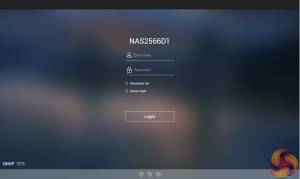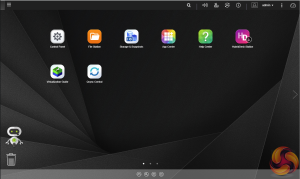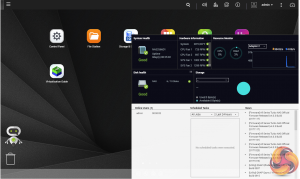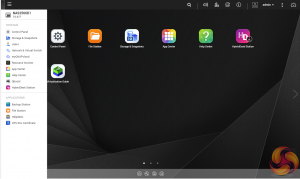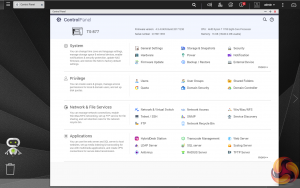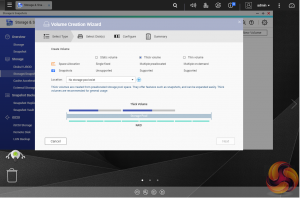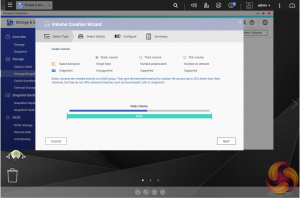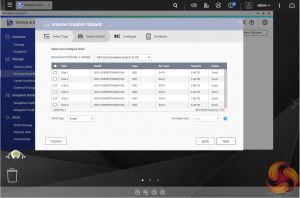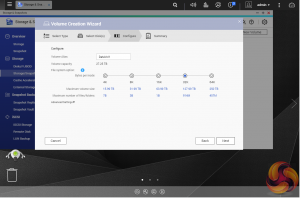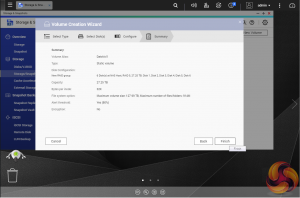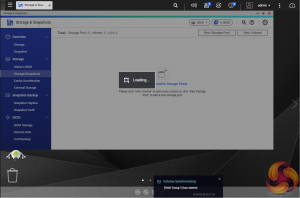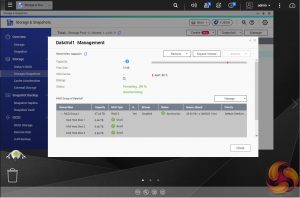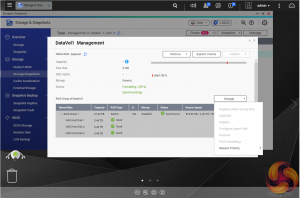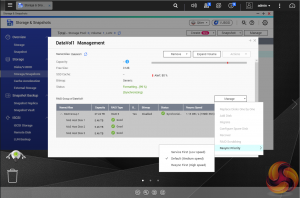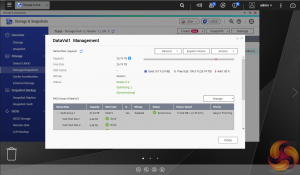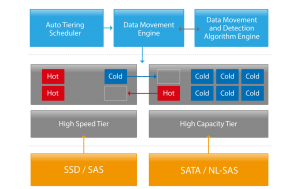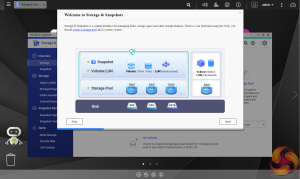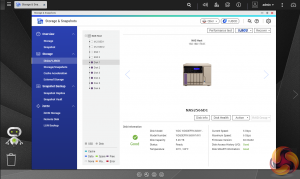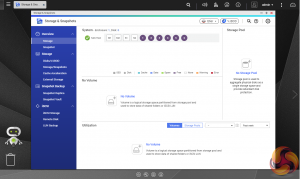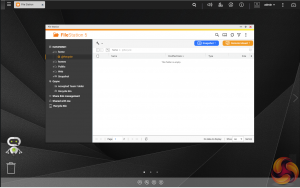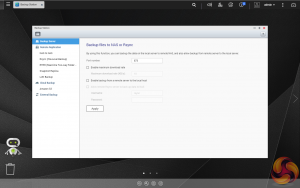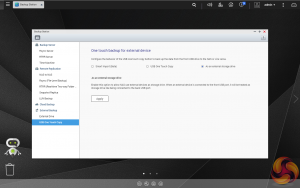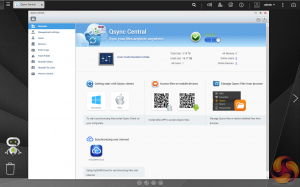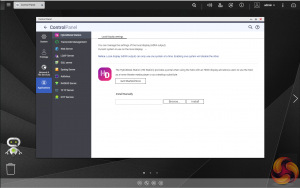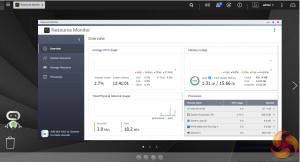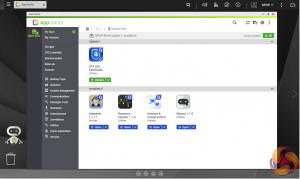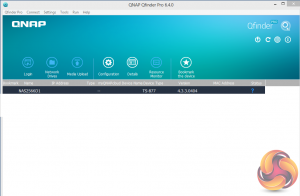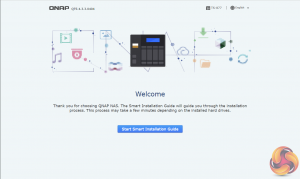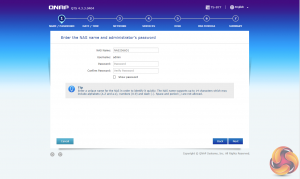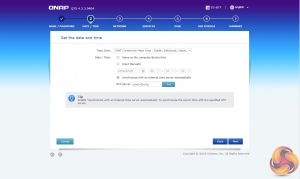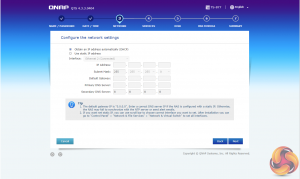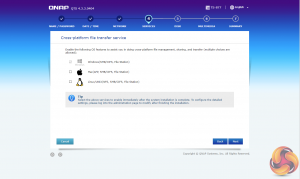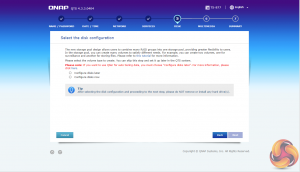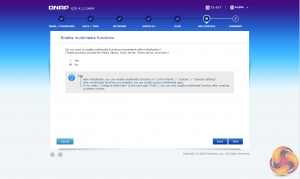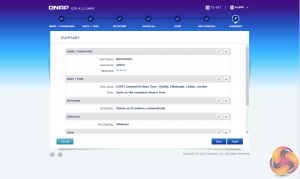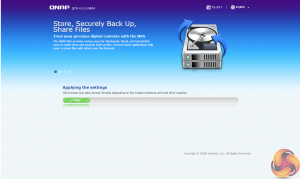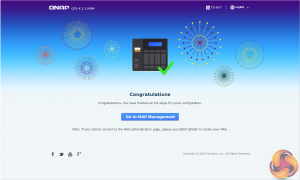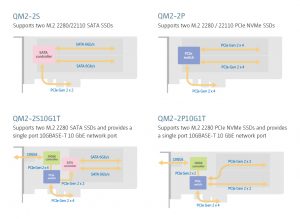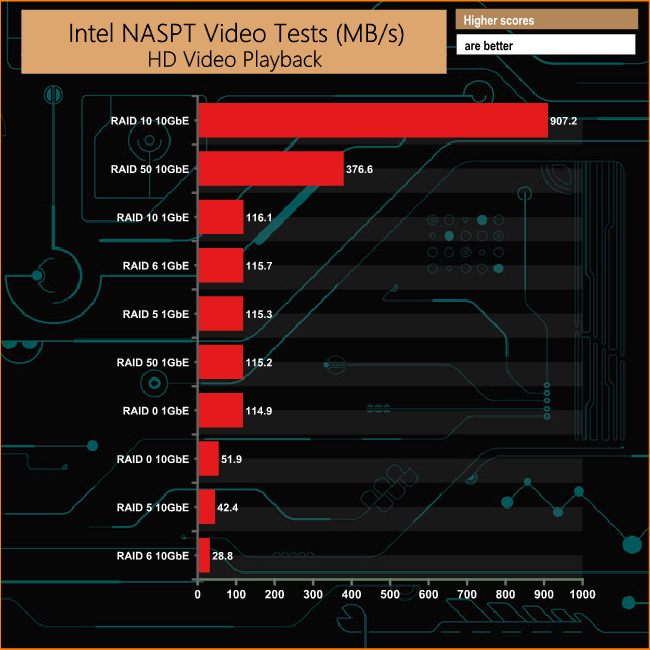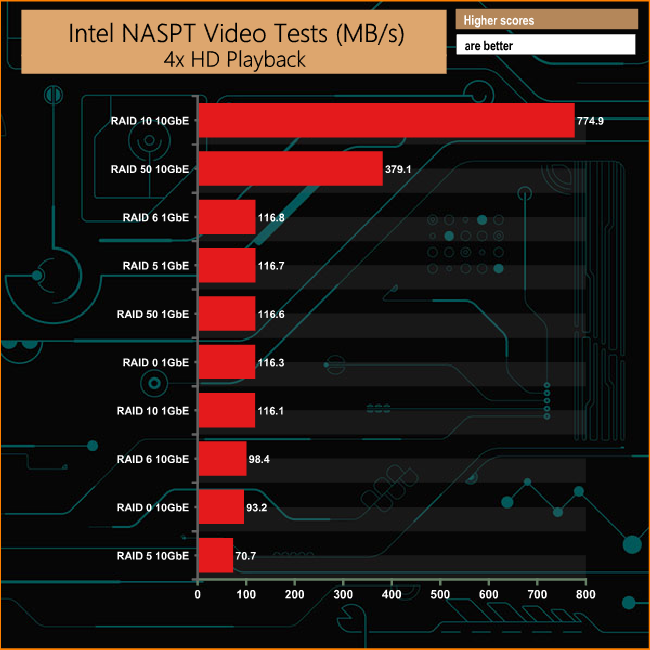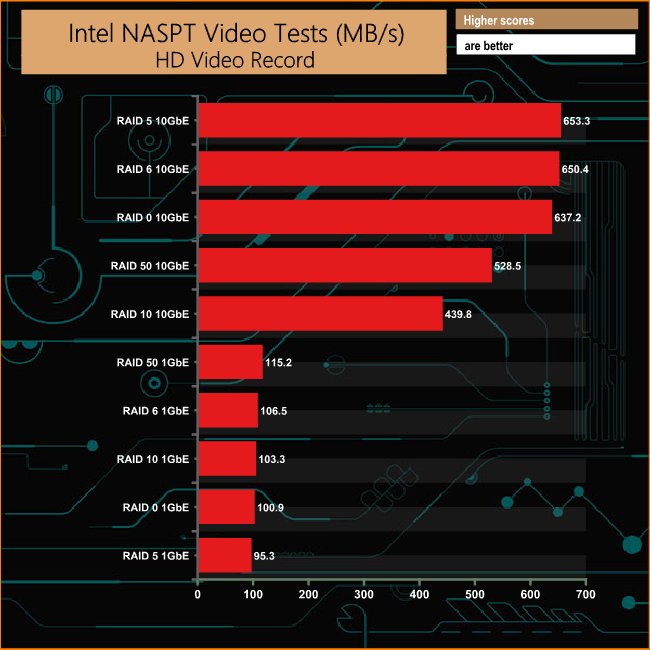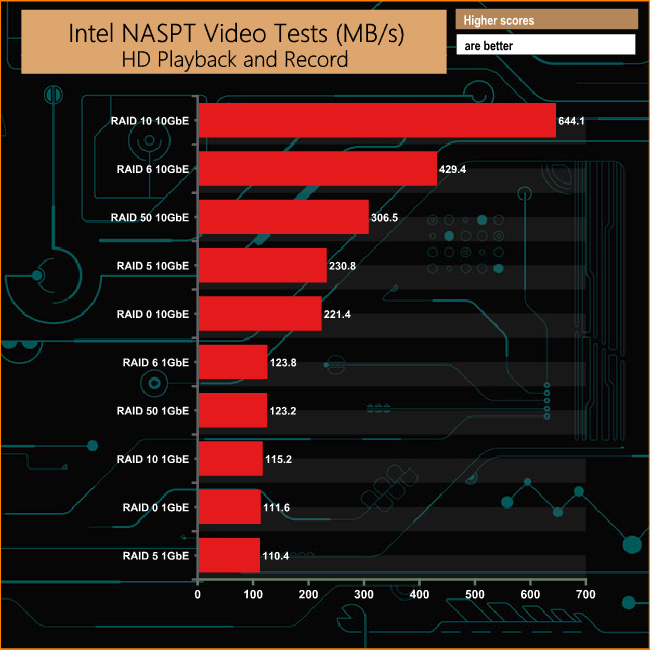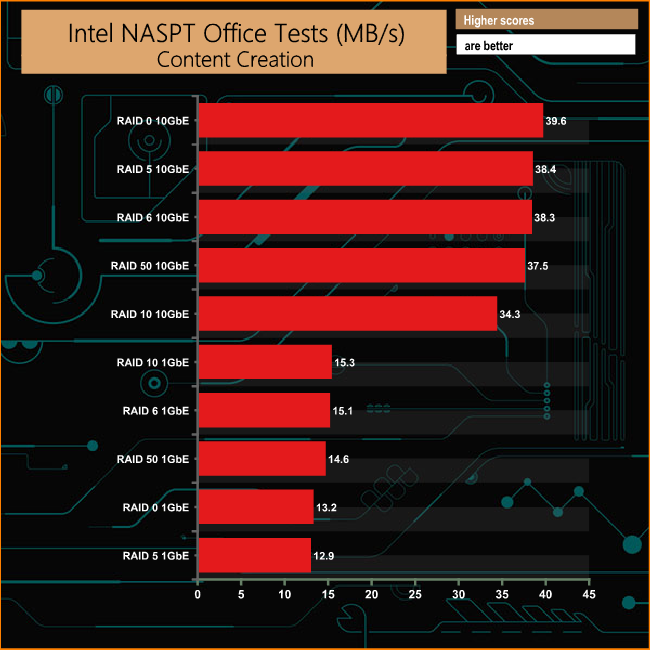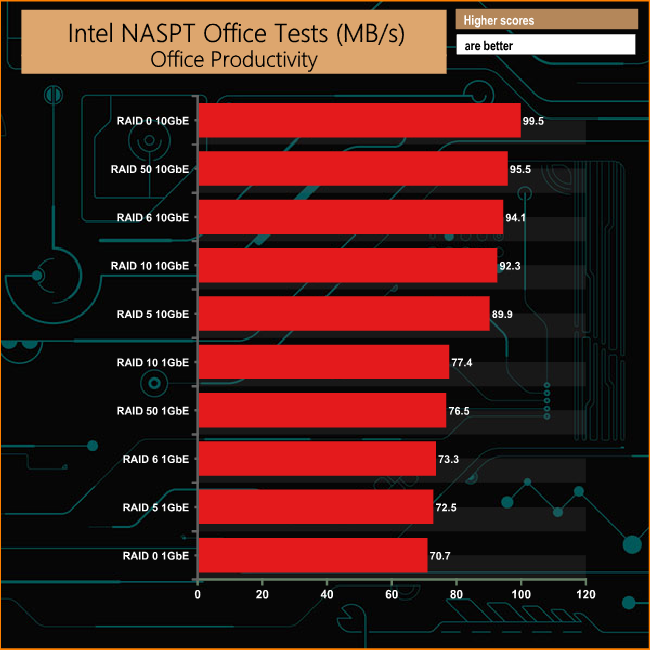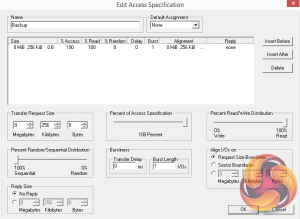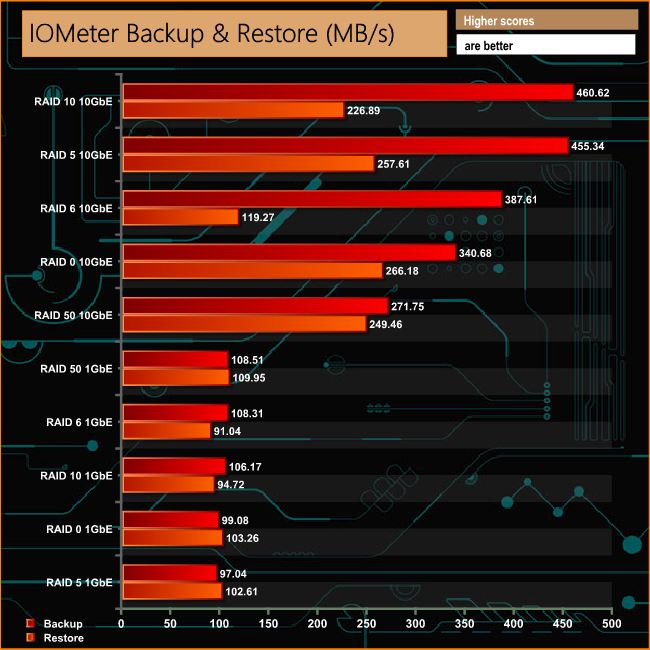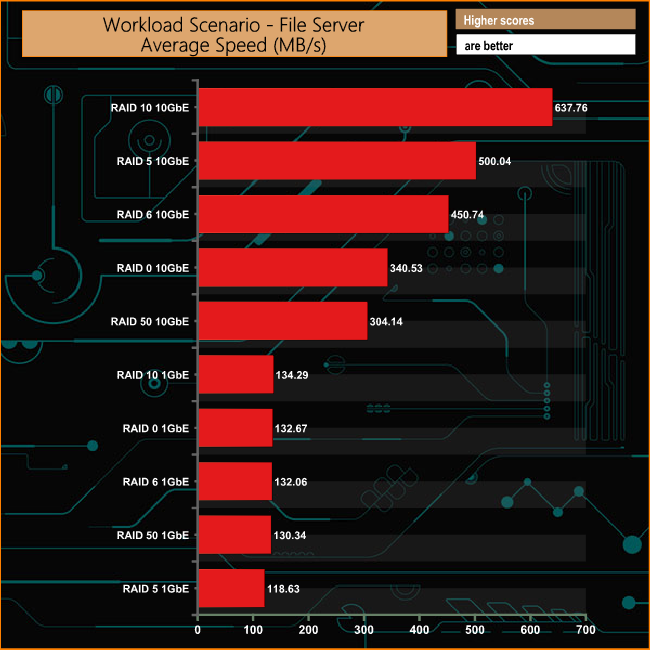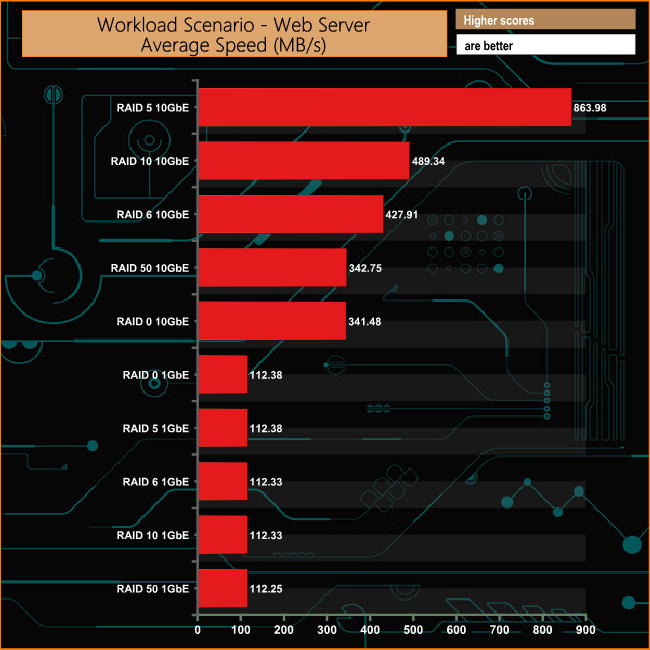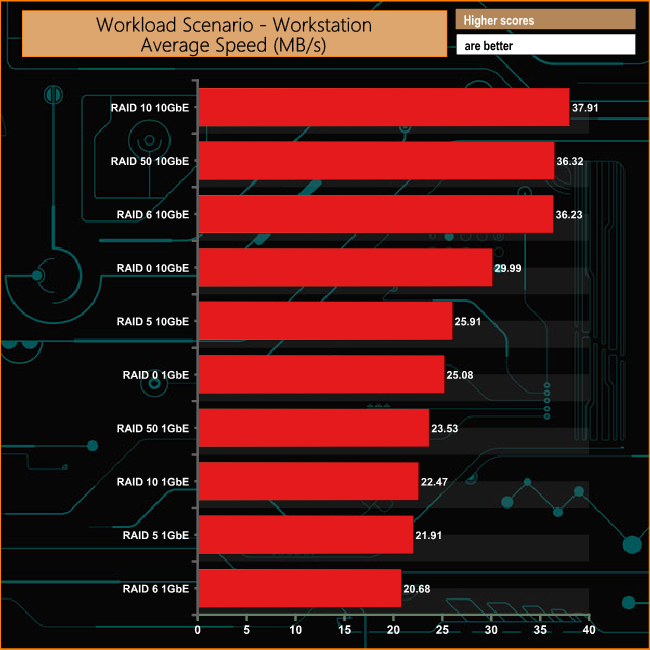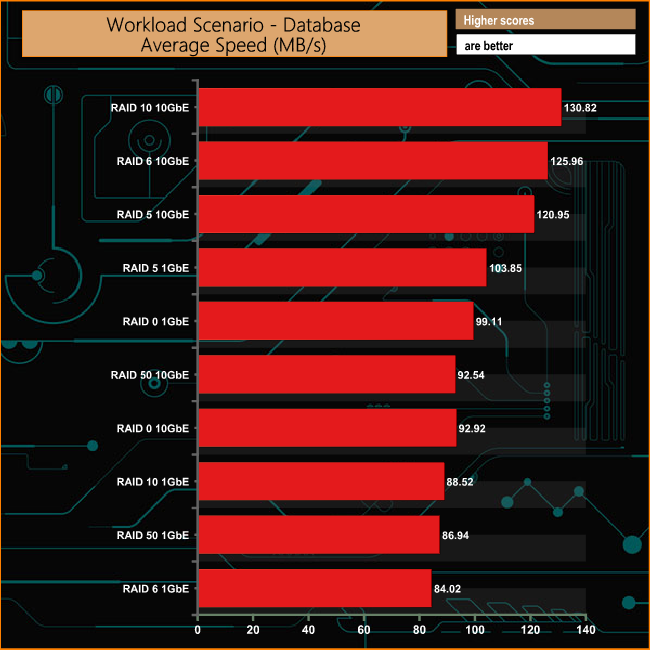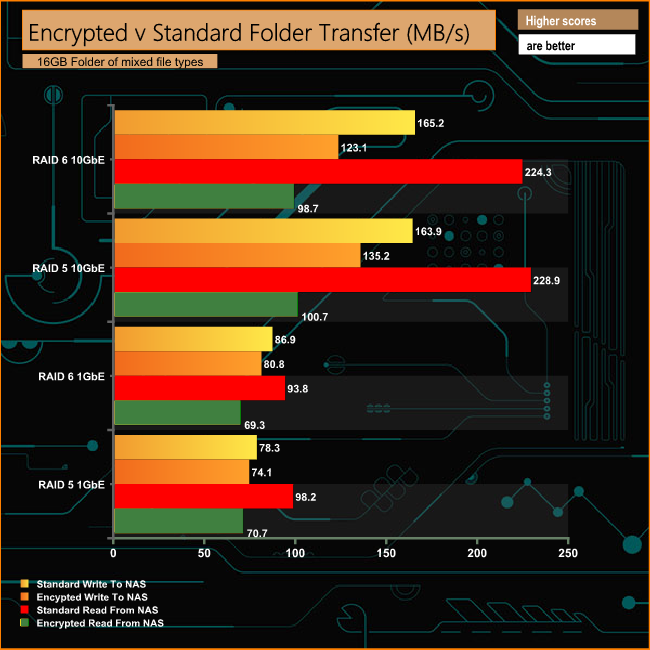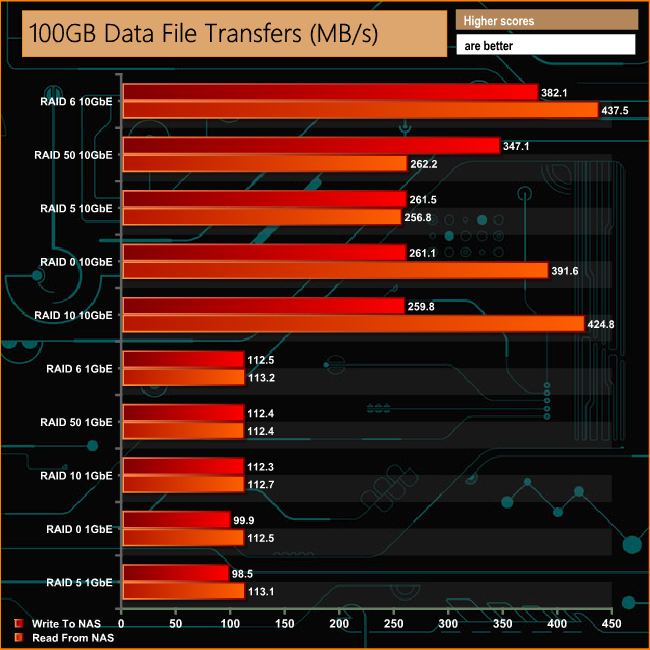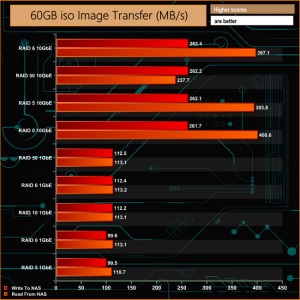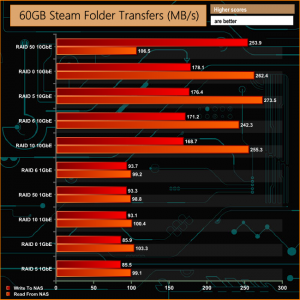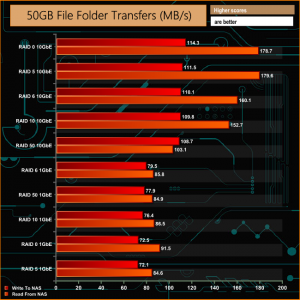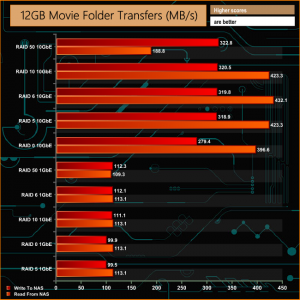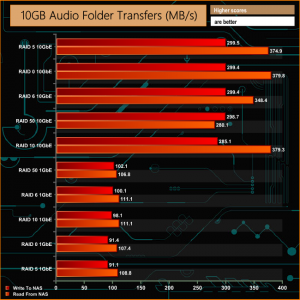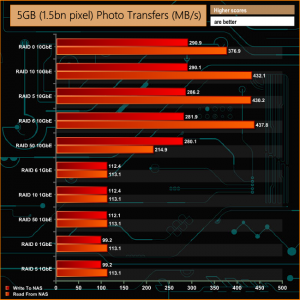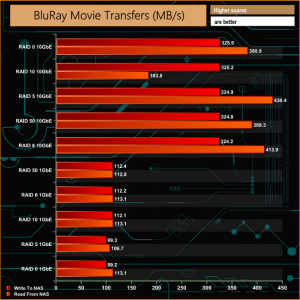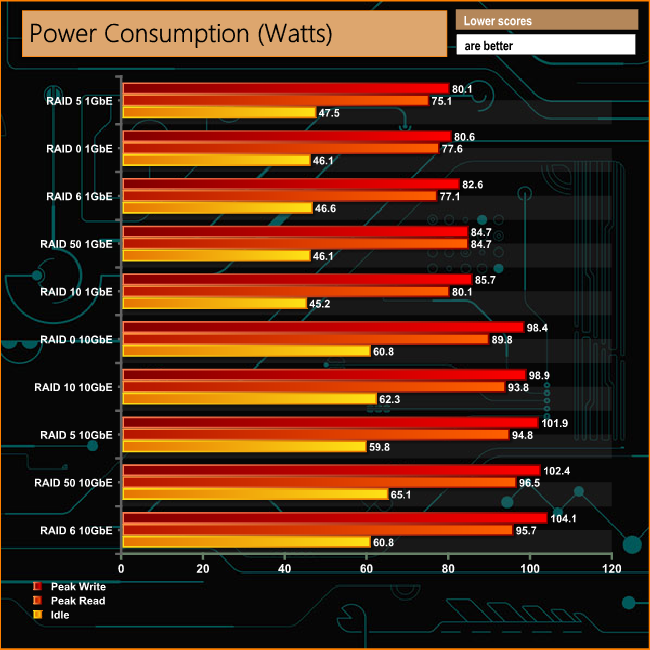Sitting under QNAP's SMB banner, the TS-877 series of NAS units are the first based on AMD's Ryzen technology to hit the market. Based around a Ryzen 7 1700 8-core or Ryzen 5 1600 6-core chip, the TS-877 are highly flexible 8-bay NAS units supporting three PCIe slots and a pair of internal SATA M.2 slots for SSD caching duties. It even supports the option of a dedicated graphics card.
The TS-877 product line is a complex affair despite the fact there are only three bay sizes. The eight bay TS-877 sits in the middle of a three unit product line, consisting of the flagship TS-1277 twelve bay model and the TS-677, six bay entry model. The complex bit is the multitude of CPU / memory options.
The flagship TS-1277 has three different models; TS-1277-1700-64G (AMD Ryzen 7 1700 8-core, 64GB DDR4), TS-1277-1700-16G (AMD Ryzen 7 1700, 16GB DDR4) and the TS-1277-1600-8G (AMD Ryzen 5 1600 6-core CPU with 8GB DDR4). The TS-877 line up is a little less complicated, the TS-877-1700-16G (our review system) – AMD Ryzen 7 1700, 16GB DDR4 and the TS-877-1600-8G (AMD Ryzen 5 1600 and 8GB DDR4). The entry level TS-677 comes in just flavour, powered by an AMD Ryzen 5 1600 backed by 8GB DDR4.
Apart from the eight main storage bays there are a pair of 2.5in drive bays (built into the upper part of the front bezel) as well as a pair of M.2 SATA (2240/2260/2280/22110) ports on the motherboard which support SSD Cache Acceleration. For expansion purposes there are three, yes three PCIe slots; 1 x PCIe 3.0 x8, 1 x PCIe 3.0 x4 and 1 x PCIe 2.0 x4.
Specifications
- Processor: AMD Ryzen 7 1700 3.0GHz Turbo Core 3.7GHz.
- Memory: 16GB DDR4-2400 (expandable up to 64GB).
- Gigabit Ethernet Ports: 4.
- Rear panel connectors: 2 x USB 3.1 Gen 2 (1 x Type-C, 1 x Type-A), 5 x USB 3.0, 3 x 3.5mm audio, console port.
- Front panel connectors: 1 x USB 3.0 fast copy.
- RAID support: JBOD, RAID 0, 1, 5, 6, 10.
- Cooling: Active – 2 x 80mm chassis fans, 2 x 97mm CPU and system cooling.
- Drive Bays Supported: 8 – 6 x 3.5in, 2 x 2.5in.
- M.2 slots: 2 x 22110/2280/2260/2242 SATA 6Gb/s.
- Maximum hard drive size supported: 12TB + pair of SSD's.
- Maximum Capacity: 72TB + pair of SSD's
- Internal File System support: EXT4.
- PCIe slots supported: 3 – 1 x PCIe Gen3 x 8, 1 x PCIe Gen3 x4, 1 x PCIe Gen2 x4.
- Power Supply: 450 Watt PSU.
- Dimensions (D x W x H): 319.8 x 292.8 x 231.9mm.
- Weight: 9.05kg.


The TS-877 comes in a large box with a small but clear image of the unit on the front. Under the image are two information panels, the left hand one lists some of the NAS features while the one on the right displays the hardware specification.
The rear of the box has a group of icons in the bottom left hand corner representing some of the QTS OS features; Data Protection, Surveillance Station, Mobile Management, Private Cloud, File Sharing and Backup Station.


One side of the box just has a group of transportation icons while the other has long line of icons representing the different standards that the device meets.

The box bundle for the TS-877 is pretty comprehensive. There's a quick installation guide, a pair of Ethernet cables, fixing screws for the main 3.5in drive bays should you feel that the tool free system doesn't hold the drives firmly enough; we think it does but including fixing screws gives you that extra peace of mind.
Also provided are enough screws to fix 2.5in drives in all the main trays and a pair of riser and fixing screws for the M.2 mounts. QNAP also provides a pair of passive heatsinks for M.2 drive cooling – a really nice addition to the bundle.

QNAP's TS-877 is well built and finished in a stylish pale gold colour. Apart from the six main drive bays, the front bezel is home to a monochrome backlit LCD display with Enter and Select buttons. The panel allows you to power on and off the NAS, view and configure network TCP/IP settings and displays warning messages if there is a problem with the NAS. Usefully, the LCD display can also display information about the NAS drives and volumes. Built into the surround for the LCD panel are a pair of 2.5in drive bays.
Just below the power button on the front of the unit is the one touch copy button which has a single USB 3.0 port built into it. How this button handles data from an external drive can be configured in the QTS OS.
The rear panel of the TS-877 is a busy affair. A pair of grills for the two 80mm chassis fans sit above the 450 Watt PSU. To the left of the grills we find all the external ports and there are quite a few of them. First up there is a console port under which sit the first of the rear USB ports, a pair of USB 3.0 Type-A. Under these sit two USB 3.1 Gen 2 ports, one Type-C and one Type-A. Next there are a block of four Gigabit Ethernet ports under which sit three more USB 3.0 Type-A ports. To the left of all these sit a pair of 3.5mm microphone ports and a single 3.5mm line out port.

The six 3.5in drive bay doors have a simple sliding locking mechanism as do the pair of 2.5in drive doors. These locks work well and although they are not as secure as proper drive bay key locks they are certainly better than nothing.

The 3.5in drive trays are tool free. A plastic strip fits into the side rails with a pin at either end that goes through the corresponding holes in the rail sides. These pins then lock into the screw holes on the drive's side – simple but effective. If you want to make sure the drives don't move then QNAP has supplied enough screws (3 per drive) to fix them in place. The holes in the tray sides have rubber vibration reducing grommets fitted.

The 2.5in drive trays are also tool free and the drive installation is a simple matter of press fitting the drive into place. It's a snug fit so the drives are held very firmly.
The single PCIe 3.0 x8 slot sits on the rear of the motherboard. One area where you need to take care is when taking out or replacing the screws holding the PCIe expansion plate for this slot, as the PSU sits directly below these screws. Its top panel features quite an open grille so a screw could easily fall into the PSU through the gaps. A sensible precaution would be to cover the top of the PSU if you are installing a PCIe card.
Two items dominate the motherboard, the large passive cooler for the AMD Ryzen 7 1700 and the fan mount for it and other system components. Two YS Tech Xtreme BD129733LB 97mm fans have been installed on this mount that sits next to the CPU and over the memory and M.2 slots. The bottom one cools the CPU's heatsink while the top fan exhausts the heat from the system. The BD129733LB uses 2 ball-bearings and is rated at 2,600rpm with a maximum airflow of 25.6CFM at 40dB (A).
Sitting on the motherboard's top edge above the CPU are a pair of PCIe slots. The white one is PCIe 3.0 x4 while the black one under it is PCIe 2.0 x4. One fly in the ointment about the position of these slots, is the proximity to the cooling mount which limits any card length to around 150mm, something to bear in mind when choosing an add-in card.
Under the fan mount are the four DDR4 DIMM slots that support up to 64GB of DDR4-2400 memory and a pair of M.2 SATA sockets which support 2240/2260/2280/22110 SSD's that can be set up for SD Cache Acceleration duties.
To test the TS-877 we used the 4.3.3 (0404) version of QNAP's QTS OS. After we finished testing, the official 4.3.4 version of the software has been released bringing even more features to the OS. QNAP's QTS is a graphically-rich powerful OS with links to the major functions appearing as icons on the main page.
Clicking the icon on the top right of the screen activates the Dashboard page which gives a snapshot of what’s happening with the NAS.
Clicking on the ‘hamburger‘ menu icon at the top left-hand side of the screen drops down a very useful side menu of the most commonly used control panel items. Clicking on the control panel icon on the main menu screen brings the complete control panel window.
As with any NAS, disk management, RAID and volume creation are at the heart of things and with the TS-877 this is a complex affair as there are so many options available. But to QNAP's credit, setting the storage space(s) up is pretty straightforward thanks to the clear and precise step by step setup pages in QTS.
Using QNAP's powerful Qtier technology you can set up SSD caching and auto-tiering so storage can be optimised according to how its being stored and used. Qtier 2.0 analyses I/O read and writes of any storage pools to determine the best course of action; the most active “hot” data is moved to faster performing drives, while the less active “cold” data is migrated to slower but higher capacity drives.
Storage & Snapshots Manager allows the status of all volumes and storage pools to be shown at a glance in a very clear, well laid out manner. Global settings for disks, storage and snapshots can all be adjust from within the management window.
File Station is a complete file management system. It supports browsing and transfer of files from the NAS to public cloud services including Dropbox, Box, Google Drive, Microsoft OneDrive and OneDrive for Business, Yandex Disk, Amazon Drive and HiDrive. It also allows the mounting of shared folders from a remote NAS to a local one via FTP and CIFS/SMB.
Qfiling makes the job of archiving and organising large numbers of files much easier by allowing the setting of various filing conditions and schedules to enable automatic filing jobs.
Backup Station allows backing up of data with a wide range of options, including backup servers, cloud storage, and external devices. The One Touch button on the front bezel can be set up to either upload or download files/folders or backup the NAS to an external USB drive. In the Backup Station pages in the QTS you can set up exactly what you want the One Touch system to do.
To access files from anywhere there is Qsync Central. Files added to the Qsync folder are available to the local NAS and all devices that are connected to it, including mobile ones.
By installing HD Station and then connecting a USB keyboard and mouse together with an HDMI equipped display the TS-877 can be used as a 4K output HTPC with the bonus of not needing a PC to use it. If you don’t have a keyboard or mouse, no problem, by using the Qremote App you can control it with a mobile device.
The Resource Monitor is a very useful tool, monitoring elements and offering detailed information on how the storage of the NAS is being used.
App Center has over 160 apps to choose from covering everything from backups to home automation and pretty much everything in between.
There are two ways of setting up the TS-877, either online by entering the Cloud key which is on the side of the unit or by using QNAP’s Qfinder Pro utility which can be downloaded from the QNAP website. Qfinder Pro searches for QNAP devices on the network.
Whichever way you choose to start, it’s just a simple matter of following the installation wizard. During the setup you can enable which OS cross-platform file management service you require; Windows (SMB/CIFS, File Station, FTP), Mac (SMB/CIFS, File Station, FTP) and Linux (NFS, SMB/CIFS, File Station, FTP). At this stage you can also load a few basic apps; Photo Station, Music Station, iTunes Server, DLNA Media Server and Download Station.
Once the TS-877 has finished setting up, you can then get access to the log in screen. The login page can be customised to add your own photographs or corporate logo to the photo wall and messages can be added to the page as well.
To test the QNAP TS-877 we used six 6TB Red drives (WD60EFRX, 5,400rpm class, 64MB cache), built into RAID 0, 5,6,10 and 50 arrays and then tested via a 1GbE connection.
For 10GbE testing, QNAP kindly supplied us with a QM2-2P10G1T card to install in the TS-877 while in the test rig we used an ASUS XG-C100C 10GbE card. To connect the two we used a Cat7 cable.

Thanks to Asus for their support with this. You can see more information on this card on the ASUS site, over HERE.
Software:
Atto Disk Benchmark.
CrystalMark 3.0.3.
IOMeter.
Intel NASPT.
QNAP kindly lent us a QM2-2P10G1T drive to test the 10GbE performance of the TS-877. You can see more information on this card on the QNAP site, over HERE.
The QM2 family of add-in cards consists of four models, supporting either SATA or PCIe M.2 SSDs and/or 10GbE networking. The differences between each of them is best summed up by the diagram above taken from QNAP's website.
The ATTO Disk Benchmark performance measurement tool is compatible with Microsoft Windows. Measure your storage systems performance with various transfer sizes and test lengths for reads and writes. Several options are available to customize your performance measurement including queue depth, overlapped I/O and even a comparison mode with the option to run continuously.
Use ATTO Disk Benchmark to test any manufacturers RAID controllers, storage controllers, host adapters, hard drives and SSD drives and notice that ATTO products will consistently provide the highest level of performance to your storage.
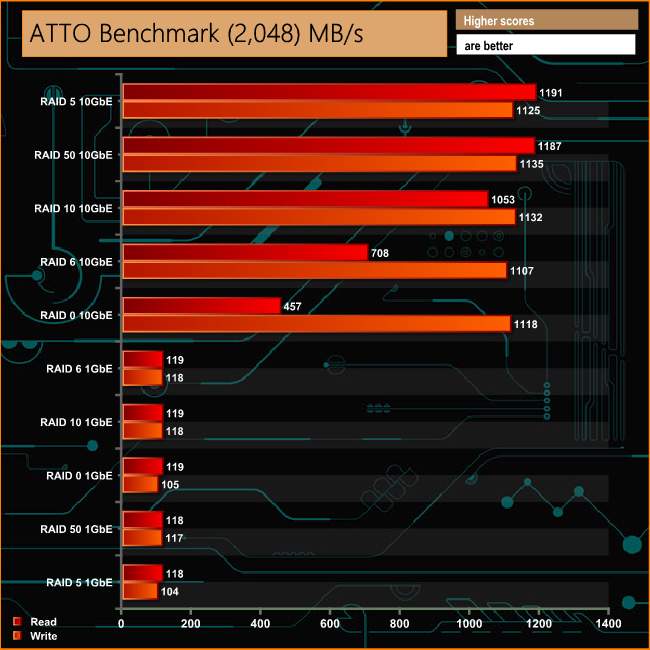
With a single Gigabit Ethernet connection the sequential read/write performance of the TS-877 peaks at 119MB/s and 118MB/s respectively which is about what you would expect from that speed of interface. However tested over a 10GbE connection, the peak sequential speed we got from the unit was 1191MB/s for reads in RAID 5 with the peak write performance of 1135MB/s coming when the drives were built into a RAID 10 array.
Intel’s NASPT (NAS Performance Toolkit) is a benchmark tool designed to enable direct measurement of home network attached storage (NAS) performance. NASPT uses a set of real world workload traces (high definition video playback and recording, video rendering/content creation and office productivity) gathered from typical digital home applications to emulate the behaviour of an actual application.
We’ve used some of the video and office apps results to highlight a NAS device’s performance.
HD Video Playback
This trace represents the playback of a 1.3GB HD video file at 720p using Windows Media Player. The files are accessed sequentially with 256kB user level reads.
4x HD Playback
This trace is built from four copies of the Video Playback test with around 11% sequential accesses.
HD Video Record
Trace writes an 720p MPEG-2 video file to the NAS. The single 1.6GB file is written sequentially using 256kB accesses.
HD Playback and Record
Tests the NAS with simultaneous reads and writes of a 1GB HD Video file in the 720p format.
Content Creation
This trace simulates the creation of a video file using both video and photo editing software using a mix of file types and sizes. 90% of the operations are writes to the NAS with around 40% of these being sequential.
Office Productivity
A trace of typical workday operations. 2.8GB of data made up of 600 files of varying lengths is divided equally between read and writes. 80% of the accesses are sequential.
Photo Album
This simulates the opening and viewing of 169 photos (aprrox 1.2GB). It tests how the NAS deals with a multitude of small files.
During the 10GbE test runs, something very strange was happening in the HD Video Playback and 4x HD Playback parts of Intel's NASPT test – apart from the RAID 10 and RAID 50 results, the performance dropped off a cliff, something we still are scratching our heads about. However in the HD Video Record and HD Playback and Record tests the 10GbE performance bounced back for all the RAID arrays tested and was consistently much higher than the 1GbE tests as you might expect it them to be.
When it came to the office parts of the NASPT benchmark, the Content Creation results over a 10GbE link were over twice as fast as a standard 1GbE connection. The performance gap in the Office Productivity test was much smaller but with all the 10GbE results still out on top. However, when it came to dealing with the multitude of small files in the Photo Album test, the results were much closer and more mixed between the two connection speeds.
IOMeter is another open source synthetic benchmarking tool which is able to simulate the various loads placed on hard drive and solid state drive technology.
We setup IOmeter (as shown above) to test both backup and restore performance on a 100GB partition.
The TS-877 had no problems dealing with our backup/restore tests. With a 1GbE connection the NAS averaged 103MB/s for reads and 100.31MB/s for writes. With a 10GbE connection the transfer speeds are much faster with the exception of the write performance in RAID 6 where the transfer rates drops to 119.27 MB/s.
We tested the TS-877 in a number of scenario's that it may face in the real world. The settings for these scenarios are as follows.
File Server
512MB file size, 16KB Block size
80% Read 20% Write 100% Random
I/O queue depth 128
Web Server
1GB file size, 16KB Block size
100% Read 0% Write 100% Random
I/O queue depth 64
Workstation
1GB file size, 16KB Block size
70% Read 30% Write, 50% Random 50% Sequential
I/O depth 1
Database
2GB file size, 4KB Block size
90% Read 10% Write, 90% Random, 10% Sequential
I/O depth 128
In the File Server workload test over a 1GbE connection, the TS-877 shows excellent consistency across all the arrays. Needless to say, the 10GbE performance is mightily impressive.
As with the File Server test, the 1GbE performance is very consistent across the arrays at 112GB/s. The RAID 5 performance in this test when using a 10GbE connection is stunning.
In the Workstation workload tests, the 10GbE connection has the edge but only just.
At 84.02MB/s the RAID 6 performance with a 1GbE connection is the slowest result in the Database workload. Run again using a 10GbE interface, the performance is bumped up some 41.94MB/s to 125.96MB/s, a 49.8% increase.
The integrated AES encryption engine of the Ryzen 7 1700 works hard to lessen the effects of encrypted data transfers. It offers better write performance than read performance, losing just 6MB/s in RAID 6 and 4MB/s in RAID 6 with a 1GbE connection as opposed to the 27.5MB/s and 24.5MB/s loss in read performance when in RAID 5 and 6 respectively.
To test real life performance of a drive we use a mix of folder/file types and by using the FastCopy utility (which gives a time as well as MB/s result) we record the performance of drive reading from & writing to a 256GB Samsung SSD850 PRO.
We use the following real-world folder/file types:
- 100GB data file.
- 60GB ISO image.
- 60GB Steam folder – 29,521 files.
- 50GB file folder – 28,523 files.
- 12GB movie folder – 24 files (mix of Blu-ray and 4K files).
- 10GB photo folder – 621 files (mix of .png, raw and .jpeg images).
- 10GB audio folder – 1,483 files (mix of mp3 and .flac files).
- 5GB (1.5bn pixel) photo.
Click each chart to enlarge the image
The TS-877 had no problem at all dealing with our real life file transfers with excellent transfer rates for both connection speeds.
We tested the peak power consumption of a NAS at the wall during a run of CrystalDiskMark 5.0.2 as this version of the benchmark runs the read and write benchmark suites separately, so its easier to monitor what power the device is using during each function.
The AMD Ryzen 7 1700 has a TDP of 65W and with 16GB of system memory, the TS-877 is hardly going to be frugal with its power demands even with six power efficient drives in place when it is working as hard as it is during the read/write phases in this test.
The TS-877-1700-16G is a feature rich 8-bay NAS from QNAP. In actual fact, that is a bit of an understatement – saying the TS-877 is feature-rich is a bit like saying the Concorde was a bit quick. The TS-877 has to be one of the most capable and expandable NAS units we've seen to date.
Apart from the fact it uses an AMD AMD Ryzen 7 1700 and can support up to 64GB of DDR4 memory, there's also a pair of on-board M.2 SATA SSD slots for cache duties leaving the other two 2.5in bays free to use SSDs in an array to deal with “hot” data. Then there is the little matter of three PCIe slots (1 x PCIe 3.0 x8, 1 x PCIe 3.0 x4, 1 x PCIe 2.0 x4) for adding 10GbE network cards, WiFi cards or QNAP's QM2 card which gives you yet another two M.2 slots to play with.
Depending on which version of the QM2 you choose, it supports M.2 SATA 2280 & 10GbE (QM2-2510G1T), M.2 PCIe 2280 & 10GbE (QM2-2P10G1T), M.2 SATA 2280/22110 no network (QM2-2S) or M.2 PCIe 2280/22110 no network (QM2-2P).
That's before we even consider that this NAS supports a proper graphics no less. Although the TS-877 features page on the QNAP says the unit supports both AMD and Nvidia cards, the QTS OS only supports Nvidia cards and indeed only Nvidia cards are listed on QNAP compatibility web page.
Should you need even more storage space than the six 3.5in and two 2.5 drive bays provide then you can add expansion units via QNAP's Expansion Enclosures. You connect up to two UX-800P (8-bay) or UX-500P (5-bay) units or up to four REXP-1000 Pro expansion enclosures. The REXP-1000 Pro is a 10-bay expansion unit supporting 3.5in SAS/SATA or 2.5in SAS/SATA, SSD drives and only has only mini-SAS ports – so you'll need to add a 12Gb/s SAS expansion card to the TS-877 to be able to use it.
Even with four fans – five if you count the CPU spinner – installed, the TS-877 is pretty quiet out of the box but you can also adjust the fan curve in the QTS OS from quiet operation to maximum cooling.
QNAP's QTS is a graphically rich and powerful NAS OS for business and home users alike. Easy and quick to install, QTS is frequently updated to add even more features and to further enhance existing ones. On the whole, the TS-877 is a simply brilliant NAS.
We found the QNAP TS-877 (TS-877-1700-16G) on Span.com for £2,437.20 (inc. VAT) HERE.
Pros
- AMD Ryzen technology.
- PCIe x8 slot.
- Expandability.
- QTS 4.3 OS.
- Plenty of features.
Cons
- The full users guide would be a good addition to the box bundle.
- No key locks on drive bay doors.
- Card length limit on the PCIe 3.0 x4 and PCIe 2.0 x4 slots.
KitGuru says: The TS-877 is quite frankly a superb NAS for the SMB user, but also the home user with deeper pockets. It's a powerful 8-bay NAS offering huge amounts of expandability both in terms of storage capacity and networking capability.
Be sure to check out our sponsors store EKWB here
 KitGuru KitGuru.net – Tech News | Hardware News | Hardware Reviews | IOS | Mobile | Gaming | Graphics Cards
KitGuru KitGuru.net – Tech News | Hardware News | Hardware Reviews | IOS | Mobile | Gaming | Graphics Cards