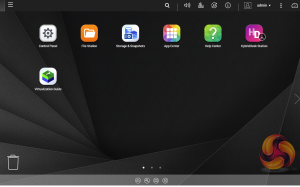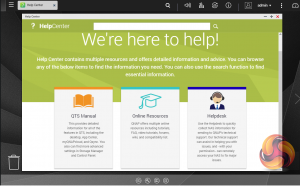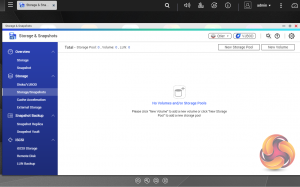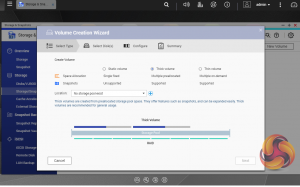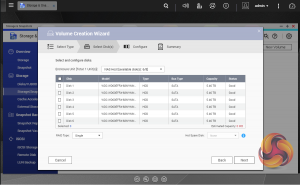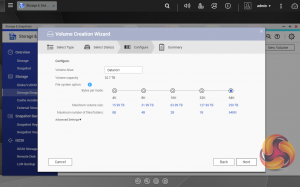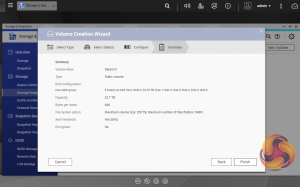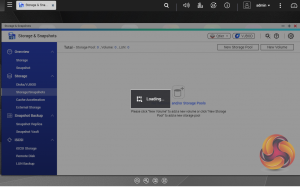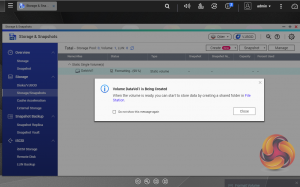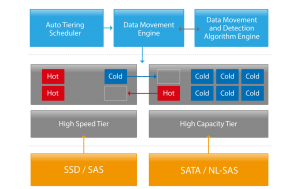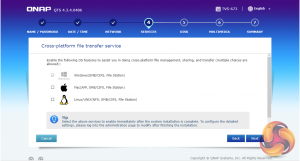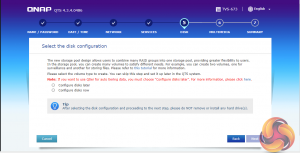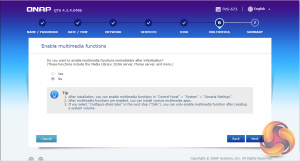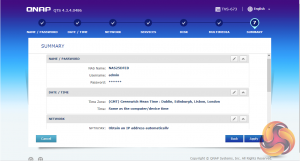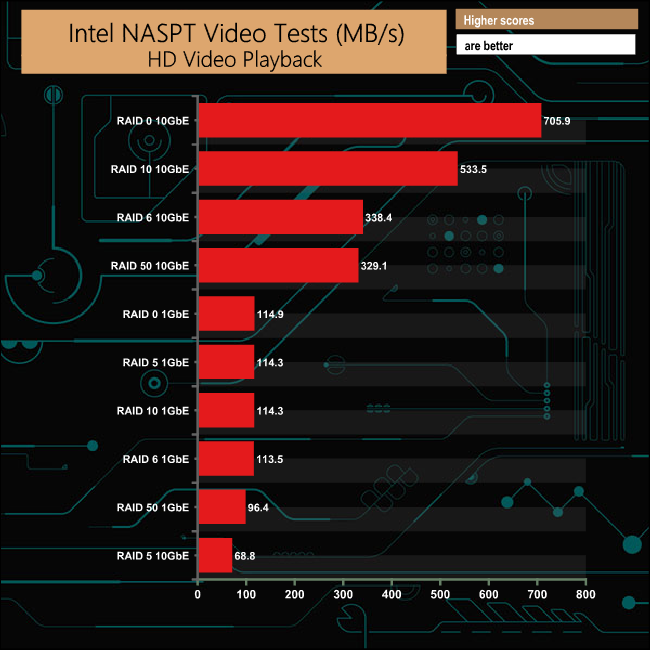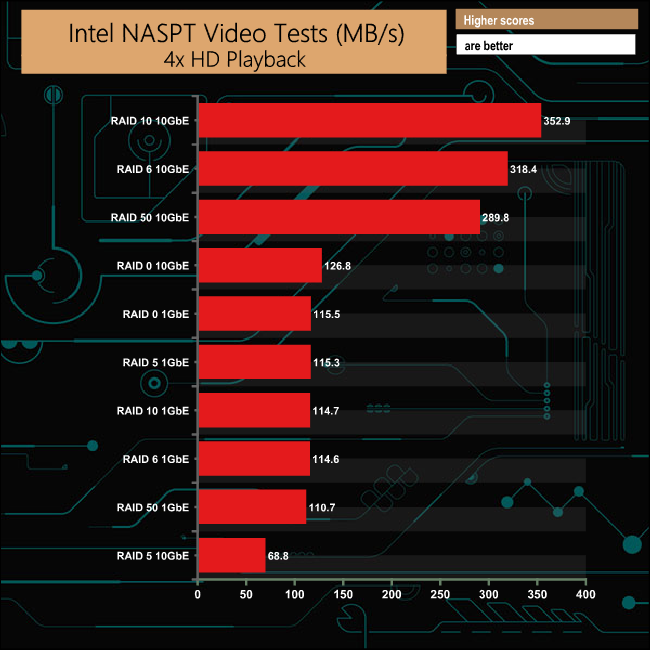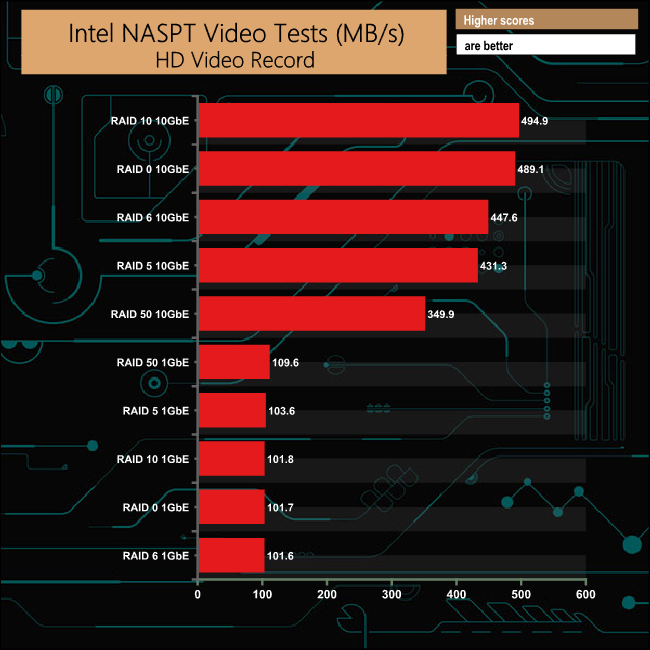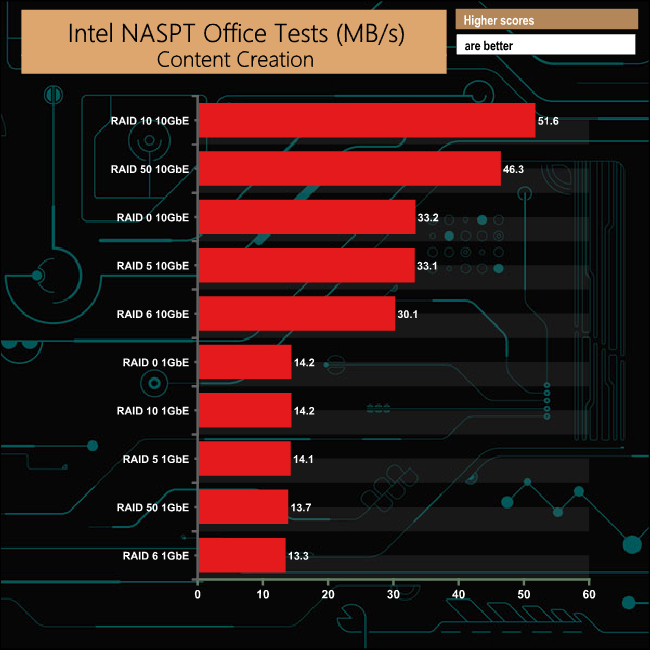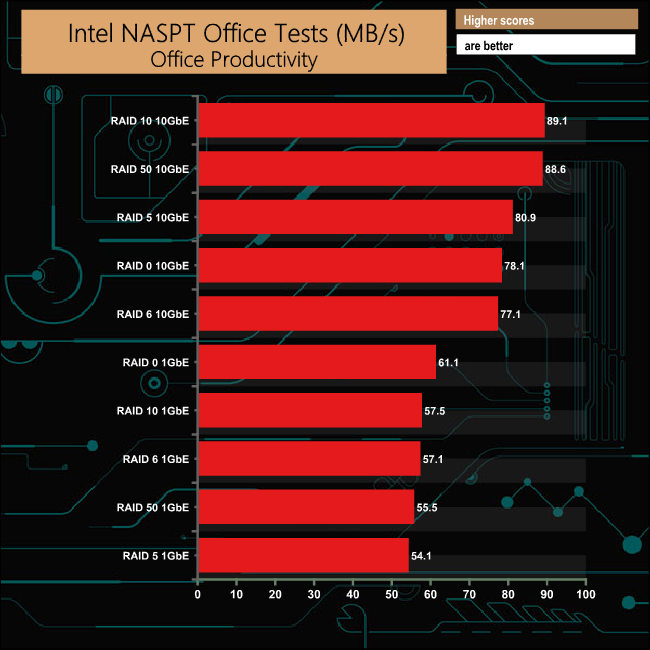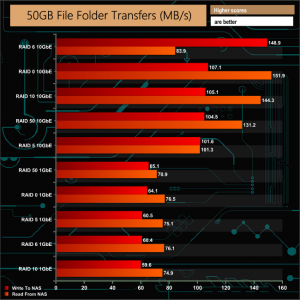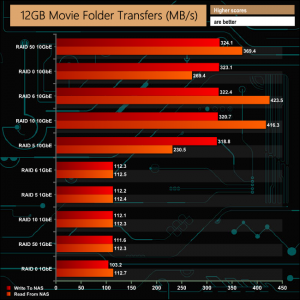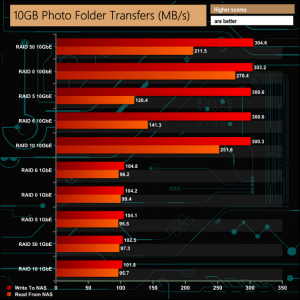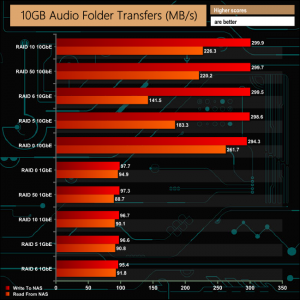Sitting under QNAP's SMB product banner, the TVS-673e is a compact, feature rich 6-bay NAS powered by an AMD R-Series SOC. It uses DDR4 memory, supports two M.2 2260/2280 SATA based M.2 drive ports for cache acceleration and has a pair of PCIe 3.0 x4 slots.
The TVS-673e sits in the middle of a three NAS family line-up, between the entry four-bay TVS-473e and the eight-bay flagship TVS-873e.
At the heart of the TVS-*73e series is a 64-bit AMD R-Series RX-421BD quad-core 2.1 GHz (Turbo Core up to 3.4 GHz) SOC The RX-421BD SOC uses AMD's Excavator cores and has an embedded Radeon R7 GPU to cover any graphic duties.
The TVS-673e comes in two memory versions as standard both using DDR4 memory, a 4GB (TVS-673e-4G) base model and the 8GB unit which was the unit QNAP kindly supplied for review. If you need to add more memory, not a problem as both models support a maximum of 64GB via four SODIMM slots.
In addition to the six main storage bays there are a pair of M.2 2280/2260 SATA ports on the motherboard which support SSD Cache Acceleration. For expansion purposes such as adding faster networking cards there are a pair of PCIe 3.0 x4 PCIe slots.
Physical Specifications
Processor: AMD R-Series RX-421BD quad-core 2.1 GHz (Turbo Core up to 3.4).
Memory: 8GB DDR4-2400 dual-channel
Gigabit Ethernet Ports: 4.
Rear panel connectors: 3 x USB 3.0 Type-A, 2 x HDMI 1.4b, 3 x audio.
Front panel connectors: 1 x USB 3.0 Type-A, 1 x USB QuickAccess port (USB Micro-B).
RAID support: JBOD, 0,1,5,6,10,50.
Cooling: Active – 1 x 60mm CPU, 2 x 90mm system.
Drive Bays Supported: 6.
Maximum hard drive size supported: 12TB
Maximum Capacity: 72TB.
M.2 slot(s): 2 x SATA (2260/2280 formats).
PCIe slot(s): 2 x PCIe 3.0 x4.
Internal File System support: EXT4
Dimensions (D x W x H): 279.6 x 264.3 x 188.2 mm.
Weight: 5.63kg.
The TVS-673e comes in a large box with a small but clear image of the unit on the front. Above the image to the right is a sticker which displays which memory version of the NAS is in the box. Under the image there are a couple of lines of text describing some of the hardware features of the TVS-673e. Under the text sits a row of icons displaying yet more of the unit's features while under the icons there are a couple of lines stating the dimensions and weight of the NAS and what's in the box bundle.
The rear of the box has a group of icons in the bottom left hand corner representing some of the QTS OS features; Data Protection, Surveillance Station, Mobile Management, Private Cloud, File Sharing and Backup Station.
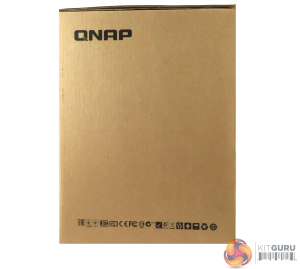
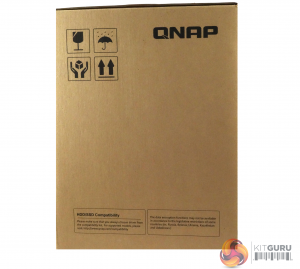
One side of the box just has a group of transportation icons in the top left hand corner with a SSD/HDD compatibility panel on the bottom. The other side has long line of icons representing the different standards that the device meets.
The box bundle for the TVS-673e is pretty comprehensive. There’s a quick installation guide, a pair of Ethernet cables, fixing screws for the main 3.5in drive bays should you feel that the tool free system doesn’t hold the drives firmly enough; we think it does but including fixing screws gives you that extra peace of mind. Also provided are enough screws to fix 2.5in drives in all the main trays.
For mounting M.2 drives there are a pair of risers and fixing screws, and a nice touch is the inclusion of a pair of passive heatsinks to aid M.2 drive cooling.

The QNAP TVS-673e is a well built, compact 6-bay NAS finished in a stylish pale gold colour. Apart from the six main drive bays, the front bezel is home to a monochrome backlit LCD display with Enter and Select buttons. The panel allows you to power on and off the NAS, view and configure network TCP/IP settings and displays warning messages if there is a problem with the NAS. Usefully, the LCD display can also display information about the NAS drives and volumes.
Just below the power button on the front of the unit is the one touch copy button which has a single USB 3.0 port built into it. How this button handles data from an external drive can be configured in the QTS OS. Below this is the USB QuickAccess port which enables the setting up of the TVS-673e without the need to be attached to a network.
If you don't happen to have a USB 3.0 A – Micro B cable or a USB 2.0 A – Micro B cable lying around, then you will have to buy one, as for some reason QNAP don't bundle one with the NAS.

The rear panel of the TVS-673e is home to the rest of the ports but dominating the panel are the grills for the two 90mm system cooling fans. All the ports sit to the left of these grills. There are four Gigabit Ethernet ports, three USB 3.0 Type-A (two vertically mounted, one horizontally) ports, a pair of HDMI 1.4b ports and three 3.5mm audio ports.


One side panel of the NAS has cooling holes arranged in a stylish Q for QNAP.

The six 3.5in drive bay doors have a simple sliding locking mechanism. These locks work well and although they are not as secure as proper drive bay key locks they are certainly better than nothing.


The 3.5in drive trays are tool free. A plastic strip fits into the side rails with a pin at either end that goes through the corresponding holes in the rail sides. These pins then lock into the screw holes on the drives side – simple but effective. If you want to make sure the drives don’t move then QNAP has supplied enough screws (3 per drive) to fix them in place. The holes in the tray sides have rubber vibration reducing grommets fitted.

The TVS-673e comes with a pair PCIe 3.0 x4 slots. Because of the compactness of the NAS, there is a complication when it comes to fitting any cards in these slots – you have to remove the 250W power supply first. A bit annoying but we think it's a price worth paying in return for the compactness of the unit.
To test the TVS-673e we used the 4.3.4 (0486) version of QNAP’s QTS OS. QNAP’s QTS is a graphically-rich powerful OS with links to the major functions appearing as icons on the main page.
When you access the NAS for the first time you are met by the HelpCenter app. This comprehensive help utility provides access to the QTS manual, Online Resources including tutorials, video tutorials, FAQs and forums – or if all else fails you can connect to the QNAP Helpdesk for technical support.
If you don’t want to see this page every time you access the NAS, don’t forget to uncheck the ‘show on startup’ option.
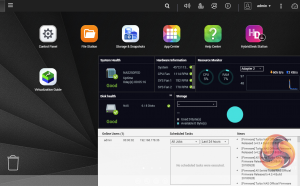
Clicking the icon on the top right of the screen activates the Dashboard page which gives a snapshot of what’s happening with the NAS.
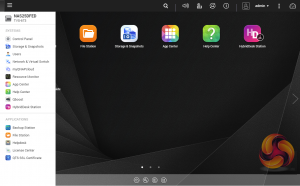
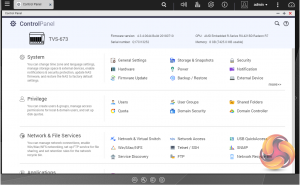
Clicking on the ‘hamburger‘ menu icon at the top left-hand side of the screen drops down a very useful side menu of the most commonly used control panel items. Any of these items can be dragged and dropped onto the main menu page. Clicking on the control panel icon on the main menu screen brings the complete control panel window.
As with any NAS, disk management, RAID and volume creation are at the heart of things and with the TVS-673e this can be a bit complicated as there are quite a few RAID options available with six disks, plus of course any M.2 SSD's you might have installed.
But to QNAP’s credit, setting the storage space(s) up is pretty straightforward thanks to the clear and precise step by step setup pages in QTS.
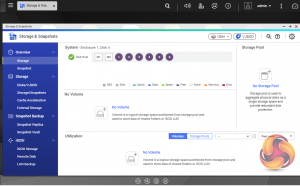
Storage & Snapshots Manager allows the status of all volumes and storage pools to be shown at a glance in a very clear, well laid out manner. Global settings for disks, storage and snapshots can all be adjust from within the management window.
Using snapshot protection, should files be accidentally deleted or modified you can quickly restore them from a previous point in time. The same applies to data lost through hard disk failures or malware infected networks.
Using QNAP’s powerful Qtier technology you can set up SSD caching and auto-tiering so storage can be optimised according to how it's being stored and used.
Qtier 2.0 analyses I/O read and writes of any storage pools to determine the best course of action; the most active “hot” data is moved to faster performing drives, while the less active “cold” data is migrated to slower but higher capacity drives.
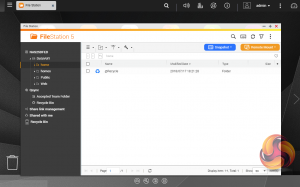
File Station is a complete file management system. It supports browsing and transfer of files from the NAS to public cloud services including Dropbox, Box, Google Drive, Microsoft OneDrive and OneDrive for Business, Yandex Disk, Amazon Drive and HiDrive. It also allows the mounting of shared folders from a remote NAS to a local one via FTP and CIFS/SMB.
Qfiling makes the job of archiving and organising large numbers of files much easier by allowing the setting of various filing conditions and schedules to enable automatic filing jobs.
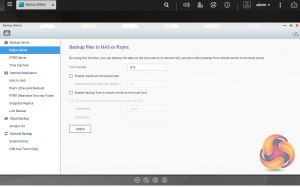
Backup Station allows backing up of data with a wide range of options, including backup servers, cloud storage, and external devices.
The One Touch button on the front bezel can be set up to either upload or download files/folders or backup the NAS to an external USB drive. In the Backup Station pages in the QTS you can set up exactly what you want the One Touch system to do.
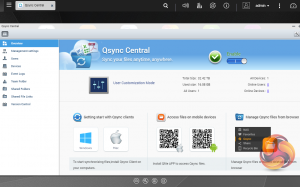
To access files from anywhere there is Qsync Central. Files added to the Qsync folder are available to the local NAS and all devices that are connected to it, including mobile ones.
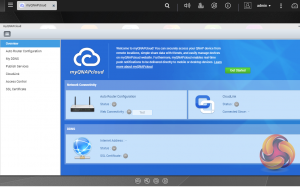
myQNAPclould allows for easy and safe access to a remote device. It allows multiple devices to connect to one central location to share and manage files. For even more secure connections, SSL certication is available.
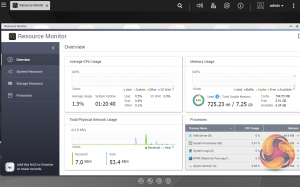
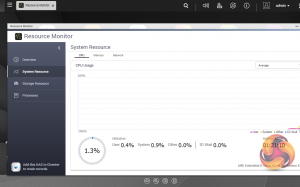
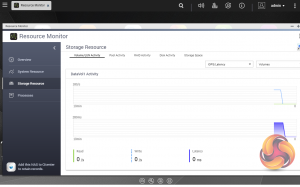
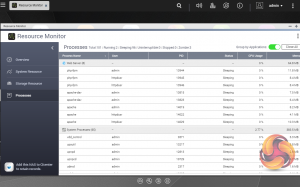
The Resource Monitor is a very useful tool, monitoring elements and offering detailed information on how the storage of the NAS is being used. It is divided into four sections; Overview, System (with separate tabs for the CPU, Memory and Network), Storage (with separate pages for pool, RAID and disk activities and how the storage space is being used) and Processes.
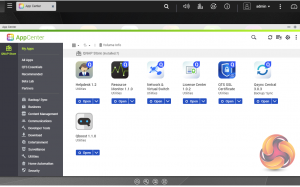
App Center has over 160 apps and counting to choose from covering everything from backups to home automation and pretty much everything in between.
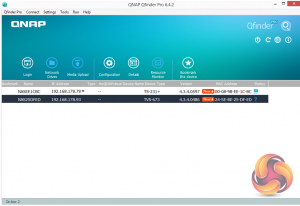
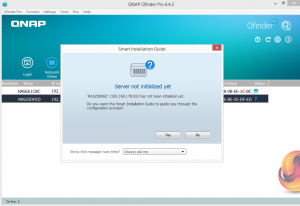
There are two ways of setting up the TVS-673e, either online by entering the Cloud key which is on the top of the unit or by using QNAP’s Qfinder Pro utility which can be downloaded from the QNAP website. Qfinder Pro searches for QNAP devices on the network.
Whichever way you choose to start, it’s just a simple matter of following the installation wizard.
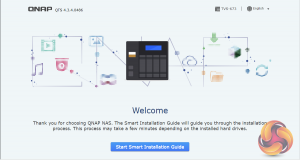
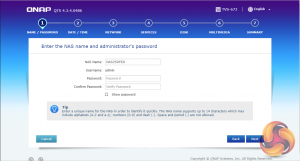
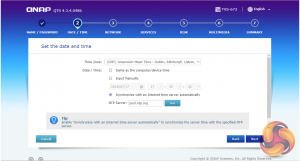
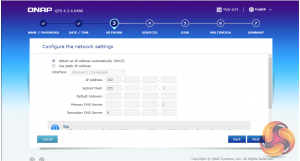
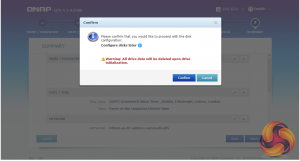
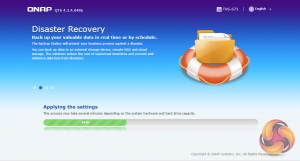
During the setup you can enable which OS cross-platform file management service you require; Windows (SMB/CIFS, File Station, FTP), Mac (SMB/CIFS, File Station, FTP) and Linux (NFS, SMB/CIFS, File Station, FTP). At this stage you can also load a few basic apps; Photo Station, Music Station, iTunes Server, DLNA Media Server and Download Station.
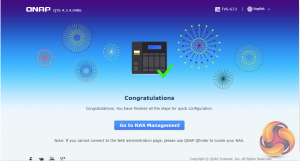
Once the TVS-673e has finished setting up, you can then get access to the log in screen.
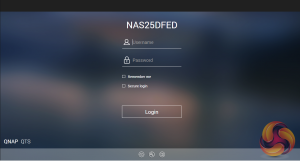
The login page can be customised to add your own photographs or corporate logo to the photo wall and messages can be added to the page as well.
To test the TVS-673e we used six 6TB Red drives (WD60EFRX, 5,400rpm class, 64MB cache), built into RAID 0,5,6,10 and 50 arrays and tested with both 1GbE and 10GbE connections .
For 10GbE testing, QNAP kindly supplied us with a QM2-2P10G1T card to install in the TS-877 while in the test rig we used an ASUS XG-C100C 10GbE card. To connect the two we used a Cat7 cable.

Thanks to Asus for their support with this. You can see more information on this card on the ASUS site, over HERE.
QM2-2P10G1T
The QM2 family of add-in cards support either SATA or PCIe M.2 SSDs and/or 10GbE networking. The QM2-2P10G1T provides two M.2 2280 PCIe Gen 2 x2 slots as well as a single 10GbE port.
Thanks to QNAP for their support for this. You can see more information on this card on the QNAP site, over HERE.
Software:
Atto Disk Benchmark.
IOMeter.
Intel NASPT.
The ATTO Disk Benchmark performance measurement tool is compatible with Microsoft Windows. Measure your storage systems performance with various transfer sizes and test lengths for reads and writes. Several options are available to customize your performance measurement including queue depth, overlapped I/O and even a comparison mode with the option to run continuously.
Use ATTO Disk Benchmark to test any manufacturers RAID controllers, storage controllers, host adapters, hard drives and SSD drives and notice that ATTO products will consistently provide the highest level of performance to your storage.
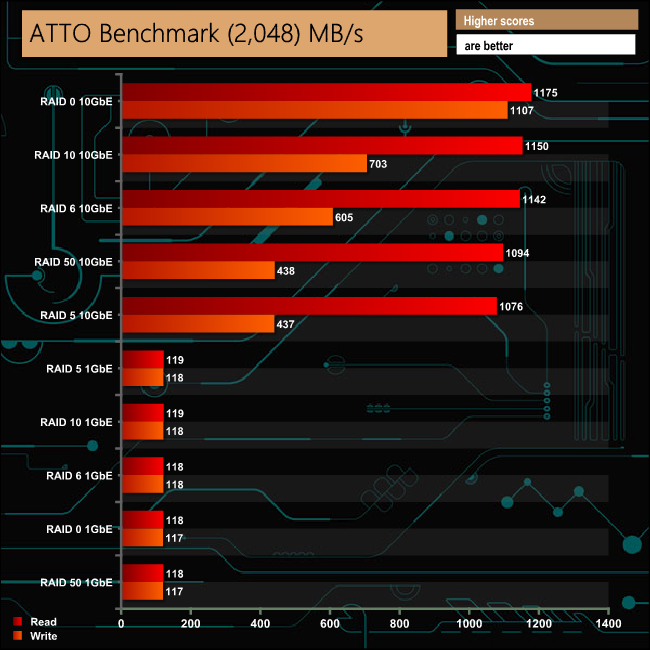
With a single Gigabit Ethernet connection the sequential read/write performance of the TVS-673e peaks at 119MB/s and 118MB/s respectively which is about what you would expect from that speed of interface.
However tested over a 10GbE connection, the peak sequential speed we got from the unit was 1175MB/s for reads in RAID 0 with the peak write performance of 1107 MB/s also coming when the drives were built into a RAID 0 array.
Intel’s NASPT (NAS Performance Toolkit ) is a benchmark tool designed to enable direct measurement of home network attached storage (NAS) performance. NASPT uses a set of real world workload traces (high definition video playback and recording, video rendering/content creation and office productivity) gathered from typical digital home applications to emulate the behaviour of an actual application.
We’ve used some of the video and office apps results to highlight a NAS device’s performance.
HD Video Playback
This trace represents the playback of a 1.3GB HD video file at 720p using Windows Media Player. The files are accessed sequentially with 256kB user level reads.
4x HD Playback
This trace is built from four copies of the Video Playback test with around 11% sequential accesses.
HD Video Record
Trace writes an 720p MPEG-2 video file to the NAS. The single 1.6GB file is written sequentially using 256kB accesses.
HD Playback and Record
Tests the NAS with simultaneous reads and writes of a 1GB HD Video file in the 720p format.
Content Creation
This trace simulates the creation of a video file using both video and photo editing software using a mix of file types and sizes. 90% of the operations are writes to the NAS with around 40% of these being sequential.
Office Productivity
A trace of typical workday operations. 2.8GB of data made up of 600 files of varying lengths is divided equally between read and writes. 80% of the accesses are sequential.
Photo Album
This simulates the opening and viewing of 169 photos (aprrox 1.2GB). It tests how the NAS deals with a multitude of small files.
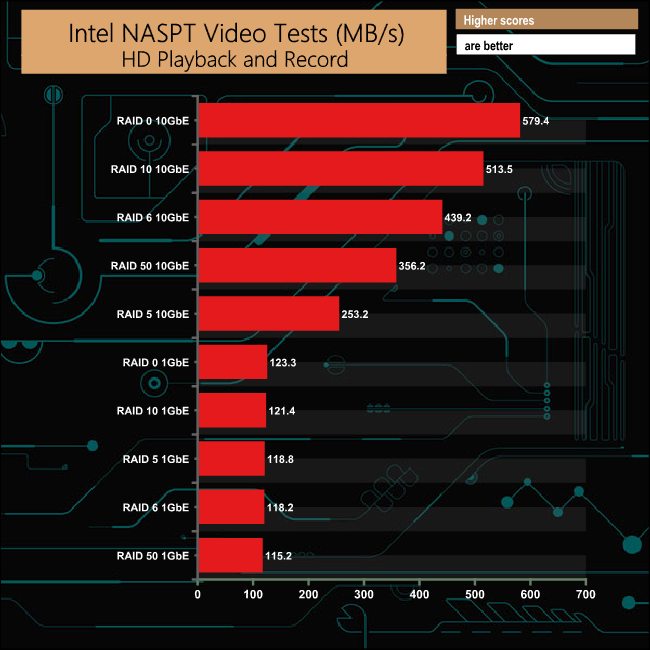
As you might expect there are some pretty stunning performance figures achieved in the video tests of Intel's NASPT benchmark when using a 10GbE connection. The fastest bandwidth was achieved in the HD Video Playback test with the drives built in a RAID 0 array at 705.9MB/s
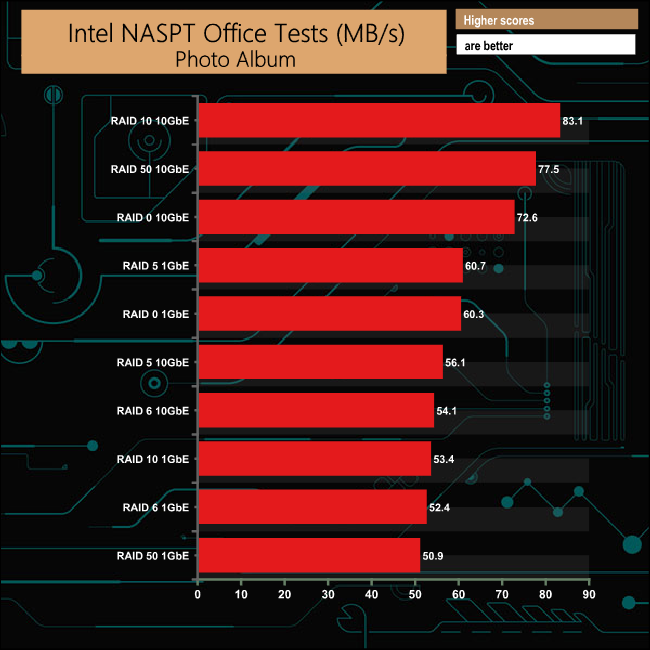
When it came to the office parts of the NASPT benchmark, the Content Creation results over a 10GbE link were over three as fast as a standard 1GbE connection at their fastest. Overall the performance gap in the Office Productivity test was much smaller but with all the 10GbE results still out on top.
However, when it came to dealing with the multitude of small files in the Photo Album test, the results were much closer and more mixed between the two connection speeds.
IOMeter is another open source synthetic benchmarking tool which is able to simulate the various loads placed on hard drive and solid state drive technology.
We set IOmeter up (as shown above) to test both backup and restore performance on a 100GB partition.
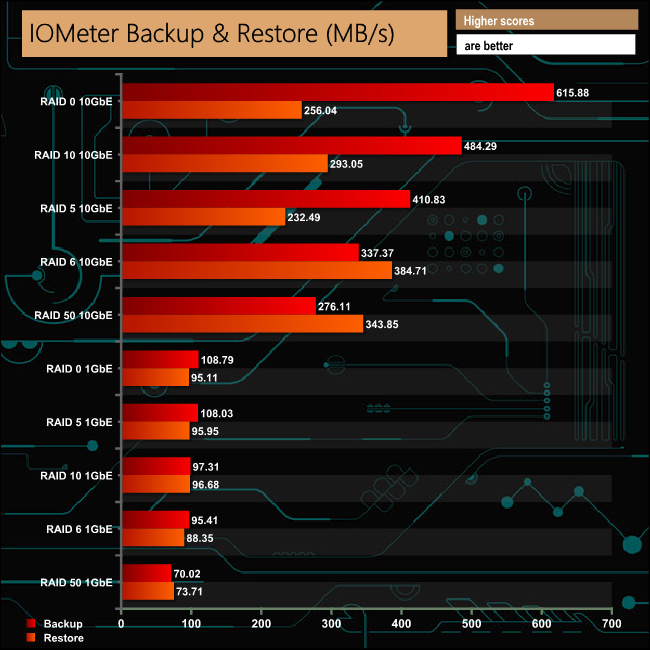
The TVS-673e had no problems dealing with our backup/restore tests. With a 1GbE connection the NAS just failed to break the 100MB/s mark averaging 96MB/s for reads and 90MB/s for writes.
Using a 10GbE connection, the fastest read speed came from the RAID 0 array at 615.88MB/s while the fastest write speed of 384.71MB/s was produced with the disks in a RAID 6 array.
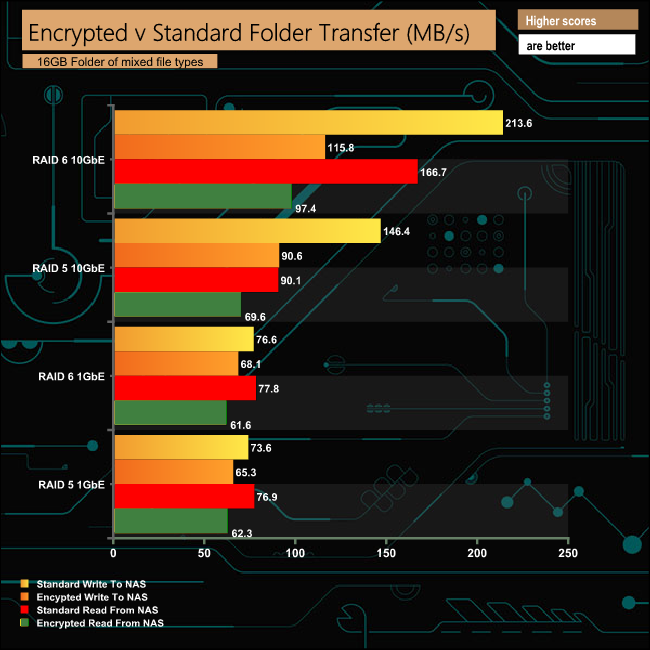
The integrated AES encryption engine of the TVS-673e works hard to lessen the effects of encrypted data transfers. It offers better write performance than read performance, losing just 8MB/s in RAID 6 and RAID 5 with a 1GbE connection as opposed to the 14.6MB/s and 16.2MB/s loss in read performance when in RAID 5 and 6 respectively.
We tested the TVS-673e with a number of scenario’s that it may face in the real world. The settings for these scenarios are as follows.
File Server
512MB file size, 16KB Block size, 80% Read 20% Write 100% Random, I/O queue depth 128
Web Server
1GB file size, 16KB Block size, 100% Read 0% Write 100% Random, I/O queue depth 64
Database
2GB file size, 4KB Block size, 90% Read 10% Write, 90% Random, 10% Sequential, I/O depth 128
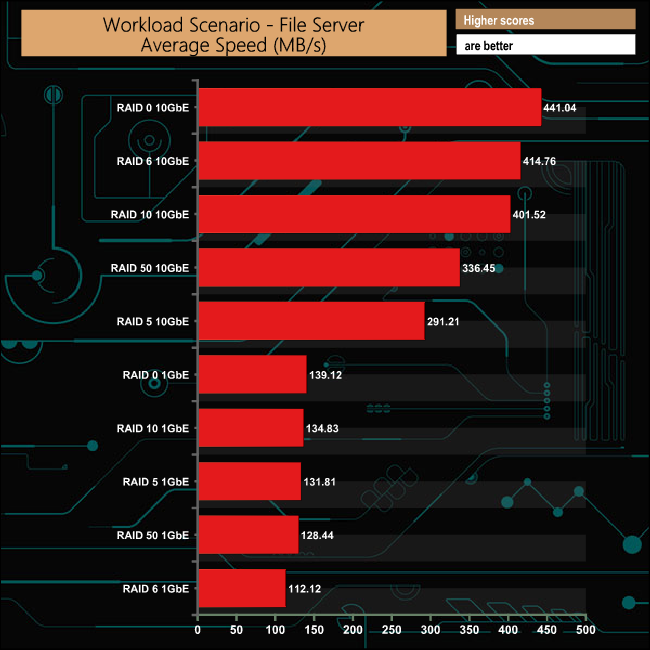
In the File Server workload test over a 1GbE connection, the TVS-673e shows excellent consistency across all the arrays with the exception of the RAID 6 performance where the performance dropped off quite sharply. Needless to say, the 10GbE performance is mightily impressive.
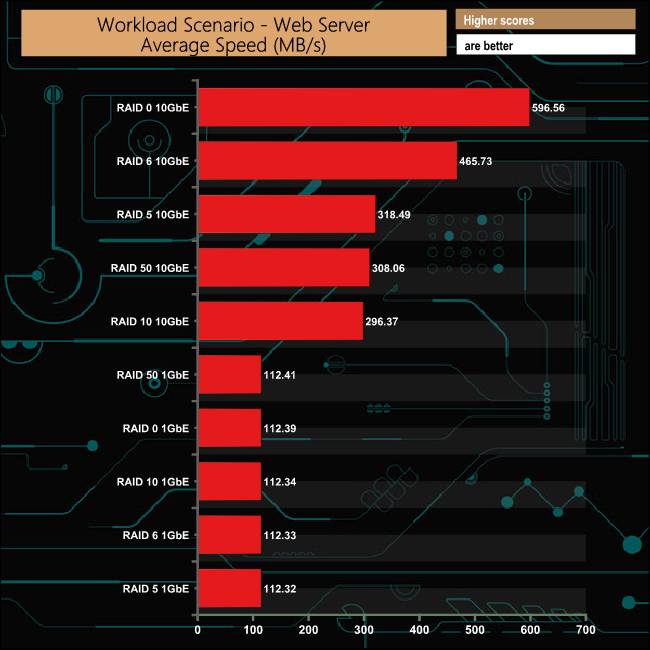
As with the File Server test, in the Web Server test the 1GbE performance is very consistent across the arrays at 112GB/s. Taking the RAID 0 result of the equation, the RAID 6 performance in this test when using a 10GbE connection is stunning.
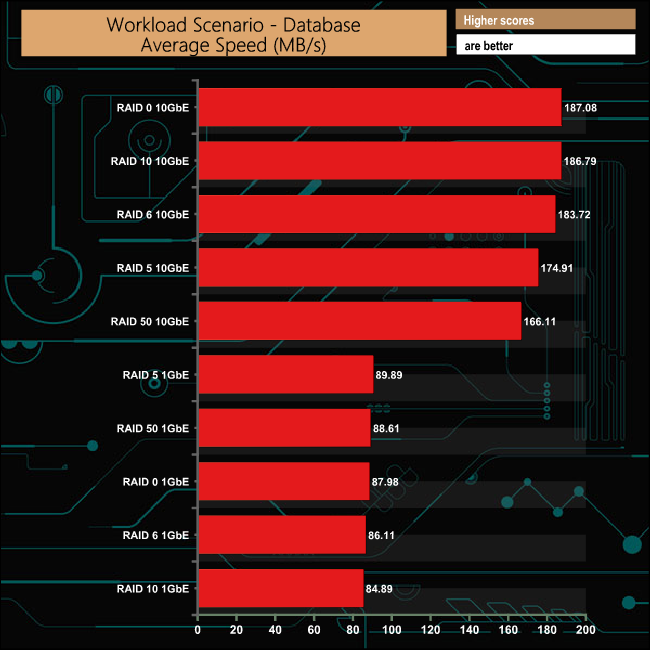
As with the File Server test, in the Workstation test the 1GbE performance is very consistent across the arrays at an average of 87.29MB/s. With a 10GbE connection, the average across the arrays is 179.72MB/s.
To test real life file/folder performance we use a number of different file/folder combinations to test the read and write performance of the NAS device.
Using the FastCopy utility to get a MB/s and time taken for each transfer, the data is written from and read back to a 240GB SSD.
100GB data file.
60GB iso image.
60GB Steam folder: 29,521 files.
50GB Files folder: 28,523 files.
12GB Movie folder: 24 files – mix of Blu-ray and 4K files.
10GB Photo folder: 621 files – mix of .png, .raw and .jpeg images.
10GB Audio folder: 1,483 files – mix of .mp3 and .flac files.
5GB (1.5m pixel) image.
BluRay Movie.
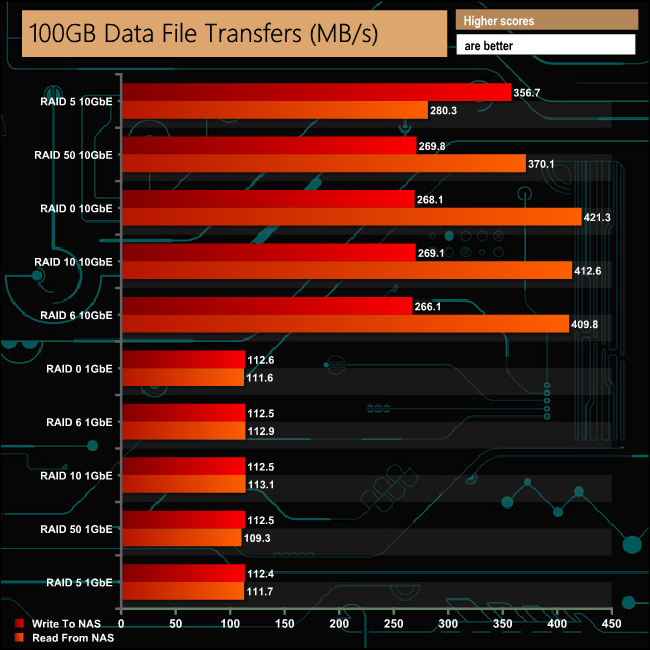
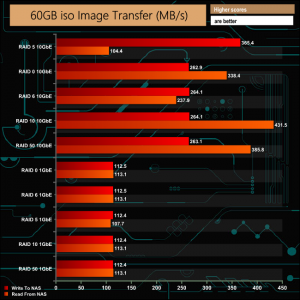
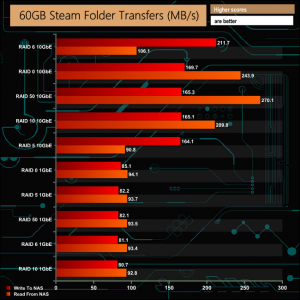
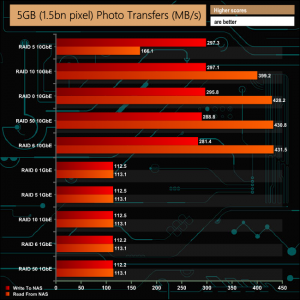
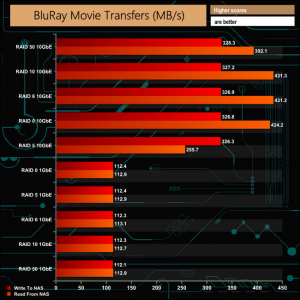
The TVS-673e showed strong performance throughout our real life file transfer tests across the arrays and both connection speeds.
We test the peak power consumption of a NAS at the wall during a run of CrystalDiskMark 5.0.2 as this version of the benchmark runs the read and write benchmark suites separately so its easier to monitor what power the device is using during each function.
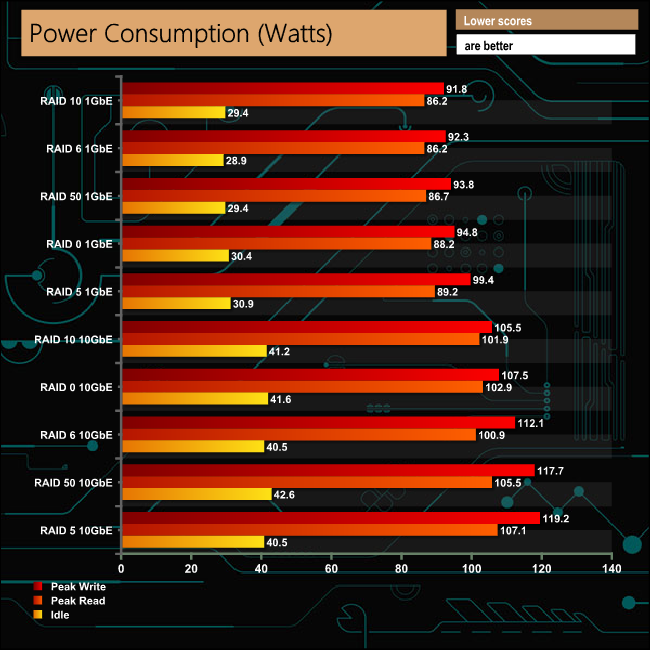
The AMD R-Series RX-421BD SOC in QNAP's TVS-673e has a configurable TDP range of between 12 – 35W. QNAP quote power consumption figures for the NAS with six 2TB drives installed (although there's no mention of whose disks) in the specifications of 35.11W in HDD standby and 63.69W in operation. The WD 6TB Red's we used in testing have a ratings of 0.4W standby/sleep, 3.4W idle and 5.3W active read/writes. However throwing a 10GbE card into the mix certainly doesn't help in keeping power demands low.
QNAP are on a roll at the moment producing a number of feature rich, powerful performing NAS using a variety of processors from both Intel and AMD aimed at the SMB market segment. The TVS-673e is yet another to add to the list, a very capable and expandable 6-bay NAS.
At the heart of the TVS-673e-8G lies a AMD R-Series RX-421BD quad-core 2.1 GHz (Turbo Core up to 3.4) SOC backed by 8GB of DDR4 memory. The TVS-673e comes in two memory options, 4GB and 8GB although the maximum amount of memory supported by the motherboard via four SODIMM slots is 64GB, so there's options if you feel you need a bit more grunt in the memory department.
QNAP have added a degree of futureproofing to the TVS-673e-8G in the form of a pair of M.2 SATA SSD ports and a pair of PCIe 3.0 x4 slots. The former gives support to SSD data caching should need arise and the latter gives the ability to add faster networking speeds via an ad-in card.
Should you need even more storage space than the six 3.5in drive bays (supporting up to 12TB drives) provide then you can add expansion units via QNAP’s Expansion Enclosures. You connect up to two UX-800P (8-bay) or UX-500P (5-bay) units or up to four REXP-1000 Pro expansion enclosures. The REXP-1000 Pro is a 10-bay expansion unit supporting 3.5in SAS/SATA or 2.5in SAS/SATA, SSD drives and only has only mini-SAS ports – so you’ll need to add a 12Gb/s SAS expansion card to the TVS-673e to be able to use it.
QNAP’s QTS is a graphically rich and powerful NAS OS for business and home users alike. Easy and quick to install, QTS is frequently updated to add even more features and to further enhance existing ones. On the whole, the TVS-673e-8G is a extremely capable NAS.
We found the QNAP TVS-673e on Span.con for £1,106.40 (inc VAT) HERE
Pros
- Overall performance.
- Snapshot support.
- Expandability options for both networking and capacity.
Cons
- Having to remove the PSU to fit cards in the PCIe slots.
- No key locks on drive bay doors.
KitGuru says: The TVS-673e is an excellent NAS for the SMB office environment and for the home user too. Powerful with options to expand capacity as well as networking speed to keep up with the needs of an expanding business.
Be sure to check out our sponsors store EKWB here
 KitGuru KitGuru.net – Tech News | Hardware News | Hardware Reviews | IOS | Mobile | Gaming | Graphics Cards
KitGuru KitGuru.net – Tech News | Hardware News | Hardware Reviews | IOS | Mobile | Gaming | Graphics Cards