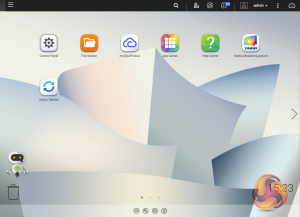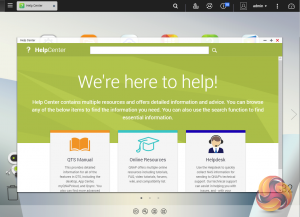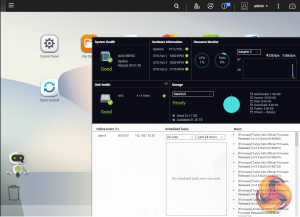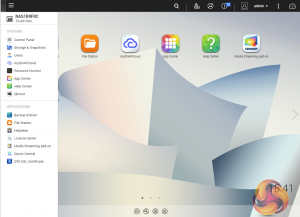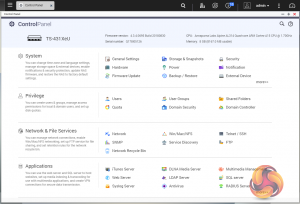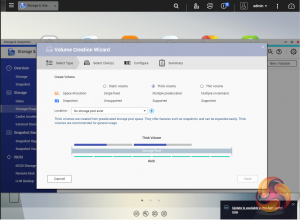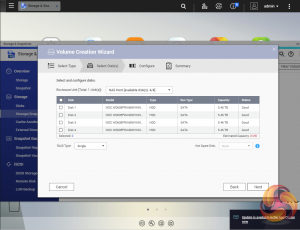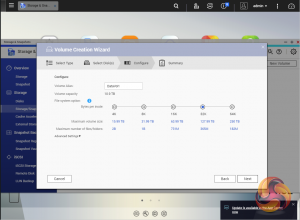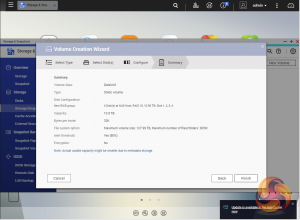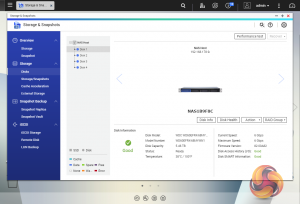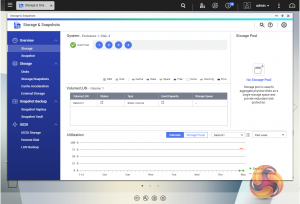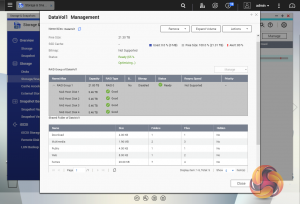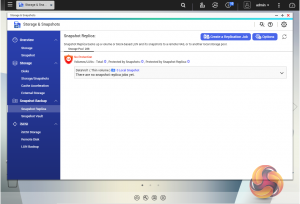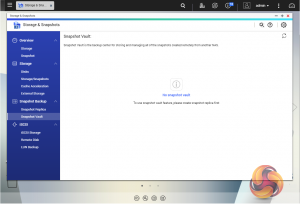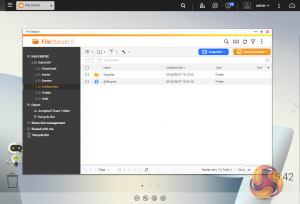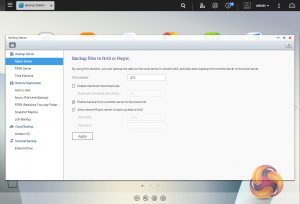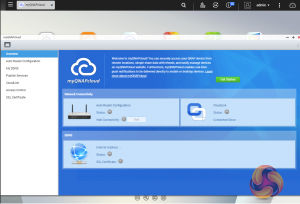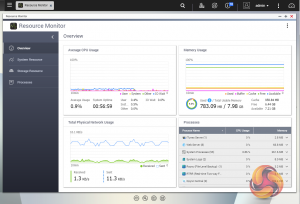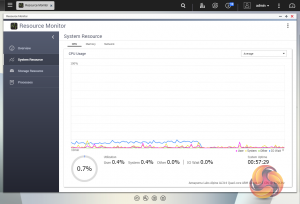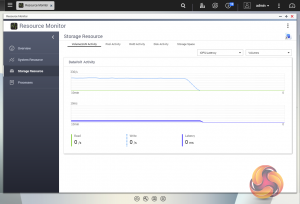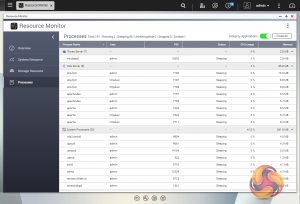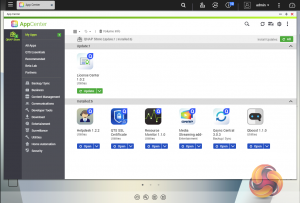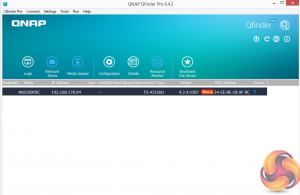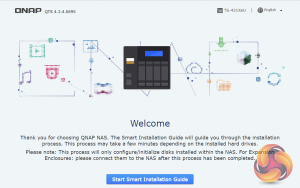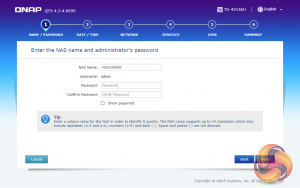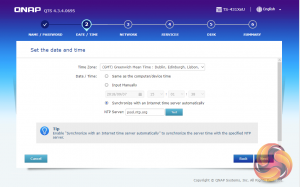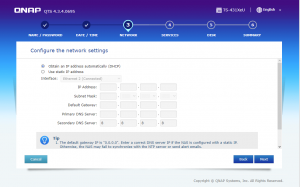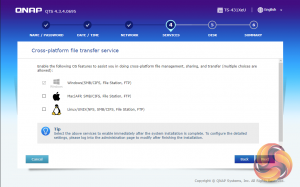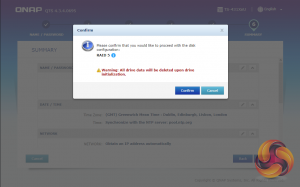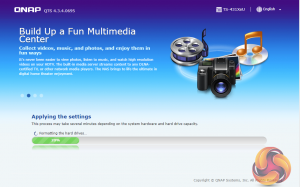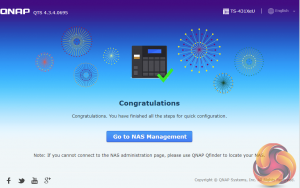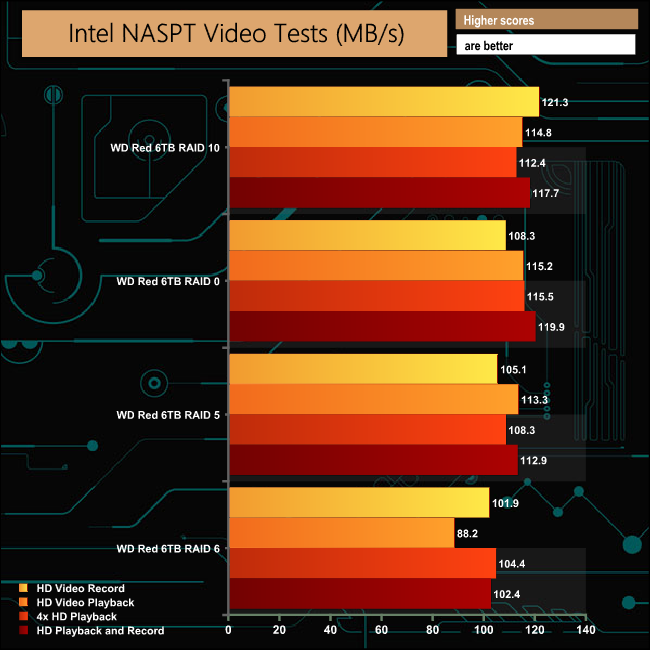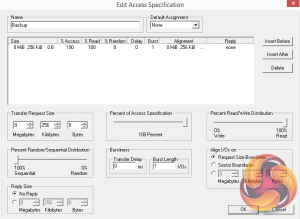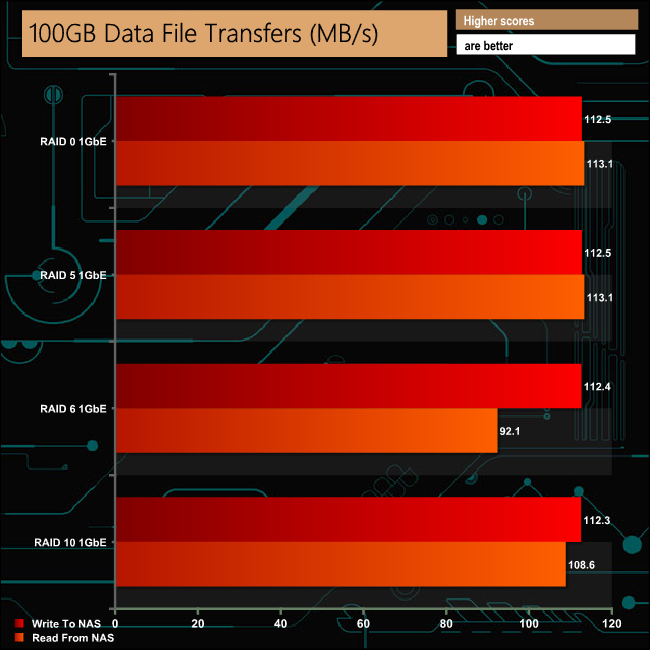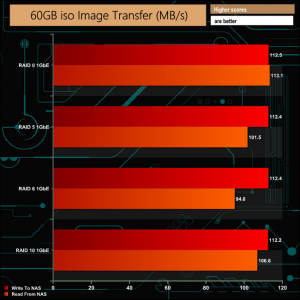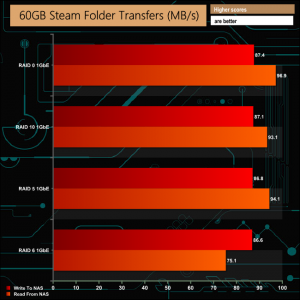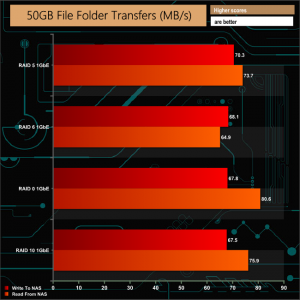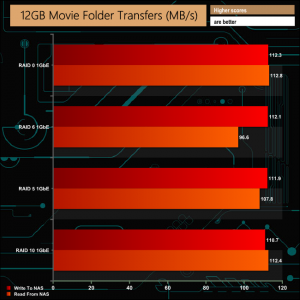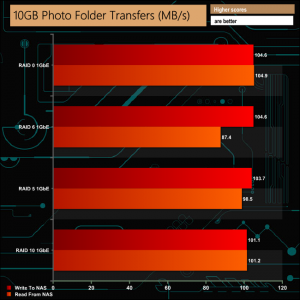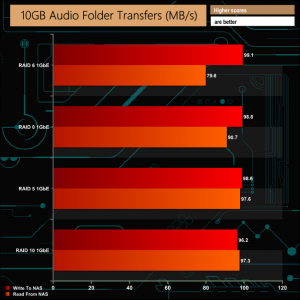QNAP's TS-431XeU 1U rackmount NAS sits in the companies SMB product line and has been designed with smaller racks in mind as it has a much shorter depth than standard. It comes with four drive bays, quad-core CPU power and an integrated 10GbE SFP+ port.
With its 291mm depth, QNAP has designed the 4-bay TS-431XeU with the smaller or space constrained office in mind, where a full size rack isn't an option but a smaller unit can be accommodated. Apart from its shallower than standard depth, the other major feature of the NAS is the integrated 10GbE port, but this isn't a standard RJ45 10GbE port but rather a SFP+ one.
Powered by an AnnapurnaLabs Alpine AL-314 32-bit quad-core 1.7GHz, the TS-431XeU uses DDR3-1600 memory and comes off the shelf in two memory configurations; the 2GB TS-431XeU and the system QNAP kindly supplied for this review, the 8GB TS-431XeU. 8GB of memory is the maximum amount that the TS-431XeU's motherboard can support.
QNAP back the TS-431XeU with a two year warranty.
Physical Specifications
Processor: AnnapurnaLabs Alpine AL-314 32-bit quad-core 1.7Ghz
Memory: 8GB DDR3-1600
Gigabit Ethernet Ports: 2 + 1 10GbE SFP+
Rear panel connectors: 4 x USB 3.0
RAID support: 0,1, 5, 6, 10, JBOD
Cooling: 3 x 4cm system fans
Drive Bays Supported: 4
Maximum hard drive size supported: 12TB
Maximum Capacity: 48TB
Internal File System support: EXT4
Dimensions (D x W x H): 291 x 439 x 44 mm.
Weight: 4.15kg.

Along the top right hand side of the NAS above the drive bays sit the power button and indicator LEDs. There are four drive activity indicators, a pair for the two 1GbE ports, a separate one for the 10GbE connection and finally a Status LED.
There are three grills on the rear panel for each of the 4cm system cooling fans. Sitting between the grills for fans 1 and 2 are four USB 3.0 ports and a pair of 1GbE RJ45 ports. To the left of fan1 are the reset button, the maintenance port and the 10GbE SFP+ port.


The plastic drive bay doors are integrated into the drive trays, and have a simple locking lever to hold them in place without any form of physical lock for extra security. The drive trays are constructed from metal and they are not tool free so you need a screwdriver to fix the drives in place.
The drives are fixed into position via holes in the bottom of the trays and QNAP provide enough screws for 3.5in and 2.5in drive options. At the time of writing this review the TS-431XeU supports 3.5in drives up to 12TB.

As the TS-431XeU is a short depth 1U NAS, the motherboard is equally compact. The passively cooled Annapurna Labs Alpine AL-314 processor sits very close to the single SO-DIMM slot that can handle up to 8GB of DDR3-1600 memory.

Bundled in with the TS-431XeU are all the screws needed to install four 3.5 or 2.5in drives, a pair of 1GbE Ethernet cables, two rack hangers, a pair of handles which make it easier to get the unit in and out of a rack and lastly a Quick Start Guide.
To test the TS-431XeU we used the 4.3.4 (0695) version of QNAP’s QTS OS. QNAP’s QTS is a graphically-rich powerful OS with links to the major functions appearing as icons on the main page.
When you access the NAS for the first time you are met by the HelpCenter app. This comprehensive help utility provides access to the QTS manual, Online Resources including tutorials, video tutorials, FAQs and forums – or if all else fails you can connect to the QNAP Helpdesk for technical support.
If you don’t want to see this page every time you access the NAS, don’t forget to uncheck the ‘show on startup’ option.
Clicking the icon on the top right of the screen activates the Dashboard page which gives a snapshot of what’s happening with the NAS.
Clicking on the ‘hamburger‘ menu icon at the top left-hand side of the screen drops down a very useful side menu of the most commonly used control panel items. Any of these items can be dragged and dropped onto the main menu page. Clicking on the control panel icon on the main menu screen brings the complete control panel window.
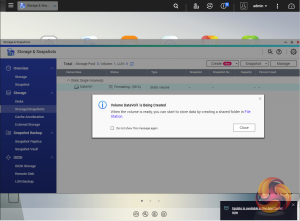
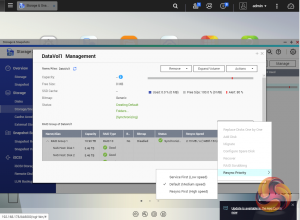
As with any NAS, disk management, RAID and volume creation are at the heart of things and to QNAP’s credit, setting the storage space(s) up is pretty straightforward thanks to the clear and precise step by step setup pages in QTS.
Storage & Snapshots Manager allows the status of all volumes and storage pools to be shown at a glance in a very clear, well laid out manner. Global settings for disks, storage and snapshots can all be adjust from within the management window.
Using snapshot protection, should files be accidentally deleted or modified you can quickly restore them from a previous point in time. The same applies to data lost through hard disk failures or malware infected networks.
File Station is a complete file management system. It supports browsing and transfer of files from the NAS to public cloud services including Dropbox, Box, Google Drive, Microsoft OneDrive and OneDrive for Business, Yandex Disk, Amazon Drive and HiDrive. It also allows the mounting of shared folders from a remote NAS to a local one via FTP and CIFS/SMB.
Qfiling makes the job of archiving and organising large numbers of files much easier by allowing the setting of various filing conditions and schedules to enable automatic filing jobs.
Backup Station allows backing up of data with a wide range of options, including backup servers, cloud storage, and external devices.
The TS-431XeU also supports Hybrid Backup Sync, a comprehensive backup, restoration and synchronization app that makes it easy to build data storage and disaster recovery plans. Data can transferred to local, remote and cloud storage.
The cloud support is very comprehensive with Amazon Glacier, Azure Storage, Google Cloud Storage, Google Drive, Microsoft OneDrive for Business, Dropbox, Amazon Drive, Yandex Disk, Box, hubiC and Amazon S3/OpenStack Swift/WebDAV compatible services all being supported.
myQNAPclould allows for easy and safe access to a remote device. It allows multiple devices to connect to one central location to share and manage files. For even more secure connections, SSL certification is available.
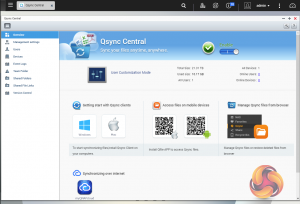
To access files from anywhere there is Qsync Central. Files added to the Qsync folder are available to the local NAS and all devices that are connected to it, including mobile ones with SSL secure connections.
The Resource Monitor is a very useful tool, monitoring elements and offering detailed information on how the storage of the NAS is being used. It is divided into four sections; Overview, System (with separate tabs for the CPU, Memory and Network), Storage (with separate pages for pool, RAID and disk activities and how the storage space is being used) and Processes.
App Center has over 160 apps and counting to choose from covering everything from backups to home automation and pretty much everything in between.
There are two ways of setting up the TS-431XeU, either online by entering the Cloud key which is on the top of the unit or by using QNAP’s Qfinder Pro utility which can be downloaded from the QNAP website. Qfinder Pro searches for QNAP devices on the network.
Whichever way you choose to start, it’s just a simple matter of following the installation wizard.
During the setup you can enable which OS cross-platform file management service you require; Windows (SMB/CIFS, File Station, FTP), Mac (SMB/CIFS, File Station, FTP) and Linux (NFS, SMB/CIFS, File Station, FTP).
At this stage you can also load a few basic apps; Photo Station, Music Station, iTunes Server, DLNA Media Server and Download Station.
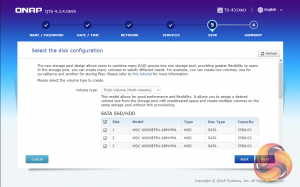
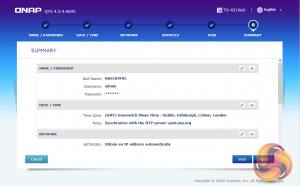
Once the TS-431XeU has finished setting up, you can then get access to the log in screen.
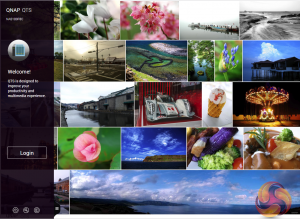
The login page can be customised to add your own photographs or corporate logo to the photo wall and messages can be added to the page as well.
To test the QNAP TS-431XeU we used four 6TB Red drives (WD60EFRX, 5,400rpm class, 64MB cache), built into RAID 0, 5,6 and 10 arrays and then tested using a 1GbE connection.
Software:
Atto Disk Benchmark.
IOMeter.
Intel NASPT.
The ATTO Disk Benchmark performance measurement tool is compatible with Microsoft Windows. Measure your storage systems performance with various transfer sizes and test lengths for reads and writes. Several options are available to customize your performance measurement including queue depth, overlapped I/O and even a comparison mode with the option to run continuously.
Use ATTO Disk Benchmark to test any manufacturers RAID controllers, storage controllers, host adapters, hard drives and SSD drives and notice that ATTO products will consistently provide the highest level of performance to your storage.
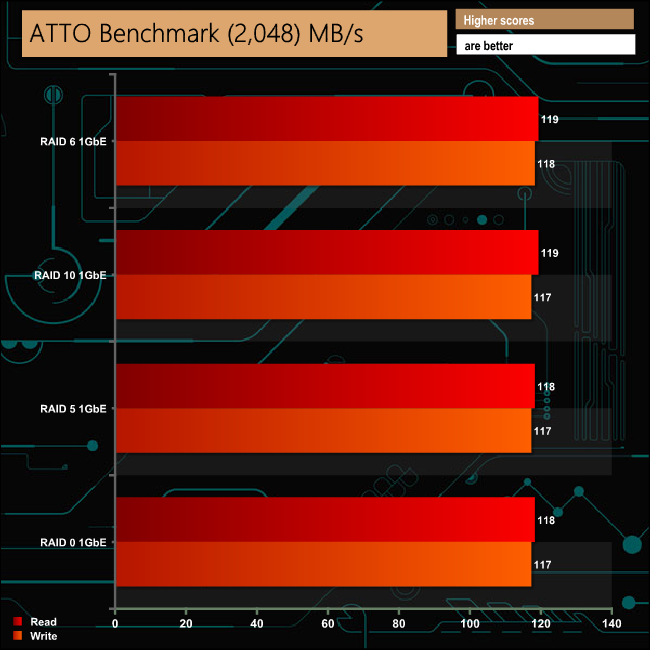
The TS-431XeU averages 118.5MB/s for reads and 117.25MB/s for writes across the four arrays which is the about the performance you would expect to see from a 1GbE connection.
Intel’s NASPT (NAS Performance Toolkit ) is a benchmark tool designed to enable direct measurement of home network attached storage (NAS) performance. NASPT uses a set of real world workload traces (high definition video playback and recording, video rendering/content creation and office productivity) gathered from typical digital home applications to emulate the behaviour of an actual application.
We’ve used some of the video and office apps results to highlight a NAS device’s performance.
HD Video Playback
This trace represents the playback of a 1.3GB HD video file at 720p using Windows Media Player. The files are accessed sequentially with 256kB user level reads.
4x HD Playback
This trace is built from four copies of the Video Playback test with around 11% sequential accesses.
HD Video Record
Trace writes an 720p MPEG-2 video file to the NAS. The single 1.6GB file is written sequentially using 256kB accesses.
HD Playback and Record
Tests the NAS with simultaneous reads and writes of a 1GB HD Video file in the 720p format.
Content Creation
This trace simulates the creation of a video file using both video and photo editing software using a mix of file types and sizes. 90% of the operations are writes to the NAS with around 40% of these being sequential.
Office Productivity
A trace of typical workday operations. 2.8GB of data made up of 600 files of varying lengths is divided equally between read and writes. 80% of the accesses are sequential.
Photo Album
This simulates the opening and viewing of 169 photos (aprrox 1.2GB). It tests how the NAS deals with a multitude of small files.
The TS-431XeU performs well in the video tests of Intel's NASPT benchmark producing scores of over 100MB/s in all but one test. The performance drops a little in the HD Record test trace when the drives are in a RAID 6 array.
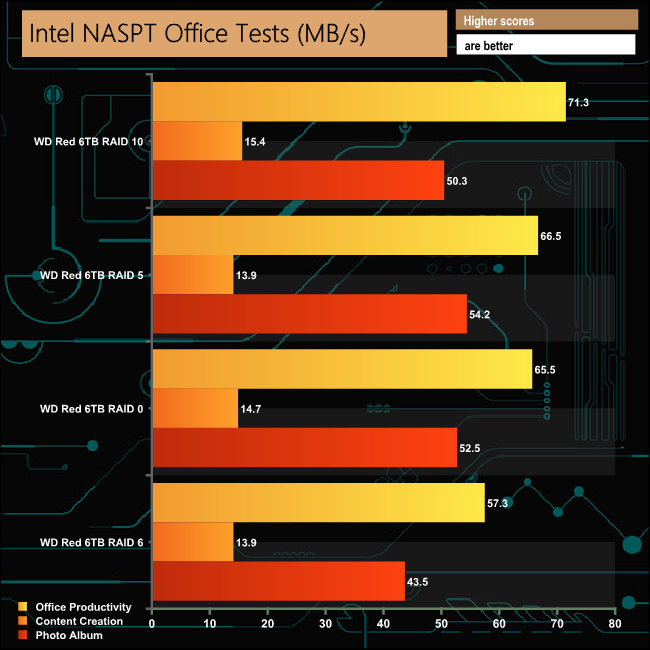
Once again in the Office parts of the NASPT test, it's in RAID 6 where the performance pegs back a little.
IOMeter is another open source synthetic benchmarking tool which is able to simulate the various loads placed on hard drive and solid state drive technology.
We set IOmeter up (as shown above) to test both backup and restore performance on a 100GB partition.
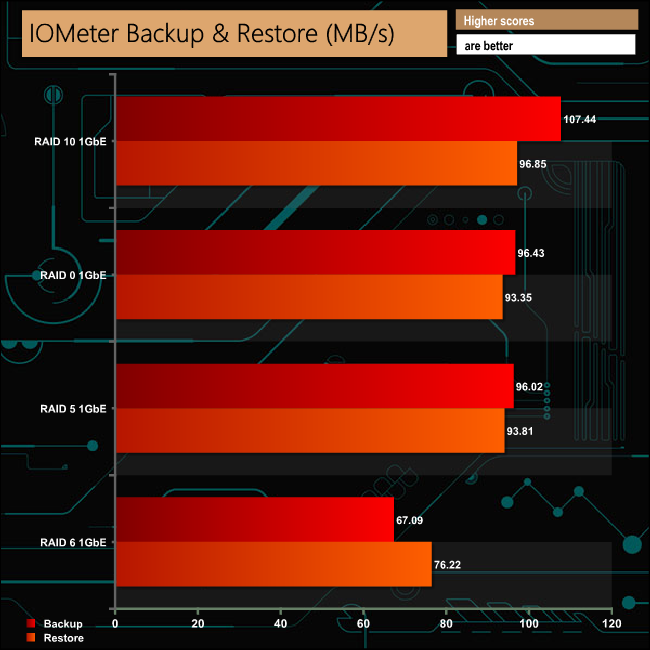
As in the NASPT benchmark, in our backup/restore test the slowest performance came from when the drives where built into a RAID 6 array with the best performance coming from the RAID 10 array.
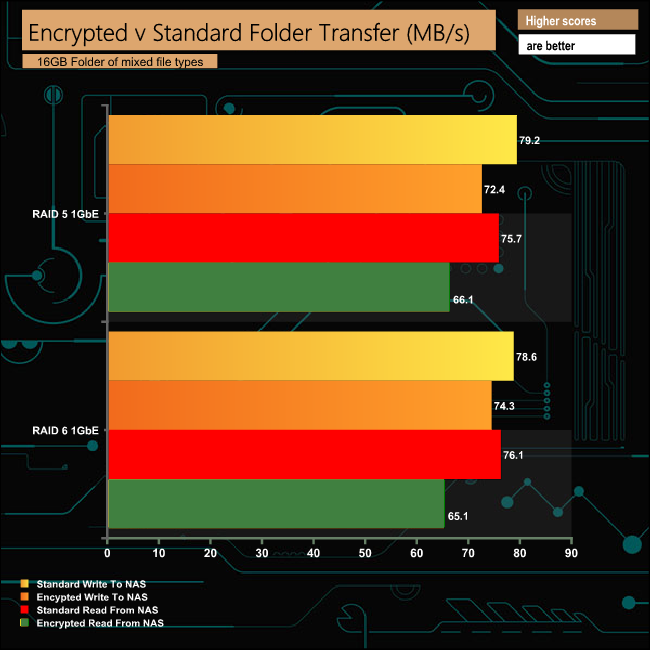
The hardware encryption engine in the Annapurna Labs Alpine AL-314 works very well and keeps the performance loss when dealing with encrypted data to a minimum. In RAID 5 it loses just 6.8MB/s and 4.3MB/s in RAID 6 when in writing mode. When reading encrypted data the loss in RAID 5 is 9.6MB/s and in 11MB/s RAID 6.
We tested theTS-431XeU with a number of scenario’s that it may face in the real world. The settings for these scenarios are as follows.
File Server
512MB file size, 16KB Block size, 80% Read 20% Write, 100% Random, I/O queue depth 128.
Web Server
1GB file size, 16KB Block size, 100% Read 0% Write, 100% Random, I/O queue depth 64.
Database
2GB file size, 4KB Block size, 90% Read 10% Write, 90% Random 10% Sequential, I/O depth 128.
Media Streaming
64KB file size, 4KB Block size, 98% Read 2% Write, 100% Sequential, I/O depth 64.
Mail Server
32KB file size, 4KB Block size, 52% Read 48% Write, 95% Random 5% Sequential, I/O depth 64.
Video On Demand
128KB file size, 4KB Block Size, 100% Write, 100% Random, I/O depth 512.
Digital Video Surveillance
512KB file size, 4KB Block Size, Read 90% Write 10%, 100% Sequential, I/O depth 64.
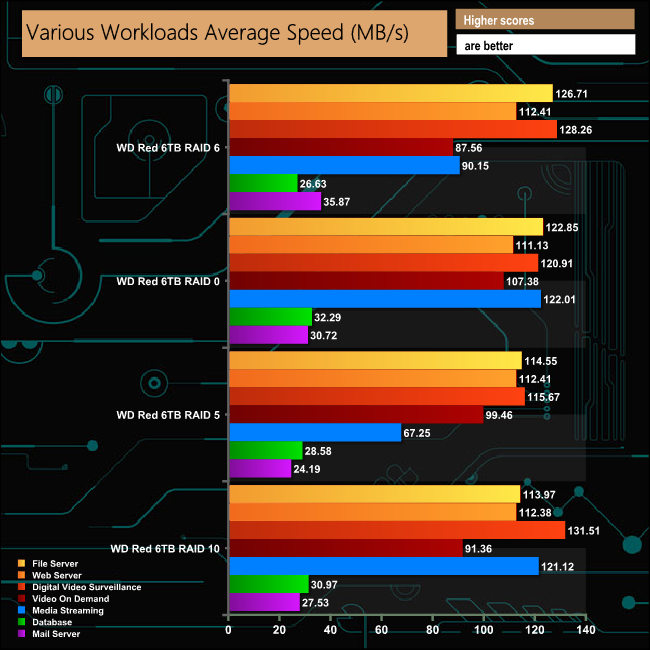
In contrast to some of the other tests, it's RAID 6 where the NAS performs the best for the most part. The NAS was faster when in a RAID 6 array in the File, Web and Mail Server roles while the RAID 0 brought out the fastest scores in the Videon On Demand, Media Streaming and Database tests. The best Digital Video Surveillance performance came when the drives where in a RAID 10 array.
To test real life file/folder performance we use a number of different file/folder combinations to test the read and write performance of the NAS device. Using the FastCopy utility to get a MB/s and time taken for each transfer, the data is written from and read back to a 240GB SSD.
100GB data file.
60GB iso image.
60GB Steam folder: 29,521 files.
50GB Files folder: 28,523 files.
12GB Movie folder: 24 files – mix of Blu-ray and 4K files.
10GB Photo folder: 621 files – mix of .png, .raw and .jpeg images.
10GB Audio folder: 1,483 files – mix of .mp3 and .flac files.
5GB (1.5m pixel) image.
BluRay Movie.
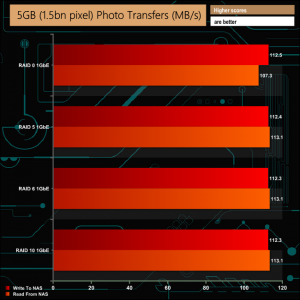
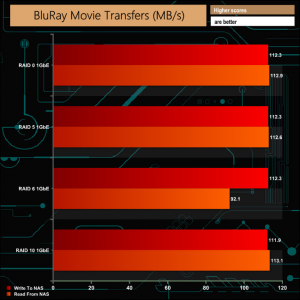
The TS-431XeU displayed no problems dealing with any of our real life transfer tests.
We tested the peak power consumption of a NAS at the wall during a run of CrystalDiskMark 5.0.2 as this version of the benchmark runs the read and write benchmark suites separately so its easier to monitor what power the device is using during each function.
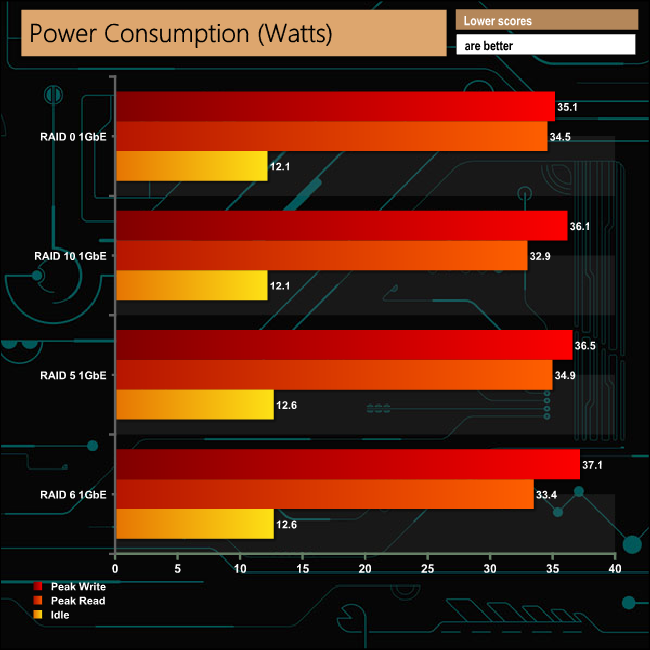
QNAP quote power consumption figures for the TS-431XeU as 12.42W in HDD standby and 30.99 in active operation, these figures are with four 2TB drives installed. Using 6TB WD Reds drives with their 0.4W standby/sleep, 3.4W idle and 5.3W active read/writes power ratings, we got consumption figures only slightly above those official figures but using much bigger drives.
With a depth of only 291mm, QNAP's 1U TS-431XeU has been designed to fit into smaller racks or cabinets for SMB's where space is a limiting factor or if being used in a standard rack the space saved can be used for extra cooling or better cable runs.
The Alpine AL-314 32-bit quad-core 1.7GHz processor together with the 8GB of DDR3-1600 memory gave the TS-431XeU-8G pretty good performance in our benchmark tests in all the arrays we built the disks in. The integrated hardware encryption engine in the AL-314 works very efficiently as well, keeping bandwidth loss when dealing with encrypted data down to a minimum.
Should you need more storage capacity than the TS-431XeU provides then help is on hand in the shape of QNAP's expansion enclosures. The TS-431XeU supports the UX-800U-RP (8 bay) and the UX-1200U-RP (12-bay) units via its USB 3.0 ports giving a total number of 24 disks that can be supported. The integrated 10GbE SFP+ port is a welcome addition providing support for faster networking capabilities if they are required.
QNAP's QTS is one of the better NAS OS in the market, quick and easy to install thanks to the QFinder app and the wizard based install procedure. It offers easy access to beginners and professionals alike either by using the icon based main page or by delving into the more complex control panel option. One thing to be aware of though is that some of the QTS apps won't be able to run due to the 32-bit processor.
Despite the small size of the cooling fans, the TS-431XeU is very quiet in operation. Although they literally roared into life every time the TS-431XeU was powered up, they very quickly quieten down.
We found the TS-431XeU-8G on Span.com for £633.60 HERE
Pros
- Compact depth.
- QTS OS.
- Integrated 10GbE SFP+ port
Cons
- 8GB is the maximum memory supported.
- 32-bit processor limits some of the QTS options it can use.
Kitguru says: QNAP's TS-431XeU-8G is a compact 4-bay rackmount NAS ideal for the smaller office or one where space is at a premium with the added bonus of integrated 10GbE.
Be sure to check out our sponsors store EKWB here
 KitGuru KitGuru.net – Tech News | Hardware News | Hardware Reviews | IOS | Mobile | Gaming | Graphics Cards
KitGuru KitGuru.net – Tech News | Hardware News | Hardware Reviews | IOS | Mobile | Gaming | Graphics Cards