- Computers & electronics
- Software
- Computer utilities
- Database software
- HPE
- JG760AAE
- Installation Guide
Aruba JF403AAE HPE Intelligent Management Center (IMC) Installation Guide
Add to my manuals47 Pages
advertisement
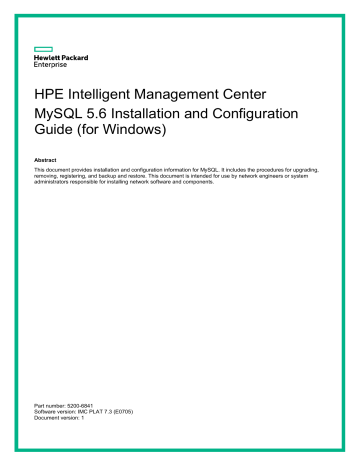
HPE Intelligent Management Center
MySQL 5.6 Installation and Configuration
Guide (for Windows)
Abstract
This document provides installation and configuration information for MySQL. It includes the procedures for upgrading, removing, registering, and backup and restore. This document is intended for use by network engineers or system administrators responsible for installing network software and components.
Part number: 5200-6841
Software version: IMC PLAT 7.3 (E0705)
Document version: 1
© Copyright 2019 Hewlett Packard Enterprise Development LP
The information contained herein is subject to change without notice. The only warranties for Hewlett Packard
Enterprise products and services are set forth in the express warranty statements accompanying such products and services. Nothing herein should be construed as constituting an additional warranty. Hewlett
Packard Enterprise shall not be liable for technical or editorial errors or omissions contained herein.
Confidential computer software. Valid license from Hewlett Packard Enterprise required for possession, use, or copying. Consistent with FAR 12.211 and 12.212, Commercial Computer Software, Computer Software
Documentation, and Technical Data for Commercial Items are licensed to the U.S. Government under vendor’s standard commercial license.
Links to third-party websites take you outside the Hewlett Packard Enterprise website. Hewlett Packard
Enterprise has no control over and is not responsible for information outside the Hewlett Packard Enterprise website.
Acknowledgments
Intel®, Itanium®, Pentium®, Intel Inside®, and the Intel Inside logo are trademarks of Intel Corporation in the
United States and other countries.
Microsoft® and Windows® are either registered trademarks or trademarks of Microsoft Corporation in the
United States and/or other countries.
Adobe® and Acrobat® are trademarks of Adobe Systems Incorporated.
Java and Oracle are registered trademarks of Oracle and/or its affiliates.
UNIX® is a registered trademark of The Open Group. i
Contents
Overview ························································································1
Prerequisites ···················································································2
Installation ······················································································3
Startup and stop ············································································ 21
Configuring the MySQL server ·························································· 22
Uninstallation ················································································ 30
FAQ ···························································································· 36
About HPE IMC documents ······························································ 38
Document conventions and icons ······················································ 41
Support and other resources····························································· 42
i
Overview
This document describes how to install and configure the MySQL 5.6 database on Windows Server
2012 R2. The installation procedures for MySQL databases of other versions might vary. For more information, see their respective installation and configuration guides.
IMPORTANT:
Before you install IMC, you must install and start the MySQL server. If IMC is deployed in distributed mode, the master and subordinate IMC servers must use the same MySQL server as the database server.
1
Prerequisites
Before the installation, copy the installation program to the Windows server. This document uses the mysql-installer-community-5.6.45.0.msi
installation program.
Make sure Microsoft Visual C++ 2010 and Microsoft .Net Framework 4.5.2 have been installed before you install the MySQL server or client on the Windows server system.
2
Installation
If IMC will use a local database, install the MySQL server on the same server where IMC will be installed.
If IMC will use a remote database server, install the MySQL server on the database server and install the MySQL client on the same server as IMC. The MySQL client must be installed before you install IMC. During IMC installation, you must select other server and specify the server address to test the database connection.
Installing the MySQL server
1. Double-click the MySQL installation program to start the setup wizard.
The License Agreement dialog box opens.
Figure 1 License Agreement
2. Select I accept the license terms , and then click Next .
The Choosing a Setup Type dialog box opens.
3
Figure 2 Choosing a setup type
3. Select Server only .
4. Click Next .
The Installation dialog box opens.
4
Figure 3 Installation
5. Click Execute .
To view detailed information about the installation progress, click Show Details in the
Installation dialog box.
5
Figure 4 Viewing detailed information about the installation progress
6. Click Next after the installation is complete.
The Product Configuration dialog box opens.
6
Figure 5 Product Configuration
7. Click Next .
The Type and Networking dialog box opens.
7
Figure 6 Type and Networking
8. Configure the following parameters for the MySQL server:
From the Config Type list, select Server Computer or Dedicated Computer . The list provides a description for each configuration type.
Select TCP/IP , and then enter the port number to be used by the MySQL server. Make sure the port number is not used by other applications. This example uses the default port of
3306 .
Select Open Firewall port for network access to prevent the firewall from blocking the
MySQL database connection.
9. Click Next .
10. Set a password for the root user account. The password must contain a minimum of four characters.
8
Figure 7 Setting a password for the root user
Make sure the password of the root user does not include spaces, tabs (\t), or any characters
in Table 1 . Otherwise, the password cannot be recognized during IMC installation.
Table 1 Special characters
Character name
Ampersand
Apostrophe
At sign
Back quote
Backslash
Caret
Dollar sign
Exclamation point
Left angle bracket
Left parenthesis
Quotation marks
Right angle bracket
Right parenthesis
Semicolon
Slash
Symbol
!
<
(
"
>
)
;
/
^
$
&
'
@
`
\
9
Character name
Vertical bar
11. Click Next .
The Windows Service dialog box opens.
Figure 8 Windows Service
Symbol
|
12. Configure the following parameters:
Select Configure MySQL Server as a Windows Service .
Enter a Windows service name in the Windows Service Name field. This example uses the default value.
Select Start the MySQL Server at System Startup .
Select Standard System Account in the Run Windows Service as area.
13. Click Next .
The Apply Configuration dialog box opens.
10
Figure 9 Apply Configuration
14. Click Execute .
After the configuration is complete, the configuration success message opens.
11
Figure 10 Configuration success
15. Click Finish .
The Product Configuration page opens.
12
Figure 11 Product Configuration
16. Click Next .
The Installation Complete dialog box opens.
13
Figure 12 Installation Complete
17. Click Finish .
Installing the MySQL client
If the database and IMC will be deployed on different servers, install the MySQL client on each IMC server after installing the MySQL server on the database server.
The MySQL client must be installed on the IMC server before you install IMC. When configuring the remote database, select other server for the database location.
IMPORTANT:
Make sure Microsoft Visual C++ 2010 and Microsoft .Net Framework 4.5.2 have been installed before you install the MySQL client on the Windows server system.
1. Double-click the MySQL installation program to start the setup wizard.
The License Agreement dialog box opens.
14
Figure 13 License Agreement
2. Select I accept the license terms , and then click Next .
The Choosing a Setup Type dialog box opens.
15
Figure 14 Choosing a Setup Type
3. Select Custom , and then click Next .
The Select Products and Features dialog box opens.
16
Figure 15 Select Products and Features
4. Select Client Programs , and then click Next .
The Installation dialog box opens.
17
Figure 16 Installation
5. Click Execute to install the MySQL client on the server.
Figure 17 Installation operation
18
6. Click Next after the installation is complete.
The Product Configuration dialog box opens.
Figure 18 Product Configuration
7. Click Cancel .
The Cancel dialog box opens.
Figure 19 Cancel adding products
8. Click Yes .
Testing the connectivity
After the MySQL client is installed, add the MySQL client installation path as a PATH environment
variable value. For more information, see " Adding an environment variable value ."
19
After adding the installation path as an environment variable value, make sure the MySQL server on the remote database server has been started.
To test the connectivity between the MySQL client and the server:
1. Select Start > Run .
2. In the Run dialog box, enter cmd , and then click OK .
3. In the CLI window, enter the following command: mysql -h10.114.119.78 -uroot -piMC123 -P3306
In this command, 10.114.119.78
is the IP address of the database server, root is the remote
MySQL username (see " Creating a remote root user account " for information about creating a
remote MySQL user account), iMC123 is the password of the user root , and 3306 is the default port number of the MySQL database.
If you can enter the MySQL CLI mode, the client can connect to the MySQL server.
Figure 20 Testing the connectivity between the MySQL client and server
20
Startup and stop
1. Select Start > All Programs > Administrative Tools > Services .
The Services window opens.
Figure 21 Starting or stopping the MySQL service
2. Right-click the Windows service name. The default name is MySQL56 .
A shortcut menu opens.
3. Click Start or Stop to start or stop the service, as required.
The Start option is available only when the MySQL56 service is not running. The Stop option is available only when the MySQL56 service is running.
21
Configuring the MySQL server
Adding an environment variable value
To execute the MySQL server management commands (for example, mysqld , mysqlshow , and mysqladmin ) in the CLI window, add the MySQL server or client installation path as a PATH environment variable value. This procedure uses the MySQL server installation path as an example.
1. Select Start > Control Panel > System and Security > System .
The View basic information about your computer page opens.
Figure 22 Viewing basic information about your computer
2. Click Advanced system settings .
The System Properties dialog box opens.
22
Figure 23 System Properties
3. Click the Advanced tab, and then click Environment Variables .
The Environment Variables dialog box opens.
23
Figure 24 Environment Variables
4. In the System variables area, select Path , and then click Edit .
The Edit System Variable dialog box opens.
Figure 25 Edit System Variable
5. In the Variable value field, add the storage path for the programs in the MySQL installation directory. The default path is C:\Program Files\MySQL\MySQL Server 5.6\bin . Use a semicolon (;) to separate the path from the preceding variable values.
6. Click OK in the Edit System Variable , Environment Variables , and System Properties dialog boxes to save the configuration.
7. Restart the operating system to make the new environment variable value take effect.
24
Configuring MySQL parameters
The default configuration file my.ini
in the data path for the MySQL server determines the functions and performance of the MySQL server. The default data path for the my.ini
file is
C:\ProgramData\MySQL\MySQL Server 5.6
.
You must modify any parameters in the my.ini
file that do not meet the IMC requirements.
To modify the parameters:
1. Stop the MySQL service.
For information about stopping the MySQL service, see " Startup and stop ."
2. Enter the data path for storing the MySQL data files.
If the data path is the default path, ProgramData is a hidden file folder. For information about
3. Double-click the my.ini
file.
The file opens in Notepad by default.
25
Figure 26 my.ini file
Change the parameter values under [mysql] and [mysqld]
. Table 2 describes the parameters
in the my.ini
file. a. Under [mysql] , change the value of the default-character-set parameter to match your operating system language. This example uses latin1 . If you change the character after
IMC has been deployed, you must reinstall IMC. b. Under [mysqld] , make the following changes:
−
Add the parameter lower_case_table_names=1 .
−
Change the value of the character-set-server parameter to latin1 .
−
Change the value of the innodb_buffer_pool_size parameter to 512M .
−
Change the value of the innodb_additional_mem_pool_size parameter to 16M .
−
Change the value of the max_allowed_packet parameter to 200M .
−
Change the value of the max_connections parameter to 600 .
26
Table 2 File parameters
Parameters Description lower_case_table_names default-character-set and character-set-server
Indicate whether a table name is case sensitive.
•
0 —Yes
•
1 —No
Character sets required by the MySQL database. The character set for English is latin1 . innodb_buffer_pool_size Size of the InnoDB buffer pool. innodb_additional_mem_pool_size Size of the InnoDB additional memory pool. max_allowed_packet Maximum allowed size for a packet. max_connections
Maximum number of connections allowed by the MySQL server.
You can modify this number based on the number of deployed
IMC components. For the maximum number allowed for each component or subcomponent, see IMC Getting Started Guide .
4. Save the my.ini
file, and then restart the MySQL server.
Backing up the database
When you use the mysqldump program to back up the database, the backup progress might be slow and cause data backlog. No data or not much data will be available during the database backup period. To resolve the issue, modify the my.ini
file as follows:
1. Open the my.ini
file
2. Add the mysqldump parameter
[mysqldump]
Single-transaction
3. Save the file, and then exit.
Creating a remote root user account
By default, the MySQL server has only one local root user account. If you want to use IMC with a remote database, install the MySQL client and configure a remote root user account on the database server.
1. Select Start > All Programs > MySQL > MySQL Server 5.6
> MySQL 5.6 Command Line
Client .
27
Figure 27 Opening the MySQL CLI
2. Enter the root user account password.
Figure 28 Entering the root user account password
28
Figure 29 MySQL CLI
3. Enter the following statement in the mysql> command line: grant all privileges on *.* to root@’%’ identified by ‘iMC123’ with grant option;
Figure 30 Executing the statement
29
Uninstallation
The uninstall methods for the MySQL server and client are similar.
To uninstall the MySQL server:
1. Select Start > All Programs > MySQL > MySQL Installer – Community > MySQL Installer -
Community
The MySQL Installer
page opens, as shown in Figure 32 .
Figure 31 Starting the MySQL Installer
30
Figure 32 MySQL Installer
2. Click Remove .
The Remove Products dialog box opens.
31
Figure 33 Remove Products
3. Select MySQL Server 5.6.45, and then click Execute .
A confirmation dialog box opens.
Figure 34 Confirming removal of the selected product
4. Click Yes .
32
Figure 35 Viewing the product removal progress
The Remove Data Folder dialog box opens before the uninstall process is complete.
Figure 36 Remove Data Folder
5. Click Yes .
The Remove Products dialog box opens.
33
Figure 37 Remove Products
6. Click Next in the Remove Products dialog box.
The Removal Complete dialog box opens.
34
Figure 38 Removal Complete
7. Select Yes, uninstall the MySQL Installer and Yes, reboot when done , and then click
Finish .
A confirmation dialog box opens.
Figure 39 Confirmation dialog box
8. Click OK .
35
FAQ
Why can't I find the ProgramData file folder on the system disk?
ProgramData is a hidden folder on the system disk.
To view the folder:
1. Open any folder in Windows Server 2012 R2.
Figure 40 Displaying the Folder Options window
2. In the Folder Options window, click the View tab. In the Advanced settings area, select
Files and Folders > Hidden files and folders > Show hidden files, folders, and drives .
36
Figure 41 Displaying the hidden file folder
3. Click OK .
Why do garbled characters appear in the database table?
During the installation of the MySQL server and client, configure a correct database character set that matches the operating system language. If they do not match, garbled characters might appear in the database table.
If you use an English operating system, set the values of the default-character-set and character-set-server parameters to latin1
. For more information, see " Configuring MySQL parameters ."
If your operating system language is different, see the related MySQL documentation for the correct character set.
How do I update the database password for the IMC server?
If the password of the account that IMC uses to connect to a database is changed, the IMC server will fail to connect to the database. To resolve this problem, modify the database user password saved in IMC:
1. Click the Environment tab on the Intelligent Deployment Monitoring Agent window, and then click Change Password in the Database Space Usage area.
2. In the Input database user password dialog box that opens, enter the new password.
3. Click OK .
37
About HPE IMC documents
The following are the documents available for HPE IMC:
Documents Purpose
Hardware specifications and installation
HPE IMC Getting Started Guide Quickly guides you through the IMC main features and troubleshooting common problems.
HPE IMC Centralized Deployment Guide with Embedded Database
HPE IMC Centralized Deployment Guide with Local Database
Provides a complete guide to IMC platform and components installation and centralized deployment using an embedded database.
Provides a complete guide to IMC platform and components installation and centralized deployment using a local database.
HPE IMC Centralized Deployment Guide with Remote Database
HPE IMC Distributed Deployment Guide with
Local Database
Provides a complete guide to IMC platform and components installation and distributed deployment using a local database.
HPE IMC Distributed Deployment Guide with
Remote Database
Provides a complete guide to IMC platform and components installation and distributed deployment using a remote database.
HPE IMC Probe Installation Guide
HPE IMC RSM Installation Guide
Provides a complete guide to IMC platform and components installation and centralized deployment using a remote database.
Provides a complete guide to IMC Probe installation and deployment.
Provides a complete guide to IMC RSM installation and deployment.
Provides a complete guide to IMC iHATool installation.
Guides you through installing SQL Server 2008 for IMC.
HPE IMC iHATool Installation Guide
SQL Server 2008 Installation and
Configuration Guide
SQL Server 2008 R2 Installation and
Configuration Guide
SQL Server 2012 Installation and
Configuration Guide
SQL Server 2014 Installation and
Configuration Guide
Oracle 11g Installation and Configuration
Guide (for Linux)
Guides you through installing SQL Server 2008 R2 for IMC.
Guides you through installing SQL Server 2012 for IMC.
Guides you through installing SQL Server 2014 for IMC.
Guides you through installing Oracle 11g on Linux for IMC.
Oracle 11g R2 Installation and Configuration
Guide (for Linux)
Oracle 12c Installation and Configuration
Guide (for Linux)
Guides you through installing Oracle 11g R2 on Linux for
IMC.
Guides you through installing Oracle 12c on Linux for IMC.
MySQL 5.5 Installation and Configuration
Guide (for Windows)
MySQL 5.5 Installation and Configuration
Guide (for Windows)
MySQL 5.5 Installation and Configuration
Guide (for Linux)
Guides you through installing MySQL 5.5 on Windows for
IMC.
Guides you through installing MySQL 5.5 on Windows for
IMC.
Guides you through installing MySQL 5.5 on Linux for IMC.
38
Documents Purpose
MySQL 5.5 Installation and Configuration
Guide (for Linux)
MySQL 5.6 Installation and Configuration
Guide (for Linux)
MySQL 5.6 Installation and Configuration
Guide (for Linux)
MySQL 5.6 Installation and Configuration
Guide (for Windows)
Red Hat Enterprise Linux 6.4 Installation
Guide
Red Hat Enterprise Linux 7.0 Installation
Guide
Software configuration
HPE IMC Enterprise and Standard Platform
Administrator Guide
HPE IMC Quality of Service Manager
Administrator Guide
Guides you through installing MySQL 5.5 on Linux for IMC.
Guides you through installing MySQL 5.6 on
Guides you through installing MySQL 5.6 on Windows for
IMC.
Guides you through installing Red Hat Enterprise Linux 6.4 for IMC.
Guides you through installing Red Hat Enterprise Linux 7.0 for IMC.
Linux for IMC.
Guides you through installing MySQL 5.6 on Linux for IMC.
Describes operation procedures on the IMC platform.
HPE IMC Resource Automation Manager
Administrator Guide
HPE IMC Service Health Manager
Administrator Guide
HPE IMC VAN Connection Manager
Administrator Guide
HPE IMC VAN Software Defined Network
Manager Administrator Guide
Describes operation procedures on the IMC Quality of
Service Manager.
Describes operation procedures on the Resource
Automation Manager.
Describes operation procedures on the Service Health
Manager.
Describes operation procedures on the IMC VAN
Connection Manager.
Describes operation procedures on the IMC VAN Software
Defined Network Manager.
HPE IMC VAN Fabric Manager
Administrator Guide
Describes operation procedures on the IMC VAN Fabric
Manager.
HPE IMC Application Manager Administrator
Guide
Describes operation procedures on the IMC Application
Manager.
HPE IMC Branch Intelligent Management
System Administrator Guide
HPE IMC Business Service Performance
Administrator Guide
Describes operation procedures on the IMC Branch
Intelligent Management System.
Describes operation procedures on the IMC Business
Service Performance.
HPE IMC IPsec VPN Manager Administrator
Guide
Describes operation procedures on the IMC IPsec VPN
Manager.
HPE IMC MPLS VPN Manager Administrator
Guide
Describes operation procedures on the IMC MPLS VPN
Manager.
HPE IMC Network Traffic Analyzer
Administrator Guide
HPE IMC Service Operation Manager
Administrator Guide
Describes operation procedures on the IMC Network Traffic
Analyzer.
Describes operation procedures on the IMC Service
Operation Manager.
HPE IMC User Behavior Auditor
Administrator Guide
Describes operation procedures on the IMC User Behavior
Auditor.
HPE IMC UC Health Manager Admin Guide Describes operation procedures on the IMC UC Health
Manager.
39
Documents
HPE IMC Wireless Service Manager
Administrator Guide
HPE IMC User Access Manager
Administrator Guide
HPE IMC TACACS+ Authentication
Manager Administrator Guide
HPE IMC EAD Security Policy Administrator
Guide
Online Help
Operations and maintenance
Readme
Purpose
Describes operation procedures on the IMC Wireless
Service Manager.
Describes operation procedures on the IMC User Access
Manager.
Describes operation procedures on the IMC TACACS+
Authentication Manager.
Describes operation procedures on the IMC EAD Security
Policy Manager.
Helps you properly use IMC.
Provides most recent IMC release information.
40
Document conventions and icons
Conventions
This section describes the conventions used in the documentation.
Command conventions
Convention
Boldface
Italic
[ ]
{ x | y | ... }
[ x | y | ... ]
{ x | y | ... } *
[ x | y | ... ] *
&<1-n>
Description
Bold text represents commands and keywords that you enter literally as shown.
Italic text represents arguments that you replace with actual values.
Square brackets enclose syntax choices (keywords or arguments) that are optional.
Braces enclose a set of required syntax choices separated by vertical bars, from which you select one.
Square brackets enclose a set of optional syntax choices separated by vertical bars, from which you select one or none.
Asterisk marked braces enclose a set of required syntax choices separated by vertical bars, from which you select at least one.
Asterisk marked square brackets enclose optional syntax choices separated by vertical bars, from which you select one choice, multiple choices, or none.
The argument or keyword and argument combination before the ampersand (&) sign can be entered 1 to n times.
A line that starts with a pound (#) sign is comments. #
GUI conventions
Convention
Boldface
Description
Window names, button names, field names, and menu items are in Boldface. For example, the New User window opens; click OK .
Multi-level menus are separated by angle brackets. For example, File > Create >
Folder .
Symbols
>
Convention
WARNING!
CAUTION:
Description
An alert that calls attention to important information that if not understood or followed can result in personal injury.
An alert that calls attention to important information that if not understood or followed can result in data loss, data corruption, or damage to hardware or software.
IMPORTANT: An alert that calls attention to essential information.
NOTE: An alert that contains additional or supplementary information.
TIP:
An alert that provides helpful information.
41
Support and other resources
Accessing Hewlett Packard Enterprise Support
•
For live assistance, go to the Contact Hewlett Packard Enterprise Worldwide website: www.hpe.com/assistance
•
To access documentation and support services, go to the Hewlett Packard Enterprise Support
Center website: www.hpe.com/support/hpesc
Information to collect
•
Technical support registration number (if applicable)
•
Product name, model or version, and serial number
•
Operating system name and version
•
Firmware version
•
Error messages
•
Product-specific reports and logs
•
Add-on products or components
•
Third-party products or components
Accessing updates
•
Some software products provide a mechanism for accessing software updates through the product interface. Review your product documentation to identify the recommended software update method.
•
To download product updates, go to either of the following:
Hewlett Packard Enterprise Support Center Get connected with updates page: www.hpe.com/support/e-updates
Software Depot website: www.hpe.com/support/softwaredepot
•
To view and update your entitlements, and to link your contracts, Care Packs, and warranties with your profile, go to the Hewlett Packard Enterprise Support Center More Information on
Access to Support Materials page: www.hpe.com/support/AccessToSupportMaterials
IMPORTANT:
Access to some updates might require product entitlement when accessed through the
Hewlett Packard Enterprise Support Center. You must have an HP Passport set up with relevant entitlements.
42
Websites
Website Link
Networking websites
Hewlett Packard Enterprise Information Library for
Networking
Hewlett Packard Enterprise Networking website
Hewlett Packard Enterprise My Networking website
Hewlett Packard Enterprise My Networking Portal
Hewlett Packard Enterprise Networking Warranty
General websites
Hewlett Packard Enterprise Information Library
Hewlett Packard Enterprise Support Center
Hewlett Packard Enterprise Support Services Central
Contact Hewlett Packard Enterprise Worldwide
Subscription Service/Support Alerts www.hpe.com/networking/resourcefinder www.hpe.com/info/networking www.hpe.com/networking/support www.hpe.com/networking/mynetworking www.hpe.com/networking/warranty www.hpe.com/info/enterprise/docs www.hpe.com/support/hpesc ssc.hpe.com/portal/site/ssc/ www.hpe.com/assistance www.hpe.com/support/e-updates
Software Depot
Customer Self Repair (not applicable to all devices) www.hpe.com/support/softwaredepot www.hpe.com/support/selfrepair
Insight Remote Support (not applicable to all devices) www.hpe.com/info/insightremotesupport/docs
Customer self repair
Hewlett Packard Enterprise customer self repair (CSR) programs allow you to repair your product. If a CSR part needs to be replaced, it will be shipped directly to you so that you can install it at your convenience. Some parts do not qualify for CSR. Your Hewlett Packard Enterprise authorized service provider will determine whether a repair can be accomplished by CSR.
For more information about CSR, contact your local service provider or go to the CSR website: www.hpe.com/support/selfrepair
Remote support
Remote support is available with supported devices as part of your warranty, Care Pack Service, or contractual support agreement. It provides intelligent event diagnosis, and automatic, secure submission of hardware event notifications to Hewlett Packard Enterprise, which will initiate a fast and accurate resolution based on your product’s service level. Hewlett Packard Enterprise strongly recommends that you register your device for remote support.
For more information and device support details, go to the following website: www.hpe.com/info/insightremotesupport/docs
Documentation feedback
Hewlett Packard Enterprise is committed to providing documentation that meets your needs. To help us improve the documentation, send any errors, suggestions, or comments to Documentation
Feedback ( [email protected]
). When submitting your feedback, include the document title,
43
part number, edition, and publication date located on the front cover of the document. For online help content, include the product name, product version, help edition, and publication date located on the legal notices page.
44
advertisement
* Your assessment is very important for improving the workof artificial intelligence, which forms the content of this project
Related manuals
advertisement
Table of contents
- 4 Overview
- 5 Prerequisites
- 6 Installation
- 6 Installing the MySQL server
- 6 1. Double-click the MySQL installation program to start the setup wizard.
- 6 2. Select I accept the license terms, and then click Next.
- 7 3. Select Server only.
- 7 4. Click Next.
- 8 5. Click Execute.
- 9 6. Click Next after the installation is complete.
- 10 7. Click Next.
- 11 8. Configure the following parameters for the MySQL server:
- 11 9. Click Next.
- 11 10. Set a password for the root user account. The password must contain a minimum of four characters.
- 13 11. Click Next.
- 13 12. Configure the following parameters:
- 13 13. Click Next.
- 14 14. Click Execute.
- 15 15. Click Finish.
- 16 16. Click Next.
- 17 17. Click Finish.
- 17 Installing the MySQL client
- 17 1. Double-click the MySQL installation program to start the setup wizard.
- 18 2. Select I accept the license terms, and then click Next.
- 19 3. Select Custom, and then click Next.
- 20 4. Select Client Programs, and then click Next.
- 21 5. Click Execute to install the MySQL client on the server.
- 22 6. Click Next after the installation is complete.
- 22 7. Click Cancel.
- 22 8. Click Yes.
- 22 Testing the connectivity
- 23 1. Select Start > Run.
- 23 2. In the Run dialog box, enter cmd, and then click OK.
- 23 3. In the CLI window, enter the following command:
- 24 Startup and stop
- 24 1. Select Start > All Programs > Administrative Tools > Services.
- 24 2. Right-click the Windows service name. The default name is MySQL56.
- 24 3. Click Start or Stop to start or stop the service, as required.
- 25 Configuring the MySQL server
- 25 Adding an environment variable value
- 25 1. Select Start > Control Panel > System and Security > System.
- 25 2. Click Advanced system settings.
- 26 3. Click the Advanced tab, and then click Environment Variables.
- 27 4. In the System variables area, select Path, and then click Edit.
- 27 5. In the Variable value field, add the storage path for the programs in the MySQL installation directory. The default path is C:\Program Files\MySQL\MySQL Server 5.6\bin. Use a semicolon (;) to separate the path from the preceding variable values.
- 27 6. Click OK in the Edit System Variable, Environment Variables, and System Properties dialog boxes to save the configuration.
- 27 7. Restart the operating system to make the new environment variable value take effect.
- 28 Configuring MySQL parameters
- 28 1. Stop the MySQL service.
- 28 2. Enter the data path for storing the MySQL data files.
- 28 3. Double-click the my.ini file.
- 29 a. Under [mysql], change the value of the default-character-set parameter to match your operating system language. This example uses latin1. If you change the character after IMC has been deployed, you must reinstall IMC.
- 29 b. Under [mysqld], make the following changes:
- 30 4. Save the my.ini file, and then restart the MySQL server.
- 30 Backing up the database
- 30 1. Open the my.ini file
- 30 2. Add the mysqldump parameter
- 30 3. Save the file, and then exit.
- 30 Creating a remote root user account
- 30 1. Select Start > All Programs > MySQL > MySQL Server 5.6 > MySQL 5.6 Command Line Client.
- 31 2. Enter the root user account password.
- 32 3. Enter the following statement in the mysql> command line:
- 33 Uninstallation
- 33 1. Select Start > All Programs > MySQL > MySQL Installer – Community > MySQL Installer - Community, as shown in Figure 31.
- 34 2. Click Remove.
- 35 3. Select MySQL Server 5.6.45, and then click Execute.
- 35 4. Click Yes.
- 36 5. Click Yes.
- 37 6. Click Next in the Remove Products dialog box.
- 38 7. Select Yes, uninstall the MySQL Installer and Yes, reboot when done, and then click Finish.
- 39 FAQ
- 39 Why can't I find the ProgramData file folder on the system disk?
- 39 1. Open any folder in Windows Server 2012 R2.
- 39 2. In the Folder Options window, click the View tab. In the Advanced settings area, select Files and Folders > Hidden files and folders > Show hidden files, folders, and drives.
- 40 3. Click OK.
- 40 Why do garbled characters appear in the database table?
- 40 How do I update the database password for the IMC server?
- 40 1. Click the Environment tab on the Intelligent Deployment Monitoring Agent window, and then click Change Password in the Database Space Usage area.
- 40 2. In the Input database user password dialog box that opens, enter the new password.
- 40 3. Click OK.
- 41 About HPE IMC documents
- 44 Document conventions and icons
- 44 Conventions
- 44 Command conventions
- 44 GUI conventions
- 44 Symbols
- 45 Support and other resources
- 45 Accessing Hewlett Packard Enterprise Support
- 45 Accessing updates
- 46 Websites
- 46 Customer self repair
- 46 Remote support
- 46 Documentation feedback