Crestron UC-M150-T Quick Start
Add to my manuals
9 Pages
Crestron UC-M150-T is a powerful video conferencing system designed for Microsoft Teams® Rooms in small to midsize meeting and conference rooms. It offers a direct or network connection for simplified installation and configuration. With its sleek design, the UC-M150-T integrates seamlessly into any room aesthetic. The system supports dual display setups and allows users to easily share content, collaborate, and engage in video conferences with crystal-clear audio and video.
advertisement
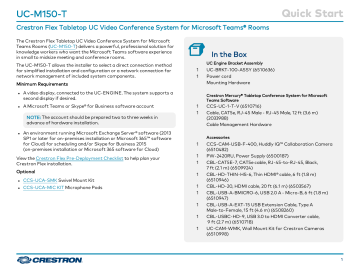
UC-M150-T
Crestron Flex Tabletop UC Video Conference System for Microsoft Teams® Rooms
The Crestron Flex Tabletop UC Video Conference System for Microsoft
Teams Rooms ( UC-M150-T ) delivers a powerful, professional solution for knowledge workers who want the Microsoft Teams software experience in small to midsize meeting and conference rooms.
The UC-M150-T allows the installer to select a direct connection method for simplified installation and configuration or a network connection for network management of included system components.
Minimum Requirements l
A video display, connected to the UC-ENGINE. The system supports a second display if desired.
l
A Microsoft Teams or Skype® for Business software account
NOTE: The account should be prepared two to three weeks in advance of hardware installation.
l
An environment running Microsoft Exchange Server® software (2013
SP1 or later for on-premises installation or Microsoft 365™ software for Cloud) for scheduling and/or Skype for Business 2015
(on-premises installation or Microsoft 365 software for Cloud)
View the Crestron Flex Pre-Deployment Checklist to help plan your
Crestron Flex installation.
Optional l l
CCS-UCA-SMK Swivel Mount Kit
CCS-UCA-MIC KIT Microphone Pods
Quick Start
1
1
In the Box
UC Engine Bracket Assembly
UC-BRKT-100-ASSY (6510636)
Power cord
Mounting Hardware
1
1
Crestron Mercury® Tabletop Conference System for Microsoft
Teams Software
CCS-UC-1-T-V (6510716)
Cable, CAT5e, RJ-45 Male - RJ-45 Male, 12 ft (3.6 m)
(2033988)
Cable Management Hardware
1
1
1
1
1
1
1
1
1
Accessories
CCS-CAM-USB-F-400, Huddly IQ™ Collaboration Camera
(6510482)
PW-2420RU, Power Supply (6500187)
CBL-CAT5E-7, CAT5e cable, RJ-45-to-RJ-45, Black,
7 ft (2.1 m) (6509924)
CBL-HD-THIN-HS-6, Thin HDMI® cable, 6 ft (1.8 m)
(6510946)
CBL-HD-20, HDMI cable, 20 ft (6.1 m) (6503567)
CBL-USB-A-BMICRO-6, USB 2.0 A - Micro-B, 6 ft (1.8 m)
(6510947)
CBL-USB-A-EXT-15 USB Extension Cable, Type A
Male-to-Female, 15 ft (4.6 m) (6508260)
CBL-USBC-HD-9, USB 3.0 to HDMI Converter cable,
9 ft (2.7 m) (6510718)
UC-CAM-WMK, Wall Mount Kit for Crestron Cameras
(6510998)
1
UC-M150-T
Crestron Flex Tabletop UC Video Conference System for Microsoft Teams® Rooms
Quick Start
Overview
The following diagram illustrates standard system connections. Two optional connection methods are available — direct or network connection. Both the direct connection and network connection methods are shown below to help determine the appropriate method for your solution. The room display(s) and laptop are not included with this solution. See pages
and
for more information.
2
UC-M150-T Quick Start
Crestron Flex Tabletop UC Video Conference System for Microsoft Teams® Rooms
Connect
1. Remove the connector covers prior to making UC-ENGINE connections on the UC-BRKT-100-ASSY bracket assembly.
2. Make connections to the Crestron Mercury device and
UC-BRKT-100-ASSY bracket assembly as shown in the following illustrations.
The Crestron Mercury device can communicate with the UC-ENGINE over a direct connection or a network connection.
Choose a direct connection to the UC-ENGINE for simple installation and setup, or a network connection if the Crestron Mercury device must be installed on the network and managed by the Crestron XiO
Cloud™ service.
3
UC-M150-T Quick Start
Crestron Flex Tabletop UC Video Conference System for Microsoft Teams® Rooms
Direct Connection
For simplified installation and configuration, use a direct Ethernet connection between the LAN port on the Crestron Mercury device and the
USB-to-RJ-45 Ethernet Adapter on the bottom of the UC-ENGINE.
OPTIONAL: To use the Crestron XiO Cloud service with a direct Ethernet connection, make an additional LAN connection from the Crestron
Mercury device's LAN port to the LAN as shown on the following page.
4
UC-M150-T Quick Start
Crestron Flex Tabletop UC Video Conference System for Microsoft Teams® Rooms
Network Connection
Use the network connection for full network control of the Crestron Mercury device with the Crestron XiO Cloud™ service. The LAN port on the
Crestron Mercury device connects to the UC-ENGINE over the VLAN.
5
UC-M150-T
Crestron Flex Tabletop UC Video Conference System for Microsoft Teams® Rooms
3. Connect the display devices and camera to the UC-ENGINE as shown below.
Quick Start
6
UC-M150-T Quick Start
Crestron Flex Tabletop UC Video Conference System for Microsoft Teams® Rooms
4. Bundle the cables with the integrated cable tie wraps. The cable tie wraps are reusable.
Complete the Installation
After completing UC-ENGINE connections, secure the connector covers using a #1 Phillips head screwdriver to replace the screws.
NOTE: For additional security, replace the screws with the spanner screws included with the bracket assembly. A 1/4 in. bit is also supplied with the bracket assembly to install the spanner screws.
7
UC-M150-T Quick Start
Crestron Flex Tabletop UC Video Conference System for Microsoft Teams® Rooms
Configure
3. Enter the following information in the appropriate fields: l
Teams Video PC Address: Enter the IP address or hostname of the UC-ENGINE.
Apply Power
Press the power button on the bottom of the UC-ENGINE and apply power to all of the other devices in the system.
NOTE: The hostname is printed on a label affixed to the
UC-ENGINE (mounted on the UC-BRKT-100-ASSY bracket assembly).
Configure the Crestron Mercury Device
NOTE: If the Crestron Mercury device is directly connected to the
UC-ENGINE, skip to "Configure the System." Otherwise, continue below.
1. On a computer, open a web browser to the IP address of the Crestron
Mercury device (displayed on the Crestron Mercury device) to configure the device to operate in Teams Video mode.
l l
Teams Video PC Port: By default, port number 49500 is used. If a different port number has been configured on the
UC-ENGINE, enter that port number instead.
Teams Video Username: Enter the login username for the
UC-ENGINE. (The default username is “admin”.) l
Teams Video Password: Enter the login password for the
UC-ENGINE. (The default password is “sfb”.)
4. Click Save Changes.
For more information, refer to the CCS-UC-1 Product Manual (Doc.
7844).
NOTES: l l
The Crestron Mercury device and computer must be on the same network switch and VLAN.
A login with administrative rights for the Crestron Mercury device is required.
Configure the System
Use the Crestron Mercury device and your Microsoft Teams or Skype account credentials to configure the UC-ENGINE. Refer to the Crestron
Flex UC Video Conference Systems Supplemental Guide (Doc. 8360).
2. Log in to the Crestron Mercury device and navigate to DEVICE >
Applications.
8
UC-M150-T
Crestron Flex Tabletop UC Video Conference System for Microsoft Teams® Rooms
Visit the Product Page
Scan the QR code to visit the product page.
UC-M150-T www.crestron.com/model/6510520
Quick Start
Additional Information
Original Instructions
The U.S. English version of this document is the original instructions.
All other languages are a translation of the original instructions.
Crestron product development software is licensed to Crestron dealers and Crestron
Service Providers (CSPs) under a limited nonexclusive, nontransferable Software
Development Tools License Agreement. Crestron product operating system software is licensed to Crestron dealers, CSPs, and end-users under a separate End-User License
Agreement. Both of these Agreements can be found on the Crestron website at www.crestron.com/legal/software_license_agreement .
The product warranty can be found at www.crestron.com/warranty .
The specific patents that cover Crestron products are listed at www.crestron.com/legal/patents .
Certain Crestron products contain open source software. For specific information, visit www.crestron.com/opensource .
Crestron, the Crestron logo, Crestron Mercury, and Crestron XiO Cloud are either trademarks or registered trademarks of Crestron Electronics, Inc. in the United States and/or other countries. HDMI and the HDMI logo are either trademarks or registered trademarks of HDMI Licensing LLC in the United States and/or other countries.
Huddly IQ is either a trademark or registered trademark of Huddly AS in the United
States and/or other countries. Microsoft 365, Microsoft Exchange Server, Microsoft
Teams, and Skype are either trademarks or registered trademarks of Microsoft
Corporation in the United States and/or other countries. Other trademarks, registered trademarks, and trade names may be used in this document to refer to either the entities claiming the marks and names or their products. Crestron disclaims any proprietary interest in the marks and names of others. Crestron is not responsible for errors in typography or photography.
©2020 Crestron Electronics, Inc.
Doc ID 8366F
05/04/20
9
advertisement
* Your assessment is very important for improving the workof artificial intelligence, which forms the content of this project