APC SMT3000RMI2UC Uninterruptible Power Supply

Read the complete ” User Guide” for a detailed manual.
Installation Guide
Smart-UPS SMT750RMI2UC, SMT1000RMI2UC, SMT1500RMI2UC, SMT2200RMI2UC, SMT3000RMI2UC
Box Contents
- USB Cable
- Serial Cable
- Documentation
- UPS Unit
- Rack Mounting Rails
- Mounting Hardware
- Cable Ties
- 2200/3000 VA UPS Front Panel
- External Battery Pack
- Power Cables

Installation Instructions
- Unpack the UPS: Carefully remove the UPS and its components from the packaging. The contents should include the UPS unit, a user manual, a USB cable, a serial cable, and possibly other accessories depending on the specific model.
- Prepare for Rack Mounting:
- If the UPS model has a detachable battery, remove it to lighten the UPS for easier installation.
- Ensure that the rack is stable and in a suitable location for the UPS installation.

- Install Mounting Rails (if applicable):
- Attach the mounting rails to the rack columns with the provided screws.
- Adjust the depth of the rails as necessary to fit the UPS unit.
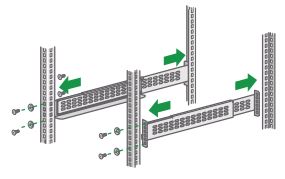
- Mount the UPS in the Rack:
-
- With the help of an assistant, align the UPS with the rails and slide it into the rack.
- Use screws to secure the UPS to the rack from the front, ensuring it is firmly in place.
- Connect the Battery (if it was removed):
-
- Reinstall the battery in the UPS unit if it was removed earlier. Make sure it clicks into place and is secure.
- Connect the Input Power Cable:
-
- Connect the UPS input power cable to a power source, such as a wall socket or a power distribution unit (PDU) in the rack. Make sure the power source is turned off while you do this.
- Connect the Equipment:
-
- Use the provided power cables to connect your devices (computers, servers, network equipment) to the UPS output sockets.
- If your UPS model includes a USB or serial port for management, connect the appropriate cable from the UPS to your computer for UPS monitoring and control.
- Cable Management:
-
- Arrange the power cables neatly to avoid blocking any ventilation or service access to the UPS and connected equipment.
- Use cable ties if provided to secure the cables and prevent accidental disconnections.
- Initial UPS Power-up:
-
- Once all the connections are made, turn on the power source to the UPS.
- Press the power button on the UPS to start it. The display interface should light up, and the UPS will perform a self-test.
- Check the UPS Status:
-
- Observe the status indicators on the display interface to ensure that the UPS is operating correctly.
- If there are any issues, refer to the user manual for troubleshooting steps.
- Install Software:
-
- If applicable, install any management software provided by APC on your computer to monitor and manage the UPS.
- Final Inspection:
-
- Ensure there are no alarms on the UPS and that it is operating quietly, which would indicate that it is running on battery power.
- Make a final check to ensure all cables are secure and that the UPS is not displaying any warning signs.
Installation Diagram

Location of QR Code for User Documents

User Documents
- Scan QR Code
- Click “Documentation”.
- Click “Asset Lifecycle Documents”
- Click on the required document
By connecting this product to the Internet using APC SmartConnect port, you are agreeing to APC SmartConnect Terms of Use, as found at smartconnect.apc.com Schneider Electric Data Privacy Policy can also be found at smartconnect.apc.com
SmartConnect.apc.com
- Free additional 1-year battery warranty
- Remote monitoring
- Email notifications
- Remote firmware upgrade
Frequently Asked Questions
What's included in the box of the APC SMT3000RMI2UC Uninterruptible Power Supply?
The box includes the UPS unit, USB cable, serial cable, documentation, rack mounting rails, mounting hardware, cable ties, and power cables.
How do I prepare for rack mounting the APC SMT3000RMI2UC UPS?
If the UPS model has a detachable battery, remove it to make the UPS lighter for installation. Ensure that the rack is stable and in a suitable location for installation.
How do I install the mounting rails of APC SMT3000RMI2UC?
You can attach the mounting rails to the rack columns using the provided screws. Adjust the depth of the rails as needed to fit the UPS unit.
What's the process for mounting the APC SMT3000RMI2UC UPS in the rack?
With the help of an assistant, align the UPS with the rails and slide it into the rack. Secure the UPS to the rack using screws from the front to ensure it's firmly in place.
How do I connect the battery if it was removed during installation?
Reinstall the battery in the UPS unit, ensuring it clicks into place and is securely attached.
How do I connect the input power cable to the APC SMT3000RMI2UC UPS?
Connect the UPS input power cable to a power source, such as a wall socket or a power distribution unit (PDU) in the rack. Make sure the power source is turned off while doing this.
How do I connect my devices to the APC SMT3000RMI2UC UPS?
Use the provided power cables to connect your devices, such as computers, servers, and network equipment, to the UPS output sockets. If applicable, connect the USB or serial port cable for UPS monitoring and control.
How should I manage the power cables for neatness and safety?
Arrange the power cables neatly to avoid blocking ventilation or service access to the UPS and connected equipment. You can use the provided cable ties to secure the cables and prevent accidental disconnections.
What's the process for the initial APC SMT3000RMI2UC UPS power-up?
After making all the connections, turn on the power source to the UPS. Press the power button on the UPS to start it, and the display interface should light up. The UPS will perform a self-test.
How can I check the APC SMT3000RMI2UC UPS status after installation?
Observe the status indicators on the display interface to ensure that the UPS is operating correctly. If there are any issues, consult the user manual for troubleshooting steps.
Is there any software I should install for APC SMT3000RMI2UC UPS management?
If applicable, you can install management software provided by APC on your computer to monitor and manage the UPS.
What should I do for a final inspection after installation?
Ensure there are no alarms on the UPS, and it is operating quietly, indicating that it is running on battery power. Make a final check to ensure all cables are secure and that the UPS is not displaying any warning signs.
How can I access user documents and additional information?
You can scan the QR code on the APC SMT3000RMI2UC UPS to access user documents. Visit SmartConnect.apc.com for remote monitoring, email notifications, and remote firmware upgrades.
What are the benefits of connecting the APC SMT3000RMI2UC UPS to the Internet using APC SmartConnect?
By connecting the UPS to the Internet using APC SmartConnect, you can enjoy free additional 1-year battery warranty, remote monitoring, email notifications, and remote firmware upgrades.
Reference: APC SMT3000RMI2UC Uninterruptible Power Supply Installation Guide-device.report






