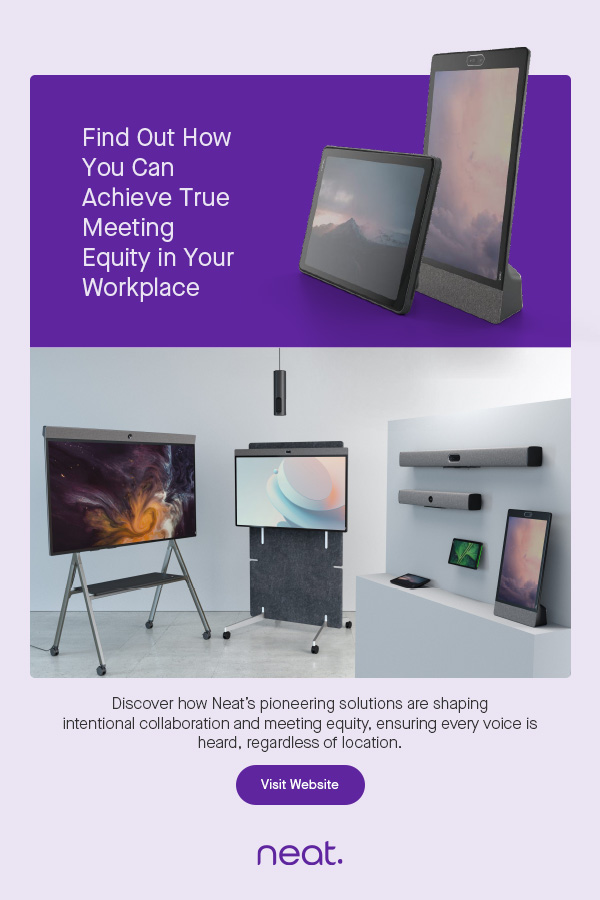We tested the MFC-J1300DW on a Mac. One of the first things we noticed was that the included CD didn't contain software, just a link to the support site. Once we had downloaded the installer, set-up proceeded as described.
As with the Epson FastFoto FF-680W photo scanner that we recently reviewed, the installer detects the current Wi-Fi network, asks permission to get the corresponding password from the keychain, and uses an ad hoc Wi-Fi connection to tell the printer to join the network.how then automagically detects printer. The drivers and supporting files are installed, and all that remains is to select the from the usual 'add printer' list and tell it to use the Brother CUPS driver.
Perhaps unsurprisingly, after initial success we ran into the same 2.4/5GHz network issue as we did with the FastFoto, which was solved by connecting the MFC-J1300DW to a 2.4GHz-only SSID.
|
|
USB and SD/MMC card sockets are provided on the front panel for directly scanning to and printing from storage devices without involving a computer or mobile device. We encountered no problems scanning and printing with a thumb drive or from Brother's iOS app.
The angle of the control panel is adjustable, making it easier to see and use the touchscreen, even though it is on the small side at 6.8cm measured diagonally.
Printing
As previously reported the key feature of the MFC-J1300DW is its use of Brother's new INKvestment ink cartridges. The idea is to find the right trade-off between the convenience of conventional ink cartridges and the economy of refillable tanks. The new cartridges are said to be good for around 3000 black pages and 1500 in colour. (The following discussion takes these figures on trust, as we weren't prepared to waste several reams of paper checking them.) When a cartridge is emptied, there's still enough ink in the internal reservoirs for another 500 or so pages, according to Brother, so you don't need to go out and buy a new cartridge until the old one is empty.
This approach is cleaner and more convenient than filling tanks from bottled inks. A replacement black cartridge costs $41, so that's about 1.4 cents per page. For comparison, a bottle of Epson EcoTank ink costs $30 and is good for a nominal 7500 pages, or 0.4 cents per page. However, the MFC-J1300DW costs $329 where the Epson WorkForce ET-4750 is $699 including enough ink to print 11,000 pages. We're not saying these two models are exactly comparable, but they are both multifunctions with Ethernet and fax, and as the Epson claims an ISO print speed of 15 ppm black and 8ppm colour while the Brother's is 12ppm black and 10ppm colour, they're not that dissimilar.
Our usual two-page test document (a PDF with a mix of text, photos and business graphics) printed in 22 seconds, with first page out in 12 sec, giving a run-on print speed of 6ppm. Print quality was typical for an inkjet in this price range.
The same goes for photos printed on plain paper: a solid but not outstanding result, although we appreciated the minimal wrinkling even in heavily-inked areas. Changing the colour matching setting from Brother Color Settings to ColorSync gave less vivid but more accurate results. Brother did not supply any of its photo papers for testing.
Similarly, copying colour images gave good results. The reds were slightly brighter and the greens slightly duller than the originals, but the overall effect was pleasing.
We did not test the fax capability.
Scanning
The installer suggests getting the Brother iPrint&Scan app from the Mac App Store. It's tempting to skip this, as most Mac users are familiar with the standard scanner interface. However, this app provides access to features that aren't otherwise exposed. These include selecting the scan area by paper size rather than dimensions, skipping blank pages (especially useful when using the ADF), automatic de-skewing, automatic image rotation to match text orientation, bleed-through and background colour removal, edge filling (with black or white), colour dropping, edge emphasis, and text character correction (sharpens blurred characters when scanning in black and white).
In practice, automatic rotation and bleed-though removal worked well, but automatic de-skewing seemed completely ineffective. Text character correction made a slight but noticeable difference.
Saving scans as PDF files with OCR worked well, even with text down to around 8pt as often found on business cards. But when we tried scanning a courier company's waybill, when it came to fine print such as the dangerous goods declaration (around 6pt, as best we could judge) most of the characters were correctly identified but the spaces were ignored. Even smaller print such as the offer of insurance was badly garbled ("Automatic Transit Warranty" became "Awonsatl Trarnk Warranty") and the software seemed unable to correctly isolate the various blocks of small print.
OCRed images can also be saved as text or RTF files, and the other supported graphics formats are JPEG, PNG and TIFF. iPrint&Scan can be connected to Dropbox, Google Drive and OneDrive so that scans can be saved straight to these cloud services.
The remaining choices are to attach the scanned file to an email in the user's default email program, or to open it in an appropriate application (eg, Preview for PDF or other graphics formats, or TextEdit or Pages for text files).
iPrint&Scan has a convenient 'workflow' feature that turns particular combinations of settings into one-button actions. For instance, you might create one workflow to scan A4 documents in colour at 300dpi to Dropbox, and another that scans in greyscale, creates an OCRed PDF, and opens it in Preview. If you find yourself frequently using the same settings, take a moment to create a workflow instead.
The MFC-J1300DW supports scanning directly from its front panel rather than under the control of a computer or (using the appropriate version of iPrint&Scan) a mobile device. Destinations include network folders, Box, Dropbox, Evernote, Google Drive and Sharepoint.
The ADF has a 20-sheet capacity, but as the hardware doesn't support duplex scanning you need to manually place double-sided originals on the scanner glass.
Conclusion
The MFC-J1300DW performs well and strikes a favourable balance between purchase price and running costs. Compared with the MFC-J6530DW that costs around $250, the additional upfront cost of the MFC-J1300DW is covered by the extra ink that's included, so you'll be ahead on per-page costs from your first replacement cartridges.