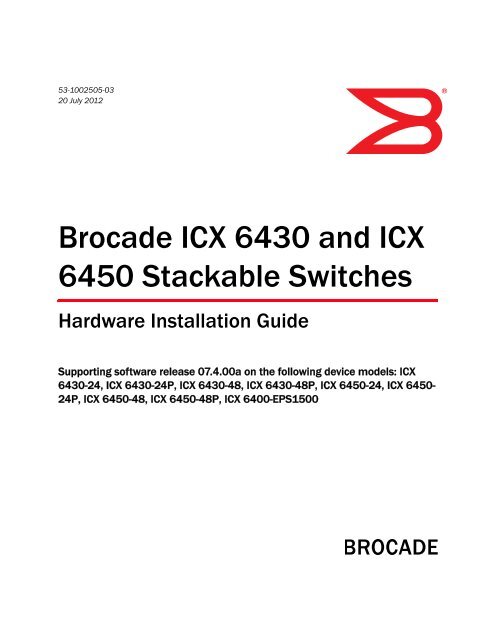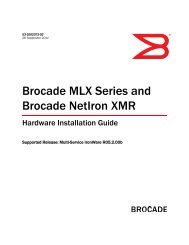Download complete user manual (PDF). - Brocade
Download complete user manual (PDF). - Brocade
Download complete user manual (PDF). - Brocade
You also want an ePaper? Increase the reach of your titles
YUMPU automatically turns print PDFs into web optimized ePapers that Google loves.
53-1002505-0320 July 2012®<strong>Brocade</strong> ICX 6430 and ICX6450 Stackable SwitchesHardware Installation GuideSupporting software release 07.4.00a on the following device models: ICX6430-24, ICX 6430-24P, ICX 6430-48, ICX 6430-48P, ICX 6450-24, ICX 6450-24P, ICX 6450-48, ICX 6450-48P, ICX 6400-EPS1500
Copyright © 2012 <strong>Brocade</strong> Communications Systems, Inc. All Rights Reserved.<strong>Brocade</strong>, <strong>Brocade</strong> Assurance, the B-wing symbol, BigIron, DCX, Fabric OS, FastIron, MLX, NetIron, SAN Health, ServerIron,TurboIron, VCS, and VDX are registered trademarks, and AnyIO, <strong>Brocade</strong> One, CloudPlex, Effortless Networking, ICX, NET Health,OpenScript, and The Effortless Network are trademarks of <strong>Brocade</strong> Communications Systems, Inc., in the United States and/or inother countries. Other brands, products, or service names mentioned may be trademarks of their respective owners.Notice: This document is for informational purposes only and does not set forth any warranty, expressed or implied, concerningany equipment, equipment feature, or service offered or to be offered by <strong>Brocade</strong>. <strong>Brocade</strong> reserves the right to make changes tothis document at any time, without notice, and assumes no responsibility for its use. This informational document describesfeatures that may not be currently available. Contact a <strong>Brocade</strong> sales office for information on feature and product availability.Export of technical data contained in this document may require an export license from the United States government.The authors and <strong>Brocade</strong> Communications Systems, Inc. shall have no liability or responsibility to any person or entity withrespect to any loss, cost, liability, or damages arising from the information contained in this book or the computer programs thataccompany it.The product described by this document may contain “open source” software covered by the GNU General Public License or otheropen source license agreements. To find out which open source software is included in <strong>Brocade</strong> products, view the licensingterms applicable to the open source software, and obtain a copy of the programming source code, please visithttp://www.brocade.com/support/oscd.<strong>Brocade</strong> Communications Systems, IncorporatedCorporate and Latin American Headquarters<strong>Brocade</strong> Communications Systems, Inc.130 Holger WaySan Jose, CA 95134Tel: 1-408-333-8000Fax: 1-408-333-8101E-mail: info@brocade.comEuropean Headquarters<strong>Brocade</strong> Communications Switzerland SàrlCentre SwissairTour B - 4ème étage29, Route de l'AéroportCase Postale 105CH-1215 Genève 15SwitzerlandTel: +41 22 799 5640Fax: +41 22 799 5641E-mail: emea-info@brocade.comAsia-Pacific Headquarters<strong>Brocade</strong> Communications Systems China HK, Ltd.No. 1 Guanghua RoadChao Yang DistrictUnits 2718 and 2818Beijing 100020, ChinaTel: +8610 6588 8888Fax: +8610 6588 9999E-mail: china-info@brocade.comAsia-Pacific Headquarters<strong>Brocade</strong> Communications Systems Co., Ltd. (Shenzhen WFOE)Citic PlazaNo. 233 Tian He Road NorthUnit 1308 – 13th FloorGuangzhou, ChinaTel: +8620 3891 2000Fax: +8620 3891 2111E-mail: china-info@brocade.comDocument HistoryTitle Publication number Summary of changes Date<strong>Brocade</strong> ICX 6430 and ICX 6450Stackable Switches HardwareInstallation Guide53-1002505-01 New document March 2012<strong>Brocade</strong> ICX 6430 and ICX 6450Stackable Switches HardwareInstallation Guide<strong>Brocade</strong> ICX 6430 and ICX 6450Stackable Switches HardwareInstallation Guide53-1002505-02 Updated the Chinaregulatory statement53-1002505-03 Release 07.4.00 documentupdated withenhancements in Release07.4.00aMay 2012July 2012
ContentsAbout This DocumentHow this document is organized . . . . . . . . . . . . . . . . . . . . . . . . . . . . viiSupported hardware and software . . . . . . . . . . . . . . . . . . . . . . . . . . viiiDocument conventions. . . . . . . . . . . . . . . . . . . . . . . . . . . . . . . . . . . . viiiText formatting . . . . . . . . . . . . . . . . . . . . . . . . . . . . . . . . . . . . . . . viiiCommand syntax conventions . . . . . . . . . . . . . . . . . . . . . . . . . . .ixCommand examples . . . . . . . . . . . . . . . . . . . . . . . . . . . . . . . . . . .ixNotes, cautions, and warnings . . . . . . . . . . . . . . . . . . . . . . . . . . .ixNotice to the reader . . . . . . . . . . . . . . . . . . . . . . . . . . . . . . . . . . . . . . . xAdditional information. . . . . . . . . . . . . . . . . . . . . . . . . . . . . . . . . . . . . . x<strong>Brocade</strong> resources. . . . . . . . . . . . . . . . . . . . . . . . . . . . . . . . . . . . . xGetting technical help or reporting errors . . . . . . . . . . . . . . . . . . . . . . xDocument feedback . . . . . . . . . . . . . . . . . . . . . . . . . . . . . . . . . . . . . . . xiChapter 1Chapter 2ICX 6430 and ICX 6450 OverviewHardware features . . . . . . . . . . . . . . . . . . . . . . . . . . . . . . . . . . . . . . . . 1ICX 6430 models . . . . . . . . . . . . . . . . . . . . . . . . . . . . . . . . . . . . . . 1ICX 6450 models . . . . . . . . . . . . . . . . . . . . . . . . . . . . . . . . . . . . . . 2Network and management interfaces. . . . . . . . . . . . . . . . . . . . . . . . . 4Console management interface . . . . . . . . . . . . . . . . . . . . . . . . . . 5Out-of-band management interface . . . . . . . . . . . . . . . . . . . . . . . 5Reset button. . . . . . . . . . . . . . . . . . . . . . . . . . . . . . . . . . . . . . . . . . 5Network interfaces for ICX 6430 and ICX 6450 devices . . . . . . 5Port, system, and power status LEDs . . . . . . . . . . . . . . . . . . . . . . . . . 6Power supplies . . . . . . . . . . . . . . . . . . . . . . . . . . . . . . . . . . . . . . . . . . 10Power supply usage . . . . . . . . . . . . . . . . . . . . . . . . . . . . . . . . . . . 10ICX 6430 and ICX 6450 InstallationItems included with the ICX 6430 and ICX 6450 devices . . . . . . . .13Configuration requirements . . . . . . . . . . . . . . . . . . . . . . . . . . . . . . . . 14Summary of installation tasks . . . . . . . . . . . . . . . . . . . . . . . . . . . . . . 14Installation precautions . . . . . . . . . . . . . . . . . . . . . . . . . . . . . . . . . . . 14General precautions . . . . . . . . . . . . . . . . . . . . . . . . . . . . . . . . . . 14Lifting precautions . . . . . . . . . . . . . . . . . . . . . . . . . . . . . . . . . . . .15Power precautions . . . . . . . . . . . . . . . . . . . . . . . . . . . . . . . . . . . .15<strong>Brocade</strong> ICX 6430 and ICX 6450 Stackable Switches Hardware Installation Guide53-1002505-03iii
Preparing the installation site . . . . . . . . . . . . . . . . . . . . . . . . . . . . . . 16Cabling infrastructure . . . . . . . . . . . . . . . . . . . . . . . . . . . . . . . . . 16Installation location . . . . . . . . . . . . . . . . . . . . . . . . . . . . . . . . . . . 16Rack-mount installation considerations. . . . . . . . . . . . . . . . . . . 17Installing the device . . . . . . . . . . . . . . . . . . . . . . . . . . . . . . . . . . . . . . 17Desktop installation. . . . . . . . . . . . . . . . . . . . . . . . . . . . . . . . . . . 17Rack mount installation . . . . . . . . . . . . . . . . . . . . . . . . . . . . . . .18Wall mount installation . . . . . . . . . . . . . . . . . . . . . . . . . . . . . . . .20Connecting devices in a stack . . . . . . . . . . . . . . . . . . . . . . . . . . . . . . 21Connecting ICX 6450 devices in a stack . . . . . . . . . . . . . . . . . .22Connecting ICX 6430 devices in a stack . . . . . . . . . . . . . . . . . .22Trunking configuration considerationsfor ICX 6430 and ICX 6430 devices . . . . . . . . . . . . . . . . . . . . . .22Powering on the system . . . . . . . . . . . . . . . . . . . . . . . . . . . . . . . . . . .25Chapter 3Chapter 4ICX 6400-EPS1500 InstallationICX 6400-EPS1500 external power supply . . . . . . . . . . . . . . . . . . . . 27Features and benefits . . . . . . . . . . . . . . . . . . . . . . . . . . . . . . . . .28Front and rear panels . . . . . . . . . . . . . . . . . . . . . . . . . . . . . . . . .29LEDs . . . . . . . . . . . . . . . . . . . . . . . . . . . . . . . . . . . . . . . . . . . . . . .29Items included with the ICX 6400-EPS1500. . . . . . . . . . . . . . . . . . .30General requirements. . . . . . . . . . . . . . . . . . . . . . . . . . . . . . . . . . . . . 31Summary of installation tasks . . . . . . . . . . . . . . . . . . . . . . . . . . . . . . 31Installation precautions . . . . . . . . . . . . . . . . . . . . . . . . . . . . . . . . . . . 31General precautions . . . . . . . . . . . . . . . . . . . . . . . . . . . . . . . . . .32Lifting precautions . . . . . . . . . . . . . . . . . . . . . . . . . . . . . . . . . . . .32Power precautions . . . . . . . . . . . . . . . . . . . . . . . . . . . . . . . . . . . .33Preparing the installation site . . . . . . . . . . . . . . . . . . . . . . . . . . . . . .33Rack-mount installation considerations. . . . . . . . . . . . . . . . . . .34Installing the device . . . . . . . . . . . . . . . . . . . . . . . . . . . . . . . . . . . . . .34Desktop installation. . . . . . . . . . . . . . . . . . . . . . . . . . . . . . . . . . .34Mounting an external power supply in a rack . . . . . . . . . . . . . .35Assembling the wire saddle for the EPS cord . . . . . . . . . . . . . .36Connecting devices to the external power supply . . . . . . . . . . .40Powering on the system . . . . . . . . . . . . . . . . . . . . . . . . . . . . . . . . . . . 41Verifying proper operation . . . . . . . . . . . . . . . . . . . . . . . . . . . . . . . . .42Configuring an ICX 6430 or ICX 6450 deviceConfiguration tasks. . . . . . . . . . . . . . . . . . . . . . . . . . . . . . . . . . . . . . .43PC or terminal attachment . . . . . . . . . . . . . . . . . . . . . . . . . . . . . . . . .44Password assignment. . . . . . . . . . . . . . . . . . . . . . . . . . . . . . . . . . . . .45Assigning passwords . . . . . . . . . . . . . . . . . . . . . . . . . . . . . . . . . .45Recovering from a lost password . . . . . . . . . . . . . . . . . . . . . . . .46iv<strong>Brocade</strong> ICX 6430 and ICX 6450 Stackable Switches Hardware Installation Guide53-1002505-03
IP address configuration . . . . . . . . . . . . . . . . . . . . . . . . . . . . . . . . . . 46Devices running Layer 2 software . . . . . . . . . . . . . . . . . . . . . . . 47Devices running Layer 3 software . . . . . . . . . . . . . . . . . . . . . . . 48Connecting network devices . . . . . . . . . . . . . . . . . . . . . . . . . . . . . . . 50Connectors . . . . . . . . . . . . . . . . . . . . . . . . . . . . . . . . . . . . . . . . . 50Cable specifications . . . . . . . . . . . . . . . . . . . . . . . . . . . . . . . . . . 51Connecting to Ethernet or Fast Ethernet hubs . . . . . . . . . . . . . 51Connecting to workstations, servers, or routers. . . . . . . . . . . . 52Connecting a network device to a fiber port. . . . . . . . . . . . . . . 52Troubleshooting network connections . . . . . . . . . . . . . . . . . . . . . . . 53Using VCT to diagnose a cable. . . . . . . . . . . . . . . . . . . . . . . . . . 53Digital optical monitoring . . . . . . . . . . . . . . . . . . . . . . . . . . . . . . 54Testing connectivity . . . . . . . . . . . . . . . . . . . . . . . . . . . . . . . . . . . . . . 55Pinging an IP address. . . . . . . . . . . . . . . . . . . . . . . . . . . . . . . . . 55Observing LEDs. . . . . . . . . . . . . . . . . . . . . . . . . . . . . . . . . . . . . . 55Tracing a route . . . . . . . . . . . . . . . . . . . . . . . . . . . . . . . . . . . . . . 56Chapter 5Chapter 6Chapter 7Managing an ICX 6430 or ICX 6450 deviceManaging temperature settings . . . . . . . . . . . . . . . . . . . . . . . . . . . . 59Displaying the temperature . . . . . . . . . . . . . . . . . . . . . . . . . . . . 60Displaying syslog messages for temperature . . . . . . . . . . . . . . 60Temperature threshold levels . . . . . . . . . . . . . . . . . . . . . . . . . . 61Changing the temperature warning level . . . . . . . . . . . . . . . . . 62Temperature shutdown levels . . . . . . . . . . . . . . . . . . . . . . . . . . 62Changing the temperature poll time . . . . . . . . . . . . . . . . . . . . . 62Displaying CPU usage . . . . . . . . . . . . . . . . . . . . . . . . . . . . . . . . . . . . 63Removing MAC address entries . . . . . . . . . . . . . . . . . . . . . . . . . . . . 63Hardware Maintenance and ReplacementHardware maintenance schedule. . . . . . . . . . . . . . . . . . . . . . . . . . . 65Copper or fiber-optic module replacement . . . . . . . . . . . . . . . . . . . 65Removing a copper or fiber-optic module . . . . . . . . . . . . . . . . . 65Installing a new copper or fiber-optic transceiver. . . . . . . . . . . 67Cabling a fiber-optic transceiver . . . . . . . . . . . . . . . . . . . . . . . . 68Cleaning the fiber-optic connectors. . . . . . . . . . . . . . . . . . . . . . 68Hardware SpecificationsHardware specifications . . . . . . . . . . . . . . . . . . . . . . . . . . . . . . . . . . 69AC power supply specifications . . . . . . . . . . . . . . . . . . . . . . . . . 69Physical dimensions and weight . . . . . . . . . . . . . . . . . . . . . . . . 70Environmental considerations . . . . . . . . . . . . . . . . . . . . . . . . . . 71Cooling system and fans . . . . . . . . . . . . . . . . . . . . . . . . . . . . . . . . . . 71Pinouts and signalling . . . . . . . . . . . . . . . . . . . . . . . . . . . . . . . . . . . . 75Cable specifications . . . . . . . . . . . . . . . . . . . . . . . . . . . . . . . . . . 76Power cords. . . . . . . . . . . . . . . . . . . . . . . . . . . . . . . . . . . . . . . . . 76<strong>Brocade</strong> ICX 6430 and ICX 6450 Stackable Switches Hardware Installation Guide53-1002505-03v
Chapter 8Appendix AAppendix BTroubleshootingDiagnosing switch indicators . . . . . . . . . . . . . . . . . . . . . . . . . . . . . . . 77Power and cooling problems . . . . . . . . . . . . . . . . . . . . . . . . . . . . 77Installation . . . . . . . . . . . . . . . . . . . . . . . . . . . . . . . . . . . . . . . . . . 77In-band access . . . . . . . . . . . . . . . . . . . . . . . . . . . . . . . . . . . . . . .78Regulatory StatementsUSA (FCC CFR 47 Part 15 Warning) . . . . . . . . . . . . . . . . . . . . . . . . . .79Industry Canada statement . . . . . . . . . . . . . . . . . . . . . . . . . . . . . . . .79Europe and Australia (CISPR 22 Class A Warning) . . . . . . . . . . . . . .79Germany (Noise Warning). . . . . . . . . . . . . . . . . . . . . . . . . . . . . . . . . .79Japan (VCCI). . . . . . . . . . . . . . . . . . . . . . . . . . . . . . . . . . . . . . . . . . . . .80Japan power cord . . . . . . . . . . . . . . . . . . . . . . . . . . . . . . . . . . . . . . . .80Korea . . . . . . . . . . . . . . . . . . . . . . . . . . . . . . . . . . . . . . . . . . . . . . . . . .80China . . . . . . . . . . . . . . . . . . . . . . . . . . . . . . . . . . . . . . . . . . . . . . . . . . 81BSMI statement (Taiwan) . . . . . . . . . . . . . . . . . . . . . . . . . . . . . . . . . .82Regulatory compliance . . . . . . . . . . . . . . . . . . . . . . . . . . . . . . . . . . . .83Cautions and Danger NoticesCautions. . . . . . . . . . . . . . . . . . . . . . . . . . . . . . . . . . . . . . . . . . . . . . . .85Danger notices . . . . . . . . . . . . . . . . . . . . . . . . . . . . . . . . . . . . . . . . . . 87vi<strong>Brocade</strong> ICX 6430 and ICX 6450 Stackable Switches Hardware Installation Guide53-1002505-03
About This DocumentIn this chapter•How this document is organized . . . . . . . . . . . . . . . . . . . . . . . . . . . . . . . . . . vii•Supported hardware and software. . . . . . . . . . . . . . . . . . . . . . . . . . . . . . . . . viii•Document conventions . . . . . . . . . . . . . . . . . . . . . . . . . . . . . . . . . . . . . . . . . . viii•Notice to the reader . . . . . . . . . . . . . . . . . . . . . . . . . . . . . . . . . . . . . . . . . . . . . x•Additional information. . . . . . . . . . . . . . . . . . . . . . . . . . . . . . . . . . . . . . . . . . . . x•Getting technical help or reporting errors . . . . . . . . . . . . . . . . . . . . . . . . . . . . x•Document feedback . . . . . . . . . . . . . . . . . . . . . . . . . . . . . . . . . . . . . . . . . . . . . xiHow this document is organizedThis document is organized to help you find the information that you want as quickly and easily aspossible.The document contains the following components:• Chapter 1, “ICX 6430 and ICX 6450 Overview,” provides a list of the hardware featuressupported on the <strong>Brocade</strong> ICX 6430 and ICX 6450 devices, and a look at the appearance ofthe devices.• Chapter 2, “ICX 6430 and ICX 6450 Installation,” provides the information needed to installthe device into your network.• Chapter 3, “ICX 6400-EPS1500 Installation,” provides the information needed to connect theexternal power supply unit to three connected devices for system power redundancy andadditional PoE power.• Chapter 4, “Configuring an ICX 6430 or ICX 6450 device,” provides the information needed toconfigure the device through the command line interface (CLI).• Chapter 5, “Managing an ICX 6430 or ICX 6450 device,” provides information about managingthe temperature settings on the device.• Chapter 6, “Hardware Maintenance and Replacement,” provides information about thehardware maintenance schedule for the copper and fiber optic modules.• Chapter 7, “Hardware Specifications,” provides tables of the physical, environmental, andgeneral specifications, helpful for quick lookup.• Chapter 8, “Troubleshooting,” provides information for troubleshooting the device for powerand cooling problems and installation.• Appendix A, “Regulatory Statements,” provides a list of the international regulatory statementsfor safety compliance.<strong>Brocade</strong> ICX 6430 and ICX 6450 Stackable Switches Hardware Installation Guide53-1002505-03vii
• Appendix B, “Cautions and Danger Notices,” provides a list of the international caution anddanger statements for safety compliance.Supported hardware and softwareIn those instances in which procedures or parts of procedures documented here apply to somedevices but not to others, this guide identifies exactly which devices are supported and which arenot.The following hardware platforms are supported for FastIron Release 07.4.00:• <strong>Brocade</strong> ICX 6430-24• <strong>Brocade</strong> ICX 6430-24P• <strong>Brocade</strong> ICX 6430-48• <strong>Brocade</strong> ICX 6430-48P• <strong>Brocade</strong> ICX 6450-24• <strong>Brocade</strong> ICX 6450-24P• <strong>Brocade</strong> ICX 6450-48• <strong>Brocade</strong> ICX 6450-48P• <strong>Brocade</strong> ICX 6400-EPS1500Although many different software and hardware configurations are tested and supported by<strong>Brocade</strong> Communications Systems, Inc. for FastIron Release 07.4.00, documenting all possibleconfigurations and scenarios is beyond the scope of this document.Document conventionsThis section describes text formatting conventions and important notice formats used in thisdocument.Text formattingThe narrative-text formatting conventions that are used are as follows:bold text Identifies command namesIdentifies the names of <strong>user</strong>-manipulated GUI elementsIdentifies keywords and operandsIdentifies text to enter at the GUI or CLIitalic text Provides emphasisIdentifies variablesIdentifies paths and Internet addressesIdentifies document titlescode textIdentifies CLI outputIdentifies command syntax examplesviii<strong>Brocade</strong> ICX 6430 and ICX 6450 Stackable Switches Hardware Installation Guide53-1002505-03
For readability, command names in the narrative portions of this guide are presented in bold: forexample, show version. In actual examples, command lettercase is all lowercase. Otherwise, this<strong>manual</strong> specifically notes those cases in which a command is case-sensitive.Command syntax conventionsCommand syntax in this <strong>manual</strong> follows these conventions:.... Repeat the previous element, for example “member[;member...]”| Choose from one of the parameters.This book describes how to perform configuration tasks using the command line interface (CLI), butdoes not describe the commands in detail. For <strong>complete</strong> descriptions of commands for <strong>Brocade</strong>ICX 6430 and ICX 6450 devices, see the FastIron Configuration Guide.Notes, cautions, and warningsThe following notices and statements are used in this <strong>manual</strong>. They are listed here in order ofincreasing severity of potential hazards.NOTEA note provides a tip, guidance, or advice, emphasizes important information, or provides areference to related information.ATTENTIONAn Attention statement indicates potential damage to hardware or data.CAUTIONA Caution statement alerts you to situations that can be potentially hazardous to you or causedamage to hardware, firmware, software, or data.DANGERA Danger statement indicates conditions or situations that can be potentially lethal or extremelyhazardous to you. Safety labels are also attached directly to products to warn of these conditionsor situations.<strong>Brocade</strong> ICX 6430 and ICX 6450 Stackable Switches Hardware Installation Guide53-1002505-03ix
Notice to the readerThis document may contain references to the trademarks of the following corporations. Thesetrademarks are the properties of their respective companies and corporations.These references are made for informational purposes only.CorporationMicrosoft CorporationReferenced Trademarks and ProductsWindows, Windows NT, Internet ExplorerAdditional informationThis section lists additional <strong>Brocade</strong> and industry-specific documentation that you might findhelpful.The following <strong>Brocade</strong> documents supplement the information in this guide:• FastIron Configuration Guide• IronWare MIB ReferenceNOTEFor the latest edition of these documents, which contains the most up-to-date information, go tohttp://www.brocade.com/ethernetproducts.<strong>Brocade</strong> resourcesTo get up-to-the-minute information, go to http://my.brocade.com to register at no cost for a <strong>user</strong> IDand password.White papers, online demonstrations, and data sheets are available through the <strong>Brocade</strong> websiteat:http://www.brocade.com/products-solutions/products/index.pageFor additional <strong>Brocade</strong> documentation, visit the <strong>Brocade</strong> website:http://www.brocade.comRelease notes are available on the My<strong>Brocade</strong> website.Getting technical help or reporting errorsGo to http://www.brocade.com/services-support/index.page for the latest e-mail and telephonecontact information.x<strong>Brocade</strong> ICX 6430 and ICX 6450 Stackable Switches Hardware Installation Guide53-1002505-03
Document feedbackQuality is our first concern at <strong>Brocade</strong> and we have made every effort to ensure the accuracy and<strong>complete</strong>ness of this document. However, if you find an error or an omission, or you think that atopic needs further development, we want to hear from you. Forward your feedback to:documentation@brocade.comProvide the title and version number of the document and as much detail as possible about yourcomment, including the topic heading and page number and your suggestions for improvement.<strong>Brocade</strong> ICX 6430 and ICX 6450 Stackable Switches Hardware Installation Guide53-1002505-03xi
xii<strong>Brocade</strong> ICX 6430 and ICX 6450 Stackable Switches Hardware Installation Guide53-1002505-03
ICX 6430 and ICX 6450 OverviewChapter1In this chapter•Hardware features. . . . . . . . . . . . . . . . . . . . . . . . . . . . . . . . . . . . . . . . . . . . . . . 1•Network and management interfaces . . . . . . . . . . . . . . . . . . . . . . . . . . . . . . . 4•Port, system, and power status LEDs. . . . . . . . . . . . . . . . . . . . . . . . . . . . . . . . 6Hardware featuresThe following sections describe the physical characteristics of the ICX 6430 and ICX 6450 devices.For more details about physical dimensions and power supply specifications, refer to Chapter 7,“Hardware Specifications,”.ICX 6430 modelsThe ICX 6430 device is available in the following models:• ICX 6430-24 — 24 10/100/1000 Mbps copper ports and 4 1-Gbps SFP fiber uplink andstacking ports• ICX 6430-24P — 24 10/100/1000 Mbps PoE+ copper ports and 4 1-Gbps SFP fiber uplink andstacking ports.• ICX 6430-48 — 48 10/100/1000 Mbps copper ports and 4 1-Gbps SFP fiber uplink andstacking ports• ICX 6430-48P — 48 10/100/1000 Mbps PoE+ copper ports and 4 1-Gbps SFP fiber uplink andstacking ports.NOTEThe ICX 6430-24P and ICX 6430-48P devices support up to 802.3at PoE+.Figure 1 through Figure 6 shows the front and rear panels of the ICX 6430 models.FIGURE 1ICX 6430-48 and ICX 6430-48P front panels<strong>Brocade</strong> ICX 6430 and ICX 6450 Stackable Switches Hardware Installation Guide 153-1002505-03
1Hardware featuresFIGURE 2ICX 6430-24 front panelFIGURE 3ICX 6430-24P front panelFIGURE 4ICX 6430-24P and ICX 6430-48P rear panelsFIGURE 5ICX 6430-24 rear panelFIGURE 6ICX 6430-48 rear panelICX 6450 modelsThe ICX 6450 device is available in the following models:• ICX 6450-24 — 24 10/100/1000 Mbps copper ports and 4 ports with 1 or 10 Gbps SFP+ fiberuplink and stacking ports• ICX 6450-24P — 24 10/100/1000 Mbps PoE+ copper ports and 4 ports with 1 or 10 GbpsSFP+ fiber uplink and stacking ports• ICX 6450-48 — 48 10/100/1000 Mbps copper ports and 4 ports with 1 or 10 Gbps SFP+ fiberuplink and stacking ports2 <strong>Brocade</strong> ICX 6430 and ICX 6450 Stackable Switches Hardware Installation Guide53-1002505-03
Hardware features 1• ICX 6450-48P — 48 10/100/1000 Mbps PoE+ copper ports and 4 ports with 1 or 10 GbpsSFP+ fiber uplink and stacking portsNOTEThe ICX 6450-24P and ICX 6450-48P devices support up to 802.3at PoE+.Figure 7 through Figure 12 shows the front and rear panels of the ICX 6450 models.FIGURE 7ICX 6450-24 and ICX 6450-24P front panelsFIGURE 8ICX 6450-48 front panelFIGURE 9ICX 6450-48P front panelFIGURE 10ICX 6450-48P rear panelFIGURE 11ICX 6450-24P rear panel<strong>Brocade</strong> ICX 6430 and ICX 6450 Stackable Switches Hardware Installation Guide 353-1002505-03
1Network and management interfacesFIGURE 12ICX 6450-24 and ICX 6450-48 rear panelsNetwork and management interfacesEach ICX 6430 and ICX 6450 includes the following management interfaces, and a reset button onthe front panel of the device:• Console management interface (RJ45 serial port)• Out-of-band management interface (RJ45 port)• Reset buttonThese RJ45 management ports are located together in the middle of the front panel on 24-portmodels, and on the left side of the front panel on 48-port models. Refer to Figure 13 and Figure 14.FIGURE 13Management interfaces on 24-port models12341 Console port 3 Out-of-band management port2 Slot 2 (SFP and SFP+ ports)4 Slot 1 (10/100/1000 Mbps ports)FIGURE 14Management interfaces on 48-port models12341 Console port 3 Out-of-band management port2 Slot 2 (SFP and SFP+ports)4 Slot 1 (10/100/1000 Mbps ports)4 <strong>Brocade</strong> ICX 6430 and ICX 6450 Stackable Switches Hardware Installation Guide53-1002505-03
Network and management interfaces 1Console management interfaceThe console management interface is an RJ45 serial port that allows you to configure and managethe device using a third-party terminal emulation application from a directly connected PC.Out-of-band management interfaceThe out-of-band management interface is an RJ45 port that allows you to configure and managethe device from the network.Reset buttonThe reset button allows you to restart the system without switching the power supplies off and onor using the CLI or Web Management Interface. When reset button is pressed, the system resetsand the software is reloaded. The button is located to the left of the console managementinterface.Network interfaces for ICX 6430 and ICX 6450 devicesICX 6430 and ICX 6450 devices contain the following interfaces:• 10/100/1000 Mbps ports with RJ45 copper connectors.• SFP/SFP+ ports.SFP ports support 1 Gbps port speeds. SFP+ ports support 10 Gbps port speeds.NOTEICX 6430 models supports SFP ports only. ICX 6450 models supports both SFP or SFP+ ports.Slot designationsTable 1 lists the slot designations for ICX 6430 and ICX 6450 devices. Refer to Figure 13 andFigure 14 for the location of slot 1 and slot 2 on the front panel of the 24-port models and the48-port models.TABLE 1 Slot designations for ICX 6430 and ICX 6450 devicesDevice Slot 1 (10/100/1000 BASE-T ports) Slot 2 (SFP and SFP +ports)ICX 6430-24 10/100/1000 Mbps ports 1-24 SFP ports 1-4ICX 6430-24P 10/100/1000 Mbps ports 1-24 SFP ports 1-4ICX 6430-48 10/100/1000 Mbps ports 1-48 SFP ports 1-4ICX 6430-48P 10/100/1000 Mbps ports 1-48 SFP ports 1-4ICX 6450-24 10/100/1000 Mbps ports 1-24 SFP and SFP+ ports 1-4ICX 6450-24P 10/100/1000 Mbps ports 1-24 SFP and SFP+ ports 1-4ICX 6450-48 10/100/1000 Mbps ports 1-48 SFP and SFP+ ports 1-4ICX 6450-48P 10/100/1000 Mbps ports 1-48 SFP and SFP+ ports 1-4<strong>Brocade</strong> ICX 6430 and ICX 6450 Stackable Switches Hardware Installation Guide 553-1002505-03
1Port, system, and power status LEDs10/100/1000 BASE-T portsAll ICX 6430 and ICX 6450 devices provide 24 or 48 RJ45 ports that operate at 10 Mbps or 100Mbps half or full duplex, or at 1000 Mbps full duplex. Because all ports support automatic MDI orMDI-X operation, you can use straight-through cables for all network connections to PCs or servers,or to other devices or hubs. In addition, it is ideal (and preferred) to use straight-through cables forswitch-to-switch connections.Each port supports auto-negotiation, so the optimum transmission mode (half or full duplex), andthe data rate (10, 100, or 1000 Mbps) can be selected automatically. If a device connected to oneof these ports does not support auto-negotiation, the communication mode of the port can beconfigured <strong>manual</strong>ly.SFP or SFP+ fiber portsICX 6430 and ICX 6450 devices contain four small form factor pluggable (SFP) ports (ports 1through 4). These ports reside on slot 2 of the stackable switch. These SFP or SFP+ ports can beused as uplink ports or stacking ports. The SFP ports support 1 Gbps port speeds. The SFP portsdo not support 10/100 Mbps speeds. The SFP+ ports support 1 Gbps or 10 Gbps port speeds. TheICX 6450 device has four active uplink and stacking ports on slot 2. The top row consists of ports 1and 3, and the bottom row consists of ports 2 and 4. By default, ports 1 and 3 are 10 Gbpsstacking ports. By default, without a license at bootup, ports 2 and 4 come up in 10 Gbps portspeed in an error disabled state. To enable ports 2 and 4 to 10 Gbps port speed, purchase theICX6450-2X10G-LIC-POD license. For more information about enabling ports 2 and 4 to 10 Gbpsport speed, refer to the FastIron Configuration Guide. The ICX6450-10G-LIC-POD license is notapplicable to ICX 6430 devices because there are no 10 Gbps ports on the device.For information about supported SFP and SFP+ transceivers, refer to the following <strong>Brocade</strong>website:http://www.brocade.com/downloads/documents/data_sheets/product_data_sheets/Optics_DS.pdfPort, system, and power status LEDsICX 6430 and ICX 6450 devices include LEDs that indicate the status of device components.Figure 15 and Figure 16 shows the location of the port status LEDs on the 24-port models and48-port models.FIGURE 15Port status LEDs on 24-port models11 Port status LEDs6 <strong>Brocade</strong> ICX 6430 and ICX 6450 Stackable Switches Hardware Installation Guide53-1002505-03
Port, system, and power status LEDs 1FIGURE 16Port status LEDs on 48-port models121 Port status LEDs2 Port status LEDsTable 2 lists the port status LEDs on the ICX 6450 and ICX 6430 devices and their correspondingconditions and status.TABLE 2 Port status LEDsLED Condition StatusEthernet(1 - 24/48)PoE/PoE+(1~24/48)SFP/SFP+(X1 - X4) for ICX6450 devicesSFP(F1 - F4) for ICX6430 devicesOut-of-bandmanagementport (2 LEDs)On/Flashing GreenOffOn/GreenOffOn/Flashing GreenOn/Flashing YellowOffOn/ Flashing GreenOffOff (both LEDs)On/Flashing (left side)On/Green (right side)Right LED off, left LEDon or flashingThe port has established a valid link at 10, 100 or 1000 Mbps.Flashing indicates the port is transmitting and receiving <strong>user</strong>packets.A link is not established with a remote port.The port is providing PoE or PoE+ power to a connected device.The port is not providing PoE or PoE+ power.The SFP port is operating at 10 Gbps. Flashing indicates the portis transmitting and receiving <strong>user</strong> packets at 10 Gbps.The SFP port is operating at 1 Gbps. Flashing indicates the port istransmitting and receiving <strong>user</strong> packets at 1 Gbps.A link is not established with a remote port.The SFP port is operating at 1 Gbps. Flashing indicates the port istransmitting and receiving <strong>user</strong> packets at 1 Gbps.A link is not established with a remote port.OfflineLink-up. Flashing indicates the port is transmitting and receiving<strong>user</strong> packets.1 Gbps Link-up10/100 Mbps Link-up. Flashing indicates the port is transmittingand receiving <strong>user</strong> packets.Figure 17 shows the location of the system status LEDs on the ICX 6430-48P device.<strong>Brocade</strong> ICX 6430 and ICX 6450 Stackable Switches Hardware Installation Guide 753-1002505-03
1Port, system, and power status LEDsFIGURE 17System status LEDs on 48-port model11 System status LEDsTable 3 lists the system status LEDs on the ICX 6450 and ICX 6430 devices and theircorresponding conditions and status.TABLE 3 System status LEDsLED Condition StatusEPS1 and EPS2(External PowerSupply status for ICX6450-48P devicesonly)PWR(Power)Diag(Diagnostic)MS(Stackingconfiguration)Uplink (X1 and X2)(Stacking portstatus)Downlink (X3 andX4)(Stacking portstatus)1-8(Switch ID in thestack)GreenYellowOffGreenYellowOffFlashing GreenSteady YellowGreenYellowOffGreenOffGreenOffGreenEPS1 and EPS2 power supplies are operating normally.EPS1 and EPS2 power supply fault.EPS1 and EPS2 off or not present.Power supply is operating normally.Power supply fault.Power supply off.System self-diagnostic test in progress. System reloads automatically.System self-diagnostic test has detected a fault. (Fan, thermal, or anyinterface fault.) The <strong>user</strong> must reload the system.The device is the Active controller. Flashing indicates the system isinitializing.Indicates the device is the Standby controller. Flashing indicates thesystem is in Master arbitration or selection state.Device is operating as a stack member, or is in standalone mode.Uplink port is operating normally.Uplink has failed or there is no link.Downlink port is operating normally.Downlink has failed or there is no link.Indicates the switch ID in the stack.For ICX 6430 devices, 1 - 4 indicates the switch ID in the stack.For ICX 6450 devices, 1 - 8 indicates the switch ID in the stack.Figure 18 through Figure 20 shows the location of the system status LEDs on the 24-port modelsand 48-port models.8 <strong>Brocade</strong> ICX 6430 and ICX 6450 Stackable Switches Hardware Installation Guide53-1002505-03
Port, system, and power status LEDs 1FIGURE 18Power status LED on the ICX 6430-24 model1FIGURE 19Power status LED on the ICX 6430-48 and ICX 6430-48P modelsNOTEThe location of the power status LED on the front panel of the ICX 6430-48 and ICX 6430-48Pdevices is the same on the ICX 6430-24P device, ICX 6450-24 device, ICX 6450-24P device, and theICX 6450-48 device.1FIGURE 20Power status LED on the ICX 6450-48P model1Table 4 describes the power status LED on the ICX 6450 and ICX 6430 devices and thecorresponding conditions and status.TABLE 4Power status LEDLED Condition StatusInternal powerstatusOffGreen (steady)Yellow (steady)No input powerInternal Power Supply Unit (PSU) is working normallyInternal PSU failed, power is provided by EPS.<strong>Brocade</strong> ICX 6430 and ICX 6450 Stackable Switches Hardware Installation Guide 953-1002505-03
1Power suppliesPower suppliesICX 6430 and ICX 6450 devices have one standard power supply receptacle on the rear panel ofthe device for the AC power cord. The connector labeled “EPS” is for the optional external powersupply cord that can provide power to the device in the event the internal power supply fails(Figure 21).FIGURE 21ICX 6430-48 external power supply connector1 231 Fan2 External power supply (EPS) connector3 AC power supply socketTable 5 shows the number of EPS connectors supported for the different ICX 6430 and ICX 6450models.TABLE 5ModelEPS connectors on the ICX 6430 and ICX 6450 modelsEPS connectorsICX 6430-24 0ICX 6430-24P 1ICX 6430-48 1ICX 6430-48P 1ICX 6450-24 1ICX 6450-24P 1ICX 6450-48 1ICX 6450-48P 2Power supply usageTable 6 presents the supported AC power supply input and POE and POE+ ports with internal powersupply usage for the ICX 6430 and ICX 6450 models.10 <strong>Brocade</strong> ICX 6430 and ICX 6450 Stackable Switches Hardware Installation Guide53-1002505-03
Power supplies 1NOTEEach EPS connection from the device to the ICX 6400-EPS1500 can add 24 ports of PoE or 12 portsof PoE+ power in addition to the internal power supply by providing system power backup. Thesystem power portion of the EPS can be used for internal system power redundancy.TABLE 6ModelAC power supply and POE and POE+ usageMaximum PowerDraw from AC lineinput (Watts)The number of PoEports supportedwith internal powersupplyThe number ofPoE+ portssupported withinternal powersupplyICX 6430-24 23.01 Watts 0 0ICX 6430-24P 471.1 Watts 24 PoE ports 12 PoE+ portsICX 6430-48 45.01 Watts 0 0ICX 6430-48P 484.6 Watts 24 PoE ports 12 PoE+ portsICX 6450-24 44.4 Watts 0 0ICX 6450-24P 481.3 Watts 24 PoE ports 12 PoE+ portsICX 6450-48 65.6 Watts 0 0ICX 6450-48P 912.4 Watts 48 PoE ports 24 PoE+ ports<strong>Brocade</strong> ICX 6430 and ICX 6450 Stackable Switches Hardware Installation Guide 1153-1002505-03
1Power supplies12 <strong>Brocade</strong> ICX 6430 and ICX 6450 Stackable Switches Hardware Installation Guide53-1002505-03
ICX 6430 and ICX 6450 InstallationChapter2In this chapter•Items included with the ICX 6430 and ICX 6450 devices . . . . . . . . . . . . . . 13•Configuration requirements . . . . . . . . . . . . . . . . . . . . . . . . . . . . . . . . . . . . . . 14•Summary of installation tasks . . . . . . . . . . . . . . . . . . . . . . . . . . . . . . . . . . . . 14•Installation precautions . . . . . . . . . . . . . . . . . . . . . . . . . . . . . . . . . . . . . . . . . 14•Preparing the installation site. . . . . . . . . . . . . . . . . . . . . . . . . . . . . . . . . . . . . 16•Installing the device . . . . . . . . . . . . . . . . . . . . . . . . . . . . . . . . . . . . . . . . . . . . 17•Connecting devices in a stack . . . . . . . . . . . . . . . . . . . . . . . . . . . . . . . . . . . . 21•Powering on the system . . . . . . . . . . . . . . . . . . . . . . . . . . . . . . . . . . . . . . . . . 25DANGERThe procedures in this <strong>manual</strong> are intended for qualified service personnel.DANGERBefore beginning the installation, see the precautions in “Power precautions” on page 15.Items included with the ICX 6430 and ICX 6450 devicesICX 6430 and ICX 6450 devices ship with all of the following items included in your shippingcontainer. Verify the contents of your shipping container. If any items are missing, contact the placeof purchase.• ICX 6430 or ICX 6450 device• Rack mounting kit containing two L-shaped mounting brackets and six sink-head screws• Wall mounting kit containing two wall-mount screws and two plastic anchors (for ICX 6430-24,ICX 6430-24P, ICX 6450-24, and ICX 6450-24P devices only)• Two-post rack kit containing four rack-mounting screws and four cage nuts• One AC power cord - US only• Power cord retainer clip• Console cable• Four rubber feet• China ROHS sheet<strong>Brocade</strong> ICX 6430 and ICX 6450 Stackable Switches Hardware Installation Guide 1353-1002505-03
2Configuration requirements• Read Me First documentConfiguration requirementsTo manage the ICX 6430 or ICX 6450, you need a management station, such as a PC running aterminal emulation application, for serial connection to the device.Use the serial connection to perform basic configuration tasks, including assigning an IP addressand network mask to the system. This information is required to manage the system using the CLIthrough Telnet, the Web management interface, or the <strong>Brocade</strong> Network Advisor.Summary of installation tasksFollow the steps listed in Table 7 to install your device. Details for each of these steps are providedon the pages indicated.TABLE 7TasknumberTaskInstallation tasksWhere to find more information1 Ensure that the physical environment that will host thedevice has the proper cabling and ventilation.“Preparing the installation site” onpage 162 Unpack the device and all included accessories, “Items included with the ICX 6430 and ICX6450 devices” on page 133 Install the device on a desktop, or in an equipment rack. “Installing the device” on page 174 Once the device is installed, plug the device into a nearbypower source that adheres to the regulatory requirementsoutlined in this <strong>manual</strong>.“Powering on the system” on page 25Installation precautionsFollow all precautions when installing a device.General precautionsDANGERAll fiber-optic interfaces use Class 1 lasers.CAUTIONDo not install the device in an environment where the operating ambient temperature mightexceed 40 C (104 F).14 <strong>Brocade</strong> ICX 6430 and ICX 6450 Stackable Switches Hardware Installation Guide53-1002505-03
Installation precautions 2CAUTIONMake sure the airflow around the front, sides, and back of the device is not restricted.CAUTIONNever leave tools inside the device.CAUTIONRisk of explosion if battery is replaced by an incorrect type. Dispose of used batteries accordingto the instructions.If the battery dies, contact Technical Support for assistance.Lifting precautionsDANGERMake sure the rack or cabinet housing the device is adequately secured to prevent it frombecoming unstable or falling over.DANGERMount the devices you install in a rack or cabinet as low as possible. Place the heaviest device atthe bottom and progressively place lighter devices above.Power precautionsCAUTIONUse a separate branch circuit for each AC power cord, which provides redundancy in case one ofthe circuits fails.<strong>Brocade</strong> ICX 6430 and ICX 6450 Stackable Switches Hardware Installation Guide 1553-1002505-03
2Preparing the installation siteCAUTIONEnsure that the device does not overload the power circuits, wiring, and over-current protection.To determine the possibility of overloading the supply circuits, add the ampere (amp) ratings of alldevices installed on the same circuit as the device. Compare this total with the rating limit for thecircuit. The maximum ampere ratings are usually printed on the devices near the input powerconnectors.DANGERDisconnect the power cord from all power sources to <strong>complete</strong>ly remove power from the device.DANGERIf the installation requires a different power cord than the one supplied with the device, makesure you use a power cord displaying the mark of the safety agency that defines the regulationsfor power cords in your country. The mark is your assurance that the power cord can be usedsafely with the device.Preparing the installation siteBefore installing the device, plan its location and orientation relative to other devices andequipment.Cabling infrastructureEnsure that the proper cabling is installed at the site.For information about supported SFP andSFP+ transceivers and cable lengths and types, refer to the following <strong>Brocade</strong> website:http://www.brocade.com/downloads/documents/data_sheets/product_data_sheets/Optics_DS.pdfInstallation locationDevices can be mounted in a standard 19-inch equipment rack or on a flat surface.The site should meet the following requirements:• Maintain the operating environment as specified in the section “Environmentalconsiderations” on page 71.• Allow a minimum of 7.62 cm (3 in.) of space between the front and the back of the device andwalls or other obstructions for proper airflow.• Allow at least 7.62 cm (3 in.) of space at the front and back of the device for the twisted-pair,fiber-optic, and power cabling.• The site should be accessible for installing, cabling and maintaining the devices.16 <strong>Brocade</strong> ICX 6430 and ICX 6450 Stackable Switches Hardware Installation Guide53-1002505-03
Installing the device 2• Allow the status LEDs to be clearly visible.• Allow for twisted-pair cables to be routed away from power lines, fluorescent lighting fixtures,and other sources of electrical interference, such as radios and transmitters.• Allow for the unit to be connected to a separate grounded power outlet that provides 100 to240 VAC, 50 to 60 Hz, is within 2 m (6.6 ft) of each device, and is powered from anindependent circuit breaker. As with any equipment, a filter or surge suppressor isrecommended.• Some combinations of intake and exhaust airflows may not be compatible with yourenvironment.• For a 2-post rail mount configuration, order the appropriate mounting kit and refer to the kitdocumentation.Rack-mount installation considerationsBefore mounting the device in a rack, ensure that the following rack-mount installationrequirements are met:• Temperature: Because the temperature within a rack assembly may be higher than theambient room temperature, check that the rack-environment temperature is within thespecified operating temperature range. (Refer to “Operating environment” on page 71.)• Mechanical loading: Do not place any equipment on top of a rack-mounted unit.• Circuit overloading: Be sure that the supply circuit to the rack assembly is not overloaded.• Grounding: Rack-mounted equipment should be properly grounded.Installing the deviceYou can install the device on a desktop or in an equipment rack.DANGERMount the devices you install in a rack or cabinet as low as possible. Place the heaviest device atthe bottom and progressively place lighter devices above.Desktop installationComplete the following steps to install the ICX 6430 or ICX 6450 device on a desktop or other flatsurface.<strong>Brocade</strong> ICX 6430 and ICX 6450 Stackable Switches Hardware Installation Guide 1753-1002505-03
2Installing the deviceFIGURE 22Attaching the adhesive feet1. Attach the four adhesive feet to the bottom of the device. Refer to Figure 22.2. Set the device on a flat desktop, table, or shelf near an AC power source. Make sure thatadequate ventilation is provided for the system. A 7.62 cm (3-inch) clearance is recommendedon each side.3. If installing a single device only, refer to “Powering on the system” on page 25. Place eachdevice squarely on top of the one below.4. If installing multiple devices, attach the adhesive feet to each device.Rack mount installationThe devices use stationary mounting when mounted in a rack.DANGERMake sure the rack or cabinet housing the device is adequately secured to prevent it frombecoming unstable or falling over.NOTEYou need a #2 Phillips screwdriver for rack mount installation.Complete the following steps to mount devices in rack.1. Remove the rack mount kit from the shipping carton. The kit contains two L-shaped mountingbrackets and six sink-head screws.2. Using a Phillips screwdriver, attach the mounting brackets to the sides of the device using sixsink-head screws, as illustrated in Figure 23.18 <strong>Brocade</strong> ICX 6430 and ICX 6450 Stackable Switches Hardware Installation Guide53-1002505-03
Installing the device 2FIGURE 23Attaching the mounting brackets for ICX 6430 and ICX 6450 devices3. Remove the two-post rack kit from the shipping carton. The kit contains four rack-mountingscrews and four cage nuts.4. Insert the cage nuts in the two-post rack where you want to mount the device.5. Using a Phillips screwdriver, mount the device in a two-post rack using four rack-mountingscrews, as illustrated in Figure .FIGURE 24Installing the device in a two-post rack211 Rack-mounting screws2 Cage nuts<strong>Brocade</strong> ICX 6430 and ICX 6450 Stackable Switches Hardware Installation Guide 1953-1002505-03
2Installing the device6. If installing a single device only, proceed to “Powering on the system” on page 25. If installingmultiple devices, mount them in the rack, one below the other.Wall mount installationNOTEYou need a #2 Phillips screwdriver, a hammer, and a drill for wall mount installation.Mounting the device to a wall is only applicable to ICX 6430-24, ICX 6430-24P, ICX 6450-24, andICX 6450-24P devices. <strong>Brocade</strong> recommends that you wall mount the device with the port sidedown. See Figure 26.NOTEThe ICX 6430-48, ICX 6430-48P, ICX 6450-48, and ICX 6450-48P devices cannot be wall mounted.Complete the following steps to mount the device to a wall.1. Attach the four adhesive feet to the bottom of the device, as illustrated in Figure 25.2. Using a Phillips screwdriver, attach the wall mount brackets to the sides of the device usingfour sink-head screws, as illustrated in Figure 25.FIGURE 25Attaching the wall mount brackets for ICX 6430-24 devices3. Drill two holes on the wall where you want to mount the device, as illustrated in Figure 26.20 <strong>Brocade</strong> ICX 6430 and ICX 6450 Stackable Switches Hardware Installation Guide53-1002505-03
Connecting devices in a stack 24. Hammer two wall mount anchors into the holes on the wall, as illustrated in Figure 26.5. Use the two wall mount screws to fasten the device to the wall mount anchors, as illustrated inFigure 26.FIGURE 26Wall mounting the ICX 6430-24P device1231 Drilled holes2 Wall mount anchors3 Wall mount screwsConnecting devices in a stackICX 6430 and ICX 6450 support linear and ring stack topologies, and can also operate asstandalone devices. ICX 6430 and ICX 6450 devices have four ports on the front panel for astacking configuration. ICX 6430 and ICX 6450 devices ship with two default stacking portsconfigured. When stacking is enabled, ports 1 and 3 are dedicated to stacking and cannot be usedfor data ports. Use the stack-port command to select only one of these default ports as thestacking port. If you do not select a default port as the stacking port, both default ports will operateas stacking ports. For more information about using the stack-port command on ICX 6430 and ICX6450 devices, refer to to the FastIron Configuration Guide. If stacking is not enabled on the ports,<strong>Brocade</strong> ICX 6430 and ICX 6450 Stackable Switches Hardware Installation Guide 2153-1002505-03
2Connecting devices in a stackthen all four stacking ports can be used for data or uplink ports. By default, ICX 6430 and ICX 6450devices are not configured for trunked stacking. You can dynamically configure or remove astacking trunk port configuration using the stack-trunk command or the multi-trunk command. Formore information about these commands, refer to the FastIron Configuration Guide.ICX 6450 and ICX 6430 devices support hitless stacking switchover and failover. The Secure Setuputility is supported for ICX 6450 and ICX 6430 devices.ICX 6450 devices support up to eight units in a stack. ICX 6430 devices support up to four units ina stack. You cannot mix and match stacking units between ICX 6430 and ICX 6450 devices.Connecting ICX 6450 devices in a stackICX 6450 devices have 24 or 48 10/100/1000 Mbps data ports and 4 ports with 1-Gbps or10-Gbps SFP+ fiber uplink and stacking ports. The top row consists of ports 1 and 3, and thebottom row consists of ports 2 and 4. By default, ports 1 and 3 are 10-Gbps stacking ports. Bydefault, without a license at bootup, ports 2 and 4 come up in 10-Gbps port speed in an errordisabled state. To enable ports 2 and 4 to 10-Gbps port speed, purchase theICX6450-2X10G-LIC-POD license. For more information about enabling ports 2 and 4 to 10-Gbpsport speed, refer to the FastIron Configuration Guide.Connecting ICX 6430 devices in a stackICX 6430 devices have 24 or 48 10/100/1000 Mbps data ports and 4 1-Gbps SFP fiber uplink andstacking ports. The default stacking ports are 1 and 3. The 4 1-Gbps ports are not eligible for anupgrade to 10-Gbps port speed. Trunk stacking configuration is supported for ICX 6430 devices.LAG configuration is supported for stacking or uplink ports when a pair of 1-Gbps ports areaggregated.Trunking configuration considerationsfor ICX 6430 and ICX 6430 devicesThe ICX 6430 and ICX 6450 stacking ports are grouped into two trunks. Follow these guidelines forconnecting and configuring the stacking ports:NOTEAfter enabling the ICX 6430 and ICX 6450 trunked stacking ports, it is recommended that you enterthe write memory command to save your configuration.• You can connect one or both ports in a trunk. Connecting both ports in a trunk increasesstacking bandwidth and provides resiliency.• You must enable stacking and connect cables properly for the stack to work. The active coppercable lengths for 1-Gbps ports are 1 m (3.2 ft) and 5 m (16.4 ft). The copper cable lengths for10-Gbps ports are 1 m (3.2 ft), 3 m (9.8 ft), and 5 m (16.4 ft).• The default stacking ports are always ports 1 and 3. You can trunk (or un-trunk) ports 1 to 2and or ports 3 to 4. One or both of the two sets of stacking ports can be trunked (orun-trunked).• When creating a trunk, the ports in the same column are always trunked. For ICX 6430devices, all stack ports must be at 1-Gbps port speed to enable trunking. For ICX 6450devices, all stack ports must be configured to 10-Gbps port speed to enable trunking.22 <strong>Brocade</strong> ICX 6430 and ICX 6450 Stackable Switches Hardware Installation Guide53-1002505-03
Connecting devices in a stack 2For example, you can connect ports 1/2/3 to 1/2/4 to form one trunk on one device, andports 2/2/1 to 2/2/2 to form a second trunk on another device.• If you connect both ports in a trunk, both ports must connect to both ports of one trunk onanother device.• ICX 6450 devices support up to eight units in a stack. You can mix and match stacking unitsbetween ICX 6450 48-port units and ICX 6450 24-port units.• You cannot mix and match stacking units between ICX 6430 and ICX 6450 devices with1-Gbps ports.• ICX 6430 devices support up to four units in a stack.ICX 6430 and ICX 6450 stack topologiesIn a linear stack topology, there is a single stack cable connection between each switch that carriestwo-way communications across the stack. In a ring stack topology, an extra cable is connectedbetween the top and bottom switches forming a “ring” or “closed-loop.” The closed-loop cableprovides a redundant path for the stack link, so if one link fails, stack communications can bemaintained.The following figures show stacking cabling configurations.Figure 27 shows an example of how the stack cables can be connected between switches if youonly connect one port per trunk. The figure shows both linear and ring stacking configurations. Theone port per trunk topology is the most commonly configured stacking topology and is supportedfor both ICX 6430 and ICX 6450 switches.Figure 28 shows how the stack cables are connected between switches in a linear stackingconfiguration for dual linking. The linear stacking topology is supported for both ICX 6430 and ICX6450 devices.Figure 29 shows how the stack cables are connected between switches in a ring stackingconfiguration. The ring stacking topology is supported for both ICX 6430 and ICX 6450 devices.<strong>Brocade</strong> ICX 6430 and ICX 6450 Stackable Switches Hardware Installation Guide 2353-1002505-03
2Connecting devices in a stackFIGURE 27Stacking with one port per trunkFIGURE 28Linear stacking configuration24 <strong>Brocade</strong> ICX 6430 and ICX 6450 Stackable Switches Hardware Installation Guide53-1002505-03
Powering on the system 2FIGURE 29Ring stacking configurationPowering on the systemAfter you <strong>complete</strong> the physical installation, you can power on the system.NOTEThe socket should be installed near the equipment and should be easily accessible.1. Remove the power cord from the shipping container.2. Attach the AC power cord to the AC connector on the rear panel.3. Insert the power cord plug into a 100V-240V outlet.NOTETo turn the system off, simply unplug the power cord or cords.NOTE<strong>Brocade</strong> ICX 6430 and ICX 6450 Stackable Switches Hardware Installation Guide 2553-1002505-03
2Powering on the system26 <strong>Brocade</strong> ICX 6430 and ICX 6450 Stackable Switches Hardware Installation Guide53-1002505-03
ICX 6400-EPS1500 InstallationChapter3In this chapter•ICX 6400-EPS1500 external power supply . . . . . . . . . . . . . . . . . . . . . . . . . . 27•Items included with the ICX 6400-EPS1500. . . . . . . . . . . . . . . . . . . . . . . . . 30•General requirements . . . . . . . . . . . . . . . . . . . . . . . . . . . . . . . . . . . . . . . . . . . 31•Summary of installation tasks . . . . . . . . . . . . . . . . . . . . . . . . . . . . . . . . . . . . 31•Installation precautions . . . . . . . . . . . . . . . . . . . . . . . . . . . . . . . . . . . . . . . . . 31•Preparing the installation site. . . . . . . . . . . . . . . . . . . . . . . . . . . . . . . . . . . . . 33•Installing the device . . . . . . . . . . . . . . . . . . . . . . . . . . . . . . . . . . . . . . . . . . . . 34•Powering on the system . . . . . . . . . . . . . . . . . . . . . . . . . . . . . . . . . . . . . . . . . 41•Verifying proper operation. . . . . . . . . . . . . . . . . . . . . . . . . . . . . . . . . . . . . . . . 42DANGERThe procedures in this <strong>manual</strong> are intended for qualified service personnel.DANGERBefore beginning the installation, see the precautions in “Power precautions” on page 33.ICX 6400-EPS1500 external power supplyIn the event of an AC power loss or internal power supply device failure, the <strong>Brocade</strong> ICX6400-EPS1500 external power supply can be used as a backup power source to a device when anyof the three ports are connected to an ICX 6430 or ICX 6450 device. Proprietary DC cables areused to connect any of the three EPS ports of the ICX 6400-EPS1500 to the rear EPS port of an ICX6430 or ICX 6450 device. For more information about connecting an ICX 6430 or ICX 6450 deviceto the ICX 6400-EPS1500, refer to, “Connecting devices to the external power supply” on page 40.Each EPS port provides an external 12 V as redundant system power source (up to 65 W), and anexternal 54 V additional PoE power source (up to 370 W). When the ICX 6400-EPS1500 isconnected to an ICX 6430 or ICX 6450 non-PoE device, it operates as an external redundant powersupply to the devices. In this case, only the 12 V of the EPS port is utilized by the device. The 54 VPoE power source is not used by the device.NOTEThe internal power supply of the ICX 6430 or ICX 6450 device is not a field-replaceable unit (FRU).The devices must be shut down by administrators for replacement.<strong>Brocade</strong> ICX 6430 and ICX 6450 Stackable Switches Hardware Installation Guide 2753-1002505-03
3ICX 6400-EPS1500 external power supply<strong>Brocade</strong> recommends that you pay attention to the PoE or PoE+ port configuration of the devicewhen connecting to an ICX 6400-EPS1500. The internal power supply of each ICX 6430 or ICX6450 PoE or PoE+ device has a maximum number of PoE or PoE+ ports that are supported. Whenthe ICX 6400-EPS1500 is connected to an ICX 6430 or ICX 6450 PoE device to be used as aredundant backup power source, <strong>Brocade</strong> recommends that the maximum number of PoE or PoE+ports of the external power supply must not exceed the maximum number of PoE or PoE+ ports ofthe internal power supply capability of each ICX 6430 or ICX 6450 device. For more informationabout the maximum number of PoE or PoE+ ports supported with the internal power supply of adevice, refer to Table 6 on page 11. For example, an ICX 6450-48P device with two EPS connectorsmust be connected to the ICX 6400-EPS1500. If you increase the maximum number of PoE orPoE+ ports that can be supported in each ICX 6430 or ICX 6450 device, the ICX 6400-EPS1500cannot guarantee the devices are protected by the backup power source if the internal powersupply fails. The ICX 6400-EPS1500 will not have enough power to sustain the failed internal powersupply. In this case, the device can go down even with the ICX 6400-EPS1500 connected.The ICX 6400-EPS1500 has three DC output ports: EPS OUT 1, EPS OUT 2, and EPS OUT 3. Eachport supplies 65 W of +12 VDC of DC power, and 370 W of 54 VDC of PoE power. The ICX6400-EPS1500 is powered on when it is connected to an active AC power source.NOTEThe ICX 6400-EPS1500 DC cable is hot-pluggable. You must pay attention to the PoE power usageto ensure that the devices are protected before removing the EPS connectors or AC power cords.The following devices are supported by the <strong>Brocade</strong> ICX 6400-EPS1500:• ICX 6430-24P• ICX 6430-48• ICX 6430-48P• ICX 6450-24• ICX 6450-24P• ICX 6450-48• ICX 6450-48PNOTEThe ICX 6430-24 is not supported by the ICX 6400-EPS1500.Features and benefits• Supports up to three connections to ICX 6430 and ICX 6450 devices• Fixed internal power supply.• Total power rating is 1500 W.• Status LEDs located on the front panel.• Universal (100-240 V) AC line cord draws power from power outlet.• DC line cord provides power to the attached device.• Thermal overload protection prevents the ICX 6400-EPS1500 from overheating if a thermaloverload occurs.• Over-voltage protection shuts down an output channel if the voltage exceeds a presetthreshold.28 <strong>Brocade</strong> ICX 6430 and ICX 6450 Stackable Switches Hardware Installation Guide53-1002505-03
ICX 6400-EPS1500 external power supply 3• Over-current protection shuts down the ICX 6400-EPS1500 if the output load exceeds a presetthreshold.• Short-circuit protection prevents damage to the ICX 6400-EPS1500 due to a short circuit onany output channel.• If an ICX 6430 or ICX 6450 device is not connected to an EPS port, the power will not come up.• Power supplies are hot swappable. The device can be running while the ICX 6430 or ICX 6450units are connected to the ICX 6400-EPS1500.Front and rear panelsThree power indicators and three fan indicators are located on the front panel. Refer to Figure 30.The AC supply and the three EPS DC backup receptacles are located on the rear panel. Refer toFigure 31.FIGURE 30ICX 6400-EPS1500 front panel1 System status indicators1FIGURE 31ICX 6400-EPS1500 rear panel1231 Fans2 External power sockets 1-33 AC power socketLEDsFigure 32 shows the location of the LEDs on the ICX 6400-EPS1500.<strong>Brocade</strong> ICX 6430 and ICX 6450 Stackable Switches Hardware Installation Guide 2953-1002505-03
3Items included with the ICX 6400-EPS1500FIGURE 32ICX 6400-EPS1500 LEDsSysEPS 1 EPS 2 EPS 3 FAN 1 FAN 2 FAN 31 21 EPS LED2 FAN LEDTable 8 describes the functions of the ICX 6400-EPS1500 LEDs.TABLE 8System Status LEDs on the ICX 6400-EPS1500LED Condition StatusEPS 1 Green The power supply is operating normally. The port is providing power tothe connected device at 12 V and 54 V of power.RedThe port is not delivering power to the device. Power failure at 12 Vand 54 V of power.EPS 2 Green The power supply is operating normally. The port is providing power tothe connected device at 12 V and 54 V of power.RedThe port is not delivering power to the device. Power failure at 12 Vand 54 V of power.EPS 3 Green The power supply is operating normally. The port is providing power tothe connected device at 12 V and 54 V of power.RedThe port is not delivering power to the device. Power failure at 12 Vand 54 V of power.FAN 1 Green The cooling fan is operating normally.AmberThe cooling fan has failed.FAN 2 Green The cooling fan is operating normally.AmberThe cooling fan has failed.FAN 3 Green The cooling fan is operating normally.AmberThe cooling fan has failed.Items included with the ICX 6400-EPS1500The ICX 6400-EPS1500 ships with all of the following items included in your shipping container.Verify the contents of your shipping container. If any items are missing, contact the place ofpurchase.• ICX 6400-EPS1500 external power supply• Read Me First document30 <strong>Brocade</strong> ICX 6430 and ICX 6450 Stackable Switches Hardware Installation Guide53-1002505-03
General requirements 3General requirements• Rack mounting kit containing two L-shaped mounting brackets and six sink-head screws• Two-post rack kit containing four rack-mounting screws and four cage nuts• EPS AC power cord• EPS power cord retainer clip• Four rubber feet• EPS cord kit that contains:- Three EPS power cords- Three wire saddles- Three cable ties• China ROHS sheetTo manage the ICX 6400-EPS1500, you need a management station, such as a PC running aterminal emulation application, for serial connection to the switch. Use the serial connection toperform basic configuration tasks, including assigning an IP address and network mask to thesystem. This information is required to manage the system using the CLI through Telnet, the Webmanagement interface, or the <strong>Brocade</strong> Network Advisor.Summary of installation tasksFollow the steps listed in Table 9 to install your device. Details for each of these steps are providedon the pages indicated.TABLE 9TasknumberTaskInstallation tasksWhere to Find More Information1 Ensure that the physical environment that will host thedevice has the proper cabling and ventilation.“Preparing the installation site” onpage 332 Unpack the device and all included accessories. “Items included with the ICX6400-EPS1500” on page 303 Install the device on a desktop, or in an equipment rack. “Installing the device” on page 344 Once the device is installed, plug the device into a nearbypower source that adheres to the regulatory requirementsoutlined in this <strong>manual</strong>.5 Verify that the device is working properly by plugging it intoa power source and verifying that it passes the self test.“Powering on the system” on page 41“Verifying proper operation” on page 42Installation precautionsFollow all precautions when installing a device.<strong>Brocade</strong> ICX 6430 and ICX 6450 Stackable Switches Hardware Installation Guide 3153-1002505-03
3Installation precautionsGeneral precautionsDANGERAll fiber-optic interfaces use Class 1 lasers.CAUTIONDo not install the device in an environment where the operating ambient temperature mightexceed 40 C (104 F).CAUTIONMake sure the airflow around the front, sides, and back of the device is not restricted.CAUTIONNever leave tools inside the device.CAUTIONRisk of explosion if battery is replaced by an incorrect type. Dispose of used batteries accordingto the instructions.If the battery dies, contact Technical Support for assistance.Lifting precautionsDANGERMake sure the rack or cabinet housing the device is adequately secured to prevent it frombecoming unstable or falling over.DANGERMount the devices you install in a rack or cabinet as low as possible. Place the heaviest device atthe bottom and progressively place lighter devices above.32 <strong>Brocade</strong> ICX 6430 and ICX 6450 Stackable Switches Hardware Installation Guide53-1002505-03
Preparing the installation site 3Power precautionsCAUTIONUse a separate branch circuit for each AC power cord, which provides redundancy in case one ofthe circuits fails.CAUTIONEnsure that the device does not overload the power circuits, wiring, and over-current protection.To determine the possibility of overloading the supply circuits, add the ampere (amp) ratings of alldevices installed on the same circuit as the device. Compare this total with the rating limit for thecircuit. The maximum ampere ratings are usually printed on the devices near the input powerconnectors.DANGERDisconnect the power cord from all power sources to <strong>complete</strong>ly remove power from the device.DANGERIf the installation requires a different power cord than the one supplied with the device, makesure you use a power cord displaying the mark of the safety agency that defines the regulationsfor power cords in your country. The mark is your assurance that the power cord can be usedsafely with the device.Preparing the installation siteICX 6400-EPS1500 external power supplies can be mounted in a standard 19-inch equipment rackor on a flat surface.The installation site should meet these requirements:• Be at the center of all the devices you want to link, and near a power outlet.• Maintain temperatures within 0 to 40°C (32 to 104 °F) and humidity levels within 5 to 95%,non-condensing.• Provide adequate space (approximately 5.08 cm [2 in.]) on all sides for proper airflow.• Be accessible for installing, cabling, and maintaining the devices.• Allow the status LEDs to be clearly visible.• Allow for twisted-pair cables to be routed away from power lines, fluorescent lighting fixtures,and other sources of electrical interference, such as radios and transmitters.• Provide a separate grounded power outlet that provides 100 to 240 VAC, 50-60 Hz, is within2.44 m (8 ft) of each device, and is powered from an independent circuit breaker.• As with any electrical equipment, a filter or surge suppressor is recommended.<strong>Brocade</strong> ICX 6430 and ICX 6450 Stackable Switches Hardware Installation Guide 3353-1002505-03
3Installing the deviceRack-mount installation considerationsBefore mounting the external power supply in a rack, consider the following factors:• Temperature: Because the temperature within a rack assembly may be higher than theambient room temperature, check that the rack-environment temperature is within thespecified operating temperature range.• Mechanical loading: Do not place any equipment on top of a rack-mounted device.• Circuit overloading: Be sure that the supply circuit to the rack assembly is not overloaded.• Grounding: Rack-mounted equipment should be properly grounded.Installing the deviceYou can install the device on a desktop or in an equipment rack.DANGERMount the devices you install in a rack or cabinet as low as possible. Place the heaviest device atthe bottom and progressively place lighter devices above.Desktop installationComplete the following steps to install the ICX 6400-EPS1500 on a desktop or other flat surface.1. Attach the four adhesive feet to the bottom of the external power supply. Refer to Figure 33.FIGURE 33Attaching the adhesive feet to the ICX 6400-EPS15002. Set the external power supply on a flat surface near an AC power source, making sure there areat least 5.08 cm (2 in.) of space on all sides for proper airflow.34 <strong>Brocade</strong> ICX 6430 and ICX 6450 Stackable Switches Hardware Installation Guide53-1002505-03
Installing the device 3Mounting an external power supply in a rackDANGERMake sure the rack or cabinet housing the device is adequately secured to prevent it frombecoming unstable or falling over.Complete the following steps to install an external power supply in a rack.1. Remove the rack mount kit from the shipping carton. The kit contains two L-shaped mountingbrackets and mounting screws.2. Using a Phillips screwdriver, attach the mounting brackets to the sides of the external powersupply using six sink-head screws, as illustrated in Figure 34.FIGURE 34Attaching the mounting brackets for the ICX 6400-EPS15003. Mount the external power supply in a rack using four rack-mounting screws, as illustrated inFigure 35.4. Use the four cage nuts to screw the device to the rack mount holes, as illustrated in Figure 35.<strong>Brocade</strong> ICX 6430 and ICX 6450 Stackable Switches Hardware Installation Guide 3553-1002505-03
3Installing the deviceFIGURE 35Installing the external power supply in a rack211 Rack-mounting screws2 Cage nuts5. If installing multiple external power supplies, mount them in the rack one below the other.Assembling the wire saddle for the EPS cordThe wire saddle for the EPS cord is used to hold the EPS cord securely in place when connecting tomultiple devices. This is an optional installation that will help to prevent the EPS cord fromaccidentally unplugging and losing connection with the external power receptacle. Assemble thewire saddle on both ends of the EPS cord.Complete the following steps to assemble the wire saddle for the EPS cord.36 <strong>Brocade</strong> ICX 6430 and ICX 6450 Stackable Switches Hardware Installation Guide53-1002505-03
Installing the device 31. Using a Phillips screwdriver, remove the two screws on the EPS faceplate of the external powerreceptacle, as illustrated in Figure 36.FIGURE 36Removing the EPS faceplate on the ICX 6430 or ICX 6450 device11 Screws and faceplate2. Clip the cable tie onto the wire saddle, as illustrated in Figure 37.<strong>Brocade</strong> ICX 6430 and ICX 6450 Stackable Switches Hardware Installation Guide 3753-1002505-03
3Installing the deviceFIGURE 37Assembling the cable tie and wire saddle121 Cable tie2 Wire saddle3. Plug the cable tie into the holes of the external power receptacle, as illustrated in Figure 38.38 <strong>Brocade</strong> ICX 6430 and ICX 6450 Stackable Switches Hardware Installation Guide53-1002505-03
Installing the device 3FIGURE 38Complete assembly of cable tie and wire saddle11 Wire saddle4. Open the wire saddle hook and plug the EPS cord into the external power receptacle.5. Lock down the wire saddle hook on the EPS cord and tighten by adjusting the nut connector, asillustrated in Figure 39.<strong>Brocade</strong> ICX 6430 and ICX 6450 Stackable Switches Hardware Installation Guide 3953-1002505-03
3Installing the deviceFIGURE 39Adjusting the wire saddle on the EPS cord11 Wire saddleConnecting devices to the external power supplyComplete the following steps to connect devices to the external power supply.1. Connect one end of the AC cord to the AC receptacle on the device, and the other end to agrounded power outlet.2. Connect one end of an EPS cord to the external power receptacle on the device, and the otherend to an available receptacle on the external power supply (EPS OUT 1, EPS OUT 2, and EPSOUT 3).3. Repeat step 1 and step 2 to connect up to three devices to the external power supply. Refer toFigure 40.4. Connect one end of the AC cord to the AC receptacle on the external power supply, and theother end to a grounded power outlet.5. Check the LEDs on the external power supply to ensure proper operation with the devices. Onthe ICX 6400-EPS1500, the LED indicators (EPS 1, EPS 2, and EPS 3) should light (green). Ifthe LEDs do not light, refer to “Troubleshooting” on page 77.40 <strong>Brocade</strong> ICX 6430 and ICX 6450 Stackable Switches Hardware Installation Guide53-1002505-03
Powering on the system 3FIGURE 40Connecting multiple devices to an external power supply126 5431 EPS Input port on the ICX 6430or ICX 6450 device2 ICX 6430 and ICX 6450devices3 AC power supplies for ICX6430 or ICX 6450 devices.4 AC power supply for ICX6400-EPS15005 ICX 6400-EPS15006 Output port of the ICX6400-EPS1500NOTEFor international use, you may need to change the AC line cord. You must use a line cord set thathas been approved for the receptacle type in your country.Powering on the systemAfter you <strong>complete</strong> the physical installation, you can power on the system.NOTEThe socket should be installed near the equipment and should be easily accessible.1. Remove the power cord from the shipping container.2. Attach the AC power cord to the AC connector on the rear panel.3. Insert the power cord plug into a 100V-240V outlet.<strong>Brocade</strong> ICX 6430 and ICX 6450 Stackable Switches Hardware Installation Guide 4153-1002505-03
3Verifying proper operationNOTETo turn the system off, simply unplug the power cord or cords.NOTEVerifying proper operationAfter you have installed an external power supply, verify that the device is working properly byplugging it into a power source and verifying that it passes the self test.1. Connect the power cord supplied with the device to the power connector on the power supplyon the rear of the device.2. Insert the other end into a properly grounded electrical outlet.3. Verify that the LED for the power supply is green.4. Verify proper operation by observing the LEDs.LEDs for linked ports will come on during the boot process, then all LEDs will go off. Once theboot sequence is <strong>complete</strong>, LEDs for linked ports will again come on.For more details on specific LED conditions after system start-up, refer to, “LEDs” on page 29.42 <strong>Brocade</strong> ICX 6430 and ICX 6450 Stackable Switches Hardware Installation Guide53-1002505-03
Configuring an ICX 6430 or ICX 6450 deviceChapter4In this chapter•Configuration tasks . . . . . . . . . . . . . . . . . . . . . . . . . . . . . . . . . . . . . . . . . . . . . 43•PC or terminal attachment . . . . . . . . . . . . . . . . . . . . . . . . . . . . . . . . . . . . . . . 44•Password assignment . . . . . . . . . . . . . . . . . . . . . . . . . . . . . . . . . . . . . . . . . . . 45•IP address configuration . . . . . . . . . . . . . . . . . . . . . . . . . . . . . . . . . . . . . . . . . 46•Connecting network devices. . . . . . . . . . . . . . . . . . . . . . . . . . . . . . . . . . . . . . 50•Troubleshooting network connections . . . . . . . . . . . . . . . . . . . . . . . . . . . . . . 53•Testing connectivity . . . . . . . . . . . . . . . . . . . . . . . . . . . . . . . . . . . . . . . . . . . . . 55DANGERThe procedures in this <strong>manual</strong> are for qualified service personnel.Configuration tasksFollow the steps listed in Table 10 to configure the device. Details for each of these steps areprovided on the pages indicated.TABLE 10TasknumberTaskConfiguration tasksWhere to find more information1 Attach a terminal or PC to the device. This will enable youto configure the device through the command line interface(CLI).2 No default password is assigned to the CLI. For additionalaccess security, assign a password.3 Before attaching equipment to the device, you must configurean interface IP address to the subnet on which thedevice will be located. Initial IP address configuration isperformed using the CLI with a direct serial connection.Subsequent IP address configuration can be performedusing the Web management interface.4 Once you power on the device and assign IP addresses,the system is ready to accept network equipment.5 Test IP connectivity to other devices by pinging them andtracing routes.“PC or terminal attachment” on page 44“Password assignment” on page 45“IP address configuration” on page 46“Configuring IP parameters for devicesrunning Layer 3 software” on page 48“Testing connectivity” on page 55<strong>Brocade</strong> ICX 6430 and ICX 6450 Stackable Switches Hardware Installation Guide 4353-1002505-03
4PC or terminal attachmentTABLE 10TasknumberTaskConfiguration tasks (Continued)Where to find more information6 Continue configuring the device using the CLI or the Webmanagement interface. You can also use <strong>Brocade</strong> NetworkAdvisor to manage the device.FastIron Configuration Guide. Ch 1.Management Applications7 Secure access to the device. FastIron Configuration Guide, Ch 4Security AccessPC or terminal attachmentYou can access the CLI by attaching a serial cable to the console port. After you assign an IPaddress, you can access the system through Telnet, the Web management interface, or <strong>Brocade</strong>Network Advisor.Complete the following steps to attach a management station to the console port.1. Connect a PC or terminal to the console (RJ45 serial port) of the device.To connect the console port to a DB-9 port, you need an RJ45 to DB-9 adapter.For information about locating the serial port, refer to “Network and management interfaces”on page 4,The serial port has an RJ45 connector. For port pinout information, refer to “Pinouts andsignalling” on page 75.NOTEYou must run a terminal emulation program on the PC.2. Launch the terminal emulation program and set the following session parameters:• Baud: 9600 bps• Data bits: 8• Parity: None• Stop bits: 1• Flow control: NoneThe console serial communication port serves as a connection point for management by a PC orSNMP workstation. When you establish the serial connection to the system, press Enter to displaythe CLI prompt in the terminal emulation window, as shown in the following example.<strong>Brocade</strong>>If you see this prompt, you are connected to the system and can proceed to “Passwordassignment” on page 45.You can customize the prompt by changing the system name. For more information, refer to theFastIron Configuration Guide.If you do not see the prompt, make sure the cable is securely connected to your PC and to the<strong>Brocade</strong> system.44 <strong>Brocade</strong> ICX 6430 and ICX 6450 Stackable Switches Hardware Installation Guide53-1002505-03
Password assignment 4Check the settings in your terminal emulation program. In addition to the previously configured sessionsettings, make sure the terminal emulation session is running on the same serial port youattached to the <strong>Brocade</strong> system.Password assignmentBy default, the CLI is not protected by passwords. To secure CLI access, <strong>Brocade</strong> stronglyrecommends assigning passwords. Refer to the FastIron Configuration Guide.NOTEYou cannot assign a password using the Web management interface. You can assign passwordsusing <strong>Brocade</strong> Network Advisor if an enable password for a Super User has been configured on thedevice.The CLI contains the following access levels:• User EXEC – The level you enter when you first start a CLI session. At this level, you can viewsome system information but you cannot configure system or port parameters.• Privileged EXEC – This level is also called the Enable level and can be secured by a password.You can perform tasks such as managing files on the flash module, saving the systemconfiguration to flash, and clearing caches at this level.• CONFIG – The configuration level. This level allows you to configure the system IP address andconfigure switching and routing features. To access the CONFIG mode, you must already belogged in to the Privileged EXEC level.You can set the following levels of Enable passwords:• Super User – Allows <strong>complete</strong> read-and-write access to the system. This is generally for systemadministrators and is the only password level that allows you to configure passwords.NOTEYou must set a Super User password before you can set other types of passwords.• Port Configuration – Allows read-and-write access for specific ports but not for global(system-wide) parameters.• Read-Only – Allows access to the Privileged EXEC mode and CONFIG mode but only with readaccess.Assigning passwordsComplete the following steps to set passwords.NOTEDepending on the device you purchased, and the code (Layer 2 or Layer 3) loaded on your system,the router prompt is displayed accordingly. For example, for an ICX 6450-48P device running Layer3 code on the device, the router prompt displays ICX6450-48P Router> at the CLI level.1. At the opening CLI prompt, enter the following command to change to the Privileged EXECmode:<strong>Brocade</strong>> enable2. Access the CONFIG level of the CLI by entering the following command:<strong>Brocade</strong> ICX 6430 and ICX 6450 Stackable Switches Hardware Installation Guide 4553-1002505-03
4IP address configuration<strong>Brocade</strong># configure terminal3. Enter the following command to set the Super User password:<strong>Brocade</strong>(config)# enable super-<strong>user</strong>-password joeNOTEYou must set the Super User password before you can set other types of passwords.4. Enter the following commands to set the port configuration and read-only passwords:<strong>Brocade</strong>(config)# enable port-config-password john<strong>Brocade</strong>(config)# enable read-only-password samNOTEIf you forget your Super User password, refer to “Recovering from a lost password” on page 46.Syntax: enable super-<strong>user</strong>-password | read-only-password |port-config-password Passwords can be up to 32 characters long.Recovering from a lost passwordBy default, the CLI does not require passwords. However, if a password has been configured for thedevice but the password has been lost, you can regain Super User access to the device using thefollowing procedure.NOTERecovery from a lost password requires direct access to the serial port and a system reset.1. Start a CLI session over the serial interface to the <strong>Brocade</strong> device.2. Reboot the device.3. While the system is booting, before the initial system prompt appears, enter b to enter the bootmonitor mode.4. Enter no password. (You cannot abbreviate this command.)5. Enter boot. This command causes the device to bypass the system password check.After the console prompt reappears, assign a new password.Syntax: [no] passwordSyntax: bootIP address configurationYou must configure at least one IP address using the serial connection to the CLI before you canmanage the system using the other management interfaces.<strong>Brocade</strong> devices support both classical IP network masks (Class A, B, and C subnet masks, and soon) and Classless Interdomain Routing (CIDR) network prefix masks.46 <strong>Brocade</strong> ICX 6430 and ICX 6450 Stackable Switches Hardware Installation Guide53-1002505-03
IP address configuration 4• To enter a classical IP network mask, enter the mask in IP address format. For example, enter“209.157.22.99 255.255.255.0” for an IP address with a Class C subnet mask.• To enter a prefix number for a network mask, enter a forward slash (/) and the number of bitsin the mask immediately after the IP address. For example, enter “209.157.22.99/24” for anIP address that has a network mask with 24 significant (“mask”) bits.By default, the CLI displays network masks in classical IP address format (for example,255.255.255.0). You can change the display to the prefix format. Refer to the FastIronConfiguration Guide.Devices running Layer 2 softwareNOTEThe ICX 6430 device supports only switch code. The ICX 6450 device supports both switch androuter code.Use the following procedure to configure an IP address on a device running Layer 2 software.1. At the opening CLI prompt, enter enable.<strong>Brocade</strong>> enable2. Enter the following command at the Privileged EXEC level prompt, and then press Enter. Thiscommand erases the factory test configuration if still present.<strong>Brocade</strong># erase startup-configCAUTIONUse the erase startup-config command only for new systems. If you enter this command on asystem you have already configured, the command erases the configuration. If you accidentallydo erase the configuration on a configured system, enter the write memory command to save therunning configuration to the startup-config file.3. Access the configuration level of the CLI by entering the following command:<strong>Brocade</strong># configure terminal (Privileged EXEC Level)<strong>Brocade</strong>(config)# (Global CONFIG Level)4. Configure the IP address and mask for the device.<strong>Brocade</strong>(config)# ip address 192.22.3.44 255.255.255.05. Set a default gateway address for the device.<strong>Brocade</strong>(config)# ip default-gateway 192.22.3.1NOTEYou do not need to assign a default gateway address for single subnet networks.Syntax: [no] ip address or /Syntax: ip default-gateway <strong>Brocade</strong> ICX 6430 and ICX 6450 Stackable Switches Hardware Installation Guide 4753-1002505-03
4IP address configurationDevices running Layer 3 softwareBefore attaching equipment to a <strong>Brocade</strong> ICX 6450 router, you must assign an interface IP addressto the subnet on which the router will be located. You must use the serial connection to assign thefirst IP address. For subsequent addresses, you also can use the CLI through Telnet or the Webmanagement interface.By default, you can configure up to 24 IP interfaces on each port, virtual interface, and loopbackinterface. You can increase this amount to up to 64 IP subnet addresses per port by increasing thesize of the subnet-per-interface table.The following procedure shows how to add an IP address and mask to a router port.1. At the opening CLI prompt, enter enable.<strong>Brocade</strong>> enable2. Enter the following command at the CLI Privileged EXEC level prompt, and then press Enter.This command erases the factory test configuration if still present.<strong>Brocade</strong># erase startup-configCAUTIONUse the erase startup-config command only for new systems. If you enter this command on asystem you have already configured, the command erases the configuration. If you accidentallydo erase the configuration on a configured system, enter the write memory command to save therunning configuration to the startup-config file.3. Access the configuration level of the CLI by entering the following command.<strong>Brocade</strong># configure terminalPrivileged EXEC Level<strong>Brocade</strong>(config)#Global CONFIG Level4. Configure the IP addresses and mask addresses for the interfaces on the router.<strong>Brocade</strong>(config)# interface ethernet 2<strong>Brocade</strong>(config-if-e1000-2)# ip address 192.22.3.44 255.255.255.0NOTEYou can use the ip address / command if you know the subnet masklength. In the example in step 4, you could enter ip address 192.22.3.44/24.Syntax: [no] ip address [secondary] or /[secondary]Use the secondary parameter if you have already configured an IP address within the samesubnet on the interface.Configuring IP parameters for devices running Layer 3 softwareThis section describes how to configure IP parameters for devices running Layer 3 software.Configuring IP addressesYou can configure an IP address on the following types of Layer 3 interfaces:48 <strong>Brocade</strong> ICX 6430 and ICX 6450 Stackable Switches Hardware Installation Guide53-1002505-03
IP address configuration 4• Ethernet port• Virtual routing interface (also called a Virtual Ethernet or “VE”)• Loopback interfaceBy default, you can have up to 24 IP addresses on each interface, but you can increase this numberto 128 IP addresses.NOTEOnce you configure a virtual routing interface on a VLAN, you cannot configure Layer 3 interfaceparameters on individual ports in the VLAN. Instead, you must configure the parameters on thevirtual routing interface itself.Assigning an IP address to an Ethernet portEnter the following commands to assign an IP address to port 1/1/1.<strong>Brocade</strong>(config)# interface ethernet 1/1/1<strong>Brocade</strong>(config-if-1/1/1)# ip address 192.45.6.1 255.255.255.0You also can enter the IP address and mask in CIDR format, as follows:<strong>Brocade</strong>(config-if-1/1/1)# ip address 192.45.6.1/24Syntax: [no] ip address or /Assigning an IP address to a loopback interfaceLoopback interfaces are always up, regardless of the states of physical interfaces. They can addstability to the network because they are not subject to route flap problems that can occur due tounstable links between a Layer 3 device and other devices. You can configure up to four loopbackinterfaces on a Layer 3 device.You can add up to 24 IP addresses to each loopback interface.NOTEIf you configure the device to use a loopback interface to communicate with a BGP4 neighbor, youmust also configure a loopback interface on the neighbor and configure the neighbor to use thatloopback interface to communicate with the <strong>Brocade</strong> device.To add a loopback interface, enter commands such as those shown in the following example:<strong>Brocade</strong>(config)# exit<strong>Brocade</strong>(config)# interface loopback 1<strong>Brocade</strong>(config-lbif-1)# ip address 10.0.0.1/24Syntax: interface loopback The parameter specifies the virtual interface number. You can specify from 1 through themaximum number of virtual interfaces supported on the device. To display the maximum numberof virtual interfaces supported on the device, enter the show default values command.Assigning an IP address to a virtual routing interfaceA virtual interface is a logical port associated with a Layer 3 Virtual LAN (VLAN) configured on aLayer 3 device. You can configure routing parameters on the virtual interface to enable the Layer 3device to route protocol traffic from one Layer 3 VLAN to the other, without using an external router.<strong>Brocade</strong> ICX 6430 and ICX 6450 Stackable Switches Hardware Installation Guide 4953-1002505-03
4Connecting network devicesNOTEThe device uses the lowest MAC address on the device (the MAC address of port 1 or 1/1/1) as theMAC address for all ports within all virtual interfaces you configure on the device.Enter commands similar to the following to add a virtual interface to a VLAN and configure an IPaddress on the interface.<strong>Brocade</strong>(config)# vlan 2 name IP-Subnet_1.1.2.1/24<strong>Brocade</strong>(config-vlan-2)# untag 1/1/1 to 1/1/4<strong>Brocade</strong>(config-vlan-2)# router-interface ve1<strong>Brocade</strong>(config-vlan-2)# interface ve1<strong>Brocade</strong>(config-vif-1)# ip address 1.1.2.1/24The first two commands in this example create a Layer 3 protocol-based VLAN named“IP-Subnet_1.1.2.1/24” and add a range of untagged ports to the VLAN. The router-interfacecommand creates virtual interface 1 as the routing interface for the VLAN. The last two commandschange to the interface configuration level for the virtual interface and assign an IP address to theinterface.Syntax: router-interface ve Syntax: interface ve Deleting an IP addressEnter a command similar to the following to delete an IP address.<strong>Brocade</strong>(config-if-1/1/1)# no ip address 1.1.2.1This command deletes IP address 1.1.2.1. You do not need to enter the subnet mask.To delete all IP addresses from an interface, enter the following command.<strong>Brocade</strong>(config-if-1/1/1)# no ip address *Syntax: no ip address | *Connecting network devices<strong>Brocade</strong> devices support connections to other vendors’ routers, switches, and hubs, as well other<strong>Brocade</strong> devices.ConnectorsFor port pinouts, refer to “Pinouts and signalling” on page 75.50 <strong>Brocade</strong> ICX 6430 and ICX 6450 Stackable Switches Hardware Installation Guide53-1002505-03
Connecting network devices 4Cable specificationsFor information about supported transceivers and cable lengths and types, refer to the following<strong>Brocade</strong> websites at:http://www.brocade.com/downloads/documents/data_sheets/product_data_sheets/Optics_DS.pdfConnecting to Ethernet or Fast Ethernet hubsFor copper connections to Ethernet hubs, a 10/100Base-TX or 1000Base-T switch, or another<strong>Brocade</strong> device, a crossover cable is required (Figure 41 and Figure 42). If the hub is equipped withan uplink port, it requires a straight-through cable instead of a crossover cable.NOTEThe 802.3ab standard (automatic MDI or MDIX detection) calls for automatic negotiation of theconnection between two 1000Base-T ports. In this case, a straight-through cable may work just aswell as a crossover cable. For more information about this feature, refer to the FastIron ConfigurationGuide.FIGURE 41UTP crossover cableEIA/TIA 568B RJ-45 Wiring Standard10/100BASE-TX Crossover CableWhite/Orange StripeOrangeEnd A12345678White/Green StripeBlueWhite/Blue StripeGreenWhite/Brown Stripe12345678End BBrown<strong>Brocade</strong> ICX 6430 and ICX 6450 Stackable Switches Hardware Installation Guide 5153-1002505-03
4Connecting network devicesFIGURE 42Straight-through cableEIA/TIA 568B RJ-45 Wiring Standard10/100BASE-TX Straight-through CableWhite/Orange StripeOrangeEnd A12345678White/Green StripeBlueWhite/Blue StripeGreenWhite/Brown Stripe12345678End BBrownConnecting to workstations, servers, or routersStraight-through UTP cabling is required for direct UTP attachment to workstations, servers, orrouters using network interface cards (NICs).Fiber cabling is required for direct attachment to Gigabit NICs or switches and routers through fiberports. Refer to “Connecting a network device to a fiber port” on page 52.Automatic MDI or MDIX detectionAll 10/100 and 1000 Mbps Ethernet copper ports on the devices support automatic MediaDependent Interface (MDI) and Media Dependent Interface Crossover (MDIX) detection. Thisfeature is enabled on all 10/100 and Mbps copper ports by default. For each port, you can disableauto-MDI or MDIX, designate the port as an MDI port, or designate the port as an MDIX port.For more information about this feature and how to configure it, refer to the FastIron ConfigurationGuide.Connecting a network device to a fiber portFor direct attachment from the device to a Gbps NIC, switch, or router, using a fiber-optictransceiver, you need fiber cabling with an LC connector.To connect the device to another network device using a fiber port, you must perform the followingtasks:• Install a fiber-optic transceiver (SFP or SFP+).• Cable the fiber-optic transceiver.For instructions on installing fiber-optic transceivers, refer to “Installing a new copper or fiber-optictransceiver” on page 67.52 <strong>Brocade</strong> ICX 6430 and ICX 6450 Stackable Switches Hardware Installation Guide53-1002505-03
Troubleshooting network connections 4For instructions on cabling a fiber-optic transceiver, refer to “Cabling a fiber-optic transceiver” onpage 68.For instructions on cleaning a fiber-optic module, refer to “Cleaning the fiber-optic connectors” onpage 68.Troubleshooting network connections• For the indicated port, verify that both ends of the cabling (at the device and the connecteddevice) are snug.• Verify that the device and the connected device are both powered on and operating correctly.• Verify that you have used the correct cable type for the connection:- For twisted-pair connections to an end node, use straight-through cabling.- For fiber-optic connections, verify that the transmit port on the device is connected to thereceive port on the connected device, and that the receive port on the device is connectedto the transmit port on the connected device.• Use the CLI to verify that the port has not been disabled through a configuration change. If youhave configured an IP address on the device, you also can use the Web management interfaceor <strong>Brocade</strong> Network Advisor.• If the other procedures do not resolve the problem, try using a different port or a differentcable.• If a 1-Gbps optic transceiver is inserted into a ICX 6450 device, you must configure the portusing the speed-duplex 1000-full-master command at the interface level.Using VCT to diagnose a cableThe ICX 6430 and ICX 6450 devices support Virtual Cable Test (VCT) technology. VCT technologyenables you to diagnose a conductor (wire or cable) by sending a pulsed signal into the conductor,and then examining the reflection of that pulse. This method of cable analysis is referred to as TimeDomain Reflectometry (TDR). By examining the reflection, the device can detect and report cablestatistics such as local and remote link pair, cable length, and link status.Configuration notes• This feature is supported on copper ports only. It is not supported on fiber ports.• The port to which the cable is connected must be enabled when you issue the command todiagnose the cable. If the port is disabled, the command is rejected.• If the port is operating at 100 Mbps half-duplex, the TDR test on one pair will fail.• If the remote pair is set to forced 100 Mbps, any change in MDI or MDIX may cause the deviceto interpret the Multilevel Threshold-3 (MLT-3) as a reflected pulse, in which case, the devicewill report a faulty condition. In this case, <strong>Brocade</strong> recommends that you run the TDR test a fewtimes for accurate results.Command syntaxTo diagnose a cable using TDR, enter a command such as the following at the Privileged EXEC levelof the CLI.<strong>Brocade</strong># phy cable-diag tdr 1/1/1<strong>Brocade</strong> ICX 6430 and ICX 6450 Stackable Switches Hardware Installation Guide 5353-1002505-03
4Troubleshooting network connectionsThis command diagnoses the cable attached to port 1/1/1.Syntax: phy cable-diag tdr Viewing the results of the cable analysisTo display the results of the cable analysis, enter a command similar to the following at thePrivileged EXEC level of the CLI.<strong>Brocade</strong># show cable-diag tdr 1/1/1Port Speed Local pair Pair Length Remote pair Pair status--------- ----- ---------- ----------- ----------- -----------1/1/1 1000M Pair A
Testing connectivity 4Testing connectivityTest for connectivity by observing the LEDs related to network connection.Pinging an IP addressTo verify that an ICX 6430 or ICX 6450 device can reach another device through the network, entera command similar to the following at any level of the CLI.<strong>Brocade</strong>> ping 192.33.4.7Syntax: ping [source ] [count ] [timeout ] [ttl ] [verify][no-fragment] [quiet] [data ] [numeric] [size ][brief [max-print-per-sec ]]NOTEIf you address the ping to the IP broadcast address, the device lists the first four responses.Observing LEDsAfter you install the network cables, you can observe certain LEDs to determine if the networkconnections are functioning properly. Table 12 outlines the LEDs related to the networkconnections, the desired state of each LED, possible abnormal states of each LED, and what to doif an LED indicates an abnormal state.TABLE 12Network connection-related LED statesLEDDesiredstateMeaning Abnormal state Meaning or actionEthernet(1-24/48)On orflashing(Green)The port has establisheda valid link at 10, 100 or1000 Mbps. Flashingindicates the port istransmitting and receiving<strong>user</strong> packets.OffA link is not established with the remote port. You can do thefollowing:• Verify that the connection to the other network device hasbeen properly made. Also, make certain that the othernetwork device is powered on and operating correctly.• Verify that the port has not been disabled through aconfiguration change. You can use the CLI. If you haveconfigured an IP address on the device, you also can usethe Web management interface or <strong>Brocade</strong> NetworkAdvisor.• If the other actions do not resolve the problem, try using adifferent port or a different cable.PoE(1-24/48)On (Green)The port is providing PoEpower to a connecteddevice.OffA link is not established with the PoE device. You can do thefollowing:• Verify that the connection to the other network device hasbeen properly made.• If the other actions do not resolve the problem, try using adifferent port or a different cable.<strong>Brocade</strong> ICX 6430 and ICX 6450 Stackable Switches Hardware Installation Guide 5553-1002505-03
4Testing connectivityTABLE 12Network connection-related LED states (Continued)LEDDesiredstateMeaning Abnormal state Meaning or actionSFP/SFP+(X1 - X4) forICX 6450devicesOn orflashing(Green orYellow)The SFP+ port isoperating at 10 Gbps.Flashing green indicatesthe port is transmittingand receiving <strong>user</strong>packets at 10 Gbps.Flashing yellow indicatesthe port is transmittingand receiving <strong>user</strong>packets at 1 Gbps.OffA link is not established with the remote port. You can do thefollowing:• Verify that the connection to the other network device hasbeen properly made. Also, make certain that the othernetwork device is powered on and operating correctly.• Verify that the transmit port on the device is connected tothe receive port on the other network device, and that thereceive port on the device is connected to the transmitport on the other network device. If you are not certain,remove the two cable connectors from the port connectorand reinsert them in the port connector, reversing theirorder.• Dust may have accumulated in the cable connector or portconnector. For information about cleaning the connectors,refer to “Cleaning the fiber-optic connectors” on page 68.• Verify that the port has not been disabled through aconfiguration change.• Ensure that the SFP+ in both ends are of the same optictype (for example. SR, LR, LRM).• If the other actions do not resolve the problem, try using adifferent port or a different cable.SFP(F1 - F4) forICX 6430devicesOn orflashing(Green)The SFP port is operatingat 1 Gbps. Flashing greenindicates the port istransmitting and receiving<strong>user</strong> packets at 1 Gbps.OffA link is not established with the remote port. You can do thefollowing:• Verify that the connection to the other network device hasbeen properly made. Also, make certain that the othernetwork device is powered on and operating correctly.• Verify that the transmit port on the device is connected tothe receive port on the other network device, and that thereceive port on the device is connected to the transmitport on the other network device. If you are not certain,remove the two cable connectors from the port connectorand reinsert them in the port connector, reversing theirorder.• Dust may have accumulated in the cable connector or portconnector. For information about cleaning the connectors,refer to “Cleaning the fiber-optic connectors” on page 68.• Verify that the port has not been disabled through aconfiguration change.• If the other actions do not resolve the problem, try using adifferent port or a different cable.If a problem persists after taking these actions, contact <strong>Brocade</strong> Technical Support.Tracing a routeTo determine the path through which a <strong>Brocade</strong> device can reach another device, enter acommand similar to the following at any level of the CLI on the device.<strong>Brocade</strong>> traceroute 192.33.4.7Syntax: traceroute [maxttl ] [minttl ] [numeric] [timeout ][source-ip ]56 <strong>Brocade</strong> ICX 6430 and ICX 6450 Stackable Switches Hardware Installation Guide53-1002505-03
Testing connectivity 4The CLI displays trace route information for each hop as soon as the information is received.Traceroute requests display all responses to a given TTL. In addition, if there are multiple equal-costroutes to the destination, the <strong>Brocade</strong> device displays up to two responses by default.<strong>Brocade</strong> ICX 6430 and ICX 6450 Stackable Switches Hardware Installation Guide 5753-1002505-03
4Testing connectivity58 <strong>Brocade</strong> ICX 6430 and ICX 6450 Stackable Switches Hardware Installation Guide53-1002505-03
Managing an ICX 6430 or ICX 6450 deviceChapter5•Displaying CPU usage . . . . . . . . . . . . . . . . . . . . . . . . . . . . . . . . . . . . . . . . . . . 63DANGERThe procedures in this <strong>manual</strong> are for qualified service personnel.Managing temperature settingsThe device contains temperature sensors that the software reads based on a configurable devicepoll time. Except for the ICX 6430-24 model, the device has two automatic speed fan controlsettings based on the temperature. To protect the device from overheating, the followingtemperature threshold levels exist:• The warning level is the temperature at which the device generates a syslog message andSNMP trap. It is configurable.• The shutdown level is the temperature at which the device reboots. It is set by the device and isnot configurable.<strong>Brocade</strong> ICX 6430 and ICX 6450 Stackable Switches Hardware Installation Guide 5953-1002505-03
5Managing temperature settingsDisplaying the temperatureTo display the temperature of a device, enter the show chassis command at any level of the CLI.The show chassis command displays the power supply status, and temperature threshold levels forfan speed.NOTEThe displayed temperature reflects the temperature of the board inside the device.<strong>Brocade</strong># show chassisThe stack unit 1 chassis info:Power supply 1 (NA - AC - Regular) present, status okPower supply 2 not presentFan 1 ok, speed (auto): [[1]]2Fan 2 ok, speed (auto): [[1]]2Fan controlled temperature: 36.0 deg-CFan speed switching temperature thresholds:Speed 1: NM65 deg-CSpeed 2: 60 82 deg-C (shutdown)Sensor B Temperature Readings:Current temperature : 34.0 deg-CSensor A Temperature Readings:Current temperature : 36.0 deg-CWarning level.......: 70.0 deg-CShutdown level......: 82.0 deg-CBoot Prom MAC : 748e.f882.07c0Management MAC: 748e.f882.07c0=====Syntax: show chassisDisplaying syslog messages for temperatureThe software sends a syslog message and an SNMP trap if the temperature crosses the warning orshutdown thresholds. The following method describes how to view the system log on the device. Ifyou have configured the device to use a syslog server or SNMP trap receiver, refer to thedocumentation for the server or receiver.60 <strong>Brocade</strong> ICX 6430 and ICX 6450 Stackable Switches Hardware Installation Guide53-1002505-03
Managing temperature settings 5To display the system log, enter the show log command at any CLI level.<strong>Brocade</strong># show logSyslog logging: enabled (0 messages dropped, 0 flushes, 0 overruns)Buffer logging: level ACDMEINW, 20 messages loggedlevel code: A=alert C=critical D=debugging M=emergency E=errorI=informational N=notification W=warningStatic Log Buffer:1d02h07m29s:A:System: Stack unit 1 Temperature 60.0 C degrees, warning level55.0 C degrees, shutdown level 65.0 C degrees1d02h07m29s:W:System: Temperature is over warning level on unit 1Dec 1 10:16:34:A:System: Stack unit 2 Temperature 46.0 C degrees, warninglevel 70.0 C degrees, shutdown level 80.0 C degreesDec 1 10:16:34:A:System: Temperature on Unit 2 is over shutdown level, systemis going to be reset in 2 secondsDynamic Log Buffer (50 lines):0d00h00m53s:I:STP: VLAN 1 Port 1/2/2 Bridge TC Event (FwdDlyExpiry)0d00h00m53s:I:STP: VLAN 1 Port 1/2/2 STP State -> FORWARDING (FwdDlyExpiry)0d00h00m37s:I:STP: VLAN 1 Port 1/2/2 STP State -> LEARNING (FwdDlyExpiry)Syntax: show logTemperature threshold levelsThe fan speed settings are set by the device, and are not configurable. Table 13 describes thetemperature thresholds in Celsius of the fan speeds for the <strong>Brocade</strong> devices.By default, the warning temperature level is 10 degrees less than the critical temperature level. Thefan speed is high when the temperature level for a device reaches a high threshold level. The fanspeed is decreased when the temperature reaches a low threshold level.NOTEFor the ICX 6430-24 device, the low and high temperature thresholds (TA and TB) are used only forsoftware settings because the ICX 6430-24 model is a fanless device. There are no fan speedcontrol settings on the ICX 6430-24 device.TABLE 13ModelTemperature thresholdsLow limit temperatureTA (°C)High limit temperatureTB (°C)Critical (shutdown)temperatureTC (°C)ICX 6430-24 N/A N/A 88ICX 6430-24P 60 65 82<strong>Brocade</strong> ICX 6430 and ICX 6450 Stackable Switches Hardware Installation Guide 6153-1002505-03
5Managing temperature settingsTABLE 13Temperature thresholdsModelLow limit temperatureTA (°C)High limit temperatureTB (°C)Critical (shutdown)temperatureTC (°C)ICX 6430-48 56 61 81ICX 6430-48P 58 63 79ICX 6450-24 66 71 83ICX 6450-24P 59 64 88ICX 6450-48 64 69 76ICX 6450-48P 56 61 79Changing the temperature warning levelTo change the temperature at which the device sends a syslog message and an SNMP trap, enter acommand similar to the following at the Privileged EXEC level of the CLI.<strong>Brocade</strong># temperature warning 1 85Syntax: temperature warning The can be a value from 1 through 8.The variable is the temperature warning level, in Celsius. You cannot set this level higherthan the temperature shutdown level, which is automatically set by the device.Temperature shutdown levelsWhen the temperature crosses the critical (shutdown) threshold levels, the device will reset. Thefollowing warning message is displayed.!!! Temperature is over shutdown level, please shutdown your stack unit 1 to avoidhw damage!!!ATTENTION<strong>Brocade</strong> recommends that you shut down your stack unit to avoid any hardware damage.Changing the temperature poll timeBy default, the software polls the temperature sensor every 60 seconds to get the currenttemperature. This poll rate is controlled by the device poll time, which also controls how often thesoftware polls other system components.To change the poll time, enter a command similar to the following at the global CONFIG level.<strong>Brocade</strong>(config)# chassis poll-time 200Syntax: chassis poll-time The variable can be from 0 through 65535 seconds.62 <strong>Brocade</strong> ICX 6430 and ICX 6450 Stackable Switches Hardware Installation Guide53-1002505-03
Displaying CPU usage 5Displaying CPU usageYou can display the amount of the CPU in use. To do so, enter the show cpu command at any levelof the CLI.<strong>Brocade</strong>#show cpu20 percent busy, from 318 sec ago1 sec avg: 2 percent busy5 sec avg: 1 percent busy60 sec avg: 1 percent busy300 sec avg: 1 percent busySyntax: show cpuRemoving MAC address entriesYou can remove the following types of learned MAC address entries from the system MAC addresstable:• All MAC address entries• All MAC address entries for a specified Ethernet port• All MAC address entries for a specified VLAN• A specified MAC address entry in all VLANsFor example, to remove entries for the MAC address 000d.cb80.00d0 in all VLANs, enter thefollowing command at the Privileged EXEC level of the CLI.<strong>Brocade</strong># clear mac-address 000d.cb80.00d0Syntax: clear mac-address | ethernet | vlan If you enter the clear mac-address command without any parameters, the software removes allMAC entries.Use the variable to remove a specified MAC address from all VLANs. Specify theMAC address in the following format: HHHH.HHHH.HHHH.Use the ethernet parameter to remove all MAC addresses for a specified Ethernet port.Use the vlan parameter to remove all MAC addresses for a specified VLAN.<strong>Brocade</strong> ICX 6430 and ICX 6450 Stackable Switches Hardware Installation Guide 6353-1002505-03
5Removing MAC address entries64 <strong>Brocade</strong> ICX 6430 and ICX 6450 Stackable Switches Hardware Installation Guide53-1002505-03
Hardware Maintenance and ReplacementChapter6In this chapter•Hardware maintenance schedule . . . . . . . . . . . . . . . . . . . . . . . . . . . . . . . . . 65•Copper or fiber-optic module replacement . . . . . . . . . . . . . . . . . . . . . . . . . . 65Hardware maintenance scheduleDANGERThe procedures in this <strong>manual</strong> are for qualified service personnel.The ICX 6430 and ICX 6450 device requires minimal maintenance for the hardware components.<strong>Brocade</strong> recommends cleaning the fiber-optic connectors on a fiber-optic port and the connectedfiber cable each time you disconnect the cable.Copper or fiber-optic module replacementYou can replace the copper and fiber-optic modules (SFP transceivers). You can remove an SFPtransceiver from a slot and replace it with a new one while the ICX 6430 or ICX 6450 device ispowered on and running.This section provides information about the following tasks:• Removing a copper or fiber-optic module• Installing a new copper or fiber-optic transceiver• Cabling a fiber-optic module• Cleaning a fiber-optic moduleRemoving a copper or fiber-optic moduleYou can remove a copper or fiber SFP transceiver from a slot while the ICX 6430 or ICX 6450device is powered on and running.<strong>Brocade</strong> ICX 6430 and ICX 6450 Stackable Switches Hardware Installation Guide 6553-1002505-03
6Copper or fiber-optic module replacementWhile removing a copper or fiber-optic module, be sure to wear an ESD wrist strap with a plug thatcan be inserted in the ESD connector on the ICX 6430 or ICX 6450 device.DANGERFor safety reasons, the ESD wrist strap should contain a series 1 megaohm resistor.To remove a copper or fiber-optic module from an SFP slot, do the following.1. Put on the ESD wrist strap and ground yourself by attaching the clip end to a metal surface(such as an equipment rack).2. Disconnect the copper or fiber cable connector from the port connector.3. Unlock the copper or fiber-optic module by pulling the bail latch forward, away from the frontpanel of the module. This unlocks the module from the front panel. Refer to Figure 43.NOTEOn 1000Base-SX ports, the bail latch is enclosed in a black sleeve, and on 1000Base-LX ports,the bail latch is enclosed in a blue sleeve.FIGURE 43Unlocking the bail latch11 Bail latchNOTEThe bail latch may be attached to either the top or the bottom of the SFP transceiver.4. Grasp the bail latch and pull the copper or fiber-optic module out of the port. Refer toFigure 44.FIGURE 44Removing the fiber-optic module5. Store the copper or fiber-optic module in a safe, static-free place or in an anti-static bag.6. Install a new copper or fiber-optic transceiver in the port. For information about performing thistask, refer to “Installing a new copper or fiber-optic transceiver” on page 67.66 <strong>Brocade</strong> ICX 6430 and ICX 6450 Stackable Switches Hardware Installation Guide53-1002505-03
Copper or fiber-optic module replacement 6Installing a new copper or fiber-optic transceiverYou can install a new fiber-optic transceiver in an SFP or SFP+ slot while the device is powered onand running.While installing a transceiver, wear an ESD wrist strap with a plug that can be inserted in the ESDconnector on the ICX 6430 or ICX 6450 device.NOTEIf the E1MG-TX SFP transceiver is inserted into the ICX 6450 device, the link may go down on thefiber ports. This is seen during bootup or speed change from 10-Gbps to 1-Gbps port speed. Theworkaround is to disable the port and then re-enable the port through the CLI, or unplug and plug inthe cable.DANGERFor safety reasons, the ESD wrist strap should contain a series 1 megohm resistor.DANGERAll fiber-optic interfaces use Class 1 lasers.Perform the following steps to install a fiber-optic transceiver.1. Put on the ESD wrist strap and ground yourself by attaching the clip end to a metal surface(such as an equipment rack) to act as the ground.2. Remove the new transceiver from the protective packaging.3. Gently insert the transceiver into the slot until it clicks into place, as illustrated in Figure 45.Transceivers are keyed to prevent incorrect insertion.FIGURE 45Installing a transceiver11 Transceiver<strong>Brocade</strong> ICX 6430 and ICX 6450 Stackable Switches Hardware Installation Guide 6753-1002505-03
6Copper or fiber-optic module replacementCabling a fiber-optic transceiverPerform the following steps to cable a fiber-optic transceiver.1. Remove the protective covering from the fiber-optic port connectors and store the covering forfuture use.NOTEBefore cabling a fiber-optic transceiver, <strong>Brocade</strong> strongly recommends cleaning the cableconnectors and the port connectors. For more information, refer to “Cleaning the fiber-opticconnectors” on page 68.2. Gently insert the cable connector (a tab on each connector should face upward) into thetransceiver connector until the tabs lock into place.3. Observe the link and active LEDs to determine if the network connections are functioningproperly. For more information about the LED indicators, refer to Table 12.Cleaning the fiber-optic connectorsTo avoid problems with the connection between the fiber-optic transceiver (SFP, SFP+, ormini-GBIC) and the fiber cable connectors, <strong>Brocade</strong> strongly recommends cleaning bothconnectors each time you disconnect and reconnect them. Dust can accumulate in the connectorsand cause problems, such as reducing the optic launch power.To clean the fiber cable connectors, <strong>Brocade</strong> recommends using a fiber-optic reel-type cleaner.When not using an SFP connector, make sure to keep the protective covering in place.68 <strong>Brocade</strong> ICX 6430 and ICX 6450 Stackable Switches Hardware Installation Guide53-1002505-03
Hardware SpecificationsChapter7In this chapter•Hardware specifications . . . . . . . . . . . . . . . . . . . . . . . . . . . . . . . . . . . . . . . . . 69•Cooling system and fans. . . . . . . . . . . . . . . . . . . . . . . . . . . . . . . . . . . . . . . . . 71•Pinouts and signalling . . . . . . . . . . . . . . . . . . . . . . . . . . . . . . . . . . . . . . . . . . . 75Hardware specificationsThis section provides the hardware specifications for ICX 6430 and ICX 6450 devices, and the ICX6400-EPS1500.AC power supply specificationsAll devices ship with one removable AC power supply unit with a standard IEC type (IEC320) inputconnector, operating universal or wide input. Table 14 lists the AC power supply specifications forthese devices. Table 15 lists the maximum power and thermal specifications for the PoE andnon-PoE devices.TABLE 14Power specificationsModelInput voltage range(AC)Internal powersupply rating(watts)Max output power(1 power supply)ICX 6430-24 100 - 240 V 36 Watts 36 WattsICX 6430-24P 100 - 240 V 525 Watts 525 WattsICX 6430-48 100 - 240 V 65 Watts 65 WattsICX 6430-48P 100 - 240 V 525 Watts 525 WattsICX 6450-24 100 - 240 V 65 Watts 65 WattsICX 6450-24P 100 - 240 V 525 Watts 525 WattsICX 6450-48 100 - 240 V 100 Watts 100 WattsICX 6450-48P 100 - 240 V 880 Watts 880 WattsICX6400-EPS1500100 - 240 V(50- 60 Hz, 16AMax)525 Watts x 3 1500 Watts(12Vdc,5.6A/54Vdc,6.85A)(Each DC ouput)<strong>Brocade</strong> ICX 6430 and ICX 6450 Stackable Switches Hardware Installation Guide 6953-1002505-03
7Hardware specificationsTABLE 15Power and thermal specifications for POE and non-PoE devicesModelPower inletrating at100V ACinput(maximumAC RMScurrent)Power inletrating at240V ACinput(maximumAC RMScurrent)Maximumsystem ACpower drawwith 100V ACinputMaximumsystem DCpower outputwith 100V ACinputMaximumthermal inputwith100V ACinput (BTU/Hr)Maximumthermaloutput with100V ACinput(BTU/Hr)ICX 6430-24 0.9 Amp 0.375 Amp 24.16 Watts 20.54 Watts 82.44BTU/HrICX 6430-24P 6 Amp 2.5 Amp 494.66Watts416.00 Watts 1687.83BTU/HrICX 6430-48 1.5 Amp 0.625 Amp 47.26 Watts 39.56 Watts 161.26BTU/HrICX 6430-48P 6 Amp 2.5 Amp 508.83Watts423.45 Watts 1736.2BTU/HrICX 6450-24 1.5 Amp 0.625 Amp 46.62 Watts 38.30 Watts 159.07BTU/HrICX 6450-24P 6 Amp 2.5 Amp 505.37Watts419.19 Watts 1724.38BTU/HrICX 6450-48 2 Amp 0.833 Amp 68.88 Watts 57.20 Watts 235.03BTU/HrICX 6450-48P 10 Amp 4.167 Amp 958.02Watts814.338Watts3268.9BTU/Hr70.08BTU/Hr1419.45BTU/Hr135.00BTU/Hr1444.89BTU/Hr130.70BTU/Hr1430.34BTU/Hr195.19BTU/Hr2778.64BTU/HrPhysical dimensions and weightTable 16 lists the physical dimensions and weight for the ICX 6430 and ICX 6450 devices, and theICX 6400-EPS1500.TABLE 16 Physical dimensions and weightModel Height Width Depth Weight(no load)Weight (full load)ICX 6430-2444 mm(1.7 in.)443 mm(17.44 in.)240 mm(9.45 in.)3.44 kg(7.58 lbs)4.08 kg(9.00 lbs)ICX 6430-24P44 mm(1.7 in.)443 mm(17.44 in.)240 mm(9.45 in.)4.57 kg(10.08 lbs)5.25 kg(11.58 lbs)ICX 6430-4844 mm(1.7 in.)443 mm(17.44 in.)370 mm(14.57 in.)5.03 kg(11.09 lbs)6.00 kg(13.23 lbs)ICX 6430-48P44 mm(1.7 in.)443 mm(17.44 in.)370 mm(14.57 in.)6.26 kg(13.8 lbs)7.09 kg(15.63 lbs)ICX 6450-2444 mm(1.7 in.)443 mm(17.44 in.)240 mm(9.45 in.)3.35 kg(7.39 lbs)4.29 kg(9.46 lbs)ICX 6450-24P44 mm(1.7 in.)443 mm(17.44 in.)240 mm(9.45 in.)4.55 kg(10.03 lbs)5.27 kg(11.62 lbs)70 <strong>Brocade</strong> ICX 6430 and ICX 6450 Stackable Switches Hardware Installation Guide53-1002505-03
Cooling system and fans 7TABLE 16Physical dimensions and weight (Continued)Model Height Width Depth Weight(no load)Weight (full load)ICX 6450-4844 mm(1.7 in.)443 mm(17.44 in.)370 mm(14.57 in.)5.02 kg(11.07 lbs)6.17 kg(13.61 lbs)ICX 6450-48P44 mm(1.7 in.)443 mm(17.44 in.)370 mm(14.57 in.)6.4 kg(14.11 lbs)7.42 kg(16.36 lbs)ICX 6400-EPS150044 mm(1.7 in.)443 mm(17.44 in.)370 mm(14.57 in.)6.75 kg(14.85 lbs)9.08 kg(20.0 lbs)Environmental considerationsFor optimal performance, operate or store your device in compliance with the followingenvironmental conditions.Operating environmentTable 17 provides the operating and storage environment specifications for the ICX 6430 and ICX6450 devices, and the ICX 6400-EPS1500.Table 18 provides the humidity environment specifications for the ICX 6430 and ICX 6450 devices,and the ICX 6400-EPS1500.Table 19 provides the storage altitude environment specifications for the ICX 6430 and ICX 6450devices, and the ICX 6400-EPS1500.TABLE 17 Operating and storage environmentOperating temperature Storage temperature0 – 45ºC (32 – 113ºF)-40 to 70 ºC (-40 to 158°F)TABLE 18 Humidity environmentRelative humidity5 to 95%, non-condensingTABLE 19 Storage altitude environmentStorage altitude10,000 ft (3000 m) maximumCooling system and fansThe fans cool the CPU, main memory, and voltage regulators. The ICX 6450-48P device uses threefans to move the air from the side to the back of device. The ICX 6430-24P, ICX 6430-48P, and ICX6450-24P devices use two fans to move the air from the side to the back of the device. The ICX6430-48 and ICX 6450-48 devices use one fan to move the air from both sides of the device to theback of the device. The ICX 6450-24 device uses one fan to move the air from the side to the backof the device. The ICX 6430-24 device is fanless. The ICX 6400-EPS1500 external power supplyuses three fans to move the air from the front to the back of the unit.<strong>Brocade</strong> ICX 6430 and ICX 6450 Stackable Switches Hardware Installation Guide 7153-1002505-03
7Cooling system and fansFigure 46, Figure 47, Figure 48. and Figure 49 show the airflow for the models with side-to-backairflow. Figure 50 shows the airflow for the ICX 6400-EPS1500 with front-to-back airflow.FIGURE 46ICX 6450-48P device airflow-side to back (three fans)BACKFRONT72 <strong>Brocade</strong> ICX 6430 and ICX 6450 Stackable Switches Hardware Installation Guide53-1002505-03
Cooling system and fans 7FIGURE 47 ICX 6430-48P device airflow— side to back (two fans)BACKFRONT<strong>Brocade</strong> ICX 6430 and ICX 6450 Stackable Switches Hardware Installation Guide 7353-1002505-03
7Cooling system and fansFIGURE 48ICX 6450-48 device airflow— side to back (one fan)BACKFRONTFIGURE 49ICX 6450-24 device airflow- side to back (one fan)BACKFRONT74 <strong>Brocade</strong> ICX 6430 and ICX 6450 Stackable Switches Hardware Installation Guide53-1002505-03
Pinouts and signalling 7FIGURE 50ICX 6400-EPS1500 unit airflow-front to back (three fans)BACKFRONTFor a <strong>complete</strong> list of regulatory compliances, refer to “Regulatory compliance” on page 83.Pinouts and signallingPinout information for the console serial RJ45 management port is provided in Table 20. For moreinformation about the management ports, refer to “Network and management interfaces” onpage 4.TABLE 20 Console serial RJ45 management port pinoutsPin number Definition Notes1 NC2 NC3 UART0_TX Console Port4 GND5 GND6 UART0_RX Console Port<strong>Brocade</strong> ICX 6430 and ICX 6450 Stackable Switches Hardware Installation Guide 7553-1002505-03
7Pinouts and signallingTABLE 20 Console serial RJ45 management port pinouts (Continued)Pin number Definition Notes7 NC8 NCCable specificationsFor information about supported transceivers and cable lengths and types, refer to the following<strong>Brocade</strong> website at:http://www.brocade.com/downloads/documents/data_sheets/product_data_sheets/Optics_DS.pdfNOTECable installation and network configuration affects overall transmission capability. Fornetwork-specific recommendations, consult your local <strong>Brocade</strong> reseller or system engineer.Power cordsNOTE<strong>Brocade</strong> recommends that you use the power cord that is shipped with the device.For the ICX 6430 and ICX 6450 devices to operate at 100V, the power cord should be C13 typeconnector with 13A rating or better (NEMA-5-15 plug)For the ICX 6430 and ICX 6450 devices to operate at 240V, the power cord should be C13 typeconnector with 10A rating or better.For the ICX 6400-EPS1500 to operate at 100V, the power cord should be C19 type connector with20A rating or better (NEMA-6-20 plug)For the ICX 6400-EPS1500 to operate at 240V, the power cord should be C19 type connector with13A or better.All devices ship with United States compatible power cords unless otherwise specified at the timeof order. United Kingdom- and European-compatible power cords are also available.76 <strong>Brocade</strong> ICX 6430 and ICX 6450 Stackable Switches Hardware Installation Guide53-1002505-03
TroubleshootingChapter8Diagnosing switch indicatorsTable 21 describes the status of the LEDs and the how to troubleshoot.TABLE 21SymptomTroubleshooting chartActionPower LED is Off • Internal power supply is disconnected.• Check connections between the device, the power cord, and the wall outlet.• Contact Technical Support.Power LED is YellowInternal power supply has failed. Contact Technical Support.Diag LED is Yellow • The device self test has detected a fault.• Power cycle the device to try and clear the condition. If the condition persists,contact Technical Support.Link LED is Off • Verify that the device and attached device are powered on.• Be sure the cable is plugged into both the device and corresponding device.• Verify that the proper cable type is used and its length does not exceed specifiedlimits.• Check the adapter on the attached device and cable connections for possibledefects. Replace the defective adapter or cable if necessary.Power and cooling problemsIf the power indicator does not turn on when the power cord is plugged in, you may have a problemwith the power outlet, power cord, or internal power supply. However, if the unit powers off afterrunning for a while, check for loose power connections, power losses or surges at the power outlet,and verify that the fans on the unit are unobstructed and running prior to shutdown. If you stillcannot isolate the problem, then the internal power supply may be defective. In this case, contactTechnical Support for assistance.InstallationVerify that all system components have been properly installed. If one or more components appearto be malfunctioning (such as the power cord or network cabling), test them in an alternateenvironment where you are sure that all the other components are functioning properly.<strong>Brocade</strong> ICX 6430 and ICX 6450 Stackable Switches Hardware Installation Guide 7753-1002505-03
8Diagnosing switch indicatorsIn-band accessYou can access the management agent in the device from anywhere within the attached networkusing Telnet, a Web browser, or other network management software. However, you must firstconfigure the device with a valid IP address, subnet mask, and default gateway. If you have troubleestablishing a link to the management agent, check to see if you have a valid network connection.Then verify that you entered the correct IP address. Also, be sure the port through which you areconnecting to the device has not been disabled. If it has not been disabled, then check the networkcabling that runs between your remote location and the device.78 <strong>Brocade</strong> ICX 6430 and ICX 6450 Stackable Switches Hardware Installation Guide53-1002505-03
Regulatory StatementsAppendixAUSA (FCC CFR 47 Part 15 Warning)This equipment has been tested and found to comply with the limits for a Class A digital devicepursuant to Part 15 of the FCC Rules. These limits are designed to provide reasonable protectionagainst harmful interference when the equipment is operated in a commercial environment. Thisequipment generates, uses, and can radiate radio frequency energy and, if not installed and usedin accordance with the instruction <strong>manual</strong>, may cause harmful interference to radiocommunications. Operation of this equipment in a residential area is likely to cause harmfulinterference in which case the <strong>user</strong> will be required to correct the interference at his own expense.CAUTIONChanges or modifications made to this device which are not expressly approved by the partyresponsible for compliance could void the <strong>user</strong>’s authority to operate the equipment.Industry Canada statementCet appareil numérique de la classe A est conforme à la norme NMB-003 du Canada.English translation of above statementThis Class A digital apparatus complies with Canadian ICES-003.Europe and Australia (CISPR 22 Class A Warning)This is a Class A product. In a domestic environment this product may cause radio interference inwhich case the <strong>user</strong> may be required to take adequate measures.Germany (Noise Warning)Machine noise information regulation - 3. GPSGV, the highest sound pressure level value is 70.0dB(A) in accordance with EN ISO 7779.Maschinenlärminformations-Verordnung - 3. GPSGV, der höchste Schalldruckpegel beträgt 70.0dB(A) gemäss EN ISO 7779.<strong>Brocade</strong> ICX 6430 and ICX 6450 Stackable Switches Hardware Installation Guide 7953-1002505-03
AJapan (VCCI)Japan (VCCI)English translation of above statementThis is Class A product based on the standard of the Voluntary Control Council For Interference byInformation Technology Equipment (VCCI). If this equipment is used in a domestic environment,radio disturbance may arise. When such trouble occurs, the <strong>user</strong> may be required to take correctiveactions.Japan power cordEnglish translation of above statementATTENTION: Never use the power cord packed with your equipment for other products.Korea .English translation of above statementClass A device (Broadcasting Communication Device for Office Use): This device obtained EMCregistration for office use (Class A), and may be used in places other than home. Sellers and/or<strong>user</strong>s need to take note of this.80 <strong>Brocade</strong> ICX 6430 and ICX 6450 Stackable Switches Hardware Installation Guide53-1002505-03
ChinaAChinaChina-CCC Warning statements(English translation“disconnect all power sources before service”)For non tropical use:Dan hab yungh youq gij dienheiq diuzgen mbouj dwg diegndathaenx ancienz sawjyungh.For altitude 2000 meter and below:Dan hab yungh youq gij digih haijbaz 2000m doxroengzhaenx ancienz sawjyungh.Warning for Class A:English translation of above statementThis is a Class A product. In a domestic environment this product may cause radio interference, inwhich case the <strong>user</strong> may be required to take adequate measures.<strong>Brocade</strong> ICX 6430 and ICX 6450 Stackable Switches Hardware Installation Guide 8153-1002505-03
ABSMI statement (Taiwan)BSMI statement (Taiwan)English translation of above statementWarning: This is a class A product. In a domestic environment this product may cause radiointerference in which case the <strong>user</strong> may be required to take adequate measures.For the ICX 6400-EPS1500 device only:82 <strong>Brocade</strong> ICX 6430 and ICX 6450 Stackable Switches Hardware Installation Guide53-1002505-03
Regulatory complianceARegulatory complianceTable 22 lists the Electromagnetic Compatibility (EMC), Immunity standards, and safety agencyapproval for the devices..TABLE 22CertificationsRegulatory compliance and safety approvalsEmissions:• ICES-003, Electromagnetic Emission• FCC Part 15 Class A• EN 55022/CISPR 22 Class A• VCCI Class A• EN 61000-3-2, Power Line Harmonics• EN 61000-3-3, Voltage Fluctuation & Flicker• EN 61000-6-3, Electromagnetic Compatibility, Generic Standard• AS or NZS CISPR 22, Electromagnetic CompatibilityImmunity:• EN 61000-6-1, Electromagnetic Compatibility, Generic Standard• EN 55024, Information Technology equipment - ImmunityCharacteristicsSafety:• BI-NAT CSA 60950-1-07/UL 60950-1 Second Edition• EN 60950-1:2006• IEC 60950-1:2005<strong>Brocade</strong> ICX 6430 and ICX 6450 Stackable Switches Hardware Installation Guide 8353-1002505-03
ARegulatory compliance84 <strong>Brocade</strong> ICX 6430 and ICX 6450 Stackable Switches Hardware Installation Guide53-1002505-03
Cautions and Danger NoticesAppendixBCautionsA caution calls your attention to a possible hazard that can damage equipment.“Vorsicht” weist auf die Gefahr einer möglichen Beschädigung des Gerätes in.Une mise en garde attire votre attention sur un risque possible d'endommagement del'équipement. Ci-dessous, vous trouverez les mises en garde utilisées dans ce manuel.Un mensaje de precaución le advierte sobre un posible peligro que pueda dañar el equipo. Lassiguientes son precauciones utilizadas en este <strong>manual</strong>.CAUTIONVORSICHTMISE EN GARDEPRECAUCIÓNDo not install the device in an environment where the operating ambient temperaturemight exceed 40°C (104°F).Das Gerät darf nicht in einer Umgebung mit einer Umgebungsbetriebstemperatur vonüber 40°C (104°F) installiert werden.N'installez pas le dispositif dans un environnement où la température d'exploitationambiante risque de dépasser 40°C (104°F).No instale el instrumento en un entorno en el que la temperatura ambiente deoperación pueda exceder los 40°C (104°F).CAUTIONVORSICHTMISE EN GARDEPRECAUCIÓNMake sure the airflow around the front, sides, and back of the device is not restricted.Stellen Sie sicher, dass an der Vorderseite, den Seiten und an der Rückseite derLuftstrom nicht behindert wird.Vérifiez que rien ne restreint la circulation d'air devant, derrière et sur les côtés dudispositif et qu'elle peut se faire librement.Asegúrese de que el flujo de aire en las inmediaciones de las partes anterior, laterales yposterior del instrumento no esté restringido.CAUTIONVORSICHTMISE EN GARDEPRECAUCIÓNUse a separate branch circuit for each AC power cord, which provides redundancy in caseone of the circuits fails.Es empfiehlt sich die Installation eines separaten Stromkreiszweiges für jedeWechselstrom-Elektroschnur als Redundanz im Fall des Ausfalls eines Stromkreises.Utilisez un circuit de dérivation différent pour chaque cordon d’alimentation C.A. Ainsi, il yaura un circuit redondant en cas de panne d’un des circuits.Use un circuito derivado separado para cada cordón de alimentación de CA, con lo que seproporcionará redundancia en caso de que uno de los circuitos falle.<strong>Brocade</strong> ICX 6430 and ICX 6450 Stackable Switches Hardware Installation Guide 8553-1002505-03
BCautionsCAUTIONVORSICHTMISE EN GARDEPRECAUCIÓNEnsure that the device does not overload the power circuits, wiring, and over-currentprotection. To determine the possibility of overloading the supply circuits, add the ampere(amp) ratings of all devices installed on the same circuit as the device. Compare this totalwith the rating limit for the circuit. The maximum ampere ratings are usually printed onthe devices near the input power connectors.Stromkreise, Verdrahtung und Überlastschutz dürfen nicht durch das Gerät überbelastetwerden. Addieren Sie die Nennstromleistung (in Ampere) aller Geräte, die am selbenStromkreis wie das Gerät installiert sind. Somit können Sie feststellen, ob die Gefahreiner Überbelastung der Versorgungsstromkreise vorliegt. Vergleichen Sie diese Summemit der Nennstromgrenze des Stromkreises. Die Höchstnennströme (in Ampere) stehennormalerweise auf der Geräterückseite neben den Eingangsstromanschlüssen.Assurez-vous que le dispositif ne risque pas de surcharger les circuits d'alimentation, lecâblage et la protection de surintensité. Pour déterminer le risque de surcharge descircuits d'alimentation, additionnez l'intensité nominale (ampères) de tous les dispositifsinstallés sur le même circuit que le dispositif en question. Comparez alors ce total avec lalimite de charge du circuit. L'intensité nominale maximum en ampères est généralementimprimée sur chaque dispositif près des connecteurs d'entrée d'alimentation.Verifique que el instrumento no sobrecargue los circuitos de corriente, el cableado y laprotección para sobrecargas. Para determinar la posibilidad de sobrecarga en loscircuitos de suministros, añada las capacidades nominales de corriente (amp) de todoslos instrumentos instalados en el mismo circuito que el instrumento. Compare esta sumacon el límite nominal para el circuito. Las capacidades nominales de corriente máximasestán generalmente impresas en los instrumentos, cerca de los conectores de corrientede entrada.CAUTIONVORSICHTMISE EN GARDEPRECAUCIÓNUse the erase startup-config command only for new systems. If you enter this commandon a system you have already configured, the command erases the configuration. If youaccidentally do erase the configuration on a configured system, enter the write memorycommand to save the running configuration to the startup-config file.Verwenden Sie den Befehl "Erase startup-config" (Löschen Startup-Konfig) nur für neueSysteme. Wenn Sie diesen Befehl in ein bereits konfiguriertes System eingeben, löschtder Befehl die Konfiguration. Falls Sie aus Versehen die Konfiguration eines bereitskonfigurierten Systems löschen, geben Sie den Befehl "Write Memory" (Speicherschreiben) ein, um die laufende Konfiguration in der Startup-Konfig-Datei zu speichern.N'utilisez la commande erase startup-config que pour les nouveaux systèmes. Si vousentrez cette commande sur un système que vous avez déjà configuré, elle efface laconfiguration. Si vous effacez la configuration par accident sur un système configuré,entrez la commande write memory pour enregistrer la configuration actuelle dans lefichier startup-config.Use el comando erase startup-config (borrar configuración de inicio) para sistemasnuevos solamente. Si usted introduce este comando en un sistema que ya haconfigurado, el comando borrará la configuración. Si usted borra accidentalmente laconfiguración en un sistema ya configurado, introduzca el comando write memory(escribir memoria) para guardar la configuración en ejecución en el archivostartup-config.86 <strong>Brocade</strong> ICX 6430 and ICX 6450 Stackable Switches Hardware Installation Guide53-1002505-03
Danger noticesBCAUTIONVORSICHTMISE EN GARDEPRECAUCIÓNNever leave tools inside the chassis.Lassen Sie keine Werkzeuge im Chassis zurück.Ne laissez jamais d'outils à l'intérieur du châssis.No deje nunca herramientas en el interior del chasis.CAUTIONVORSICHTMISE EN GARDEPRECAUCIÓNChanges or modifications made to this device that are not expressly approved by theparty responsible for compliance could void the <strong>user</strong>'s authority to operate theequipment.Falls dieses Gerät verändert oder modifiziert wird, ohne die ausdrückliche Genehmigungder für die Einhaltung der Anforderungen verantwortlichen Partei einzuholen, kann demBenutzer der weitere Betrieb des Gerätes untersagt werden.Les éventuelles modifications apportées à cet équipement sans avoir été expressémentapprouvées par la partie responsable d'en évaluer la conformité sont susceptiblesd'annuler le droit de l'utilisateur à utiliser cet équipement.Si se realizan cambios o modificaciones en este dispositivo sin la autorización expresa dela parte responsable del cumplimiento de las normas, la licencia del usuario para operareste equipo puede quedar anulada.CAUTIONVORSICHTMISE EN GARDEPRECAUCIÓNRisk of explosion if battery is replaced by an incorrect type. Dispose of used batteriesaccording to the instructions.Es besteht Explosionsgefahr, wenn ein unzulässiger Batterietyp eingesetzt wird.Verbrauchte Batterien sind entsprechend den geltenden Vorschriften zu entsorgen.Risque d'explosion en cas de remplacement de la pile par un modèle incorrect.Débarrassez-vous des piles usagées conformément aux instructions.Riesgo de explosión si se sustituye la batería por una de tipo incorrecto. Deshágase delas baterías usadas de acuerdo con las instrucciones.Danger noticesA danger notification calls your attention to a possible hazard that can cause injury or death. Thefollowing are the warnings used in this <strong>manual</strong>."Gefahr" weist auf eine mögliche Gefährdung hin, die zu Verletzungen oder Tod führen können. Siefinden die folgenden Warnhinweise in diesem Handbuch.Un danger attire votre attention sur un risque possible de blessure ou de décès. Ci-dessous, voustrouverez les avertissements utilisés dans ce manuel.<strong>Brocade</strong> ICX 6430 and ICX 6450 Stackable Switches Hardware Installation Guide 8753-1002505-03
BDanger noticesUna señal de peligro le llama la atención sobre cualquier posible peligro que pueda ocasionardaños personales o la muerte. A continuación se dan las advertencias utilizadas en este <strong>manual</strong>.DANGERGEFAHRDANGERPELIGROThe procedures in this <strong>manual</strong> are for qualified service personnel.Die Verfahren in diesem Handbuch sind nur für qualifiziertes Wartungspersonalgedacht.Les procédures décrites dans ce manuel doivent être effectuées par le personnel deservice qualifié uniquement.Los procedimientos de este <strong>manual</strong> se han hecho para personal de serviciocualificado.DANGERBefore beginning the installation, see the precautions in “Power precautions” onpage 15.GEFAHR Vor der Installation siehe Vorsichtsmaßnahmen unter "Power Precautions "(Vorsichtsmaßnahmen in Bezug auf elektrische Ablagen) auf den Seiten 13.DANGERPELIGROAvant de commencer l'installation, consultez les précautions décrites dans "PowerPrecautions " (Précautions quant à l'alimentation), pages 13.Antes de comenzar la instalación, consulte las precauciones en la sección " PowerPrecautions" (Precauciones sobre corriente) que se encuentra en las páginas 13.DANGERAll fiber-optic interfaces use Class 1 lasers.GEFAHR Alle Glasfaser-Schnittstellen verwenden Laser der Klasse 1.DANGER Toutes les interfaces en fibres optiques utilisent des lasers de classe 1.PELIGRO Todas las interfaces de fibra óptica utilizan láser de clase 1.DANGERGEFAHRDANGERPELIGROMake sure the rack or cabinet housing the device is adequately secured to prevent itfrom becoming unstable or falling over.Stellen Sie sicher, dass das Gestell oder der Schrank für die Unterbringung desGeräts auf angemessene Weise gesichert ist, so dass das Gestell oder der Schranknicht wackeln oder umfallen kann.Vérifiez que le bâti ou le support abritant le dispositif est bien fixé afin qu'il nedevienne pas instable ou qu'il ne risque pas de tomber.Verifique que el bastidor o armario que alberga el instrumento está aseguradocorrectamente para evitar que pueda hacerse inestable o que caiga.DANGERGEFAHRDANGERPELIGROMount the devices you install in a rack or cabinet as low as possible. Place the heaviestdevice at the bottom and progressively place lighter devices above.Montieren Sie die Geräte im Gestell oder Schrank so tief wie möglich. Platzieren Siedas schwerste Gerät ganz unten, während leichtere Geräte je nach Gewicht (jeschwerer desto tiefer) darüber untergebracht werden.Montez les dispositifs que vous installez dans un bâti ou support aussi bas quepossible. Placez le dispositif le plus lourd en bas et le plus léger en haut, en plaçanttous les dispositifs progressivement de bas en haut du plus lourd au plus léger.Monte los instrumentos que instale en un bastidor o armario lo más bajos posible.Ponga el instrumento más pesado en la parte inferior y los instrumentosprogresivamente más livianos más arriba.88 <strong>Brocade</strong> ICX 6430 and ICX 6450 Stackable Switches Hardware Installation Guide53-1002505-03
Danger noticesBDANGERGEFAHRDANGERPELIGRODisconnect the power cord from all power sources to <strong>complete</strong>ly remove power from thedevice.Ziehen Sie das Stromkabel aus allen Stromquellen, um sicherzustellen, dass demGerät kein Strom zugeführt wird.Débranchez le cordon d'alimentation de toutes les sources d'alimentation pour coupercomplètement l'alimentation du dispositif.Para desconectar completamente la corriente del instrumento, desconecte el cordónde corriente de todas las fuentes de corriente.DANGERGEFAHRDANGERPELIGROIf the installation requires a different power cord than the one supplied with the device,make sure you use a power cord displaying the mark of the safety agency that definesthe regulations for power cords in your country. The mark is your assurance that thepower cord can be used safely with the device.Falls für die Installation ein anderes Stromkabel erforderlich ist (wenn das mit demGerät gelieferte Kabel nicht passt), müssen Sie sicherstellen, dass Sie ein Stromkabelmit dem Siegel einer Sicherheitsbehörde verwenden, die für die Zertifizierung vonStromkabeln in Ihrem Land zuständig ist. Das Siegel ist Ihre Garantie, dass dasStromkabel sicher mit Ihrem Gerät verwendet werden kann.Si l'installation nécessite un cordon d'alimentation autre que celui fourni avec ledispositif, assurez-vous d'utiliser un cordon d'alimentation portant la marque del'organisation responsable de la sécurité qui définit les normes et régulations pour lescordons d'alimentation dans votre pays. Cette marque vous assure que vous pouvezutiliser le cordon d'alimentation avec le dispositif en toute sécurité.Si la instalación requiere un cordón de corriente distinto al que se ha suministrado conel instrumento, verifique que usa un cordón de corriente que venga con la marca de laagencia de seguridad que defina las regulaciones para cordones de corriente en supaís. Esta marca será su garantía de que el cordón de corriente puede ser utilizado conseguridad con el instrumento.DANGERFor safety reasons, the ESD wrist strap should contain a series 1 megaohm resistor.GEFAHRAus Sicherheitsgründen sollte ein EGB-Armband zum Schutz von elektronischengefährdeten Bauelementen mit einem 1 Megaohm-Reihenwiderstand ausgestattetsein.DANGER Pour des raisons de sécurité, la dragonne ESD doit contenir une résistance de série 1méga ohm.PELIGROPor razones de seguridad, la correa de muñeca ESD deberá contener un resistor enserie de 1 mega ohmio.<strong>Brocade</strong> ICX 6430 and ICX 6450 Stackable Switches Hardware Installation Guide 8953-1002505-03
BDanger notices90 <strong>Brocade</strong> ICX 6430 and ICX 6450 Stackable Switches Hardware Installation Guide53-1002505-03