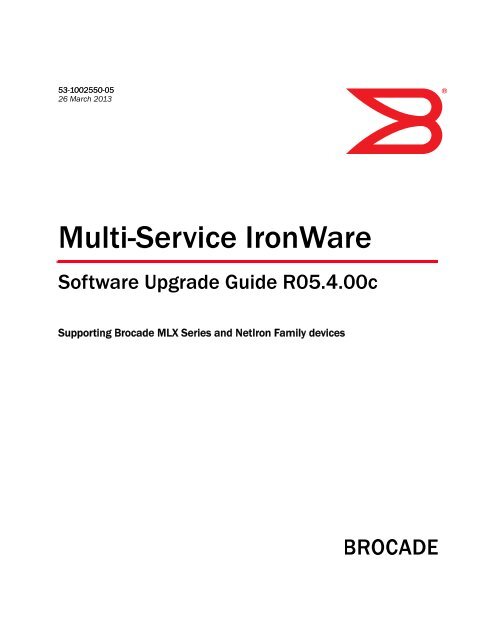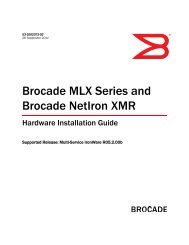Multi-Service IronWare Software Upgrade Guide, 5.4.00c - Brocade
Multi-Service IronWare Software Upgrade Guide, 5.4.00c - Brocade
Multi-Service IronWare Software Upgrade Guide, 5.4.00c - Brocade
You also want an ePaper? Increase the reach of your titles
YUMPU automatically turns print PDFs into web optimized ePapers that Google loves.
53-1002550-05<br />
26 March 2013<br />
®<br />
<strong>Multi</strong>-<strong>Service</strong> <strong>IronWare</strong><br />
<strong>Software</strong> <strong>Upgrade</strong> <strong>Guide</strong> R0<strong>5.4.00c</strong><br />
Supporting <strong>Brocade</strong> MLX Series and NetIron Family devices
© 2013 <strong>Brocade</strong> Communications Systems, Inc. All Rights Reserved.<br />
<strong>Brocade</strong>, <strong>Brocade</strong> Assurance, the B-wing symbol, DCX, Fabric OS, MLX, SAN Health, VCS, and VDX are registered trademarks, and<br />
AnyIO, <strong>Brocade</strong> One, CloudPlex, Effortless Networking, ICX, NET Health, OpenScript, and The Effortless Network are trademarks of<br />
<strong>Brocade</strong> Communications Systems, Inc., in the United States and/or in other countries. Other brands, products, or service names<br />
mentioned may be trademarks of their respective owners.<br />
Notice: This document is for informational purposes only and does not set forth any warranty, expressed or implied, concerning<br />
any equipment, equipment feature, or service offered or to be offered by <strong>Brocade</strong>. <strong>Brocade</strong> reserves the right to make changes to<br />
this document at any time, without notice, and assumes no responsibility for its use. This informational document describes<br />
features that may not be currently available. Contact a <strong>Brocade</strong> sales office for information on feature and product availability.<br />
Export of technical data contained in this document may require an export license from the United States government.<br />
The authors and <strong>Brocade</strong> Communications Systems, Inc. shall have no liability or responsibility to any person or entity with<br />
respect to any loss, cost, liability, or damages arising from the information contained in this book or the computer programs that<br />
accompany it.<br />
The product described by this document may contain “open source” software covered by the GNU General Public License or other<br />
open source license agreements. To find out which open source software is included in <strong>Brocade</strong> products, view the licensing<br />
terms applicable to the open source software, and obtain a copy of the programming source code, please visit<br />
http://www.brocade.com/support/oscd..<br />
<strong>Brocade</strong> Communications Systems, Incorporated<br />
Corporate and Latin American Headquarters<br />
<strong>Brocade</strong> Communications Systems, Inc.<br />
130 Holger Way,<br />
San Jose, CA 95134<br />
Tel: 1-408-333-8000<br />
Fax: 1-408-333-8101<br />
E-mail: info@<strong>Brocade</strong>.com<br />
European Headquarters<br />
<strong>Brocade</strong> Communications Switzerland Sàrl<br />
Centre Swissair<br />
Tour B - 4ème étage<br />
29, Route de l'Aéroport<br />
Case Postale 105<br />
CH-1215 Genève 15<br />
Switzerland<br />
Tel: +41 22 799 5640<br />
Fax: +41 22 799 5641<br />
E-mail: emea-info@<strong>Brocade</strong>.com<br />
Asia-Pacific Headquarters<br />
<strong>Brocade</strong> Communications Systems China HK, Ltd.<br />
No. 1 Guanghua Road<br />
Chao Yang District<br />
Units 2718 and 2818<br />
Beijing 100020, China<br />
Tel: +8610 6588 8888<br />
Fax: +8610 6588 9999<br />
E-mail: china-info@<strong>Brocade</strong>.com<br />
Asia-Pacific Headquarters<br />
<strong>Brocade</strong> Communications Systems Co., Ltd. (Shenzhen WFOE)<br />
Citic Plaza<br />
No. 233 Tian He Road North<br />
Unit 1308 – 13th Floor<br />
Guangzhou, China<br />
Tel: +8620 3891 2000<br />
Fax: +8620 3891 2111<br />
E-mail: china-info@<strong>Brocade</strong>.com
Document History<br />
Title Publication number Summary of changes Date<br />
<strong>Multi</strong>-<strong>Service</strong> <strong>IronWare</strong> <strong>Software</strong><br />
<strong>Upgrade</strong> <strong>Guide</strong><br />
<strong>Multi</strong>-<strong>Service</strong> <strong>IronWare</strong> <strong>Software</strong><br />
<strong>Upgrade</strong> <strong>Guide</strong><br />
<strong>Multi</strong>-<strong>Service</strong> <strong>IronWare</strong> <strong>Software</strong><br />
<strong>Upgrade</strong> <strong>Guide</strong><br />
<strong>Multi</strong>-<strong>Service</strong> <strong>IronWare</strong> <strong>Software</strong><br />
<strong>Upgrade</strong> <strong>Guide</strong><br />
<strong>Multi</strong>-<strong>Service</strong> <strong>IronWare</strong> <strong>Software</strong><br />
<strong>Upgrade</strong> <strong>Guide</strong><br />
<strong>Multi</strong>-<strong>Service</strong> <strong>IronWare</strong> <strong>Software</strong><br />
<strong>Upgrade</strong> <strong>Guide</strong><br />
53-1002550-01 Release 05.4.00 document<br />
updated with enhancements from<br />
Release 05.3.00a<br />
Updated to include feedback from<br />
customer test experience and<br />
internal SQA.<br />
53-1002550-02 Release 05.4.00a document<br />
updated with enhancements from<br />
Release 05.4.00<br />
53-1002550-03 Updated to include document<br />
corrections.<br />
53-1002550-04 Release 05.4.00b document<br />
updated with enhancements from<br />
Release 05.4.00a<br />
53-1002550-05 Release 0<strong>5.4.00c</strong> document<br />
updated with enhancements from<br />
Release 05.4.00b<br />
16 July, 2012 (EFT drop)<br />
30 July, 2012<br />
25 September, 2012<br />
10 December, 2012<br />
19 December, 2012<br />
26 March, 2013<br />
<strong>Multi</strong>-<strong>Service</strong> <strong>IronWare</strong> <strong>Software</strong> <strong>Upgrade</strong> <strong>Guide</strong><br />
53-1002550-05
<strong>Multi</strong>-<strong>Service</strong> <strong>IronWare</strong> <strong>Software</strong> <strong>Upgrade</strong> <strong>Guide</strong><br />
53-1002550-05
About This Document<br />
Audience<br />
This document is designed for system administrators with a working knowledge of Layer 2 and<br />
Layer 3 switching and routing.<br />
How this document is organized<br />
This document is organized to help you find information about performing software upgrades for<br />
the following devices:<br />
• <strong>Brocade</strong> MLX Series devices (<strong>Brocade</strong> MLX and <strong>Brocade</strong> MLXe)<br />
• <strong>Brocade</strong> NetIron XMR devices<br />
• <strong>Brocade</strong> NetIron CER devices<br />
• <strong>Brocade</strong> NetIron CES devices<br />
The guide contains the following chapters:<br />
• Chapter 1, “Important <strong>Upgrade</strong> Information for all Supported Devices” Describes how to find<br />
the upgrade information relevant to your devices.<br />
• Chapter 2, “<strong>Software</strong> upgrades for <strong>Brocade</strong> MLX Series and <strong>Brocade</strong> NetIron XMR devices”<br />
Provides upgrade instructions for <strong>Brocade</strong> MLX Series and <strong>Brocade</strong> NetIron XMR routers.<br />
• Chapter 3, “<strong>Brocade</strong> MLX Series and NetIron XMR supplemental upgrade procedures” Provides<br />
additional upgrade instructions (not covered in the basic upgrade) for <strong>Brocade</strong> MLX Series and<br />
<strong>Brocade</strong> NetIron XMR routers.<br />
• Chapter 4, “<strong>Software</strong> <strong>Upgrade</strong>s for <strong>Brocade</strong> NetIron CER and <strong>Brocade</strong> NetIron CES devices”<br />
Provides upgrade instructions for <strong>Brocade</strong> NetIron CER and <strong>Brocade</strong> NetIron CES devices.<br />
• Chapter 5, “Hitless OS <strong>Upgrade</strong> for all Supported Devices” Provides Hitless OS <strong>Upgrade</strong><br />
instructions.<br />
• Chapter 6, “Simplified <strong>Upgrade</strong> and Auto <strong>Upgrade</strong>” Provides Simplified <strong>Upgrade</strong> instructions<br />
and instructions on enabling the Auto <strong>Upgrade</strong> feature.<br />
• Chapter 7, “Port and software-based licensing” Provides software-based licensing upgrade<br />
instructions for all devices.<br />
• Chapter 9, “Loading and saving configuration files” Provides instructions on how to load and<br />
save configuration files after an upgrade.<br />
• Appendix A, “Device module considerations” Provides specific interface module requirements.<br />
• Appendix B, “Troubleshooting” Provides troubleshooting information and additional<br />
information about upgrading and installing specific hardware, including management<br />
modules, interface modules, switch fabric modules, and fans.<br />
<strong>Multi</strong>-<strong>Service</strong> <strong>IronWare</strong> <strong>Software</strong> <strong>Upgrade</strong> <strong>Guide</strong><br />
53-1002550-05<br />
v
Supported hardware<br />
Supported hardware<br />
In instances in which procedures or parts of procedures documented here apply to some devices<br />
but not to others, this guide identifies exactly which devices are supported and which are not.<br />
Although many different hardware configurations are tested and supported by <strong>Brocade</strong><br />
Communications Systems, Inc., documenting all possible configurations and scenarios is beyond<br />
the scope of this document.<br />
The following hardware platforms are described in this document:<br />
• <strong>Brocade</strong> MLXe-4 router<br />
• <strong>Brocade</strong> MLXe-8 router<br />
• <strong>Brocade</strong> MLXe-16 router<br />
• <strong>Brocade</strong> MLXe-32 router<br />
• <strong>Brocade</strong> MLX-4 router<br />
• <strong>Brocade</strong> MLX-8 router<br />
• <strong>Brocade</strong> MLX-16 router<br />
• <strong>Brocade</strong> MLX-32 router<br />
• <strong>Brocade</strong> NetIron XMR 4000 router<br />
• <strong>Brocade</strong> NetIron XMR 8000 router<br />
• <strong>Brocade</strong> NetIron XMR 16000 router<br />
• <strong>Brocade</strong> NetIron XMR 32000 router<br />
• <strong>Brocade</strong> NetIron CES 2000 Series<br />
• <strong>Brocade</strong> NetIron CER 2000 Series<br />
Document conventions<br />
This section describes text formatting conventions and important notice formats used in this<br />
document.<br />
Text formatting<br />
The narrative-text formatting conventions that are used are as follows:<br />
bold text<br />
italic text<br />
code text<br />
Identifies command names<br />
Identifies the names of user-manipulated GUI elements<br />
Identifies keywords<br />
Identifies text to enter at the GUI or CLI<br />
Provides emphasis<br />
Identifies variables<br />
Identifies document titles<br />
Identifies CLI output<br />
vi<br />
<strong>Multi</strong>-<strong>Service</strong> <strong>IronWare</strong> <strong>Software</strong> <strong>Upgrade</strong> <strong>Guide</strong><br />
53-1002550-05
Document conventions<br />
. Command syntax conventions<br />
Command syntax in this manual follows these conventions:<br />
command and<br />
parameters<br />
Command examples<br />
Commands and parameters are printed in bold.<br />
[ ] Optional parameter.<br />
Variables are printed in italics enclosed in angled brackets < >.<br />
... Repeat the previous element, for example “member [;member...]”<br />
| Choose from one of the parameters.<br />
This document describes how to perform simple upgrade and configuration tasks using the<br />
command line interface (CLI), but does not describe the commands in detail. For complete<br />
descriptions of commands for <strong>Brocade</strong> MLX Series and <strong>Brocade</strong> NetIron XMR routers, see the<br />
<strong>Brocade</strong> MLX Series and <strong>Brocade</strong> NetIron Family Configuration <strong>Guide</strong>.<br />
Notes, cautions, and danger notices<br />
The following notices and danger statements are used in this manual. They are listed below in<br />
order of increasing severity of potential hazards.<br />
NOTE<br />
A note provides a tip, guidance, or advice, emphasizes important information, or provides a<br />
reference to related information.<br />
CAUTION<br />
A Caution statement alerts you to situations that can be potentially hazardous to you or cause<br />
damage to hardware, firmware, software, or data.<br />
DANGER<br />
A Danger statement indicates conditions or situations that can be potentially lethal or extremely<br />
hazardous to you. Safety labels are also attached directly to products to warn of these conditions<br />
or situations.<br />
<strong>Multi</strong>-<strong>Service</strong> <strong>IronWare</strong> <strong>Software</strong> <strong>Upgrade</strong> <strong>Guide</strong><br />
53-1002550-05<br />
vii
Getting technical help or reporting errors<br />
Getting technical help or reporting errors<br />
To contact Technical Support, go to http://www.brocade.com/services-support/index.page for the<br />
latest e-mail and telephone contact information.<br />
Technical support<br />
Contact your supplier for hardware, firmware, and software support, including product repairs and<br />
part ordering. To expedite your call, have the following information immediately available:<br />
General information<br />
• Technical Support contract number, if applicable<br />
• Device model<br />
• Operating system version<br />
• Error numbers and messages received<br />
• Detailed description of the problem, including the<br />
• device or network behavior immediately following the problem, and specific questions<br />
• Description of any troubleshooting steps already performed and the results<br />
• Device serial number<br />
<strong>Brocade</strong> is committed to ensuring that your investment in our products remains cost-effective. If<br />
you need assistance or find errors in the manuals, contact <strong>Brocade</strong> using one of the following<br />
options.<br />
viii<br />
<strong>Multi</strong>-<strong>Service</strong> <strong>IronWare</strong> <strong>Software</strong> <strong>Upgrade</strong> <strong>Guide</strong><br />
53-1002550-05
Contents<br />
Audience . . . . . . . . . . . . . . . . . . . . . . . . . . . . . . . . . . . . . . . . . . . . . . . . v<br />
How this document is organized . . . . . . . . . . . . . . . . . . . . . . . . . . . . . v<br />
Supported hardware . . . . . . . . . . . . . . . . . . . . . . . . . . . . . . . . . . . . . . .vi<br />
Document conventions. . . . . . . . . . . . . . . . . . . . . . . . . . . . . . . . . . . . .vi<br />
Command syntax conventions . . . . . . . . . . . . . . . . . . . . . . . . . . vii<br />
Command examples . . . . . . . . . . . . . . . . . . . . . . . . . . . . . . . . . . vii<br />
Notes, cautions, and danger notices . . . . . . . . . . . . . . . . . . . . . vii<br />
Getting technical help or reporting errors . . . . . . . . . . . . . . . . . . . . . viii<br />
Technical support. . . . . . . . . . . . . . . . . . . . . . . . . . . . . . . . . . . . . viii<br />
Chapter 1<br />
Chapter 2<br />
Important <strong>Upgrade</strong> Information<br />
for all Supported Devices<br />
General upgrade considerations . . . . . . . . . . . . . . . . . . . . . . . . . . . . . 1<br />
General downgrade considerations. . . . . . . . . . . . . . . . . . . . . . . . . . . 2<br />
Special upgrade information for <strong>Brocade</strong> MLXe devices . . . . . . . . . . 3<br />
FPGA image upgrade information. . . . . . . . . . . . . . . . . . . . . . . . . 3<br />
ifIndex allocation . . . . . . . . . . . . . . . . . . . . . . . . . . . . . . . . . . . . . . 3<br />
<strong>Upgrade</strong> memory requirements . . . . . . . . . . . . . . . . . . . . . . . . . . 4<br />
<strong>Software</strong> upgrades for <strong>Brocade</strong> MLX Series<br />
and <strong>Brocade</strong> NetIron XMR devices<br />
R05.4.00 images . . . . . . . . . . . . . . . . . . . . . . . . . . . . . . . . . . . . . . . . . 5<br />
Important memory information for an<br />
R05.4.00 upgrade. . . . . . . . . . . . . . . . . . . . . . . . . . . . . . . . . . . . . . . . . 6<br />
Clearing code flash memory . . . . . . . . . . . . . . . . . . . . . . . . . . . . . 6<br />
<strong>Multi</strong>-<strong>Service</strong> <strong>IronWare</strong> <strong>Software</strong> <strong>Upgrade</strong> <strong>Guide</strong><br />
53-1002550-05<br />
i
Performing a basic upgrade . . . . . . . . . . . . . . . . . . . . . . . . . . . . . . . . . 8<br />
Basic upgrade Steps . . . . . . . . . . . . . . . . . . . . . . . . . . . . . . . . . . . 8<br />
Step 1 - Determining current software image versions. . . . . . . . 8<br />
Step 2 - Upgrading the management module<br />
monitor image . . . . . . . . . . . . . . . . . . . . . . . . . . . . . . . . . . . . . . .11<br />
Step 3 - Upgrading the management module<br />
boot image . . . . . . . . . . . . . . . . . . . . . . . . . . . . . . . . . . . . . . . . . .11<br />
Step 4 - Upgrading the combined application<br />
image on management modules . . . . . . . . . . . . . . . . . . . . . . . .12<br />
Step 5 - Upgrading boot and monitor images<br />
on interface modules. . . . . . . . . . . . . . . . . . . . . . . . . . . . . . . . . .13<br />
Step 6 - Upgrading interface modules using the<br />
combined FPGA image . . . . . . . . . . . . . . . . . . . . . . . . . . . . . . . .13<br />
Step 7 - Performing supplemental image upgrades (as needed)15<br />
Step 8 - Performing an image coherence check . . . . . . . . . . . .15<br />
Step 9 - Reloading the management module . . . . . . . . . . . . . . 16<br />
Chapter 3<br />
Chapter 4<br />
Chapter 5<br />
<strong>Brocade</strong> MLX Series and NetIron XMR<br />
supplemental upgrade procedures<br />
Upgrading MBRIDGE or MBRIDGE32 images<br />
on management modules . . . . . . . . . . . . . . . . . . . . . . . . . . . . . . . . .19<br />
Upgrading the SBRIDGE image on<br />
32-slot devices . . . . . . . . . . . . . . . . . . . . . . . . . . . . . . . . . . . . . . . . . .20<br />
Upgrading the HSBRIDGE image on<br />
32-slot devices . . . . . . . . . . . . . . . . . . . . . . . . . . . . . . . . . . . . . . . . . . 21<br />
Upgrading individual FPGA images on<br />
interface modules . . . . . . . . . . . . . . . . . . . . . . . . . . . . . . . . . . . . . . . .22<br />
<strong>Software</strong> <strong>Upgrade</strong>s for <strong>Brocade</strong> NetIron CER<br />
and <strong>Brocade</strong> NetIron CES devices<br />
Performing a basic upgrade . . . . . . . . . . . . . . . . . . . . . . . . . . . . . . . .25<br />
Step 1 - Determining current image versions . . . . . . . . . . . . . .25<br />
Step 2 - Upgrading the application image . . . . . . . . . . . . . . . . .26<br />
Step 3 - Upgrading the fpga-pbif . . . . . . . . . . . . . . . . . . . . . . . . . 27<br />
Step 4 - Reboot the device . . . . . . . . . . . . . . . . . . . . . . . . . . . . . 27<br />
Upgrading monitor and boot images on <strong>Brocade</strong><br />
NetIron CES and CER devices . . . . . . . . . . . . . . . . . . . . . . . . . . . 27<br />
Hitless OS <strong>Upgrade</strong> for all Supported Devices<br />
Hitless OS <strong>Upgrade</strong> support limitations . . . . . . . . . . . . . . . . . . .29<br />
Special considerations for Hitless OS <strong>Upgrade</strong> . . . . . . . . . . . . .29<br />
The hitless upgrade process . . . . . . . . . . . . . . . . . . . . . . . . . . . . 31<br />
Performing a hitless upgrade . . . . . . . . . . . . . . . . . . . . . . . . . . . 31<br />
<strong>Multi</strong>-<strong>Service</strong> <strong>IronWare</strong> <strong>Software</strong> <strong>Upgrade</strong> <strong>Guide</strong><br />
53-1002550-05
Chapter 6<br />
Chapter 7<br />
Appendix A<br />
Simplified <strong>Upgrade</strong> and Auto <strong>Upgrade</strong><br />
Simplified <strong>Upgrade</strong>. . . . . . . . . . . . . . . . . . . . . . . . . . . . . . . . . . . . . . . 33<br />
Step 1: Download Manifest file and Validation. . . . . . . . . . . . . 34<br />
Step 2: Download File Images . . . . . . . . . . . . . . . . . . . . . . . . . . 34<br />
Summary Report. . . . . . . . . . . . . . . . . . . . . . . . . . . . . . . . . . . . . 35<br />
Upgrading the software . . . . . . . . . . . . . . . . . . . . . . . . . . . . . . . . . . . 37<br />
Upgrading the software using a TFTP server . . . . . . . . . . . . . . 37<br />
Upgrading the software using an auxiliary storage device . . . 38<br />
Auto upgrade . . . . . . . . . . . . . . . . . . . . . . . . . . . . . . . . . . . . . . . . . . . 38<br />
Enabling Auto <strong>Upgrade</strong>. . . . . . . . . . . . . . . . . . . . . . . . . . . . . . . . 39<br />
Disabling Auto <strong>Upgrade</strong> . . . . . . . . . . . . . . . . . . . . . . . . . . . . . . . 40<br />
Syslog messages for Simplified <strong>Upgrade</strong> and Auto <strong>Upgrade</strong> . . . . . 40<br />
MIB information for Simplified <strong>Upgrade</strong> and Auto <strong>Upgrade</strong> . . . . . . 41<br />
Port and software-based licensing<br />
<strong>Software</strong> license terminology . . . . . . . . . . . . . . . . . . . . . . . . . . . . . . 43<br />
<strong>Software</strong>-based licensing overview. . . . . . . . . . . . . . . . . . . . . . . . . . 44<br />
How software-based licensing works . . . . . . . . . . . . . . . . . . . . 44<br />
Seamless transition for legacy devices . . . . . . . . . . . . . . . . . . . 45<br />
License types . . . . . . . . . . . . . . . . . . . . . . . . . . . . . . . . . . . . . . . 45<br />
Licensed features and part numbers. . . . . . . . . . . . . . . . . . . . . . . . 47<br />
Licensing rules . . . . . . . . . . . . . . . . . . . . . . . . . . . . . . . . . . . . . . 50<br />
Configuration tasks . . . . . . . . . . . . . . . . . . . . . . . . . . . . . . . . . . . . . . 51<br />
Obtaining a license . . . . . . . . . . . . . . . . . . . . . . . . . . . . . . . . . . . 51<br />
Installing a license file . . . . . . . . . . . . . . . . . . . . . . . . . . . . . . . . 55<br />
Verifying the license file installation . . . . . . . . . . . . . . . . . . . . . 56<br />
Using a trial license . . . . . . . . . . . . . . . . . . . . . . . . . . . . . . . . . . . . . . 56<br />
Viewing information about software licenses . . . . . . . . . . . . . . . . . 57<br />
Viewing the License ID (LID). . . . . . . . . . . . . . . . . . . . . . . . . . . . 57<br />
Viewing the license database . . . . . . . . . . . . . . . . . . . . . . . . . . 58<br />
Viewing active packages installed in the device. . . . . . . . . . . . 59<br />
Deleting a license. . . . . . . . . . . . . . . . . . . . . . . . . . . . . . . . . . . . . . . . 60<br />
Other licensing options available from the<br />
<strong>Brocade</strong> <strong>Software</strong> Portal . . . . . . . . . . . . . . . . . . . . . . . . . . . . . . . . . . 60<br />
Viewing software license information . . . . . . . . . . . . . . . . . . . . 60<br />
Transferring a license . . . . . . . . . . . . . . . . . . . . . . . . . . . . . . . . . . . . 62<br />
Special replacement instructions for legacy devices . . . . . . . . . . . 62<br />
Syslog messages and trap information . . . . . . . . . . . . . . . . . . . . . . 63<br />
Device module considerations<br />
Interface module considerations . . . . . . . . . . . . . . . . . . . . . . . . . . . 65<br />
Upgrading high-speed switch fabric modules. . . . . . . . . . . . . . 66<br />
<strong>Multi</strong>-<strong>Service</strong> <strong>IronWare</strong> <strong>Software</strong> <strong>Upgrade</strong> <strong>Guide</strong><br />
53-1002550-05
Management module considerations . . . . . . . . . . . . . . . . . . . . . . . .67<br />
Upgrading to MR2 management modules . . . . . . . . . . . . . . . . .67<br />
Chapter 9<br />
Appendix B<br />
Loading and saving configuration files<br />
<strong>Brocade</strong> MLX Series and NetIron XMR devices. . . . . . . . . . . . . . . . . 71<br />
Configuring file size for startup and<br />
running configuration . . . . . . . . . . . . . . . . . . . . . . . . . . . . . . . . . 71<br />
Replacing the startup configuration with<br />
the running configuration . . . . . . . . . . . . . . . . . . . . . . . . . . . . . .72<br />
Retaining the current startup configuration . . . . . . . . . . . . . . .72<br />
Copying a configuration file to or from an SCP or<br />
TFTP server. . . . . . . . . . . . . . . . . . . . . . . . . . . . . . . . . . . . . . . . . .73<br />
Making local copies of the startup<br />
configuration file . . . . . . . . . . . . . . . . . . . . . . . . . . . . . . . . . . . . . 74<br />
NetIron CES Series and NetIron CER devices . . . . . . . . . . . . . . . . . .75<br />
Configuring file size for startup and<br />
running configuration . . . . . . . . . . . . . . . . . . . . . . . . . . . . . . . . .75<br />
Replacing the startup configuration with<br />
the running configuration . . . . . . . . . . . . . . . . . . . . . . . . . . . . . . 76<br />
Retaining the current startup configuration . . . . . . . . . . . . . . . 76<br />
Copying a configuration file to or from an SCP or<br />
TFTP server. . . . . . . . . . . . . . . . . . . . . . . . . . . . . . . . . . . . . . . . . . 76<br />
Making local copies of the startup<br />
configuration file . . . . . . . . . . . . . . . . . . . . . . . . . . . . . . . . . . . . . 77<br />
Troubleshooting<br />
Upgrading devices in MCT topologies . . . . . . . . . . . . . . . . . . . . . . . .79<br />
Recovering from a failed upgrade . . . . . . . . . . . . . . . . . . . . . . . . . . .79<br />
Troubleshooting 1G modules stuck in down state . . . . . . . . . . . . . .80<br />
<strong>Multi</strong>-<strong>Service</strong> <strong>IronWare</strong> <strong>Software</strong> <strong>Upgrade</strong> <strong>Guide</strong><br />
53-1002550-05
Important <strong>Upgrade</strong> Information<br />
for all Supported Devices<br />
Chapter<br />
1<br />
This chapter contains important information you will need to perform your <strong>Multi</strong>-<strong>Service</strong> <strong>IronWare</strong><br />
software upgrade. Read the following sections carefully before you begin your upgrade process:<br />
• “General upgrade considerations” on page 1<br />
• “General downgrade considerations” on page 2<br />
• “Special upgrade information for <strong>Brocade</strong> MLXe devices” on page 3<br />
For additional upgrade information on the following topics, refer to Appendix B, “Troubleshooting”:<br />
• “Upgrading devices in MCT topologies” on page 79<br />
• “Recovering from a failed upgrade” on page 79<br />
General upgrade considerations<br />
NOTE<br />
The upgrade process for R05.2.00 and later releases is different than releases prior to R05.2.00.<br />
The upgrade instructions documented here must be followed to upgrade a system from a pre-<br />
R05.2.00 release to R05.2.00 or higher. If you need assistance with the upgrade process, please<br />
contact <strong>Brocade</strong> Support.<br />
The following general considerations apply to upgrades of <strong>Multi</strong>-<strong>Service</strong> <strong>IronWare</strong> software.<br />
NOTE<br />
Before you begin your R05.4.00upgrade, you must clear enough code flash memory for the upgrade<br />
to be successful. Refer to “Important memory information for an R05.4.00 upgrade” on page 6.<br />
• Because of code flash memory considerations, R05.2.0.0 and later software operates using a<br />
single copy of each image instead of primary and secondary images.<br />
R05.2.0.0 and later only supports a single (primary) image on each module.<br />
• The combined interface module FPGA image can exceed 32 MB in size, which is greater than<br />
the file size limit in older versions of TFTP server applications. Before you use TFTP to transfer<br />
image files, be sure that you are using an updated TFTP server capable of handling larger file<br />
sizes.<br />
• In most cases boot images do not need to be upgraded, regardless of whether you are using<br />
the combined <strong>IronWare</strong> image, or are copying images to the management module and<br />
interface modules individually. Do not upgrade boot images unless you are explicitly instructed<br />
to do so in the upgrade instructions for the version you are using.<br />
• Hitless OS upgrades are only supported for upgrades within a major software release. Hitless<br />
OS upgrades are not supported for upgrades from one major release to another major release.<br />
For more information about hitless upgrades, refer to Chapter 5, “Hitless OS <strong>Upgrade</strong> for all<br />
Supported Devices”.<br />
<strong>Multi</strong>-<strong>Service</strong> <strong>IronWare</strong> <strong>Software</strong> <strong>Upgrade</strong> <strong>Guide</strong> 1<br />
53-1002550-05
1<br />
General downgrade considerations<br />
• Simplified <strong>Upgrade</strong>s are only supported for upgrades from <strong>Multi</strong><strong>Service</strong> <strong>IronWare</strong> R05.3.00 to<br />
a higher release. For more information about Simplified <strong>Upgrade</strong>s, refer to Chapter 6,<br />
“Simplified <strong>Upgrade</strong> and Auto <strong>Upgrade</strong>”.<br />
• The combined FPGA image is not supported in releases prior to <strong>Multi</strong><strong>Service</strong> <strong>IronWare</strong><br />
R04.1.00.<br />
• For 32-slot devices, you must copy the SBRIDGE image to each switch fabric module. If you are<br />
already running SBRIDGE version 6, this upgrade step is not necessary. Verify your SBRIDGE<br />
image using the show version command.<br />
• If you are currently running <strong>Multi</strong><strong>Service</strong> <strong>IronWare</strong> R04.1.00 or 04.1.00a, DO NOT upgrade to<br />
SBRIDGE image 6. When loading the SBRIDGE image from a system running 4.1.00 or<br />
4.1.00a, the image on the switch fabric modules may become corrupted. The recommended<br />
procedure is to upgrade all images except the SBRIDGE image, reload the device, then<br />
upgrade the SBRIDGE image.<br />
• Beginning with <strong>Multi</strong><strong>Service</strong> <strong>IronWare</strong> R05.3.00, all types of POS modules are not supported.<br />
• Beginning with <strong>Multi</strong><strong>Service</strong> <strong>IronWare</strong> R05.3.00, SNTP is not supported. When upgrading to<br />
R05.3.00 or later, all SNTP configurations will be lost. SNTP functionality is replaced with NTP.<br />
For more information, refer to the Network Time Protocol chapter of the <strong>Brocade</strong> MLX Series<br />
and <strong>Brocade</strong> NetIron Family Configuration <strong>Guide</strong>.<br />
• The use of the “wait-for-all-cards” configuration in <strong>Multi</strong><strong>Service</strong> <strong>IronWare</strong> R05.3.00 may cause<br />
ports on any 1G module to stay down after boot-up, even if configured to be enabled.<br />
To avoid such an occurrence, it is recommended that the “wait-for-all-cards” configuration be<br />
removed from the startup-config prior to reloading the router with R05.3.00 code. For more<br />
information, refer to Appendix B, “Troubleshooting”.<br />
General downgrade considerations<br />
The following general considerations apply to downgrades of <strong>Multi</strong>-<strong>Service</strong> <strong>IronWare</strong> software.<br />
• <strong>Brocade</strong> MLXe routers must not be downgraded to software releases prior to R05.0.00c.<br />
• <strong>Brocade</strong> MLX and <strong>Brocade</strong> NetIron XMR 24x1G-X modules (BR-MLX-1GFx24-X-ML,<br />
BR-MLX-1GFx24-X, BR-MLX-1GCx24-X-ML, BR-MLX-1GCx24-X) must not be downgraded to<br />
versions prior to R05.1.00.<br />
• <strong>Brocade</strong> MLX and <strong>Brocade</strong> NetIron XMR 4x10G-X modules (BR-MLX-10Gx4-X,<br />
BR-MLX-10Gx4-X-ML) must not be downgraded to versions prior to R05.1.00.<br />
• <strong>Brocade</strong> MLX 8x10G modules (NI-MLX-10Gx8-M, NI-MLX-10Gx8-D) must not be downgraded to<br />
versions prior to R05.0.00b.<br />
• <strong>Brocade</strong> NetIron XMR 8x10G modules (BR-MLX-10Gx8-X) must not be downgraded to versions<br />
prior to R05.2.00.<br />
• <strong>Brocade</strong> MLX and <strong>Brocade</strong> NetIron XMR 100G modules (BR-MLX-100Gx2-X,<br />
BR-MLX-100Gx1-X) must not be downgraded to versions prior to R05.2.00.<br />
• MLX-32 devices must not be downgraded to versions prior to R03.6.00.<br />
• <strong>Brocade</strong> NetIron CER devices must not be downgraded versions prior to R04.1.00a software.<br />
2 <strong>Multi</strong>-<strong>Service</strong> <strong>IronWare</strong> <strong>Software</strong> <strong>Upgrade</strong> <strong>Guide</strong><br />
53-1002550-05
Special upgrade information for <strong>Brocade</strong> MLXe devices 1<br />
Special upgrade information for <strong>Brocade</strong> MLXe devices<br />
The following general considerations apply to upgrade <strong>Brocade</strong> MLXe devices:<br />
• <strong>Brocade</strong> MLXe devices require a minimum software release of R05.0.00c.<br />
• In rare circumstances, you may receive management modules with MLXe devices that are<br />
running R04.0.00b or R04.0.00g.<br />
If your management module is running R04.0.00b, when you boot the device, you will see the<br />
following message:<br />
"Error: unknown chassis type value 000000f0, system can't come up!"<br />
If this occurs, contact Technical Support for guidance on how to upgrade the software.<br />
If your management module is running R04.0.00g, when you boot the device it is recognized<br />
as a <strong>Brocade</strong> NetIron XMR device. Contact Technical support for guidance on how to upgrade<br />
the software.<br />
• Although not recommended, if you want to use a management module that has a software<br />
image loaded in flash that is older than R05.0.00c in your MLXe chassis, you must first<br />
upgrade the module software to R05.0.00c or later. Contact Technical Support for guidance on<br />
how to upgrade the software on this module.<br />
FPGA image upgrade information<br />
NOTE<br />
You must use FPGA images that are specified for <strong>Brocade</strong> MLX Series or <strong>Brocade</strong> NetIron XMR<br />
devices. If you use FPGA images intended for other products your device will be inoperable.<br />
The following rules apply when upgrading FPGA images on interface modules:<br />
• FPGA images on interface modules must be compatible with the software version running on<br />
the router.<br />
• You can upgrade FPGA images individually, or upgrade all FPGA images using the combined<br />
FPGA image.<br />
• When you copy the combined FPGA image from to the management module, the management<br />
module selects the FPGA images to be downloaded based on the types of interface modules<br />
installed and checks for duplicates before downloading the images.<br />
• The FPGA upgrade utility compares the FPGA image version currently installed to new images<br />
being downloaded. If the versions are identical, the download is aborted and a warning<br />
message is displayed. You can use the force-overwrite option with the FPGA upgrade command<br />
to override this feature.<br />
• The bundled FPGA image is more than 32 MB in size. If you are using a TFTP server, be sure<br />
that it is capable of handling larger file sizes.<br />
ifIndex allocation<br />
The SNMP Management Information Base (MIB) uses the Interface Index (ifIndex) to assign a<br />
unique value to each port on a module or slot. The number of indexes that can be assigned per<br />
module is 20, 40, or 64, depending on the number of ports on the module.<br />
For modules with 1 to 20 ports, the ifindex can be set to 20 or 40.<br />
<strong>Multi</strong>-<strong>Service</strong> <strong>IronWare</strong> <strong>Software</strong> <strong>Upgrade</strong> <strong>Guide</strong> 3<br />
53-1002550-05
1<br />
Special upgrade information for <strong>Brocade</strong> MLXe devices<br />
For modules with 24 or more ports, you must set the ifindex to 64 before you install the module.<br />
This applies to 48-T interface modules and 1Gx24 copper of fiber interface modules.<br />
To change the ifIndex number, enter the following command at the global config level of the CLI.<br />
snmp-server max-ifindex-per-module 64<br />
For hardware installation instructions, refer to the <strong>Brocade</strong> MLX Series and <strong>Brocade</strong> NetIron XMR<br />
Hardware Installation <strong>Guide</strong>.<br />
<strong>Upgrade</strong> memory requirements<br />
Before you begin your upgrade, verify that you have enough available bytes free in the flash<br />
memory. You should have a minimum of 18 MB available for 32-slot devices, and 16MB for 4, 8,<br />
and 16-slot devices to complete your upgrade. To clear enough memory you must first delete<br />
existing files. Refer to “Clearing code flash memory” on page 6.<br />
4 <strong>Multi</strong>-<strong>Service</strong> <strong>IronWare</strong> <strong>Software</strong> <strong>Upgrade</strong> <strong>Guide</strong><br />
53-1002550-05
<strong>Software</strong> upgrades for <strong>Brocade</strong> MLX Series<br />
and <strong>Brocade</strong> NetIron XMR devices<br />
Chapter<br />
2<br />
This chapter describes how to upgrade your <strong>Multi</strong>-<strong>Service</strong> <strong>IronWare</strong> software to R05.4.00.<br />
NOTE<br />
The software described in this chapter applies only to the <strong>Brocade</strong> MLX Series and <strong>Brocade</strong> NetIron<br />
XMR devices. You cannot use this software on other <strong>Brocade</strong> devices.<br />
Before you begin your upgrade, read Chapter 1, “Important <strong>Upgrade</strong> Information for all Supported<br />
Devices” to make sure your system does not have special upgrade requirements.<br />
R05.4.00 images<br />
NOTE<br />
When upgrading from <strong>Multi</strong>-<strong>Service</strong> Ironware R05.2.xx to R05.3.00 or R05.4.00, you do not need to<br />
upgrade the boot image for management or interface modules, however the monitor image must be<br />
upgraded.<br />
When downgrading from R05.3.00 or R05.4.00, to R5.2.xx, you only need to downgrade the monitor<br />
image for the management and interface modules.<br />
Table 1 lists the required images for a basic upgrade.<br />
TABLE 1 Required images for a basic R05.4.00 software upgrade<br />
Image description<br />
Combined application image for management modules<br />
Monitor image for management modules<br />
Monitor image for interface modules<br />
Boot image for management modules<br />
Boot image for interface modules<br />
Combined FPGA image for interface modules<br />
Image name<br />
xm05400.bin<br />
xmb05400.bin<br />
xmlb05400.bin<br />
xmprm05400.bin<br />
xmlprm05400.bin<br />
lpfpga05400.bin<br />
For a list of all images for <strong>Multi</strong>-<strong>Service</strong> <strong>IronWare</strong> R05.4.00, refer to the <strong>Multi</strong>-<strong>Service</strong> <strong>IronWare</strong><br />
R05.4.00 Release Notes.<br />
<strong>Multi</strong>-<strong>Service</strong> <strong>IronWare</strong> <strong>Software</strong> <strong>Upgrade</strong> <strong>Guide</strong> 5<br />
53-1002550-05
2<br />
Important memory information for an R05.4.00 upgrade<br />
Important memory information for an<br />
R05.4.00 upgrade<br />
Clearing code flash memory<br />
To provide enough code flash memory to perform the upgrade you must delete the secondary<br />
application image files from the active management module. The <strong>Multi</strong>-<strong>Service</strong> <strong>IronWare</strong> software<br />
will sync the changes needed to accommodate R05.4.00 to the standby management module<br />
during the course of the upgrade process.<br />
NOTE<br />
Because of code flash memory considerations, R05.2.00 and later software operates using a single<br />
copy of each image instead of primary and secondary images.<br />
R05.2.00 and later supports only a single (primary) image on each module.<br />
NOTE<br />
You should not need to remove any other files then the ones specified below from the code flash to<br />
complete the upgrade.<br />
NOTE<br />
It is recommended that you copy all files to a file server for later retrieval if necessary.<br />
For management modules<br />
R05.2.00 and later only support a single image on each module. To manually delete the secondary<br />
files from the active management module, perform the following steps:<br />
NOTE<br />
If your set up is not running a secondary image, and you perform these steps, you will receive the<br />
following error message:<br />
Remove file /flash/secondary failed - File not found<br />
1. Delete the secondary application image by entering the following command.<br />
delete secondary<br />
2. Delete the secondary lp application image by entering the following command.<br />
delete lp-secondary-0<br />
3. Delete any ___mbridge.old files from the active management module by entering the following<br />
command (three underscores are required in front of mbridge.old).<br />
delete ___mbridge.old<br />
6 <strong>Multi</strong>-<strong>Service</strong> <strong>IronWare</strong> <strong>Software</strong> <strong>Upgrade</strong> <strong>Guide</strong><br />
53-1002550-05
Important memory information for an R05.4.00 upgrade 2<br />
4. Enter the dir command to check available memory, as shown in this sample output. You should<br />
have approximately 18 MB available for 32-slot devices, and approximately 16 MB for 4, 8, and<br />
16-slot devices to complete your upgrade.<br />
<strong>Brocade</strong># dir<br />
Directory of /flash/<br />
01/11/201103:18:422 $$snmp_boots<br />
09/30/200903:47:505,201 $$sshdsspub.key<br />
06/15/201121:19:04660,145___mbridge<br />
12/07/201022:16:23139 boot parameter<br />
06/15/201121:20:00524,288 lp-monitor-0<br />
06/15/201121:07:444,950,939 lp-primary-0<br />
06/15/201121:19:28524,053 monitor<br />
06/15/201121:08:376,986,237 primary<br />
06/20/201117:11:42620,225 startup-config<br />
9 File(s)14,271,229 bytes<br />
0 Dir(s)16,515,072 bytes free<br />
5. Manually delete all unwanted backup configuration files to provide enough memory to<br />
accommodate the new images.<br />
For interface modules<br />
R05.2.00 and later support only a single image on each module. To remove secondary application<br />
image files from each interface module, perform the following steps:<br />
1. Enter the show module command and note the slots the interface modules are installed into<br />
for the device.<br />
2. Rconsole to each interface module and enter the delete secondary command as shown in this<br />
sample output. You should delete the secondary application image file on each interface<br />
module.<br />
telnet@Router1#rconsole 1<br />
Remote connection to LP slot 1 established<br />
Press CTRL-X or type 'exit' to disconnect it<br />
LP-1>enable<br />
LP-1#delete secondary<br />
LP-1# <br />
...<br />
3. Enter the dir command to check available memory, as shown in this sample output. You should<br />
have approximately 8.0 MB per interface module to complete your upgrade.<br />
LP-2# dir<br />
Directory of /flash/<br />
File NameSizeChksum<br />
PBIF11281ed<br />
XPP 112 7ff7<br />
boot5242886c2b<br />
monitor524288fd4a<br />
primary4950939df45<br />
5 File(s) 5999739 bytes<br />
Available 58982400 bytes<br />
<strong>Multi</strong>-<strong>Service</strong> <strong>IronWare</strong> <strong>Software</strong> <strong>Upgrade</strong> <strong>Guide</strong> 7<br />
53-1002550-05
2<br />
Performing a basic upgrade<br />
Performing a basic upgrade<br />
The overall procedure for a basic upgrade involves copying only the new application, boot, monitor,<br />
and combined FPGA image. If any of the other image versions do not match those listed in the<br />
NetIron R05.4.00 Release Notes, you will need to upgrade those images as well (for example,<br />
individual FPGAs or the MBRIDGE or SBRIDGE images). For instructions on how to upgrade<br />
additional images, refer to “<strong>Brocade</strong> MLX Series and NetIron XMR supplemental upgrade<br />
procedures” on page 19.<br />
Basic upgrade Steps<br />
Please read the full upgrade instructions, listed below, carefully.<br />
Once you have cleared enough code flash memory, you must perform the following steps to<br />
complete a basic software upgrade:<br />
• “Step 1 - Determining current software image versions” on page 8.<br />
• “Step 2 - Upgrading the management module monitor image” on page 11.<br />
• “Step 3 - Upgrading the management module boot image” on page 11.<br />
• “Step 4 - Upgrading the combined application image on management modules” on page 12.<br />
• “Step 5 - Upgrading boot and monitor images on interface modules” on page 13.<br />
• “Step 6 - Upgrading interface modules using the combined FPGA image” on page 13.<br />
• “Step 7 - Performing supplemental image upgrades (as needed)” on page 15.<br />
• “Step 8 - Performing an image coherence check” on page 15.<br />
• “Step 9 - Reloading the management module” on page 16.<br />
Step 1 - Determining current software image versions<br />
Before you upgrade your software, you must check the image versions currently installed to<br />
determine which ones need to be upgraded (in addition to the images needed for the basic<br />
upgrade).<br />
To display image version information, enter the show flash or show version command. Compare the<br />
image versions to the compatible image version numbers listed in NetIron R05.4.00 Release<br />
Notes.<br />
You can view the images stored in flash memory using the show flash command.<br />
NOTE<br />
Output examples have been shortened for brevity and do not necessarily reflect all components<br />
installed in a system. This example output may not exactly match output from your system.<br />
show flash command output example<br />
In the following examples, the image versions appear in bold.<br />
<strong>Brocade</strong># show flash<br />
~~~~~~~~~~~~~~~~~~~~~~~~~~~~~~~~~~~~~~~~~~~~~~~~~~~~~~~~~~~~~~~~~~~~<br />
Active Management Module (Left Slot)<br />
Code Flash - Type MT28F128J3, Size 32 MB<br />
o <strong>IronWare</strong> Image (Primary)<br />
Version 5.1.0T163, Size 6986803 bytes, Check Sum 74d5<br />
8 <strong>Multi</strong>-<strong>Service</strong> <strong>IronWare</strong> <strong>Software</strong> <strong>Upgrade</strong> <strong>Guide</strong><br />
53-1002550-05
Performing a basic upgrade 2<br />
Compiled on Mar 16 2011 at 17:49:56 labeled as xmr05100<br />
o <strong>IronWare</strong> Image (Secondary)<br />
Version 5.1.0T163, Size 6984593 bytes, Check Sum d570<br />
Compiled on Mar 17 2011 at 16:13:36 labeled as xmr05100<br />
o LP Kernel Image (Monitor for LP Image Type 0)<br />
Version 5.1.0T175, Size 493244 bytes, Check Sum fd4a<br />
Compiled on Mar 11 2011 at 14:07:42 labeled as xmlb05100<br />
o LP <strong>IronWare</strong> Image (Primary for LP Image Type 0)<br />
Version 5.1.0T177, Size 4950936 bytes, Check Sum d368<br />
Compiled on Mar 16 2011 at 17:55:24 labeled as xmlp05100<br />
o LP <strong>IronWare</strong> Image (Secondary for LP Image Type 0)<br />
Version 5.1.0T177, Size 4947628 bytes, Check Sum 3f13<br />
Compiled on Aug 18 2011 at 17:39:16 labeled as xmlp05100<br />
o Monitor Image<br />
Version 5.1.0T165, Size 524053 bytes, Check Sum 70b1<br />
Compiled on Mar 11 2011 at 14:06:30 labeled as xmb05100<br />
o Startup Configuration<br />
Size 12652 bytes, Check Sum dd86<br />
Modified on 21:57:42 Pacific Thu Sep 16 2010<br />
Boot Flash - Type AM29LV040B, Size 512 KB<br />
o Boot Image<br />
Version 5.1.0T165, Size 524038 bytes, Check Sum 59a3<br />
Compiled on Mar 11 2011 at 14:06:58 labeled as xmprm05100<br />
~~~~~~~~~~~~~~~~~~~~~~~~~~~~~~~~~~~~~~~~~~~~~~~~~~~~~~~~~~~~~~~~~~~~<br />
Standby Management Module (Right Slot)<br />
Code Flash: Type MT28F128J3, Size 32 MB<br />
o <strong>IronWare</strong> Image (Primary)<br />
Version 5.1.0T163, Size 6986803 bytes, Check Sum 74d5<br />
Compiled on Mar 16 2011 at 17:49:56 labeled as xmr05100<br />
o <strong>IronWare</strong> Image (Secondary)<br />
Version 5.1.0T163, Size 6984593 bytes, Check Sum d570<br />
Compiled on Mar 17 2011 at 16:13:36 labeled as xmr05100<br />
o LP Kernel Image (Monitor for LP Image Type 0)<br />
Version 5.1.0T175, Size 493244 bytes, Check Sum fd4a<br />
Compiled on Mar 11 2011 at 14:07:42 labeled as xmlb05100<br />
o LP <strong>IronWare</strong> Image (Primary for LP Image Type 0)<br />
Version 5.1.0T177, Size 4950936 bytes, Check Sum d368<br />
Compiled on Mar 16 2012 at 17:55:24 labeled as xmlp05100<br />
o LP <strong>IronWare</strong> Image (Secondary for LP Image Type 0)<br />
Version 5.1.0T177, Size 4947628 bytes, Check Sum 3f13<br />
Compiled on Mar 18 2011 at 17:39:16 labeled as xmlp05100<br />
o Monitor Image<br />
Version 5.1.0T165, Size 524053 bytes, Check Sum 70b1<br />
Compiled on Mar 11 2011 at 14:06:30 labeled as xmb05100<br />
o Startup Configuration<br />
Size 12652 bytes, Check Sum dd86<br />
Modified on 14:15:27 Pacific Fri Mar 17 2011<br />
Boot Flash: Type AM29LV040B, Size 512 KB<br />
o Boot Image Version 5.1.0T165, Size 524038 bytes, Check Sum 59a3<br />
Compiled on Mar 11 2011 at 14:06:58 labeled as xmprm05100<br />
~~~~~~~~~~~~~~~~~~~~~~~~~~~~~~~~~~~~~~~~~~~~~~~~~~~~~~~~~~~~~~~~~~~~<br />
Line Card Slot 4<br />
Code Flash: Type MT28F640J3, Size 16 MB<br />
o <strong>IronWare</strong> Image (Primary)<br />
Version 5.1.0T177, Size 4950936 bytes, Check Sum d368<br />
Compiled on Mar 16 2011 at 17:55:24 labeled as xmlp05100<br />
o <strong>IronWare</strong> Image (Secondary)<br />
Version 5.1.0T177, Size 4947628 bytes, Check Sum 3f13<br />
Compiled on Mar 18 2011 at 17:39:16 labeled as xmlp05100b1<br />
o Monitor Image<br />
<strong>Multi</strong>-<strong>Service</strong> <strong>IronWare</strong> <strong>Software</strong> <strong>Upgrade</strong> <strong>Guide</strong> 9<br />
53-1002550-05
2<br />
Performing a basic upgrade<br />
Version 5.1.0T175, Size 493244 bytes, Check Sum fd4a<br />
Compiled on Mar 11 2011 at 14:07:42 labeled as xmlb05100<br />
Boot Flash: Type AM29LV040B, Size 512 KB<br />
o Boot Image<br />
Version 5.1.0T175, Size 492544 bytes, Check Sum 6c2b<br />
Compiled on Mar 11 2011 at 14:07:20 labeled as xmlprm05100<br />
FPGA Version (Stored In Flash):<br />
PBIF Version = 3.24, Build Time = 8/4/2010 14:57:00<br />
XPP Version = 6.03, Build Time = 2/18/2010 16:38:00<br />
STATS Version = 0.08, Build Time = 2/18/2010 16:30:00<br />
~~~~~~~~~~~~~~~~~~~~~~~~~~~~~~~~~~~~~~~~~~~~~~~~~~~~~~~~~~~~~~~~~~~~<br />
All show flash done<br />
show version command output example<br />
<strong>Brocade</strong># show version<br />
System Mode: MLX<br />
Chassis: <strong>Brocade</strong> 8-slot (Serial #: GOLD, Part #: 35549-000C)<br />
NI-X-SF Switch Fabric Module 1 (Serial #: PR23050271, Part #: 31523-100A)<br />
FE 1: Type fe200, Version 2<br />
FE 3: Type fe200, Version 2<br />
NI-X-SF Switch Fabric Module 2 (Serial #: SA21091164, Part #: 35523-302A)<br />
FE 1: Type fe200, Version 2<br />
FE 3: Type fe200, Version 2<br />
NI-X-SF Switch Fabric Module 3 (Serial #: SA21091204, Part #: 35523-302A)<br />
FE 1: Type fe200, Version 2<br />
FE 3: Type fe200, Version 2<br />
==========================================================================<br />
SL M2: NI-MLX-MR Management Module Active (Serial #: SA21091472, Part #:<br />
35524-103C):<br />
Boot: Version 5.1.0T165 Copyright(c)1996-2011 <strong>Brocade</strong> Communications Systems,Inc.<br />
Compiled on Feb 11 2011 at 14:06:58 labeled as xmprm05100<br />
(524038 bytes) from boot flash<br />
Monitor: Version 5.1.0T165 Copyright(c)1996-2011 <strong>Brocade</strong> Communications Systems,<br />
Inc.<br />
Compiled on Feb 11 2011 at 14:06:30 labeled as xmb05100<br />
(524053 bytes) from code flash<br />
<strong>IronWare</strong>: Version 5.1.0T163 Copyright(c)1996-2011 <strong>Brocade</strong> Communications Systems,<br />
Inc.<br />
Compiled on Feb 16 2011 at 17:49:56 labeled as xmr05100<br />
(6986803 bytes) from Primary<br />
Board ID : 00 MBRIDGE Revision : 32<br />
916 MHz Power PC processor 7447A (version 8003/0101) 166 MHz bus<br />
512 KB Boot Flash (AM29LV040B), 32 MB Code Flash (MT28F128J3)<br />
1024 MB DRAM<br />
Active Management uptime is 1 minutes 28 seconds<br />
==========================================================================<br />
SL 4:NI-MLX-1Gx48-T 48-port 10/100/1000Base-T MRJ21 Module(Serial#:<br />
SA05091472,Part#: 35663-20EA)<br />
Boot: Version 5.1.0T175 Copyright(c) 1996-2011 <strong>Brocade</strong> Communications Systems,<br />
Inc.<br />
Compiled on Feb 11 2011 at 14:07:20 labeled as xmlprm05100<br />
(492544 bytes) from boot flash<br />
Monitor: Version 5.1.0T175 Copyright(c)1996-2011 <strong>Brocade</strong> Communications Systems,<br />
Inc.<br />
Compiled on Feb 11 2011 at 14:07:42 labeled as xmlb05100<br />
(493244 bytes) from code flash<br />
<strong>IronWare</strong>: Version 5.1.0T177 Copyright(c)1996-2011 <strong>Brocade</strong> Communications Systems,<br />
Inc.<br />
Compiled on Feb 16 2011 at 17:55:24 labeled as xmlp05100<br />
10 <strong>Multi</strong>-<strong>Service</strong> <strong>IronWare</strong> <strong>Software</strong> <strong>Upgrade</strong> <strong>Guide</strong><br />
53-1002550-05
Performing a basic upgrade 2<br />
(4950936 bytes) from Primary<br />
FPGA versions:<br />
Valid PBIF Version = 3.24, Build Time = 8/4/2010 14:57:00<br />
Valid XPP Version = 6.03, Build Time = 2/18/2010 16:38:00<br />
Valid STATS Version = 0.08, Build Time = 2/18/2010 16:30:00<br />
BCM56502GMAC 0<br />
BCM56502GMAC 1<br />
666 MHz MPC 8541 (version 8020/0020) 333 MHz bus<br />
512 KB Boot Flash (AM29LV040B), 16 MB Code Flash (MT28F640J3)<br />
1024 MB DRAM, 8 KB SRAM, 0 Bytes BRAM<br />
PPCR0: 768K entries CAM, 8192K PRAM, 2048K AGE RAM<br />
PPCR1: 768K entries CAM, 8192K PRAM, 2048K AGE RAM<br />
LP Slot 4 uptime is 58 seconds<br />
==========================================================================<br />
All show version done<br />
Step 2 - Upgrading the management module<br />
monitor image<br />
To upgrade the monitor image on a management module, perform the following steps:<br />
1. Place the new monitor image on an SCP or TFTP server, or on a flash card inserted in slot 1 or<br />
2 in the management module.<br />
2. Copy the new monitor image to the device by entering one of the following commands:<br />
• Using SCP on a remote client:<br />
C:> scp xmb.bin @:flash:monitor<br />
The variable is the Ip address of the device where image needs to be<br />
transferred.<br />
• Using TFTP at the Privileged EXEC level of the CLI:<br />
copy tftp flash xmb.bin monitor<br />
• Using the flash card:<br />
copy [slot 1 | slot 2] flash xmb.bin monitor<br />
3. Verify that the new monitor image has been successfully copied by entering the show flash<br />
command.<br />
Step 3 - Upgrading the management module<br />
boot image<br />
To upgrade the boot image on a management module, perform the following steps:<br />
1. Place the new boot image on an SCP or TFTP server, or on a flash card inserted in slot 1 or 2 in<br />
the management module.<br />
2. Copy the new boot image to the device by entering one of the following commands.<br />
• Using SCP on a remote client:<br />
<strong>Multi</strong>-<strong>Service</strong> <strong>IronWare</strong> <strong>Software</strong> <strong>Upgrade</strong> <strong>Guide</strong> 11<br />
53-1002550-05
2<br />
Performing a basic upgrade<br />
C:> scp xmprm.bin @:flash:boot<br />
The variable is the Ip address of the device where image needs to be<br />
transferred.<br />
• Using TFTP at the Privileged EXEC level of the CLI:<br />
copy tftp flash xmprm.bin boot<br />
• Using the flash card:<br />
copy [slot 1 | slot 2] flash xmprm.bin boot<br />
3. Verify that the new boot image has been successfully copied by entering the show flash<br />
command. Check the image versions, and the date and time when the new images were built.<br />
Step 4 - Upgrading the combined application<br />
image on management modules<br />
NOTE<br />
Because of code flash memory considerations, R05.2.00 and later software operates using a single<br />
copy of each image instead of primary and secondary images.<br />
R05.2.00 and later only supports a single (primary) image on each module.<br />
NOTE<br />
Do not use the copy tftp flash command when upgrading the Combined Application Image (for<br />
example: xm05400.bin) or the system will only upgrade the Management Module Application image<br />
and will not upgrade the Interface Module Application image.<br />
1. Place the new software images on an SCP or TFTP server, or on a flash card inserted in slot 1<br />
or 2 on the active management module.<br />
2. Copy the new combined image by entering one of the following commands.<br />
• Using SCP on a remote client:<br />
C:> scp xm.bin @:image: [primary | secondary]<br />
• Using TFTP at the Privileged EXEC level of the CLI:<br />
copy tftp image xm.bin [primary | secondary] [delete-first]<br />
• Using the flash card<br />
copy [slot 1 | slot 2] image xm.bin [primary | secondary] [delete-first]<br />
The primary option copies the files to the primary image on the management module.<br />
The secondary option copies the files to the secondary image on the management module.<br />
The delete-first option automatically deletes the existing primary or secondary flash images<br />
before installing the new images.<br />
3. Verify that the new image has been successfully copied by entering the show flash command<br />
at the Privileged Exec level of the CLI and checking the image name and the date and time that<br />
it was placed in the directory.<br />
12 <strong>Multi</strong>-<strong>Service</strong> <strong>IronWare</strong> <strong>Software</strong> <strong>Upgrade</strong> <strong>Guide</strong><br />
53-1002550-05
Performing a basic upgrade 2<br />
Step 5 - Upgrading boot and monitor images<br />
on interface modules<br />
It is recommended that you perform this upgrade from a PC or terminal that is directly connected to<br />
the Console port on the management module. You can also perform this procedure through a<br />
Telnet or SSHv2 session.<br />
NOTE<br />
If you use the all keyword, the LP monitor code is always saved to monitor code space on the<br />
management module. If you specify a slot number, the management module copy of the LP code is<br />
not changed.<br />
To upgrade monitor and boot images for all interface modules or a specified interface module<br />
perform the following steps.<br />
1. Place the new monitor and boot images on an SCP or TFTP server or on a flash card inserted in<br />
slot 1 or 2 of the management module.<br />
2. Copy the new monitor and boot images to all interface modules, or to a specified interface<br />
module by entering one of the following commands:<br />
• Using SCP on a remote client:<br />
C:> scp xmlb.bin @:lp:monitor:[all | ]<br />
C:> scp xmlprm.bin @:lp:boot:[all | ]<br />
The variable is the Ip address of the device where image needs to be<br />
transferred.<br />
• Using TFTP at the Privileged EXEC level of the CLI:<br />
copy tftp lp xmlb.bin monitor [all |]<br />
copy tftp lp xmlprm.bin boot [all | ]<br />
• Using the flash card<br />
copy [slot 1 | slot 2] lp xmlb.bin monitor [all |]<br />
copy [slot 1 | slot 2] lp xmlprm.bin boot [all |]<br />
The all keyword copies the image to all interface modules.<br />
The variable copies the image to a specific interface module.<br />
3. Verify that the new images were successfully copied by entering the show flash command.<br />
Check the image versions, and the date and time when the new images were built.<br />
Step 6 - Upgrading interface modules using the<br />
combined FPGA image<br />
NOTE<br />
The combined interface module FPGA image can exceed 32 MB in size, which is greater than the file<br />
size limit in older versions of TFTP server applications. Before you use TFTP to transfer image files,<br />
be sure that you are using an updated TFTP server capable of handling larger file sizes.<br />
To upgrade FPGA images on interface modules using the combined FPGA image, perform the<br />
following steps:<br />
<strong>Multi</strong>-<strong>Service</strong> <strong>IronWare</strong> <strong>Software</strong> <strong>Upgrade</strong> <strong>Guide</strong> 13<br />
53-1002550-05
2<br />
Performing a basic upgrade<br />
1. Place the combined FPGA image on an SCP or TFTP server, or on a flash card inserted in<br />
management module slot 1 or 2.<br />
2. Copy the combined FPGA image to all interface modules, or to a specific interface module by<br />
entering one of the following commands:<br />
• Using SCP on a remote client:<br />
C:> scp lpfpga.bin @:lp:fgpa-all:[all |]<br />
[:force-overwrite]<br />
The variable is the Ip address of the device where image needs to be<br />
transferred.<br />
• Using TFTP at the Privileged EXEC level of the CLI:<br />
copy tftp lp lpfpga.bin fpga-all [ | all] [force -overwrite]<br />
• Using the flash card:<br />
copy [slot 1 | slot 2] lp lpfpga.bin [| all] [force -overwrite]<br />
The variable is the address of the TFTP server.<br />
The variable specifies the slot number.<br />
The management module compares the copied FPGA versions to the images currently<br />
installed on all interface modules (the all option), or on a specified interface module<br />
(). If the FPGA images are identical, the download is aborted and a message<br />
appears:<br />
Copying 1st image (PBIF - Ethernet) to slot(s) 6, 8 skipped, same version<br />
exists. Use "force overwrite" if required.<br />
The download continues for interface modules that do not have matching FPGA images.<br />
The force-overwrite option allows you to copy the FPGA image identical to the image currently<br />
installed. A warning message is not sent. The force-overwrite option can also be used for a<br />
specific module type.<br />
14 <strong>Multi</strong>-<strong>Service</strong> <strong>IronWare</strong> <strong>Software</strong> <strong>Upgrade</strong> <strong>Guide</strong><br />
53-1002550-05
Performing a basic upgrade 2<br />
Step 7 - Performing supplemental image upgrades (as needed)<br />
This procedure is generally not required for a major software upgrade. To determine whether you<br />
need to upgrade these images, refer to the images and versions listed in the NetIron R05.4.00<br />
Release Notes. If your system image versions differ from those listed in the table, you will need to<br />
upgrade them using the following sections:<br />
• “Upgrading MBRIDGE or MBRIDGE32 images on management modules” on page 19<br />
• “Upgrading the SBRIDGE image on 32-slot devices” on page 20<br />
• “Upgrading the HSBRIDGE image on 32-slot devices” on page 21<br />
Step 8 - Performing an image coherence check<br />
When you enter the reload-check command, <strong>Multi</strong>-<strong>Service</strong> <strong>IronWare</strong> software performs a<br />
coherence check to ensure that compatible versions are installed on management and interface<br />
modules, and that all interface module FPGAs are compatible with the current software version. If<br />
the software discovers incompatible images, a warning message is sent.<br />
The image coherence check is performed in the following sequence:<br />
1. Check management module and interface module application images for compatibility.<br />
2. Checks the interface module monitor image on the management module and all interface<br />
modules.<br />
3. Checks the management module monitor image for compatibility with the management<br />
module application image.<br />
4. Checks the interface module monitor image for compatibility the management and interface<br />
module application images.<br />
5. Checks all interface module FPGAs for compatibility with the application image. FPGAs include<br />
CPP, PBIF, XGMAC, STATS.<br />
If step 1 does not succeed, verification is stopped and a warning is issued. If step 1 succeeds, the<br />
rest of the checks are conducted in parallel.<br />
Performing a coherence check without a reload<br />
Enter the reload-check command to perform a coherence check without performing a reload.<br />
Example output from this command that shows some inconsistencies is shown here.<br />
<strong>Brocade</strong># reload-check<br />
Checking for coherence...<br />
Warning: The new LP PBIF-8X10 FPGA will not be compatible with the new LP 3<br />
application.<br />
Warning: The new LP XPP-8X10 FPGA will not be compatible with the new LP 3<br />
application.<br />
Done.<br />
<strong>Multi</strong>-<strong>Service</strong> <strong>IronWare</strong> <strong>Software</strong> <strong>Upgrade</strong> <strong>Guide</strong> 15<br />
53-1002550-05
2<br />
Performing a basic upgrade<br />
Error messages generated by a coherence check<br />
The following error messages are generated if a coherence check fails:<br />
Warning: Image coherence check skipped due to insufficient info: Invalid active LP<br />
flash images in Primary/Secondary.<br />
Warning: Image coherence check skipped due to insufficient info: Invalid active MP<br />
flash images in Primary/Secondary.<br />
Warning: Image coherence check skipped due to insufficient inf: MP/LP not booting<br />
from flash.<br />
Warning: Image coherence check skipped due to failure to communicate with LP.<br />
If interface modules are in interactive mode, or the system is unable to communicate with the<br />
interface modules, the system sends the following warning message:<br />
Can’t check LP for coherence.<br />
Step 9 - Reloading the management module<br />
When you complete your upgrade process, you must reload the management module, which then<br />
reboots the interface modules.<br />
Before reloading the management module, use the write memory command to save the current<br />
configuration.<br />
To reload the management module, enter one of the following commands:<br />
reload (this command boots from the default boot source, which is the primary code flash)<br />
example:<br />
<strong>Brocade</strong># reload<br />
Checking for coherence...<br />
Done.<br />
Are you sure? (enter 'y' or 'n'): y<br />
Halt and reboot<br />
boot system flash [primary | secondary]<br />
When the management module reboots, the following synchronization events occur:<br />
• The system compares the monitor, primary, and secondary images on a standby management<br />
module (if installed) to those on the active management module. If you have updated these<br />
images on the active module, the system automatically synchronizes the images on the<br />
standby module to match those on the active management module.<br />
If you copied the primary and secondary image to all interface modules using the copy<br />
command with the all keyword, the management module copied the image and stored it in<br />
flash memory under the names lp-primary-0 or lp-secondary-0. By default, the system<br />
compares the images on the interface modules to the images on the management module to<br />
confirm that they are identical. (These images are stored on the management module only and<br />
are not run by the management or interface modules.) If the images are not identical, the<br />
system gives you the following options.<br />
16 <strong>Multi</strong>-<strong>Service</strong> <strong>IronWare</strong> <strong>Software</strong> <strong>Upgrade</strong> <strong>Guide</strong><br />
53-1002550-05
Performing a basic upgrade 2<br />
To replace the images in interface module flash memory with the images in the management<br />
module flash memory, enter the lp cont-boot sync command at the Privileged<br />
EXEC prompt.<br />
To retain the images in the interface module flash memory, enter the<br />
lp cont-boot no-sync command at the Privileged EXEC prompt.<br />
After the management module finishes booting, perform the following steps.<br />
1. Enter the show module command, and verify that the status of all interface modules is<br />
CARD_STATE_UP.<br />
2. Enter the show version command, and verify that all management and interface modules are<br />
running the new software image version.<br />
NOTE<br />
If an interface module is in a waiting state or is running an older software image, you may have<br />
forgotten to enter the lp cont-boot sync command at the Privileged EXEC prompt.<br />
3. If your upgrade fails, for recovery information refer to Appendix B, “Troubleshooting,”,<br />
“Recovering from a failed upgrade” on page 79.<br />
4. Verify that the new images were successfully copied by entering the show flash command.<br />
Check the image versions, and the date and time when the new images were built.<br />
<strong>Multi</strong>-<strong>Service</strong> <strong>IronWare</strong> <strong>Software</strong> <strong>Upgrade</strong> <strong>Guide</strong> 17<br />
53-1002550-05
2<br />
Performing a basic upgrade<br />
18 <strong>Multi</strong>-<strong>Service</strong> <strong>IronWare</strong> <strong>Software</strong> <strong>Upgrade</strong> <strong>Guide</strong><br />
53-1002550-05
<strong>Brocade</strong> MLX Series and NetIron XMR<br />
supplemental upgrade procedures<br />
Chapter<br />
3<br />
The following chapter describe additional upgrade procedures that may be required to upgrade<br />
individual images to match those required for this release, or upgrades where you are not using the<br />
combined FPGA image.<br />
For a list of all images for <strong>Multi</strong>-<strong>Service</strong> <strong>IronWare</strong> R05.4.00, refer to the <strong>Multi</strong>-<strong>Service</strong> <strong>IronWare</strong><br />
R05.4.00 Release Notes.<br />
Upgrading MBRIDGE or MBRIDGE32 images<br />
on management modules<br />
NOTE<br />
This procedure is generally not required for a major software upgrade. To determine whether you<br />
need to upgrade these images, refer to the images and versions listed in the NetIron R05.4.00<br />
Release Notes. If your MBRIDGE or MBRIDGE32 image versions differ from those listed, you will<br />
need to upgrade them.<br />
To upgrade the MBRIDGE image on your management module, perform the following steps:<br />
NOTE<br />
If you are upgrading a 32-slot device, use the MBRIDGE32 image.<br />
1. Place the new MBRIDGE image on an SCP or TFTP server, or on a flash card inserted in slot 1<br />
or 2 in the management module.<br />
2. Copy the new MBRIDGE image by entering one of the following commands.<br />
• Using SCP on a remote client:<br />
C:> scp mbridge_.xsvf @:mbridge<br />
• Using TFTP at the Privileged EXEC level of the CLI:<br />
copy tftp mbridge mbridge_.xsvf<br />
• Using the flash card<br />
copy [slot 1 | slot 2] mbridge mbridge_.xsvf<br />
<strong>Multi</strong>-<strong>Service</strong> <strong>IronWare</strong> <strong>Software</strong> <strong>Upgrade</strong> <strong>Guide</strong> 19<br />
53-1002550-05
3<br />
Upgrading the SBRIDGE image on 32-slot devices<br />
Upgrading the SBRIDGE image on<br />
32-slot devices<br />
The SBRIDGE image applies to standard switch fabric modules on 32-slot devices.<br />
NOTE<br />
This procedure is generally not required for a major software upgrade. To determine whether you<br />
need to upgrade these images, refer to the images listed in the NetIron R05.4.00 Release Notes. If<br />
your SBRIDGE image versions differ from those listed in the table, you will need to upgrade them.<br />
To upgrade the SBRIDGE image on switch fabric modules installed in a 32-slot device, perform the<br />
following steps:<br />
1. Place the new SBRIDGE image on an SCP or TFTP server, or on a flash card in slot 1 or 2 of the<br />
management module.<br />
2. Copy the SBRIDGE image to all switch fabric modules or to a specified switch fabric module by<br />
entering one of the following commands:<br />
• Using SCP on a remote client:<br />
C:> scp sbridge_.mcs @:snm:sbridge:[all |]<br />
• Using TFTP at the Privileged EXEC level of the CLI:<br />
copy tftp snm sbridge_.mcs sbridge [all |]<br />
• Using the flash card<br />
copy [slot 1 | slot 2] snm sbridge_.mcs sbridge [all |]<br />
The all keyword copies the image to all switch fabric modules.<br />
The variable copies the image to a specified switch fabric module.<br />
3. Verify that the SBRIDGE image has been successfully copied by entering the show version<br />
command. Check the image name and the date and time when the new image was built.<br />
20 <strong>Multi</strong>-<strong>Service</strong> <strong>IronWare</strong> <strong>Software</strong> <strong>Upgrade</strong> <strong>Guide</strong><br />
53-1002550-05
Upgrading the HSBRIDGE image on 32-slot devices 3<br />
Upgrading the HSBRIDGE image on<br />
32-slot devices<br />
The HSBRIDGE image applies to high-speed switch fabric modules installed in 32-slot devices.<br />
NOTE<br />
This procedure is generally not required for a major software upgrade. To determine whether you<br />
need to upgrade these images, refer to the images listed in the NetIron R05.4.00 Release Notes. If<br />
your system image versions differ from those listed in the table, you will need to upgrade them.<br />
To upgrade the HSBRIDGE image on high-speed switch fabric modules installed in a 32-slot device,<br />
perform the following steps.<br />
1. Place the new HSBRIDGE image on an SCP or TFTP server, or on a flash card in slot 1 or 2 of<br />
the management module.<br />
2. Copy the HSBRIDGE image to all high-speed switch fabric modules or to a specified high-speed<br />
switch fabric module by entering one of the following commands:<br />
• Using SCP on a remote client:<br />
C:> scp hsbridge_.mcs @:snm:sbridge:[all |]<br />
• Using TFTP at the Privileged EXEC level of the CLI:<br />
copy tftp snm hsbridge_.mcs sbridge [all |]<br />
• Using the flash card<br />
copy [slot 1 | slot 2] snm hsbridge_.mcs sbridge [all |]<br />
The all keyword copies the image to all high-speed switch fabric modules.<br />
The variable copies the image to a specific high-speed switch fabric module.<br />
3. Verify that the HSBRIDGE image has been successfully copied by entering the show version<br />
command. Check the image name and the date and time the new image was built.<br />
<strong>Multi</strong>-<strong>Service</strong> <strong>IronWare</strong> <strong>Software</strong> <strong>Upgrade</strong> <strong>Guide</strong> 21<br />
53-1002550-05
3<br />
Upgrading individual FPGA images on interface modules<br />
Upgrading individual FPGA images on<br />
interface modules<br />
You can upgrade FPGA images individually on interface modules. To see which individual FPGA<br />
images are available, refer to the images listed in the NetIron R05.4.00 Release Notes.<br />
NOTE<br />
<strong>Brocade</strong> recommends using the combined FPGA image to simplify the FPGA image upgrade<br />
procedure.<br />
To upgrade FPGA images individually, perform the following steps.<br />
1. Copy each FPGA image from the TFTP server or a flash card to all interface modules, or to a<br />
specified interface module by entering one of the following commands:<br />
• Using SCP on a remote client:<br />
C:> scp @:lp:[fpga-pbif | fpga-stats |<br />
fpga-xgmac | fpga-xpp]:[all | ] [:force-overwrite]<br />
• Using TFTP at the Privileged EXEC level of the CLI:<br />
copy tftp lp [all | [<br />
[] [force-overwrite]<br />
• Using the PCMCIA flash card<br />
copy [slot 1 | slot 2] lp .bin> [all |] [force-overwrite]<br />
Specify the of the FPGA file you are copying, for example<br />
pbifsp2_05300.bin, xppsp2_05300.bin, etc. For a complete list of individual FPGA file names,<br />
refer to the images and versions listed in the NetIron R05.4.00 Release Notes.<br />
If you specify the the device copies the images for that module only. If you<br />
specify all without a module-type, the system copies the appropriate images to the<br />
corresponding modules.<br />
The system compares FPGA versions being copied to those currently on the interface modules.<br />
If the images are identical, the download is aborted, and the following warning message<br />
appears.<br />
Warning: same version of FPGA already exists on LP, no need to download FPGA<br />
again, use force-overwrite option to force download.<br />
If you use the all option, the system checks each interface module, and sends warning<br />
messages for Interface modules that have matching FPGA images. For interface modules that<br />
do not have matching FPGA images, the software proceeds with the download.<br />
If you use the force-overwrite option, an identical image is downloaded and no warning<br />
message is sent.<br />
2. The new FPGA images take effect when the management module is rebooted. You can also<br />
force the FPGA image to take effect on an interface module without rebooting the<br />
management module by “power cycling” the interface module using either of the following<br />
methods:<br />
• Turn the power off and on for the interface module using the power-off lp <br />
command followed by the power-on lp command.<br />
• Remove and reinsert the interface module.<br />
22 <strong>Multi</strong>-<strong>Service</strong> <strong>IronWare</strong> <strong>Software</strong> <strong>Upgrade</strong> <strong>Guide</strong><br />
53-1002550-05
Upgrading individual FPGA images on interface modules 3<br />
When the interface module boots, the FPGA Version Check utility confirms that compatible<br />
versions of the FPGA images have been installed. At restart or when you enter the show version<br />
command, the following information appears (the output on your system might vary from this<br />
example):<br />
Valid PBIF Version = 3.21, Build Time = 03/11/2011 14:44:00<br />
Valid XPP Version = 6.02, Build Time = 02/31/2011 10:52:00<br />
Valid STATS Version = 0.07, Build Time = 01/11/2011 13:33:00<br />
If there is a problem with your FPGA upgrade, one of the following warnings will be displayed:<br />
WARN: Invalid FPGA version = 1.2, Build Time = 2/13/2011 13:20:0<br />
This message indicates an FPGA version mismatch, or that one of the versions is not current:<br />
ERROR: failed to read FPGA versions from flash<br />
This message indicates that you have not completed a mandatory FPGA upgrade.<br />
<strong>Multi</strong>-<strong>Service</strong> <strong>IronWare</strong> <strong>Software</strong> <strong>Upgrade</strong> <strong>Guide</strong> 23<br />
53-1002550-05
3<br />
Upgrading individual FPGA images on interface modules<br />
24 <strong>Multi</strong>-<strong>Service</strong> <strong>IronWare</strong> <strong>Software</strong> <strong>Upgrade</strong> <strong>Guide</strong><br />
53-1002550-05
<strong>Software</strong> <strong>Upgrade</strong>s for <strong>Brocade</strong> NetIron CER<br />
and <strong>Brocade</strong> NetIron CES devices<br />
Chapter<br />
4<br />
This chapter describes how to upgrade software on <strong>Brocade</strong> NetIron CER and <strong>Brocade</strong> NetIron CES<br />
devices. The procedures described are identical for all models, except where indicated.<br />
NOTE<br />
The software described in this section applies only to the <strong>Brocade</strong> NetIron CER and <strong>Brocade</strong> NetIron<br />
CES devices. You cannot use this software on other <strong>Brocade</strong> devices.<br />
Performing a basic upgrade<br />
The following sections describe how to perform a basic software upgrade to R05.4.00.<br />
Before you begin your upgrade, read Chapter 1, “Important <strong>Upgrade</strong> Information for all Supported<br />
Devices” to make sure your system does not require special upgrade steps.<br />
Upgrading <strong>Multi</strong>-<strong>Service</strong> <strong>IronWare</strong> software for <strong>Brocade</strong> NetIron CES and CER devices usually<br />
requires that you upgrade the combined application image only. Boot and monitor images should<br />
only be upgraded if you are specifically instructed to do so.<br />
This upgrade requires the following steps:<br />
Step 1 - Determine the image versions currently running on your system. Refer to “Step 1 -<br />
Determining current image versions” on page 25.<br />
Step 2 - <strong>Upgrade</strong> the application image. Refer to “Step 2 - Upgrading the application image” on<br />
page 26.<br />
In most cases, these steps are all that is required. If you are directed to upgrade monitor or boot<br />
images, follow the procedures described in “Upgrading monitor and boot images on <strong>Brocade</strong><br />
NetIron CES and CER devices” on page 27.<br />
Step 3 - <strong>Upgrade</strong> the fpga-pbif on the device. Refer to “Step 3 - Upgrading the fpga-pbif” on page 27<br />
Step 4 - Reboot the device. Refer to “Step 4 - Reboot the device” on page 27<br />
Step 1 - Determining current image versions<br />
Before you upgrade the images on a <strong>Brocade</strong> NetIron CER or <strong>Brocade</strong> NetIron CES device, you<br />
should check the image versions already installed to determine which ones need to be upgraded.<br />
You should also check the versions after you complete your upgrade to confirm that the upgrade<br />
was successful. Use the show flash and show version commands to display this information.<br />
Compare the image versions in the output of these commands to the versions listed in NetIron<br />
5.4.00b Release Notes. <strong>Upgrade</strong> any image versions that do not match those shown in the table.<br />
Examples of output from these commands is shown here. In the following examples, image<br />
versions appear in bold.<br />
<strong>Multi</strong>-<strong>Service</strong> <strong>IronWare</strong> <strong>Software</strong> <strong>Upgrade</strong> <strong>Guide</strong> 25<br />
53-1002550-05
4<br />
Performing a basic upgrade<br />
NOTE<br />
These examples may differ slightly from the information displayed for your system.<br />
show flash command output<br />
<strong>Brocade</strong># show flash<br />
~~~~~~~~~~~~~~~~~~~~~~~~~~~~~~~~~~~~~~~~~~~~~~~~~~~~~~~~~~~~~~~~~~~~<br />
Code Flash - Type MT28F256J3, Size 64 MB<br />
o <strong>IronWare</strong> Image (Primary)<br />
Version 5.2.0T183, Size 13669945 bytes, Check Sum a4b5<br />
Compiled on Jun 12 2011 at 09:16:48 labeled as ce05200<br />
o <strong>IronWare</strong> Image (Secondary)<br />
Version 5.2.0T183, Size 13669945 bytes, Check Sum a4b5<br />
Compiled on Jun 12 2011 at 09:16:48 labeled as ce05200<br />
o Monitor Image<br />
Version 5.1.0T185, Size 445715 bytes, Check Sum 36ab<br />
Compiled on Aug 11 2010 at 14:08:06 labeled as ceb05100<br />
o Startup Configuration<br />
Size 19267 bytes, Check Sum 663c<br />
Modified on 15:57:12 Pacific Mon Jun 20 2011<br />
Boot Flash - Type AM29LV040B, Size 512 KB<br />
o Boot Image<br />
Version 5.1.0T185, Size 445715 bytes, Check Sum 36ab<br />
Compiled on Aug 11 2010 at 14:08:06 labeled as ceb05100<br />
~~~~~~~~~~~~~~~~~~~~~~~~~~~~~~~~~~~~~~~~~~~~~~~~~~~~~~~~~~~~~~~~~~~~<br />
show version command output<br />
<strong>Brocade</strong>#show version<br />
System: NetIron CER (Serial #: K0SA17F03F, Part #: 40-1000347-04)<br />
License: ADV_SVCS_PREM (LID: mFucGMhFIh)<br />
Boot : Version 5.1.0T185 Copyright (c) 1996-2009 <strong>Brocade</strong> Communications<br />
Systems, Inc.<br />
Compiled on Aug 11 2010 at 14:08:06 labeled as ceb05100<br />
(445715 bytes) from boot flash<br />
Monitor : Version 5.1.0T185 Copyright (c) 1996-2009 <strong>Brocade</strong> Communications<br />
Systems, Inc.<br />
Compiled on Aug 11 2010 at 14:08:06 labeled as ceb05100<br />
(445715 bytes) from code flash<br />
<strong>IronWare</strong> : Version 5.2.0T183 Copyright (c) 1996-2009 <strong>Brocade</strong> Communications<br />
Systems, Inc.<br />
Compiled on Jun 12 2011 at 09:16:48 labeled as ce05200<br />
(13669945 bytes) from Primary<br />
CPLD Version: 0x00000010<br />
Micro-Controller Version: 0x0000000d<br />
PBIF: not ready<br />
800 MHz Power PC processor 8544 (version 8021/0022) 400 MHz bus<br />
512 KB Boot Flash (AM29LV040B), 64 MB Code Flash (MT28F256J3)<br />
2048 MB DRAM<br />
Daughter Board: Serial #: L8SA02F056, Part #: 40-1000377-02<br />
System uptime is 34 minutes 53 seconds<br />
Step 2 - Upgrading the application image<br />
To upgrade the combined application image (primary or secondary) for <strong>Brocade</strong> NetIron CER or<br />
<strong>Brocade</strong> NetIron CES devices, perform the following steps:<br />
26 <strong>Multi</strong>-<strong>Service</strong> <strong>IronWare</strong> <strong>Software</strong> <strong>Upgrade</strong> <strong>Guide</strong><br />
53-1002550-05
Performing a basic upgrade 4<br />
1. Place the application on an SCP or TFTP server.<br />
2. Copy the new combined image by entering one of the following commands.<br />
• Using SCP on a remote client:<br />
C:> scp ce.bin@:flash:[ primary | secondary ]<br />
• Using TFTP at the Privileged EXEC level of the CLI:<br />
copy tftp flash ce.bin [primary | secondary ]<br />
3. Verify that the new image has been successfully copied by entering the show flash command.<br />
Check the image version and the date and time the new image was added.<br />
Step 3 - Upgrading the fpga-pbif<br />
To upgrade the fpga-pbif on the <strong>Brocade</strong> NetIron CER or <strong>Brocade</strong> NetIron CES device, perform the<br />
following steps.<br />
1. Place the pbifmetro_.bin file on a tftp server.<br />
NOTE<br />
This command must be entered from the console and is recommended to upgrade from<br />
console.<br />
The workaround is to telnet or ssh to the device and issue the ‘rconsole’ command to get into<br />
the console prompt and upgrade.<br />
2. Copy the fpga-pbif by entering the following command.<br />
• Using TFTP at the Privileged EXEC Level of the CLI:<br />
copy tftp fpga-pbif pbifmetro_.bin<br />
NOTE<br />
System may take several minutes to finish this procedure, and return control of the console to<br />
the user.<br />
Step 4 - Reboot the device<br />
When you complete your upgrade process, you must reboot the device.<br />
1. To reboot the device, enter one of the following commands:<br />
reload (this command boots from the default boot source, which is the primary code flash)<br />
boot system flash [primary | secondary]<br />
2. After the device finishes booting, enter the show version command, and verify that the device<br />
is running the new software image version.<br />
Upgrading monitor and boot images on <strong>Brocade</strong><br />
NetIron CES and CER devices<br />
In most cases, when upgrading from one major release to another, it is not necessary to upgrade<br />
the boot and monitor image for <strong>Brocade</strong> NetIron CES and CER devices, unless you are specifically<br />
instructed to do so.<br />
<strong>Multi</strong>-<strong>Service</strong> <strong>IronWare</strong> <strong>Software</strong> <strong>Upgrade</strong> <strong>Guide</strong> 27<br />
53-1002550-05
4<br />
Performing a basic upgrade<br />
NOTE<br />
<strong>Brocade</strong> NetIron CER or <strong>Brocade</strong> NetIron CES devices use the same image for boot and monitor.<br />
To upgrade the monitor and boot image, perform the following steps:<br />
1. Place the new monitor and boot image on an SCP or TFTP server.<br />
2. Copy the new monitor and boot image to the switch using one of the following commands:<br />
• Using SCP on a remote client:<br />
C:> scp ceb.bin @:flash:[boot | monitor]<br />
• Using TFTP at the Privileged EXEC level of the CLI:<br />
copy tftp flash ceb.bin [boot | monitor]<br />
3. Verify that the new monitor and boot images have been successfully copied by entering the<br />
show flash command at the Privileged level of the CLI.<br />
If your upgrade fails, for recovery information refer to Appendix B, “Troubleshooting,”, “Recovering<br />
from a failed upgrade” on page 79.<br />
28 <strong>Multi</strong>-<strong>Service</strong> <strong>IronWare</strong> <strong>Software</strong> <strong>Upgrade</strong> <strong>Guide</strong><br />
53-1002550-05
Hitless OS <strong>Upgrade</strong> for all Supported Devices<br />
Chapter<br />
5<br />
This chapter describes the Hitless OS <strong>Upgrade</strong> feature.<br />
You can upgrade <strong>Multi</strong>-<strong>Service</strong> <strong>IronWare</strong> software using the Hitless OS <strong>Upgrade</strong> feature with no loss<br />
of service or disruption in most functions and protocols. During the hitless upgrade process, all<br />
ports and links remain operational.<br />
Hitless OS <strong>Upgrade</strong> support limitations<br />
Depending on the software version, Hitless OS <strong>Upgrade</strong> has the following limitations:<br />
• Hitless OS <strong>Upgrade</strong> is not supported for upgrades from one major release to another, for<br />
example R05.2 to R05.3.<br />
• Hitless OS <strong>Upgrade</strong> is not supported for releases prior to R05.1.00d. This includes R05.1.00,<br />
R05.1.00b, R05.1.00c and R05.1.00d.<br />
NOTE<br />
You must refer to the relevant release note to check for hitless OS upgrade support.<br />
Special considerations for Hitless OS <strong>Upgrade</strong><br />
Depending on the software version, Hitless OS <strong>Upgrade</strong> has the following limitations:<br />
• Both active and standby management modules must be installed to use this feature.<br />
• To avoid disruptions of Layer-3 traffic to OSPF or BGP routes, OSPF Non-stop routing or OSPF<br />
Graceful Restart and BGP Graceful Restart features must be configured on the router. In<br />
addition, OSPF neighbors of the router must have OSPF Graceful Restart Helper enabled if<br />
OSPF Graceful Restart is enabled.<br />
• To avoid disruptions of IPv4 Layer 3 multicast traffic, the unicast routing protocol for multicast<br />
RPF routes must be either Non-Stop routing- or Graceful Restart-capable and enabled.<br />
• The time required for the hitless upgrade process ranges from 1 to 10 minutes, depending on<br />
the size of the MAC table and the routing table, and the number of OSPF and BGP neighbors.<br />
Router configuration is unavailable during the entire hitless upgrade process. The message<br />
“---SW <strong>Upgrade</strong> In Progress - Please Wait---” is displayed at the console if configuration is<br />
attempted. Operational command of the router is allowed during the upgrade process.<br />
• Because the active management module becomes the standby management module during<br />
the hitless upgrade process, you will need a connection to the console interface on both<br />
management modules.<br />
• When they are reset, management and interface modules are unable to send and receive<br />
packets. Once the management and interface modules are again operational, modules can<br />
send and receive packets, even before the hitless upgrade process is complete.<br />
• Router configuration cannot be changed during the hitless upgrade process.<br />
<strong>Multi</strong>-<strong>Service</strong> <strong>IronWare</strong> <strong>Software</strong> <strong>Upgrade</strong> <strong>Guide</strong> 29<br />
53-1002550-05
5<br />
Hitless OS <strong>Upgrade</strong> for all Supported Devices<br />
• Changes to the system-max parameter (or other configuration changes that require a system<br />
reload, such as “cam-mode” and “cam-profile” changes) do not take effect after a hitless<br />
upgrade.<br />
• FPGA images cannot be upgraded using the hitless upgrade process.<br />
• Hitless upgrade cannot be used to downgrade an image to a version older than the version<br />
currently running on the device.<br />
• If there are protocol dependencies between neighboring nodes, it is recommended that you<br />
upgrade nodes one at a time.<br />
• After hitless upgrade, the running configuration on the router will be the same as it was before<br />
the upgrade. A configuration that is not saved before a hitless upgrade is not removed and the<br />
existing startup configuration does not take effect. This behavior is similar to the management<br />
module switchover feature.<br />
Table 2 lists supported and unsupported protocols and features for Hitless OS <strong>Upgrade</strong>.<br />
TABLE 2 Supported and unsupported protocols and features for Hitless OS <strong>Upgrade</strong><br />
Supported for Hitless OS <strong>Upgrade</strong><br />
Not supported for Hitless OS <strong>Upgrade</strong><br />
Layer 2 switching<br />
Layer 2 protocols:<br />
MRP<br />
STP<br />
RSTP<br />
VSRP<br />
Layer 3 protocols<br />
IGMP<br />
PIM<br />
OSPF<br />
BGP<br />
IS-IS<br />
Static IP routes<br />
Layer-3 forwarding<br />
GRE tunnels<br />
ACLs (the following ACLS continue to function but ACL<br />
counters are reset)<br />
Layer 2 ACLs<br />
IPv4 ACLs<br />
IPv6 ACLs<br />
IP Receive ACLs<br />
IPv4 and Layer-2 ACL-based traffic policing Traffic<br />
policing<br />
UDLD<br />
LACP<br />
BFD<br />
802.1ag over VLANs<br />
IPv4 multicast routing<br />
IPv6 multicast routing<br />
802.1s<br />
All MPLS features<br />
IPv4 and IPv6 multicast snooping<br />
VLAN translation<br />
Policy-based routing<br />
FPGA upgrades<br />
VRRP and VRRP-E<br />
All VPN features<br />
MCT (<strong>Multi</strong>-chassis trunking)<br />
Network management to the device:<br />
SSH<br />
Telnet<br />
SNTP<br />
HTTP/HTTPS<br />
sFlow (interface modules only)<br />
Ping<br />
Traceroute<br />
Syslog messages are cleared<br />
SNMP and SNMP trap<br />
DNS<br />
DHCP<br />
AAA<br />
ERP (G.8032)<br />
Management VRF<br />
ToS-based QoS<br />
Features not supported for Hitless OS <strong>Upgrade</strong> may encounter disruptions when the management<br />
and interface modules are restarted, but will resume normal operation once the modules become<br />
operational.<br />
30 <strong>Multi</strong>-<strong>Service</strong> <strong>IronWare</strong> <strong>Software</strong> <strong>Upgrade</strong> <strong>Guide</strong><br />
53-1002550-05
Hitless OS <strong>Upgrade</strong> for all Supported Devices 5<br />
The hitless upgrade process<br />
A hitless upgrade of <strong>Multi</strong>-<strong>Service</strong> <strong>IronWare</strong> software is performed in the following sequence:<br />
1. <strong>Multi</strong>-<strong>Service</strong> <strong>IronWare</strong> software is installed in flash memory to the primary and secondary<br />
image on active and standby management modules and interface modules.<br />
2. Enter the hitless-reload command on the active management module.<br />
3. The hitless upgrade process starts on the active management module, which initiates the<br />
upgrade process on the standby management module.<br />
4. The standby management module is reset.<br />
5. The active management module is reset and the standby management module becomes the<br />
active module.<br />
6. Active console control is lost to the previously active management module as it becomes the<br />
standby management module.<br />
7. The active management module initiates the upgrade process on all interface modules.<br />
8. The router is now running the new <strong>Multi</strong>-<strong>Service</strong> <strong>IronWare</strong> software. The management module<br />
that was initially configured as the standby management module is now the active<br />
management module and the management module that was initially configured as the active<br />
management module is now the standby management module. If you want the original<br />
management module to be active, you must manually fail-over control to it.<br />
Performing a hitless upgrade<br />
NOTE<br />
Hitless upgrades are generally supported for upgrades within a major release (for example, 05.3.00<br />
to 05.3.00a) but are not supported for upgrades from one major release to another (for example<br />
05.2.xx to 05.3.xx). Please refer to “Hitless OS <strong>Upgrade</strong> support limitations” on page 29 for a list of<br />
releases that do not support Hitless <strong>Upgrade</strong>.<br />
Some features and protocols are not supported for hitless upgrade. Before you perform a hitless<br />
upgrade, refer to Table 2 for a list of supported and not-supported features and protocols.<br />
A Hitless OS <strong>Upgrade</strong> loads from the primary and secondary images on the management modules.<br />
To perform a Hitless OS <strong>Upgrade</strong>, use the following procedure:<br />
1. Copy the <strong>Multi</strong>-<strong>Service</strong> <strong>IronWare</strong> software images to the primary and secondary flash on the<br />
active and standby management modules and on interface modules.<br />
1. Set up a console connection to both the active and standby management modules. These<br />
connections can be serial console sessions or sessions established through Telnet or SSH.<br />
2. Enter the hitless-reload command at the console of the active management module.<br />
hitless-reload mp [primary | secondary] | lp [primary | secondary]<br />
The mp parameter specifies that the image will be copied to the management module.<br />
The lp parameter specifies that the image will be reloaded to the interface module.<br />
<strong>Multi</strong>-<strong>Service</strong> <strong>IronWare</strong> <strong>Software</strong> <strong>Upgrade</strong> <strong>Guide</strong> 31<br />
53-1002550-05
5<br />
Hitless OS <strong>Upgrade</strong> for all Supported Devices<br />
32 <strong>Multi</strong>-<strong>Service</strong> <strong>IronWare</strong> <strong>Software</strong> <strong>Upgrade</strong> <strong>Guide</strong><br />
53-1002550-05
Simplified <strong>Upgrade</strong> and Auto <strong>Upgrade</strong><br />
Chapter<br />
6<br />
This chapter describes how to upgrade your <strong>Multi</strong><strong>Service</strong> <strong>IronWare</strong> software from R05.4.00 using a<br />
single command, copy tftp system manifest. Before beginning your upgrade, refer to the<br />
appropriate chapters in this document for your device to make sure your system does not have<br />
special upgrade requirements.<br />
NOTE<br />
The Simplified <strong>Upgrade</strong> feature is available only when upgrading from R05.3.00 or later.<br />
If using the Simplified <strong>Upgrade</strong> feature to upgrade from R05.3.00 to R05.4.00, you must first<br />
upgrade to R05.3.00a or later.<br />
Simplified <strong>Upgrade</strong><br />
Prior to R05.3.00, several commands were required to upgrade your system. That method is still<br />
supported as described in the appropriate chapter for your device, however using the copy tftp<br />
system with the new all images and manifest parameters introduced in R05.3.00, you can upgrade<br />
your system by issuing only one command.<br />
This simplified upgrade method greatly reduces the possibility of having incompatible interface<br />
modules due to incompatible image versions.<br />
The command can be issued to download images from either of the following:<br />
• TFTP server, as described in “Upgrading the software using a TFTP server” on page 37<br />
• auxiliary storage device, as described in “Upgrading the software using an auxiliary storage<br />
device” on page 38<br />
Use the all images parameter to upgrade the management and interface boot, monitor, and<br />
application images, as well as all interface and management FPGA images. Since many of these<br />
images are not required to be upgraded for each release and doing so can be time consuming, you<br />
can upgrade the management and interface monitor and application images, as well as the<br />
combined FPGA images only by omitting the all images parameter.<br />
The default behavior is that the all images parameter is not specified.<br />
NOTE<br />
Management and interface boot images and individual boot images are generally not required to be<br />
upgraded and customers are not recommended to upgrade them, unless it is explicitly stated<br />
otherwise in release notes. Copying management interface FPGA images may temporarily affect<br />
time-sensitive protocols.<br />
<strong>Multi</strong>-<strong>Service</strong> <strong>IronWare</strong> <strong>Upgrade</strong> <strong>Guide</strong> 33<br />
53-1002550-05
6<br />
Simplified <strong>Upgrade</strong><br />
Step 1: Download Manifest file and Validation<br />
NOTE<br />
During the "MBRIDGE image upgrade” portion of the simplified upgrade process, new Telnet or SSH<br />
sessions may fail to establish. In this case, please retry establishing new Telnet or SSH sessions<br />
after the upgrade process has completed.<br />
NOTE<br />
While the simplified upgrade is in progress, CLI commands or SNMP set-requests that initiate a TFTP<br />
download are rejected.<br />
When you issue the copy tftp system command using the manifest parameter, the first step the<br />
system performs is to download the digital signature file associated with the manifest file,<br />
download the manifest file and perform a signature check. This ensures the manifest file download<br />
is indeed created by <strong>Brocade</strong>, and not modified by anybody.<br />
Step 2: Download File Images<br />
Next, the system upgrades the system file images. The file images upgraded depend on how you<br />
enter the command. If you use the manifest and all images parameters, the files are upgraded in<br />
the following sequence:<br />
• management module Boot image<br />
• interface module Boot image<br />
• management module Monitor image<br />
• interface module Monitor image<br />
• management module Application image<br />
• interface module Application image<br />
• Bundled FPGA image for all interface modules<br />
• MBRIDGE (or MBRIDGE32 for 32-slot chassis)<br />
• SBRIDGE or HSBRDGE image (for 32-slot chassis only)<br />
If you do not use the all images parameter, the files are upgraded in the following sequence:<br />
• management module Monitor image<br />
• interface module Monitor image<br />
• management module Application image<br />
• interface module Application image<br />
• Bundled FPGA image for all interface modules<br />
Depending on the type of management module (MR or MR2) in the system, the system follows<br />
different behavior in downloading and installing the images.<br />
Systems with MR management modules and NetIron CES devices and NetIron<br />
CER devices<br />
In systems with MR management modules, the following events are performed for each image:<br />
• download the signature of the image<br />
34 <strong>Multi</strong>-<strong>Service</strong> <strong>IronWare</strong> <strong>Upgrade</strong> <strong>Guide</strong><br />
53-1002550-05
Simplified <strong>Upgrade</strong> 6<br />
• download the image file<br />
• perform CRC check<br />
• install the image<br />
Even if it encounters a failure in one of the images, it will proceed to upgrade the other images.<br />
In systems running MR2 management modules<br />
In systems running MR2 management modules, all images and their signature files are first<br />
downloaded and saved to temporary files in the embedded Slot1 Compact Flash. Once all the<br />
images are successfully downloaded, the system proceeds to install them.<br />
NOTE<br />
If there is any failure during download operation for any file copy, the entire operation is terminated<br />
and a messages is posted to the syslog. For a list of Simplified <strong>Upgrade</strong> syslog messages, refer to<br />
Table 3 on page 40.<br />
The following events occur during the install operation:<br />
• perform a CRC check<br />
• install the image<br />
Summary Report<br />
During the simplified upgrade process, the system keeps track of the status of every image<br />
download, validation and installation and creates a summary report that is displayed at the end of<br />
the upgrade. If any image download or installation fails, the summary report indicates the<br />
operation failed and details of the failure. You can individually upgrade any failed images using<br />
existing upgrade commands for individual images. The summary report also identifies any potential<br />
incompatibility issues.<br />
The following example displays a summary report for the simplified upgrade on a <strong>Brocade</strong> MLXe<br />
with an MR management module.<br />
Example<br />
<strong>Brocade</strong>#copy tftp system 10.120.73.108 manifest XMR-MLX05300_Manifest.txt<br />
...TFTP: Download to flash done.<br />
...TFTP: Download to flash done.<br />
File 2126 bytes<br />
hash: 20 bytes<br />
67 65 95 cb da 29 45 99 83 d7<br />
28 a6 72 fd f6 8c 50 3a 7d d6<br />
signature: 40 bytes<br />
64 44 93 e1 9d 2a e0 6e c1 0d<br />
39 e4 67 8d 0a ad 08 0e 0f d5<br />
4c 24 44 b8 ec 7b d9 ca 89 ad<br />
e6 98 ea 7c a3 3e db 1c 82 93<br />
Verified : TRUE<br />
...Done.<br />
Copy MANIFEST FILE to standby MP, please wait.<br />
...Done.<br />
Copy MANIFEST SIG FILE to standby MP, please wait.<br />
Done.<br />
SYSLOG: Dec 10 06:59:38 <strong>Brocade</strong> Single-command upgrade started.<br />
<strong>Multi</strong>-<strong>Service</strong> <strong>IronWare</strong> <strong>Upgrade</strong> <strong>Guide</strong> 35<br />
53-1002550-05
6<br />
Simplified <strong>Upgrade</strong><br />
1) Download MP monitor image /Monitor/ManagementModule/xmb05300.bin from tftp<br />
10.120.75.21<br />
Removing monitor from flash.<br />
...TFTP: Download to flash done.<br />
Copy MP MONITOR IMAGE to standby MP, please wait.<br />
Not Needed.<br />
2) Download LP monitor image /Monitor/InterfaceModule/xmlb05300.bin from tftp<br />
10.120.75.21<br />
Removing lp-monitor-0 from flash.<br />
...TFTP: Download to LP mon done.<br />
Save a copy to MP's flash, please wait...................................Done<br />
Copy LP MONITOR IMAGE to standby MP, please wait.<br />
Not Needed.<br />
Copy LP MONITOR SIG FILE to standby MP, please wait.<br />
Done.<br />
Copy file /Monitor/InterfaceModule/xmlb05300.bin from tftp on MP to file monitor<br />
on all LP slots<br />
...File Download: /Monitor/InterfaceModule/xmlb05300.bin from tftp (MP) -><br />
monitor (LP 4) is done.<br />
File Download: /Monitor/InterfaceModule/xmlb05300.bin from tftp (MP) -> monitor<br />
(LP 2) is done.<br />
File download to interface module is done (2 successful)<br />
3) Download MP application image /Application/ManagementModule/xmr05300.bin<br />
from tftp 10.120.75.21 to primary:<br />
.******** ONE IMAGE removing primary ******<br />
...TFTP: Download to flash done.<br />
Copy MP PRIMARY IMAGE to standby MP, please wait.<br />
Start code flash synchronization to standby MP.<br />
Code flash synchronization to standby MP is done.<br />
4) Download LP application image /Application/InterfaceModule/xmlp05300.bin<br />
from tftp 10.120.75.21 to primary:<br />
Removing lp-primary-0 from flash.<br />
...TFTP: Download to LP primary flash done.<br />
Save a copy to MP's flash, please wait..........................................<br />
...Done<br />
Copy LP PRIMARY IMAGE to standby MP, please wait.<br />
Not Needed.<br />
Copy LP PRIMARY SIG FILE to standby MP, please wait.<br />
...Done.<br />
Copy file /Application/InterfaceModule/xmlp05300.bin from tftp on MP to file<br />
primary on all LP slots<br />
...File Download: /Application/InterfaceModule/xmlp05300.bin from tftp (MP) -><br />
primary (LP 2) is done.<br />
...File Download: /Application/InterfaceModule/xmlp05300.bin from tf<br />
tp (MP) -> primary (LP 4) is done.<br />
File download to interface module is done (2 successful)<br />
5) Download Bundle FPGA /Combined/FPGA/lpfpga05300.bin from tftp 10.120.75.21:<br />
Bundle FPGA download begins: 12 images in the bundle.<br />
................................................................................<br />
...TFTP: Download to LP FPGA ALL done.<br />
Copying FPGA images to the applicable slot(s), this may take several minutes...<br />
Copying 1st image (PBIF - Ethernet) to slot(s) 4 skipped, same version exists. Use<br />
"force overwrite" if required.<br />
Copying 3rd image (PBIF - MRJ48) to slot(s) 2 skipped, same version exists. Use<br />
"force overwrite" if required.<br />
36 <strong>Multi</strong>-<strong>Service</strong> <strong>IronWare</strong> <strong>Upgrade</strong> <strong>Guide</strong><br />
53-1002550-05
Upgrading the software 6<br />
Copying 5th image (XPP - Ethernet) to slot(s) 4 skipped, same version exists. Use<br />
"force overwrite" if required.<br />
Copying 7th image (XPP - MRJ48) to slot(s) 2 skipped, same version exists. Use<br />
"force overwrite" if required.<br />
Copying 10th image (XGMAC - Ethernet) to slot(s) 4 skipped, same version exists.<br />
Use "force overwrite" if required.<br />
Copying 12th image (STATS - MRJ48) to slot(s) 2 skipped, same version exists. Use<br />
"force overwrite" if required.<br />
No FPGA image to be copied.<br />
Bundle FPGA copy to interface module(s) completed.<br />
SYSLOG: Dec 10 07:02:03 <strong>Brocade</strong> Single-command upgrade completed.<br />
System <strong>Upgrade</strong> Done.<br />
<strong>Upgrade</strong> Summary<br />
Source: tftp 10.120.75.21 Directory<br />
1) Installed /Monitor/ManagementModule/xmb05300.bin to MP Monitor<br />
2) Installed /Monitor/InterfaceModule/xmlb05300.bin to LP Monitor on all LP slots<br />
3) Installed /Application/ManagementModule/xmr05300.bin to MP Primary<br />
4) Installed /Application/InterfaceModule/xmlp05300.bin to LP Primary on all LP<br />
slots<br />
5) Installed /Combined/FPGA/lpfpga05300.bin to LP FPGA Bundled on all LP slots<br />
Checking for coherence...<br />
Done.<br />
Upgrading the software<br />
The command can be issued to specify the source of the images, whether it is from a TFTP server<br />
or auxiliary storage device.<br />
Upgrading the software using a TFTP server<br />
NOTE<br />
Because of code flash memory considerations, R05.2.00 and later software operates using a single<br />
copy of each image instead of primary and secondary images.<br />
R05.2.00 and later support only a single (primary) image on each module.<br />
To upgrade the management and interface boot, monitor, and application images, as well as FPGA<br />
images, enter the following command using TFTP as the source of the images.<br />
The full syntax for the command when using a TFTP server is as follows:<br />
NetIron# copy tftp system [all-images] manifest [lp-sec | mp-sec | secondary ]<br />
The following parameters are available:<br />
• The optional parameter [all-images] specifies that the management and interface boot,<br />
monitor, and application images, as well as FPGA images should be upgraded. If the parameter<br />
is not entered, only the management and interface monitor and application images and<br />
bundled FPGA image for interface modules which don’t include MBRIDGE and SBRIDGE are<br />
upgraded.<br />
• The parameter specifies the TFTP server IP address in IPv4 or IPv6.<br />
<strong>Multi</strong>-<strong>Service</strong> <strong>IronWare</strong> <strong>Upgrade</strong> <strong>Guide</strong> 37<br />
53-1002550-05
6<br />
Auto upgrade<br />
• The parameter specifies the manifest filename, including its relative path to the<br />
TFTP server root directory.<br />
• The optional parameter [lp-sec | mp-sec | secondary] specifies the destination code image. If<br />
not specified, it defaults to primary for both MP and LP. This is for the application image only.<br />
- lp-sec specifies that MP image goes to primary while LP goes to secondary.<br />
- mp-sec specifies that MP image goes to secondary while LP image goes to primary.<br />
- secondary means both MP and LP images goes to secondary.<br />
Upgrading the software using an auxiliary storage device<br />
NOTE<br />
Because of code flash memory considerations, R05.2.00 and later software operates using a single<br />
copy of each image instead of primary and secondary images.<br />
R05.2.00 and later support only a single (primary) image on each module.<br />
The storage card must have the manifest file at the top-most of the base directory and all the<br />
images must be in the directory structure specified in the manifest file.<br />
The full syntax for the command when using an auxiliary storage device is as follows:<br />
# copy system [all-images] manifest <br />
[lp-sec | mp-sec | secondary]<br />
The following parameters are available:<br />
• The parameter identifies the source auxiliary storage device slot number.<br />
• The optional parameter [all-images] specifies that the management and interface boot,<br />
monitor, and application images, as well as FPGA images, including MBRIDGE and SBRIDGE,<br />
should be upgraded. If the parameter is not entered, only the management and interface<br />
monitor and application images and bundled FPGA image for interface modules which don’t<br />
include MBRIDGE and SBRIDGE are upgraded.<br />
• The parameter specifies the manifest filename, which should be located at the<br />
root directory of the storage device.<br />
• The optional parameter [lp-sec | mp-sec | secondary] specifies the destination code image. If<br />
not specified, it defaults to primary for both MP and LP. This is for the application image only.<br />
- lp-sec specifies that MP image goes to primary while LP goes to secondary.<br />
- mp-sec specifies that MP image goes to secondary while LP image goes to primary.<br />
- secondary means both MP and LP images goes to secondary.<br />
Auto upgrade<br />
NOTE<br />
This feature is available only on devices that have been upgraded to R05.3.00 or later using the<br />
Simplified <strong>Upgrade</strong> feature as it requires the manifest file installed in R05.3.00 and later.<br />
38 <strong>Multi</strong>-<strong>Service</strong> <strong>IronWare</strong> <strong>Upgrade</strong> <strong>Guide</strong><br />
53-1002550-05
Auto upgrade 6<br />
NOTE<br />
The auto upgrade feature is disabled by default and must be enabled to take effect.<br />
If you have used the simplified upgrade procedure to upgrade your system to R05.3.00 or later, you<br />
can take advantage of the auto upgrade feature. The auto upgrade feature allows the system to<br />
automatically upgrade the images of a newly inserted interface module if it detects a mismatch in<br />
monitor and application image files, as synched in releases prior to R05.3.00, as well as boot and<br />
FPGA image files, depending on the parameters used.<br />
NOTE<br />
If all of the images of an interface card are upgraded successfully during the auto-upgrade, the card<br />
is reset by the system for the upgraded image to take into effect.<br />
If one or more image fails during the auto-upgrade, the card is not reset by the system; once the auto<br />
upgrade is complete, you must correct the problem with the failed file and manually reset the<br />
upgraded interface card for the new image(s) to take into effect.<br />
In systems running MR management modules<br />
If the device is running an MR management module, it will take the following steps:<br />
1. Perform a signature check of the manifest file.<br />
2. Open the manifest file to lookup for the filename of the image and its relative path.<br />
3. For the TFTP source, download the image using the TFTP info specified in lp auto-upgrade tftp<br />
command.<br />
For the case of storage card source, it will copy the image from the specified auxiliary storage<br />
slot number.<br />
4. Install the image to the destination interface module.<br />
It will repeat the same steps for all images necessary for the upgrade.<br />
If an image cannot be located, an error is logged and it will proceed to boot with application and<br />
monitor images synced from the MP.<br />
In systems running MR2 management modules<br />
For devices running an MR2 management module, the images lp-boot and lp-fpga-all, kept in the<br />
flash memory, are used. If the image is not found in the flash memory, the system downloads it<br />
from the source specified in the command (TFTP or storage card).<br />
At the end of the auto-upgrade process, regardless if it was completed successfully or not, syslog<br />
messages and traps are posted.<br />
Enabling Auto <strong>Upgrade</strong><br />
NOTE<br />
The auto upgrade feature is disabled by default and must be manually enabled to take effect.<br />
The full syntax for the command is as follows:<br />
(config)# lp auto-upgrade [all-images] <br />
[path ]<br />
<strong>Multi</strong>-<strong>Service</strong> <strong>IronWare</strong> <strong>Upgrade</strong> <strong>Guide</strong> 39<br />
53-1002550-05
6<br />
Syslog messages for Simplified <strong>Upgrade</strong> and Auto <strong>Upgrade</strong><br />
Parameter descriptions:<br />
• The optional parameter [all-images] specifies that the interface boot image and interface FPGA<br />
image are upgraded. If the parameter is not entered, only the interface FPGA image is<br />
upgraded.<br />
• The parameter tftp specifies the TFTP server IP address in IPv4 or IPv6.<br />
• The parameter specifies the source auxiliary storage device slot number.<br />
• The optional parameter path < directory pathname > specifies the base directory path of the<br />
TFTP server to get the images. If not specified, it defaults to the TFTP root.<br />
To enable the auto upgrade feature of interface modules in your device from a TFTP, enter the<br />
following:<br />
(config)# lp auto-upgrade tftp [path ]<br />
To enable the auto upgrade feature of interface modules in your device using a auxiliary storage<br />
device, enter the following:<br />
(config)# lp auto-upgrade [path ]<br />
At the end of the auto-upgrade process, regardless if it was completed successfully or not, syslog<br />
messages and trap are posted.<br />
Disabling Auto <strong>Upgrade</strong><br />
NOTE<br />
The auto upgrade feature is disabled by default and must be manually enabled to take effect.<br />
Auto-upgrade of interface module can be disabled by applying 'no' to the command. When the auto<br />
upgrade feature is disabled, the newly inserted interface modules boot after syncing the<br />
application and monitor images from the management module without syncing the interface boot<br />
image and interface FPGAs.<br />
To disable the auto upgrade feature of interface modules in your device, enter the following:<br />
(config)# no lp auto-upgrade<br />
This will post a syslog after the completion of the process, whether successful or not.<br />
Syslog messages for Simplified <strong>Upgrade</strong> and Auto <strong>Upgrade</strong><br />
Table 3 lists the syslog messages related to the simplified upgrade procedure and auto upgrade<br />
feature.<br />
: \<br />
TABLE 3<br />
Event Description<br />
Simplified <strong>Upgrade</strong> and Auto <strong>Upgrade</strong> syslog messages<br />
Message<br />
Simplified upgrade has<br />
started<br />
Simplified upgrade is<br />
complete<br />
Single-command upgrade has started.<br />
Single-command upgrade completed.<br />
or<br />
Single-command upgraded with error(s).<br />
40 <strong>Multi</strong>-<strong>Service</strong> <strong>IronWare</strong> <strong>Upgrade</strong> <strong>Guide</strong><br />
53-1002550-05
MIB information for Simplified <strong>Upgrade</strong> and Auto <strong>Upgrade</strong> 6<br />
TABLE 3 Simplified <strong>Upgrade</strong> and Auto <strong>Upgrade</strong> syslog messages (Continued)<br />
Event Description<br />
Message<br />
Auto upgrade has started<br />
Auto upgrade is<br />
complete<br />
Auto-upgrade for slot has started.<br />
Auto-upgrade for slot completed.<br />
or<br />
Auto-upgrade for slot completed with errors.<br />
The following SNMP traps are generated:<br />
snTrap<strong>Upgrade</strong>SingleCmdStart ::= { snTraps 1216 }<br />
snTrap<strong>Upgrade</strong>SingleCmdDone ::= { snTraps 1217 }<br />
snTrapAuto<strong>Upgrade</strong>Start ::= { snTraps 1218 }<br />
snTrapAuto<strong>Upgrade</strong>Done ::= { snTraps 1219 }<br />
For more information on the SNMP traps, refer to the Unified MIB Reference.<br />
MIB information for Simplified <strong>Upgrade</strong> and Auto <strong>Upgrade</strong><br />
For MIB information related to the simplified upgrade and auto upgrade features, refer to the<br />
Unified IP MIB Reference, supporting NetIron R05.4.00.<br />
<strong>Multi</strong>-<strong>Service</strong> <strong>IronWare</strong> <strong>Upgrade</strong> <strong>Guide</strong> 41<br />
53-1002550-05
6<br />
MIB information for Simplified <strong>Upgrade</strong> and Auto <strong>Upgrade</strong><br />
42 <strong>Multi</strong>-<strong>Service</strong> <strong>IronWare</strong> <strong>Upgrade</strong> <strong>Guide</strong><br />
53-1002550-05
Port and software-based licensing<br />
Chapter<br />
7<br />
Table 4 lists the individual <strong>Brocade</strong> NetIron devices and the software licensing features they<br />
support.<br />
TABLE 4<br />
Features<br />
supported<br />
Supported software licensing features<br />
NetIron XMR<br />
Series<br />
NetIron MLX<br />
Series<br />
NetIron CES<br />
2000 Series<br />
BASE<br />
package<br />
NetIron CES<br />
2000 Series<br />
ME_PREM<br />
package<br />
NetIron CES<br />
2000 Series<br />
L3_PREM<br />
package<br />
CER 2000<br />
Series BASE<br />
package<br />
CER 2000<br />
Series<br />
Advanced<br />
<strong>Service</strong>s<br />
package<br />
<strong>Software</strong>-based<br />
licensing<br />
Port<br />
based-licensing<br />
License<br />
generation<br />
Yes Yes Yes Yes Yes Yes Yes<br />
Yes Yes No No No No No<br />
Yes Yes Yes Yes Yes Yes Yes<br />
License query Yes Yes Yes Yes Yes Yes Yes<br />
Deleting a<br />
license<br />
Yes Yes Yes Yes Yes Yes Yes<br />
<strong>Software</strong> license terminology<br />
This section defines the key terms used in this chapter.<br />
• Entitlement certificate – The proof-of-purchase certificate (paper-pack) issued by <strong>Brocade</strong><br />
when a license is purchased. The certificate contains a unique transaction key that is used in<br />
conjunction with the License ID of the <strong>Brocade</strong> device to generate and download a software<br />
license from the <strong>Brocade</strong> software portal.<br />
• License file – The file produced by the <strong>Brocade</strong> software portal when the license is generated.<br />
The file is uploaded to the <strong>Brocade</strong> device and controls access to a licensed feature or feature<br />
set.<br />
• License ID (LID) – This is a number that uniquely identifies the <strong>Brocade</strong> device. The LID is used<br />
in conjunction with a transaction key to generate and download a software license from the<br />
<strong>Brocade</strong> software portal. The software license is tied to the LID of the <strong>Brocade</strong> device for which<br />
the license was ordered and generated.<br />
• Licensed feature – Any hardware or software feature or set of features that require a valid<br />
software license in order to operate on the device.<br />
• Transaction key – This unique key, along with the LID, is used to generate a software license<br />
from the <strong>Brocade</strong> software portal. The transaction key is issued by <strong>Brocade</strong> when a license is<br />
purchased. The transaction key is delivered according to the method specified when the order<br />
is placed:<br />
<strong>Multi</strong>-<strong>Service</strong> <strong>IronWare</strong> <strong>Software</strong> <strong>Upgrade</strong> <strong>Guide</strong> 43<br />
53-1002550-05
7<br />
<strong>Software</strong>-based licensing overview<br />
• Paper-pack – The transaction key is recorded on an entitlement certificate, which is<br />
mailed to the customer.<br />
• Electronic – The transaction key is contained in an e-mail, which is instantly sent to the<br />
customer after the order is placed. The customer will receive the e-mail generally within a<br />
few minutes after the order is placed, though the timing will vary depending on the<br />
network, internet connection, etc.<br />
If a delivery method was not specified at the time of the order, the key will be delivered via<br />
paper-pack.<br />
<strong>Software</strong>-based licensing overview<br />
Prior to the introduction of software-based licensing, <strong>Brocade</strong> supported hardware-based licensing,<br />
where an EEPROM was used to upgrade to a premium set of features. With the introduction of<br />
software-based licensing, one or more valid software licenses are required to run such licensed<br />
features on the device.<br />
<strong>Software</strong>-based licensing is designed to work together with hardware-based licensing. The first<br />
release of software-based licensing employs a combination of hardware-based and software-based<br />
licensing. A <strong>Brocade</strong> device can use hardware-based licensing, software-based licensing, or both.<br />
Future releases that support software-based licensing will use software-based licensing only,<br />
eliminating the need for a customer- or factory-installed EEPROM on the management module or<br />
switch backplane.<br />
<strong>Software</strong>-based licensing provides increased scalability and rapid deployment of hardware and<br />
software features on the supported <strong>Brocade</strong> family of switches. For example, for premium<br />
upgrades, it is no longer necessary to physically open the chassis and install an EEPROM to<br />
upgrade the system. Instead, the Web is used to generate, download, and install a software license<br />
that will enable premium features on the device.<br />
How software-based licensing works<br />
A permanent license can be ordered pre-installed in a <strong>Brocade</strong> device when first shipped from the<br />
factory, or later ordered and installed by the customer. In either case, additional licenses can be<br />
ordered as needed.<br />
When a license is ordered separately (not pre-installed), an entitlement certificate or e-mail,<br />
containing a transaction key, are issued to the customer by <strong>Brocade</strong> as proof of purchase. The<br />
transaction key and LID of the <strong>Brocade</strong> device are used to generate a license key from the <strong>Brocade</strong><br />
software licensing portal. The license key is contained within a license file, which is downloaded to<br />
the customer’s PC, where the file can then be transferred to a TFTP or SCP server, then uploaded to<br />
the <strong>Brocade</strong> device.<br />
Once a license is installed on the <strong>Brocade</strong> device, it has the following effect:<br />
• The license unlocks the licensed feature and it becomes available immediately. There is no<br />
need to reload the software.<br />
• When a trial license expires, the commands and CLI related to the feature are disabled, but the<br />
feature itself can’t be disabled until the system reloads.<br />
44 <strong>Multi</strong>-<strong>Service</strong> <strong>IronWare</strong> <strong>Software</strong> <strong>Upgrade</strong> <strong>Guide</strong><br />
53-1002550-05
<strong>Software</strong>-based licensing overview 7<br />
Seamless transition for legacy devices<br />
In this chapter, the term legacy device refers to a <strong>Brocade</strong> device that was shipped prior to the<br />
introduction of software-based licensing, has an EEPROM installed, and is running pre-release<br />
05.0.00 software.<br />
The transition to software-based licensing is seamless for legacy devices. When upgraded to a<br />
release that supports software-based licensing, these devices will continue to operate as<br />
previously configured.<br />
Though not mandatory, <strong>Brocade</strong> recommends that once a legacy device is upgraded to a release<br />
that supports software-based licensing, it is also registered. This will enable <strong>Brocade</strong> to track the<br />
device in case service is needed. To register the device, refer to the instructions in “Special<br />
replacement instructions for legacy devices” on page 62.<br />
NOTE<br />
There are special considerations and instructions for legacy NetIron devices in need of replacement<br />
(via a Return Merchandise Agreement (RMA)). For details, refer to “Special replacement instructions<br />
for legacy devices” on page 62.<br />
License types<br />
The following license types are supported.<br />
NetIron CES Series license types:<br />
• NI-CES-2024-MEU – Enables Metro Edge Premium upgrade for NetIron CES 2000 Series<br />
24-port models.<br />
• NI-CES-2024-L3U - Enables Layer 3 Premium upgrade for NetIron CES 2000 Series<br />
24-port models.<br />
• NI-CES-2048-MEU – Enables Metro Edge Premium upgrade for NetIron CES 2000 Series<br />
48-port models.<br />
• NI-CES-2048-L3U – Enables Layer 3 Premium upgrade for NetIron CES 2000 Series<br />
48-port models.<br />
NetIron CER Series license types:<br />
• NI-CER-2024-ADV –Enables Layer 3 Advanced Premium upgrade for NetIron CER 2000<br />
Series 24-port models.<br />
• NI-CER-2048-ADV – Enables Layer 3 Advanced Premium upgrade for NetIron CER 2000<br />
Series 48-port models.<br />
• NI-CER-2024F-RT - Enables additional memory to support larger routing tables.<br />
• NI-CER-2024C-RT - Enables additional memory to support larger routing tables.<br />
• NI-CER-2024FX-RT - Enables additional memory to support larger routing tables.<br />
• NI-CER-2024CX-RT - Enables additional memory to support larger routing tables.<br />
• NI-CER-2048F-RT - Enables additional memory to support larger routing tables.<br />
• NI-CER-2048C-RT - Enables additional memory to support larger routing tables.<br />
• NI-CER-2048FX--RT - Enables additional memory to support larger routing tables.<br />
• NI-CER-2048CX-RT - Enables additional memory to support larger routing tables.<br />
<strong>Multi</strong>-<strong>Service</strong> <strong>IronWare</strong> <strong>Software</strong> <strong>Upgrade</strong> <strong>Guide</strong> 45<br />
53-1002550-05
7<br />
<strong>Software</strong>-based licensing overview<br />
<strong>Brocade</strong> MLX Series and NetIron XMR license Types:<br />
• BR-MLX-10GX4-X - Enables License upgrade to NetIron MLX and <strong>Brocade</strong> MLXe 4-port<br />
10-GbE (X) module with IPv4/IPv6/MPLS hardware support - requires XFP optics. Supports<br />
1 million IPv4 routes in FIB.<br />
• BR-MLX-1GCx24-X - Enables 24-port 1Gbps copper module. Supports 1 million IPv4 routes<br />
in FIB.<br />
• BR-MLX-1GFx24-X - Enables 24-port 1Gbps fiber module. Supports 1 million IPv4 routes in<br />
FIB.<br />
• BR-MLX-100GX1-2PUPG - Enables 100 GbE second port license upgrade —requires CFP<br />
optics.<br />
• Trial license – Also called a temporary license, this enables a license-controlled feature to run<br />
on the device on a temporary basis. A trial license enables demonstration and evaluation of a<br />
licensed feature and can be valid for a period of 45 days. For more information about a trial<br />
license, see “Using a trial license” on page 56.<br />
• Normal license – Also called a permanent license, this enables a license-controlled feature to<br />
run on the device indefinitely.<br />
46 <strong>Multi</strong>-<strong>Service</strong> <strong>IronWare</strong> <strong>Software</strong> <strong>Upgrade</strong> <strong>Guide</strong><br />
53-1002550-05
Licensed features and part numbers 7<br />
Licensed features and part numbers<br />
Table 5 lists the supported licensed features, associated image filenames, and related part<br />
numbers.<br />
NOTE<br />
There are no changes to the part numbers for products with pre-installed (factory-installed) licenses.<br />
These part numbers are listed for reference in the last column of Table 5.<br />
TABLE 5<br />
Licensed features and part numbers for the NetIron CES and NetIron CER devices<br />
Product Licensed feature or feature set Image<br />
filename<br />
Part numbers for<br />
software license only<br />
Part numbers for hardware with<br />
pre-installed software license<br />
NetIron CES<br />
EPREM Metro Edge<br />
Premium (Metro Edge<br />
Premium License)<br />
• All Classic Layer 2<br />
capabilities<br />
• Base Layer 3 (RIP and<br />
static routes)<br />
• QoS and ACLs<br />
• Management via<br />
SNMP and CLI<br />
• IP over MPLS (IGP<br />
shortcuts)<br />
• GRE<br />
• Policy Based Routing<br />
(PBR)<br />
• Provider Bridges (IEEE<br />
802.1ad)<br />
• Provider Backbone<br />
Bridges (IEEE<br />
802.1ah)<br />
• In-band management<br />
for PB/PBB network<br />
• OSPF and ISIS<br />
• Connectivity Fault<br />
Management (IEEE<br />
802.1ag) and <strong>Service</strong><br />
OAM<br />
• Ethernet <strong>Service</strong><br />
Instance (ESI)<br />
framework<br />
• <strong>Multi</strong>-VRF<br />
• MPLS (VPLS, VLL)<br />
• 802.3ah Link OAM<br />
• Static IPv6<br />
• RIPng<br />
• OSPFv3<br />
• IS-ISv6<br />
cerxxxxx.bin • 24 ports:<br />
NI-CES-2024-MEU<br />
• 48 ports:<br />
NI-CES-2048-MEU<br />
NI-CES-2024F-MEPREM-AC<br />
NI-CES-2024F-MEPREM-DC<br />
NI-CES-2024C-MEPREM-AC<br />
NI-CES-2024C-MEPREM-DC<br />
NI-CES-2024FX-MEPREM-AC<br />
NI-CES-2024FX-MEPREM-DC<br />
NI-CES-2024CX-MEPREM-AC<br />
NI-CES-2024CX-MEPREM-DC<br />
NI-CES-2048F-MEPREM-AC<br />
NI-CES-2048F-MEPREM-DC<br />
NI-CES-2048C-MEPREM-AC<br />
NI-CES-2048C-MEPREM-DCNI<br />
-CES-2048FX-MEPREM-AC<br />
NI-CES-2048FX-MEPREM-DC<br />
NI-CES-2048CX-MEPREM-AC<br />
NI-CES-2048CX-MEPREM-DC<br />
<strong>Multi</strong>-<strong>Service</strong> <strong>IronWare</strong> <strong>Software</strong> <strong>Upgrade</strong> <strong>Guide</strong> 47<br />
53-1002550-05
7<br />
Licensed features and part numbers<br />
TABLE 5 Licensed features and part numbers for the NetIron CES and NetIron CER devices (Continued)<br />
Product Licensed feature or feature set Image<br />
filename<br />
Part numbers for<br />
software license only<br />
Part numbers for hardware with<br />
pre-installed software license<br />
EPREM L3_PREM (Layer 3<br />
Premium License)<br />
• All Classic Layer 2<br />
capabilities<br />
• Base Layer 3 (RIP and<br />
static routes)<br />
• QoS and ACLs<br />
• Management via<br />
SNMP and CLI<br />
• Full Layer 3<br />
capabilities, including<br />
OSPF, ISIS, and BGP<br />
• <strong>Multi</strong>-VRF<br />
• Static IPv6<br />
• RIPng<br />
• IS-ISv3<br />
• OSPFv3<br />
• BGP shortcuts<br />
(requires L3_PREM<br />
and ME_PREM)<br />
• GRE<br />
• Policy Based Routing<br />
(PBR)<br />
cerxxxxx.bin • 24 ports:<br />
NI-CES-2024-L3U<br />
• 48 ports:<br />
NI-CES-2048-L3U<br />
NI-CES-2024F-L3PREM-AC<br />
NI-CES-2024F-L3PREM-DC<br />
NI-CES-2024C-L3PREM-AC<br />
NI-CES-2024C-L3PREM-DC<br />
NI-CES-2024FX-L3PREM-AC<br />
NI-CES-2024FX-L3PREM-DC<br />
NI-CES-2024CX-L3PREM-AC<br />
NI-CES-2024CX-L3PREM-DC<br />
NI-CES-2048F-L3PREM-AC<br />
NI-CES-2048F-L3PREM-DC<br />
NI-CES-2048C-L3PREM-AC<br />
NI-CES-2048C-L3PREM-DC<br />
NI-CES-2048FX-L3PREM-AC<br />
NI-CES-2048FX-L3PREM-DC<br />
NI-CES-2048CX-L3PREM-AC<br />
NI-CES-2048CX-L3PREM-DC<br />
48 <strong>Multi</strong>-<strong>Service</strong> <strong>IronWare</strong> <strong>Software</strong> <strong>Upgrade</strong> <strong>Guide</strong><br />
53-1002550-05
Licensed features and part numbers 7<br />
TABLE 5 Licensed features and part numbers for the NetIron CES and NetIron CER devices (Continued)<br />
Product Licensed feature or feature set Image<br />
filename<br />
Part numbers for<br />
software license only<br />
Part numbers for hardware with<br />
pre-installed software license<br />
NetIron CER<br />
Advanced <strong>Service</strong>s<br />
Premium:<br />
• Full Layer 3, including<br />
RIP, OSPF, IS-IS, and<br />
BGP<br />
• Virtual routing in<br />
non-MPLS<br />
environments via<br />
<strong>Multi</strong>-VRF<br />
• All classic Layer 2<br />
capabilities<br />
• QoS and ACLs<br />
• Management via<br />
SNMP/CLI<br />
• <strong>Multi</strong>-Protocol Label<br />
Switching (MPLS)<br />
• Layer 2 VPNs using<br />
VPLS and VLLs<br />
• Provider Bridges (IEEE<br />
802.1ad)<br />
• Provider Backbone<br />
Bridges (IEEE<br />
802.1ah)<br />
• Connectivity Fault<br />
Management (IEEE<br />
802.1ag) and <strong>Service</strong><br />
OAM<br />
• Ethernet <strong>Service</strong><br />
Instance (ESI)<br />
framework<br />
CER-RT:<br />
Adds additional memory to<br />
support larger routing<br />
tables.<br />
• IPv4: 1.5M<br />
• IPv6: 256K<br />
• IPv4+IPv6<br />
simultaneously:<br />
1.45M+256K<br />
cerxxxxx.bin • 24 ports:<br />
NI-CER-2024-ADV<br />
• 48 ports:<br />
NI-CER-2048-ADV<br />
NI-CER-2024F-ADVPREM-AC<br />
NI-CER-2024F-ADVPREM-DC<br />
NI-CER-2024C-ADVPREM-AC<br />
NI-CER-2024C-ADVPREM-DC<br />
NI-CER-2024FX-ADVPREM-AC<br />
NI-CER-2024FX-ADVPREM-DC<br />
NI-CER-2024CX-ADVPREM-AC<br />
NI-CER-2024CX-ADVPREM-DC<br />
NI-CER-2048F-ADVPREM-AC<br />
NI-CER-2048F-ADVPREM-DC<br />
NI-CER-2048C-ADVPREM-AC<br />
NI-CER-2048C-ADVPREM-DC<br />
NI-CER-2048FX-ADVPREM-AC<br />
NI-CER-2048FX-ADVPREM-DC<br />
NI-CER-2048CX-ADVPREM-AC<br />
NI-CER-2048CX-ADVPREM-DC<br />
cerxxxxx.bin IP_ROUTE_SCALE NI-CER-2024F-RT-AC<br />
NI-CER-2024F-RT-DC<br />
NI-CER-2024C-RT-AC<br />
NI-CER-2024C-RT-DC<br />
NI-CER-2024FX-RT-AC<br />
NI-CER-2024FX-RT-DC<br />
NI-CER-2024CX-RT-AC<br />
NI-CER-2024CX-RT-DC<br />
NI-CER-2048F-RT-AC<br />
NI-CER-2048F-RT-DC<br />
NI-CER-2048C-RT-AC<br />
NI-CER-2048C-RT-DC<br />
NI-CER-2048FX-RT-AC<br />
NI-CER-2048FX--RT-DC<br />
NI-CER-2048CX--RT-AC<br />
NI-CER-2048CX-RT-DC<br />
<strong>Multi</strong>-<strong>Service</strong> <strong>IronWare</strong> <strong>Software</strong> <strong>Upgrade</strong> <strong>Guide</strong> 49<br />
53-1002550-05
7<br />
Licensed features and part numbers<br />
TABLE 6<br />
MLX Series and NetIron routers<br />
Product<br />
Licensed feature or<br />
feature set<br />
Image filename<br />
Part numbers for software<br />
license only<br />
Part numbers for<br />
hardware with<br />
pre-installed software<br />
license<br />
NetIron MLX<br />
Series and<br />
NetIron XMR<br />
routers<br />
10x4G license<br />
upgrade (NetIron MLX<br />
and <strong>Brocade</strong> MLXe):<br />
• 4-port 10-GbE (X)<br />
module with<br />
IPv4/IPv6/MPLS<br />
hardware support<br />
- requires XFP<br />
optics. Supports<br />
1 million IPv4<br />
routes.<br />
100 GbE second port<br />
license upgrade:<br />
• <strong>Brocade</strong> MLX<br />
Series 100 GbE<br />
second port<br />
license upgrade<br />
—requires CFP<br />
optics.<br />
24x1G Copper license<br />
upgrade:<br />
• Enables 24-port<br />
1Gbps copper<br />
module for<br />
wire-speed<br />
performance<br />
24x1G Fiber license<br />
upgrade:<br />
• Enables 24-port<br />
1Gbps fiber<br />
module for<br />
wire-speed<br />
performance.<br />
xgmacsp2_05300.bin BR-MLX-10GX4-XUPG BR-MLX-10GX4-X<br />
xpp2x100_05300.bin BR-MLX-100GX1-2PUPG BR-MLX-100Gx2-X<br />
pbifmrj_05300.bin<br />
xppmrj_05300.bin<br />
statsmrj_05300.bin<br />
pbifmrj_05300.bin<br />
xppmrj_05300.bin<br />
statsmrj_05300.bin<br />
BR-MLX-1Gx4-UPG<br />
BR-MLX-1Gx4-UPG<br />
BR-MLX-1GCx24-X<br />
BR-MLX-1GFx24-X<br />
Licensing rules<br />
This section lists the software licensing rules and caveats related to the <strong>Brocade</strong> devices that<br />
support software-based licensing.<br />
General notes<br />
The following licensing rules apply to all NetIron devices that support software licensing:<br />
• A license is tied to the unique LID of the fixed configuration switch for which the license was<br />
ordered. Therefore, a license can be used on one particular device only. It cannot be used on<br />
any other device.<br />
• More than one license can be installed per device concurrently.<br />
50 <strong>Multi</strong>-<strong>Service</strong> <strong>IronWare</strong> <strong>Software</strong> <strong>Upgrade</strong> <strong>Guide</strong><br />
53-1002550-05
Configuration tasks 7<br />
• More than one trial license can be in effect at the same time, as long as each trial license<br />
applies to a unique licensed feature.<br />
• A trial license cannot replace or supersede a normal license.<br />
Configuration tasks<br />
This section describes the configuration tasks for generating and obtaining a software license,<br />
then installing it on the <strong>Brocade</strong> device. Perform the tasks in the order listed in Table 7.<br />
TABLE 7<br />
Configuration task<br />
Configuration tasks for software licensing<br />
1 Order the desired license. For a list of available licenses and associated part<br />
numbers, see “Licensed features and part numbers”<br />
on page 47.<br />
See...<br />
2 When you receive the transaction key, retrieve<br />
the LID of the <strong>Brocade</strong> device.<br />
If you received the transaction key via<br />
paper-pack, record the LID on the entitlement<br />
certificate in the space provided.<br />
3 Log in to the <strong>Brocade</strong> software portal to<br />
generate and obtain the license file.<br />
“Viewing the License ID (LID)” on page 57<br />
“Obtaining a license” on page 51<br />
4 Upload the license file to the <strong>Brocade</strong> device. “Installing a license file” on page 55<br />
5 Verify that the license is installed. “Verifying the license file installation” on page 56<br />
Obtaining a license<br />
The procedures in this section show how to generate and obtain a software license.<br />
1. Order a license for the desired licensed feature. Refer to Table 5 for a list of valid part numbers<br />
and licensed features.<br />
NOTE<br />
To order and obtain a trial license, contact your <strong>Brocade</strong> representative.<br />
2. You can obtain the LID two ways:<br />
• You can also obtain the LID from the IUID label on the unit.<br />
• You receive the paper-pack or electronic transaction key, retrieve the LID of your <strong>Brocade</strong><br />
device by entering the show version command on the device. Example command output is<br />
shown in “Viewing the License ID (LID)” on page 57.”<br />
If you received a paper-pack transaction key, write the LID in the space provided on the<br />
entitlement certificate.<br />
NOTE<br />
Do not discard the entitlement certificate or e-mail with electronic key. Keep it in a safe place in<br />
case it is needed for technical support or product replacement (RMAs).<br />
<strong>Multi</strong>-<strong>Service</strong> <strong>IronWare</strong> <strong>Software</strong> <strong>Upgrade</strong> <strong>Guide</strong> 51<br />
53-1002550-05
7<br />
Configuration tasks<br />
3. Log in to the <strong>Brocade</strong> software portal at http://swportal.brocade.com and complete the<br />
software license request. If you do not have a login ID and password, request access by<br />
following the instructions on the screen.<br />
Figure 1 shows the <strong>Software</strong> Portal Login window.<br />
FIGURE 1<br />
<strong>Brocade</strong> <strong>Software</strong> Portal Login window<br />
Figure 2 shows the License Management Welcome window that appears after logging in to the<br />
software portal. From this window, mouse over the License Management banner, then <strong>Brocade</strong><br />
IP/Ethernet, then click on License Generation with Transaction key.<br />
52 <strong>Multi</strong>-<strong>Service</strong> <strong>IronWare</strong> <strong>Software</strong> <strong>Upgrade</strong> <strong>Guide</strong><br />
53-1002550-05
Configuration tasks 7<br />
FIGURE 2<br />
License Management Welcome window<br />
License Query<br />
<strong>Multi</strong>-<strong>Service</strong> <strong>IronWare</strong> <strong>Software</strong> <strong>Upgrade</strong> <strong>Guide</strong> 53<br />
53-1002550-05
7<br />
Configuration tasks<br />
Figure 3 shows the IP/Ethernet License Generation window for generating a license using a<br />
transaction key and LID.<br />
FIGURE 3<br />
IP Ethernet License Generation window<br />
Enter the required information in each text box shown in Figure 3.<br />
• For a description of the field, move the mouse pointer over the text box.<br />
• An asterisk next to a field indicates that the information is required.<br />
• You can generate more than one license at a time. For each license request, enter the Unit<br />
Information (Unit ID and transaction key) then click on the Add button.<br />
When you have finished entering the required information, read the <strong>Brocade</strong> End User License<br />
Agreement, then click on the check box to indicate that you have read and accept it.<br />
54 <strong>Multi</strong>-<strong>Service</strong> <strong>IronWare</strong> <strong>Software</strong> <strong>Upgrade</strong> <strong>Guide</strong><br />
53-1002550-05
Configuration tasks 7<br />
Press the Generate button to generate the license. Figure 4 shows the results window, which<br />
displays an order summary and the results of the license request.<br />
• If the license request was successful, the “Status” field will indicate Success and the<br />
“License File” field will contain a hyperlink to the generated license file. The license file will<br />
also be automatically emailed to the specified Customer email ID.<br />
• If the license request failed, the “Status” field will indicate the reason it failed and the<br />
action to be taken.<br />
FIGURE 4<br />
IP/Ethernet License Generation Results window<br />
partner501@company.com<br />
partner501@company.com<br />
Success<br />
License Key<br />
4. Download the license file to your PC by either clicking on the hyperlink or saving it from the<br />
e-mail attachment.<br />
5. Upload the license file to the <strong>Brocade</strong> device as instructed in the section “Installing a license<br />
file” on page 55.<br />
Installing a license file<br />
Once you obtain a license file, place it on a TFTP or SCP server to which the <strong>Brocade</strong> device has<br />
access, then use TFTP or SCP to copy the file to the license database of the <strong>Brocade</strong> device.<br />
Using TFTP to install a license file<br />
To copy a license file from a TFTP server to the license database of the <strong>Brocade</strong> device, enter a<br />
command such as the following at the Privileged EXEC level of the CLI:<br />
NetIron# copy tftp license 10.1.1.1 lic.xml<br />
<strong>Multi</strong>-<strong>Service</strong> <strong>IronWare</strong> <strong>Software</strong> <strong>Upgrade</strong> <strong>Guide</strong> 55<br />
53-1002550-05
7<br />
Using a trial license<br />
Syntax: copy tftp license <br />
is the address of the IPv4 TFTP server.<br />
is the filename of the license file.<br />
Using Secure Copy (SCP) to install a license<br />
SSH and SCP must be enabled on the <strong>Brocade</strong> device before the procedures in this section can be<br />
performed. For details, see the chapter “Configuring SSH2 and SCP” on page 1423.<br />
To copy a license file from an SCP-enabled client to the license database of the <strong>Brocade</strong> device,<br />
enter a command such as the following on the SCP-enabled client.<br />
c:\scp c:\license\license101 terry@10.1.1.1:license<br />
Syntax: scp @:license<br />
Verifying the license file installation<br />
Use the show license command to verify that the license is installed on the device. Details about<br />
this command are in the section “Viewing the license database” on page 58.<br />
Using a trial license<br />
NOTE<br />
A trial license must be ordered and installed by <strong>Brocade</strong> representative.<br />
A trial license enables demonstration and evaluation of a licensed feature and can be valid for a<br />
period of up to 45 days. A licensed feature operating under a trial license has the same<br />
functionality (CLI and show commands) as does a licensed feature operating under a normal<br />
license.<br />
What happens when a trial license expires<br />
A trial license expires when it exceeds the specified expiration time or date. The countdown starts<br />
when the trial license is generated. When the license expires, the CLI commands related to the<br />
licensed feature will no longer be available from the CLI. The licensed feature will continue to run<br />
as configured until the system is reloaded, at which time the feature will be disabled and removed<br />
NOTE<br />
Trial licenses are not cumulative. The new license replaces the current license. To extend the license,<br />
you must contact your <strong>Brocade</strong> representative.<br />
Console, Syslog, and trap messages for trial license expiration<br />
Three days prior to the date that a trial license is set to expire, the following warning message will<br />
appear daily on the console. Syslog and trap messages will also be generated.<br />
SYSLOG: Jan 1 00:00:00 <strong>Brocade</strong> License: Package NI-CES-2024-L3U with LID<br />
egut-cdOJ expires in 3 days<br />
56 <strong>Multi</strong>-<strong>Service</strong> <strong>IronWare</strong> <strong>Software</strong> <strong>Upgrade</strong> <strong>Guide</strong><br />
53-1002550-05
Viewing information about software licenses 7<br />
On the day that the license will expire, a warning message will appear every two hours.<br />
SYSLOG: Jan 1 00:00:00 <strong>Brocade</strong> License: Package NI-CES-2024-L3U with LID<br />
egut-cdOJ expires in 4 hours<br />
When the license has expired, the following message will appear on the console. Syslog and trap<br />
messages will also be generated.<br />
SYSLOG: Jan 1 00:00:00 <strong>Brocade</strong> License: NI-CES-2024-L3U with LID egut-cdOJ<br />
has expired<br />
Renewing or extending a trial license<br />
A trial license can be extended once by another trial license of the same type, or by a normal license of<br />
the same type. To avoid any interruptions to the network, obtain and install the second trial license<br />
before the first license expires. When extended by another trial license, the duration is not cumulative.<br />
The countdown starts when the trial license is generated.<br />
To extend the license, you must contact your <strong>Brocade</strong> representative.<br />
NOTE<br />
The start and end date of each trial license is pre-defined, based on the date and time it is<br />
generated.<br />
Viewing information about software licenses<br />
This section describes the show commands associated with software licensing. These commands<br />
are issued on the <strong>Brocade</strong> device, at any level of the CLI.<br />
NOTE<br />
You can also view information about software licenses from the <strong>Brocade</strong> software portal. Refer to<br />
“Viewing software license information” on page 60.<br />
Viewing the License ID (LID)<br />
<strong>Brocade</strong> devices that ship during and after the release of software licensing will have the LID<br />
imprinted on the label affixed to the device. You also can use the CLI command show version to<br />
view the LID on these devices, and on devices that shipped before the release of software<br />
licensing.<br />
<strong>Multi</strong>-<strong>Service</strong> <strong>IronWare</strong> <strong>Software</strong> <strong>Upgrade</strong> <strong>Guide</strong> 57<br />
53-1002550-05
7<br />
Viewing information about software licenses<br />
Use the show version command to display the serial number, license, and LID of the device. The<br />
following is example output from an CES unit with the license RT_scale and ADV_SVCS_PREM<br />
installed.<br />
<strong>Brocade</strong>#show version<br />
System: NetIron CER (Serial #: K40533F00H, Part #: 40-1000372-04)<br />
License: RT_SCALE, ADV_SVCS_PREM (LID: mJFKIIhFFj)<br />
Boot : Version 5.3.0T185 Copyright (c) 1996-2009 <strong>Brocade</strong> Communications<br />
Systems, Inc.<br />
Compiled on Nov 16 2011 at 10:06:46 labeled as ceb05300<br />
(447585 bytes) from boot flash<br />
Monitor : Version 5.3.0T185 Copyright (c) 1996-2009 <strong>Brocade</strong> Communications<br />
Systems, Inc.<br />
Compiled on Nov 16 2011 at 10:06:46 labeled as ceb05300<br />
(447585 bytes) from code flash<br />
<strong>IronWare</strong> : Version 5.3.0T183 Copyright (c) 1996-2009 <strong>Brocade</strong> Communications<br />
Systems, Inc.<br />
Compiled on Jan 20 2012 at 18:56:08 labeled as ce05300<br />
(14385657 bytes) from Primary<br />
CPLD Version: 0x00000010<br />
Micro-Controller Version: 0x0000000d<br />
Extended route scalability<br />
PBIF Version: 0x56<br />
800 MHz Power PC processor 8544 (version 8021/0022) 400 MHz bus<br />
512 KB Boot Flash (AM29LV040B), 64 MB Code Flash (MT28F256J3)<br />
2048 MB DRAM<br />
Viewing the license database<br />
To display general information about all software licenses in the license database, use the show<br />
license command. The following shows example output.<br />
NetIron# show license<br />
Index Package Name Lid License Type Status License Period<br />
1 NI-CES-2048-L3U ucGNFOGHGO normal active unlimited<br />
To display detailed information about a particular license, use the show license <br />
command. The following shows example output.<br />
NetIron# show license 1<br />
License information for license :<br />
+package name: NI-CES-2048-L3U<br />
+lid:<br />
ucGNFOGHGO<br />
+license type: normal<br />
+status:<br />
active<br />
+license period: unlimited<br />
Syntax: show license []<br />
The following table describes the information displayed by the show license command.<br />
TABLE 8<br />
This field...<br />
Output from the show license command<br />
Displays...<br />
Index<br />
Package Name<br />
Lid<br />
The license hash number that uniquely identifies the license.<br />
The package name for the license.<br />
The license ID. This number is embedded in the <strong>Brocade</strong> device.<br />
58 <strong>Multi</strong>-<strong>Service</strong> <strong>IronWare</strong> <strong>Software</strong> <strong>Upgrade</strong> <strong>Guide</strong><br />
53-1002550-05
Viewing information about software licenses 7<br />
TABLE 8<br />
This field...<br />
Output from the show license command (Continued)<br />
Displays...<br />
License Type<br />
Status<br />
License Period<br />
Indicates whether the license is normal (permanent) or trial (temporary).<br />
Indicates the status of the license:<br />
• Valid – A license is valid when the LID matches the serial number of<br />
the device for which the license was purchased, and the package<br />
name is recognized by the system.<br />
• Active – The license is valid and in effect on the device.<br />
• Not used – The license is not in effect on the device.<br />
• Expired – For trial licenses only, this indicates that the trial license<br />
has expired.<br />
If the license type is trial (temporary), this field will display the number of<br />
days the license is valid. If the license type is normal (permanent), this<br />
field will display “unlimited”.<br />
Trial license information<br />
The following details display in the output of the show license command.<br />
+ days used The number of days the trial license has been in effect.<br />
+ hours used The number of hours the trial license has been in effect.<br />
+ days left The number of days left before the trial license expires.<br />
+ hours left The number of hours left before the trial license expires.<br />
Viewing active packages installed in the device<br />
Use the show version command to view the active packages that are currently installed in the<br />
device.<br />
NOTE<br />
The active package name is not the same as the license name.<br />
<strong>Brocade</strong>#show version<br />
System: NetIron CER (Serial #: K40533F00H, Part #: 40-1000372-04)<br />
License: RT_SCALE, ADV_SVCS_PREM (LID: mJFKIIhFFj)<br />
Boot : Version 5.3.0T185 Copyright (c) 1996-2009 <strong>Brocade</strong> Communications<br />
Systems, Inc.<br />
Compiled on Nov 16 2011 at 10:06:46 labeled as ceb05300<br />
(447585 bytes) from boot flash<br />
Monitor : Version 5.3.0T185 Copyright (c) 1996-2009 <strong>Brocade</strong> Communications<br />
Systems, Inc.<br />
Compiled on Nov 16 2011 at 10:06:46 labeled as ceb05300<br />
(447585 bytes) from code flash<br />
<strong>IronWare</strong> : Version 5.3.0T183 Copyright (c) 1996-2009 <strong>Brocade</strong> Communications<br />
Systems, Inc.<br />
Compiled on Jan 20 2012 at 18:56:08 labeled as ce05300<br />
(14385657 bytes) from Primary<br />
CPLD Version: 0x00000010<br />
Micro-Controller Version: 0x0000000d<br />
Extended route scalability<br />
PBIF Version: 0x56<br />
800 MHz Power PC processor 8544 (version 8021/0022) 400 MHz bus<br />
512 KB Boot Flash (AM29LV040B), 64 MB Code Flash (MT28F256J3)<br />
2048 MB DRAM<br />
<strong>Multi</strong>-<strong>Service</strong> <strong>IronWare</strong> <strong>Software</strong> <strong>Upgrade</strong> <strong>Guide</strong> 59<br />
53-1002550-05
7<br />
Deleting a license<br />
Table 9 lists the supported software packages.<br />
TABLE 9 <strong>Software</strong> packages<br />
Product <strong>Software</strong> package name License needed?<br />
NetIron CES NetIron CES 2000 Series BASE No<br />
NetIron CES 2000 Series ME_PREM<br />
Yes<br />
NetIron CES 2000 Series L3_PREM<br />
Yes<br />
NetIron CER CER 2000 Series BASE No<br />
CER 2000 Series ADV_SVCS_PREM<br />
Yes<br />
Deleting a license<br />
A license will remain in the license database until it is deleted. If you want to delete a license,<br />
<strong>Brocade</strong> recommends that you first disable the licensed feature before deleting the associated<br />
license.<br />
To delete a license, enter a command such as the following at the Privileged EXEC level of the CLI:<br />
NetIron# license delete 1<br />
This command immediately removes the license from the license database. The CLI commands<br />
related to the licensed feature will no longer be available from the CLI. The licensed feature will<br />
continue to run as configured until the software is reloaded, at which time the feature will be<br />
disabled and removed from the system. Syslog and trap messages are generated when the license<br />
is deleted.<br />
Syntax: license delete <br />
is a valid license index number. This information can be retrieved from the show<br />
license command output. For more information, refer to “” on page 63.<br />
Other licensing options available from the<br />
<strong>Brocade</strong> <strong>Software</strong> Portal<br />
This section describes other software licensing tasks supported from the <strong>Brocade</strong> software portal.<br />
Viewing software license information<br />
You can use the License Query option to view software license information for a particular unit,<br />
transaction key, or both. You can export the report to Excel for sharing or archiving purposes.<br />
Depending on the status of the license, for example whether or not the license was generated, the<br />
report will include the following Information:<br />
• Hardware part number, serial number, and description<br />
• <strong>Software</strong> part number, serial number, and description<br />
• Date the license was installed<br />
60 <strong>Multi</strong>-<strong>Service</strong> <strong>IronWare</strong> <strong>Software</strong> <strong>Upgrade</strong> <strong>Guide</strong><br />
53-1002550-05
Other licensing options available from the <strong>Brocade</strong> <strong>Software</strong> Portal 7<br />
• Transaction key<br />
• LID<br />
• Feature name<br />
• Product line<br />
To access the License Query option, select it from the License Management Welcome window<br />
shown in Figure 2.<br />
Figure 5 shows the License Query window.<br />
FIGURE 5<br />
License Query window<br />
• To view software license information for a particular unit, enter the LID in the Unit ID field then<br />
click on Search.<br />
• To view software license information for a particular transaction key, enter the unique number<br />
in the Transaction key field then click on Search.<br />
Figure 6 shows an example of the license query results.<br />
FIGURE 6 License Query results window<br />
<strong>Multi</strong>-<strong>Service</strong> <strong>IronWare</strong> <strong>Software</strong> <strong>Upgrade</strong> <strong>Guide</strong> 61<br />
53-1002550-05
7<br />
Transferring a license<br />
In this example, the line items for Level 1 display hardware-related information and the line items<br />
for Level 2 display software-related information. If the query was performed before the transaction<br />
key was generated, the first row (Level 1) would not appear as part of the search results. Similarly,<br />
if the query was performed before the license was generated, some of the information in the<br />
second row would not be displayed.<br />
Transferring a license<br />
A license can be transferred between <strong>Brocade</strong> devices if the following conditions are true:<br />
• The device is under an active support contract, and<br />
• The license is being transferred between two like-models (e.g., from a 24-port model to another<br />
24-port model or from a 48-port model to another 48-port model).<br />
NOTE<br />
A license transfer is intended for retrieving licenses from defective units. The licenses are removed<br />
from the defective unit in our database and the unit is flagged as removed from service.<br />
NOTE<br />
Transferring a license is only available internally for TAC, and externally for designated partners with<br />
specific accounts in the <strong>Software</strong> Portal. Contact your <strong>Brocade</strong> representative for more information.<br />
Special replacement instructions for legacy devices<br />
A legacy device refers to a <strong>Brocade</strong> device that was shipped prior to the introduction of<br />
software-based licensing, has an EEPROM installed, and is running pre-release 05.0.00 software.<br />
For <strong>Brocade</strong> legacy devices in need of replacement (via a Return Merchandise Agreement (RMA)),<br />
the following actions must be taken:<br />
• If the replacement device will be upgraded to a software release that supports software-based<br />
licensing, registration of the replacement device is required after the software is upgraded. To<br />
register the device, follow the instructions in “Special replacement instructions for legacy<br />
devices” on page 62.<br />
• If the replacement device will be using a software release that does not support<br />
software-based licensing, follow these instructions:<br />
1. Prior to shipping the device in need of replacement back to the factory, remove the<br />
EEPROM from the device. To remove the EEPROM, follow the instructions in the<br />
appropriate hardware installation guide or in the instructions that shipped with the<br />
EEPROM.<br />
2. After removing the EEPROM, store it in a safe place.<br />
3. When the replacement device is received from the factory, install the same EEPROM in the<br />
device. To do so, follow the instructions that shipped with the EEPROM.<br />
62 <strong>Multi</strong>-<strong>Service</strong> <strong>IronWare</strong> <strong>Software</strong> <strong>Upgrade</strong> <strong>Guide</strong><br />
53-1002550-05
Syslog messages and trap information 7<br />
Syslog messages and trap information<br />
Table 10 lists the syslog messages and traps supported for software-based licensing.<br />
TABLE 10 Syslog messages<br />
Message level Message Explanation<br />
Informational<br />
Informational<br />
Warning<br />
Warning<br />
Notification<br />
License: Package with LID<br />
is added<br />
License: Package with LID<br />
is removed<br />
License: Package with LID<br />
expires in days<br />
License: Package with LID<br />
expires in hours<br />
License: Package with LID<br />
has expired<br />
Indicates that the license package has<br />
been added.<br />
Indicates that the license package has<br />
been deleted.<br />
The trial license is about to expire. This<br />
message will begin to display 3 days before<br />
the expiration date, and every day until the<br />
license will expire.<br />
The trial license is about to expire. This<br />
message will begin to display every 2 hours<br />
on the last day that the license will expire.<br />
The trial license has expired.<br />
<strong>Multi</strong>-<strong>Service</strong> <strong>IronWare</strong> <strong>Software</strong> <strong>Upgrade</strong> <strong>Guide</strong> 63<br />
53-1002550-05
7<br />
Syslog messages and trap information<br />
64 <strong>Multi</strong>-<strong>Service</strong> <strong>IronWare</strong> <strong>Software</strong> <strong>Upgrade</strong> <strong>Guide</strong><br />
53-1002550-05
Device module considerations<br />
Appendix<br />
A<br />
This appendix contains information about specific device components that you may find useful<br />
when you perform your <strong>Multi</strong>-<strong>Service</strong> <strong>IronWare</strong> software upgrade.<br />
Interface module considerations<br />
The following sections contain upgrade and downgrade information for interface modules. When<br />
installing or upgrading interface modules, consider the following:<br />
• BR-MLX-10Gx24-DM interface modules can be installed only in <strong>Brocade</strong> MLXe devices running<br />
in MLX mode (NI-MLX-MR and BR-MLX-MR2-M or the equivalent 32 slot management<br />
modules).<br />
• BR-MLX-10Gx24-DM interface modules are supported only on devices running NetIron<br />
R05.4.00 or later.<br />
• Use show chassis command to determine if you need additional power supplies<br />
• For installation in an MLXe-32 chassis, configure the chassis differently based on whether it<br />
has a Gen-1 module or not.<br />
• The following conditions may prevent a BR-MLX-10Gx24-DM interface module from coming up<br />
properly:<br />
- BR-MLX-10Gx24-DM interface modules require the "snmp-server max-ifindex-per-module<br />
40|64" configured. Otherwise, the cards will not come up.<br />
NOTE<br />
For maximum performance you must operate your BR-MLX-10Gx24-DM interface module with high<br />
speed switch fabric modules in turbo mode.<br />
NOTE<br />
For chassis specific considerations, refer to the relevant Release Notes.<br />
NOTE<br />
Not all features available in NetIron R05.4.00 are supported on the BR-MLX-10Gx24-DM interface<br />
module. To verify if a particular feature is supported with the BR-MLX-10Gx24-DM interface module,<br />
refer to the latest version of the <strong>Brocade</strong> MLX Series and <strong>Brocade</strong> NetIron Family Configuration<br />
<strong>Guide</strong>.<br />
• 1Gx24 copper and fiber interface modules require software version 5.1.00 or later.<br />
• For interface modules with 8 or more ports, you must change the ifindex. Refer to “ifIndex<br />
allocation” on page 3.<br />
• Before you install your 100xGbE interface module into an existing working device, you must<br />
change the switch fabric data-mode to force-normal, and the system tm credit size to 1024b<br />
(which readies the device to forward 100 Gbps traffic. Change these settings by entering the<br />
following commands, writing to memory, and reloading the device.<br />
<strong>Multi</strong>-<strong>Service</strong> <strong>IronWare</strong> <strong>Software</strong> <strong>Upgrade</strong> <strong>Guide</strong> 65<br />
53-1002550-05
A<br />
Interface module considerations<br />
<strong>Brocade</strong>(config)# system-init fabric-data-mode force-normal<br />
<strong>Brocade</strong>(config)# system-init tm-credit-size credit_1024b<br />
<strong>Brocade</strong>(config)# exit<br />
<strong>Brocade</strong># write memory<br />
<strong>Brocade</strong># reload<br />
For more information about how to install 100xGbE modules, refer to the <strong>Brocade</strong> MLX Series<br />
and <strong>Brocade</strong> NetIron XMR Hardware Installation <strong>Guide</strong>.<br />
Upgrading high-speed switch fabric modules<br />
The following interface modules require high-speed switch fabric modules to operate:<br />
• NI-MLX-10Gx24 (requires R05.4.00 or later)<br />
• NI-MLX-10Gx8-M (requires R05.0.00c or later)<br />
• NI-MLX-10Gx8-D (requires R05.0.00c or later)<br />
• BR-MLX-10Gx8-X (requires R05.2.00 or later)<br />
If you are installing these modules in your device, you must also install high-speed switch fabric<br />
modules (if not already installed). For hardware installation instructions, refer to the <strong>Brocade</strong> MLX<br />
Series and <strong>Brocade</strong> NetIron XMR Hardware Installation <strong>Guide</strong>.<br />
When you install NI-MLX-10Gx8-M or NI-MLX-10Gx8-D, you must first upgrade the entire system to<br />
software R05.0.00c or later, and replace existing switch fabric modules with high-speed switch<br />
fabric modules. Be sure to remove all standard switch fabric modules BEFORE you install<br />
NI-MLX-10Gx8-M or NI-MLX-10Gx8-D modules.<br />
NOTE<br />
Do not attempt to downgrade NI-MLX-10Gx8-M or NI-MLX-10Gx8-D modules or high-speed switch<br />
fabric modules to software versions older than R05.0.00c. The modules will not operate with older<br />
software.<br />
When you install BR-MLX-10Gx8-X interface modules, you must first upgrade the entire system to<br />
software R05.2.00 or later, and replace existing switch fabric modules with high-speed switch<br />
fabric modules. Be sure to remove all standard switch fabric modules BEFORE you install<br />
NI-MLX-10Gx8-M or NI-MLX-10Gx8-D modules.<br />
NOTE<br />
Do not attempt to downgrade BR-MLX-10Gx8-X modules or high-speed switch fabric modules to<br />
software versions older than R05.2.00. The modules will not operate with older software.<br />
If you install NI-MLX-10Gx8-M or NI-MLX-10Gx8-D or BR-MLX-10Gx8-X interface modules without<br />
high-speed switch fabric modules, the interface modules will not work. For <strong>Brocade</strong> MLX and<br />
<strong>Brocade</strong> NetIron XMR 16-slot devices, you must also install high-speed fans. Refer to the <strong>Brocade</strong><br />
MLX Series and <strong>Brocade</strong> NetIron XMR Hardware Installation <strong>Guide</strong> for installation instructions.<br />
To upgrade software and install high-speed switch fabric modules and NI-MLX-10Gx8-M or<br />
NI-MLX-10Gx8-D or BR-MLX-10Gx8-X modules at the same time, first upgrade your router to the<br />
appropriate software version for your interface modules, then perform the following steps:<br />
NOTE<br />
Traffic may be briefly interrupted during an inline upgrade procedure.<br />
66 <strong>Multi</strong>-<strong>Service</strong> <strong>IronWare</strong> <strong>Software</strong> <strong>Upgrade</strong> <strong>Guide</strong><br />
53-1002550-05
Management module considerations<br />
A<br />
1. <strong>Upgrade</strong> all application, boot, and monitor files, and all management, interface, and switch<br />
fabric module FPGAs to R05.0.00c or later (for NI-MLX-10Gx8-M or NI-MLX-10Gx8-D modules).<br />
For BR-MLX-10Gx8-X interface modules, you must upgrade to R05.2.00 or later.<br />
2. Restart your device.<br />
3. Enter the show version command to confirm that the upgrade was successful.<br />
4. Remove a standard switch fabric module.<br />
5. Install a high-speed switch fabric module in the empty switch fabric slot.<br />
6. To confirm that the new module is operating properly, enter the show module command.<br />
Repeat steps 4 through 6 to replace the remaining switch fabric modules with high-speed<br />
switch fabric modules.<br />
7. Install an interface module into an empty interface module slot.<br />
8. To confirm that the module is operating properly, enter the show module command.<br />
Repeat steps 7 and 8 to install all remaining interface modules.<br />
Management module considerations<br />
Upgrading to MR2 management modules<br />
This section describes how to upgrade the management module in your router to an MR2<br />
management module.<br />
NOTE<br />
The following scenarios are not supported and may result in damage to the MR2 management<br />
module and other hardware:<br />
- Installing the MR2 as a standby management module in a device running code prior to NetIron<br />
Release 5.2.00b is not supported.<br />
- Installing the MR2 as a standby management module with an MR module in the same device is not<br />
supported.<br />
If the MR2 router no longer boots, please contact <strong>Brocade</strong> technical support.<br />
To upgrade to MR2 management modules, perform the following steps:<br />
1. Perform a basic upgrade of your devices to NetIron Release 5.2.00b as documented in the<br />
appropriate chapter in this document for your router.<br />
NOTE<br />
You must complete this step before continuing to the next step.<br />
<strong>Multi</strong>-<strong>Service</strong> <strong>IronWare</strong> <strong>Software</strong> <strong>Upgrade</strong> <strong>Guide</strong> 67<br />
53-1002550-05
A<br />
Management module considerations<br />
2. Changes in onboard storage form factors between MR and MR2 management modules require<br />
that you back up the configuration while upgrading. Use a TFTP server or SSH client to store<br />
the configuration.<br />
To back up the running or startup configurations:<br />
• Using TFTP:<br />
To copy the startup configuration files from the device to a TFTP server, enter the following<br />
command:<br />
copy startup-config tftp <br />
To copy the running configuration files from the device to an TFTP server, enter the<br />
following command:<br />
copy running-config tftp <br />
• Using SCP:<br />
To copy the running configuration file on a device to a file on the SCP-enabled host:<br />
C:\> scp @:runConfig <br />
To copy the startup configuration file on the device to a file on the SCP-enabled client,<br />
enter the following command:<br />
C:> scp @:startConfig <br />
3. Remove the power supplies or power cords to power down the device, and remove the MR<br />
management modules. For device specific instructions on removing existing management<br />
modules, refer to the appropriate chapter in this document for the device you are using.<br />
NOTE<br />
You should label the network, serial, and power cords to ensure that they are reconnected<br />
correctly in step 4 and step 5.<br />
4. Install the MR2 management modules. For device specific instructions on installing<br />
management modules, refer to the appropriate chapter in the <strong>Brocade</strong> MLX Series and<br />
<strong>Brocade</strong> NetIron XMR Hardware Installation <strong>Guide</strong> for the device you are using.<br />
Once the MR2 management modules are correctly installed in the device, reconnect to the<br />
serial and network connections.<br />
5. Power the device back on by installing the power supplies or power cords to power on the<br />
device.<br />
6. Once the device has come up, connect to the serial port and enter the following commands to<br />
assign a temporary IP address to interface m 1, and enable the interface:<br />
enable<br />
configure terminal<br />
interface m 1<br />
ip addresss 10.10.10.2/24<br />
enable<br />
exit<br />
ip route 0.0.0.0/0 10.10.10.1<br />
exit<br />
You may also need to assign a static route. You should be able to ping the IP address of the<br />
TFTP server or SSH client.<br />
68 <strong>Multi</strong>-<strong>Service</strong> <strong>IronWare</strong> <strong>Software</strong> <strong>Upgrade</strong> <strong>Guide</strong><br />
53-1002550-05
Management module considerations<br />
A<br />
7. Copy the startup or running configuration stored from the SSH client or TFTP server back to the<br />
device:<br />
• Using TFTP from the privileged exec mode of the console:<br />
copy tftp startup-config <br />
NOTE<br />
SSH is disabled by default, you will need to configure and enable it before using SCP.<br />
• Using SCP:<br />
C:> scp @:config:start<br />
<strong>Multi</strong>-<strong>Service</strong> <strong>IronWare</strong> <strong>Software</strong> <strong>Upgrade</strong> <strong>Guide</strong> 69<br />
53-1002550-05
A<br />
Management module considerations<br />
8. Issue one of the following commands from the Privileged exec mode of the console to reload<br />
the device:<br />
NOTE<br />
You may wish to check that all interface modules are in the up state, and resolve any<br />
incompatible versions found before reloading the device.<br />
• To load the primary code flash enter the reload command:<br />
reload<br />
The reload command boots from the default boot source, which is the primary code flash.<br />
After the device has reloaded, verify that everything is working order.<br />
70 <strong>Multi</strong>-<strong>Service</strong> <strong>IronWare</strong> <strong>Software</strong> <strong>Upgrade</strong> <strong>Guide</strong><br />
53-1002550-05
Loading and saving configuration files<br />
Chapter<br />
9<br />
This chapter contains information you will need to know when loading and saving configuration<br />
files on your <strong>Brocade</strong> device.<br />
<strong>Brocade</strong> MLX Series and NetIron XMR devices<br />
For easy configuration management, the router supports both the download and upload of<br />
configuration files between the router and a TFTP server on the network.<br />
You can upload either the startup configuration file or the running configuration to the TFTP server,<br />
code flash, or a flash card for backup and use in booting the system.<br />
Startup configuration file – This file (startup-config) contains the configuration information that is<br />
currently saved in the flash memory. To display this file, enter the show configuration command at<br />
any CLI prompt.<br />
Running configuration – This active configuration is in the system RAM but not yet saved to flash<br />
memory. These changes could represent a short-term requirement or general configuration<br />
change. To display this configuration, enter the show running-config or write terminal command at<br />
any CLI prompt.<br />
Each device can have one startup configuration file and one running configuration. The startup<br />
configuration file is shared by both flash modules. The running configuration resides in DRAM.<br />
Configuring file size for startup and<br />
running configuration<br />
The system allocates 8 MB of contiguous memory per session (console, TELNET, SSH) for<br />
processing different configuration commands, such as show run, config terminal, and copy tftp run.<br />
In a low memory state, memory is generally fragmented resulting in a failure to allocate contiguous<br />
memory to support the session. We now pre-allocate one configuration buffer so that at least one<br />
CLI session will remain operational even in low memory condition.<br />
NOTE<br />
Low memory is not a normal operating condition, and may indicate scaling the network beyond<br />
system max limits. However, this feature ensures that one CLI session remains operational so you<br />
can recover from the condition.<br />
To specify a configuration file size for both startup and running configuration, enter the following<br />
command:<br />
<strong>Brocade</strong>(config)# system-max<br />
Syntax: [no] system-max [config-file-size ]<br />
By default, no system-max parameter is configured.<br />
The config-file-size option specifies the configuration file size for processing various commands.<br />
<strong>Multi</strong>-<strong>Service</strong> <strong>IronWare</strong> <strong>Software</strong> <strong>Upgrade</strong> <strong>Guide</strong> 71<br />
53-1002550-05
9<br />
<strong>Brocade</strong> MLX Series and NetIron XMR devices<br />
The parameter specifies the range supported for configuring file size. The minimum<br />
configuration is 2 MB, and the maximum is 16 MB. If the file size is not configured, the default size<br />
of 8 MB is used.<br />
NOTE<br />
It is strongly recommended that you use the default size (8 MB) when configuring file size.<br />
When you enter the system-max command, with the config-file-size parameter included, the<br />
following additional information is displayed:<br />
<strong>Brocade</strong>(config)# system-max config-file-size 2097152<br />
Reload required. Please write memory and then reload or power cycle.<br />
Failure to reload could cause system instability on failover.<br />
Newly configured system-max will not take effect during hitless-reload.<br />
Replacing the Startup Configuration with the Running Configuration<br />
NOTE<br />
You must enter the write memory command and restart the system for this command to take effect.<br />
Replacing the startup configuration with<br />
the running configuration<br />
After you make configuration changes to the active system, you can save the changes to flash<br />
memory, which replaces the existing startup configuration with the new running configuration.<br />
To replace the startup configuration with the new running configuration, enter the write memory<br />
command.<br />
<strong>Brocade</strong># write memory<br />
Retaining the current startup configuration<br />
After making configuration changes to the active system, if you have not executed a write memory<br />
command and you decide you don’t want to save the changes, enter the reload command to return<br />
to the current startup configuration.<br />
<strong>Brocade</strong># reload<br />
If the system detects differences between the running and startup configurations, it prompts you<br />
as follows:<br />
Are you sure? (enter ‘y’ or ‘n’):<br />
Enter y, and press the Enter key.<br />
72 <strong>Multi</strong>-<strong>Service</strong> <strong>IronWare</strong> <strong>Software</strong> <strong>Upgrade</strong> <strong>Guide</strong><br />
53-1002550-05
<strong>Brocade</strong> MLX Series and NetIron XMR devices 9<br />
Copying a configuration file to or from an SCP or<br />
TFTP server<br />
To copy the startup-config or running-config file to or from an SCP or TFTP server, use the<br />
commands shown in this section.<br />
NOTE<br />
You can name the configuration file when you copy it to an SCP or TFTP server. However, when you<br />
copy a configuration file from the server to a device, the file is always copied as “startup-config” or<br />
“running-config”, depending on which type of file you saved to the server.<br />
Using TFTP<br />
To copy the startup-configuration files to a TFTP server, enter the following command:<br />
copy startup-config tftp <br />
To upload the running-config from the device to a TFTP server, enter the following command:<br />
copy running-config tftp <br />
To upload a copy of the startup-config to the device from a TFTP server, enter the following<br />
command.<br />
copy tftp startup-config <br />
To upload a running configuration to the device from a TFTP server, enter the following command:<br />
copy tftp running-config [overwrite]<br />
This command downloads the access-list to the running-configuration. The new access-list is then<br />
appended to the current running configuration of the router.<br />
Using SCP<br />
Running configuration backup or appending via scp<br />
To copy the running configuration file on a device to a file on the SCP-enabled host.<br />
C:\> scp @:runConfig <br />
To download a configuration file and append to running configuration, enter the following<br />
command.<br />
C:> scp @:config:run<br />
This command transfers to the device and appends to the running configuration.<br />
For backward compatibility, the following syntax is also supported for this command.<br />
C:> scp @:runConfig<br />
<strong>Multi</strong>-<strong>Service</strong> <strong>IronWare</strong> <strong>Software</strong> <strong>Upgrade</strong> <strong>Guide</strong> 73<br />
53-1002550-05
9<br />
<strong>Brocade</strong> MLX Series and NetIron XMR devices<br />
Replacing or backing up the startup configuration using SCP<br />
To copy the startup configuration file on the device to a file on the SCP-enabled client, enter the<br />
following command:<br />
C:> scp @:startConfig <br />
To download a configuration file and replace the startup configuration, enter the following<br />
command.<br />
C:> scp @:config:start<br />
This command transfers to the device and replaces the startup configuration in<br />
flash.<br />
For backward compatibility, the following syntax is also supported for this command.<br />
C:> scp @:startConfig<br />
Making local copies of the startup<br />
configuration file<br />
You can copy the startup-config file in flash memory to a TFTP server or to a PCMCIA flash card<br />
inserted in management module slot 1 or 2.<br />
For example, to make a backup copy of the startup-config file and save the backup file to a TFTP<br />
server, enter a command such as the following at the Privileged EXEC level in the CLI:<br />
<strong>Brocade</strong># copy startup-config tftp 10.28.40.21 startup-config.bak<br />
Syntax: copy startup-config tftp <br />
The variable specifies the IP address of the TFTP server that you want to save the<br />
startup configuration to.<br />
The specifies the name of the file you copied to a new destination.<br />
For example, to make a backup copy of the startup-config file and save the backup file on a flash<br />
card in slot 2, enter a command such as the following at the Privileged EXEC level in the CLI:<br />
<strong>Brocade</strong># copy startup-config slot2 /backups/startup-config.bak<br />
Syntax: copy startup-config [slot1 | slot2] [/]/<br />
Specify the parameter to copy the source file to a file system that does not have<br />
current management focus.<br />
The parameter specifies the name of the file you copied to a new destination.<br />
74 <strong>Multi</strong>-<strong>Service</strong> <strong>IronWare</strong> <strong>Software</strong> <strong>Upgrade</strong> <strong>Guide</strong><br />
53-1002550-05
NetIron CES Series and NetIron CER devices 9<br />
NetIron CES Series and NetIron CER devices<br />
For easy configuration management, the device supports both the download and upload of<br />
configuration files between the router and a TFTP server on the network.<br />
Startup configuration file – This file (startup-config) contains the configuration information that is<br />
currently saved in the <strong>Brocade</strong> NetIron CER and <strong>Brocade</strong> NetIron CES series flash memory. To<br />
display this file, enter the show configuration command at any CLI prompt.<br />
Running configuration – This active configuration is in the system RAM but not yet saved to flash<br />
memory. These changes could represent a short-term requirement or general configuration<br />
change. To display this configuration, enter the show running-config or write terminal command at<br />
any CLI prompt.<br />
Each device can have one startup configuration file and one running configuration. The startup<br />
configuration file is shared by both flash modules. The running configuration resides in DRAM.<br />
Configuring file size for startup and<br />
running configuration<br />
The system allocates 8 MB of contiguous memory per session (console, TELNET, SSH) for<br />
processing different configuration commands, such as show run, config terminal, and copy tftp run.<br />
In a low memory state, memory is generally fragmented resulting in a failure to allocate contiguous<br />
memory to support the session. We now pre-allocate one configuration buffer so that at least one<br />
CLI session will remain operational even in low memory condition.<br />
NOTE<br />
Low memory is not a normal operating condition, and may indicate scaling the network beyond<br />
system max limits. However, this feature ensures that one CLI session remains operational so you<br />
can recover from the condition.<br />
To specify a configuration file size for both startup and running configuration, enter the following<br />
command:<br />
<strong>Brocade</strong>(config)# system-max<br />
Syntax: [no] system-max [config-file-size ]<br />
By default, no system-max parameter is configured.<br />
The config-file-size option specifies the configuration file size for processing various commands.<br />
The parameter specifies the range supported for configuring file size. The minimum<br />
configuration is 2 MB, and the maximum is 16 MB. If the file size is not configured, the default size<br />
of 8 MB is used.<br />
NOTE<br />
<strong>Brocade</strong> strongly recommended that you use the default size (8 MB) when configuring file size.<br />
<strong>Multi</strong>-<strong>Service</strong> <strong>IronWare</strong> <strong>Software</strong> <strong>Upgrade</strong> <strong>Guide</strong> 75<br />
53-1002550-05
9<br />
NetIron CES Series and NetIron CER devices<br />
When you enter the system-max command, with the config-file-size parameter included, the<br />
following additional information is displayed:<br />
<strong>Brocade</strong>(config)# system-max config-file-size 2097152<br />
Reload required. Please write memory and then reload or power cycle.<br />
Failure to reload could cause system instability on failover.<br />
Newly configured system-max will not take effect during hitless-reload.<br />
Replacing the Startup Configuration with the Running Configuration<br />
NOTE<br />
You must enter the write memory command and restart the system for this command to take effect.<br />
Replacing the startup configuration with<br />
the running configuration<br />
After you make configuration changes to the active system, you can save the changes to flash<br />
memory, which replaces the existing startup configuration with the new running configuration.<br />
To replace the startup configuration with the new running configuration, enter the write memory<br />
command.<br />
<strong>Brocade</strong># write memory<br />
Retaining the current startup configuration<br />
After making configuration changes to the active system, if you have not executed a write memory<br />
command and you decide you don’t want to save the changes, enter the reload command to return<br />
to the current startup configuration.<br />
<strong>Brocade</strong># reload<br />
If the system detects differences between the running and startup configurations, it prompts you<br />
as follows:<br />
Are you sure? (enter ‘y’ or ‘n’):<br />
Enter y, and press the Enter key.<br />
Copying a configuration file to or from an SCP or<br />
TFTP server<br />
To copy the startup-config or running-config file to or from an SCP or TFTP server, use the<br />
commands shown in this section.<br />
NOTE<br />
You can name the configuration file when you copy it to an SCP or TFTP server. However, when you<br />
copy a configuration file from the server to a device, the file is always copied as “startup-config” or<br />
“running-config”, depending on which type of file you saved to the server.<br />
76 <strong>Multi</strong>-<strong>Service</strong> <strong>IronWare</strong> <strong>Software</strong> <strong>Upgrade</strong> <strong>Guide</strong><br />
53-1002550-05
NetIron CES Series and NetIron CER devices 9<br />
Using TFTP<br />
To copy startup-configuration files to or from a TFTP server, enter the following command:<br />
copy startup-config tftp <br />
To upload the running-config from the device to a TFTP server, enter the following command:<br />
copy running-config tftp <br />
To copy a startup-config to the device from a TFTP server, enter the following command.<br />
copy tftp startup-config <br />
To upload a running configuration to the device from a TFTP server, enter the following command:<br />
copy tftp running-config [overwrite]<br />
This command downloads the access-list to the running-configuration. The new access-list is then<br />
appended to the current running configuration of the router.<br />
Using SCP<br />
Running configuration backup or appending via scp<br />
To copy the running configuration file on a device to a file on the SCP-enabled host.<br />
C:\> scp @:runConfig <br />
To download a configuration file and append to running configuration, enter the following<br />
command.<br />
C:> scp @:config:run<br />
This command transfers to the device and appends to the running configuration.<br />
For backward compatibility, the following syntax is also supported for this command.<br />
C:> scp @:runConfig<br />
Replacing or backing up the startup configuration using SCP<br />
To copy the startup configuration file on the device to a file on the SCP-enabled client, enter the<br />
following command:<br />
C:> scp @:startConfig <br />
To download a configuration file and replace the startup configuration, enter the following<br />
command.<br />
C:> scp @:config:start<br />
This command transfers to the device and replaces the startup configuration in<br />
flash.<br />
For backward compatibility, the following syntax is also supported for this command.<br />
C:> scp @:startConfig<br />
Making local copies of the startup<br />
configuration file<br />
Copy the startup-config file in flash memory to a TFTP server.<br />
<strong>Multi</strong>-<strong>Service</strong> <strong>IronWare</strong> <strong>Software</strong> <strong>Upgrade</strong> <strong>Guide</strong> 77<br />
53-1002550-05
9<br />
NetIron CES Series and NetIron CER devices<br />
For example, to make a backup copy of the startup-config file and save the backup file to a TFTP<br />
server, enter a command such as the following at the Privileged EXEC level in the CLI:<br />
<strong>Brocade</strong># copy startup-config tftp 10.28.40.21 startup-config.bak<br />
Syntax: copy startup-config tftp <br />
The variable specifies the IP address of the TFTP server that you want to save the<br />
startup configuration to.<br />
The specifies the name of the file you copied to a new destination.<br />
78 <strong>Multi</strong>-<strong>Service</strong> <strong>IronWare</strong> <strong>Software</strong> <strong>Upgrade</strong> <strong>Guide</strong><br />
53-1002550-05
Troubleshooting<br />
Appendix<br />
B<br />
This appendix contains information about specific scenarios and troubleshooting issues that you<br />
may find useful when you perform your <strong>Multi</strong>-<strong>Service</strong> <strong>IronWare</strong> software upgrade.<br />
Upgrading devices in MCT topologies<br />
MCT (multi-chassis trunking) does not support hitless upgrades of devices within the MCT topology.<br />
However, it is possible to avoid interruptions of traffic flow when upgrading MCT devices. To do this,<br />
you must first issue the client-shutdown on the device that is being upgraded. This forces all traffic<br />
to the other MCT devices. Once the traffic is redirected, perform the upgrade using the standard<br />
upgrade procedure, and reload the MCT device while it is still in shutdown mode. When the<br />
upgrade is complete, remove the client-shutdown by entering the no client-shutdown command<br />
and resume forwarding traffic. The commands for this process are shown here.<br />
<strong>Brocade</strong>(config)# cluster abc 1<br />
<strong>Brocade</strong>(config-cluster-abc)# client-interfaces shutdown<br />
Perform the upgrade on this device at this point. When the upgrade is complete, enter the following<br />
command to resume traffic flow.<br />
<strong>Brocade</strong>(config-cluster-abc)# no client-interfaces shutdown<br />
NOTE<br />
This process must be done for separately for each device in the MCT topology. If you attempt an<br />
upgrade or reload without issuing the client-shutdown, traffic may be adversely affected for all<br />
devices.<br />
Recovering from a failed upgrade<br />
This section describes two scenarios in which you may have to recover from a failed upgrade.<br />
• <strong>Upgrade</strong> fails, no primary image exists. At reboot, system automatically stops in monitor mode.<br />
• An incorrect version of the software has been loaded on the device. At reboot, the system<br />
automatically stops in monitor mode<br />
For either instance, the recovery procedure is the same, and is explained here.<br />
If your upgrade fails, when you issue the reload command, you will see output similar to this<br />
example.<br />
BOOT INFO: load image from primary copy Bad image header<br />
BOOT INFO: load image from secondary copy File not found, 'secondary'<br />
MP-1Monitor><br />
<strong>Multi</strong>-<strong>Service</strong> <strong>IronWare</strong> <strong>Software</strong> <strong>Upgrade</strong> <strong>Guide</strong> 79<br />
53-1002550-05
B<br />
Troubleshooting 1G modules stuck in down state<br />
If you issue a dir command, you will see information similar to the following.<br />
MP-1 Monitor> dir<br />
524288 [0000] lp-monitor-0<br />
6505897 [0000] lp-primary-0<br />
523622 [0000] monitor<br />
13667494 [0000] primary<br />
1688 [ac60] startup-config<br />
21232924 bytes 15 File(s)<br />
7602176 bytes free<br />
MP-1 Monitor><br />
You can recover by copying a new image from a TFTP server, as shown in the following steps.<br />
NOTE<br />
For R05.2.00 and later, recovery can only be achieved by using a TFTP server.<br />
1. Assign an IP address to in monitor mode.<br />
MP-1 Monitor> ip address 10.10.10.1/24<br />
IP address = 10.10.10.1<br />
MP-1 Monitor> ip default-gateway 10.10.10.254<br />
2. Copy the image from the TFTP server using the following command:<br />
MP-1 Monitor> copy tftp flash 10.10.10.2 xmr05200.bin primary<br />
3. Reload the device using the following command. After the reload, the device should be running<br />
R05.4.00 (there will be no secondary image).<br />
MP-1 Monitor> reset<br />
Are you sure? (enter 'y' or 'n'): y<br />
NetIron XMR/MLX Boot Code Version 5.2.00<br />
..MP.<br />
Enter 'a' to stop at memory test<br />
Enter 'b' to stop at boot monitor<br />
..BOOT INFO: load monitor from code flash, cksum = 79ca monitor 0x80000100<br />
DMAC0 Link is up<br />
BOOT INFO: verify flash files - max_code_flash_blocks[126]...............<br />
read_startup_config<br />
INFO: 4-slot backplane is detected.<br />
g_bp_board_class_val = 134, g_max_slave_slot = 4, g_max_snm_slot = 3,<br />
g_max_power = 3<br />
Troubleshooting 1G modules stuck in down state<br />
The use of the "wait-for-all-cards" configuration in NetIron Release 5.3.00 and later may cause<br />
ports on any 1G module to stay down after boot-up, even if configured to be enabled.<br />
To avoid such an occurrence, it is recommended that the "wait-for-all-cards" configuration be<br />
removed from the startup-config prior to reloading the router with R05.3.00 and later code.<br />
80 <strong>Multi</strong>-<strong>Service</strong> <strong>IronWare</strong> <strong>Software</strong> <strong>Upgrade</strong> <strong>Guide</strong><br />
53-1002550-05
Troubleshooting 1G modules stuck in down state<br />
B<br />
To bring the port back from a "down" state, disable and re-enable the port.<br />
NOTE<br />
The wait-for-all-cards feature is only supported when rebooting the entire chassis.<br />
<strong>Multi</strong>-<strong>Service</strong> <strong>IronWare</strong> <strong>Software</strong> <strong>Upgrade</strong> <strong>Guide</strong> 81<br />
53-1002550-05
B<br />
Troubleshooting 1G modules stuck in down state<br />
82 <strong>Multi</strong>-<strong>Service</strong> <strong>IronWare</strong> <strong>Software</strong> <strong>Upgrade</strong> <strong>Guide</strong><br />
53-1002550-05