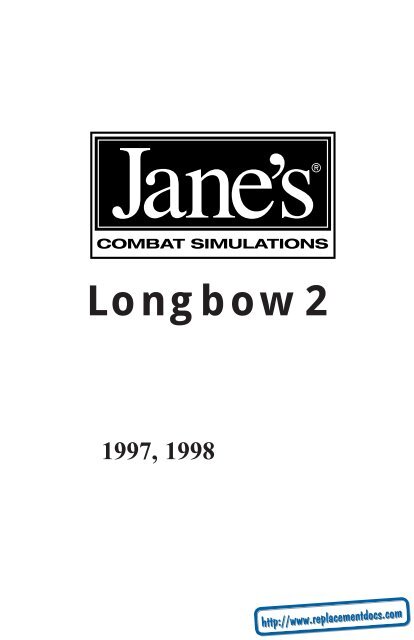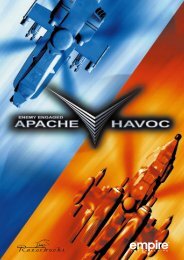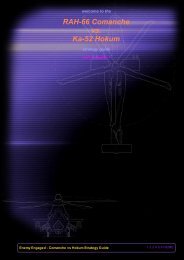Jane's Longbow 2 - Manual - PC - EECH Central
Jane's Longbow 2 - Manual - PC - EECH Central
Jane's Longbow 2 - Manual - PC - EECH Central
You also want an ePaper? Increase the reach of your titles
YUMPU automatically turns print PDFs into web optimized ePapers that Google loves.
<strong>Longbow</strong>2<br />
1997, 1998
LONGBOW 2<br />
Written by Tuesday Frase and Chris McCubbin<br />
Additional writing by Jennifer Spohrer<br />
Edited by David Ladyman<br />
Design and Layout by ORIGIN Creative Services<br />
© 1997, 1998 ORIGIN Systems, Inc. Origin is a trademark or registered trademark of ORIGIN Systems, Inc.<br />
Electronic Arts and We Make Sims by the Book are trademarks or registered trademarks of Electronic Arts<br />
in the U.S. and/or other countries. All rights reserved. ORIGIN is an Electronic Arts company.<br />
Jane’s Combat Simulations is an Electronic Arts brand. Jane’s is a registered trademark of Jane’s Information<br />
Group Ltd. Reference work from Jane’s Library © 1997 Jane’s Information Group Ltd. Made in the USA. All<br />
rights reserved, including the right of reproduction in whole or in part in any form. This product is not<br />
licensed or endorsed by McDonnell Douglas Corporation.<br />
ORIGIN Systems, Inc.<br />
5918 West Courtyard Drive<br />
Austin, Texas 78730
0: INTRODUCTION<br />
HOW TO USE<br />
This manual is subdivided into eight chapters. Some (0, 1 and 2) describe how to<br />
play the game, others (3, 6, 7 and Appendices) contain reference information, and<br />
others (4 and 5) contain both.<br />
At the beginning of each chapter, you’ll find a detailed table of contents. Page<br />
references include the chapter and page number — p. 3.12, for example, refers to<br />
Chapter 3, page 12. The appendices at the end of the book give glossary and<br />
acronym information, a bibliography and useful flight charts.<br />
SHADED TEXT Text in a light-gray box denotes additional information.<br />
Although useful, this info is not required to play the game.<br />
QUICK START For a quick game overview and fundamental<br />
keystokes, see the back inside cover of this manual.<br />
0. INTRODUCTION How to Use (this section) tells you how to find the<br />
information you need in this book. A detailed table of<br />
contents follows.<br />
Table of Contents (p. 0.6 - 0.11) gives a chapter by<br />
chapter listing of contents for this manual. More<br />
detailed listings appear at the beginning of each chapter.<br />
In a Hurry? (p. 0.12 - 0.16) describes how to start an<br />
Instant Action mission and explains basic keystrokes to<br />
get you up in the air and firing your weapons.<br />
1. ON THE BASE On the Base describes the functionality of all buildings<br />
on the base, as well as how to use the training missions,<br />
Jane’s object viewer, and mission planner.<br />
2. COCKPIT/SYSTEMS Aircraft Overview (p. 2.3) introduces the three flyable<br />
helicopters and briefly describes the helicopters’ main<br />
display systems and Master Modes (p. 2.9).<br />
Integrated Helmet and Display Sighting System (p.<br />
2.12) and IHADSS Flight Symbology (p. 2.14) cover<br />
the four IHADSS modes and define each item you see<br />
in the <strong>Longbow</strong>’s cockpit display.<br />
Multi-Function Displays (p. 2.24) takes you through<br />
all MFD pages for all helicopter types and explains the<br />
items that appear in them.<br />
In-Flight Navigation System (p. 2.44) discusses the<br />
game’s dynamic, in-flight mission planning map, and<br />
Kiowa Digital Moving Map (p. 2.45) covers the Kiowa<br />
Warrior’s scrolling map display.<br />
0.3
0.4<br />
LONGBOW 2<br />
AH-64D Targeting and Sight Systems (p. 2.46) talks<br />
about the <strong>Longbow</strong>’s main systems — the Fire-Control<br />
Radar (FCR), Target Acquisition and Designation Sight<br />
(TADS), and Pilot’s Night Vision System (PNVS).<br />
Co-Pilot/Gunner Cockpit (p. 2.51) describes the frontseat<br />
cockpit and the Optical Relay Tube (ORT) Unit.<br />
Black Hawk Analog Cockpit (p. 2.54) contains information<br />
and diagrams of instruments on the Black Hawk<br />
dashboard.<br />
View Controls (p. 2.56) lists all of the in-flight camera<br />
views.<br />
3. GROUND SCHOOL Lift Force (p. 3.1) discusses physical theories of flight.<br />
Rotational Motion (p. 3.5) and Horizontal Motion (p.<br />
3.9) examine the inherent physical characteristics of<br />
rotary flight.<br />
4. FLIGHT TRAINING Helicopter Controls (p. 4.1) describes the helicopter’s<br />
control inputs and autopilot functions. It also gives<br />
information on adjusting realism and difficulty options.<br />
Practice Flight (p. 4.8) goes through the basic techniques<br />
of taking off, flying to a waypoint and landing.<br />
You’ll also find advanced information on autorotational<br />
and combat landings.<br />
5. COMBAT Staying Alive (p. 5.2) details your Aircraft Survivability<br />
Equipment (ASE) and tells you how to use it to survive<br />
in combat.<br />
Weapons Systems (p. 5.9) explains everything you<br />
need to know about finding, targeting and destroying<br />
an enemy with your helicopter’s weapons.<br />
Laser Operation (p. 5.22) describes how to use the<br />
helicopter’s laser sensor in conjunction with weapon<br />
systems.<br />
Wingmen and Backup (p. 5.24) defines wingman<br />
commands and tells you how to call in artillery and air<br />
strikes, and how to trade targets with your wingman.<br />
Combat Tactics (p. 5.27) illustrates effective helicopter<br />
tactics against ground targets and air opposition.<br />
6. CAMPAIGNS Campaigns (p. 6.1) gives background information on<br />
the game’s Iranian and National Training Center<br />
campaigns, and includes relevant articles from Jane’s<br />
Information Group magazines.
0: INTRODUCTION<br />
7. JANE’S Jane’s Specifications (p. 7.1) lists actual specifications<br />
and photographs from Jane’s Information Group<br />
for all three flyable helicopters, their weapons and<br />
major avionic systems.<br />
APPENDICES Appendices provide useful lists and glossary information:<br />
Appendix A <strong>Longbow</strong> vs. <strong>Longbow</strong> 2 (p. A.1) gives veteran<br />
players an idea of what new, major features to expect<br />
in <strong>Longbow</strong> 2, and describes where to find specifics on<br />
each element.<br />
Appendix B Acronyms (p. B.1) explains commonly used<br />
acronyms.<br />
Appendix C Glossary (p. C.1) defines commonly used aircraft,<br />
ground vehicles and military terms.<br />
Appendix D Flight Charts (p. D.1) lists cruise velocity and autorotational<br />
landing charts for the <strong>Longbow</strong> Apache, Black<br />
Hawk and Kiowa Warrior.<br />
Appendix E Bibliography (p. E.1) lists the references used in<br />
preparing the game and the manual.<br />
0.5
0.6<br />
LONGBOW 2<br />
0. INTRODUCTION / IN A HURRY?<br />
IN A HURRY? ......................................0.12<br />
Starting the Game ............................................0.12<br />
Instant Action Mission Parameters.....................0.12<br />
READ JANE’S ........................................1.1<br />
BUNKHOUSE .........................................1.2<br />
Creating a New Pilot ...................................1.3<br />
Pilot Careers ...............................................1.4<br />
Deleting a Pilot ...........................................1.4<br />
Switching the Active Pilot.............................1.4<br />
TRAINING BUILDING .............................1.5<br />
INSTANT MISSION HELICOPTER .............1.6<br />
MULTI-PLAYER MISSION BUILDING........1.6<br />
SINGLE MISSION BUILDING ...................1.6<br />
CAMPAIGN MISSION BUILDING .............1.8<br />
Campaign Options.......................................1.8<br />
Resuming a Campaign.................................1.9<br />
1. ON THE BASE<br />
Flight Basics .....................................................0.13<br />
Basic Flight Controls...................................0.13<br />
Takeoff Keys..............................................0.13<br />
Navigation Keys.........................................0.14<br />
Targeting Keys...........................................0.14<br />
Weapon Keys.............................................0.14<br />
View Keys..................................................0.15<br />
Ending the Mission.....................................0.15<br />
Useful Hints...............................................0.16<br />
For a three-page Quick Start, please see the back cover and inside back<br />
cover on this manual.<br />
MOBILE MISSION<br />
PLANNING CELL (MM<strong>PC</strong>) .....................1.10<br />
Mission Planner ...............................................1.11<br />
Function Buttons..............................................1.13<br />
Mission Summary Bar......................................1.15<br />
The Map..........................................................1.15<br />
Fly Mission ......................................................1.19<br />
Trash Mission...................................................1.19<br />
ENDING A MISSION ............................1.20<br />
Landing at a FARP ...........................................1.20<br />
Debriefing Area...............................................1.20<br />
Saving Your Progress .......................................1.20<br />
Crashing, Surviving and Dying .........................1.22<br />
GUARD SHACK....................................1.22
Game vs. Reality ...............................................2.1<br />
How to Use This Chapter ....................................2.2<br />
AIRCRAFT OVERVIEW ...........................2.3<br />
<strong>Longbow</strong> Apache.........................................2.3<br />
Kiowa Warrior ............................................2.3<br />
Black Hawk ................................................2.3<br />
In-Flight System Keys ........................................2.3<br />
Game Options .............................................2.3<br />
Pausing/Ending the Mission.........................2.4<br />
Speeding up Travel......................................2.4<br />
Radio..........................................................2.4<br />
Overview: IHADSS .............................................2.4<br />
Overview: Multi-Function Displays (MFDs) ..........2.6<br />
MFD Types ..................................................2.6<br />
Overview: Targeting Systems..............................2.7<br />
MASTER MODES ...................................2.9<br />
Master Mode Settings ........................................2.9<br />
Upfront Display ...............................................2.10<br />
Black Hawk Indicator Lights.............................2.10<br />
<strong>Longbow</strong> Fire Warning Lights ...........................2.11<br />
Physical Backup Gauges...................................2.11<br />
IHADSS...............................................2.12<br />
IHADSS Helmet System....................................2.13<br />
IHADSS FLIGHT SYMBOLOGY...............2.14<br />
Hover IHADSS Mode ........................................2.14<br />
Bob-Up IHADSS Mode ......................................2.19<br />
Transition IHADSS Mode...................................2.20<br />
Cruise IHADSS Mode ........................................2.21<br />
Weapon-Specific Items .....................................2.22<br />
MULTI-FUNCTION DISPLAYS ................2.24<br />
Tactical Situation Display (TSD) MFD.................2.24<br />
How It Works............................................2.25<br />
Adjusting TSD Items ..................................2.27<br />
TSD with Realistic FCR ...............................2.27<br />
Priority Fire Zones (PFZs)..........................2.28<br />
PFZs and Hellfire Missiles ..........................2.28<br />
Radar MFD......................................................2.29<br />
Air/Ground Radar Modes ..........................2.29<br />
0: INTRODUCTION<br />
2. COCKPIT/SYSTEMS<br />
Realistic FCR Options and Symbols .............2.30<br />
Realistic FCR Operation Commands ............2.31<br />
Downloading Targets to Radar MFD ...........2.31<br />
TADS MFD .......................................................2.32<br />
Panning/Zooming.....................................2.33<br />
TADS and Realistic FCR ..............................2.33<br />
Realistic TADS Operation............................2.33<br />
Weapons MFD .................................................2.33<br />
Aircraft Survivability Equipment (ASE) MFD......2.35<br />
Realistic Jammers .....................................2.36<br />
ASE Autopage ...........................................2.37<br />
System MFD ....................................................2.38<br />
Engine MFD.....................................................2.38<br />
Interpreting the Symbols ...........................2.39<br />
Flight MFD.......................................................2.40<br />
Communications MFD.......................................2.40<br />
Vertical System Display MFD ............................2.41<br />
Mast-Mounted Sight (MMS) MFD ......................2.43<br />
IN-FLIGHT NAVIGATION SYSTEM .........2.44<br />
KIOWA DIGITAL MOVING MAP............2.45<br />
TARGETING AND SIGHT SYSTEMS ........2.46<br />
Mast-Mounted <strong>Longbow</strong> FCR ............................2.46<br />
TADS ...............................................................2.47<br />
TADS and MMS Cameras ..................................2.47<br />
Pilot’s Night Vision System (PNVS/ANVIS).........2.48<br />
Kiowa Pilot Display Unit...................................2.48<br />
CO-PILOT/GUNNER COCKPIT...............2.51<br />
Kiowa’s Left Seat (CP/G) .................................2.51<br />
<strong>Longbow</strong>’s Front Seat (CP/G) ...........................2.51<br />
IHADSS/MFDS/UPFRONT Display.....................2.52<br />
Optical Relay Tube (ORT) Unit ..........................2.53<br />
Head-Out/Head-Down Displays .................2.53<br />
BLACK HAWK ANALOG COCKPIT..........2.54<br />
Cockpit Gauges................................................2.54<br />
VIEW CONTROLS ................................2.56<br />
View Panning ..................................................2.56<br />
Inside Cockpit Views.........................................2.57<br />
Target Views ....................................................2.58<br />
0.7
0.8<br />
LONGBOW 2<br />
LIFT FORCE ...........................................3.1<br />
Generating Lift ..................................................3.2<br />
Bernoulli’s Principle.....................................3.2<br />
Angle of Attack ...........................................3.3<br />
Angle of Incidence.......................................3.4<br />
ROTATIONAL MOTION...........................3.5<br />
Dissymmetry of Lift ...........................................3.5<br />
Compressibility of Air ..................................3.6<br />
Coning........................................................3.6<br />
Downwash.........................................................3.6<br />
Ground Effect in a Hover.............................3.7<br />
Settling with Power .....................................3.7<br />
Torque...............................................................3.8<br />
Tail Rotor....................................................3.8<br />
Hovering and Translating Tendency..............3.8<br />
HELICOPTER CONTROLS.........................4.1<br />
Rotor.................................................................4.1<br />
Collective Stick...................................................4.2<br />
Advanced Collective Controls........................4.2<br />
How Collective Works ..................................4.2<br />
Cyclic Stick ........................................................4.3<br />
How Cyclic Works ........................................4.3<br />
Directional Control Pedals ..................................4.4<br />
How Directional Control Pedals Work ...........4.4<br />
In-Game Flight Tutorials.....................................4.4<br />
Adjusting Realism and Difficulty.........................4.5<br />
Autopilot Functions ............................................4.5<br />
Autopilot.....................................................4.5<br />
Advanced Autopilot Keys .............................4.6<br />
Hover Hold .................................................4.7<br />
Force Trim...................................................4.7<br />
3. GROUND SCHOOL<br />
4. FLIGHT TRAINING<br />
HORIZONTAL MOTION ..........................3.9<br />
Translational Lift................................................3.9<br />
Drag.........................................................3.10<br />
Asymmetry of Lift............................................3.10<br />
Retreating Blade Stall ......................................3.12<br />
Autorotational landing .....................................3.12<br />
PRACTICE FLIGHT (NON-COMBAT) .........4.8<br />
Startup..............................................................4.9<br />
Takeoff ...........................................................4.10<br />
In-Flight ..........................................................4.11<br />
Landing...........................................................4.12<br />
Advanced Combat Landing ........................4.13<br />
Autorotational Landing..............................4.14
STAYING ALIVE .....................................5.2<br />
Aircraft Survivability Equipment.........................5.2<br />
Evading Missiles.................................................5.3<br />
DAMAGE...............................................5.4<br />
TACTICAL MISSIONS..............................5.6<br />
AH-64D <strong>Longbow</strong> Apache ............................5.6<br />
OH-58D Kiowa Warrior ...............................5.7<br />
UH-60L Black Hawk ....................................5.8<br />
WEAPONS SYSTEMS..............................5.9<br />
Finding the Enemy.............................................5.9<br />
Visual Tracking............................................5.9<br />
Sensor Systems ...........................................5.9<br />
Target Acquisition Modes..................................5.10<br />
TADS/MMS Target Acquisition Mode...........5.11<br />
FCR Target Acquisition Mode......................5.11<br />
Priority Fire Zones ....................................5.11<br />
Selecting Targets from Your Target List .............5.12<br />
Getting Best Cannon Targets ......................5.12<br />
Getting Best Missile Targets .......................5.12<br />
Selecting Targets with the Mouse ...............5.12<br />
Engaging Targets with Cannon,<br />
FFAR and Stingers ........................................5.13<br />
M230 Chain Gun Cannon ..........................5.14<br />
Stinger Infrared-Guided Missile..................5.16<br />
Folding Fin Aerial Rocket (FFAR)................5.17<br />
Engaging Targets with Hellfires ........................5.18<br />
LOBL Missile Launch Mode.........................5.18<br />
LOAL Missile Launch Mode.........................5.19<br />
Launching Hellfires with PFZs...........................5.19<br />
Troubleshooting — Getting a Valid Lock ..........5.20<br />
Weapon Inhibit Field .................................5.20<br />
Identifying the Target................................5.21<br />
Laser Operation...............................................5.22<br />
Realistic TADS and the Laser ......................5.23<br />
Using the Laser with Laser Hellfires ...........5.23<br />
0: INTRODUCTION<br />
5. COMBAT<br />
WINGMEN AND BACKUP.....................5.24<br />
Wingman Commands .......................................5.24<br />
Giving Your Wingman Targets....................5.24<br />
Getting Your Wingman’s Targets ................5.25<br />
Other Wingman Commands .......................5.25<br />
Calling on Backup............................................5.26<br />
Calling an Air Strike ..................................5.26<br />
Calling an Artillery Strike ..........................5.26<br />
COMBAT TACTICS ................................5.27<br />
Air-to-Ground Tactics........................................5.27<br />
Escorting Transports...................................5.28<br />
Terrain Masking ........................................5.28<br />
Contour Chasing – Speed vs. Safety ..........5.28<br />
Bob-Up .....................................................5.29<br />
Pop Sideways............................................5.30<br />
Air-To-Air Tactics...............................................5.30<br />
Against Fighters ........................................5.31<br />
Against Helicopters....................................5.31<br />
0.9
0.10<br />
LONGBOW 2<br />
CAMPAIGNS .........................................6.1<br />
IRAN, AZERBAIJAN AND THE US...............6.2<br />
Fear Drives Caucasian Policy..............................6.2<br />
Iran Warns USA To “Think Twice”<br />
About An Attack ................................................6.3<br />
Iran Strives To Regain Military Might;<br />
Rearmament Drive Aims to Restore<br />
Gulf Balance......................................................6.4<br />
Baku and Tehran, Renewed Tensions ..................6.6<br />
Azeris Want New Look at Tashkent Accord ..........6.8<br />
The Jane’s Interview:<br />
National Training Center ....................................6.9<br />
JANE’S SENTINEL –<br />
THE GULF STATES – IRAN..........................6.10<br />
Defence Production..........................................6.10<br />
Historical Overview..........................................6.11<br />
Territorial Disputes – Iraq, UAE........................6.11<br />
International Affairs ........................................6.12<br />
6. CAMPAIGNS<br />
JANE’S SENTINEL – RUSSIA<br />
AND THE CIS – AZERBAIJAN....................6.14<br />
Risk Pointers ...................................................6.14<br />
Azerbaijan’s Oil to Flow ...................................6.15<br />
GAME CAMPAIGN BACKGROUND ...........6.16<br />
National Training Center ..................................6.16<br />
Iran: Operation Fallen Crescent ........................6.17<br />
DYNAMIC MISSION GENERATOR.............6.19<br />
Overview.........................................................6.19<br />
Campaign Goals ..............................................6.19<br />
Criteria for an Offensive Advance.....................6.21<br />
Resource Management.....................................6.22<br />
Mission Outcomes ............................................6.22
DEFINITIONS..................................................7.2<br />
MILITARY AIRCRAFT, ROTARY WING<br />
AH-64D <strong>Longbow</strong> Apache...................................7.4<br />
UH-60A/L Blackhawk (Sikorsky S-70A) .............7.7<br />
OH-58D Kiowa Warrior....................................7.10<br />
WEAPONRY<br />
AIM-92 Stinger................................................7.13<br />
Folding Fin Aerial Rocket .................................7.14<br />
Hellfire Missile.................................................7.16<br />
FN 0.50 Browning M2 Heavy<br />
Barrel Machine Gun.........................................7.18<br />
M134 7.62mm Minigun Machine Gun ..............7.19<br />
M230 Chain Gun Cannon .................................7.20<br />
M60D 7.62mm Machine Gun ...........................7.21<br />
GAME COMPARISONS ...........................A.1<br />
<strong>Longbow</strong> vs. <strong>Longbow</strong> 2.....................................A.1<br />
ACRONYMS ..........................................B.1<br />
GLOSSARY ............................................C.1<br />
0: INTRODUCTION<br />
7. SPECIFICATIONS<br />
APPENDICES<br />
AVIONICS<br />
AN/ALQ-144 Infrared<br />
Countermeasures Set .......................................7.22<br />
AN/APR-39A Threat Warning System ...............7.23<br />
AN/AVR-2 Laser Detecting Set..........................7.24<br />
ANVIS/HUD System .........................................7.25<br />
<strong>Longbow</strong> Radar ...............................................7.26<br />
MMS Mast Mounted Sight.................................7.27<br />
Target Acquisition Designation Sight/<br />
Pilot Night Vision Sensor ..................................7.28<br />
FLIGHT CHARTS ....................................D.1<br />
Cruise Charts.....................................................D.1<br />
<strong>Longbow</strong> Apache.........................................D.1<br />
Kiowa Warrior ............................................D.2<br />
Black Hawk ................................................D.3<br />
Autorotational Descent Charts ............................D.4<br />
<strong>Longbow</strong> Apache.........................................D.4<br />
Kiowa Warrior ............................................D.5<br />
Black Hawk ................................................D.6<br />
BIBLIOGRAPHY .....................................E.1<br />
0.11
0.12<br />
LONGBOW 2<br />
IN A HURRY?<br />
This section assumes that you selected a CASUAL installation. If you selected<br />
EXPERT, you can change the game’s settings in the OPTION menu.<br />
1. Press a O<br />
2. Select CONTROLS, then CASUAL. Press ACCEPT.<br />
3. Select GAMEPLAY, then ARCADE. Press ACCEPT twice to close the options screen.<br />
This section is for new pilots who want a basic introduction to the game, as well<br />
as for seasoned pilots who only want enough information to get the game started.<br />
Instant Action encounters don’t affect your pilot’s record, but they’re a great way to<br />
ease into the game before starting an actual campaign.<br />
Check out the Quick Start Reference Card on the back cover/inside back cover<br />
of this manual for basic keystrokes.<br />
Page numbers in parentheses indicate where to go in the manual for more details.<br />
Starting the Game<br />
1. Ensure that your input devices are calibrated in Windows 95. If you have any<br />
questions or problems, please refer to the Install Guide.<br />
2. Double-left click on the <strong>Longbow</strong> 2 icon, or left-click the Start button and select<br />
Programs/Jane’s Combat Simulations/AH64D <strong>Longbow</strong> 2/<strong>Longbow</strong> 2<br />
: Once the game starts, you’ll see an overhead view of the base. Right-click the<br />
mouse anywhere to display all the hotspots.<br />
L Left-click on the grounded helicopter (in front of the Campaign hangar) to start<br />
an INSTANT ACTION mission.<br />
Instant Action Mission Parameters<br />
Instant Action mission mode places you in the pilot’s seat of an AH-64D <strong>Longbow</strong><br />
Apache. (A second cockpit, the co-pilot/gunner’s seat, is available as well. This front<br />
seat is usually used for targeting and weapon functions. See p. 2.51 for details.)<br />
♦ Terrain. You’ll fly in whichever map was last decompressed (NTC or Iran).<br />
♦ Helicopter/Weapon. You’ll fly an invulnerable AH-64D <strong>Longbow</strong> Apache, with<br />
unlimited weaponry (M230 chain gun rounds, RF Hellfire missiles, FFAR rockets<br />
and Stinger ATA missiles).<br />
♦ Flight Model. SIMPLE flight mode is active. You can increase difficulty by activating<br />
the OPTIONS menu (press aO), then selecting a different flight model<br />
from the GAMEPLAY menu. You can also adjust REALISM options that change the<br />
characteristics of your chopper and/or weapons.
0: INTRODUCTION<br />
♦ Forces. You’ll face a slew of random air and ground enemies — SAMs,<br />
helicopters, anti-aircraft guns, tanks, trucks, etc. Some will be friendly, so you<br />
may want to spend some time watching the ground battles below.<br />
Keeping your targets straight won’t be a problem — you aren’t allowed to<br />
target friendlies with this control type. To track target positions, use the in-flight<br />
mission planner map (aN).<br />
Flight Basics (pp. 4.1-7)<br />
This section covers basic keystrokes you need for survival, as does the Quick<br />
Start Reference Card on the back cover of this manual. See the rest of the<br />
manual or the Reference Card for a complete listing of keys and game functions.<br />
Basic Flight Controls<br />
All helicopters have three basic controls:<br />
♦ The collective adjusts vertical velocity (altitude), and can be set from 0-100%.<br />
♦ The cyclic controls forward, sideways and backward movement.<br />
♦ The directional control pedals change heading by swinging the tail rotor left<br />
or right (most useful at slow speeds).<br />
COLLECTIVE = / - Increase/decrease vertical velocity (altitude).<br />
or throttle wheel<br />
CYCLIC W / Z Pitch helicopter down (to move forward)/up (to move backward)<br />
A / S Bank helicopter left/right<br />
or joystick<br />
PEDALS [ / ] Rotate tail rotor left/right<br />
or pedals<br />
Takeoff Keys<br />
Takeoff is automatic in Instant Action missions. For specific details on how to take<br />
off in other mission types, see Flight Training: Practice Flight, p. 4.8.<br />
0.13
0.14<br />
LONGBOW 2<br />
Navigation Keys (p. 2.44, p. 4.5)<br />
A Activate autopilot (key cycles through MAINTAIN HEADING (AP1), FOLLOW WAYPOINTS (AP2) and OFF<br />
(NONE).<br />
H Activate hover hold (must be flying slower than 15 knots, or be in autopilot mode)<br />
t Cycle through time compression (2x, 4x, 8x)<br />
st Restore normal time<br />
aN Open mission planner<br />
Targeting Keys (pp. 5.10-12)<br />
In the <strong>Longbow</strong> Apache, the square multi-function display (MFD) on the right side<br />
of the dashboard is your Tactical Situation Display (TSD). Small icons are potential<br />
targets, and an icon with a diamond represents the current target. Other MFDs<br />
exist — the types and locations vary by helicopter type. (See Cockpit/Systems,<br />
p. 2.1, for details.)<br />
T Target next enemy object<br />
Targets have the following TSD icons:<br />
Light Structure Heavy Structure<br />
Light Armor Heavy Armor<br />
Light Wheeled Vehicle Heavy Wheeled Vehicle<br />
Light Artillery Heavy Artillery<br />
Airplane Helicopter<br />
Ground Threat (ASE) Out-of-Range<br />
Note: The icons change if REALISTIC FCR SYMBOLS is active. See the Options Menu<br />
in the Install Guide for details.
Weapon Keys (pp. 5.13-19)<br />
0: INTRODUCTION<br />
Target Reticle Rocket I-Beam Constraint<br />
ATA Constraint Hellfire Constraint<br />
The weapon constraint indicator is a square, circle or I-beam, depending on the<br />
active weapon and helicopter type. Line it up with the target reticle (small, dashed<br />
cross hairs that appear over a target in view). When the constraint border turns<br />
from dashed to solid, you have a VALID LOCK and can fire. (If you can’t fire, messages<br />
will appear on your screen — see Weapon Inhibit Field, p. 5.20.)<br />
b Switch active weapon to Hellfires/FFARs/Stingers<br />
(On the <strong>Longbow</strong> Apache, the M230 Chain Gun is always active.)<br />
e Fire cannon (M230 Chain Gun)<br />
z Fire rocket/missile<br />
View Controls (p. 2.56)<br />
1 Front cockpit view<br />
s1 Front view, no cockpit<br />
4 Virtual cockpit view (pannable; use a + joystick to slew view)<br />
6 Next object view (pannable)<br />
7 Next target view (pannable)<br />
View Panning and Zooming<br />
You can pan/zoom the 4, 6 and 7 views. a + joystick also pans these<br />
views.<br />
5 (numpad) Reset view to center position<br />
8 (numpad) Pan view up<br />
2 (numpad) Pan view down<br />
6 (numpad) Pan view right<br />
4 (numpad) Pan view left<br />
+ (numpad) Zoom in<br />
- (numpad) Zoom out<br />
Ending the Mission<br />
Pause or exit the mission/game with these keys:<br />
aP Pause the game<br />
aQ Quit the mission<br />
aX Exit to Operating System<br />
0.15
0.16<br />
LONGBOW 2<br />
Useful Hints<br />
♦ In all three helicopter types, stay low to avoid detection. Follow the terrain,<br />
flying at a low altitude and speed (below 70 knots). Most importantly, try to<br />
mask your position as long as possible by hiding behind hills or structures, or<br />
in valleys. Only pop up when you absolutely need to.<br />
♦ When SAMs approach your aircraft, reduce altitude as quickly as you can<br />
without hitting the ground. This will help decrease your chances of being hit.<br />
♦ Try sticking with the <strong>Longbow</strong> Apache and radar Hellfire missiles until you’ve<br />
got the hang of the game. They’ll let you stay far enough away from your<br />
targets to take advantage of LOAL missile launch mode and reduce your<br />
exposure to enemy fire.<br />
♦ Kill the AAA threats that have the longest ranges first when entering enemy territory.<br />
This makes it easier to maneuver around other threats with shorter<br />
ranges. Keep an eye on your ASE MFD and weave around the arced firing<br />
ranges of the remaining SAMs and AAA.<br />
♦ Focus on mission objectives before you worry about other enemies. You'll<br />
almost always need to hit a few threats along the way — just make sure you<br />
reserve enough weapons to destroy your primary objectives. You can use any<br />
remaining ammo to hit stray targets on the way back.<br />
♦ You aren’t required to fly missions along pre-set waypoints. If you can identify<br />
a path with less resistance, try moving your waypoints. Keep in mind, however,<br />
that you’ll need to have ample fuel to return through an alternate route.<br />
♦ Listen to your CPG. He’ll tell you what’s out there, and where.<br />
♦ To identify nearby targets, press U. This toggles on target identification, which<br />
shows identifying names in the UPFRONT display as you switch targets.<br />
♦ If you suspect that you’ll face enemy helicopters in an area, clear out a<br />
section of SAMs near the anticipated area of engagement. This way, you’ll<br />
have room to climb and evade the helos without being tagged by a SAM.<br />
♦ If you become disoriented when dodging fire and think you may crash, quickly<br />
press A so that the game’s autopilot function will restore level flight. As soon<br />
as your altitude and bearing become stable, continue the fight.<br />
♦ Memorize the key commands for your wingman/air support/artillery strikes. Try<br />
to use your limited number of artillery strikes on concentrated SAM areas, and<br />
use the air support strikes only on AAA positions. (If you use air strikes on<br />
SAM sites, you risk having your A-10/F-16 shot down. This will subtract<br />
promotion points from your mission score.)
1<br />
On the Base
1.2<br />
LONGBOW 2<br />
READ JANE’S ........................................1.1<br />
BUNKHOUSE .........................................1.2<br />
Creating a New Pilot ..........................................1.3<br />
Pilot Careers......................................................1.4<br />
Deleting a Pilot..................................................1.4<br />
Switching the Active Pilot ...................................1.4<br />
TRAINING BUILDING .............................1.5<br />
INSTANT MISSION HELICOPTER .............1.6<br />
MULTI-PLAYER MISSION BUILDING........1.6<br />
SINGLE MISSION BUILDING ...................1.6<br />
CAMPAIGN MISSION BUILDING .............1.8<br />
Campaign Options .............................................1.8<br />
Resuming a Campaign .......................................1.9<br />
1. ON THE BASE<br />
MOBILE MISSION<br />
PLANNING CELL (MM<strong>PC</strong>) .....................1.10<br />
Mission Planner ...............................................1.11<br />
Menu Bars.......................................................1.11<br />
Function Buttons..............................................1.13<br />
Mission Summary Bar......................................1.15<br />
The Map..........................................................1.15<br />
Waypoint Symbology.......................................1.16<br />
Moving, Adding and Deleting Waypoints ......1.16<br />
Waypoint Information Window.........................1.17<br />
Fly Mission ......................................................1.19<br />
Trash Mission...................................................1.19<br />
ENDING A MISSION ............................1.20<br />
Landing at a FARP ...........................................1.20<br />
Debriefing Area...............................................1.20<br />
Saving Your Progress .......................................1.20<br />
Crashing, Surviving and Dying .........................1.22<br />
GUARD SHACK....................................1.22
1: ON THE BASE<br />
The first thing you see when you start the game is an overhead view of the complex.<br />
Each building performs one or more different functions. To see what action<br />
spots are available, right-click anywhere on the screen. To access a particular<br />
building, move the cursor over it and left-click. Once you’ve finished exploring the<br />
Base, proceed to Training Building, p. 1.5, or Flight Training, Chapter 4.<br />
Campaign<br />
Instant<br />
Action<br />
Commo Building<br />
(Multi-Player)<br />
Tutorial/<br />
Training<br />
Read Jane’s<br />
Single<br />
Missions<br />
Select<br />
Pilot<br />
Exit to<br />
Operating<br />
System<br />
The Jane’s Military Aircraft, Vehicles and Logistics book lists a variety of information<br />
about most objects in the game and about the Jane’s organization. The information<br />
and photos that appear here come directly from Jane’s Information Group,<br />
and are identical to the published versions (although some have partial entries).<br />
Jane’s reference books can be accessed from the Bunkhouse, Training Building,<br />
Commo Building, MM<strong>PC</strong> and Debriefing room.<br />
1.1
1.2<br />
LONGBOW 2<br />
Each tabbed section contains information about items in that category.<br />
♦ To activate, highlight the red Jane’s book, then left-click.<br />
Aircraft Displays information on helicopters and airplanes in the game.<br />
Armour Displays information on armored vehicles in the game.<br />
Vehicles Displays information on unarmored ground vehicles in the game.<br />
Air Defense Displays information on AA guns and SAM sites in the game.<br />
About Jane’s Displays the title page of the Jane’s book and gives information<br />
on the Jane’s organization.<br />
Close Returns to the Base.<br />
By using these pages, you can learn about the objects in the game.<br />
♦ Left-click on the book tabs to change chapters.<br />
♦ Left-click on pictures on the left page to enlarge them to full-screen view.<br />
Left-click again to return to the normal page view.<br />
♦ Left-click inside either white text box to enlarge the text page. Left-click the<br />
vertical scroll bars to scroll through statistics or descriptive text. (Or, use W<br />
and Z to scroll.) Left-click to return to the normal page.<br />
♦ Left-click on the gray arrows at the bottom of either page to turn the page.<br />
♦ Left-click-and-hold on the 3-D object box on the right-hand page to rotate the<br />
object. Dragging the mouse cursor rotates the object in any direction. Pressing<br />
the left and right mouse buttons simultaneously lets you control zoom. Push<br />
the mouse forward to zoom in, backward to pull back.<br />
BUNKHOUSE<br />
Select Pilot appears when this building is highlighted.<br />
The Bunkhouse is where all existing pilot records are stored. Each time you start<br />
the game, the pilot that you last used will be the active pilot.<br />
Left-click on the building to see a row of lockers. Here, you can create and store<br />
six pilots (one per locker). Once a pilot is MIA (Missing In Action) or KIA (Killed In<br />
Action), he/she is no longer available, and a folded flag appears in the locker.<br />
Note: You must create a pilot before flying Single or Campaign Missions. Once<br />
you create/select a pilot, he/she will remain active until you create/select a<br />
different one.<br />
To select a different active pilot, click on his/her flight helmet.<br />
To create a new pilot, click on a locker and it will open. Click on the notebook to<br />
select a unit and give the pilot a name and callsign. The currently selected pilot<br />
has a flight bag in place of the helmet.<br />
Left-click on the door to exit this room and return to overhead Base view.
Creating a New Pilot<br />
1: ON THE BASE<br />
A locker with a flight bag or helmet indicates an active pilot. A locker with a folded<br />
flag means that the pilot is inactive (either missing or killed in action).<br />
To replace a dead pilot with a new one, select the dead pilot and change the<br />
name. This will replace the pilot with a newly created one.<br />
CHANGE UNIT Highlight the space at the top of the spiral notebook and leftclick<br />
to change your unit affiliation. You can left-click on the<br />
unit insignias to view available units and select the one you<br />
wish to join, and you can enter a nickname for your squad.<br />
CREATE NEW PILOT Left-click on the name of the default pilot to change the<br />
pilot’s name and callsign.<br />
You will be given a window with the current pilot’s name<br />
and callsign. Left-click on the end of the name and backspace<br />
over it, then enter the name you prefer in the space.<br />
Then, press e. If you wish to change your callsign, t<br />
down to the callsign field and do the same. Repeat for your<br />
squad nickname.<br />
When you have the name, callsign and squad name you<br />
wish, left-click on ACCEPT. Or left-click CANCEL to exit with no<br />
changes.<br />
VIEW SQUAD DATA Left-click on this folder to open it and view a variety of<br />
information about the performance of that pilot and the rest<br />
of his squad.<br />
Left-click on the bottom of the folder to toggle between<br />
pages, and on the top to exit back to the locker.<br />
The first page of Squad Data is your personal record. At<br />
the top are your name, callsign, unit and squad. The left<br />
column consists of your current rank, total number of<br />
missions flown and number successfully completed, flight<br />
hours in each of the four aircraft types, your current score<br />
(your combat activity and successes, expressed in points)<br />
and your rating vs. other pilots in your unit, expressed as a<br />
percentile. Finally, all campaigns and training missions<br />
completed by the pilot are listed. The second column<br />
shows the number of times you’ve fired and hit with each<br />
weapon, and rates your efficiency with it, and also shows<br />
your confirmed kills sorted by unit type.<br />
The second page of the folder displays information about<br />
your squad. Each squad consists of 16 helicopter crews.<br />
The page displays the name of each pilot and CP/G, the<br />
type of helicopter flown by that team (your entry will dis-<br />
1.3
1.4<br />
LONGBOW 2<br />
play the type of helicopter flown on your most recent mission),<br />
an efficiency rating for the team, total number of kills<br />
for the team, and total flight time logged.<br />
Each pilot created is assigned a squadron of computergenerated<br />
characters upon creation. This page keeps track<br />
only of information about that computer-generated squad.<br />
It will not reflect any information about any live players you<br />
may fly with during multi-player missions.<br />
VIEW MEDALS Left-click on the box to the left to view medals you’ve<br />
earned. As you progress in the campaign, you’ll receive<br />
medals and campaign ribbons. Right-click in the medals<br />
screen to see the names of all of the medals.<br />
EXIT Close the locker.<br />
Once you create a pilot and save your progress, this pilot remains active. (Only<br />
one pilot can be active at once.) Whoever was flying the last sortie is the default<br />
pilot when you resume the game.<br />
♦ Left-click on the locker door (at the left-hand side of the screen) to close the locker.<br />
♦ Left-click on the door or on the active pilot’s flight bag to exit the Bunkhouse.<br />
You can now fly this pilot in any mission.<br />
Pilot Careers<br />
Every mission you fly logs hours for the active<br />
pilot and adds points to his/her cumulative<br />
score. Single or Campaign missions all get<br />
recorded on the pilot’s stat sheet. (Instant<br />
Action missions, however, do not.) If you die in<br />
any mission, the active pilot will not be available<br />
for future missions, unless you re-fly the<br />
mission and survive.<br />
Once you’ve accumulated enough points, flown enough missions, or met some<br />
other condition, you’ll find new ribbons and medals in your pilot’s locker.<br />
Deleting a Pilot<br />
Once you create a pilot, that locker is occupied until the pilot is dead, captured or<br />
deleted. If you die or are captured during a mission and choose to save your<br />
progress at that point, a yellow ribbon and flag appear in the locker. The ribbon<br />
and flag remain there until you create a new pilot in that locker.<br />
Switching the Active Pilot<br />
To resume another pilot’s career, left-click on the flight helmet of the pilot you want to<br />
use. A flight bag will appear in the top portion of the locker — left-click on it to return<br />
to the overhead Base view. Now, missions you fly will be saved to that pilot’s record.
TRAINING BUILDING<br />
Tutorial/Training appears when this building is highlighted.<br />
Before you head for the flight area, you may want to hone your piloting skills. The<br />
Training Building offers a complete, interactive tutorial that introduces you to the<br />
<strong>Longbow</strong> Apache, Kiowa Warrior, Black Hawk and helicopter flight in general.<br />
Basic Black Hawk<br />
Training<br />
Basic <strong>Longbow</strong><br />
Training<br />
Free-Flight<br />
Gunnery Practice<br />
Advanced <strong>Longbow</strong><br />
Training<br />
1: ON THE BASE<br />
You can access six different training modules. Three are accessed by clicking on<br />
the books on the shelf, the other three by clicking on the helicopter models suspended<br />
from the ceiling.<br />
The Basic Flight Training mission introduces you to the fundamentals of combat<br />
helicopter operation. There are also specific missions for training in each of the<br />
three helicopter types (two missions — basic and advanced — for the <strong>Longbow</strong>,<br />
and one each for the Kiowa and Black Hawk). There’s also a Free Flight Gunnery<br />
Range mission where you can sharpen your flight and weapons skills at your own<br />
pace.<br />
VIEW FILMS Brings you to an area where you can view promotional<br />
films about the helicopters and their systems. This area<br />
also allows you to view any game cinematics you’ve seen.<br />
♦ Left-click on the stack of films to display a list of promotional films.<br />
♦ Left-click on a film name in the dialog box to load it.<br />
♦ To stop a movie, left click the mouse or press q.<br />
The News Scrapbook records cinematics as you progress through the campaign.<br />
Jane’s displays background information on Jane’s Information Group.<br />
♦ Left-click on the light switch to return to the base view.<br />
Exit<br />
Basic Kiowa<br />
Training<br />
Read Jane’s<br />
Multi-media Room<br />
Basic Flight<br />
Training<br />
1.5
1.6<br />
LONGBOW 2<br />
INSTANT MISSION HELICOPTER<br />
Instant Action appears when this helicopter is highlighted.<br />
Instant Action missions are for players who want to get up in the air quickly and<br />
destroy targets. Left click on the grounded helicopter to start an Instant Action<br />
Mission (single-player) or Death Match (multi-player). For details, see In a Hurry?<br />
on p. 0.12.<br />
MULTI-PLAYER MISSION BUILDING<br />
Commo Building appears when this building is highlighted.<br />
From this building you can connect to, join or organize a multi-player <strong>Longbow</strong> 2<br />
session. For complete instructions see the: Multi-Player Guide.<br />
SINGLE MISSION BUILDING<br />
Single Missions appears when this building is highlighted.<br />
When you enter this building<br />
you are taken to the MM<strong>PC</strong><br />
(see p. 1.10), from which you<br />
can elect to fly any one of<br />
ten pre-generated missions,<br />
or a random mission.<br />
When you left-click on the<br />
notebook you are given a<br />
menu of pre-generated missions<br />
from which to select.<br />
When you left-click on the<br />
clipboard you are given a list of parameters with which to customize a random<br />
mission. You can either play a completely random situation, or pre-set the nature<br />
and difficulty of your task by adjusting the skill level of the enemy pilots (and of<br />
allied forces), the weather, the time of day, the mission type and more.<br />
♦ To customize a mission, move your cursor over an option (most options default<br />
to RANDOM) and left-click to cycle through available parameters.<br />
THEATER OF OPERATION Available options are RANDOM, WESTERN AZERBAIJAN, CENTRAL<br />
AZERBAIJAN, EASTERN AZERBAIJAN or FORT IRWIN NTC (National<br />
Training Center).<br />
TIME OF DAY Set the mission time to RANDOM, DAY, DAWN/DUSK or NIGHT.<br />
WEATHER Adjust the weather to RANDOM, GOOD (clear skies), FAIR<br />
(partly cloudy) or POOR (cloudy, drizzly).<br />
Mission<br />
Planning<br />
Computer<br />
Fly<br />
Mission<br />
Random<br />
Mission<br />
Clipbaard<br />
Single<br />
Mission<br />
Notebook<br />
WEAPONS AVAILABILITY You can limit your weapon selection by selecting RANDOM,<br />
ALLOW ALL, NO HELLFIRES, NO STINGERS and ROCKETS ONLY.
FORCE ADVANTAGE You can give one side or the other a situational advantage.<br />
Select FRIENDLY ADVANTAGE, ENEMY ADVANTAGE, NEUTRAL or<br />
RANDOM.<br />
The remaining parameters can be set independently for both both teams.<br />
MISSION TYPES Set the mission objective.<br />
STRIKE (attack enemy positions behind enemy lines)<br />
ESCORT (escort friendlies into dangerous territory)<br />
RECON (scout enemy forces behind enemy lines)<br />
CAP (Combat Air Patrol — engage airborne enemies)<br />
CAS (Combat Air Support — provide air support for a friendly<br />
ground offensive)<br />
RANDOM<br />
SKILL LEVEL Change the skill level for computer-controlled helicopter<br />
units on both sides of the battle.<br />
CAT III (Crack Enemies possess excellent flying skills and<br />
are difficult to kill)<br />
CAT II (Veteran Enemies possess average flying skills and<br />
are moderately hard to kill)<br />
CAT I (Green Enemies possess poor flying skills and are<br />
easy to kill)<br />
RANDOM<br />
1: ON THE BASE<br />
GROUND FORCES Select LIGHT, MEDIUM, HEAVY or RANDOM for each side.<br />
AIR DEFENSES Select LIGHT, MEDIUM, HEAVY or RANDOM for each side.<br />
HELICOPTERS Select LIGHT, MEDIUM, HEAVY or RANDOM for each side.<br />
AIR SUPPORT Select LIGHT, MEDIUM, HEAVY or RANDOM for each side.<br />
ARTILLERY SUPPORT Select LIGHT, MEDIUM, HEAVY or RANDOM for each side.<br />
♦ When you’re finished configuring the mission, left-click ACCEPT PARAMETERS to<br />
lock in your choices, or left-click on the pencil to exit to the Clipboard. Once<br />
your parameters are set, the program then generates a random mission<br />
according to your specifications. Left-click on the Mission Planning Computer<br />
to view your mission map, briefing and to set the mission parameters. Then<br />
exit back to the MM<strong>PC</strong> and fly the mission by left-clicking on the helmet.<br />
Details for the MM<strong>PC</strong> options appear on pp. 1.10-19.<br />
1.7
1.8<br />
LONGBOW 2<br />
CAMPAIGN MISSION BUILDING<br />
Campaign Missions appears when this building is highlighted.<br />
When you left-click on this building,<br />
a plaque displays with both<br />
FALLEN CRESCENT and AZURE<br />
RUNE options. The Azure Rune<br />
training campaign has two variants.<br />
In the Friend vs. Enemy<br />
campaign, the opposing force<br />
uses authentic international arms,<br />
while in the Friend vs. Friend<br />
campaign both sides have<br />
American armaments (thereby providing<br />
a realistic context for a multiplayer,<br />
head-to-head campaign).<br />
Select one of the options to start<br />
that campaign. (See Chapter 6: Campaigns for background information on both<br />
campaigns.)<br />
To begin a new campaign:<br />
1. Left-click on the Campaign Mission Building.<br />
2. Select the campaign you wish to fly.<br />
You can have a maximum of ten saved campaign games.<br />
If you attempt to create a new campaign game, but already have ten campaigns<br />
in progress, a plaque will prompt you to replace one of them. Select the<br />
campaign slot you wish to replace.<br />
3. Enter a name for your save game file.<br />
4. Set campaign options (see below).<br />
You will be taken to the MM<strong>PC</strong> for your first mission briefing.<br />
Campaign Options<br />
Note: For info on options specific to Multi-Player play, see the Multi-Player Guide.<br />
You will have to select among the following options before starting a new campaign.<br />
CHALLENGE LEVEL Select Easy, Average or Hard.<br />
FORCE ADVANTAGE Which side in the conflict has the numerical advantage.<br />
Select NEUTRAL, FRIENDLY ADVANTAGE or ENEMY ADVANTAGE.<br />
CAMPAIGN LIMIT Controls the amount of game-time you are given to successfully<br />
complete the campaign. Select TWO, THREE, FOUR<br />
WEEKS or UNLIMITED.
LIMIT RADAR LONGBOWS If this toggle is set to ON, destroyed <strong>Longbow</strong>s will not be<br />
replaced immediately.<br />
LIMIT OTHER If this toggle is set to ON, destroyed Kiowas, <strong>Longbow</strong>s<br />
HELICOPTERS without radars and Black Hawks will not be replaced<br />
immediately<br />
LIMIT MISSILES If this toggle is set to ON, expended Hellfires and Stingers<br />
will not be replaced immediately.<br />
LIMIT ROCKETS If this toggle is set to ON, expended rockets will not be<br />
replaced immediately.<br />
ORDINANCE Controls the speed at which missiles and rockets will be<br />
REPLACEMENT resupplied, if either is limited. Select SLOW, AVERAGE or FAST.<br />
HELICOPTER The rate at which destroyed helicopters will be replaced,<br />
REPLACEMENT if any of the helicopter types are limited. Select SLOW,<br />
AVERAGE or FAST.<br />
LIMITED INTELLIGENCE If this toggle is set to ON, the “fog of war” may prevent you<br />
from receiving accurate information about the enemy<br />
forces in your briefings.<br />
TIME OF DAY Select RANDOM, ALWAYS DAY or ALWAYS NIGHT.<br />
VISIBILITY Select RANDOM, ALWAYS GOOD or ALWAYS POOR.<br />
Resuming a Campaign<br />
1: ON THE BASE<br />
When you restart the game and want to resume a campaign, left-click on the<br />
Campaign building. Then, left-click on the save game name that you used when<br />
you saved that campaign game.<br />
The Campaign Mission Building will sometimes play newscasts that update you<br />
on the situation. Following that, you’ll find yourself in the MM<strong>PC</strong>, where you<br />
prepare for your next mission.<br />
See pp. 1.10-19 for details on what you can do in this area.<br />
1.9
1.10<br />
LONGBOW 2<br />
MOBILE MISSION PLANNING CELL (MM<strong>PC</strong>)<br />
The MM<strong>PC</strong> is a tent or truck-mounted system used for tactical mission planning in<br />
the field. Left-clicking on either the Campaign or Single Mission Building will take<br />
you to the MM<strong>PC</strong>.<br />
When you left-click on the notebook (after entering from the Single Mission<br />
Building) you are given a menu of pre-generated missions from which to select.<br />
When you left-click on the clipboard (after entering from the Single Mission Building)<br />
you are given a list of parameters from which to customize a random mission.<br />
Read Jane’s<br />
Single<br />
Mission<br />
List*<br />
Trash Mission<br />
* If in Single Mission Mode<br />
Fly Mission<br />
Random<br />
Mission<br />
Planner*<br />
Mission Planner<br />
Right-click to display text for the hotspots. You have five options in this area.<br />
When you pass the cursor over an option area, the option will highlight.<br />
The following options are available in both Single and Campaign missions.<br />
MISSION PLANNER Left-click on the computer to access the Mission Planner<br />
(available only after selecting a mission).<br />
READ JANE’S Left-click on the Jane’s book on top of the table to view<br />
statistics, pictures and text descriptions of objects in the<br />
game, just as they appear in the Jane’s books.<br />
FLY MISSION Left-click on the green flight helmet to begin the mission<br />
(available only after selecting a mission).<br />
TRASH MISSION Left-click on the trash can to cancel the mission and return<br />
to the main screen for the current mission type.
Mission Planner<br />
♦ Left-click on the mission<br />
planning computer on the<br />
desk to view the Mission<br />
Planner display. You can<br />
use this interface to<br />
add/delete waypoints<br />
(planned navigation<br />
points), view intelligence<br />
reports on what to expect<br />
during the mission, arm<br />
and assign your squad’s<br />
helicopters, view in detail<br />
the map of the mission<br />
area, and more. You also<br />
get your briefing here (in text form).<br />
In addition to planning your own mission, the mission planner allows you to<br />
direct the computer-controlled flights for the rest of the helicopters in your<br />
squad.<br />
♦ Each mission has a full suite of default options with which you can fly, so you<br />
never have to change anything in the mission planner.<br />
♦ Left-click the red power button to close the tactical planning display and return<br />
to the Mission Planning Center. From the Mission Planning Center, left-click on<br />
the Flight Helmet to fly the mission with your current changes to the Mission<br />
Planner, or left-click on the waste basket or press q to trash the mission and<br />
restore defaults.<br />
♦ Another name for a mission is an Air Tasking Order (ATO).<br />
Using the mission planner gives you control over the mission, not just for your<br />
own helicopter but for an entire squadron. You can assign and arm helicopters,<br />
move or delete waypoints, and even disregard certain objectives entirely to<br />
concentrate your forces on the goals you consider most important.<br />
Even if you have absolutely no interest in tinkering with the default mission parameters<br />
assigned by the computer, you are encouraged to at least check the<br />
briefing for any special instructions.<br />
Menu Bars<br />
1: ON THE BASE<br />
There are four menu bars across the top of the Mission Planner Screen: System,<br />
Overlays, Map View, Waypoints. You can use them to turn certain map features<br />
on/off. Whatever options you select load the next time you use the Mission<br />
Planner.<br />
1.11
1.12<br />
LONGBOW 2<br />
System. This bar contains only three options, one of which is found only in multiplayer<br />
games.<br />
Exit. Closes the Mission Planner and returns you to the Mission Planning<br />
center. This option is identical in function to the red power button.<br />
Restore All Defaults. Erases all changes to the Mission Planner and restores<br />
the computer’s original defaults.<br />
Transmit FARP Data. (multi-player only, see Multi-Player Guide) Transmits<br />
Overlays. Toggles the various layers of the map on and off, to make it easier to<br />
notice significant details.<br />
FARPS. Toggles FARPS on and off. FARPS (Forward-Arming And Refueling<br />
Points) are the starting points for each mission. There will usually be four<br />
FARPs per mission, each of which can launch one two-helicopter flight (Lead<br />
and Wingman). If you want to mass your forces so more than two helicopters<br />
engage any given objective, you’ll have to assign a flight(s) from another FARP<br />
to rendezvous at the objective.<br />
Friendly Units. Toggles the friendly units (blue counters) on and off.<br />
Enemy Units. Toggles the opposing forces’ units (red counters) on and off.<br />
Air Threats. Toggles known air threats on and off. The rings around the air<br />
threat counters indicate the maximum engagement range of the threat.<br />
Phase Lines. Toggles the Phase Line on and off. These are the imaginary<br />
lines indicating the interface between friendly-controlled and enemy-controlled<br />
territory — the battle front, if you will.<br />
Battle Areas. The map indicates the general operation area for each mission<br />
(ATO). This option toggles those indicators off, as well as the arrow that indicates<br />
an escorted friendly’s direction of advance.<br />
5 km Grid Lines. Toggles the grid lines on the map on or off.<br />
Map View. Controls the overall scale and appearance of the map display.<br />
Zoom In. Zooms in on the map, until maximum magnification is reached.<br />
Zoom Out. Zooms out until the broadest possible scale is reached.<br />
Satellite. When this option is selected, the map appears as a satellite photo of<br />
the terrain.<br />
Contour. When this option is selected, the map appears as a geographic<br />
contour map.<br />
NATO Icons. When this option is selected, units on the map are displayed<br />
using standard military symbols.<br />
Picture Icons. When this option is selected, units on the map are displayed<br />
using pictographic icons depicting their function.
Waypoints. This menu allows you to toggle the waypoints for each of the four<br />
flights on and off.<br />
Exit. The “X” in the upper right corner closes the mission planner.<br />
Function Buttons<br />
1: ON THE BASE<br />
Flight 1. When this option is selected, waypoints for Flight 1 are displayed.<br />
Flight 2. When this option is selected, waypoints for Flight 2 are displayed.<br />
Flight 3. When this option is selected, waypoints for Flight 3 are displayed.<br />
Flight 4. When this option is selected, waypoints for Flight 4 are displayed.<br />
All. This option selects all flights and displays their waypoints.<br />
None. This option de-selects all displayed flights.<br />
TOTs. This option toggles the display of waypoint “Time On Target” numbers.<br />
Restore Flight 1 Defaults. Restores this flight’s default waypoints.<br />
Restore Flight 2 Defaults. Restores this flight’s default waypoints.<br />
Restore Flight 3 Defaults. Restores this flight’s default waypoints.<br />
Restore Flight 4 Defaults. Restores this flight’s default waypoints.<br />
Each of these five buttons activates a different planning function: Briefing,<br />
Tasking, Arming, Profiler, Rehearse.<br />
Briefing. This button displays a (text) mission briefing. Briefing information<br />
includes general situation reports for friendly and enemy forces, specific objectives<br />
for each ATO (Air Tasking Order — in general, each task to be performed<br />
during the course of the mission), and a weather report. Click on the section<br />
headings in the left panel to view each section.<br />
Tasking. This button allows you to assign helicopters and crew to each flight.<br />
Left-click on the colored text fields to change tasking options.<br />
The Inventories box, at the top of the Tasking screen, displays the number of each<br />
type of helicopter available at each FARP, and the number of each type of<br />
weapon available for loadout (minus what is currently loaded).<br />
Below the inventories are assignment boxes. Click on the helicopter type to display<br />
a list of available aircraft, and on the pilot and CPG boxes to display a list of<br />
available personnel.<br />
Note: In single-player games, you must assign yourself as the pilot of a lead aircraft.<br />
In multi-player games, each flight must have a player lead pilot for each player<br />
wingman pilot, and each aircraft must have a player pilot for each player CP/G,<br />
before exiting the mission planner.<br />
1.13
1.14<br />
LONGBOW 2<br />
Arming. Each team window contains a graphic of the team’s helicopters and all<br />
currently available armaments for those helicopters. In most missions the<br />
helicopters will be fully loaded with a computer-selected default loadout. The<br />
weapons appear as brightly colored icons on the graphic. Left-click on the “-” box<br />
in the inventory to de-select a weapon of that type. Once a space has been<br />
opened, you can left-click on the “+” box of the desired weapon on the weapons<br />
list to load a new weapon.<br />
This function opens a window containing arming panels for each team. Left-click<br />
the top tabs to switch teams.<br />
Helicopters do not have to be fully armed for missions. Particularly on recon<br />
missions where engaging the enemy is not part of the objectives, it may be<br />
preferable to take a lighter, partial loadout.<br />
Profiler. This function allows you to view a vertical profile of the land along a<br />
given route.
Left-click on this button to activate the profiling tool, then left-click on any point on<br />
the map, drag to any other point and release. This will create a green line connecting<br />
the two points. A box will open, displaying the vertical contour of the land<br />
along that line. To close the profile box, left-click on the close button. You can then<br />
either draw another profile line, or left-click on the Profiler button to deactivate the<br />
profiler tool.<br />
Rehearse. When you left-click on Rehearse, animated counters representing<br />
each flight will move along their mission path in the same relative time scale.<br />
A control panel will appear in the menu bar, allowing you to control the speed of<br />
the rehearsal.<br />
The Pause, Play and Quit buttons of the control panel are self-explanatory.<br />
Time is a readout of the projected elapsed realtime from the beginning of the mission.<br />
Speed controls the speed of the rehearsal. Speed can be controlled with the “+”<br />
and “-” buttons. The “+” button makes the rehearsal go faster (but less smoothly),<br />
while the “-” button slows it down.<br />
Mission Summary Bar<br />
The bar along the left side of the map displays a text summary of the current<br />
mission profile, sorted by FARP Teams and ATOs, including mission type,<br />
assigned aircraft and crew personnel. For a list of the various possible mission<br />
types, see Single Mission Building, p. 1.6. You can quickly edit your helicopter<br />
type and seat position by left-clicking on the names. However, you must use the<br />
Tasking window to check your weapons inventory.<br />
The Map<br />
1: ON THE BASE<br />
The heart of the mission planner is the mission map itself. Most of the map<br />
functions and symbols are explained<br />
under Menu Bars, p. 1.11. Actions<br />
involving friendly units are represented<br />
by a blue connecting line and a<br />
blue box around the action area.<br />
Enemy units work similarly, except<br />
that the lines are yellow with<br />
crosshairs.<br />
Δ Recon or Strike Waypoint<br />
∇ Landing Zone<br />
All other waypoints<br />
Line up/Release Waypoint (for<br />
escort missions)<br />
1.15
1.16<br />
LONGBOW 2<br />
Waypoint Symbology<br />
If the assigned action at a waypoint involves another unit — e.g., engaging an<br />
enemy unit, or rendezvous with a friendly — a line appears connecting the<br />
waypoint with that unit.<br />
Moving, Adding and Deleting Waypoints<br />
The most important function of the map, other than its informational content, is<br />
its ability move, add or delete waypoints.<br />
♦ You cannot move, add or delete the first waypoint, or delete the last, numbered<br />
waypoint.<br />
♦ To move a waypoint, left-click and drag it to any point on the map.<br />
♦ To add a waypoint, left-click on the small green box between two sequential<br />
waypoints.<br />
Each pair of sequential waypoints in a mission has a small green box with a<br />
“+” sign somewhere along the green flight path between them.<br />
♦ To delete a waypoint, right-click on it to open the Waypoint Information<br />
Window, and left-click delete.<br />
Once the new waypoint has been added, it can be moved to the precise<br />
desired position. The other waypoints will be automatically renumbered to<br />
account for the new waypoint’s presence.<br />
♦ Right-click on any waypoint to open an informational window about it.<br />
Once a waypoint is deleted, the other waypoints will be automatically<br />
renumbered, and a new flight path will be drawn between the new sequential<br />
waypoints.
Waypoint Information Window<br />
1: ON THE BASE<br />
Not only does the Waypoint Information Window display useful info, it also<br />
allows you to assign new orders to new or pre-existing waypoints.<br />
Waypoint Type. This is, broadly speaking, the reason for the waypoint’s existence.<br />
The type is determined by the nature of the action assigned to the waypoint.<br />
Checkpoint. This is simply an arbitrary geographical point at which the flight<br />
can wait, change course, or begin a new action.<br />
Battle Point. A waypoint at which the flight is expected to engage the enemy.<br />
Observation Point. A waypoint from which the flight may observe enemy movements.<br />
Link-Up Point. A waypoint at which the flight is to meet other air or ground units.<br />
Release Point. A waypoint at which the flight separates from units it has been<br />
travelling with.<br />
Landing Zone. A waypoint where an aircraft is expected to make a landing<br />
under fire and then resume its mission.<br />
Take-off. The starting point of the day’s mission — the FARP.<br />
Landing Point. A waypoint where an aircraft is expected to make a landing and<br />
end its mission.<br />
X / Y coordinates. An arbitrary designation of relative position, showing the distance<br />
from the lower left corner of the Mission Map, in kilometers, along the X and Y<br />
axis.<br />
Inbound Profile. This is the recommended elevation and speed from which to<br />
approach the waypoint. Computer controlled flights will follow this profile on<br />
approach. Left-click on the profile to activate a list of choices.<br />
NOE. Nap-of-the-Earth As close as possible to the ground, flying relatively slowly.<br />
Contour. Following the contours of the land, at moderate speed.<br />
1.17
1.18<br />
LONGBOW 2<br />
Cruise. Flying above terrain obstacles at full cruise speed.<br />
Alt. Recommended altitude along the route.<br />
Speed. Recommended speed of approach.<br />
ToT. Time on Target. Estimated arrival time at this waypoint in minutes and<br />
seconds from the start of the mission.<br />
Loiter. This is the time the flight is expected to hover above the waypoint<br />
before moving on. Loiter time in minutes and seconds can be set by leftclicking<br />
the “-“ and “+” buttons. Each left-click changes the loiter time by 10<br />
seconds. Use sL to change the time by one-second increments and cL<br />
to change the time by 60-second increments.<br />
Action. This is, broadly speaking, what the flight is expected to do (or begin<br />
doing) at the waypoint.<br />
Attack Target. The flight is to attack the designated target.<br />
CAP. Combat Air Patrol. The flight is to engage any enemy aircraft in the area.<br />
CAS. Close Air Support. The flight is to engage the enemy in support of a<br />
particular friendly ground unit.<br />
SEAD. Suppress Enemy Air Defenses. The flight is to destroy air defense<br />
units.<br />
Escort Unit/Flight. The flight is to escort a friendly unit or flight to the next waypoint.<br />
Recon. The flight is to survey the area for enemy activity.<br />
Lase Target. The flight is to paint a specific target with a targeting laser.<br />
Deploy Troops. The flight is to insert troops into a battle area.<br />
Pick up Troops. The flight is to evacuate troops from a battle area.<br />
CAS Defensive. The flight is to engage a particular enemy unit threatening<br />
friendly forces.<br />
Action Target. If the waypoint’s action involves another unit (either supporting<br />
a friendly unit or engaging a specific enemy unit) this box shows you the unit<br />
involved. Left-click on a map icon of the appropriate type while the waypoint<br />
info box is open to make that unit the action target.<br />
Power Button<br />
This button will exit you from the Mission Planner and return you to the MM<strong>PC</strong>,<br />
from which you can fly or trash the current mission.
Fly Mission<br />
Left-click on the flight helmet to fly the mission you’ve configured (with your newly<br />
loaded helicopter).<br />
For information on the basics of flight, see Flight Training, Chapter 4.<br />
Jane’s Book<br />
Fly Mission<br />
Trash Mission<br />
1: ON THE BASE<br />
Left-click the wastebasket (or box) to abort the mission and return to the main<br />
screen for the overhead view of the Base.<br />
Loading Terrain Maps<br />
Mission Planner<br />
Trash Mission<br />
When you go into the game and fly your first mission of a session, the program may<br />
decompress the terrain maps appropriate to that mission and temporarily load them<br />
onto your hard disk. These maps depend on what area of the world you are in, and<br />
which missions you are flying. Successive missions are typically grouped together<br />
onto the same map so as to minimize the need to load new maps.<br />
The default area loaded after you install the game is the National Training Center<br />
(used in the Training Campaign, Tutorial and Instant Action missions). If you fly a<br />
mission in a different area, you’ll have to decompress a new map first. Whenever<br />
you are about to decompress a new terrain area, the game lets you know via a<br />
message plaque. Left-click OK to confirm the decompression,<br />
CANCEL to abort it. Terrain decompression can take a few minutes.<br />
One way of minimizing decompression time is by using lower levels of terrain<br />
detail. To adjust the terrain detail level, open the OPTIONS menu and select WRAP-<br />
PER. Then, lower the TERRAIN DETAIL LEVEL setting (options are LOW, NORMAL or<br />
HIGH). This also takes up less space on your hard drive.<br />
1.19
1.20<br />
LONGBOW 2<br />
ENDING A MISSION<br />
If you successfully complete your mission objectives, you can end the mission by<br />
landing at your final waypoint, or by meeting one of the following conditions:<br />
♦ You land at a Forward Air Refueling Point (FARP).<br />
♦ You press aQ (quit mission).<br />
♦ Your helicopter takes too much damage and explodes.<br />
♦ You crash and are rescued or captured.<br />
♦ You crash and die.<br />
Landing at a FARP<br />
Your last waypoint is always a FARP, but you can also land at other Forward Air<br />
Refueling Points anytime you find them. However, the number of times you can<br />
use these bases is limited — use them only if you haven’t achieved the mission<br />
objectives. FARP supplies vary from location to location. If you land within 0.5 km<br />
of a FARP, you’ll be presented with an option plaque:<br />
CONTINUE Continue flying the mission.<br />
REARM AND REFUEL Reload weapons and fuel, and resume the mission.<br />
END MISSION End the mission and go to the Debriefing area.<br />
Debriefing Area<br />
Once you’ve completed the mission (whether you succeed, fail, live, die or are captured),<br />
you’ll go through a debriefing. The chalkboard points out your successes and<br />
failures in the mission and outlines what targets you destroyed. If the mission was successful,<br />
“Success” or “Success+” appears on the chalkboard. If it was a failure, “Fail”<br />
or “Fail–” appears instead. (The “+” means you had a highly successful mission, while<br />
“–” means you failed miserably.) The “Friendly Fire” category keeps track of how many<br />
friendly aircraft or ground vehicles/structures you damaged during the mission.<br />
Re-Fly<br />
Mission<br />
Mission<br />
Planning<br />
Computer<br />
Accept
The acronyms on the chalkboard represent target types, and the numbers beside<br />
each indicate how many targets of that type were eliminated during the mission.<br />
Your score appears on the board, and accumulates during your pilot’s career.<br />
Important Note: If you activate INVULNERABLE or UNLIMITED AMMO options during a<br />
mission, the current mission score will not be added to your total score.<br />
MISSION PLANNER Select the Mission Planning computer to view a detailed<br />
(Extended Debrief) summary of the previous mission, including a status breakdown<br />
of every objective in the mission, all targets hit, an<br />
overall mission summary, and report on friendly casualties.<br />
RE-FLY MISSION Select the flight helmet to fly the previous mission again. A<br />
popup box will display and ask wish to change parameters.<br />
Select NO to fly with the same mission setup. Select YES to<br />
got the Mission Planner and adjust your setup.<br />
ACCEPT Select the curtain to exit the Debriefing Area. This returns<br />
you to the main mission screen for that mission type. It<br />
also saves your pilot’s progress for that mission.<br />
Saving Your Progress<br />
1: ON THE BASE<br />
The game has an automatic save feature that saves your progress each time you<br />
exit the Debriefing Area. It records scores and other mission stats for individual<br />
and campaign missions to the active pilot’s stat sheet. (Instant Action Missions<br />
don’t count.)<br />
Whenever the active pilot is captured, killed or missing in action, he/she moves to<br />
“Inactive” status. Since this is an important action that ends the pilot’s career, the<br />
game prompts you with a plaque to confirm this action. This happens regardless<br />
of whether automatic saving is active or not. If you confirm the action (by<br />
pressing Y), that pilot will no longer be available. To preserve the pilot’s career,<br />
press N and re-fly the mission, or select the flight helmet on the table in the<br />
Debriefing area.<br />
The ALLOW AUTOMATIC SAVING feature may be turned off in the OPTIONS menu by deselecting<br />
the checkbox (it defaults to ON).<br />
♦ Leave the ALLOW AUTOMATIC SAVING feature active if you don’t want to be<br />
prompted to save after every mission. (If your pilot is killed/missing/captured,<br />
however, you will be prompted anyway.)<br />
♦ Deactivate the automatic save feature if you want to be prompted to save after<br />
every mission, whether or not the mission was successful.<br />
1.21
1.22<br />
Crashing and Surviving<br />
Your mission ends if you crash or get shot down. If you crash during a battle and<br />
survive, you’ll see your helicopter crash.<br />
Dying<br />
LONGBOW 2<br />
When you are shot down or collide with something at high speed (either terrain or<br />
another aircraft), you’ll see your helicopter crashing. Afterward, you’ll find yourself<br />
in the Debriefing Room. You’ll still get a debriefing and mission success/failure<br />
message (and might become a posthumous war hero).<br />
GUARD SHACK<br />
Exit to Operating System appears when this building is highlighted.<br />
♦ When you’ve completed your missions for the day, left-click on the Guard<br />
Shack to close <strong>Longbow</strong> 2 and exit to Windows 95.
2<br />
Cockpits
LONGBOW 2<br />
Game vs. Reality ...............................................2.1<br />
How to Use This Chapter ....................................2.2<br />
AIRCRAFT OVERVIEW ...........................2.3<br />
<strong>Longbow</strong> Apache.........................................2.3<br />
Kiowa Warrior.............................................2.3<br />
Black Hawk ................................................2.3<br />
In-Flight System Keys ........................................2.3<br />
Game Options .............................................2.3<br />
Pausing/Ending the Mission.........................2.4<br />
Speeding up Travel......................................2.4<br />
Radio..........................................................2.4<br />
Overview: IHADSS .............................................2.4<br />
Overview: Multi-Function Displays (MFDs) ..........2.6<br />
MFD Types ..................................................2.6<br />
Overview: Targeting Systems..............................2.7<br />
MASTER MODES ...................................2.9<br />
Master Mode Settings ........................................2.9<br />
Upfront Display ...............................................2.10<br />
Black Hawk Indicator Lights.............................2.10<br />
<strong>Longbow</strong> Fire Warning Lights ...........................2.11<br />
Physical Backup Gauges...................................2.11<br />
IHADSS...............................................2.12<br />
IHADSS Helmet System....................................2.13<br />
IHADSS FLIGHT SYMBOLOGY...............2.14<br />
Hover IHADSS Mode ........................................2.14<br />
Bob-Up IHADSS Mode ......................................2.19<br />
Transition IHADSS Mode...................................2.20<br />
Cruise IHADSS Mode ........................................2.21<br />
Weapon-Specific Items .....................................2.22<br />
MULTI-FUNCTION DISPLAYS ................2.24<br />
Tactical Situation Display (TSD) MFD.................2.24<br />
How It Works............................................2.25<br />
Adjusting TSD Items ..................................2.27<br />
TSD with Realistic FCR ...............................2.27<br />
Priority Fire Zones (PFZs)..........................2.28<br />
PFZs and Hellfire Missiles ..........................2.28<br />
Radar MFD......................................................2.29<br />
Air/Ground Radar Modes ..........................2.29<br />
2. COCKPIT/SYSTEMS<br />
Realistic FCR Options and Symbols .............2.30<br />
Realistic FCR Operation Commands ............2.31<br />
Downloading Targets to the TSD MFD.........2.31<br />
TADS MFD .......................................................2.32<br />
Panning/Zooming.....................................2.33<br />
TADS and Realistic FCR ..............................2.33<br />
Realistic TADS Operation............................2.33<br />
Weapons MFD .................................................2.33<br />
Aircraft Survivability Equipment (ASE) MFD......2.35<br />
Realistic Jammers .....................................2.36<br />
ASE Autopage ...........................................2.37<br />
System MFD ....................................................2.38<br />
Engine MFD.....................................................2.38<br />
Interpreting the Symbols ...........................2.39<br />
Flight MFD.......................................................2.40<br />
Communications MFD.......................................2.40<br />
Vertical System Display MFD ............................2.41<br />
Mast-Mounted MFD..........................................2.43<br />
IN-FLIGHT NAVIGATION SYSTEM .........2.44<br />
KIOWA DIGITAL MOVING MAP............2.45<br />
TARGETING AND SIGHT SYSTEMS ........2.46<br />
Mast-Mounted <strong>Longbow</strong> FCR ............................2.46<br />
TADS ...............................................................2.47<br />
TADS and MMS Cameras ..................................2.47<br />
Pilot’s Night Vision System (PNVS/ANVIS).........2.48<br />
Kiowa Pilot Display Unit...................................2.48<br />
CO-PILOT/GUNNER COCKPIT...............2.51<br />
Kiowa’s Left Seat (CP/G) .................................2.51<br />
<strong>Longbow</strong>’s Front Seat (CP/G) ...........................2.51<br />
IHADSS/MFDS/UPFRONT Display.....................2.52<br />
Optical Relay Tube (ORT) Unit ..........................2.53<br />
Head-Out/Head-Down Displays .................2.53<br />
BLACK HAWK ANALOG COCKPIT..........2.54<br />
Cockpit Gauges .........................................2.54<br />
VIEW CONTROLS ................................2.56<br />
View Panning............................................2.56<br />
Inside Cockpit Views/Exterior Views...........2.57<br />
Target Views..............................................2.58
2: COCKPITS<br />
As systems and weapons technology grow increasingly complex, flying a<br />
helicopter becomes a more difficult task. Pilots constantly have to scan 360° for<br />
threats while keeping both hands and feet on the controls at all times. And over<br />
the last few years, targeting, night vision and display systems have added new<br />
gauges, switches, displays and controls.<br />
The size of the helicopter cockpit and its panels hasn’t increased much to<br />
accommodate these new avionic systems. This has necessitated a more<br />
automated cockpit in which instrument readings are displayed onscreen and<br />
system adjustments are controlled by a computer.<br />
Before your first takeoff, read the following descriptions of the aircrafts’ instrumentation<br />
and systems. You can fly either the AH-64D <strong>Longbow</strong> Apache, the <strong>Longbow</strong><br />
without Radar, the Kiowa Warrior or the Black Hawk in any mission.<br />
Game vs. Reality<br />
The heart of <strong>Longbow</strong> 2 is its level of realism. Actual Apache pilots have logged<br />
hours testing the game, giving the development team valuable feedback on how<br />
the helicopter should handle and how the weapons should act. Dozens of notebooks<br />
full of manufacturing specs, physics, operating characteristics, aerodynamics<br />
and other resources were used as well, resulting in a nearly perfect simulation<br />
of helicopter flight.<br />
Cockpit. The real <strong>Longbow</strong> Apache and Kiowa Warrior have separate cockpits for<br />
the pilot and co-pilot/gunner, as does the game. The CP/G functions (target sighting,<br />
prioritization and countermeasures) are automated in the single-player game,<br />
although you can also take direct control over them by adjusting game options. In<br />
a multi-player game, a different player can man each position. The Black Hawk<br />
has only one cockpit, but a door gunner station is modeled, which allows the player<br />
to take the part of a crew member manning one of the two pintle-mounted guns<br />
on either side of the Black Hawk’s body.<br />
Flight Dynamics. The dynamics in <strong>Longbow</strong> 2 match the actual helicopter and<br />
have been aeronautically designed to correctly respond to control inputs and<br />
external physics. However, because piloting a helicopter — in reality and in this<br />
game — is not easy, you have the option of setting the level of realism (and thus<br />
difficulty) you prefer. (See OPTIONS menu in the Install Guide for details.)<br />
Terrain. The maps used in this game were generated from actual U.S. Geological<br />
Survey maps and offer a variety of interesting combat environments. Perspectivecorrection<br />
technology also adds detail to the terrain and gives hills and canyons<br />
smooth edges.<br />
Weapons. In the <strong>Longbow</strong> Apache, the TADS system automatically rotates the<br />
M230 Chain Gun (as the actual <strong>Longbow</strong> does) as you slew the camera. (You can<br />
view this in the exterior camera views.) Additionally, the weapons for all aircraft<br />
have realistic dynamics, graphical effects and operational ranges.<br />
2.1
2.2<br />
LONGBOW 2<br />
How to Use This Chapter<br />
This chapter covers the cockpit and system features of all three flyable helicopters — the <strong>Longbow</strong>,<br />
Kiowa Warrior and Black Hawk. If a particular section applies to a specific helicopter, you’ll see its<br />
name in bold letters, between horizontal lines like this.<br />
Aircraft Overview, below, gives a description of the cockpits, IHADSS, MFDs,<br />
master modes and other cockpit items in the three aircraft of <strong>Longbow</strong> 2.<br />
Integrated Helmet Display and Sight System, p. 2.12, introduces the IHADSS,<br />
the heart of the <strong>Longbow</strong> cockpit.<br />
IHADSS Flight Symbology, p. 2.14, explains the intricacies of each IHADSS<br />
mode and defines what each element in the display means. Relevant key<br />
commands are given as well.<br />
Multi-Function Displays, p. 2.24, describes the different pages you can bring up<br />
in the small MFDs mounted in the cockpit dash of each aircraft. Each page gives<br />
different information (such as targeting, navigation, damage, engine info, radar<br />
returns, weapons stores, etc.).<br />
Co-Pilot/Gunner (Front Seat) Cockpit, p. 2.51, introduces the co-pilot/gunner<br />
cockpit and its functions in the <strong>Longbow</strong> and Kiowa, and gives detailed information<br />
about the <strong>Longbow</strong>’s Optical Relay Tube display.<br />
Targeting and Sight Systems, p. 2.46, discusses the details of the <strong>Longbow</strong>’s<br />
Target Acquisition and Designation System (TADS), <strong>Longbow</strong> Fire-Control Radar<br />
(FCR), the Kiowa’s Mast-Mounted Sight (MMS) and the night vision systems used<br />
by the aircraft.<br />
Black Hawk Analog Cockpit, p. 2.54, covers those elements specific to the<br />
Black Hawk cockpit which use traditional analog controls and gauges rather than<br />
the more advanced digital electronics systems of the <strong>Longbow</strong> or Kiowa.<br />
View Controls, p. 2.56, defines all the cockpit and external views you can use<br />
during the game.
AIRCRAFT OVERVIEW<br />
<strong>Longbow</strong> Apache<br />
The AH-64D cockpit has three primary information display systems. The first is the<br />
large, green display (IHADSS, or Integrated Helmet and Display Sight System)<br />
overlaid on your forward view. The second consists of two small screens (MFDs,<br />
or Multi-Function Displays) embedded in the cockpit. All the information you need<br />
to fly and engage enemies is displayed in these two systems. The last system, the<br />
Upfront display, gives damage and target information.<br />
Kiowa Warrior<br />
Because the Kiowa’s primary function is to be a scout craft, rather than a gunship,<br />
it does not need the sophisticated radar targeting features of the AH-64D. It does<br />
have an MFD with pages mirroring most of the applicable features of the<br />
<strong>Longbow</strong>’s system, and it also has a head-up display for rocket and missile targeting<br />
information. The Kiowa cockpit features a centrally located, moving map<br />
(shared by both positions) which displays a continually updating digital map of the<br />
area for use as a navigation aid.<br />
Black Hawk<br />
A no-frills transport aircraft, the Black Hawk has no cockpit-controlled weaponry or<br />
electronic targeting systems, and therefore it has no IHADDS or Upfront display. It<br />
does have an MFD which can display a limited number of navigational and communications-related<br />
pages, but a significantly greater percentage of its flight information<br />
is displayed by old-fashioned analog gauges.<br />
In-Flight System Keys<br />
2: COCKPITS<br />
Here are some common, non-control keystrokes you may need to use during flight:<br />
Game Options<br />
aO Activate the OPTIONS menu<br />
This is useful if you want to adjust play options, audio settings, controls or your key mapping.<br />
The option menu is completely described in the Install Guide.<br />
aS Toggle sound and speech effects on/off<br />
aN Display an in-flight navigation map<br />
See Mission Planner, p. 1.11, for information on how to interpret and use the map.<br />
2.3
2.4<br />
LONGBOW 2<br />
Pausing/Ending the Mission<br />
aP Pause the game<br />
Left-click OK or press e to resume play.<br />
aQ Quit the mission<br />
If you have not achieved your objectives, you fail the mission, but have the option to re-fly it.<br />
aX Exit to Windows 95<br />
Keep in mind that the current mission will not be saved if you exit from in-flight.<br />
Note: In multi-player games, only slave players can exit the game without ending<br />
it. If the host player exits or quits, the game ends for all players.<br />
Speeding up Travel<br />
t Activate time compression<br />
You can cycle through 2X, 4X and 8X. Use this when you want to get to where you’re going<br />
quickly. If time compression is active, the current rate appears in the top right corner of the<br />
IHADSS display.<br />
st Restore normal time (1X)<br />
Note: Time compression does not apply to multi-player games.<br />
Radio<br />
cS Replay last radio message with mission-specific information<br />
Overview: Integrated Helmet and Display<br />
Sight System (IHADSS)<br />
<strong>Longbow</strong><br />
Of the three helicopters in <strong>Longbow</strong> 2, only the AH-64D itself has an IHADSS<br />
system. (The Kiowa has a simpler head-up display called the Pilot’s Display Unit<br />
— see p. 2.48 for details.)<br />
The IHADSS is a system that superimposes data onto a small eye display mounted<br />
on the wearer’s helmet. In the game, it appears as a bright green assortment of<br />
digital readings and electronic bar gauges in the middle of your viewscreen at all<br />
times.<br />
The IHADSS has four modes of operation — Hover, Bob-Up, Transition and<br />
Cruise. Each IHADSS mode best applies to a certain situation, such as when<br />
you’re navigating or hovering. (See IHADSS Flight Symbology, p. 2.14, for mode<br />
symbology.)<br />
j Cycle through IHADSS modes
What is a Mode?<br />
2: COCKPITS<br />
The term mode is used several times in this manual, and has different meanings<br />
in different contexts. However, it always refers to modes of operation. Take care<br />
not to confuse the different mode types. The following items are detailed later in<br />
this chapter.<br />
IHADSS mode Master mode<br />
Missile launch mode<br />
IHADSS modes The 4 IHADSS modes overlay different information on the IHADSS display in<br />
your viewscreen. See p. 2.14 for more information.<br />
j Cycle through IHADSS modes<br />
Missile launch modes You can fire Hellfire missiles using LOBL (lock-on-before-launch) or LOAL (lockon-after-launch)<br />
missile launch mode. See p. 5.18 for a full explanation.<br />
i Toggle between LOBL/LOAL missile launch modes<br />
Radar modes The <strong>Longbow</strong> radar has both an air radar mode (which scans 360° for air<br />
targets) and a ground radar mode (which scans a 90° arc in front of the helicopter<br />
for ground targets). See p. 2.29 for more information.<br />
U Toggle between air/ground radar modes<br />
Master modes Each master mode automatically switches the above items to pre-determined<br />
settings. When you select a master mode, you are effectively selecting the<br />
IHADSS mode, MFD pages and missile launch mode with a single keystroke.<br />
Choose a certain master mode based on your current situation (whether you’re<br />
navigating, firing at ground targets, or searching for air targets). See p. 2.9 for<br />
more information.<br />
M Cycle through master modes<br />
2.5
2.6<br />
LONGBOW 2<br />
Overview: Multi-Function Displays (MFDs)<br />
<strong>Longbow</strong>, Black Hawk, Kiowa<br />
The green-and-black cathode-ray tube (CRT) displays found in the cockpits of all<br />
three helicopters are Multi-Function Displays (MFDs). Each displays a “page” of<br />
information you access by pressing a key. You can access nine different pages in<br />
the <strong>Longbow</strong> Apache. All available pages can be displayed in any MFD.<br />
The <strong>Longbow</strong> has two MFD screens in the pilot’s position, and two more in the<br />
CP/G cockpit. The Kiowa has one MFD for the pilot’s seat, and another for the<br />
CP/G. The Black Hawk has only one MFD.<br />
MFD pages provide a myriad of data, including information on targets, weapons,<br />
navigational points, radar returns and system status.<br />
, Cycle through left MFDs (also controls Kiowa CP/G MFD, not applicable in Black Hawk)<br />
. Cycle through right MFDs (also controls Kiowa pilot MFD)<br />
MFD Types<br />
The page reference tells you where to go to find extensive details. (Details on<br />
ranges for various displays apply when you play with certain realism options<br />
active.) For a list of which helicopters display which MFDs, see the facing page.<br />
Tactical Situation Display (p. 2.24) (TSD) Displays battlefield information, including waypoints, targets<br />
and enemy lines.<br />
Radar (p. 2.29) Shows ground targets in a 90° arc in front of the helicopter (ground<br />
radar mode) or air targets in a 360° radius (air radar mode) at 2, 5,<br />
10, 25 or 50 kilometer ranges. With REALISTIC FOR RANGES on, the ranges<br />
are .5, 1, 2, 4 or 8 kilometers.<br />
Target Acquisition and (TADS) Displays various TADS camera images and an image of the<br />
Designation Sight (p. 2.32)<br />
currently selected target.<br />
Weapons (p. 2.33) Displays the weapon load for the helicopter, as well as the current<br />
sight system and active weapon.<br />
Aircraft Survivability (ASE) Displays ground threat and missile icons in a 360° view around<br />
your aircraft. It has ranges of 2, 5, 10, 25 and 50 kilometers.<br />
System (p. 2.38) Displays the helicopter’s main systems and gives the status of system<br />
components and the amount of fuel remaining.<br />
Engine (p. 2.38) Gives information on engine torque, RPM, temperature, and fuel<br />
remaining.<br />
Flight (p. 2.40) Displays important IHADSS symbology, including altitude, airspeed,<br />
torque and waypoint information.<br />
Communications (p. 2.40) (Comms) Displays the current designations and callsigns of all units<br />
currently in communications.<br />
Vertical Situation Display (p. 2.41) (VSD) Found only on the Kiowa, this versatile page combines many of<br />
the functions of the <strong>Longbow</strong>’s Flight and Weapons pages.<br />
Mast-Mounted Sight (p. 2.43) (MMS) The Kiowa’s equivalent to the <strong>Longbow</strong>’s TADS MFD.
MFDs Sorted by Aircraft<br />
2: COCKPITS<br />
MFD <strong>Longbow</strong> Apache Black Hawk Kiowa<br />
TSD ♦ ♦ ♦<br />
System ♦ ♦ ♦<br />
Comms ♦ ♦ ♦<br />
ASE ♦ ♦<br />
Radar ♦<br />
TADS ♦<br />
Weapons ♦<br />
Engine ♦<br />
Flight ♦<br />
VSD ♦<br />
MMS ♦<br />
Overview: Targeting Systems<br />
What is TADS?<br />
<strong>Longbow</strong><br />
TADS stands for Target Acquisition and Designation Sight, the basic sighting and<br />
imaging system of the AH-64D. Essentially, it is a targeting system that uses<br />
lasers, low-light optics and an infrared camera to identify and track targets. The<br />
TADS system lets you lock onto a single target that is in front of you, and also<br />
displays an image of your target inside the TADS MFD.<br />
You can control the TADS camera that is mounted in your helicopter’s nose,<br />
slewing it left or right (as if you were actually moving your head). When you look<br />
left, the camera and the chin mounted gun turn to the left as well. TADS can<br />
look 110° left or right, 30° up and 60° down.<br />
The camera is only part of the TADS system; the entire system is quite complex<br />
and uses camera images and a computerized targeting system.<br />
See Target Acquisition and Designation Sight, p. 2.32, for more details on<br />
this system and how to use the TADS camera.<br />
See Target Acquisition Modes, p. 5.10, for information on targeting threats<br />
using TADS.<br />
2.7
2.8<br />
LONGBOW 2<br />
What is FCR?<br />
<strong>Longbow</strong><br />
FCR stands for Fire-Control Radar, a second type of target acquisition system<br />
found only in the <strong>Longbow</strong>. When you bob-up from behind a hill, the bulbous<br />
<strong>Longbow</strong> radar dome on top of the helicopter automatically scans either a 90°<br />
pie-shaped arc (for ground threats ) or a 360° circle (for air threats) and<br />
“memorizes” targets. The beauty of the FCR system is that you can store<br />
multiple targets and then fire off missiles in quick succession. After launch, the<br />
missiles lock onto individual targets identified by the FCR. (TADS, by contrast,<br />
can only store/track one target at a time.)<br />
While tracking ground targets with FCR target acquisition active, the safest way<br />
to update radar information is to mask yourself in a valley or behind a hill or<br />
other natural terrain, maintain a steady hover and slowly raise the helicopter.<br />
Your radar automatically updates whenever the top of your mast has a line of<br />
sight (LOS) to the target.<br />
See Mast-Mounted <strong>Longbow</strong> Radar (FCR), p. 2.46, for more details on this<br />
system.<br />
See Target Acquisition Modes, p. 5.10, for information on targeting threats<br />
using FCR.<br />
What is MMS?<br />
Kiowa<br />
MMS stands for Mast-Mounted Sight. This is the primary sighting and imaging<br />
system of the Kiowa Warrior. In broad terms, it is the functional equivalent of the<br />
<strong>Longbow</strong>’s TADS. The MMS camera is located high up on the Kiowa’s rotor<br />
mast (hence the name) giving the Kiowa the <strong>Longbow</strong>’s ability to take sightings<br />
from beneath treelines or ridge lines. The MMS enjoys an arc of 190° to either<br />
the right or left, giving it a functional radius of 360°, and a vertical range of 30°<br />
up or down.
MASTER MODES<br />
<strong>Longbow</strong>, Kiowa<br />
2: COCKPITS<br />
You can switch your various modes, displays and sensors individually, or you can<br />
use master mode keys to switch your systems to predetermined settings. Each<br />
master mode activates a specific combination of MFDs, sensor system, missile<br />
launch mode and IHADSS (<strong>Longbow</strong>).<br />
In the Kiowa, the master mode key changes the MFDs and missile launch modes.<br />
Master modes are useful because you can easily activate all the items you need<br />
for a certain situation with a single command.<br />
Four master modes exist — Navigation (NAV), Direct (LOBL), Indirect (LOAL)<br />
and Air-to-Air (ATA). You can cycle through them with a common keystroke (M),<br />
or select modes with a specific keystroke (s1, s2, s3 or s4). In<br />
the <strong>Longbow</strong>, the name of the current master mode appears in the upper left corner<br />
of the IHADSS display.<br />
M Cycle through master modes (Navigation, Direct, Indirect and Air-to-Air).<br />
The following keys switch to a master mode immediately, and are useful when<br />
programming a joystick with multiple buttons.<br />
s1 Navigation (NAV) Use when navigating to a waypoint.<br />
s2 Direct (LOBL) Use when firing missiles or rockets at ground targets while in Lock-<br />
On-Before-Launch (LOBL) missile launch mode.<br />
s3 Indirect (LOAL) Use when firing missiles or rockets at ground targets while in Lock-<br />
On-After-Launch (LOAL) missile launch mode.<br />
s4 Air-to-Air (ATA) Use when firing guns or Stinger missiles at air targets.<br />
Master Mode Settings<br />
The chart below shows settings for each of the master modes. The leftmost<br />
column shows the master mode name; the other columns show individual mode<br />
settings. Each system’s details are described in the remainder of this chapter.<br />
<strong>Longbow</strong><br />
IHADSS Left Right Target Missile<br />
Master Mode MFD MFD Acquisition Launch<br />
Mode Page Page System Mode<br />
NAV Cruise ASE TSD TADS LOAL<br />
DIRECT Transition TADS TSD TADS LOBL<br />
INDIRECT Bob-Up WPN TSD FCR LOAL<br />
ATA Cruise Radar (air<br />
radar mode)<br />
TSD FCR LOBL<br />
2.9
2.10<br />
Kiowa<br />
LONGBOW 2<br />
Master Left Right<br />
Mode MFD MFD<br />
Page Page<br />
NAV ASE TSD<br />
DIRECT MMS VSD<br />
INDIRECT MMS VSD<br />
ATA MMS VSD<br />
Upfront Display<br />
<strong>Longbow</strong><br />
This is the digital display in the top right section of your cockpit that gives information,<br />
such as system failures and a<br />
mission clock. (See p. 5.21 for additional<br />
targeting information using the<br />
UPFRONT display.)<br />
U Toggle Upfront display (between engine/rotor readings and target information)<br />
Black Hawk Indicator Lights<br />
The red lights on the Black Hawk’s instrument panel give useful information<br />
during flight. You have one light (the Master Caution) over the virtual horizon<br />
gauge, and a strip of three lights in the center of the pilot’s cockpit. Glowing<br />
lights are “on” and indicate the following conditions.<br />
Master Caution Your chopper has taken damage<br />
(Check the System MFD page.)<br />
HDG (Autopilot 1) and NAV (Autopilot 2) A Autopilot is engaged<br />
(Move cyclic/collective to disengage.)<br />
ALT (Hover Hold) H Autopilot hovering is engaged<br />
(Press again to disengage.)<br />
Indicator Lights
<strong>Longbow</strong> Fire Warning Lights<br />
Physical Backup Gauges<br />
<strong>Longbow</strong>, Kiowa<br />
In the <strong>Longbow</strong> and Kiowa, the incorporation<br />
of electronic systems and helmet displays<br />
have reduced the number of physical gauges<br />
and switches to under 200. Most of the flight<br />
information has been moved into the<br />
IHADSS and MFD displays.<br />
The indicators and readings you’ll need most<br />
appear in electronic form. However, several<br />
physical, secondary gauges are also in the<br />
cockpit in case of cockpit electronics failure.<br />
The following physical backup gauges<br />
appear in the <strong>Longbow</strong> and Kiowa cockpits:<br />
Airspeed indicator. Dial gauge showing<br />
how fast the helicopter is traveling in knots.<br />
(A knot is a nautical measure of speed,<br />
approximately equal to 6,076 feet/hour. This<br />
distance is equal to a nautical mile.) The<br />
indicator scale ranges from 0 to 250 knots.<br />
2: COCKPITS<br />
The left side of the <strong>Longbow</strong> cockpit has three lights, that indicate engine fires.<br />
Engine 1 Fire<br />
Engine 1 Fire Your port (left) engine is on fire.<br />
APU Fire Your auxiliary power unit (APU) is on fire.<br />
Engine 2 Fire Your starboard (right) engine is on fire.<br />
In case of a fire, use your fire extinguisher (available only once per mission), or<br />
shut down the engine that is on fire.<br />
cF Activate fire extinguisher (once per mission)<br />
c[, c] Shut down left/right engine<br />
APU Fire Engine 2 Fire<br />
LONGBOW<br />
GAUGES<br />
Artificial<br />
Horizon<br />
Airspeed<br />
Indicator<br />
Altimeter<br />
KIOWA<br />
GAUGES<br />
Artificial<br />
Horizon<br />
Airspeed<br />
Indicator<br />
Altimeter<br />
2.11
2.12<br />
LONGBOW 2<br />
Altimeter. Dial gauge giving the helicopter’s altitude in feet above sea level (not<br />
height above ground level). Each clock-wise revolution of the needle indicates<br />
+1000 feet of altitude, and each counter-clockwise revolution indicates -1000 feet.<br />
The counter in the center of the dial increments or decrements one digit for each<br />
revolution.<br />
Artificial Horizon. Dial gauge using a horizontal line to display the helicopter’s<br />
attitude relative to the horizon. This line remains parallel to the horizon regardless<br />
of the craft’s pitch or roll angles.<br />
The Black Hawk makes use of many more physical gauges — see p. 2.54.<br />
Using PNVS / ANVIS (Night Vision Systems)<br />
If you’re having trouble flying at night or in bad weather, try activating the nightvision<br />
system. The <strong>Longbow</strong> Apache uses Martin Marietta’s PNVS (Pilot Night<br />
Vision System) while the Kiowa and Black Hawk use the ANVIS/HUD system from<br />
AEL. These systems make flying easier by using the night vision camera to<br />
provide a passive light amplification image of the terrain. Use night vision if you’re<br />
having trouble seeing the ground. (PNVS and ANVIS are not targeting systems —<br />
they are used solely for flying the aircraft.)<br />
P Toggle the night vision system on/off<br />
INTEGRATED HELMET AND DISPLAY<br />
SIGHTING SYSTEM (IHADSS)<br />
The IHADSS is used only in the <strong>Longbow</strong> Apache, not in the Kiowa or Black Hawk.<br />
The <strong>Longbow</strong> Apache’s Integrated Helmet and Display Sighting System (IHADSS)<br />
allows the pilot and co-pilot/gunner to monitor navigational and targeting information<br />
on a small eyepiece display mounted on their helmets. (In the game, the<br />
“eyepiece” is what you see in the viewscreen.) The IHADSS combines readings<br />
from several subsystems into a single optical screen.<br />
Using the IHADSS<br />
This integrated helmet system is automatically on whenever the helicopter is in<br />
operation. However, you’ll need to switch IHADSS modes during flight.<br />
The IHADSS has four modes of operation — Hover, Bob-Up, Transition and<br />
Cruise. The name of the current IHADSS mode appears in the upper left corner<br />
of the display. The information presented changes slightly between the different<br />
modes, and also varies with different weapons.<br />
j Cycle through IHADSS modes
Reading IHADSS information. Everything on this screen is vital, and understanding<br />
your overall environment is critical to your survival. However, don’t be<br />
overwhelmed by the numbers and lines sitting in the middle of your screen — the<br />
next section (IHADSS Flight Symbology) explains it all.<br />
Adjusting the IHADSS. You can adjust the brightness of the display. The<br />
brightest setting is neon-green, the medium setting is dark-green, and the darkest<br />
setting is black. Change the brightness if you’re having trouble distinguishing<br />
IHADSS items in the forward view.<br />
aI Brighten IHADSS display (changes to bright green)<br />
cI Dim IHADSS display (changes to dark green, then black)<br />
2: COCKPITS<br />
The following keys switch to an IHADSS mode immediately, and are useful if<br />
you’re programming a joystick with multiple buttons.<br />
s5 Activate Hover IHADSS mode (use when hovering)<br />
s6 Activate Bob-Up IHADSS mode (use when popping out/firing from a masked position)<br />
s7 Activate Transition IHADSS mode (use when taking off, landing, or going from a hover to<br />
forward flight)<br />
s8 Activate Cruise IHADSS mode (use during forward flight)<br />
Note: IHADSS information is also superimposed onto the 2 (left cockpit), 3<br />
(right cockpit) and 4 (virtual cockpit) views.<br />
IHADSS Helmet System<br />
Both <strong>Longbow</strong> crew members wear the Honeywelldeveloped<br />
IHADSS, which consists of a helmet and<br />
display eyepiece, a graphical adjustment panel, two<br />
electronic units, and two sensor units. The sensor<br />
units are connected to the helmet by two cables that<br />
transmit information about the helmet’s current position<br />
and the line of sight for each crew member.<br />
The helmet display unit (HDU), or eyepiece, is<br />
attached to the right side of the helmet and can be flipped vertically when not in<br />
use. A cathode-ray Optical Relay Tube inside the eyepiece projects symbology<br />
and images onto a monocle sight. The display background is a grayscale (10<br />
shades of gray), composite image gathered by infrared camera systems.<br />
Targeting information from the TADS is then superimposed on this image, along<br />
with navigational information, such as compass heading, attitude lines, velocity<br />
vector, vertical speed and altimeter reading.<br />
The IHADSS gives vital flight information to both occupants, and allows the co-pilot/<br />
gunner to aim the guns by moving the helmet. It also allows the pilot to process<br />
multiple pieces of information in a single glance, instead of constantly dividing attention<br />
between the dashboard and external environment. This is a major asset during<br />
combat, especially when ground fire and enemy aircraft pose imminent hazards.<br />
2.13
2.14<br />
LONGBOW 2<br />
IHADSS FLIGHT SYMBOLOGY<br />
<strong>Longbow</strong><br />
The Integrated Helmet and Display Sighting System projects assorted navigational<br />
and targeting information onto a display. It also displays symbols generated by the<br />
Target Acquisition and Designation Sight system and uses an infrared nighttime<br />
display (the Pilot Night Vision System). Information from the flight instruments,<br />
navigational system and weapons system is overlaid on this video display and<br />
appears in a small reticule mounted on the helmet.<br />
4<br />
12<br />
11<br />
19<br />
5<br />
Magnetic FCR Sweep Alternate Acceleration Command<br />
Heading Tape Indicator Sensor Bearing Cue Heading<br />
1 IHADSS Mode Indicator<br />
Master Mode Indicator 2<br />
20 Engine Torque Readout<br />
Velocity Vector 18<br />
8 True Airspeed Readout<br />
Rate of Climb Scale 13<br />
9 Navigation Waypoint<br />
Information Readout<br />
Radar Altitude 6<br />
3<br />
Sight Reticle<br />
FCR Field of View Field of Skip/Slid High-<br />
Centerline Marker Regard Box Lines and Ball Action Display<br />
17<br />
16<br />
15<br />
14<br />
10<br />
1 IHADSS Mode Indicator. The name of the current IHADSS mode<br />
appears in the upper left corner as HOVER, BOB-UP, TRANSITION or CRUISE.<br />
Elements that appear in each mode are discussed in this section.<br />
j Cycle through IHADSS modes (see p. 2.14 for individual keys).<br />
2 Master Mode Indicator. The name of the active master mode<br />
appears in the upper right corner of the display as NAV, DIRECT,<br />
INDIRECT or ATA.<br />
M Cycle through master modes (see p. 2.9 for more details).<br />
Hover IHADSS Mode<br />
s5 Activate Hover IHADSS mode (use when hovering).<br />
Analog Altimeter Scale<br />
7<br />
3 Sight Reticule. Line of sight cross hairs in the center of the<br />
display mark the center of your straight-ahead view. (A similar reticule<br />
with dashed lines appears when a target has been selected. Take<br />
care not to confuse the two.) When firing guided weapons, line up the<br />
solid reticule with the target. The appropriate weapon indicator will<br />
turn solid, indicating that you have a valid weapon lock and can let loose with your<br />
missiles or rockets (see Weapon-Specific Items, p. 2.22).
4 Magnetic Heading Tape. Scrolling tick marks on the top of the<br />
display show the four compass directions — N, S, W and E. Other<br />
indicators (the command heading and the FCR radar heading) are<br />
overlaid on the tape.<br />
A, S Use the cyclic to change headings — the tape scrolls accordingly. (At speeds below 60 knots,<br />
use the rudder pedals — [ or ].)<br />
5 Command Heading. This small open carat on the magnetic<br />
heading tape (4) shows the compass heading of the next<br />
programmed waypoint. Center this chevron in the middle of the<br />
heading tape when you’re flying to the next navigational point.<br />
A, S If the chevron appears to be stuck on the left or right side of the heading tape, turn to move it<br />
toward the center of the heading tape. (Again, you can also use [ or ] at slow speeds.)<br />
6 Radar Altitude. This digital readout shows the helicopter’s altitude<br />
in feet above ground level, as long as altitude remains below 1420<br />
feet. It changes in 1-foot increments. When flying above 1420 feet,<br />
rely on your barometric altimeter (25 – see Cruise IHADSS Mode,<br />
p. 2.21).<br />
=, - Adjust collective to change altitude (at low speed, or while hovering)<br />
W, Z Move the cyclic up/down to change altitude (while cruising)<br />
2: COCKPITS<br />
7 Analog Altimeter Scale. An analog version of the radar altitude<br />
indicator, this bar gives the helicopter’s altitude in feet above ground<br />
level (which is not necessarily equal to feet above sea level). As<br />
altitude increases, the thin bar grows taller; as the helicopter<br />
descends, it shortens. Once you climb above 200 feet, this altimeter<br />
disappears.<br />
The five small tick marks that extend to the right (at the bottom of the scale) indicate<br />
10-foot increments up to 50 feet. The other tick marks that extend to the left<br />
apply to the rate of climb scale (13 – see p. 2.17).<br />
If autopilot is active, another number appears above the altitude reading. It gives<br />
the current autopilot altitude setting and changes if you alter it using cW, Z.<br />
8<br />
True Airspeed Readout. This digital readout indicates the current<br />
forward speed of the helicopter. It doesn’t take wind or sideways/<br />
backward motion into account. This gives the true airspeed (from 0 to<br />
250 knots) in a numerical display. However, it doesn’t reflect accurate<br />
speeds when you’re traveling in a direction other than straight ahead.<br />
W Push cyclic forward to increase airspeed (but not too far, or you’ll descend)<br />
Z Ease up on cyclic to reduce airspeed (or pull up sharply)<br />
If autopilot is active, another number appears above the airspeed reading. It gives<br />
the current autopilot airspeed setting and changes if you alter it using cA, S.<br />
2.15
2.16<br />
LONGBOW 2<br />
9 Navigation Waypoint Information Readout. This readout gives<br />
the currently selected waypoint number (such as W06) and the<br />
remaining distance in kilometers. A time to arrival also appears (in<br />
Cruise and Transition IHADSS modes).<br />
When you specify a new waypoint, navigation information changes. Your current<br />
waypoint appears as a flashing circle in the TSD MFD (see p. 2.24), and as a<br />
number in the IHADSS display. The heading to the next waypoint appears as an<br />
open carat that scrolls along the bottom of the heading tape.<br />
W Select next waypoint. sW Select previous waypoint.<br />
aN Toggle in-flight Navigation map (to view waypoints and see mission information)<br />
See Mission Planner, p. 1.11, for map details.<br />
10<br />
High-Action Display. The text fields surrounding the<br />
large box at the bottom of the IHADSS are collectively<br />
called the high-action display. It gives weapon and sensor<br />
information. The high-action display also appears in Head-Down view (see Optical<br />
Relay Tube Unit, p. 2.53), along with current airspeed and altitude readings.<br />
Weapon Type. FFAR rocket (RKT), Multi-Purpose Sub-Munition rocket (MPSM),<br />
Hellfire (MSL) or Stinger missile (ATA)<br />
b Cycle through weapon types (except guns)<br />
Missile Launch Mode. Lock-on-before-launch (LOBL) or lock-on-afterlaunch<br />
(LOAL) missile launch mode (see Engaging Targets with<br />
Hellfires, p. 5.18).<br />
i Switch between LOAL and LOBL missile launch modes<br />
Weapon Inhibit. Weapon launch parameters appear here (see p. 5.20).<br />
Sight Status. This field tells whether the laser or FCR is transmitting. The text<br />
field changes, depending on the active targeting system, and whether or not<br />
you have realistic options selected. If FCR is active and you’re playing with<br />
realistic fcr options, FCR XMIT appears. (If you’re playing with simple options,<br />
FCR ACQ appears instead.)<br />
When you’re playing with the REALISTIC TADS option, if the TADS system is active and<br />
the laser is on, TRGT appears. Whenever the laser transmits, an asterisk flashes<br />
next to this text. (If you’re playing with simple options, TADS ACQ appears instead.)<br />
h Switch between TADS and FCR.<br />
Range. Range-to-target in kilometers (such as 1.2). The letter “A” means that<br />
range has been automatically calculated by the computer. The range field<br />
switches formats, using the most accurate method available.<br />
A##.# TADS triangulation method of calculating range (inaccurate)<br />
R##.# FCR range (more accurate, but only updates once per scan). See<br />
Realistic FCR Operation Commands, p. 2.31.<br />
*#### Laser range (most accurate). See Laser Operation, p. 5.22.<br />
XXX.X No range information is currently available.
Advanced Hover IHADSS Mode Elements<br />
2: COCKPITS<br />
11 Alternate Sensor Bearing. The alternate sensor bearing is a<br />
small, solid chevron that displays along the bottom of the heading<br />
tape (4). This symbol indicates the direction of the TADS sensor<br />
relative to the line of travel of the helicopter.<br />
The field of view marker (16) inside the field of regard box (15) moves to reflect<br />
this position, which can move +30° to -60° vertically and 220° horizontally.<br />
If you’re using TADS target acquisition, this indicator shows the bearing of the<br />
currently selected target. As long as you keep TADS active, this chevron “sticks”<br />
to the heading tape and scrolls left or right as the tape moves. If FCR is the<br />
active target acquisition system, it remains locked on the currently designated<br />
target, because the FCR can have multiple targets.<br />
8, 2, Slew TADS camera (view current line of sight in TADS MFD).<br />
4, 6<br />
Numpad<br />
4 Activate Virtual Cockpit view (you can slew in this view as well).<br />
a + Joystick If you’re in the 4 view, you can also use the joystick to slew the camera.<br />
Note: When you’re using FCR target acquisition, you can’t move the TADS<br />
camera. (Press h to switch between TADS and FCR.)<br />
12 FCR Sweep Indicator. This solid, double arrow scans from left<br />
to right and shows the current scanning direction of the mastmounted<br />
radar. The radar gathers information on targets identified<br />
during “bob-ups” and transmits this information to the FCR target<br />
acquisition system.<br />
13 Rate of Climb Scale. The triangular indicator on this tick-mark<br />
scale describes how fast the helicopter is climbing or descending. It<br />
slides vertically along the left side of the scale, moving up when the<br />
rate of change is fast and down when it’s slow. The ticks on the<br />
tape correspond to 100-foot-per-minute changes in altitude.<br />
14<br />
Skid/Slip Lubber Lines and Ball. The pair of lines (lubber lines)<br />
indicates the center position for the skid/slip ball indicator, much like the<br />
lines on a builder’s level. Skidding, also known as slipping, occurs<br />
when the helicopter is traveling in a forward direction, but slides sideways<br />
because of forward momentum gained from the previous heading.<br />
The small circle that moves along the lubber lines is called the skid or slip ball.<br />
Like the air bubble in a level, this ball resides between the skid lubber lines<br />
when the helicopter is traveling in a true, forward path. When the helicopter slips<br />
left or right, this circle slides accordingly.<br />
2.17
2.18<br />
LONGBOW 2<br />
15 Field of Regard Box. The large rectangle centered<br />
along the bottom section of the IHADSS display is the<br />
field-of-regard box. It represents the 220° x 90° field of<br />
view of the TADS camera. When you pan the TADS<br />
camera left or right, the small rectangle inside this box (the field of view marker)<br />
moves accordingly. (See Alternate Sensor Bearing (11) for camera slew commands.)<br />
16 Field of View Marker. This small rectangle inside the field of<br />
regard box (15) indicates where your TADS camera is pointed in<br />
relation to the current flight path of the helicopter. The rectangle<br />
describes the TADS camera’s current field of view. (This box simulates<br />
what the CP/G can see in reality without moving the TADS sensor package.)<br />
17 FCR Centerline. This centerline appears in the field of regard<br />
box (15) and shows the current bearing of the target locked by the<br />
Fire-Control Radar. A small horizontal line across this centerline<br />
shows the elevation of the radar in relation to the field of regard.<br />
18 Velocity Vector. This line between the center of the sight<br />
reticule and a small dot is an overhead, graphical representation of<br />
the helicopter’s lateral velocity. It takes both speed and severity of<br />
motion (such as turning sharply) into account. The faster the helicopter<br />
is traveling, the longer the line. It points in the direction the helicopter is<br />
traveling.<br />
19 Acceleration Cue. This mobile circle is similar to the velocity<br />
vector, only it provides a graphical position that takes into account<br />
the helicopter’s current acceleration. The higher the rate of acceleration,<br />
the further the circle moves away from the center of the<br />
viewscreen.<br />
20<br />
Engine Torque Readout. This digital indicator shows how<br />
much torque is being output by the engines, and displays the<br />
highest torque of the two engines. A torque value of 98% or greater<br />
causes this box to gain a solid border, alerting the pilot that the<br />
torque limit has been exceeded.<br />
You can over torque for a while but it adds excessive wear and tear to the helicopter.<br />
- If torque is too high, reduce collective.
Bob-Up IHADSS Mode<br />
22<br />
Bob-Up<br />
Command<br />
Heading<br />
2: COCKPITS<br />
s6 Activate Bob-Up IHADSS mode (use when you’re hidden and need to bob-up to fire)<br />
This IHADSS mode includes all items that appear in Hover IHADSS mode, but<br />
also incorporates the hover position box and a second command heading.<br />
21 Hover Position Box. This octagonal box originates at the center<br />
of the viewscreen and gives an “overhead” view of approximately an<br />
8' x 8' area of ground. (The entire IHADSS display, by comparison,<br />
represents a 44' x 44' area.) The sight circle in the middle of the<br />
IHADSS display represents the helicopter’s position. As the helicopter drifts, the<br />
octagonal box moves around onscreen and indicates how far you’ve strayed from<br />
the original hover position.<br />
Try to keep the octagon centered over the sight reticule. The easiest way to do<br />
this is to move your flight control device toward the octagon. If the box is to the<br />
left and up, for example, press the joystick left and up. With a little practice, you’ll<br />
be able to anticipate the box’s movements and keep your helo in the middle of it.<br />
If this proves too difficult, use the hover hold feature. (You must be flying at a<br />
speed below 15 knots to activate this autopilot function.) You can also re-center<br />
the octagonal box on your sight reticule.<br />
H Toggle hover hold (maintain current altitude and hover)<br />
s6 Press the Bob-Up IHADSS mode key again if you drift too far and want to re-center the box<br />
over the sight reticule<br />
Advanced Bob-Up IHADSS Mode Element<br />
Hover Position Box 21<br />
22 Bob-up Command Heading. During bob-up maneuvers, a<br />
second chevron appears on the magnetic heading tape (4). This<br />
represents the helicopter’s heading as it was when the Bob-Up<br />
IHADSS mode was engaged, and it remains on that heading until<br />
the pilot switches the IHADSS mode.<br />
2.19
2.20<br />
LONGBOW 2<br />
Transition IHADSS Mode<br />
24 Flight Path Indicator<br />
Horizon Line<br />
s7 Activate Transition<br />
IHADSS mode (use when landing or moving from a hover into forward flight)<br />
The Transition IHADSS mode displays all the information in Hover IHADSS mode,<br />
along with two additional items — the horizon line and flight path indicator. The<br />
estimated time to arrival for the current waypoint also appears to the left of the<br />
High Action Display (10).<br />
23 Horizon Line. Whenever the helicopter is flying level,<br />
this dashed line is flat and centered on the sight reticule in<br />
the center of the viewscreen. When you perform a pitch<br />
maneuver, the line moves up or down to reflect the angle<br />
of climb/descent. Similarly, the line “tilts” as you bank the<br />
helicopter left or right.<br />
24 Flight Path Indicator. The flight-path indicator (FPI) is a small<br />
circle with tick marks extending up and to the left and right. It<br />
indicates the helicopter’s current direction of travel and moves up,<br />
down, left and right as you maneuver.<br />
23
Cruise IHADSS Mode<br />
27 Bank Angle Indicator<br />
Weapon Constraint<br />
(varies between<br />
weapon types)<br />
s8 Activate Cruise IHADSS mode (use when cruising in forward flight)<br />
2: COCKPITS<br />
Barometric Altitude 25<br />
Pitch Ladder<br />
26<br />
In Cruise IHADSS mode, the IHADSS displays all the information found in<br />
Transition IHADSS mode, except that the horizon line (23) disappears. Instead,<br />
there are three additional readouts — barometric altitude, pitch ladder and bank<br />
angle indicator. The estimated time to arrival for the current waypoint also appears<br />
to the left of the High Action Display (10).<br />
25 Barometric Altitude. Since the radar altitude indicator (6) only<br />
reads up to 1420 feet, another device is necessary at higher<br />
altitudes. The barometric altitude readout is a digital display that<br />
gives altitudes from 0 to 30,000 feet above sea level. To figure<br />
altitude, it compares the current air pressure to a pressure calibrated at sea level.<br />
(Air pressure decreases as altitude increases.)<br />
26 Pitch Ladder. The pitch ladder is a series of horizontal lines that<br />
scroll vertically in the center of your view. It describes both vertical<br />
movement and bank/roll angles. When the craft dives, the lines scroll<br />
upward; during ascents, they scroll downward. The pitch ladder is<br />
also capable of rolling 360° (the lines tilt to reflect the bank angle).<br />
Pitch ladder lines above the horizon are solid; those below the horizon are<br />
dashed. (The small tips on the ends of the lines point toward the horizon.)<br />
27 Bank Angle Indicator. This indicator is a curved scale that<br />
usually displays 30° to the left and right of center in 5° increments.<br />
The same command heading mark (lubber line) that marks the<br />
heading on the heading tape (4) also marks the bank angle of the<br />
helicopter.<br />
2.21
2.22<br />
LONGBOW 2<br />
Weapon-Specific Items<br />
<strong>Longbow</strong><br />
See Kiowa Pilot Display Unit, p. 2.48, for information on weapon constraints in<br />
the Kiowa.<br />
Whenever you’re using certain weapons, additional items are added to the<br />
IHADSS display. It doesn’t matter which IHADSS mode is currently active —<br />
these elements are dependent on the current weapon type. A short name for the<br />
active weapon type appears next to the High-Action Display box (10) — MSL for<br />
Hellfire missiles, RKT for rockets, MPSM for multi-purpose submunition rockets, and<br />
ATA for Stinger missiles.<br />
b Select active weapon (cycle through Hellfires, rockets and Stingers)<br />
cM Toggle weapons between ARM (active) and SAFE (inactive)<br />
z Fire active weapon<br />
e Fire cannon<br />
When the weapon system is active, targeting information is gathered and displayed<br />
by either the TADS or FCR. Much of this information appears in the TADS MFD<br />
as well (see p. 2.32).<br />
Target Reticule. These small, dotted cross hairs mark the location of<br />
the current target.<br />
Hellfire Missile Constraint. Specific to Hellfire missiles, this box indicates<br />
the direction in which you need to move to align the helicopter<br />
with the current target. You must maneuver the helicopter to line up<br />
the box with the target reticule.<br />
The computer applies certain constraints to the Hellfire locking mechanism. When<br />
you align the dashed cross hairs with the target, the missile has a valid lock, and<br />
the constraint border switches from a dashed line to a solid one. The constraint<br />
box moves in the direction of the target. For example, when the box drifts to the<br />
right, it indicates that the pilot needs to look/steer right to bring the target into view<br />
and acquire a lock.<br />
Basically, what you need to do is maneuver so that the target reticule (shown<br />
above) is inside the weapon constraint symbol. When you do so, you’ll see VALID<br />
LOCK on the screen. This indicates that you have a lock and can fire your weapon.
2: COCKPITS<br />
Rocket Steering Cursor. Specific to 2.75-inch Folding Fin Aerial<br />
Rockets, this I-beam shows what direction the helicopter needs to<br />
move to meet the constraints for firing FFARs. The rocket constraint<br />
only displays if this rocket type is active, and its operation is similar to<br />
that of the Hellfire missile constraint box. The steering cursor’s purpose is to help<br />
the crew members look/steer toward the target and bring it into view for a lock. It<br />
won’t allow a lock if safety or performance is inhibited, or if the Master Arm indicator<br />
is set to SAFE (press cM to arm weapons). When the helicopter is correctly<br />
aligned, the I-beam switches from dashed to solid, indicating that you have a valid<br />
lock and can fire a rocket.<br />
Your FFAR launcher pivots up and down when you’re locked onto a target. This<br />
allow the pilot to hit a target anywhere vertically on the ‘I’ beam reticule.<br />
ATA Missile Constraint Circles. When the air-to-air (ATA) missile<br />
system is active, two concentric circles appear on the display and<br />
indicate where the missile seeker head is looking. The circles are<br />
solid if all performance and safety constraints have been met, and<br />
are dashed if they have not.<br />
Missile Timer. When you launch a Hellfire missile, a missile timer<br />
appears in the High-Action Display (10) on the IHADSS, counting<br />
down in seconds. When it reaches zero, the missile strikes the target.<br />
2.23
2.24<br />
LONGBOW 2<br />
MULTI-FUNCTION DISPLAYS (MFDS)<br />
All three helicopters use MFDs — each description lists the appropriate helicopters that use that display.<br />
One of the defining features of the current generation of combat helicopter is the<br />
addition of MFD displays in the cockpit. In the <strong>Longbow</strong>, two CRT screens exist,<br />
and both can independently display nine different pages of information (see MFD<br />
Types, p. 2.6).<br />
Tactical Situation Display (TSD) (p. 2.24) Aircraft Survivability Equipment (ASE) (p. 2.35)<br />
Radar (RAD) (p. 2.29) System (SYS) (p. 2.38)<br />
Target Acquisition Designation Sight (TADS) (p. 2.32) Engine (ENG) (p. 2.38)<br />
Weapons (WPN) (p. 2.33)<br />
Communications (Comms) (p. 2.40)<br />
Flight MFD (p. 2.40)<br />
Kiowa Only<br />
Mast-Mounted Sight (MMS) (p. 2.43) Vertical System Display (VSD) (p. 2.41)<br />
In the actual helicopters, the pages are accessed via buttons around the perimeter<br />
of the screen. In the game, you use keystrokes.<br />
, Cycle through the left MFDs (in the order listed above).<br />
(In the Kiowa, this cycles the CP/G MFD.)<br />
s, Cycle through the left MFDs in reverse order.<br />
. Cycle through the right MFDs (also the Kiowa Pilot MFD).<br />
s. Cycle through the right MFDs in reverse order.<br />
M Switch master mode (changes both MFD displays).<br />
MFDs are explained in order of usefulness, not order of appearance in the game.<br />
Tactical Situation Display (TSD) MFD<br />
<strong>Longbow</strong>, Kiowa, Black Hawk<br />
The Tactical Situation Display, or TSD, is one of the most vital MFD pages during combat<br />
situations. It provides various battlefield information, including waypoints, enemy<br />
positions, air threats, anti-aircraft threats, priority fire zones, enemy lines and more.<br />
EXAMPLE 1<br />
Priority Fire Zone<br />
Enemy Line<br />
Enemy Radar<br />
Waypoint<br />
Information<br />
Radar Range<br />
Ground Threat<br />
Waypoint<br />
Range to Target<br />
Time to Arrival
EXAMPLE 2<br />
Although the Black Hawk does not have a targeting system, it can still receive<br />
TSD information through its communications system from other helicopters and<br />
the ABCCC. Since the Black Hawk has no cockpit-controlled weaponry, the targeting<br />
functions of the TSD are fairly useless, although the targeting readouts on the<br />
MFD are still useful for recognizing and avoiding threats.<br />
On the <strong>Longbow</strong>, the heart of the TSD is the cone-shaped radar display that<br />
reflects the FCR scanning area. This display receives its target information from<br />
either the TADS or FCR target acquisition system.<br />
How It Works<br />
Threat Range<br />
Current Target<br />
2: COCKPITS<br />
Current Target Acquisition<br />
System<br />
Declutter Status<br />
Scanning Limits<br />
The TSD display emanates from the helicopter’s nose (the bottom of the “V”) and<br />
extends 45° to either side for a 90° sweep. (The Radar MFD appears similarly in<br />
ground radar mode — see p. 2.29.) The scanning limit of the radar scan appears<br />
as two solid, angled lines. Any enemy craft or vehicles in this cone can be picked<br />
up by the radar and display as TSD icons.<br />
Targets picked up by the radar appear as small icons on the radar (see next<br />
page). Priority fire zones are notated as PF0, PF1, PF2, etc., and show outlines<br />
around areas you’ve designated as important target areas. Labeling is slightly different<br />
in multi-player games. See the Multi-Player Guide for details.<br />
Radar Range. Range of the applicable radar.<br />
y Cycle through radar ranges (2, 5, 10, 25 or 50 kilometers).<br />
The currently selected range appears in the upper right corner of the display.<br />
Alternatively, left-click (L) on the current range in the MFD to increase range, right-click to<br />
decrease it.<br />
If the Realistic FCR Range Option is selected (see Option Menus in the Install<br />
Guide) it is possible to set different ranges for the TSD and Radar. Set TSD<br />
range with y and increase/decrease the Radar range with Z and X.<br />
Targets. Once identified threats (air or ground) move within your radar range,<br />
they switch from small boxes to graphical symbols on the TSD MFD. You can leftclick<br />
directly on a threat symbol to lock onto it. SAM and AAA threats also display<br />
on the Aircraft Survivability Equipment (ASE) page.<br />
2.25
2.26<br />
LONGBOW 2<br />
Each category of threat has its own symbol. When REALISTIC FOR SYMBOLOGY is<br />
active, the symbols change. See p. 2.30 for realistic FCR symbols.<br />
Light Structure Heavy Structure<br />
Light Armor Heavy Armor<br />
Light Wheeled Vehicle Heavy Wheeled Vehicle<br />
Light Artillery Heavy Artillery<br />
Airplane Helicopter<br />
Ground Threat (ASE) Out-of-Range Target<br />
Range to Target. The range in kilometers to the locked target appears in the<br />
bottom right corner of the display.<br />
Waypoints. Mission waypoints (if in range) appear as circles with numbers; the<br />
currently selected waypoint flashes. Lines showing your flight route appear in the<br />
display. The box in the lower left corner gives IHADSS information – the selected<br />
waypoint (such as W03) and the distance in kilometers. Time to Arrival also<br />
appears.<br />
Enemy Lines. Linear arrangements of brackets indicate enemy lines. When you<br />
cross these boundaries, your CP/G informs you that you’ve flown into enemy territory.<br />
Current Target/Air Threats. Locked targets have a bright diamond outline.<br />
Priority Fire Zone. Green boxes are PFZs, or primary target areas that you create<br />
by right-clicking and dragging the mouse (see next page). Your targeting system<br />
prioritizes targets in these zones, allowing you to fire multiple Hellfires. Each<br />
missile tracks a different target when you’re in FCR target acquisition mode.<br />
Enemy Radar. When an enemy threat activates its radar system, a solid line<br />
emanates from its icon, indicating that you are being tracked by its radar. If the<br />
line starts flashing, it means the target has gained a lock on you and has fired a<br />
missile.<br />
Threat Range. Large arcs or circles represent effective ranges of SAM sites.
Adjusting TSD Items<br />
2: COCKPITS<br />
In the TSD display, you can adjust scale, designate targets, and declutter symbology.<br />
Range to Target. This is the distance to the current target in kilometers and<br />
appears in a box in the bottom right corner.<br />
y Cycle through TSD ranges<br />
Alternatively, left-click (L) on the current range in the MFD to increase TSD range, right-click to<br />
decrease it<br />
Declutter Status. You can “de-clutter” the TSD by displaying only navigation<br />
information (NAV), target information (TGT) or both (ALL), in that order.<br />
D Declutter symbology (cycle)<br />
Current Target. The current target has a diamond around it. With TADS target<br />
acquisition active, you can only cycle through targets in your line of sight. With FCR<br />
active, all detected targets appear, whether you can physically see them or not.<br />
T / sT Cycle through enemy targets (forward/backward)<br />
Y / sY As above, but cycles only through friendly or neutral targets<br />
L Lock onto the target under the mouse cursor in the TSD MFD<br />
Note: If the REALISTIC TARGETING option is active, then T cycles through all targets.<br />
See the OPTIONS menu section of the Install Guide for details.<br />
TSD with Realistic FCR<br />
With REALISTIC FCR OPERAITON active, the display changes slightly. The 90-degree<br />
arc is replaced by a pie-shaped arc (in ground mode) or circle (in air mode) that<br />
outlines the new scan area. You control the angle and size of this scan using<br />
Numpad keys. See Realistic FCR Operation Commands, p. 2.31.<br />
2.27
2.28<br />
LONGBOW 2<br />
Priority Fire Zones (PFZs)<br />
It is useful to select certain zones as target priorities. These zones let you fire up<br />
to 16 Hellfire missiles (your entire bank) one after the other. Each missile tracks<br />
a single target, allowing you to simultaneously engage 16 targets.<br />
By creating a PFZ, you instruct your targeting system to acquire targets in this<br />
area first. You can trade PFZ information with your wingman, or assign your<br />
wingman to different areas (see Wingman Commands, p. 5.24).<br />
: Right-click-and-drag on the TSD MFD display to create a Priority Fire Zone. This draws a<br />
green box around the designated zone and gives it a label (such as PF0).<br />
When you create a PFZ, the active targeting system loses its current locks and acquires<br />
up to 16 targets within this area instead. Missiles launched into PFZs attack the locked<br />
target first.<br />
If a missile’s target is destroyed before it reaches its target, the missile shifts to another<br />
target within the zone. If all targets have a missile tracking them, then missiles begin doubling<br />
up on targets. (See Priority Fire Zones, p. 5.11, for detailed information.)<br />
sL Add targets to your PFZ target list by pressing s and left-clicking on the target you<br />
want to add. This is useful when new threats move inside your PFZ. You can use this key<br />
to tell Hellfire missiles which targets to strike first — it moves them to the top of the target<br />
list.<br />
Q / sQ Select next/previous PFZ<br />
Alternatively, left-click (L) on a PFZ label to select it.<br />
L, then : Delete a PFZ by left-click-and-holding on the label, then right-clicking.<br />
sD Delete currently selected PFZ<br />
cD Delete all PFZs<br />
PFZs and Hellfire Missiles<br />
PFZs are useful if you’re using radio-frequency (RF) Hellfire missiles in LOAL<br />
missile launch mode. You can bob-up, acquire targets with FCR target acquisition<br />
active, and then descend to safety. The FCR system “memorizes” the<br />
objects it detects – so you don’t have to have them in view when you fire. Then,<br />
you can make a PFZ and assign it to your wingman, and make a second one for<br />
yourself.<br />
Once you launch an RF Hellfire, it heads toward the currently selected PFZ and<br />
selects targets based on the FCR’s target list. If the primary target gets<br />
destroyed before the missile arrives, it simply moves on to the next target in the<br />
list. All you have to do is rapidly fire off as many missiles as you have targets.<br />
Time to impact appears in the High-Action Display.)<br />
See Engaging Targets with Hellfires, p. 5.18, for specific details.
Radar MFD<br />
<strong>Longbow</strong><br />
Threat<br />
The Radar MFD reflects raw returns from the helicopter’s radar and displays target<br />
information from either the TADS or FCR targeting system (whichever is active). It<br />
operates in two modes — air or ground — and has different ranges. Use air radar<br />
mode to find air targets, and ground radar mode to sweep for ground targets.<br />
u Toggle between air-to-air radar mode (360° sweep) or air-to-ground radar mode (90° sweep)<br />
y Cycle through radar ranges (2, 5, 10, 25 and 50km)<br />
If the REALISTIC FCR RANGE option is selected, the distances cycle through .5, 1, 2, 4 and 8km.<br />
Alternatively, left-click (L) on the current range in the MFD to increase radar range, right-click<br />
(:) to decrease it.<br />
Radar Range. The current range of the radar appears in the upper right corner of<br />
the page.<br />
Threat. Targets picked up on radar appear as small boxes.<br />
Current Target. The currently selected target has a bright diamond around it.<br />
Air Radar Mode<br />
In air radar mode, the radar conducts 360° sweeps and displays air threats as<br />
small boxes relative to the helicopter’s position in the middle of the display.<br />
Ground Radar Mode<br />
2: COCKPITS<br />
AIR MODE GROUND MODE<br />
Radar<br />
Range<br />
Scanning<br />
Limits<br />
Heading Tape<br />
Current<br />
Target<br />
In ground radar mode, the radar conducts periodic 90° sweeps in front of the<br />
helicopter. In addition to the air-mode information, ground radar mode displays<br />
two more items:<br />
Scanning Limits. The angled lines to either side of the display indicate the<br />
scanning limits of the radar when it’s in ground radar mode.<br />
Heading Tape. A heading tape identical to the one on the IHADSS display (4, p.<br />
2.14) scrolls across the top of the display.<br />
2.29
2.30<br />
LONGBOW 2<br />
Realistic FCR Options<br />
You have more control over the radar if REALISTIC FOR OPERATION is active in the<br />
OPTIONS MENU under Gameplay/Realism/Custom. This controls how the FCR operates<br />
and changes the appearance of the TSD MFD (as well as the Radar MFD).<br />
Numpad e Turn radar on/off (or, in TADS mode, turns laser on and off)<br />
REALISTIC FCR SYMBOLS This option replaces normal symbology on the Radar and TSD MFDs with new<br />
symbols that indicate whether targets are visible/not visible and moving/<br />
stationary.<br />
REALISTIC FCR RANGE The second option switches the available FCR ranges from 2.5/5/10/25/50km<br />
to .5/1/2/4/8km. With this option active, you press Z and X (or Numpad<br />
+ and -) to cycle forward and backward through the ranges (instead of<br />
y).<br />
REALISTIC FCR OPERATION The third option gives you manual control of the FCR scan by letting you change<br />
the size and direction of the radar scan. Since your radar can reveal your presence<br />
to some enemies, adjusting your FCR scan can help you avoid detection.<br />
Realistic FCR Symbols<br />
New symbols show on the Radar/TSD MFDs if REALISTIC FCR SYMBOLS is active.<br />
Tracked Vehicle No LOS*<br />
LOS, stationary<br />
LOS, moving<br />
Wheeled Vehicle No LOS*<br />
LOS, stationary<br />
LOS, moving<br />
Air Defense Unit No LOS*<br />
LOS, stationary<br />
LOS, moving<br />
Unknown Target No LOS*<br />
LOS, stationary<br />
LOS, moving<br />
Helicopter No LOS*<br />
LOS, stationary<br />
LOS, moving<br />
Aircraft LOS, moving<br />
* Line of Sight
Realistic FCR Operation Commands<br />
2: COCKPITS<br />
If FCR is the active target acquisition system, and REALISTIC FCR OPERATION is<br />
selected, you can control your Fire-Control Radar scan as follows.<br />
Numpad 4, 6 Control direction of Fire-Control Radar scan<br />
(left or right)<br />
Numpad 8, 2 Increase, decrease arc size of FCR scan (up to<br />
90 degrees)<br />
Reducing the arc of the scan reduces your<br />
visibility on enemy radar detection systems<br />
and gives you quicker updates.<br />
When the radar is in air-to-air mode, the scan<br />
(at maximum width) appears circular on the<br />
Radar and TSD MFDs. In ground mode, the scan<br />
is pie-shaped.<br />
RADAR MFD<br />
Z, X or Increase, decrease radar range (to .5, 1, 2, 4 or 8km)<br />
Numpad +, - These ranges apply only if REALISTIC FCR RANGE is active. If not, the range is 2, 5,<br />
10, 25 or 50km, and you must use the normal key (y) to cycle through<br />
ranges.<br />
Numpad 3 Toggles single or continuous FCR scan<br />
Single means the radar only makes one sweep each time you turn it on.<br />
Continuous means that the radar keeps scanning the entire arc back and forth until<br />
you turn the radar off.<br />
Numpad 9 Zoom Radar MFD image in around your current target.<br />
(ZOOM flashes in the lower left corner of the MFD.)<br />
Downloading Targets to the TSD<br />
You can download targets from other sources onto your TSD if you’ve activated<br />
the realistic FCR options. Nearby ABCCCs (Airborne Battlefield Command and<br />
Control Centers) receive targets from other friendly ground and air units in the<br />
area. These targets are added to the ABCCC’s list, giving you access to a<br />
comprehensive picture of the battlefield.<br />
When you activate ABCCC targeting, targets from the nearest C&C center are<br />
downloaded to your target list.<br />
c~ Download unseen targets to the <strong>Longbow</strong> target list<br />
Note: If you give your wingman the c4 Pop-up and Scan Area command,<br />
he’ll feed targets directly into your target list. You don’t need to use c~ to get<br />
his targets.<br />
2.31
2.32<br />
LONGBOW 2<br />
Target Acquisition and Designation Sight<br />
(TADS) MFD<br />
<strong>Longbow</strong><br />
The TADS MFD displays camera images gathered by the TADS sensor package.<br />
From the co-pilot/gunner cockpit (front seat), you can display the TADS MFD as a<br />
full-screen view. (See Co-Pilot/Gunner (Front Seat) Cockpit, p. 2.51, for details.)<br />
Numpad . Toggle full-screen, Head-Down Display of TADS MFD (or Radar MFD, if FCR is active).<br />
Press again for normal cockpit view. You must be in the CP/G (front-seat) cockpit to<br />
use this view.<br />
Heading Type<br />
Zoom Level<br />
Target<br />
Active Camera Type<br />
TADS Gates<br />
Field of Regard Box<br />
Target. This is a camera image of the currently selected target.<br />
Heading Tape. A replica of the IHADSS heading tape (4, p. 2.14) lines the top of<br />
the MFD, but it doesn’t show the centerline.<br />
Zoom Level. Current TADS camera zoom (WIDE, MEDIUM, NARROW – see next page).<br />
TADS Gates. Large brackets around an object in the MFD mean that you have<br />
this object targeted. (You target a different object by centering it in the TADS MFD<br />
and pressing L to lock it. If no other targets appear, pan the camera to find one.)<br />
Field of Regard Box. The large box at the bottom of the TADS MFD represents<br />
the entire field of view of the TADS camera. The small box inside this rectangle<br />
shows the TADS camera’s current position relative to its entire field-of-view. (This<br />
item also appears at the bottom of the IHADSS – 15, p. 2.14.)<br />
Active Camera Type. A camera image of the target comes from one of three<br />
TADS sight sensor systems. An acronym for the active system displays in the<br />
upper left — DVO (Direct View Optics), DTV (Daylight TV) or FLIR (Forward-Looking<br />
InfraRed).<br />
Numpad 1 Cycle between TADS camera modes (FLIR, DVO and DTV)<br />
Or, left-click (L) on the camera name to cycle modes. FLIR works best in foggy or<br />
dark conditions; DVO and DTO work best in daytime.
FLIR. This monochrome image has been improved, and you now have “white-hot”<br />
and “black-hot” options. White-hot displays white objects on a black background,<br />
while black-hot displays black objects against a white background.<br />
Numpad 7 Toggle between white-hot/black-hot FLIR imagery<br />
DTV. The Daytime TV camera gives you a good visual of a target at the Narrow<br />
zoom level setting. Use this to identify targets at fairly long range.<br />
DVO. The Direct-Video Optic camera is good for long-distance reconnaissance.<br />
Panning/Zooming<br />
Z, X or Switch TADS camera (FLIR, DTV and DVO) zoom level to Wide, Medium or Narrow<br />
+, - on (medium only applies to FLIR)<br />
Numpad Or, left-click (L) the current zoom level to change it.<br />
8, 2, Pan the active camera in any direction. (This corresponds with the head tracking<br />
4, 6 system in actual <strong>Longbow</strong>s.) You can also hold down a and move your joystick<br />
Numpad to pan the camera. As a third option, left-click-and-hold (L) in the TADS MFD and<br />
drag the mouse in any direction to pan.<br />
TADS and Realistic FCR<br />
Weapons MFD<br />
<strong>Longbow</strong><br />
2: COCKPITS<br />
With REALISTIC FCR OPERATION active, target symbology displays on top of the<br />
FLIR, DVO or DTV image when TADS is full-screen (CP/G cockpit only – see p.<br />
2.51). The symbology changes if REALISTIC FCR SYMBOLOGY is selected (see p.<br />
2.30). The currently locked target has cross hairs on top of it. They move when<br />
you switch targets.<br />
Realistic TADS Operation<br />
If you select REALISTIC TADS OPERATION in the OPTIONS menu (Gameplay/ Realism/<br />
Custom), you must manually activate the laser. See Laser Operation, p. 5.22.<br />
The Weapons MFD identifies what ordnance the helicopter is carrying and what<br />
sensor system is active. The large schematic represents the helicopter and its four<br />
wing pylons (hardpoints). The indicator text boxes denote the active target acquisition<br />
system and weapon tracking system, and whether weapons are armed or not.<br />
Master Arm Indicator<br />
Sight Indicator<br />
Missile Launch Mode<br />
Indicator<br />
Weapons Display<br />
Rocket Salvo<br />
Range Finder Indicator<br />
Active Weapon (highlighted)<br />
Chaff Pods<br />
Gun Burst Rate<br />
2.33
2.34<br />
LONGBOW 2<br />
b Cycle through weapon types (highlighted box is active weapon)<br />
z Fire active weapon<br />
e Fire cannon<br />
h Switch target acquisition system (TADS or FCR)<br />
Master Arm Indicator. This safety measure toggles weapons between ARM and<br />
SAFE states. Keep it on SAFE until you’re ready for battle.<br />
cM Switch between ARM and SAFE<br />
Weapons Display. Shows how many weapons/countermeasures remain of each<br />
type. This display uses an aircraft symbol with boxes that represent weapon<br />
hardpoints.<br />
The gun counter in the middle of the symbol (a box and number) tell how many<br />
cannon rounds remain. You can adjust the number of rounds that fire per trigger<br />
pull (referred to as a gun burst). Press G to cycle between 10, 20, 50 or 100<br />
rounds.<br />
Active Weapon. The active weapon system appears as a reversed (bright green)<br />
image. Numbers inside the rocket box indicate how many rockets are left. In the<br />
case of Hellfires and Stingers, each missile is represented by a single icon.<br />
If you loaded radar-guided Hellfires, the missile hardpoint box reads R. If you<br />
loaded laser-guided Hellfires, LR appears instead.<br />
If you loaded HE FFAR rockets, the rocket hardpoint box reads RC. If you loaded<br />
multiple-projectile submunition rockets, MP appears instead. (You must gain a lock<br />
before firing MPSM rockets. Select rockets as your active weapon, then wait for<br />
the I-beam cursor to turn solid. See Folding Fin Aerial Rockets, p. 5.17.)<br />
Sight Indicator. Shows which targeting system is acquiring and designating<br />
targets. TADS indicates that you’re selecting targets from the TADS target list. This<br />
list consists of targets the CP/G has chosen for you within range and in a 220° arc<br />
in front of you.<br />
FCR indicates that you’re getting targets from the FCR target list. This list consists<br />
of targets within range and in a 90° arc in front of you.<br />
h Switch between TADS and FCR target acquisition systems<br />
Range Finder Indicator. Indicates that Hellfires are using the <strong>Longbow</strong>’s laserdesignator<br />
to range targets instead of the Fire-Control Radar (only active if you’re<br />
firing laser-guided Hellfires).<br />
If you’re using TADS target acquisition, this box reads LRF. If you’re using FCR<br />
target acquisition, the text box changes to FCR.<br />
Missile Launch Mode Indicator. Shows which missile launch mode is active —<br />
LOAL (lock-on-after-launch) or LOBL (lock-on-before-launch). See Engaging<br />
Targets with Hellfires, p. 5.18, for details.
Chaff Pods. The number to the right of the chaff indicator (C:) shows how many<br />
chaff cartridges remain.<br />
C Release chaff<br />
Rocket Salvo. The number to the right of RKT tells how many rockets are<br />
launched when you issue a fire command.<br />
S Cycle through rocket salvo sizes (1, 2, 4, 8, 12 or 24)<br />
Aircraft Survivability Equipment (ASE) MFD<br />
<strong>Longbow</strong>, Kiowa<br />
2: COCKPITS<br />
The ASE display gathers information from the Radar Warning Receiver (RWR)<br />
and Radio Frequency Interferometer (RFI) and creates a 360° view of missiles,<br />
SAMs and AAA threats around your helicopter, which is centered in the view.<br />
Whenever a threat is within range and emits radar, this MFD displays its position.<br />
The ASE page also tells you when you have jamming activated.<br />
Threat’s Radius of Attack<br />
Approaching Missile<br />
Threat<br />
ASE Range<br />
Enemy Jamming<br />
(against your aircraft)<br />
Jammer Status<br />
(your aircraft’s jammers)<br />
Threats. Threats located and identified by the RWR and RFI show up as symbols.<br />
Numbers by the symbols identify the threat type — for example, a ground threat<br />
symbol with an 8 indicates a Russian SA-8 SAM site. A solid diamond denotes an<br />
Approaching Missile. The symbols are defined under Tactical Situation Display<br />
(TSD) MFD, p. 2.24.<br />
Symbol Threat Type<br />
6 SA-6 SAM<br />
8 SA-8 SAM<br />
9 SA-9 SAM<br />
10 SA-10 SAM<br />
11 SA-11 SAM<br />
13 SA-13 SAM<br />
15 SA-15 SAM<br />
23 ZSU-23 AAA Gun<br />
26 2S6 (SA-19) SAM<br />
2.35
2.36<br />
LONGBOW 2<br />
Radius of Attack. The radius of attack for ground threats, or the area within which<br />
you’re vulnerable to their fire. Circles in the MFD indicate the attack limits of a particular<br />
enemy ground gun or SAM site. Stay outside these arcs to avoid their fire.<br />
The arcs change appearance according to the enemy’s actions:<br />
Dotted arc Threat is searching with radar.<br />
Solid arc Threat is tracking with radar.<br />
Flashing arc Threat has launched a guided missile.<br />
Line to you Threat is searching, tracking or launching missiles specifically<br />
at you.<br />
Jammers. The ASE system indicates whether IR and radar jammers are active or<br />
not. When they’re in use, text appears (IR JAM or RAD JAM), and a flashing lightning<br />
bolt appears on top of your helicopter icon in the center of the ASE. (The IR<br />
jammer is often called the “disco light.”) Both jammers activate automatically, but<br />
you can also control them manually.<br />
I Toggle infrared (IR) jamming (attempts to deter IR missiles)<br />
J Toggle radar jamming (attempts to confuse enemy radar systems)<br />
When your Fire-Control Radar is being jammed by enemy systems, FCR JAM<br />
appears in the upper right corner of the MFD.<br />
Realistic Jammers<br />
Jammer information displays in the ASE page. The RWR defaults to unrealistic,<br />
meaning that it jams threats in 360° radius. To give the jammer realistic scanning<br />
ability (in a 45° arc to either side of the current flight path), open the OPTIONS<br />
menu and select CUSTOM from the REALISM section of the GAMEPLAY menu. Then,<br />
select the REALISTIC JAMMER checkbox.<br />
Radar Range. This is the range at which the RWR is scanning for threats emitting<br />
radar (the RWR displays its information in the ASE MFD). You must adjust the<br />
ASE range separately from the Radar MFD range.<br />
D Cycle through ASE ranges (2, 5, 10, 25 and 50 kilometers)<br />
Alternatively, left-click (L) on the current range in the MFD to cycle through scan ranges.
ASE Autopage<br />
2: COCKPITS<br />
You can automatically instruct the ASE page to appear whenever you’re<br />
engaged by a SAM or AAA gun by pressing sA. (This key toggles the function<br />
on/off — it’s on by default.) The ASE Autopage function is useful during<br />
combat and saves you from paging through MFDs while you’re taking fire. When<br />
the battle is over, the ASE doesn’t disappear — you must manually deactivate it.<br />
What is Aircraft Survivability Equipment?<br />
The <strong>Longbow</strong> and Kiowa have a collection of Aircraft Survivability Equipment<br />
that helps the pilot identify and repel anti-aircraft threats. These include the<br />
following items:<br />
Radar Warning Receiver (AN/APR-39A). Sounds a tone and voice warning<br />
when you’re picked up by an enemy’s radar.<br />
Laser Warning Receiver (AN/AVR-2). Sounds a tone and voice warning when<br />
you’re being tracked by a laser.<br />
Radio Frequency Interferometer (RFI). Detects the strength and wavelength of<br />
incoming radar waves.<br />
Chaff Dispenser (AN/ALQ-136). Releases strips of reflective material designed<br />
to confuse radar-guided missiles by distorting radar.<br />
Radar Jammer (also AN/ALQ-136). Broadcasts radar “noise” that clutters<br />
opposing radar screens.<br />
Infrared Jammer (AN/ALQ-144 IRCM). Reflects laser beams to blind incoming<br />
IR missiles. Also called “disco light.”<br />
IR Suppressor (Black Hole). Cools exhaust during hovers and forward flight to<br />
reduce heat signature.<br />
Information from ASE components appears on the Aircraft Survivability<br />
Equipment (ASE) MFD in the <strong>Longbow</strong> and Kiowa.<br />
2.37
2.38<br />
LONGBOW 2<br />
System MFD<br />
<strong>Longbow</strong>, Kiowa, Black Hawk<br />
Components. The helicopter’s components are listed inside the MFD. (The Kiowa<br />
and Black Hawk System MFDs differ slightly, but the status names are the same.)<br />
The System MFD shows how badly your helicopter has been damaged by displaying<br />
the status of each important system as follows:<br />
OK System is operational.<br />
MARG System has marginal damage.<br />
INOP/FAIL System is inoperative.<br />
Note: A message appears on the UPFRONT display if the FCR no longer functions.<br />
See Damage, p. 5.4, for other damage information that appears on the<br />
UPFRONT display.<br />
Fuel. The amount of fuel remaining appears at the bottom of the MFD. Fuel burns<br />
at approximately 1 lb. every 5 seconds.<br />
Engine MFD<br />
<strong>Longbow</strong><br />
LONGBOW<br />
Components<br />
Fuel<br />
Torque Bars<br />
RPM Bars<br />
Fuel<br />
Status<br />
Engine Temperature Bars<br />
The Engine MFD monitors the torque level and temperature for both of the<br />
<strong>Longbow</strong>’s engines. Information appears both in bar format and digital format<br />
(below each bar). Indicators on the bar denote ranges and maximum levels.
The torque bars increase in height when you add collective, and decrease when<br />
you reduce collective. Try to keep the torque level at or below the solid circle<br />
marker at the top of the bar display — it marks the desirable torque setting.<br />
= Add collective (increases torque)<br />
- Decrease collective (decreases torque)<br />
Interpreting the Symbols<br />
Symbols beside the bars describe minimum, maximum and safe operational ranges.<br />
Max level of operation. Ideal level of operation.<br />
Maximum level of operation with rotor RPM at approximately 90% (top arrow).<br />
Maximum level of operation with rotor RPM at approximately 50% (lower arrow).<br />
Normal operating range (revolutions per minute).<br />
You can turn individual engines on and off using the keyboard. If one of your<br />
engines catches fire, it’s a good idea to shut it down.<br />
c[ Toggle left engine on/off<br />
c] Toggle right engine on/off<br />
Additional Information<br />
2: COCKPITS<br />
Torque. Twin bars marked TORQUE indicate the percentage level of torque on the<br />
rotor. The bar rises in height as the collective is increased (greater pitch angles<br />
increase the level of torque) and shrinks as collective is decreased. (The bottom<br />
of the bar represents 0%, the top represents 120%.)<br />
Normally, torque averages 80% to 100%. Ideally, the bar should extend up to the<br />
solid dot (recommended setting). You can take 120% torque for short bursts, but<br />
prolonged high torque can damage your engine. The reading for the engine producing<br />
the most torque appears in the upper left corner of the IHADSS (20, p.<br />
2.18).<br />
Np / NR Two gauges marked NP display revolutions per minute readings for the<br />
left and right turbine engines. The NR gauge displays revolutions per minute for<br />
the rotor shaft.<br />
TGT. The TGT gauges indicate the temperature of the left and right engines.<br />
Fuel. The amount of fuel remaining appears at the bottom of the MFD. Fuel<br />
burns at approximately 1 lb. every 5 seconds.<br />
2.39
2.40<br />
LONGBOW 2<br />
Flight MFD<br />
<strong>Longbow</strong><br />
This MFD page displays important IHADSS information — the pitch ladder, slip<br />
ball, current waypoint and distance to it, altitude, airspeed, heading and torque.<br />
(Refer to Cruise IHADSS Mode, p. 2.21, to learn how to interpret this display.)<br />
Pitch/Ladder<br />
Horizon Line<br />
Engine Torque Readout<br />
True Airspeed Readout<br />
Current Waypoint/<br />
Distance and Time Remaining<br />
Communications (Comms) MFD<br />
<strong>Longbow</strong>, Kiowa, Black Hawk<br />
This MFD displays the designation and callsign of every unit in communications.<br />
Designation<br />
Callsign<br />
Scroll arrows<br />
Left-click the arrows in the scroll bar to scroll through the list of friendly, airborne units<br />
/ Scroll down COMM MFD<br />
s/ Scroll up COMM MFD<br />
Magnetic Heading Tape<br />
Radar Altitude<br />
Analog Altimeter Scale<br />
Skid/Skip Lines and Ball<br />
L
Vertical System Display (VSD) MFD<br />
Kiowa<br />
This versatile MFD, unique to the Kiowa Warrior, is basically three MFDs in one,<br />
combining many of the functions of the <strong>Longbow</strong>’s Flight and Weapons MFD<br />
pages. Which one displays depends on a) whether or not the Master Arm function<br />
is on or off, and b) what weapon is active. See IHADSS Flight Symbology,<br />
p. 2.14, for details on items in this display.<br />
Master Arm OFF (see p. 2.34) The VSD functions as a flight reference, showing<br />
the artificial horizon, speed, distance to waypoint, altitude and similar aids to<br />
navigation.<br />
Magnetic Heading Tape<br />
Command Heading<br />
True Airspeed Readout<br />
Navigation Waypoint<br />
Information Readout<br />
2: COCKPITS<br />
Master Arm ON, weapons active The VSD becomes a weapons sight, displaying<br />
available targets, distance to target and other relevant information for the weapon<br />
type selected. The diamond icon on the VSD displays where the Mast-Mounted<br />
Sight is currently pointing, while the circle icon is your pitch indicator. When both<br />
icons are lined up with the target, the target is firmly in your sights.<br />
See Kiowa Weapon Constraints, p. 2.49, for specifics on acquiring locks with<br />
weapons.<br />
FFARS ACTIVE HELLFIRE ACTIVE STINGERS ACTIVE<br />
Weapon<br />
Constraint<br />
Weapon Status<br />
Information<br />
Weapon<br />
Loadout<br />
Weapon<br />
Constraint<br />
Target box (Icon)<br />
Pitch Ladder<br />
Horizon Line<br />
Analog Altimeter Scale<br />
Altitude<br />
Range to<br />
Target<br />
Weapon<br />
Constraint<br />
2.41
2.42<br />
LONGBOW 2<br />
Range to Target. The range in kilometers to the locked target appears in the<br />
bottom right corner of the display.<br />
Waypoints. The box in the lower left corner gives navigation information — the<br />
selected waypoint (such as W03) and the distance in kilometers. Time to Arrival<br />
also appears.<br />
Target Box. Once you have a target in your field of view, a small diamond<br />
appears on the VSD. If the target moves out of view, the diamond moves in that<br />
direction. To gain a firing lock on that target, maneuver the helicopter so that the<br />
diamond moves under the VSD weapon constraint. Your weapon constraint will<br />
turn solid (described in the next paragraph).<br />
Weapon Constraint. The VSD displays a weapon constraint. Its shape differs,<br />
based on whether you have the machine gun, Hellfires, Stingers or rockets active.<br />
This same constraint displays on the Pilot’s Display Unit — see Kiowa Weapon<br />
Constraints, p. 2.49, for details.<br />
Weapon Loadout. These small icons show what missiles you’re carrying<br />
(Hellfires or ATA Stingers). The solid icon indicates the active weapon.<br />
b Switch active weapon<br />
Weapon Status Information. These text fields display the arming status (ARMED<br />
or SAFE), launch mode and weapon inhibit information for the active weapon.
Mast-Mounted Sight (MMS) MFD<br />
Kiowa<br />
This MFD performs basi-<br />
Heading Tape<br />
cally the same function for<br />
the Kiowa as the TADS<br />
Target<br />
MFD performs for the<br />
<strong>Longbow</strong>. Although the<br />
Gates<br />
organization of the infor-<br />
Weapon Inhibit Field<br />
mation is a bit different, the<br />
functionality of the MFD is<br />
Active Camera Type<br />
the same.<br />
Target. This is a camera image of the currently selected target.<br />
Heading Tape. The helicopter’s heading tape lines the top of the MFD. The<br />
center of this tape indicates the current compass direction in which you are facing.<br />
Gates. Large brackets around an object in the MMS MFD mean that you have<br />
this object targeted. (You target a different object by centering it in the MFD and<br />
pressing L to lock it. If no other targets appear, maneuver around until you find<br />
one.)<br />
Weapon Inhibit Field. In the <strong>Longbow</strong>, messages describing whether or not you<br />
have a weapon lock, or the reason why you don’t, appears in the IHADSS. In the<br />
Kiowa, this message appears in the MMS MFD in the lower right corner. See<br />
Weapon Inhibit Field, p. 5.20, for a list of messages.<br />
Active Camera Type. The cameras used in the Kiowa are different than those<br />
used in the <strong>Longbow</strong>. A camera image of the target comes from one of two Kiowa<br />
sight sensor systems. An acronym for the active system displays in the bottom<br />
center — TIS (Thermal Imaging System) or TVS (Television System).<br />
Numpad 1 Toggle between MMS camera modes (TIS or TVS)<br />
L Or, left-click on the camera name to toggle modes<br />
To zoom the camera in and out:<br />
Z, X or Switch MMS camera zoom level<br />
+, - (TIS zooms to 6X or 25X; TVS to 5X or 17X).<br />
(Numpad) Or, left-click (L) the current zoom level to change it.<br />
2: COCKPITS<br />
MMS Bearing. Unlike the TADS, the Kiowa MMS has no field of regard. Instead,<br />
numeric angles appear in the top right corner of the MFD and represents the current<br />
slew angles of the MMS sight. The top line indicates vertical slew angle (-30<br />
degrees to +30 degrees) and the second line indicates the horizontal slew angle<br />
(-170 degrees to +170 degrees).<br />
Range. Range to the currently selected target.<br />
2.43
2.44<br />
LONGBOW 2<br />
IN-FLIGHT NAVIGATION SYSTEM<br />
See Mobile Mission Planning Cell, p. 1.10, for more details on this map.<br />
The game has an in-flight navigation system that looks and feels very similar to<br />
the Mission Planning screen. The map’s main purpose is to display the current,<br />
real-time position of your helicopter, as well as all helicopters in other flights.<br />
Most of the other data and display options are identical to the Mission Planner —<br />
the major difference is that you can’t change tasking assignments, weapon loadouts,<br />
or crew positions. You can’t rehearse the mission or view a terrain profile.<br />
Another difference between the Mission Planner and this map is that you can’t<br />
adjust any waypoints that were set before you took off. You can, however, add<br />
new waypoints to your own flight path (but not the flight paths for other helicopters).<br />
Adding waypoints is most useful when you run across unforeseen<br />
situations — by adding a new waypoint, you can sometimes avoid trouble or<br />
answer a request for assistance.<br />
After you’ve added a new waypoint, you’re free to move it or delete it.<br />
♦ To add a waypoint, left-click on the small green box between two sequential<br />
waypoints. All subsequent waypoints will be renumbered accordingly.<br />
♦ To move a waypoint, left-click-and-drag it to any point on the map.<br />
♦ To delete a waypoint, right-click on it to open the Waypoint Information<br />
Window, and left-click on the Delete box. All subsequent waypoints will be<br />
renumbered accordingly.<br />
KIOWA DIGITAL MOVING MAP<br />
Kiowa<br />
The Kiowa comes with a scrolling digital map display that displays known information<br />
about the area. The map appears in the center dashboard display, and is<br />
shared by both cockpits. This display has no sighting function — it is purely a<br />
navigational aid. Note that the digital map is based on archived geographic<br />
information, not on the imaging systems of the Kiowa itself.<br />
Waypoint<br />
Grid Lines<br />
Waypoint Information<br />
Player Helicopter<br />
Mission Clock<br />
Map Coordinate<br />
Contour Map
2: COCKPITS<br />
Contour Map. The contour map (see p. 1.12) appears behind this MFD, and<br />
scrolls as you fly over the terrain. The lighter contour, the higher the terrain. Low,<br />
flat areas appear as a darker shade of green. The top of the map is always north.<br />
To toggle the background map, left-click MAP OFF (it then changes to MAP ON).<br />
Grid Lines/Map Coordinates. The map is segmented into 1-kilometer squares by<br />
thin, green grid lines, as well as into 5-kilometer squares marked by bold, green<br />
grid lines. Where the heavy 5km grid lines intersect, map coordinates appear.<br />
The coordinates of the map quadrant you’re currently flying over appears in the<br />
lower right corner as a letter, followed by a number. This corresponds to the coordinates<br />
in the Mission Planner map (see p. 1.11 for details).<br />
Player Helicopter. Your helicopter appears in the center of this MFD as a small<br />
aircraft icon. When you change bearings, the icon rotates to reflect your current<br />
compass direction. The top of the map represents north, the right side east, etc.<br />
Mission Clock. The lower right corner of the digital moving map shows how much<br />
time has elapsed since the mission started.<br />
Waypoint Information. Mission waypoints (if in range) appear as circles with<br />
numbers; the currently selected waypoint flashes. Lines showing your flight route<br />
appear in the display. The box in the lower left corner gives navigation information<br />
– the selected waypoint (such as W03) and the distance in kilometers. Time to<br />
Arrival also appears.<br />
Zoom Level. Current map zoom level in kilometers. This MFD is linked to the<br />
TSD — if you change the zoom level here, it is also reflected in the TSD radar<br />
range.<br />
y Switch map zoom (also TSD range) to 2, 5, 10, 25 or 50 kilometers<br />
2.45
2.46<br />
LONGBOW 2<br />
TARGETING AND SIGHT SYSTEMS<br />
The AH-64D <strong>Longbow</strong> and Kiowa Warrior have several systems that aid in<br />
acquiring and identifying targets. Both have night vision systems that aid pilots at<br />
night and during bad weather.<br />
The <strong>Longbow</strong> has a Fire-Control Radar (FCR), Target Acquisition and Designation<br />
Sight (TADS), and Pilot Night Vision System (PNVS). The Kiowa has a Mast-<br />
Mounted Sight (MMS), Pilot Display Unit (PDU), and ANVIS night vision system<br />
(similar to PNVS). These systems are discussed in more detail in the following<br />
sections.<br />
Mast-Mounted <strong>Longbow</strong> Fire-Control Radar (FCR)<br />
<strong>Longbow</strong><br />
The most significant new system of the AH-64D is the mast-mounted <strong>Longbow</strong><br />
radar system. This bulbous addition sits atop the rotor shaft (above the blades)<br />
and provides 360° scanning capabilities.<br />
Interfacing with the <strong>Longbow</strong> radar is the Fire-Control Radar (FCR) targeting<br />
system, which uses the radar to scan 90° for ground targets (360° for air targets),<br />
then “memorizes” them. It can identify and store up to 256 separate targets<br />
(stationary or mobile ones) and has both an air and ground radar mode.<br />
The FCR system also classifies and prioritizes targets. It can detect a variety of<br />
targets in both a 360° air radar mode and a 90° ground radar mode. The FCR<br />
“memorizes” contacts when you bob up, stores the data, and can transmit this<br />
information to other helicopters, airplanes or command posts via a wireless data<br />
modem. Target information also displays on two separate tactical MFDs (Radar<br />
and TSD pages).
Target Acquisition and Designation Sight (TADS)<br />
<strong>Longbow</strong><br />
The second target acquisition system in the AH-64D <strong>Longbow</strong> is the Target<br />
Acquisition and Designation Sight. Like the FCR, it allows the<br />
crew to identify and target enemy aircraft or ground vehicles<br />
from the air. (However, it can only lock onto targets in a 220°<br />
arc in front of the helicopter.) The entire sensor system is<br />
housed in a turret on the helicopter’s nose and includes camera<br />
systems that allow daytime and nighttime target acquisition.<br />
Also, the TADS contains a laser designator and range finder,<br />
which are used to identify targets for laser-guided missiles.<br />
When the aircraft is being flown by a single human pilot, the<br />
TADS is controlled by the computer co-pilot/gunner, who<br />
TADS CAMERA CONTROL<br />
searches and prioritizes targets.<br />
You have the choice of using the FCR or TADS system when acquiring targets.<br />
h Switch between FCR and TADS target acquisition<br />
(The active system appears in Weapons MFD and in the High Action Display – 10, p. 2.14).<br />
TADS and MMS Cameras<br />
<strong>Longbow</strong>, Kiowa<br />
TADS (<strong>Longbow</strong>). The TADS/PNVS turret houses the Direct View Optics system<br />
(DVO), the Daylight Television system (DTV) and the Forward-Looking Infrared<br />
system (FLIR). The view you see in your TADS MFD is an image that has been<br />
picked up by one of these turret cameras. The turret can rotate 220° horizontally,<br />
and +30° or -60° vertically. Sensors in the turret relay information through an optical<br />
tube to the cockpit.<br />
During night missions, the FLIR camera in the TADS/PNVS turret can provide<br />
backup night vision to the pilot in case the Pilot Night Vision Sensor system fails.<br />
MMS (Kiowa). The MMS assembly consists of a low-light level TV camera, a digitally<br />
enhanced thermal imager and the laser range-finder and designator. Although<br />
the ANVIS night-vision system is separate from the MMS, the system is equally<br />
capable of target acquisition in the day or night.<br />
Numpad<br />
8, 2, Hold down to pan the TADS/MMS MFD camera<br />
4, 6 Alternatively, left-click-and-hold (L) the mouse in the MFD and drag it the desired direction.<br />
As a third option, hold down a and move the joystick in the Head-Down Display (see p.<br />
2.53).<br />
5 Recenter the TADS / MMS MFD camera<br />
2: COCKPITS<br />
2.47
2.48<br />
Pilot Night Vision System (PNVS) / ANVIS<br />
<strong>Longbow</strong>, Kiowa<br />
Another camera (just above the TADS cameras) is the Pilot Night Vision System<br />
(PNVS). It receives thermal images from an infrared camera and lets the pilot fly<br />
the helicopter at night or in bad weather/smoky situations. This camera creates a<br />
picture of the terrain and ground objects by monitoring the amount of heat emitted<br />
from them. In the day, buildings and objects absorb heat and radiation from the<br />
sun. After sunset, the camera picks up heat waves radiating from these ground<br />
objects. The “heat signatures” mark the location of ground targets and accurately<br />
describe the target type.<br />
The Kiowa Warrior uses a thermal imaging system called ANVIS, which performs<br />
the same functions as the PNVS.<br />
P Toggle PNVS/ANVIS camera on/off (use at night or in bad weather).<br />
The PNVS turret camera moves independently of the TADS camera. In the real<br />
world, this allows the pilot to move his helmet and receive imagery from one direction<br />
while the CP/G moves his helmet in a different direction and views something<br />
else. This occurs in the game as well, except that you can control both views.<br />
Kiowa Pilot Display Unit (PDU)<br />
Kiowa<br />
LONGBOW 2<br />
The Pilot Display Unit (PDU) is the Head-Up display for the Kiowa Warrior. It is<br />
essentially a small glass display mounted in front of the pilot’s seat of the Kiowa<br />
Warrior. The PDU automatically and continuously displays targeting and weapon<br />
constraint information, some of which is also accessible in the VSD MFD (see p.<br />
2.41 for details on this MFD).<br />
Numpad 0 Toggle between pilot’s seat (on the left) and CP/G’s seat (on the right)<br />
Target Box. Once you have a target in your field of view, a small green box<br />
appears around it. If the target moves out of view, the box disappears. To gain a<br />
firing lock on that target, maneuver the helicopter so that the target box moves<br />
under the PDU weapon constraint. Your weapon constraint will turn solid<br />
(described in the next paragraph).<br />
Weapon Constraint. The PDU displays a weapon constraint. Its appearance<br />
differs, based on whether you have the machine gun, Hellfires, Stingers or rockets<br />
active. See Kiowa Weapon Constraints, p. 2.49.
Kiowa Weapon Constraints<br />
Additional weapon-specific items are added to the PDU display when you use<br />
your weapons. It doesn’t matter which master mode is currently active — it all<br />
depends on the current weapon type. To tell which weapon is active, look at the<br />
VSD MFD — an icon appears for whichever weapon you’re using.<br />
b Select active weapon (cycle through Hellfires, rockets and Stingers)<br />
cM Toggle weapons between ARM (active) and SAFE (inactive)<br />
z Fire active weapon<br />
e Fire cannon<br />
2: COCKPITS<br />
Gun Constraint. When you have the machine gun active, cross hairs appear on<br />
your PDU. However, you can’t slew the gun as you can in the <strong>Longbow</strong>. This<br />
means that you need to maneuver so that the target box is under the cross hairs.<br />
When the cross hairs turn from dashed to solid, you can fire.<br />
The number of rounds remaining appears in the lower left corner of the VDU<br />
when the gun is active.<br />
Hellfire Missile Constraint. Specific to Hellfire missiles, this constraint box<br />
remains stationary in the PDU. It is dashed when you’re out of constraints (don’t<br />
have a weapon lock) and turns solid when you can fire.<br />
To bring the target into constraints and acquire a lock, you must maneuver your<br />
helicopter so that the target box moves under the dashed missile constraint in the<br />
PDU. When you correctly align the target with the constraint, the missile gains a<br />
valid lock, and the constraint border turns solid.<br />
FFARS ACTIVE HELLFIRE ACTIVE STINGERS ACTIVE<br />
Active Pitch Circle I-beam<br />
Weapon (Weapon (Weapon<br />
Constraint) Constraint)<br />
Target<br />
Box<br />
Active Weapon Target<br />
Weapon Loadout Box<br />
Weapon Weapon<br />
Status Constraint<br />
Active Target Weapon<br />
Weapon Box Constraint<br />
Weapon<br />
Status<br />
2.49
2.50<br />
LONGBOW 2<br />
Rocket Steering Cursor. When rockets are active in the Kiowa, two separate<br />
weapon constraint items appear on the PDU. These constraints apply only to<br />
multi-purpose submunition (MPSM) rockets — FFARs do not require a lock.<br />
The rocket constraints only display if rockets are active, and both constraints must<br />
be met to gain a lock. The first constraint is an I-beam, which shows what direction<br />
the helicopter needs to move horizontally to bring the target into weapon constraints.<br />
Swing the helicopter right or left until the target box is under the PDU,<br />
and the I-beam is centered on it.<br />
The second constraint is a pitch circle, which indicates vertical alignment. Nose<br />
the helicopter up or down until the target box is under the PDU, and the circle is<br />
centered on the target.<br />
Once you’ve aligned both elements, you can fire your MPSM rockets. You can’t fire,<br />
however, if you’re out of range, if you don’t have the I-beam and circle correctly<br />
aligned over the target, or if the Master Arm indicator is set to SAFE (press cM<br />
to arm weapons).<br />
ATA Missile Constraint Circles. When the air-to-air (ATA) missile system is<br />
active, a large circle appears on the display and indicates where the missile seeker<br />
head is looking. The circle turns solid when the target meets the weapon constraints,<br />
and remains dashed if it has not. Bring air targets into the center of the<br />
circle to gain a missile lock.
CO-PILOT/GUNNER COCKPIT<br />
<strong>Longbow</strong>, Kiowa<br />
Both the <strong>Longbow</strong> and the Kiowa feature a separate cockpit for the co-pilot/gunner<br />
(CP/G). In the Kiowa, the two seats are virtually identical. In the <strong>Longbow</strong> you can<br />
perform most of the same tasks in the front (CP/G) seat as you can in the pilot’s<br />
seat — the main difference is that the CP/G seat has an Optical Relay Tube<br />
(ORT) Unit.<br />
Uses for CP/G Cockpit<br />
Unless you’re flying specifically as a CP/G in a multi-player scenario, you don’t<br />
have to use the second cockpit. The Kiowa’s CP/G really doesn’t have any advantages<br />
over the pilot’s seat. In the <strong>Longbow</strong>, however, the greatest advantage is<br />
that you can display different MFDs in each cockpit. Typically, offensive MFDs are<br />
most useful in the CP/G cockpit, defensives ones in the pilot’s cockpit. In the<br />
<strong>Longbow</strong>, the cockpit dash view of the ORT is only visible in the front (CP/G) seat<br />
(between the left and right MFDs).<br />
If you are flying in a multi-player scenario, with both a human pilot and a human<br />
CP/G, you may wish to keep in mind that according to Army SOP, the highestranking<br />
person in the helicopter occupies the CP/G seat under normal circumstances.<br />
This is because he is in the best position to know whether the mission<br />
has been accomplished, gauge the general battlefield situation, and determine in<br />
an emergency situation whether to proceed with the mission or bug out.<br />
Kiowa’s Left Seat (CP/G)<br />
2: COCKPITS<br />
The co-pilot’s seat in the Kiowa is functionally identical to the pilot’s. The only<br />
differences are that the single MFD appears on the opposite side of the panel,<br />
and the PDU doesn’t appear. Kiowa pilots and CP/Gs share the same Digital<br />
Moving Map display (see p. 2.45 for map details).<br />
Numpad 0 Toggle between left seat (CP/G) and right seat (pilot’s cockpit)<br />
KIOWA LEFT-SEAT DASH<br />
2.51
2.52<br />
LONGBOW 2<br />
<strong>Longbow</strong>’s Front Seat (CP/G)<br />
The full-screen view of the ORT, called the Head-Down Display (HDD), shows<br />
TADS or Radar MFD image (whichever is active) with target information superimposed<br />
on top of it. This screen is repeated in a small, cockpit dash display known<br />
as the Head-Out Display (HOD) – a monochrome image that duplicates the HDD.<br />
Numpad 0 Toggle between front-seat (CP/G) and pilot’s cockpit<br />
Numpad . Toggle HDD mode (between full-screen or repeater mode) from the CP/G cockpit<br />
IHADSS Normal IHADSS information appears in this cockpit.<br />
MFDs The front-seat cockpit has two MFDs.<br />
UPFRONT Text Display The top half gives damage information (and target<br />
information, if U is active). The bottom displays the<br />
elapsed mission time.<br />
Optical Relay Tube Unit The ORT shows either the TADS or Radar<br />
(ORT)<br />
MFD. You can view ORT information on a small<br />
screen in the cockpit (Head-Out Display), or in fullscreen<br />
mode (Head-Down Display) by pressing<br />
Numpad . (toggle).<br />
IHADSS/MFDs/UPFRONT Display<br />
<strong>Longbow</strong><br />
IHADSS<br />
Optical Relay Tube<br />
(ORT) Unit<br />
Left MFD<br />
Upfront Display<br />
The IHADSS display, MFDs and UPFRONT display operate just as they do in the<br />
back seat. You still switch the left and right MFDs normally (with , and .), and<br />
but you can have different MFDs open in each cockpit.<br />
HOD<br />
Right MFD
Optical Relay Tube (ORT) Unit<br />
<strong>Longbow</strong><br />
In addition to two regular MFDs, the<br />
<strong>Longbow</strong>’s CP/G cockpit has an ORT unit<br />
that shows either the TADS or Radar MFD.<br />
The CP/G performs his targeting functions<br />
by either looking through the HDD (an eyepiece<br />
mounted in the middle of the cockpit<br />
dash) or at the HOD (small dash display).<br />
Head-Out Display (HOD)<br />
The Head-Out Display emulates either the<br />
TADS or Radar MFD, depending on which<br />
acquisition mode is active. If TADS is the<br />
active target acquisition system, the TADS<br />
page appears. If you have FCR active, the<br />
Radar page appears.<br />
See Radar MFD (p. 2.29) and TADS MFD<br />
(p. 2.32) for ORT view commands specific to<br />
these MFDs.<br />
Head-Down Display (HDD)<br />
<strong>Longbow</strong><br />
2: COCKPITS<br />
Head-Down Display (HDD)<br />
ORT UNIT<br />
Head-Out Display (HOD)<br />
You can “look” through the optical relay tube in the front-seat (CP/G) cockpit by<br />
using the Head-Down Display. When you do so, target information normally available<br />
in the TADS and Radar MFDs is superimposed over camera imagery in a<br />
full-screen view.<br />
Your current airspeed appears in the upper left corner of the High-Action Display<br />
in this view. Current altitude appears in the upper right.<br />
When you’re not in HDD view, ORT information appears in the HOD dash display.<br />
Numpad . Toggle ORT display between Head-Down/Head-Out view.<br />
The HDD view displays a full-screen TADS or Radar MFD (whichever system is active).<br />
Press again to return to HOD (dash) view.<br />
2.53
2.54<br />
LONGBOW 2<br />
BLACK HAWK ANALOG COCKPIT<br />
Black Hawk<br />
The cockpits of the <strong>Longbow</strong> and Kiowa are almost entirely digital, with all important<br />
flight-status information appearing in the MFDs or Upfront display. The Black<br />
Hawk, however, has far fewer digital readouts, and relies far more on traditional<br />
analog aircraft instrumentation.<br />
Mission Clock<br />
Overtorque<br />
Indicator<br />
TGT Engine Readout<br />
Radar Warning<br />
Receiver<br />
N P Readout<br />
Compass<br />
Cockpit Gauges<br />
Airspeed Indicator<br />
Artificial Horizon<br />
Radar Altimeter<br />
Barometer<br />
Altimeter<br />
Rate of Climb<br />
Indicator<br />
Horizontal Situation<br />
Indicator<br />
Engine Torque<br />
Readout<br />
The following appear as dial gauges or bar readings built into the cockpit of the<br />
Black Hawk.<br />
Airspeed Indicator. Dial gauge that shows how fast the helicopter is traveling in<br />
knots. A knot is a nautical measure of speed, approximately equal to 6076<br />
feet/hour (a distance equal to one nautical mile). The indicator scale ranges from<br />
0 to 250 knots.<br />
Altimeter. Dial gauge that gives the helicopter’s altitude in feet above sea level<br />
(which differs from height above ground level). Keep in mind that this reading<br />
might indicate 2000 feet above sea level, while your ground altitude may show<br />
much less than that — the ground is usually higher than sea level.<br />
Radar Altimeter. Dial gauge that measures altitude, up to 1500 feet above<br />
ground level. (It uses a primitive radar to bounce signals off of the ground, then<br />
measures how long it takes for signals to return. The scale is logarithmic.)
2: COCKPITS<br />
Horizontal Situation Indicator. This gauge indicates how far off course you<br />
might be at any given moment. The outer ring of the HSI has a compass, while<br />
the line bisecting the inner ring represents the direct path of your assigned course.<br />
A deviation bar shows (in relative terms) how far you are from your course. If the<br />
course bar is perfectly vertical, and your deviation bar exactly overlays the course<br />
line, then you are on course.<br />
Torque Readout. Gauge that indicates how much engine power/torque is currently<br />
being produced by each engine. When the collective is adjusted, the power and<br />
torque change accordingly.<br />
TGT Engine Readout. Gauge that indicates the temperatures of the left and right<br />
engines.<br />
NP Readout. Gauge that displays revolutions-per-minute readings for the left and<br />
right turbine engines.<br />
Radar Warning Receiver (RWR). Electronic display that identifies radar-emitting<br />
sources. When a threat is detected, lines emanate from the center of the RWR in<br />
the direction of the threat. The longer the lines, the greater the severity of the<br />
threat (as estimated from its radar signal).<br />
Compass. A magnetic compass showing the current heading of the aircraft.<br />
2.55
2.56<br />
LONGBOW 2<br />
VIEW CONTROLS<br />
<strong>Longbow</strong>, Black Hawk, Kiowa<br />
During flight, you have access to a number of useful views. You can “look” in any<br />
direction, watch your missile as it strikes a target, slew your TADS helmet view,<br />
pan around your aircraft, and more.<br />
Alternate views are both useful and entertaining. All game objects are highly<br />
detailed (down to their rotating turrets) and are active even while you’re occupied<br />
elsewhere. You can even hear their sound effects in exterior camera views. Using<br />
these views helps you keep track of what’s going on in the combat environment.<br />
View Panning<br />
You can pan the view in any exterior view (outside of the cockpit) as described<br />
below. You cannot, however, pan to an upside-down view.<br />
Numpad 8 Tilt camera up Tilt any exterior view up slightly.<br />
Numpad 2 Tilt camera down Tilt any exterior view down slightly.<br />
Numpad 6 Pan right Rotate any exterior view to the right.<br />
Numpad 4 Pan left Rotate any exterior view to the left.<br />
Numpad 5 Reset view Return view to default (centered) position.<br />
Numpad + Zoom in Zoom in any exterior view.<br />
Numpad - Zoom out Back out any exterior view.<br />
a + joystick Tilt/Pan view Tilt or rotate any exterior view.
Inside Cockpit Views<br />
Note: The “no cockpit” views listed below keep the IHADSS display in your view<br />
at all times.<br />
1 Front cockpit view. Looks out the front of the cockpit.<br />
s1 Front view, no cockpit. Removes cockpit/MFDs and shows only IHADSS. You can pan this<br />
view without affecting the TADS sensor/cannon position. (See View Panning, above, for<br />
controls.)<br />
2 Left cockpit view. Looks out the left side of the cockpit and displays IHADSS information.<br />
s2 Left view, no cockpit. As 2, but without cockpit art.<br />
3 Right cockpit view. Looks out the right side of the cockpit and displays IHADSS information.<br />
s3 Right view, no cockpit. As 3, but without cockpit or MFDs.<br />
4 Virtual cockpit / target lock view. The first press of 4 puts you in a “virtual cockpit”<br />
view looking straight out the aircraft’s wind screen. A second press, however, will lock your<br />
view to the closest target (in the <strong>Longbow</strong>, your cannon automatically aims itself at this target).<br />
Subsequent pressings cycle the view through available targets.<br />
Exterior Views<br />
5 Chase view. Views your helicopter from a fixed position behind the tail rotor. (The camera<br />
“chases” your helicopter.) Pressing this key multiple times cycles to an exterior view of the<br />
left side, an exterior view of the right-side, and then returns to the chase view.<br />
s5 Fly-by view. Views your helicopter as it flies by the camera.<br />
6 Next object view. Cycles through all objects in this order: aircraft, ground vehicles,<br />
inanimate ground objects.<br />
s6 Previous object view. Cycles through all objects in reverse order.<br />
8 Player missile view. Switches to your missile’s viewpoint.<br />
2: COCKPITS<br />
s8 Player missile view toggle. Automatically switches to your missile’s viewpoint anytime you<br />
launch one.<br />
9 Incoming missile view. Switches to the viewpoint of an approaching missile when it closes<br />
in on you.<br />
s9 Incoming missile view toggle. Automatically switches to the viewpoint of any missile that is<br />
approaching you.<br />
= Death view. Switches to exterior view of a recently destroyed target.<br />
s= Death view toggle. Automatically switches to exterior view of a target when it’s destroyed.<br />
Note: All of the “toggle” switches (s8, s9 and s=) cause the view<br />
to change automatically under the appropriate conditions. The name of the<br />
camera and its new status briefly displays on the IHADSS (for example, DEATH<br />
CAMERA ON).<br />
2.57
2.58<br />
LONGBOW 2<br />
Target Views<br />
The next six views cycle through a current target list (a list of targets identified by<br />
the FCR, TADS or CP/G). This list varies, depending on which system you’re<br />
using to find targets, and whether or not you’ve established any Priority Fire<br />
Zones (PFZs).<br />
♦ Switching targets in view (by pressing T) transfers the current lock to that<br />
target instead.<br />
♦ If you’re using FCR target acquisition and have designated PFZs, the view<br />
cycles through targets in that zone.<br />
♦ If you’re using FCR target acquisition and have no PFZs, the view cycles<br />
through whatever targets the FCR currently has stored.<br />
♦ If you’re using TADS target acquisition, the view cycles through targets<br />
identified by the TADS sensor.<br />
7 Next target view. Displays a side view of the next target in your target list.<br />
s7 Previous target view. Displays a side view of the previous target in your target list.<br />
0 Player-to-next-target view. Tactical view that lines you up with the next target in the list<br />
(the camera “sees” you, then the enemy, in a direct line of sight). Subsequent presses cycle<br />
through other targets.<br />
s0 Player-to-previous-target view. As above, except that it cycles to the previous target<br />
in the list.<br />
- Next-target-to-player view. Tactical view that lines your previous target up with you<br />
(the camera “sees” the enemy, then you, in a direct line of sight). Subsequent presses cycle<br />
through other targets in the list.<br />
s- Previous-target-to-player view. As above, except that it cycles to the previous target<br />
in the list.
3<br />
Ground School
3.2<br />
LONGBOW 2<br />
LIFT FORCE ...........................................3.1<br />
Generating Lift ..................................................3.2<br />
Bernoulli’s Principle.....................................3.2<br />
Angle of Attack ...........................................3.3<br />
Angle of Incidence.......................................3.4<br />
ROTATIONAL MOTION...........................3.5<br />
Dissymmetry of Lift ...........................................3.5<br />
Compressibility of Air ..................................3.6<br />
Coning........................................................3.6<br />
Downwash.........................................................3.6<br />
Ground Effect in a Hover.............................3.7<br />
Settling with Power .....................................3.7<br />
Torque...............................................................3.8<br />
Tail Rotor....................................................3.8<br />
Hovering and Translating Tendency..............3.8<br />
3. GROUND SCHOOL<br />
HORIZONTAL MOTION ..........................3.9<br />
Translational Lift................................................3.9<br />
Drag.........................................................3.10<br />
Asymmetry of Lift............................................3.10<br />
Retreating Blade Stall ......................................3.12<br />
Autorotational Landing..............................3.12
3: GROUND SCHOOL<br />
Although records of experiments in rotary flight date back to the 15th century, it<br />
wasn’t until after World War II that a full-size model of a helicopter capable of<br />
consistently flying more than a few hundred feet was developed. Early attempts at<br />
helicopter design were thwarted by a lack of understanding of the physics of<br />
rotary flight and the special problems it created.<br />
This chapter describes the forces that govern rotary-wing flight. The first section<br />
provides an overview of the basic aerodynamic principles of lift. The next sections<br />
explain the interaction of the forces and velocities inherent to the rotational motion<br />
of the blades and the horizontal motion of the aircraft.<br />
Boxed text provides examples or additional, more detailed information in some sections.<br />
LIFT FORCE<br />
For now, let us ignore forward movement, and look at two basic aerodynamic<br />
forces that allow a helicopter to get off the ground and hover.<br />
Gravitational force. The most fundamental force you encounter is gravitational<br />
force, the force that pulls everything toward the center of the earth.<br />
Lift. The lift force counteracts gravity, and is created as a result of air flowing over<br />
a wing or blade surface.<br />
Equal = Hover<br />
Lift<br />
Gravity<br />
Lift greater = Rise<br />
When lift is greater than the gravitational force, the aircraft rises. When lift is less<br />
than gravitational force the aircraft sinks. When the two forces are equal, the<br />
aircraft hovers.<br />
When we talk about the weight of an object, we are actually talking about<br />
strength of the gravitational force pulling it toward the earth. Thus, as an object<br />
gets lighter or heavier, the strength of the gravitational force acting on it<br />
decreases or increases.<br />
The heavier an object, the greater the lift force needed to keep it in the air. Thus a<br />
fully loaded helicopter must generate more lift than an empty one. Also, as a helicopter<br />
flies, it burns fuel, and thus becomes lighter, requiring a smaller lift force.<br />
Lift<br />
Gravity greater = Sink<br />
Gravity<br />
Lift<br />
Gravity<br />
3.1
3.2<br />
LONGBOW 2<br />
Generating Lift<br />
The design of an aircraft’s airfoils (wings or blades) enables them to generate lift.<br />
Airfoils are designed differently for each application — rotary-wing airfoils are built<br />
to take advantage of both forward flight and rotary motion. The geometric design<br />
of the blade helps the craft adapt to variable flight conditions.<br />
Two physical principles, Bernoulli’s principle and angle of attack, explain how the<br />
design of an airfoil creates lift.<br />
Bernoulli’s Principle<br />
Bernoulli’s principle states that as the speed of a fluid increases, its pressure<br />
decreases. Air acts much like a fluid as it flows around an airfoil. It separates and<br />
flows both under and over the exterior surfaces. (The point of separation is called<br />
the point of impact.) Differences in the speed of the air flowing across the upper<br />
and lower surfaces of the airfoil create differences in pressure, which in turn<br />
create lift.<br />
In the diagram below, notice that the path from A to B along the top surface of an<br />
airfoil is longer than the path between these two points along the bottom surface.<br />
Because the upper surface of an<br />
airfoil is longer than the lower<br />
one, air must travel a greater distance<br />
over the top surface. Since<br />
the upper and lower surfaces<br />
A<br />
move through the air in the same<br />
amount of time, the air must travel<br />
B<br />
faster over the upper surface to<br />
B<br />
cover this greater distance.<br />
According to Bernoulli’s principle,<br />
this difference in airspeed creates<br />
a higher pressure beneath the<br />
airfoil and lower pressure above it. Since slightly more pressure is present below<br />
the airfoil, the airfoil is pushed upward. This upward force is called lift.<br />
Two consequences of Bernoulli’s principle affect the amount of lift generated by<br />
an airfoil:<br />
♦ At faster speeds, the pressure differential above and below the airfoil is<br />
greater. The faster an airfoil moves through the air, the more lift it generates.<br />
♦ At higher altitudes, the air becomes thinner (less dense) and thus generates<br />
less pressure and less lift.
Angle of Attack<br />
3: GROUND SCHOOL<br />
When a helicopter powers up, its blades are parallel to the ground. Once they’re<br />
spinning fast enough, the pilot angles the blades. When the blades cut through<br />
the air at an angle, they generate lift.<br />
The angle at which the blade hits the air is called the angle of attack. This angle<br />
changes as the pilot changes the angle of the blades with his flight controls and<br />
as the direction of the air moving over the blades changes (as, for example, in<br />
gusty wind conditions).<br />
To understand how blade<br />
angle of attack increases lift,<br />
imagine holding your hand<br />
outside a car window while the<br />
car is moving. If you hold your<br />
hand so that your palm faces<br />
the ground, the edge of your<br />
hand cuts through the air with<br />
relatively little resistance. If<br />
you hold your hand perpendicular<br />
to the ground, the force of<br />
air rushing against your palm<br />
pushes it back. But if you<br />
angle your hand so that its<br />
front edge is tilted slightly upward, the force of air will push your hand slightly up<br />
as well as back.<br />
Airflow<br />
Dynamics of a Stall<br />
Angle of attack is dependent<br />
on the direction of airflow<br />
over the blades<br />
Disrupted<br />
Airflow<br />
Direction of<br />
Airflow<br />
Angle of attack = 0°<br />
Similarly, when air<br />
moves over an<br />
angled blade, the<br />
force of the air<br />
pushes it slightly<br />
upward, contributing<br />
to the total lift<br />
force on the aircraft.<br />
The lift force<br />
generated<br />
increases with the<br />
angle of the blade<br />
— up to a point.<br />
As you saw with<br />
your hand, there<br />
is a point at which angle of attack becomes too steep, when the flow of air over the<br />
blade is disrupted and the force pushing the blade backward is greater than the<br />
force pushing it up. The blade is no longer generating lift. This is known as a stall.<br />
3.3
3.4<br />
LONGBOW 2<br />
Angle of Incidence<br />
Angle of<br />
incidence<br />
Rotor disc plane of rotation<br />
Angle of incidence is<br />
unaffected by airflow<br />
Angle of incidence refers to the angle of the blades with respect to the plane of<br />
rotation of the rotor disc. This angle is strictly mechanical and is not affected by<br />
differences in airflow. This is the angle that the pilot alters with flight controls.<br />
The collective alters the angle of incidence of all of the blades to the same<br />
degree at the same time. The cyclic control changes the blades’ angles of incidence<br />
differentially at various points along the path of rotation, causing the plane<br />
of the entire rotor disc to tilt. (If the pilot pushes the cyclic forward, the angle of<br />
incidence of the blades is greater when they are passing over the tail than it is<br />
when they are passing over the nose. This tilts the entire rotor disc forward.)<br />
See Collective Stick and Cyclic Stick, pp. 4.2 - 4.3.
3: GROUND SCHOOL<br />
ROTATIONAL MOTION<br />
As stated earlier, lift is an upward force created as an airfoil cuts through the air.<br />
In a helicopter, the airfoils (blades) move through the air in three directions —<br />
horizontally, vertically and circularly. The interaction between forces generated by<br />
these planes of motion determines how the helicopter moves.<br />
The speed of the blades as they rotate around a central point is called angular or<br />
rotational velocity or blade speed. The velocity of air moving over blades varies<br />
along the length of the blades, which in turn means that the lift force varies along<br />
the length of the blades. This phenomenon is known as dissymmetry of lift.<br />
Dissymmetry of Lift<br />
Basic geometry tells us that the<br />
greater the circumference of a circle,<br />
the greater distance a point<br />
along the circle has to travel to<br />
make a single revolution. Points<br />
along a helicopter blade are simply<br />
points traveling in concentric circles<br />
around the rotor shaft. The paths<br />
traveled by points at the tip of the<br />
blade are much longer than the<br />
paths of points near the center, but<br />
the entire blade completes a rota-<br />
tion at the same time. This means the points at the tips on the blade are moving<br />
faster than the points near the rotor shaft.<br />
Since the sections of the blades near the rotor shaft move more slowly, less lift is<br />
produced in the area near the rotor shaft (see Bernoulli’s Principle, p. 3.2). The<br />
difference in the amount of lift generated by different sections of a helicopter blade<br />
is called dissymmetry of lift.<br />
15°<br />
15º<br />
45º 45°<br />
This point travels<br />
in a larger circle<br />
This point<br />
travels in a<br />
smaller<br />
circle<br />
To compensate for dissymmetry<br />
of lift, helicopter blades incorporate<br />
a twist toward the interior of<br />
the blade. This increases the<br />
pitch angle of the blade as you<br />
near the rotor shaft, and therefore<br />
creates more lifting force. This<br />
causes lift to be created evenly<br />
throughout the entire length of<br />
the rotor blade.<br />
3.5
3.6<br />
LONGBOW 2<br />
Compressibility of Air<br />
It makes sense that the faster the blades spin, the more lift can be created. This<br />
holds true until the blade speed nears the speed of sound. Air compresses<br />
around the blades and produces a shock wave on the bottom surface at blade<br />
speeds between Mach 0.5 and 0.6, and on the top surface at blades speeds<br />
near Mach 0.9. This phenomenon is called compressibility of air. A helicopter’s<br />
blades are not designed to go through this shock wave and the resulting pitch<br />
force.<br />
Mach 0.9 is generally accepted as the maximum blade speed for a helicopter;<br />
this translates to about 200 knots forward airspeed. (Air compression effects<br />
create a problem for helicopters at much lower speeds than for fixed-wing aircraft<br />
because the speed of the advancing blades on a helicopter is actually the<br />
sum of the forward airspeed and the blades’ rotational velocity. See Asymmetry<br />
of Lift, p. 3.10.)<br />
Coning<br />
As more lift is generated by<br />
the helicopter, the blades rise<br />
above the horizontal position<br />
and assume a cone-like position.<br />
This happens because lift<br />
is applied to the entire blade,<br />
but only one end of the blade<br />
is free to move up (or down).<br />
So, all of the lift applied to the<br />
blade acts on the blade tip.<br />
The greater the degree of<br />
coning, the less lift is produced.<br />
This is because once<br />
the rotor blades are coned, the<br />
amount of effective disc area<br />
Downwash<br />
Disc rotating flat –<br />
greater effective disc area<br />
Coned disc –<br />
less effective disc area<br />
(Degree of coning exaggerated for emphasis)<br />
decreases. The effective disc area is the area covered by one revolution of the<br />
blade. If the blades are coned, they “shorten” the diameter of the disc.<br />
As the rotor blades spin, they push air downward. Air just outside the rotor disc<br />
flows up, arcs over, and is pushed down through the rotor disc. This flow of air is<br />
called induced flow or downwash. Downwash doesn’t present problems during<br />
normal flight and gradual altitude changes; it can even be used to increase lift during<br />
a hover. However during steep descents (exceeding 30°) downwash can be<br />
fatal.
Ground Effect in a Hover<br />
3: GROUND SCHOOL<br />
When a helicopter hovers within a rotor length of the ground, downwash pushes<br />
down against the surface. An artificial cushion is then created as the air “bounces”<br />
off the terrain and back up into the rotor blades. This is called ground effect.<br />
In the game, you’ll notice ground effect when you’re flying within 50 feet or so of<br />
ground level. Look at the torque indicator (which indicates the engine’s power output)<br />
when hovering at 50 feet, then again when you’re hovering above 100 feet.<br />
The difference in engine torque required to sustain lift at these altitudes is due to<br />
ground effect.<br />
Within a ground effect cushion, less power is required to keep the helicopter aloft<br />
because downwash bouncing off of the ground adds to the lift produced by the<br />
spinning rotor blades. When hovering inside ground effect, pilots can decrease the<br />
collective angle of the blades and reduce engine power. Hovering outside ground<br />
effect requires more power than any other helicopter maneuver.<br />
Smooth surfaces (like asphalt or concrete) generate a better cushion. Rougher<br />
terrain tends to distort the air flow and make the cushion less uniform.<br />
Settling with Power<br />
If a helicopter makes an extremely fast descent with little forward velocity, it can<br />
get caught in its own downwash, and the pilot may find it difficult to generate<br />
enough lift to break the descent. This condition is called settling with power, also<br />
referred to as the vortex ring state.<br />
When a helicopter settles with power, its descent rate exceeds the airspeed of the<br />
downwash. This means that airflow under the inner section of the rotor disc is no<br />
longer creating lift — air is actually flowing upward relative to the disc. Lift is being<br />
created in the wrong direction, pushing the craft down in the direction of descent.<br />
Inducing Flow During Hover<br />
Air<br />
flows<br />
down<br />
Induced Flow in Settling<br />
with Power State<br />
Lift pushes up<br />
Lift pushes down<br />
3.7
3.8<br />
LONGBOW 2 CHAPTER 3<br />
Torque<br />
A bizarre function of early<br />
helicopter models frustrated<br />
designers for centuries.<br />
Whenever a model took<br />
off, it would keel over in<br />
one direction or spin and<br />
hop uncontrollably. This<br />
behavior was later understood<br />
to be the result of a<br />
torque force: the rotor<br />
shaft was spinning in one<br />
direction, while the rest of<br />
the craft was twisting in<br />
the opposite direction.<br />
Why does torque occur?<br />
Newton’s Third Law of physics states that for every action, there’s an equal and<br />
opposite reaction. In this case, the reaction is torque. A helicopter body spins<br />
opposite the direction its rotor is spinning.<br />
Tail Rotor<br />
Tail tends to turn in<br />
opposite direction<br />
Tail rotor<br />
counteracts<br />
drift of tail<br />
The <strong>Longbow</strong> Apache has a tail rotor to counteract torque. The pilot uses directional<br />
control pedals to apply force in the opposite direction of the torque created<br />
by the spinning blades. The tail rotor generates this force in the same way the<br />
main rotor generates a lift force – the directional control pedals increase/decrease<br />
the blade angle of attack, which in turn increases/decreases the amount of force<br />
the tail rotor creates. The tail rotor can also be used to yaw the aircraft in a hover<br />
and sharpen turns (see Directional Control Pedals, p. 4.4).<br />
Hovering and Translating Tendency<br />
Direction<br />
blades spin<br />
During hovers, helicopters with a tail rotor tend to drift to one side because the tail<br />
rotor “pushes” the craft sideways. This is called translating tendency. Helicopters<br />
with blades that rotate counterclockwise (most helicopters built in the U.S.) drift to<br />
the right. To compensate for this drift, the pilot can tilt the entire rotor disc to the<br />
left. This causes the main rotor to apply more force against the tail rotor.<br />
Some modern helicopter designs have built-in features that take translating<br />
tendency into account. The main rotor may tilt slightly to the left when the cyclic<br />
control is centered. Or, the control system may tilt the rotor to the left when<br />
collective is increased during a hover. (See Collective Stick and Cyclic Stick,<br />
pp. 4.2 - 4.3, for more information.)
3: GROUND SCHOOL<br />
HORIZONTAL MOTION<br />
Unlike a fixed-wing aircraft, which is propelled forward by thrust from the engines,<br />
a helicopter moves forward (or backward, or sideways) by tilting the lift force.<br />
To move forward, a pilot adjusts<br />
his cyclic control (see Cyclic<br />
Stick, p. 4.3), which adjust the<br />
angles of the individual blades<br />
as they rotate so that the entire<br />
rotor disc (the plane of rotation<br />
of the rotor and blades) remains<br />
tilted downward (see diagram).<br />
When the aircraft hovers, the<br />
rotor disc remains parallel to the<br />
ground and all of the lift force it<br />
generates pushes the aircraft<br />
up. When the rotor disc is tilted,<br />
the lift force is also tilted. When<br />
the disc is tilted as in the<br />
diagram above, more lift is being generated in front of the helicopter than behind<br />
it, and the helicopter moves forward.<br />
Because some of the lift force is being directed forward when a helicopter is<br />
moving forward, the vertical component of the lift force is smaller. Thus more total<br />
lift must be generated to keep the aircraft moving forward at a constant altitude.<br />
The same thing happens when you are turning (rolled to one side), as the lift force<br />
is shifted to the side.<br />
Translational Lift<br />
Total lift<br />
Total lift Vertical lift<br />
Horizontal lift<br />
Hover<br />
Forward<br />
Flight<br />
Lift is initially produced as the rotor blades spin and their angled surfaces cut<br />
through the air. When the helicopter switches from a hover into forward motion, air<br />
passes over the helicopter from nose to tail. This air moves over the spinning<br />
blades as well, creating additional lift. Lift created by the horizontal motion of a<br />
helicopter is called translational lift.<br />
Just as more “normal” lift is produced at higher blade speeds, more translational<br />
lift is produced at higher airspeeds — up to a certain point. Translational lift kicks<br />
in at speeds near 20 knots, and, in the <strong>Longbow</strong> Apache, reaches a maximum<br />
level at about 60-70 knots. Since this speed produces the best lift, it is the speed<br />
at which the <strong>Longbow</strong> Apache achieves the best climb rate. Beyond this speed,<br />
more power is required to overcome the effect of air resistance (or drag) against<br />
the blades, and the amount of lift generated decreases.<br />
3.9
3.10<br />
LONGBOW 2<br />
Drag<br />
Commonly known as air resistance, drag is the force that counteracts an object<br />
moving through air. As an airfoil moves through the air, the air resists the surface<br />
of the airfoil, pushing against it. The upward component of this force produces<br />
lift. The backward force, however, is a drag force that works against the forward<br />
motion of the blades. This drag force increases as angle of attack increases.<br />
(See Angle of Attack, p. 3.3.)<br />
Drag produced by angle of attack is called induced drag. No airfoil can generate<br />
lift without also generating drag. And just as greater speed produces a greater<br />
lift force, it also produces greater drag.<br />
Asymmetry of Lift<br />
Blade speed and lift become more complicated when a helicopter moves horizontally,<br />
because the blades of the helicopter are revolving in a circle, and their<br />
rotational velocity adds to or detracts from their horizontal velocity at different<br />
points in the rotational cycle.<br />
During half of the rotation, the blades are moving toward the nose of the helicopter.<br />
During the other half, they are moving toward the tail.<br />
The blades moving toward the nose (advancing blades) are traveling forward at<br />
some speed. If the helicopter moves forward at a certain speed, its blades also<br />
move forward at this same speed. For the advancing blades, the sum of these two<br />
speeds equals the speed of the air passing over the blade.<br />
The blades that are moving away from the nose (retreating blades) are actually<br />
moving in the opposite direction of the helicopter. In this case, the speed of the air<br />
passing over the blades is the helicopter’s forward airspeed minus the speed at<br />
which the blades are moving toward the tail.<br />
Since the speed of the blade is faster during part of the blade’s revolution, the<br />
amount of lift it creates fluctuates. More lift is created by advancing blades, and<br />
less lift is generated by retreating blades. This causes asymmetry of lift, meaning<br />
that the lift force on one side of the rotor disc does not equal the lift force on the<br />
other side.<br />
Assume that a helicopter with only two rotor blades is traveling forward at 150<br />
mph, and that the outer tip of the rotor is spinning with an angular velocity of 400<br />
mph. The position of the blades in their circular path will be described by the<br />
“time” convention, where 12 o’clock is the nose of the helicopter and 6 o’clock is<br />
the tail.<br />
As one blade moves from 12 o’clock (the nose) to 9 o’clock, it is traveling from<br />
the front of the aircraft toward the rear. This is called the retreating blade<br />
because it is moving “backward” relative to the forward motion of the helicopter.
3: GROUND SCHOOL<br />
The other blade moves from the rear of the aircraft toward the front (from the 6<br />
o’clock position to 3 o’clock). It is the advancing blade because it is traveling<br />
“forward,” or in the same direction as the helicopter’s motion.<br />
The advancing blade is moving in the same direction as the helicopter (forward),<br />
so the speed of the air passing over the blade is the sum of these two speeds<br />
(150 + 400 = 550 mph). The retreating blade is moving in the opposite direction<br />
of the helicopter, so the speed of the air passing over it is the difference<br />
between the speed of the advancing helicopter and the speed of the retreating<br />
blade (400 - 150 = 250 mph).<br />
Now, return to a basic principle of lift — more lift is created at higher airspeeds.<br />
The speed of the advancing blade is 550 mph, while the speed of the retreating<br />
blade is 250 mph. The advancing blade creates more lift, because it’s traveling<br />
faster. This additional lift only occurs on the side where the blades are advancing.<br />
Thus, helicopters in the U.S. tend to veer up to the left. This phenomenon is<br />
called asymmetry of lift.<br />
= 250<br />
150<br />
400<br />
Retreating<br />
blade<br />
400<br />
150<br />
150<br />
400<br />
550<br />
650<br />
250<br />
Advancing<br />
blade<br />
130<br />
= 550<br />
3.11
3.12<br />
LONGBOW 2<br />
Retreating Blade Stall<br />
As the forward speed of the helicopter increases, the airspeed around its retreating<br />
blade decreases, which means the lift generated on the retreating blades<br />
decreases. In order to compensate for the reduction of lift, the angle of attack of<br />
the retreating blades must be increased in order to equalize the lift on both left<br />
and right side of the rotor disc. (The pilot does this by moving the cyclic control<br />
toward the side where the lift is greatest.) Increasing the angle of attack too much,<br />
however, results in a stall (see Angle of Attack, p. 3.3). Pockets of stalled air are<br />
created near the center and edge of the rotor disc.<br />
Areas of reduced lift<br />
The blades stall and then unstall as they move through this region (remember, the<br />
same blade retreats and then advances as it rotates). This causes vibrations<br />
which warn the pilot that the blades are stalled and might be damaged if the stall<br />
condition increases. As you continue to increase airspeed beyond this point, the<br />
stalled region grows bigger, the vibrations get worse and eventually either the<br />
rotor is destroyed or you roll to one side, since less lift is generated on the stalled<br />
side of the rotor.<br />
Autorotational Landing<br />
In the event of engine failure and/or an uncorrectable blade stall, a pilot may be<br />
forced to make an autorotational landing. An autorotational landing is a landing<br />
made without power from the engines. As the helicopter descends, air flows<br />
upward through the rotor disc. The rotor system is designed so that this updraft<br />
keeps the blades rotating, providing a minimal amount of lift that may allow the<br />
pilot to stay up in the air long enough to land without crashing.<br />
For landing instructions, see Autorotational Landing, p. 4.14.
4<br />
Flight Training
4.2<br />
LONGBOW 2<br />
HELICOPTER CONTROLS.........................4.1<br />
Rotor.................................................................4.1<br />
Collective Stick...................................................4.2<br />
Advanced Collective Controls........................4.2<br />
How Collective Works ..................................4.2<br />
Cyclic Stick ........................................................4.3<br />
How Cyclic Works ........................................4.3<br />
Directional Control Pedals ..................................4.4<br />
How Directional Control Pedals Work ...........4.4<br />
In-Game Flight Tutorials.....................................4.4<br />
Adjusting Realism and Difficulty.........................4.5<br />
Autopilot and Coordinated Flight Functions .........4.5<br />
Autopilot.....................................................4.5<br />
Advanced Autopilot Keys .............................4.6<br />
Hover Hold .................................................4.7<br />
Force Trim...................................................4.7<br />
Coordinated Turn.........................................4.7<br />
4. FLIGHT TRAINING<br />
PRACTICE FLIGHT (NON-COMBAT) .........4.8<br />
Startup..............................................................4.9<br />
Takeoff ...........................................................4.10<br />
In-Flight ..........................................................4.11<br />
Landing...........................................................4.12<br />
Advanced Combat Landing ........................4.13<br />
Autorotational Landing..............................4.14
This chapter describes the basic controls of the helicopter and the mechanics of<br />
taking off, climbing, diving, turning and landing.<br />
♦ See In a Hurry?, p. 0.12, for a short overview of the basic instruments and<br />
keystrokes you need to fly <strong>Longbow</strong> 2.<br />
♦ See Weapons Systems, pp. 5.9-5.23, for details on how to use the onboard<br />
weapon systems, acquire targets, and arm/fire all of the <strong>Longbow</strong>’s weapons.<br />
♦ See Cockpit/Systems, Chapter 2, for an explanation of all cockpit displays<br />
and analog/digital instrumentation.<br />
♦ See Training Building, p. 1.5, to try out the game’s interactive tutorial system.<br />
You’ll learn everything you need to know to fly and fight.<br />
HELICOPTER CONTROLS<br />
Most pilots who have flown both fixed-wing and rotary aircraft agree that flying a<br />
helicopter is more difficult than flying an airplane. The characteristics of rotary<br />
flight make maintaining a steady course difficult,<br />
and pilots must constantly adjust the controls<br />
and monitor the surroundings.<br />
Pilots use both their feet and hands to continually<br />
adjust three main controls — collective,<br />
cyclic and directional control pedals. The collective<br />
controls vertical movement; the cyclic<br />
controls forward, backward and banking<br />
movements; and the pedals change heading.<br />
Note: Different joysticks support different functions. Please use the appropriate<br />
button if it’s different from the controls/keys listed in this section.<br />
Rotor<br />
Collective<br />
Stick<br />
Cyclic stick<br />
4: FLIGHT TRAINING<br />
Directional<br />
Control<br />
Pedals<br />
The helicopter’s cyclic and collective controls affect the rotor blades. When the<br />
rotor is spinning, changing the angle of the blades controls the amount of lift and<br />
the direction in which the helicopter moves.<br />
Before taking off, you must disengage the rotor brake. After landing, you must<br />
engage it. If you want to autorotate, you can disengage the rotor (it will still spin).<br />
You can also stop the rotor with the rotor brake. However, it stops all circular rotor<br />
motion.<br />
R Turn rotor brake on/off (toggle)<br />
Use this key before takeoffs (except in Instant Action Missions), or if you want to<br />
stop the rotor from spinning (when you’re visiting a FARP or landing).<br />
cR Engage/disengage the rotor (toggle)<br />
This happens automatically if both engines lose power (so that you can autorotate<br />
and maintain rotor RPM – see Autorotational Landing, p. 4.14).<br />
4.1
4.2<br />
LONGBOW 2<br />
Collective Stick<br />
The collective controls lift (and thus altitude) by altering the pitch of all four main<br />
rotor blades simultaneously. Use the following keystrokes to simulate the collective<br />
stick if you’re using the keyboard to fly. If you’re<br />
using a joystick with an active throttle wheel, you<br />
can also use the wheel to control collective.<br />
= Add collective (increases altitude)<br />
- Decrease collective (decreases altitude)<br />
Throttle Move forward to add collective, backward to decrease<br />
wheel<br />
collective. You can reverse this by selecting the<br />
HELICOPTER STYLE COLLECTIVE option in the OPTIONS menu<br />
(see Install Guide).<br />
Advanced Collective Controls<br />
Other keys give you fine collective control. Try them once you get the basics<br />
down:<br />
s= Add collective (1%)<br />
s- Decrease collective (1%)<br />
` Set collective to 0%<br />
1 through 0 Set collective from 10% to 100%<br />
Note: The digital percentage readout in the upper left corner of the IHADSS<br />
does not reflect the current collective setting. It reflects the torque percentage.<br />
How Collective Works<br />
Collective:<br />
Rise/Sink<br />
The collective changes the angle (pitch) of<br />
the rotor blades “collectively.” This means it<br />
adjusts all blades at once by the same<br />
amount. This is a static change, meaning the Flat rotor pitch decreases collective<br />
pitch of each blade remains constant<br />
throughout each blade revolution. Increasing<br />
the angle of the blades (“adding collective”)<br />
increases lift. Decreasing the blade angle<br />
Steep rotor pitch adds collective<br />
(“reducing collective”) lessens lift.<br />
When a pilot adds collective, the helicopter<br />
rises vertically. But if too much collective is added, the blade angle can be too steep<br />
and create drag instead of lift. This occurs because as collective is increased, the<br />
extreme pitch angle of the blade causes the engine to bog down. Easing up on<br />
collective produces less lift and results in a gradual descent. As you increase<br />
collective, engine torque yaws the helicopter slightly to the right. Lowering torque<br />
will yaw the helicopter slightly to the left.
Cyclic Stick<br />
The cyclic controls pitch and bank. Your<br />
joystick (or keyboard, if it’s the active flight<br />
device) acts as the cyclic stick.<br />
W, Z Pitch the aircraft down, up<br />
A, S Bank the aircraft left, right<br />
How Cyclic Works<br />
4: FLIGHT TRAINING<br />
Cyclic: Pitch/Bank<br />
Plane of rotation before cyclic change<br />
The cyclic affects the angle of individual<br />
rotor blades at different points in a 360°<br />
revolution. The individual blade angles are<br />
increased during half of the revolution, and<br />
decreased during the other half. Steeper<br />
blade angles generate additional lift during<br />
part of the revolution, causing the blades to<br />
flap higher. During the rest of the revolution,<br />
the blades don’t rise as much because the Plane of rotation after cyclic change<br />
blade angle (and lift) is less steep.<br />
The result of this change is that the entire<br />
rotor disc (a circular plane formed by the revolving blades) adopts a new “tilt,” or<br />
attitude. This effectively changes the direction of thrust, allowing the pilot to gain<br />
forward speed, bank and pitch.<br />
You can only tilt the rotor disc so far (in other words, you can’t pitch down too<br />
steeply). Once the angle of attack (angle at which the blades meet the air) is too<br />
great, the blades fail to generate lift. This is called stalling.<br />
4.3
4.4<br />
LONGBOW 2<br />
Directional Control Pedals<br />
Directional control pedals tail rotor control heading by increasing or decreasing the<br />
pitch of the tail rotor blades. You can use pedals or keystrokes to “push” the helicopter’s<br />
tail left or right, which yaws the nose in that direction. (This is most effective<br />
at low speeds.)<br />
[ Yaw the nose left<br />
] Yaw the nose right<br />
How Directional Control Pedals Work<br />
The tail rotor controls the direction in<br />
which the nose is pointed. This<br />
direction can be different than the<br />
flight path of the helicopter. Pilots<br />
mostly use the directional control<br />
pedals to spin the helicopter during a<br />
hover. However, pedals are also<br />
used in conjunction with the cyclic<br />
stick to make a sharp turn at low<br />
speeds. (At high speeds, the pedals<br />
don’t do much more than counteract<br />
torque produced by the main rotor.)<br />
Tail Rotor: Yaw<br />
The blades on the tail rotor are<br />
angled so that when the pedals are<br />
centered, the blades produce just enough lift to offset the torque produced by<br />
the main rotor (see Torque, p. 3.8). When the pilot pushes the pedals to either<br />
side, he is changing the pitch of all the tail rotor blades. This is identical to how<br />
the collective stick controls the pitch of the main rotor blades.<br />
Applying more force to the right pedal causes the helicopter body to rotate to the<br />
right. Applying more force to the left pedal decreases collective and rotates the<br />
helicopter to the left.<br />
In-Game Flight Tutorials<br />
Training missions available in the Training Room on the base will guide you<br />
through the various helicopter’s features and capabilities. The tutorial missions<br />
feature a voice-over interspersed with interactive, hands-on training. For details,<br />
see Training Building, p. 1.5.
Adjusting Realism and Difficulty<br />
If you selected CASUAL settings during installation, the flight settings will be simple.<br />
You can set more realistic options in the Options Menu. See the Install Guide for<br />
details.<br />
See Options Menu in the Install Guide for details on each option.<br />
1. Open the OPTIONS menu (press q (in-flight) or aO (otherwise)).<br />
2. Select CUSTOM. The REALISM options have let you control enemy skill, copilot/gunner<br />
involvement and flight dynamics. The FLIGHT MODEL options let you<br />
set various flight dynamic options.<br />
3. Press ACCEPT until you back out to the main screen.<br />
4. Select ACCEPT again to close the option screen.<br />
Autopilot and Coordinated Flight Functions<br />
You can also utilize several in-flight functions to make flying easier.<br />
Autopilot. Automatically steers you to your next waypoint. (You can adjust speed<br />
and altitude while autopiloting.)<br />
Hover Hold. Maintains a hover at your current altitude.<br />
Force Trim. Maintains current cyclic position, allowing “hands-off” forward flight.<br />
Autopilot<br />
4: FLIGHT TRAINING<br />
The game has an autopilot feature that will continue to fly the helicopter without<br />
your assistance. This is useful when you’re traveling between waypoints and don’t<br />
want to continually adjust the flight controls. You can adjust altitude and speed<br />
while in autopilot mode.<br />
You have several autopilot settings. Press A multiple times to cycle through them.<br />
A (1x) Autopilot on a straight course (AP1 appears in the upper right corner of the IHADSS) In the<br />
Black Hawk, this is an indicator light (see Black Hawk Analog Cockpit, p. 2.54. The Kiowa<br />
displays the current autopilot setting in the VSD.<br />
This takes you on a straight course that follows your current heading at the<br />
current altitude and speed settings.<br />
A (2x) Fly toward next waypoint (AP2 appears in the upper right corner of the IHADSS) In the Black<br />
Hawk, this is an indicator light (see Black Hawk Analog Cockpit, p. 2.54. The Kiowa<br />
displays the current autopilot setting in the VSD.<br />
The second time you press the autopilot key, you fly toward your next<br />
programmed waypoint.<br />
4.5
4.6<br />
LONGBOW 2<br />
A (3x) Deactivate autopilot<br />
Autopilot disengages automatically when you press A a third time, or when you<br />
move your joystick or adjust collective using normal controls. It will also disengage<br />
if you’ve reached your final waypoint. (At that point, it simply stops flying forward<br />
and hovers at a constant altitude.)<br />
If autopilot is active in the <strong>Longbow</strong>, AP1 or AP2 appears in the top right corner of<br />
the IHADSS display. In the Black Hawk, this is an indicator light (see Black Hawk<br />
Analog Cockpit, p. 2.54. The Kiowa displays the current autopilot setting in the<br />
VSD.<br />
Text also appears above the actual airspeed and altitude indicators on the<br />
IHADSS. It gives the current autopilot settings for airspeed and altitude. These<br />
settings change if you alter the autopilot settings.<br />
Advanced Autopilot Keys<br />
cW Increase altitude. Keep this key combination until you’ve set the autopilot to the desired altitude.<br />
The default altitude is 100 feet above ground level. You can adjust this in 50-foot increments,<br />
up to 500 feet.<br />
cZ Decrease altitude. Keep pressing this key combination until you’ve set the autopilot to the<br />
desired altitude. You decrease this in 50-foot increments, down to 100 feet.<br />
cS Increase forward speed. Keep pressing this key combination until you’ve set the autopilot to<br />
the desired speed. Whenever you autopilot, you’ll travel at this speed. The default speed is<br />
100 knots. You can change this in 10-knot increments, from 60 to 150 knots.<br />
cA Decrease forward speed. Keep pressing this key combination until you’ve set the autopilot to<br />
the desired speed. Whenever you autopilot, you’ll travel at this speed.
Hover Hold<br />
4: FLIGHT TRAINING<br />
All helicopters tend to drift and rotate during a hover. If you’re hovering and need<br />
to stay put, activate this auxiliary autopilot function. You must be flying slower<br />
than 15 knots (including any sideways velocity, or “side-slip”). With hover hold<br />
active, the helicopter assumes the current altitude and attitude.<br />
H Toggle hover hold mode on/off<br />
In the <strong>Longbow</strong>, HOV appears in the upper right corner of the IHADSS. In the<br />
Black Hawk, this is an indicator light. See Black Hawk Analog Cockpit, p. 2.54.<br />
The Kiowa displays hover hold in the VSD. This option deactivates when you<br />
move the cyclic stick or adjust collective using normal controls.<br />
You can go into a hover while autopilot is active. Pressing the hover key (H)<br />
during autopilot will slow you down and bring you into a stable hover.<br />
Force Trim<br />
If you’re using a joystick, you can reset its center point. This allows you to maintain<br />
forward flight without keeping the joystick constantly pressed forward.<br />
Simply adjust the rotor pitch until you achieve your desired speed and are flying<br />
level. Then, activate force trim to “freeze” the cyclic in that position. It will remain<br />
in that position until you toggle this option off. (You can still maneuver using your<br />
joystick, but whenever you return it to the center position, you’ll be flying forward.)<br />
sC Toggle cyclic force trim on/off (default is off)<br />
4.7
4.8<br />
LONGBOW 2<br />
PRACTICE FLIGHT (NON-COMBAT)<br />
This section covers the basics of non-combat flight — how to take off, navigate,<br />
hover and land. A keystroke at the beginning of a line indicates which key you<br />
should press to perform the listed action. A key in parentheses indicates a keystroke<br />
you’ll need in the future (but don’t need to press now). You can practice<br />
flight techniques in the Free Flight training mission. (Left-click on the Training<br />
Building in the overhead Base view, then on the Free Flight book. The instructor<br />
will explain a few details about autorotation. Don’t worry about that – get the<br />
basics down first.)<br />
In the following sections, use these controls whenever you’re instructed to adjust<br />
collective, cyclic or the directional control pedals:<br />
Collective = Increase collective (and altitude)<br />
- Decrease collective (and altitude)<br />
Cyclic W Pitch the helicopter down (or push joystick forward)<br />
Z Pitch the helicopter up (or pull joystick back)<br />
A, S Bank the helicopter left, right (or push joystick left, right)<br />
Pedals [ Yaw nose left<br />
] Yaw nose right
Startup<br />
4: FLIGHT TRAINING<br />
To interpret cockpit items, see Integrated Helmet and Display Sight System, p. 2.12, and<br />
Multi-Function Displays, p. 2.24.<br />
Selecting the Instant Action tower places you in the cockpit of an AH-64D<br />
<strong>Longbow</strong> Apache. The following steps will teach you how to perform basic<br />
maneuvers and help familiarize you with the cockpit.<br />
Note: The following step, disengaging the rotor brake, is not necessary for<br />
Instant Action Missions. It is listed here because you’ll need to do this in all other<br />
mission types.<br />
(R) Make sure rotor brakes are disengaged. Usually, before you can take off, you need to disengage<br />
the rotor brake. In Instant Action, however, you begin the mission in a hover.<br />
Once the brake is released, the blades will reach idling speed. You can see the rotor RPM<br />
increasing in the Engine MFD page when it reaches 100, you’re ready to go.<br />
s1 Activate NAV Master Mode. Activate the Navigational master mode and check the location<br />
of your first programmed waypoint. (Note that you are in Cruise IHADSS mode.) The<br />
current waypoint appears as a carat on your scrolling heading tape.<br />
Note that when you changed master modes, the information in the two small display<br />
(MFD) screens changed as well. In the current right MFD (Tactical Situation Display), the<br />
next waypoint (when it’s in radar range) appears as a circle with “2” next to it.<br />
,, . Cycle through MFDs. The AH-64D <strong>Longbow</strong> has nine MFD “pages” of information that<br />
can be displayed in either MFD window. You can change the information that appears in<br />
this screen. , operates the left MFD; . operates the right MFD. (You can also use<br />
s, and s..)<br />
For now, cycle back to the Tactical Situation Display (TSD) MFD. These displays won’t<br />
really be important until you start flying combat missions.<br />
4.9
4.10<br />
LONGBOW 2<br />
Takeoff<br />
= Increase collective. You need to increase rotor speed by adding collective until the helicopter<br />
starts to rise. (The more collective you add, the more torque is produced. To see the<br />
percentage of torque, look at the reading in the upper left corner of the IHADSS display.<br />
Be careful not to exceed 100% torque — if you do, the rotor may become overloaded.)<br />
= Climb. As you continue to add collective, you progressively tilt the angle of each rotor<br />
blade. As the blades push against the air and create lift, the helicopter rises.<br />
=, - Stabilize altitude. Watch the radar altitude tape on the right side of the IHADSS display.<br />
Once you’ve risen to roughly 150 feet, reduce collective until you can maintain a constant<br />
altitude. When this happens, you’re in a hover.<br />
s= / s- These keys provide fine collective control (±1%)<br />
H Activate Hover Hold. When you activate this toggle, the helicopter automatically trims its<br />
controls to maintain a hover. In the <strong>Longbow</strong>, HOV displays in the top right corner of the<br />
IHADSS. The Black Hawk has an indicator light that glows, and the Kiowa VSD.<br />
[, ] Adjust heading. Swing the tail rotor around and center the waypoint carat in the middle<br />
of the compass at the top of the IHADSS. When it’s correctly positioned, your helo’s nose<br />
is oriented toward waypoint 2.
4: FLIGHT TRAINING<br />
In-Flight<br />
W Move cyclic forward. To deactivate hover hold, use the cyclic. You can now gain forward<br />
speed by using the cyclic to tilt the rotor forward.<br />
As you gently push the cyclic stick forward, the nose of the helicopter drops slightly. Don’t<br />
apply cyclic too quickly — the helicopter’s controls take a moment to produce tangible<br />
movements, making it easy to overcontrol.<br />
=, W Climb to cruise altitude. Unless you’re extremely close to an enemy position, you’ll want<br />
to gain some altitude and cruise toward the first programmed waypoint. Increase the collective<br />
and push the cyclic slightly forward to both accelerate and gain altitude.<br />
W Increase cyclic. Keep nudging the cyclic forward, to pitch to an angle of about 45°.<br />
(Check the angle by looking at the pitch ladder indicator.) Once you have this angle, keep<br />
increasing collective until your airspeed indicator reads 120 knots.<br />
=, - Steady altitude. Keep an eye on your radar altimeter. Once you’ve reached cruising altitude<br />
(around 200 feet), reduce collective slightly until altitude remains constant. You can<br />
also use slight cyclic adjustments.<br />
A, S Turn. To adjust your heading, gently move the cyclic left or right. The <strong>Longbow</strong> Apache<br />
has an electronic system that compensates for sideslip by adjusting throttle and control<br />
inputs — this is called a coordinated turn.<br />
In gradual turns (at speeds above 60 knots), use the cyclic instead of the directional<br />
control pedals. The pedals are reserved for low-speed turns or quick-turn combat<br />
maneuvers, but they aren’t that effective in fast, forward flight.<br />
Note: If you’ve turned off COORDINATED TURNS (by pressing sD), you’ll need to<br />
compensate for sideslip by adjusting the tail rotor with the pedals. (During lowspeed<br />
turns, the COORDINATED TURN option has no effect.)<br />
4.11
4.12<br />
LONGBOW 2<br />
Landing<br />
Once you’ve visited all your waypoints, perform the following steps to transition<br />
into a hover and land.<br />
Note: You can make landings easier by activating the IN-FLIGHT OPTIONS menu and<br />
selecting EASY LANDINGS or NO CRASHES. (See Install Guide for details.)<br />
Z Reduce forward velocity. When you’re within a mile or so of the LZ, ease back on the<br />
cyclic to reduce your speed to approximately 70 knots. At the same time, reduce the collective<br />
to shave off altitude.<br />
You’ll need to be about 50 feet above the ground when you begin your hover, so watch<br />
the radar altimeter tape closely during your approach.<br />
s7 Switch to Transition IHADSS mode. This mode is useful when you’re getting ready to<br />
land. With this mode active, your IHADSS display looks like it did at takeoff.<br />
A, S<br />
W, Z, Approach the LZ. As you close in on the landing zone, adjust your heading using the<br />
cyclic control and align the nose of the helicopter with the LZ.<br />
Z Slow to hover speed. At about 1 kilometer away from the LZ, pay attention to the altimeter.<br />
You need to reach an altitude of 50 feet. When you’ve done so, decrease the cyclic<br />
to reduce your forward speed to 15 knots.<br />
Z Transition into a hover. When you’re directly over the LZ, adjust cyclic until you stop moving.<br />
Don’t forget to turn off force trim if it’s active (press sC).<br />
- Decrease collective. Once you cease moving forward, the craft starts to rise. To correct<br />
this, reduce your collective until you maintain a constant altitude.
Advanced Combat Landing<br />
4: FLIGHT TRAINING<br />
[, ] Maintain heading. You should be correctly aligned at this point. However, wind or other<br />
adverse conditions may require you to make slight heading adjustments. Steer using the pedals,<br />
not the cyclic. (Remember, the directional control pedals are used to turn at low speeds.)<br />
- Descend and touch down. When your heading is correct and steady, reduce the collective<br />
enough to descend to a few feet above the ground, then gently ease up to drop the<br />
final few feet. You want to make as soft a landing as possible to avoid damaging the<br />
landing gear.<br />
B Apply wheel brakes. Your helicopter may drift after you touch down. Applying the wheel<br />
brakes ensures that you stay in one place.<br />
R Engage rotor brake. After you touch down, engage the rotor brake to stop rotor spin.<br />
Sometimes, your airbase may be under attack or the designated LZ may lie perilously<br />
close to enemy forces. In this case, you may not have time to follow<br />
usual landing procedures and may have to switch to an advanced landing tactic.<br />
W, Z, Make a low-flying approach. Try flying as close to the ground as possible<br />
A, S during your approach. Then, fly over the LZ at nearly full speed (ideally, 50-70 knots).<br />
`, Z Fly over LZ and lose speed. After you pass directly over the zone, zero out collective<br />
and pull back sharply on the cyclic. This yanks the helicopter’s nose up and causes the<br />
craft to snap backward.<br />
- Reverse and settle. At this point, you’ll have passed forward over the landing area. The<br />
cyclic adjustment, however, reverses your direction and re-centers you over the pad.<br />
Once this happens, reduce your collective and settle onto the LZ as gently (but quickly)<br />
as possible.<br />
4.13
4.14<br />
LONGBOW 2<br />
Autorotational Landing<br />
Note: One of the tutorial missions (FREE FLIGHT) explains how to perform an<br />
autorotational landing. See Training Building, p.1.5, for details.<br />
In the case of engine failure, landing safely becomes a dangerous process.<br />
Fortunately, helicopters are able to autorotate, or use the blade surfaces as<br />
“wings” to glide in for a survivable landing.<br />
As long the helicopter has forward speed (around 60 knots), you can land it with<br />
minimal damage and injury. An autorotational landing is somewhat similar to<br />
gliding in an airplane — the speed of air moving over the blades creates lift sufficient<br />
to support the weight of the helicopter.<br />
During development, helicopter pilots rigorously test the speed limits of a prototype<br />
model. They purposely cause blade stall to determine the safest operating<br />
speeds. The data collected by these pilots is used to generate height-velocity<br />
curves. These charts dictate how much airspeed and altitude a pilot must have<br />
to make a safe autorotational landing if the engines fail. An autorotational chart<br />
with safe airspeeds and altitudes for autorotational landings is given in<br />
Autorotational Descent Charts, p. D.4.<br />
Follow these steps to make an autorotational landing:<br />
- Reduce collective. When engines fail, your first reaction must be to lower the collective<br />
to its minimum setting (0%). This causes the blades’ angle of attack to decrease, which<br />
reduces air resistance against the blades and retains the current RPM setting.<br />
W Dive for speed. If airspeed drops below 60, your rate of descent will surpass 40 feet<br />
per second, which is the maximum descent rate for survival of the craft and crew. As<br />
much as altitude permits, dive to increase your forward airspeed.<br />
W, Z, Choose a makeshift landing site. Start scanning ahead for a suitable landing site.<br />
A, S<br />
Anyplace flat and away from enemy fire will work, as long as you can keep your airspeed<br />
constant. Adjust your heading so that the nose of the craft is pointed toward the<br />
crash site.<br />
Z Decrease forward speed. Once you approach the landing site, pull back on the cyclic<br />
stick to reduce your forward speed.<br />
= Add collective. This slows your descent when your altitude nears 100 feet. This angles<br />
the blades and provides lift to cushion against the crash.<br />
Applying collective too early causes the craft to hover above the ground and drop<br />
vertically as the rotor blades lose speed and quit providing lift. Adding cyclic too late<br />
doesn’t bleed off enough vertical speed and causes a high-speed landing. Either way,<br />
the hard landing becomes extremely dangerous and the rate of survivability drops<br />
drastically.
5<br />
Combat
LONGBOW 2<br />
STAYING ALIVE .....................................5.2<br />
Aircraft Survivability Equipment.........................5.2<br />
Evading Missiles.................................................5.3<br />
DAMAGE...............................................5.4<br />
TACTICAL MISSIONS..............................5.6<br />
AH-64D <strong>Longbow</strong> Apache ............................5.6<br />
OH-58D Kiowa Warrior ...............................5.7<br />
UH-60L Black Hawk ....................................5.8<br />
WEAPONS SYSTEMS..............................5.9<br />
Finding the Enemy.............................................5.9<br />
Visual Tracking............................................5.9<br />
Sensor Systems ...........................................5.9<br />
Target Acquisition Modes..................................5.10<br />
TADS/MMS Target Acquisition Mode...........5.11<br />
FCR Target Acquisition Mode......................5.11<br />
Priority Fire Zones ....................................5.11<br />
Selecting Targets from Your Target List .............5.12<br />
Getting Best Cannon Targets ......................5.12<br />
Getting Best Missile Targets .......................5.12<br />
Selecting Targets with the Mouse ...............5.12<br />
Engaging Targets with Cannon, FFARs<br />
and Stingers..................................................5.13<br />
M230 Chain Gun Cannon ..........................5.14<br />
Global Helicopter Technology CFD-5000 Pod..5.14<br />
Black Hawk Door Guns..............................5.15<br />
Stinger Infrared-Guided Missile (AIM-92)...5.16<br />
Folding Fin Aerial Rocket (FFAR)................5.17<br />
Engaging Targets with Hellfires ........................5.18<br />
LOBL Missile Launch Mode.........................5.18<br />
LOAL Missile Launch Mode.........................5.19<br />
Launching Hellfires with PFZs...........................5.19<br />
Troubleshooting — Getting a Valid Lock ..........5.20<br />
Weapon Inhibit Field .................................5.20<br />
Identifying the Target................................5.21<br />
5. COMBAT<br />
Laser Operation...............................................5.22<br />
Realistic TADS and the Laser ......................5.23<br />
Using the Laser with Laser Hellfires ...........5.23<br />
WINGMEN AND BACKUP.....................5.24<br />
Wingman Commands .......................................5.24<br />
Giving Your Wingman Targets....................5.24<br />
Getting Your Wingman’s Targets ................5.25<br />
Other Wingman Commands .......................5.25<br />
Calling on Backup............................................5.26<br />
Calling an Air Strike ..................................5.26<br />
Calling an Artillery Strike ..........................5.26<br />
COMBAT TACTICS ................................5.27<br />
Air-to-Ground Tactics........................................5.27<br />
Escorting Transports...................................5.28<br />
Terrain Masking ........................................5.28<br />
Contour Chasing – Speed vs. Safety ..........5.28<br />
Bob-Up .....................................................5.29<br />
Pop Sideways............................................5.30<br />
Air-To-Air Tactics...............................................5.30<br />
Against Fighters ........................................5.31<br />
Against Helicopters....................................5.31
5: COMBAT<br />
The mobility of rotary craft has radically changed military strategy — not only can<br />
helicopters transport troops and arms into critical areas without airstrips, but they<br />
can also cross any type of terrain at low altitude. They have a maneuverability<br />
advantage over faster fixed-wing fighters in that they can fly close to the earth and<br />
shift from forward flight into a hover at a moment’s notice. Their only limiting factor<br />
is their top speed.<br />
The advent of advanced weapons systems and laser-guided/radar-active missiles<br />
has also helped transform the helicopter from a lumbering, lightly-defended transport<br />
to a formidable battlefield weapon. The arrival of such modern gunships has<br />
already changed the helicopter’s role in combat. Previously limited to attacking<br />
lightly armed enemy positions, attack helicopters can now engage any target,<br />
including submarines, ships, tanks, ground troops, urban facilities, portable AA<br />
guns and most fighters. They can also provide target information to nearby air and<br />
ground units. Unfortunately, SAMs, AAA and man-portable air defenses continue<br />
to modernize as well, remaining a major threat for helicopter pilots engaged in<br />
combat.<br />
5.1
5.2<br />
LONGBOW 2<br />
STAYING ALIVE<br />
Today’s helicopters face increasingly dangerous ground and air threats —<br />
weapons that target by remote laser, missiles that employ active and semi-active<br />
radar-homing, and more sensitive, all-aspect IR (infrared, or heat-seeking)<br />
missiles. Several <strong>Longbow</strong> Apache features counteract these threats. A longer,<br />
leaner profile with minimized vertical surfaces presents a smaller radar target. The<br />
Black Hole IR suppression system diffuses hot engine exhaust gas through<br />
ejector nozzles to lower gas plume and metal temperatures, making the <strong>Longbow</strong><br />
Apache a poorer IR target. The Black Hawk and Kiowa also both have a full suite<br />
of defensive countermeasures, and the Kiowa (with its small size, maneuverability<br />
and recon design emphasis) is a particularly slippery target.<br />
However, these advances in design cannot completely protect an aircraft, and its pilot<br />
must accurately understand all ASE (Aircraft Survivability Equipment) systems in order<br />
to locate and identify, then avoid or eradicate all threats and survive the mission.<br />
Aircraft Survivability Equipment<br />
<strong>Longbow</strong><br />
Most ASE is automated. When a threat engages you while flying a <strong>Longbow</strong>, the<br />
ASE page automatically pops up on the left MFD. (It remains up until you switch<br />
to another left MFD page.) Threats are represented by various symbols — 23 is a<br />
ZSU-23 anti-aircraft gun, for example. (For detailed information on the symbols<br />
used in this window, see Aircraft Survivability Equipment MFD, p. 2.35.) The<br />
ASE page only displays objects that are actively using their radar.<br />
Line indicates threat<br />
tracking you<br />
Enemy<br />
ASE range<br />
Radius of attack<br />
Your aircraft<br />
The rings around the symbols show the radius of attack for each ground threat.<br />
When you are inside this range, you can be hit. If the ring around a threat turns<br />
solid, the threat has switched from search mode into tracking mode. If a line<br />
connects you to the threat, then the threat is actively tracking you.<br />
At this point, your jammer will automatically kick in — you will know this by the<br />
lightning bolt that appears over your aircraft on the ASE MFD and by looking at<br />
the jammer indicators. RADAR JAM appears for radar threats; IR JAM appears for IR<br />
threats. The AN/APR 39A Radar Warning Receiver (RWR) also has a voice<br />
capability that will verbally warn you when threats are tracking you.
You can, at any time, manually control your ASE.<br />
I <strong>Manual</strong>ly toggle IR jammer on/off<br />
J <strong>Manual</strong>ly toggle radar jammer on/off<br />
D Increase/decrease ASE range<br />
sA Toggle ASE autopage on/off<br />
Evading Missiles<br />
<strong>Longbow</strong>, Black Hawk, Kiowa<br />
5: COMBAT<br />
When the ASE autopage feature is off, the ASE page will not pop up automatically<br />
when you are engaged. Turning autopage off does not turn off the voice<br />
warning system.<br />
SAM sites can be more dangerous than conventional guns because the missiles<br />
they fire at you are infrared, radar-active or laser-guided. (If the REALISTIC ASE<br />
option is active, only radar-guided missiles will appear on the ASE page.) When a<br />
SAM threat symbol on the ASE page begins to flash, the threat is launching. Your<br />
RWR begins to track the missile’s progress (you can see the missile’s track on the<br />
ASE MFD) and your jammers fire up. Your chaff dispenser automatically ejects a<br />
cloud of radar-reflective aluminum strips behind the aircraft.<br />
Both the Black Hawk and the Kiowa have chaff pods capable of loading both chaff<br />
and flares (<strong>Longbow</strong>s load chaff only). Flares are effective against heat-seeking<br />
threats. Although the Black Hawk does not have an ASE display, it does have its<br />
RWR indicator (see p. 2.54) to warn of incoming missile threats.<br />
If ASE alone isn’t spoofing the missile, you’ll have to dodge it. Depending on your<br />
situation, there are a couple of ways to do this.<br />
♦ Turn until you are facing the missile.<br />
♦ When the missile is a few seconds away, drop down to the ground and remain<br />
still.<br />
♦ If for some reason you can’t drop down to the ground, try slipping to the side<br />
when the missile is a few seconds away.<br />
By dropping down to the ground, you either put something between you and the<br />
missile or get lost in the ground clutter. You also leave a cloud of chaff in the air.<br />
All of this will probably cause the missile to lose its lock on you. (This defensive<br />
tactic doesn’t work against RAPIERS, however.)<br />
As with other ASE functions, you can manually dispense chaff at any time.<br />
C Dispense chaff<br />
5.3
5.4<br />
LONGBOW 2<br />
DAMAGE<br />
<strong>Longbow</strong>, Black Hawk, Kiowa<br />
♦ Systems can be damaged on your helicopter. However, all three helicopters<br />
have damage control options (such as a fire extinguisher). If one or both<br />
engines catch fire, you can manually extinguish the blaze from the cockpit.<br />
(The extinguisher works on either engine in the <strong>Longbow</strong>). You can only<br />
activate a fire extinguisher once per mission.<br />
cF Activate fire extinguisher (fire bottle)<br />
♦ If one of your engines has been severely damaged, you can shut it down using<br />
c[ (shut down left engine) and c] (shut down right engine). (The Kiowa<br />
has only one engine — use c[ for it.)<br />
♦ The UPFRONT display shows additional damage information that doesn’t<br />
display in the System MFD.<br />
IHADSS FAIL (<strong>Longbow</strong> only) Integrated Helmet and Display Sight<br />
System Failure. IHADSS is damaged/destroyed and no<br />
longer displays.<br />
FCR FAIL (<strong>Longbow</strong> only) Fire Control Radar Failure. Fire-Control<br />
Radar is damaged/destroyed and can no longer detect new<br />
targets or guide Radar Hellfires.<br />
LASER FAIL (<strong>Longbow</strong>, Kiowa) Laser Spot Tracker/Designator<br />
Failure. Laser optics are damaged/destroyed and are no<br />
longer able to lase targets or guide laser Hellfires.<br />
TADS FAIL Target Acquisition and Designation System Failure.<br />
TADS optics are damaged/destroyed, and TADS camera no<br />
longer pans.<br />
PNVS FAIL Night Vision System Failure. Night vision optics are<br />
damaged/destroyed, and you can no longer use PNVS.<br />
FLIR FAIL Forward Looking Infrared System Failure. FLIR optics<br />
are damaged/destroyed, and you no longer receive FLIR<br />
images.<br />
RJAM FAIL Radar Jammer Failure. Radar jammer is<br />
damaged/destroyed and can no longer jam radar guided<br />
missiles.<br />
PWR FAIL (<strong>Longbow</strong>, Kiowa) Radar Warning Receiver Failure. RWR<br />
is damaged/destroyed, and the ASE MFD no longer<br />
appears. Chaff and jammer systems do not automatically<br />
engage threats. A failure message sounds.
5: COMBAT<br />
SCAS FAIL Stability Control Augmentation System Failure. Digital<br />
flight control system is damaged/destroyed. You cannot<br />
auto-hover or autopilot, and the helicopter’s flight characteristics<br />
suffer.<br />
APU FAIL Auxiliary Power Unit Failure. APU is damaged/destroyed,<br />
and you cannot restart the engines if they are shut down.<br />
“APU is on fire” message sounds.<br />
BUCS FAIL Back-Up Control System Failure. Back-Up Control<br />
System is damaged/destroyed. “BUCS has failed” message<br />
sounds.<br />
The hydraulic system must remain functional for the BUCS<br />
to operate. If both the SCAS and BUCS are damaged, then<br />
the aircraft is no longer controllable.<br />
OIL PSI LO Oil Pressure Low. Oil line is leaking/destroyed. Engine<br />
temperature increases and the chance of fire increases.<br />
FUEL PSI LO Fuel Pressure Low. Fuel line is leaking/destroyed. Fuel<br />
consumption increases, and if your helicopter is on fire, it<br />
will probably spread.<br />
HYD PSI LO Hydraulic Pressure Low. Hydraulic lines are damaged/<br />
destroyed. Hydraulic pressure drops, and control response<br />
deteriorates.<br />
5.5
5.6<br />
LONGBOW 2<br />
TACTICAL MISSIONS<br />
Each of the three helicopters modeled in <strong>Longbow</strong> 2 fills a significant and unique<br />
battlefield function. Since you’re the one who will be deciding which aircraft to<br />
send on a given mission (see Mission Planning, p. 1.11), it is necessary to<br />
understand the functional differences between the aircraft in your arsenal.<br />
The <strong>Longbow</strong> is an AH — Attack Helicopter. The Kiowa is an OH — Observation<br />
Helicopter, and the Black Hawk is a UH — Utility Helicopter.<br />
AH-64D <strong>Longbow</strong> Apache<br />
Although the <strong>Longbow</strong> Apache is one of the<br />
most complicated and sophisticated pieces<br />
of high-tech hardware, its mission is simple.<br />
It is a killing machine. It packs as much<br />
destructive potential as possible onto the<br />
smallest, most agile platform possible and<br />
then make the whole package as smart and<br />
versatile as possible. There’s very little on<br />
the modern battlefield that doesn’t fear the<br />
<strong>Longbow</strong> Apache.<br />
The most common wartime mission for the<br />
<strong>Longbow</strong> Apache is to move in and annihilate<br />
the enemy. Its primary functions are<br />
search-and-destroy and tactical strike. The<br />
<strong>Longbow</strong>’s particular specialty and original<br />
reason for existence is as a tank destroyer, but its capabilities go far beyond that<br />
narrow function. Its pop-up and stealth capabilities make it perhaps the most<br />
deadly ambush machine designed to date. As an escort, it’s unsurpassed — a<br />
Black Hawk guarded by a pair of <strong>Longbow</strong>s is about as safe as it gets.<br />
Its advanced imaging, targeting and communications capabilities give the<br />
<strong>Longbow</strong> Apache formidable recon and command/control potential, but despite<br />
these abilities, both these functions are properly the function of the Kiowa, which<br />
performs them even better. You don’t want to use an <strong>Longbow</strong> Apache as a scout<br />
or a command chopper when a Kiowa’s available, any more than you want to<br />
send a Kiowa out on a solo combat mission when an <strong>Longbow</strong> Apache’s available.<br />
Apache vs. <strong>Longbow</strong> Apache. Until recently, the AH-64D was a <strong>Longbow</strong><br />
Apache with the <strong>Longbow</strong> radar dome. Non-<strong>Longbow</strong>s were AH-64As (the AH-<br />
64B prototype never made it to mass production, and only a few AH-64Cs were<br />
made). Recently, the Army scrapped its plans to eventually mount <strong>Longbow</strong><br />
domes on all AH-64 aircraft, while at the same time making significant upgrades to<br />
the AH-64As. The net result is that all AH-64 aircraft are considered AH-64Ds,<br />
whether they include the <strong>Longbow</strong> hardware or not.<br />
For the capabilities of the <strong>Longbow</strong> radar, see Target Acquisition Modes, p. 5.10.
OH-58D Kiowa Warrior<br />
5: COMBAT<br />
The OH-58D Kiowa Warrior is strictly a<br />
scout/recon helicopter — a totally<br />
unarmed, peek-and-run spy aircraft.<br />
The Kiowa Warrior, however, adds a<br />
light but effective offensive package to<br />
the mix, making it remarkably versatile.<br />
As a recon helicopter, the Kiowa has<br />
imaging and communications capabilities<br />
that are, in many ways, superior<br />
to the <strong>Longbow</strong> Apache’s. In particular,<br />
its Mast-Mounted Sight (MMS),<br />
located high up near the rotors, allows it to peek up over treelines and ridge lines<br />
to check out the enemy in exhaustive detail while remaining unseen.<br />
When it’s performing its primary function as a spy, many pilots prefer to not even<br />
take the Warrior’s full weapons loadout. Loading just one of the Warrior’s two hard<br />
points gives the Kiowa enough offensive punch to blast past an inconvenient<br />
threat on the way out of danger, while the decrease in weight from the partial<br />
load-out gives it a tiny but potentially crucial edge in maneuverability.<br />
A fully armed Kiowa Warrior, however, is a significant battlefield threat in its own<br />
right. It may not come close to the Apache’s muscle on a one-to-one basis, but in<br />
even small groups the Kiowa Warrior is not to be taken lightly. Three or four Kiowa<br />
Warriors make an excellent light strike force, while a pair of Warriors make an<br />
excellent escort for a Black Hawk (in a pinch, even one Kiowa Warrior is far better<br />
than no escort at all).<br />
The Apache and the Kiowa Warrior together form an ideal combat alliance. In<br />
multi-player games, for a devastating strike force against large concentrations of<br />
the enemy, try sending a pair of Apaches up the middle while a set of Kiowas<br />
harass the flanks. One Apache and one Kiowa also make an ideal combination on<br />
search and destroy missions, with the Kiowa providing the search and the<br />
<strong>Longbow</strong> the destroy. The Kiowa can act as a forward observer for the Apache —<br />
acquiring targets before the <strong>Longbow</strong> radar can and feeding them to the Apache<br />
for appropriate action.<br />
Finally, if a bit less glamorously, the Kiowa’s formidable smarts and inconspicuous<br />
size make an ideal command/control platform. In any large strike force of mixed<br />
helicopters, the highest-ranking person in the air will probably be in a Kiowa, using<br />
its imaging capabilities to keep an eye on the situation and its communications<br />
gear to keep the rest of the force on track. The Army even has specialized Kiowas<br />
(not modeled in <strong>Longbow</strong> 2) equipped with extra gear specifically for Brigade-level<br />
command functions.<br />
5.7
5.8<br />
LONGBOW 2<br />
UH-60L Black Hawk<br />
The Black Hawk is an airborne utility truck, the spiritual descendent of the faithful<br />
Army mule. Black Hawks do not do tricks. The Black Hawk exists to fly straight<br />
into hell, take on or put off its cargo, and fly right back out again with maximum<br />
efficiency. While the Apache and Kiowa can sit back behind a ridgeline, pop up<br />
and unload at their leisure, then high-tail it home when their ammo runs out, the<br />
Black Hawk has to be ready to go all the way down the enemy’s throat. It takes a<br />
special kind of cojones to be a Black Hawk pilot. Not only does it lack the smarts<br />
and subtlety of a <strong>Longbow</strong> Apache or Kiowa Warrior, it’s also significantly bigger,<br />
making a proportionally more inviting target.<br />
The Black Hawk carries a crew of three, and has space for 11 more (one infantry<br />
squad) or their equivalent in cargo. Next to troop insertion and extraction, the<br />
Black Hawk’s other main function is medevac rescue missions.<br />
The Black Hawk’s door guns exist for the purpose of suppression — to clear an<br />
LZ while the Black Hawk is landing and keep the enemy at arm’s length while it<br />
takes off. This doesn’t mean, however, that the door-guns cannot be or are not<br />
used in the air. If the enemy is considerate enough to put himself in the doorgun’s<br />
sights, it would be rude not to take the shot offered. Black Hawks survive in battle<br />
by using every edge they can find.
WEAPONS SYSTEMS<br />
In order to successfully carry out missions, you must accurately find, engage and<br />
destroy targets. To do this, you have to know how to use your sensor and<br />
weapons systems (described in this section).<br />
Finding the Enemy<br />
If you want to destroy them, you’ve got to know where they are ....<br />
Visual Tracking<br />
<strong>Longbow</strong>, Black Hawk, Kiowa<br />
In all helicopters, you can use the 4 virtual cockpit to get a visual on your targets.<br />
In the <strong>Longbow</strong>, your sensor and targeting systems will follow the movement<br />
of your “head” and your cannon will even aim itself at the point where you are<br />
looking. You can “turn your head” to look at targets by switching to helmet view<br />
and cycling through targets. Your helmet view, targeting systems and cannon will<br />
automatically lock to the target you select.<br />
4 Switch to virtual cockpit view<br />
4 x 2 Slew to current target<br />
1 Return to front cockpit view<br />
You can also pan your view manually and lock your targeting systems on what<br />
you see:<br />
Numpad<br />
8, 2, Pan view (also a and joystick)<br />
4, 6<br />
Numpad 5 Center view<br />
L Add target to TADS target list and lock onto that target<br />
Using your eyes and cannon this way is the easiest way to locate and engage<br />
close threats. To systematically find and engage long-range targets, you should<br />
make use of both your co-pilot/gunner and the <strong>Longbow</strong> and Kiowa’s advanced<br />
sensor systems.<br />
Sensor Systems<br />
<strong>Longbow</strong>, Kiowa<br />
5: COMBAT<br />
AH-64D <strong>Longbow</strong> Apache without radar. In the <strong>Longbow</strong>, the TADS sensor package<br />
is used to locate and acquire targets. This sensor package has a range of 6km<br />
and can pan horizontally 220°, up 30° and down 60°. Contact information is displayed<br />
on the TSD MFD. Targets can be viewed on the TADS MFD. Also, the<br />
<strong>Longbow</strong>’s laser sensor can be used in conjunction with TADS targeting. See Laser<br />
Operation, p. 5.22, for details.<br />
5.9
5.10<br />
LONGBOW 2<br />
AH-64D <strong>Longbow</strong> Apache. The <strong>Longbow</strong> Apache features another sensor<br />
system, the Westinghouse Millimeter-Wave Fire Control Radar. It has a 360° air<br />
mode and a 90° ground mode; raw data for both modes can be displayed on the<br />
Radar MFD. Additionally, the FCR can “memorize” contacts — you can bob-up to<br />
acquire contacts and then return to cover in order to view this data. Stored radar<br />
data is displayed on the TSD MFD. The FCR has a 50km range and illuminates<br />
targets for radar-active Hellfires.<br />
U Switch between Air and Ground radar modes<br />
Y Cycle through TSD ranges<br />
,, . Cycle through left and right MFDs<br />
See Radar MFD, p. 2.29; TADS MFD, p. 2.32 and Tactical Situation Display<br />
MFD, p. 2.24.<br />
OH-58D Kiowa Warrior. The Kiowa’s Mast Mounted Sight (MMS) is ideal for both<br />
combat targeting and (the Kiowa’s main function) scouting. Located at the top of<br />
the rotor mast, it gives the Kiowa the ability to recon while hovering beneath a<br />
treeline or ridge line. It has a radius of 190° right or left (giving it an effective<br />
coverage of 360°, though it doesn’t have the capability for full 360° panning) and<br />
30° of coverage up or down. Functionally, it performs most of the same tasks as<br />
the <strong>Longbow</strong>’s TADS, and like the TADS uses an active laser for targeting. Data<br />
from the MMS is displayed on the Kiowa’s MMS and TSD displays.<br />
See MMS MFD, p. 2.43, and Pilot’s Display Unit, p. 2.48.<br />
Target Acquisition Modes<br />
<strong>Longbow</strong><br />
The AH-64D <strong>Longbow</strong> Apache employs two target acquisition modes: TADS and<br />
FCR. Only TADS is available in <strong>Longbow</strong> Apaches without radar.<br />
h Toggle between TADS/FCR acquisition modes<br />
TADS or FCR in the bottom left corner of your IHADSS (in the left side of the High<br />
Action display) tells you which target acquisition mode is active. The target acquisition<br />
mode determines what kind of target list is generated. You use the target<br />
lists to select and engage targets.<br />
See Realistic FCR Operation Commands (p. 2.31) and Realistic TADS<br />
Operation (p. 2.33) for more information on acquiring and locking targets.
TADS/MMS Target Acquisition Mode<br />
<strong>Longbow</strong>, Kiowa<br />
In this mode, your CP/G (Co-Pilot/Gunner) provides you with a target list. The<br />
TADS/CPG list can prioritize targets — taking into account distance, angle,<br />
weapon constraints, threat perception, etc. — and distinguishes between friendly<br />
and enemy targets. The list does not “remember” targets — once a target is out of<br />
Line Of Sight (LOS), Field Of View (FOV) or range, it is removed from the list.<br />
With TADS as the active mode, you can employ laser targeting. See Laser<br />
Operation, p. 5.22, for details.<br />
FCR Target Acquisition Mode<br />
<strong>Longbow</strong><br />
5: COMBAT<br />
The Fire Control Radar in the dome on top of the chopper’s mast provides you<br />
with a list of targets. This list is not sorted, and there is no visual distinction<br />
between friendly and enemy forces on the TSD. Targets remain on the list even if<br />
they leave LOS or FOV — they are removed from the list only if they go out of<br />
range while the FCR is tracking them. The sweep rate of the FCR dome<br />
determines how quickly new targets are detected and added to the list – see<br />
Radar MFD (p. 2.29) for details.<br />
Priority Fire Zones (PFZs)<br />
<strong>Longbow</strong>, Kiowa, Black Hawk<br />
You can give your wingman and backup lists of targets to attack by creating a PFZ<br />
and handing them off. (See Giving Your Wingman Targets, p. 5.24, and Calling<br />
on Backup, p. 5.26.) Creating and handing off PFZs is an important tactical skill.<br />
In the <strong>Longbow</strong> Apache this is a sub-mode of the FCR<br />
that allows you to select and fire on multiple targets.<br />
You can create a PFZ in any of the three helicopter<br />
types. The <strong>Longbow</strong> with radar, however, is the only<br />
one that allows you to fire multiple targets at once.<br />
Creating a PFZ. Position the mouse cursor over the<br />
TSD. Right-click-and-drag a box around the group of<br />
targets that you want to include in the zone.<br />
: Right-click-and-drag to create PFZ<br />
Priority Fire Zone<br />
sL Add targets to your PFZ<br />
A PFZ list includes only the targets that are in the PFZ box when the box is created<br />
— any targets which subsequently appear in the PFZ box on the TSD will not automatically<br />
be added to the PFZ target list. The list can also contain a maximum of 16<br />
targets. To manually add targets to a PFZ, hold down s and left-click on the<br />
targets on the TSD to be added. A PFZ target list can include friendly and enemy<br />
targets, and no distinction is made between them.<br />
5.11
5.12<br />
LONGBOW 2<br />
Selecting a PFZ. Left-click on the PFZ label (PFZ 1, PFZ 2, etc.) or cycle through<br />
the PFZs with Q and sQ. Selecting a PFZ activates the target list for that<br />
PFZ: when you call for a target, it will come from this active list.<br />
L Left-click on label to select PFZ Q Select next PFZ<br />
sQ Select previous PFZ<br />
If you have a PFZ active, it remains active, even if it is no longer visible on the<br />
TSD, until you select another PFZ or use your cursor to select a single target.<br />
(The TSD displays target information for targets in a 90° arc in front of you only.)<br />
The targets you call for will come from this list, even though you cannot see<br />
them. To delete the PFZ, you have to bring it back into view or press sD<br />
Deleting a PFZ. You can delete PFZs at any time, whether you’ve cleared them<br />
out or not.<br />
L Left-click-and-hold, then right-click on PFZ label sD Delete selected PFZ<br />
Selecting Targets from Your Target List<br />
<strong>Longbow</strong><br />
cD Delete all PFZs<br />
When your PFZ is empty, it will not automatically be deleted. You must manually<br />
delete the PFZ before you can call for targets from the FCR target list. (You can<br />
select or create another PFZ and delete the empty one later, however.)<br />
The following key commands select objects from your current target list. Thus, if<br />
you are in TADS target acquisition mode, the targets are selected from the<br />
TADS/CPG list. If you are in FCR target acquisition mode, targets come from the<br />
FCR target list, unless you have a PFZ selected on the TSD. If you have a PFZ<br />
selected, targets come from the PFZ list.<br />
The commands behave differently depending on which list is active, because the<br />
TADS/CPG list is sorted by priority and friendly/enemy status. The FCR target list<br />
is sorted by the order contacts were acquired. PFZ lists are not sorted at all.<br />
T Target next enemy on list (next object on PFZ list)<br />
sT Target previous enemy on list (previous object on PFZ list)<br />
Y Target next friendly on list (non-functional on PFZ lists)<br />
sY Target previous friendly on list (non-functional on PFZ lists)<br />
When you select a target, a dotted cross appears over it on your IHADSS.<br />
Getting Best Cannon Targets<br />
Have your CP/G sort targets according to your distance to target, with closest<br />
targets first. This command is available with the TADS and FCR lists. After your<br />
list is re-sorted, use the keys above to cycle through targets.<br />
cT Prioritize your TADS or FCR list, putting closest targets first
Getting Best Missile Targets<br />
Engaging Targets with Cannon, FFARs and Stingers<br />
<strong>Longbow</strong>, Kiowa<br />
5: COMBAT<br />
When in TADS target acquisition mode, you can ask your CP/G to sort targets in<br />
order of “best” missile target. Your CP/G decides which is “best” based on range<br />
to target, aspect angle, threat perception, etc. This command is not available<br />
with FCR and PFZ lists. After your list is re-sorted, cycle through your targets<br />
with the above target keys.<br />
aT Prioritize your TADS list, putting “best” targets first<br />
Selecting Targets with the Mouse<br />
When in FCR target acquisition mode, you can also select a target from the TSD<br />
by clicking on it with the mouse.<br />
Current weapon<br />
<strong>Longbow</strong>. The Weapons MFD displays your loadout<br />
and number remaining for weapons, chaff and cannon<br />
rounds. The active weapon is highlighted (see<br />
Weapons MFD, p. 2.33). The VSD MFD performs the<br />
same function in the Kiowa (see VSD MFD, p. 2.41).<br />
Active<br />
weapon<br />
The current weapon also appears in the bottom right corner<br />
of the IHADSS. RKT stands for FFARs, MPSM for M-261 rockets,<br />
ATA for Stingers and MSL for Hellfires. (Your cannon is<br />
always active in addition to your current weapon.)<br />
Kiowa Warrior. The Pilot’s Display Unit (PDU) shows targeting and current<br />
weapon information. The active weapon appears as an icon<br />
in the display — see p. 2.48 for details. The Virtual Situation<br />
Display also gives weapon information (shown here).<br />
Which weapon you use should depend on your loadout, the<br />
type of target and how close you are to it.<br />
B Cycle through weapons<br />
VSD MFD<br />
5.13
5.14<br />
M230 Chain Gun Cannon<br />
<strong>Longbow</strong><br />
Your cannon is useful against “soft” targets, such as infantry and unarmored<br />
trucks. It has an effective range of less than 1km (although you can still destroy<br />
things up to about 3km, provided you shoot at them long enough). If you have a<br />
target selected, the gun is automatically aimed so that the calculated impact point<br />
coincides with the target’s anticipated movement. If no target is selected, the<br />
cannon will fire straight ahead, or in the direction the pilot’s helmet is oriented, if<br />
you are in Virtual Cockpit (helmet) view — 4. (Pressing 4 once enters this<br />
view. Pressing it a second time locks onto the current target and slews the view<br />
to track the target’s movement.)<br />
To engage TADS/CPG target with the cannon:<br />
1. Select a target and keep it onscreen.<br />
2. If REALISTIC TADS OPERATION is on, the laser<br />
should also be on to add accuracy to the<br />
cannon.<br />
3. Wait until the range indicator reading on your<br />
IHADSS display is less than 1km.<br />
4. Fire until the target is destroyed (e).<br />
Global Helicopter Technology CFD-5000 Pod<br />
Kiowa<br />
LONGBOW 2<br />
Range<br />
Indicator<br />
If you move or pan your TADS camera, your cannon and TADS unlock from your<br />
current target. You must relock your gun to your current target in order to fire at it.<br />
sL Relock TADS and cannon on your current target<br />
The Kiowa has a Global Helicopter Technology CFD-5000 pod that houses a an<br />
M2 .50-caliber Heavy Barrel Machine Gun. In the game, the Kiowa can mount one<br />
of these guns at a time (missiles and rockets can be loaded normally on the other<br />
hard point). The browning is probably the best choice only in situations where you<br />
expect massed forces of infantry and unarmored targets. The browning is a fixedforward<br />
weapon, aimed by orienting the helicopter itself towards the target. A simple<br />
crosshair sight in the middle of the windscreen is provided to assist in targeting,<br />
and the gun’s accuracy can also be gauged by its tracer trail.
Black Hawk Door Guns<br />
Black Hawk<br />
The UH-60L Black Hawks modeled in <strong>Longbow</strong> 2 do not have any cockpitcontrolled<br />
armament, but they do have a pair<br />
of pintle-mounted door-guns, one on each<br />
side of the aircraft. The primary purpose of<br />
these guns is to clear a landing zone and<br />
provide covering fire while taking on or<br />
putting off cargo or passengers. However,<br />
they can also be used for in-flight aircraft<br />
defense, or even close air support against<br />
infantry and unarmed targets.<br />
The type of door gun to be mounted can be<br />
selected during Mission Planning, but both<br />
guns on any given helicopter must be of the same type. The M134 5.56 mm minigun<br />
possesses a rate of fire of several thousand rounds per second, and is<br />
unmatched against infantry and unarmored targets. However, the superior penetration<br />
of the M60D 7.62mm machine gun, even with a rate of fire barely 10% of<br />
the M134’s, makes it the gun of choice against lightly armored targets, and some<br />
pilots may prefer it against other helicopters as well.<br />
You can toggle back and forth between the Black Hawk cockpit and the door gun<br />
position by using numpad 0. Numpad . switches between the left and right door<br />
guns. Like the <strong>Longbow</strong>’s cannon, a door gun is aimed by using the numpad<br />
keys. This is not because the door guns possess any fancy computerized helmetsighting<br />
systems — it’s simply assumed that if a door<br />
gunner is looking at something, he’s also aiming at it. To move from one door gun<br />
to another, use the numpad ..<br />
Numpad 0 Switch from cockpit to door gun position<br />
Numpad . Switch between left/right door gunner position<br />
Numpad Aim door gun<br />
2, 8<br />
4, 6<br />
or a + Joystick<br />
5: COMBAT<br />
5.15
5.16<br />
LONGBOW 2<br />
Stinger Infrared-Guided Missile (AIM-92)<br />
<strong>Longbow</strong>, Kiowa<br />
Stingers are fired against air targets, using an IR seeker head to track the target’s<br />
heat source. When the seeker locks on to its target, it emits a shrill tone, signaling<br />
you to fire. A Stinger’s range is about 4.5km, and it is extremely fast.<br />
To engage an air target with Stingers:<br />
1. Switch to ATA master mode with s4.<br />
2. Select a target.<br />
<strong>Longbow</strong><br />
In the <strong>Longbow</strong>, a bouncing “donut” representing the<br />
missile’s seeker head appears on the IHADSS.<br />
In the Kiowa, a circle appears in the PDU and VSD.<br />
3. Orient your aircraft toward the target.<br />
In the <strong>Longbow</strong>, the seeker will home in on the target, and<br />
the “donut” will stop moving.<br />
Kiowa VSD<br />
In the Kiowa, you must move until the target is positioned directly under the circle<br />
in the PDU.<br />
4. When the circle turns from dashed to solid, fire (z).<br />
In the <strong>Longbow</strong>, messages in the Weapon Inhibit Field can help guide you in getting<br />
a valid lock. See Weapon Inhibit Field, p. 5.20.<br />
In the Kiowa, Stingers are aimed using the PDU display (or the VSD MFD, which<br />
function similarly). When a Stinger is your active weapon, the PDU displays a<br />
circular targeting area. If the enemy is located anywhere within that area, he is<br />
targeted and should be hit by fired Stingers. See Kiowa Weapon Constraints,<br />
p. 2. 49, for details on acquiring locks and firing weapons in this helicopter.
Folding Fin Aerial Rocket (FFAR)<br />
<strong>Longbow</strong>, Kiowa<br />
5: COMBAT<br />
FFARs can be used against lightly armored targets, such as troops, trucks and<br />
support vehicles. These rockets are unguided; you must aim them directly at the<br />
target to fire. You have two types to choose from — HE rockets (designated as RC<br />
in the Weapons MFD) or multiple-projectile submunition rockets (designated as<br />
MPSM).<br />
Line the I-beam up with the cross hairs over your target. (The I-beam must be<br />
centered horizontally and vertically, but the rocket pods will track up and down the<br />
extent of its vertical bar.)<br />
You can fire FFARs in salvos of 1, 2, 4, 8, 12 and 24 — S cycles through the<br />
salvo sizes. (You can only see this if you have the Weapon MFD<br />
active — the number following RKT at the bottom of the Weapons MFD<br />
indicates your current salvo size). The 24 rocket salvo is unavailable<br />
to the Kiowa, since it can’t mount more than two 7-rocket pods.<br />
To engage a TADS/CPG target with FFARs:<br />
<strong>Longbow</strong><br />
1. Use S to set number of rockets per salvo, then<br />
select a target.<br />
2. Cycle through weapons (B) until rockets<br />
are selected.<br />
In the <strong>Longbow</strong>, RKT appears in the bottom right<br />
corner of the IHADSS.<br />
In the Kiowa, the rocket crosshairs appear in the<br />
VSD MFD.<br />
Kiowa VSD<br />
3. Line up the I-beam so that it is over the target box.<br />
In the Kiowa, the I-beam aligns you with the target horizontally — you must<br />
also manuever so that the vertical constraint (the circle) is over the target as<br />
well.<br />
4. Fire (z) when the I-beam becomes solid.<br />
5. If the I-beam does not become solid, change the pitch angle (pull up or down<br />
on the collective), check range to the target and/or reduce your speed.<br />
The rocket I-beam cursor on the IHADSS remains dashed until you bring the<br />
target into horizontal and vertical constraints.<br />
5.17
5.18<br />
Engaging Targets with Hellfires<br />
<strong>Longbow</strong>, Kiowa<br />
Missile<br />
Launch<br />
Mode<br />
LONGBOW 2<br />
<strong>Longbow</strong> IHADSS<br />
Hellfires are used against heavier armored targets,<br />
such as tanks. There are two types of Hellfires —<br />
laser-guided and radar-guided (RF, or Radio-<br />
Frequency). The <strong>Longbow</strong> carries both types, while<br />
the Kiowa only carries laser-guided.<br />
Laser- and radar-guided Hellfire missiles behave differently,<br />
depending on which target list and launch mode<br />
you have active. All Hellfires must be within range to<br />
fire. If the target is too far or too close, the Hellfire won’t<br />
Kiowa VSD<br />
lock on or launch.<br />
Hellfires can be launched in one of two modes: Lock On Before Launch (LOBL)<br />
and Lock on After Launch (LOAL). You can tell which you are in by looking in the<br />
lower right corner of your IHADSS or on your VSD in the Kiowa.<br />
The combination of missile launch mode and the target acquisition mode determines<br />
how a Hellfire tracks its target. The target acquisition and missile launch<br />
modes for a missile are determined at launch time. Changing the modes in-flight<br />
does not affect the missile’s behavior, except as noted below.<br />
Note: The only combinations available in <strong>Longbow</strong> Apaches without radar and in<br />
Kiowas are TADS/LOBL and TADS/LOAL.<br />
Direct and Indirect master modes. You can switch to Direct or Indirect master<br />
mode to quickly configure all of your avionics to launch Hellfires launching. Direct<br />
master mode switches you to LOBL missile launch mode, using TADS targets.<br />
Indirect master mode switches you to LOAL missile launch mode with FCR targets.<br />
Your IHADSS and MFDs also change — see Master Modes, p. 2.9.<br />
LOBL Missile Launch Mode<br />
♦ Requires a valid lock before launching.<br />
♦ The Hellfire moves towards your current target with a low, shallow loft profile.<br />
♦ You must maintain target lock throughout the missile’s trajectory. If the target<br />
lock is broken, the Hellfire will self-destruct within a few seconds if you don’t<br />
re-acquire a lock.<br />
♦ The Hellfire can switch targets mid-flight, if the new target is in its field of view<br />
(but may not have time to adjust its trajectory).<br />
With TADS Target Acquisition Mode/MMS<br />
In TADS target acquisition mode or with the Kiowa’s MMS, the missile is aimed at<br />
current TADS/CPG target. You can’t use PFZs, but your CPG can sort your list by<br />
best missile targets (aT). This is the combination associated with Direct master<br />
mode.
With FCR Target Acquisition Mode (<strong>Longbow</strong> only)<br />
Targets out of line of sight (LOS) cannot be engaged in LOBL because a valid lock<br />
is required for launch. In the <strong>Longbow</strong>’s FCR target acquisition mode, the missile is<br />
aimed at your current FCR target, unless a PFZ is active. (If so, see below.)<br />
LOAL Missile Launch Mode<br />
5: COMBAT<br />
♦ The Hellfire launches straight ahead with a high launch profile that puts the<br />
missile in a downward dive approximately 1km ahead of your aircraft. Once a<br />
target is designated, the missile maneuvers toward the target.<br />
♦ You do not have to unmask (pop-up) in LOAL missile launch mode after<br />
launching your radar Hellfire. It re-acquires the target on its own.<br />
With TADS Target Acquisition Mode<br />
PFZs cannot be used. If firing from cover, you must fire before selecting a target,<br />
because the TADS/CPG list does not “remember” targets that are no longer visible.<br />
With TADS/CPG Targeting Active<br />
If a target within the missile’s FOV (the large box on the IHADSS) is not designated<br />
in time for the missile to alter course, the missile self-destructs.<br />
With FCR Target Acquisition Mode (<strong>Longbow</strong> only)<br />
Targets out of LOS can be targeted because the FCR list stores target information<br />
from the Fire Control Radar, even when the targets are no longer visible. The missile<br />
goes after your current FCR target, unless a PFZ is active.<br />
Launching Hellfires with PFZs<br />
<strong>Longbow</strong><br />
PFZ with Laser Hellfires. The laser designator that guides these missiles<br />
cannot designate multiple targets. Therefore, you can only aim for your current<br />
target. See Laser Operation, p. 5.22, for more details.<br />
PFZ with RF Hellfires. The first Hellfire launches toward the first target on your<br />
current PFZ list, regardless of your current target. The next Hellfire launched<br />
switches to the next target in the PFZ. This cycle continues through all targets<br />
on the list, then starts over, picking targets from the beginning. This lets you ripple-fire<br />
several RF Hellfires and simultaneously destroy different targets.<br />
The Hellfire lock constraint remains on the IHADSS until the last Hellfire detonates.<br />
This lets you know you still have a valid line of sight to the target. If the<br />
box turns dashed, you’ve lost your line of sight and your lock (in the case of<br />
laser Hellfires).<br />
Note: If your current PFZ is deleted or de-selected, all launched missiles will<br />
self-destruct.<br />
5.19
5.20<br />
LONGBOW 2<br />
Troubleshooting — Getting a Valid Lock<br />
<strong>Longbow</strong>, Kiowa<br />
For Hellfires, getting and keeping a valid lock essentially means keeping the<br />
missile’s seeker head pointed in a direction that allows it to find its target. When you<br />
choose Hellfires, a target box appears on your IHADSS. If you are in LOAL missile<br />
launch mode, this box is much larger than it is in LOBL missile launch mode.<br />
The box marks the seeker’s field of view. Position it in the general direction of<br />
your target; when it turns solid, you have a valid lock. If it is dashed, you do not<br />
have a valid lock. The text in the weapon inhibit field explains why you do not<br />
have a valid lock and helps you correct.<br />
Weapon Inhibit Field<br />
<strong>Longbow</strong><br />
Messages displayed in this field tell you whether you have a valid lock, and how<br />
to correct in order to get one if you don’t. These messages are useful only for<br />
Stingers, MPSM FFARs and Hellfires, as HE FFARs use constraints instead of a<br />
lock.<br />
Weapon Inhibit Field<br />
VALID LOCK The target is valid and you can fire your weapon.<br />
NO TARGET You do not have a target selected.<br />
NO ACQUIRE Your radar (in FCR mode) or laser (in TADS mode) is off. You<br />
need to activate the appropriate target acquisition system before<br />
you can lock up a target.<br />
ARM? Master Arm is set on “safe.” (This is equivalent to the plastic<br />
safety cup that folds down over the weapons trigger in a real<br />
helicopter to keep the trigger from getting pressed accidentally.)<br />
Press cM to free your weapons.<br />
NO MSLS You have run out of the type of missiles you’ve selected.<br />
OUT OF RANGE The current target is beyond the maximum range of the current<br />
weapon. Choose a closer target or move toward your current<br />
target until it comes into range.
5: COMBAT<br />
MIN RANGE You’re too close: the current target is closer than the minimum<br />
range of your weapon. Engage with cannon if target is under<br />
1km away, or with FFARs if it is under 3km away. Failing this,<br />
choose another target, or put more distance between you and<br />
your current target. Hellfire and Stinger minimum range is<br />
approximately .5 km.<br />
SKR LIMIT (Seeker limit) The current target is outside of the field of view<br />
(FOV) of the current weapon. Yaw your aircraft so that your<br />
target falls within the missile constraint box of your Hellfires, or<br />
so that the “donut” representing the Stinger’s seeker head can<br />
lock on the target.<br />
LOS INVALID The current target is out of the line of sight for the current<br />
weapon. Something is between you and your target. If you have<br />
dropped down below cover, pop back up. If you can’t bring the<br />
target into your LOS, choose another target. If you’re forced<br />
under cover due to heavy fire (and are using Hellfires), try an<br />
LOAL missile launching.<br />
INVALID TYPE The current target cannot be engaged by the current weapon<br />
(i.e., it is an air-to-air weapon and you have a ground target<br />
selected).<br />
INVALID MODE You are in FCR acquisition mode and have a Radar Hellfire<br />
selected, but the FCR dome on your mast has been damaged.<br />
Switch to TADS target acquisition mode to fire.<br />
Master arm vs. master mode. The master arm key switches your weapons<br />
from “arm” (fireable) to “safe” (not fireable). The master mode key changes your<br />
target acquisition mode, missile launch mode, IHADSS mode, and left and right<br />
MFDs to one of four different sets of presets.<br />
Identifying the Target<br />
The TADS and TSD give you information about your target with the symbols<br />
used to represent it (See TADS MFD, p. 2.32 and Tactical Situation Display<br />
MFD, p. 2.24).<br />
For quick reference, you can toggle the Upfront Display (the box that normally<br />
displays radio frequencies) to show target ID info. This is a cheat, however, and<br />
not a feature in a real Army helicopter.<br />
U Toggle Upfront Display<br />
5.21
5.22<br />
LONGBOW 2<br />
Laser Operation<br />
The game models the <strong>Longbow</strong> and Kiowa’s<br />
external laser sensor, which guides laser Hellfire<br />
missiles and (in the <strong>Longbow</strong>) provides accurate<br />
range-to-target information for your chain gun.<br />
The laser activates automatically in most cases,<br />
but you can take manual control of it if you select<br />
REALISTIC TADS OPERATION in the OPTION menu (next<br />
page). Note that the REALISTIC TADS OPERATION<br />
option also activates manual laser operation in<br />
the Kiowa using the MMS.<br />
LASE TRGT appears to the bottom left of the High-<br />
Laser Transmitter<br />
Action Display when laser targeting is active. A<br />
small asterisk also displays just above this text (by the range-to-target reading)<br />
and means that the laser is transmitting.<br />
♦ Laser targeting gives you better range feedback (and thus, accuracy) when<br />
you’re firing guns, and gives you pinpoint accuracy when you’re using laserguided<br />
Hellfires.<br />
♦ LASE TRGT appears to the bottom left of the High-Action Display if laser<br />
targeting is active.<br />
♦ In some missions, you must lock onto a certain target with your laser and hand<br />
off (laser designate) that target to another friendly aircraft in the area. (Your<br />
mission briefing will indicate which missions.)<br />
A radio message will indicate when a friendly is looking for one of your laser<br />
targets. The target you designate with the laser automatically gets sent to that<br />
particular friendly unit. If you keep it illuminated, you’ll get a second message<br />
stating that he has picked up the laser-designated target.<br />
♦ The laser turns off automatically if your target moves out of TADS camera view.<br />
In some missions, you can turn off your laser and fire Laser Hellfires at<br />
targets designated by other units. You must have REALISTIC TADS OPERATION<br />
active. Simply cycle through targets until you get a VALID TARGET message in<br />
the Weapon Inhibit Field.
Realistic TADS and the Laser<br />
<strong>Longbow</strong><br />
5: COMBAT<br />
Before you can activate the laser, you must select a TADS target. Also, before<br />
you can manually toggle the laser on/off, you must select the REALISTIC TADS<br />
OPERAZTION option in the OPTIONS menu (under the Gameplay/Realism submenu).<br />
See the Install Guide for details.<br />
Numpad e Toggle laser on/off (with TADS as active target acquisition mode)<br />
You can activate the laser when you’re using your chain gun. This is highly<br />
recommended, as it increases accuracy. You must have the laser active to fire<br />
Hellfire missiles in LOBL mode, however. If you try to fire them while the laser is<br />
off, you’ll get a NO ACQUIRE message above the High-Action Display. (In LOAL<br />
mode, you can fire Hellfires with the laser off, but you’ll have to activate it and<br />
lase the target before the missile’s countdown timer reaches zero.)<br />
♦ If REALISTIC TADS OPERATION is off, the laser activates automatically.<br />
♦ If REALISTIC TADS OPERATION is active, but the laser is off, then your helicopter’s<br />
weapon computer uses the best system available (usually the Fire-Control<br />
Radar). This can be inaccurate because targets may move before the FCR<br />
completes its next scan.<br />
♦ If REALISTIC TADS OPERATION is active, but both the laser and FCR are off, then<br />
the weapons computer calculates the distance to the target based on the<br />
TADS camera angle and your current altitude. This is highly inaccurate, as it<br />
does not take things such as terrain into account.<br />
Using the Laser with Laser Hellfire Missiles<br />
L Select Laser Hellfires in the Mission Planner Arming window<br />
aO Activate REALISTIC TADS OPERATION in the OPTIONS menu<br />
h Toggle TADS target acquisition on. TADS appears to the left of the High-Action Display<br />
B Select Hellfire missiles<br />
s2 Switch to Direct master mode (activates LOBL missile launch mode and TADS/TSD MFDs)<br />
L or T Lock onto a target and wait for missile lock tone<br />
Numpad e Toggle laser on (this also gives accurate range-to-target information for the chain gun)<br />
z Fire Hellfire<br />
5.23
5.24<br />
LONGBOW 2<br />
WINGMEN AND BACKUP<br />
Your wingman has the same mission you do, and is a valuable aid in remaining<br />
alive and achieving mission objectives. You control what weapons he carries, and<br />
you direct him to use these weapons as you see fit. His default orders are to<br />
protect you. Beyond that, you must direct his actions.<br />
Wingman Commands<br />
♦ You can radio orders to your wingman by pressing the wingman command keys.<br />
♦ If you loaded Radar Hellfires onto your wingman’s hardpoints, he has the<br />
ability to ripple-fire Hellfires and perform LOAL Hellfire attacks. This is useful<br />
when you establish Priority Fire Zones for your wingman. (To ripple fire, either<br />
your wingman must be in a <strong>Longbow</strong>, or you must be in a <strong>Longbow</strong> and hand<br />
off the targets to him.)<br />
Giving Your Wingman Targets<br />
c3 Attack my target<br />
Your wingman attacks your current target on command. You can give him a list of<br />
targets to attack by creating a PFZ on your TSD, selecting it, and giving the<br />
“attack my target” command. Your wingman will systematically attack all of the<br />
targets in this zone. The “attack my target” command supersedes the “weapons<br />
hold” command.<br />
If you give orders to attack, but your wingman doesn’t appear to be attacking,<br />
then he doesn’t have a valid lock. Your wingman’s responses (or lack of them)<br />
give an indication of how well he’s doing:<br />
“Attacking your target.” He has found the target and has the right weapon to<br />
attack.<br />
“Can’t attack that target, sir.” Either the target is out of range or he can’t see it.<br />
If he can’t see his target, and the target is in front of him, he will climb for a few<br />
seconds and try to get a better view. If he still doesn’t see the target, he will drop<br />
to formation and radio you that he can’t attack. He won’t maneuver closer to a<br />
target if he’s out of range; you will have to reassign him the target when you are in<br />
a better position.<br />
“Can’t attack that target, sir. We are Winchester ammo.” He doesn’t have the<br />
right weapon for the target (i.e., Hellfires/rockets for tanks/heavy armor;<br />
Hellfires/rockets/cannon for light to medium armor; or Stingers for air targets). He<br />
will move on to the next target, if he has one.<br />
“We need a positive ID on target.” You gave him a friendly to attack!<br />
No response. You do not have a target selected or the PFZ you handed off to<br />
him is empty.
Getting Your Wingman’s Targets<br />
c4 Pop up and scan area<br />
Your wingman will pop up to about 200 feet, acquire targets, and return to formation.<br />
The targets he identifies automatically show up in your TSD. You can be in<br />
either TADS or FCR mode for this to happen.<br />
Other Wingman Commands<br />
c5 Weapons hold<br />
Wingman will hold fire. This is his default status. He will not engage unless you<br />
command him to, or an enemy aircraft attacks you. (This is the only instance in<br />
which he will engage without orders to do so.)<br />
c6 Weapons free<br />
Wingman will fire on enemy targets that come within his sight.<br />
c7 Form on my wing<br />
Wingman will join formation with you.<br />
c8 Check status<br />
5: COMBAT<br />
Use this command to check your wingman’s current status. He’ll radio back a<br />
message that indicates his weapons loadout status.<br />
c9 Stay here<br />
Wingman stays in current geographical position and hovers.<br />
You can use this command after downloading your PFZ targets (cb) to your<br />
wingman. He’ll stay in one spot while you move to another position. You can then<br />
attack targets from two directions. Make sure, however, that you return to your<br />
original position before ordering him into formation (c7). Otherwise, he may fly<br />
directly over enemy units.<br />
c0 Change formation (toggle)<br />
You can give your wingman formation commands that instruct him to fly 50m<br />
(default) or 150m away from you.<br />
cH Return to base<br />
If your wingman appears to be taking serious damage, you can use this to send<br />
him home. (He will return to your starting point.) You can call him back with the<br />
“form on my wing” command if he is less than 5km from you.<br />
c- Attack ATA/ATG targets<br />
You can specify what type of targets you want your wingman to attack when he’s<br />
in Weapons Free mode. This command toggles between ATA (air-to-air) and ATG<br />
(air-to-ground) targets.<br />
5.25
5.26<br />
LONGBOW 2<br />
c= Cover me<br />
This command places your wingman in protective mode. He’ll hold his fire unless<br />
something directly threatens you, at which point he’ll attack. Any other wingman<br />
command cancels this one.<br />
cb Hand off targets<br />
You can give your wingman this command to give him a target, but he won’t<br />
attack it. He’ll automatically go into Weapons Hold mode and won’t fire until you<br />
give him the Weapons Free command. When you do, he’ll attack that specific<br />
target first.<br />
If you’re using a PFZ, you can give him up to 16 targets (the maximum number of<br />
FCR targets he can store).<br />
Calling on Backup<br />
The <strong>Longbow</strong> and Kiowa were designed to sneak up on enemy forces and<br />
acquire targets. They can communicate target information to other friendly units in<br />
the air and on the ground.<br />
Calling an Air Strike<br />
Your air support consists of Air Force A-10s and F-16s. By calling an air strike,<br />
you can take advantage of their superior speed and arsenals.<br />
To call an air strike:<br />
1. Select any target from the FCR or TADS target lists.<br />
2. Call in the airstrike with c2.<br />
Make sure you have taken out all nearby anti-air defenses first — otherwise, your<br />
fellow pilots may be shot down.<br />
Calling an Artillery Strike<br />
Nearby artillery units provide you with another resource.<br />
To call an artillery strike:<br />
1. Select any target from the FCR or TADS target lists.<br />
2. Radio your target information in with c1. In a minute, the shells will hit.<br />
Enemy ground units can call in their own air and artillery strikes. Whenever<br />
they’re under attack, they radio for help in the form of enemy choppers that<br />
scramble, or air or artillery strikes from nearby units.
COMBAT TACTICS<br />
<strong>Longbow</strong>, Kiowa<br />
To survive in the air and on the battlefield, pilots must employ both instinct and<br />
skill. The next sections discuss offensive and evasive tactics useful when flying<br />
under combat conditions.<br />
The <strong>Longbow</strong> and Kiowa can perform these manuevers — however, the Black<br />
Hawk is too large and bulky for many evasive actions.<br />
Air-to-Ground Tactics<br />
The helicopter conducts a variety of ground missions, from low-altitude ambushes<br />
to anti-aircraft fire suppression. In some cases, a squadron of helicopters will work<br />
together, flying just above the surface to conduct covert attacks on enemy positions<br />
and accomplish the mission goals. Other times, a group of attack helicopters<br />
will coordinate closely with fixed-wing fighters to eliminate ground gun and tank<br />
positions in an all-out offensive attack.<br />
In either situation, the most difficult challenge faced by a present-day gunship is<br />
how to approach enemy positions without being seen. Though maneuverable and<br />
able to fly at low altitudes and speeds, the helicopter is still vulnerable to surfaceto-air<br />
missiles and patrolling fighters.<br />
There are two tactics for approaching and attacking enemy ground vehicles,<br />
installations or bases. The first, terrain masking, allows the helicopter to approach<br />
targets unseen. Contour chasing is a useful alternative to this when enemy threat<br />
is minimal, allowing greater speed but less cover.<br />
Once in position, the bob-up and pop sideways maneuvers are used to acquire<br />
nearby targets and fire off guided weapons from a concealed position.<br />
Escorting Transports<br />
5: COMBAT<br />
Escorting Black Hawks to their landing zone is an important mission type in<br />
<strong>Longbow</strong> 2. While flying escort you want to stick as close as possible to the Black<br />
Hawk for most of the trip, to give him the maximum benefit of your sensors and<br />
jamming capabilities.<br />
Once you get within about 5km of the LZ, however, it’s time to break ahead to<br />
make sure the LZ is clear and safe before the transport arrives. Use both TADS<br />
and FCR to thoroughly check out an LZ. The TADS view is important, because<br />
infantrymen with SAMs — your most dangerous threat during a landing operation<br />
— won’t show up on the FCR.<br />
If the enemy does need to be pushed back from the LZ, FFARs are ideal for the<br />
operation. And, of course, this is the situation where your guns can really come<br />
into their own.<br />
5.27
5.28<br />
LONGBOW 2<br />
Terrain Masking<br />
One of the helicopter pilot’s priorities when flying in enemy territory is to avoid<br />
being spotted. Evading detection is not always easy, considering the recent<br />
strides made in radar and infrared scanning systems. A popular method of hiding<br />
as long as possible is the use of terrain as natural cover.<br />
Also called Nap-of-the-Earth (NOE) flight, terrain masking involves following the<br />
contour of the surrounding terrain. Valleys, canyons and hills can all serve as<br />
cover for an attack gunship. Most radar systems are not sensitive enough to pick<br />
up targets traveling close to the terrain. Therefore, flying at lower altitudes often<br />
gives the helicopter pilot an advantage. NOE flight is usually conducted at around<br />
20 feet (altitude above ground) and 50 knots airspeed.<br />
Mission routes for modern-day gunships call upon relief maps of the local area to<br />
find possible screen cover. Paths are designated through foothills, around<br />
mountains and behind cluttered terrain. The pilot then has the tricky task of trying<br />
to maneuver in and around these barriers without crashing into them.<br />
When flying in mountainous regions, pilots usually fly about halfway up the<br />
mountainside. Fighters flying overhead tend to search the valley’s basin for enemy<br />
helicopters in hiding, and a craft halfway up its side — especially on the shady side<br />
of the valley — is hard to spot. The most dangerous problem with this method of<br />
avoidance is that mountainsides are notoriously gusty. The wind switches directions<br />
often, creating turbulent conditions that challenge the most skilled pilots.<br />
Contour Chasing — Speed vs. Safety<br />
Under normal cruising conditions, the helicopter uses level, straight-line flight and<br />
travels at about 110 knots. At these higher altitudes, speed is maximized and time<br />
is minimized, but detection is probable.<br />
C o ntour chasing flight
NOE flight, in contrast, is not linear and drops the craft’s speed to approximately<br />
50 knots. This type of flight path offers the best protection against overhead<br />
fighters, radar and infrared devices. At the same time, airspeed is quite low and<br />
makes the craft vulnerable to ground troops and rocket fire.<br />
Contour-chasing offers a compromise between cruising flight and NOE flying.<br />
Contour-chasing entails flying about 40 feet above the ground at 80 knots or so<br />
and is often used when enemy forces pose minimal danger. Although it gives<br />
increased protection over the cruise method, the chance of detection still exists.<br />
Bob-Up<br />
5: COMBAT<br />
The helicopter’s most adaptive features are its hovering ability and maneuverability,<br />
both of which allow it to take advantage of natural terrain. This is primarily<br />
important when airborne helicopter forces are battling ground troops that carry<br />
mobile SAMs and hand-held rockets. Under these battle conditions, another<br />
maneuver called the bob-up can be combined effectively with terrain masking.<br />
The bob-up is a simple yet effective maneuver that is used to acquire targets for<br />
guided weapons or designate targets for other incoming gunships. The pilot<br />
simply approaches the enemy position at an extremely low altitude, following the<br />
terrain. Once the pilot maneuvers into position, he must acquire targets and get a<br />
visual on enemy positions. By using masking, he can hover undetected behind a<br />
nearby terrain feature and bob up for a momentary glimpse.<br />
Bob up<br />
Pop sideways<br />
5.29
5.30<br />
LONGBOW 2<br />
In the AH-64D, the active Fire Control Radar system on the mast above the rotors<br />
reads enemy positions during these bob-ups and marks targets on the TSD<br />
display. Up to 250 targets can be stored simultaneously and uploaded via a data<br />
link to command posts or other friendly craft.<br />
When a forward observer has designated such a target, or when the co-pilot/<br />
gunner is ready to fire off a missile, the helicopter simply rises a dozen feet or so,<br />
acquires a visual, fires off its weapons and descends. Then, the pilot may speed<br />
toward another masking object and repeat the process.<br />
The bob-up maneuver was not originated by the Apache. In fact, it was used<br />
during the Vietnam war by Hueys seeking to limit their exposure to ground fire. In<br />
some cases, the pilot can fire weapons without exposing himself at all. A primary<br />
example is the Hellfire missile on the AH-64D <strong>Longbow</strong> Apache. A forward<br />
observer (either on the ground or in the air) can identify a target with a laser beam<br />
and transmit target information to a nearby attack helicopter. From hiding, the<br />
Apache can launch a Hellfire, which will travel over the terrain and seek out its<br />
preprogrammed target.<br />
To activate the Bob-Up IHADSS mode, press s6. See Bob-Up IHADSS<br />
Mode, p. 2.19.<br />
Pop Sideways<br />
Similar to the bob-up, the pop sideways maneuver allows the pilot to hide behind<br />
cover, emerging only to acquire targets and fire. The main difference is that in this<br />
maneuver, the movement into the open is sideways instead of vertical. This tactic<br />
requires a nearly perfect touch on the cyclic control and crashes are a real danger<br />
because of the lower altitude. However, less altitude translates into a better safety<br />
margin for the helicopter by limiting the line of sight of the enemy.<br />
Air-To-Air Tactics<br />
Because the skies offer little protection, air-to-air battles require vastly different<br />
tactics than air-to-ground battles. Your best strategy is to avoid air confrontation<br />
completely, and failing that, to destroy the enemy before he has a chance to fire at<br />
you. If you are unable to kill an enemy aircraft quickly, head for friendly airspace.<br />
If you do find yourself under air attack, the following tactics may help you.<br />
A helicopter’s best tactics in the air depend on what type of enemy it faces. In<br />
fighter-helicopter battles, the helicopter operates in a strictly defensive role and<br />
attacks only if the situation permits. Helicopter-to-helicopter battles, however, can<br />
lead to drawn out contests in which the pilots fight for supremacy.<br />
No matter what type of air-to-air combat he participates in, the helicopter pilot<br />
must take advantage of the craft’s maneuverability and rely on proven flight<br />
maneuvers.
Against Fighters<br />
5: COMBAT<br />
Rarely will a helicopter and a fighter engage in combat — their strengths and<br />
weaknesses oppose each other, and neither has a decided advantage in battle.<br />
The helicopter boasts superior maneuverability over the fighter, and its ability to<br />
hover among ground cover gives it a chameleon-like edge. At the same time, the<br />
fighter maintains a speed advantage and usually carries a more powerful arsenal<br />
of ATA weapons.<br />
These counter-complementary features usually mean that in such a conflict, the<br />
helicopter is concerned with defending itself while the fighter executes several<br />
well-thought-out passes before abandoning the conflict. No fighter pilot wants to<br />
sacrifice a multi-million dollar jet for a single helicopter kill. After all, the helicopter<br />
is capable of swinging 180° and firing its own ATA missile as the fighter completes<br />
its pass.<br />
As fighters are never helicopter objectives, your best bet is to avoid them as much<br />
as possible, and bug out if you need to. Avoid detection by maintaining a hover<br />
close to the ground or near cover. Not only does this make you more difficult to<br />
track, it also renders the fighter’s radar and weapon tracking systems ineffective.<br />
The air-to-air missile guidance systems on most fighters are incapable of distinguishing<br />
between moving ground vehicles and NOE-flying helicopters.<br />
In the event that you are spotted, try getting off the first shot. This will distract the<br />
pilot and disrupt his immediate attack run plans. If the fighter dives at you headon,<br />
speed directly toward him without increasing your altitude. This steepens his<br />
angle of descent, and he will likely overshoot or abandon the dive to avoid<br />
colliding with the ground.<br />
STEEPENING A FIGHTER’S DIVE<br />
Original line of sight<br />
New dive angle<br />
0 2 4 6 8 0 2 4 6 8<br />
Seconds<br />
5.31
5.32<br />
LONGBOW 2<br />
Against Helicopters<br />
The most obvious effective countermeasure for an attacking helicopter is another<br />
helicopter. Once the machines are evenly matched, the contest becomes a matter<br />
of piloting skill, not a test of speed vs. maneuverability. And because helicopters<br />
are slow and inherently evasive, the engagement is not likely to end quickly.<br />
To date, few helicopter-helicopter battles have been recorded, and air-to-air<br />
combat consists largely of unproven theory. The maneuvers described here take<br />
into account both the abilities of rotary craft and existing combat tactics, but are<br />
subject to change as helicopter warfare evolves.<br />
Stern Conversion<br />
The best position to hold during a helicopter battle is the stern position, up and<br />
behind your target, around six o’clock high. When a helicopter threatens you headon,<br />
the stern conversion is a quick way for you to gain a superior firing position.<br />
Z, = and S or A 1. Accelerate into a climb, turning slightly to one side.<br />
A and [ or S and ] 2. As you flare out into the apex of your turn, swivel back toward your<br />
opponent and dive into an attack position. Your dive will increase your<br />
speed, and you should be able to sight your guns on the target’s tail<br />
rotor.<br />
3. Your high position keeps the opposing gunner from shooting through his<br />
own rotor disc — fire off a few rounds before he gets the chance to<br />
counter.<br />
If your opponent executes a conversion against you, try countering with the same<br />
maneuver. Be careful, however; countering and re-countering with this move<br />
causes both craft to gain altitude. If AA guns or hand-held rocket launchers are<br />
nearby, both of you expose yourselves to extra danger.<br />
Attacker accelerates and<br />
performs wing-over<br />
Threat<br />
approaching<br />
head-on<br />
Turning dive into<br />
attack position<br />
STERN CONVERSION
High Yo-Yo<br />
5: COMBAT<br />
The high yo-yo is a recovery method used to regain the six o’clock high position<br />
after an overshoot. When you attack a target from the stern position, keep your<br />
helicopter slightly behind and to one side of your opponent. As you make a run<br />
toward the enemy, he will almost always turn into your attack in an attempt to cut<br />
you off and limit his time in your sights.<br />
If this happens:<br />
Z and = 1. Pull the nose high to climb sharply.<br />
A and [ or S and ] 2. Immediately pivot your craft in the direction of the enemy’s turn.<br />
W and - 3. Once you’ve got him in front of you, dive to regain the above-behind<br />
stern position.<br />
Attacker pulls high to<br />
avoid an overshoot<br />
Defender<br />
breaks hard<br />
HIGH YO-YO<br />
Attacker maneuvering<br />
for 6 o’clock position<br />
5.33
5.34<br />
LONGBOW 2<br />
Horizontal Scissors<br />
When you and a threat are flying in the same direction and approaching from an<br />
angle, try the horizontal scissors maneuver. This tactic consists of a series of<br />
hard, weaving turns intended to bring the target across your weapons envelope<br />
(the area covered by your guns).<br />
If you make the first attack:<br />
1. Make your first side run toward the enemy and release fire.<br />
[ and A or 2. Then, turn hard back toward your opponent. This accomplishes two things<br />
] and S — it bleeds off forward speed and brings the enemy into your sights.<br />
3. As the enemy turns back toward you to cut off your angle, fire a second<br />
time.<br />
[ and A or 4. Once you’ve passed your target, increase your rate of turn and go for a<br />
] and S third run.<br />
You can continue this scissors movement as long as you feel like you maintain the<br />
advantage.<br />
Helicopter turns<br />
hard to reduce<br />
forward speed<br />
HORIZONTAL SCISSORS<br />
Attacker increases<br />
rate of turn
Side Flare Quick Stop<br />
5: COMBAT<br />
The side flare is a defensive maneuver developed to stave off an attacker at close<br />
range. At the same time, it places you in an offensive position. If you find yourself<br />
taking fire to your rear, this move can help you shake the threat by reducing your<br />
speed and providing altitude.<br />
Z 1. First pull back on the cyclic stick to curtail your forward speed.<br />
[ or ], then A or S 2. Then, kick the tail slightly outside and swivel into a banking turn. The<br />
direction of your turn should follow that of the attacker’s. (If the threat is<br />
not turning, he will likely follow you into your turn.)<br />
W and = 3. As you turn, accelerate into a climb by increasing both the collective and<br />
cyclic. The forward speed you lost earlier should bring the threat to the<br />
twelve o’clock low position.<br />
W and - 4. From here, you can dive into an aft attack.<br />
Deceleration and<br />
side flare starts<br />
SIDE FLARE QUICK STOP<br />
Threat overshoots<br />
Attacker climbs and<br />
accelerates into<br />
6 o’clock position<br />
5.35
5.36<br />
LONGBOW 2
6<br />
Campaigns
6.2<br />
LONGBOW 2<br />
CAMPAIGNS .........................................6.1<br />
IRAN, AZERBAIJAN AND THE US ...........6.2<br />
Fear Drives Caucasian Policy .......................6.2<br />
Iran Warns USA To “Think Twice”<br />
About An Attack..........................................6.3<br />
Iran Strives To Regain Military Might;<br />
Rearmament Drive Aims to Restore<br />
Gulf Balance ...............................................6.4<br />
Baku and Tehran, Renewed Tensions............6.6<br />
Azeris Want New Look at Tashkent Accord ...6.8<br />
The Jane’s Interview:<br />
National Training Center..............................6.9<br />
JANE’S SENTINEL –<br />
THE GULF STATES – IRAN .....................6.10<br />
Defence Production ...................................6.10<br />
Historical Overview ...................................6.11<br />
Territorial Disputes – Iraq, UAE .................6.11<br />
International Affairs..................................6.12<br />
6. CAMPAIGNS<br />
JANE’S SENTINEL –<br />
RUSSIA AND THE CIS – AZERBAIJAN ...6.14<br />
Risk Pointers.............................................6.14<br />
Azerbaijan’s Oil to Flow.............................6.15<br />
GAME CAMPAIGN BACKGROUND ........6.16<br />
National Training Center............................6.16<br />
Iran: Operation Fallen Crescent..................6.17<br />
DYNAMIC CAMPAIGN ........................6.19<br />
Overview ..................................................6.19<br />
Campaign Goals........................................6.19<br />
Criteria for an Offensive Advance ..............6.21<br />
Resource Management ..............................6.22<br />
Mission Outcomes......................................6.22
6: CAMPAIGNS<br />
This chapter is a compilation of articles from magazines published by Jane’s<br />
Information Group, including Jane’s Intelligence Review, International Defense<br />
Review, Jane’s Defence Weekly, Foreign Report and Jane’s Sentinel. All text<br />
appears in its original form, although some articles have been abridged due to<br />
space constraints.<br />
6.1
6.2<br />
LONGBOW 2<br />
IRAN, AZERBAIJAN AND THE US<br />
General Background Gives insight from Jane’s suite of magazines into the<br />
conflicts and current happenings in Iran, Azerbaijan<br />
and the United States.<br />
Jane’s Sentinel – Iran Background information and regional relations/disputes<br />
between Iran and its neighbours.<br />
Jane’s Sentinel – Background information on Azerbaijan and current<br />
Azerbaijan<br />
regional tensions.<br />
Game Campaigns Information on the game’s campaigns (Operation<br />
Fallen Crescent and the National Training Center).<br />
Fear Drives Caucasian Policy<br />
Publication Jane’s Intelligence Review - Pointer<br />
Date 1996 June 01<br />
Volume/Issue 003/006<br />
Section Middle East<br />
By Line Hazhir Teimourian<br />
The joint press conference in Baku of the foreign ministers of Azerbaijan and Iran<br />
on 3 March was meant to convey an image of friendly relations between the two<br />
Muslim neighbours. Instead, it ended in a diplomatic disaster when Iran’s Dr Ali-<br />
Akbar Velayati asked to be excused from saying goodbye to President Aliev;<br />
instead, he headed straight for the airport.<br />
The conference began well with Dr Velayati announcing every hope of improving<br />
economic and cultural ties with Baku. Then he was suddenly contradicted by<br />
Hassan Hassanov, the Azerbaijani foreign minister, who accused the Islamic<br />
Republic of Iran of aiding the Christian state of Armenia which had occupied a fifth<br />
of Azerbaijan. Dr Velayati counter-attacked by saying that the republic of<br />
Azerbaijan had allowed “Israeli agents” to penetrate the new Muslim countries of<br />
<strong>Central</strong> Asia, neighbours of Iran. To this, Mr Hassanov replied: “As far as we<br />
know, it’s your Armenian friends who have killed 30,000 Azeri Muslims and made<br />
a million others homeless.”<br />
The scale of the disaster becomes clear when it is remembered that twice as<br />
many Azeris live in the northwestern provinces of Iran than in the new republic<br />
with its population of seven million. Iran is under pressure from its own Azeris to<br />
incline towards their brethren north of the border and has tried hard to hide to<br />
what depths its relations with Baku have plummeted.<br />
Now, it is all in the open. So far, no large-scale trouble has erupted among Iran’s<br />
Azeris, largely because of their shared Shia religion with the ruling Persians, as<br />
well as on account of prominent individuals of Azeri origin being in the leadership<br />
of the state, including Ayatollah Ali Khamenei himself.
6: CAMPAIGNS<br />
“As yet, we have had no signs of a pan-Turkish movement in Iranian Azerbaijan,<br />
although some groups in Ankara and Baku are doing their best to incite one,” says<br />
Dr Sadegh Zibakalam, a commentator at Tehran University. “This emboldens the<br />
government to take risks in the Caucasus. There are also lesser frictions, for<br />
example over the exclusion of Iran from the Caspian oil fields of Azerbaijan.”<br />
The recent agreements to exclude Iran from the international consortium to export<br />
Azeri oil from the Caspian Sea and Kazakhstan’s search for a route for its future<br />
oil pipeline through Russia or Turkey, rather than nearby Iran, came as hammer<br />
blows to Iranian pride, whether Islamist or secular. The fact that Turkey is also a<br />
US ally, and even signed an agreement with Israel to allow that country’s fighter<br />
aircraft to fly along Iran’s western borders, adds extra ideological and security elements.<br />
Given that the long-term rivalry between Sunni Turks and Shia Iranians is<br />
unlikely to diminish, even if there were a new revolution in Iran, it would appear to<br />
serve Iranian interests to maintain the present physical barrier between Turkey<br />
and the Turkic speakers of the Caucasus and <strong>Central</strong> Asia. At present, this barrier<br />
consists of the Christian states of Armenia and Georgia.<br />
Iran Warns USA To “Think Twice” About An Attack<br />
Publication Jane’s Defence Weekly<br />
Date 1996 June 12<br />
Volume/Issue 025/024<br />
Section Middle East/Africa<br />
By Line James Bruce<br />
Iran’s land forces commander, Brig Gen Ahmad Dadbin, has warned the USA to<br />
“think twice” about launching any military action against the Islamic republic.<br />
“We’re strong enough to defend ourselves, whoever the aggressor may be,” he<br />
said in an interview published in the Kayhan Havai weekly newspaper on 2 June.<br />
Gen Dadbin said the Velayat (Guardianship) exercises held by the regular army<br />
and air force in the Koushk-e-Nosrat desert south of Tehran last month by<br />
200,000 troops – the largest peacetime manoeuvres conducted since the 1979<br />
Islamic revolution – demonstrated the military’s readiness and strength.<br />
“The Americans should think twice before attacking us,” he said. “I believe no<br />
country in the world would dare to attack us.”<br />
The USA, which is striving to isolate Iran economically, has issued no particular<br />
threat of military action against the Islamic republic despite repeated allegations<br />
that it sponsors terrorism and seeks to acquire nuclear weapons.<br />
6.3
6.4<br />
LONGBOW 2<br />
Iran Strives To Regain Military Might; Rearmament Drive<br />
Aims to Restore Gulf Balance<br />
Publication International Defense Review<br />
Date 1996 July 01<br />
Volume/Issue 029/007<br />
Section Strategic & Security Issues<br />
By Line Anoushiravan Ehteshami<br />
As the Cold War drew to a close, Iran entered into a military relationship with the<br />
Soviet Union. Although this event marked a period of growing Western interest in<br />
Iran’s arms-procurement policy and its military and security alliances, it was not<br />
until Iraq - the region’s strongest force between 1980 and 1990 - was defeated in<br />
the 1990-91 Gulf War that this interest became of major concern to Western<br />
powers and their regional allies.<br />
In particular, the types and quantity of advanced weapons systems being added to<br />
Iran’s arsenal, as well as the level and degree of training offered by suppliers,<br />
were alarming observers in the West. Concerns focused on the impact of Iran’s<br />
new military hardware on its offensive-operations capability, the technical and<br />
technological sophistication of its armed forces, and how these enhancements<br />
might aid Iran’s non-conventional weapons capability.<br />
Contrary to some Western perceptions, it is important to consider the reasons<br />
behind Iran’s rearmament drive. The war with Iraq ended Iran’s military superiority<br />
in the region, it depleted the country’s arsenal to an alarming extent and it created<br />
a technological gap between Iranian forces and those of other Gulf states.<br />
In the absence of Iraq as a countering influence in the area, Iran’s strategy – and<br />
its impact on the Gulf region’s military balance – is of great concern to Western<br />
defense analysts.<br />
From Russia, Iranian purchases have included: aircraft; tanks and armoured vehicles;<br />
artillery and multiple-launch rocket systems; air-to-air, air-to-surface, surfaceto-air<br />
(SAM) and surface-to-surface missiles (SSMs); munitions; electronic-warfare<br />
equipment; submarines; and airborne early-warning platforms. Iran already<br />
possesses over 50 F-7 (MiG-21 equivalent) and 12 F-6 (MiG-19 equivalent)<br />
fighters and interceptors, in addition to 260 T-59 MBTs and SAMs from China.<br />
In view of the political and military importance of Russia to Iran (notwithstanding<br />
Russia’s political importance to Ukraine), neither Tehran nor Kiev appears prepared<br />
to jeopardize relations with Moscow for a short-term arms deal. Such concerns<br />
naturally inhibit the growth of Iranian-Ukrainian military relations.
6: CAMPAIGNS<br />
Two sticking points remain, however, in Iran’s rearmament drive:<br />
♦ the deployment of three Russian Kilo-class submarines, the largest submarine<br />
capability in the Middle East (with 2,500t surface displacement). This deployment<br />
has been a long-time ambition, reflecting the rising influence of Iran<br />
beyond its southern borders in East Africa, the Red Sea (Port Sudan in<br />
particular) and around the Indian Ocean; and<br />
♦ the deployment of advanced missile systems, including SSMs, SAMs, anti-ship<br />
and ship-based missiles.<br />
Iran’s arms imports may not pose an immediate and serious challenge to its<br />
southern neighbours, or to Western interests in the region. Nonetheless - leaving<br />
the unpredictable issue of Iran’s nuclear program aside - the continuing build-up<br />
of Iranian armed forces, its military operations in the Gulf, its military preparations<br />
along its borders, and its sustainable supply of weapons from sources not open to<br />
US control, have provided sufficient cause for the US to intensify its containment<br />
strategy towards Iran.<br />
6.5
6.6<br />
LONGBOW 2<br />
Baku and Tehran, Renewed Tensions<br />
Publication Jane’s Intelligence Review - Pointer<br />
Date 1996 Nov 01<br />
Volume/Issue 003/011<br />
Section Europe/CIS<br />
By Line Felix Corley<br />
The always turbulent relations between the governments of Azerbaijan and Iran<br />
have become rockier of late, with a number of issues bringing latent tensions to<br />
the surface once more.<br />
On the Iranian side, there was a perception that Baku lent support to anti-Iranian<br />
demonstrations by the large ethnic Azeri community in northern Iran in April.<br />
Irritation with Baku was renewed in May with the arrest of a number of activists of<br />
the Islamic Party, including its leader Akram Aliev. The Azerbaijani National<br />
Security Party accused them of spying for a foreign power. This was a clear reference<br />
to Iran, as the men were known to maintain links to the Iranian embassy in<br />
Baku. In addition, exiles from Iran’s Azeri minority, now based in Azerbaijan, have<br />
been using their new base to call for an end to Iranian rule over ‘Southern<br />
Azerbaijan’ (the Azeri-populated regions in the north of Iran). Most prominent of<br />
these has been Piruz Dilenji, chairman of the South Azerbaijan National Liberation<br />
Committee, who has continued his campaigning with the tacit approval of the<br />
Azerbaijani authorities, despite the official line from Baku of non-interference in<br />
the issue of separatism in the Azeri-populated part of Iran. Iran has been seeking<br />
Dilenji’s extradition, an application that Azerbaijan is likely to resist.<br />
On the Azerbaijani side, there has been annoyance at recent calls in Iran for<br />
regions of the Caucasus to be annexed to Iran. In August, tens of thousands of<br />
ethnic Azeris in Iran signed a petition demanding the ‘return’ to Iran of 17 cities in<br />
the Caucasus, including the Azerbaijani capital. The petition called on the leadership<br />
of Azerbaijan to ‘be courageous and recognise historical facts’ and accede to<br />
these demands.<br />
There is also suspicion in Baku that Iran is using fundamentalist Islam as a spearhead<br />
to undermine the regime of President Heidar Aliev. Religious education of<br />
young Shia Azeris across the border in Iran is viewed as cover for training in<br />
Islamic subversion. To add to Azeri displeasure is the widely held perception in<br />
Baku that Iran’s professed neutrality in the Armenian-Azeri conflict over the<br />
Armenian-populated enclave of Nagorno-Karabakh is lopsided in favour of the<br />
Armenians. The Azerbaijani government has already complained to Tehran of<br />
Iranian economic support for Armenia, a complaint repeated to the Iranian foreign<br />
minister when he visited Baku in the summer. The visit ended badly.<br />
Since then the two sides have taken steps to put relations back on an even keel.<br />
Azerbaijan’s foreign minister travelled to Tehran on a two-day official visit in late<br />
August, when he assured President Rafsanjani that Azerbaijan wished to improve
6: CAMPAIGNS<br />
relations. Hasanov also met Iranian Foreign Minister Velayati and discussed a<br />
forthcoming meeting of foreign ministers of the Caspian littoral states. This will<br />
propose a new ruling on the division of the Caspian. During the visit, the Iranian<br />
parliamentary speaker, Ali Akber Nateq-Nuri, expressed his anger at hostile<br />
Azerbaijani media coverage of Iran.<br />
When Heidar Aliev took power in Baku in 1993 there was relief in Tehran that the<br />
Popular Front regime of Abulfaz Elchibey, with its fiercely anti-Iranian rhetoric, had<br />
at last fallen. Elchibey had aroused great hostility in Iran with his open calls for the<br />
creation of a Greater Azerbaijan, incorporating Azerbaijan and northern Iran. He<br />
had also been especially close to Turkey and supported the creation of a strong<br />
pan-Turkic axis, from Turkey through Azerbaijan and on to the mainly Turkic states<br />
of the former Soviet <strong>Central</strong> Asia, something that Iran has been anxious to resist.<br />
After Elchibey’s fall, Tehran looked for more stable relations with his successor.<br />
Aliev, with his Soviet nomenklatura background, appeared to be much more distant<br />
from Turkey and looked as though he would draw Azerbaijan closer to Russia<br />
and Iran. However, despite these initial favourable moves (from Tehran’s point of<br />
view), relations have not improved on a long-term basis. Azerbaijan’s relations<br />
with Turkey and the West have improved, while relations with Moscow remain<br />
cool. Adding to the annoyance in Tehran was the fact that in April 1995 Baku<br />
succumbed to Western pressure to cut Iran out of the Caspian Sea oil consortium.<br />
As the latest tensions show, there are still numerous bones of contention between<br />
Baku and Tehran.<br />
Yet, despite friction in relations, the two states have to cooperate, if only for the<br />
sake of their economies. Trade between the two is still increasing. The question of<br />
resources in the Caspian Sea has led to differences in the past. Iran favours the<br />
Russian view that the Sea is in fact an inland lake and that all resources should<br />
be shared between the littoral states. Azerbaijan has been the most vociferous in<br />
asserting its exclusive right to the mineral wealth in what it considers its part of the<br />
Sea, especially now the extent of its oil and gas reserves are known. However,<br />
Iran can only benefit from increased stability in its neighbour to the north.<br />
6.7
6.8<br />
LONGBOW 2<br />
Azeris Want New Look at Tashkent Accord<br />
Publication Jane’s Defence Weekly<br />
Date 1996 Dec 18<br />
Volume/Issue 026/025<br />
Section Briefing<br />
By Line Tony Banks<br />
Azerbaijan’s armed forces would like to renegotiate the Tashkent Agreement for<br />
the sharing of former Soviet weaponry, but not at the expense of Russia gaining<br />
more materiel, a senior army officer told Jane’s Defence Weekly.<br />
The source, who wished to remain anonymous, pointed out that Azerbaijan has<br />
longer borders and more citizens than Armenia and Georgia - something not considered<br />
when the agreement was signed. He complained that weapons continue<br />
to reach Armenian forces, which, despite the May 1994 ceasefire, are still in a<br />
state of war with Azerbaijan over the disputed region of Nagorno Karabakh. The<br />
officer said small arms fire is exchanged daily between Azeri and Armenian forces<br />
despite reports that the ceasefire is holding.<br />
He [the source] said that Armenia has failed to implement UN resolutions in the<br />
area and that NATO, under the terms of Partnership for Peace, should recognise<br />
this and take action against Armenia.<br />
“We hope to find a peaceful solution to this problem,” he said, but according to<br />
Western diplomats in Baku, no Azeri politician would be able to hold office without<br />
declaring his intention to recover captured areas by force, should negotiations fail.<br />
This, however, appears to be rhetoric rather than reality. Azerbaijan has signed<br />
major contracts with Western consortia for the exploitation of its oil wealth and it<br />
fears any renewed large-scale fighting would, at the very least, delay pumping<br />
and much needed foreign income.<br />
Azerbaijan’s own frail internal political system and fears for the future of Russian<br />
President Boris Yeltsin are also cause for concern in Azerbaijan. Since gaining<br />
independence in 1991, Azerbaijan has faced coups, revolts, mutinies, states of<br />
emergencies and separatist threats as well as joining, leaving and rejoining the<br />
Commonwealth of Independent States.<br />
The country is held together by President Heydar Aliev, but he is ageing and<br />
appears to have no suitable successor. An internal power struggle is likely and the<br />
popular policy of retaking Nagorno Karabakh by force may swing the balance in<br />
any leadership struggle.<br />
Although Azeris downplay the possibility, they fear that an expansionist Russian<br />
leader may replace Yeltsin. First on the list for “reintegration” may be Azerbaijan<br />
and its oil fields, some Azeris believe, but not before the wells and pipelines are<br />
pumping.
6: CAMPAIGNS<br />
The Jane’s Interview: National Training Center<br />
Publication Jane’s Defence Weekly<br />
Date 1994 June 04<br />
Volume/Issue 021/022<br />
By Line Joris Janssen Lok<br />
First impressions from the US Army’s advanced warfighting experiment indicate<br />
that the service’s Aviation Restructure Initiative is on the right track. Maj Gen Dave<br />
Robinson, Commander, US Army Aviation Center, spoke to Joris Janssen Lok.<br />
The impact of real-time intelligence has proven to be one of the biggest revelations<br />
during the “Desert Hammer VI” advanced warfighting experiment at the<br />
National Training Center (NTC), Fort Irwin, California, Maj Gen Robinson said in<br />
his office at Fort Rucker, Alabama.<br />
“The AWE tested the high technology equipment we are applying to the force.<br />
Advanced communications, the ability to see the enemy and to produce the right<br />
intelligence, we had an array of it out at NTC,” he said.<br />
“This AWE produced so much data, we are still peeling back the onion on that. It<br />
showed, however, that the ability to obtain and distribute intelligence in real-time<br />
will have a great impact on our warfighting capability. It may provide the ability to<br />
flatten your organization, to empower your battle captains and to stay in contact<br />
through advanced communications.”<br />
Besides heavy armour, infantry and artillery, army aviation was a key player<br />
during “Desert Hammer VI”, contributing OH-58D Kiowa Warrior, AH-64A Apache<br />
and (simulated) UH-60 command and control helicopters.<br />
Gen Robinson said the results vindicated his efforts to aggressively reduce the<br />
size of the army’s aviation fleet by turning it into a “smaller, but hugely more capable”<br />
force. This goal is encompassed in the Aviation Restructure Initiative (ARI),<br />
which was produced under Gen Robinson’s tenure as Aviation Branch Chief and<br />
accorded last year.<br />
According to Gen Robinson, the RAH-66 Comanche is the centrepiece of ARI.<br />
“That’s the quarterback of the future electronic battlefield. It replaces 1960s-technology<br />
AH-1 and OH-58A/C aircraft in the air cavalry units and attack battalions. It<br />
allows a redistribution of the OH-58Ds,” Gen Robinson said.<br />
Comanche, the armed reconnaissance system operating alongside AH-64D<br />
<strong>Longbow</strong> Apaches in future attack helicopter battalions, will be “enormously<br />
capable of gathering information, making it available to others to bring to bear the<br />
lethal effects of such players as artillery, air defence systems, navy Tomahawk<br />
and air force strikes.”<br />
6.9
6.10<br />
LONGBOW 2<br />
JANE’S SENTINEL —<br />
THE GULF STATES — IRAN<br />
Defence Production<br />
Publication Sentinel - The Gulf States<br />
Country Iran<br />
Date 1995 Dec 20<br />
Section Defence Production<br />
Iran now claims self-sufficiency in a number of important sectors. There are at<br />
least 10 battlefield missile development programmes in progress and first exports<br />
were expected to begin in 1993, under the auspices of the Defence Industries<br />
Organisation (DIO).<br />
The defence industry has evolved through a number of distinct phases which<br />
started with the establishment of the Military Industries Organisation (MIO) at the<br />
beginning of the 1960s. Since then, a small domestic industry has gradually<br />
developed, producing machine guns and rifles under licence from Germany in<br />
addition to a number of plants manufacturing explosives, mortar rounds and small<br />
arms ammunition. Other workshops are assembling helicopters and military vehicles<br />
from imported kits.<br />
By the late 1970s the industry had started to manufacture ordnance such as<br />
grenades, rocket launchers, artillery rockets, light artillery rounds and gun barrels.<br />
Most infantry weapon requirements and artillery ammunition up to 155 mm calibre<br />
are manufactured locally.<br />
Iranian technicians have mastered the art of reverse engineering and the repair<br />
and maintenance of some extremely sophisticated Western equipment, however,<br />
including US HAWK surface-to-air missiles and the US TOW anti-tank systems.<br />
A domestically produced main battle tank, the creation of which was announced in<br />
March 1994, is apparently another step in Iran’s effort to develop a domestic<br />
defence industry. The new tank has been named Zulfiqar, after the sword of Ali, a<br />
legendary Islamic hero. It is described by the Pasdaran Construction Crusade as<br />
an “advanced tank” of superior manoeuvrability and speed.<br />
In 1992, however, the now defunct Russian export agency Oberonexport came to<br />
an agreement with the Pasdaran Construction Crusade to transfer certain technologies<br />
for the T-72 and T-80 to Iran in exchange for oil products to the value of<br />
US $7.8 billion.
Historical Overview<br />
Publication Sentinel – The Gulf States<br />
Country Iran<br />
Date 1995 Dec 20<br />
Section History / Historical Overview<br />
Iran is an ancient country with a history dating to the empire of Cyrus the Great,<br />
founder of the Persian Empire in the 6th Century bc. For much of its history Iran<br />
has been a monarchy, with the Shia clergy playing a prominent political role.<br />
In 1906 the first Imperial Constitution established an elected parliament (Majlis).<br />
European industrialisation and the resultant expansion in capability and power<br />
gradually exposed Persian political weaknesses, the country soon coming to be<br />
dominated by the new continental powers, the United Kingdom and Imperial<br />
Russia in particular. Both were attracted by the country’s strategic importance and<br />
were to occupy parts of the country at various times.<br />
In 1944, while Soviet troops were in the northern Azerbaijan province, Moscow<br />
demanded concessions for the exploration and exploitation of oil in the northern<br />
part of the country. The leader of the Iranian National Front, Mohammad<br />
Mosaddeq, launched a campaign against the granting of concessions to any<br />
foreign power and agitated for existing agreements to be revoked. Meanwhile, the<br />
Democratic Party of Azerbaijan, which was manipulated by Moscow and supported<br />
by Soviet troops, seized power and declared Azerbaijan’s independence. British<br />
Commonwealth troops left Iran in 1946, although Soviet forces remained.<br />
Territorial Disputes – Iraq, UAE<br />
6: CAMPAIGNS<br />
Publication Sentinel – The Gulf States<br />
Country Iran<br />
Date 1995 Dec 20<br />
Section Threat - External / Territorial Disputes - Iraq, UAE<br />
Since the end of the war with Iraq, tensions on Iran’s borders have increased,<br />
forcing Tehran to seek improvements in the capability of its military machine. The<br />
aftermath of the Gulf conflict led indirectly to a threat from the United Nationsimposed<br />
Kurdish autonomous zone in Iraq. This has given encouragement to<br />
Iran’s Kurdish minority in the north.<br />
Iraq’s defeat in the Gulf conflict has certainly delayed any attempt by Saddam<br />
Hussein to revive the two countries’ border dispute. Nonetheless, Tehran expects<br />
future claims by Baghdad in its effort to secure access to the Gulf.<br />
The collapse of the Soviet Union and the emergence of newly independent<br />
republics on Iran’s northern borders have made it necessary for Tehran to develop<br />
relations with Azerbaijan and Turkmenistan. Despite sharing religious affinities,<br />
6.11
6.12<br />
LONGBOW 2<br />
Iran cannot guarantee the security of its northern borders.<br />
Iran lost a C-130 transport aircraft in February 1994, shot down in error by<br />
Armenian forces who thought the Moscow-Tehran flight was engaged in a spying<br />
mission. Iran has expressed intense concern at the possible spill-over of the<br />
Armenian-Azerbaijan conflict.<br />
According to Washington, the threat of a nuclear-armed Iran is the one which<br />
causes it most concern. It has been reported that North Korea has been paid US<br />
$600 million by Iran for the further development of the Nodong missile, in order to<br />
deliver a nuclear or chemical warhead capability. These allegations have been<br />
made but never proved, however. Whether or not they are true, Washington is<br />
likely to keep up the pressure on Iran.<br />
International Affairs<br />
Publication Sentinel - The Gulf States<br />
Country Iran<br />
Date 1995 Dec 20<br />
Section International Affairs<br />
Since the overthrow of the Shah and the creation of the Islamic Republic there<br />
has been considerable concern in the West and in moderate Arab states that Iran<br />
is spreading Islamic fundamentalism throughout the Middle East and beyond.<br />
Iran has developed close contacts with Bosnia-Herzegovina, China, North Korea<br />
and Sudan. Tehran vies with Turkey for influence in the <strong>Central</strong> Asian Republics of<br />
the former Soviet Union. It has been accused of supporting terrorist groups active<br />
in Lebanon, Israel, Northern Ireland and Egypt.<br />
Iran’s international image is one of subversion and interference in the internal<br />
affairs of neighbouring nations. Some of the more conservative countries in the<br />
Middle East and North Africa view Iran’s foreign policy as one of fomenting revolution,<br />
of de-stabilising Muslim countries and of exporting terrorism.<br />
Alliances & Alignments<br />
Iran is a member of the Organisation of the Islamic Conference and considers<br />
itself non-aligned. Its foreign policy during the Cold War was based on condemning<br />
both the USA and the USSR. Relations with Russia have been closer than<br />
with America and Tehran now seeks to use its military ties with Russia to counterbalance<br />
American pressure. Iran has developed cordial ties with China and North<br />
Korea as a result of the willingness of the two communist states to supply it with<br />
sophisticated arms, such as ballistic missiles.<br />
US officials claim that:<br />
♦ Iran funds and trains Hamas, Hizbullah and Islamic Jihad;
♦ Iran has occupied the Abu Musa and Tunb island groups in contravention of<br />
international law and its treaty obligations with the United Arab Emirates;<br />
♦ Iran is building ballistic missiles, researching chemical weapons and developing other<br />
weapons of mass destruction, possibly with North Korea, another US bete noire.<br />
In general terms, the USA is concerned that Iran’s current political regime is<br />
oppressive and imperialistic. It is regarded as a danger to trade and culture in the<br />
Middle East and beyond. Following the end of the Iran-Iraq war, Tehran<br />
approached the Soviet Union for military assistance to re-build its shattered<br />
defences. Initial plans called for a US $2.5 billion barter deal to include main battle<br />
tanks, field artillery and armoured vehicles. This was later extended to include air<br />
defence missile systems and combat aircraft.<br />
By 1992 the arrangement had been formalised by a memorandum of understanding<br />
between Moscow and Tehran. The latter provided high technology anti-shipping<br />
missiles and main battle tanks, including the Sunburst missile in coastal<br />
defence configuration and Kiev-built versions of the T-80 tank.<br />
Tehran and Moscow still have much in common, despite the apparent agreement of<br />
Russia not to supply nuclear technology to Iran after the Russo-American Summit.<br />
Moscow has supported the Tehran line regarding Azeri oil drilling contracts in the<br />
Caspian Sea, for example. On 17 May 1995 the Russian Federation announced<br />
that it disputed the claim of Azerbaijan that it was legally entitled to award oil drilling<br />
contracts in the Caspian Sea to Western nations, including the US $7 billion agreement<br />
with British Petroleum, signed in 1994. Moscow claims that treaties signed in<br />
1921 and 1940 with Tehran are still in force and these say that only the Soviet<br />
Union and Iran can award oil drilling and exploration contracts.<br />
Despite the apparent setbacks in bilateral relations which resulted from the<br />
Clinton-Yeltsin Summit, Iran announced the same day that it would back the<br />
Russian Federation’s claim that treaties were still valid. Iran apparently supports<br />
the Russian contention that joint rights are enjoyed by Tehran and Moscow only.<br />
Relations with the USA<br />
6: CAMPAIGNS<br />
Tehran continues to use the expression “the Great Satan” to describe the<br />
Washington administration. There is no doubt that there is considerable mistrust on<br />
both sides. This has not been helped by the allegations of Iranian involvement in the<br />
bombing of the World Trade Center in New York and of Pan Am 103 over Scotland.<br />
In late 1994 and early 1995 the Clinton administration escalated its campaign against<br />
Iran, alleging that it had a covert nuclear weapons programme and that it was building<br />
up its forces on Abu Musa. The accusations were motivated as much by the need<br />
to head off hard-line anti-Iranian pressure in Congress and to placate Israeli concerns<br />
as by any perception of a real threat from Iran. Rafsanjani meanwhile attempted to<br />
ease tensions by offering an oil production deal to a subsidiary of the US oil firm<br />
Conoco but President Clinton forbade the deal and imposed a trade embargo on<br />
Iran. The administration followed this up with a campaign to persuade Iran’s trading<br />
partners to cut their ties with Iran, although this campaign has had limited success.<br />
6.13
6.14<br />
LONGBOW 2<br />
JANE’S SENTINEL — RUSSIA AND<br />
THE CIS — AZERBAIJAN<br />
Risk Pointers<br />
Publication Jane’s Sentinel - Russia and the CIS - Azerbaijan<br />
Country Azerbaijan<br />
Date 1996<br />
Section Executive Summary<br />
Risk Pointer 1<br />
Azerbaijan is still resisting Russian pressure for a greater economic and military<br />
role. The ongoing dispute over the rights to exploit the Caspian Sea’s massive oil<br />
resources has tarnished Azeri relations with Moscow. Azerbaijan wants to divide<br />
the Caspian into sectors per country, whereas Russia views the Caspian as “international<br />
territory” with all the Caspian states having “equal rights to its utilisation.”<br />
Unlike the other Caucasus republics (Armenia and Georgia), Azerbaijan has consistently<br />
resisted increased military cooperation with Russia and opposes a<br />
greater Russian military presence in the region.<br />
Risk Pointer 2<br />
Tension persists with neighbouring Iran. In early April 1995, Azerbaijan was forced<br />
to withdraw, after pressure from the US Government, from a deal which assured<br />
Iran of a quarter of Azerbaijan’s 20 percent share in the international consortium<br />
formed to develop the Caspian oil fields. This has led to increased Iranian-<br />
Armenian cooperation and in 1996 the Azeri government lodged a complaint with<br />
Iranian Foreign Minister Ali Akbar Velayati during his visit to Baku, concerning<br />
Iran’s support for the Armenian economy.
Azerbaijan’s Oil to Flow<br />
Publication Foreign Report<br />
Date 1996 Sep 26<br />
Volume/Issue 000/2417<br />
The so-called “Contract of the Century,” a $10-billion scheme to bring oil from<br />
beneath Azerbaijan’s bit of the Caspian Sea to western markets, will start soon.<br />
When going at full speed, it will alter the world’s energy map and help to make<br />
Azerbaijan and Georgia financially independent of Russia.<br />
The idea is to start to pump “early oil,” which is easy to exploit, by next summer. It<br />
will take two routes. One will be north by pipeline to the Russian Black Sea oil<br />
terminal at Novorossiysk and thence, via the Bosporus, to overseas markets. On<br />
its way to Novorossiysk, it will pass through Grozny, capital of war-torn Chechnya,<br />
where installations have been damaged but not put out of action. Since the<br />
pipeline already exists, it should be possible to use it as soon as oil is pumped in<br />
fairly large quantities; the maximum for “early oil” is about 100,000 barrels a day.<br />
The second route will be through Georgia to the Black Sea terminal of Poti. An old<br />
pipeline along part of the route needs to be refurbished, and a new pipeline has to<br />
be built along the rest of the route. It should be ready by 1998. The oil pumped to<br />
Poti may be shipped across the Black Sea to Romania (for countries on the<br />
Danube-Rhine waterway by barge), Bulgaria (for Greece), Ukraine and through<br />
the Bosporus. This oil is now being marketed for long-term buyers.<br />
The Big One<br />
6: CAMPAIGNS<br />
When the oil is produced at full speed at more than 700,000 barrels a day,<br />
however, a bigger pipeline and terminal will be needed. These have not yet been<br />
chosen by the BP-led consortium. However, we predict that it will choose a route<br />
from Baku, Azerbaijan’s capital, through Georgia and Turkey to the Mediterranean<br />
port of Ceyhan (where a terminal already exists for Iraqi oil). This would take up to<br />
two years to build.<br />
6.15
6.16<br />
LONGBOW 2<br />
GAME CAMPAIGN BACKGROUND<br />
<strong>Longbow</strong> 2 has two separate campaigns – one set in Iran, and the other at the<br />
National Training Center in Fort Irwin, California. You can fly both campaigns in<br />
either single-player mode or in multi-player mode. In multi-player play, another<br />
player can control your helicopter’s pilot or CP/G functions, fly as your wingman,<br />
or pilot a second wing. (See the Multi-Player Guide for additional details.)<br />
National Training Center<br />
The National Training Center is essentially a high-tech battlefield for special forces<br />
and troops to test their endurance and skills during a virtual war. At the core of the<br />
realistic exercises conducted here is M.I.L.E.S. (Multiple Integrated Laser<br />
Engagement System), a high-tech infrastructure of laser-sensitive equipment.<br />
This computerized engagement system incorporates laser-tipped guns and tracking<br />
sensors mounted onto trucks and infantry battle gear. In combat scenarios,<br />
lasers take the place of live rounds, M.I.LE.S. tracks battle phases and casualties,<br />
and fiberglass bodies transform American equipment into foreign battefield targets.<br />
At the NTC, forces undergoing training receive background information and briefings<br />
detailing task force missions in a fictional country. Hostile situations and<br />
mock battles are treated as if American troops were operating in a foreign region<br />
under actual combat conditions. The enemies in each case are US OPFOR<br />
(Opposing Force) troops, or units specifically trained to look, think and move like<br />
the enemy. In 1995 protocol dictated that OPFORs practice Soviet battle tactics,<br />
although this is subject to change as regional tensions shift.<br />
The dynamic NTC campaign in the game is a excellent method for novice pilots to<br />
practice and perfect the tactics and battle skills necessary for combat. You’ll gain<br />
the same experience you would in an actual dynamic campaign, but you won’t<br />
suffer casualties or expend weaponry unnecessarily. Once you’ve successfully led<br />
several task forces through the NTC, you’ll be ready for real warfare.
Iran: Operation Fallen Crescent<br />
6: CAMPAIGNS<br />
The dynamic campaign generator behind the Iranian missions is a battlefield simulation<br />
system designed to create unique scenarios each time you replay the<br />
game. (See Game Campaign, p. 6.16, for more information.) Within each battle,<br />
you act as the ABC, or Air<br />
Battle Captain. Although<br />
you have specific objectives<br />
to accomplish in<br />
each mission, you issue<br />
customized tasking orders<br />
to other aircraft wings,<br />
designating navigation<br />
routes, waypoint assignments,<br />
weapons loadouts<br />
and synchronized strikes<br />
on priority targets.<br />
All missions in <strong>Longbow</strong><br />
2’s campaign are fictional<br />
in nature, although the<br />
Iranian theater is a continuation of current events based on both fact and fiction:<br />
FACTS. The preceding articles in this chapter, along with the next few paragraphs,<br />
give a factual background to the relations between and the situations<br />
surrounding Iran, Azerbaijan and Armenia.<br />
It is fact that beneath Azerbaijan and the Caspian Sea lie billions of dollars of underground<br />
oil resources. Bordered by Azerbaijan, Armenia, Turkey, Iran and Russia, the<br />
sea is land-locked, making it impractical to maneuver oil tankers into the region. In<br />
1995, several key U.S. oil companies joined an oil consortium with Azerbaijan. This<br />
consortium was to serve several purposes, the most important being the protection<br />
and extraction of these oil reserves. The consortium both alienated Iran – excluded<br />
from the consortium under American pressure on Azerbaijan – and further intensified<br />
non-combat conflicts between Azerbaijan and Iran.<br />
To exacerbate the already-existing regional tensions, recent territorial disputes<br />
(from 1992 to the present) between Azerbaijan and neighboring Armenia over the<br />
Nagorno Karabakh region have brought about civil unrest. This Armenian-occupied<br />
strip was originally part of Azerbaijan, but balked at rejoining Azerbaijan after<br />
the dissolution of the U.S.S.R. Those that live in the region have formed an independent<br />
state, although it remains officially unrecognized.<br />
Both Azerbaijan and Armenia want sole ownership of the Karabakh territory, and<br />
light-arms skirmishes are daily occurrences despite a series of shaky cease-fire<br />
agreements. Azerbaijani president Alieve has denounced “Armenian aggression”<br />
along this strip of land, including indiscriminate shelling of towns along the borders.<br />
Because of human rights violations, the fighting in this region has been the focus of<br />
several UN resolutions and has brought this conflict to the world’s attention.<br />
6.17
6.18<br />
LONGBOW 2<br />
In spite of this instability, the oil consortium already has plans to extract and pump<br />
oil through existing pipelines to Novorossiysk and the Russian Black Sea. Later,<br />
construction is scheduled to begin on additional pipelines through Georgia and<br />
Turkey. It is hoped that these pipelines through areas with more political solidity<br />
and access to open sea will minimize conflicts in the region.<br />
CAMPAIGN SCENARIO. The fictional basis of the campaign draws from the previously<br />
mentioned events and advances the situation into fictional warfare.<br />
Preceding the game’s campaign, oil extractions through existing pipelines to tap<br />
the resources in the Caspian Sea have begun, and new pipelines through Georgia<br />
and Turkey are being constructed. This development means that many companies<br />
that signed the oil consortium are moving into the area, drastically increasing the<br />
presence of the Western world in the Gulf peninsula.<br />
As oil consortium plans fall into place, the Azerbaijani-Armenian conflict over the<br />
Nagorno Karabakh region moves to Azerbaijan’s political forefront. In order to<br />
facilitate pipeline construction through that region, Azerbaijan must have peaceful<br />
cooperation from Armenia. A cease-fire agreement is finally reached with Armenia,<br />
although scattered border clashes still occur.<br />
Despite the peace accord with Armenia, Azerbaijan suffers from internal political<br />
instability, caught between former communist doctrines and its new 1995 constitution<br />
and independent ideals. The Pro-Government faction continues to hold the<br />
major political spot, while the Popular Front and National Independent Parties run<br />
a distant second. With no steady government history and varying political differences,<br />
Azerbaijani is wide open for foreign interference.<br />
This intervention soon comes from neighboring Iran, which senses a prime opportunity<br />
to upset the political balance. With expansionism as a key objective, Iran<br />
covertly backs a Pro-Islamic coup against the Azerbaijan government. If Iran can<br />
topple the current political faction and disassemble the Azerbaijani Jihand Militia, it<br />
can both invade Azerbaijan and close in on the Karabakh region.<br />
The second major move by Iran is to invade Armenia, a Christian country in<br />
alliance with NATO. Both Azerbaijan and Armenia border the oil-rich Caspian Sea,<br />
and Iran believes that by controlling both the source of the oil and its pipeline<br />
regions, it will effectively monopolize oil resources in the region.<br />
As Iran’s expansion threatens Gulf security, Armenia makes a plea to the United<br />
Nations for military assistance. Already alarmed by Iran’s coup in Azerbaijan and<br />
the implementation of puppet leaders there, the United States is the first NATO<br />
country to respond. Three Corps and 1st Cavalry divisions are sent in to defend<br />
the Armenian-Azerbaijani border. Iran, in an attempt to take the area before it can<br />
be fully staffed with troops, makes an early attack on US forces from the east.<br />
This is the military scenario that opens <strong>Longbow</strong> 2.
DYNAMIC CAMPAIGN<br />
Overview<br />
6: CAMPAIGNS<br />
At the heart of the campaign is the dynamic mission generator (DMG), which<br />
tracks all friendly and enemy units on the battlefield. This system keeps a running<br />
tally on what priority targets have been destroyed, how many friendly casualties<br />
have occurred, how many weapon and aircraft resources remain, and what areas<br />
have been secured. All of your actions during a mission affect the outcome, as<br />
well as everything that happens thereafter. And since the game campaign is<br />
centered around a set of limited weapon and helicopter resources, you must<br />
carefully choose what resources to expend in any given mission.<br />
The DMG formulates a variety of mission types — strike, reconnaissance, close<br />
air support, combat air patrol, escort, special insertion and extraction procedures,<br />
and specialized targets. On any given day and in varying weather conditions, you<br />
may face a mix of target types that requires you to manage several mission types<br />
at once — close-air support in one sector, SAM seek-and-destroy in another, and<br />
recon intelligence in yet another.<br />
Based on cumulative results from all missions, the DMG formulates successive<br />
missions (approximately one per day) that are based on your performance, not on<br />
a static set of data. Each generated mission has random elements as well, giving<br />
every mission the potential for surprise. This allows the campaign to unfold differently<br />
each time you play, producing a different theater with different conditions.<br />
Campaign Goals<br />
The goal of the campaign is to overtake a specific amount of territory by heading<br />
up offensive pushes against enemy lines. (See Criteria for an Offensive<br />
Advance, p. 6.21.) At the same time, you must prevent the enemy from accomplishing<br />
the same goal. Your duties, all of which impact the success or failure of<br />
the campaign, can be summed up as follows:<br />
♦ Managing limited weapon and helicopter resources<br />
♦ Destroying strategic enemy ground positions<br />
♦ Attacking enemy supply convoys<br />
♦ Escorting supply convoys to friendly forces<br />
♦ Providing air support for friendly ground offensives<br />
♦ Gather intelligence through reconnaissance missions<br />
♦ Perform troop insertion and extraction<br />
♦ Other duties generated by the force commanders as the campaign commences<br />
6.19
6.20<br />
LONGBOW 2<br />
Real Success: The Ground War<br />
The most important feature of the DMG system is that the flow of the campaign<br />
isn’t just based on how many targets you destroy or how well you conserve firepower<br />
— it also depends heavily on the success and failure of the friendly ground<br />
forces you’re supporting.<br />
All ground forces have an independent artificial intelligence system and fight their<br />
own battles below. They’re expecting you to help them accomplish their ground<br />
objectives on the ground and establish new battle lines. Each forward move they<br />
make occurs when you’ve fulfilled their battle needs, which you do by satisfying<br />
certain criteria. If friendly ground forces “defeat” enemy forces in a certain area,<br />
the front line —called a phase line — moves accordingly. The better your mission<br />
performance, the more likely your forces are to advance. If you do poorly, then<br />
they won’t be as successful and may lose ground.<br />
Example: During a mission, you’re supposed to be escorting a supply convoy to<br />
friendly front lines. However, you detect an established enemy position and decide<br />
to break off for a quick air strike against the enemy’s flank position. Meanwhile,<br />
the friendly ground forces on the front line take a beating because they’re running<br />
low on ammunition, and the convoy is attacked.<br />
The end result of this situation is that you may have destroyed a lot of potentially<br />
dangerous enemy targets, but the friendly ground offensive has ground to a halt.<br />
To initiate a new offensive in this area, you’ll have to resupply the front lines and<br />
give the ground forces time to reassemble and push forward.<br />
Phase Line<br />
{<br />
Friendly Forces<br />
{<br />
Enemy Forces
Criteria for an Offensive Advance<br />
6: CAMPAIGNS<br />
It is true that the ground forces depend on you for support. But before you’re<br />
asked to provide Close Air Support to any advancing ground forces, you’ll get<br />
several missions that will help ensure that they can transition into an offensive<br />
posture. These missions — mostly based on supplying front-line forces — help<br />
meet the following “advance” criteria:<br />
(1) Supply. First, ground forces must have sufficient ammunition and/or fuel<br />
supplies. If the armor commander doesn’t have enough resources to sustain<br />
an offensive move, the units will remain defensive and the battle line will not<br />
move. These precious supplies arrive in convoys, which you occasionally are<br />
asked to escort to safety. Similarly, whenever ground intelligence (through<br />
previous recon missions or other means) detects an enemy supply convoy,<br />
you’ll be asked to destroy it to prevent the enemy from going on the offensive.<br />
(2) Armor. Ground forces must also have ample armor – if armor resources are<br />
lacking, the unit will retain its defensive posture. Like resources, armor<br />
reinforcements arrive in convoys. (Supply convoys always take precedence<br />
over armor convoys, however — protect them first.)<br />
(3) Accessible Support. Finally, ground forces must have support in adjacent<br />
battle sectors. The armor commander on the ground (driven by the game’s<br />
artificial intelligence system) does not like to overextend his troops in the flank<br />
position. If the flank is vulnerable, ground units will move into a defensive<br />
posture and wait for rear support.<br />
What this means to you as a player is that great mission performances in one<br />
sector of the map doesn’t guarantee victory. You should constantly monitor all<br />
sectors of the battlefield and ensure that your front-line units are all supplied and<br />
ready for an offensive push.<br />
In summary, everything that you do does affect the campaign in the long run.<br />
Taking out SAM and AAA sites early on — even at the cost of losing some<br />
territory in the ground war — may easily help you support ground forces later.<br />
However, timing is critical, since ground forces cannot sustain an offensive push<br />
for very long. Once a friendly advance is halted, it may take several days before<br />
troops can gather enough strength to go on the offensive again.<br />
One last note — even though you destroy enemy positions, they’re receiving<br />
reinforcements as well. A SAM site you destroyed in one mission may be<br />
replaced later during the campaign.<br />
6.21
6.22<br />
LONGBOW 2<br />
Resource Management<br />
During the campaign, you serve<br />
as the task force commander,<br />
both directing actions and allocating<br />
resources. Wise management<br />
of your helicopter and<br />
ordnance assets plays a large<br />
role in how successful you are<br />
in the campaign. You won’t<br />
always be able to take the best<br />
weapons available — instead,<br />
you’ll need to make careful assessments and informed decisions and carry the<br />
minimum ordnance needed to accomplish the mission. If you run out of Hellfires<br />
or <strong>Longbow</strong>s, you’re short until you can bring in more supplies.<br />
These limited resources are stored at mobile Forward Air and Refueling Points<br />
(FARPs). FARPs are re-supplied with additional weapons and new helicopters on<br />
a regular basis, as long as you protect the arriving convoys.<br />
Mission Outcomes<br />
Each time you complete a campaign mission, the DMG sorts through the mission<br />
data and starts generating your next mission. The outcome of the previous<br />
mission isn’t strictly rated as a success or failure — although you’re credited for<br />
destroying key targets, other factors affect what happens, including friendly and<br />
enemy casualties , timing, mission planning and positioning.<br />
In the end, the results of both the air war and ground wars modify the mission<br />
outcome. If you succeed in accomplishing the mission objectives, the battle lines<br />
are updated to reflect the newly captured territory. Eventually, if you keep<br />
advancing, you’ll win.<br />
The flow of the campaign is contingent on the movements of friendly ground<br />
forces. Your performance in the air can make their advance easier or harder,<br />
based on how well you’ve done in prior missions. Ultimately, however, the units on<br />
the ground are the only ones who can capture territory. When friendly ground<br />
forces have advanced to the campaign objective, your side wins the war.<br />
Whatever the outcome, we hope you’ll find the dynamic campaign to be an<br />
thoroughly enjoyable combat experience with infinite replay value. Holding true to<br />
the Jane’s Combat Simulations motto of authenticity, <strong>Longbow</strong> 2 strives to provide<br />
the most realistic combat you can find outside the smoke of an actual battlefield.
7<br />
Specifications
7.a2<br />
LONGBOW 2<br />
DEFINITIONS..................................................7.2<br />
MILITARY AIRCRAFT, ROTARY WING<br />
AH-64D <strong>Longbow</strong> Apache...................................7.4<br />
UH-60A/L Black Hawk (Sikorsky S-70A)............7.7<br />
OH-58D Kiowa Warrior....................................7.10<br />
WEAPONRY<br />
AIM-92 Stinger................................................7.13<br />
Folding Fin Aerial Rocket .................................7.14<br />
Hellfire Missile.................................................7.16<br />
FN 0.50 Browning M2 Heavy<br />
Barrel Machine Gun.........................................7.18<br />
M134 7.62mm Minigun Machine Gun ..............7.19<br />
M230 Chain Gun Cannon .................................7.20<br />
M60D 7.62mm Machine Gun ...........................7.21<br />
7. SPECIFICATIONS<br />
AVIONICS<br />
AN/ALQ-144 Infrared<br />
Countermeasures Set .......................................7.22<br />
AN/APR-39A Threat Warning System ...............7.23<br />
AN/AVR-2 Laser Detecting Set..........................7.24<br />
ANVIS/HUD System .........................................7.25<br />
<strong>Longbow</strong> Radar ...............................................7.26<br />
MMS Mast Mounted Sight.................................7.27<br />
Target Acquisition Designation Sight/<br />
Pilot Night Vision Sensor ..................................7.28
7: SPECIFICATIONS<br />
This section lists Jane’s specifications for the major armament and avionic systems<br />
for flyable player helicopters in the game, as well as their major weapons<br />
and avionic components. These entries originate from the 1995-96 versions of<br />
Jane’s Air Launched Weapons, Jane’s Avionics, Jane’s Armour And Artillery<br />
Upgrades, Jane’s Electro-Optic Systems and Jane’s Infantry Weapons. The Mast<br />
Mounted Radar entry comes from the 1996-97 edition of Jane’s Radar and<br />
Electronic Warfare Systems. Some descriptions and/or statistics have been<br />
abridged due to space constraints.<br />
Note: Some specifications are not final and are subject to change throughout the<br />
development cycle.<br />
HELICOPTER MAIN WEAPONS PRIMARY AVIONICS<br />
AH-64D <strong>Longbow</strong> Apache M230 Chain Gun Cannon <strong>Longbow</strong> Radar<br />
AIM-92 Stinger Target Acquisition Designation<br />
Sight/Pilot Night Vision System<br />
Folding Fin Aerial Rocket AN/ALQ-144 Infrared<br />
Countermeasures Set<br />
Hellfire Missile AN/APR-39A Threat Warning System<br />
AN/AVR-2 Laser Detecting Set<br />
OH-58D Kiowa Warrior Global Helicopter Technology<br />
CFD-S000 pod with 7.62mm<br />
MMS Mast Mounted Sight<br />
or .50 inch machine guns AN/AVR-2 Laser Detecting Set<br />
AIM-92 Stinger AN/APR-39A Threat Warning System<br />
Folding Fin Aerial Rocket<br />
Hellfire Missile<br />
AN/ALQ-144 Infrared<br />
Countermeasures Set<br />
UH-60A/L Black Hawk M60D 7.62mm Machine Gun (door) AN/APR-39A Threat Warning System<br />
M134 7.62mm Machine Gun (door) AN/AVR-2 Laser Detecting Set<br />
Folding Fin Aerial Rocket AN/ALQ-144 Infrared<br />
Countermeasures Set<br />
Hellfire Missile<br />
7.1
7.2<br />
LONGBOW 2<br />
DEFINITIONS<br />
The following specs are given for each entry, where appropriate and available.<br />
Armament. For tanks and armoured vehicles, number and types of weapons<br />
mounted on vehicle.<br />
ATGW. Anti-Tank Guided Weapon.<br />
Body diameter. Of a missile, given in metres at the widest point.<br />
Calibre. For artillery and guns, interior diameter of the barrel given in millimetres.<br />
For ammunition, designates which artillery the ammunition can be used with.<br />
Combat radius. For aircraft, distance in nautical miles it can fly from base and<br />
retain enough fuel to return, when loaded as for a combat mission.<br />
Effective range. For a radar system, the maximum distance at which a contact<br />
can be accurately detected, given in kilometres.<br />
Field of view/field of regard. For sensors, the range of horizontal degrees<br />
(azumith or bearing) or vertical degrees (elevation) in which a sensor can<br />
effectively perform detection.<br />
G limit. Structural limit to the gravity-force an aircraft is able to withstand.<br />
Guidance. For missiles, the system used to guide it to target.<br />
Height. For aircraft and ground vehicles, measured at highest point off the ground<br />
unless otherwise indicated, given in metres.<br />
Hovering ceiling. For helicopters, maximum altitude in metres at which a hover<br />
can be maintained.<br />
Launch weight. Of a missile, weight in kilograms prior to launch (propellant is<br />
consumed as the missile flies, reducing its weight).<br />
Length. For aircraft, missiles or ground vehicles, measured in metres at longest<br />
point.<br />
Max level speed. For aircraft, maximum attainable speed during level flight, given<br />
by Mach number (or in knots).<br />
Max range. For aircraft, maximum distance (in nautical miles) flown without<br />
refueling. For missiles, maximum distance (in kilometres) at which target can be<br />
hit. For radar systems, maximum distance (in kilometres) at which a contact can<br />
be picked up. For ground vehicles, maximum distance (in kilometres) travelled<br />
without refuelling.<br />
Max rate of climb. The fastest rate at which an aircraft is capable of gaining<br />
altitude, given in metres gained per minute.<br />
Max speed. For missiles and vehicles, maximum attainable speed given in<br />
kilometres per hour.
7: SPECIFICATIONS<br />
Max T-O weight. Limit to which an aircraft can be loaded and still take off.<br />
Min range. For missiles, minimum distance from target required for missile to<br />
effectively maneuver towards target, given in metres.<br />
Nautical Miles (nm). A unit of distance fore sea and air navigation (1,852m).<br />
Never-exceed speed (VNE). For aircraft, aerodynamic or structural speed limit in<br />
knots.<br />
Propulsion. For missiles, method or material by which the missile is propelled.<br />
Rate of fire. For artillery or armoured vehicles, number of rounds fired by gun per<br />
minute. Cyclic refers to number possible when feed belts are linked together in an<br />
unending chain, practical gives the normal belt length used.<br />
Resolution. Number of screen pixels (horizonal/vertical dots on a display screen),<br />
such as 640 x 480.<br />
Rotor diameter (each). For helicopters, diameter in metres of each main rotor.<br />
Service ceiling. For aircraft, the altitude in metres at which maximum rate of<br />
climb is attained.<br />
Warhead. For missiles, type of explosive material carried.<br />
Wing span. For rotary-wing aircraft, diameter of rotor disk in metres (see also<br />
rotor diameter). For missiles, distance in metres from fin tip to fin tip at widest<br />
point.<br />
7.3
7.4<br />
LONGBOW 2<br />
MILITARY AIRCRAFT, ROTARY WING<br />
AH-64D <strong>Longbow</strong> Apache<br />
SECTION<br />
Aircraft – Rotary-Wing – Military<br />
COUNTRY<br />
USA<br />
TITLE<br />
McDonnell Douglas Apache<br />
Upgrades for AH-64A, C and D<br />
(US Army); Petan or “Cobra”<br />
(Israel Defence Force).<br />
TYPE<br />
Day/night twin-engined attack helicopter upgrade.<br />
PROGRAMME<br />
Original Hughes Model 77 entered for US Army advanced attack helicopter (AAH)<br />
competition; first flights of two development prototype YAH-64s 30 September and 22<br />
November 1975; selected by US Army December 1976; named Apache late 1981.<br />
Deliveries started 26 January 1984; 700th delivered December 1991; 720 by April<br />
1992; 811th and final for delivery December 1994; initial operating capability<br />
achieved by 3rd Squadron, 6th Cavalry Regiment, July 1986; 29 of 40 planned<br />
AH-64A battalions, including seven National Guard and two Army Reserve, combat-ready<br />
by December 1992; first combat use (11 AH-64As) in operation Just<br />
Cause, Panama, December 1989; used extensively (288) during<br />
January/February 1991 Gulf War against Iraq, including first air strike of conflict.<br />
First AH-64As issued to Army National Guard in 1987; fourth ArNG unit (I-211<br />
AvRgt in Utah) established 1990; first overseas regiment 2/6 Cavalry Regiment,<br />
Illesheim, Germany, September 1987; eighth in Europe (3-4 AvRgt at Finthen)<br />
equipped 1990; battalion consists of 18 AH-64As and 13 Bell OH-58 Kiowas;<br />
more than 160 AH-64As based in Germany at peak strength, but force now<br />
reduced.<br />
Eleven month programme to integrate air-to-air Stinger began October 1987; four<br />
missiles mounted in pairs on wingtips, five firings early 1989; air-to-air development<br />
programme included firing two AIM-9 Sidewinders in hover and at 80 knots<br />
(148 km/h; 92 mph) at White Sands, New Mexico, November 1987; laser ranging<br />
and tracking tests on Bell UH-1 and LTV A-7 flown in 1989; M-230 Chain Gun<br />
being improved for air-to-air use; Matra Mistral captive carry tests completed. New<br />
missile control system by Base 10 Defense of Trenton, New Jersey, used for two<br />
more Stinger firings during 1990; Sidearm anti-radiation missile from AH-64A hit<br />
RF emitter on armoured vehicle at US Naval Weapons Test Center 25 April 1988.
7: SPECIFICATIONS<br />
VARIANTS<br />
AH-64A. Production for US Army and export. All to be upgraded to AH-64D; last in<br />
2010. Retrofit from 1993 with Sincgars secure radios and GPS; first installed in<br />
Apaches of 5-501 Aviation Regiment on deployment to Camp Eagle, South Korea,<br />
from March 1994, as first AH-64s in Korea.<br />
AH-64B. Cancelled in 1992. Was planned near-term upgrade of 254 AH-64s with<br />
improvements derived from operating experience in 1991 Gulf War, including<br />
GPS, Sincgars radios, target handover capability, better navigation, and improved<br />
reliability including new rotor blades.<br />
AH-64C. Previous designation for upgrade of AH-64As to near AH-64D standard,<br />
apart from omission of <strong>Longbow</strong> radar retention of -701 engines; provisions for<br />
optional fitment of both; Army requested draft proposal, August 1991; funding for<br />
two prototype conversions awarded in September 1992. With exception of AH-<br />
64Ds and re-sales, all remaining US Army AH-64As (approximately 540) to be<br />
modified. Designation abandoned late 1993; all Apaches to become AH-64D,<br />
including those not fitted with radar.<br />
AH-64D <strong>Longbow</strong> Apache. Current improvement programme based on<br />
Westinghouse mast-mounted <strong>Longbow</strong> millimetre-wave radar and Martin Marietta<br />
Hellfire with RF seeker; includes more powerful GE T700-GE-701C engines,<br />
larger generators for 70 kVA peak loads, Plessey AN/ASN-157 Doppler navigation,<br />
MIL-STD-1553B databus allied to dual 1750 A processors, and a vapour<br />
cycle cooling system for avionics; early user tests completed April 1990.<br />
Full-scale development programme, lasting 51 months, authorised by Defense<br />
Acquisition Board August 1990, but airframe work extended in December 1990 to<br />
70 months to coincide with missile development; supporting modifications being<br />
incorporated progressively; first flight of AH-64A (82-23356) with dummy <strong>Longbow</strong><br />
radome 11 March 1991; first (89-0192) of four AH-64D prototypes flown 15 April<br />
1992; second (89-0228) flew 13 November 1992; fitted with radar in mid-1993 and<br />
flown 20 August 1993; No.3 (90-0324) flown 30 June 1993; No.4 (85-25410) on 4<br />
October 1993; No.5 (formerly AH-64C No.1) 19 January 1994 (first Apache with<br />
new Hamilton Standard lightweight flight management computer); No.6 4 March<br />
1994; last two mentioned converted from 85-25408 and 85-25477. Six AH-64Ds to<br />
fly 3,300 hour test programme; production deliveries to start 1997 from planned<br />
first batch of 24.<br />
Following redesignation of AH-64C in late 1993, entire Army inventory to be<br />
known as AH-64D <strong>Longbow</strong> Apache, although only 227 (original AH-64D total) to<br />
carry <strong>Longbow</strong> radar. AH-64D to equip 26 battalions; company strength to be<br />
three with radar plus five without; three companies per battalion. <strong>Longbow</strong> can<br />
track flying targets and see through rain, fog, and smoke that defeat FLIR and TV;<br />
RF Hellfire can operate at shorter ranges; it can lock-on before launch or launch<br />
on co-ordinates and lock-on in flight; <strong>Longbow</strong> scans through 360° for aerial<br />
targets or scans over 270° in 90° sectors for ground targets; mast-mounted<br />
rotating antenna weighs 113 kg (250lb).<br />
7.5
7.6<br />
LONGBOW 2<br />
Further modification include “manprint” cockpit with large displays, air-to-air<br />
missiles, digital autostabiliser, integrated GPS/Doppler/INS/air data/laser/radar altimeter<br />
navigation system, digitial communications, faster target handoff system, and<br />
enhanced fault detection with data transfer and recording. AH-64D No.1 made first<br />
Hellfire launch on 21 May 1993; first demonstration of digital air-to-ground data communications<br />
with Synmetrics Industries improved data modem, 8 December 1993.<br />
SPECIFICATIONS<br />
DIMENSIONS, EXTERNAL<br />
Main rotor diameter<br />
Length overall<br />
14.63m<br />
tail rotor turning 15.54m<br />
both rotors turning<br />
Wing span<br />
17.76m<br />
clean 5.23m<br />
empty weapon racks<br />
Height<br />
5.82m<br />
over tailfin 3.55m<br />
over tail rotor 4.30m<br />
to top of rotor head 3.84m<br />
to top of air data sensor 4.66m<br />
overall, AH-64D 4.95m<br />
WEIGHTS AND LOADINGS<br />
Max T-O weight<br />
-701 engine 9,525kg<br />
-701C engine,<br />
ferry mission, full fuel 10,107kg<br />
PERFORMANCE<br />
Max level and max cruising speed<br />
A 158 knots<br />
L 141 knots<br />
Max rate of climb at S/L<br />
B 990m<br />
L 942m<br />
Cruising speed at intermediate rated power<br />
C 147 kts<br />
D 148 knots<br />
F 150 knots<br />
B 151 knots<br />
E, H 153 knots<br />
A 154 knots<br />
G 155 knots<br />
Max vertical rate of climb at S/L:<br />
A 762m<br />
B 771m<br />
L 474m<br />
Service ceiling<br />
A 6,400m<br />
Service ceiling, OEI<br />
A 3,290m<br />
B 3,800m<br />
Hovering ceiling<br />
IGE A 4,570m<br />
IGE B 5,245m<br />
IGE L 4,115m<br />
OGE A 3,505m<br />
OGE B 4,125m<br />
OGE L 2,990m<br />
Max range, internal fuel (30 min reserves)<br />
A 260nm<br />
B 220nm<br />
L 220nm<br />
Ferry range, max internal and external fuel, still air,<br />
45 min reserves 1,024nm<br />
Endurance at 1,220m at 35°C 1 h 50 min<br />
Max endurance, internal fuel 3 h 9 min<br />
G limits 164 knots +3.5/-0.5<br />
Max vertical rate of climb at intermediate rated<br />
power<br />
B, C 137m<br />
H 238m<br />
F, G 262m<br />
E 293m<br />
D 301m<br />
A 448m
7: SPECIFICATIONS<br />
UH-60A/L Black Hawk (Sikorsky S-70A)<br />
PUBLICATION<br />
Jane’s All The World’s Aircraft<br />
1995-96<br />
SECTION<br />
Aircraft – Rotary Wing – Military<br />
COUNTRY<br />
USA<br />
COMPANY<br />
Sikorsky<br />
TITLE<br />
Sikorsky S-70A<br />
DESIGNATIONS<br />
UH-60A, UH-60L and UH-60Q Black Hawk, AH-60L, EH-60A, MH-60A, MH-60K<br />
and MH-60L (US Army); UH-60A, HH-60G, MH-60G Pave Hawk (US Air Force);<br />
VH-60N (US Marine Corps); Yanshuf (Owl) (Israel Defence Force).<br />
TYPE<br />
Infantry squad transport helicopter; also adapted for other roles.<br />
VARIANTS<br />
UH-60A Black Hawk. Initial production version, designed to carry crew of three<br />
and 11 troops; also can be used without modification for medevac, reconnaissance,<br />
command and control, and troop supply; cargo hook capacity 3630kg; one<br />
UH-60A can be carried in C-130, two in C-141 and six in C-5.<br />
Medevac kits delivered from 1981; missile qualification completed June 1987, with<br />
day and night firing of Hellfire in various flight conditions; airborne target handover<br />
system (ATHS) qualified; cockpit lighting suitable for night vision goggles fitted to<br />
production UH-60s since November 1985 and retrofitted to those built earlier. Total<br />
1,049 built for US Army (including 66 conversions to EH-60A) before production<br />
change to UH-60L in 1989. Detailed description applies to UH-60A/L except where<br />
indicated.<br />
Enhanced Black Hawk. Incorporates active and passive self-defence systems;<br />
retrofitted by Corpus Christi Army Depot, Texas, to new build UH-60A/Ls; first 15<br />
delivered to US Army in South Korea November 1989. Equipment includes Tracor<br />
AN/ARN-148 Omega navigation receiver, Motorola AN/LST-5B satellite UHF<br />
communications transceiver, Bendix/King AN/ARC-199 HF-SSB, and AEL<br />
AN/APR-44(V)3 specific threat RWR complementing existing AN/APR-39 general<br />
threat RWR; M134 Minigun can be fitted on each of two pintle mounts, replacing<br />
M60 machine-gun.<br />
7.7
7.8<br />
LONGBOW 2<br />
UH-60L. Replaced UH-60A in production for US Army from October 1989 (aircraft<br />
89-26179 onwards); prototype (84-23953) first flight 22 March 1988; first delivery<br />
7 November 1989 to Texas ArNG. Powered by T700-GE-701C engines with<br />
uprated 2535 kW transmission. Current production aircraft fitted with hover infrared<br />
suppression system (HIRSS) to cool exhaust in hover as well as forward flight;<br />
older UH-60s retrofitted. Composites wide-chord main rotor blades of improved<br />
design flight tested at West Palm Beach, beginning 8 December 1993; projected<br />
retrofit from 1997.<br />
DESIGN FEATURES<br />
Represented new generation in technology for performance, survivability and ease<br />
of operation when introduced to replace UH-1 as US Army’s main squad-carrying<br />
helicopter; Four-blade main rotor; one-piece forged titanium rotor head with elastomeric<br />
blade retention bearings providing all movement and requiring no lubrication;<br />
hydraulic drag dampers; bifilar self-tuning vibration absorber above head;<br />
blades have 18° twist, and tips swept at 20°; thickness and camber vary over the<br />
length of blades, based on Sikorsky SC-1095 aerofoil; blades tolerant up to 23mm<br />
hits and spar tubes pressurised with gauges to indicate loss of pressure following<br />
structural degradation.<br />
Two pairs of tail rotor blades fastened in cross-beam arrangement, mounted to<br />
starboard; tail rotor pylon tilted to port to produce lift as well as anti-torque thrust<br />
and to extend permissible CG range; fixed fin large enough to allow controlled<br />
run-on landing following loss of tail rotor.<br />
AVIONICS<br />
Configurations vary between aircraft, particularly on HH/MH-60G versions.<br />
Additional avionics and self-protection equipment installed in Enhanced Black<br />
Hawk, as described under Current Versions.<br />
Comms. E-Systems AN/ARC-186 VHF-FM, GTE Sylvania AN/ARC-115 VHF-AM,<br />
Magnavox AN/ARC-164 UHF-AM, Collins AN/ARC-186(V) VHF-AM/FM,<br />
Bendix/King AN/APX-100 IFF transponder, Magnavox TSEC/KT-28 voice security<br />
set, and intercom. HH/MH-60G has AN/URC-108 Satcom.<br />
Radar. MH-60K has Texas Instruments AN/APQ-147A terrain-following/terrainavoidance<br />
radar, HH/MH-60G has Bendix/King AN/APN-239 (RDR-1400C) radar.<br />
AH-60L and some export S-70s also equipped with radar.<br />
Flight. Hamilton Standard AFCS with digital three-axis autopilot, Bendix/King<br />
AN/ARN-123(V)1 VOR/marker beacon/glide slope receiver, Emerson AN/ARN-89<br />
ADF, Honeywell Plessey Electronic Systems AN/ASN-128 Doppler, AN/ASN-43<br />
gyrocompass, Honeywell AN/APN-209(V)2 radar altimeter. HH/MH-60G has<br />
GEC-Marconi AN/ASN-137 Doppler, Rockwell Collins AN/ASN-149 GPS and<br />
Litton ring laser gyro INS (replacing Carousel IV).<br />
Instrumentation. HH/MH-60G has Teldix KG-10 map display.<br />
Mission. HH/MH-60G has Hughes AN/AAQ-16 FLIR.
7: SPECIFICATIONS<br />
Self-defence. Baseline UH-60 Black Hawk has E-Systems Melpar/Memcor<br />
AN/APR-39(V)1 RWR, Sanders AN/ALQ-144 IR countermeasures set and Tracor<br />
M-130 chaff/flare dispenser. MH-60K has Honeywell AN/AAR-47 missile warning<br />
system, Northrop Grumman AN/ALQ-136 pulse radio frequency jammer, Northrop<br />
Grumman AN/ALQ-162 CW radio jammer, E-Systems AN/APR-39A and AN/APR-<br />
44 pulse/CW warning receivers, Perkin-Elmer AN/AVR-2 laser detector, Tracor M-<br />
130 chaff/flare dispenser and Sanders AN/ALQ-144 IR countermeasures set.<br />
ARMAMENT<br />
New production UH-60A/Lincorporate hardpoints for an external stores support<br />
system (ESSS). This consists of a combination of fixed provisions built into the<br />
airframe and four removable external pylons from which fuel tanks and a variety of<br />
weapons can be suspended.<br />
SPECIFICATIONS<br />
DIMENSIONS, EXTERNAL<br />
Main rotor diameter 16.36m<br />
Length overall<br />
rotors turning 19.76m<br />
rotors and tail pylon folded 12.60m<br />
Height<br />
overall, tail rotor turning 5.13m<br />
to top of rotor head 3.76m<br />
in air-transportable configuration 2.67m<br />
WEIGHTS AND LOADING<br />
Mission T-O weight<br />
UH-60A 7,484kg<br />
UH-60L 7,711kg<br />
HH-60G 8,119kg<br />
MH-60K 11,113kg<br />
PERFORMANCE<br />
Max level speed at S/L 160 knots<br />
Max level speed at max T-O weight<br />
Max cruising speed<br />
58 knots<br />
UH-60A 139 knots<br />
UH-60L 150 knots<br />
Vertical rate of climb at 1,220m and 35˚C (95˚F)<br />
UH-60A 125m<br />
UH-60L 239m<br />
Service ceiling 5,790m<br />
Hovering ceiling<br />
IGE at 35˚ 2,895m<br />
OGE, ISA 3,170m<br />
OGE at 35˚C 1,705m<br />
Range with max internal fuel<br />
at max T-O weight, 30 min reserves<br />
UH-60A 319nm<br />
UH-60L 315nm<br />
Range with external fuel tanks 880nm<br />
on ESSS pylons with two 870 litre tanks<br />
Range E with two 870 litre 1,200nm<br />
and two 1,703 litre tanks<br />
Endurance<br />
UH-60A 2 h 18 min<br />
UH-60L 2 h 6 min<br />
MH-60G with max fuel 4 h 51 min<br />
7.9
7.10<br />
LONGBOW 2<br />
OH-58D Kiowa Warrior<br />
PUBLICATION<br />
Aircraft – Rotary-Wing – Military<br />
COUNTRY<br />
USA<br />
COMPANY<br />
Bell<br />
TITLE<br />
Bell 406 (AHIP)<br />
DESIGNATIONS<br />
OH-58D Kiowa and Kiowa<br />
Warrior (US Army).<br />
TYPE<br />
Two-seat scout and attack helicopter.<br />
VARIANTS<br />
Prime Chance. Fifteen special armed OH-58Ds (86-8908 to -8922) modified from<br />
September 1987 under Operation Prime Chance for use against Iranian highspeed<br />
boats in Gulf; delivery started after 98 days, in December 1987; firing clearance<br />
for Stinger, Hellfire, 0.50 in gun and seven-tube rocket pods completed in<br />
seven days. Further conversion (85-24716) for development trials. All currently<br />
operated by 4-17th Cavalry at Fort Bragg, North Carolina.<br />
Kiowa Warrior. Armed version, to which all planned OH-58Ds are being modified;<br />
integrated weapons pylons, uprated transmission and engine, lateral CG limits<br />
increased, raised gross weight, EMV protection of avionics bays, localised<br />
strengthening, RWR, IR jammer, video recorder, SINCGARS radios, laser warning<br />
receiver and tilted vertical fin; armament same as Prime Chance; integrated<br />
avionics and lightened structure. converted aircraft (of which 89-0090 was first)<br />
reportedly have since reverted to standard, but low-observable OH-58Ds of 1-17th<br />
Cavalry at Fort Bragg, North Carolina, operating with undisclosed modifications by<br />
1993; changes include coated rotor blades, new windscreen material and modified<br />
rotor sail, rotor cuffs and hubs for substantial reduction in frontal radar signature.<br />
Further modifications for Warrior, currently under consideration, include undernose<br />
FLIR turret (tested late 1993); 227 litre conformal fuel tanks on flanks of rear<br />
cabin; radio frequency interferometer RWR; INS/GPS; digital map display;<br />
integrated helmet display; and 19.5 percent power plant uprating for OGE hover<br />
at 1220m at 35°C with four Hellfire ATMs.<br />
OH-58X Light Utility Variant. Contender for anticipated US Army requirement;<br />
fourth development OH-58D (69-16322) modified in 1992 with partial stealth<br />
features (including chisel nose).
7: SPECIFICATIONS<br />
DESIGN FEATURES<br />
Four-blade Bell soft in plane rotor with carbon composites yoke, elastomeric bearings<br />
and composites blades. Main rotor rpm 395; tail rotor rpm 2381. McDonnell<br />
Douglas/Northrop Grumman mast-mounted sight containing TV and IR optics and<br />
laser designator/ranger; Honeywell integrated control of mission functions,<br />
navigation, communications, systems and maintenance functions based on large<br />
electronic primary displays for pilot and observer/gunner; hands-on cyclic and<br />
collective controls for all combat functions; automatic target hand-off system in<br />
some OH-58Ds operates air-to-air as well as air-to-ground using digital frequency<br />
hopping; system indicates location and armament state of other helicopters; some<br />
OH-58Ds have real-time video downlink capable of relaying to US Army Guardrail<br />
aircraft, to headquarters 22 nm away or, via satellite, to remote locations.<br />
AVIONICS<br />
Comms. Five com transceivers, datalink and secure voice equipment. Phase 1<br />
additions, introduced on production line in 1990 in preparation for Kiowa Warrior,<br />
include AN/ARC-201 SINCGARS secure voice/data radio and Have Quick II radio.<br />
Flight. Plessey (PESC) AN/ASN-157 Doppler strapdown INS.<br />
Instrumentation. Equipped for day/night VFR. Multifunction displays for vertical<br />
and horizontal situation indication, mast-mounted sight day/night viewing and<br />
communications control, with selection via control column handgrip switches.<br />
Mission. Mast-mounted sight houses 12x magnification TV camera, autofocusing<br />
IR thermal imaging sensor and laser rangefinder/designator, with automatic target<br />
tracking and in-flight automatic boresighting; turret may be trained 190° port and<br />
190° starboard in azimuth; +-30° in elevation. Night vision goggles; AHRS; and<br />
airborne target handoff subsystem (ATHS). Germany-based OH-58Ds have realtime<br />
video downlink which can be relayed via Guardrail-capable aircraft. Phase 1<br />
additions include doubled computer capacity to 88 kbits, added weapons selection/aiming<br />
and multitarget acquisition/track displays, video recorder, data transfer<br />
system, ANVIS display and symbology system and EMV hardening.<br />
Self-defence. AN/APR-39(V)1 or -39A(V)1 RWR. Phase 1 adds AN/ALQ-144 IR<br />
jammer, second RWR (AN/APR-44(V)3) and AN/AVR-2 laser detection system.<br />
ARMAMENT<br />
Four Stinger air-to-air or Hellfire air-to-surface missiles, or two seven-round 2.75<br />
in rocket pods, or one Global Helicopter Technology CFD-5000 pod for 7.62mm<br />
and 0.50 in machine-guns, mounted on outriggers on cabin sides (port side only<br />
for gun). IR jammer standard on armed version.<br />
7.11
7.12<br />
LONGBOW 2<br />
SPECIFICATIONS<br />
DIMENSIONS, EXTERNAL<br />
Main rotor diameter 10.67m<br />
Length<br />
overall, rotors turning 12.85m<br />
fuselage (pitot to skid) 10.48m<br />
fin tilted for air transport 10.29m<br />
Height<br />
overall 3.93m<br />
for air transport (MPLH) 2.73m<br />
WEIGHTS AND LOADINGS<br />
Max T-O and landing weight<br />
K 2,041kg<br />
KW 2,495kg<br />
WEIGHTS AND LOADINGS<br />
Max level speed at 1,220m 128 knots<br />
K 118 knots<br />
KW 114 knots<br />
Max rate of climb<br />
at S/L, ISA 469 m<br />
at 1,220m, 35˚C (95˚F) over 366m/min<br />
Vertical rate of climb<br />
at S/L, ISA<br />
K 232m/min<br />
KW 4,875m/min<br />
at 1,220m, 35˚C (95˚F)<br />
K over 152m/min<br />
Service ceiling, KW 4,575m<br />
Hovering ceiling<br />
IGE, ISA K over 3,660m<br />
KW 3,050m<br />
OGE, ISA K 3,415m<br />
KW 2,105m<br />
OGE, 35˚C (95˚F) K 1,735m<br />
KW* 1,220m<br />
Range<br />
K 250nm<br />
KW 223 nm<br />
Endurance: K and KW 2 h 24 min
WEAPONRY<br />
AIM-92 Stinger<br />
7: SPECIFICATIONS<br />
PUBLICATION<br />
Jane’s Air Launched Weapons<br />
1995-96<br />
SECTION<br />
Air-To-Air Missiles<br />
TITLE<br />
AIM-92 Stinger<br />
TYPE<br />
Short range IR air-to-air missile<br />
COMPANIES<br />
Hughes Missile Systems, (prime contractor) Raytheon, Bedford, Massachusetts<br />
(second source)<br />
DEVELOPMENT<br />
The Air-To-Air Stinger (ATAS) programme provides a sensitive lightweight IR missile<br />
for use at short range against low flying aircraft and helicopter targets. Stinger<br />
improvements include Stinger Post and Stinger RMP, the former incorporating a<br />
dual colour IR and UV seeker for decoy discrimination and the latter a reprogrammable<br />
microprocessor. Hughes developed a dual mode seeker for Stinger, adding<br />
a passive radar seeker to the existing IR/UV seeker, in a version known as Air<br />
Defence Suppression Missile (ADSM).<br />
DESCRIPTION<br />
The ATAS system consists of the FIM-92 Stinger missile, a launcher with launcher<br />
electronics, launcher adaptor, coolant reservoir, interface electronics unit and the<br />
fire control and aiming system. The most common helicopter launcher in use is the<br />
two missile, lightweight, stackable, quick reload launcher. The FIM-92 Stinger missile<br />
is a short-range infra-red homing missile powered by a solid propellant motor<br />
and armed with a fragmentation warhead. For the current ATAS system, the early<br />
Stinger guidance seekers are believed to have all been replaced by the later<br />
Stinger Passive Optical Seeker Technology (POST) and Reprogrammable<br />
MicroProcessor (RMP) seekers.<br />
SPECIFICATIONS<br />
Length 1.52m<br />
Body diameter 70mm<br />
Wingspan 0.14m<br />
Launch weight 16kg<br />
Warhead 3kg HE blast fragmentation fuze<br />
Impact Guidance IR<br />
Propulsion Solid propellant<br />
Range 3km<br />
7.13
7.14<br />
LONGBOW 2<br />
Folding Fin Aerial Rocket<br />
PUBLICATION<br />
Jane’s Air Launched Weapons 1995-96<br />
SECTION<br />
Air-Launched Rockets<br />
TITLE<br />
Hydra 70 Rocket System (FFARs)<br />
TYPE<br />
70mm unguided aircraft<br />
rockets<br />
COMPANY<br />
BEI Defense Systems Company,<br />
Euless, Texas (prime contractor).<br />
DEVELOPMENT<br />
By far the most common aircraft launched rockets used by the United States<br />
armed forces are the 70mm (2.75in) which over the years have been manufactured<br />
by various companies to almost a common design. These have all<br />
descended from the original Mickey Mouse air-to-air rockets of 1948, and<br />
unusually employed eight flick-out tail fins for in-flight stability. Two of the earliest<br />
versions of the US designed 70mm rockets, which were used during the Vietnam<br />
war and exported throughout the Western world, were the Mk 4 and Mk 40,<br />
intended for use by high performance fixed-wing aircraft and helicopters respectively.<br />
These, with their numerous types of warhead, became known as the FFAR<br />
(Folding Fin Aerial Rocket) family of rockets because of their folding fins and are<br />
still in service to date.<br />
At the 1992 Farnborough Air Show BEI announced it was developing three new<br />
warheads: two marker types for use by the USN, one as a battlefield smoke<br />
marker and the other consisting of smoke, chaff and flare; the third one is a multimission,<br />
Kinetic Energy (KE) penetrator warhead containing 14 sub-rockets. This<br />
warhead has application to anti-armour, anti-material, anti-air and anti-coastal<br />
shipping missions. At the time of the announcement these warheads had not been<br />
allocated a designated number and were known as: MXXX Orange Smoke Marker<br />
Warhead, Multimode Marker Warhead and the 70mm Shot Rocket Warhead.<br />
DESCRIPTION<br />
The Hydra 70 rocket has the appearance of a conventional 70mm diameter<br />
unguided rocket comprising a Mk 66 solid propellant motor with three wraparound<br />
aluminium folding fins and an appropriate warhead with fuze.<br />
The range of warheads that can be fitted to the Mk 66 motor includes flechette,<br />
high explosive, multipurpose submunition, smoke, flare and practice type. Listed<br />
below are several that are known to be in current use:
7: SPECIFICATIONS<br />
(a) The M151 HE is an anti-personnel, anti-material high explosive warhead made<br />
of modular maleable cast iron.On detonation the warhead bursts into thousands<br />
of small, high velocity fragments.<br />
(b) The M255 is a flechette warhead designed for air-to-air, air-to-surface, surfaceto-air,<br />
and surface-to-surface applications.The flechettes are explosively<br />
discharged by a base-mounted fuze-ignited expulsion charge after motor<br />
burn out by a M422 fuze or a manually/automatically remote set M439 fuze.<br />
(c) The M261 MPSM (MultiPurpose SubMunition) warhead consists of an a<br />
luminium case, plastic nose cone, expulsion charge and contains nine M73<br />
HE shaped charge grenades for anti-personnel, anti-material, and antiarmour<br />
missions.<br />
(d) The M262 Illumination Flare provides reliable stand-off battlefield illuminations.Optimum<br />
flare deployment altitude is 550m and the flare has a 120<br />
seconds burn time giving 1 million candle power which provides a surface<br />
illumination of 0.5 lux over a 1.6km area.<br />
(e) The M264 RP is a smoke warhead that is 0.68m long and weighs 4.0kg. The<br />
warhead case contains 72 red phosphorus ejected by either remote set or<br />
motor burn out fuzes. On ejection the immediately begin to produce a high<br />
density, non-toxic persistent smoke-screen.<br />
(f) The M274 Signature Practice Warhead is used for training purposes. The<br />
warhead shell contains a low energy pyrotechnic charge that functions upon<br />
impact emitting a flash/bang and cloud of white smoke. It may be used for<br />
day or night training on live fire or electronic instrumented ranges and is<br />
visible up to 8km.<br />
The MXXX Orange Marker and the MXXX Multimode Marker warheads that BEI<br />
announced in 1992 are both designed to be propelled by the Mk 66 motor and<br />
may utilise M439 remote set or M442/M446 motor burn out fuzing.The MXXX<br />
Multimode Marker contains a hot smoke, chaff and pulsating flare payload. On<br />
ejection from the warhead, a hot smoke is formed, interspersed with puffs of chaff.<br />
The flare falls directly to earth and brightly pulsates. These features emit signatures<br />
in visual, infra-red and radar wavelengths, permitting day or night target<br />
marking that can be acquired by a wide variety of attack aircraft sensors.<br />
Finally the MXXX Shot Rocket Warhead has been developed by BEI in<br />
conjunction with Universal Propulsion Company<br />
SPECIFICATIONS<br />
Length 1.06m (less warhead)<br />
Body diameter 70mm<br />
Tailspan 186m<br />
Launch weight 6.2kg<br />
Warhead mainly 4.5kg class<br />
7.15
7.16<br />
LONGBOW 2<br />
Hellfire Missile<br />
PUBLICATION<br />
Jane’s Armour And Artillery<br />
Upgrades 1995-96<br />
SECTION<br />
Vehicle-Mounted Anti-Tank<br />
Guided Weapons<br />
TITLE<br />
Rockwell Hellfire Modular Missile<br />
System<br />
COMPANIES<br />
Rockwell International, Tactical Systems Division Martin Marietta Orlando<br />
Aerospace.<br />
DESCRIPTION<br />
The AGM-114 Hellfire modular multipurpose missile system is currently in service<br />
in several semi-active laser guided configurations with the US armed forces and<br />
several other nations. The fielded missile has a minimum range of 500m and a<br />
maximum range of 5000 to 8000m.Hellfire was originally developed as the main<br />
weapon for the McDonnell Douglas AH-64 Apache attack helicopter, the SAL<br />
guidance being matched to its tactical employment concepts as both it and the<br />
OH-58D/AHIP scout helicopter each have Hellfire compatible lasers. The available<br />
engagement options are called the auto-nomous engagement mode and the cooperative<br />
engagement mode, depending upon whether the launch platform or the<br />
scout marks the target. The term “remote lasing” is synonymous with the cooperative<br />
engagement mode.<br />
Hellfire uses pulse coded laser illumination at the 1.06 æm wavelength so that the<br />
missile will only lock on to what it is supposed to. As a result, Hellfire can be fired<br />
before a lock on has been achieved, with target acquisition being achieved in<br />
flight. Alternatively, it can be inhibited from igniting its motor until after a lock on<br />
has been achieved.<br />
The Hellfire is currently fielded in the following versions:<br />
(a) AGM-114A – first production model<br />
(b) AGM-114B – US Marine Corps Hellfire with Improved Low Visibility (ILV)<br />
autopilot for low visibility conditions; minimum smoke rocket motor; shipboard-qualified<br />
Safe and Arm Device (SAD) for rocket motor<br />
(c) AGM-114C – same as AGM-114B except without USMC SAD unit<br />
(d) AGM-114F – same as AGM-114C except fitted with a precursor warhead<br />
charge to provide tandem warhead configuration<br />
(e) Anti-ship Hellfire – a model C fitted with an anti-ship penetrating blast fragmentation<br />
warhead plus some slight autopilot modifications.
7: SPECIFICATIONS<br />
(f) AGM-114K Hellfire II – US Army and Marine Corps version with digital autopilot,<br />
improved semi-active laser seeker (that is, hardened against electro-optical<br />
jammers) and tandem warhead designed to defeat explosive reactive armour.<br />
The main 178 mm shaped charge warhead is similar to earlier models but<br />
has a different primary ignition charge to cater for the Magnavox electronic<br />
safety and arming unit. The comparatively large 100 mm precursor warhead<br />
is fitted with a molybdenum liner.<br />
Hellfire was originally developed by the US Army to destroy MBTs. One of the<br />
requirements, though, was to hit manoeuvring targets at up to 20° to the right or<br />
left of the launch azimuth at distances of up to 1000m from the firing platform.<br />
This meant that Hellfire had to be designed with manoeuvrability features normally<br />
seen in anti-aircraft weapons rather than anti-tank missiles. At the same time the<br />
warhead was required to provide adequate margins of lethality against all forms of<br />
evolving armour. The result is a multiple purpose weapon capable of destroying<br />
virtually all tactical point targets from manoeuvring helicopters to MBTs to fixed<br />
installations.<br />
There are also two millimetre wave radar seekers in development or about to<br />
begin development: the <strong>Longbow</strong> and the Brimstone configurations. It is envisaged<br />
that the AGM-114 <strong>Longbow</strong> Hellfire with its active millimetric-wave seeker<br />
will be the next production example for use with AH-64D Apache helicopters.<br />
SPECIFICATIONS<br />
Type multiple purpose with semi-active lasing homing seeker<br />
Warhead HE unitary shaped charge (AGM-114A/B/C)<br />
AGM-114A/B/C IIR<br />
Length 1.626m 1.778m<br />
Diameter 0.178m 0.178m<br />
Wing span 0.33m 0.33m<br />
Launch weight 45.7kg 47.88kg<br />
Range 1500-8000m n/av<br />
Speed Mach 1.4 n/av<br />
7.17
7.18<br />
LONGBOW 2<br />
FN 0.50 Browning M2 Heavy Barrel Machine Gun<br />
Note: This gun has recently been adapted for airborne use on helicopters.<br />
Specifications do not yet exist for the helicopter-mounted version.<br />
PUBLICATION<br />
Jane’s Infantry Weapons<br />
1995-96<br />
SECTION<br />
Machine Guns<br />
COUNTRY<br />
Belgium<br />
TITLE<br />
FN 0.50 Browning M2 heavy<br />
barrel machine gun<br />
DESCRIPTION<br />
The FN 0.50 M2HB Browning machine gun is similar in design and operation to<br />
other types of Browning M2 machine gun, being a recoil-operated, air-cooled,<br />
belt-fed weapon. The mechanism operates in exactly the same manner as other<br />
Browning M2HBs so reference should be made to the appropriate entry under<br />
United States of America.<br />
FN also produce various mountings for the M2HB, including the universal M3<br />
tripod and the anti-aircraft M63 mounting.<br />
TITLE<br />
FN M3M, M3P and M3 L/S; FN 0.50 M2HB/QCB machine gun<br />
DESCRIPTION<br />
The above two guns are aircraft or helicopter versions of the FN 0.50 M2HB, the<br />
M3M for aircraft door mount applications, the M3P for pods (automatic only), and<br />
the M3 L/S for pintle mountings, with a light barrel and automatic firing only.<br />
SPECIFICATIONS<br />
Cartridge .050 Browning (12.7 x 99mm)<br />
Length 1.656m<br />
Weight 38.15kg empty<br />
Barrel 1.143m; rifling 1.064m<br />
Rate of fire cyclic, 450-550 rds/min<br />
Muzzle velocity 916m/s with M33 ball<br />
Max range 6765m<br />
Effective range +1500m
7: SPECIFICATIONS<br />
M134 7.62mm Minigun Machine Gun<br />
PUBLICATION<br />
Jane’s Infantry Weapons<br />
1995-96<br />
SECTION<br />
Machine Guns<br />
TITLE<br />
7.62mm M134 Minigun machine<br />
gun<br />
DESCRIPTION<br />
The 7.62mm M134 Minigun<br />
machine gun is based on the<br />
Gatling gun principle in which a high rate of fire is achieved by having a number of<br />
rotating barrels which fire in turn when the 12 o’clock position is reached. The<br />
Minigun is driven by a 28 V DC or 115 V AC electric motor and produces a steady<br />
rate of fire which varies according to type from between 2000 and 6000 rds/min<br />
as a top rate, down to 300 rds/min as the slowest rate of fire.<br />
Six 7.62mm barrels fit into the rotor assembly and each is locked by a 180° turn.<br />
The gun housing is a one-piece casting holding the rotor assembly and providing<br />
a mounting for the “safety sector” and the guide bar. There is an elliptical cam<br />
path on the inner surface in which the bolt bearing roller runs. The rotor assembly<br />
is the main structural component of the gun and is supported in the gun housing<br />
by ball bearings.<br />
Ammunition boxes carry a normal load of 4000 linked rounds. Since the entire gun<br />
is driven by an external source, a misfired round is simply ejected and thrown<br />
down the large section hose with the empties either into a box or, more usually,<br />
out over the side.<br />
SPECIFICATIONS<br />
Cartridge 7.62 x 51mm<br />
No. of Barrels 6 (559mm)<br />
Length 801.6mm overall<br />
Weight 16.3kg<br />
Sights vary with employment<br />
Rate of fire up to 6000 rds/min<br />
Muzzle velocity 869m/s<br />
7.19
7.20<br />
LONGBOW 2<br />
M230 Chain Gun Cannon<br />
PUBLICATION<br />
Jane’s Air Launched Weapons<br />
1995-96<br />
SECTION<br />
Guns, Pods And Mountings<br />
PUBLICATION<br />
Jane’s Avionics 1995-96<br />
SECTION<br />
Electro-Optics<br />
TITLE<br />
M230 Chain Cannon – AH-64A Apache Helicopter Armament System<br />
TYPE<br />
30mm chain cannon for aircraft<br />
COMPANY<br />
McDonnell Douglas Helicopter Company, Mesa (prime contractor)<br />
DEVELOPMENT<br />
In early 1972, Hughes Helicopters, now McDonnell Douglas Helicopters Company<br />
(MDHC) began an independent research and development programme to manufacture<br />
a new 20mm single barrel, externally powered cannon. The new cannon<br />
was designed to use a simple closed loop chain drive system and to fire the US<br />
Army’s existing M50 ammunition.<br />
However, in the meantime, the US Army issued an RFP for development of the<br />
Advanced Attack Helicopter (AAH) and specified a requirement for a 30mm gun<br />
system chambered to fire the HEDP (High Explosive Dual Purpose) round.The<br />
M230 entered service with the US Army with the first production Apache helicopter<br />
in 1984.<br />
DESCRIPTION<br />
The M230 is a single-barrelled, electrically powered 30mm weapon that can fire<br />
either linked or linkless ammunition. In the AH-64A Apache installation, the cannon<br />
is mounted on a cradle-like turret beneath the fuselage, rather than in an enclosed<br />
turret at the front of the aircraft. Sighting is via the Integrated Helmet and Display<br />
Sight System (IHDSS) or the Target Acquisition and Designation System (TADS).<br />
SPECIFICATIONS<br />
Calibre 30mm<br />
No.of barrels 1<br />
Length 1.68m<br />
Weight 57.5kg<br />
Rate of fire 625 ± 25 rds/min<br />
Muzzle velocity 805m/s
M60D 7.62mm Machine Gun<br />
7: SPECIFICATIONS<br />
PUBLICATION<br />
Jane’s Air Launched Weapons<br />
1995-96<br />
SECTION<br />
Guns, Pods And Mountings<br />
COUNTRY<br />
United States Of America<br />
TITLE<br />
M60D 7.62mm Machine Gun<br />
TYPE<br />
7.62mm machine gun.<br />
DEVELOPMENT<br />
The M60 family 7.62mm machine guns were originally developed in the late<br />
1940s. They were originally designed for use by ground forces, as a lightweight<br />
machine gun that could be adapted for several uses.<br />
A helicopter version was developed and designated M60D, with aircraft type<br />
ringsights, spade grips and an improved feed system. Several helicopter armament<br />
systems were developed for use with the M60D. These include the M16,<br />
M23, M41 and M59 systems; these have been cleared for use on<br />
several helicopters including the CH-47 Chinook, H-76 Eagle, SH-2 Seasprite,<br />
UH-1 Huey, and UH-60 Black Hawk.<br />
DESCRIPTION<br />
The M60D is a single-barrelled, gas-operated, air-cooled, belt-fed machine gun<br />
using disintegrating 7.62mm link ammunition. It employs a ringsight at the rear to<br />
improve its target acquisition and tracking ability when used from a relatively fast<br />
moving helicopter platform.<br />
The gun, can be used with several helicopter armament systems, is 1.14 m long.<br />
It uses standard 7.62mm NATO ammunition: M61 AP, M62 tracer, M72 dummy,<br />
M80 ball and M82 blank.<br />
SPECIFICATIONS<br />
Cartridge 7.62mm<br />
No. of Barrels 1<br />
Length 1.14m<br />
Weight 10.50kg<br />
Rate of fire 500-650 rds/min<br />
Muzzle velocity 853m/s<br />
7.21
7.22<br />
LONGBOW 2<br />
AVIONICS<br />
AN/ALQ-144 Infrared Countermeasures Set<br />
PUBLICATION<br />
Jane’s Avionics 1995-96<br />
SECTION<br />
Electronic Warfare<br />
TITLE<br />
Airborne IRCM system<br />
COMPANY<br />
Lockheed Sanders Inc.<br />
DESCRIPTION<br />
The AN/ALQ-144 is an electrically powered ICRM (infra-red countermeasures) set<br />
which provides medium-sized helicopters and small fixed-wing aircraft with protection<br />
against heat-seeking missiles.<br />
It is an omnidirectional system consisting of a cylindrical source surrounded by a<br />
highly efficient modulation system to confuse the seeker of the incoming missile.<br />
A number of variants are available; the AN/ALQ-144(V)1, ALQ-144(V)3, the<br />
AN/ALQ(VE) export version and the ALQ-144A (VP) Phase Lock pair. The<br />
electrically heated graphite source has extremely long life and the complete set<br />
weighs less than 14kg.<br />
OPERATIONAL STATUS<br />
As of this edition, AN/ALQ-144(v) 1/3 were reported to be in service with the US<br />
Army, Air Force and Marine Corps. The AN/ALQ-144(VE) has been sold to a<br />
number of other countries. The AN/ALQ-144(VP) has been used on the SH-60,<br />
H-3 and SH-2 aircraft of the US Navy.<br />
Over 3,000 ALQ-144s protect a wide variety of helicopters and small fixed-wing<br />
aircraft of the US Navy, Army and Air Force.<br />
SPECIFICATIONS<br />
DIMENSIONS<br />
transmitter 241 x 251 x 336mm<br />
Weight<br />
transmitter 12.7kg<br />
control unit 0.5kg<br />
Power supply 28 V DC, 1200-2000 W<br />
Coverage 360° azimuth<br />
Reliability 480 h MTBF
7: SPECIFICATIONS<br />
AN/APR-39A Threat Warning System<br />
PUBLICATION<br />
Jane’s Avionics 1995-96<br />
SECTION<br />
Electronic Warfare<br />
TITLE<br />
AN/APR-39A Threat Warning<br />
Sytem<br />
TYPE<br />
Airborne and shipboard radar warning system for helicopters, light fixed-wing<br />
aircraft and naval vessels.<br />
COMPANY<br />
Loral Electronic Systems, Yonkers, New York.<br />
DESCRIPTION (V)1<br />
The AN/APR-39A(V)1 is an upgrade of the earlier analogue AN/APR-39(V)1 radar<br />
warning system. It is a lightweight system designed for helicopters and light fixedwing<br />
aircraft, in particular those flying low level or nap-of-the-Earth missions. It<br />
provides visual and aural warning of hostile radar energy incident on the host<br />
aircraft over a very wide frequency range.<br />
The digital display clearly identifies the threat type and azimuth from the aircraft. It<br />
also indicates if the threat is searching or locked and tracking, and when the radar<br />
lock is broken. The aural warning is by synthetic voice, such as “Missile ... 5<br />
o’clock and tracking.”<br />
DESCRIPTION (V)2<br />
The AN/APR-39A(V)2 is an advanced version of the APR-39A designed specifically<br />
for use on the US Army Special Electronic Mission Aircraft (SEMA), US Navy<br />
HH-60H helicopters, and for all US Marine Corps helicopters and C-130 aircraft.<br />
DESCRIPTION (V)3<br />
The AN/APR-39A(V)3 uses APR-39A(V)1 technology and provides continuous<br />
coverage through dual channel crystal video receivers. This system is deployed<br />
on US Army and NATO aircraft. It is specifically designed for helicopters and other<br />
light aircraft operating at very low levels.<br />
SPECIFICATIONS<br />
Frequency Range<br />
Weight<br />
APR-39A(V)1 E to M and C/D<br />
APR-39A(V)2 E to K and C/D Display: Bright light, NVG compatible<br />
APR-39A(V)1 7kg<br />
APR-39A(V)2 13.6kg<br />
7.23
7.24<br />
LONGBOW 2<br />
AN/AVR-2 Laser Detecting Set<br />
PUBLICATION<br />
Jane’s Radar And Electronic<br />
Warfare Systems 1995-96<br />
SECTION<br />
Airborne ECM Systems<br />
COUNTRY<br />
United States of America<br />
TITLE<br />
AN/AVR-2 Laser Detecting Set<br />
TYPE<br />
Airborne laser detecting set.<br />
DESCRIPTION<br />
The AN/AVR-2 laser detecting set detects, identifies and characterises optical<br />
signals over 360° around the aircraft, and provides warning and identification of<br />
laser threats to the crew. It consists of four SU-130/AVR-2 sensor units and a<br />
CM-493/AVR-2 interface unit comparator. The AVR-2 set interfaces with all variants<br />
of the AN/APR-39(V) series radar signal detecting set to function as an<br />
integrated radar and laser warning receiver system.<br />
STATUS<br />
In operational service with US Army and US Marine aircraft. The company is also<br />
developing laser warning systems for high-speed aircraft and combat vehicles. In<br />
February 1990 a multi-year contract was awarded and the units are now in<br />
production. Hughes Danbury has carried out an upgrade programme to convert<br />
the AVR-2 to AVR-2A configuration, under contract to the US Army, with deliveries<br />
commencing in mid-1993. As at mid-1994 approximately 500 sets had been<br />
delivered to the US Army with a further 1300 plus under contract. It is a mandatory<br />
requirement for the AH-1F, AH-1W, AH-64(2A), HH-60H, MH-47E(2A), MH-<br />
60K(2A), OH-58D(2A), UH-1N and UH-60Q(2A). The system is also planned for<br />
the RAH-66, SH-60B, SH-60F and the V-22.<br />
The AVR-2 sensor head has also been reconfigured into a single optical head<br />
package for evaluation on an M1 Abrams tank.<br />
COMPANY NAME<br />
Hughes Aerospace and Electronics Company ADDRESSDanbury, Connecticut.
ANVIS/HUD System<br />
7: SPECIFICATIONS<br />
PUBLICATION<br />
Jane’s Avionics 1995-96<br />
SECTION<br />
Head-Up Displays And Weapon<br />
Aiming Sights<br />
COUNTRY<br />
United States Of America<br />
TITLE<br />
ANVIS/HUD System<br />
DESCRIPTION<br />
The ANVIS/HUD system displays flight critical and advisory information collimated<br />
with the external view through the night vision goggles, eliminating the necessity<br />
for looking inside the cockpit. It is easily mounted on NVGs and does not interfere<br />
with the NVG image. Display quality is compatible with second- and thirdgeneration<br />
AVS-6 goggles. The high-resolution/high-brightness display provides<br />
information for aiming purposes. The system includes BIT with 95 per cent failure<br />
detection/fault isolation.<br />
SPECIFICATIONS<br />
Dimensions<br />
(electronic unit) 274.3 x 190.5 x 198mm<br />
(control unit) 63.5 x 139.7 x 76.2mm<br />
(helmet display unit) 88.9 x 38.1 x 38.1mm<br />
Weight<br />
(electronic unit) 5.2kg<br />
(control unit) 0.4kg<br />
(helmet display unit) 0.23kg<br />
Resolution 512 x 512 pixels<br />
Reliability >1000 h MTBF<br />
STATUS<br />
Installed on US Army and US Marine Corps helicopters such as the UH-60A/L,<br />
AH-1F, CH-46E, UH-1N/H/V, CH-47D and OH-58A/C.<br />
COMPANY NAME<br />
AEL Defense Corporation<br />
7.25
7.26<br />
LONGBOW 2<br />
<strong>Longbow</strong> Radar<br />
PUBLICATION<br />
Jane’s Avionics 1995-96<br />
SECTION<br />
Radar<br />
TITLE<br />
<strong>Longbow</strong> Radar<br />
COMPANIES<br />
Lockheed Martin Electronics and Missiles Group;<br />
Northrop Grumman Corporation, Electronic Sensors<br />
and Systems Division<br />
DESCRIPTION<br />
<strong>Longbow</strong> radar forms part of the <strong>Longbow</strong> fire-and-forget anti-armour system<br />
which is being fitted to AH-64D Apache battlefield attack helicopters. The radar<br />
subsystem comprises a low probability of intercept millimetric radar mounted in a<br />
toroidal radome at the top of the helicopter’s main rotor mast and a millimetric<br />
radar for the Hellfire II missile. The <strong>Longbow</strong> radar is designed to interface with<br />
the AH-64’s fire control system and provides rapid target area search; automatic<br />
target detection, classification and prioritisation; fixed and moving target detection<br />
at maximum standoff range and missile fire-and-forget capabilities. As such, the<br />
radar is claimed to provide a ten-fold improvement in battlefield effectiveness over<br />
the non-radar AH-64A. An integrated passive radar band interferometer subsystem<br />
is used to locate and identify radiating targets, while the equipment as a<br />
whole identifies and ranks targets in priority order for attack by upgraded modular<br />
Hellfire missiles.<br />
OPERATIONAL STATUS<br />
The <strong>Longbow</strong> system is a joint venture between Northrop Grumman’s Electronic<br />
and Systems Division and Lockheed Martin Electronics and Missiles. Long lead<br />
procurement for the first production lot of radars and millimetric Hellfire seekers<br />
was sanctioned in December 1994. Initial Operational Test and Evaluation of the<br />
equipment was completed in March 1994 and the system is reported to have<br />
completed full scale development “on schedule and to cost” in the fourth quarter<br />
of the year. As of this edition, limited rate production of the radar and seeker were<br />
scheduled to be approved during October 1995 with the necessary contract being<br />
awarded in the following December. As of February 1995, Jane’s sources were<br />
suggesting that McDonnell Douglas (the AH-64D’s manufacturer) had received a<br />
$279.6 million contract to remanufacture 18 AH-64As to AH-64D standard with<br />
deliveries scheduled to begin in March 1997. A follow-on five-year agreement is<br />
expected and will cover at least 232 aircraft.<br />
SPECIFICATIONS<br />
None available.
MMS Mast Mounted Sight<br />
7: SPECIFICATIONS<br />
PUBLICATION<br />
Jane’s Electro-Optic Systems 1995-96<br />
SECTION<br />
Ground Attack – Integrated Systems –<br />
Helicopter<br />
TITLE<br />
McDonnell Douglas MMS Mast Mounted<br />
Sight<br />
TYPE<br />
Integrated systems – helicopter<br />
DESCRIPTION<br />
The MMS consists of three subsystems; the sensor head, the control panel and the<br />
onboard electronics. The system is cooled with a self-contained glycol mixture system<br />
and is linked by a Military Standard 1553B databus. High field, rare earth magnets<br />
float the sensor package. This is mounted above the rotor head permitting the aircraft<br />
to carry out target acquisition, recognition and laser designation while concealed.<br />
Within the head is a Northrop Electronics Systems Division sensor package consisting<br />
of a Loral Fairchild low-light level television camera, a thermal imager based upon the<br />
120-element MCTNS modules and the Litton MMS-LRF/D 1.06 — laser rangefinder<br />
and designator. The sighting system includes a video tracker which provides both<br />
manual and automatic tracking of targets. There is also a digital scan converter which<br />
enhances the thermal imaging sensor image and provides frame freeze and x2 magnification<br />
zoom capability.<br />
There is a control/display system consisting of a master controller linked to the keyboard,<br />
display system and handgrip. A fire control system with processor and remote<br />
Hellfire missile electronics, as well as TOW firing capability, may be added.<br />
The sensors enable the scout helicopters to seek and to designate targets at<br />
extended ranges during the day or night, irrespective of battlefield haze or smoke.<br />
SPECIFICATIONS<br />
Weight 113.4kg<br />
Sensor head<br />
Diameter 64.77cm<br />
Weight 72.57kg<br />
Field of regard<br />
Bearing +-190°<br />
Elevation +-30°<br />
Thermal imager Field of view 2.8°; 10°<br />
Television Field of view 2°; 8°<br />
Type low-light silicon vidicon<br />
7.27
7.28<br />
LONGBOW 2<br />
Target Acquisition Designation Sight/Pilot Night Vision<br />
Sensor<br />
PUBLICATION<br />
Jane’s Avionics 1995-96<br />
SECTION<br />
Electro-Optics<br />
TITLE<br />
Target Acquisition Designation<br />
Sight/ Pilot Night Vision Sensor<br />
COMPANY<br />
Martin Marietta<br />
DESCRIPTION<br />
Martin Marietta’s Target Acquisition Designation Sight/Pilot Night Vision Sensor<br />
(TADS/PNVS) is designed to provide day, night and limited adverse weather<br />
target information and navigation capability for the US Army AH-64A Apache<br />
attack helicopter. The TADS/PNVS system comprises two independently functioning<br />
subsystems known as TADS and PNVS.<br />
TADS provides the co-pilot/gunner with search, detection and recognition capability<br />
by means of direct view optics, TV or FLIR sighting systems which may be used<br />
singly or in combinations according to tactical, weather or visibility conditions. The<br />
PNVS subsystem provides the pilot with flight information symbology which permits<br />
nap of the earth contour, on low-level flight to, from and in the combat area at<br />
low altitudes.<br />
TADS consists of a rotating turret, mounted on the nose containing the sensor<br />
subsystems, an optical relay tube located at the co-pilot/gunner station, three<br />
electronic units in the avionics bay and cockpit controls and displays. TADS turret<br />
sensors have a field of regard ±120° in azimuth and +30 to -60° in elevation. By<br />
day, either direct vision or television viewing may be used.<br />
Once acquired, targets can be tracked manually or automatically for autonomous<br />
attack with guns, rockets or Hellfire anti-tank missiles. A laser may also be used to<br />
designate targets for attack by other helicopters or by artillery.<br />
PNVS consists of a forward-looking infra-red sensor system packaged in a rotating<br />
turret mounted above the TADS, an electronics unit located in the avionics bay<br />
and the pilot’s display and controls. The system covers a field of ±90˚ in azimuth<br />
and from +20 to -45˚ in elevation. Field of view is 30˚ x 40˚.<br />
TADS provides a backup PNVS capability for the pilot in the event of the latter<br />
system failing. The pilot or the co-pilot/gunner can view, the video output from<br />
either TADS or PNVS, raising the probability of mission success Although<br />
designed primarily for combat helicopters flying nap of the earth missions, PNVS<br />
may be used as a single entity in tactical transport and cargo helicopters.
7: SPECIFICATIONS<br />
7.29
Appendices
A.a2<br />
LONGBOW 2<br />
GAME COMPARISONS ...........................A.1<br />
<strong>Longbow</strong> vs. <strong>Longbow</strong> 2 ..............................A.1<br />
ACRONYMS ..........................................B.1<br />
GLOSSARY ............................................C.1<br />
FLIGHT CHARTS ....................................D.1<br />
Cruise Charts.....................................................D.1<br />
<strong>Longbow</strong> Apache.........................................D.1<br />
Kiowa Warrior ............................................D.2<br />
Black Hawk ................................................D.3<br />
APPENDICES<br />
Autorotational Descent Charts ............................D.4<br />
<strong>Longbow</strong> Apache ...............................................D.4<br />
Kiowa Warrior...................................................D.5<br />
Black Hawk.......................................................D.6<br />
BIBLIOGRAPHY .....................................E.1
A: GAME COMPARISON<br />
AH-64D LONGBOW VS. LONGBOW 2<br />
Besides being Windows-95 native, <strong>Longbow</strong> 2 has an array of new capabilities —<br />
while preserving elements you know and love from the first <strong>Longbow</strong>. Many added<br />
features are a direct result of feedback from sim players who have spent hours<br />
analyzing the game.<br />
This section overviews the game’s major changes:<br />
Multi-player play (2-4 players) Two new player helicopters<br />
Two new campaigns Mission planner<br />
Dynamic campaign generator 3-D graphics/art effects<br />
Multi-Player Play<br />
<strong>Longbow</strong> 2’s multi-player capabilities allow you to fly the game with your friends<br />
(or enemies) in several ways — either through a Local Area Network (LAN — 4<br />
players), TCP-IP (Internet — 2 players), direct cable (serial — 2 players) or<br />
modem (2 players). Each player must have a separate copy of the game CD.<br />
Using any connection type, you can fly as a pilot or co-pilot/gunner (CP/G).<br />
Players can pair up in two-man crews or fly separate aircraft.<br />
See the Multi-Player Games booklet for details.<br />
See Cockpit, p. 2.40, for an explanation of the Comms MFD (useful during multiplayer<br />
play).<br />
Campaigns<br />
The game has two new dynamic campaigns with a wide range of mission objectives<br />
— the first campaign simulates a full-scale war game at the National Training<br />
Center at Ft. Irwin, California. The NTC campaign is a great way to practice your<br />
piloting and weaponry skills, or test your skills against other live pilots in a forceon-force,<br />
multi-player setting.<br />
A second, in-depth campaign occurs in Iran and Azerbaijan, where you handle a<br />
realistic conflict dealing with the Caspian oil resources. You also manage limited<br />
helicopter and weapon resources throughout the war.<br />
See Campaigns, p. 6.1, for Jane’s articles and background campaign information.<br />
Dynamic Mission Generator<br />
<strong>Longbow</strong> 2 utilizes a dynamic campaign system. Instead of static missions, different<br />
ones are generated each time you play, based on decisions you’ve made and<br />
objectives you’ve met. Battle lines shift realistically according to successes and<br />
failures.<br />
See Campaigns: Dynamic Mission Generator, p. 6.19.<br />
A.1
A.2<br />
LONGBOW 2<br />
Mission Planner<br />
The Mission Planner now has extra functionality and a totally new look and feel. In<br />
it, you can assign pilot and CP/G duties, outfit and arm up to four flights (eight<br />
helicopters), set up multi-player tasking assignments, adjust waypoints and delay<br />
times, rehearse missions for timing, and check terrain altitudes. You also have<br />
control over limited weapon and helicopter resources during campaigns.<br />
See Mission Planner, p. 1.11, for Mission Planner modifications.<br />
See the Multi-Player Guide for multi-player options.<br />
3-D Graphics/Art/Terrain<br />
A completely new graphics engine fully supports the 3DFX graphics accelerator<br />
card, allowing detailed graphics and terrain with dynamic effects.<br />
Graphical high points include terrain that is four times larger than that of the original<br />
game, extra graphical detail, full-color dynamic light sourcing, realistic nighttime<br />
effects (explosions, flames and illumination effects), visible smoke and dust<br />
trails, and 3-D virtual cockpits.<br />
Player Helicopters<br />
<strong>Longbow</strong> 2 allows you to pilot the AH-64D <strong>Longbow</strong> Apache (and the AH-64D<br />
without the <strong>Longbow</strong> radar), the OH-58D Kiowa Warrior scout helicopter and the<br />
UH-60L Black Hawk utility/transport helicopter.<br />
The varying roles of these three helicopter types give the game a new dimension<br />
and portray a wide range of mission types.<br />
Additionally, a new Communications MFD has been added to all three helicopters.<br />
See Cockpit, p. 2.40., for details.)<br />
For more information on the new helicopters and their cockpit systems, see<br />
Cockpit (p. 2.1), as well as Combat (p. 5.1).
B: ACRONYMS<br />
ACRONYMS<br />
AAA Anti-aircraft artillery Heavy version of anti-aircraft gun, also known<br />
as “arty.”<br />
AAC Army Air Corps<br />
AAH Advanced Attack Helicopter<br />
AFCS Automatic Flight Control System Controls both the autopilot and auto-hover mechanisms.<br />
AFV Armored Fighting Vehicle Used in front line combat, essentially a tank with tires<br />
instead of treads.<br />
AGM Air-to-Ground Missile<br />
AH-xx Attack Helicopter U.S. military designation.<br />
A<strong>PC</strong> Armored Personnel Carrier Armed, rough-terrain vehicle with tracks or wheels used<br />
to transport troops.<br />
APR-39 Digital threat warning system used on helicopters and<br />
light aircraft.<br />
APU Auxiliary Power Unit<br />
ASE Aircraft Survivability Equipment Physical and electronic countermeasures.<br />
ATGM Anti-Tank Guided Missile Missile guided by lasers, wires or infrared signals.<br />
ATHS Airborne Target Handoff<br />
Subsystem data link<br />
AWACS Airborne Warning And Control System<br />
BMP Boyevaya Mashina Pekhoty Russian, combat vehicle, infantry; also called “bimp.”<br />
CM Countermeasures Used by aircraft against air-to-air or surface-to-air<br />
weapons (chaff, flares and jammers).<br />
CP/G Co-Pilot/Gunner Sits in the front seat of helicopters with tandem seating,<br />
and on the left in helicopters with side-by-side seating.<br />
CPO Co-Pilot/Observer Sits in the left seat of helicopters with side-by-side seating<br />
(such as the Kiowa Warrior), and is responsible for<br />
sensors and weapons.<br />
DASE Digital Auto-Stabilization Equipment<br />
DoD Department of Defense<br />
DMM Digital Moving Map<br />
ECM Electronic Countermeasures Equipment that counteracts electronic targeting systems.<br />
EW Electronic Warfare<br />
B.1
B.2<br />
LONGBOW 2<br />
FARP Forward Arming & Refueling Point Highly mobile helicopter base; normally airlifted in by<br />
heavy transport helicopters.<br />
FFAR Folding Fin Aerial Rocket<br />
FLIR Forward-Looking Infrared device Displays the heat signatures of nearby objects.<br />
FLOT Forward Line, Own Troops Current designation for the front line closest to the enemy.<br />
FOR Field Of Regard Total extent to which a camera or missile seeker head<br />
can pivot or “look.”<br />
FOV Field Of View Extent a camera or missile seeker head can “see” in a<br />
given position.<br />
GPS Global Positioning System Satellite-based navigation system.<br />
HIRSS Hover Infrared Suppressor System<br />
HQ Headquarters<br />
ICS Internal Communication System Communications link between pilot, CP/G (and crew on<br />
some helicopters).<br />
IFV Infantry Fighting Vehicle Lightly armed, tracked vehicle used to transport infantry.<br />
IHADSS Integrated Helmet and Display Coordinates sensor and targeting systems with<br />
Sight System pilot’s head movements; computer displays flight info and<br />
targeting data over camera images in the helmet’s<br />
eyepiece.<br />
INS Inertial Navigation System Tracks a helicopter’s current and desired positions.<br />
IR Infrared Portion of the electro-magnetic spectrum where a signal’s<br />
intensity is directly related to its heat signature.<br />
LOS Line Of Sight A straight, unblocked path between a missile’s seeker<br />
head or designation system and its target.<br />
LZ Landing Zone Designated landing zone for parachute or helicopter<br />
units.<br />
MBT Main Battle Tank Medium and heavy tanks.<br />
MEDVAC Medical Evacuation Helicopter transport of casualties.<br />
MFD Multi-Function Display<br />
MMS Mast-Mounted Sight<br />
MPSM Multi-purpose submunition rocket<br />
MoD Ministry of Defence<br />
MRLS Multiple Rocket Launching System
B: ACRONYMS<br />
NATO North Atlantic Treaty Organization A mutual defense treaty that includes 16 nations. They are<br />
all European based with the exceptions of the United<br />
States and Canada.<br />
NOE Nap-of-the-Earth Flight at very low altitudes, using terrain for cover.<br />
OH-xx Observation Helicopter U.S. military designation.<br />
PDU Pilot Display Unit<br />
PNVS Pilot’s Night Vision Sensor Uses infrared data to enhance object viewing at night.<br />
RDF Rapid Deployment Force Military force capable of quick movement, often used to<br />
respond to military hotspots.<br />
RWR Radar Warning Receiver Warns pilot when he is being tracked by an enemy<br />
missile guidance system or air intercept radar.<br />
SAM Surface-to-Air Missile<br />
SEAD Suppression of Enemy Air Defenses Mission to destroy enemy air defense units.<br />
Su-xx Sukhoi Designates aircraft designed by the Soviet Sukhoi Bureau.<br />
TADS Target Acquisition and Designation System in Apache helicopters used to lock onto<br />
System targets and to control laser designator.<br />
TF Task Force A battalion- or squadron-sized combat formation<br />
composed of mixed combat elements.<br />
TFR Terrain-Following Radar<br />
TIALD Thermal Imaging and<br />
Laser Designation<br />
TIS Thermal Imaging System Infrared viewing system that illuminates objects at night or<br />
during adverse weather conditions.<br />
TOW Tube-launched, Optically-tracked,<br />
Wire-guided<br />
TSD Tactical Situation Display<br />
TVS TeleVision System<br />
UAE United Arab Emirates<br />
UH-xx Utility Helicopter US military designation.<br />
VSI Vertical Speed Indicator<br />
VSD Vertical Situation Display<br />
B.3
C.1<br />
LONGBOW 2<br />
GLOSSARY<br />
Advancing blade. Blade during the half of its revolution in which it travels in the same direction as the aircraft.<br />
Airfoil. Curved wing or blade surface that produces lift when air passes over it.<br />
Airframe. Basic structure of an aircraft (doors, landing gear, seats, cabin, etc.).<br />
Angle of attack. Angle between the chord of a rotor blade and the direction of air passing over it.<br />
Angle of incidence. Angle between the chord of a rotor blade and the plane of rotation of the rotor disc.<br />
Asymmetry of lift. Unequal lift that results when the helicopter is in horizontal motion. The retreating rotor<br />
blades move more slowly than the advancing blades, and create less lift. This causes single-rotor helicopters<br />
to veer upward and sideways. Pilots compensate by using the directional control pedals.<br />
Autorotation. Non-powered flight; air passing through the rotor disc causes the rotor blades to turn,<br />
maintaining lift.<br />
Battalion. U.S. military unit with two or more companies and anywhere from 500 to 1,500 men. (Cavalry<br />
and helicopter battalions are often called “squadrons.”)<br />
Bernoulli’s principle. As the speed of a fluid increases, its pressure decreases. Air behaves like a fluid as it<br />
flows around an airfoil. The foil is designed so that the top surface is longer than the bottom; air must travel<br />
faster over the top surface, creating a low pressure area above the airfoil and adding to the airfoil’s lift.<br />
Blade. Airfoil surface of a helicopter used to create lift.<br />
Blade stall. Condition that occurs when the angle of attack of the blades is so great that no lift is generated.<br />
Chaff. Small filaments or metallic strips released to reflect/confuse signals from radar-guided weapons.<br />
Chord. Imaginary line that passes through the leading and trailing edges of an airfoil.<br />
Collective. Helicopter control used to collectively alter the pitch (angle) of all the rotor blades simultaneously.<br />
Company. U.S. military organization consisting of two or more platoons and anywhere from 100 to 300<br />
soldiers. (Cavalry or helicopter companies are often called “troops.”)<br />
Coning. Upward “flexing” of a helicopter’s rotor blades. The coning angle is determined by the weight of<br />
the helicopter and the rotor RPM.<br />
Coordinated turn. What happens when tail rotor and cyclic (linked via computer) work together to produce<br />
a smooth, constant banking turn. When the coordinated turn feature of the <strong>Longbow</strong> Apache is activated,<br />
the directional control pedals automatically coordinate with the cyclic control to produce a smooth turn.<br />
Countermeasures. Defensive measures used by aircraft against air-to-air or surface-to-air weapons (chaff,<br />
flares and jammers).<br />
Cyclic. Helicopter control used to selectively change pitch (angle) of individual rotor blades as they move<br />
through the path of revolution. The cyclic controls the “tilt” of the rotor disc, and affects direction and speed.<br />
Disc area. Area through which the rotor blades pass during each revolution.<br />
Drag. Force that counteracts an object in motion through the air, also called air resistance.<br />
Force Trim. Resetting the centered position of the cyclic stick to maintain a contant horizontal velocity,<br />
instead of a stationary hover.
C: GLOSSARY<br />
Ground effect. Air “cushion” produced when a helicopter hovers at low altitude.<br />
Gunship. Slang for an armed attack helicopter, or an armed, non-fighter plane.<br />
Helicopter. Rotary-winged aircraft that flies horizontally and vertically using lift created by a powered rotor system.<br />
Helmet Reticle. Small circular “glass” positioned over the pilot’s right eye that superimposes important combat<br />
and flight information over a camera image of the outside world.<br />
Hover hold. Maintaining a constant position at a constant altitude.<br />
Jammer. Source of intense infrared or radio energy used to confuse guided weapon systems.<br />
Klick. Slang for kilometer.<br />
Knot. Unit of horizontal motion equal to 1.1 mph (approximately 6,076 ft/hr or 1 nautical mile/hour).<br />
Lift. Upward force produced as air passes over an airfoil. Pressure above the airfoil surface is less than that<br />
below the airfoil, which causes the lifting force.<br />
Terrain masking. The tactic of using naturally occurring objects as cover from the enemy.<br />
Nautical mile. Aeronautical unit for measuring distances (see knot).<br />
Platoon. U.S. military unit just below a company with anywhere from 25 to 50 soldiers.<br />
Point of impact. Point along the leading edge on an airfoil where the air separates over the top and bottom.<br />
Pull pitch. To quickly add collective.<br />
Rate of climb. Vertical rate of ascent, measured in feet per second (ft/sec) or meters per minute (m/min).<br />
Rotational velocity. Speed of the blades as they rotate around a center point. Also called angular velocity.<br />
Rotor. Engine-powered system in a helicopter that creates lift. A rotor consists of a main shaft that turns and<br />
rotates from two to four blades in a circular motion. The pitch of the airfoils (blades) creates lift.<br />
Settling with power. Condition that occurs with a vertical descent at low forward airspeed. The speed of<br />
airflow through the rotor is slower than the rate of descent, causing lift in a downward direction.<br />
Shaft horsepower. Power rating for helicopter engines.<br />
Side slip. “Skidding” condition that occurs when the helicopter is in forward motion and turns sharply. The<br />
aircraft temporarily slides in the original direction of motion, regardless of the helicopter’s current heading.<br />
Slick. Slang for unarmed transport helicopter.<br />
Tail rotor. Small vertical rotor system mounted on a helicopter’s tail. This rotor pushes the tail left and right,<br />
helping to counteract the torque produced by a single-rotor helicopter.<br />
Thermal Imager. Night-time vision system similar to FLIR, but recognizes moving objects.<br />
Translation tendency. Tendency of a single-rotor helicopter to drift to the right while hovering. This is due to<br />
the force created by the anti-torque (tail) rotor.<br />
Translational lift. Additional lift produced by horizontal airspeed. When the helicopter moves from a hover<br />
into forward motion, the relative wind passing over the tilted rotor blades creates more lift.<br />
Weapons Free. Term signalling full freedom to utilize weapons against targets.<br />
Weapons Hold. Term signalling crews to hld their weapon fire.<br />
C.2
D.1<br />
LONGBOW 2<br />
FLIGHT CHARTS<br />
Cruise Charts<br />
Cruise charts depict how helicopters perform when flying at different airspeeds<br />
and total weights. All helicopters have a cruise chart specific to that aircraft. To<br />
use a cruise chart, find your airspeed and weight on the chart, then read across to<br />
determine the torque load on each engine and your fuel flow. Optimal performance<br />
occurs between the MAX RANGE and MAX RATE OF CLIMB points.<br />
In the game, when WEIGHT EFFECT is off on the OPTIONS menu, helicopters fly at<br />
their empty weights (given below). If this option is off, they fly at their total combat<br />
weight:<br />
Empty Weight Total Combat Weight<br />
<strong>Longbow</strong> 11,800 lbs. 17,032 lbs.<br />
Black Hawk 11,516 lbs. 17,342 lbs.<br />
Kiowa 3,289 lbs. 5,200lbs.<br />
AH-64D <strong>Longbow</strong><br />
INDICATED AIRSPEED – KNOTS<br />
170<br />
160<br />
150<br />
140<br />
130<br />
120<br />
110<br />
100<br />
90<br />
80<br />
70<br />
60<br />
50<br />
40<br />
30<br />
20<br />
10<br />
0<br />
CRUISE<br />
PRESSURE ALTITUDE – SEA LEVEL, 20°C<br />
100% RPM, 8 HELLFIRE CONFIGURATION, JP-4 FUEL<br />
INDICATED TORQUE PER ENGINE (%)<br />
0 10 20 30 40 50 60 70 80 90 100<br />
Max Range<br />
Max Rate of Climb<br />
400 600 800 1000 1200 1400<br />
TOTAL FUEL FLOW – LB/HR<br />
12000<br />
14000 GROSS<br />
16000 WEIGHT<br />
18000 (lbs.)<br />
20000}
OH-58D Kiowa Warrior<br />
TRUE AIRSPEED - (KNOTS)<br />
130<br />
120<br />
110<br />
100<br />
90<br />
80<br />
70<br />
60<br />
50<br />
40<br />
30<br />
20<br />
D: FLIGHT CHARTS<br />
KIOWA WARRIOR<br />
CRUISE<br />
PRESSURE ALTITUDE - SEA LEVEL<br />
FUEL FLOW - LB/HOUR<br />
80 100 120 140 160 180 200<br />
GW-LB<br />
2000<br />
2400<br />
2800<br />
3200<br />
0 10 20 30 40 50 60 70 80 90 100<br />
TORQUE - (%Q)<br />
MAX R/C<br />
OR MAX END<br />
CONT XMSN LIM<br />
130<br />
120<br />
110<br />
100<br />
90<br />
80<br />
70<br />
60<br />
50<br />
40<br />
30<br />
INDICATED AIRSPEED - (KNOTS)<br />
D.2
D.3<br />
LONGBOW 2<br />
UH-60L Black Hawk<br />
INDICATED AIRSPEED - KNOTS<br />
170<br />
160<br />
150<br />
140<br />
130<br />
120<br />
110<br />
100<br />
90<br />
80<br />
70<br />
60<br />
50<br />
40<br />
30<br />
20<br />
10<br />
0<br />
UH-60 BLACK HAWK<br />
CRUISE<br />
PRESSURE ALTITUDE - SEA LEVEL, 40˚C<br />
TOTAL FUEL FLOW - LB/HR<br />
5 6 7 8 9 10 11 12 13 14<br />
GW ~<br />
1000 LB<br />
Max End and R/C<br />
Max Range<br />
30<br />
20<br />
10<br />
0<br />
0 10 20 30 40 50 60 70 80 90 100<br />
INDICATED TORQUE PER ENGINE (%)<br />
180<br />
170<br />
160<br />
150<br />
140<br />
130<br />
120<br />
110<br />
100<br />
90<br />
80<br />
70<br />
60<br />
50<br />
40<br />
TRUE AIRSPEED - KNOTS
Autorotational Descent Charts<br />
One of the most terror-filled periods of pilot training is practicing emergency landing<br />
procedures. An autorotational landing is an emergency landing made without<br />
power to either engine. In this type of landing, the rotor is disengaged from the<br />
engine, and air moves through the rotor disc as the helicopter keeps its forward<br />
momentum. This keeps the blades revolving, even without power. Autorotational<br />
landings can only be made if the helicopter is already moving forward when the<br />
engines shut down.<br />
The following charts map the helicopters’ rate of descent at different airspeeds<br />
during autorotational flight. The bar marks the rate of descent/airspeed combinations<br />
conducive to a safe landing. A lower airspeed (around 60 -70 knots) will give<br />
you a minimum rate of descent (softest landing), but higher airspeeds (100 knots<br />
or greater) will allow you glide the farthest before landing.<br />
Below the Curve. If your airspeed and descent fall beneath the safe autorotational<br />
descent curve, rotor RPM is too low, and you aren’t generating enough lift to<br />
glide safely. If you have some altitude to play with, you can increase speed by<br />
nosing down into a slight dive and lowering collective. This will increase your lift.<br />
Above the Curve. If your rate of descent and airspeed measure above the curve<br />
on the chart, your rotor RPM is too high. Raise collective slightly to lower your<br />
RPM.<br />
AH-64D <strong>Longbow</strong><br />
RATE OF DESCENT (FT/MIN)<br />
5000<br />
4000<br />
3000<br />
2000<br />
1000<br />
0<br />
D: FLIGHT CHARTS<br />
AUTORATIONAL DESCENT<br />
POWER OFF<br />
0 20 40 60 80 100 120<br />
INDICATED AIRSPEED (KNOTS)<br />
64<br />
Minimum Rate of<br />
Descent Airspeed<br />
98<br />
Maximum Glide<br />
Distance Airspeed<br />
D.4
D.5<br />
LONGBOW 2<br />
OH-58D Kiowa Warrior<br />
GLIDE RATIO, (FEET/FEET) RATE OF DESCENT - (FEET PER MINUTE)<br />
2100<br />
2000<br />
1900<br />
1800<br />
1700<br />
1600<br />
1500<br />
1400<br />
1300<br />
5<br />
4<br />
3<br />
OH-58D KIOWA WARRIOR<br />
AUTOROTATIONAL DESCENT<br />
POWER OFF<br />
Minimum Rate<br />
of Descent or<br />
Maximum Time to<br />
Descend<br />
Maximum Glide<br />
Distance Airspeed<br />
2<br />
30 40 50 60 70 80<br />
INDICATED AIRSPEED -(KNOTS)<br />
Glide ratio is horizontal<br />
distance in feet divided by<br />
vertical distance in feet.
UH-60L Black Hawk<br />
RATE OF DESCENT (FT/MIN)<br />
.75<br />
.70<br />
.65<br />
.60<br />
.55<br />
.50<br />
4600<br />
4400<br />
4200<br />
4000<br />
3800<br />
3600<br />
3400<br />
3200<br />
3000<br />
2800<br />
2600<br />
2400<br />
2200<br />
GROSS WEIGHT<br />
~ 1000 LB<br />
22<br />
20<br />
18<br />
16<br />
14<br />
12<br />
UH-60 BLACK HAWK<br />
AUTORATIONAL DESCENT<br />
CLEAN CONFIGURATION<br />
100% RPM R ZERO WIND<br />
RECOMMENDED<br />
AUTOROTATIONAL<br />
AIRSPEED = 80 KIAS<br />
D: FLIGHT<br />
AIRSPEED FOR<br />
MAXIMUM GLIDE<br />
110 KIAS<br />
MAXIMUM<br />
AUTOROTATION<br />
AIRSPEED FOR<br />
GW’S ABOVE<br />
16825 LB<br />
MAXIMUM<br />
AIRSPEED FOR<br />
GW’S UP TO<br />
16825 LB<br />
2000<br />
30 40 50 60 70 80 90 100 110 120 130 140 150<br />
INDICATED AIRSPEED KNOTS<br />
D.6
E.1<br />
LONGBOW 2<br />
BIBLIOGRAPHY<br />
Adcock, Al. AH-64 Apache in Action. Squadron/Signal Publications, Inc., Carollton, Texas (1989).<br />
Angelucci, Enzo (Ed.); P. Matricardi. The Rand McNally Encyclopedia of Military Aircraft: 1914 to the<br />
Present. The Military Press, New York, New York (1990).<br />
Ashkenos, I.; Graham, D.; McRuer, D.; Aircraft Dynamics and Automatic Control. Princeton University<br />
Press, Princeton, New Jersey (1973).<br />
Atkinson, Rick. Crusade: The Untold Story of the Persian Gulf War. Houghton Mifflin Company, New<br />
York, New York (1993).<br />
Briggs, C.E. Operation Just Cause: Panama, December 1989. Stackpole Books, Harrisburg,<br />
Pennsylvania (1990).<br />
Buckley, Kevin. Panama: The Whole Story. Simon & Schuster, New York, New York (1991).<br />
Carey, Keith. The Helicopter. Tab Books, Inc., Summit, Pennsylvania (1986).<br />
Clancy, Tom. Armored Cav: A Guided Tour of an Armored Cavalry Regiment. Berkley Books, New<br />
York, New York (1994).<br />
Clancy, Tom. Fighter Wing. Berkley Books, New York, New York (1995).<br />
Collier, Larry; Thomas, Kas. (Ed.). How to Fly Helicopters. Tab Books, Blue Ridge Summit,<br />
Pennsylvania (1986).<br />
Cox, Frank (Ed.); Kates, LTC Charles O. NCO Guide. Stackpole Books, Harrisburg, Pennsylvania (1992).<br />
Crew Systems Interface Document (Bezel Button Implementation) for <strong>Longbow</strong> Apache, Volumes 1-9.<br />
McDonnell Douglas Helicopter Company (1991).<br />
Donnelly, Thomas; Roth, Margaret; Baker, Caleb. Operation Just Cause: The Storming of Panama.<br />
Lexington Books, New York, New York (1991).<br />
Doyle, Edward; Lipsman, Samuel. America Takes Over 1965-67. Boston Publishing Company, Boston,<br />
Maryland (1982).<br />
Flanagan, Lt. Gen. Edward M. Jr. (Ret.). Lightning — The 101st in the Gulf War. Brassey’s, Inc.,<br />
Washington, D.C. (1994).<br />
Foss, Christopher F (Ed.). Jane’s Armour and Artillery, 12th edition. Jane’s Information Group, Surrey,<br />
United Kingdom (1991).<br />
Gettleman, Marvin; Franklin, H. Bruce; Franklin, Jane; Young, Marilyn (Eds.). Vietnam and America: A<br />
Documented History. Grove Press, Inc., New York, New York (1985).<br />
Gunston, Bill. The Illustrated Encyclopedia of the World’s Modern Military Aircraft. Crescent Books,<br />
New York, New York (1977).<br />
Gunston, Bill; Peacock, Lindsay. Fighter Missions: Modern Air Combat — the View from the Cockpit.<br />
Salamander Books, Ltd., New York, New York (1989).<br />
Gunston, Bill; Spick, Mike. Modern Fighting Helicopters. Crescent Books, New York, New York (1986).
E: BIBLIOGRAPHY<br />
Hiro, Dilip. Desert Shield to Desert Storm: The Second Gulf War. Routledge Publishing, London (1992).<br />
Howell, Ross A (Ed.). Wings. Thomasson-Grant, Inc., Charlottesville, Virginia (1989).<br />
Jane’s CD-ROM Reference <strong>Manual</strong>. Jane’s Information Group, Ltd. Coulsdon, Surrey, UK (1995, 1996,<br />
1997).<br />
Jane’s Defence Magazine Library on Disk. Jane’s Information Group, Ltd.<br />
Johnson, Wayne. Helicopter Theory. Dover Publications, Inc., New York, New York (1994).<br />
Lumsden, Alec; Munson, Kenneth. Combat Helicopters Since 1942. Blandford Press, Dorset, England<br />
(1986).<br />
Marshall, Chris (Ed.). The World’s Great Military Helicopters. Aerospace Publishing, New York, New<br />
York (1990).<br />
Mason, Robert. Chickenhawk. Penguin Books, New York, New York (1984).<br />
Matloff, M.; S.M. Ulanoff (Eds.). American Wars and Heroes: Revolutionary War Through Vietnam.<br />
Arco Publishing, Inc., New York, New York (1985).<br />
McConnell, Malcolm. Just Cause: The Real Story of America’s High-Tech Invasion of Panama. St.<br />
Martin’s Press, New York, New York (1991).<br />
MIL-F-8785B Military Specifications: Flying Qualities of Piloted Airplanes (1969).<br />
Multimedia Encyclopedia, Version 1.5. The Software Toolworks, Novato, California (1992).<br />
Nelson, Robert C. Flight Stability and Automatic Control. McGraw-Hill, New York, New York (1989).<br />
Operator’s <strong>Manual</strong> for Army AH-64A Helicopter (TM 55-1520-238-10). Department of the Army (1984).<br />
Pacock, Lindsay; Richardson, Doug. Combat Aircraft: AH-64. Crescent Books, New York, New York<br />
(1992).<br />
Prouty, R.W. Rotor & Wing: Helicopter Aerodynamics. Philips Publishing, Inc., Potomac, Maryland (1985).<br />
Prouty, R.W. Rotor & Wing: More Helicopter Aerodynamics. PJS Publications, Inc., Peoria, Illinois (1988).<br />
Richardson, Doug; Peacock, Lindsay. Combat Aircraft: AH-64. Crescent Books, New York, New York<br />
(1992).<br />
Ridgeway, James (Ed.). The March to War. Four Walls Eight Windows, New York, New York (1991).<br />
Rosignoli, Guido. Ribbons of Orders, Decorations and Medals. Arco Publishing Company, Inc., New<br />
York, New York (1976).<br />
Stepniewski, W.Z.; Keys, C.N. Rotary-wing Aerodynamics. Dover Publications, New York, New York<br />
(1984).<br />
U.S. Army. Operators’ <strong>Manual</strong> for Army OH-58D Helicopter: Task Force 21 Supplement (1996).<br />
U.S. Army. Operators’ <strong>Manual</strong> for Army Models UH-60A, UH-60L, EH-60A Helicopters (1994).<br />
USAF Stability and Control DATCOM, Flight Control Division. Air Force Flight Dynamics Lab, Wright-<br />
Patterson Air Force Base, Ohio.<br />
Young, Warren R. The Helicopters. Time-Life Books, Alexandria, Virginia (1982).<br />
E.2
MULTI-PLAYER GAMES<br />
MULTI-PLAYER GAMES<br />
<strong>Longbow</strong> 2 supports multi-player play, allowing you to match up your piloting skills<br />
against other human pilots. You can fly as a pilot or co-pilot/gunner — either<br />
teaming up with a friend in the same cockpit, or flying separate aircraft.<br />
Specifically, you can play cooperatively in Random, Death Match (Instant Action),<br />
NTC campaign and Iranian campaign missions, or head-to-head in Death Match<br />
(Instant Action) and NTC campaign missions.<br />
In all multi-player games, one player — called the “Master” — hosts the game and<br />
sets up the mission parameters. Any other players are “Slaves” and have limited control<br />
over pre-mission options. A game can have multiple Slaves, but only one Master.<br />
• Quick Connect Steps (below) will get you up and running.<br />
• Multi-Player Campaign Games (p. 12) describes how the campaigns work in<br />
multi-player mode.<br />
The rest of the chapter describes how to start games using the four different connection<br />
types. Network and Internet setups are nearly identical — therefore, these<br />
two connection types are covered under a single section.<br />
• Network or TCP/IP (p. 6) 2-4 players (network), 2 players (Internet)<br />
• Modem (p. 10) 2 players<br />
• Direct Cable (Serial) (p. 11) 2 players<br />
Quick Connect Steps<br />
1. From the Base screen, select the Commo Building.<br />
2. Select a multi-player game type.<br />
• TCP/IP (Master player) Select monitor.<br />
• TCP/IP (Slave player) Select keyboard.<br />
• LAN Select folder.<br />
• Modem or Direct Cable/Serial (Master/Slave) Select rotary card file.<br />
• Modem/Direct Cable (Master) Select phone.<br />
3. (Master only) Create a new game.<br />
(Slaves) Join an existing game.<br />
4. (Master only) Select PLAY GAME. This returns you to the Base screen.<br />
5. (Master only) Select a mission type.<br />
6. (Master only) Select multi-player game options<br />
(Death Match and Single missions only).<br />
7. (Master, Slaves) Set up Mission Planner options.<br />
8. (Master only) Start the game.<br />
1
2<br />
LONGBOW 2<br />
Detailed Connect Steps<br />
Step 1 — Multi-Player Connection screen<br />
Step 2 — Connection Setup screens<br />
(p. 4)<br />
2A — Network or TCP/IP (p. 6)<br />
2B — Modem (p. 10)<br />
2C — Direct cable (serial) (p. 11)<br />
Step 3 — Multi-Player Mission Options<br />
(Death Match/Single missions only)<br />
(p. 12)<br />
Step 4 — Base screen (p. 13)<br />
Step 5 — Mission Planner screen (p. 16)<br />
Multi-Player Campaign Games<br />
The campaign system can support from 2 players (modem, direct cable (serial),<br />
TCP/IP) up to 4 players (LAN) in both cooperative play and head-to-head multiplayer<br />
combat.<br />
When players connect for a multi-player campaign game, one player is the Master<br />
and the others are Slaves. Only the host computer can load or save a campaign<br />
game. If you want to continue playing the campaign using one of your saved<br />
games, you’ll need to host the game.<br />
Even if you’ve started playing the campaign in single-player mode, you can have<br />
other players join the game. Similarly, it doesn’t matter who plays with you from<br />
mission to mission in the campaign. If you played a friend in another city last week<br />
and want to fly against a co-worker this week, you can.<br />
Any player can join in, drop out, or change sides during a multi-player campaign.<br />
The only restriction is that the Master player has to load and participate in every<br />
mission, since the campaign data is stored on that computer.<br />
If the master drops out of a game, however, all players must re-establish a<br />
connection.<br />
Note: You can fly cooperatively in either the NTC or Iranian campaign, or fly headto-head<br />
in the NTC campaign.
Troubleshooting<br />
If you have problems connecting with another player, contact your network<br />
supervisor, or consult your hardware / modem documentation.<br />
You can also get information by going to the Windows 95 START menu and leftclicking<br />
HELP.<br />
• Left-click on the Contents tab, then double-left-click HOW TO.<br />
• For help with network connections, double-left-click USE A NETWORK.<br />
• For help with modem setup, double-left-click SET UP HARDWARE, then<br />
SETTING UP A MODEM.<br />
Matchmaking<br />
The Jane’s web site has information on existing and upcoming simulations, as<br />
well as chat boards and a match-making service that can help you find multiplayer<br />
opponents across the country.<br />
• Visit WWW.JANES.EA.COM.<br />
• Left-click ONLINE GAMING.<br />
MULTI-PLAYER GAMES<br />
• A log-in screen appears. Follow the on-screen instructions to create a new<br />
account.<br />
If you have an existing account for another Jane’s product, you can use that<br />
same account for <strong>Longbow</strong> 2. Simply enter your callsign and password, then<br />
press OK.<br />
• Select <strong>Longbow</strong> 2 from the Game Selection screen.<br />
• A pop-up dialog box appears. Select the type of <strong>Longbow</strong> 2 game you want<br />
to play.<br />
3
4<br />
LONGBOW 2<br />
STEP 1 — MULTI-PLAYER CONNECTION<br />
SCREEN<br />
LAN, TCP/IP, Modem<br />
To initiate a multi-player game, left-click on the<br />
Communications Building in the Base screen.<br />
(Commo Building (Multi-player) appears when<br />
you move your mouse over the building.)<br />
Selecting this building displays the Multi-Player<br />
Connection screen. From here, you select the<br />
connection type — Network (LAN), TCP/IP<br />
(Internet), Modem or Direct cable (serial):<br />
Once you’ve done so, read the appropriate section to set up that game type:<br />
Network / TCPIP (p. 6)<br />
Modem (p. 10)<br />
Direct Cable (Serial) (p. 11)<br />
Jane’s Book<br />
Monitor<br />
Keyboard<br />
Return to<br />
Base Screen<br />
Phone<br />
Rotary Card File<br />
Folder<br />
Rotary Card File (Modem) This file lets you store cards with the name and<br />
phone numbers of your multi-player modem opponents. (You<br />
can use this file or the phone to call someone via modem.)<br />
If you want to use an existing card, left-click the top/bottom of<br />
the thumbwheel to flip through the cards. Then, left-click on<br />
the card containing the number you wish to dial.<br />
Phone (Modem or Direct Cable/Serial) Left-click the phone to make<br />
or answer a modem or direct cable (serial) connection. This<br />
displays a dialog box:
ANSWER VIA MODEM Wait for a modem call from the Master player.<br />
SERIAL CONNECTION<br />
ANSWER VIA Wait for a direct cable (serial) connection.<br />
CONNECT VIA MODEM Initiate a modem call to the Slave player. Type in a phone<br />
number, then left-click DIAL (or CANCEL). To enter this card into<br />
SERIAL CONNECTION<br />
MULTI-PLAYER GAMES<br />
your rotary card file, left-click ADD NUMBER TO ROLODEX.<br />
CONNECT VIA Initiate a direct cable connection to the Slave player.<br />
CANCEL Close the dialog box.<br />
Monitor (TCP/IP / Master) Left-click to set up a new TCP/IP (Internet)<br />
game and act as the Master.<br />
Keyboard (TCP/IP / Slave) Left-click to access a new TCP/IP game as<br />
a Slave player. Left-click in the field and type in the Master<br />
player’s IP address — you must know this before playing.<br />
Then, press OK.<br />
(Master only) You must give all players your IP address<br />
before they can make a TCP/IP connection.<br />
To find out what it is, run WINI<strong>PC</strong>FG.EXE. This file can be found<br />
in your Windows directory. Look at the address next to the IP<br />
Address field, and give other players the address before they<br />
attempt to join your multi-player game.<br />
Folder (LAN) Left-click to access a new LAN network game.<br />
Jane’s Book View Jane’s specifications in the game’s object viewer for all<br />
of the major objects in the game. (See Read Jane’s, on p.<br />
1.1 of the Reference <strong>Manual</strong>.)<br />
Note: This option takes you out of the current screen, and<br />
isn’t available after you are connected to a multi-player game.<br />
In / Out Trays Return to the Base screen.<br />
5
6<br />
LONGBOW 2<br />
STEP 2A — NETWORK OR TCP/IP GAME<br />
LAN Connection<br />
From the Multi-Player Connection screen, left-click the folder. “Connect on a<br />
Network” appears when you move your mouse over the folder.<br />
This takes you to the Multi-Player Game Setup screen, whether you’re the Master<br />
player or a Slave player. Here, you can create or join network (LAN) or Internet<br />
(TCP/IP) games.<br />
TCP/IP Connection<br />
In the Multi-Player Connection screen, “Wait for Players to connect from Internet<br />
(Master Operation)” appears when you move your mouse over the monitor, and<br />
“Connect to Master on Internet (Enter Master IP Address)” appears when you<br />
move it over the keyboard.<br />
Left-click the monitor (to be the Master player) or keyboard (to be a Slave player)<br />
in the Multi-Player screen.<br />
(Master) After you choose the monitor, you go directly to the Multi-Player Game<br />
Setup screen.<br />
(Slave) After you select the keyboard, type in the Master player’s IP address in the<br />
dialog box that displays. The Master player should send this to you before you try<br />
to connect. Next, left-click OK.<br />
The next screen you see is the Multi-Player Game Setup screen. Here, the Master<br />
player creates games that slaves can join. The following sections describe how to<br />
create and join games.<br />
Note: (Master) When you create a TCP/IP game, it is automatically named for<br />
you.
Multi-Player Game Setup Screen<br />
LAN / TCP/IP Connection<br />
This step describes how to set up a Local Area Network (LAN) game. The left side<br />
of the screen lists available games, while the top right side of the screen lists individual<br />
players for the currently selected game.<br />
Once the Master creates a game, it appears on the left side of the screen, and<br />
other players can join it. The options on the left side of the folder are different for<br />
the Master and Slave players.<br />
Master-Only Options<br />
Left-click CLOSE to reduce to number of player slots for this game.<br />
To create a game:<br />
1. Left-click CREATE GAME.<br />
MULTI-PLAYER GAMES<br />
Create Game. Host a new game. Select this option<br />
to create a game and act as the Master player.<br />
Once you select this, the option changes to PLAY<br />
GAME. After you set up the game, left-click this to<br />
start the game.<br />
Also after you CREATE GAME, ABORT GAME appears.<br />
Use this button to delete a game you’ve created.<br />
(Master) Cancel this multi-player<br />
game. No game information will be<br />
saved.<br />
Disconnect a joined player.<br />
(Only the Master player can do this.)<br />
Set a limit on the number of players<br />
who can join your game by blocking off<br />
empty player slots.<br />
2. Type in a name for your game (up to 15 characters long). You can use spaces<br />
and punctuation marks.<br />
3. Press e to add the new game to the Available Games list.<br />
7
8<br />
LONGBOW 2<br />
To decrease available player slots:<br />
1. Left-click CLOSE next to the last empty player name slot. This makes the slot<br />
unavailable to players who wish to join the game.<br />
To re-open a closed slot, left-click OPEN.<br />
To reject connected players:<br />
1. Left-click REJECT next to the player’s name.<br />
To close game / begin play:<br />
• Left-click on ABORT GAME to delete the currently selected game.<br />
• Left-click PLAY GAME to continue.<br />
Once the Master player presses PLAY GAME, the game is set up and the Base<br />
screen appears. If the Master player selects a Death Match or Single mission, the<br />
Multi-Player Mission Option screen appears. For other missions types, it does not.<br />
Slave-Only Options<br />
Currently selected game.<br />
To join a game:<br />
1. Left-click a game name on the left side of the screen.<br />
2. Left-click JOIN GAME.<br />
Join an existing game created by<br />
the host. Select this option if you<br />
want to attach to someone else’s<br />
game as a Slave player.<br />
Once you select JOIN GAME, the<br />
text changes to ABORT out of<br />
game. Left-click this to disconnect<br />
from a game you’ve joined.
To disconnect from a game:<br />
MULTI-PLAYER GAMES<br />
1. Left-click ABORT OUT OF GAME. (You can then re-join, or join a different game.)<br />
Once you have successfully joined the game, your name appears on the right side<br />
of the screen. Even after you join, however, the Master can REJECT you.<br />
General Options (Master and Slaves)<br />
(Slave) Disconnect from a<br />
game you’ve joined.<br />
Return to the Multi-Player<br />
Game Setup screen.<br />
Continue with Step 3 — Multi-Player Mission Options, p. 12.<br />
Slave players who have joined the<br />
currently selected game. Clicking<br />
another game on left side of the folder<br />
changes the names listed here.<br />
Information about connected players.<br />
Player Callsign<br />
Map Currently decompressed<br />
map<br />
Ping Latency (connection<br />
speed)<br />
Version Current version of game<br />
Note that a semi-transparent, rectangular window now appears on screen. See<br />
Chat Window, p. 14, for details.<br />
9
10<br />
LONGBOW 2<br />
STEP 2B — MODEM GAME<br />
Modem Connection<br />
A modem game involves a Master player (the player that dials) and a Slave player<br />
(the player that answers).<br />
Master. To initiate a modem call from the Multi-Player Connection screen, left-click<br />
on the telephone and select CONNECT VIA MODEM. Or, left-click on a card in the<br />
rotary file.<br />
Slave. Left-click the telephone in the Multi-Player Connection screen, then select<br />
ANSWER VIA MODEM to wait for a call from the Master player.<br />
Rotary Card File<br />
The rotary card file keeps track of people<br />
you’ve connected with via modem. The cards<br />
store the name and phone numbers of your<br />
multi-player modem opponents. You can store<br />
unlimited names and numbers in this file, and<br />
you can delete or add names and numbers at<br />
any time.<br />
• (Master) Left-click on the top or bottom of<br />
the thumbwheel to flip the card stack forward<br />
or backward.<br />
• (Master) To dial a player you’ve played before, flip to that completed card and<br />
left-click on it. Then, left-click DIAL.<br />
To add a new card:<br />
1. Left-click the PHONE and select CONNECT VIA MODEM.<br />
2. Type in the phone number you wish to dial. Include any prefixes (such as “9”<br />
for dialing an outside line). Do not use spaces or hyphens between numbers.<br />
3. Left-click on ADD NUMBER TO ROLODEX. This saves the number to your rotary file.<br />
4. In the next screen that appears, type in a descriptive name for the card.<br />
5. Left-click SAVE to place the new card in your rotary file or CANCEL to exit.<br />
To delete a card:<br />
1. Left-click the thumbwheel on the rotary card file until the card you want to<br />
delete appears on top.<br />
2. Select DELETE FROM ROLODEX on the card to delete that entry.
To call another player (Master):<br />
1. Flip to the correct card using the thumbwheel.<br />
2. Left-click on the card.<br />
3. Left-click on DIAL.<br />
To answer a call (Slave):<br />
1. Left-click the telephone.<br />
2. Left-click ANSWER VIA MODEM to wait for a call from the Master player.<br />
(Left-click CANCEL to quit waiting.)<br />
When the Master calls the Slave, the modems automatically connect. After this<br />
happens, both players will see the Base screen.<br />
Continue with Step 3 — Multi-Player Mission Options, p. 12, which appears if<br />
the master goes to the Death Match on Single missions.<br />
Note that a semi-transparent, rectangular window now appears on screen. See<br />
Chat Window, p. 14, for details.<br />
STEP 2C — DIRECT CABLE (SERIAL) GAME<br />
Direct Cable (Serial) Connection<br />
A direct cable connection game connects a Master player and a single Slave<br />
player through a serial cable.<br />
To start game / begin play (Master):<br />
1. From the Multi-Player Connection screen,<br />
left-click the telephone.<br />
2. Select CONNECT VIA SERIAL CONNECTION to<br />
connect to a Slave player.<br />
To join game (Slave):<br />
MULTI-PLAYER GAMES<br />
1. Left-click on the telephone in the Multi-<br />
Player Connection screen.<br />
2. Select ANSWER VIA SERIAL CONNECTION to connect to the Master player.<br />
Once both the Master and Slave have selected the direct cable (serial) option, the<br />
Base screen appears. If the Master player then selects a Death Match (Instant<br />
Action) or Single mission, the Multi-Player Mission Options screen appears.<br />
Note that a semi-transparent, rectangular window now appears on screen. See<br />
Chat Window, p. 14, for details.<br />
11
12<br />
LONGBOW 2<br />
STEP 3 — MULTI-PLAYER MISSION OPTIONS<br />
All connection types — Death Match and Single missions only<br />
Once all the players are connected, the Master must select a mission type. If the<br />
Master selects a Death Match (Instant Action) or Single mission, a multi-player<br />
option dialog box appears on top of the Base screen. The Master player changes<br />
individual options by left-clicking on the right-hand column (the text cycles through<br />
the options listed below).<br />
This pop-up dialog box can be displayed by all players at any time before takeoff.<br />
aM Display Multi-Player Mission Options dialog box<br />
Mission Time Limit Sets the length of the mission (15 MINUTES / 30 MINUTES / 45 MINUTES / 1 HOUR / UNLIMITED).<br />
Friendly Fire Damage Enables or disables damage to friendly targets (ALLOWED / DISALLOWED).<br />
Player Regeneration Sets whether or not a killed player can regenerate, as well as how long it will take<br />
(NEVER / INSTANTLY / 10 SECONDS / 20 SECONDS / 30 SECONDS).<br />
Regeneration Distance Sets a radial distance at which a player regenerates, based on where the player died<br />
(AT FARP / 0 KM / 2.5 KM / 5 KM / 10 KM).<br />
sE Re-enter game after dying (in Single/Death Match missions)<br />
Rearm/Refuel Frequency Limits how many times players can revisit a FARP for fuel and weapons<br />
(NEVER / ONCE / UNLIMITED).<br />
Weapons Availability Sets what weapons are available to players (ALLOW ALL / NO HELLFIRES /<br />
NO STINGERS / ROCKETS ONLY / GUNS ONLY / RANDOM).<br />
When the Master player sets all options and left-clicks OK, the Single Mission<br />
screen appears, or the Death Match begins.
STEP 4 — BASE SCREEN<br />
All connection types<br />
MULTI-PLAYER GAMES<br />
After your multi-player game (network, TCP/IP, modem or serial) is set up, continue<br />
just as you would for a normal, single-player game. Players can fly cooperatively<br />
in most mission types (except for in the Tutorial training missions, which are<br />
only single-player), and head-to-head in the NTC campaign and Death Match<br />
(Instant Action) modes.<br />
Most game options work identically in single-player and multi-player games, with a<br />
couple of exceptions:<br />
Instant Action Selecting this option as a multi-player game begins a “Death<br />
Match.” This is essentially a free-for-all for everyone, with no<br />
teams. (In single-player games, this option begins a singleplayer<br />
game against computer opponents.)<br />
Maps: All Missions All players must be using the same map. The currently<br />
loaded map for each player displays in the Multi-Player<br />
Game Setup screen under the Map column. The numbers in<br />
parentheses indicate a section of a map — AZR (3,0) is a different<br />
map than AZR (0,0).<br />
If one player needs to load a different map, his or her name<br />
will appear in the text that displays when the mouse passes<br />
over the flight helmet. The name of the map required for that<br />
mission appears as well. The map will automatically decompress<br />
before play begins. All players will have to wait.<br />
If a player needs to load a map, this occurs when the Master<br />
starts the mission.<br />
Note: If the Master player selects an NTC Campaign mission, the Friend/Enemy<br />
Setup dialog box appears. Players can fly cooperatively or head-to-head in these<br />
missions. See p. 21 for details.<br />
13
14<br />
LONGBOW 2<br />
Chat Window<br />
All multi-player games have a chat function. Once you reach the Base screen after<br />
connecting, the Chat Window appears near the top of the screen. This is how you<br />
communicate with other players who are connected to your game. Anyone that<br />
joined the game can talk to everyone else in that game.<br />
Chatting works identically on the base and when you’re in flight.<br />
To chat:<br />
1. Press l. This opens up a communications channel.<br />
2. Type your message and then press e.<br />
Your message appears in the Chat Window, preceded by your call sign.<br />
Pressing l multiple times cycle through message recipients (All, Team,<br />
Wingman, Cockpit Crewmate, Enemies, Target).<br />
a + l, Erases all text in Chat Window. If you press it twice, the Chat<br />
Window disappears.<br />
To move the chat box:<br />
1. Make sure you’re not in chat mode (i.e., you haven’t pressed l).<br />
2. Press cl.<br />
3. Press again to move the window to another preset position.<br />
You can change or add preset positions for the Chat Window by editing CHAT-<br />
MACROS.TXT. This file can be found in the game folder on your hard drive<br />
(Jane’s\<strong>Longbow</strong> 2).<br />
Detailed instructions for changing the position of the Chat Window appear in the<br />
file.
Colors<br />
The color of text in the Chat Window varies as follows:<br />
White Text that you type, or a message from wingman or cockpit<br />
crewmate (pilot or CP/G you’re flying with)<br />
Blue Message from friendly<br />
Red Message from enemy<br />
You can change any of the above colors by adjusting the RGB (red, green, blue)<br />
values in CHATMACROS.TXT. 0,0,0 represents black, and 255,255,255 white.<br />
Changing any of the three numbers will change the color of your text. If all values<br />
are equal (such as 183,183,183), you’ll define a shade of gray.<br />
Detailed instructions for changing colors appear in the file.<br />
Message Macros<br />
You can store up to 48 text messages and send them using the function keys at<br />
the top of the keyboard. You can send these messages in flight by using your Chat<br />
Window. The s, c and a keys control who receives the message.<br />
l Activate Chat Window<br />
1 through = Send macro message to all<br />
s + function key Send macro message to team (all friendly flights)<br />
c + function key Send macro message to wingman / cockpit crewmate<br />
a + function key Send macro message to all enemy flights<br />
Custom Messages<br />
MULTI-PLAYER GAMES<br />
The messages are pre-defined (see below), but you can change them by editing a<br />
text file. (Do so before running <strong>Longbow</strong> 2.)<br />
1. From the Windows 95 desktop, left-click START, then select<br />
Programs/Accessories/Notepad.<br />
2. Select File, then Open.<br />
3. Select the game folder (C:\JANES\LONGBOW2 is the default).<br />
4. Double-left-click on CHATMACROS.TXT.<br />
5. Now, follow the instructions in the file to edit the message text.<br />
6. Select File, then Save.<br />
7. Close the program (select File, then Exit) and start <strong>Longbow</strong> 2 to use your<br />
new messages.<br />
15
16<br />
LONGBOW 2<br />
STEP 5 — MISSION PLANNER SCREEN<br />
All Connection Types<br />
Note: This section does not apply to Death Match mode (Instant Action).<br />
As soon as the Master selects a mission type, he or she may select the Mission<br />
Planner. The Mission Planner options in a multi-player game are almost identical<br />
to those of a single-player game, but several options are specific to multi-player<br />
play. This section discusses only the multi-player options — for details on the<br />
other options, see p. 1.10 in the Reference <strong>Manual</strong>.<br />
Selecting Pilot and CP/G Seats<br />
You select a seat in a multi-player game just as you do in single-player games. If<br />
you want to switch into another pilot’s seat, however, you must select one that currently<br />
has a computer pilot. (If the seat is occupied by a human pilot, that pilot<br />
must first unseat himself.)<br />
You can’t fly as a wingman in a computer-controlled helicopter flight. Likewise, you<br />
can’t fly in the CP/G position under a computer-controlled lead pilot. Any violations<br />
to these rules must be resolved before you can exit the Mission Planner screen.<br />
To switch into a CP/G position, you must first unseat yourself from your current<br />
position, and find a helicopter that already has a human pilot. Then, use the Chat<br />
Window to ask that pilot to place you in his CP/G seat.
Assigning Mission Planning Tasks<br />
The Master is in charge of hosting a multi-player game, but has only limited control<br />
over mission planning. Instead, all responsibilities of mission planning are<br />
divided up by team (if it’s a head-to-head mission), then by FARP (cooperative<br />
missions).<br />
The following sections detail duties for both types of play.<br />
Cooperative Play<br />
Master Player. In cooperative missions, the Master player edits helicopter assignments<br />
and loadouts for any computer-controlled FARPs. Additionally, the Master<br />
edits information for a particular FARP if he / she is flying as the lead pilot of that<br />
FARP. (Other players can be lead pilots of other FARPs.)<br />
Team Leader. The Master player acts as the team leader in cooperative multiplayer<br />
games.<br />
FARP Leader. The FARP leader is in the pilot’s seat of the lead helicopter at a<br />
particular FARP and determines all helicopter types, loadouts and waypoint data<br />
for that FARP, even if other human players are at the same FARP.<br />
Head-to-Head Play<br />
MULTI-PLAYER GAMES<br />
Master Player. In head-to-head missions, the Master player edits helicopter<br />
assignments and loadouts for any computer-controlled FARPs on his or her team.<br />
Additionally, the Master edits information for a particular FARP if he / she is flying<br />
as the lead pilot of that FARP. (Other players can be lead pilots of other FARPs.)<br />
Team Leader. In team vs. team missions, each side has a team leader, who edits<br />
helicopter assignments and loadouts for his or her own FARP. Team leaders also<br />
edit data for any FARPs on their side that are completely computer-controlled. The<br />
Master is the Team Leader for his or her side.<br />
FARP Leader. The remaining human players in a head-to-head game are sequentially<br />
placed in lead pilot seats at the remaining FARPs. (The lead pilot is the person<br />
sitting in the pilot’s seat of the lead helicopter — not in the CP/G’s seat or the<br />
pilot’s seat in the wingman’s helicopter.)<br />
The FARP leader is in the pilot’s seat of the lead helicopter at a particular FARP.<br />
He or she determines all helicopter types, loadouts and waypoint data for that<br />
FARP, even if other human players are at the same FARP.<br />
17
18<br />
LONGBOW 2<br />
General Notes<br />
• The Master player is the only one who can close the Mission Planner.<br />
• If the Master player closes the Mission Planner before all leaders TRANSMIT FARP<br />
DATA, the last data that the master received from each FARP will be saved. Any<br />
other changes that were not transmitted will be lost.<br />
• Information for a FARP with at least one human player can only be modified by<br />
the lead pilot for that FARP. The FARP leader picks the helicopter types and<br />
weapon loadouts for all helicopters at that FARP.<br />
• If a FARP is not computer-controlled, a human pilot must fly in the lead pilot’s<br />
position. This means that a human player cannot fly as a computer pilot’s wingman.<br />
• All players can remove themselves from any pilot or CP/G seat and move into<br />
another seat in a different helicopter. (This automatically replaces the empty<br />
seat with a computer pilot CP/G.)<br />
• Only pilots can place another player in their helicopter’s CP/G seat.<br />
Changing Tasking Window Data<br />
The Master player, team leader<br />
and FARP leaders are the only<br />
ones that can change data in the<br />
Mission Planner’s Tasking window.<br />
All players, however, can see the<br />
Tasking window and all of the<br />
information for each FARP.<br />
If the FARP leader starts modifying<br />
data for his or her FARP, the text<br />
on the summary panel turns red.<br />
This lets other players know that<br />
the data is currently being<br />
changed. Once all information is<br />
edited, the team and FARP leaders<br />
select TRANSMIT FARP DATA from the System menu to send the information to all<br />
other players.<br />
After all modifications have been made, and all FARP leaders have transmitted<br />
their FARP data to other players, the text turns black. (If any changes are made<br />
before the Mission Planner is closed by the Master player, however, the text will<br />
turn red again.)<br />
The Mission Planner windows on the following pages have multi-player options:
Tasking Window<br />
Players use this panel (shown on facing page) to change their FARP and seating<br />
assignments. See Function Buttons on p. 1.13 of the Reference <strong>Manual</strong>.<br />
FARP Each FARP has a leader.<br />
The Master player leads one FARP. Other players are sequentially<br />
assigned to remaining FARPs.<br />
If two human players are assigned to the same FARP, then<br />
one is in the lead pilot’s slot, and the other is in the pilot’s seat<br />
of the secondary helicopter.<br />
Players can move to and from different FARPs.<br />
See Assigning Mission Planning Tasks, p. 17, for player<br />
responsibilities.<br />
PILOT AND Assign a human or computer pilot to each seat (both the pilot<br />
CP/G ASSIGNMENTS<br />
and CP/G slots). Left-click in this field to display a menu. Leftclick<br />
on the pilot you want.<br />
You cannot place a human pilot as a CP/G if a computer pilot is in the pilot’s seat.<br />
Only human pilots can pick players to fly in the CP/G seat of their helicopter.<br />
Arming Window<br />
MULTI-PLAYER GAMES<br />
Masters, team leaders and FARP leaders can use this screen to change helicopter<br />
loadouts for other human players and computer-controlled flights. This is done in<br />
the same manner as arming in single-player missions. (See Mission Planner on<br />
p. 1.11 of the Reference <strong>Manual</strong>.)<br />
In this option screen, the lead pilot’s helicopter appears on the left side of screen,<br />
and the wingman’s helicopter on the right. (This is exactly as they appear in single-player<br />
missions as well.)<br />
19
20<br />
LONGBOW 2<br />
System Menu<br />
TRANSMIT FARP DATA (Team / FARP leaders) Left-click this option to send your<br />
FARP information to other players.<br />
EXIT (Master) Left-click to end planning and return to the Mission<br />
Planning Center. Do not do so until all text in the summary<br />
panel appears black. (This indicates that you have the most<br />
current information, and that no discrepancies exist.)<br />
Submitting FARP Information<br />
The summary panel text turns red once a FARP leader starts editing information.<br />
This lets other players know that the data is currently being changed. After all<br />
modifications have been made, and all FARP leaders have transmitted their FARP<br />
data to other players, the text turns black.<br />
Once the FARP leader has made all changes to helicopters, loadouts and waypoints,<br />
he or she transmits the data to all other players by selecting TRANSMIT FARP<br />
DATA from the System menu. This sends all of the information to all other<br />
machines and updates the summary panel (left side of the Mission Planner<br />
screen).<br />
Once all of the summary text is black on everyone’s machine, the Master player<br />
can start the mission. (Left-click the red power button to close the Mission Planner,<br />
then left-click on the flight helmet.)<br />
• Seating assignments for human players are transmitted in real-time (before the<br />
TRANSMIT FARP DATA button is pressed).<br />
• Since team leaders are sending information for computer-controlled FARPs as<br />
well, their data transmission may take a bit longer.<br />
Starting the Mission<br />
When mission planning is complete and all information has been transmitted, the<br />
Master starts the game:<br />
1. Left-click POWER from the Mission Planner screen.<br />
Alternatively, select the System menu, then highlight EXIT.<br />
2. Left-click the flight helmet to start the multi-player mission.
FRIEND/ENEMY TEAM SETUP<br />
Campaign Games Only<br />
If the Master Player selects the<br />
Campaign hangar and selects an NTC<br />
campaign mission, a screen appears<br />
that lists all joined players. All players<br />
are initially listed as members of the<br />
Friend team. The Master player has (M)<br />
after his or her team name (Friend or<br />
Enemy), as does the Team leader for<br />
the opposing side.<br />
To move players<br />
between teams:<br />
MULTI-PLAYER GAMES<br />
1. Left-click on FRIEND next to the player’s name. (Friend is the team name.)<br />
FRIEND will change to ENEMY.<br />
The first player assigned to the other side is automatically the Team leader.<br />
However, the Master can select a different team leader for the opposing team.<br />
(The Master must remain the Team leader for his or her team.)<br />
To designate a new Team leader<br />
1. Left-click on FRIEND or ENEMY next to the current Team leader.<br />
(M) will no longer appear after that player’s team name.<br />
Left-click on FRIEND or ENEMY next to the new Team leader until (M) appears<br />
after that player’s team name.<br />
21
22<br />
LONGBOW 2<br />
IN-FLIGHT MULTI-PLAYER INFO<br />
Before the game starts, please ensure that all players have the same terrain map<br />
decompressed. This process can take a while, and players with different maps can<br />
slow down the mission load time.<br />
To see which map each connected player has loaded, look at the Multi-Player<br />
Game Setup screen. If all players have the same map loaded, the Master can<br />
select PLAY GAME to start the mission.<br />
Note: You cannot use time compression in multi-player games.<br />
In-Flight Tasking<br />
During flight, tasks between human pilots and co-pilot/gunners are divided up as<br />
follows. (If you’re flying with a computer CP/G, you can set tasks in the OPTIONS<br />
menu under Gameplay.)<br />
CP/G Pilot<br />
Target acquisition Piloting<br />
Hellfires, Rockets Guns<br />
• You can’t switch seats with another player once the mission begins.<br />
• The Master player is the only one that can save a multi-player campaign game.<br />
The saved game game records only what was killed, and how far you’ve progressed<br />
in the campaign — it doesn’t remember who flew with you. Since the<br />
game stores campaign progress only on the Master’s machine, you can fly with<br />
different people every time if you want to (as long as you’re the Master). When<br />
players join a game, the Master’s saved campaign game is the one that’s<br />
loaded.
MULTI-PLAYER GAMES<br />
PFZs<br />
PFZs work identically in single-player and multi-player missions, but the labeling<br />
differs slightly.<br />
Now, each PFZ is identified by a player number, followed by the zone number.<br />
PF2-3, for instance, was created by Player 2 and was the third PFZ to be created<br />
in that mission. If Player 1 then creates another PFZ, it will be labeled PF1-4.<br />
To see the callsign and player number of each connected player, use your COM<br />
MFD. The player numbers and names appear at the top of the MFD.<br />
When you hand off targets using cb (used to hand off targets to wingmen<br />
in single-player play), your currently selected target list is transmitted to your entire<br />
friendly team. Whatever PFZs you have selected in your TSD will appear on their<br />
TSDs as well.<br />
When you receive targets from someone else on your team, your TSD is<br />
updated with that PFZ information. If someone else deletes it on their TSD, your<br />
display will still show the PFZ. You will need to manually delete it from your TSD<br />
— it won’t update automatically.<br />
When you are flying with another player in a single helicopter, you can hand<br />
off targets and PFZ deletions. All computer-controlled flights with have their TSDs<br />
updated with your new information.<br />
Only 16 PFZs can be designated per helicopter. If you already have 10 PFZs and<br />
someone hands you 8 more, you’ll only receive the first 6.<br />
Dying<br />
If you die in a multi-player Death Match (Instant Action) or Single mission, you can<br />
re-join the fight, as long as the Master player has selected a regeneration option.<br />
If you find yourself in a Death Match situation in which your aircraft is too damaged<br />
to fly, you can destroy your aircraft and regenerate.<br />
sE Re-enter Death Match in a new helicopter<br />
(use when heavily damaged)<br />
23
24<br />
LONGBOW 2<br />
EXITING / DISCONNECTING<br />
Anyone in a multi-player game can exit using the keys listed below. Slave players<br />
can disconnect at any time without disrupting the game. However, if the host<br />
(Master) player exits, the game ends for all players.<br />
aD Disconnect from a game that you’ve<br />
joined (only works before takeoff)<br />
aQ Quit the mission<br />
aX Exit to Operating System<br />
• You cannot pause a multi-player game.<br />
• Once you quit or exit, you’re disconnected from that multi-player game and<br />
must make a new multi-player connection before you can join another game.
Cockpit<br />
Magnetic<br />
Heading<br />
Tape<br />
True<br />
Airspeed<br />
Readout<br />
Range to<br />
Target<br />
aO OPTIONS menu (also q during flight)<br />
Weapon<br />
Constraint<br />
Radar<br />
Altitude<br />
Current<br />
Weapon<br />
Targeting/Weapons<br />
T Target next enemy object<br />
b Switch active weapon to Hellfires/FFARs/Stingers<br />
Manuever the helicopter so that the weapon constraint<br />
is directly over the target — when the constraint border<br />
turns solid, fire.<br />
No Lock Weapon Valid Lock Use Against<br />
Hellfire active Armor<br />
Stinger active Aircraft<br />
FFARs (rockets) active Targets<br />
e Fire cannon<br />
z Fire rocket/missile<br />
For More Details<br />
See the Install Guide for detailed Installation Steps.<br />
See the back cover of this manual for basic keystrokes.<br />
See How to Use at the front of this manual to find out what’s in<br />
this manual.<br />
See In a Hurry? (p. 0.12) for basic game instructions.