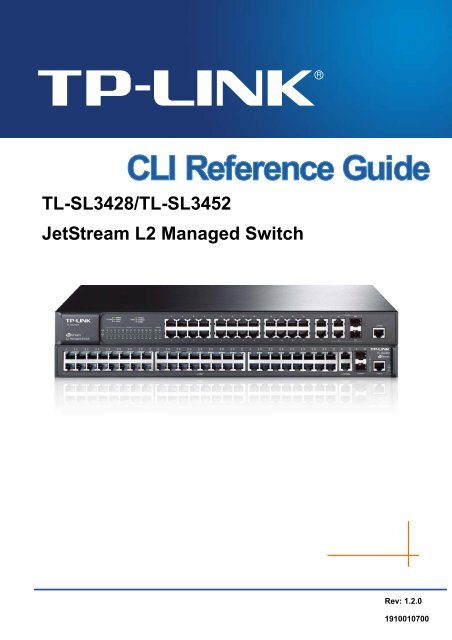CLI Guide - TP-Link
CLI Guide - TP-Link
CLI Guide - TP-Link
You also want an ePaper? Increase the reach of your titles
YUMPU automatically turns print PDFs into web optimized ePapers that Google loves.
TL-SL3428/TL-SL3452<br />
JetStream L2 Managed Switch<br />
Rev: 1.2.0<br />
1910010700
TL-SL3428/TL-SL3452 JetStream L2 Managed Switch <strong>CLI</strong> <strong>Guide</strong><br />
COPYRIGHT & TRADEMARKS<br />
Specifications are subject to change without notice.<br />
is a registered trademark of<br />
<strong>TP</strong>-LINK TECHNOLOGIES CO., LTD. Other brands and product names are trademarks or<br />
registered trademarks of their respective holders.<br />
No part of the specifications may be reproduced in any form or by any means or used to make any<br />
derivative such as translation, transformation, or adaptation without permission from <strong>TP</strong>-LINK<br />
TECHNOLOGIES CO., LTD. Copyright © 2012 <strong>TP</strong>-LINK TECHNOLOGIES CO., LTD. All rights<br />
reserved.<br />
http://www.tp-link.com<br />
i
TL-SL3428/TL-SL3452 JetStream L2 Managed Switch <strong>CLI</strong> <strong>Guide</strong><br />
CONTENTS<br />
Preface .............................................................................................................. 1<br />
Chapter 1 Using the <strong>CLI</strong> ....................................................................................... 4<br />
1.1 Accessing the <strong>CLI</strong> ...........................................................................................................4<br />
1.1.1 Logon by a console port .......................................................................................4<br />
1.1.2 Logon by Telnet ....................................................................................................6<br />
1.2 <strong>CLI</strong> Command Modes .....................................................................................................8<br />
1.3 Security Levels ............................................................................................................. 11<br />
1.4 Conventions.................................................................................................................. 11<br />
1.4.1 Format Conventions ........................................................................................... 11<br />
1.4.2 Special Characters.............................................................................................. 11<br />
1.4.3 Parameter Format...............................................................................................12<br />
Chapter 2 User Interface .................................................................................... 13<br />
enable....................................................................................................................................13<br />
enable password ...................................................................................................................13<br />
disable...................................................................................................................................14<br />
configure................................................................................................................................14<br />
exit.........................................................................................................................................14<br />
end ........................................................................................................................................15<br />
Chapter 3 IEEE 802.1Q VLAN Commands ........................................................ 16<br />
vlan database ........................................................................................................................16<br />
vlan........................................................................................................................................16<br />
interface vlan .........................................................................................................................17<br />
description .............................................................................................................................17<br />
switchport type ......................................................................................................................18<br />
switchport allowed vlan..........................................................................................................18<br />
switchport pvid.......................................................................................................................19<br />
switchport general egress-rule ..............................................................................................19<br />
show vlan ..............................................................................................................................20<br />
show interface switchport ......................................................................................................20<br />
Chapter 4 Protocol VLAN Commands............................................................... 21<br />
protocol-vlan template ...........................................................................................................21<br />
protocol-vlan vlan ..................................................................................................................21<br />
protocol-vlan interface ...........................................................................................................22<br />
ii
TL-SL3428/TL-SL3452 JetStream L2 Managed Switch <strong>CLI</strong> <strong>Guide</strong><br />
show protocol-vlan template..................................................................................................23<br />
show protocol-vlan vlan .........................................................................................................23<br />
show protocol-vlan interface..................................................................................................23<br />
Chapter 5 Voice VLAN Commands.................................................................... 25<br />
voice-vlan enable ..................................................................................................................25<br />
voice-vlan aging-time ............................................................................................................25<br />
voice-vlan oui ........................................................................................................................26<br />
switchport voice-vlan mode ...................................................................................................27<br />
show voice-vlan global ..........................................................................................................27<br />
show voice-vlan oui ...............................................................................................................28<br />
show voice-vlan switchport....................................................................................................28<br />
Chapter 6 GVRP Commands.............................................................................. 29<br />
gvrp .......................................................................................................................................29<br />
gvrp (interface) ......................................................................................................................29<br />
gvrp registration.....................................................................................................................30<br />
gvrp timer ..............................................................................................................................30<br />
show gvrp global ...................................................................................................................31<br />
show gvrp interface ...............................................................................................................32<br />
Chapter 7 LAG Commands ................................................................................ 33<br />
interface link-aggregation ......................................................................................................33<br />
interface range link-aggregation ............................................................................................33<br />
link-aggregation.....................................................................................................................34<br />
link-aggregation hash-algorithm ............................................................................................35<br />
description .............................................................................................................................35<br />
show interface link-aggregation.............................................................................................36<br />
Chapter 8 LACP Commands .............................................................................. 37<br />
lacp system-priority ...............................................................................................................37<br />
lacp (interface).......................................................................................................................37<br />
lacp admin-key ......................................................................................................................38<br />
lacp port-priority.....................................................................................................................38<br />
show lacp interface................................................................................................................39<br />
show lacp system-priority ......................................................................................................39<br />
Chapter 9 User Manage Commands.................................................................. 41<br />
user add ................................................................................................................................41<br />
user remove ..........................................................................................................................42<br />
iii
TL-SL3428/TL-SL3452 JetStream L2 Managed Switch <strong>CLI</strong> <strong>Guide</strong><br />
user modify status .................................................................................................................42<br />
user modify type ....................................................................................................................43<br />
user modify password............................................................................................................43<br />
user access-control disable ...................................................................................................44<br />
user access-control ip-based.................................................................................................44<br />
user access-control mac-based.............................................................................................45<br />
user access-control port-based .............................................................................................45<br />
user max-number ..................................................................................................................46<br />
user idle-timeout....................................................................................................................46<br />
show user account-list...........................................................................................................47<br />
show user configuration.........................................................................................................47<br />
Chapter 10 Binding Table Commands................................................................. 49<br />
binding-table user-bind ..........................................................................................................49<br />
binding-table remove .............................................................................................................50<br />
dhcp-snooping.......................................................................................................................50<br />
dhcp-snooping global ............................................................................................................51<br />
dhcp-snooping information enable ........................................................................................52<br />
dhcp-snooping information strategy ......................................................................................52<br />
dhcp-snooping information user-defined ...............................................................................53<br />
dhcp-snooping information remote-id ....................................................................................53<br />
dhcp-snooping information circuit-id......................................................................................54<br />
dhcp-snooping trusted...........................................................................................................54<br />
dhcp-snooping mac-verify .....................................................................................................55<br />
dhcp-snooping rate-limit ........................................................................................................55<br />
dhcp-snooping decline...........................................................................................................56<br />
show binding-table.................................................................................................................56<br />
show dhcp-snooping global ...................................................................................................57<br />
show dhcp-snooping information...........................................................................................57<br />
show dhcp-snooping interface...............................................................................................58<br />
Chapter 11 ARP Inspection Commands.............................................................. 59<br />
arp detection (global).............................................................................................................59<br />
arp detection trust-port ..........................................................................................................59<br />
arp detection (interface).........................................................................................................60<br />
arp detection limit-rate...........................................................................................................60<br />
arp detection recover.............................................................................................................61<br />
show arp detection global......................................................................................................62<br />
show arp detection interface..................................................................................................62<br />
iv
TL-SL3428/TL-SL3452 JetStream L2 Managed Switch <strong>CLI</strong> <strong>Guide</strong><br />
show arp detection statistic ...................................................................................................63<br />
show arp detection statistic reset ..........................................................................................63<br />
Chapter 12 DoS Defend Command...................................................................... 64<br />
dos-prevent ...........................................................................................................................64<br />
dos-prevent type....................................................................................................................64<br />
show dos-prevent ..................................................................................................................65<br />
Chapter 13 IEEE 802.1X Commands ................................................................... 66<br />
dot1x......................................................................................................................................66<br />
dot1x auth-method ................................................................................................................66<br />
dot1x guest-vlan ....................................................................................................................67<br />
dot1x quiet-period..................................................................................................................68<br />
dot1x timer.............................................................................................................................68<br />
dot1x retry .............................................................................................................................69<br />
dot1x......................................................................................................................................69<br />
dot1x guest-vlan ....................................................................................................................70<br />
dot1x port-control ..................................................................................................................70<br />
dot1x port-method .................................................................................................................71<br />
radius authentication primary-ip ............................................................................................72<br />
radius authentication secondary-ip........................................................................................73<br />
radius authentication port ......................................................................................................73<br />
radius authentication key.......................................................................................................74<br />
radius accounting enable.......................................................................................................74<br />
radius accounting primary-ip .................................................................................................75<br />
radius accounting secondary-ip.............................................................................................75<br />
radius accounting port ...........................................................................................................76<br />
radius accounting key............................................................................................................76<br />
radius response-timeout........................................................................................................77<br />
show dot1x global..................................................................................................................78<br />
show dot1x interface .............................................................................................................78<br />
show radius authentication ....................................................................................................79<br />
show radius accounting.........................................................................................................79<br />
Chapter 14 Log Commands ................................................................................. 80<br />
logging local buffer ................................................................................................................80<br />
logging local flash..................................................................................................................81<br />
logging clear ..........................................................................................................................81<br />
logging loghost ......................................................................................................................82<br />
v
TL-SL3428/TL-SL3452 JetStream L2 Managed Switch <strong>CLI</strong> <strong>Guide</strong><br />
show logging local-config ......................................................................................................83<br />
show logging loghost.............................................................................................................83<br />
show logging buffer ...............................................................................................................84<br />
show logging flash.................................................................................................................84<br />
Chapter 15 SSH Commands................................................................................. 86<br />
ssh server enable ..................................................................................................................86<br />
ssh version ............................................................................................................................86<br />
ssh idle-timeout .....................................................................................................................87<br />
ssh max-client .......................................................................................................................87<br />
ssh download ........................................................................................................................88<br />
show ssh ...............................................................................................................................88<br />
Chapter 16 SSL Commands ................................................................................. 90<br />
ssl enable ..............................................................................................................................90<br />
ssl download certificate .........................................................................................................90<br />
ssl download key ...................................................................................................................91<br />
show ssl.................................................................................................................................91<br />
Chapter 17 Address Commands.......................................................................... 93<br />
bridge address port-security ..................................................................................................93<br />
bridge address static .............................................................................................................94<br />
bridge aging-time...................................................................................................................95<br />
bridge address filtering ..........................................................................................................95<br />
show bridge port-security ......................................................................................................96<br />
show bridge address .............................................................................................................96<br />
show bridge aging-time .........................................................................................................97<br />
Chapter 18 System Commands ........................................................................... 98<br />
system-descript .....................................................................................................................98<br />
system-time gmt ....................................................................................................................98<br />
system-time manual ..............................................................................................................99<br />
system-time dst .....................................................................................................................99<br />
ip address............................................................................................................................100<br />
ip management-vlan............................................................................................................101<br />
ip dhcp-alloc ........................................................................................................................101<br />
ip bootp-alloc .......................................................................................................................101<br />
reset ....................................................................................................................................102<br />
reboot ..................................................................................................................................102<br />
user-config backup ..............................................................................................................103<br />
vi
TL-SL3428/TL-SL3452 JetStream L2 Managed Switch <strong>CLI</strong> <strong>Guide</strong><br />
user-config load...................................................................................................................103<br />
user-config save ..................................................................................................................104<br />
firmware upgrade ................................................................................................................104<br />
ping .....................................................................................................................................105<br />
tracert ..................................................................................................................................105<br />
loopback ..............................................................................................................................106<br />
show system-info.................................................................................................................106<br />
show ip address ..................................................................................................................107<br />
show system-time................................................................................................................107<br />
show system-time dst..........................................................................................................108<br />
show system-time source....................................................................................................108<br />
show system-time mode......................................................................................................108<br />
Chapter 19 Ethernet Configuration Commands ................................................110<br />
interface ethernet ................................................................................................................ 110<br />
interface range ethernet ...................................................................................................... 110<br />
description ........................................................................................................................... 111<br />
shutdown ............................................................................................................................. 111<br />
flow-control .......................................................................................................................... 112<br />
negotiation........................................................................................................................... 112<br />
storm-control ....................................................................................................................... 113<br />
port rate-limit ....................................................................................................................... 114<br />
port rate-limit disable ingress............................................................................................... 114<br />
port rate-limit disable egress ............................................................................................... 115<br />
show interface configuration................................................................................................ 115<br />
show interface status........................................................................................................... 116<br />
show interface counters....................................................................................................... 116<br />
show storm-control ethernet ................................................................................................ 117<br />
show port rate-limit .............................................................................................................. 117<br />
Chapter 20 QoS Commands................................................................................119<br />
qos ...................................................................................................................................... 119<br />
qos dot1p enable................................................................................................................. 119<br />
qos dot1p config ..................................................................................................................120<br />
qos dscp enable ..................................................................................................................121<br />
qos dscp config ...................................................................................................................121<br />
qos scheduler ......................................................................................................................122<br />
show qos port-based ...........................................................................................................123<br />
show qos dot1p ...................................................................................................................124<br />
vii
TL-SL3428/TL-SL3452 JetStream L2 Managed Switch <strong>CLI</strong> <strong>Guide</strong><br />
show qos dscp.....................................................................................................................124<br />
show qos scheduler.............................................................................................................124<br />
Chapter 21 Port Mirror Commands ....................................................................126<br />
mirror add ............................................................................................................................126<br />
mirror remove group............................................................................................................127<br />
mirror remove mirrored........................................................................................................127<br />
show mirror..........................................................................................................................128<br />
Chapter 22 Port isolation Commands ................................................................129<br />
port isolation ........................................................................................................................129<br />
show port isolation...............................................................................................................129<br />
Chapter 23 Loopback Detection .........................................................................131<br />
loopback-detection ..............................................................................................................131<br />
loopback-detection interval..................................................................................................131<br />
loopback-detection recovery-time........................................................................................132<br />
show loopback-detection global ..........................................................................................132<br />
show loopback-detection interface ......................................................................................133<br />
show loopback-detection interface ethernet ........................................................................133<br />
Chapter 24 ACL Commands................................................................................134<br />
acl time-segment .................................................................................................................134<br />
acl edit time-segment ..........................................................................................................135<br />
acl holiday ...........................................................................................................................136<br />
acl create.............................................................................................................................136<br />
acl rule mac-acl ...................................................................................................................137<br />
acl edit rule mac-acl ............................................................................................................138<br />
acl rule std-acl .....................................................................................................................139<br />
acl edit rule std-acl...............................................................................................................140<br />
acl policy policy-add ............................................................................................................141<br />
acl policy action-add............................................................................................................142<br />
acl edit action ......................................................................................................................143<br />
acl bind to-port.....................................................................................................................144<br />
acl bind to-vlan ....................................................................................................................144<br />
show acl time-segment........................................................................................................145<br />
show acl holiday ..................................................................................................................145<br />
show acl config....................................................................................................................145<br />
show acl bind.......................................................................................................................146<br />
viii
TL-SL3428/TL-SL3452 JetStream L2 Managed Switch <strong>CLI</strong> <strong>Guide</strong><br />
Chapter 25 MS<strong>TP</strong> Commands .............................................................................147<br />
spanning-tree global............................................................................................................147<br />
spanning-tree common-config .............................................................................................148<br />
spanning-tree region............................................................................................................149<br />
spanning-tree msti...............................................................................................................150<br />
spanning-tree msti...............................................................................................................151<br />
spanning-tree tc-defend.......................................................................................................152<br />
spanning-tree security .........................................................................................................152<br />
spanning-tree mcheck .........................................................................................................153<br />
show spanning-tree global-info............................................................................................154<br />
show spanning-tree global-config........................................................................................154<br />
show spanning-tree port-config ...........................................................................................154<br />
show spanning-tree region ..................................................................................................155<br />
show spanning-tree msti config ...........................................................................................155<br />
show spanning-tree msti port ..............................................................................................156<br />
show spanning-tree security tc-defend................................................................................156<br />
show spanning-tree security port-defend.............................................................................157<br />
Chapter 26 IGMP Commands..............................................................................158<br />
igmp-snooping global ..........................................................................................................158<br />
igmp-snooping config ..........................................................................................................158<br />
igmp-snooping vlan-config-add ...........................................................................................159<br />
igmp-snooping vlan-config...................................................................................................160<br />
igmp-snooping multi-vlan-config..........................................................................................161<br />
igmp-snooping static-entry-add ...........................................................................................162<br />
igmp-snooping filter-add ......................................................................................................163<br />
igmp-snooping filter-config ..................................................................................................163<br />
igmp-snooping filter .............................................................................................................164<br />
show igmp-snooping global-config ......................................................................................165<br />
show igmp-snooping port-config..........................................................................................165<br />
show igmp-snooping vlan-config .........................................................................................166<br />
show igmp-snooping multi-vlan ...........................................................................................166<br />
show igmp-snooping multi-ip-list .........................................................................................167<br />
show igmp-snooping filter-ip-addr .......................................................................................167<br />
show igmp-snooping port-filter ............................................................................................167<br />
show igmp-snooping packet-stat .........................................................................................168<br />
show igmp-snooping packet-stat-clear ................................................................................168<br />
Chapter 27 SNMP Commands.............................................................................170<br />
ix
TL-SL3428/TL-SL3452 JetStream L2 Managed Switch <strong>CLI</strong> <strong>Guide</strong><br />
snmp global .........................................................................................................................170<br />
snmp view-add ....................................................................................................................171<br />
snmp group-add ..................................................................................................................171<br />
snmp user-add ....................................................................................................................173<br />
snmp community-add ..........................................................................................................174<br />
snmp notify-add...................................................................................................................175<br />
snmp-rmon history sample-cfg ............................................................................................176<br />
snmp-rmon history owner ....................................................................................................177<br />
snmp-rmon history enable ...................................................................................................177<br />
snmp-rmon event user.........................................................................................................178<br />
snmp-rmon event description ..............................................................................................178<br />
snmp-rmon event type.........................................................................................................179<br />
snmp-rmon event owner......................................................................................................180<br />
snmp-rmon event enable.....................................................................................................180<br />
snmp-rmon alarm config......................................................................................................181<br />
snmp-rmon alarm owner......................................................................................................182<br />
snmp-rmon alarm enable.....................................................................................................183<br />
show snmp global-config.....................................................................................................183<br />
show snmp view ..................................................................................................................184<br />
show snmp group ................................................................................................................184<br />
show snmp user ..................................................................................................................184<br />
show snmp community........................................................................................................185<br />
show snmp destination-host................................................................................................185<br />
show snmp-rmon history .....................................................................................................186<br />
show snmp-rmon event .......................................................................................................186<br />
show snmp-rmon alarm.......................................................................................................187<br />
Chapter 28 Cluster Commands...........................................................................188<br />
cluster ndp...........................................................................................................................188<br />
cluster ntdp..........................................................................................................................189<br />
cluster explore .....................................................................................................................190<br />
cluster..................................................................................................................................190<br />
cluster manage role-change ................................................................................................191<br />
show cluster ndp global .......................................................................................................191<br />
show cluster ndp port-status................................................................................................192<br />
show cluster neighbour........................................................................................................192<br />
show cluster ntdp global ......................................................................................................192<br />
show cluster ntdp port-status...............................................................................................193<br />
x
TL-SL3428/TL-SL3452 JetStream L2 Managed Switch <strong>CLI</strong> <strong>Guide</strong><br />
show cluster ntdp device .....................................................................................................193<br />
show cluster manage role....................................................................................................194<br />
xi
TL-SL3428/TL-SL3452 JetStream L2 Managed Switch <strong>CLI</strong> <strong>Guide</strong><br />
Preface<br />
This <strong>Guide</strong> is intended for network administrator to provide referenced information about <strong>CLI</strong><br />
(Command Line Interface). The device mentioned in this <strong>Guide</strong> stands for TL-SL3428/TL-SL3452<br />
JetStream L2 Managed Switch.<br />
Overview of this <strong>Guide</strong><br />
Chapter 1: Using the <strong>CLI</strong><br />
Provide information about how to use the <strong>CLI</strong>, <strong>CLI</strong> Command Modes, Security Levels and some<br />
Conventions.<br />
Chapter 2: User Interface<br />
Provide information about the commands used to switch between five <strong>CLI</strong> Command Modes.<br />
Chapter 3: IEEE 802.1Q VLAN Commands<br />
Provide information about the commands used for configuring IEEE 802.1Q VLAN.<br />
Chapter 4: Protocol VLAN Commands<br />
Provide information about the commands used for configuring Protocol VLAN.<br />
Chapter 5: Voice VLAN Commands<br />
Provide information about the commands used for configuring Voice VLAN.<br />
Chapter 6: GVRP Commands<br />
Provide information about the commands used for configuring GVRP (GARP VLAN registration<br />
protocol).<br />
Chapter 7: LAG Commands<br />
Provide information about the commands used for configuring LAG (<strong>Link</strong> Aggregation Group).<br />
Chapter 8: LACP Commands<br />
Provide information about the commands used for configuring LACP (<strong>Link</strong> Aggregation Control<br />
Protocol).<br />
Chapter 9: User Manage Commands<br />
Provide information about the commands used for user management.<br />
Chapter 10: Binding Table Commands<br />
Provide information about the commands used for binding the IP address, MAC address, VLAN<br />
and the connected Port number of the Host together.<br />
Chapter 11: ARP Inspection Commands<br />
Provide information about the commands used for protecting the switch from the ARP cheating or<br />
ARP Attack.<br />
1
TL-SL3428/TL-SL3452 JetStream L2 Managed Switch <strong>CLI</strong> <strong>Guide</strong><br />
Chapter 12: DoS Defend Command<br />
Provide information about the commands used for DoS defend and detecting the DoS attack.<br />
Chapter 13: IEEE 802.1X Commands<br />
Provide information about the commands used for configuring IEEE 802.1X function.<br />
Chapter 14: Log Commands<br />
Provide information about the commands used for configuring system log.<br />
Chapter 15: SSH Commands<br />
Provide information about the commands used for configuring and managing SSH (Security<br />
Shell).<br />
Chapter 16: SSL Commands<br />
Provide information about the commands used for configuring and managing SSL (Secure<br />
Sockets Layer).<br />
Chapter 17: Address Commands<br />
Provide information about the commands used for Address configuration.<br />
Chapter 18: System Commands<br />
Provide information about the commands used for configuring the System information and System<br />
IP, reboot and reset the switch, upgrade the switch system and other operations.<br />
Chapter 19: Ethernet Configuration Commands<br />
Provide information about the commands used for configuring the Bandwidth Control, Negotiation<br />
Mode, and Storm Control for Ethernet ports.<br />
Chapter 20: QoS Commands<br />
Provide information about the commands used for configuring the QoS function.<br />
Chapter 21: Port Mirror Commands<br />
Provide information about the commands used for configuring the Port Mirror function.<br />
Chapter 22: Port isolation Commands<br />
Provide information about the commands used for configuring the Port isolation function.<br />
Chapter 23: Loopback Detection<br />
Provide information about the commands used for configuring the Loopback Detection function.<br />
Chapter 24: ACL Commands<br />
Provide information about the commands used for configuring the ACL (Access Control List).<br />
Chapter 25: MS<strong>TP</strong> Commands<br />
Provide information about the commands used for configuring the MS<strong>TP</strong> (Multiple Spanning Tree<br />
Protocol).<br />
Chapter 26: IGMP Commands<br />
2
TL-SL3428/TL-SL3452 JetStream L2 Managed Switch <strong>CLI</strong> <strong>Guide</strong><br />
Provide information about the commands used for configuring the IGMP Snooping (Internet Group<br />
Management Protocol Snooping).<br />
Chapter 27: SNMP Commands<br />
Provide information about the commands used for configuring the SNMP (Simple Network<br />
Management Protocol) functions.<br />
Chapter 28: Cluster Commands<br />
Provide information about the commands used for configuring the Cluster Management function.<br />
3
TL-SL3428/TL-SL3452 JetStream L2 Managed Switch <strong>CLI</strong> <strong>Guide</strong><br />
Chapter 1<br />
Using the <strong>CLI</strong><br />
1.1 Accessing the <strong>CLI</strong><br />
You can log on to the switch and access the <strong>CLI</strong> by the following two methods:<br />
1. Log on to the switch by the console port on the switch.<br />
2. Log on to the switch remotely by a Telnet or SSH connection through an Ethernet port.<br />
1.1.1 Logon by a console port<br />
To log on to the switch by the console port on the switch, please take the following steps:<br />
1. Connect the PCs or Terminals to the console port on the switch by a provided cable.<br />
2. Click Start → All Programs → Accessories→ Communications → Hyper Terminal to<br />
open the Hyper Terminal as the figure 1-1 shown.<br />
Figure 1-1 Open Hyper Terminal<br />
3. The Connection Description Window will prompt as figure1-2. Enter a name into the<br />
Name field and click OK.<br />
4
TL-SL3428/TL-SL3452 JetStream L2 Managed Switch <strong>CLI</strong> <strong>Guide</strong><br />
Figure 1-2 Connection Description<br />
4. Select the port to connect in figure 1-3, and click OK.<br />
Figure 1-3 Select the port to connect<br />
5. Configure the port selected in the step above as the following figure1-4 shown. Configure Bits<br />
per second as 38400, Data bits as 8, Parity as None, Stop bits as 1, Flow control as None,<br />
and then click OK.<br />
5
TL-SL3428/TL-SL3452 JetStream L2 Managed Switch <strong>CLI</strong> <strong>Guide</strong><br />
Figure 1-4 Port Settings<br />
6. Type the User name and Password in the Hyper Terminal window, the factory default value for<br />
both of them is admin. The DOS prompt” <strong>TP</strong>-LINK>” will appear after pressing the Enter<br />
button as figure1-5 shown. It indicates that you can use the <strong>CLI</strong> now.<br />
Figure 1-5 Log in the Switch<br />
1.1.2 Logon by Telnet<br />
To log on to the switch by a Telnet connection, please take the following steps:<br />
1. Make sure the switch and the PC are in the same LAN.<br />
2. Click Start → Run to open the Run window.<br />
6
TL-SL3428/TL-SL3452 JetStream L2 Managed Switch <strong>CLI</strong> <strong>Guide</strong><br />
Figure 1-6 Open the Run window<br />
3. Type cmd in the prompt Run window as figure 1-7 and click OK.<br />
Figure 1-7 Run Window<br />
4. Type telnet 192.168.0.1 in the command prompt shown as figure1-8, and press the Enter<br />
button.<br />
7
TL-SL3428/TL-SL3452 JetStream L2 Managed Switch <strong>CLI</strong> <strong>Guide</strong><br />
Figure 1-8 Connecting to the Switch<br />
5. Type the User name and Password (the factory default value for both of them is admin) and<br />
press the Enter button, then you can use the <strong>CLI</strong> now, which is shown as figure1-9.<br />
Figure 1-9 Log in the Switch<br />
1.2 <strong>CLI</strong> Command Modes<br />
The <strong>CLI</strong> is divided into different command modes: User EXEC Mode, Privileged EXEC Mode,<br />
Global Configuration Mode, Interface Configuration Mode and VLAN Database (VLAN<br />
Configuration Mode). Interface Configuration Mode can also be divided into Interface Ethernet,<br />
Interface link-aggregation and some other modes, which is shown as the following diagram.<br />
8
TL-SL3428/TL-SL3452 JetStream L2 Managed Switch <strong>CLI</strong> <strong>Guide</strong><br />
The following table gives detailed information about the Accessing path, Prompt of each mode and<br />
how to exit the current mode and access the next mode.<br />
Mode<br />
Accessing<br />
Path<br />
Prompt<br />
Logout or Access the next<br />
mode<br />
Primary mode once it is<br />
Use the exit command to disconnect the<br />
User<br />
Mode<br />
EXEC<br />
connected with the<br />
switch.<br />
<strong>TP</strong>-LINK><br />
switch (except that the switch is<br />
connected through the Console port).<br />
Use the enable command to access<br />
Privileged EXEC mode.<br />
Use the enable<br />
Use the exit command to disconnect the<br />
command to enter this<br />
switch (except that the switch is<br />
Privileged<br />
EXEC Mode<br />
mode from User EXEC<br />
mode.<br />
<strong>TP</strong>-LINK#<br />
connected through the Console port).<br />
Enter the disable command to return to<br />
User EXEC mode.<br />
Enter configure command to access<br />
Global Configuration mode.<br />
Use the configure<br />
Use the exit or the end command or<br />
command to enter this<br />
press Ctrl+Z to return to Privileged<br />
Global<br />
Configuration<br />
Mode<br />
mode from Privileged<br />
EXEC mode.<br />
<strong>TP</strong>-LINK(config)#<br />
EXEC mode.<br />
Use the interface type number<br />
command to access interface<br />
Configuration mode.<br />
Use the vlan database to access VLAN<br />
Configuration mode.<br />
9
TL-SL3428/TL-SL3452 JetStream L2 Managed Switch <strong>CLI</strong> <strong>Guide</strong><br />
Use the interface type<br />
Use the end command or press Ctrl+Z<br />
Interface<br />
Configuration<br />
Mode<br />
number command to<br />
enter this mode from<br />
Global Configuration<br />
mode.<br />
<strong>TP</strong>-LINK(config-if<br />
)#<br />
to return to Privileged EXEC mode.<br />
Enter exit command to return to Global<br />
Configuration mode.<br />
A port number must be specified in the<br />
interface command.<br />
VLAN<br />
Configuration<br />
Mode<br />
Use the vlan database<br />
command to enter this<br />
mode from Global<br />
Configuration mode.<br />
<strong>TP</strong>-LINK(configvlan)#<br />
Use the end command or press Ctrl+Z<br />
to return to Privileged EXEC mode.<br />
Enter the exit command to return to<br />
Global configuration mode.<br />
Note:<br />
1. The user is automatically in User EXEC Mode after the connection between the PC and the<br />
switch is established by a console port or by a telnet connection.<br />
2. Each command mode has its own set of specific commands. To configure some commands,<br />
you should access the corresponding command mode firstly.<br />
• Global Configuration Mode: In this mode, global commands are provided, such as the<br />
Spanning Tree, Schedule Mode and so on.<br />
• Interface Configuration Mode: In this mode, users can configure one or several ports,<br />
different ports corresponds to different commands<br />
a). Interface Ethernet: Configure parameters for an Ethernet port, such as Duplex-mode,<br />
flow control status.<br />
b). Interface range Ethernet: The commands contained are the same as that of the<br />
Interface Ethernet. Configure parameters for several Ethernet ports.<br />
c). Interface link-aggregation: Configure parameters for a link-aggregation, such as<br />
broadcast storm.<br />
d). Interface range link-aggregation: Configure parameters for multi-trunks.<br />
e). Interface vlan: Configure parameters for the vlan-port.<br />
• Vlan Configuration Mode: In this mode, users can create a VLAN and add a specified<br />
port to the VLAN.<br />
3. Some commands are global, that means they can be performed in all modes:<br />
• show: display all information of switch, for example: statistic information, port information,<br />
VLAN information.<br />
10
TL-SL3428/TL-SL3452 JetStream L2 Managed Switch <strong>CLI</strong> <strong>Guide</strong><br />
• history: Display the commands history.<br />
1.3 Security Levels<br />
This switch’s security is divided into two levels: User level and Admin level.<br />
User level only allows users to do some simple operations in User EXEC Mode; Admin level<br />
allows you to monitor, configure and manage the switch in Privileged EXEC Mode, Global<br />
Configuration Mode, Interface Configuration Mode and VLAN Configuration Mode.<br />
Users get the privilege to the User level once connecting console port with the switch or logging in<br />
by Telnet. However, Guest users are restricted to access the <strong>CLI</strong>.<br />
Users can enter Privileged EXEC mode from User EXEC mode by using the enable command. In<br />
default case, no password is needed. In Global Configuration Mode, you can configure password<br />
for Admin level by enable password command. Once password is configured, you are required to<br />
enter it to access Privileged EXEC mode.<br />
1.4 Conventions<br />
1.4.1 Format Conventions<br />
The following conventions are used in this <strong>Guide</strong>:<br />
‣ Items in square brackets [ ] are optional<br />
‣ Items in braces { } are required<br />
‣ Alternative items are grouped in braces and separated by vertical bars. For example: speed<br />
{10 | 100 | 1000 }<br />
‣ Bold indicates an unalterable keyword. For example: show logging<br />
‣ Normal Font indicates a constant (several options are enumerated and only one can be<br />
selected). For example: switchport type { access | trunk | general }<br />
‣ Italic Font indicates a variable (an actual value must be assigned). For example: bridge<br />
aging-time aging-time<br />
1.4.2 Special Characters<br />
You should pay attentions to the description below if the variable is a character string:<br />
‣ These six characters ” < > , \ & can not be input.<br />
11
TL-SL3428/TL-SL3452 JetStream L2 Managed Switch <strong>CLI</strong> <strong>Guide</strong><br />
‣ If a blank is contained in a character string, single or double quotation marks should be used,<br />
for example ’hello world’, ”hello world”, and the words in the quotation marks will be identified<br />
as a string. Otherwise, the words will be identified as several strings.<br />
1.4.3 Parameter Format<br />
Some parameters must be entered in special formats which are shown as follows:<br />
‣ MAC Address must be enter in the format of xx:xx:xx:xx:xx:xx<br />
‣ One or several values can be typed for a port-list or a vlan-list using comma to separate. Use<br />
a hyphen to designate a range of values, for instance, 1,3-5,7 indicates choosing 1,3,4,5,and<br />
7.<br />
12
TL-SL3428/TL-SL3452 JetStream L2 Managed Switch <strong>CLI</strong> <strong>Guide</strong><br />
Chapter 2<br />
User Interface<br />
enable<br />
Description<br />
Syntax<br />
The enable command is used to access Privileged EXEC Mode from User<br />
EXEC Mode.<br />
enable<br />
Command Mode<br />
Example<br />
User EXEC Mode<br />
If you have set the password to access Privileged EXEC Mode from User EXEC<br />
Mode:<br />
<strong>TP</strong>-LINK>enable<br />
Enter password:<br />
<strong>TP</strong>-LINK#<br />
enable password<br />
Description<br />
The enable password command is used to set the password for users to<br />
access Privileged EXEC Mode from User EXEC Mode. To return to the default<br />
configuration, please use no enable password command.<br />
Syntax<br />
enable password password<br />
no enable password<br />
Parameter<br />
password —— super password , which contains 16 characters at most,<br />
composing digits, English letters and underdashes only. By default, it is empty.<br />
Command Mode<br />
Global Configuration Mode<br />
Example<br />
Set the super password as admin to access Privileged EXEC Mode from User<br />
EXEC Mode:<br />
<strong>TP</strong>-LINK(config)# enable password admin<br />
13
TL-SL3428/TL-SL3452 JetStream L2 Managed Switch <strong>CLI</strong> <strong>Guide</strong><br />
disable<br />
Description<br />
Syntax<br />
The disable command is used to return to User EXEC Mode from Privileged<br />
EXEC Mode.<br />
disable<br />
Command Mode<br />
Example<br />
Privileged EXEC Mode<br />
Return to User EXEC Mode from Privileged EXEC Mode:<br />
<strong>TP</strong>-LINK# disable<br />
<strong>TP</strong>-LINK><br />
configure<br />
Description<br />
Syntax<br />
The configure command is used to access Global Configuration Mode from<br />
Privileged EXEC Mode.<br />
configure<br />
Command Mode<br />
Example<br />
Privileged EXEC Mode<br />
Access Global Configuration Mode from Privileged EXEC Mode:<br />
<strong>TP</strong>-LINK# configure<br />
<strong>TP</strong>-LINK(config)#<br />
exit<br />
Description<br />
Syntax<br />
The exit command is used to return to the previous Mode from the current<br />
Mode.<br />
14
TL-SL3428/TL-SL3452 JetStream L2 Managed Switch <strong>CLI</strong> <strong>Guide</strong><br />
exit<br />
Command Mode<br />
Example<br />
Any Configuration Mode<br />
Return to Global Configuration Mode from Interface Configuration Mode, and<br />
then return to Privileged EXEC Mode:<br />
<strong>TP</strong>-LINK(config-if)# exit<br />
<strong>TP</strong>-LINK(config)#exit<br />
<strong>TP</strong>-LINK#<br />
end<br />
Description<br />
The end command is used to return to Privileged EXEC Mode.<br />
Syntax<br />
end<br />
Command Mode<br />
Any Configuration Mode<br />
Example<br />
Return to Privileged EXEC Mode from Interface Configuration Mode:<br />
<strong>TP</strong>-LINK(config-if)#end<br />
<strong>TP</strong>-LINK#<br />
15
TL-SL3428/TL-SL3452 JetStream L2 Managed Switch <strong>CLI</strong> <strong>Guide</strong><br />
Chapter 3<br />
IEEE 802.1Q VLAN Commands<br />
VLAN (Virtual Local Area Network) technology is developed for the switch to divide the LAN into<br />
multiple logical LANs flexibly. Hosts in the same VLAN can communicate with each other,<br />
regardless of their physical locations. VLAN can enhance performance by conserving bandwidth,<br />
and improve security by limiting traffic to specific domains.<br />
vlan database<br />
Description<br />
Syntax<br />
The vlan database command is used to access VLAN Configuration Mode for<br />
creating, deleting 802.1Q VLAN and other operations.<br />
vlan database<br />
Command Mode<br />
Example<br />
Global Configuration Mode<br />
Access VLAN Configuration Mode:<br />
<strong>TP</strong>-LINK(config)# vlan database<br />
<strong>TP</strong>-LINK(config-vlan)#<br />
vlan<br />
Description<br />
Syntax<br />
Parameter<br />
The vlan command is used to create IEEE 802.1Q VLAN. To delete the IEEE<br />
802.1Q VLAN, please use no vlan command.<br />
vlan VLAN_ID_LIST<br />
no vlan VLAN_ID_LIST<br />
VLAN_ID_LIST ——The list of VLAN ID, in the format of 2-5,7, ranging from 2<br />
to 4094.<br />
Command Mode<br />
VLAN Configuration Mode<br />
16
TL-SL3428/TL-SL3452 JetStream L2 Managed Switch <strong>CLI</strong> <strong>Guide</strong><br />
Example<br />
Create several VLANs with the vid as 2-5, 7:<br />
<strong>TP</strong>-LINK(config)# vlan database<br />
<strong>TP</strong>-LINK(config-vlan)#vlan 2-5,7<br />
interface vlan<br />
Description<br />
Syntax<br />
Parameter<br />
The interface vlan command is used to access VLAN Interface Mode to<br />
configure the specified VLAN.<br />
interface vlan vlan-id<br />
vlan-id ——VLAN ID, ranging from 1 to 4094.<br />
Command Mode<br />
Example<br />
Global Configuration Mode<br />
Configure the VLAN2:<br />
<strong>TP</strong>-LINK(config)# interface vlan 2<br />
description<br />
Description<br />
Syntax<br />
Parameter<br />
The description command is used to assign a description string to a VLAN. To<br />
clear the description, please use no description command.<br />
description descript<br />
no description<br />
descript ——String to describe the VLAN, which contains 16 characters at most.<br />
Command Mode<br />
Example<br />
Interface Configuration Mode(interface vlan)<br />
Specify the description string of the VLAN 2 as “vlan 2”:<br />
17
TL-SL3428/TL-SL3452 JetStream L2 Managed Switch <strong>CLI</strong> <strong>Guide</strong><br />
<strong>TP</strong>-LINK(config)# interface vlan 2<br />
<strong>TP</strong>-LINK(config-if)#description vlan2<br />
switchport type<br />
Description<br />
Syntax<br />
Parameter<br />
The switchport type command is used to configure the <strong>Link</strong> Types for the<br />
ports.<br />
switchport type { access | trunk | general }<br />
access | trunk | general —— <strong>Link</strong> Types. There are three <strong>Link</strong> Types for the<br />
ports.<br />
Command Mode<br />
Example<br />
Interface Configuration Mode ( interface ethernet / interface range ethernet )<br />
Specify the <strong>Link</strong> Type of port 5 as general:<br />
<strong>TP</strong>-LINK(config)# interface ethernet 5<br />
<strong>TP</strong>-LINK(config-if)#switchport type general<br />
switchport allowed vlan<br />
Description<br />
Syntax<br />
Parameter<br />
The switchport allowed vlan command is used to add the desired port to IEEE<br />
802.1Q VLAN, or to remove a port from the corresponding VLAN.<br />
switchport allowed vlan add vlan-list<br />
switchport allowed vlan remove vlan-list<br />
vlan-list —— VLAN ID list, it is multi-optional.<br />
Command Mode<br />
Example<br />
Interface Configuration Mode ( interface ethernet / interface range ethernet )<br />
Add port 2 to IEEE 802.1Q VLAN:<br />
18
TL-SL3428/TL-SL3452 JetStream L2 Managed Switch <strong>CLI</strong> <strong>Guide</strong><br />
<strong>TP</strong>-LINK(config)# interface ethernet 2<br />
<strong>TP</strong>-LINK(config-if)# switchport allowed vlan add 2<br />
switchport pvid<br />
Description<br />
Syntax<br />
Parameter<br />
The switchport pvid command is used to configure the PVID for the switch<br />
ports.<br />
switchport pvid vlan-id<br />
vlan-id —— VLAN ID, ranging from 1 to 4094.<br />
Command Mode<br />
Example<br />
Interface Configuration Mode (interface ethernet / interface range ethernet )<br />
Specify the PVID of port 2 as 2:<br />
<strong>TP</strong>-LINK(config)# interface ethernet 2<br />
<strong>TP</strong>-LINK(config-if)# switchport pvid 2<br />
switchport general egress-rule<br />
Description<br />
Syntax<br />
Parameter<br />
The switchport general egress-rule command is used to configure the<br />
egress-rule of the general port.<br />
switchport general egress-rule vlan-id { untagged | tagged }<br />
vlan-id —— VLAN ID, ranging from 2 to 4094.<br />
untagged | tagged ——egress-rule,untagged or tagged<br />
Command Mode<br />
Example<br />
Interface Configuration Mode ( interface ethernet / interface range ethernet )<br />
Specify the egress-rule of port 2 in vlan 3 as tagged:<br />
19
TL-SL3428/TL-SL3452 JetStream L2 Managed Switch <strong>CLI</strong> <strong>Guide</strong><br />
<strong>TP</strong>-LINK(config)# interface ethernet 2<br />
<strong>TP</strong>-LINK(config-if)# switchport general egress-rule 3 tagged<br />
show vlan<br />
Description<br />
Syntax<br />
Parameter<br />
The show vlan command is used to display the information of IEEE 802.1Q<br />
VLAN .<br />
show vlan [vlan-id]<br />
vlan-id —— VLAN ID, ranging from 1 to 4094. By default , display all the<br />
information of IEEE 802.1Q VLAN.<br />
Command Mode<br />
Example<br />
Any Configuration Mode<br />
Display the information of vlan 5:<br />
<strong>TP</strong>-LINK(config)# show vlan 5<br />
show interface switchport<br />
Description<br />
Syntax<br />
Parameter<br />
The show interface switchport command is used to display the IEEE 802.1Q<br />
VLAN configuration information of the specified port.<br />
show interface switchport [port-num]<br />
port-num —— The port number. By default, display the VLAN configuration<br />
information of all ports.<br />
Command Mode<br />
Example<br />
Any Configuration Mode<br />
Display the VLAN configuration information of all ports:<br />
<strong>TP</strong>-LINK(config)# show interface switchport<br />
20
TL-SL3428/TL-SL3452 JetStream L2 Managed Switch <strong>CLI</strong> <strong>Guide</strong><br />
Chapter 4<br />
Protocol VLAN Commands<br />
Protocol VLAN (Virtual Local Area Network) is the way to classify VLANs based on Protocols. A<br />
Protocol is relative to a single VLAN ID. The untagged packets and the priority-tagged packets<br />
matching the protocol template will be tagged with this VLAN ID.<br />
protocol-vlan template<br />
Description<br />
Syntax<br />
Parameter<br />
The protocol-vlan template command is used to create or delete Protocol<br />
VLAN template.<br />
protocol-vlan template add {protocol-name} {ether-type}<br />
protocol-vlan template remove index<br />
protocol-name —— Give a name for the Protocol Template , which contains<br />
8 characters at most.<br />
ether-type ——Enter the Ethernet protocol type field in the protocol template,<br />
composing 4 Hex integers.<br />
index —— The number of the Protocol template. You can get the template<br />
corresponding to the number by the show protocol-vlan template command.<br />
Command Mode<br />
Example<br />
Global Configuration Mode<br />
Create a Protocol VLAN template named “arp” whose Ethernet protocol type is<br />
0806 and delete the Protocol template whose number is 2:<br />
<strong>TP</strong>-LINK(config)# protocol-vlan template add arp 0806<br />
<strong>TP</strong>-LINK(config)# protocol-vlan template remove 2<br />
protocol-vlan vlan<br />
Description<br />
Syntax<br />
The protocol-vlan vlan command is used to create a Protocol VLAN entry. To<br />
delete a Protocol VLAN entry ,please use no protocol-vlan command.<br />
21
Parameter<br />
TL-SL3428/TL-SL3452 JetStream L2 Managed Switch <strong>CLI</strong> <strong>Guide</strong><br />
protocol-vlan vlan vid template index<br />
no protocol-vlan entry-id<br />
vid ——VLAN ID,ranging from 1-4094.<br />
index ——The number of the Protocol template. You can get the template<br />
corresponding to the number by the show protocol-vlan template command.<br />
entry-id ——The number of the Protocol VLAN . You can get the Protocol VLAN<br />
entry corresponding to the number by the show protocol-vlan vlan command.<br />
Command Mode<br />
Example<br />
Global Configuration Mode<br />
Create a Protocol VLAN entry, whose index is 1 and vid is 2. And then delete the<br />
Protocol VLAN entry whose number is 1:<br />
<strong>TP</strong>-LINK(config)# protocol-vlan vlan 2 template 1<br />
<strong>TP</strong>-LINK(config)# no protocol-vlan vlan 1<br />
protocol-vlan interface<br />
Description<br />
Syntax<br />
Parameter<br />
The protocol-vlan interface command is used to enable the Protocol VLAN<br />
feature for a specified port. To disable the Protocol VLAN feature of this port,<br />
please use no protocol-vlan interface command. By default, the Protocol<br />
VLAN feature of all ports is disabled.<br />
protocol-vlan vlan interface port-list<br />
no protocol-vlan interface [port-list]<br />
port-list ——The port numbers needed to be edited or canceled.<br />
Command Mode<br />
Example<br />
Global Configuration Mode<br />
Enable the Protocol VLAN feature for the ports 1、4-6、9-11:<br />
<strong>TP</strong>-LINK(config)# protocol-vlan vlan interface 1,4-6,9-11<br />
22
TL-SL3428/TL-SL3452 JetStream L2 Managed Switch <strong>CLI</strong> <strong>Guide</strong><br />
show protocol-vlan template<br />
Description<br />
Syntax<br />
The show protocol-vlan template command is used to display the information<br />
of the Protocol VLAN templates.<br />
show protocol-vlan template<br />
Command Mode<br />
Example<br />
Any Configuration Mode<br />
Display the information of the Protocol VLAN templates:<br />
<strong>TP</strong>-LINK(config)# show protocol-vlan template<br />
show protocol-vlan vlan<br />
Description<br />
Syntax<br />
The show protocol-vlan vlan command is used to display the information<br />
about Protocol VLAN entry.<br />
show protocol-vlan vlan<br />
Command Mode<br />
Example<br />
Any Configuration Mode<br />
Display information of the protocol-vlan entry:<br />
<strong>TP</strong>-LINK(config)# show protocol-vlan vlan<br />
show protocol-vlan interface<br />
Description<br />
Syntax<br />
The show protocol-vlan interface command is used to display port state of<br />
Protocol VLAN.<br />
show protocol-vlan interface<br />
Command Mode<br />
23
TL-SL3428/TL-SL3452 JetStream L2 Managed Switch <strong>CLI</strong> <strong>Guide</strong><br />
Any Configuration Mode<br />
Example<br />
Display the configuration of the protocol-vlan interface:<br />
<strong>TP</strong>-LINK(config)# show protocol-vlan interface<br />
24
TL-SL3428/TL-SL3452 JetStream L2 Managed Switch <strong>CLI</strong> <strong>Guide</strong><br />
Chapter 5<br />
Voice VLAN Commands<br />
Voice VLANs are configured specially for voice data stream. By configuring Voice VLANs and<br />
adding the ports with voice devices attached to voice VLANs, you can perform QoS-related<br />
configuration for voice data, ensuring the transmission priority of voice data stream and voice<br />
quality.<br />
voice-vlan enable<br />
Description<br />
The voice-vlan enable command is used to enable Voice VLAN function. To<br />
disable Voice VLAN function, please use no voice-vlan enable command.<br />
Syntax<br />
voice-vlan enable vlan-id<br />
no voice-vlan enable<br />
Parameter<br />
vlan-id —— VLAN ID, ranging from 2 to 4094.<br />
Command Mode<br />
Global Configuration Mode<br />
Example<br />
Enable the Voice VLAN function for VLAN 2:<br />
<strong>TP</strong>-LINK(config)# voice-vlan enable 2<br />
voice-vlan aging-time<br />
Description<br />
The voice-vlan aging-time command is used to set the aging time for a voice<br />
VLAN. To restore to the default aging time for the Voice VLAN, please use no<br />
voice-vlan aging-time command.<br />
Syntax<br />
voice-vlan aging-time aging-time<br />
no voice-vlan aging-time<br />
25
TL-SL3428/TL-SL3452 JetStream L2 Managed Switch <strong>CLI</strong> <strong>Guide</strong><br />
Parameter<br />
aging-time ——Aging time (in minutes) to be set for the Voice VLAN. It ranges<br />
from 1 to 43200 and the default value is 1440.<br />
Command Mode<br />
Global Configuration Mode<br />
Example<br />
Set the aging time for the Voice VLAN as 2880 minutes:<br />
<strong>TP</strong>-LINK(config)# voice-vlan aging-time 2880<br />
voice-vlan oui<br />
Description<br />
The voice-vlan oui command is used to create or delete Voice VLAN OUI.<br />
Syntax<br />
voice-vlan oui add mac-addr mask mask-addr [description]<br />
voice-vlan oui remove mac-addr<br />
Parameter<br />
mac-addr —— The OUI address of the voice device.<br />
mask-addr —— The OUI address mask of the voice device.<br />
description ——Give a description to the OUI for identification which contains 16<br />
characters at most. By default, it is empty.<br />
Command Mode<br />
Global Configuration Mode<br />
Example<br />
Create a Voice VLAN OUI descripted as <strong>TP</strong>-LINK Phone with the MAC address<br />
00:01:E3:00:00:01 and the mask address FF:FF:FF:00:00:00. And then delete<br />
the Voice VLAN OUI with the MAC address 00:00:00:11:00:01:<br />
<strong>TP</strong>-LINK(config)# voice-vlan oui add 00:01:E3:00:00:01 mask<br />
FF:FF:FF:00:00:00 “<strong>TP</strong>-LINK Phone”<br />
<strong>TP</strong>-LINK(config)# voice-vlan oui remove 00:00:00:11:00:01<br />
26
switchport voice-vlan mode<br />
TL-SL3428/TL-SL3452 JetStream L2 Managed Switch <strong>CLI</strong> <strong>Guide</strong><br />
Description<br />
The switchport voice-vlan mode command is used to configure the Voice<br />
VLAN mode for the Ethernet port.<br />
Syntax<br />
switchport voice-vlan mode { manual | auto }<br />
Parameter<br />
manual / auto —— Port mode.<br />
Command Mode<br />
Interface Configuration Mode(interface ethernet / interface range ethernet)<br />
Example<br />
Configure Ethernet port 2 to operate in the manual voice VLAN mode:<br />
<strong>TP</strong>-LINK(config)# interface ethernet 2<br />
<strong>TP</strong>-LINK(config-if)# switchport voice-vlan mode manual<br />
show voice-vlan global<br />
Description<br />
The show voice-vlan global command is used to display the global<br />
configuration information of Voice VLAN.<br />
Syntax<br />
show voice-vlan global<br />
Command Mode<br />
Any Configuration Mode<br />
Example<br />
Display the configuration information of Voice VLAN globally:<br />
<strong>TP</strong>-LINK(config)# show voice-vlan global<br />
27
show voice-vlan oui<br />
TL-SL3428/TL-SL3452 JetStream L2 Managed Switch <strong>CLI</strong> <strong>Guide</strong><br />
Description<br />
The show voice-vlan oui command is used to display the configuration<br />
information of Voice VLAN OUI.<br />
Syntax<br />
show voice-vlan oui<br />
Command Mode<br />
Any Configuration Mode<br />
Example<br />
Display the configuration information of Voice VLAN OUI:<br />
<strong>TP</strong>-LINK(config)# show voice-vlan oui<br />
show voice-vlan switchport<br />
Description<br />
The show voice-vlan switchport command is used to displays the<br />
configuration information of the port in the Voice VLAN.<br />
Syntax<br />
show voice-vlan switchport [port]<br />
Parameter<br />
port —— Ethernet port. By default, it will display the configuration information of<br />
all the ports in the Voice VLAN.<br />
Command Mode<br />
Any Configuration Mode<br />
Example<br />
Display the configuration information of all the ports in the Voice VLAN:<br />
<strong>TP</strong>-LINK(config)# show voice-vlan switchport<br />
28
TL-SL3428/TL-SL3452 JetStream L2 Managed Switch <strong>CLI</strong> <strong>Guide</strong><br />
Chapter 6<br />
GVRP Commands<br />
GVRP (GARP VLAN registration protocol) is an implementation of GARP (generic attribute<br />
registration protocol). GVRP allows the switch to automatically add or remove the VLANs via the<br />
dynamic VLAN registration information and propagate the local VLAN registration information to<br />
other switches, without having to individually configure each VLAN.<br />
gvrp<br />
Description<br />
The gvrp command is used to enable the GVRP function globally. To disable the<br />
GVRP function, please use no gvrp command.<br />
Syntax<br />
gvrp<br />
no gvrp<br />
Command Mode<br />
Global Configuration Mode<br />
Example<br />
Enable the GVRP function globally:<br />
<strong>TP</strong>-LINK(config)# gvrp<br />
gvrp (interface)<br />
Description<br />
The gvrp(interface) command is used to enable the GVRP function for the<br />
desired port. To disable the GVRP function of this port, please use no gvrp<br />
command. The GVRP feature can only be enabled for the trunk-type ports.<br />
Syntax<br />
gvrp<br />
no gvrp<br />
Command Mode<br />
Interface Configuration Mode(interface ethernet / interface range ethernet)<br />
29
TL-SL3428/TL-SL3452 JetStream L2 Managed Switch <strong>CLI</strong> <strong>Guide</strong><br />
Example<br />
Enable the GVRP function for ports 2-6:<br />
<strong>TP</strong>-LINK(config)# interface range ethernet 2-6<br />
<strong>TP</strong>-LINK(config-if)# gvrp<br />
gvrp registration<br />
Description<br />
The gvrp registration command is used to configure the GVRP registration<br />
type on the desired port. To restore to the default value, please use no gvrp<br />
registration command.<br />
Syntax<br />
gvrp registration { normal | fixed | forbidden }<br />
no gvrp registration<br />
Parameter<br />
normal | fixed | forbidden —— Registration mode. By default, the registration<br />
mode is normal.<br />
Command Mode<br />
Interface Configuration Mode(interface ethernet / interface range ethernet)<br />
Example<br />
Configure the GVRP registration mode on the port 2-6 to fixed:<br />
<strong>TP</strong>-LINK(config)# interface range ethernet 2-6<br />
<strong>TP</strong>-LINK(config-if)# gvrp registration fixed<br />
gvrp timer<br />
Description<br />
The gvrp timer command is used to set a GVRP timer for the desired port. To<br />
restore to the default setting of a GARP timer, please use no gvrp timer<br />
command.<br />
Syntax<br />
gvrp timer { leaveall | join | leave } {value}<br />
30
TL-SL3428/TL-SL3452 JetStream L2 Managed Switch <strong>CLI</strong> <strong>Guide</strong><br />
no gvrp timer [leaveall | join | leave]<br />
Parameter<br />
leaveall | join | leave —— They are the three timers: leave All、join and leave.<br />
Once the LeaveAll Timer is set, the port with GVRP enabled can send a<br />
LeaveAll message after the timer times out, so that other GARP ports can<br />
re-register all the attribute information. After that, the LeaveAll timer will start to<br />
begin a new cycle. To guarantee the transmission of the Join messages, a<br />
GARP port sends each Join message two times. The Join Timer is used to<br />
define the interval between the two sending operations of each Join message.<br />
Once the Leave Timer is set, the GARP port receiving a Leave message will<br />
start its Leave timer, and unregister the attribute information if it does not receive<br />
a Join message again before the timer times out.<br />
value ——The value of the timer. The LeaveAll Timer ranges from 1000 to<br />
30000 centiseconds and the default value is 1000. The Join Timer ranges from<br />
20 to 1000 centiseconds and the default value is 20. The Leave Timer ranges<br />
from 60 to 3000 centiseconds and the default value is 60.<br />
Command Mode<br />
Interface Configuration Mode(interface ethernet / interface range ethernet)<br />
Example<br />
Set the GARP leaveall timer of port 6 to 2000 centiseconds and restore to the<br />
join timer of it to the default value:<br />
<strong>TP</strong>-LINK(config)# interface ethernet 6<br />
<strong>TP</strong>-LINK(config-if)# gvrp timer leaveall 2000<br />
<strong>TP</strong>-LINK(config-if)# no gvrp timer join<br />
show gvrp global<br />
Description<br />
The show gvrp global command is used to display the global GVRP status.<br />
Syntax<br />
show gvrp global<br />
Command Mode<br />
Any Configuration Mode<br />
31
TL-SL3428/TL-SL3452 JetStream L2 Managed Switch <strong>CLI</strong> <strong>Guide</strong><br />
Example<br />
Display the global GVRP status:<br />
<strong>TP</strong>-LINK(config)# show gvrp global<br />
show gvrp interface<br />
Description<br />
The show gvrp interface command is used to display the GVRP configuration<br />
information of the specified Ethernet ports.<br />
Syntax<br />
show gvrp interface [ethernet port-num]<br />
Parameter<br />
port-num ——The Ethernet port number. By default, the GVRP configuration<br />
information of all the Ethernet ports is displayed.<br />
Command Mode<br />
Any Configuration Mode<br />
Example<br />
Display the GVRP configuration information of all the Ethernet ports:<br />
<strong>TP</strong>-LINK(config)# show gvrp interface<br />
32
TL-SL3428/TL-SL3452 JetStream L2 Managed Switch <strong>CLI</strong> <strong>Guide</strong><br />
Chapter 7<br />
LAG Commands<br />
LAG (<strong>Link</strong> Aggregation Group) is to combine a number of ports together to make a single<br />
high-bandwidth data path, which can highly extend the bandwidth. The bandwidth of the LAG is<br />
the sum of bandwidth of its member port.<br />
interface link-aggregation<br />
Description<br />
The interface link-aggregation command is used to access the Interface<br />
<strong>Link</strong>-aggregation Mode. To delete the aggregation group, please use no<br />
interface link-aggregation command.<br />
Syntax<br />
interface link-aggregation group-number<br />
no interface link-aggregation group-number<br />
Parameter<br />
group-number ——The LAG number, ranging from1 to 14.<br />
Command Mode<br />
Global Configuration Mode<br />
Example<br />
Access the Interface <strong>Link</strong>-aggregation Mode and configure the aggregation<br />
group 1:<br />
<strong>TP</strong>-LINK(config)# interface link-aggregation 1<br />
<strong>TP</strong>-LINK(config-if)#<br />
interface range link-aggregation<br />
Description<br />
The interface range link-aggregation command is used to access the<br />
Interface range <strong>Link</strong>-aggregation Mode, and you can configure some<br />
aggregation groups at the same time. To delete the aggregation group, please<br />
use no interface range link-aggregation command.<br />
33
TL-SL3428/TL-SL3452 JetStream L2 Managed Switch <strong>CLI</strong> <strong>Guide</strong><br />
Syntax<br />
interface range link-aggregation group-list<br />
no interface range link-aggregation group-list<br />
Command Mode<br />
Global Configuration Mode<br />
Parameter<br />
group-list ——The aggregation group list. You can configure some aggregation<br />
groups at the same time.<br />
Example<br />
Access the Interface range <strong>Link</strong>-aggregation Mode and configure the<br />
aggregation group 1,4-6:<br />
<strong>TP</strong>-LINK(config)# interface range link-aggregation 1,4-6<br />
<strong>TP</strong>-LINK(config-if)#<br />
link-aggregation<br />
Description<br />
The link-aggregation command is used to add the current Ethernet port to an<br />
aggregation group. To remove the current Ethernet port from the aggregation<br />
group, please use no link-aggregation command.<br />
Syntax<br />
link-aggregation group-num<br />
no link-aggregation<br />
Parameter<br />
group-num ——The LAG number, ranging from1 to 14.<br />
Command Mode<br />
Interface Configuration Mode(interface ethernet / interface range ethernet)<br />
Example<br />
Add the Ethernet port 2-4 to aggregation group 1:<br />
<strong>TP</strong>-LINK(config)# interface range ethernet 2-4<br />
<strong>TP</strong>-LINK(config-if)#link-aggregation 1<br />
34
TL-SL3428/TL-SL3452 JetStream L2 Managed Switch <strong>CLI</strong> <strong>Guide</strong><br />
link-aggregation hash-algorithm<br />
Description<br />
The link-aggregation hash-algorithm command is used to configure the<br />
Aggregate Arithmetic for LAG.<br />
Syntax<br />
link-aggregation hash-algorithm {src_dst_mac | src_dst_ip }<br />
Parameter<br />
src_dst_mac —— The source and destination MAC addresses.<br />
src_dst_ip ——The source and destination IP addresses.<br />
Command Mode<br />
Global Configuration Mode<br />
Example<br />
Configure the Aggregate Arithmetic for LAG as src_dst_mac:<br />
<strong>TP</strong>-LINK(config)# link-aggregation hash-algorithm src_dst_mac<br />
description<br />
Description<br />
The description command is used to set a description for an aggregation group.<br />
To remove the description of an aggregation group, please use no description<br />
command.<br />
Syntax<br />
description description<br />
no description<br />
Parameter<br />
description——The description of LAG, which contains 16 characters at most.<br />
Command Mode<br />
Interface Configuration Mode(interface link-aggregation)<br />
Example<br />
Set the description "movie server" for aggregation group1:<br />
35
TL-SL3428/TL-SL3452 JetStream L2 Managed Switch <strong>CLI</strong> <strong>Guide</strong><br />
<strong>TP</strong>-LINK(config)# interface link-aggregation 1<br />
<strong>TP</strong>-LINK(config-if)# description “movie server”<br />
show interface link-aggregation<br />
Description<br />
The show interface link-aggregation command is used to display the<br />
configuration information of the Aggregate Arithmetic and the aggregation<br />
groups.<br />
Syntax<br />
show interface link-aggregation [group-num]<br />
Parameter<br />
group-num ——The LAG number, ranging from1 to 14. By default, the LAG<br />
configuration information of all the Ethernet ports is displayed.<br />
Command Mode<br />
Any Configuration Mode<br />
Example<br />
Display the LAG configuration information of all the Ethernet ports:<br />
<strong>TP</strong>-LINK(config)#show interface link-aggregation<br />
36
TL-SL3428/TL-SL3452 JetStream L2 Managed Switch <strong>CLI</strong> <strong>Guide</strong><br />
Chapter 8<br />
LACP Commands<br />
LACP (<strong>Link</strong> Aggregation Control Protocol) is defined in IEEE802.3ad and enables the dynamic link<br />
aggregation and disaggregation by exchanging LACP packets with its partner. The switch can<br />
dynamically group similarly configured ports into a single logical link, which will highly extend the<br />
bandwidth and flexibly balance the load.<br />
lacp system-priority<br />
Description<br />
The lacp system-priority command is used to set global lacp system priority.<br />
Syntax<br />
lacp system-priority value<br />
Command Mode<br />
Global Configuration Mode<br />
Parameter<br />
value —— system-priority, ranging from 0 to 65535. By default, the value is<br />
32768.<br />
Example<br />
Set global lacp system priority 1024:<br />
<strong>TP</strong>-LINK(config)# lacp system-priority 1024<br />
lacp (interface)<br />
Description<br />
The lacp(interface) command is used to enable LACP protocol on the current<br />
port. To disable LACP protocol, please use no lacp command.<br />
Syntax<br />
lacp<br />
no lacp<br />
Command Mode<br />
37
TL-SL3428/TL-SL3452 JetStream L2 Managed Switch <strong>CLI</strong> <strong>Guide</strong><br />
Interface Configuration Mode(interface ethernet / interface range ethernet)<br />
Example<br />
Enable LACP protocol on the port 1:<br />
<strong>TP</strong>-LINK(config)# interface ethernet 1<br />
<strong>TP</strong>-LINK(config-if)# lacp<br />
lacp admin-key<br />
Description<br />
The lacp admin-key command is used to configure the admin key. To restore<br />
the default value, please use no lacp admin-key command.<br />
Syntax<br />
lacp admin-key value<br />
no lacp admin-key<br />
Parameter<br />
value —— admin key, ranging from 0 to 65535. By default, the value is 1.<br />
Command Mode<br />
Interface Configuration Mode(interface ethernet / interface range ethernet)<br />
Example<br />
Configure the admin key of port 1 as 1024:<br />
<strong>TP</strong>-LINK(config)# interface ethernet 1<br />
<strong>TP</strong>-LINK(config-if)# lacp admin-key 1024<br />
lacp port-priority<br />
Description<br />
The lacp port-priority command is used to set the priority of the current port. To<br />
restore to the default priority, please use no lacp port-priority command.<br />
Syntax<br />
lacp port-priority value<br />
no lacp port-priority<br />
38
TL-SL3428/TL-SL3452 JetStream L2 Managed Switch <strong>CLI</strong> <strong>Guide</strong><br />
Parameter<br />
value —— Port priority, ranging from 0 to 65535. By default, the value is 32768.<br />
Command Mode<br />
Interface Configuration Mode(interface ethernet / interface range ethernet)<br />
Example<br />
Set the port priority of port 1 to 1024:<br />
<strong>TP</strong>-LINK(config)# interface ethernet 1<br />
<strong>TP</strong>-LINK(config-if)# lacp port-priority 1024<br />
show lacp interface<br />
Description<br />
The show lacp interface command is used to display the port configuration<br />
information of LACP.<br />
Syntax<br />
show lacp interface [ethernet port-num]<br />
Parameter<br />
port-num —— The Ethernet port number. By default, display the configuration<br />
information of all the Ethernet ports.<br />
Command Mode<br />
Any Configuration Mode<br />
Example<br />
Display the configuration information of all the Ethernet ports:<br />
<strong>TP</strong>-LINK(config)# show lacp interface<br />
show lacp system-priority<br />
Description<br />
The show lacp system-priority command is used to display the global system<br />
priority value of LACP.<br />
39
TL-SL3428/TL-SL3452 JetStream L2 Managed Switch <strong>CLI</strong> <strong>Guide</strong><br />
Syntax<br />
show lacp system-priority<br />
Command Mode<br />
Any Configuration Mode<br />
Example<br />
Display the global system priority value of LACP:<br />
<strong>TP</strong>-LINK(config)# show lacp system-priority<br />
40
TL-SL3428/TL-SL3452 JetStream L2 Managed Switch <strong>CLI</strong> <strong>Guide</strong><br />
Chapter 9<br />
User Manage Commands<br />
User Manage Commands are used to configure the user name and password for users to log on to<br />
the Web management page with a certain access level so as to protect the settings of the switch<br />
from being randomly changed.<br />
user add<br />
Description<br />
The user add command is used to add a new user.<br />
Syntax<br />
user add user-name password password confirm-password<br />
confirm-password {guest | admin} {disable | enable}<br />
Parameter<br />
user-name ——Type a name for users' login, which contains 16 characters at<br />
most, composing digits, English letters and underdashes only.<br />
password ——Type a password for users' login, which contains 16 characters at<br />
most, composing digits, English letters and underdashes only.<br />
confirm-password ——Type the password again.<br />
guest | admin —— Access level.<br />
guest: only can view the settings without the right to edit and modify.<br />
admin: can edit, modify and view all the settings of different functions.<br />
disable | enable ——Enable/disable the user.<br />
Command Mode<br />
Global Configuration Mode<br />
Example<br />
Add and enable a new admin user named tplink, and of which the password is<br />
password:<br />
<strong>TP</strong>-LINK(config)#user add tplink password password confirm-password<br />
password admin enable<br />
41
TL-SL3428/TL-SL3452 JetStream L2 Managed Switch <strong>CLI</strong> <strong>Guide</strong><br />
user remove<br />
Description<br />
The user remove command is used to delete an existing user. The current user<br />
can't be deleted by itself.<br />
Syntax<br />
user remove user-name<br />
Parameter<br />
user-name —— An existing user name.<br />
Command Mode<br />
Global Configuration Mode<br />
Example<br />
Delete the user named tplink:<br />
<strong>TP</strong>-LINK(config)# user remove tplink<br />
user modify status<br />
Description<br />
The user modify status command is used to modify the status of the existing<br />
user. The current user can't be modified by itself.<br />
Syntax<br />
user modify status user-name {disable | enable}<br />
Parameter<br />
user-name —— The existing user name.<br />
disable | enable ——Disable/enable the user.<br />
Command Mode<br />
Global Configuration Mode<br />
Example<br />
Enable the status of user “tplink”:<br />
<strong>TP</strong>-LINK(config)# user modify status tplink enable<br />
42
user modify type<br />
TL-SL3428/TL-SL3452 JetStream L2 Managed Switch <strong>CLI</strong> <strong>Guide</strong><br />
Description<br />
The user modify type command is used to modify the access level for the<br />
existing user. The current user can't be modified by itself.<br />
Syntax<br />
user modify type user-name {guest | admin}<br />
Parameter<br />
user-name —— The existing user name.<br />
guest | admin —— Access level. guest: limited user; admin: manager.<br />
Command Mode<br />
Global Configuration Mode<br />
Example<br />
Change the access level of tplink to admin:<br />
<strong>TP</strong>-LINK(config)# user modify type tplink admin<br />
user modify password<br />
Description<br />
The user modify password command is used to modify the password for the<br />
existing user.<br />
Syntax<br />
user modify password user-name old-password new-password<br />
confirm-password<br />
Parameter<br />
user-name —— The existing user name.<br />
old-password —— The old password.<br />
new-password —— The new password, which contains 16 characters at most,<br />
composing digits, English letters and underdashes only.<br />
confirm-password —— Type the new password again.<br />
Command Mode<br />
43
TL-SL3428/TL-SL3452 JetStream L2 Managed Switch <strong>CLI</strong> <strong>Guide</strong><br />
Global Configuration Mode<br />
Example<br />
Modify the password of tplink as newpwd:<br />
<strong>TP</strong>-LINK(config)# user modify password tplink password newpwd newpwd<br />
user access-control disable<br />
Description<br />
The user access-control disable command is used to cancel the user<br />
access-control.<br />
Syntax<br />
user access-control disable<br />
Command Mode<br />
Global Configuration Mode<br />
Example<br />
Cancel the user access-control:<br />
<strong>TP</strong>-LINK(config)# user access-control disable<br />
user access-control ip-based<br />
Description<br />
The user access-control ip-based command is used to limit the IP-range of<br />
the users for login. Only the users within the IP-range you set here are allowed<br />
for login.<br />
Syntax<br />
user access-control ip-based ip-addr ip-mask<br />
Parameter<br />
ip-addr / ip-mask —— The IP source IP address. Only the users within the IP<br />
range you set here are allowed for login.<br />
Command Mode<br />
Global Configuration Mode<br />
44
TL-SL3428/TL-SL3452 JetStream L2 Managed Switch <strong>CLI</strong> <strong>Guide</strong><br />
Example<br />
Enable the access-control of the user whose Ip address is 192.168.0.148:<br />
<strong>TP</strong>-LINK(config)# user access-control ip-based 192.168.0.148<br />
255.255.255.255<br />
user access-control mac-based<br />
Description<br />
The user access-control mac-based command is used to limit the MAC<br />
Address of the users for login. Only the user with this MAC Address you set here<br />
are allowed for login<br />
Syntax<br />
user access-control mac-based mac-addr<br />
Parameter<br />
mac-addr —— The source MAC address.<br />
Command Mode<br />
Global Configuration Mode<br />
Example<br />
Enable the access-control of the user whose MAC address is<br />
00:00:13:0A:00:01:<br />
<strong>TP</strong>-LINK(config)# user access-control mac-based 00:00:13:0A:00:01<br />
user access-control port-based<br />
Description<br />
The user access-control port-based command is used to limit the ports for<br />
login. Only the users connected to these ports you set here are allowed for<br />
login.<br />
Syntax<br />
user access-control port-based port-list<br />
Parameter<br />
port-list ——The Ethernet port numbers. You can appoint 5 ports at most.<br />
45
TL-SL3428/TL-SL3452 JetStream L2 Managed Switch <strong>CLI</strong> <strong>Guide</strong><br />
Command Mode<br />
Global Configuration Mode<br />
Example<br />
Enable the access-control of the ports 2, port4, port5, port6,and port10:<br />
<strong>TP</strong>-LINK(config)# user access-control port-based 2,4-6,10<br />
user max-number<br />
Description<br />
The user max-number command is used to configure the number of the users<br />
logging on at the same time. To cancel the limit to the numbers of the users<br />
logging in, please use no user max-number command.<br />
Syntax<br />
user max-number admin-num guest-num<br />
no user max-number<br />
Parameter<br />
admin-num ——The maximum number of the users logging on as Admin,<br />
ranging from 1 to 16. The total number of Admin and Guest should be less than<br />
16.<br />
guest-num ——The maximum number of the users logging on as Guest,<br />
ranging from 0 to 15. The total number of Admin and Guest should be less than<br />
16.<br />
Command Mode<br />
Global Configuration Mode<br />
Example<br />
Configure the number of the users as Admin and Guest logging on as 5 and 3:<br />
<strong>TP</strong>-LINK(config)# user max-num 5 3<br />
user idle-timeout<br />
Description<br />
The user idle-timeout command is used to configure the timeout time of the<br />
46
TL-SL3428/TL-SL3452 JetStream L2 Managed Switch <strong>CLI</strong> <strong>Guide</strong><br />
switch. To restore to the default timeout time, please use no user idle-timeout<br />
command.<br />
Syntax<br />
user idle-timeout minutes<br />
no user idle-timeout<br />
Parameter<br />
minutes ——The timeout time, ranging from 5 to 30 in minutes. By default, the<br />
value is 10.<br />
Command Mode<br />
Global Configuration Mode<br />
Example<br />
Configure the timeout time of the switch as 15 minutes:<br />
<strong>TP</strong>-LINK(config)# user idle-timeout 15<br />
show user account-list<br />
Description<br />
The show user account-list command is used to display the information of the<br />
current users.<br />
Syntax<br />
show user account-list<br />
Command Mode<br />
Any Configuration Mode<br />
Example<br />
Display the information of the current users:<br />
<strong>TP</strong>-LINK(config)# show user account-list<br />
show user configuration<br />
Description<br />
The show user configuration command is used to display the security<br />
47
TL-SL3428/TL-SL3452 JetStream L2 Managed Switch <strong>CLI</strong> <strong>Guide</strong><br />
configuration information of the users, including access-control, max-number<br />
and the idle-timeout, etc.<br />
Syntax<br />
show user configuration<br />
Command Mode<br />
Any Configuration Mode<br />
Example<br />
Display the security configuration information of the users:<br />
<strong>TP</strong>-LINK(config)# show user configuration<br />
48
TL-SL3428/TL-SL3452 JetStream L2 Managed Switch <strong>CLI</strong> <strong>Guide</strong><br />
Chapter 10 Binding Table Commands<br />
You can bind the IP address, MAC address, VLAN and the connected Port number of the Host<br />
together, which can be the condition for the ARP Inspection to filter the packets.<br />
binding-table user-bind<br />
Description<br />
The binding-table user-bind command is used to bind the IP address, MAC<br />
address, VLAN ID and the Port number together manually. You can manually<br />
bind the IP address, MAC address, VLAN ID and the Port number together in<br />
the condition that you have got the related information of the Hosts in the LAN.<br />
Syntax<br />
binding-table user-bind hostname ip-addr mac-addr vlan vid port<br />
port-num {none | arp-detection }<br />
Parameter<br />
hostname ——The Host Name, which contains 20 characters at most.<br />
ip-addr —— The IP Address of the Host.<br />
mac-addr —— The MAC Address of the Host.<br />
vid ——The VLAN ID needed to be bound, ranging from 1 to 4094.<br />
port-num —— The number of port connected to the Host.<br />
{none | arp-detection }——The protect type for the entry. arp-detection indicates<br />
ARP detection; none indicates applying none.<br />
Command Mode<br />
Global Configuration Mode<br />
Example<br />
Bind an ACL entry with the IP is 192.168.0.1, MAC is 00:00:00:00:00:01, VLAN<br />
ID is 2 and the Port number is 5 manually. And then enable the entry for the ARP<br />
detection function:<br />
<strong>TP</strong>-LINK(config)# binding-table user-bind host1 192.168.0.1<br />
00:00:00:00:00:01 vlan 2 port 5 arp-detection<br />
49
inding-table remove<br />
TL-SL3428/TL-SL3452 JetStream L2 Managed Switch <strong>CLI</strong> <strong>Guide</strong><br />
Description<br />
The binding-table remove command is used to delete the IP-MAC –VID-PORT<br />
entry from the binding table.<br />
Syntax<br />
binding-table remove index idx<br />
Parameter<br />
idx —— The entry number needed to be deleted. You can use the show<br />
binding-table command to get the idx. Pay attention to that, the entry number is<br />
the actual number in the binding table not arranged in an order.<br />
Command Mode<br />
Global Configuration Mode<br />
Example<br />
Delete the IP-MAC –VID-PORT entry with the index 5:<br />
<strong>TP</strong>-LINK(config)# binding-table remove index 5<br />
dhcp-snooping<br />
Description<br />
The dhcp-snooping command is used to enable the DHCP-snooping function<br />
for the switch. To disable the DHCP-snooping function, please use no<br />
dhcp-snooping command. DHCP Snooping functions to monitor the process of<br />
the Host obtaining the IP address from DHCP server, and record the IP address,<br />
MAC address, VLAN and the connected Port number of the Host for automatic<br />
binding.<br />
Syntax<br />
dhcp-snooping<br />
no dhcp-snooping<br />
Command Mode<br />
Global Configuration Mode<br />
Example<br />
50
TL-SL3428/TL-SL3452 JetStream L2 Managed Switch <strong>CLI</strong> <strong>Guide</strong><br />
Enable the DHCP-snooping function globally:<br />
<strong>TP</strong>-LINK(config)# dhcp-snooping<br />
dhcp-snooping global<br />
Description<br />
The dhcp-snooping global command is used to configure the DHCP snooping<br />
globally. To restore to the default value, please use no dhcp-snooping global<br />
command.<br />
Syntax<br />
dhcp-snooping global [global-rate global-rate] [dec-threshold dec-threshold]<br />
[dec-rate dec-rate]<br />
no dhcp-snooping global<br />
Parameter<br />
global-rate —— The value to specify the maximum amount of DHCP messages<br />
that can be forwarded by the switch per second. The excessive massages will<br />
be discarded. The options are 0/10/20/30/40/50 (packet/second).By default, it is<br />
0 standing for disable.<br />
dec-threshold ——The value to specify the minimum transmission rate of the<br />
Decline packets to trigger the Decline protection for the specific port. The<br />
options are 0/5/10/15/20/25/30 (packet/second).By default, it is 0 standing for<br />
disable.<br />
Dec-rate ——The value to specify the Decline Flow Control. The traffic flow of<br />
the corresponding port will be limited to be this value if the transmission rate of<br />
the Decline packets exceeds the Decline Threshold. The options are<br />
5/10/15/20/25/30 (packet/second). By default, it is 5.<br />
Command Mode<br />
Global Configuration Mode<br />
Example<br />
Configure the Global Flow Control as 30pps, the Decline Threshold as 20 pps,<br />
and decline Flow Control as 20 pps for DHCP Snooping<br />
<strong>TP</strong>-LINK(config)# dhcp-snooping global global-rate 30 dec-threshold 20<br />
dec-rate 20<br />
51
TL-SL3428/TL-SL3452 JetStream L2 Managed Switch <strong>CLI</strong> <strong>Guide</strong><br />
dhcp-snooping information enable<br />
Description<br />
The dhcp-snooping information enable command is used to enable the<br />
Option 82 function of DHCP Snooping. To disable the Option 82 function, please<br />
use no dhcp-snooping information enable command.<br />
Syntax<br />
dhcp-snooping information enable<br />
no dhcp-snooping information enable<br />
Command Mode<br />
Global Configuration Mode<br />
Example<br />
Enable the Option 82 function of DHCP Snooping:<br />
<strong>TP</strong>-LINK(config)# dhcp-snooping information enable<br />
dhcp-snooping information strategy<br />
Description<br />
The dhcp-snooping information strategy command is used to select the<br />
operation for the Option 82 field of the DHCP request packets from the Host. To<br />
restore to the default option, please use no dhcp-snooping information<br />
strategy command.<br />
Syntax<br />
dhcp-snooping information strategy {keep | replace | drop}<br />
no dhcp-snooping information strategy<br />
Parameter<br />
keep ——Indicates to keep the Option 82 field of the packets. It is the default<br />
option.<br />
replace ——Indicates to replace the Option 82 field of the packets with the<br />
switch defined one.<br />
drop ——Indicates to discard the packets including the Option 82 field<br />
Command Mode<br />
52
TL-SL3428/TL-SL3452 JetStream L2 Managed Switch <strong>CLI</strong> <strong>Guide</strong><br />
Global Configuration Mode<br />
Example<br />
Replace the Option 82 field of the packets with the switch defined one and then<br />
send out:<br />
<strong>TP</strong>-LINK(config)# dhcp-snooping information strategy replace<br />
dhcp-snooping information user-defined<br />
Description<br />
The dhcp-snooping information user-defined command is used to permit<br />
users to define the Option 82. To disable the function, please use no<br />
dhcp-snooping information user-defined command.<br />
Syntax<br />
dhcp-snooping information user-defined<br />
no dhcp-snooping information user-defined<br />
Command Mode<br />
Global Configuration Mode<br />
Example<br />
Permit users to define the Option 82:<br />
<strong>TP</strong>-LINK(config)# dhcp-snooping information user-defined<br />
dhcp-snooping information remote-id<br />
Description<br />
The dhcp-snooping information remote-id command is used to configure the<br />
sub-option Remote ID for the customized Option 82.<br />
Syntax<br />
dhcp-snooping information remote-id string<br />
Parameter<br />
string ——Enter the sub-option Remote ID, which contains 32 characters at<br />
most.<br />
Command Mode<br />
53
TL-SL3428/TL-SL3452 JetStream L2 Managed Switch <strong>CLI</strong> <strong>Guide</strong><br />
Global Configuration Mode<br />
Example<br />
Configure the sub-option Remote ID for the customized Option 82 as tplink:<br />
<strong>TP</strong>-LINK(config)# dhcp-snooping information remote-id tplink<br />
dhcp-snooping information circuit-id<br />
Description<br />
The dhcp-snooping information circuit-id command is used to configure the<br />
sub-option Circuit ID for the customized Option 82.<br />
Syntax<br />
dhcp-snooping information circuit-id string<br />
Parameter<br />
string ——Enter the sub-option Circuit ID, which contains 32 characters at most.<br />
Command Mode<br />
Global Configuration Mode<br />
Example<br />
Configure the sub-option Circuit ID for the customized Option 82 as tplink:<br />
<strong>TP</strong>-LINK(config)# dhcp-snooping information circuit-id tplink<br />
dhcp-snooping trusted<br />
Description<br />
The dhcp-snooping trusted command is used to configure a port to be a<br />
Trusted Port. Only the Trusted Port can receive the DHCP packets from DHCP<br />
servers. To turn the port back to a distrusted port, please use no<br />
dhcp-snooping trusted command.<br />
Syntax<br />
dhcp-snooping trusted<br />
no dhcp-snooping trusted<br />
Command Mode<br />
54
TL-SL3428/TL-SL3452 JetStream L2 Managed Switch <strong>CLI</strong> <strong>Guide</strong><br />
Interface Configuration Mode(interface ethernet / interface range ethernet)<br />
Example<br />
Configure the port 2 to be a Trusted Port:<br />
<strong>TP</strong>-LINK(config)# interface ethernet 2<br />
<strong>TP</strong>-LINK(config-if)# dhcp-snooping trusted<br />
dhcp-snooping mac-verify<br />
Description<br />
The dhcp-snooping mac-verify command is used to enable the MAC Verify<br />
feature. To disable the MAC Verify feature, please use no dhcp-snooping<br />
mac-verify command. There are two fields of the DHCP packet containing the<br />
MAC address of the Host. The MAC Verify feature is to compare the two fields<br />
and discard the packet if the two fields are different.<br />
Syntax<br />
dhcp-snooping mac-verify<br />
no dhcp-snooping mac-verify<br />
Command Mode<br />
Interface Configuration Mode(interface ethernet / interface range ethernet)<br />
Example<br />
Enable the MAC Verify feature for the port 2:<br />
<strong>TP</strong>-LINK(config)# interface ethernet 2<br />
<strong>TP</strong>-LINK(config-if)# dhcp-snooping mac-verify<br />
dhcp-snooping rate-limit<br />
Description<br />
The dhcp-snooping rate-limit command is used to enable the Flow Control<br />
feature for the DHCP packets. The excessive DHCP packets will be discarded.<br />
To restore to the default configuration, please use no dhcp-snooping rate-limit<br />
command.<br />
Syntax<br />
55
TL-SL3428/TL-SL3452 JetStream L2 Managed Switch <strong>CLI</strong> <strong>Guide</strong><br />
dhcp-snooping rate-limit value<br />
no dhcp-snooping rate-limit<br />
Parameter<br />
value ——The value of Flow Control. The options are 0/5/10/15/20/25/30<br />
(packet/second). The default value is 0, which stands for disable.<br />
Command Mode<br />
Interface Configuration Mode(interface ethernet / interface range ethernet)<br />
Example<br />
Set the Flow Control of port 2 as 20 pps:<br />
<strong>TP</strong>-LINK(config)# interface ethernet 2<br />
<strong>TP</strong>-LINK(config-if)# dhcp-snooping rate-limit 20<br />
dhcp-snooping decline<br />
Description<br />
The dhcp-snooping decline command is used to enable the Decline Protect<br />
feature. To disable the Decline Protect feature, please use no dhcp-snooping<br />
decline command.<br />
Syntax<br />
dhcp-snooping decline<br />
no dhcp-snooping decline<br />
Command Mode<br />
Interface Configuration Mode(interface ethernet / interface range ethernet)<br />
Example<br />
Enable the Decline Protect feature of port 2:<br />
<strong>TP</strong>-LINK(config)# interface ethernet 2<br />
<strong>TP</strong>-LINK(config-if)# dhcp-snooping decline<br />
show binding-table<br />
Description<br />
56
TL-SL3428/TL-SL3452 JetStream L2 Managed Switch <strong>CLI</strong> <strong>Guide</strong><br />
The show binding-table command is used to display the IP-MAC-VID-PORT<br />
binding table.<br />
Syntax<br />
show binding-table<br />
Command Mode<br />
Any Configuration Mode<br />
Example<br />
Display the IP-MAC-VID-PORT binding table:<br />
<strong>TP</strong>-LINK(config)# show binding-table<br />
show dhcp-snooping global<br />
Description<br />
The show dhcp-snooping global command is used to display the global<br />
configuration of DHCP Snooping.<br />
Syntax<br />
show dhcp-snooping global<br />
Command Mode<br />
Any Configuration Mode<br />
Example<br />
Display the configuration of DHCP Snooping globally:<br />
<strong>TP</strong>-LINK(config)# show dhcp-snooping global<br />
show dhcp-snooping information<br />
Description<br />
The show dhcp-snooping information command is used to display the Option<br />
82 configuration of DHCP Snooping.<br />
Syntax<br />
show dhcp snooping information<br />
Command Mode<br />
57
TL-SL3428/TL-SL3452 JetStream L2 Managed Switch <strong>CLI</strong> <strong>Guide</strong><br />
Any Configuration Mode<br />
Example<br />
Display the Option 82 configuration of DHCP Snooping:<br />
<strong>TP</strong>-LINK(config)# show dhcp-snooping information<br />
show dhcp-snooping interface<br />
Description<br />
The show dhcp-snooping interface command is used to display the interface<br />
configuration of DHCP Snooping.<br />
Syntax<br />
show dhcp snooping interface [ethernet port-num]<br />
Parameter<br />
port-num ——The number of the switch port. By default, it will display the<br />
configuration of all the ports.<br />
Command Mode<br />
Any Configuration Mode<br />
Example<br />
Display the interface configuration of all the ports:<br />
<strong>TP</strong>-LINK(config)# show dhcp-snooping interface<br />
58
TL-SL3428/TL-SL3452 JetStream L2 Managed Switch <strong>CLI</strong> <strong>Guide</strong><br />
Chapter 11 ARP Inspection Commands<br />
ARP (Address Resolution Protocol) Detect function is to protect the switch from the ARP cheating,<br />
such as the Network Gateway Spoofing and Man-In-The-Middle Attack, etc.<br />
arp detection (global)<br />
Description<br />
The arp detection (global) command is used to enable the ARP Detection<br />
function globally. To disable the ARP Detection function, please use no arp<br />
detection command.<br />
Syntax<br />
arp detection<br />
no arp detection<br />
Command Mode<br />
Global Configuration Mode<br />
Example<br />
Enable the ARP Detection function globally:<br />
<strong>TP</strong>-LINK(config)# arp detection<br />
arp detection trust-port<br />
Description<br />
The arp detection trust-port command is used to configure the port for which<br />
the ARP Detect function is unnecessary as the Trusted Port. To clear the<br />
Trusted Port list, please use no arp detection trust-port command .The<br />
specific ports, such as up-linked port, routing port and LAG port, should be set<br />
as Trusted Port. To ensure the normal communication of the switch, please<br />
configure the ARP Trusted Port before enabling the ARP Detect function.<br />
Syntax<br />
arp detection trust-port port-list<br />
no arp detection trust-port<br />
59
TL-SL3428/TL-SL3452 JetStream L2 Managed Switch <strong>CLI</strong> <strong>Guide</strong><br />
Parameter<br />
port-list ——The specified Trusted Port list.<br />
Command Mode<br />
Global Configuration Mode<br />
Example<br />
Configure the ports 2-5,11-15 as the Trusted Port:<br />
<strong>TP</strong>-LINK(config)# arp detection trust-port 2-5,11-15<br />
arp detection (interface)<br />
Description<br />
The arp detection (interface) command is used to enable the ARP Defend<br />
function. To disable the arp detection function, please use no arp detection<br />
command. ARP Attack flood produces lots of ARP Packets, which will occupy<br />
the bandwidth and slow the network speed extremely. With the ARP Defend<br />
enabled, the switch can terminate receiving the ARP packets for 300 seconds<br />
when the transmission speed of the legal ARP packet on the port exceeds the<br />
defined value so as to avoid ARP Attack flood.<br />
Syntax<br />
arp detection<br />
no arp detection<br />
Command Mode<br />
Interface Configuration Mode(interface ethernet / interface range ethernet)<br />
Example<br />
Enable the arp defend function for the ports 2-6:<br />
<strong>TP</strong>-LINK(config)# interface range ethernet 2-6<br />
<strong>TP</strong>-LINK(config-if)# arp detection<br />
arp detection limit-rate<br />
Description<br />
The arp detection limit-rate command is used to configure the speed. The<br />
60
TL-SL3428/TL-SL3452 JetStream L2 Managed Switch <strong>CLI</strong> <strong>Guide</strong><br />
switch can terminate receiving the ARP packets for 300 seconds when the<br />
transmission speed of the legal ARP packet on the port exceeds the defined<br />
value. To restore to the default speed, please use no arp detection limit-rate<br />
command.<br />
Syntax<br />
arp detection limit-rate value<br />
no arp detection limit-rate<br />
Parameter<br />
value ——The value to specify the maximum amount of the received ARP<br />
packets per second, ranging from 10 to 100 in pps(packet/second). By<br />
default ,the value is 15.<br />
Command Mode<br />
Interface Configuration Mode(interface ethernet / interface range ethernet)<br />
Example<br />
Configure the maximum amount of the received ARP packets per second as 50<br />
pps for the port 5:<br />
<strong>TP</strong>-LINK(config)# interface ethernet 5<br />
<strong>TP</strong>-LINK(config-if)# arp detection limit-rate 50<br />
arp detection recover<br />
Description<br />
The arp detection recover command is used to restore to the port to the ARP<br />
transmit status from the ARP filter status.<br />
Syntax<br />
arp detection recover<br />
Command Mode<br />
Interface Configuration Mode(interface ethernet / interface range ethernet)<br />
Example<br />
Restore the port 5 to the ARP transmit status:<br />
<strong>TP</strong>-LINK(config)# interface ethernet 5<br />
61
TL-SL3428/TL-SL3452 JetStream L2 Managed Switch <strong>CLI</strong> <strong>Guide</strong><br />
<strong>TP</strong>-LINK(config-if)# arp detection recover<br />
show arp detection global<br />
Description<br />
The show arp detection global command is used to display the ARP detection<br />
global configuration including the enable/disable status and the Trusted Port list.<br />
Syntax<br />
show arp detection global<br />
Command Mode<br />
Any Configuration Mode<br />
Example<br />
Display the ARP detection configuration globally:<br />
<strong>TP</strong>-LINK(config)# show arp detection global<br />
show arp detection interface<br />
Description<br />
The show arp detection interface command is used to display the interface<br />
configuration of ARP detection.<br />
Syntax<br />
show arp detection interface [ethernet port-num]<br />
Parameter<br />
port-num ——The number of switch port. By default, display the configuration of<br />
all the ports.<br />
Command Mode<br />
Any Configuration Mode<br />
Example<br />
Display the configuration of all the ports:<br />
<strong>TP</strong>-LINK(config)# show arp detection interface<br />
62
show arp detection statistic<br />
TL-SL3428/TL-SL3452 JetStream L2 Managed Switch <strong>CLI</strong> <strong>Guide</strong><br />
Description<br />
The show arp detection statistic command is used to display the number of<br />
the illegal ARP packets received.<br />
Syntax<br />
show arp detection statistic<br />
Command Mode<br />
Any Configuration Mode<br />
Example<br />
Display the number of the illegal ARP packets received:<br />
<strong>TP</strong>-LINK(config)# show arp detection statistic<br />
show arp detection statistic reset<br />
Description<br />
The show arp detection statistic reset command is used to clear the statistic<br />
of the illegal ARP packets received.<br />
Syntax<br />
show arp detection statistic reset<br />
Command Mode<br />
Global Configuration Mode<br />
Example<br />
Clear the statistic of the illegal ARP packets received:<br />
<strong>TP</strong>-LINK(config)# show arp detection statistic reset<br />
63
TL-SL3428/TL-SL3452 JetStream L2 Managed Switch <strong>CLI</strong> <strong>Guide</strong><br />
Chapter 12 DoS Defend Command<br />
DoS (Denial of Service) Attack is to occupy the network bandwidth maliciously by the network<br />
attackers or the evil programs sending a lot of service requests to the Host. With the DoS Defend<br />
enabled, the switch can analyze the specific field of the received packets and provide the defend<br />
measures to ensure the normal working of the local network.<br />
dos-prevent<br />
Description<br />
The dos-prevent command is used to enable the DoS defend function globally.<br />
To disable the DoS defend function, please use no dos-prevent command.<br />
Syntax<br />
dos-prevent<br />
no dos-prevent<br />
Command Mode<br />
Global Configuration Mode<br />
Example<br />
Enable the DoS defend function globally:<br />
<strong>TP</strong>-LINK(config)# dos-prevent<br />
dos-prevent type<br />
Description<br />
The dos-prevent type command is used to select the DoS Defend Type. To<br />
disable the corresponding Defend Type, please use no dos-prevent type<br />
command.<br />
Syntax<br />
dos-prevent type<br />
[ping-flood] [syn-flood]<br />
[scan-synfin] [xma-scan] [null-scan] [port-less-1024]<br />
no dos-prevent type [scan-synfin] [xma-scan] [null-scan] [port-less-1024]<br />
[ping-flood] [syn-flood]<br />
64
TL-SL3428/TL-SL3452 JetStream L2 Managed Switch <strong>CLI</strong> <strong>Guide</strong><br />
Parameter<br />
scan-synfin —— Scan SYNFIN attack.<br />
xma-scan —— Xma Scan attack.<br />
null-scan —— NULL Scan attack.<br />
port-less-1024 ——The SYN packets whose Source Port less than 1024.<br />
ping-flood —— Ping flooding attack.<br />
syn-flood —— SYN/SYN-ACK flooding attack.<br />
Command Mode<br />
Global Configuration Mode<br />
Example<br />
Enable two DoS Defend Types named Xma Scan attack and Ping flooding<br />
attack:<br />
<strong>TP</strong>-LINK(config)# dos-prevent type xma-scan ping-flood<br />
show dos-prevent<br />
Description<br />
The show dos-prevent command is used to display the DoS information of the<br />
detected DoS attack, including enable/disable status, the DoS Defend Type, the<br />
count of the attack,etc.<br />
Syntax<br />
show dos-prevent<br />
Command Mode<br />
Any Configuration Mode<br />
Example<br />
Display the DoS information of the detected DoS attack globally:<br />
<strong>TP</strong>-LINK(config)# show dos-prevent<br />
65
TL-SL3428/TL-SL3452 JetStream L2 Managed Switch <strong>CLI</strong> <strong>Guide</strong><br />
Chapter 13 IEEE 802.1X Commands<br />
IEEE 802.1X function is to provide an access control for LAN ports via the authentication. Only the<br />
supplicant passing the authentication can access the LAN.<br />
dot1x<br />
Description<br />
The dot1x command is used to enable the IEEE 802.1X function globally. To<br />
disable the IEEE 802.1X function, please use no dot1x command.<br />
Syntax<br />
dot1x<br />
no dot1x<br />
Command Mode<br />
Global Configuration Mode<br />
Example<br />
Enable the IEEE 802.1X function:<br />
<strong>TP</strong>-LINK(config)# dot1x<br />
dot1x auth-method<br />
Description<br />
The dot1x auth-method command is used to configure the Authentication<br />
Method of IEEE 802.1X. To restore to the default 802.1x authentication method,<br />
please use no dot1x auth-method command.<br />
Syntax<br />
dot1x auth-method { pap | eap-md5 }<br />
no dot1x auth-method<br />
Parameter<br />
pap | eap-md5 ——Authentication Methods.<br />
PAP: IEEE 802.1X authentication system uses extensible authentication<br />
protocol (EAP) to exchange information between the switch and the client. The<br />
66
TL-SL3428/TL-SL3452 JetStream L2 Managed Switch <strong>CLI</strong> <strong>Guide</strong><br />
transmission of EAP packets is terminated at the switch and the EAP packets<br />
are converted to the other protocol (such as RADIUS) packets for transmission.<br />
EAP-MD5: IEEE 802.1X authentication system uses extensible authentication<br />
protocol (EAP) to exchange information between the switch and the client. The<br />
EAP protocol packets with authentication data can be encapsulated in the<br />
advanced protocol (such as RADIUS) packets to be transmitted to the<br />
authentication server.<br />
Command Mode<br />
Global Configuration Mode<br />
Example<br />
Configure the Authentication Method of IEEE 802.1X as pap:<br />
<strong>TP</strong>-LINK(config)# dot1x auth-method pap<br />
dot1x guest-vlan<br />
Description<br />
The dot1x guest-vlan command is used to enable the Guest VLAN function<br />
globally. To disable the Guest VLAN function, please use no dot1x guest-vlan<br />
command.<br />
Syntax<br />
dot1x guest-vlan vid<br />
no dot1x guest-vlan<br />
Parameter<br />
vid ——The VLAN ID needed to enable the Guest VLAN function, ranging from<br />
2 to 4094. The supplicants in the Guest VLAN can access the specified network<br />
source.<br />
Command Mode<br />
Global Configuration Mode<br />
Example<br />
Enable the Guest VLAN function for VLAN 5:<br />
<strong>TP</strong>-LINK(config)# dot1x guest-vlan 5<br />
67
dot1x quiet-period<br />
TL-SL3428/TL-SL3452 JetStream L2 Managed Switch <strong>CLI</strong> <strong>Guide</strong><br />
Description<br />
The dot1x quiet-period command is used to enable the quiet-period function.<br />
To disable the function, please use no dot1x quiet-period command.<br />
Syntax<br />
dot1x quiet-period<br />
no dot1x quiet-period<br />
Command Mode<br />
Global Configuration Mode<br />
Example<br />
Enable the quiet-period function:<br />
<strong>TP</strong>-LINK(config)# dot1x quiet-period<br />
dot1x timer<br />
Description<br />
The dot1x timer command is used to configure the Quiet Period and the<br />
SupplicantTimeout. To restore to the default, please use no dot1x timer<br />
command.<br />
Syntax<br />
dot1x timer quiet-period period supp-timeout timeout<br />
no dot1x timer<br />
Parameter<br />
period ——The value for Quiet Period, ranging from 1 to 999 in seconds. By<br />
default, it is 10. Once the supplicant failed to the 802.1X Authentication, then the<br />
switch will not respond to the authentication request from the same supplicant<br />
during the Quiet Period.<br />
timeout ——The maximum time for the switch to wait for the response from<br />
supplicant before resending a request to the supplicant., ranging from 1 to 9 in<br />
second. By default, it is 3.<br />
Command Mode<br />
68
TL-SL3428/TL-SL3452 JetStream L2 Managed Switch <strong>CLI</strong> <strong>Guide</strong><br />
Global Configuration Mode<br />
Example<br />
Configure the Quiet Period and the SupplicantTimeout as 12 seconds and 6<br />
seconds:<br />
<strong>TP</strong>-LINK(config)# dot1x timer quiet-period 12 supp-timeout 6<br />
dot1x retry<br />
Description<br />
The dot1x retry command is used to configure the maximum transfer times of<br />
the repeated authentication request. To restore to the default value, please use<br />
no dot1x retry command.<br />
Syntax<br />
dot1x retry retry-time<br />
no dot1x retry<br />
Parameter<br />
retry-time ——The maximum transfer times of the repeated authentication<br />
request, ranging from 1 to 9 in times. By default, the value is 3.<br />
Command Mode<br />
Global Configuration Mode<br />
Example<br />
Configure the maximum transfer times of the repeated authentication request as<br />
5:<br />
<strong>TP</strong>-LINK(config)# dot1x retry 5<br />
dot1x<br />
Description<br />
The dot1x command is used to enable the IEEE 802.1X function for a specified<br />
port. To disable the IEEE 802.1X function for a specified port, please use no<br />
dot1x command.<br />
Syntax<br />
69
TL-SL3428/TL-SL3452 JetStream L2 Managed Switch <strong>CLI</strong> <strong>Guide</strong><br />
dot1x<br />
no dot1x<br />
Command Mode<br />
Interface Configuration Mode(interface ethernet / interface range ethernet)<br />
Example<br />
Enable the IEEE 802.1X function for the port 1:<br />
<strong>TP</strong>-LINK(config)# interface ethernet 1<br />
<strong>TP</strong>-LINK(config-if)# dot1x<br />
dot1x guest-vlan<br />
Description<br />
The dot1x guest-vlan command is used to enable the Guest VLAN function for<br />
a specified port. To disable the Guest VLAN function for a specified port, please<br />
use no dot1x guest-vlan command. Please ensure that the Control Type of the<br />
corresponding port is port-based before enabling the Guest VLAN function for it.<br />
Please refer to dot1x port-method for details.<br />
Syntax<br />
dot1x guest-vlan<br />
no dot1x guest-vlan<br />
Command Mode<br />
Interface Configuration Mode(interface ethernet / interface range ethernet)<br />
Example<br />
Enable the Guest VLAN function for port 2:<br />
<strong>TP</strong>-LINK(config)# interface ethernet 2<br />
<strong>TP</strong>-LINK(config-if)# dot1x guest-vlan<br />
dot1x port-control<br />
Description<br />
The dot1x port-control command is used to configure the Control Mode of<br />
IEEE 802.1X for the specified port. To restore to the default configuration,<br />
70
TL-SL3428/TL-SL3452 JetStream L2 Managed Switch <strong>CLI</strong> <strong>Guide</strong><br />
please use no dot1x port-control command.<br />
Syntax<br />
dot1x port-control { auto | authorized-force | unauthorized-force }<br />
no dot1x port-control<br />
Parameter<br />
auto | authorized-force | unauthorized-force —— The Control Mode for the port.<br />
Auto: In this mode, the port will normally work only after passing the 802.1X<br />
Authentication.<br />
Authorized-force: In this mode, the port can work normally without passing the<br />
802.1X Authentication.<br />
Unauthorized-force: In this mode, the port is forbidden working for its fixed<br />
unauthorized status.<br />
By default, the Control Mode is auto.<br />
Command Mode<br />
Interface Configuration Mode(interface ethernet / interface range ethernet)<br />
Example<br />
Configure the Control Mode for port 1 as authorized-force:<br />
<strong>TP</strong>-LINK(config)# interface ethernet 1<br />
<strong>TP</strong>-LINK(config-if)# dot1x port-control authorized-force<br />
dot1x port-method<br />
Description<br />
The dot1x port-method command is used to configure the Control Type of<br />
IEEE 802.1X for the specified port. To restore to the default configuration,<br />
please use no dot1x port-method command.<br />
Syntax<br />
dot1x port-method { mac-based | port-based }<br />
no dot1x port-method<br />
Parameter<br />
mac-based | port-based ——The Control Type for the port.<br />
Mac-based: Any client connected to the port should pass the 802.1X<br />
71
TL-SL3428/TL-SL3452 JetStream L2 Managed Switch <strong>CLI</strong> <strong>Guide</strong><br />
Authentication for access.<br />
Port-based: All the clients connected to the port can access the network on the<br />
condition that any one of the clients has passed the 802.1X Authentication.<br />
By default, the Control Type is mas-based.<br />
Command Mode<br />
Interface Configuration Mode(interface ethernet / interface range ethernet)<br />
Example<br />
Configure the Control Type for port 5 as port-based:<br />
<strong>TP</strong>-LINK(config)# interface ethernet 5<br />
<strong>TP</strong>-LINK(config-if)# dot1x port-method port-based<br />
radius authentication primary-ip<br />
Description<br />
The radius authentication primary-ip command is used to configure the IP<br />
address of the authentication server. Authentication server provides the<br />
authentication service for the switch via the stored client information, such as<br />
the user name, password, etc, with the purpose to control the authentication and<br />
accounting status of the clients. The RADIUS(Remote Authentication Dial-In<br />
User Service)server is used as the Authentication server generally.<br />
Syntax<br />
radius authentication primary-ip ip-addr<br />
Parameter<br />
ip-addr —— The IP address of the authentication server.<br />
Command Mode<br />
Global Configuration Mode<br />
Example<br />
Configure the IP of the authentication server as 10.20.1.100:<br />
<strong>TP</strong>-LINK(config)# radius authentication primary-ip 10.20.1.100<br />
72
TL-SL3428/TL-SL3452 JetStream L2 Managed Switch <strong>CLI</strong> <strong>Guide</strong><br />
radius authentication secondary-ip<br />
Description<br />
The radius authentication secondary-ip command is used to configure the IP<br />
address of the alternate authentication server. To restore to the default<br />
configuration, please use no radius authentication secondary-ip command.<br />
Syntax<br />
radius authentication secondary-ip ip-addr<br />
no radius authentication secondary-ip<br />
Parameter<br />
ip-addr ——The IP address of the alternate authentication server. By default, it<br />
is 0.0.0.0.<br />
Command Mode<br />
Global Configuration Mode<br />
Example<br />
Configure the IP address of the alternate authentication server as 10.20.1.101:<br />
<strong>TP</strong>-LINK(config)# radius authentication secondary-ip 10.20.1.101<br />
radius authentication port<br />
Description<br />
The radius authentication port command is used to configure the<br />
authentication port of the alternate authentication server. To restore to the<br />
default value, please use no radius authentication port command.<br />
Syntax<br />
radius authentication port port-num<br />
no radius authentication port<br />
Parameter<br />
port-num ——The UDP port of authentication server(s) raging from 1 to 65535<br />
and the default port is 1812.<br />
Command Mode<br />
73
TL-SL3428/TL-SL3452 JetStream L2 Managed Switch <strong>CLI</strong> <strong>Guide</strong><br />
Global Configuration Mode<br />
Example<br />
Configure the authentication port of the alternate authentication server as 1815:<br />
<strong>TP</strong>-LINK(config)# radius authentication port 1815<br />
radius authentication key<br />
Description<br />
The radius authentication key command is used to configure the shared<br />
password for the switch and the authentication servers to exchange messages.<br />
To clear the radius authentication key, please use no radius authentication<br />
key command.<br />
Syntax<br />
radius authentication key key-string<br />
no radius authentication key<br />
Parameter<br />
key-string——The shared password for the switch and the authentication<br />
servers to exchange messages which contains 15 characters at most..<br />
Command Mode<br />
Global Configuration Mode<br />
Example<br />
Configure the shared password for the switch and the authentication servers as<br />
tplink:<br />
<strong>TP</strong>-LINK(config)# radius authentication key tplink<br />
radius accounting enable<br />
Description<br />
The radius accounting enable command is used to enable the accounting<br />
feature. To disable the accounting feature, please use no radius accounting<br />
enable command.<br />
Syntax<br />
74
TL-SL3428/TL-SL3452 JetStream L2 Managed Switch <strong>CLI</strong> <strong>Guide</strong><br />
radius accounting enable<br />
no radius accounting enable<br />
Command Mode<br />
Global Configuration Mode<br />
Example<br />
Enable the accounting feature:<br />
<strong>TP</strong>-LINK(config)# radius accounting enable<br />
radius accounting primary-ip<br />
Description<br />
The radius accounting primary-ip command is used to configure the IP<br />
address of the accounting server.<br />
Syntax<br />
radius accounting primary-ip ip-addr<br />
Parameter<br />
ip-addr —— The IP address of the accounting server.<br />
Command Mode<br />
Global Configuration Mode<br />
Example<br />
Configure the IP address of the accounting server as 10.20.1.100:<br />
<strong>TP</strong>-LINK(config)# radius accounting primary-ip 10.20.1.100<br />
radius accounting secondary-ip<br />
Description<br />
The radius accounting secondary-ip command is used to configure the IP<br />
address of the alternate accounting server. To restore to the default<br />
configuration, please use no radius accounting secondary-ip command.<br />
Syntax<br />
radius accounting secondary-ip ip-addr<br />
75
TL-SL3428/TL-SL3452 JetStream L2 Managed Switch <strong>CLI</strong> <strong>Guide</strong><br />
no radius accounting secondary-ip<br />
Parameter<br />
ip-addr ——The IP address of the alternate accounting server. By default, it is<br />
0.0.0.0.<br />
Command Mode<br />
Global Configuration Mode<br />
Example<br />
Configure the IP address of the alternate accounting server as 10.20.1.101:<br />
<strong>TP</strong>-LINK(config)# radius accounting secondary-ip 10.20.1.101<br />
radius accounting port<br />
Description<br />
The radius accounting port command is used to set the UDP port of<br />
accounting server(s). To restore to the default value, please use no radius<br />
accounting port.<br />
Syntax<br />
radius accounting port port-num<br />
no radius accounting port<br />
Parameter<br />
port-num ——The UDP port of accounting server(s) ranging from 1 to 65535.<br />
The default port is 1813.<br />
Command Mode<br />
Global Configuration Mode<br />
Example<br />
Set the UDP port of accounting server(s) as 1816:<br />
<strong>TP</strong>-LINK(config)# radius accounting port 1816<br />
radius accounting key<br />
Description<br />
76
TL-SL3428/TL-SL3452 JetStream L2 Managed Switch <strong>CLI</strong> <strong>Guide</strong><br />
The radius accounting key command is used to configure the shared<br />
password for the switch and the accounting servers to exchange messages. To<br />
clear the shared password for the switch and the accounting servers, please<br />
use no radius accounting key command.<br />
Syntax<br />
radius accounting key key-string<br />
no radius accounting key<br />
Parameter<br />
key-string ——The shared password for the switch and the accounting servers<br />
to exchange messages which contains 15 characters at most.<br />
Command Mode<br />
Global Configuration Mode<br />
Example<br />
Configure the shared password for the switch and the accounting servers as<br />
tplink:<br />
<strong>TP</strong>-LINK(config)# radius accounting key tplink<br />
radius response-timeout<br />
Description<br />
The radius response-timeout command is used to configure the maximum<br />
time for the switch to wait for the response from the RADIUS authentication and<br />
the accounting server. To restore to the default value, please use no radius<br />
response-timeout command.<br />
Syntax<br />
radius response-timeout time<br />
no radius response-timeout<br />
Parameter<br />
time ——The maximum time for the switch to wait for the response before<br />
resending a request to the supplicant., ranging from 1 to 9 in second. By default,<br />
it is 3.<br />
Command Mode<br />
77
TL-SL3428/TL-SL3452 JetStream L2 Managed Switch <strong>CLI</strong> <strong>Guide</strong><br />
Global Configuration Mode<br />
Example<br />
Configure the maximum time for the switch to wait for the response from the<br />
RADIUS authentication and the accounting server as 5 seconds:<br />
<strong>TP</strong>-LINK(config)# radius response-timeout 5<br />
show dot1x global<br />
Description<br />
The show dot1x global command is used to display the global configuration of<br />
801.X.<br />
Syntax<br />
show dot1x global<br />
Command Mode<br />
Any configuration Mode<br />
Example<br />
Display the configuration of 801.X globally:<br />
<strong>TP</strong>-LINK(config)# show dot1x global<br />
show dot1x interface<br />
Description<br />
The show dot1x interface command is used to display the port configuration of<br />
801.X.<br />
Syntax<br />
show dot1x interface [ ethernet port-num ]<br />
Parameter<br />
port-num ——The number of the Ethernet port. Display the configuration of all<br />
the ports ,by default.<br />
Command Mode<br />
Any configuration Mode<br />
78
TL-SL3428/TL-SL3452 JetStream L2 Managed Switch <strong>CLI</strong> <strong>Guide</strong><br />
Example<br />
Display the port configuration of 801.X:<br />
<strong>TP</strong>-LINK(config)# show dot1x interface<br />
show radius authentication<br />
Description<br />
The show radius authentication command is used to display the configuration<br />
of the RADIUS authentication server.<br />
Syntax<br />
show radius authentication<br />
Command Mode<br />
Any configuration Mode<br />
Example<br />
Display the configuration of the RADIUS authentication server:<br />
<strong>TP</strong>-LINK(config)# show radius authentication<br />
show radius accounting<br />
Description<br />
The show radius accounting command is used to display the configuration of<br />
the accounting server.<br />
Syntax<br />
show radius accounting<br />
Command Mode<br />
Any configuration Mode<br />
Example<br />
Display the configuration of the accounting server:<br />
<strong>TP</strong>-LINK(config)# show radius accounting<br />
79
TL-SL3428/TL-SL3452 JetStream L2 Managed Switch <strong>CLI</strong> <strong>Guide</strong><br />
Chapter 14 Log Commands<br />
The log information will record the settings and operation of the switch respectively for you to<br />
monitor operation status and diagnose malfunction.<br />
logging local buffer<br />
Description<br />
The logging local buffer command is used to configure the severity level and<br />
the status of the configuration input to the log buffer. To restore to the default<br />
configuration, please use no logging local buffer command. Local Log is the<br />
log information saved in the switch. It has two output channels, that is, it can be<br />
saved to two different positions, log buffer and log file. Indicates the RAM for<br />
saving system log and the information in the log buffer can be got by show<br />
logging buffer command. It will be lost when the switch is restarted.<br />
Syntax<br />
logging local buffer {level} [disable | enable]<br />
no logging local buffer<br />
Parameter<br />
level ——Severity level of the log information output to each channel. There are<br />
8 severity levels marked with values 0-7. The smaller value has the higher<br />
priority. Only the log with the same or smaller severity level value will be output.<br />
By default, it is 7 indicating that all the log information will be saved in the log<br />
buffer.<br />
disable | enable —— Disable or enable the log buffer. By default, it is enabled.<br />
Command Mode<br />
Global Configuration Mode<br />
Example<br />
Enable the log buffer function and set the severity as 6:<br />
<strong>TP</strong>-LINK(config)# logging local buffer 6 enable<br />
80
logging local flash<br />
TL-SL3428/TL-SL3452 JetStream L2 Managed Switch <strong>CLI</strong> <strong>Guide</strong><br />
Description<br />
The logging local flash command is used to configure the level and the status<br />
of the log file input. To restore to the default configuration, please use no<br />
logging local flash command. The log file indicates the flash sector for saving<br />
system log. The information in the log file will not be lost after the switch is<br />
restarted and can be got by the show logging flash command.<br />
Syntax<br />
logging local flash {level} [ disable | enable ]<br />
no logging local flash<br />
Parameter<br />
level ——Severity level of the log information output to each channel. There are<br />
8 severity levels marked with values 0-7. The smaller value has the higher<br />
priority. Only the log with the same or smaller severity level value will be output.<br />
By default, it is 4 for TL-SL3428 indicating that the log information marked with<br />
0~4 will be saved in the log buffer and it is 2 for TL-SL3452 indicating that the<br />
log information marked with 0~2 will be saved in the log buffer.<br />
disable | enable ——Disable or enable the log file. By default, it is enabled.<br />
Command Mode<br />
Global Configuration Mode<br />
Example<br />
Enable the log file function and set the severity as 7:<br />
<strong>TP</strong>-LINK(config)# logging local flash 7<br />
logging clear<br />
Description<br />
The logging clear command is used to clear the information in the log buffer<br />
and log file.<br />
Syntax<br />
logging clear [ buffer | flash ]<br />
81
TL-SL3428/TL-SL3452 JetStream L2 Managed Switch <strong>CLI</strong> <strong>Guide</strong><br />
Parameter<br />
buffer | flash —The output channels: buffer and flash. Clear the information of<br />
the two channels, by default.<br />
Command Mode<br />
Global Configuration Mode<br />
Example<br />
Clear the information in the log file:<br />
<strong>TP</strong>-LINK(config)# logging clear buffer<br />
logging loghost<br />
Description<br />
The logging loghost command is used to configure the Log Host. To clear the<br />
configuration of the specified Log Host, please use no logging loghost<br />
command. Log Host is to receive the system log from other devices. You can<br />
remotely monitor the settings and operation status of other devices through the<br />
log host.<br />
Syntax<br />
logging loghost index {idx} {host-ip} {level} {disable | enable}<br />
no logging loghost index {idx}<br />
Parameter<br />
idx ——The index of the log host. The switch supports 4 log hosts.<br />
host-ip —— The IP for the log host.<br />
level ——The severity level of the log information sent to each log host. There<br />
are 8 severity levels marked with values 0-7. The smaller value has the higher<br />
priority. Only the log with the same or smaller severity level value will be sent to<br />
the corresponding log host. By default, it is 6 indicating that the log information<br />
marked with 0~6 will be sent to the log host.<br />
disable | enable ——Disable or enable the log host. By default, it is disabled.<br />
Command Mode<br />
Global Configuration Mode<br />
Example<br />
82
TL-SL3428/TL-SL3452 JetStream L2 Managed Switch <strong>CLI</strong> <strong>Guide</strong><br />
Enable the log host 2 and set the IP address 192.168.0.148, the level 5:<br />
<strong>TP</strong>-LINK(config)# logging loghost index 2 192.168.0.148 5 enable<br />
show logging local-config<br />
Description<br />
The show logging local-config command is used to display the configuration<br />
of the Local Log including the log buffer and the log file.<br />
Syntax<br />
show logging local-config<br />
Command Mode<br />
Any configuration Mode<br />
Example<br />
Display the configuration of the Local Log:<br />
<strong>TP</strong>-LINK(config)# show logging local-config<br />
show logging loghost<br />
Description<br />
The show logging loghost command is used to display the configuration of the<br />
log host.<br />
Syntax<br />
show logging loghost [index]<br />
Parameter<br />
index ——The index of the log host whose configuration will be displayed.<br />
Display the configuration of all the log hosts by default.<br />
Command Mode<br />
Any Configuration Mode<br />
Example<br />
Display the configuration of the log host 2:<br />
<strong>TP</strong>-LINK(config)# show logging loghost 2<br />
83
show logging buffer<br />
TL-SL3428/TL-SL3452 JetStream L2 Managed Switch <strong>CLI</strong> <strong>Guide</strong><br />
Description<br />
The show logging buffer level command is used to display the log information<br />
in the log buffer according to the severity level.<br />
Syntax<br />
show logging buffer level [level]<br />
Parameter<br />
level ——Severity level. There are 8 severity levels marked with values 0-7. The<br />
information will be displayed only when the log with the same or smaller severity<br />
level value. Display all the log information in the log buffer by default.<br />
Command Mode<br />
Any Configuration Mode<br />
Example<br />
Display the log information from level 0 to level 5 in the log buffer:<br />
<strong>TP</strong>-LINK(config)# show logging buffer level 5<br />
show logging flash<br />
Description<br />
The show logging flash level command is used to display the log information<br />
in the log file according to the severity level.<br />
Syntax<br />
show logging flash level [level]<br />
Parameter<br />
level ——Severity level. There are 8 severity levels marked with values 0-7. The<br />
information will be displayed only when the log with the same or smaller severity<br />
level value. Display all the log information in the log file by default.<br />
Command Mode<br />
Any Configuration Mode<br />
Example<br />
84
TL-SL3428/TL-SL3452 JetStream L2 Managed Switch <strong>CLI</strong> <strong>Guide</strong><br />
Display the log information with the level marked 0~3 in the log file:<br />
<strong>TP</strong>-LINK(config)# show logging flash level 3<br />
85
TL-SL3428/TL-SL3452 JetStream L2 Managed Switch <strong>CLI</strong> <strong>Guide</strong><br />
Chapter 15 SSH Commands<br />
SSH (Security Shell) can provide the unsecured remote management with security and powerful<br />
authentication to ensure the security of the management information.<br />
ssh server enable<br />
Description<br />
The ssh server enable command is used to enable SSH function. To disable<br />
the SSH function, please use no ssh server enable command.<br />
Syntax<br />
ssh server enable<br />
no ssh server enable<br />
Command Mode<br />
Global Configuration Mode<br />
Example<br />
Enable the SSH function:<br />
<strong>TP</strong>-LINK(config)# ssh server enable<br />
ssh version<br />
Description<br />
The ssh version command is used to enable the SSH protocol version. To<br />
disable the protocol version, please use no ssh version command.<br />
Syntax<br />
ssh version {v1 | v2 }<br />
no ssh version {v1 | v2}<br />
Parameter<br />
v1 | v2 —— The SSH protocol version to be enabled. They represent SSH v1<br />
and SSH v2 respectively.<br />
Command Mode<br />
Global Configuration Mode<br />
Example<br />
86
TL-SL3428/TL-SL3452 JetStream L2 Managed Switch <strong>CLI</strong> <strong>Guide</strong><br />
Enable SSH v2:<br />
<strong>TP</strong>-LINK(config)# ssh version v2<br />
ssh idle-timeout<br />
Description<br />
The ssh idle-timeout command is used to specify the idle-timeout time of SSH.<br />
To restore to the factory defaults, please use no ssh idle-timeout command.<br />
Syntax<br />
ssh idle-timeout value<br />
no ssh idle-timeout<br />
Parameter<br />
value —— The Idle-timeout time. During this period, the system will<br />
automatically release the connection if there is no operation from the client. It<br />
ranges from 1 to 999 in seconds. By default, this value is 500.<br />
Command Mode<br />
Global Configuration Mode<br />
Example<br />
Specify the idle-timeout time of SSH as 300 seconds:<br />
<strong>TP</strong>-LINK(config)# ssh idle-timeout 300<br />
ssh max-client<br />
Description<br />
The ssh max-client command is used to specify the maximum number of the<br />
connections to the SSH server. To return to the default configuration, please use<br />
no ssh max-client command.<br />
Syntax<br />
ssh max-client number<br />
no ssh max-client<br />
Parameter<br />
number —— The maximum number of the connections to the SSH server. It<br />
ranges from 1 to 5. By default, this value is 5.<br />
Command Mode<br />
87
TL-SL3428/TL-SL3452 JetStream L2 Managed Switch <strong>CLI</strong> <strong>Guide</strong><br />
Global Configuration Mode<br />
Example<br />
Specify the maximum number of the connections to the SSH server as 3:<br />
<strong>TP</strong>-LINK(config)# ssh max-client 3<br />
ssh download<br />
Description<br />
The ssh download command is used to download the SSH key file from TF<strong>TP</strong><br />
server.<br />
Syntax<br />
ssh download {v1 | v2 } key-file ip-address ip-addr<br />
Parameter<br />
v1 | v2 —— Select the type of SSH key to download, v1 represents SSH-1, v2<br />
represents SSH-2.<br />
key-file —— The name of the key-file which is selected to download. The<br />
length of the name ranges from 1 to 25 characters. The key length of the<br />
downloaded file must be in the range of 256 to 3072 bits.<br />
ip-addr —— The IP address of the TF<strong>TP</strong> server.<br />
Command Mode<br />
Global Configuration Mode<br />
Example<br />
Download a SSH-1 type key file named ssh-key from TF<strong>TP</strong> server with the IP<br />
Address 192.168.0.148:<br />
<strong>TP</strong>-LINK(config)# ssh download v1 ssh-key ip-address 192.168.0.148<br />
show ssh<br />
Description<br />
The show ssh command is used to display the global configuration of SSH.<br />
Syntax<br />
show ssh<br />
Command Mode<br />
Any Configuration Mode<br />
88
TL-SL3428/TL-SL3452 JetStream L2 Managed Switch <strong>CLI</strong> <strong>Guide</strong><br />
Example<br />
Display the global configuration of SSH:<br />
<strong>TP</strong>-LINK(config)# show ssh<br />
89
TL-SL3428/TL-SL3452 JetStream L2 Managed Switch <strong>CLI</strong> <strong>Guide</strong><br />
Chapter 16 SSL Commands<br />
SSL(Secure Sockets Layer), a security protocol, is to provide a secure connection for the<br />
application layer protocol(e.g. HT<strong>TP</strong>) based on TCP. Adopting asymmetrical encryption technology,<br />
SSL uses key pair to encrypt/decrypt information. A key pair refers to a public key (contained in the<br />
certificate) and its corresponding private key. By default the switch has a certificate (self-signed<br />
certificate) and a corresponding private key. The Certificate/Key Download function enables the<br />
user to replace the default key pair.<br />
ssl enable<br />
Description<br />
The ssl enable command is used to enable the SSL function on the switch. To<br />
disable the SSL function, please use no ssl enable command. Only the SSL<br />
function is enabled, a secure HT<strong>TP</strong>S connection can be established.<br />
Syntax<br />
ssl enable<br />
no ssl enable<br />
Command Mode<br />
Global Configuration Mode<br />
Example<br />
Enable the SSL function:<br />
<strong>TP</strong>-LINK(config)# ssl enable<br />
ssl download certificate<br />
Description<br />
The ssl download certificate command is used to download a certificate to the<br />
switch from TF<strong>TP</strong> server.<br />
Syntax<br />
ssl download certificate ssl-cert ip-address ip-addr<br />
Parameter<br />
ssl-cert —— The name of the SSL certificate which is selected to download to<br />
the switch. The length of the name ranges from 1 to 25 characters. The<br />
90
TL-SL3428/TL-SL3452 JetStream L2 Managed Switch <strong>CLI</strong> <strong>Guide</strong><br />
Certificate must be BASE64 encoded.<br />
ip-addr —— The IP address of the TF<strong>TP</strong> server.<br />
Command Mode<br />
Global Configuration Mode<br />
Example<br />
Download a SSL Certificate named ssl-cert from TF<strong>TP</strong> server with the IP<br />
Address of 192.168.0.148:<br />
<strong>TP</strong>-LINK(config)# ssl download certificate ssl-cert ip-address 192.168.0.148<br />
ssl download key<br />
Description<br />
The ssl download key command is used to download a SSL key to the switch<br />
from TF<strong>TP</strong> server.<br />
Syntax<br />
ssl download key ssl-key ip-address ip-addr<br />
Parameter<br />
ssl-key —— The name of the SSL key which is selected to download to the<br />
switch . The length of the name ranges from 1 to 25 characters. The Key must<br />
be BASE64 encoded.<br />
ip-addr —— The IP address of the TF<strong>TP</strong> server.<br />
Command Mode<br />
Global Configuration Mode<br />
Example<br />
Download a SSL Key named ssl-key from TF<strong>TP</strong> server with the IP Address of<br />
192.168.0.148:<br />
<strong>TP</strong>-LINK(config)# ssl download key ssl-key ip-address 192.168.0.148<br />
show ssl<br />
Description<br />
The show ssl command is used to display the global configuration of SSL.<br />
Syntax<br />
show ssl<br />
91
TL-SL3428/TL-SL3452 JetStream L2 Managed Switch <strong>CLI</strong> <strong>Guide</strong><br />
Command Mode<br />
Any Configuration Mode<br />
Example<br />
Display the global configuration of SSL:<br />
<strong>TP</strong>-LINK(config)# show ssl<br />
92
TL-SL3428/TL-SL3452 JetStream L2 Managed Switch <strong>CLI</strong> <strong>Guide</strong><br />
Chapter 17 Address Commands<br />
Address configuration can improve the network security by configuring the Port Security and<br />
maintaining the address information by managing the Address Table.<br />
bridge address port-security<br />
Description<br />
The bridge address port-security command is used to configure port security.<br />
To return to the default configuration, please use no bridge address<br />
port-security command. Port Security is to protect the switch from the<br />
malicious MAC address attack by limiting the maximum number of the MAC<br />
addresses that can be learned on the port. The port with Port Security feature<br />
enabled will learned the MAC address dynamically. When the learned MAC<br />
address number reaches the maximum, the port will stop learning. Therefore,<br />
the other devices with the MAC address unlearned can not access to the<br />
network via this port.<br />
Syntax<br />
bridge address port-security [max-number {num}] [ mode {dynamic | static |<br />
permanent} ] [ status {disable | enable} ]<br />
no bridge address port-security<br />
Parameter<br />
num —— The maximum number of MAC addresses that can be learned on the<br />
port. It ranges from 0 to 64. By default this value is 64.<br />
mode —— Learn mode for MAC addresses. There are three modes, including<br />
Dynamic mode, Static mode and Permanent mode. When Dynamic mode is<br />
selected, the learned MAC address will be deleted automatically after the aging<br />
time. When Static mode is selected, the learned MAC address will be out of the<br />
influence of the aging time and can only be deleted manually. The learned<br />
entries will be cleared after the switch is rebooted. When permanent mode is<br />
selected, the learned MAC address will be out of the influence of the aging time<br />
and can only be deleted manually too. However, the learned entries will be<br />
saved even the switch is rebooted.<br />
status —— Enable or disable the Port Security function for a specified port. By<br />
default, this function is disabled.<br />
93
TL-SL3428/TL-SL3452 JetStream L2 Managed Switch <strong>CLI</strong> <strong>Guide</strong><br />
Command Mode<br />
Interface Configuration Mode(interface ethernet / interface range ethernet)<br />
Example<br />
Enable Port Security function for port1, select Static mode as the learn mode,<br />
and specify the maximum number of MAC addresses that can be learned on<br />
this port as 30:<br />
<strong>TP</strong>-LINK(config)# interface ethernet 1<br />
<strong>TP</strong>-LINK(config-if)# bridge address port-security max-number 30 mode<br />
static status enable<br />
bridge address static<br />
Description<br />
The bridge address static command is used to add the static MAC address<br />
entry. To remove the corresponding entry, please use no bridge address static<br />
command. The static address can be added or removed manually, independent<br />
of the aging time. In the stable networks, the static MAC address entries can<br />
facilitate the switch to reduce broadcast packets and enhance the efficiency of<br />
packets forwarding remarkably.<br />
Syntax<br />
bridge address static {mac mac} {vid vid} {port port}<br />
no bridge address static [mac] [vid] [port]<br />
Parameter<br />
mac ——The MAC address of the entry you desire to add.<br />
vid —— The VLAN ID number of your desired entry. It ranges from 1 to 4094.<br />
port —— The Port number of your desired entry.<br />
Command Mode<br />
Global Configuration Mode<br />
Example<br />
Add a static Mac address entry to bind the MAC address 00:02:58:4f:6c:23,<br />
VLAN1 and Port1 together:<br />
<strong>TP</strong>-LINK(config)# bridge address static mac 00:02:58:4f:6c:23 vid 1 port 1<br />
94
idge aging-time<br />
TL-SL3428/TL-SL3452 JetStream L2 Managed Switch <strong>CLI</strong> <strong>Guide</strong><br />
Description<br />
The bridge aging-time command is used to configure aging time for the<br />
dynamic address. To return to the default configuration, please use no bridge<br />
aging-time command.<br />
Syntax<br />
bridge aging-time aging-time<br />
no bridge aging-time<br />
Parameter<br />
aging-time —— The aging time for the dynamic address. The value of it can be<br />
0 or ranges from 10 to 630 seconds. When 0 is entered, the Auto Aging function<br />
is disabled. By default, this value is 300.<br />
Command Mode<br />
Global Configuration Mode<br />
Example<br />
Configure the aging time as 500 seconds:<br />
<strong>TP</strong>-LINK(config)# bridge aging-time 500<br />
bridge address filtering<br />
Description<br />
The bridge address filtering command is used to add the filtering address<br />
entry. To delete the corresponding entry, please use no bridge address<br />
filtering command. The filtering address function is to forbid the undesired<br />
package to be forwarded. The filtering address can be added or removed<br />
manually, independent of the aging time.<br />
Syntax<br />
bridge address filtering {mac} {vid}<br />
no bridge address filtering [mac] [vid]<br />
Parameter<br />
mac —— The MAC address to be filtered.<br />
vid —— The corresponding VLAN ID of the MAC address. It ranges from 1 to<br />
4094.<br />
95
TL-SL3428/TL-SL3452 JetStream L2 Managed Switch <strong>CLI</strong> <strong>Guide</strong><br />
Command Mode<br />
Global Configuration Mode<br />
Example<br />
Add a filtering address entry whose VLAN ID is 1 and MAC address is<br />
00:1e:4b:04:01:5d:<br />
<strong>TP</strong>-LINK(config)# bridge address filtering 00:1e:4b:04:01:5d 1<br />
show bridge port-security<br />
Description<br />
The show bridge port-security command is used to configure the Port<br />
Security for each port, such as configure the Max number of MAC addressed<br />
that can be learned on the port and the Learn Mode.<br />
Syntax<br />
show bridge port-security [port-num]<br />
Parameter<br />
port-num —— The port number of the switch. By default, the Port Security<br />
configuration of all ports is displayed.<br />
Command Mode<br />
Any Configuration Mode<br />
Example<br />
Display the Port Security configuration of port2:<br />
<strong>TP</strong>-LINK(config)# show bridge port-security 2<br />
show bridge address<br />
Description<br />
The show bridge address command is used to display the information of all<br />
Address entries.<br />
Syntax<br />
show bridge address {dynamic | static | filter | all }<br />
Parameter<br />
dynamic | static | filter | all —— the type of your desired entry<br />
Command Mode<br />
96
TL-SL3428/TL-SL3452 JetStream L2 Managed Switch <strong>CLI</strong> <strong>Guide</strong><br />
Any Configuration Mode<br />
Example<br />
Display the information of all Address entries:<br />
<strong>TP</strong>-LINK(config)# show bridge address all<br />
show bridge aging-time<br />
Description<br />
The show bridge aging-time command is used to display the Aging Time of<br />
the MAC address.<br />
Syntax<br />
show bridge aging-time<br />
Command Mode<br />
Any Configuration Mode<br />
Example<br />
Display the Aging Time of the MAC address:<br />
<strong>TP</strong>-LINK(config)# show bridge aging-time<br />
97
TL-SL3428/TL-SL3452 JetStream L2 Managed Switch <strong>CLI</strong> <strong>Guide</strong><br />
Chapter 18 System Commands<br />
System Commands can be used to configure the System information and System IP, reboot and<br />
reset the switch, upgrade the switch system and other operations.<br />
system-descript<br />
Description<br />
The system-descript command is used to configure the Device Name, Device<br />
Location and System Contact. To clear all the information, please use no<br />
system-descript command.<br />
Syntax<br />
system-descript {sysname {sysname} | location {location} | contact-info<br />
{contact_info} }<br />
no system-descript {sysname | location | contact_info}<br />
Parameter<br />
sysname —— System Name(Device Name). The length of the name ranges<br />
from 1 to 32 characters. By default, it is empty.<br />
location —— Device Location. It consists of 32 characters at most. By default,<br />
it is empty.<br />
contact_info —— Contact Information. It consists of 32 characters at most. By<br />
default, it is empty.<br />
Command Mode<br />
Global Configuration Mode<br />
Example<br />
Configure the System Contact as www.tp-link.com.cn:<br />
<strong>TP</strong>-LINK(config)# system-descript contact-info www.tp-link.com.cn<br />
system-time gmt<br />
Description<br />
The system-time gmt command is used to configure the time zone and the IP<br />
Address for the N<strong>TP</strong> Server.<br />
Syntax<br />
98
TL-SL3428/TL-SL3452 JetStream L2 Managed Switch <strong>CLI</strong> <strong>Guide</strong><br />
system-time gmt {time-zone} {ntp-server} {backup-ntp-server}<br />
Parameter<br />
time-zone —— Your local time-zone, and it ranges from -12 to 13.<br />
ntp-server —— The IP Address for the Primary N<strong>TP</strong> Server.<br />
Backup-ntp-server —— The IP Address for the Secondary N<strong>TP</strong> Server.<br />
Command Mode<br />
Global Configuration Mode<br />
Example<br />
Configure the system time mode as gmt, the time zone is -12, the primary ntp<br />
server is 133.100.9.2 and the secondary ntp server is 139.78.100.163:<br />
<strong>TP</strong>-LINK(config)# system-time gmt -12 133.100.9.2 139.78.100.163<br />
system-time manual<br />
Description<br />
The system-time manual command is used to configure the system time<br />
manually.<br />
Syntax<br />
system-time manual {time}<br />
Parameter<br />
time —— Set the date and time manually, MM/DD/YYYY-HH:MM:SS<br />
Command Mode<br />
Global Configuration Mode<br />
Example<br />
Configure the system mode as manual, and the time is 12/20/2010 17:30:35<br />
<strong>TP</strong>-LINK(config)# system-time manual 12/20/2010-17:30:35<br />
system-time dst<br />
Description<br />
The system-time dst command is used to configure the DST (Daylight Saving<br />
Time). To clear all the information, please use no system-time dst command.<br />
Syntax<br />
system-time dst {start-date} {start-time} {end-date} {end-time}<br />
99
TL-SL3428/TL-SL3452 JetStream L2 Managed Switch <strong>CLI</strong> <strong>Guide</strong><br />
no system-time dst<br />
Parameter<br />
start-date —— The start date of DST you set.<br />
start-time —— The start time of DST you set.<br />
end-date —— The end date of DST you set.<br />
end-time —— The end time of DST you set.<br />
Command Mode<br />
Global Configuration Mode<br />
Example<br />
Configure the dst, dst is from April 1 00:00 to November 1 23:00.<br />
<strong>TP</strong>-LINK(config)# system-time dst 04/01 0 11/01 23<br />
ip address<br />
Description<br />
The ip address command is used to configure the IP Address, Subnet Mask<br />
and Default Gateway. To restore to the factory defaults, please use no ip<br />
address command.<br />
Syntax<br />
ip address {ip-addr} {ip-mask} [gateway]<br />
no ip address<br />
Parameter<br />
ip-addr —— The system IP of the Switch. The default system IP is<br />
192.168.0.1.<br />
ip-mask —— The Subnet Mask of the Switch. The default Subnet Mask is<br />
255.255.255.0.<br />
gateway —— The Default Gateway of the Switch. By default, it is empty.<br />
Command Mode<br />
Global Configuration Mode<br />
Example<br />
Configure the system IP as 192.168.0.69 and the Subnet Mask as<br />
255.255.255.0:<br />
<strong>TP</strong>-LINK(config)# ip address 192.168.0.69 255.255.255.0<br />
100
ip management-vlan<br />
TL-SL3428/TL-SL3452 JetStream L2 Managed Switch <strong>CLI</strong> <strong>Guide</strong><br />
Description<br />
The ip management-vlan command is used to configure the IP management<br />
VLAN, through which you can log on to the switch.<br />
Syntax<br />
ip management-vlan {vlan-id}<br />
Parameter<br />
vlan-id —— VLAN ID, ranging from 1 to 4094.<br />
Command Mode<br />
Global Configuration Mode<br />
Example<br />
Set the VLAN6 as IP management VLAN:<br />
<strong>TP</strong>-LINK(config)# ip management-vlan 6<br />
ip dhcp-alloc<br />
Description<br />
The ip dhcp-alloc command is used to enable the DHCP Client function. When<br />
this function is enabled, the switch will obtain IP from DHCP Client server.<br />
Syntax<br />
ip dhcp-alloc<br />
Command Mode<br />
Global Configuration Mode<br />
Example<br />
Enable the DHCP Client function:<br />
<strong>TP</strong>-LINK(config)# ip dhcp-alloc<br />
ip bootp-alloc<br />
Description<br />
The ip bootp-alloc command is used to obtain IP address from BOO<strong>TP</strong> Server.<br />
Syntax<br />
ip bootp-alloc<br />
101
TL-SL3428/TL-SL3452 JetStream L2 Managed Switch <strong>CLI</strong> <strong>Guide</strong><br />
Command Mode<br />
Global Configuration Mode<br />
Example<br />
Enable the BOO<strong>TP</strong> Protocol to obtain IP address from BOO<strong>TP</strong> Server:<br />
<strong>TP</strong>-LINK(config)# ip bootp-alloc<br />
reset<br />
Description<br />
The reset command is used to reset the switch’s software. After resetting, all<br />
configuration of the switch will restore to the factory defaults and your current<br />
settings will be lost.<br />
Syntax<br />
reset<br />
Command Mode<br />
Privileged EXEC Mode<br />
Example<br />
Reset the software of the Switch:<br />
<strong>TP</strong>-LINK# reset<br />
reboot<br />
Description<br />
The reboot command is used to reboot the Switch. To avoid damage, please<br />
don’t turn off the device while rebooting.<br />
Syntax<br />
reboot<br />
Command Mode<br />
Privileged EXEC Mode<br />
Example<br />
Reboot the Switch:<br />
<strong>TP</strong>-LINK# reboot<br />
102
user-config backup<br />
TL-SL3428/TL-SL3452 JetStream L2 Managed Switch <strong>CLI</strong> <strong>Guide</strong><br />
Description<br />
The user-config backup command is used to backup the configuration file by<br />
TF<strong>TP</strong> server.<br />
Syntax<br />
user-config backup filename name ip-address ip-addr<br />
Parameter<br />
name —— Specify the name for the configuration file which would be<br />
backuped.<br />
ip-addr —— IP Address of the TF<strong>TP</strong> server.<br />
Command Mode<br />
Privileged EXEC Mode<br />
Example<br />
Backup the configuration files by TF<strong>TP</strong> server with the IP 192.168.0.148 and<br />
name this file config.cfg:<br />
<strong>TP</strong>-LINK# user-config backup filename config.cfg ip-address 192.168.0.148<br />
user-config load<br />
Description<br />
The user-config load command is used to download the configuration file to<br />
the switch by TF<strong>TP</strong> server.<br />
Syntax<br />
user-config load filename name ip-address ip-addr<br />
Parameter<br />
name —— Specify the name for the configuration file which would be<br />
downloaded.<br />
ip-addr —— IP Address of the TF<strong>TP</strong> server.<br />
Command Mode<br />
Privileged EXEC Mode<br />
Example<br />
Download the configuration file to the switch by TF<strong>TP</strong> server with the IP<br />
103
TL-SL3428/TL-SL3452 JetStream L2 Managed Switch <strong>CLI</strong> <strong>Guide</strong><br />
192.168.0.148 and name this file config.cfg:<br />
<strong>TP</strong>-LINK# user-config load filename config.cfg ip-address 192.168.0.148<br />
user-config save<br />
Description<br />
The user-config save command is used to save current settings.<br />
Syntax<br />
user-config save<br />
Command Mode<br />
Privileged EXEC Mode<br />
Example<br />
Save current settings:<br />
<strong>TP</strong>-LINK# user-config save<br />
firmware upgrade<br />
Description<br />
The firmware upgrade command is used to upgrade the switch system via the<br />
TF<strong>TP</strong> server.<br />
Syntax<br />
firmware upgrade filename name ip-address ip-addr<br />
Parameter<br />
name —— Specify the name for the Firmware File.<br />
ip-addr —— IP Address of the TF<strong>TP</strong> server.<br />
Command Mode<br />
Privileged EXEC Mode<br />
Example<br />
Upgrade the switch system via the TF<strong>TP</strong> server with the IP 192.168.0.148:<br />
<strong>TP</strong>-LINK# firmware upgrade filename firmware.bin ip-address 192.168.0.148<br />
104
TL-SL3428/TL-SL3452 JetStream L2 Managed Switch <strong>CLI</strong> <strong>Guide</strong><br />
ping<br />
Description<br />
The ping command is used to test the connectivity between the switch and one<br />
node of the network.<br />
Syntax<br />
ping {ip_addr} [-n {count}] [-l {count}] [-i {count}]<br />
Parameter<br />
ip_addr —— The IP address of the destination node for ping test.<br />
count (-n) —— The amount of times to send test data during Ping testing. It<br />
ranges from 1 to 10. By default, this value is 4.<br />
count (-l) —— The size of the sending data during ping testing. It ranges from 1<br />
to 1024 bytes. By default, this value is 64.<br />
count (-i) —— The interval to send ICMP request packets. It ranges from 100<br />
to 1000 milliseconds. By default, this value is 1000.<br />
Command Mode<br />
User EXEC Mode and Privileged EXEC Mode<br />
Example<br />
To test the connectivity between the switch and the network device with the IP<br />
192.168.0.131, please specify the count (-l) as 512 bytes and count (-i) as 1000<br />
milliseconds. If there is not any response after 8 times’ Ping test, the connection<br />
between the switch and the network device is failed to establish:<br />
<strong>TP</strong>-LINK# ping 192.168.0.131 –n 8 –l 512<br />
tracert<br />
Description<br />
The tracert command is used to test the connectivity of the gateways during its<br />
journey from the source to destination of the test data.<br />
Syntax<br />
tracert {url} [maxHops]<br />
Parameter<br />
url —— The IP address of the destination device.<br />
maxHops —— The maximum number of the route hops the test data can pass<br />
105
TL-SL3428/TL-SL3452 JetStream L2 Managed Switch <strong>CLI</strong> <strong>Guide</strong><br />
though. It ranges from 1 to 30. By default, this value is 4.<br />
Command Mode<br />
User EXEC Mode and Privileged EXEC Mode<br />
Example<br />
Test the connectivity between the switch and the network device with the IP<br />
192.168.0.131. If the destination device has not been found after 20 maxHops,<br />
the connection between the switch and the destination device is failed to<br />
establish:<br />
<strong>TP</strong>-LINK# tracert 192.168.0.131 20<br />
loopback<br />
Description<br />
The loopback command is used to test whether the port is available or not.<br />
Syntax<br />
loopback {port} { internal | external }<br />
Parameter<br />
port —— The number of the port which is selected for loopback test.<br />
internal | external —— Loopback Type. There are two options, Internal and<br />
External.<br />
Command Mode<br />
User EXEC Mode and Privileged EXEC Mode<br />
Example<br />
Do an Internal-type loopback test for port 4:<br />
<strong>TP</strong>-LINK#loopback 4 internal<br />
show system-info<br />
Description<br />
The show system-info command is used to display System Description,<br />
Device Name, Device Location, System Contact, Hardware Version, Firmware<br />
Version, System Time, Run Time and so on.<br />
Syntax<br />
106
TL-SL3428/TL-SL3452 JetStream L2 Managed Switch <strong>CLI</strong> <strong>Guide</strong><br />
show system-info<br />
Command Mode<br />
Any Configuration Mode<br />
Example<br />
Display the system information:<br />
<strong>TP</strong>-LINK# show system-info<br />
show ip address<br />
Description<br />
The show ip address command is used to display MAC Address, IP Address,<br />
Subnet Mask and Default Gateway of the system, whether the DHCP Client<br />
function is enabled or not and some other information.<br />
Syntax<br />
show ip address<br />
Command Mode<br />
Any Configuration Mode<br />
Example<br />
Display the IP Address of the system<br />
<strong>TP</strong>-LINK# show ip address<br />
show system-time<br />
Description<br />
The show system-time command is used to display the time information of the<br />
switch.<br />
Syntax<br />
show system-time<br />
Command Mode<br />
Any Configuration Mode<br />
Example<br />
Display the time information of the switch<br />
<strong>TP</strong>-LINK# show system-time<br />
107
show system-time dst<br />
TL-SL3428/TL-SL3452 JetStream L2 Managed Switch <strong>CLI</strong> <strong>Guide</strong><br />
Description<br />
The show system-time dst command is used to display the DST time<br />
information of the switch.<br />
Syntax<br />
show system-time dst<br />
Command Mode<br />
Any Configuration Mode<br />
Example<br />
Display the DST time information of the switch<br />
<strong>TP</strong>-LINK# show system-time dst<br />
show system-time source<br />
Description<br />
The show system-time source command is used to display the source of<br />
current time of the switch.<br />
Syntax<br />
show system-time source<br />
Command Mode<br />
Any Configuration Mode<br />
Example<br />
Display the source of current time of the switch<br />
<strong>TP</strong>-LINK# show system-time source<br />
show system-time mode<br />
Description<br />
The show system-time mode command is used to display the configured<br />
mode for the switch to get system time.<br />
Syntax<br />
show system-time mode<br />
Command Mode<br />
108
TL-SL3428/TL-SL3452 JetStream L2 Managed Switch <strong>CLI</strong> <strong>Guide</strong><br />
Any Configuration Mode<br />
Example<br />
Display the configured mode for the switch to get system time<br />
<strong>TP</strong>-LINK# show system-time mode<br />
109
TL-SL3428/TL-SL3452 JetStream L2 Managed Switch <strong>CLI</strong> <strong>Guide</strong><br />
Chapter 19 Ethernet Configuration Commands<br />
Ethernet Configuration Commands can be used to configure the Bandwidth Control, Negotiation<br />
Mode and Storm Control for Ethernet ports.<br />
interface ethernet<br />
Description<br />
The interface ethernet command is used to enter the Interface Configuration<br />
Mode and configure one Ethernet port.<br />
Syntax<br />
interface ethernet interface<br />
Parameter<br />
interface —— The Ethernet port to be configured.<br />
Command Mode<br />
Global Configuration Mode<br />
Example<br />
Enter the Interface Configuration Mode and configure Ethernet port2:<br />
<strong>TP</strong>-LINK(config)# interface ethernet 2<br />
interface range ethernet<br />
Description<br />
The interface range ethernet command is used to enter the Interface<br />
Configuration Mode and configure multiple Ethernet ports at the same time.<br />
Syntax<br />
interface range ethernet port-list<br />
Parameter<br />
port-list —— The list of the Ethernet ports to be configured. Inconsecutive ports<br />
or port-groups are separated by a comma with no space. Use a hyphen to<br />
designate a range of ports, for instance 1-10 indicates from port 1 to port 10.<br />
Command Mode<br />
Global Configuration Mode<br />
User <strong>Guide</strong>lines<br />
110
TL-SL3428/TL-SL3452 JetStream L2 Managed Switch <strong>CLI</strong> <strong>Guide</strong><br />
Command in the Interface Range Ethernet Mode is executed independently on<br />
all ports in the range. It does not effect the execution on the other ports at all if<br />
the command results in an error on one port.<br />
Example<br />
Enter the Interface Configuration Mode, add ports 1-3, 6-9 to the port-list and<br />
configure them:<br />
<strong>TP</strong>-LINK(config)# interface range ethernet 1-3,6-9<br />
description<br />
Description<br />
The description command is used to add a description to the Ethernet port. To<br />
clear the description of the corresponding port, please use no description<br />
command.<br />
Syntax<br />
description string<br />
no description<br />
Parameter<br />
string —— Content of a port description, ranging from 1 to 16 characters.<br />
Command Mode<br />
Interface Configuration Mode(interface Ethernet)<br />
Example<br />
Add a description Port #5 to port5:<br />
<strong>TP</strong>-LINK(config)# interface ethernet 5<br />
<strong>TP</strong>-LINK(config-if)# description Port #5<br />
shutdown<br />
Description<br />
The shutdown command is used to disable an Ethernet port. To enable this port<br />
again, please use no shutdown command.<br />
Syntax<br />
shutdown<br />
no shutdown<br />
111
TL-SL3428/TL-SL3452 JetStream L2 Managed Switch <strong>CLI</strong> <strong>Guide</strong><br />
Command Mode<br />
Interface Configuration Mode(interface ethernet / interface range ethernet)<br />
Example<br />
Disable Ethernet port3:<br />
<strong>TP</strong>-LINK(config)# interface ethernet 3<br />
<strong>TP</strong>-LINK(config-if)# shutdown<br />
flow-control<br />
Description<br />
The flow-control command is used to enable the flow-control function for a port.<br />
To disable the flow-control function for this corresponding port, please use no<br />
flow-control command. With the flow-control function enabled, the Ingress<br />
Rate and Egress Rate can be synchronized to avoid packets drop in the<br />
network.<br />
Syntax<br />
flow-control<br />
no flow-control<br />
Command Mode<br />
Interface Configuration Mode(interface ethernet / interface range ethernet)<br />
Example<br />
Enable the flow-control function for Ethernet port 5:<br />
<strong>TP</strong>-LINK(config)# interface ethernet 5<br />
<strong>TP</strong>-LINK(config-if)# flow-control<br />
negotiation<br />
Description<br />
The negotiation command is used to configure the Negotiation Mode for an<br />
Ethernet port. To return to the default configuration, please use no<br />
negotiation command.<br />
Syntax<br />
negotiation {auto | 10h |10f |100h |100f |1000f}<br />
no negotiation<br />
112
TL-SL3428/TL-SL3452 JetStream L2 Managed Switch <strong>CLI</strong> <strong>Guide</strong><br />
Parameter<br />
auto —— Auto negotiation (default).<br />
10h —— 10Mbps half-duplex.<br />
10f —— 10Mbps full-duplex.<br />
100h —— 100Mbps half-duplex.<br />
100f —— 100Mbps full-duplex.<br />
1000f —— 1000Mbps full-duplex.<br />
Command Mode<br />
Interface Configuration Mode(interface ethernet / interface range ethernet)<br />
Example<br />
Configure the Negotiation Mode as 100Mbps full-duplex for Ethernet port5:<br />
<strong>TP</strong>-LINK(config)# interface ethernet 5<br />
<strong>TP</strong>-LINK(config-if)# negotiation 100f<br />
storm-control<br />
Description<br />
The storm-control command is used to configure the Storm Control function.<br />
To disable the Storm Control function, please use no storm-control command.<br />
Storm Control function allows the switch to filter broadcast, multicast and UL<br />
frame in the network. If the transmission rate of the three kind packets exceeds<br />
the set bandwidth, the packets will be automatically discarded to avoid network<br />
broadcast storm.<br />
Syntax<br />
storm-control [bc-status bc-status] [mc-status mc-status] [ul-status<br />
ul-status][rate rate]<br />
no storm-control<br />
Parameter<br />
bc-status —— Enable/Disable broadcast control feature for the port. By default,<br />
it is disabled.<br />
mc-status —— Enable/Disable multicast control feature for the port. By default,<br />
it is disabled.<br />
ul-status —— Enable/Disable UL-Frame control feature for the port. By default,<br />
it is disabled.<br />
rate —— The maximum ingress rate of the specified packets. The packet traffic<br />
113
TL-SL3428/TL-SL3452 JetStream L2 Managed Switch <strong>CLI</strong> <strong>Guide</strong><br />
exceeding the bandwidth will be discarded. The value of it can be 128k | 256k |<br />
512k or 1m | 2m | 4m | 5m | 10m | 20m | 40m | 50m.<br />
Command Mode<br />
Interface Configuration Mode(interface ethernet / interface range ethernet)<br />
Example<br />
Enable the Storm Control function for port5 and specify the rate as 128kbps:<br />
<strong>TP</strong>-LINK(config)# interface ethernet 5<br />
<strong>TP</strong>-LINK(config-if)# storm-control bc-status enable mc-status enable<br />
ul-status enable rate 128k<br />
port rate-limit<br />
Description<br />
The port rate-limit command is used to configure the Rate Limit for an Ethernet<br />
port. To disable the Rate Limit, please use no port rate-limit command.<br />
Syntax<br />
port rate-limit [ ingress ingress-rate ] [egress egress-rate ]<br />
no port rate-limit<br />
Parameter<br />
ingress-rate —— Specify the bandwidth for receiving packets.Range:1-102400<br />
for the megaport, 1-1024000 for the gigaport.<br />
egress-rate —— Specify the bandwidth for sending packets. Range:1-102400<br />
for the megaport, 1-1024000 for the gigaport.<br />
Command Mode<br />
Interface Configuration Mode(interface ethernet / interface range ethernet)<br />
Example<br />
Configure the ingress-rate as 5120Kbps and egress-rate as 1024Kbps for port5:<br />
<strong>TP</strong>-LINK(config)# interface ethernet 5<br />
<strong>TP</strong>-LINK(config-if)# port rate-limit ingress 5120 egress 1024<br />
port rate-limit disable ingress<br />
Description<br />
The port rate-limit disable ingress command is used to disable the<br />
114
TL-SL3428/TL-SL3452 JetStream L2 Managed Switch <strong>CLI</strong> <strong>Guide</strong><br />
ingress-rate limit.<br />
Syntax<br />
port rate-limit disable ingress<br />
Command Mode<br />
Interface Configuration Mode(interface ethernet / interface range ethernet)<br />
Example<br />
Disable the ingress-rate limit for port5:<br />
<strong>TP</strong>-LINK(config)# interface ethernet 5<br />
<strong>TP</strong>-LINK(config-if)# port rate-limit disable ingress<br />
port rate-limit disable egress<br />
Description<br />
The port rate-limit disable egress command is used to disable the egress-rate<br />
limit.<br />
Syntax<br />
port rate-limit disable egress<br />
Command Mode<br />
Interface Configuration Mode(interface ethernet / interface range ethernet)<br />
Example<br />
Disable the egress-rate limit for port5:<br />
<strong>TP</strong>-LINK(config)# interface ethernet 5<br />
<strong>TP</strong>-LINK(config-if)# port rate-limit disable egress<br />
show interface configuration<br />
Description<br />
The show interface configuration command is used to display the<br />
configurations of an Ethernet port, including Port-status, Bandwidth Control,<br />
Negotiation Mode and Port-description.<br />
Syntax<br />
show interface configuration {ethernet [interface]}<br />
Parameter<br />
interface —— The port selected to display the configurations. By default, the<br />
115
TL-SL3428/TL-SL3452 JetStream L2 Managed Switch <strong>CLI</strong> <strong>Guide</strong><br />
configuration information of all ports is displayed.<br />
Command Mode<br />
Any Configuration Mode<br />
Example<br />
Display the configurations of port5:<br />
<strong>TP</strong>-LINK# show interface configuration ethernet 5<br />
show interface status<br />
Description<br />
The show interface status command is used to display the connective-status<br />
of an Ethernet port.<br />
Syntax<br />
show interface status {ethernet [interface]}<br />
Parameter<br />
Interface —— The port selected to display the connective-status. By default,<br />
the connective-status of all ports is displayed.<br />
Command Mode<br />
Any Configuration Mode<br />
Example<br />
Display the connective-status of all Ethernet ports:<br />
<strong>TP</strong>-LINK(config)# show interface status ethernet<br />
show interface counters<br />
Description<br />
The show interface counters command is used to display the statistic<br />
information of an Ethernet port. To clear the statistic information of all ports,<br />
please use show interface counters clear command.<br />
Syntax<br />
show interface counters {[ethernet interface] | clear}<br />
Parameter<br />
interface ——The port selected to display the statistic information. By default,<br />
the statistic information of all ports is displayed.<br />
116
TL-SL3428/TL-SL3452 JetStream L2 Managed Switch <strong>CLI</strong> <strong>Guide</strong><br />
Command Mode<br />
Any Configuration Mode<br />
Example<br />
Display the statistic information of Ethernet port 3:<br />
<strong>TP</strong>-LINK(config)# show interface counters ethernet 3<br />
show storm-control ethernet<br />
Description<br />
The show storm-control ethernet command is used to display the<br />
storm-control information of an Ethernet port.<br />
Syntax<br />
show storm-control ethernet [port]<br />
Parameter<br />
port —— The port-number of the port selected to display the storm-control<br />
information. By default, the storm-control information of all ports is displayed.<br />
Command Mode<br />
Any Configuration Mode<br />
Example<br />
Display the storm-control information of all Ethernet ports:<br />
<strong>TP</strong>-LINK(config)# show storm-control ethernet<br />
show port rate-limit<br />
Description<br />
The show port rate-limit command is used to display the rate-limit information<br />
of an Ethernet port.<br />
Syntax<br />
show port rate-limit [port-num]<br />
Parameter<br />
port-num —— The port-number of the port selected to display the rate-limit<br />
information. By default, the rate-limit information of all ports is displayed.<br />
Command Mode<br />
Any Configuration Mode<br />
117
TL-SL3428/TL-SL3452 JetStream L2 Managed Switch <strong>CLI</strong> <strong>Guide</strong><br />
Example<br />
Display the rate-limit information of all Ethernet ports:<br />
<strong>TP</strong>-LINK(config)# show port rate-limit<br />
118
TL-SL3428/TL-SL3452 JetStream L2 Managed Switch <strong>CLI</strong> <strong>Guide</strong><br />
Chapter 20 QoS Commands<br />
QoS (Quality of Service) function is used to optimize the network performance. It provides you with<br />
network service experience of a better quality.<br />
qos<br />
Description<br />
The qos command is used to configure CoS (Class of Service) based on port.<br />
To return to the default configuration, please use no qos command.<br />
Syntax<br />
qos cos-id<br />
no qos<br />
Parameter<br />
cos-id —— The priority of port. It ranges from 0 to 7, which represent CoS0,<br />
CoS1, CoS2, CoS3, CoS4, CoS5, CoS6, CoS7 respectively. By default, the<br />
priority is 0.<br />
Command Mode<br />
Interface Configuration Mode(interface ethernet / interface range ethernet)<br />
User <strong>Guide</strong>lines<br />
Port priority is one property of the port. When the port priority is specified, the<br />
data will be classified into the egress queue based on the CoS value of the<br />
ingress port and the mapping relation between the CoS and TC in IEEE 802.1P.<br />
Example<br />
Configure the priority of port 5 as 3:<br />
<strong>TP</strong>-LINK(config)# interface ethernet 5<br />
<strong>TP</strong>-LINK(config-if)# qos 3<br />
qos dot1p enable<br />
Description<br />
The qos dot1p enable command is used to enable the mapping relation<br />
between IEEE 802.1P Priority and Egress Queue. To disable the mapping<br />
relation, please use no qos dot1p enable command.<br />
119
TL-SL3428/TL-SL3452 JetStream L2 Managed Switch <strong>CLI</strong> <strong>Guide</strong><br />
Syntax<br />
qos dot1p enable<br />
no qos dot1p enable<br />
Command Mode<br />
Global Configuration Mode<br />
Example<br />
Enable the mapping relation between IEEE 802.1P Priority and Egress Queue:<br />
<strong>TP</strong>-LINK(config)# qos dot1p enable<br />
qos dot1p config<br />
Description<br />
The qos dot1p config command is used to configure the mapping relation<br />
between IEEE 802.1P Priority and Egress Queue. To return to the default<br />
configuration, please use no qos dot1p config command. IEEE 802.1P gives<br />
the Pri field in IEEE 802.1Q tag a recommended definition. This field is used to<br />
divide packets into 8 priorities. When IEEE 802.1P Priority is enabled, the<br />
packets with IEEE 802.1Q tag are mapped to different priority levels based on<br />
IEEE 802.1P priority mode. The untagged packets are mapped based on port<br />
priority mode.<br />
Syntax<br />
qos dot1p config {tag} {tc-id}<br />
no qos dot1p config<br />
Parameter<br />
tag —— The 8 priority levels defined by IEEE 802.1P, ranging from 0 to 7.<br />
tc-id —— The egress queue the packets with tag are mapped to. It ranges from<br />
0 to 3, which represent TC0, TC1, TC2, TC3 respectively.<br />
Command Mode<br />
Global Configuration Mode<br />
User <strong>Guide</strong>lines<br />
1. By default, the mapping relation between tag and the egress queue is:<br />
0-TC1, 1-TC0, 2-TC0, 3-TC1, 4-TC2, 5-TC2, 6-TC3, 7-TC3<br />
2. Among the priority levels TC0-TC3, the bigger value, the higher<br />
priority.<br />
120
TL-SL3428/TL-SL3452 JetStream L2 Managed Switch <strong>CLI</strong> <strong>Guide</strong><br />
Example<br />
Map tag value 0 to TC3:<br />
<strong>TP</strong>-LINK(config)# qos dot1p config 0 3<br />
qos dscp enable<br />
Description<br />
The qos dscp enable command is used to enable the mapping relation<br />
between DSCP Priority and Egress Queue. To disable the mapping relation,<br />
please use no qos dscp enable command.<br />
Syntax<br />
qos dscp enable<br />
no qos dscp enable<br />
Command Mode<br />
Global Configuration Mode<br />
Example<br />
Enable the mapping relation between DSCP Priority and Egress Queue:<br />
<strong>TP</strong>-LINK(config)# qos dscp enable<br />
qos dscp config<br />
Description<br />
The qos dscp config command is used to configure the mapping relation<br />
between DSCP Priority and Egress Queue. To return to the default configuration,<br />
please use no qos dscp config command. DSCP (DiffServ Code Point) is a<br />
new definition to IP ToS field given by IEEE. This field is used to divide IP<br />
datagram into 64 priorities. When DSCP Priority is enabled, IP datagram are<br />
mapped to different priority levels based on DSCP priority mode; non-IP<br />
datagram with IEEE 802.1Q tag are mapped to different priority levels based on<br />
IEEE 802.1P priority mode if IEEE 802.1P Priority is enabled; the untagged<br />
non-IP datagram are mapped based on port priority mode.<br />
Syntax<br />
qos dscp config {dscp-list} {tc-id}<br />
no qos dscp config<br />
Parameter<br />
121
TL-SL3428/TL-SL3452 JetStream L2 Managed Switch <strong>CLI</strong> <strong>Guide</strong><br />
dscp-list —— List of DSCP value. One or several DSCP values can be typed<br />
using comma to separate. Use a hyphen to designate a range of values, for<br />
instance, 1,4-7,11 indicates choosing 1,4,5,6,7,11. The DSCP value ranges<br />
from 0 to 63.<br />
tc-id —— The priority level the packets with tag are mapped to. It ranges from<br />
0 to 3, which represent TC0, TC1, TC2, TC3 respectively.<br />
Command Mode<br />
Global Configuration Mode<br />
User <strong>Guide</strong>lines<br />
1. By default, DSCP values 0-15 are mapped to TC0, DSCP values 16-31 are<br />
mapped to TC1, DSCP values 32-47 are mapped to TC2, and DSCP<br />
values 48-63 are mapped to TC3.<br />
2. Among the priority levels TC0-TC3, the bigger value, the higher<br />
priority.<br />
Example<br />
Map DSCP values 10,11,15 to TC0:<br />
<strong>TP</strong>-LINK(config)# qos dscp config 10,11,15 0<br />
qos scheduler<br />
Description<br />
The qos scheduler command is used to configure the Schedule Mode. To<br />
return to the default configuration, please use no qos scheduler command.<br />
When the network is congested, the program that many packets complete for<br />
resources must be solved, usually in the way of queue scheduling. The switch<br />
will control the forwarding sequence of the packets according to the priority<br />
queues and scheduling algorithms you set. On this switch, the priority levels are<br />
labeled as TC0, TC1… TC3.<br />
Syntax<br />
qos scheduler {sp | wrr | sp+wrr | equ}<br />
no qos scheduler<br />
Parameter<br />
sp —— Strict-Priority Mode. In this mode, the queue with higher priority will<br />
occupy the whole bandwidth. Packets in the queue with lower priority are sent<br />
only when the queue with higher priority is empty.<br />
122
TL-SL3428/TL-SL3452 JetStream L2 Managed Switch <strong>CLI</strong> <strong>Guide</strong><br />
wrr —— Weight Round Robin Mode. In this mode, packets in all the queues<br />
are sent in order based on the weight value for each queue. The weight value<br />
ratio of TC0, TC1, TC2 and TC3 is 1:2:4:8.<br />
sp+wrr —— Strict-Priority + Weight Round Robin Mode. In this mode, the<br />
switch provides two scheduling groups, SP group and WRR group. Queues in<br />
SP group and WRR group are scheduled strictly based on Strict-Priority mode<br />
while the queues inside WRR group follow the WRR mode. In SP + WRR mode,<br />
TC3 is the SP group; TC0, TC1 and TC2 belong to the WRR group and the<br />
weight value ratio of TC0, TC1 and TC2 is 1:2:4. In this way, when scheduling<br />
queues, the switch allows TC3 to occupy the whole bandwidth following the SP<br />
mode and the TC0, TC1 and TC2 in the WRR group will take up the bandwidth<br />
according to their ratio 1:2:4.<br />
equ —— Equal-Mode. In this mode, all the queues occupy the bandwidth<br />
equally. The weight value ratio of all the queues is 1:1:1:1.<br />
Command Mode<br />
Global Configuration Mode<br />
Example<br />
Specify the Schedule Mode as Weight Round Robin Mode:<br />
<strong>TP</strong>-LINK(config)# qos scheduler wrr<br />
show qos port-based<br />
Description<br />
The show qos port-based command is used to display the configuration of<br />
QoS based on port priority.<br />
Syntax<br />
show qos port-based [interface-num]<br />
Parameter<br />
interface-num —— The Ethernet port selected to display the configuration. By<br />
default, information of all the ports is displayed.<br />
Command Mode<br />
Any Configuration Mode<br />
Example<br />
Display the configuration of QoS for port 5:<br />
<strong>TP</strong>-LINK# show qos port-based 5<br />
123
show qos dot1p<br />
TL-SL3428/TL-SL3452 JetStream L2 Managed Switch <strong>CLI</strong> <strong>Guide</strong><br />
Description<br />
The show qos dot1p command is used to display the configuration of IEEE<br />
802.1P Priority.<br />
Syntax<br />
show qos dot1p<br />
Command Mode<br />
Any Configuration Mode<br />
Example<br />
Display the configuration of IEEE 802.1P Priority:<br />
<strong>TP</strong>-LINK# show qos dot1p<br />
show qos dscp<br />
Description<br />
The show qos dscp command is used to display the configuration of DSCP<br />
Priority.<br />
Syntax<br />
show qos dscp<br />
Command Mode<br />
Any Configuration Mode<br />
Example<br />
Display the configuration of DSCP Priority:<br />
<strong>TP</strong>-LINK# show qos dscp<br />
show qos scheduler<br />
Description<br />
The show qos scheduler command is used to display the schedule rule of the<br />
egress queues.<br />
Syntax<br />
show qos scheduler<br />
Command Mode<br />
124
TL-SL3428/TL-SL3452 JetStream L2 Managed Switch <strong>CLI</strong> <strong>Guide</strong><br />
Any Configuration Mode<br />
Example<br />
Display the schedule rule of the egress queues:<br />
<strong>TP</strong>-LINK# show qos scheduler<br />
125
TL-SL3428/TL-SL3452 JetStream L2 Managed Switch <strong>CLI</strong> <strong>Guide</strong><br />
Chapter 21 Port Mirror Commands<br />
Port Mirror refers to the process of forwarding copies of packets from one port to a mirroring port.<br />
Usually, the mirroring port is connected to data diagnose device, which is used to analyze the<br />
mirrored packets for monitoring and troubleshooting the network.<br />
mirror add<br />
Description<br />
The mirror add command is used to enable Port Mirror function.<br />
Syntax<br />
mirror add [mirrored port] [mirroring port] { none | ingress | egress | both }<br />
[group-num]<br />
Parameter<br />
mirrored port —— The port to be monitored.<br />
mirroring port —— The mirroring port.<br />
none —— Remove the mirrored port from the current mirror group.<br />
ingress —— Ingress monitoring. Select this option, the incoming packets<br />
received by the mirrored port will be copied to the mirroring port.<br />
egress —— Egress monitoring. Select this option, the outgoing packets sent<br />
by the mirrored port will be copied to the mirroring port.<br />
both —— Ingress and Egress monitoring. Select this option, the incoming<br />
packets received and the outgoing packets sent by the mirrored port will both be<br />
copied to the mirroring port.<br />
group-num—— The group number of mirror group.<br />
Command Mode<br />
Global Configuration Mode<br />
Example<br />
Configure port 3 as mirrored port, port 4 as mirroring port, the mirror mode as<br />
both and group number as 1 :<br />
<strong>TP</strong>-LINK(config)# mirror add 3 4 both 1<br />
User <strong>Guide</strong>lines<br />
1. The mirroring port is corresponding to current interface configuration mode.<br />
126
TL-SL3428/TL-SL3452 JetStream L2 Managed Switch <strong>CLI</strong> <strong>Guide</strong><br />
2. Mirrored ports number is not limited, but it can’t be the mirroring port at the<br />
same time.<br />
3. Whether the mirroring port and mirrored ports are in the same VLAN or not<br />
is not demanded strictly.<br />
4. The mirroring port and mirrored ports cannot be link-aggregation member.<br />
mirror remove group<br />
Description<br />
The mirror remove group command is used to remove mirror group.<br />
Syntax<br />
mirror remove group [group-num]<br />
Parameter<br />
group-num—— The group number of mirror group.<br />
Command Mode<br />
Global Configuration Mode<br />
Example<br />
Remove mirror group 1:<br />
<strong>TP</strong>-LINK(config)# mirror remove group 1<br />
mirror remove mirrored<br />
Description<br />
The mirror remove mirrored command is used to remove the mirrored port<br />
from the mirror group.<br />
Syntax<br />
mirror remove mirrored [mirrored port] [group-num]<br />
Parameter<br />
mirrored port —— The port to be monitored.<br />
group-num —— The group number of mirror group.<br />
Command Mode<br />
Global Configuration Mode<br />
Example<br />
Remove mirrored port 1,2-4 from mirror group 1:<br />
127
TL-SL3428/TL-SL3452 JetStream L2 Managed Switch <strong>CLI</strong> <strong>Guide</strong><br />
<strong>TP</strong>-LINK(config)# mirror remove mirrored 1,2-4 1<br />
show mirror<br />
Description<br />
The show mirror command is used to display the configuration of mirror group.<br />
Syntax<br />
show mirror [group-num]<br />
Parameter<br />
group-num —— The group number of mirror group.<br />
Command Mode<br />
Any Configuration Mode<br />
Example<br />
Display configuration of mirror group 1:<br />
<strong>TP</strong>-LINK# show mirror 1<br />
128
TL-SL3428/TL-SL3452 JetStream L2 Managed Switch <strong>CLI</strong> <strong>Guide</strong><br />
Chapter 22 Port isolation Commands<br />
Port Isolation provides a method of restricting traffic flow to improve the network security by<br />
forbidding the port to forward packets to the ports that are not on its forwarding port list.<br />
port isolation<br />
Description<br />
The port isolation command is used to configure the forward portlist of a port,<br />
so that this port can only communicate with the ports on its portlist. To delete the<br />
corresponding configuration, please use no port isolation command.<br />
Syntax<br />
port isolation { forward-list }<br />
no port isolation<br />
Parameter<br />
forward-list —— portlist of forward port. It is multi-optional.<br />
Command Mode<br />
Interface Configuration Mode<br />
Example<br />
Configure port 1 and port 2 can only forward packets to port 6 and port 13:<br />
<strong>TP</strong>-LINK(config)# interface range ethernet 1-2<br />
<strong>TP</strong>-LINK(config-if)# port isolation 6,13<br />
show port isolation<br />
Description<br />
The show port isolation command is used to display the forward portlist of a<br />
port.<br />
Syntax<br />
show port isolation [port]<br />
Parameter<br />
port —— The port-number you want to show its forward portlist.<br />
Command Mode<br />
129
TL-SL3428/TL-SL3452 JetStream L2 Managed Switch <strong>CLI</strong> <strong>Guide</strong><br />
Any Configuration Mode<br />
Example<br />
Display the forward-list of port 6:<br />
<strong>TP</strong>-LINK# show port isolation 6<br />
130
TL-SL3428/TL-SL3452 JetStream L2 Managed Switch <strong>CLI</strong> <strong>Guide</strong><br />
Chapter 23 Loopback Detection<br />
Note:<br />
The Loopback Detection function is for TL-SL3452 only.<br />
With loopback detection feature enabled, the switch can detect loops using loopback detection<br />
packets. When a loop is detected, the switch will display an alert or further block the corresponding<br />
port according to the port configuration.<br />
loopback-detection<br />
Description<br />
The loopback-detection command is used to enable the loopback detection<br />
function globally. To disable it, please use no loopback-detection command.<br />
Syntax<br />
loopback-detection<br />
no loopback-detection<br />
Command Mode<br />
Global Configuration Mode<br />
Example<br />
Enable the loopback detection function globally:<br />
<strong>TP</strong>-LINK(config)# loopback-detection<br />
loopback-detection interval<br />
Description<br />
The loopback-detection interval command is used to define the interval of<br />
sending loopback-detection packets to switch ports, aiming at detecting network<br />
loops periodically.<br />
Syntax<br />
loopback-detection interval interval-time<br />
Parameter<br />
interval-time —— The interval of sending loopback-detection packets. It ranges<br />
from 1 to 1000 seconds. By default, this value is 30.<br />
131
TL-SL3428/TL-SL3452 JetStream L2 Managed Switch <strong>CLI</strong> <strong>Guide</strong><br />
Command Mode<br />
Global Configuration Mode<br />
Example<br />
Specify the interval-time as 50 seconds:<br />
<strong>TP</strong>-LINK(config)# loopback-detection interval 50<br />
loopback-detection recovery-time<br />
Description<br />
The loopback-detection recovery-time command is used to configure the<br />
time after which the blocked port would automatically recover to normal status.<br />
Syntax<br />
loopback-detection recovery-time recovery-time<br />
Parameter<br />
recovery-time —— The time after which the blocked port would automatically<br />
recover to normal status. It can be set as integral times of detection interval.<br />
Command Mode<br />
Global Configuration Mode<br />
Example<br />
Configure the recovery-time as 3 times of detection interval:<br />
<strong>TP</strong>-LINK(config)# loopback-detection recovery-time 3<br />
show loopback-detection global<br />
Description<br />
The show loopback-detection global command is used to display the global<br />
configuration of loopback detection function.<br />
Syntax<br />
show loopback-detection global<br />
Command Mode<br />
Any Configuration Mode<br />
Example<br />
Display the global configuration of loopback detection function:<br />
<strong>TP</strong>-LINK# show loopback-detection global<br />
132
TL-SL3428/TL-SL3452 JetStream L2 Managed Switch <strong>CLI</strong> <strong>Guide</strong><br />
show loopback-detection interface<br />
Description<br />
The show loopback-detection interface command is used to display the<br />
configuration of loopback detection function and the status of all ports.<br />
Syntax<br />
show loopback-detection interface<br />
Command Mode<br />
Any Configuration Mode<br />
Example<br />
Display the configuration of loopback detection function and the status of all<br />
ports:<br />
<strong>TP</strong>-LINK# show loopback-detection interface<br />
show loopback-detection interface ethernet<br />
Description<br />
The show loopback-detection interface ethernet command is used to display<br />
the configuration of loopback detection function and the status of an Ethernet<br />
port.<br />
Syntax<br />
show loopback-detection interface ethernet port<br />
Parameter<br />
port —— The Ethernet port selected to display the configuration and status.<br />
Command Mode<br />
Any Configuration Mode<br />
Example<br />
Display the configuration of loopback detection function and the status of port 5:<br />
<strong>TP</strong>-LINK# show loopback-detection interface ethernet 5<br />
133
TL-SL3428/TL-SL3452 JetStream L2 Managed Switch <strong>CLI</strong> <strong>Guide</strong><br />
Chapter 24 ACL Commands<br />
ACL (Access Control List) is used to filter data packets by configuring a series of match conditions,<br />
operations and time ranges. It provides a flexible and secured access control policy and facilitates<br />
you to control the network security.<br />
acl time-segment<br />
Description<br />
The acl time-segment command is used to add Time-Range. To delete the<br />
corresponding Time-Range, please use no acl time-segment command. A<br />
time-range based ACL enables you to implement ACL control over packets by<br />
differentiating the time-ranges. A time-range can be specified in each rule in an<br />
ACL. The rule takes effect only when the specified time-range is configured and<br />
the system time is within the time-range.<br />
Syntax<br />
acl time-segment {name} [start-time start-time] [end-time end-time]<br />
[week-day week-day] [start-date start-date] [end-date end-date] [holiday<br />
{disable | enable }]<br />
no acl time-segment {name}<br />
Parameter<br />
name —— The Time-Range name, ranging from 1 to 16 characters.<br />
start-time —— The start time of the time-slice, in the format of HH:MM. By<br />
default, it is 00:00.<br />
end-time —— The end time of the time-slice, in the format of HH:MM. By<br />
default, it is 24:00.<br />
week-day —— Period Mode, in the format of 1-3,6 or daily, off-day,<br />
working-day. 1-3, 6 represent Monday, Tuesday, Wednesday and Saturday;<br />
daily represents every day; off-day represents weekend and working-day<br />
represents working day. By default, the period mode is disabled.<br />
start-date —— The start date in Absoluteness Mode, in the format of<br />
MM/DD/YYYY. By default, it is 01/01/1970.<br />
end-date —— The end date in Absoluteness Mode, in the format of<br />
MM/DD/YYYY. By default, it is 12/31/2099. The absoluteness mode will be<br />
disabled if the start date and end date are both not configured.<br />
134
TL-SL3428/TL-SL3452 JetStream L2 Managed Switch <strong>CLI</strong> <strong>Guide</strong><br />
holiday —— Enable/ Disable Holiday Mode. By default, it is disabled.<br />
Command Mode<br />
Global Configuration Mode<br />
Example<br />
Add a time-range named tSeg1, with time from 8:30 to 12:00 at working day:<br />
<strong>TP</strong>-LINK(config)# acl time-segment tSeg1 start-time 08:30 end-time 12:00<br />
week-day working-day<br />
acl edit time-segment<br />
Description<br />
The acl edit time-segment command is used to edit Time-Range.<br />
Syntax<br />
acl edit time-segment {name} [start-time start-time] [end-time end-time]<br />
[week-day week-day] [start-date start-date] [end-date end-date] [holiday<br />
{disable | enable}]<br />
Parameter<br />
name —— The Time-Range name, ranging from 1 to 16 characters.<br />
start-time —— The start time of the time-slice, in the format of HH:MM. By<br />
default, it is 00:00.<br />
end-time —— The end time of the time-slice, in the format of HH:MM. By<br />
default, it is 24:00.<br />
week-day —— Period Mode, in the format of 1-3,6 or daily, off-day,<br />
working-day. 1-3, 6 represent Monday, Tuesday, Wednesday and Saturday;<br />
daily represents every day; off-day represents weekend and working-day<br />
represents working day. By default, the period mode is disabled.<br />
start-date —— The start date in Absoluteness Mode, in the format of<br />
MM/DD/YYYY. By default, it is 01/01/1970.<br />
end-date —— The end date in Absoluteness Mode, in the format of<br />
MM/DD/YYYY. By default, it is 12/31/2099. The absoluteness mode will be<br />
disabled if the start date and end date are both not configured.<br />
holiday —— Enable/ Disable Holiday Mode. By default, it is disabled.<br />
Command Mode<br />
Global Configuration Mode<br />
135
TL-SL3428/TL-SL3452 JetStream L2 Managed Switch <strong>CLI</strong> <strong>Guide</strong><br />
Example<br />
Edit the time-range named tSeg1, with time from 8:30 to 12:00 at working day:<br />
<strong>TP</strong>-LINK(config)# acl edit time-segment tSeg1 start-time 08:30 end-time<br />
12:00 week-day working-day<br />
acl holiday<br />
Description<br />
The acl holiday command is used to create holiday in Holiday Mode in the acl<br />
time-segment command. To delete the corresponding holiday, please use no<br />
acl holiday command.<br />
Syntax<br />
acl holiday {name} {start-date} {end-date}<br />
no acl holiday {name}<br />
Parameter<br />
name —— The holiday name, ranging from 1 to 16 characters.<br />
start-date —— The start date of the holiday, in the format of MM/DD, for<br />
instance, 05/01.<br />
end-date —— The end date of the holiday, in the format of MM/DD, for<br />
instance, 05/03.<br />
Command Mode<br />
Global Configuration Mode<br />
Example<br />
Define National Day, configuring the start date as October 1st, and the end date<br />
as October 3rd:<br />
<strong>TP</strong>-LINK(config)# acl holiday NationalDay 10/01 10/03<br />
acl create<br />
Description<br />
The acl create command is used to create ACL. To delete the corresponding<br />
ACL, please use no acl create command.<br />
Syntax<br />
acl create id<br />
136
TL-SL3428/TL-SL3452 JetStream L2 Managed Switch <strong>CLI</strong> <strong>Guide</strong><br />
no acl create id<br />
Parameter<br />
id —— ACL ID, ranging from 0 to 299. 0-99 must be MAC ACL, 100-199 must<br />
be Standard-IP ACL, and 200-299 must be Extend-IP ACL.<br />
Command Mode<br />
Global Configuration Mode<br />
Example<br />
Create a MAC ACL whose ID is 20:<br />
<strong>TP</strong>-LINK(config)# acl create 20<br />
acl rule mac-acl<br />
Description<br />
The acl rule mac-acl command is used to add MAC ACL rule. To delete the<br />
corresponding rule, please use no acl rule mac-acl command. MAC ACLs<br />
analyze and process packets based on a series of match conditions, which can<br />
be the source MAC addresses, destination MAC addresses, VLAN ID, and<br />
EtherType carried in the packets.<br />
Syntax<br />
acl rule mac-acl {acl-id} {rule-id} [op {discard | permit }] [[smac source-mac]<br />
{smask source-mac-mask}] [[dmac destination-mac] {dmask<br />
destination-mac-mask}] [vid vlan-id] [type Ethernet-type] [pri user-pri] [tseg<br />
time-segment]<br />
no acl rule mac-acl {acl-id} {rule-id}<br />
Parameter<br />
acl-id —— The desired MAC ACL for configuration.<br />
rule-id —— The rule ID.<br />
op —— The operation for the switch to process packets which match the rules.<br />
There are two options, discard and permit. Discard means discarding packets,<br />
and permit means forwarding packets. By default, the option is permit.<br />
source-mac —— The source MAC address contained in the rule.<br />
source-mac-mask —— The source MAC address mask. It is required if you<br />
typed the source MAC address.<br />
destination-mac —— The destination MAC address contained in the rule.<br />
destination-mac-mask —— The destination MAC address mask. It is required<br />
137
TL-SL3428/TL-SL3452 JetStream L2 Managed Switch <strong>CLI</strong> <strong>Guide</strong><br />
if you typed the destination MAC address.<br />
vlan-id —— The VLAN ID contained in the rule, ranging from 1 to 4094.<br />
Ethernet-type —— EtherType contained in the rule, in the format of 4-hex<br />
number.<br />
user-pri —— The user priority contained in the rule, ranging from 0 to 7. By<br />
default, it is not limited.<br />
time-segment —— The time-range for the rule to take effect. By default, it is<br />
not limited.<br />
Command Mode<br />
Global Configuration Mode<br />
Example<br />
Create a MAC ACL whose ID is 20, and add Rule 10 for it. In the rule, the source<br />
MAC address is 00:01:3F:48:16:23, the source MAC address mask is<br />
11:11:11:11:11:00, VLAN ID is 2, the user priority is 5, the time-range for the rule<br />
to take effect is tSeg1, and the packets match this rule will be forwarded by the<br />
switch:<br />
<strong>TP</strong>-LINK(config)# acl create 20<br />
<strong>TP</strong>-LINK(config)# acl rule mac-acl 20 10 op permit smac 00:01:3F:48:16:23<br />
smask 11:11:11:11:11:00 vid 2 pri 5 tseg tSeg1<br />
acl edit rule mac-acl<br />
Description<br />
The acl edit rule mac-acl command is used to edit MAC ACL rule.<br />
Syntax<br />
acl edit rule mac-acl {acl-id} {rule-id} [op {discard | permit}] [[smac source-mac]<br />
{smask source-mac-mask}] [[dmac destination-mac] {dmask<br />
destination-mac-mask}] [vid vlan-id] [type Ethernet-type] [pri user-pri] [tseg<br />
time-segment] [index idx]<br />
Parameter<br />
acl-id —— The desired MAC ACL for configuration.<br />
rule-id —— The rule ID.<br />
op —— The operation for the switch to process packets which match the rules.<br />
There are two options, discard and permit. Discard means discarding packets,<br />
and permit means forwarding packets. By default, the option is permit.<br />
138
TL-SL3428/TL-SL3452 JetStream L2 Managed Switch <strong>CLI</strong> <strong>Guide</strong><br />
source-mac —— The source MAC address contained in the rule.<br />
source-mac-mask —— The source MAC address mask. It is required if you<br />
typed the source MAC address.<br />
destination-mac —— The destination MAC address contained in the rule.<br />
destination-mac-mask —— The destination MAC address mask. It is required<br />
if you typed the destination MAC address.<br />
vlan-id —— The VLAN ID contained in the rule, ranging from 1 to 4094.<br />
Ethernet-type —— EtherType contained in the rule, in the format of 4-hex<br />
number.<br />
user-pri —— The user priority contained in the rule, ranging from 0 to 7. By<br />
default, it is not limited.<br />
time-segment —— The time-range for the rule to take effect. By default, it is<br />
not limited.<br />
index —— Change the index number of the entry.<br />
Command Mode<br />
Global Configuration Mode<br />
Example<br />
Edit the MAC ACL whose ID is 20, and add Rule 10 for it. In the rule, the source<br />
MAC address is 00:01:3F:48:16:23, the source MAC address mask is<br />
11:11:11:11:11:00, VLAN ID is 2, the user priority is 5, the time-range for the rule<br />
to take effect is tSeg1, and the packets match this rule will be forwarded by the<br />
switch:<br />
<strong>TP</strong>-LINK(config)# acl edit rule mac-acl 20 10 op permit smac<br />
00:01:3F:48:16:23 smask 11:11:11:11:11:00 vid 2 pri 5 tseg tSeg1<br />
acl rule std-acl<br />
Description<br />
The acl rule std-acl command is used to add Standard-IP ACL rule. To delete<br />
the corresponding rule, please use no acl rule std-acl command. Standard-IP<br />
ACLs analyze and process data packets based on a series of match conditions,<br />
which can be the source IP addresses and destination IP addresses carried in<br />
the packets.<br />
Syntax<br />
acl rule std-acl {acl-id} {rule-id} [op {discard | permit}] [[sip source-ip] {smask<br />
139
TL-SL3428/TL-SL3452 JetStream L2 Managed Switch <strong>CLI</strong> <strong>Guide</strong><br />
source-ip-mask}] [[dip destination-ip] {dmask destination-ip-mask}] [tseg<br />
time-segment]<br />
no acl rule std-acl {acl-id} {rule-id}<br />
Parameter<br />
acl-id —— The desired Standard-IP ACL for configuration.<br />
rule-id —— The rule ID.<br />
op —— The operation for the switch to process packets which match the rules.<br />
There are two options, discard and permit. Discard means discarding packets,<br />
and permit means forwarding packets. By default, the option is permit.<br />
source-ip —— The source IP address contained in the rule.<br />
source-ip-mask —— The source IP address mask. It is required if you typed<br />
the source IP address.<br />
destination-ip —— The destination IP address contained in the rule.<br />
destination-ip-mask —— The destination IP address mask. It is required if you<br />
typed the destination IP address.<br />
time-segment —— The time-range for the rule to take effect. By default, it is<br />
not limited.<br />
Command Mode<br />
Global Configuration Mode<br />
Example<br />
Create a Standard-IP ACL whose ID is 120, and add Rule 10 for it. In the rule,<br />
the source IP address is 192.168.0.100, the source IP address mask is<br />
255.255.255.0, the time-range for the rule to take effect is tSeg1, and the<br />
packets match this rule will be forwarded by the switch:<br />
<strong>TP</strong>-LINK(config)# acl create 120<br />
<strong>TP</strong>-LINK(config)# acl rule std-acl 120 10 op permit dip 192.168.0.100 dmask<br />
255.255.255.0 tseg tSeg1<br />
acl edit rule std-acl<br />
Description<br />
The acl edit rule std-acl command is used to edit Standard-IP ACL rule.<br />
Syntax<br />
acl edit rule std-acl {acl-id} {rule-id} [op {discard | permit}] [[sip source-ip]<br />
140
TL-SL3428/TL-SL3452 JetStream L2 Managed Switch <strong>CLI</strong> <strong>Guide</strong><br />
{smask source-ip-mask}] [[dip destination-ip] {dmask destination-ip-mask}]<br />
[tseg time-segment] [index idx]<br />
Parameter<br />
acl-id —— The desired Standard-IP ACL for configuration.<br />
rule-id —— The rule ID.<br />
op —— The operation for the switch to process packets which match the rules.<br />
There are two options, discard and permit. Discard means discarding packets,<br />
and permit means forwarding packets. By default, the option is permit.<br />
source-ip —— The source IP address contained in the rule.<br />
source-ip-mask —— The source IP address mask. It is required if you typed<br />
the source IP address.<br />
destination-ip —— The destination IP address contained in the rule.<br />
destination-ip-mask —— The destination IP address mask. It is required if you<br />
typed the destination IP address.<br />
time-segment —— The time-range for the rule to take effect. By default, it is<br />
not limited.<br />
index —— Change the index number of the entry.<br />
Command Mode<br />
Global Configuration Mode<br />
Example<br />
Edit Rule 10 for the Standard-IP ACL whose ID is 120. In the rule, the source IP<br />
address is 192.168.0.100, the source IP address mask is 255.255.255.0, the<br />
time-range for the rule to take effect is tSeg1, and the packets match this rule<br />
will be forwarded by the switch:<br />
<strong>TP</strong>-LINK(config)# acl edit rule std-acl 120 10 op permit dip 192.168.0.100<br />
dmask 255.255.255.0 tseg tSeg1<br />
acl policy policy-add<br />
Description<br />
The acl policy policy-add command is used to add Policy. To delete the<br />
corresponding Policy, please use no acl policy policy-add command. A Policy<br />
is used to control the data packets matching the corresponding ACL rules by<br />
configuring ACLs and actions together for effect. The operations here include<br />
stream mirror, stream condition and redirect.<br />
141
TL-SL3428/TL-SL3452 JetStream L2 Managed Switch <strong>CLI</strong> <strong>Guide</strong><br />
Syntax<br />
acl policy policy-add name<br />
no acl policy policy-add name<br />
Parameter<br />
name —— The Policy Name, ranging from 1 to 16 characters.<br />
Command Mode<br />
Global Configuration Mode<br />
Example<br />
Add a Policy named policy1:<br />
<strong>TP</strong>-LINK(config)# acl policy policy-add policy1<br />
acl policy action-add<br />
Description<br />
The acl policy action-add command is used to add ACLs and create actions<br />
for the policy. To delete the corresponding actions, please use no acl policy<br />
action-add command.<br />
Syntax<br />
acl policy action-add {policy-name} {acl-id} [rate rate] [osd {none | discard}]<br />
[e-port egress-port] [vid vlan-id] [mirr mirror]<br />
no acl policy action-add {policy-name} {acl-id}<br />
Parameter<br />
policy-name —— The Policy Name, ranging from 1 to 16 characters.<br />
acl-id —— The ACL for configuration in the policy.<br />
rate —— The rate of Stream Condition, ranging from 1 to 1000000 in kbps.<br />
osd —— Out of Band disposal of Stream Condition. It is the disposal way of the<br />
data packets those are transmitted beyond the rate. There are two options,<br />
none and discard. By default, the option is none.<br />
egress-port —— The Destination Port of Redirect. The data packets those<br />
match the corresponding ACL will be forwarded to the specific port. By default, it<br />
is All Ports.<br />
vlan-id —— The VLAN ID of Redirect. The data packets those match the<br />
corresponding ACL will be forwarded in the specific VLAN. The VLAN ID ranges<br />
from 1 to 4094.<br />
142
TL-SL3428/TL-SL3452 JetStream L2 Managed Switch <strong>CLI</strong> <strong>Guide</strong><br />
mirror —— The Mirror Port of Stream Mirror. By default, it is 1.<br />
Command Mode<br />
Global Configuration Mode<br />
Example<br />
Create a Policy named policy1. For the data packets those match ACL 120 in<br />
the policy, if the rate beyond 1000kbps, will be discarded by the switch:<br />
<strong>TP</strong>-LINK(config)# acl policy policy-add policy1<br />
<strong>TP</strong>-LINK(config)# acl policy action-add policy1 120 rate 1000 osd discard<br />
acl edit action<br />
Description<br />
The acl edit action command is used to edit actions for the policy.<br />
Syntax<br />
acl edit action {policy-name} {acl-id} [rate rate] [osd {none | discard}] [e-port<br />
egress-port] [vid vlan-id] [mirr mirror]<br />
Parameter<br />
policy-name —— The Policy Name, ranging from 1 to 16 characters.<br />
acl-id —— The ACL for configuration in the policy.<br />
rate —— The rate of Stream Condition, ranging from 1 to 1000000 in kbps.<br />
osd —— Out of Band disposal of Stream Condition. It is the disposal way of the<br />
data packets those are transmitted beyond the rate. There are two options,<br />
none and discard. By default, the option is none.<br />
egress-port —— The Destination Port of Redirect. The data packets those<br />
match the corresponding ACL will be forwarded to the specific port.. By default,<br />
it is All Ports.<br />
vlan-id —— The VLAN ID of Redirect. The data packets those match the<br />
corresponding ACL will be forwarded in the specific VLAN. The VLAN ID ranges<br />
from 1 to 4094.<br />
mirror —— The Mirror Port of Stream Mirror. By default, it is 1.<br />
Command Mode<br />
Global Configuration Mode<br />
Example<br />
Edit the actions for the policy1. For the data packets those match ACL 120 in the<br />
143
TL-SL3428/TL-SL3452 JetStream L2 Managed Switch <strong>CLI</strong> <strong>Guide</strong><br />
policy, if the rate beyond 1000kbps, will be discarded by the switch:<br />
<strong>TP</strong>-LINK(config)# acl edit action policy1 120 rate 1000 osd discard<br />
acl bind to-port<br />
Description<br />
The acl bind to-port command is used to bind a policy to a port. To cancel the<br />
bind relation, please use no acl bind to-port command.<br />
Syntax<br />
acl bind to-port {policy-name} {port}<br />
no acl bind to-port {policy-name} {port}<br />
Parameter<br />
policy-name —— The name of the policy desired to bind.<br />
port —— The number of the port desired to bind.<br />
Command Mode<br />
Global Configuration Mode<br />
Example<br />
Bind policy1 to Port 1:<br />
<strong>TP</strong>-LINK(config)# acl bind to-port policy1 1<br />
acl bind to-vlan<br />
Description<br />
The acl bind to-vlan command is used to bind a policy to a VLAN. To cancel<br />
the bind relation, please use no policy to-vlan command.<br />
Syntax<br />
acl bind to-vlan {policy-name} {vlan-id}<br />
no policy to-vlan {policy-name} {vlan-id}<br />
Parameter<br />
policy-name —— The name of the policy desired to bind.<br />
vlan-id —— The ID of the VLAN desired to bind, ranging from 1 to 4094.<br />
Command Mode<br />
Global Configuration Mode<br />
Example<br />
144
TL-SL3428/TL-SL3452 JetStream L2 Managed Switch <strong>CLI</strong> <strong>Guide</strong><br />
Bind policy1 to VLAN 2:<br />
<strong>TP</strong>-LINK(config)# acl bind to-vlan policy1 2<br />
show acl time-segment<br />
Description<br />
The show acl time-segment command is used to display the configuration of<br />
Time-Range.<br />
Syntax<br />
show acl time-segment<br />
Command Mode<br />
Any Configuration Mode<br />
Example<br />
Display the configuration of Time-Range:<br />
<strong>TP</strong>-LINK> show acl time-segment<br />
show acl holiday<br />
Description<br />
The show acl holiday command is used to display the defined holiday.<br />
Syntax<br />
show acl holiday<br />
Command Mode<br />
Any Configuration Mode<br />
Example<br />
Display the defined holiday:<br />
<strong>TP</strong>-LINK> show acl holiday<br />
show acl config<br />
Description<br />
The show acl config command is used to display the configuration of ACL.<br />
Syntax<br />
show acl config acl-id<br />
145
TL-SL3428/TL-SL3452 JetStream L2 Managed Switch <strong>CLI</strong> <strong>Guide</strong><br />
Parameter<br />
acl-id —— The ID of the ACL selected to display the configuration.<br />
Command Mode<br />
Any Configuration Mode<br />
Example<br />
Display the configuration of the MAC ACL whose ID is 20:<br />
<strong>TP</strong>-LINK> show acl config 20<br />
show acl bind<br />
Description<br />
The show acl bind command is used to display the configuration of Policy bind.<br />
Syntax<br />
show acl bind<br />
Command Mode<br />
Any Configuration Mode<br />
Example<br />
Display the configuration of Policy bind:<br />
<strong>TP</strong>-LINK> show acl bind<br />
146
TL-SL3428/TL-SL3452 JetStream L2 Managed Switch <strong>CLI</strong> <strong>Guide</strong><br />
Chapter 25 MS<strong>TP</strong> Commands<br />
MS<strong>TP</strong> (Multiple Spanning Tree Protocol), compatible with both S<strong>TP</strong> and RS<strong>TP</strong> and subject to<br />
IEEE 802.1s, can disbranch a ring network. S<strong>TP</strong> is to block redundant links and backup links as<br />
well as optimize paths.<br />
spanning-tree global<br />
Description<br />
The spanning-tree global command is used to configure S<strong>TP</strong> globally. To<br />
return to the default configuration, please use no spanning-tree global<br />
command.<br />
Syntax<br />
spanning-tree global [status {disable | enable}] [mode {stp | rstp | mstp}] [cist<br />
cist] [htime hello-time] [mage max-age] [delay forward-delay] [hcount<br />
hold-count] [mhop max-hops]<br />
no spanning-tree global<br />
Parameter<br />
status —— Enable/ Disable S<strong>TP</strong> function globally. By default, it is disabled.<br />
mode —— S<strong>TP</strong> Version. There are three options, including SRP (Spanning<br />
Tree Protocol), RS<strong>TP</strong> (Rapid Spanning Tree Protocol) and MS<strong>TP</strong> (Multiple<br />
Spanning Tree Protocol). By default, the S<strong>TP</strong> version is S<strong>TP</strong>.<br />
cist —— CIST Priority, which must be multiple of 4096 ranging from 0 to 61440.<br />
By default, the CIST priority is 32768. CIST Priority is an important criterion on<br />
determining the root bridge. In the same condition, the switch with the highest<br />
priority will be chosen as the root bridge. The lower value has the higher priority.<br />
hello-time —— Hello Time, which is the interval to send BPDU packets, and<br />
used to test the links. Hello Time ranges from 1 to10 in seconds and it is 2 by<br />
default. Otherwise, 2 * (Hello Time + 1) = Max<br />
147
TL-SL3428/TL-SL3452 JetStream L2 Managed Switch <strong>CLI</strong> <strong>Guide</strong><br />
Age.<br />
hold-count —— TxHold Count, which is the maximum number of BPDU<br />
packets transmitted per Hello Time interval. TxHold Count ranges from 1 to 20<br />
in pps. By default, it is 5.<br />
max-hops —— Max Hops, which is the maximum number of hops that occur in<br />
a specific region before the BPDU is discarded. Max Hops ranges from 1 to 40<br />
in hop. By default, it is 20.<br />
Command Mode<br />
Global Configuration Mode<br />
Example<br />
Enable the S<strong>TP</strong> function, and configure the S<strong>TP</strong> version as MS<strong>TP</strong>, CIST priority<br />
as 4096, Hello Time as 4 seconds, Max Age as 10 seconds, Forward Delay as<br />
10 seconds, TxHold Count as 8pps and Max Hops as 15 hops:<br />
<strong>TP</strong>-LINK(config)# spanning-tree global status enable mode mstp cist 4096<br />
htime 4 mage 10 delay 10 hcount 8 mhop 15<br />
spanning-tree common-config<br />
Description<br />
The spanning-tree common-config command is used to configure the<br />
parameters of the ports for comparison in the CIST and the common parameters<br />
of all instances. To return to the default configuration, please use no<br />
spanning-tree common-config command. CIST (Common and Internal<br />
Spanning Tree) is the spanning tree in a switched network, connecting all<br />
devices in the network.<br />
Syntax<br />
spanning-tree common-config [status {disable | enable}] [pri priority] [expath<br />
expath-consum] [inpath inpath-consum] [edge {disable | enable}] [ptop {auto |<br />
open | close}]<br />
no spanning-tree common-config<br />
Parameter<br />
status —— Enable/ Disable S<strong>TP</strong> function for the desired port. By default, it is<br />
disabled.<br />
priority —— Port Priority, which must be multiple of 16 ranging from 0 to 240.<br />
By default, the port priority is 128. Port Priority is an important criterion on<br />
148
TL-SL3428/TL-SL3452 JetStream L2 Managed Switch <strong>CLI</strong> <strong>Guide</strong><br />
determining if the port connected to this port will be chosen as the root port. In<br />
the same condition, the port with the highest priority will be chosen as the root<br />
port. The lower value has the higher priority.<br />
expath-consum —— ExtPath Cost, which is used to choose the path and<br />
calculate the path costs of ports in different MST regions. It is an important<br />
criterion on determining the root port. The lower value has the higher priority. By<br />
default, it is automatic.<br />
inpath-consum —— IntPath Cost, which is used to choose the path and<br />
calculate the path costs of ports in an MST region. It is an important criterion on<br />
determining the root port. The lower value has the higher priority. By default, it is<br />
automatic.<br />
edge —— Enable/ Disable Edge Port. By default, it is disabled. The edge port<br />
can transit its state from blocking to forwarding rapidly without waiting for<br />
forward delay.<br />
ptop —— The P2P link status, with auto, open and close options. By default,<br />
the option is auto. If the two ports in the P2P link are root port or designated port,<br />
they can transit their states to forwarding rapidly to reduce the unnecessary<br />
forward delay.<br />
Command Mode<br />
Interface Configuration Mode(interface ethernet / interface range ethernet)<br />
Example<br />
Enable the S<strong>TP</strong> function of port 1, and configure the Port Priority as 64, ExtPath<br />
Cost as 100, IntPath Cost as 100, and then enable Edge Port:<br />
<strong>TP</strong>-LINK(config)# interface ethernet 1<br />
<strong>TP</strong>-LINK(config-if)# spanning-tree common-config status enable pri 64<br />
expath 100 inpath 100 edge enable<br />
spanning-tree region<br />
Description<br />
The spanning-tree region command is used to configure the region of MS<strong>TP</strong>. A<br />
switched network can be divided into many MST regions (Multiple Spanning<br />
Tree Regions). An MST region comprises multiple switches which have the<br />
same region configuration (including region name and region revision<br />
configuration) and the same VLAN-to-spanning-tree mapping configuration.<br />
149
TL-SL3428/TL-SL3452 JetStream L2 Managed Switch <strong>CLI</strong> <strong>Guide</strong><br />
Syntax<br />
spanning-tree region {name} {revision}<br />
Parameter<br />
name —— The region name, used to identify MST region. It ranges from 1 to<br />
32 characters.<br />
revision —— The revision for MST region identification, ranging from 0 to<br />
65535.<br />
Command Mode<br />
Global Configuration Mode<br />
Example<br />
Configure the region name of MS<strong>TP</strong> as r1, and the revision level as 100:<br />
<strong>TP</strong>-LINK(config)# spanning-tree region r1 100<br />
spanning-tree msti<br />
Description<br />
The spanning-tree msti command is used to configure MS<strong>TP</strong> Instance. To<br />
return to the default configuration of the corresponding Instance, please use no<br />
spanning-tree msti command. Instance Configuration, a property of MST<br />
region, is used to describe the VLAN-to-spanning-tree mapping configuration.<br />
You can assign VLAN to different instances appropriate to your needs. Every<br />
instance is a VLAN group independent of other instances and CST.<br />
Syntax<br />
spanning-tree msti {msti-id} [status {disable | enable}] [pri priority] [mapped<br />
mapped]<br />
no spanning-tree msti {msti-id}<br />
Parameter<br />
msti-id —— Instance ID, ranging from 1 to 8.<br />
status —— Enable/ Disable the corresponding instance. By default, it is<br />
disabled.<br />
priority —— MSTI Priority, which must be multiple of 4096 ranging from 0 to<br />
61440. By default, it is 32768. MSTI priority is an important criterion on<br />
determining if the switch will be chosen as the root bridge in the specific<br />
instance.<br />
mapped —— VLAN-Instance mapping. Enter the VLAN ID which belongs to<br />
150
TL-SL3428/TL-SL3452 JetStream L2 Managed Switch <strong>CLI</strong> <strong>Guide</strong><br />
the corresponding instance ID, in the format of 1,2-4.<br />
Command Mode<br />
Global Configuration Mode<br />
Example<br />
Enable Instance 1, add VLAN 2, 3, 4, 5, 8 for it, and configure MSTI Priority as<br />
4096:<br />
<strong>TP</strong>-LINK(config)# spanning-tree msti 1 status enable pri 4096 mapped 2-5,8<br />
spanning-tree msti<br />
Description<br />
The spanning-tree msti command is used to configure MS<strong>TP</strong> Instance Port. To<br />
return to the default configuration of the corresponding Instance Port, please<br />
use no spanning-tree msti command. A port can play different roles in different<br />
spanning tree instance. You can use this command to configure the parameters<br />
of the ports in different instance IDs as well as view status of the ports in the<br />
specified instance.<br />
Syntax<br />
spanning-tree msti {id} [pri pri] [path path]<br />
no spanning-tree msti {id}<br />
Parameter<br />
id —— The desired instance ID for its port configuration, ranging from 1 to 8.<br />
pri —— Port Priority, which must be multiple of 16 ranging from 0 to 240. By<br />
default, it is 128. Port Priority is an important criterion on determining if the port<br />
will be chosen as the root port by the device connected to this port.<br />
path —— Path Cost, which is used to choose the path and calculate the path<br />
costs of ports in an MST region. It is an important criterion on determining the<br />
root port. The lower value has the higher priority.<br />
Command Mode<br />
Interface Configuration Mode(interface ethernet / interface range ethernet)<br />
Example<br />
Configure the priority of port 5 in instance 1 as 64, and Path Cost as 100:<br />
<strong>TP</strong>-LINK(config)# interface ethernet 5<br />
<strong>TP</strong>-LINK(config-if)# spanning-tree msti 1 pri 64 path 100<br />
151
spanning-tree tc-defend<br />
TL-SL3428/TL-SL3452 JetStream L2 Managed Switch <strong>CLI</strong> <strong>Guide</strong><br />
Description<br />
The spanning-tree tc-defend command is used to configure the TC Protect of<br />
Spanning Tree globally. To return to the default configuration, please use no<br />
spanning-tree tc-defend command. A switch removes MAC address entries<br />
upon receiving TC-BPDUs. If a malicious user continuously sends TC-BPDUs to<br />
a switch, the switch will be busy with removing MAC address entries, which may<br />
decrease the performance and stability of the network.<br />
Syntax<br />
spanning-tree tc-defend [threshold threshold] [period period]<br />
no spanning-tree tc-defend<br />
Parameter<br />
threshold —— TC Threshold, ranging from 1 to 100 packets. By default, it is 20.<br />
TC Threshold is the maximum number of the TC-BPDUs received by the switch<br />
in a TC Protect Cycle.<br />
period —— TC Protect Cycle, ranging from 1 to 10 in seconds. By default, it is<br />
5.<br />
Command Mode<br />
Global Configuration Mode<br />
Example<br />
Configure TC Threshold as 30 packets and TC Protect Cycle as 10 seconds:<br />
<strong>TP</strong>-LINK(config)# spanning-tree tc-defend threshold 30 period 10<br />
spanning-tree security<br />
Description<br />
The spanning-tree security command is used to configure MS<strong>TP</strong> Port Protect.<br />
To return to the default configuration, please use no spanning-tree security<br />
command. Port Protect function is to prevent the devices from any malicious<br />
attack against S<strong>TP</strong> features.<br />
Syntax<br />
spanning-tree security [loop { disable | enable }] [root { disable | enable }] [TC<br />
{ disable | enable }] [defend { disable | enable }] [hold { disable | enable }]<br />
no spanning-tree security<br />
152
TL-SL3428/TL-SL3452 JetStream L2 Managed Switch <strong>CLI</strong> <strong>Guide</strong><br />
Parameter<br />
loop —— Enable/ Disable Loop Protect. By default, it is disabled. Loop Protect<br />
is to prevent the loops in the network brought by recalculating S<strong>TP</strong> because of<br />
link failures and network congestions.<br />
root —— Enable/ Disable Root Protect. By default, it is disabled. Root Protect<br />
is to prevent wrong network topology change caused by the role change of the<br />
current legal root bridge.<br />
TC —— Enable/ Disable TC Protect. By default, it is disabled.<br />
defend —— Enable/ Disable BPDU Protect. By default, it is disabled. BPDU<br />
Protect is to prevent the edge port from being attacked by maliciously created<br />
BPDUs.<br />
hold —— Enable/ Disable BPDU Filter. By default, it is disabled. BPDU Filter is<br />
to prevent BPDUs flood in the S<strong>TP</strong> network.<br />
Command Mode<br />
Interface Configuration Mode(interface ethernet / interface range ethernet)<br />
Example<br />
Enable Loop Protect, Root Protect, TC Protect, BPDU Protect, and BPDU Filter<br />
for port 2:<br />
<strong>TP</strong>-LINK(config)# interface ethernet 2<br />
<strong>TP</strong>-LINK(config-if)# spanning-tree security loop enable root enable TC<br />
enable defend enable hold enable<br />
spanning-tree mcheck<br />
Description<br />
The spanning-tree mcheck command is used to enable MCheck.<br />
Syntax<br />
spanning-tree mcheck<br />
Command Mode<br />
Interface Configuration Mode(interface ethernet / interface range ethernet)<br />
Example<br />
Enable MCheck for port 2:<br />
<strong>TP</strong>-LINK(config)# interface ethernet 2<br />
<strong>TP</strong>-LINK(config-if)# spanning-tree mcheck<br />
153
TL-SL3428/TL-SL3452 JetStream L2 Managed Switch <strong>CLI</strong> <strong>Guide</strong><br />
show spanning-tree global-info<br />
Description<br />
The show spanning-tree global-info command is used to display the current<br />
status of Spanning Tree.<br />
Syntax<br />
show spanning-tree global-info<br />
Command Mode<br />
Any Configuration Mode<br />
Example<br />
Display the current status of Spanning Tree:<br />
<strong>TP</strong>-LINK# show spanning-tree global-info<br />
show spanning-tree global-config<br />
Description<br />
The show spanning-tree global-config command is used to display the global<br />
configuration of Spanning Tree.<br />
Syntax<br />
show spanning-tree global-config<br />
Command Mode<br />
Any Configuration Mode<br />
Example<br />
Display the global configuration of Spanning Tree:<br />
<strong>TP</strong>-LINK# show spanning-tree global-config<br />
show spanning-tree port-config<br />
Description<br />
The show spanning-tree port-config command is used to display the Port<br />
configuration of Spanning Tree.<br />
Syntax<br />
show spanning-tree port-config [port]<br />
Parameter<br />
154
TL-SL3428/TL-SL3452 JetStream L2 Managed Switch <strong>CLI</strong> <strong>Guide</strong><br />
port —— The port selected to display the configuration. By default, the<br />
configuration of all ports is displayed.<br />
Command Mode<br />
Any Configuration Mode<br />
Example<br />
Display the configuration of port 5:<br />
<strong>TP</strong>-LINK(config)# show spanning-tree port-config 5<br />
show spanning-tree region<br />
Description<br />
The show spanning-tree region command is used to display the Region<br />
configuration of MS<strong>TP</strong>.<br />
Syntax<br />
show spanning-tree region<br />
Command Mode<br />
Any Configuration Mode<br />
Example<br />
Display the region configuration of MS<strong>TP</strong>:<br />
<strong>TP</strong>-LINK(config)# show spanning-tree region<br />
show spanning-tree msti config<br />
Description<br />
The show spanning-tree msti config command is used to display the Instance<br />
configuration of Spanning Tree.<br />
Syntax<br />
show spanning-tree msti config {id}<br />
Parameter<br />
id —— The ID of the instance selected to display the configuration, ranging<br />
from 1 to 8.<br />
Command Mode<br />
Any Configuration Mode<br />
Example<br />
155
TL-SL3428/TL-SL3452 JetStream L2 Managed Switch <strong>CLI</strong> <strong>Guide</strong><br />
Display the configuration of instance 1:<br />
<strong>TP</strong>-LINK(config)# show spanning-tree msti config 1<br />
show spanning-tree msti port<br />
Description<br />
The show spanning-tree msti port command is used to display the Instance<br />
Port configuration of Spanning Tree.<br />
Syntax<br />
show spanning-tree msti port {id} [port]<br />
Parameter<br />
id —— Instance ID, ranging from 1 to 8.<br />
port —— The port selected to display the configuration. By default, the<br />
configuration of all ports is displayed.<br />
Command Mode<br />
Any Configuration Mode<br />
Example<br />
Display the configuration of port 5 in Instance 1:<br />
<strong>TP</strong>-LINK(config)# show spanning-tree msti port 1 5<br />
show spanning-tree security tc-defend<br />
Description<br />
The show spanning-tree security tc-defend command is used to display TC<br />
Threshold and TC Protect Cycle of Spanning Tree.<br />
Syntax<br />
show spanning-tree security tc-defend<br />
Command Mode<br />
Any Configuration Mode<br />
Example<br />
Display TC Threshold and TC Protect Cycle of Spanning Tree:<br />
<strong>TP</strong>-LINK(config)# show spanning-tree security tc-defend<br />
156
TL-SL3428/TL-SL3452 JetStream L2 Managed Switch <strong>CLI</strong> <strong>Guide</strong><br />
show spanning-tree security port-defend<br />
Description<br />
The show spanning-tree security port-defend command is used to display<br />
the Port Protect configuration of Spanning Tree.<br />
Syntax<br />
show spanning-tree security port-defend [port]<br />
Parameter<br />
port —— The port selected to display the configuration. By default, the Port<br />
Protect configuration of all ports is displayed.<br />
Command Mode<br />
Any Configuration Mode<br />
Example<br />
Display the Port Protect configuration of port 2:<br />
<strong>TP</strong>-LINK(config)# show spanning-tree security port-defend 2<br />
157
TL-SL3428/TL-SL3452 JetStream L2 Managed Switch <strong>CLI</strong> <strong>Guide</strong><br />
Chapter 26 IGMP Commands<br />
IGMP Snooping (Internet Group Management Protocol Snooping) is a multicast control<br />
mechanism running on Layer 2 switch. It can effectively prevent multicast groups being<br />
broadcasted in the network.<br />
igmp-snooping global<br />
Description<br />
The igmp-snooping global command is used to configure IGMP globally. To<br />
return to the default configuration, please use no igmp global-snooping<br />
command.<br />
Syntax<br />
igmp-snooping global [status {disable | enable}] [unknown-packet {pass |<br />
discard}]<br />
no igmp-snooping global<br />
Parameter<br />
status —— Enable/Disable IGMP Snooping function globally on the switch. By<br />
default, it is disabled.<br />
unknown-packet —— The operation for the switch to process unknown<br />
multicast, with pass and discard options.<br />
Command Mode<br />
Global Configuration Mode<br />
Example<br />
Enable IGMP Snooping function, and specify the operation to process unknown<br />
multicast as discard:<br />
<strong>TP</strong>-LINK(config)# igmp-snooping global status enable unknown-packet<br />
discard<br />
igmp-snooping config<br />
Description<br />
The igmp-snooping config command is used to configure IGMP Snooping and<br />
Fast Leave function for port. To return to the default configuration, please use<br />
158
TL-SL3428/TL-SL3452 JetStream L2 Managed Switch <strong>CLI</strong> <strong>Guide</strong><br />
no igmp-snooping config command.<br />
Syntax<br />
igmp-snooping config status {disable | enable} fast-leave {disable | enable}<br />
no igmp-snooping config<br />
Parameter<br />
status —— Enable/ Disable IGMP Snooping for the desired port.<br />
fast-leave —— Enable/ Disable Fast Leave feature for the desired port. If Fast<br />
Leave is enabled for a port, the switch will immediately remove this port from the<br />
multicast group upon receiving IGMP leave messages.<br />
Command Mode<br />
Interface Configuration Mode(interface ethernet / interface range ethernet)<br />
Example<br />
Enable IGMP Snooping and Fast Leave function for port 5:<br />
<strong>TP</strong>-LINK(config)# interface ethernet 5<br />
<strong>TP</strong>-LINK(config-if)# igmp-snooping config status enable fast-leave enable<br />
igmp-snooping vlan-config-add<br />
Description<br />
The igmp-snooping vlan-config-add command is used to configure IGMP<br />
Snooping parameters for individual VLANs. To delete the corresponding<br />
configuration for the certain VLAN, please use no igmp-snooping<br />
vlan-config-add command. Multicast groups established by IGMP Snooping<br />
are based on VLANs. You can configure different IGMP parameters for different<br />
VLANs.<br />
Syntax<br />
igmp-snooping vlan-config-add {vlan-id} [rtime router-time] [mtime<br />
member-time] [ltime leave-time] [rport router-port]<br />
no igmp-snooping vlan-config-add {vlan-id}<br />
Parameter<br />
vlan-id —— The ID of the VLAN desired to enable IGMP Snooping, ranging<br />
from 1 to 4094.<br />
router-time —— Router Port Time. Within this time, if the switch does not<br />
receive IGMP query message from the router port, it will consider this port is not<br />
a router port any more. Router Port Time ranges from 60 to 600 in seconds. By<br />
159
TL-SL3428/TL-SL3452 JetStream L2 Managed Switch <strong>CLI</strong> <strong>Guide</strong><br />
default, it is 300.<br />
member-time —— Member Port Time. Within this time, if the switch does not<br />
receive IGMP report message from the member port, it will consider this port is<br />
not a member port any more. Member Port Time ranges from 60 to 600 in<br />
seconds. By default, it is 260.<br />
leave-time —— Leave Time, which is the interval between the switch receiving<br />
a leave message from a host and the switch removing the host from the<br />
multicast groups. Leave Time ranges from 1 to 30 in seconds. By default, it is 1.<br />
router-port —— Static Router Port, which is mainly used in the network with<br />
stable topology.<br />
Command Mode<br />
Global Configuration Mode<br />
Example<br />
Enable IGMP Snooping for VLAN 1, and configure Router Port Time as 200<br />
seconds, Member Port Time as 100 seconds, Leave time as 10 seconds and<br />
Static Router Port as port 1:<br />
<strong>TP</strong>-LINK(config)# igmp-snooping vlan-config-add 1 rtime 200 mtime 100<br />
ltime 10 rport 1<br />
igmp-snooping vlan-config<br />
Description<br />
The igmp-snooping vlan-config command is used to modify IGMP Snooping<br />
parameters for individual VLANs. To return to the primary configuration of the<br />
corresponding VLAN, please use no igmp-snooping vlan-config command.<br />
Syntax<br />
igmp-snooping vlan-config {vlan-id} [rtime router-time] [mtime member-time]<br />
[ltime leave-time] [rport router-port]<br />
no igmp-snooping vlan-config {vlan-id}<br />
Parameter<br />
vlan-id —— The ID of the VLAN desired to modify configuration, ranging from<br />
1 to 4094.<br />
router-time —— Router Port Time. Within this time, if the switch does not<br />
receive IGMP query message from the router port, it will consider this port is not<br />
a router port any more. Router Port Time ranges from 60 to 600 in seconds. By<br />
160
TL-SL3428/TL-SL3452 JetStream L2 Managed Switch <strong>CLI</strong> <strong>Guide</strong><br />
default, it is 300.<br />
member-time —— Member Port Time. Within this time, if the switch does not<br />
receive IGMP report message from the member port, it will consider this port is<br />
not a member port any more. Member Port Time ranges from 60 to 600 in<br />
seconds. By default, it is 260.<br />
leave-time —— Leave Time, which is the interval between the switch receiving<br />
a leave message from a host and the switch removing the host from the<br />
multicast groups. Leave Time ranges from 1 to 30 in seconds. By default, it is 1.<br />
router-port —— Static Router Port, which is mainly used in the network with<br />
stable topology.<br />
Command Mode<br />
Global Configuration Mode<br />
Example<br />
Modify Router Port Time as 300 seconds, Member Port Time as 200 seconds,<br />
and Leave time as 15 seconds for VLAN 1:<br />
<strong>TP</strong>-LINK(config)# igmp-snooping vlan-config 1 rtime 300 mtime 200 ltime 15<br />
igmp-snooping multi-vlan-config<br />
Description<br />
The igmp-snooping multi-vlan-config command is used to create Multicast<br />
VLAN. To delete the corresponding Multicast VLAN, please use no<br />
igmp-snooping multi-vlan-config command.<br />
Syntax<br />
igmp-snooping multi-vlan-config {disable | enable} {vid} [rtime router-time]<br />
[mtime member-time] [ltime leave-time] [rport router-port]<br />
no igmp-snooping multi-vlan-config<br />
Parameter<br />
disable | enable —— Enable/ Disable Multicast VLAN.<br />
vid —— The ID of the VLAN desired to modify configuration, ranging from 2 to<br />
4094.<br />
router-time —— Router Port Time. Within this time, if the switch does not<br />
receive IGMP query message from the router port, it will consider this port is not<br />
a router port any more. Router Port Time ranges from 60 to 600 in seconds. By<br />
default, it is 300.<br />
161
TL-SL3428/TL-SL3452 JetStream L2 Managed Switch <strong>CLI</strong> <strong>Guide</strong><br />
member-time —— Member Port Time. Within this time, if the switch does not<br />
receive IGMP report message from the member port, it will consider this port is<br />
not a member port any more. Member Port Time ranges from 60 to 600 in<br />
seconds. By default, it is 260.<br />
leave-time —— Leave Time, which is the interval between the switch receiving<br />
a leave message from a host and the switch removing the host from the<br />
multicast groups. Leave Time ranges from 1 to 30 in seconds. By default, it is 1.<br />
router-port —— Static Router Port, which is mainly used in the network with<br />
stable topology..<br />
Command Mode<br />
Global Configuration Mode<br />
Example<br />
Enable Multicast VLAN, and configure Router Port Time as 300 seconds,<br />
Member Port Time as 200 seconds, and Leave time as 15 seconds for VLAN 2:<br />
<strong>TP</strong>-LINK(config)# igmp-snooping multi-vlan-config enable 2 rtime 300<br />
mtime 200 ltime 15<br />
igmp-snooping static-entry-add<br />
Description<br />
The igmp-snooping static-entry-add command is used to create static<br />
multicast IP entry. To delete the corresponding entry, please use no<br />
igmp-snooping static-entry-add command. The multicast groups configured<br />
here are not learned by IGMP Snooping and independent of dynamic multicast<br />
groups and multicast filter. Multicast IP addresses ranges from 224.0.0.0 to<br />
239.255.255.255. The range for receivers to join is from 224.0.1.0 to<br />
239.255.255.255.<br />
Syntax<br />
igmp-snooping static-entry-add {ip} {vlan-id} {switch-port}<br />
no igmp-snooping static-entry-add {ip} {vlan-id}<br />
Parameter<br />
ip —— The static multicast IP address.<br />
vlan-id —— The VLAN ID of the multicast IP, ranging from 1 to 4094.<br />
switch-port —— The forward port of the multicast group, in the format of<br />
1-3,6,23.<br />
162
TL-SL3428/TL-SL3452 JetStream L2 Managed Switch <strong>CLI</strong> <strong>Guide</strong><br />
Command Mode<br />
Global Configuration Mode<br />
Example<br />
Add static multicast IP address 225.0.0.1, which correspond to VLAN 2, and<br />
configure the forward port as port 1:<br />
<strong>TP</strong>-LINK(config)# igmp-snooping static-entry-add 225.0.0.1 2 1<br />
igmp-snooping filter-add<br />
Description<br />
The igmp-snooping filter-add command is used to configure the multicast<br />
IP-range desired to filter. To delete the corresponding IP-range, please use no<br />
igmp-snooping filter-add command. When IGMP Snooping is enabled, you<br />
can specified the multicast IP-range the ports can join so as to restrict users<br />
ordering multicast programs via configuring multicast filter rules. Multicast IP<br />
addresses ranges from 224.0.0.0 to 239.255.255.255. The range for receivers<br />
to join is from 224.0.1.0 to 239.255.255.255.<br />
Syntax<br />
igmp-snooping filter-add {id} {start-ip} {end-ip}<br />
no igmp-snooping filter-add {id}<br />
Parameter<br />
id —— IP-range ID, ranging from 1 to 30.<br />
start-ip —— The start multicast IP of the IP-range.<br />
end-ip —— The end multicast IP of the IP-range.<br />
Command Mode<br />
Global Configuration Mode<br />
Example<br />
Add multicast IP-range 225.0.0.1~225.0.0.4 to filter, and specify the IP-range ID<br />
as 20:<br />
<strong>TP</strong>-LINK(config)# igmp-snooping filter-add 20 225.0.0.1 225.0.0.4<br />
igmp-snooping filter-config<br />
Description<br />
163
TL-SL3428/TL-SL3452 JetStream L2 Managed Switch <strong>CLI</strong> <strong>Guide</strong><br />
The igmp-snooping filter-config command is used to modify the multicast<br />
filtering IP-range.<br />
Syntax<br />
igmp-snooping filter-config {id} {start-ip} {end-ip}<br />
Parameter<br />
id —— IP-range ID, ranging from 1 to 30.<br />
start-ip —— The start multicast IP of the IP-range.<br />
end-ip —— The end multicast IP of the IP-range.<br />
Command Mode<br />
Global Configuration Mode<br />
Example<br />
Modify the multicast IP-range whose ID is 20 as 225.0.0.10~225.0.0.12:<br />
<strong>TP</strong>-LINK(config)# igmp-snooping filter- config 20 225.0.0.10 225.0.0.12<br />
igmp-snooping filter<br />
Description<br />
The igmp-snooping filter command is used to configure Port Filter. To return to<br />
the default configuration, please use no igmp-snooping filter command. When<br />
the switch receives IGMP report message, it examines the multicast filtering IP<br />
ID configured on the access port to determine if the port can join the multicast<br />
group. If the multicast IP is not filtered, the switch will add the port to the forward<br />
port list of the multicast group. Otherwise, the switch will drop the IGMP report<br />
message. In that way, you can control the multicast groups that users can<br />
access.<br />
Syntax<br />
igmp-snooping filter [status [disable | enable] | mode [refuse | accept] |<br />
addr-id [filter-addr-id] | maxgroup [max-group]]<br />
no igmp-snooping filter<br />
Parameter<br />
status —— Enable/ Disable port multicast filtering function. By default, it is<br />
disabled.<br />
mode —— Action Mode, with refuse and accept options. Refuse indicates only<br />
the multicast packets whose multicast IP is not in the IP-range will be processed,<br />
while accept indicates only the multicast packets whose multicast IP is in the<br />
164
TL-SL3428/TL-SL3452 JetStream L2 Managed Switch <strong>CLI</strong> <strong>Guide</strong><br />
IP-range will be processed. By default, the option is accept.<br />
filter-addr-id —— The IP-range ID the port will be bound to, in the format of 1-3,<br />
4, 6. Up to 15 IP-Ranges can be bound to one port.<br />
max-group —— The maximum number of multicast groups for the port to join<br />
in. It is used to prevent some ports taking up too much bandwidth.<br />
Command Mode<br />
Interface Configuration Mode(interface ethernet / interface range ethernet)<br />
Example<br />
Enable multicast filtering function for port 5, specify Action Mode as accept,<br />
bound IP-range 2, 3, 4, and specify the maximum number of multicast groups<br />
for port 5 to join in as 128:<br />
<strong>TP</strong>-LINK(config)# interface ethernet 5<br />
<strong>TP</strong>-LINK(config-if)# igmp-snooping filter status enable mode accept addr-id<br />
2-4 maxgroup 128<br />
show igmp-snooping global-config<br />
Description<br />
The show igmp-snooping global-config command is used to display the<br />
global configuration of IGMP.<br />
Syntax<br />
show igmp-snooping global-config<br />
Command Mode<br />
Any Configuration Mode<br />
Example<br />
Display the global configuration of IGMP:<br />
<strong>TP</strong>-LINK> show igmp-snooping global-config<br />
show igmp-snooping port-config<br />
Description<br />
The show igmp-snooping port-config command is used to display the port<br />
configuration of IGMP.<br />
Syntax<br />
165
TL-SL3428/TL-SL3452 JetStream L2 Managed Switch <strong>CLI</strong> <strong>Guide</strong><br />
show igmp-snooping port-config [port]<br />
Parameter<br />
port —— The port selected to display the configuration. By default, the<br />
configuration of all ports is displayed.<br />
Command Mode<br />
Any Configuration Mode<br />
Example<br />
Display the IGMP configuration of port 2:<br />
<strong>TP</strong>-LINK> show igmp-snooping port-config 2<br />
show igmp-snooping vlan-config<br />
Description<br />
The show igmp-snooping vlan-config command is used to display the VLAN<br />
configuration of IGMP.<br />
Syntax<br />
show igmp-snooping vlan-config<br />
Command Mode<br />
Any Configuration Mode<br />
Example<br />
Display the VLAN configuration of IGMP:<br />
<strong>TP</strong>-LINK> show igmp-snooping vlan-config<br />
show igmp-snooping multi-vlan<br />
Description<br />
The show igmp-snooping multi-vlan command is used to display the<br />
Multicast VLAN configuration.<br />
Syntax<br />
show igmp-snooping multi-vlan<br />
Command Mode<br />
Any Configuration Mode<br />
Example<br />
Display the Multicast VLAN configuration:<br />
166
TL-SL3428/TL-SL3452 JetStream L2 Managed Switch <strong>CLI</strong> <strong>Guide</strong><br />
<strong>TP</strong>-LINK> show igmp-snooping multi-vlan<br />
show igmp-snooping multi-ip-list<br />
Description<br />
The show igmp-snooping multi-ip-list command is used to display the<br />
Multicast IP table.<br />
Syntax<br />
show igmp-snooping multi-ip-list<br />
Command Mode<br />
Any Configuration Mode<br />
Example<br />
Display the Multicast IP table:<br />
<strong>TP</strong>-LINK> show igmp-snooping multi-ip-list<br />
show igmp-snooping filter-ip-addr<br />
Description<br />
The show igmp-snooping filter-ip-addr command is used to display the<br />
Multicast Filter IP-Range table.<br />
Syntax<br />
show igmp-snooping filter-ip-addr<br />
Command Mode<br />
Any Configuration Mode<br />
Example<br />
Display the Multicast Filter IP-Range table:<br />
<strong>TP</strong>-LINK(config)# show igmp-snooping filter-ip-addr<br />
show igmp-snooping port-filter<br />
Description<br />
The show igmp-snooping port-filter command is used to display the<br />
configuration of Multicast Port Filter.<br />
Syntax<br />
167
TL-SL3428/TL-SL3452 JetStream L2 Managed Switch <strong>CLI</strong> <strong>Guide</strong><br />
show igmp-snooping port-filter [port-num]<br />
Parameter<br />
port-num —— The port selected to display the configuration of Multicast Filter.<br />
By default, the configuration of all ports is displayed.<br />
Command Mode<br />
Any Configuration Mode<br />
Example<br />
Display the Multicast Filter configuration of port 5:<br />
<strong>TP</strong>-LINK> show igmp-snooping port-filter 5<br />
show igmp-snooping packet-stat<br />
Description<br />
The show igmp-snooping packet-stat command is used to display the Packet<br />
Statistics information of all ports.<br />
Syntax<br />
show igmp-snooping packet-stat<br />
Command Mode<br />
Any Configuration Mode<br />
Example<br />
Display the Packet Statistics information:<br />
<strong>TP</strong>-LINK> show igmp-snooping packet-stat<br />
show igmp-snooping packet-stat-clear<br />
Description<br />
The show igmp-snooping packet-stat-clear command is used to clear the<br />
Packet Statistics information of all ports.<br />
Syntax<br />
show igmp-snooping packet-stat-clear<br />
Command Mode<br />
Any Configuration Mode<br />
Example<br />
Clear the Packet Statistics information:<br />
168
TL-SL3428/TL-SL3452 JetStream L2 Managed Switch <strong>CLI</strong> <strong>Guide</strong><br />
<strong>TP</strong>-LINK> show igmp-snooping packet-stat-clear<br />
169
TL-SL3428/TL-SL3452 JetStream L2 Managed Switch <strong>CLI</strong> <strong>Guide</strong><br />
Chapter 27 SNMP Commands<br />
SNMP (Simple Network Management Protocol) functions are used to manage the network devices<br />
for a smooth communication, which can facilitate the network administrators to monitor the<br />
network nodes and implement the proper operation.<br />
snmp global<br />
Description<br />
The snmp global command is used to configure the SNMP function globally. To<br />
return to the default configuration, please use no snmp global command.<br />
Syntax<br />
snmp global [status {disable | enable}] [engine-id engine-id] [remote-id<br />
remote-id]<br />
no snmp global<br />
Parameter<br />
status —— Enable/ Disable the SNMP function. By default, it is disabled.<br />
engine-id —— Local Engine ID for local clients. The Engine ID is a unique<br />
alphanumeric string used to identify the SNMP engine on the switch. Its length<br />
ranges from 10 to 64 hexadecimal characters, which must be even number<br />
meanwhile.<br />
remote-id —— Remote Engine ID for the switch. The Engine ID is a unique<br />
alphanumeric string used to identify the SNMP engine on the remote device<br />
which receives traps and informs from the switch. Its length ranges from 10 to<br />
64 hexadecimal characters, which must be even number meanwhile.<br />
Command Mode<br />
Global Configuration Mode<br />
Example<br />
Enable the SNMP function, and specify the Local Engine ID as 1234567890, the<br />
Remote Engine ID as 123456abcdef:<br />
<strong>TP</strong>-LINK(config)# snmp global status enable engine-id 1234567890<br />
remote-id 123456abcdef<br />
170
snmp view-add<br />
TL-SL3428/TL-SL3452 JetStream L2 Managed Switch <strong>CLI</strong> <strong>Guide</strong><br />
Description<br />
The snmp view-add command is used to add View. To delete the<br />
corresponding View, please use no snmp view-add command. The OID<br />
(Object Identifier) of the SNMP packets is used to describe the managed objects<br />
of the switch, and the MIB (Management Information Base) is the set of the<br />
OIDs. The SNMP View is created for the SNMP management station to manage<br />
MIB objects.<br />
Syntax<br />
snmp view-add {name} {mib-oid} {include | exclude}<br />
no snmp view-add {name} {mib-oid}<br />
Parameter<br />
name —— The entry name of View, ranging from 1 to 16 characters. Each<br />
View can include several entries with the same name.<br />
mib-oid —— MIB Object ID. It is the Object Identifier (OID) for the entry of View,<br />
ranging from 1 to 61 characters.<br />
include | exclude —— View Type, with include and exclude options. They<br />
represent the view entry can/cannot be managed by the SNMP management<br />
station individually.<br />
Command Mode<br />
Global Configuration Mode<br />
Example<br />
Add a View named view1, configuring the OID as 1.3.6.1.6.3.20, and this OID<br />
can be managed by the SNMP management station:<br />
<strong>TP</strong>-LINK(config)# snmp view-add view1 1.3.6.1.6.3.20 include<br />
snmp group-add<br />
Description<br />
The snmp group-add command is used to manage and configure the SNMP<br />
group. To delete the corresponding SNMP group, please use no snmp<br />
group-add command. SNMP v3 provides the VACM (View-based Access<br />
Control Model) and USM (User-Based Security Model) mechanisms for<br />
authentication. The users in the SNMP Group can manage the device via the<br />
171
TL-SL3428/TL-SL3452 JetStream L2 Managed Switch <strong>CLI</strong> <strong>Guide</strong><br />
Read View, Write View and Notify View. And the authentication mode and the<br />
privacy mode guarantee the high security for the communication between the<br />
management station and the managed device.<br />
Syntax<br />
Parameter<br />
snmp group-add {name} [smode { v1 | v2c | v3 }] [slev { noAuthNoPriv |<br />
authNoPriv | authPriv }] [ro ro-view] [wo wo-view] [notify notify-view]<br />
no snmp group-add {name} {smode { v1 | v2c | v3 }} {slev { noAuthNoPriv |<br />
authNoPriv | authPriv }}<br />
name ——The SNMP Group name, ranging from 1 to 16 characters. The Group<br />
Name, Security Model and Security Level compose the identifier of the SNMP<br />
Group. These three items of the Users in one group should be the same.<br />
smode —— Security Model, with v1、v2c and v3 options. They represent<br />
SNMP v1, SNMP v2c and SNMP v3. SNMP v1 and SNMP v2c are both<br />
authenticated by Community Name (please refer snmp community-add for<br />
detailed information), SNMP v3 is authenticated by USM mechanism. By default,<br />
the Security Model is v1.<br />
slev —— The Security Level of SNMP v3 Group. There are three options,<br />
including noAuthNoPriv(no authorization and no encryption)、authNoPriv<br />
(authorization and no encryption)and authPriv(authorization and encryption).<br />
By default, the Security Level is noAuthNoPriv. There is no need to configure<br />
this in SNMP v1 Model and SNMP v2c Model.<br />
ro-view —— Read-only view. The management access is restricted to<br />
read-only, and changes cannot be made to the assigned SNMP View.<br />
wo-view —— Write-only view. The management access is writing only and<br />
changes can be made to the assigned SNMP View. The View defined both as<br />
the Read View and the Write View can be read and modified.<br />
notify-view —— Notify view. The management station software can receive<br />
trap messages of the assigned SNMP view generated by the Switch's SNMP<br />
agent.<br />
Command Mode<br />
Example<br />
Global Configuration mode<br />
Add group 1, configure its Security Model as SNMP v2c, view1 can be read and<br />
edited by group member, and the trap messages sent by view2 can be received<br />
by Management station:<br />
<strong>TP</strong>-LINK(config)# snmp group-add group1 smode v2c ro view1 wo view1<br />
notify view2<br />
172
snmp user-add<br />
TL-SL3428/TL-SL3452 JetStream L2 Managed Switch <strong>CLI</strong> <strong>Guide</strong><br />
Description<br />
The snmp user-add command is used to add User. To delete the<br />
corresponding User, please use no snmp user-add command. The User in a<br />
SNMP Group can manage the switch via the management station software. The<br />
User and its Group have the same security level and access right.<br />
Syntax<br />
snmp user-add {name} { local | remote } {group-name} [smode { v1 | v2c | v3 }]<br />
[slev { noAuthNoPriv | authNoPriv | authPriv }] [cmode { none | MD5 | SHA }]<br />
[cpwd confirm-pwd] [emode { none | DES }] [epwd encrypt-pwd]<br />
no snmp user-add {name}<br />
Parameter<br />
name —— User Name, ranging from 1 to 16 characters.<br />
local | remote —— User Type, with local and remote options. Local indicates<br />
that the user is connected to a local SNMP engine, while remote indicates that<br />
the user is connected to a remote SNMP engine.<br />
group-name —— The Group Name of the User. The User is classified to the<br />
corresponding Group according to its Group Name, Security Model and Security<br />
Level.<br />
smode —— The Security Model of the User, with v1, v2c and v3 options. By<br />
default, the option is v1. The Security Model of the User must be the same with<br />
that of the Group which the User belongs to.<br />
slev —— The Security Level of SNMP v3 Group. There are three options,<br />
including noAuthNoPriv (no authorization and no encryption), authNoPriv<br />
(authorization and no encryption) and authPriv (authorization and encryption).<br />
By default, the option is noAuthNoPriv. The Security Level of the User must be<br />
the same with that of the Group which the User belongs to.<br />
cmode —— The Authentication Mode of the SNMP v3 User, with none, MD5<br />
and SHA options. None indicates no authentication method is used, MD5<br />
indicates the port authentication is performed via HMAC-MD5 algorithm and<br />
SHA indicates the port authentication is performed via SHA (Secure Hash<br />
Algorithm). SHA authentication mode has a higher security than MD5 mode. By<br />
default, the Authentication Mode is none.<br />
confirm-pwd —— Authentication Password, ranging from 1 to 16 characters.<br />
emode —— The Privacy Mode of the SNMP v3 User, with none and DES<br />
173
TL-SL3428/TL-SL3452 JetStream L2 Managed Switch <strong>CLI</strong> <strong>Guide</strong><br />
options. None indicates no privacy method is used, and DES indicates DES<br />
encryption method is used. By default, the Privacy Mode is none.<br />
encrypt-pwd —— Privacy Password, ranging from 1 to 16 characters.<br />
Command Mode<br />
Global Configuration Mode<br />
Example<br />
Add User admin to Group group2, and configure the Security Model of the user<br />
as v3, the Security Level of the group as authPriv, the Authentication Mode of<br />
the user as MD5, the Authentication Password as 11111, the Privacy Mode as<br />
DES, and the Privacy Password as 22222:<br />
<strong>TP</strong>-LINK(config)# snmp user-add admin local group2 smode v3 slev authPriv<br />
cmode MD5 cpwd 11111 emode DES epwd 22222<br />
snmp community-add<br />
Description<br />
The snmp community-add command is used to add Community. To delete the<br />
corresponding Community, please use no snmp community-add command.<br />
SNMP v1 and SNMP v2c adopt community name authentication. The<br />
community name can limit access to the SNMP agent from SNMP network<br />
management station, functioning as a password.<br />
Syntax<br />
snmp community-add {name} { read-only | read-write } {mib-view}<br />
no snmp community-add {name}<br />
Parameter<br />
name —— Community Name, ranging from 1 to 16 characters.<br />
read-only | read-write —— The access rights of the community, with read-only<br />
and read-write options.<br />
mib-view —— The MIB View for the community to access.<br />
Command Mode<br />
Global Configuration Mode<br />
Example<br />
Add Community community1, and the community has read-write management<br />
right to View view1:<br />
174
TL-SL3428/TL-SL3452 JetStream L2 Managed Switch <strong>CLI</strong> <strong>Guide</strong><br />
<strong>TP</strong>-LINK(config)# snmp community-add community1 read-write view1<br />
snmp notify-add<br />
Description<br />
The snmp notify-add command is used to add Notification. To delete the<br />
corresponding Notification, please use no snmp notify-add command. With the<br />
Notification function enabled, the switch can initiatively report to the<br />
management station about the important events that occur on the Views, which<br />
allows the management station to monitor and process the events in time.<br />
Syntax<br />
snmp notify-add {ip} {udp-port} {user-name} [smode { v1 | v2c | v3 }] [slev<br />
{ noAuthNoPriv | authNoPriv | authPriv }] [type { trap | inform }] [resend resend]<br />
[timeout timeout]<br />
no snmp notify-add {ip} {user-name}<br />
Parameter<br />
ip —— The IP Address of the management Host.<br />
udp-port —— UDP port, which is used to send notifications. The UDP port<br />
functions with the IP address for the notification sending. By default, it is 162.<br />
user-name —— The User name of the management station.<br />
smode —— The Security Model of the management station, with v1, v2c and<br />
v3 options. By default, the option is v1.<br />
slev —— The Security Level of SNMP v3 Group. There are three options,<br />
including noAuthNoPriv (no authorization and no encryption), authNoPriv<br />
(authorization and no encryption) and authPriv (authorization and encryption).<br />
By default, the option is noAuthNoPriv.<br />
type —— The type of the notifications, with trap and inform options. Trap<br />
indicates traps are sent, while inform indicates informs are sent. The inform type<br />
has a higher security than the trap type and resend and timeout need to be<br />
configured if you select this option. You can only select the trap type in Security<br />
Model v1. By default, the type of the notifications is trap.<br />
resend —— The amount of times the switch resends an inform request,<br />
ranging from 1 to 255. The switch will resend the inform request if it doesn’t get<br />
the response from the management station during the Timeout interval, and it<br />
will terminate resending the inform request if the resending times reach the<br />
specified Retry times.<br />
175
TL-SL3428/TL-SL3452 JetStream L2 Managed Switch <strong>CLI</strong> <strong>Guide</strong><br />
timeout —— The maximum time for the switch to wait for the response from<br />
the management station before resending a request, ranging from 1 to 3600 in<br />
seconds.<br />
Command Mode<br />
Global Configuration Mode<br />
Example<br />
Add a Notification entry, and configure the IP Address of the management Host<br />
as 192.168.0.1, the UDP port as 162, the User name of the management station<br />
as admin, the Security Model of the management station as v2c, the type of the<br />
notifications as inform, the maximum time for the switch to wait as 1000<br />
seconds, and the resending time as 100:<br />
<strong>TP</strong>-LINK(config)# snmp notify-add 192.168.0.1 162 admin smode v2c type<br />
inform resend 100 timeout 1000<br />
snmp-rmon history sample-cfg<br />
Description<br />
The snmp-rmon history sample-cfg command is used to configure the history<br />
sample entry. To return to the default configuration, please use no snmp-rmon<br />
history sample-cfg command. RMON (Remote Monitoring), basing on SNMP<br />
architecture, functions to monitor the network. History Group is one of the<br />
commonly used RMON Groups. After a history group is configured, the switch<br />
collects network statistics information periodically, based on which the<br />
management station can monitor network effectively.<br />
Syntax<br />
snmp-rmon history sample-cfg {index} {port} {interval}<br />
no snmp-rmon history sample-cfg {index}<br />
Parameter<br />
index —— The index number of the entry, ranging from 1 to 12, in the format of<br />
1-3,5.<br />
port —— The port from which the history samples were taken.<br />
interval —— The interval to take samplings from the port, ranging from 10 to<br />
3600 in seconds. By default, it is 1800.<br />
Command Mode<br />
Global Configuration Mode<br />
176
TL-SL3428/TL-SL3452 JetStream L2 Managed Switch <strong>CLI</strong> <strong>Guide</strong><br />
Example<br />
Configure the sample port as 1, and the sample interval as 100 seconds for the<br />
entries 1-3:<br />
<strong>TP</strong>-LINK(config)# snmp-rmon history sample-cfg 1-3 1 100<br />
snmp-rmon history owner<br />
Description<br />
The snmp-rmon history owner command is used to configure the owner of the<br />
history sample entry. To return to the default configuration, please use no<br />
snmp-rmon history owner command.<br />
Syntax<br />
snmp-rmon history owner {index} [owner]<br />
no snmp-rmon history owner {index}<br />
Parameter<br />
index —— The index number of the sample entry, ranging from 1 to 12. You<br />
can only select one entry for each command.<br />
owner —— The owner of the history sample entry, ranging from 1 to 16<br />
characters. By default, it is monitor.<br />
Command Mode<br />
Global Configuration Mode<br />
Example<br />
Configure the owner of entry 1 as owner1:<br />
<strong>TP</strong>-LINK(config)# snmp-rmon history owner 1 owner1<br />
snmp-rmon history enable<br />
Description<br />
The snmp-rmon history enable command is used to enable the history sample<br />
entry. To disable the corresponding entry, please use no snmp-rmon history<br />
enable command.<br />
Syntax<br />
snmp-rmon history enable {index}<br />
no snmp-rmon history enable {index}<br />
177
TL-SL3428/TL-SL3452 JetStream L2 Managed Switch <strong>CLI</strong> <strong>Guide</strong><br />
Parameter<br />
index —— The index number of the entry desired to enable, ranging from 1 to<br />
12, in the format of 1-3,5.<br />
Command Mode<br />
Global Configuration Mode<br />
Example<br />
Enable the history sample entries 1,2,3,4 and 8:<br />
<strong>TP</strong>-LINK(config)# snmp-rmon history enable 1-4,8<br />
snmp-rmon event user<br />
Description<br />
The snmp-rmon event user command is used to configure the user name of<br />
SNMP-RMON Event. To return to the default configuration, please use no<br />
snmp-rmon event user command. Event Group, as one of the commonly used<br />
RMON Groups, is used to define RMON events. Alarms occur when an event is<br />
detected.<br />
Syntax<br />
snmp-rmon event user {index} [user]<br />
no snmp-rmon event user {index}<br />
Parameter<br />
index —— The index number of the event entry, ranging from 1 to 12. You can<br />
only select one entry for each command.<br />
user —— The name of the User to which the event belongs, ranging from 1 to<br />
16 characters. By default, it is public.<br />
Command Mode<br />
Global Configuration Mode<br />
Example<br />
Configure the user name of entry 1 as user1:<br />
<strong>TP</strong>-LINK(config)# snmp-rmon event user 1 user1<br />
snmp-rmon event description<br />
Description<br />
178
TL-SL3428/TL-SL3452 JetStream L2 Managed Switch <strong>CLI</strong> <strong>Guide</strong><br />
The snmp-rmon event description command is used to configure the<br />
description of SNMP-RMON Event. To return to the default configuration, please<br />
use no snmp-rmon event description command.<br />
Syntax<br />
snmp-rmon event description {index} {description}<br />
no snmp-rmon event description {index}<br />
Parameter<br />
index —— The index number of the event entry, ranging from 1 to 12. You can<br />
only select one entry for each command.<br />
description —— The description of the event, ranging from 1 to 16 characters.<br />
By default, it is empty.<br />
Command Mode<br />
Global Configuration Mode<br />
Example<br />
Configure the description of entry 1 as description1:<br />
<strong>TP</strong>-LINK(config)# snmp-rmon event description 1 description1<br />
snmp-rmon event type<br />
Description<br />
The snmp-rmon event type command is used to configure the type of<br />
SNMP-RMON Event. To return to the default configuration, please use no<br />
snmp-rmon event type command.<br />
Syntax<br />
snmp-rmon event type {index} { none | log | notify | both }<br />
no snmp-rmon event type {index}<br />
Parameter<br />
index —— The index number of the entry, ranging from 1 to 12, in the format of<br />
1-3,5.<br />
none | log | notify | both —— The event type, with none, log, notify and both<br />
options. None indicates no processing, log indicates logging the event, notify<br />
indicates sending trap messages to the management station, and both indicates<br />
logging the event and sending trap messages to the management station.<br />
Command Mode<br />
Global Configuration Mode<br />
179
TL-SL3428/TL-SL3452 JetStream L2 Managed Switch <strong>CLI</strong> <strong>Guide</strong><br />
Example<br />
Configure the event type of entries 1,2,3,4 and 8 as log:<br />
<strong>TP</strong>-LINK(config)# snmp-rmon event type 1-4,8 log<br />
snmp-rmon event owner<br />
Description<br />
The snmp-rmon event owner command is used to configure the owner of<br />
SNMP-RMON Event. To return to the default configuration, please use no<br />
snmp-rmon event owner command.<br />
Syntax<br />
snmp-rmon event owner {index} [owner]<br />
no snmp-rmon event owner {index}<br />
Parameter<br />
index —— The index number of the event entry, ranging from 1 to 12. You can<br />
only select one entry for each command.<br />
owner —— The owner of the event entry, ranging from 1 to 16 characters. By<br />
default, it is monitor.<br />
Command Mode<br />
Global Configuration Mode<br />
Example<br />
Configure the owner of entry 1 as owner1:<br />
<strong>TP</strong>-LINK(config)# snmp-rmon event owner 1 owner1<br />
snmp-rmon event enable<br />
Description<br />
The snmp-rmon event enable command is used to enable SNMP-RMON<br />
Event entry. To disable the corresponding entry, please use no snmp-rmon<br />
event enable command.<br />
Syntax<br />
snmp-rmon event enable {index}<br />
no snmp-rmon event enable {index}<br />
Parameter<br />
180
TL-SL3428/TL-SL3452 JetStream L2 Managed Switch <strong>CLI</strong> <strong>Guide</strong><br />
index —— The index number of the entry desired to enable, ranging from 1 to<br />
12, in the format of 1-3,5.<br />
Command Mode<br />
Global Configuration Mode<br />
Example<br />
Enable the SNMP-RMON Event entries 1,2,3,4 and 8:<br />
<strong>TP</strong>-LINK(config)# snmp-rmon event enable 1-4,8<br />
snmp-rmon alarm config<br />
Description<br />
The snmp-rmon alarm config command is used to configure SNMP-RMON<br />
Alarm Management. To return to the default configuration, please use no<br />
snmp-rmon alarm config command. Alarm Group is one of the commonly<br />
used RMON Groups. RMON alarm management allows monitoring the specific<br />
alarm variables. When the value of a monitored variable exceeds the threshold,<br />
an alarm event is generated, which triggers the switch to act in the set way.<br />
Syntax<br />
snmp-rmon alarm config {index} [var { drop | revbyte | revpkt | bpkt | mpkt |<br />
crc-align | undersize | oversize | fragment | jabber | collision | 64 | 65-127 |<br />
128-255 | 256-511 | 512-1023 | 1024-10240 }] [port port] [s-type { absolute |<br />
increment }] [r-hold r-hold] [r-event r-event] [f-hold f-hold] [f-event f-event]<br />
[a-type { rise | fall | all }] [interval interval]<br />
no snmp-rmon alarm config {index}<br />
Parameter<br />
index —— The index number of the Alarm Management entry, ranging from 1<br />
to 12, in the format of 1-3,5.<br />
var —— The alarm variable. By default, the option is drop.<br />
port —— The port on which the Alarm entry acts.<br />
s-type —— Sample Type, which is the sampling method for the selected<br />
variable and comparing the value against the thresholds. There are two options,<br />
absolute and increment. Absolute indicates comparing the values directly with<br />
the thresholds at the end of the sampling interval. Increment indicates<br />
subtracting the last sampled value from the current value, and then comparing<br />
the difference in the values with the threshold. By default, the Sample Type is<br />
181
TL-SL3428/TL-SL3452 JetStream L2 Managed Switch <strong>CLI</strong> <strong>Guide</strong><br />
absolute.<br />
r-hold —— The rising counter value that triggers the rising threshold alarm,<br />
ranging from 1 to 65535. By default, it is 100.<br />
r-event —— Rise Event, which is the index of the corresponding event which<br />
will be triggered if the sampled value is larger than the Rising Threshold. It<br />
ranges from 1 to 12.<br />
f-hold —— The falling counter value that triggers the falling threshold alarm,<br />
ranging from 1 to 65535. By default, it is 100.<br />
f-event —— Fall Event, which is the index of the corresponding event which<br />
will be triggered if the sampled value is lower than the Falling Threshold. It<br />
ranges from 1 to 12.<br />
a-type —— Alarm Type, with rise, fall and all options. Rise indicates that the<br />
alarm event will be triggered when the sampled value exceeds the Rising<br />
Threshold, fall indicates that the alarm event will be triggered when the sampled<br />
value is under the Falling Threshold, and all indicates that the alarm event will<br />
be triggered either the sampled value exceeds the Rising Threshold or is under<br />
the Falling Threshold. By default, the Alarm Type is all.<br />
interval —— The alarm interval time, ranging from 10 to 3600 in seconds. By<br />
default, it is 1800.<br />
Command Mode<br />
Global Configuration Mode<br />
Example<br />
Configure the alarm interval time of the entries 1,2,3 and 6 as 1000 seconds:<br />
<strong>TP</strong>-LINK(config)# snmp-rmon alarm config 1-3,6 interval 1000<br />
snmp-rmon alarm owner<br />
Description<br />
The snmp-rmon alarm owner command is used to configure the owner of the<br />
Alarm Management entry. To return to the default configuration, please use no<br />
snmp-rmon alarm owner command.<br />
Syntax<br />
snmp-rmon alarm owner {index} [owner]<br />
no snmp-rmon alarm owner {index}<br />
Parameter<br />
182
TL-SL3428/TL-SL3452 JetStream L2 Managed Switch <strong>CLI</strong> <strong>Guide</strong><br />
index —— The index number of the entry, ranging from 1 to 12. You can only<br />
select one entry for each command.<br />
owner —— The owner of the entry, ranging from 1 to 16 characters. By default,<br />
it is monitor.<br />
Command Mode<br />
Global Configuration Mode<br />
Example<br />
Configure the owner of entry 1 as owner1:<br />
<strong>TP</strong>-LINK(config)# snmp-rmon alarm owner 1 owner1<br />
snmp-rmon alarm enable<br />
Description<br />
The snmp-rmon alarm enable command is used to enable SNMP-RMON<br />
Alarm Management entry. To disable the corresponding entry, please use no<br />
snmp-rmon alarm enable command.<br />
Syntax<br />
snmp-rmon alarm enable {index}<br />
no snmp-rmon alarm enable {index}<br />
Parameter<br />
index —— The index number of the entry desired to enable, ranging from 1 to<br />
12, in the format of 1-3,5.<br />
Command Mode<br />
Global Configuration Mode<br />
Example<br />
Enable the Alarm Management entries 1,2,3,4 and 8:<br />
<strong>TP</strong>-LINK(config)# snmp-rmon alarm enable 1-4,8<br />
show snmp global-config<br />
Description<br />
The show snmp global-config command is used to display SNMP<br />
configuration globally.<br />
Syntax<br />
183
TL-SL3428/TL-SL3452 JetStream L2 Managed Switch <strong>CLI</strong> <strong>Guide</strong><br />
show snmp global-config<br />
Command Mode<br />
Any Configuration Mode<br />
Example<br />
Display SNMP configuration globally:<br />
<strong>TP</strong>-LINK> show snmp global-config<br />
show snmp view<br />
Description<br />
The show snmp view command is used to display the View table.<br />
Syntax<br />
show snmp view<br />
Command Mode<br />
Any Configuration Mode<br />
Example<br />
Display the View table:<br />
<strong>TP</strong>-LINK> show snmp view<br />
show snmp group<br />
Description<br />
The show snmp group command is used to display the Group table.<br />
Syntax<br />
show snmp group<br />
Command Mode<br />
Any Configuration Mode<br />
Example<br />
Display the Group table:<br />
<strong>TP</strong>-LINK> show snmp group<br />
show snmp user<br />
Description<br />
184
TL-SL3428/TL-SL3452 JetStream L2 Managed Switch <strong>CLI</strong> <strong>Guide</strong><br />
The show snmp user command is used to display the User table.<br />
Syntax<br />
show snmp user<br />
Command Mode<br />
Any Configuration Mode<br />
Example<br />
Display the User table:<br />
<strong>TP</strong>-LINK> show snmp user<br />
show snmp community<br />
Description<br />
The show snmp community command is used to display the Community table.<br />
Syntax<br />
show snmp community<br />
Command Mode<br />
Any Configuration Mode<br />
Example<br />
Display the Community table:<br />
<strong>TP</strong>-LINK> show snmp community<br />
show snmp destination-host<br />
Description<br />
The show snmp destination-host command is used to display the Notification<br />
table.<br />
Syntax<br />
show snmp destination-host<br />
Command Mode<br />
Any Configuration Mode<br />
Example<br />
Display the Notification table:<br />
<strong>TP</strong>-LINK> show snmp destination-host<br />
185
show snmp-rmon history<br />
TL-SL3428/TL-SL3452 JetStream L2 Managed Switch <strong>CLI</strong> <strong>Guide</strong><br />
Description<br />
The show snmp-rmon history command is used to display the configuration of<br />
the history sample entry.<br />
Syntax<br />
show snmp-rmon history [index]<br />
Parameter<br />
index —— The index number of the entry selected to display the configuration,<br />
ranging from 1 to 12. You can only select one entry for each command. By<br />
default, the configuration of all entries is displayed.<br />
Command Mode<br />
Any Configuration Mode<br />
Example<br />
Display the configuration of all history sample entries:<br />
<strong>TP</strong>-LINK> show snmp-rmon history<br />
show snmp-rmon event<br />
Description<br />
The show snmp-rmon event command is used to display the configuration of<br />
SNMP-RMON Event.<br />
Syntax<br />
show snmp-rmon event [index]<br />
Parameter<br />
index —— The index number of the entry selected to display the configuration,<br />
ranging from 1 to 12. You can only select one entry for each command. By<br />
default, the configuration of all entries is displayed.<br />
Command Mode<br />
Any Configuration Mode<br />
Example<br />
Display the Event configuration of entry 2:<br />
<strong>TP</strong>-LINK> show snmp-rmon event 2<br />
186
show snmp-rmon alarm<br />
TL-SL3428/TL-SL3452 JetStream L2 Managed Switch <strong>CLI</strong> <strong>Guide</strong><br />
Description<br />
The show snmp-rmon alarm command is used to display the configuration of<br />
the Alarm Management entry.<br />
Syntax<br />
show snmp-rmon alarm [index]<br />
Parameter<br />
index —— The index number of the entry selected to display the configuration,<br />
ranging from 1 to 12. You can only select one entry for each command. By<br />
default, the configuration of all entries is displayed.<br />
Command Mode<br />
Any Configuration Mode<br />
Example<br />
Display the configuration of all Alarm Management entries:<br />
<strong>TP</strong>-LINK> show snmp-rmon alarm<br />
187
TL-SL3428/TL-SL3452 JetStream L2 Managed Switch <strong>CLI</strong> <strong>Guide</strong><br />
Chapter 28 Cluster Commands<br />
Cluster Management function enables a network administrator to manage the scattered devices in<br />
the network via a management device. After a commander switch is configured, management and<br />
maintenance operations intended for the member devices in a cluster is implemented by the<br />
commander device.<br />
cluster ndp<br />
Description<br />
The cluster ndp command is used to configure NDP globally. To return to the<br />
default configuration, please use no cluster ndp command. NDP (Neighbor<br />
Discovery Protocol) is used to discover the information of the directly connected<br />
neighbor devices to support cluster establishing. An NDP-enabled device sends<br />
NDP packets regularly to neighbor devices as well as receives NDP packets<br />
from neighbor devices. An NDP packet carries the aging time, which indicates<br />
the period of the receiving devices to keep the NDP packet.<br />
Syntax<br />
cluster ndp [status { disable | enable }] [aging-timer aging-timer] [hello-timer<br />
hello-timer]<br />
no cluster ndp<br />
Parameter<br />
status —— Enable/ Disable NDP function globally. By default, it is disabled.<br />
aging-timer —— Aging Time, which is the period for the neighbor switch to<br />
keep the NDP packets from this switch. Aging Time ranges from 5 to 255 in<br />
seconds. By default, it is 180.<br />
hello-timer —— Hello Time, which is the interval to send NDP packets. Hello<br />
Time ranges from 5 to 254 in seconds. By default, it is 60.<br />
Command Mode<br />
Global Configuration Mode<br />
Example<br />
Enable NDP function globally, and configure Aging Time as 120 seconds, Hello<br />
Time as 50 seconds:<br />
<strong>TP</strong>-LINK(config)# cluster ndp status enable aging-timer 120 hello-timer 50<br />
188
TL-SL3428/TL-SL3452 JetStream L2 Managed Switch <strong>CLI</strong> <strong>Guide</strong><br />
cluster ntdp<br />
Description<br />
The cluster ntdp command is used to configure NTDP globally. To return to the<br />
default configuration, please use no cluster ntdp command. NTDP (Neighbor<br />
Topology Discovery Protocol) is used to collect the NDP information and<br />
neighboring connection information of each device in a specific network range.<br />
It provides the commander switch with the information of devices which can join<br />
the cluster and collects topology information of devices within the specified<br />
hops.<br />
Syntax<br />
cluster ntdp [status { disable | enable }] [interval interval] [hop hop]<br />
[hop-delay hop-delay] [port-delay port-delay]<br />
no cluster ntdp<br />
Parameter<br />
status —— Enable/ Disable NTDP function globally. By default, it is disabled.<br />
interval —— NTDP Interval Time, which is the interval to collect topology<br />
information. NTDP Interval Time ranges from 1 to 60 in minutes. By default, it is<br />
1.<br />
hop —— NTDP Hops, which is the hop count the switch topology collects.<br />
NTDP Hops ranges from 1 to 16. By default, it is 3.<br />
hop-delay —— NTDP Hop Delay, which is the time between the switch<br />
receiving NTDP request packets and the switch forwarding NTDP request<br />
packets for the first time. NTDP Hop Delay ranges from 1 to 1000 in<br />
milliseconds. By default, it is 200.<br />
port-delay —— NTDP Port Delay, which is the time between the port<br />
forwarding NTDP request packets and its adjacent port forwarding NTDP<br />
request packets over. NTDP Port Delay ranges from 1 to 100 in milliseconds. By<br />
default, it is 20.<br />
Command Mode<br />
Global Configuration Mode<br />
Example<br />
Enable NTDP function globally, and specify NTDP Interval Time as 20 minutes,<br />
NTDP Hops as 5, NTDP Hop Delay as 300 milliseconds, and NTDP Port Delay<br />
as 50 milliseconds:<br />
189
TL-SL3428/TL-SL3452 JetStream L2 Managed Switch <strong>CLI</strong> <strong>Guide</strong><br />
<strong>TP</strong>-LINK(config)# cluster ntdp status enable interval 20 hop 5 hop-delay<br />
300 port-delay 50<br />
cluster explore<br />
Description<br />
The cluster explore command is used to enable the topology information<br />
collecting function manually.<br />
Syntax<br />
cluster explore<br />
Command Mode<br />
Global Configuration Mode<br />
Example<br />
Enable the topology information collecting function manually:<br />
<strong>TP</strong>-LINK(config)# cluster explore<br />
cluster<br />
Description<br />
The cluster command is used to configure Cluster Port. To disable the cluster<br />
function for the port, please use no cluster command.<br />
Syntax<br />
cluster [ndp { disable | enable }] [ntdp { disable | enable }]<br />
no cluster<br />
Parameter<br />
ndp —— Enable/ Disable NDP function for the port. By default, it is enabled.<br />
ntdp —— Enable/ Disable NTDP function for the port. By default, it is enabled.<br />
Command Mode<br />
Interface Configuration Mode(interface ethernet / interface range ethernet)<br />
Example<br />
Enable NDP and NTDP function for port 5:<br />
<strong>TP</strong>-LINK(config)# interface ethernet 5<br />
<strong>TP</strong>-LINK(config-if)# cluster ndp enable ntdp enable<br />
190
cluster manage role-change<br />
TL-SL3428/TL-SL3452 JetStream L2 Managed Switch <strong>CLI</strong> <strong>Guide</strong><br />
Description<br />
The cluster manage role-change command is used to change the role of the<br />
current switch. According to their status and functions, switches in the cluster<br />
play different roles. You can specify the role the switch plays appropriate to your<br />
needs. A commander switch can recognize and manage the devices in the<br />
cluster; a member switch is managed by the commander; a candidate switch<br />
does not belong to any cluster through it can be added to a cluster; an individual<br />
switch is with the cluster feature disabled.<br />
Syntax<br />
cluster manage role-change { candidate | individual }<br />
Parameter<br />
candidate | individual —— The role you want the switch to play, with candidate<br />
and individual options. The role of the switch you can change to is related with<br />
the current role. The conversion among Candidate Switch and Individual Switch<br />
is: Candidate Switch Individual Switch.<br />
Command Mode<br />
Global Configuration Mode<br />
Example<br />
Change the role of the current switch to Candidate Switch:<br />
<strong>TP</strong>-LINK(config)# cluster manage role-change candidate<br />
show cluster ndp global<br />
Description<br />
The show cluster ndp global command is used to display the global<br />
configuration of NDP.<br />
Syntax<br />
show cluster ndp global<br />
Command Mode<br />
Any Configuration Mode<br />
Example<br />
Display the global configuration of NDP:<br />
<strong>TP</strong>-LINK> show cluster ndp global<br />
191
TL-SL3428/TL-SL3452 JetStream L2 Managed Switch <strong>CLI</strong> <strong>Guide</strong><br />
show cluster ndp port-status<br />
Description<br />
The show cluster ndp port-status command is used to display NDP<br />
configuration of the certain port.<br />
Syntax<br />
show cluster ndp port-status [port]<br />
Parameter<br />
port —— The port selected to display the configuration of NDP. By default, the<br />
configuration of all ports is displayed.<br />
Command Mode<br />
Any Configuration Mode<br />
Example<br />
Display the NDP configuration of port 2:<br />
<strong>TP</strong>-LINK> show cluster ndp port-status 2<br />
show cluster neighbour<br />
Description<br />
The show cluster neighbour command is used to display the cluster neighbor<br />
information.<br />
Syntax<br />
show cluster neighbour<br />
Command Mode<br />
Any Configuration Mode<br />
Example<br />
Display the cluster neighbor information:<br />
<strong>TP</strong>-LINK> show cluster neighbour<br />
show cluster ntdp global<br />
Description<br />
The show cluster ntdp global command is used to display the global<br />
configuration of NTDP.<br />
192
TL-SL3428/TL-SL3452 JetStream L2 Managed Switch <strong>CLI</strong> <strong>Guide</strong><br />
Syntax<br />
show cluster ntdp global<br />
Command Mode<br />
Any Configuration Mode<br />
Example<br />
Display the global configuration of NTDP:<br />
<strong>TP</strong>-LINK> show cluster ntdp global<br />
show cluster ntdp port-status<br />
Description<br />
The show cluster ntdp port-status command is used to display NTDP<br />
configuration of the certain port.<br />
Syntax<br />
show cluster ntdp port-status [port]<br />
Parameter<br />
port —— The port selected to display the configuration of NTDP. By default,<br />
the configuration of all ports is displayed.<br />
Command Mode<br />
Any Configuration Mode<br />
Example<br />
Display the NTDP configuration of port 2:<br />
<strong>TP</strong>-LINK> show cluster ntdp port-status 2<br />
show cluster ntdp device<br />
Description<br />
The show cluster ntdp device command is used to display the device table of<br />
NTDP.<br />
Syntax<br />
show cluster ntdp device<br />
Command Mode<br />
Any Configuration Mode<br />
Example<br />
193
TL-SL3428/TL-SL3452 JetStream L2 Managed Switch <strong>CLI</strong> <strong>Guide</strong><br />
Display the device table of NTDP:<br />
<strong>TP</strong>-LINK> show cluster ntdp device<br />
show cluster manage role<br />
Description<br />
The show cluster manage role command is used to display the role of the<br />
current switch.<br />
Syntax<br />
show cluster manage role<br />
Command Mode<br />
Global Configuration Mode<br />
Example<br />
Display the role of the current switch:<br />
<strong>TP</strong>-LINK(config)# show cluster manage role<br />
194