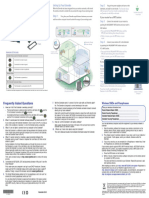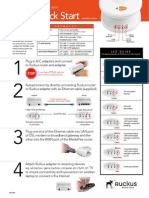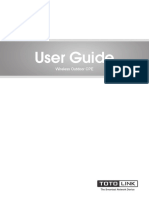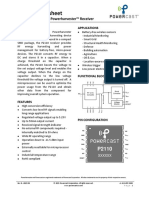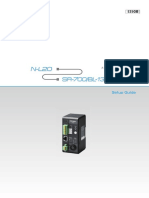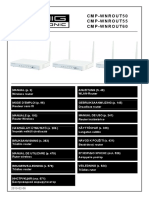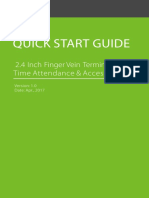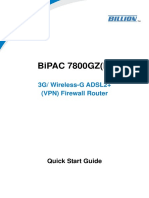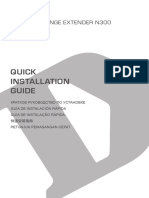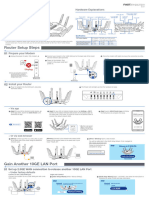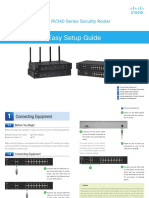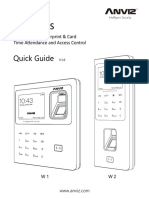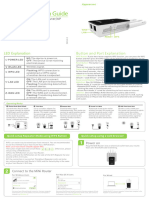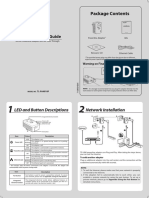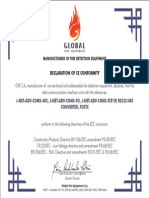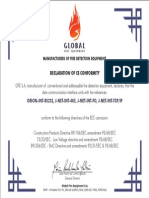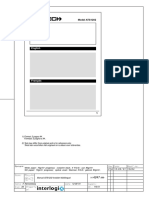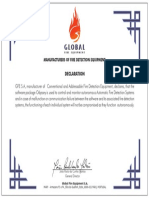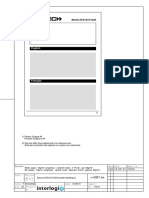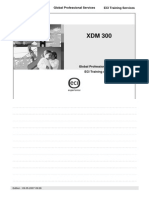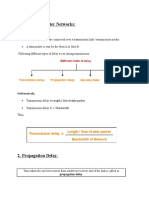Professional Documents
Culture Documents
Asus rp-n12 n300 Range Extender
Uploaded by
Ciprian VargaOriginal Title
Copyright
Available Formats
Share this document
Did you find this document useful?
Is this content inappropriate?
Report this DocumentCopyright:
Available Formats
Asus rp-n12 n300 Range Extender
Uploaded by
Ciprian VargaCopyright:
Available Formats
1.
Power LED
On: RP-N12 is on
Off: RP-N12 is off
RP-N12 2. Ethernet LED
Wireless-N300 Range Extender On: Device is connected to the
Ethernet port.
Quick Start Guide Off: Device is not connected to the
Ethernet port.
3. Wi-Fi LED
Green: RP-N12 provides the best
Wi-Fi extender performance.
Red: RP-N12 provides poor Wi-Fi
extender performance.
Off: RP-N12 is not connected to a
Q10205 router/AP.
First Edition
NOTE: Please refer to step 3 in Method
March 2015
One for the best Wi-Fi performance.
Method One Quick Setup with WPS (Wi-Fi Protected Setup)
For router/Access Point(AP) with WPS support
1 Power On
Place your RP-N12 near your router/AP and plug it to
2 Connect via WPS (Wi-Fi Protected Setup) The Wi-Fi LED flashs for
about two (2) minutes and
then turns solid green or
a power outlet.
1. Press the WPS button on your Router/AP. 2. Press the WPS button on your RP- red. The color of the LED
Wait until the Wi-Fi LED starts indicates the Wi-Fi signal
N12.
to blink green. strength.
NOTE: Ensure that your router/AP supports WPS. Otherwise, use Method TWO.
3 Place in an ideal location
After placing your RP-N12 in an ideal location, RP-N12 connects to your router/AP in about one (1) minute.
Enjoy!
NOTES:
• P
lace your RP-N12 between your router/AP
and wireless device to get the best extender
performance.
• P
lace your RP-N12 in a location where you can
get green Wi-Fi LED.
Your RP-N12’s wireless network name (SSID) changes
IMPORTANT!
to your existing Wi-Fi network name, ending with
• To minimize interference, keep RP-N12 away from devices like cordless phones, Bluetooth devices and microwave ovens. _RPT and shares your router/AP’s Wireless Password.
• We recommend that you place your RP-N12 in open or spacious location.
Frequently Asked Questions (FAQ)
Q1: What should I do if my router does not support WPS? Q3: Why is it that I cannot see the login page after entering http://
A1: You can use Method Two to set up RP-N12. repeater.asus.com in the browser?
A3: Ensure that your computer is connected to the extender network only, and
set your computer to Obtain an IP address automatically.
Q2: Why is that the Wi-Fi LED does not light up after completing Method Q4: How do I reset RP-N12?
Two? A4: Using a pin, press the RESET button for about two (2) seconds. Wait for
A2: You may have entered the wrong router SSID and password. Reset your RP-N12, about five (5) seconds until the Wi-Fi LED flashs red. Reset
double check your router SSID/password, and set up RP-N12 again.
Q10205_RP-N12_QSG_Special_second.indd 1 2015/4/13 15:27:34
Method Two Set up using your web browser
1 Power On
Place your RP-N12 near your router/AP and plug it to
2 Login
Disconnect your Ethernet connection. On your On a web browser, enter http://repeater.asus.
a power outlet. Wi-Fi enabled device, such as your desktop PC/ com to access RP-N12 web GUI (graphical user
Wait until the Wi-Fi LED starts to notebook/tablet, find the default network name interface). Enter admin as the username and
blink green. of your RP-N12 and click or tap Connect. password.
NOTE: The screenshot below is from a desktopPC.
3 Configure RP-N12
IMPORTANT! For the best Wi-Fi extender performance, place your RP-N12 in an ideal location. Refer to Step 3 in Method One
1. On a web browser, enter http://repeater.asus.com. 3. You can either tick “Use default setting” or enter the SSID and security key/password
2. Connect to a Wi-Fi network and when prompted, enter the security key. for your extended network. When done, click Next.
If your Wi-Fi network is hidden, click Manual setting. NOTE: Your RP-N12’s wireless network name (SSID) changes to your existing Wi-Fi network name,
ending with _RPT and shares your router/AP’s Wireless Password.
5. Connect your wireless devices to the new Extender network.
v
4 Place in an ideal location
After placing your RP-N12 in an ideal location, RP-N12 connects to your router/AP in about one (1) minute.
NOTES:
• Place your RP-N12 between your router/AP and wireless device to get the best extender performance.
• Place your RP-N12 in a location where you can get green Wi-Fi LED.
IMPORTANT!
• T o minimize interference, keep RP-N12 away from devices like cordless phones, Bluetooth devices and micro-
wave ovens.
• We recommend that you place your RP-N12 in open or spacious location.
Enjoy!
Your RP-N12’s wireless network name (SSID) changes to your existing Wi-Fi network name,
ending with _RPT and shares your router/AP’s Wireless Password.
Media Bridge Ethemet
Connection
Wireless
Connection
(Ethernet Adapter)
Set up RP-N12 via Method One or Method Two, then you can use
it as a wireless adapter to connect Ethernet devices such as Blu-
ray player, game console, DVR, or smart TV.
Desktop Game Console Smart TV Smart phone Tablet Laptop
Q10205_RP-N12_QSG_Special_second.indd 2 2015/4/13 15:27:34
You might also like
- Quick Install Guide: InstallationDocument2 pagesQuick Install Guide: InstallationJuan RubioNo ratings yet
- Tl-Wa850re (Eu) V2 Qig-1 PDFDocument2 pagesTl-Wa850re (Eu) V2 Qig-1 PDFNume PrenumeNo ratings yet
- ESP8266 Thing Dev V1Document1 pageESP8266 Thing Dev V1Blew WhaleNo ratings yet
- NetGear Extender WN2000RPT IGPM 30 Nov10Document2 pagesNetGear Extender WN2000RPT IGPM 30 Nov10irider10No ratings yet
- Tl-Wpa4220 Kit V1 Qig PDFDocument2 pagesTl-Wpa4220 Kit V1 Qig PDFΔημήτρηςNo ratings yet
- Quick Installation Guide: Quick Setup Using The WPS (RE) ButtonDocument2 pagesQuick Installation Guide: Quick Setup Using The WPS (RE) ButtonShero KhanNo ratings yet
- Alfa R36A InstructionsDocument2 pagesAlfa R36A InstructionsMoNo ratings yet
- Dap 1330Document20 pagesDap 1330rdNo ratings yet
- TL-WR720N V1 Qig 7106503893Document2 pagesTL-WR720N V1 Qig 7106503893Jhony EspinozaNo ratings yet
- Installation Guide: ConnectionDocument2 pagesInstallation Guide: ConnectionDaniel DamianNo ratings yet
- Quick Installation Guide: Connecting The HardwareDocument2 pagesQuick Installation Guide: Connecting The Hardwaremansouri chemseddineNo ratings yet
- TL-WPA4220 - V3 - Quick Installation GuideDocument2 pagesTL-WPA4220 - V3 - Quick Installation Guidespleen-5230No ratings yet
- Wlink WL-G510 Cellular Router User ManualDocument65 pagesWlink WL-G510 Cellular Router User ManualWLINK SHENZHENNo ratings yet
- Wn533ax6 A enDocument3 pagesWn533ax6 A enbaneaciprianNo ratings yet
- DSL-AC52U Dual-Band 802.11ac VDSL/ADSL Modem RouterDocument5 pagesDSL-AC52U Dual-Band 802.11ac VDSL/ADSL Modem RouterMahfuz NordinNo ratings yet
- VF QSG-SPDocument2 pagesVF QSG-SPuht_magroNo ratings yet
- 5210/5230 Quick Installation Guide: 3. Hardware IntroductionDocument2 pages5210/5230 Quick Installation Guide: 3. Hardware IntroductionNam ĐỗNo ratings yet
- Quick Installation Guide: Plug and PlayDocument2 pagesQuick Installation Guide: Plug and PlayMerlin MensonNo ratings yet
- Aethra bg754Document2 pagesAethra bg754angelo68000No ratings yet
- CP900 Ver1.0 QIGDocument28 pagesCP900 Ver1.0 QIGTrash CanNo ratings yet
- User Manual 927171Document25 pagesUser Manual 927171Masoud HeidariNo ratings yet
- SR-SB1029-5C InstructionDocument2 pagesSR-SB1029-5C InstructionFernandoCrespoMonNo ratings yet
- Product Datasheet: P2110 - 915 MHZ RF Powerharvester™ ReceiverDocument12 pagesProduct Datasheet: P2110 - 915 MHZ RF Powerharvester™ ReceiverhejikihNo ratings yet
- B1Bswe13PxS Info and WorkingsDocument32 pagesB1Bswe13PxS Info and WorkingsMichael Castro DiazNo ratings yet
- Sonoff Basic Smart Wifi Controller ManualDocument1 pageSonoff Basic Smart Wifi Controller Manualtestest1No ratings yet
- Quick Installation Guide: Plug and PlayDocument2 pagesQuick Installation Guide: Plug and PlayPablo GuevaraNo ratings yet
- Up2Stream AMP2.1 User Manual: R47 10K Mode R64 100R KEY VDD3V3Document2 pagesUp2Stream AMP2.1 User Manual: R47 10K Mode R64 100R KEY VDD3V3Alberto BarralNo ratings yet
- DV230 Desktop Modem With WiFi Installation Guide 2009Document5 pagesDV230 Desktop Modem With WiFi Installation Guide 2009Mohammad Nazmi NordinNo ratings yet
- Users Manua Rev3 PDF 4222368Document2 pagesUsers Manua Rev3 PDF 4222368João SpinaNo ratings yet
- As 74803 N-L20 SG 525GB GB WW 1105-1Document8 pagesAs 74803 N-L20 SG 525GB GB WW 1105-1RLome RicardoNo ratings yet
- Konig CMP Wnrout505560Document722 pagesKonig CMP Wnrout505560ginostraNo ratings yet
- Quick Installation Guide: Quick Setup Using Your Web BrowserDocument2 pagesQuick Installation Guide: Quick Setup Using Your Web BrowserOmerNo ratings yet
- Nport 5110 Quick Installation Guide: 3. Hardware IntroductionDocument2 pagesNport 5110 Quick Installation Guide: 3. Hardware IntroductionLeon RetornaNo ratings yet
- Abb FTTP Install GuideDocument2 pagesAbb FTTP Install Guidecisige5328No ratings yet
- 2.4 Inch Finger Vein Terminal Quick Start Guide V1.0-20170421Document14 pages2.4 Inch Finger Vein Terminal Quick Start Guide V1.0-20170421RiiandaArifSNo ratings yet
- Lan Controller v2 UgDocument28 pagesLan Controller v2 UgPopa DanNo ratings yet
- Quick Start GuideDocument11 pagesQuick Start GuideAdrian Iulian VladNo ratings yet
- DAP-1320 A1 QIG v1.00 (DI)Document44 pagesDAP-1320 A1 QIG v1.00 (DI)rondador.nocturnoNo ratings yet
- E22187 GT-BE98 Pro One-Page QSG WEBDocument2 pagesE22187 GT-BE98 Pro One-Page QSG WEBAdrianNo ratings yet
- RT QG R3000 Quad Installation and Configuration v.2.0.1Document12 pagesRT QG R3000 Quad Installation and Configuration v.2.0.1Edgar OrellanoNo ratings yet
- Cisco Rv340 Series Security Router Easy Setup GuideDocument11 pagesCisco Rv340 Series Security Router Easy Setup GuideANIL RANJANNo ratings yet
- RT QG R3000 Installation and Configuration v.2.0.2Document12 pagesRT QG R3000 Installation and Configuration v.2.0.2Edgar OrellanoNo ratings yet
- Anviz W SerieDocument10 pagesAnviz W Seriedidit rahadiartoNo ratings yet
- WNDR4300 Genie IG 29jul2014Document2 pagesWNDR4300 Genie IG 29jul2014chuchu sagaNo ratings yet
- Xbibudev ReferenceguideDocument1 pageXbibudev ReferenceguideMario Andres AyalaNo ratings yet
- FD HG8221C GPON ONU - DatasheetDocument9 pagesFD HG8221C GPON ONU - DatasheetEric KerrNo ratings yet
- WR09 Quick Installation GuideDocument2 pagesWR09 Quick Installation Guidedream2bdjNo ratings yet
- MW12V1.0 (3-Pack) Quick Start GuideDocument1 pageMW12V1.0 (3-Pack) Quick Start GuideAmarsaikhan AmgalanNo ratings yet
- Introduction To Li-Fi: 1.1 GenralDocument6 pagesIntroduction To Li-Fi: 1.1 GenralmacNo ratings yet
- Wifi 2.4G Adapter: 1. OverviewDocument2 pagesWifi 2.4G Adapter: 1. OverviewAzmi EmranNo ratings yet
- Ac10uv2.0 QigDocument1 pageAc10uv2.0 QigDepartamento diseñoNo ratings yet
- RAK833 WisLink LPWAN ConcentratorDocument20 pagesRAK833 WisLink LPWAN ConcentratorPeterNo ratings yet
- Quick Installation Guide: Package ContentsDocument2 pagesQuick Installation Guide: Package ContentsfestafotraNo ratings yet
- Netis Wireless High Power Outdoor AP Router: Quick Installation GuideDocument8 pagesNetis Wireless High Power Outdoor AP Router: Quick Installation GuideTACC ITNo ratings yet
- DK 200 Operating Manual Rev 1 0 PDFDocument20 pagesDK 200 Operating Manual Rev 1 0 PDFFelipe RibasNo ratings yet
- GPON AN5506 02 F Jeferson Santos WdcNet PDFDocument10 pagesGPON AN5506 02 F Jeferson Santos WdcNet PDFAlex Naranjo EscalonaNo ratings yet
- Sy Gpon 2010 WadontDocument5 pagesSy Gpon 2010 WadontAniNo ratings yet
- Exploring Arduino: Tools and Techniques for Engineering WizardryFrom EverandExploring Arduino: Tools and Techniques for Engineering WizardryRating: 4.5 out of 5 stars4.5/5 (5)
- Acumulator 12V - 5ahDocument1 pageAcumulator 12V - 5ahCiprian VargaNo ratings yet
- Declaration - Ce Conformity - Odyssey InterfacesDocument1 pageDeclaration - Ce Conformity - Odyssey InterfacesCiprian VargaNo ratings yet
- Declaration - Ce Conformity - Data Loop InterfacesDocument1 pageDeclaration - Ce Conformity - Data Loop InterfacesCiprian VargaNo ratings yet
- Modul Adresabil - 3+IO-PLUS+DSDocument1 pageModul Adresabil - 3+IO-PLUS+DSCiprian VargaNo ratings yet
- CS ATS1202 144247999-2aDocument5 pagesCS ATS1202 144247999-2aCiprian VargaNo ratings yet
- Declaration - OdysseyDocument1 pageDeclaration - OdysseyCiprian VargaNo ratings yet
- CS ATS1830 144258999-2aDocument5 pagesCS ATS1830 144258999-2aCiprian VargaNo ratings yet
- ATS8100Document1 pageATS8100Ciprian VargaNo ratings yet
- CS ATS1801 144252999-2aDocument5 pagesCS ATS1801 144252999-2aCiprian VargaNo ratings yet
- ATS4000Document2 pagesATS4000Ciprian VargaNo ratings yet
- CS ATS1210 - 1220 144321999-2aDocument5 pagesCS ATS1210 - 1220 144321999-2aCiprian VargaNo ratings yet
- ATS111x (V5) TastaturaDocument9 pagesATS111x (V5) TastaturaCiprian VargaNo ratings yet
- Catalog of Rebar Detector and Concrete Test HammerDocument8 pagesCatalog of Rebar Detector and Concrete Test HammerZarko LazicNo ratings yet
- Day 2 - 1 - FTTH - DETAILED - PRESENTATION - 07.02.2022Document76 pagesDay 2 - 1 - FTTH - DETAILED - PRESENTATION - 07.02.2022Meher VenkateshNo ratings yet
- XDM 300 PDFDocument30 pagesXDM 300 PDFHipolitomvn100% (1)
- Cisco CCNA Exam - Are You Ready - Take This 10-Question Quiz To Find OutDocument9 pagesCisco CCNA Exam - Are You Ready - Take This 10-Question Quiz To Find Outpopcorn20156106No ratings yet
- ExtremeXOS 15.4.1-Patch1-12 RelNotesDocument138 pagesExtremeXOS 15.4.1-Patch1-12 RelNotesKaram Faris YaqeenNo ratings yet
- 1835Document161 pages1835Niluh Sulistiana DewiNo ratings yet
- Watson2Manual PDFDocument104 pagesWatson2Manual PDFsc159753No ratings yet
- Revision Notes - 23 Data Transmission Technologies PDFDocument14 pagesRevision Notes - 23 Data Transmission Technologies PDFdemira lalNo ratings yet
- DGS-1510 Series Firmware Release Notes v1.70.012 (For WW)Document22 pagesDGS-1510 Series Firmware Release Notes v1.70.012 (For WW)anthonyNo ratings yet
- DCCN Class Sessional 2Document6 pagesDCCN Class Sessional 2Muhammad AbubakarNo ratings yet
- Service Manual - Micro Series V. 1.00Document184 pagesService Manual - Micro Series V. 1.00Edgar Mendoza García100% (1)
- Brikerbox AR1500Document2 pagesBrikerbox AR1500Asoka WardhanaNo ratings yet
- 4G DocumentationDocument13 pages4G DocumentationSwathi SwarnaNo ratings yet
- CCNA 2 Chapter 2 v5.0 Exam Answers 2015 100Document7 pagesCCNA 2 Chapter 2 v5.0 Exam Answers 2015 100ovidiu0702No ratings yet
- Fisa Tehnica Modul Telecomanda Smart WIFI BFT B-EBADocument7 pagesFisa Tehnica Modul Telecomanda Smart WIFI BFT B-EBACraciun MariusNo ratings yet
- Rubytech fgs-2924Document309 pagesRubytech fgs-2924Николай ФилимоновNo ratings yet
- FireWire (IEEE1394) Bus Interface Pinout and Wiring at PinoutsDocument5 pagesFireWire (IEEE1394) Bus Interface Pinout and Wiring at PinoutsniyaanilNo ratings yet
- GSM Call Processing: Source: InternetDocument11 pagesGSM Call Processing: Source: InternetAditya RanjanNo ratings yet
- Ahd DVR User ManualDocument52 pagesAhd DVR User Manualyayank_opNo ratings yet
- ET80Document5 pagesET80vmit2022100% (1)
- Vivekananda Institute of Professional StudiesDocument25 pagesVivekananda Institute of Professional Studiesman ironNo ratings yet
- Setup and User Guide: Mediaaccess Tg788Vn V2Document159 pagesSetup and User Guide: Mediaaccess Tg788Vn V2Fernando GonzálezNo ratings yet
- Research Paper - INWK 6111 - Ruchi Raghu BhattDocument16 pagesResearch Paper - INWK 6111 - Ruchi Raghu BhattruchibhattNo ratings yet
- Pluggable Optical Modules: Transceivers For The Cisco ONS FamilyDocument44 pagesPluggable Optical Modules: Transceivers For The Cisco ONS FamilyĐỗ TháiNo ratings yet
- Prod Bulletin c78-637081Document2 pagesProd Bulletin c78-637081Javier CuzcoNo ratings yet
- 3GTPL IP Transport QOSDocument69 pages3GTPL IP Transport QOSfahmi1987No ratings yet
- 3Gpp Ts 24.501Document1,141 pages3Gpp Ts 24.501Darketel DarketelNo ratings yet
- IP Security (IPSEC) and Internet Key Exchange (IKE)Document39 pagesIP Security (IPSEC) and Internet Key Exchange (IKE)Deepak KhatriNo ratings yet
- Network Layer: Data PlaneDocument70 pagesNetwork Layer: Data PlaneMARTIAL9No ratings yet
- Delays in Computer NetworksDocument5 pagesDelays in Computer NetworksSunil VermaNo ratings yet