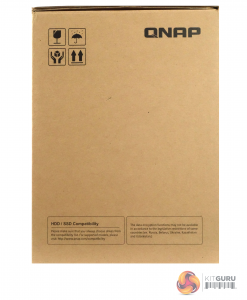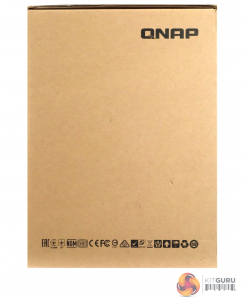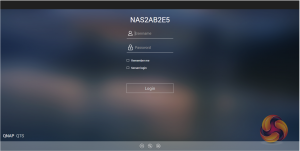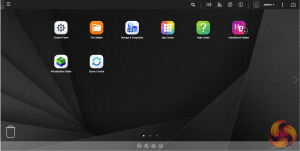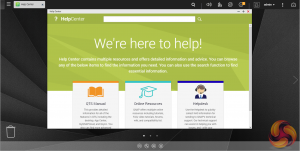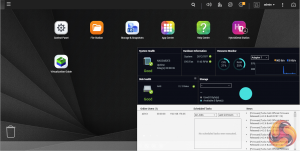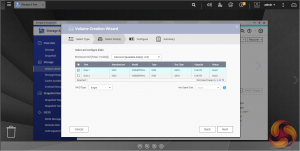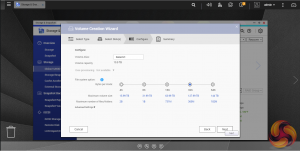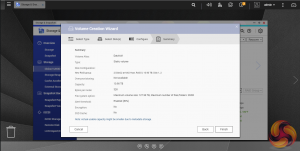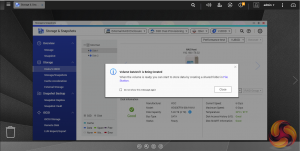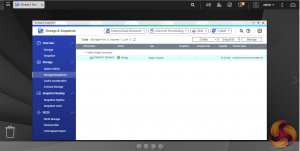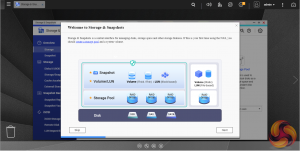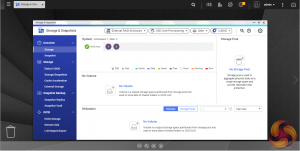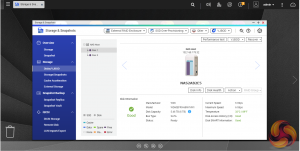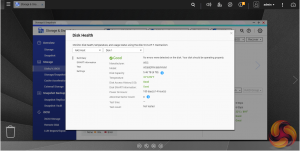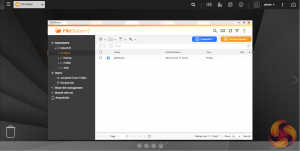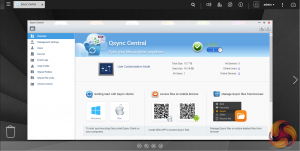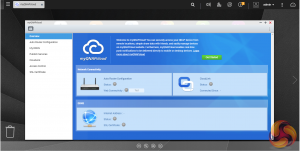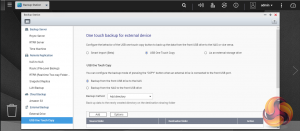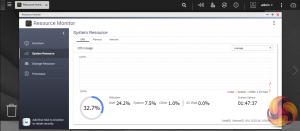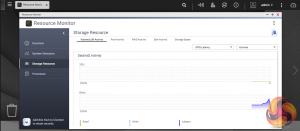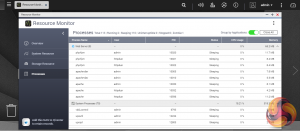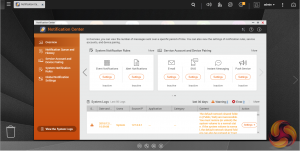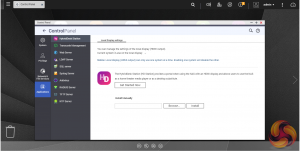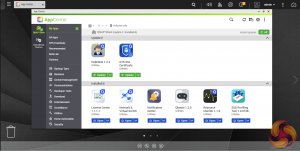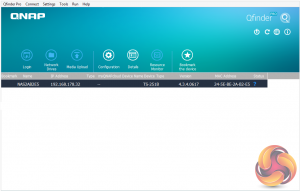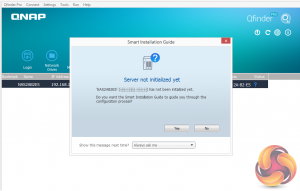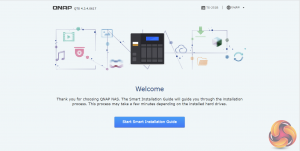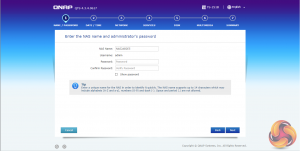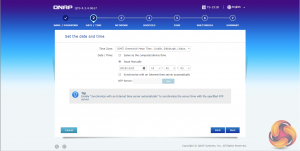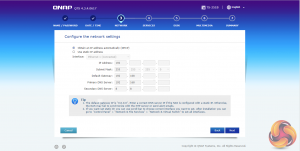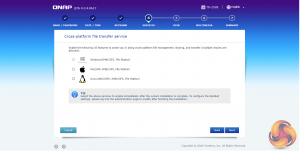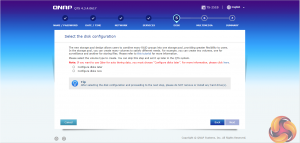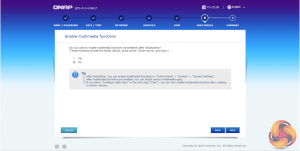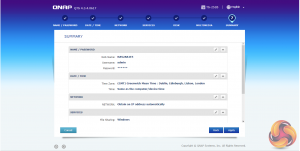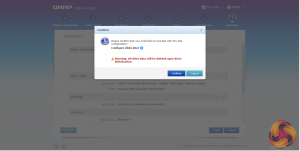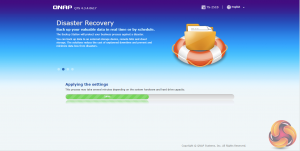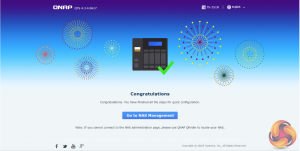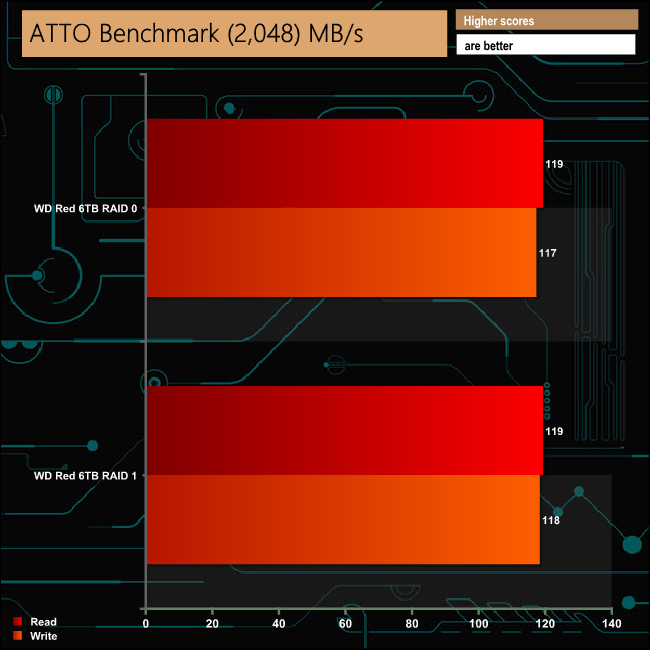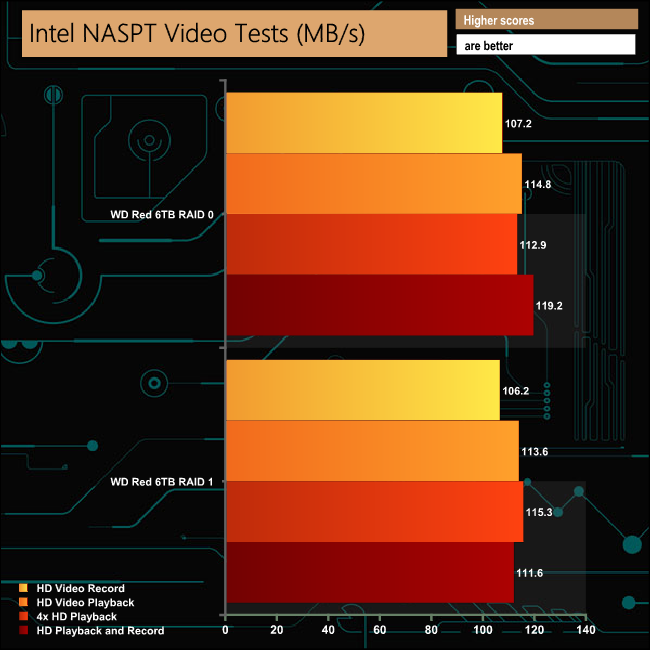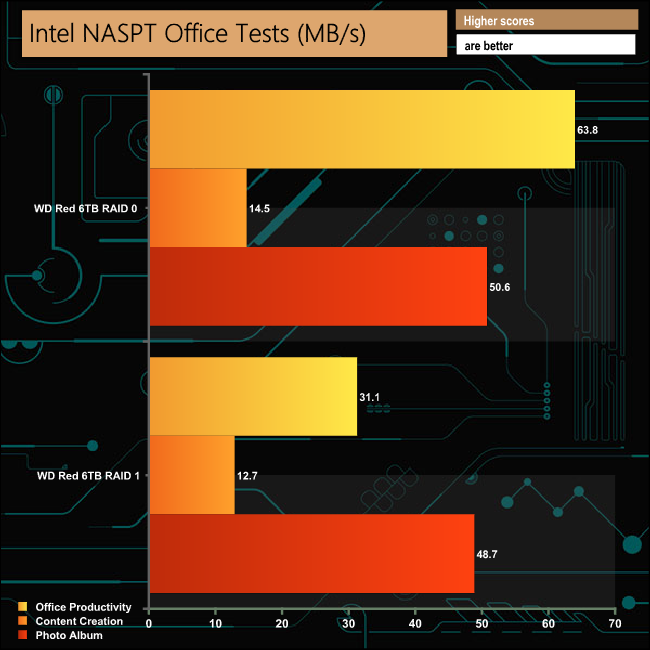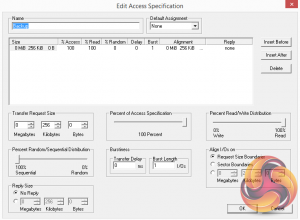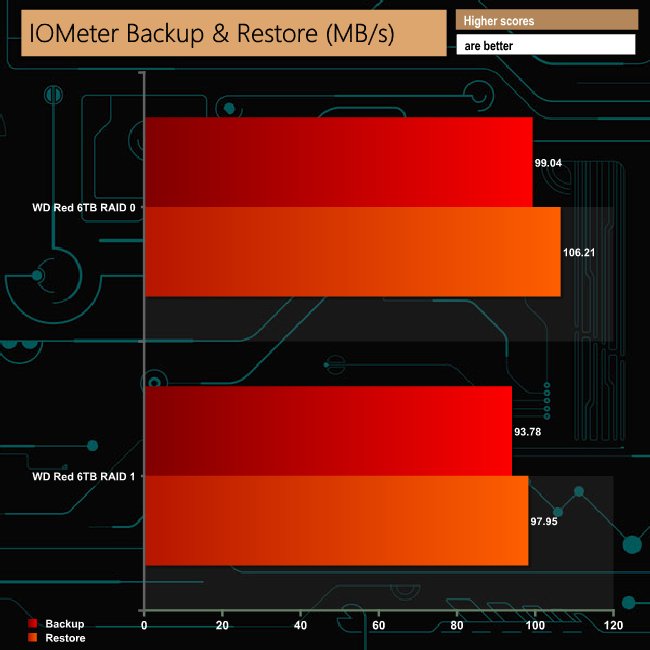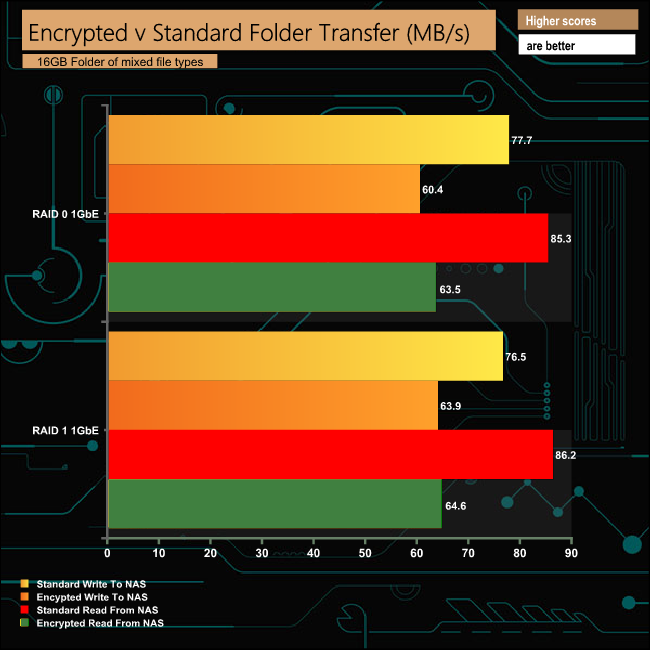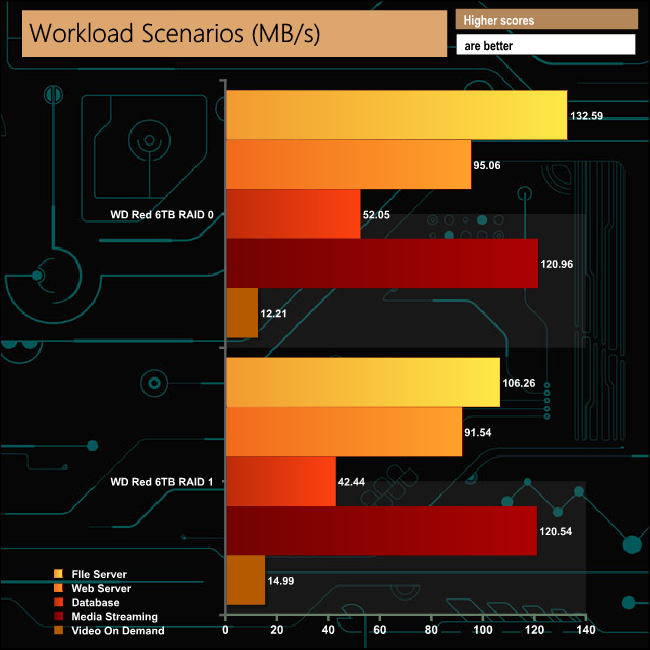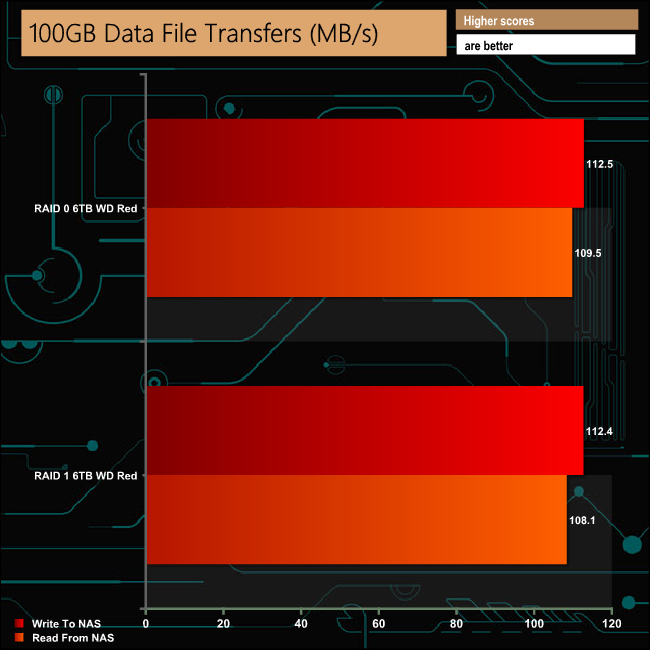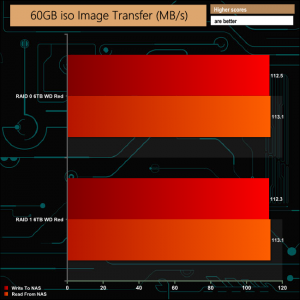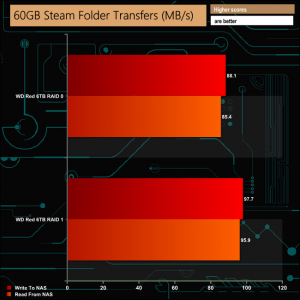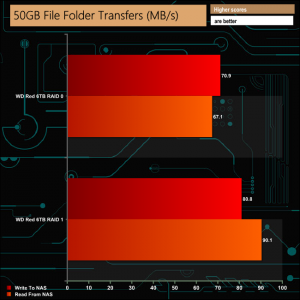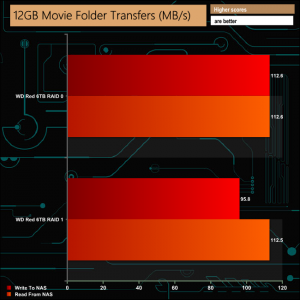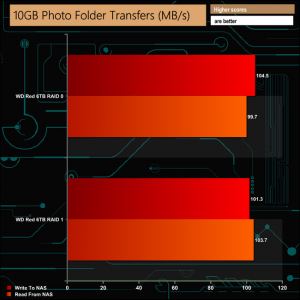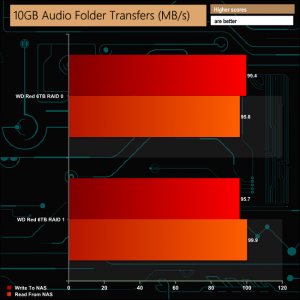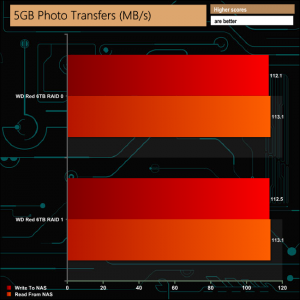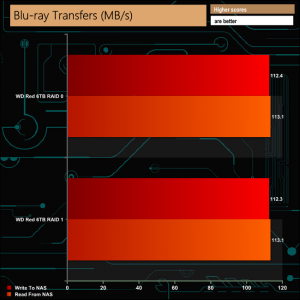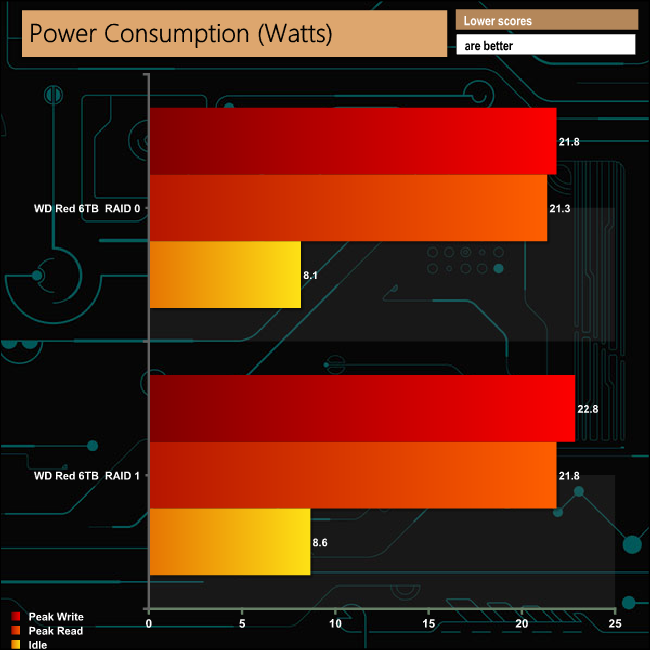The 2-bay TS-251B sits in QNAP's Home & SOHO product line and is the company's first home/SOHO NAS to feature a PCIe expansion slot supporting 10GbE networking, WiFi or USB 3.1 Gen 2 add-in cards. At just over £300, is this worth buying?
At the heart of the TS-251B is an Intel Celeron J3355 dual-core processor clocked at 2.0GHz, with a max boost frequency of up to 2.5 GHz. It is available in two memory options, the TS-251B-2G (our review model) with 2GB of DDR3L memory or the TS-251B-4G with 4GB of DDR3L. The maximum amount of memory supported by the motherboard is 8GB (1866MHz) via the two SODIMM slots which support dual-channel memory.
The TS-251B supports hard drives up to and including 14TB capacities giving an overall storage capacity of 28TB. QNAP quotes Sequential Read/Write performance figures for the TS-251B at 112MB/s for both.
Physical Specifications
- Processor: Intel Celeron J3355 dual-core 2.0 GHz (burst up to 2.5 GHz).
- Memory: 2GB DDR3L-1866MHz.
- Gigabit Ethernet Ports: 1.
- Rear panel connectors: 3 x USB 2.0 Type-A, 2 x USB 3.0 Type-A, 1 x HDMI v1.4b, 1 x speaker, 2 x mic input, 1 x RJ45 Ethernet.
- Front panel connectors: USB 3.0 Type-A Quick Copy.
- PCIe slot: 1 x Gen.2.0 x2.
- RAID support: JBOD, RAID 0, 1.
- Cooling: Active – 1 x 70mm.
- Drive Bays Supported: 2.
- Maximum hard drive size supported: 14TB.
- Maximum Capacity: 28TB.
- Internal File System support: EXT4.
- Dimensions (D x W x H): 226 x 105 x 168mm.
- Weight: 1.53kg.
The TS-251B comes in a compact box with an image of the drive on the front label. A sticker on the top right of the label displays the amount of memory the unit comes with.
The rear of the box has icons in the bottom left hand corner listing some of the jobs that the NAS can do; Data Protection, Surveillance Station, Mobile Management, Private Cloud, File Sharing and Backup & Sync solutions.
One side of the box has carriage icons on the top left and an HDD compatibility panel on the bottom. The other side just has a double row of carriage and storage icons and marks of the various standards the NAS passes.
The box bundle has everything you need to get started with the TS-251B; Ethernet cable, mains cable, enough screws to fit either 3.5in or 2.5in drives, 65W power brick (Delta DPS-65VB LPS) and a Quick Installation Guide (QIG).
QNAP’s TS-251B is a compact and quite attractive looking 2-bay NAS with its white front bezel and side panels. The silver grey front panel holds the power and USB copy buttons and the five indicator LEDs (reading from top to bottom they are: status, LAN, USB and two for drive activity).
The real panel is dominated by the grill for the 70mm cooling fan. Above it is the external access to the PCIe slot. To the left of the grill sit the three 3.5mm speaker and line out jacks, under which sits the HDMI v1.4b port. Under these are a pair of USB 3.0 Type-A ports clustered together with the single Gigabit LAN port. Finally there are a pair of vertically mounted USB 2.0 ports.
The pair of vertically mounted drive bays (that support hot swapping) are hidden behind a removable panel that makes up three quarters of the front bezel. This panel is held in place by a sliding lock housed in the front of the left hand side panel.
The drive trays are made of plastic and have grab handles moulded into them. The trays are held in place with small latches. Supporting both 3.5in and 2.5in drives, the larger drives are held in place by plastic strips that fit into grooves in the drive tray’s sides, and each plastic strip has pins that fit through the tray and into the drive’s side mounting holes.
These mounting holes in the tray sides have anti-vibration grommets fitted. If you want to make sure the drives are installed firmly, you can also use the screws provided to fix the drive via holes in the tray base. 2.5in drives can only be fixed via these holes in the tray base.
To access the memory DIMM slots and the PCIe slot you have to separate the two halves of the housing. This is a simple job that just involves removing two screws in the rear panel (top and bottom) and sliding the two sides apart. There is an indicator to show which way the unit unlocks sitting under the quick start label on the bottom of the unit.
The PCIe slot supports QNAP's QM2-2S and QM2-2S-220A SATA SSD expansion cards and the QM2-2S1-G1T SATA SSD & 10GbE hybrid card, plain dual and single port 10GbE cards and USB3.1 cards.
Via the two SO-DIMM slots, the TS-251B's motherboard supports up to 8GB of DDR3L-1866MHz memory.
To test the TS-251B we used the latest (at the time of testing) 4.3.5.0760 (Build 20181114) version of QNAP’s QTS OS. QNAP’s QTS is a graphically-rich OS with links to the major functions appearing as icons on the main page.
When you access the NAS for the first time you are met by the HelpCenter app. This comprehensive help utility provides access to the QTS manual, Online Resources including tutorials, video tutorials, FAQs and forums – or if all else fails you can connect to the QNAP Helpdesk for technical support.
If you don’t want to see this page every time you access the NAS, don’t forget to uncheck the ‘show on startup’ option.
Clicking the icon in the top right of the main screen activates the Dashboard page which gives a snapshot of what’s happening with the NAS. Clicking on the menu icon in the top left-hand corner of the screen drops down a very useful side menu with the most commonly used control panel items. Any of these can be dragged and dropped onto the main page for easy access.
Clicking on the Control Panel icon on the main menu screen brings the complete control panel window with all the various functions of the NAS neatly divided up in sections.
As with any NAS, disk management, RAID and volume creation are at the heart of things. Setting up storage pools and volumes up is pretty straightforward thanks to the clear and precise step by step setup pages in QTS.
Storage & Snapshots Manager is a powerful app that allows the status of all volumes and storage pools to be shown at a glance in a very clear, well laid out manner. Global settings for disks, storage and snapshots can all be adjust from within the management window.
Snapshots used to be the preserve of high end business and enterprise systems but QNAP has brought it to this entry level NAS. Using snapshots you can record the state of the system and data at any time.
Using snapshot protection, should files be accidentally deleted or modified you can quickly restore them from a previous point in time. The same applies to data lost through hard disk failures or malware infected networks.
File Station, now up to version 5, is a complete file management system. It supports browsing and transfer of files from the NAS to public cloud services including Dropbox, Box, Google Drive, Microsoft OneDrive and OneDrive for Business, Yandex Disk, Amazon Drive and HiDrive. It also allows the mounting of shared folders from a remote NAS to a local NAS via FTP and CIFS/SMB.
Qfiling makes the job of archiving and organising large numbers of files much easier by allowing the setting of various filing conditions and schedules to enable automatic filing jobs.
To access files from anywhere there is Qsync Central. Files added to the Qsync folder are available to the local NAS and all devices that are connected to it, including mobile devices.
myQNAPclould allows for easy and safe access to a remote device. It allows multiple devices to connect to one central location to share and manage files. For even more secure connections, SSL certification is available.
Backup Station allows the backing up of data with a wide range of options, including backup servers, cloud storage, and external devices.
The One Touch button on the front bezel can be set up to either upload or download files/folders or backup the NAS to an external USB drive. In the Backup Station pages in the QTS you can set up exactly what you want the One Touch system to do.
Network & Virtual Switch is an utility that centralises the creation, configuration, and control of network connections. It allows easy management of physical network interfaces, Thunderbolt and Wi-Fi connections as well as virtual adapters. It also makes controlling DHCP, DDNS and gateway services easier.
The Resource Monitor is a very useful tool, monitoring elements and offering detailed information on how the storage of the NAS is being used. It is divided into four sections; Overview, System (with separate tabs for the CPU, Memory and Network), Storage (with separate pages for pool, RAID and disk activities and how the storage space is being used) and Processes.
A recent addition to QTS is Notification Center. This is a very useful app that consolidates system logs and notifications for all the apps on the NAS into one single app. It supports flexible rule settings for easier NAS management and allows for more notification methods including email, SMS, instant message, and push notification.
HybridDesk Station is a platform that connects a NAS to an HDMI-compatible TV or monitor enabling direct access to multimedia content and other applications. By installing HD Station and then connecting a USB keyboard and mouse together with an HDMI equipped display, the TS-251B can be used as a 4K output HTPC with the bonus of not needing a PC to use it.
App Center has over 160 apps to choose from covering everything from backups to home automation and pretty much everything in between.
There are two ways of setting up the TS-251B, either online by entering the Cloud key which is on the side of the unit, or by using QNAP’s Qfinder Pro utility which can be downloaded from the QNAP website. Qfinder Pro searches for QNAP devices on the network. The first job you’ll probably have to do is to update the NAS firmware, which is is easily done by following the walk through wizard.
Once the firmware has been updated, it’s just a simple matter of following the installation wizard to get the NAS setup.
During the setup you can enable which OS cross-platform file management service you require – Windows (SMB/CIFS, File Station, FTP), Mac (SMB/CIFS, File Station, FTP) and Linux (NFS, SMB/CIFS, File Station, FTP).
Once the TS-251B has finished setting up, you can then access the login screen. The login page can be customised to add your own photographs or corporate logo to the photo wall and messages can be added to the page as well.
To test the TS-251B we used a pair of WD 6TB Red drives (WD60EFRX, 5,400rpm class, 64MB cache), built into all the RAID arrays supported by the device; RAID 0 & 1, and then tested.
Software:
Atto Disk Benchmark.
IOMeter.
Intel NASPT.
The ATTO Disk Benchmark performance measurement tool is compatible with Microsoft Windows. Measure your storage systems performance with various transfer sizes and test lengths for reads and writes. Several options are available to customize your performance measurement including queue depth, overlapped I/O and even a comparison mode with the option to run continuously.
Use ATTO Disk Benchmark to test any manufacturers RAID controllers, storage controllers, host adapters, hard drives and SSD drives and notice that ATTO products will consistently provide the highest level of performance to your storage.
QNAP's official read/write speed for the TS-251B with a 1GbE connection is 112MB/s for both read and writes. Using the ATTO benchmark we squeezed a little more out of the review unit with reads of 119MB/s for both RAIDs 0 and 1. RAID 1 writes came in at 118MB/s, with 117MB/s for RAID 0.
Intel’s NASPT (NAS Performance Toolkit ) is a benchmark tool designed to enable direct measurement of home network attached storage (NAS) performance. NASPT uses a set of real world workload traces (high definition video playback and recording, video rendering/content creation and office productivity) gathered from typical digital home applications to emulate the behaviour of an actual application.
We’ve used some of the video and office apps results to highlight a NAS device’s performance.
HD Video Playback
This trace represents the playback of a 1.3GB HD video file at 720p using Windows Media Player. The files are accessed sequentially with 256kB user level reads.
4x HD Playback
This trace is built from four copies of the Video Playback test with around 11% sequential accesses.
HD Video Record
Trace writes an 720p MPEG-2 video file to the NAS. The single 1.6GB file is written sequentially using 256kB accesses.
HD Playback and Record
Tests the NAS with simultaneous reads and writes of a 1GB HD Video file in the 720p format.
Content Creation
This trace simulates the creation of a video file using both video and photo editing software using a mix of file types and sizes. 90% of the operations are writes to the NAS with around 40% of these being sequential.
Office Productivity
A trace of typical workday operations. 2.8GB of data made up of 600 files of varying lengths is divided equally between read and writes. 80% of the accesses are sequential.
Photo Album
This simulates the opening and viewing of 169 photos (aprrox 1.2GB). It tests how the NAS deals with a multitude of small files.
The TS-251B performs well in the video tests of Intel's NASPT benchmark with over 100MB/s results for all the tests, and in both arrays.
In the office tests, the performance drops considerably in the Office Productivity trace when drives are in a RAID 1 array.
IOMeter is another open source synthetic benchmarking tool which is able to simulate the various loads placed on hard drive and solid state drive technology.
We set IOmeter up (as shown above) to test both backup and restore performance on a 100GB partition.
The TS-251B had no real problems dealing with our backup/restore tests, showing pretty good consistency across the arrays, averaging 96.41MB/s for the backup test and 102.08MB/s for the restore runs.
The Intel AES-NI hardware-accelerated encryption engine in the TS-251B works well when writing data, though it still drops 17MB/s in RAID 0 and 13MB/s in RAID 1 compared to our standard folder writes.
For reads, the performance dropped 22MB/s for both arrays when dealing with encrypted data.
We tested the TS-251B with a number of scenarios that it may face in the real world. The settings for these scenarios are as follows.
File Server
512MB file size, 16KB Block size, 80% Read 20% Write 100% Random, I/O queue depth 128
Web Server
1GB file size, 16KB Block size, 100% Read 0% Write 100% Random, I/O queue depth 64
Database
2GB file size, 4KB Block size, 90% Read 10% Write, 90% Random, 10% Sequential, I/O queue depth 128
Media Streaming
160GB file size, 64K Block size, 98% Read 2% Write, 100% Sequential, Boundary: 4K, I/O depth 64, Threads/Workers: 8
Video On Demand
160GB file size, 128K Block size, 100% Read, 100% Random, Boundary: 4K, I/O depth 512, Threads/Workers: 8
With our workload tests, the RAID 1 performance holds up pretty well against the RAID 0 performance with the exception of the File Server trace.
To test real life file/folder performance we use a number of different file/folder combinations to test the read and write performance of the NAS device. Using the FastCopy utility to get a MB/s and time taken for each transfer, the data is written from and read back to a 240GB SSD.
We test using the following file/folder combinations:
- 100GB data file.
- 60GB ISO image.
- 60GB Steam folder: 29,521 files.
- 50GB Files folder: 28,523 files.
- 12GB Movie folder: 24 files – mix of Blu-ray and 4K files.
- 10GB Photo folder: 621 files – mix of .png, .raw and .jpeg images.
- 10GB Audio folder: 1,483 files – mix of .mp3 and .flac files.
- 5GB (1.5m pixel) image.
- BluRay Movie.
Click to enlarge.
QNAP's TS-251B had no problems dealing with any of our real life file transfer tests.
We tested the peak power consumption of a NAS at the wall during a run of CrystalDiskMark 5.0.2 as this version of the benchmark runs the read and write benchmark suites separately, so it's easier to monitor what power the device is using during each function.
The Intel Celeron J3355 dual-core CPU in the TS-251B has a TDP of just 10W so with some careful choice of hard drives, the power demands of the NAS can be kept quite low. The WD 6TB Red drives (WD60EFRX) we used for testing have an average read/write rating of 5.3W, with a 3.4W idle rating and just 0.4W when in standby/sleep.
The TS-251B is QNAP's first 2-bay NAS to have an integrated x2 PCIe slot, and indeed it's the first of any 2-bay models we've seen that supports one. Although with just two drives bays there isn't much in the way of data security (just RAID 1), the addition of the PCIe slot allows the TS-251B to support QNAP's QM2-2S and QM2-2S-220A SATA SSD expansion cards and the QM2-2S1-G1T SATA SSD & 10GbE hybrid card, plain dual and single port 10GbE cards and USB3.1 cards.
QNAP quotes Sequential Read/Write performance figures for the TS-251B at 112MB/s for both with a 1GbE interface, speeds we could confirm with the ATTO benchmark. The tested unit produced a read score of 119MB/s for both RAID 0 and RAID 1 arrays, with writes at 117MB/s for RAID 0 and 118MB/s for RAID 1.
The Intel AES-NI hardware-accelerated encryption engine in the TS-251B works well but it's more effective when dealing with encrypted writes than reads. It drops 17MB/s in RAID 0 and 13MB/s in RAID 1 when writing encrypted data, against a 22MB/s drop for both arrays when reading encrypted data.
Any NAS worth its salt should be easy to set up and easy to use for both newcomers and experienced users alike. QNAP’s QTS is quick and easy to install using its easy to follow wizard-based setup procedure. Once installed the QTS operating system is clean and easy to navigate through for beginners thanks to its graphical interface, but for more experienced users it’s packed full of features hiding behind the bling in a comprehensive control panel. QNAP updates the OS regularly, adding to and updating its features and packages in the Apps Centre.
For instance, a recent addition to QTS is Notification Center. This is a very useful app that consolidates system logs and notifications for all the apps on the NAS into one single app. It supports flexible rule settings for easier NAS management and allows for more notification methods including email, SMS, instant message, and push notification either singularly or as multiple methods. It also allows for the definition of specific rules for notifications to be sent via specific methods.
All in all, then, the TS-251B is a solid 2-bay NAS. By nature of being a 2-bay NAS it can't offer much in the way of data protection, but the x2 PCIe slot is useful and we like QNAP's QTS software.
We found QNAP's TS-251B-2G on sale for £301.20 (inc VAT) on Span.com HERE.
Pros
- PCIe slot.
- QTS software.
- Overall performance.
Cons
- Limited data protection.
KitGuru says: Although it's aimed at home/SOHO users, with its PCIe slot and support for 14TB drives, QNAP's TS-251B becomes a much more useful 2-bay NAS for small businesses when compared to standard dual-bay units.
Be sure to check out our sponsors store EKWB here
 KitGuru KitGuru.net – Tech News | Hardware News | Hardware Reviews | IOS | Mobile | Gaming | Graphics Cards
KitGuru KitGuru.net – Tech News | Hardware News | Hardware Reviews | IOS | Mobile | Gaming | Graphics Cards