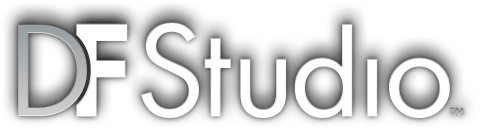Greg Dyro, professional photography expert and head of DF Studio’s motion picture division, clears up image sizes, file sizes, and pixel resolution once and for all.
Have you noticed that people get confused when talking about the size and resolution of an image? Pixel dimensions are really the only thing you need to be concerned about. The pixel dimensions of an image tell you how much information is contained within the file. Imagine two files: a 900 x 600 pixel and a 2880 x 1920 pixel image. Looking at the numbers, it’s obvious that one of these is a larger image file. But both of these images print at 4”x6” in size. How is that possible?
Well, the 2880 x 1920 image is 16 MB in size and the 900 x 600 image is 1.5 MB in size.(jpeg compression can also change the size of the file. For reference, we tend to refer to the uncompressed version of the file when talking about file size. This is another complicated story for later.)
But when it comes to printing, pixel dimensions are not the only number you need to be aware of. We need to consider one other number when printing an image, and that is the resolution. Understanding pixel dimension and resolution will help you better deal with those times when someone is requesting a digital file from you, or when you need to give an image to someone to use either in a presentation or to be printed.
Here’s an example of what we’ve been talking about:
Why do these two images appear the same? Web browsers, including mobile ones, resize the images as they display them on your screen. Some web sites will alter your image and save it all on their own at a specified size to display that works for them. This is what happens on Facebook, Instagram, and even on the platform we are using here for our blog, WordPress. Your pixel dimensions may be altered by this but they generally will yield an acceptable image when viewed on the web site. To view our original images and compare them to each other on your own, click on each to view full size—you will see that the files have been resized by WordPress to display on this site, and adapted to your screen size.
The smaller file is 900 x 600 pixels 150 ppi at a size of 4”x6.” The larger file is 2880 x 1920 at 480 ppi at a size of 4”x6.”
Both files will print at the same size (4”x6”) if sent to a printer. But one has more information and will technically make a better print. Resolution (e.g. 300 dpi, 240 dpi, etc) affects how your photo looks printed: the higher the resolution, the better and sharper and the image looks when printed. But there is a point when a lot of extra data or digital information in the file is not going to do you any good. The printer only really needs a maximum of 300 dpi at the final size you’re printing, and, if you give it a larger digital file, most of that extra information is really just thrown out by the printer. This is an example of there can be too much of a good thing.
If you are dealing with graphic designers trained at the beginning of digital photography, they tend to ask for images at 300 dpi as a default request, with little additional information. That request should also include what size the image will be printed at. So the request would be 300 dpi @ the final printed size needed: for example, 300 dpi @ 5”x7” or 300 dpi @ 8”x10.”
Pixel dimensions (e.g.2880 x 1920, 900 x 600, etc), on the other hand, primarily affect how your image is seen on-screen. Web browsers, including mobile ones, resize the images as they display them on your screen. Your pixel dimensions can be altered by this, but they are never larger than the screen’s pixel dimensions. If a smaller image file is enlarged on your display, that’s when you begin to see jagged edges and blurry (or pixellated) images.
Still confused about pixel dimensions and resolution, or about how image resolution standards differ between printed and digital media? Here are some important guidelines to keep in mind.
“dpi” dots per inch. A term used in reference to printing an image on paper
“ppi” pixels per inch A term used for showing an image on a screen display
Both are interchangeable terms but they do have subtle differences (print vs. screen) and you will tend to rile up some people when you use dpi when you really mean ppi, but don’t sweat it — it’s really the same thing.
72 dpi (this tends to be the default resolution for images displayed on the Web. Some older scanners also would scan the images and save them at 72 dpi as a default. Don’t be fooled by the small number of 72 dpi look at the pixel dimensions also)
300 dpi the default resolution for printed material (when you have an image printed by a professional printer at high quality on fancy paper)
Pixel A pixel is generally thought of as the smallest single component of a digital image
Megapixel A megapixel (MP) is a million pixels; the term is used in cameras for the number of pixels in an image, For example, a camera that makes a 2048×1536 pixel image (3,145,728 image pixels) “3.2 megapixels” or “3.4 megapixels”, depending on whether the number reported by the camera manufacturer is the “effective” or the “total” pixel count. They tend to round up to make it seem like its a better image sensor.