Over the past week, I’ve played through the Bonus (Orc) Campaign of the Warcraft III: The Frozen Throne expansion… on Linux! It’s both surprising and delightful how many games that could previously run only on Windows can nowadays be run on Linux with little trouble, especially since Windows 10 is no longer able to run some of those older games. In the case of Warcraft III, only the cinematics don’t seem to work on Linux (more on this further below).
In this article, I’ll show how to set up the original Warcraft III: Reign of Chaos and its expansion Warcraft III: The Frozen Throne on Linux, assuming you have the original CDs. I won’t be covering the recent remaster, Warcraft III: Reforged. I’m using Kubuntu 20.04 LTS.
We’ll be using WINE, so the steps are going to be pretty much the same as “Running Legacy Windows Programs on Linux with WINE“, although this will be tailored for Warcraft III. Make sure you already have WINE installed by running:
sudo apt-get install wine
Installing Warcraft III: Reign of Chaos
Start by popping in the Warcraft III: Reign of Chaos CD. When the Device Notifier shows the CD, expand the “Warcraft III” device and click “Open with File Manager” to mount the CD and open it in Dolphin, the file manager application in KDE. This may vary a little if you’re using a different desktop environment (e.g. GNOME).
From the file manager application that opened, you can click the URL to find out the location where the CD has been mounted. Open a terminal and cd to that location. Then, run wine install.exe:

cd to it in a terminal, then run wine install.exe.This brings up the autorun screen. From here on, installing Warcraft III is just the same as on Windows.
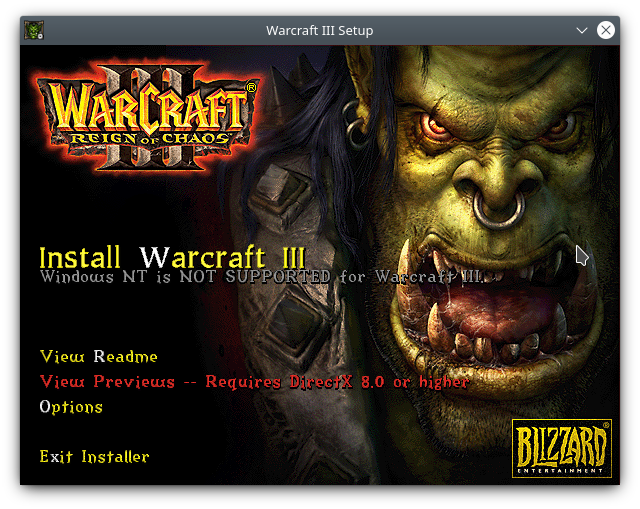
The autorun screen 
Accept the License Agreement to continue 
Enter your name and CD Key 
Choose where to install Warcraft III 
Wait for Warcraft III to install 
Create a desktop shortcut 
Optionally, register Warcraft III 
Warcraft III is ready to play 
Running Warcraft III in Linux
When it asks you whether you want to create a desktop shortcut, click “Yes”. This creates a shortcut as well as an extra .lnk file, which you can delete. You can use this desktop shortcut, the one added to your start menu, or the autorun screen to run the game.
Installing Warcraft III: The Frozen Throne
Next, pop in the CD for Warcraft III’s The Frozen Throne expansion. Follow the same steps as with Reign of Chaos to bring up the autorun screen. From there, install the game the same way you would on Windows.
Note: if, for any reason, the mounted CD folder appears to be empty, simply eject the CD, put it back in the CD drive, and repeat the same steps.

Open The Frozen Throne with File Manager 
Run the autorun using WINE 
The autorun screen 
Accept the License Agreement to continue 
Enter your CD Key 
Wait for it to install 
Create a desktop shortcut 
Optionally, register The Frozen Throne 
The Frozen Throne is ready to play 
Running The Frozen Throne in Linux
As with Warcraft III: Reign of Chaos, creating a desktop shortcut will create an extra .lnk file which you can delete.
Installing The Frozen Throne Patch 1.22a
The problem with playing Warcraft III: The Frozen Throne from CD is that… it’s not exactly complete. While you can play through the main campaigns, there’s also a Bonus Campaign based around the Orcs in their new home of Durotar. The CD features only Act One of this RPG/RTS hybrid campaign. To get the other two acts, you’ll have to patch it.
The patch version I’ve been using for all these years is 1.22a. You could possibly install an older or more recent patch, but be aware that very recent patches might impose features from Warcraft III: Reforged that may or may not be welcome.
The two missing acts from the Bonus Campaign were added in patch 1.13, and patch 1.21b no longer requires the CD to play. There are also lots of gameplay changes from all the patches since the initial release.
To patch your game, first download The Frozen Throne Patch 1.22a – I’m not sure whether it’s still available on battle.net, but various third party websites should still be offering it for download; so just Google it. Then, run the patch executable with WINE:
wine War3TFT_122a_English.exe
The patch is quick to install, and when the game runs again, you should see an updated version at the bottom right of the initial screen.
What about Cinematics?
Unfortunately, I haven’t managed to get the beautiful cinematics to play from within Warcraft III. However, you can play them separately with a good media player such as VLC. To do this, first locate your Warcraft III installation folder via the hidden .wine folder in your home directory, as shown in the screenshot below. You’ll find the cinematics in the Movies folder.





One thought on “Playing Warcraft 3 on Linux”