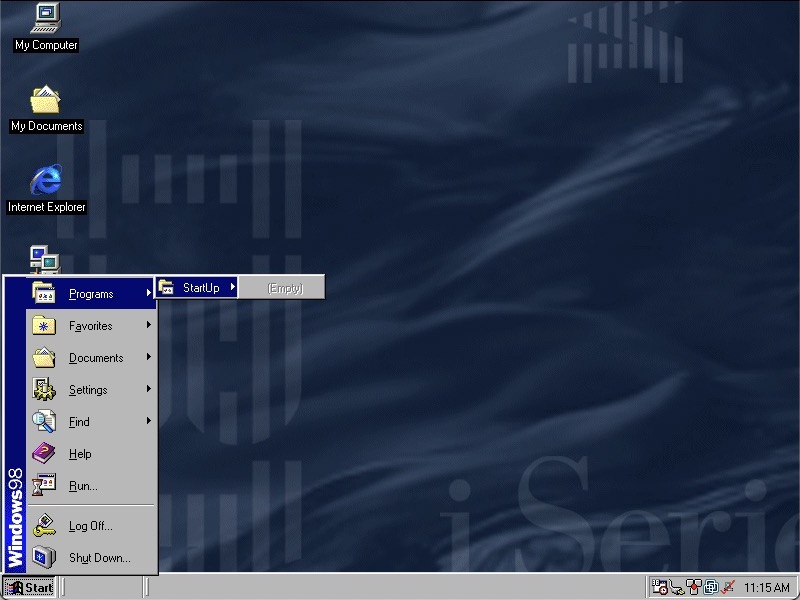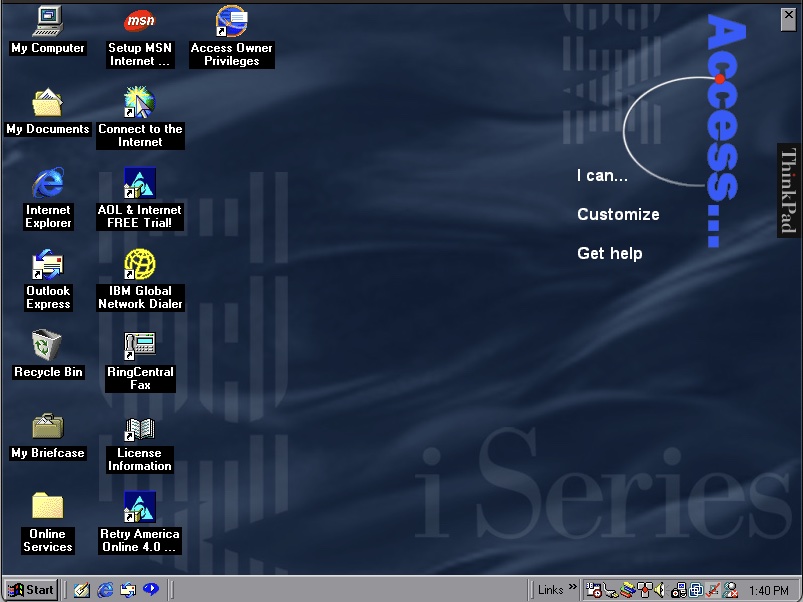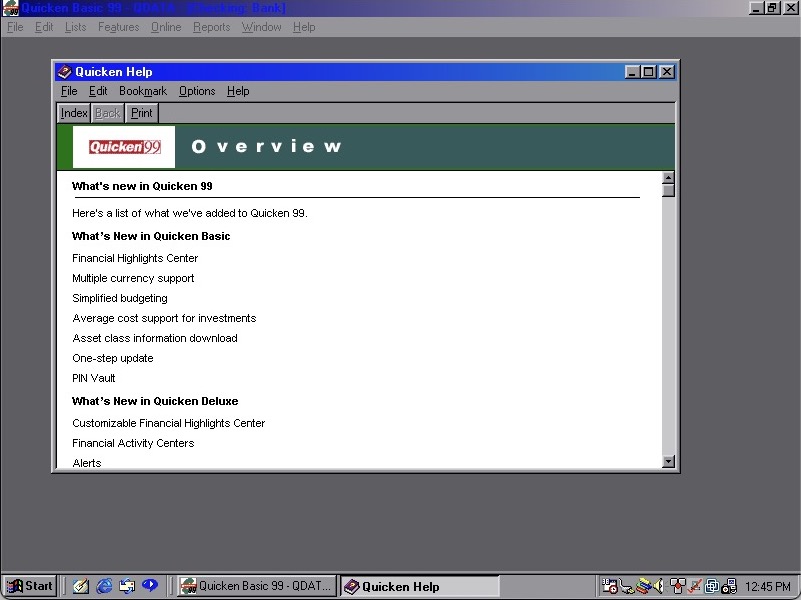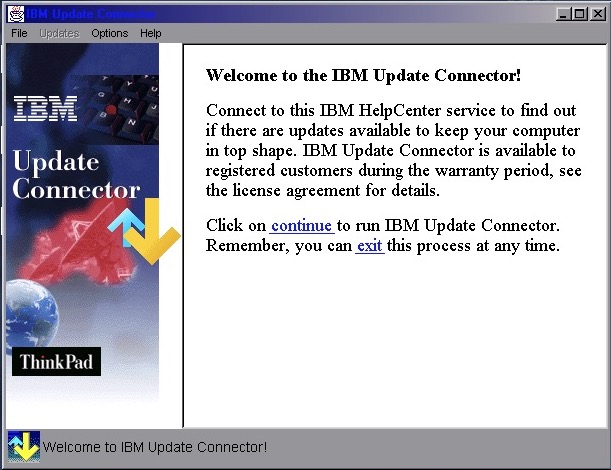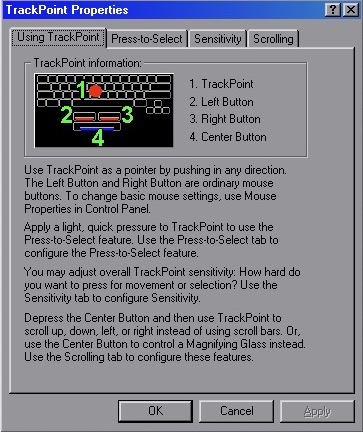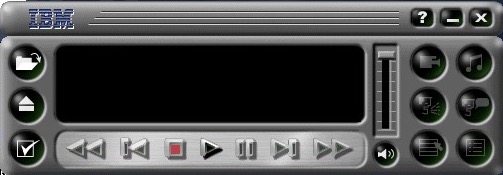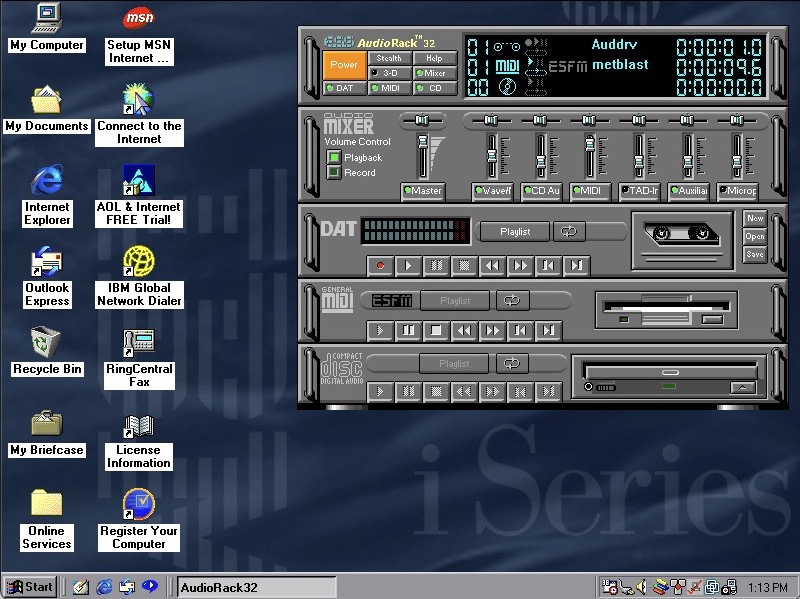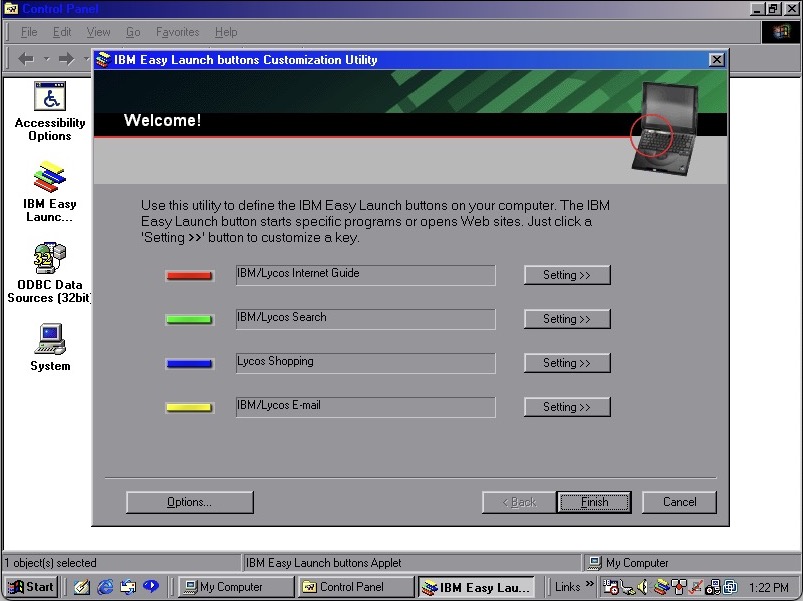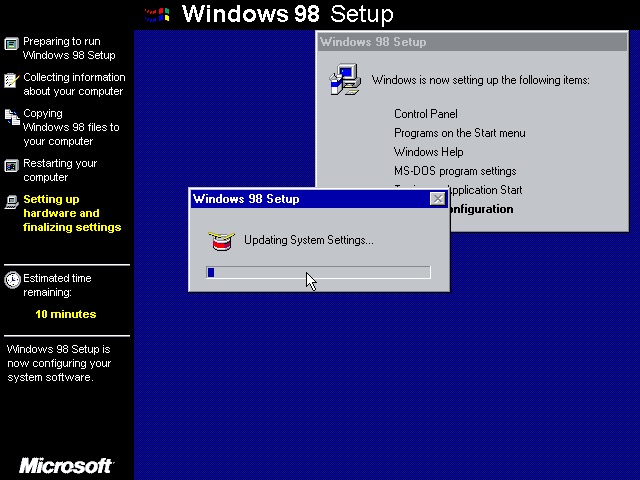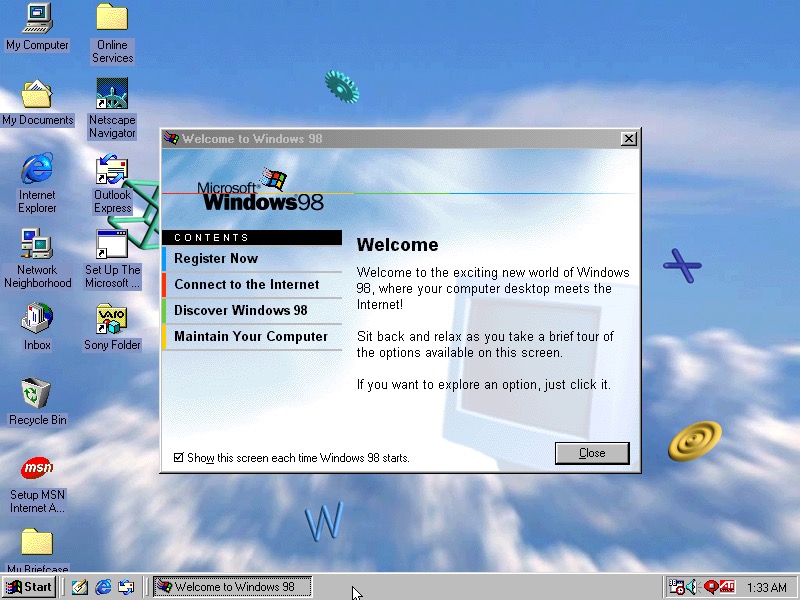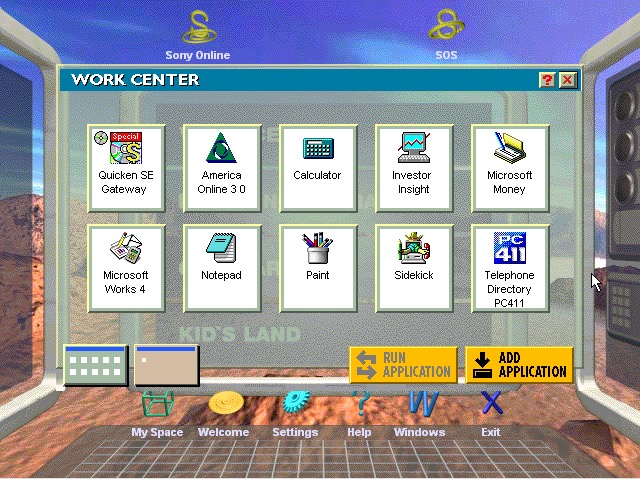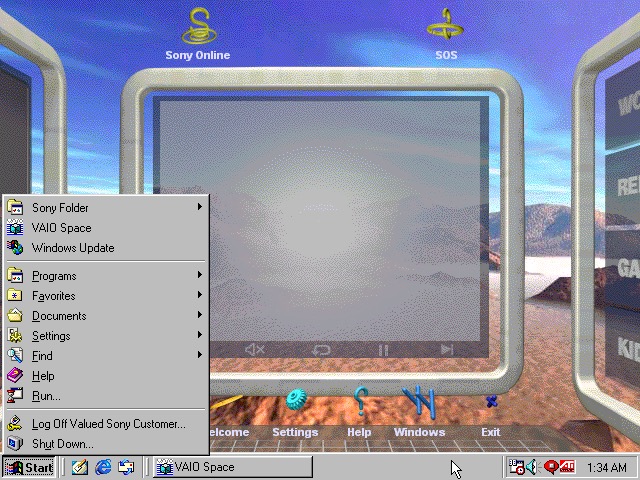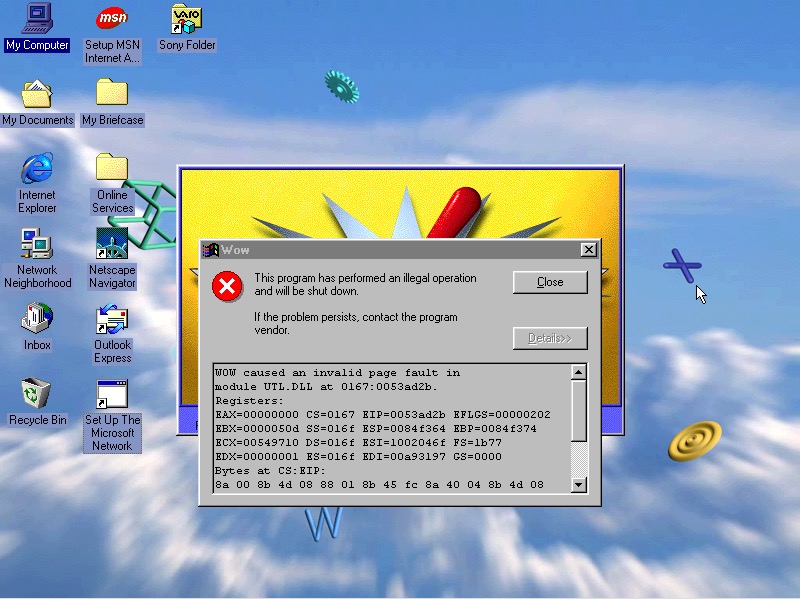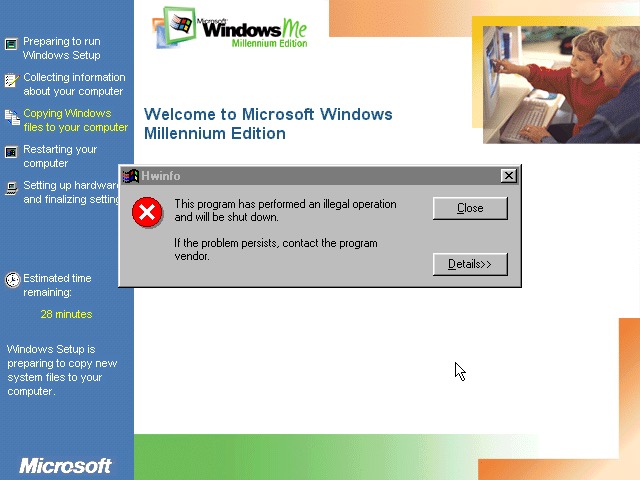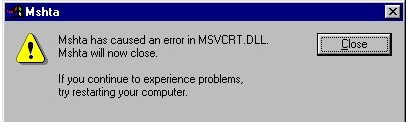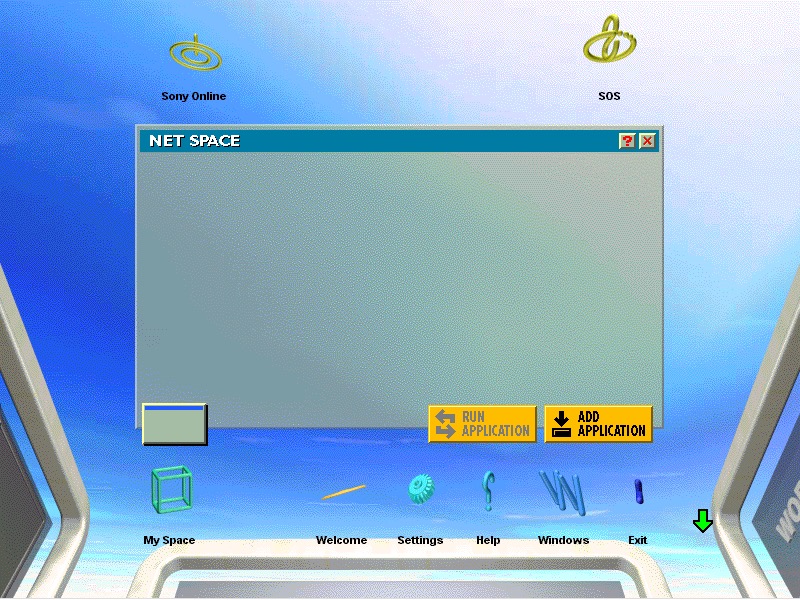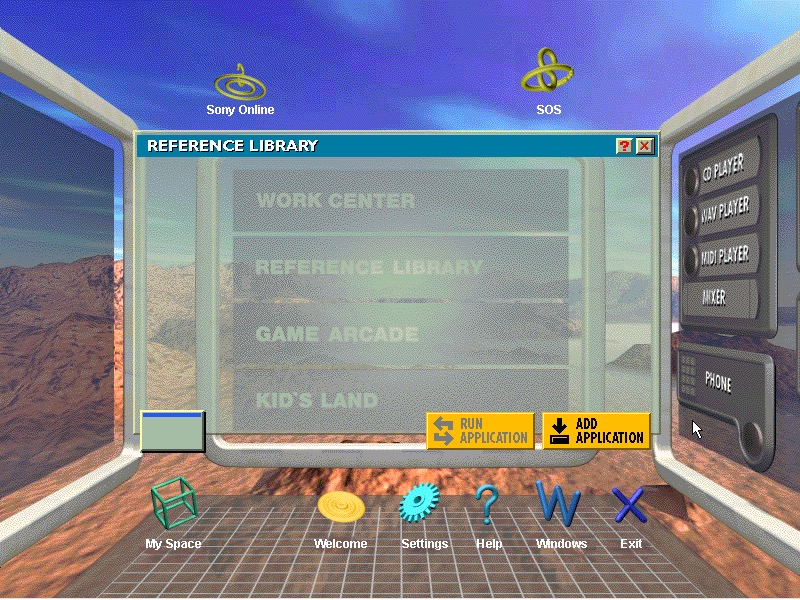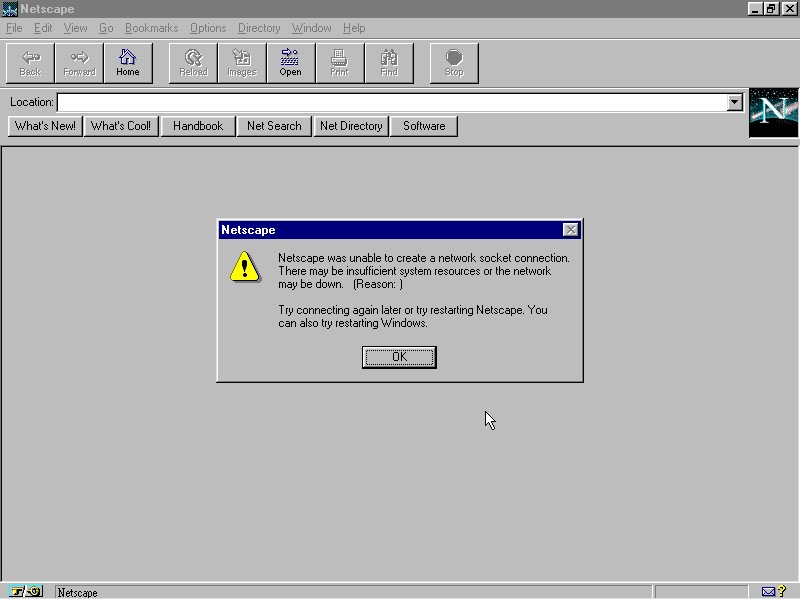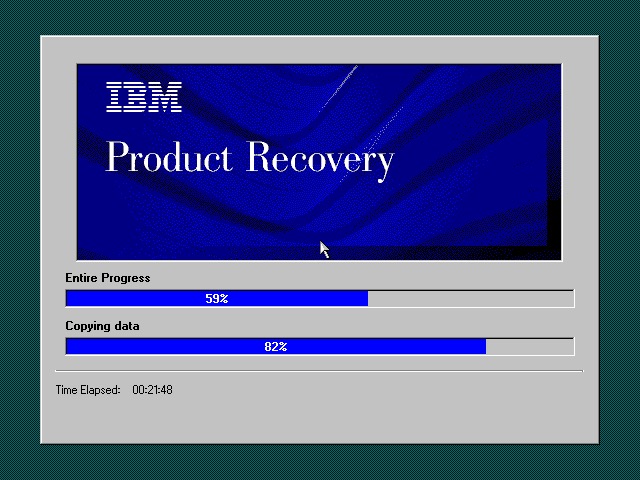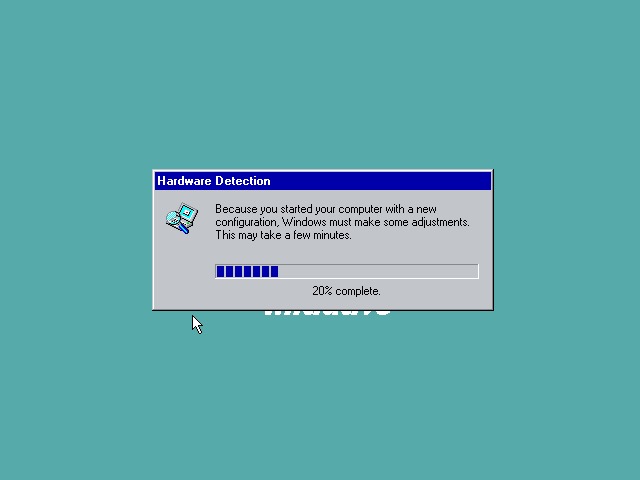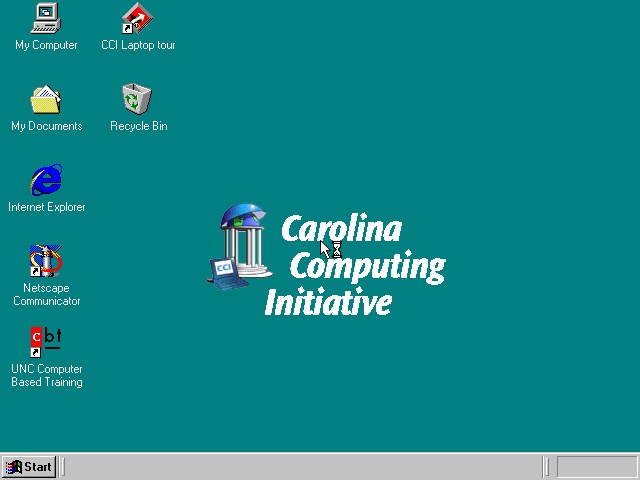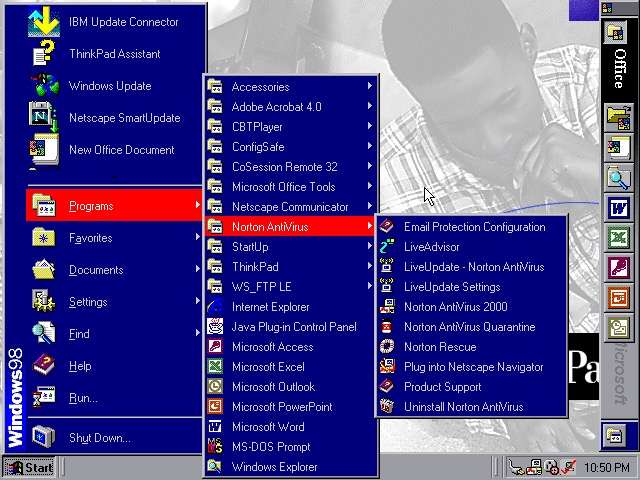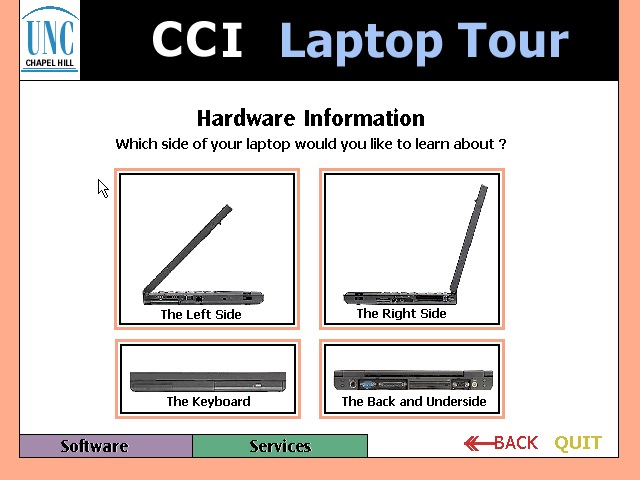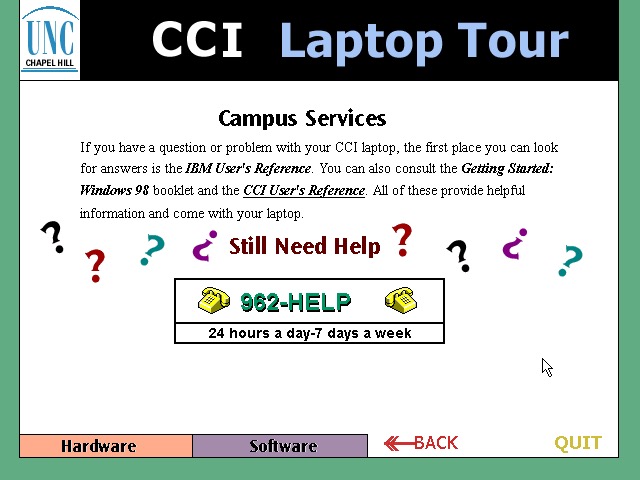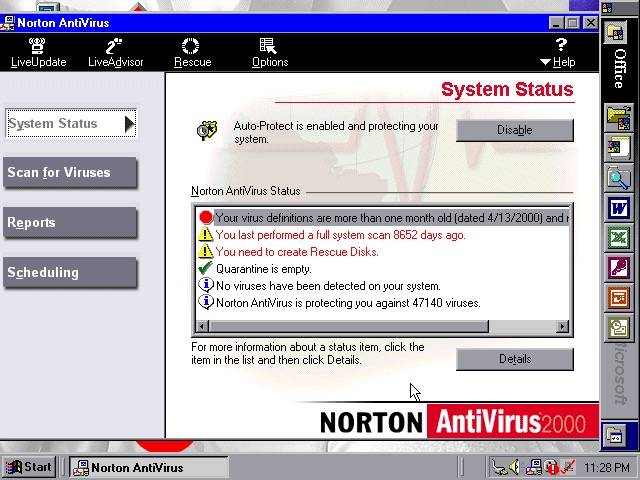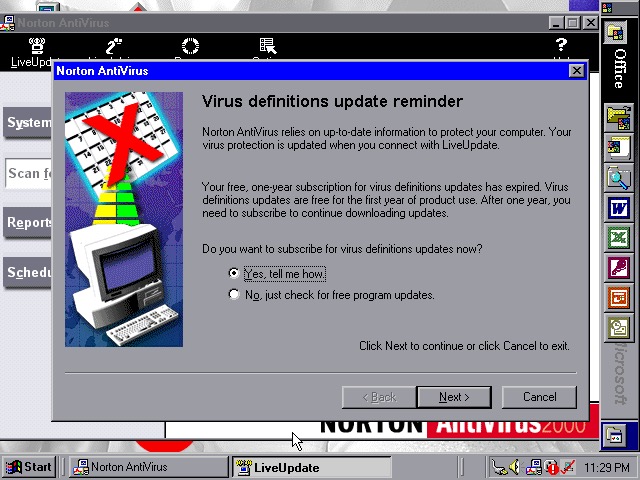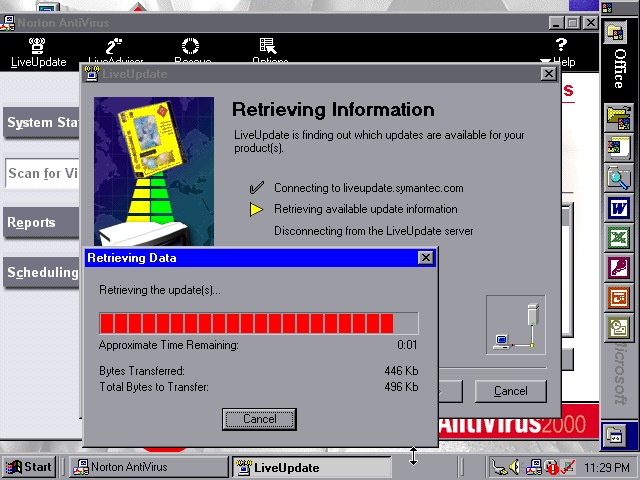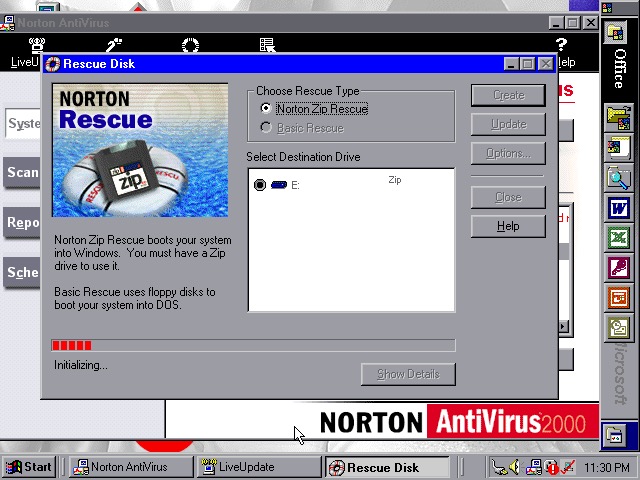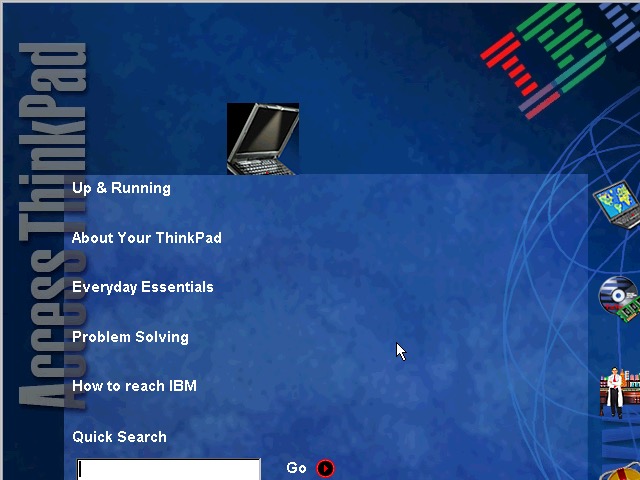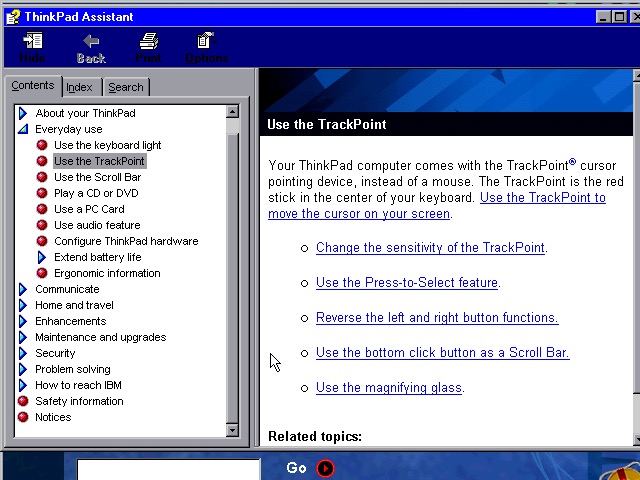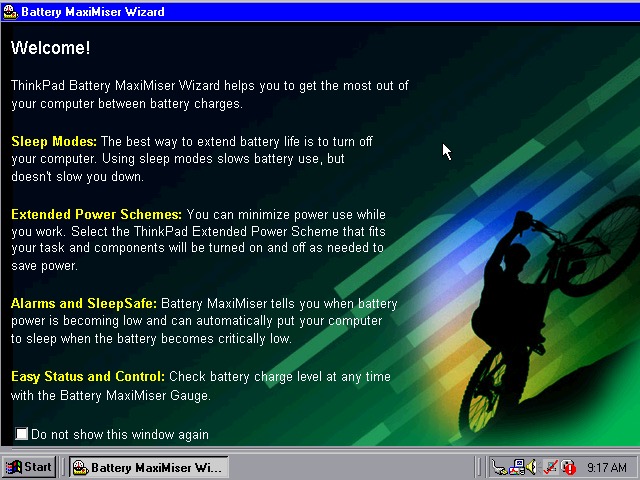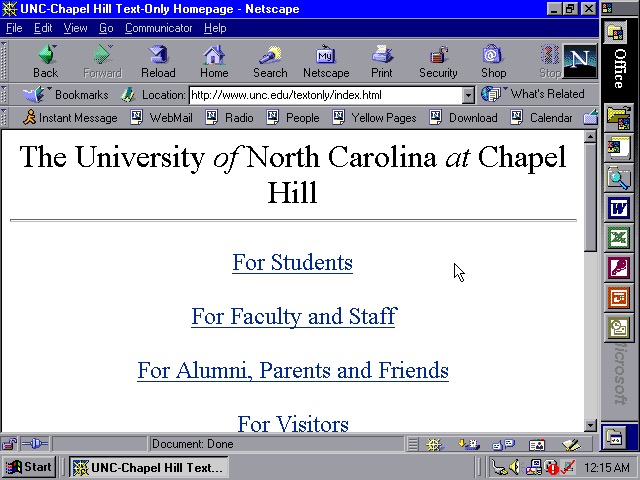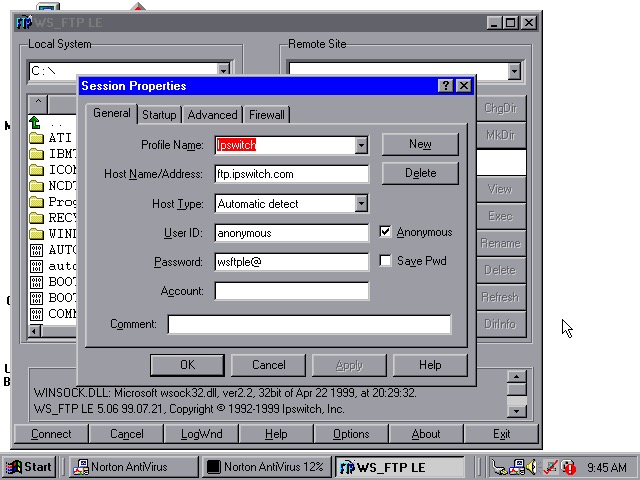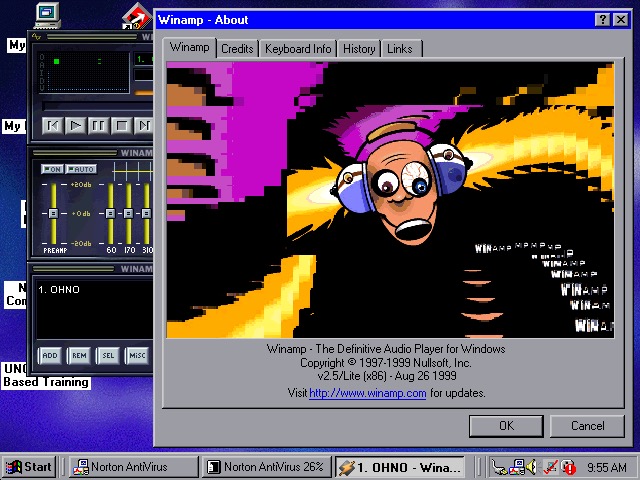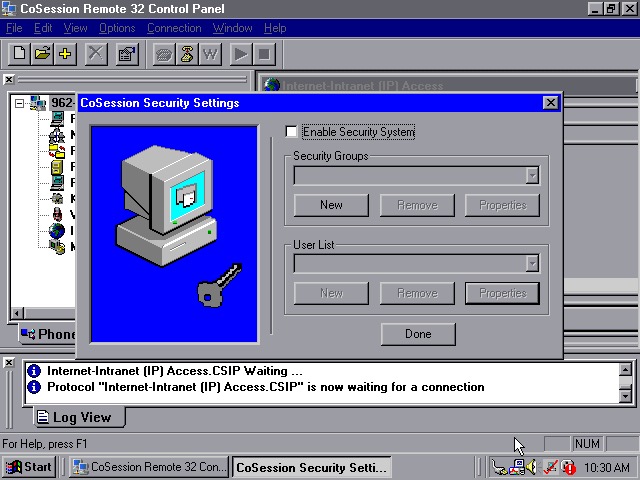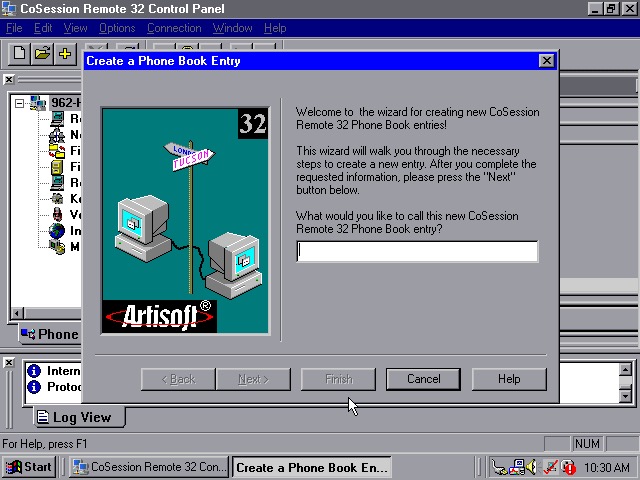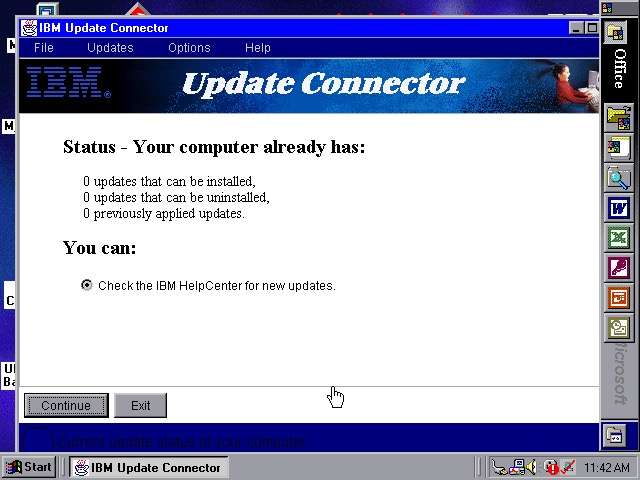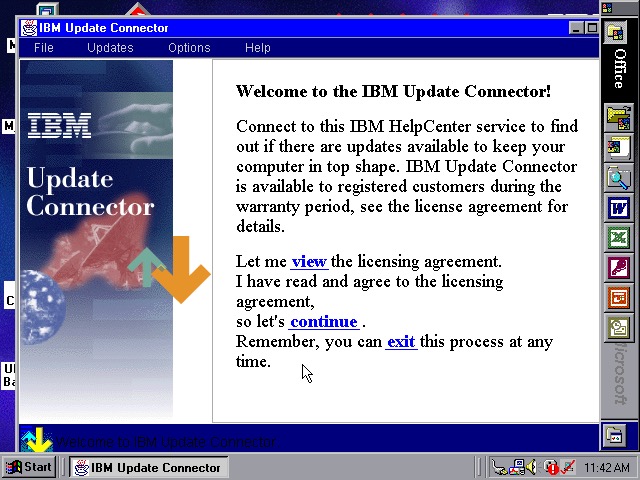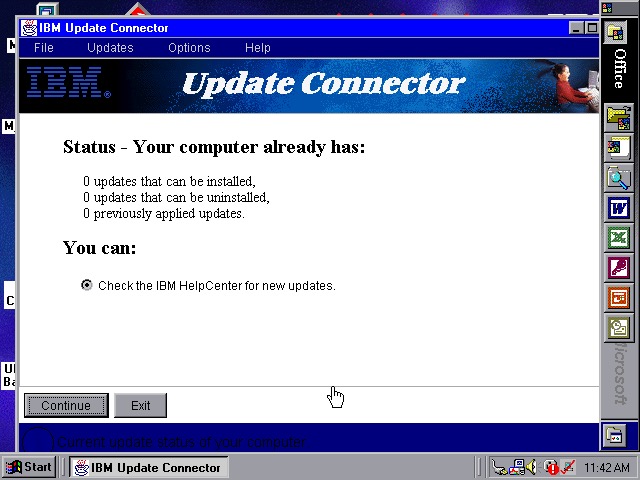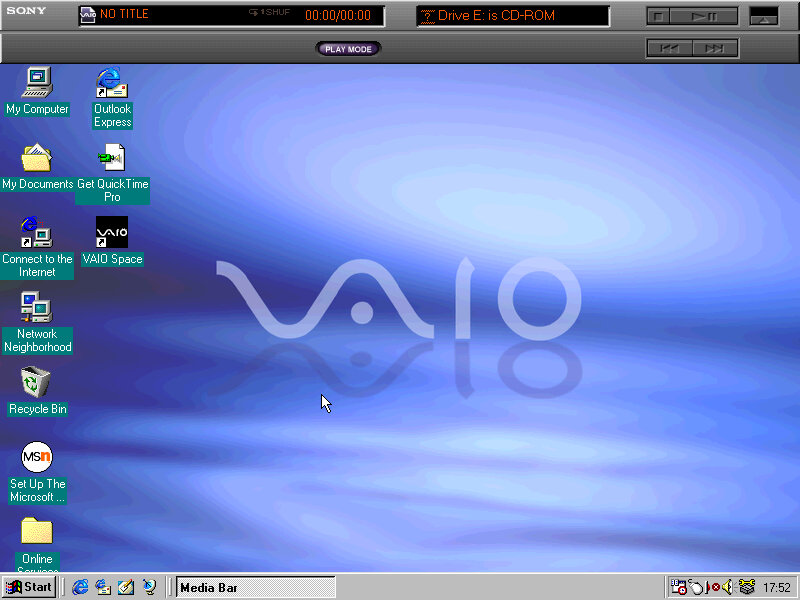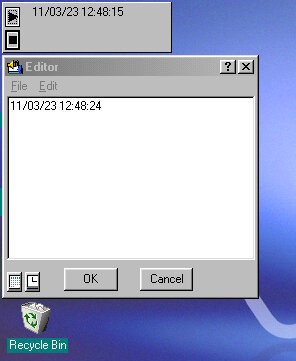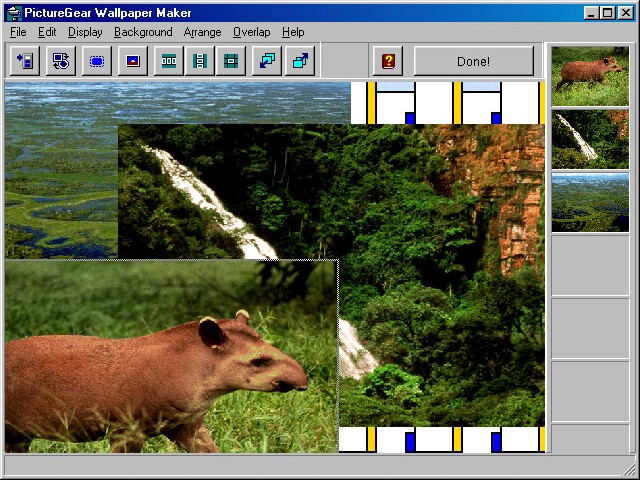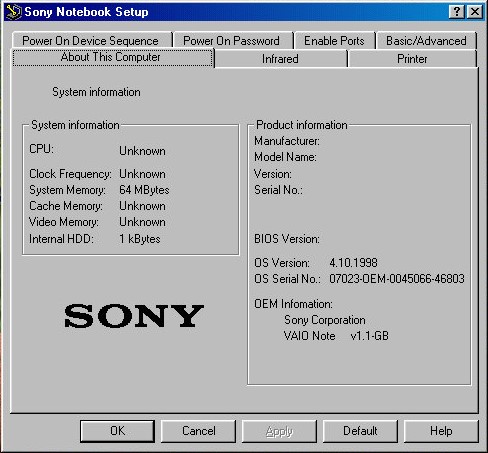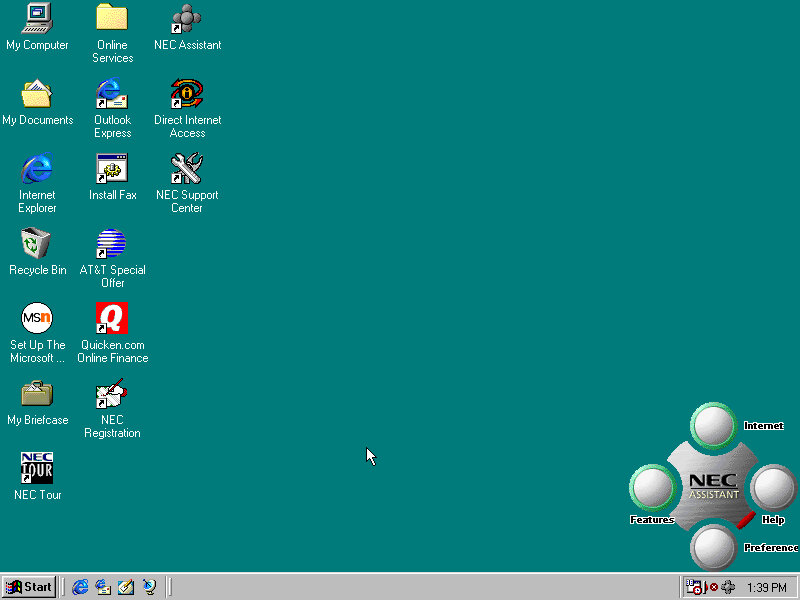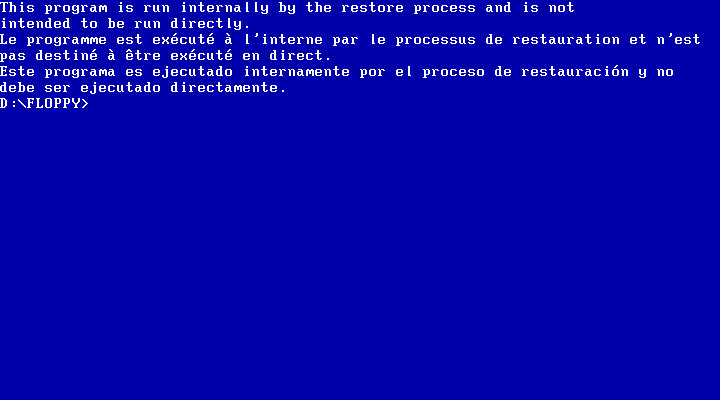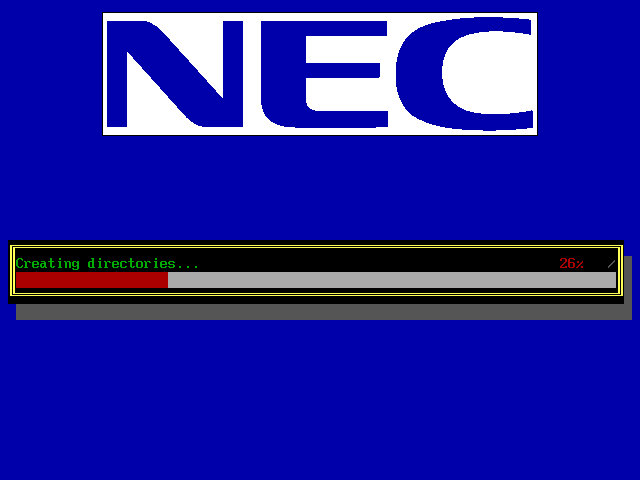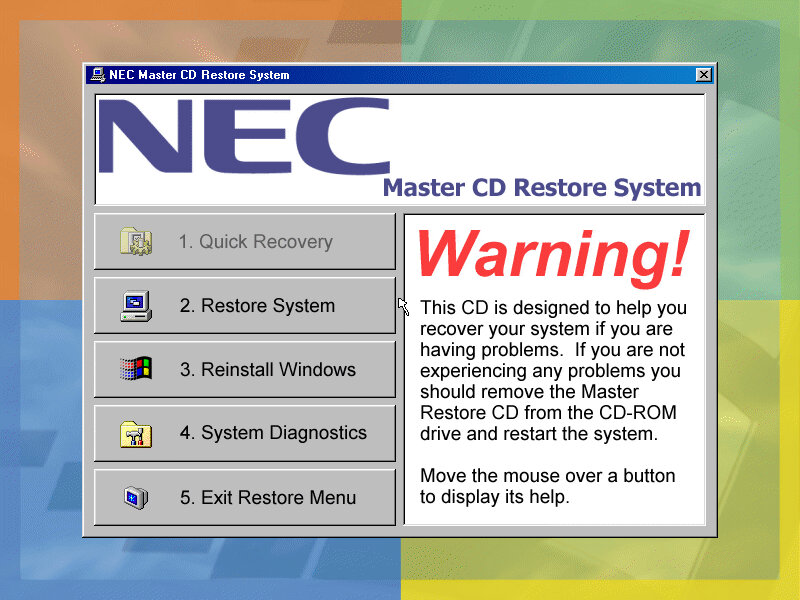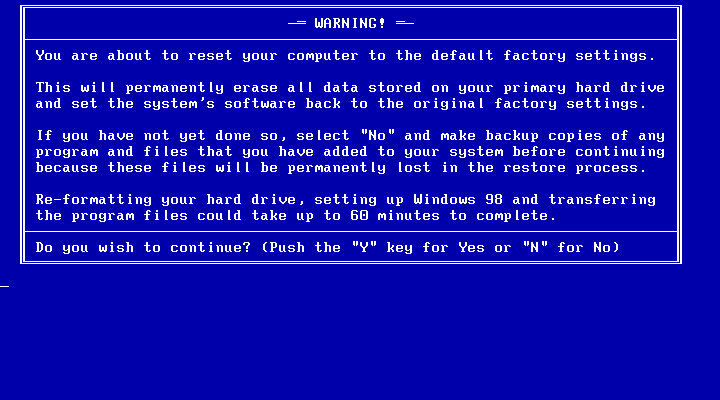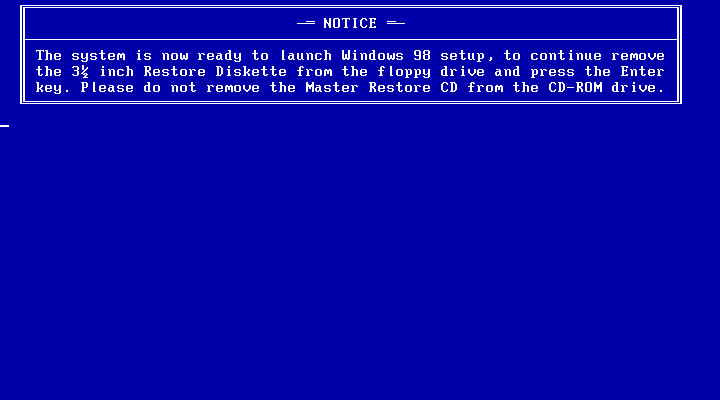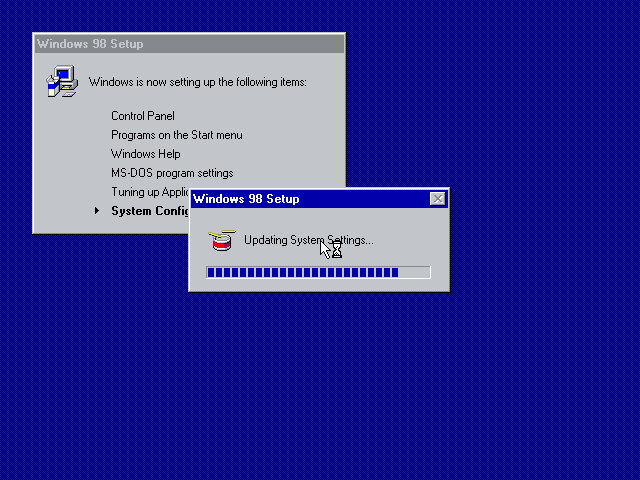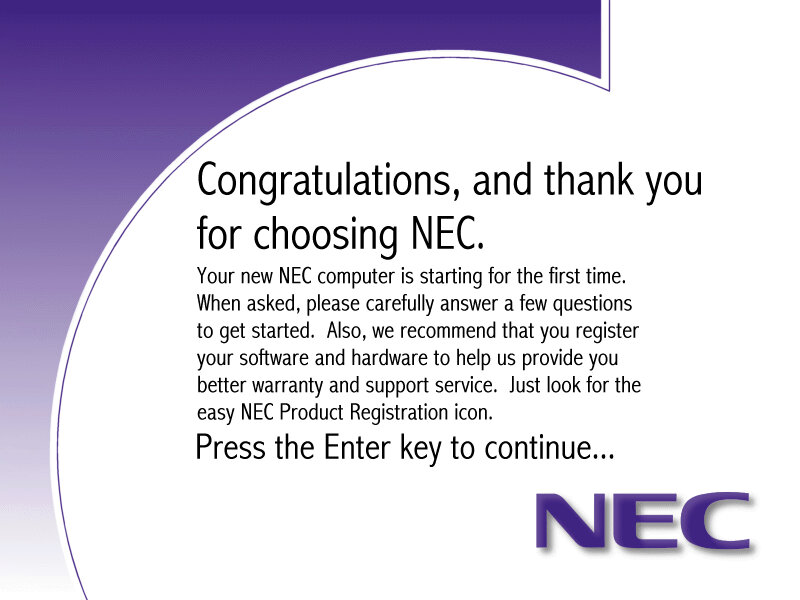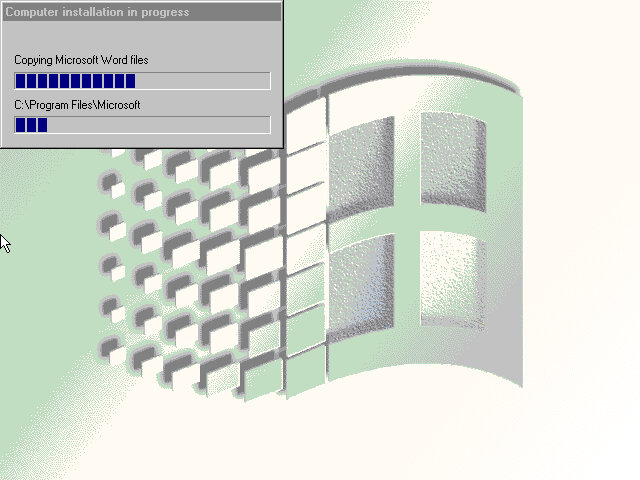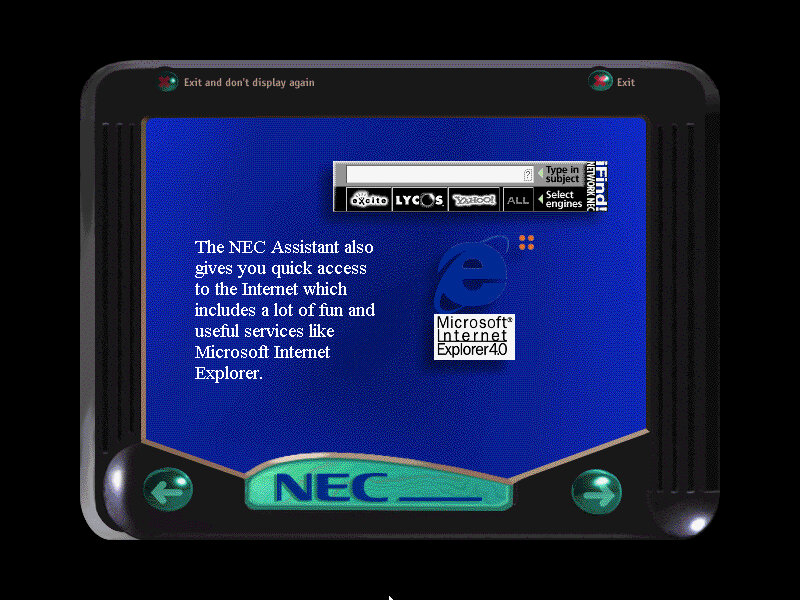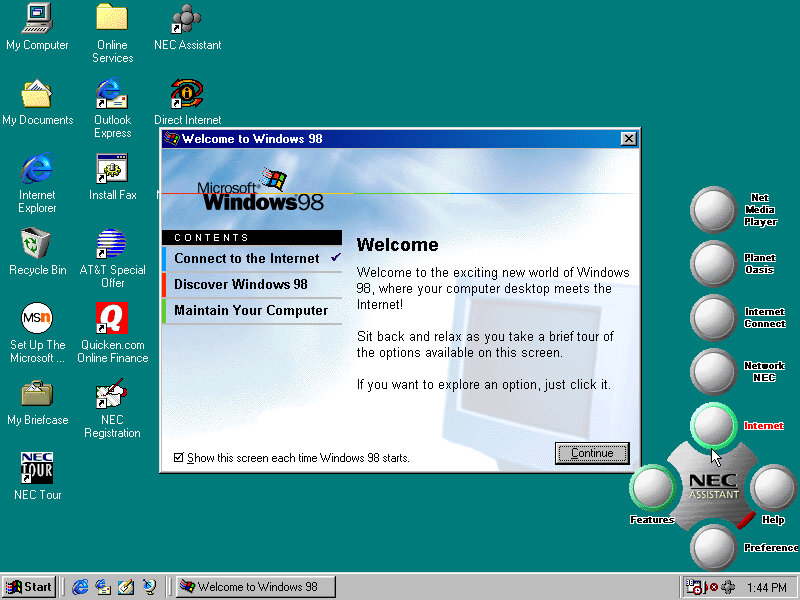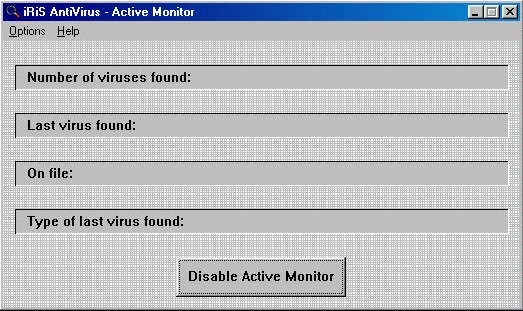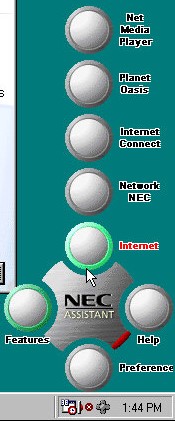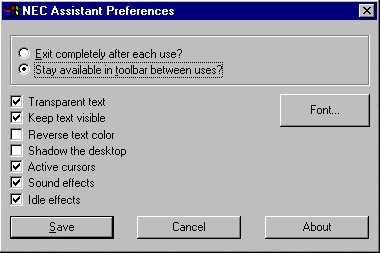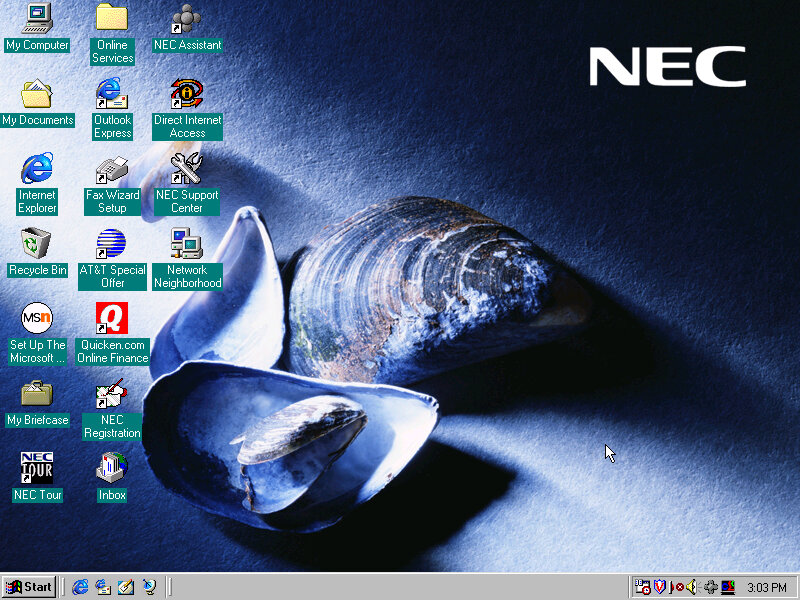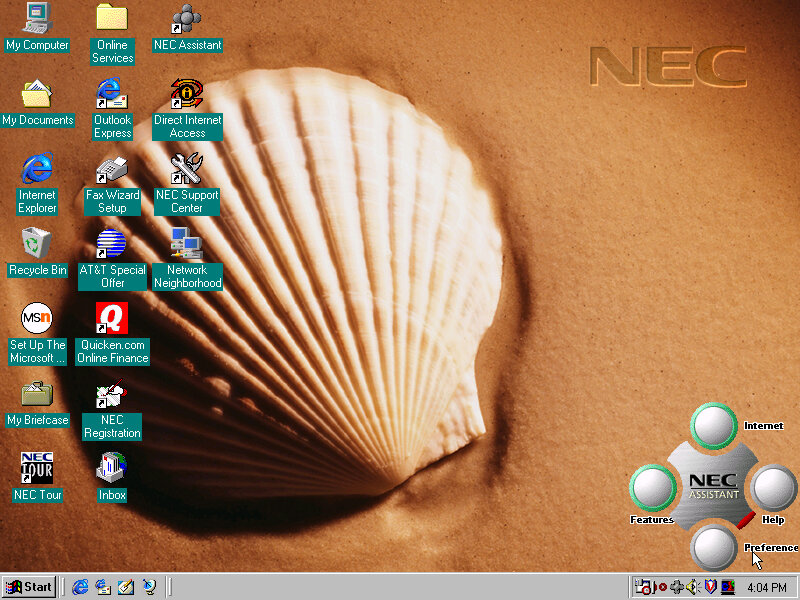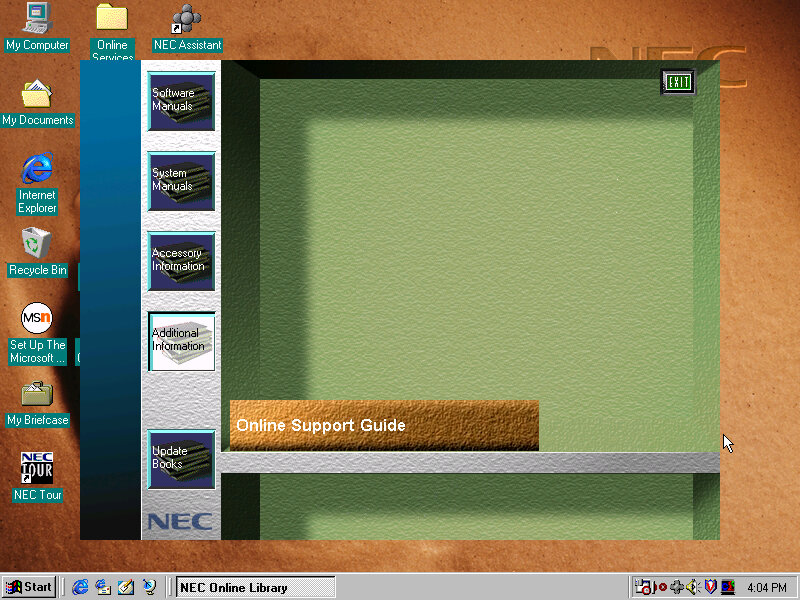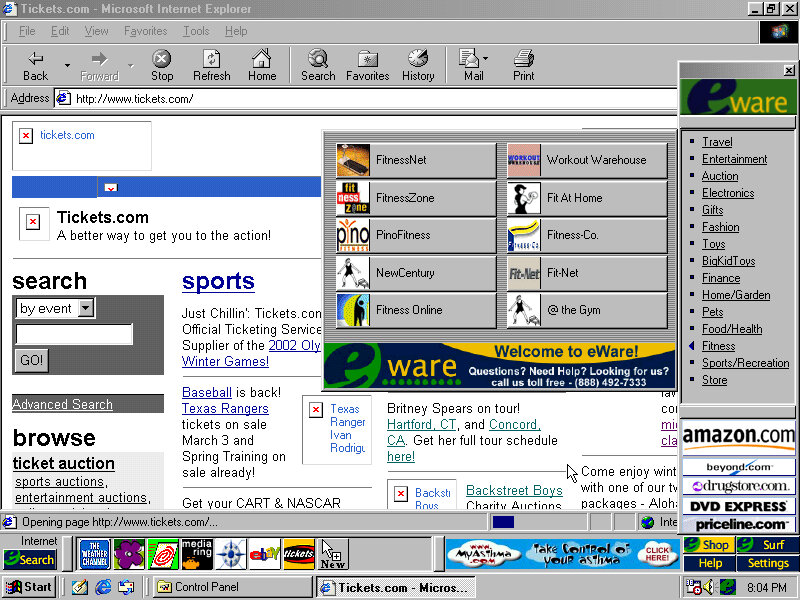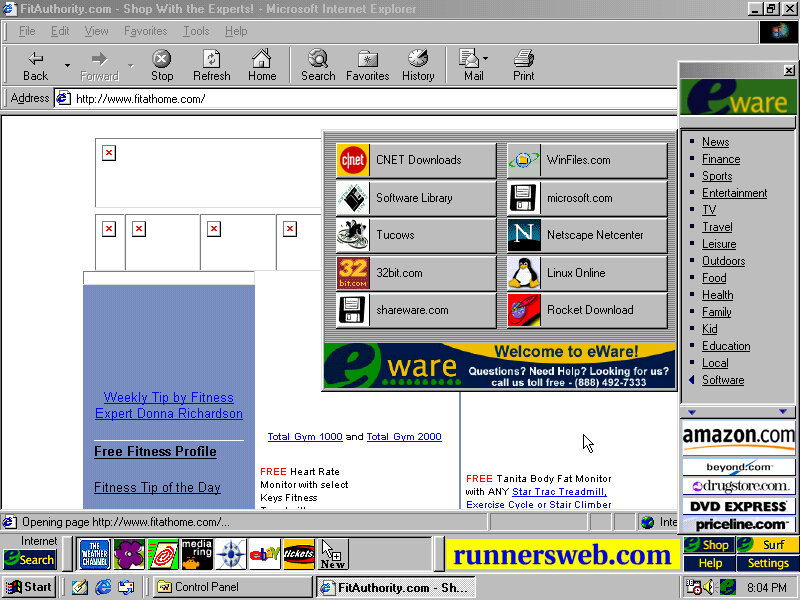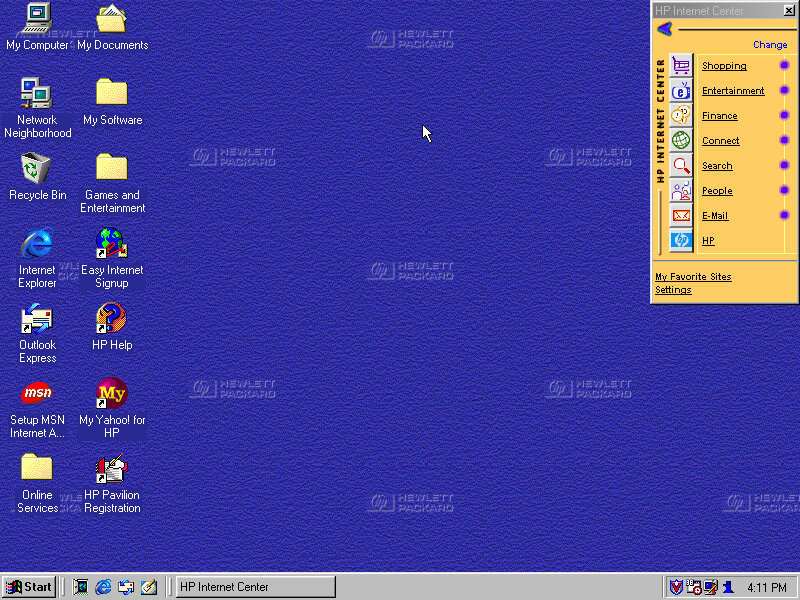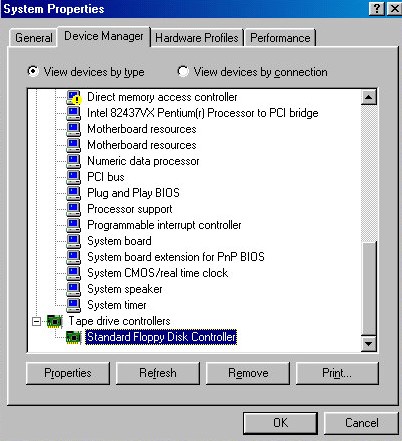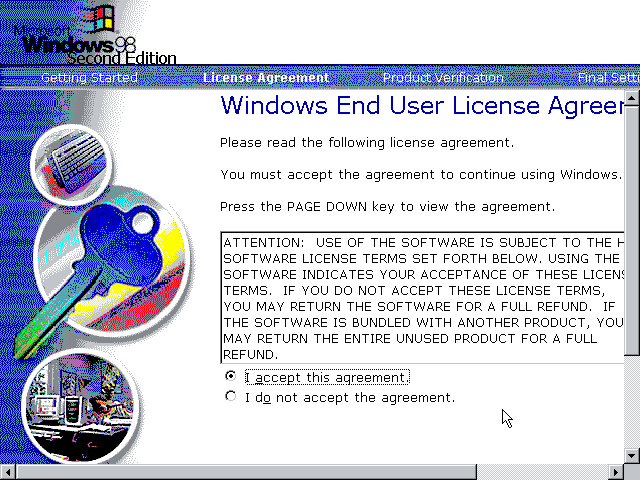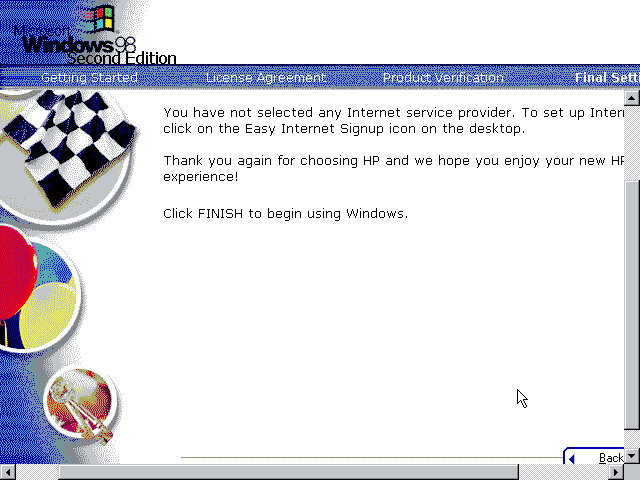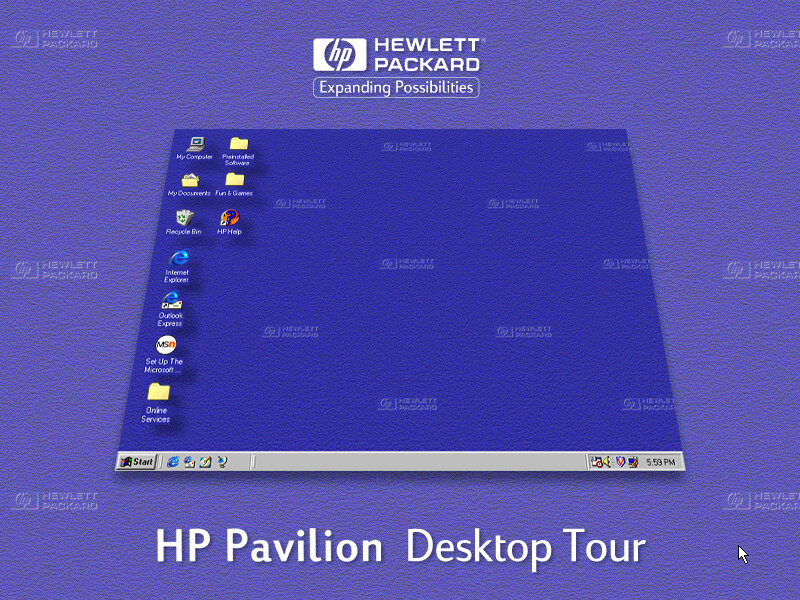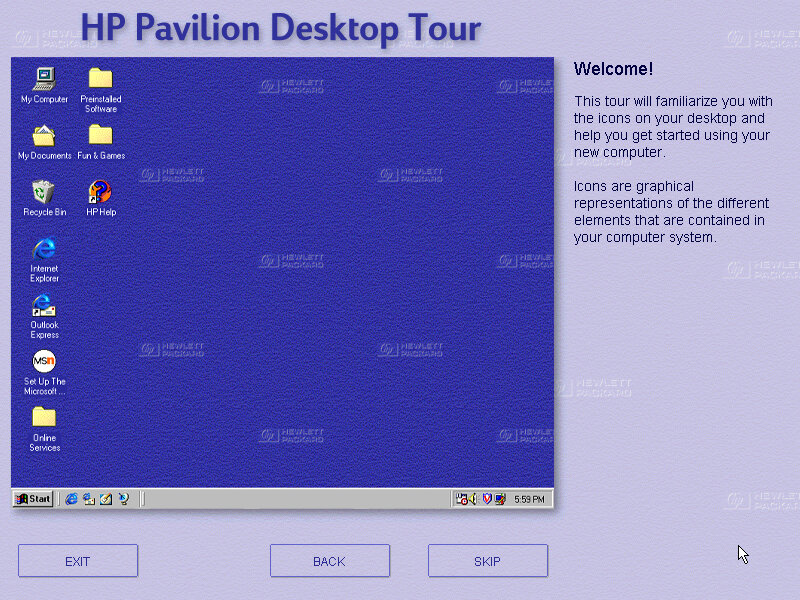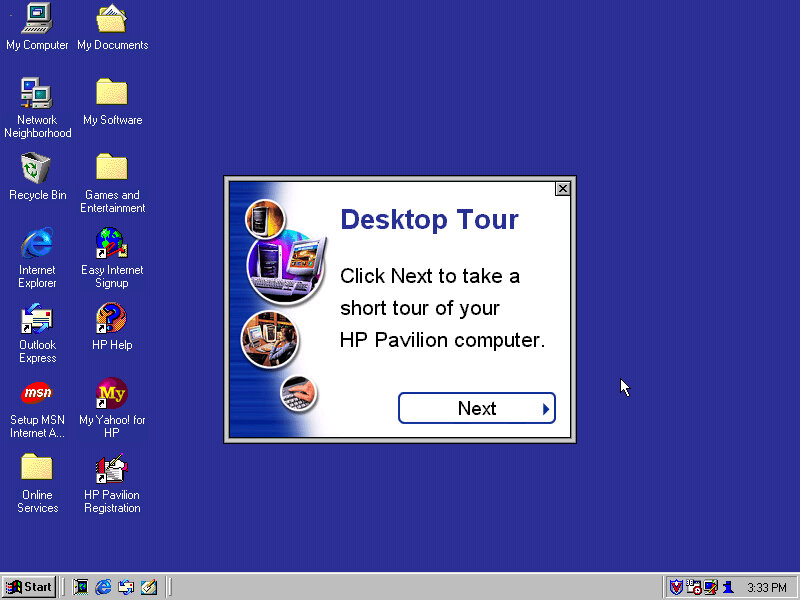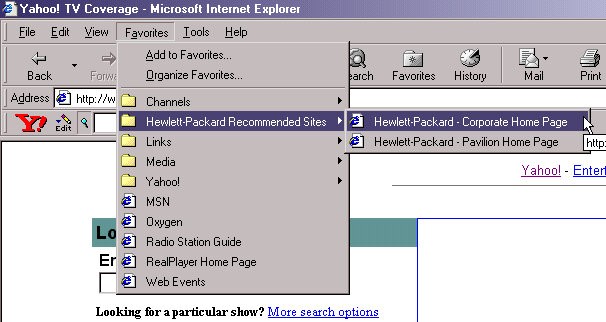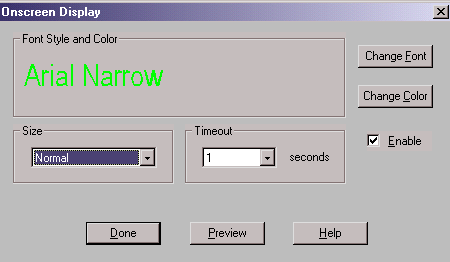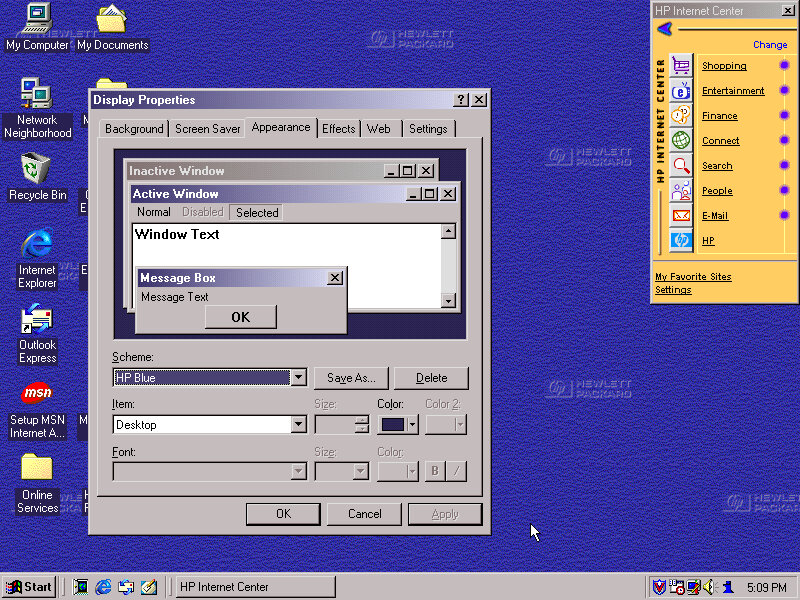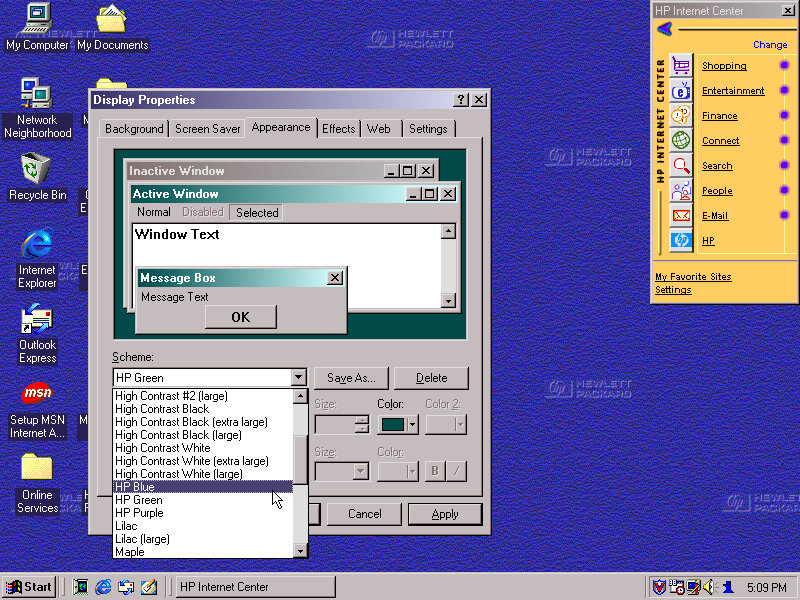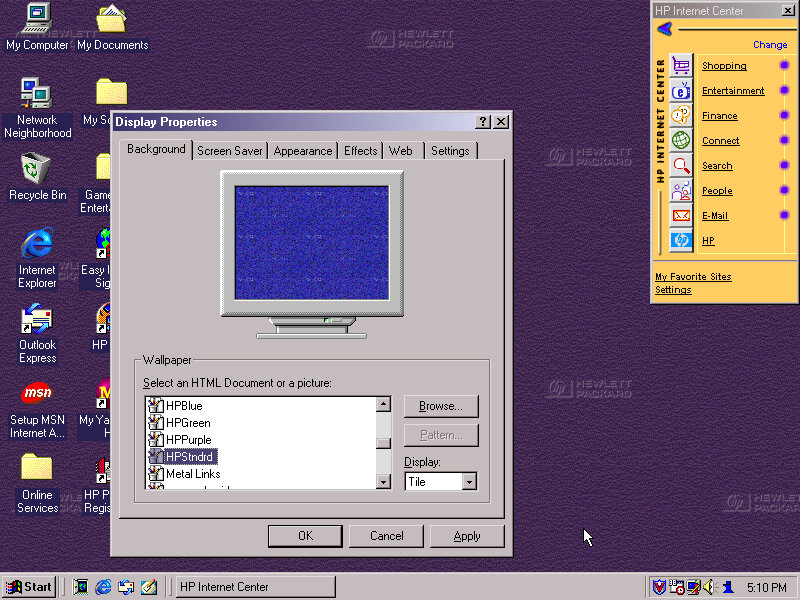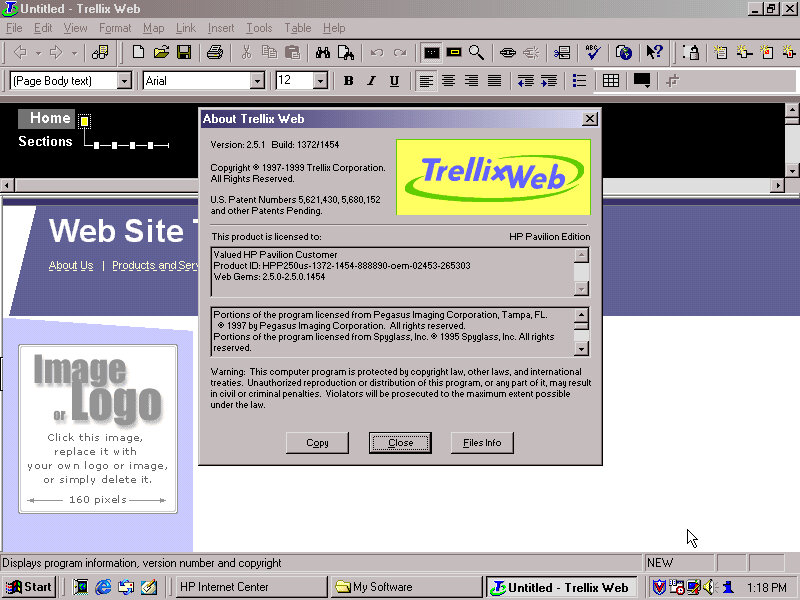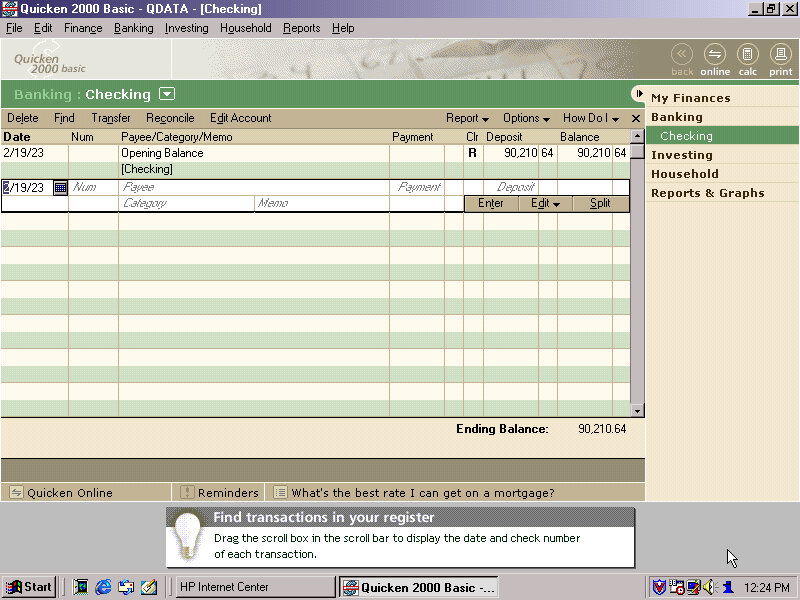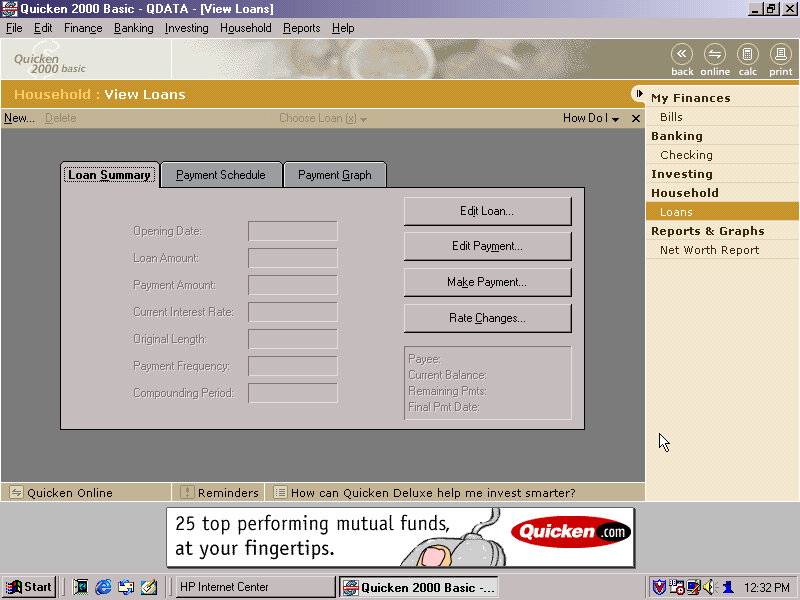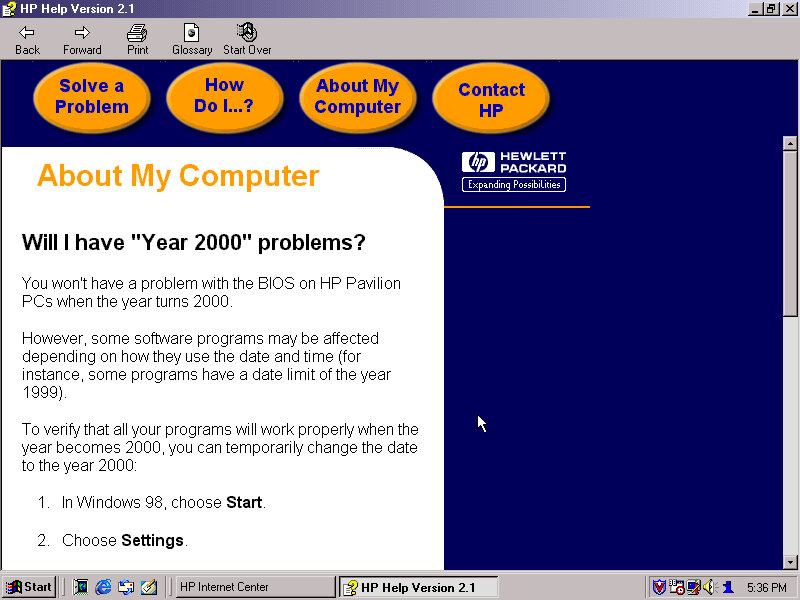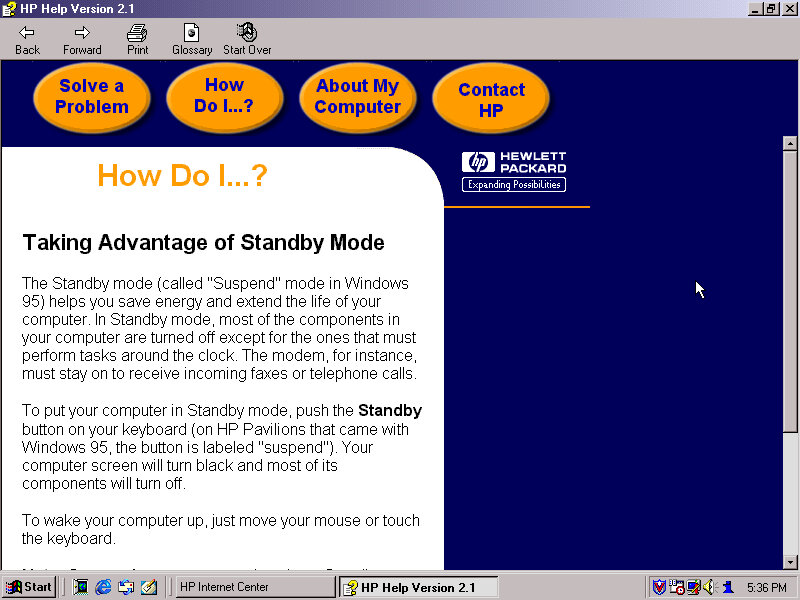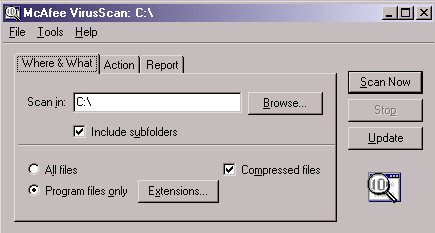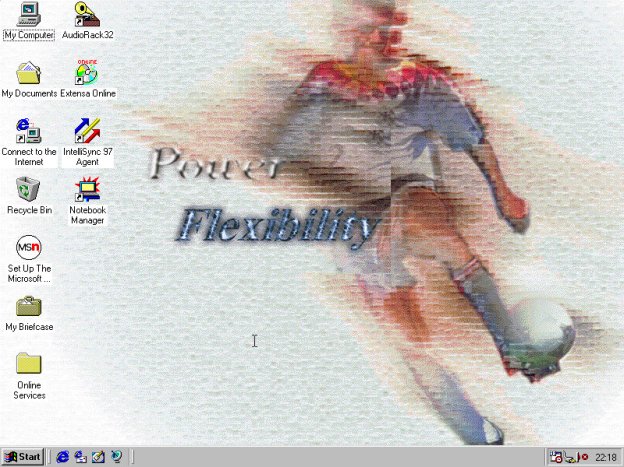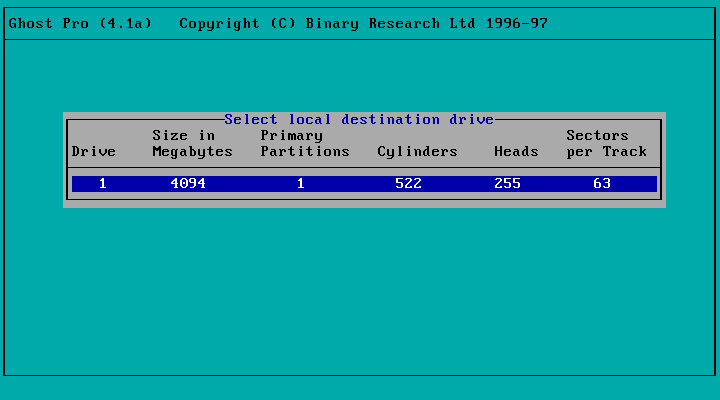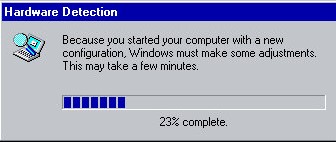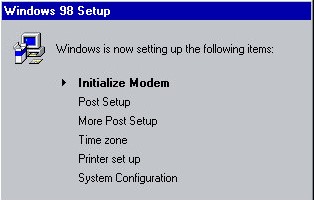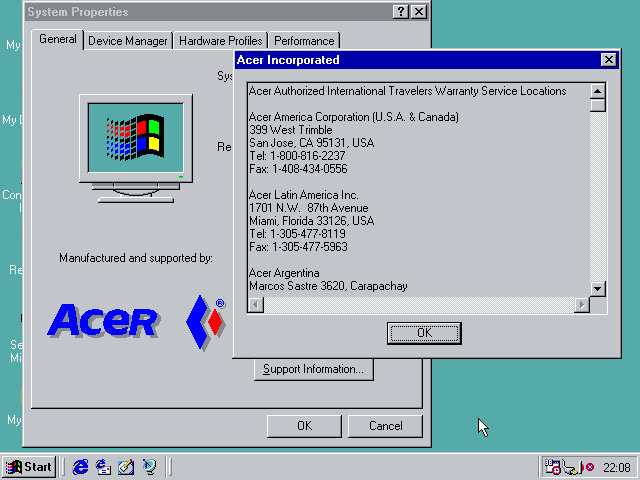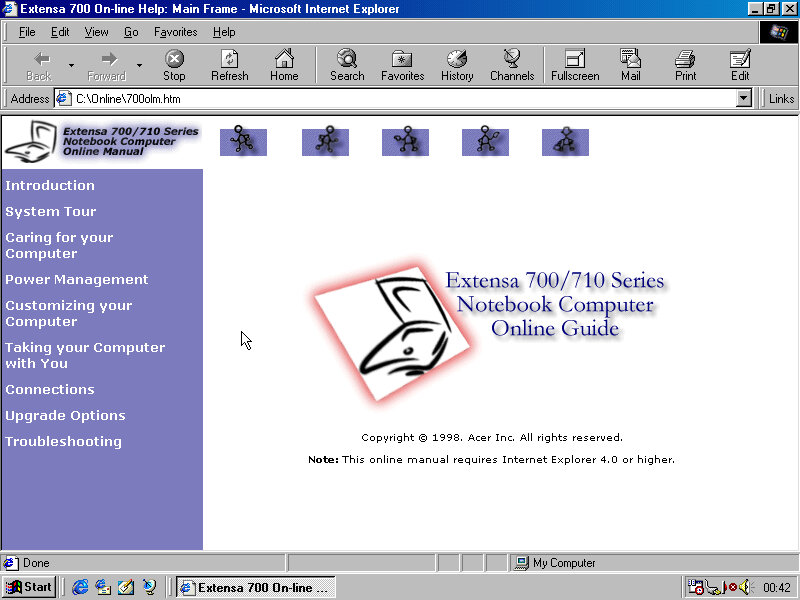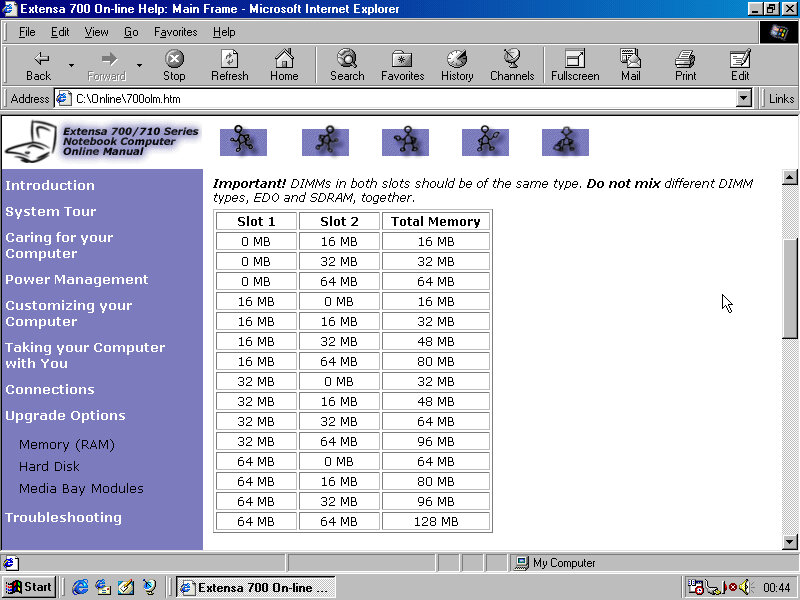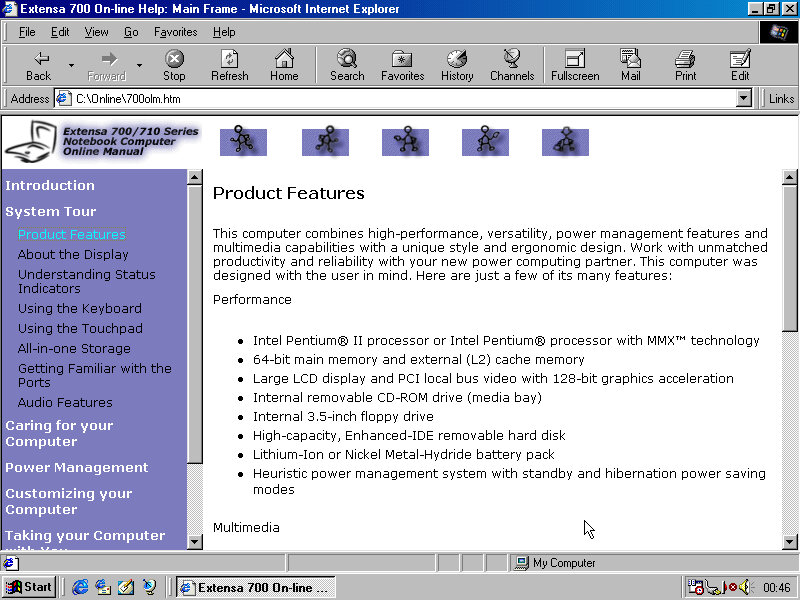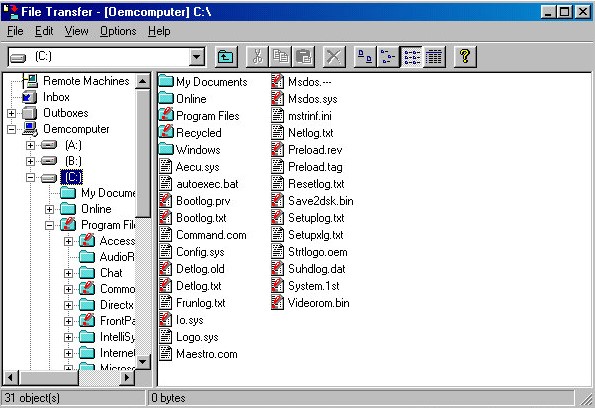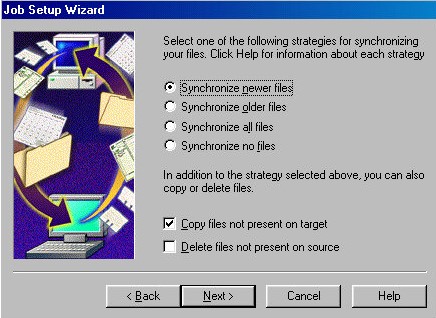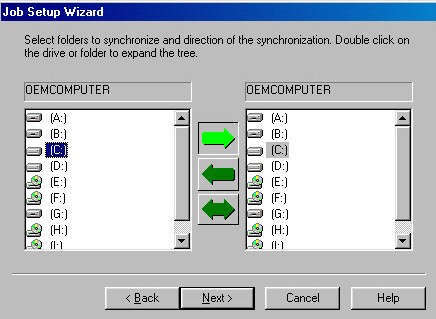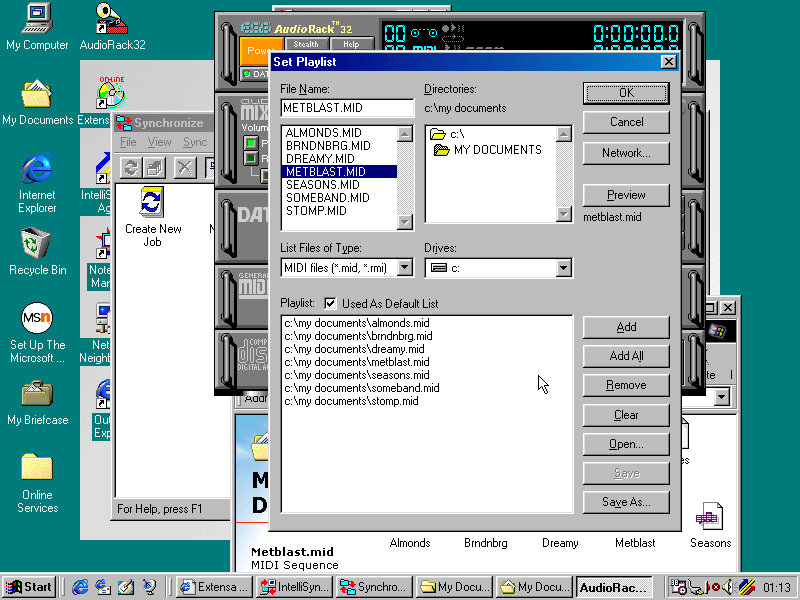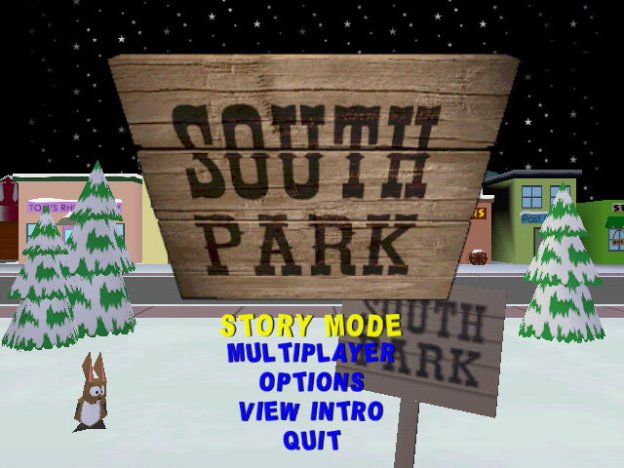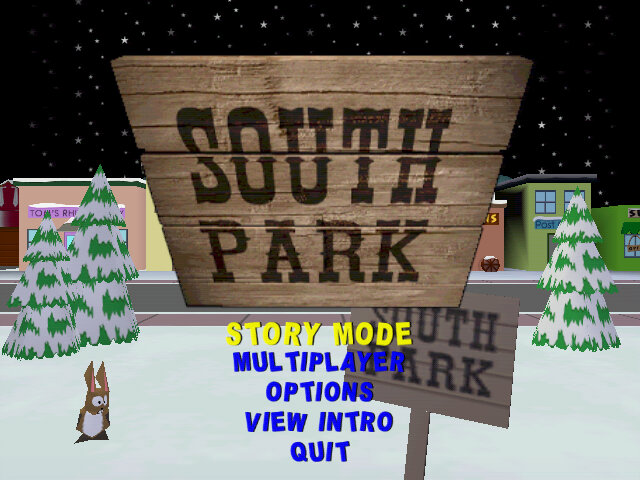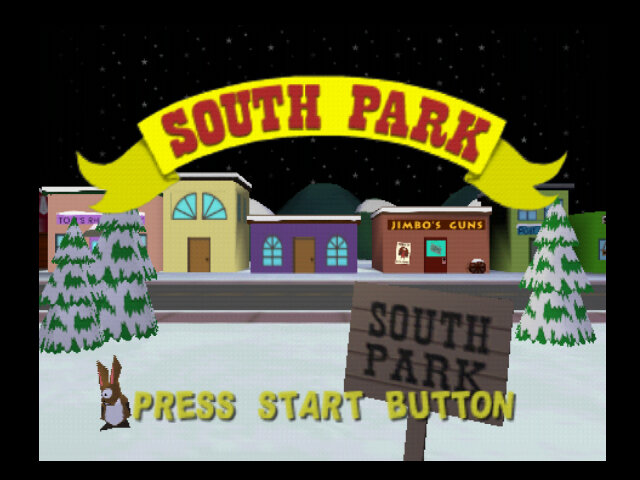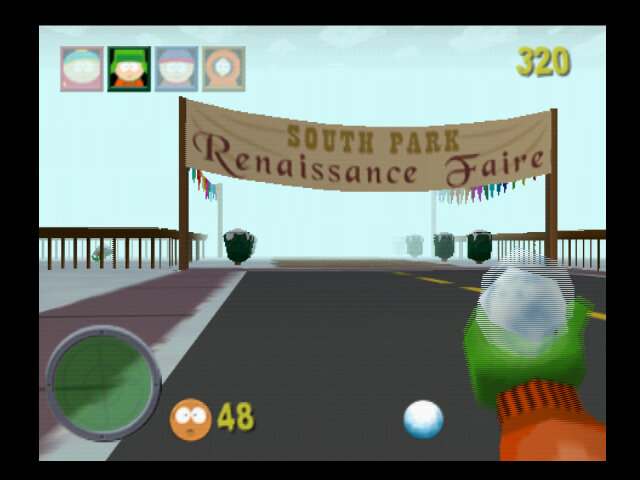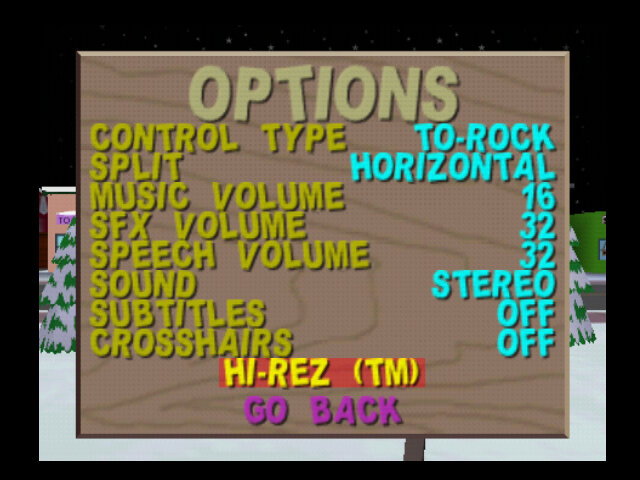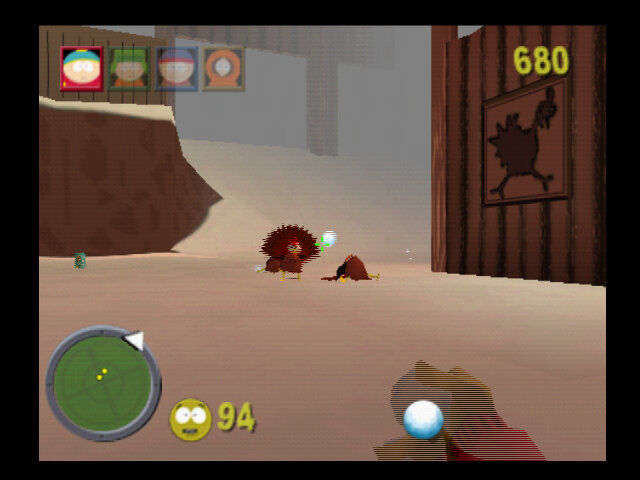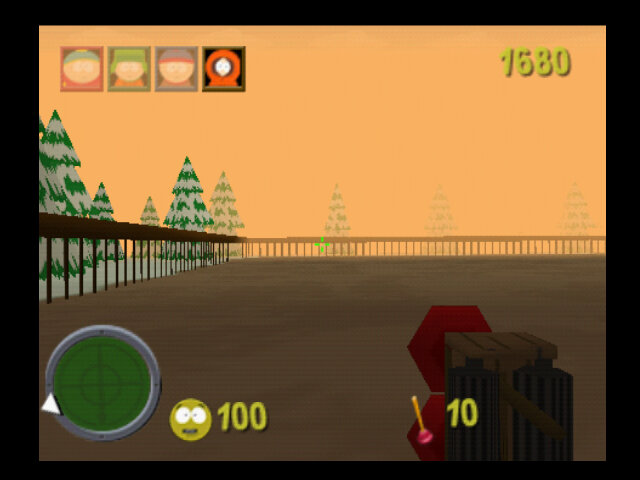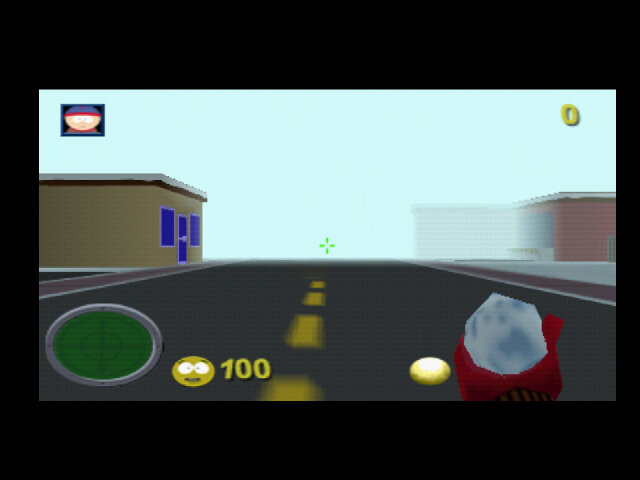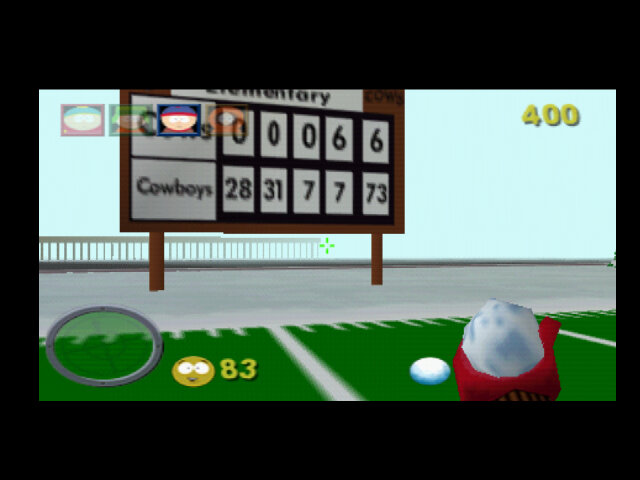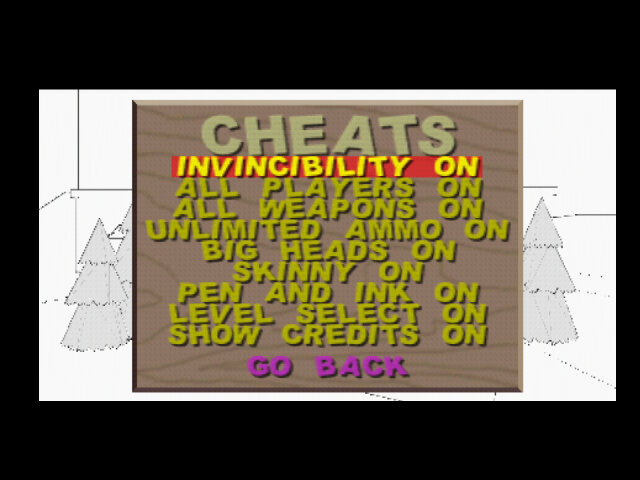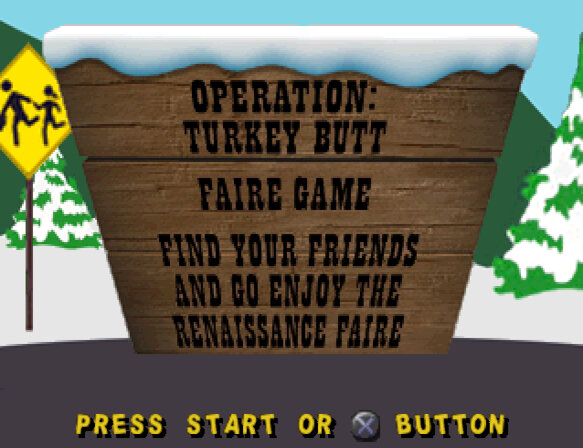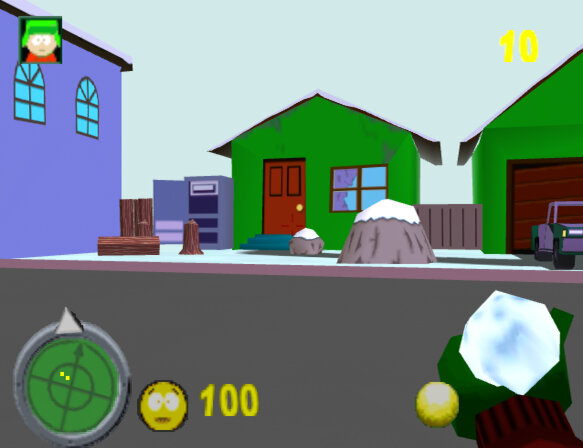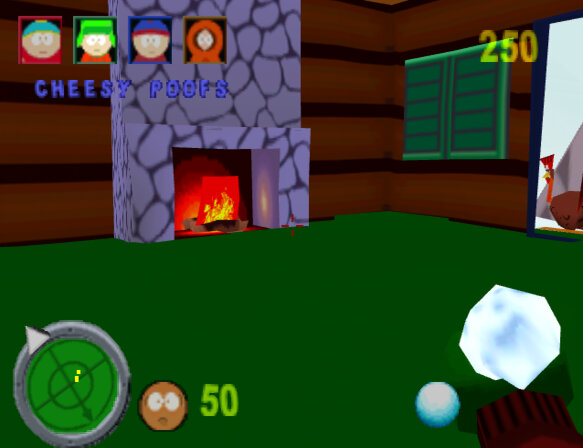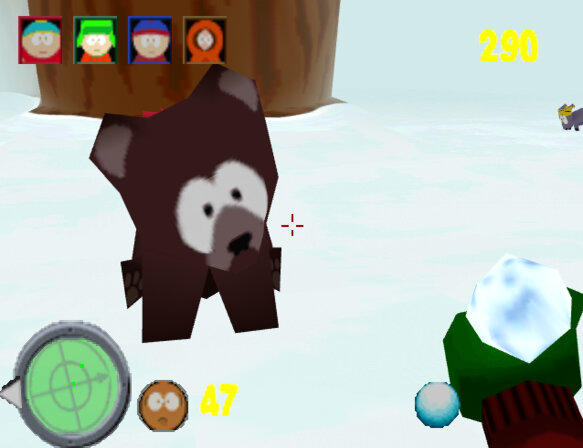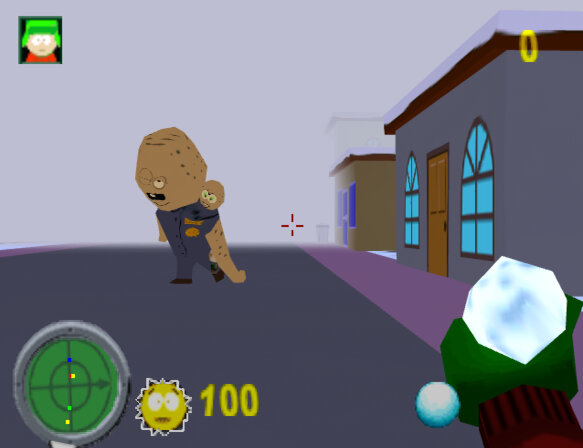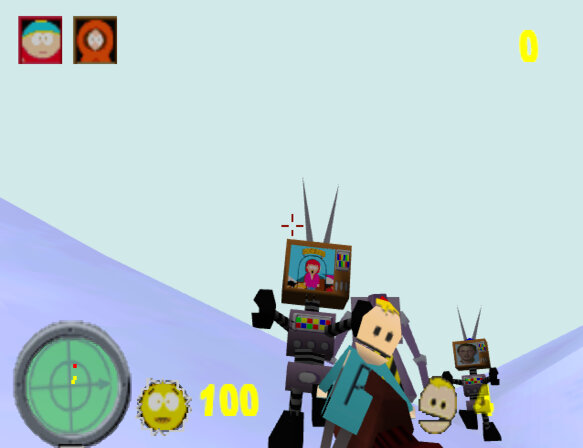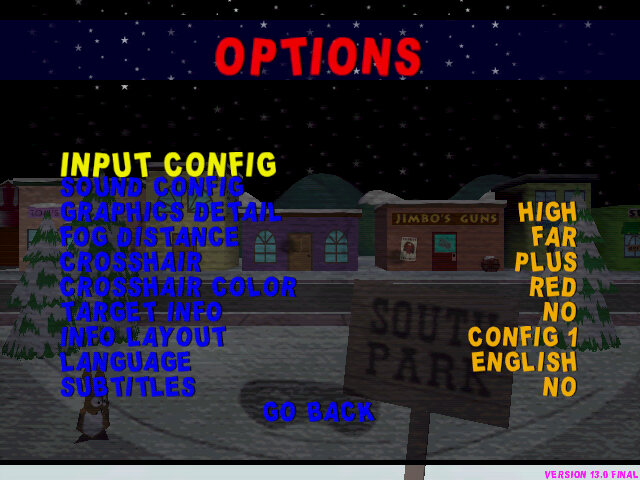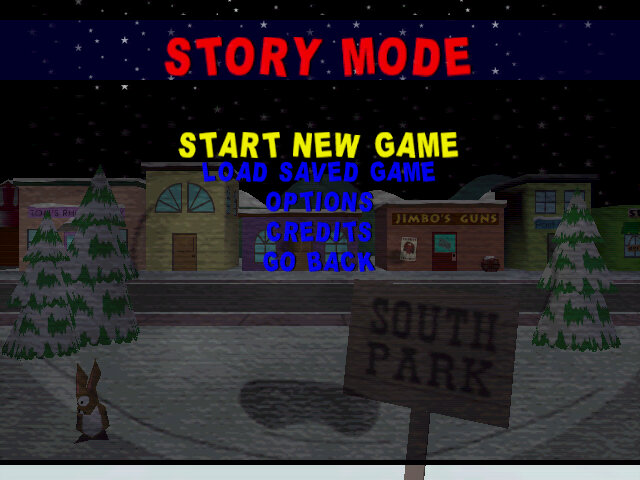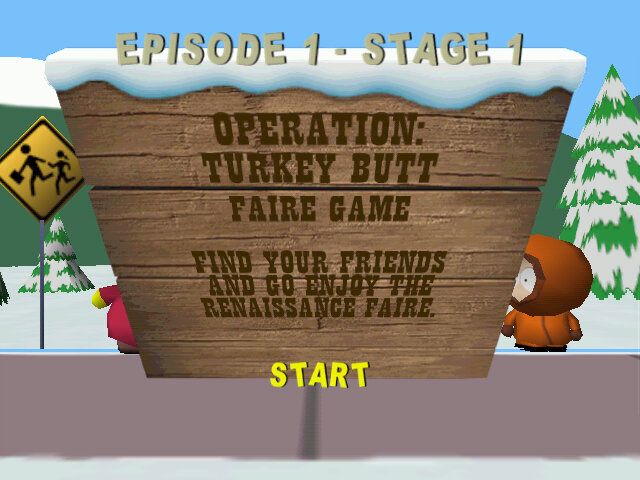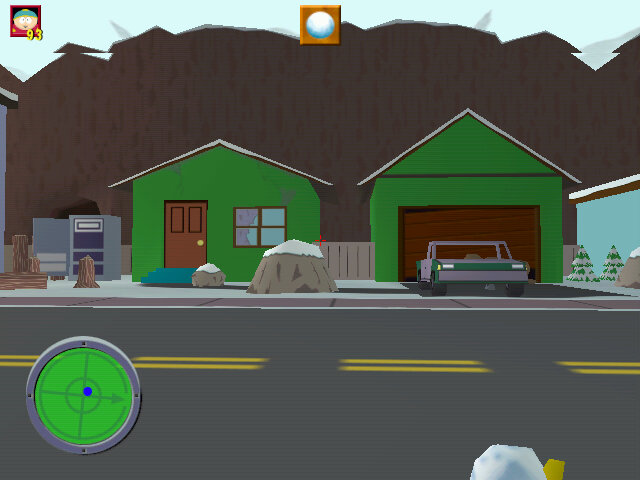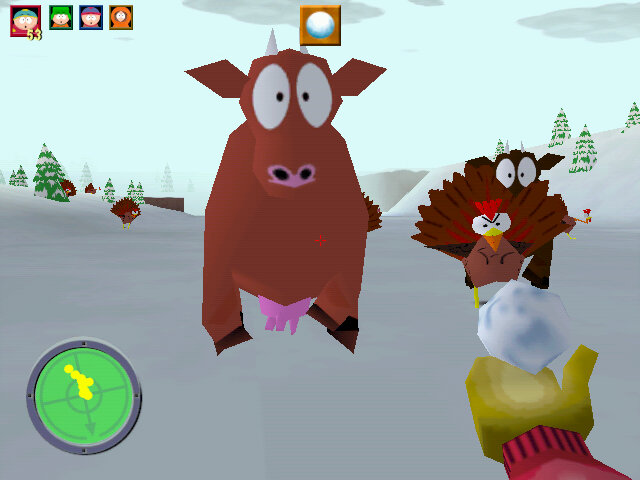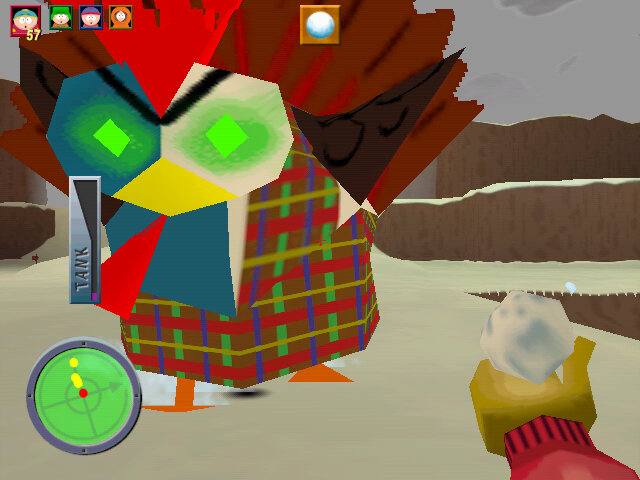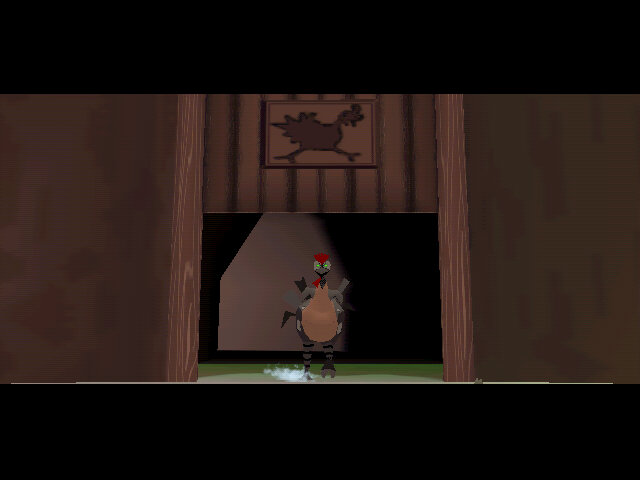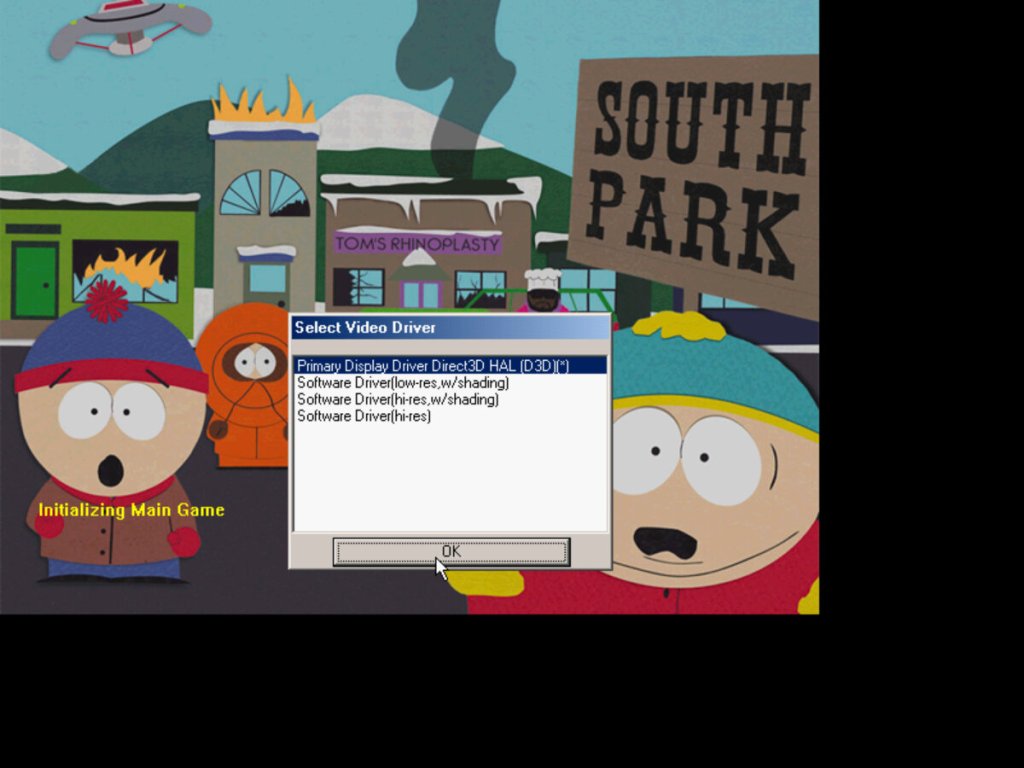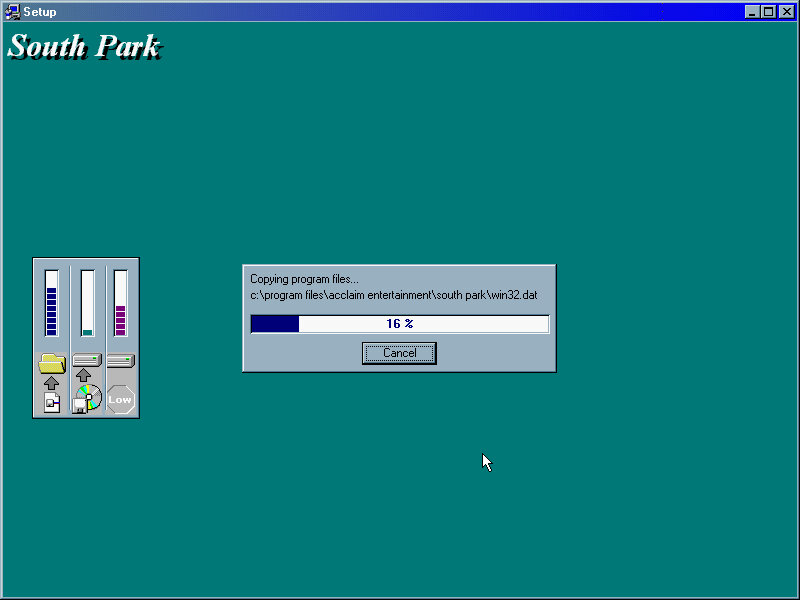To restore the image, you need to manually select the recovery image from the explorer window, select the FACTORY.PQI from the Q drive (That’s the CD drive mapped to Q)
Password is ZZZHIND
The program can be quite unresponsive, the only thing you can do is wait until it loads.
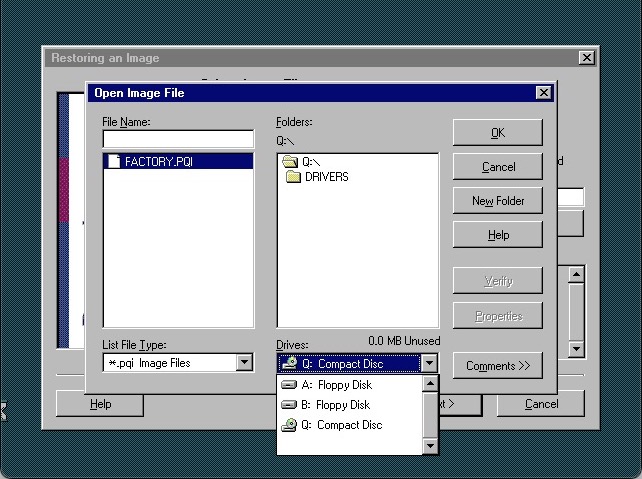
After recovery has completed, the system will reboot into the Setup screen here you will need to enter the OEM serial key and registration details as with your typical Windows 98 setup.
Windows starts to detect the new hardware and we get a BSOD from the Aureal driver. This ends up crashing the entire PC. Rebooting will take us back into the driver wizard but we still get blue screens due to the sound driver
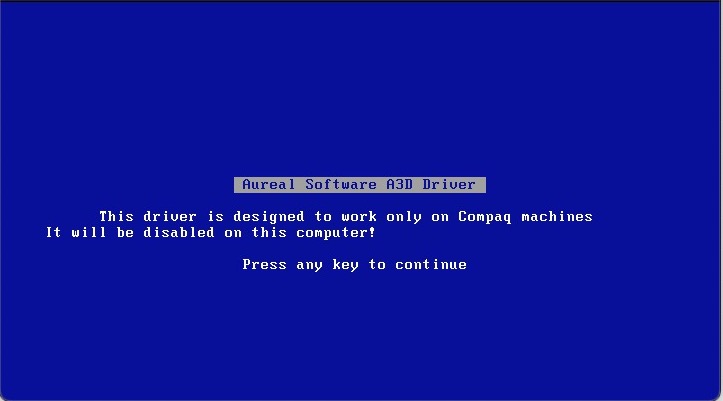
Trying to remove the old driver by booting into safe mode and uninstalling it from there, this mostly worked but then encountered a hard crash with the below:
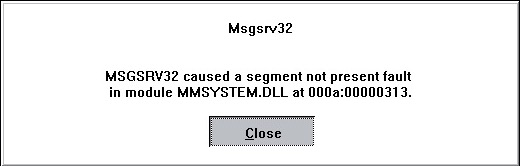
Not sure if this is considered a fix but I ended top removed the entry from the system.ini file and that seemed to stop the crashing. Not sure what this does but hey, as long as it works
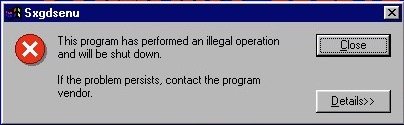
Don’t know what this thing that keeps crashing, a quick search revels some Yamaha sound driver
On the subject of sound, the VmWare sound drivers will fail to install since they expect 98SE, and this is the first edition of 98. There were further problems with installing the standard Creative driers since these VM’s use a fucked up PCI/IRQ steering which the drivers cannot handle. The solution was to edit the VMX file to remove the PCI bridges, and to manually add the legacy sound card.
Following this archived guide is what worked for me:
What’s annoying is most of the online literature assumes Windows 98 is 98Se which isn’t the case for this version, so a lot of the solutions will not work. I suppose you could always upgrade it to Windows 98SE, but that’s too easy isn’t it?
Don’t forget to uninstall the Yamaha and Aureal drivers, they will cause issues with the Creative sound card. You can easily do this form the Add/Remote programs applet from the control panel
Eventually we get the system into usable state

The main desktop, its defiantly an Internet PC which means a low end Celeron/Cyrix system with a 56K modem and internet orientated software.
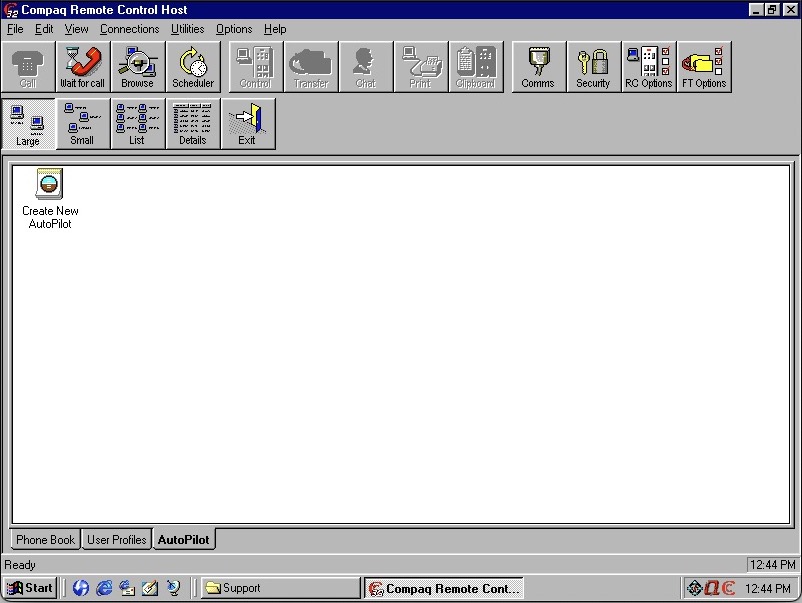
Compaq Carbon Copy – A remote support software. In the event you experience technical problems, you can contact Compaq who would then be able to connect to your PC and provide remote support. Looking in the software you can also use this over a LAN with other computers that have this software installed. You can also use this to transfer files and voice chat to the other user, kind of amazing pulling that off on a dial up connection.

Netscape Communication also makes an appearance, this appears to be a customised Compaq version that has additional bookmarks added by Compaq. The Quicken 99 is included along with Microsoft Encarta Encyclopedia 99, this seems to be very common with OEM systems. Encarta was like our Wikipedia of the 90s, only it wasn’t publicly editable since all the data was held on the CD-ROM.
This version of Netscape also comes with support for the Cosmo VMRL plugin which allows the browser to display 3D models and graphics within the browser.
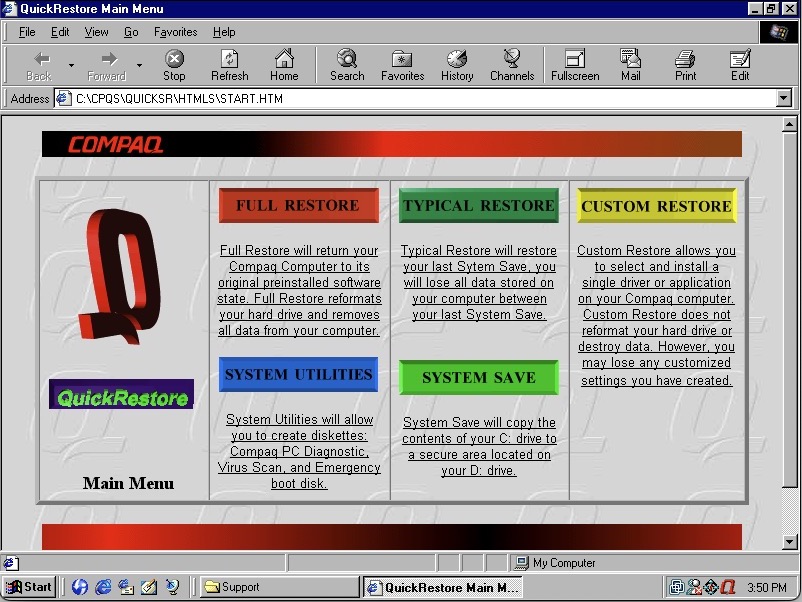
Compaq QuickRestore which is a utility to restore your system back to factory defaults, and to create boot disks. This interface is very 90s, even with the spinning Q logo.
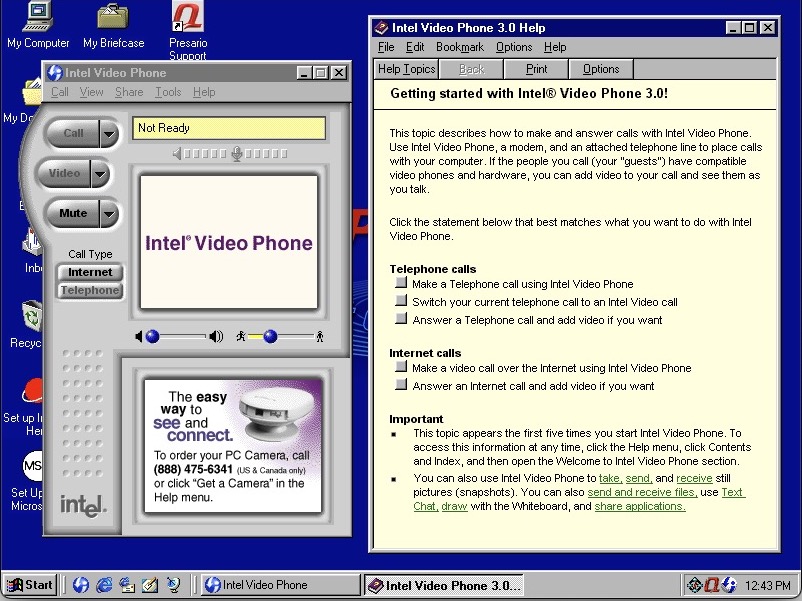
Intel Video Phone, to make visual phone calls. This software typically came with Intel branded webcams. Now I’m not sure if both users had to be running the same software or if it was comparable with other video phone software like VDOPhone, I believe there was a standard (H.263) butI’m not sure how well adopted or supported this was. The help file does reference calling recipients with other software so it might have been compatible in that regard.
You can also make traditional phone calls, though not when your PC was connected to the internet.
I don’t believe this would have worked with 3G phone when they arrived, as they would have used the 3GP standard.

Compaq’s easy access utility lets you adjust the soft keys that are featured on the Compaq keyboard. You can configure this to point to a specific website or program. By default this would have launched your homepage or opened your default email client.

There is also a tray icon with a menu that can be brought up by right clicking on it. This appears to emulate the soft keys on the keyboard.

The is an onscreen display that appears when you adjust the volume. This can be adjusted or disabled altogether and is similar to the OSD of a regular TV of the time.
And that’s it, there is additional software like the Yamaha and Aureal sound programs, but these won’t function without the actual hardware being present.