- FREE: RVTools – Display information of virtual machines on ESX hosts and update VMware tools - Fri, Dec 7 2012
- SCCM Client Center – Fix Configuration Manager clients - Thu, Nov 8 2012
- FREE: Veeam ONE Free Edition – Real-time Hyper-V and VMware monitoring - Thu, May 3 2012
SCCM Client Actions Tool
Often times I would end up working in environments where installing tools to get some basic troubleshooting and maintenance done is deeply frowned upon. If the software is not on the DoD's approved software list, well then you are just out of luck. The same applies to many corporations that are trying to secure their environments as much as possible. You just have to get really crafty with your scripting skills or do it the hard way “manually”. Fortunately for SCCM admins, we have the “SCCM CAT ” hta.
This script is a life saver. It was created by Christjan Schumann of, for the very reasons I identified above. It is a very robust tool and can be downloaded here. SCCM CAT will also help you avoid the proliferation of installing the SCCM Console on every computer you use to administer your SCCM sites. In addition, over a period of time, our SCCM enterprises can start to get bogged down by the number of collections that are created. Instead of creating a collection for every single task you do, you can now simply populate a computer list to a file (XLS, XLSX, CSV, TXT), and run any of following tasks against it.
Client Schedule Actions
Depending on the size of your SCCM environment, you might have to schedule your Client actions to occur sparingly so that you can cut down on the amount of traffic between clients and your SCCM servers. Some environments might have their clients run inventories once a week and so forth. Which is why being able to launch these individual actions via the SCCM CAT tool is extremely useful.
SCCM CAT - Client Schedule actions
Let’s say you just conducted a hardware refresh for a department at a site office, and your boss wants updated numbers on the different hardware platforms. Rather than wait for the information to trickle in, you can simply launch a Hardware Inventory Cycle using SCCM CAT. You can also run other similar tasks like a:
Software Inventory Cycle – Initiates a full inventory of the installed software on the clients.
Running a Discovery Data Collection Cycle - initiates a heartbeat discovery of your clients which is useful when they get deleted by accident from SCCM and you want to speed up the discovery process to bring them back in.
Machine Policy Retrieval & Evaluation Cycle – when troubleshooting package deployments, it is sometimes necessary to initiate a Machine Policy Retrieval & Evaluation Cycle, which will force clients to immediately look for and process any mandatory advertisements. The default period for a scheduled Machine Policy Retrieval & Evaluation Cycle is 60 minutes, so using this function can save you some time.
Software Updates Scan Cycle and Software Updates Deployment Evaluation Cycle are closely tied together. A Software Updates Scan Cycle causes clients to start scanning against the Software Update Point (SUP) for compliance; once it is completed you can run a Software Updates Deployment Evaluation Cycle to trigger the downloading and installation of required updates. This can come in very handy when you have critical security patches that you want to deploy in a short amount of time.
File Collection Cycle – Allows you to initiate an inventory of all the file extensions that you have listed under the Software Inventory Client Agents properties. In some cases, you might have custom DLLs, you want to get an inventory of, for in-house applications.
Software Inventory Client Agent Properties – Inventory Collection
Software Inventory Client Agent Properties – File Collection
Windows Installer Source List Update Cycle – Have you ever installed Microsoft Office, and just did a minimal install? You decided you didn’t need the install files loaded on your machine. Months later, you realized the need to load the speech tools. When you attempt to install them, the setup program asks you for the install CD, but you have no idea where it’s at. Well, Windows Installer Source Location Manager can automatically search Configuration Manager 2007 distribution points for the source files, even if the application was not originally installed from a distribution point. So when you launch this particular cycle, you are asking for the Product Source Update Manager to complete a full update cycle.
Software Metering Usage Report Cycle – Software Metering in SCCM allows you to monitor and collect software usage data on Configuration Manager 2007 clients. Triggering a report cycle will cause the Software Metering Client Agent to evaluate the Metering rules on Configuration Manager Client computers, collect metering data, and report it back to the site database. This is useful when you want to get a good handle on how much a particular application is utilized, and it will give you a good idea if you are under licensed or over licensed.
Branch Distribution Point Maintenance Task – Sometimes, pre-staging packages on a branch distribution point will minimize the bandwidth otherwise necessary to download the packages. When you manually launch Branch Distribution Point Maintenance Task that is essentially what you are doing. This task will verify the pre-staged package and download any packages that do not exist on the branch distribution point. A success status message is sent to the management point, and server records are updated to reflect the availability of the package on the branch distribution point.
Certificate Maintenance Task - This task can help troubleshoot communication problems between client and management point or with Active Directory Services. This is only useful when you're using SCCM in native mode. Once you execute this action, you can monitor CertificateMaintenance.log file for process on client.
Client Agent Actions
These are the actions that interact with the SCCM client agent. Usually all actions in SCCM CAT can be run against any number of remote computers, but there are two actions in this category that are only available if the target list contains up to 5 computers. These are actions to open client log folder and client setup folder. These might come in handy if a tool is used to troubleshoot a small number of computers at a time. A lot of these are pretty self explanatory so I won’t go into too much detail.
SCCM CAT – Client agent actions
Open SCCM client log folder – Opens client logs folder on target machines. This will only work on 5 clients at a time.
Open SCCM client setup folder – Opens a client setup folder on target machines. This will only work on 5 clients at a time.
Get Management point – Returns the management point for every client listed. A Management point is the SCCM server that manages that particular client.
Reassign site code – Used to redirect SCCM Clients to a Specific SCCM server that is designated by a three letter site code. Comes in handy when you are moving clients between different Sites.
Generate new SMS GUID – This action forces the client to generate a new GUID (Globally Unique Identifier ). At times you might come across another client that has the same GUID in the same environment.
Delete trusted root key – This action removes instance of TrustedRootKey in root\ccm\locationservices WMI namespace and restarts ccmexec service. The client will then obtain trusted root key again from the primary site. A very common reason for the root key to change is when reinstall and restore has been done on central site. It may also be helpful when moving the client from one hierarchy to another.
Delete certificates (re-register client) – This action stops ccmexec service, removes subkeys of “SOFTWARE\Microsoft\SystemCertificates\SMS\Certificates” and starts ccmexec service. This results in client requesting new registration.
Re-register ATL.DLL – If you ever run into error 1904 while installing the SCCM client, you are going to want to run this action to fix those client.
- Configuration Manager Client -- Error 1904. Module C:\WINDOWS\system32\CCM\VAppRegHandler.dll failed to register. HRESULT -2147221164. Contact your support personnel.
Change client cache size – You can change the amount of disk space that the Configuration Manager 2007 client can use to store downloaded packages by running this task. The default size of the temporary program download folder is 5120MB.
Uninstall SCCM client – This action does the full uninstall of SCCM client. It removes SMSCFG.ini, deletes certificates and runs ccmsetup.exe /uninstall.
Install SCCM client – This action will install SCCM client from scratch by running ccmsetup.exe.
Client Health Actions
Common SCCM client health checks. Each check can be run with or without fixes. It’s highly recommended to run the checks first and then think about fixing.
SCCM CAT - Client health actions
Check WMI – WMI check is pretty simple – it just makes sure root\cimv2 can be connected to. WMI fix will stop WMI and dependent services, re-register all DLL, EXE, MOF and MFL files in correct paths (x86 and x64 supported) and then start the services again.
Fix WMI – When running the WMI fix action on remote computers, the tool first creates a fixing batch file “%TEMP%\fixwmi.bat” on administrator’s computer. This batch file is then copied to each remote computer (in “%windir%\temp\” folder) and the execution of the script is scheduled to run after 1 minute. All batch file output is written to “%windir%\temp\fixwmi.log” file on each remote computer.
Check services – Checks if winmgmt, lanmanserver, rpcss, wuauserv, bits and ccmexec services are running and their startup mode is “Auto” (except BITS and wuauserv as BITS can be manual and wuauserv can be manual on Vista+). Running the fix will change the startup mode if needed and start the services.
Check admin$ share; Check & Fix admin$ share - You can run either one of these actions to help troubleshoot client admin share issues. The admin share is required for SCCM client to function properly. The Check admin$ share portion checks if the administrative share is enabled. While running the Check & Fix admin$ share modifies the registry to enable the share and then restart the lanmanServer service.
Check assigned site; Check & Fix assigned site - Check assigned site – Checks if a client is assigned to a site.
Check & Fix assigned site – initiates a client auto-discovery on each client you direct it to.
Check registry – This task checks the following values in the HKLM\Software\Ole registry hive to see if they are set correctly:
§ EnableDCOM = Y
§ EnableRemoteConnect = Y
§ LegacyImpersonationLevel = 2
§ LegacyAuthenticationLevel = 2
When running the fix, the values will be set according to the list above.
Check inventory – Checks hardware and software inventory dates and compares them to maximum number of days passed. Default is 5 days for hardware and 7 days for software.
Check & Fix inventory – Fix triggers a full hardware and/or software inventory if they’re too old.
Check client version – Checks if the client version is the same or newer than the expected version.
Check & Fix client version – Client installation will be initiated automatically in case the installed client version is older than the expected version.
Full health check – This will run all the checks above on every computer.
Full health check with fixes – Full health check with fixes initiates the needed fixes for each health check.
Advertisement actions
This category includes administrative tasks for advertisements.
SCCM CAT – Advertisement actions
Query advertisement status – The “Query advertisement status” action simply shows available advertisements on remote computers that match the specified keyword.
Get all active advertisements – Lists machine based advertisements
Get all active user advertisements – List advertisements for currently logged on user. The action succeeds only when there is currently a user logged on the remote computer.
Rerun advertisement – This re-launches a specific advertisement that you specify by providing the advertisement ID.
Rerun user based advertisement - This will re-launch a specific user based advertisement that you specify by providing the advertisement ID.
Other actions
This category includes actions that are not exactly SCCM related, but otherwise helpful for administrators. So it’s possible to refresh group policies, ping a list of computers, gather information about logged on users or execute a command-line remotely. “Execute Remotely” action schedules the specified command-line on a remote computer and it will be run in the SYSTEM account context.
There are also actions for logging off users and restarting or shutting down remote computer(s). They ask for confirmation first, but are really helpful even if you don’t have SCCM running in your environment.
SCCM Client Actions Tool (SCCM CAT)
IT Administration News
Join our IT community and read articles without ads!
Do you want to write for 4sysops? We are looking for new authors.



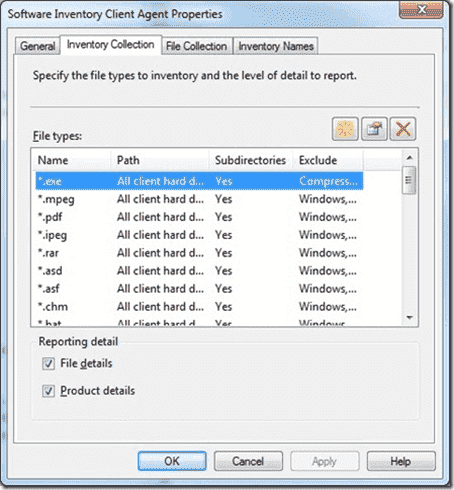







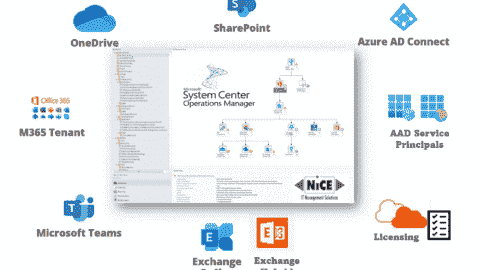









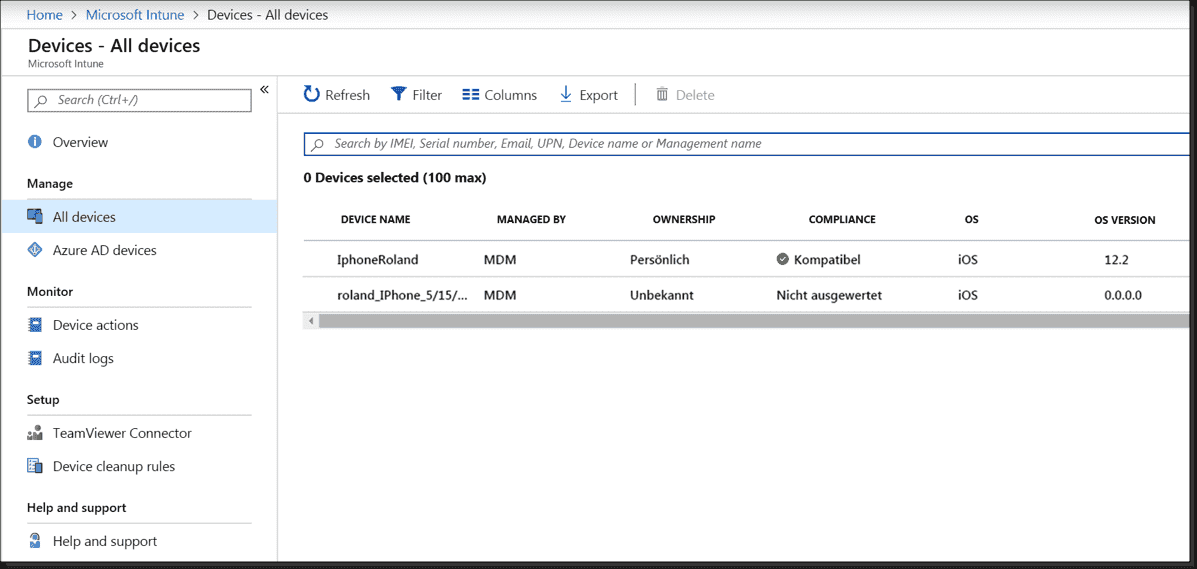



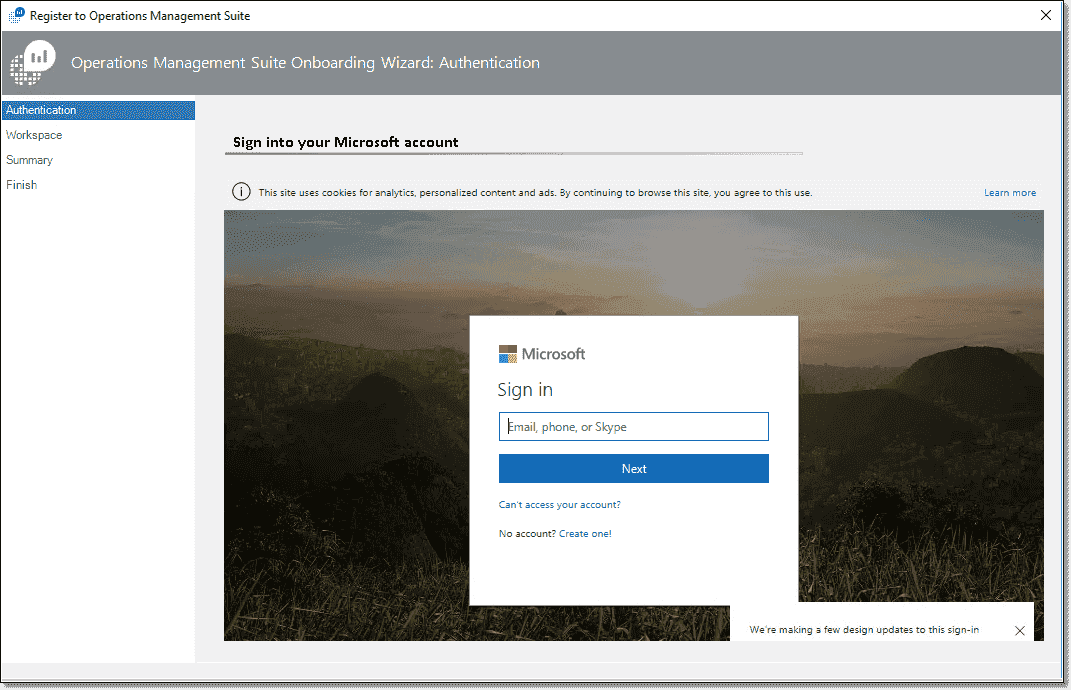







Hi, does this tool support config manager 2012, or will it in the future?
I much prefer this proper application for it rather than an HTA script: http://sourceforge.net/projects/smsclictr/
I have not tested it’s functionality on a 2012 environment, but I’m pretty it is 2007 only. I reached out Christjan Schumann and will hopefully have an answer soon. As for SCCM Client Center, it is a great app and would recommend it as well. I prefer SCCM CAT because of its small footprint that’s all.
“SCCM CAT has not been tested on SCCM 2012 and most likely most of the SCCM functionality does not work. There has been major changes in WMI of both SCCM 2012 client and server. Right now I have no plans of extending the functionality.
The bottomline is that SCCM CAT only supports SCCM 2007.”
Christjan Schumann
Dear Team,
How can we get the option Run as different user if we right click ClientActiontool.hta
Hi I am looking for resolution on below error
!! Failed to connect to WMI namespace "root\CIMV2" on (host.com). Error 462 (The remote server machine does not exist or is unavailable)
Any idea what this error is ?